11N Wireless AP User Manual Copyright Statement
|
|
|
- Jade Cunningham
- 7 years ago
- Views:
Transcription
1
2 Copyright Statement is the registered trademark of Shenzhen Tenda Technology Co., Ltd. All the products and product names mentioned herein are the trademarks or registered trademarks of their respective holders. Copyright of the whole product as integration, including its accessories and software, belongs to Shenzhen Tenda Technology Co., Ltd. Without prior expressed written permission from Shenzhen Tenda Technology Co., Ltd, any individual or party is not allowed to copy, plagiarize, reproduce, or translate it into other languages. All photos and product specifications mentioned in this manual are for references only. Upgrades of software and hardware may occur; Tenda reserves the right to revise this publication and to make changes in the content hereof without obligation to notify any person or organization of such revisions or changes. If you would like to know more about our product information, please visit our website at 1
3 Table of Contents TABLE OF CONTENTS... 2 CHAPTER 1 PRODUCT OVERVIEW PACKAGE CONTENTS PANEL OVERVIEW... 5 CHAPTER 2 INSTALLATION... 7 CHAPTER 3 SETUP CONNECTING TO AP WIRELESSLY In Windows XP In Windows LOGIN TO AP QUICK ENCRYPTION CHAPTER 4 SYSTEM STATUS WIRELESS LAN SYSTEM STATUS CHAPTER 5 WIRELESS SETTINGS BASIC SETTINGS WIRELESS SECURITY WEP WPA-PSK WPA2-PSK MAC-BASED WIRELESS ACCESS CONTROL CONNECTION STATUS CHAPTER 6 LAN SETTINGS STATIC IP DYNAMIC IP (DHCP) CHAPTER 7 TOOLS TIME SETTINGS BACKUP/RESTORE SETTINGS RESTORE TO FACTORY DEFAULT SETTINGS FIRMWARE UPGRADE AP REBOOT CHANGE PASSWORD SYSLOG
4 APPENDIX 1: GLOSSARY APPENDIX 2: FEATURES APPENDIX 3: TROUBLESHOOTING APPENDIX 4: REMOVE WIRELESS NETWORK ON YOUR PC APPENDIX 5: SECURITY STATEMENT
5 Chapter 1 Product Overview The Tenda AP is a Wireless N Range Extender which is designed to extend the coverage and improve the signal strength of an existing wireless network using either AP mode or WDS mode. Combined with leading wireless N technologies, superior security (WEP, WPA-PSK,WPA2-PSK,WPA-PSK&WPA2-PSK, MAC-based wireless client access control) and backward compatibility with wireless b/g, the Tenda AP makes it a secure high speed solution that vastly improves your network coverage without changing existing wireless network, giving you the freedom to roam anywhere in the house and access Internet without worrying about coverage. Plus, the world s most intuitive user interface lets you, even a novice, configure the AP in a few seconds without any network know-how required. It is the best solution for home, dorm and SOHO environment. 1.1 Package Contents Please unpack the box and check the following items: Wireless AP Power Adapter Quick Installation Guide CD-ROM If any of the above items are incorrect, missing, or damaged, please contact your Tenda reseller for immediate replacement. 4
6 1.2 Panel Overview LED overview (Take A3 as an example): LED Status Description STATE Blinking System is functioning properly Port/Button Overview: (A3 is used in the figure below): 5
7 Port/Button Description LAN RESET PWR For connection to a computer or router. Pressing this button for 7 seconds restores the device to factory default settings. Power receptor. Do not use a different power adapter than the included one. 6
8 Chapter 2 Installation 1. Connect one end of the included power adapter to the AP and then plug the other end into a wall outlet nearby. (Using a power supply with a different voltage rating than the one included with the AP will cause damage to the product.) 2. Connect the LAN port on your AP to one of the LAN ports on a wired router using an Ethernet cable. 7
9 .3. Connect your PC to the AP wirelessly. 11N Wireless AP User Manual 8
10 Chapter 3 Setup 3.1 Connecting to AP Wirelessly In Windows XP 1. Right click My Network Places and select Properties. 2. Right click Wireless Network Connection and select View Available Wireless Networks. 9
11 3. Select the AP s SSID. 4. Click Connect Anyway. 10
12 3.1.2 In Windows 7 1. Click network icon on your desktop. 2. Select AP s SSID and click Connect. 3. You have successfully connected your PC to the AP wirelessly 11
13 when you see Connected next to the AP s SSID. 4. Choose your network location. 12
14 3.2 Login to AP 1 Open a web browser, enter in the address bar and then press Enter to go to interface below: 3.3 Quick Encryption Use the interface below to fast secure your wireless network (Only a catchy security key is required) or go to Advanced (click the "Advanced" tab on the upper right corner) Wireless Basic Settings for more settings (Apart from the security key option, you can select a security mode and a cipher type that best fit yourself or keep the defaults thereof unchanged. Detailed settings for this latter option refer to Section 5.2 hereof). The interface below allows you to setup a wireless password (security key) that consists of 8 characters only. The password is preset to by default; you can change it to whatever catchy phrase of 8 characters only. 13
15 14
16 Chapter 4 System Status This section allows you to view the AP s information. 4.1 Wireless Wireless Working Mode: Displays AP s current working mode: AP or WDS mode. Network Mode: Displays AP s current IEEE mode: 11n/g/b. SSID: Displays AP s current wireless network name. Security Mode: Displays AP s current wireless security mode. Channel: Displays AP s current wireless channel. 15
17 4.2 LAN Address Mode: Displays AP s current IP mode: Dynamic IP or Static IP. MAC Address: Displays AP s LAN MAC address. IP Address: Displays AP s current IP address. Subnet Mask: Displays AP s current IP subnet mask. Gateway: Displays AP s current gateway address. 16
18 4.3 System Status System Time: Displays the time customized by you or obtained from Internet. Running Time: Displays device s up time. Connected client : Displays the number of connected computers. Software Version:Displays router s firmware version. Hardware Version: Displays router s hardware version. 17
19 5.1 Basic Settings Chapter 5 Wireless Settings Enable Wireless Functions: Check/uncheck to enable/disable the wireless feature. When unchecked, all wireless related features will be disabled. Wireless Working Mode: Select either AP or WDS according to your practical needs. AP mode:to simply convert your existing wired network to a wireless network that allows flexible mobility for LAN access, select this AP mode. Network Mode: Select a right IEEE mode from the following according to your wireless client. The default mode is 11b/g/n mixed. 11b mode:select it if you have only Wireless-B clients in your wireless network. 18
20 11g mode:select it if you have only Wireless-G clients in your wireless network. 11b/g mixed mode: Select it if you have only Wireless-B and Wireless-G clients in your wireless network. 11b/g/n mixed mode: Select it if you have Wireless-B, Wireless-G and Wireless-N clients in your wireless network. Broadcast (SSID): If you select Disable, no wireless clients will be able to see your wireless network when they perform a scan to see what s available. If they want to connect to your AP, they will have to first know this SSID and then manually enter it on their devices. By default, this option is enabled. Channel: The Channel can be changed to fit the channel setting for an existing wireless network or to customize the wireless network. From the drop-down list,you can select a most effective channel, which ranges from 1 to 11. You can also select Auto Select to let system detect and choose one that best fits your network. WMM-Capable:Enabling this option may boost transmission capacity of wireless multimedia data (such as online video play). For better wireless performance, you are recommended to enable this option. ASPD Capable:Auto power saving mode, disabled by default. Channel Bandwidth: Select a proper channel bandwidth to enhance wireless performance. Select 20/40M, if there are 11b/g and 11n wireless clients; select 20M, if there are only non-11n wireless clients. when the wireless network mode is 11n mode, please select 19
21 20/40 frequency band to boost its throughput. Extension Channel:Working frequency range for 11n mode. WDS Mode: To extend your existing wireless network coverage, select the WDS (Wireless Distribution System) feature. AP MAC Address: Enter the MAC address of a wireless link partner or populate this field using the Open Scan option. Application example: Implement the WDS feature using Tenda products of A3 (Wireless AP) and W316R (Wireless Router). 1. Change the default wireless working mode of AP on A3 to WDS as shown in the figure below: 20
22 2. Add W316R s MAC address to A3 and change A3 s SSID and channel respectively to those of W316R. a. If you already know W316R s MAC address, SSID and channel settings, then you can manually configure the same settings on A3. b. Or you can use the Open Scan option. 1)Click the Open Scan button to display a list of available wireless networks, select the W316R s SSID from the list and click OK on the appearing dialogue box; W316R s MAC address, SSID and channel settings will be automatically added to the A3. 21
23 2. Click OK to save your settings. 3. Configure wireless security settings. For this step, refer to section 5.2 hereof. 4. Repeat steps 1-3 on W316R. Note: SSID, channel, security settings and security key must be the same on both A3 and W316R for successful WDS implementation. Note: 1. WDS feature can be implemented only between 2 wireless devices that both support the WDS feature. Plus, SSID, channel, security settings and security key must be the same on both devices. Using the Open Scan option and selecting link partner from the scan list automatically change the AP s existing SSID and channel settings 22
24 respectively to those of link partner as well as add link partner s MAC address. So we recommend you to use this Open Scan option for easy WDS settings. 2. Using WEP encryption improves WDS compatibility. For this reason, we recommend you to encrypt your wireless network with WEP when using the WDS feature. 5.2 Wireless Security This section allows you to configure wireless encryption to block unauthorized access to your wireless network and prevent malicious packet sniffing. 3 ways are provided to encrypt your data: WEP, WPA-PSK and WPA2-PSK WEP WEP (Wired Equivalent Privacy) is intended to provide data confidentiality comparable to that of a traditional wired network. It has super compatibility. Try to use this encryption if you are coming across a failure when implementing WDS with a wireless device of a different chip. 23
25 Default Key: Select one key from the 4 preset keys. You can either select ASCII, which allows 5 or 13 characters, or hexadecimal, which allows 10 or 26 characters for WEP key format WPA-PSK The WPA protocol implements the majority of the IEEE i standard. It enhances data encryption through the Temporal Key Integrity Protocol (TKIP) which is a 128-bit per-packet key, meaning that it dynamically generates a new key for each packet. WPA also includes a message integrity check feature to prevent data packets from being hampered with. Only authorized network users can access the wireless network. WPA Algorithms: Select either AES (advanced encryption standard) or TKIP (temporary key integrity protocol) type. Key: Enter a security key,which must be between 8-63 ASCII characters. Key Renewal Interval: Set a valid period for the security key. 24
26 5.2.3 WPA2-PSK The later WPA2 protocol features compliance with the full IEEE i standard and uses Advanced Encryption Standard (AES) in addition to TKIP encryption protocol to guarantee better security than that provided by WEP or WPA. Note: According to latest WIFI standards, a. When WEP or TKIP is selected, network mode will change to 11b/g mixed automatically. b. When AES or TKIP&AES is selected, network mode will change to 11b/g/n mixed automatically. 5.3 MAC-based Wireless Access Control The MAC-based Wireless Access Control feature can be used to allow or disallow clients to connect to your wireless network. MAC Address Filter: Permit means to permit PCs at specified MAC addresses to connect to your wireless network while Forbid means to block only PCs at specified MAC addresses from connecting to your wireless network. 25
27 MAC Address:Enter the MAC addresses of a wireless client and click Add. MAC Address List: Displays the MAC addresses added by you. You can delete any entry by clicking on the Delete button next to it. Example 1: To allow only the PC at a MAC address of 00:e8:c8:a4:56:75 to connect to your wireless network, do as follows: Step1. Select Permit from MAC Address Filter drop-down menu. Step2. Enter 00:e8:c8:a4:56:75 in the MAC address box. Step3. Click the OK button to save your settings and you can add more MAC addresses, if you like, simply repeating the above steps. Example 2: To prohibit only the PC at a MAC address of 00:c2:a5:67:d4:23 from connecting to your wireless network, do as follows: 1. Select Forbid from MAC Address Filter drop-down menu. 2. Repeat steps 2-3 in example 1 above. 26
28 5.4 Connection Status This interface displays the information of currently connected wireless clients including MAC addresses and bandwidth. MAC Address: Displays the MAC addresses of the PCs that have been wirelessly connected to your AP Bandwidth: Displays the channel bandwidth used by the currently connected hosts (connected wireless clients). Note: "Bandwidth" refers to the wireless channel bandwidth instead of wireless connection rate. 27
29 Chapter 6 LAN Settings Click LAN Settings to enter the interface below. The AP s LAN IP can either be static or dynamic. 6.1 Static IP MAC Address: Displays the AP s LAN MAC address, which cannot be changed. Address Mode: Select either static or dynamic IP. IP Address: The default LAN IP address for this AP is You can change it according to your need. Subnet Mask: Enter the AP s LAN subnet mask. The default value is Gateway: Enter a connected router s IP address. Primary DNS Address: Enter the DNS address provided by your ISP or a connected router s IP address. Alternate DNS Address: Enter the secondary DNS address if your ISP provides, and it is optional. 28
30 6.2 Dynamic IP (DHCP) 11N Wireless AP User Manual Select this option only if you have a DHCP-enabled router on your network to assign an IP address to your AP. Otherwise use the static IP option. Note: 1. If you change the device LAN IP address, you have to enter the new one in your browser to get back into the web-based configuration utility. 2. If you are using the dynamic IP option, you need to first go to the management interface of the DHCP-enabled router (where your AP obtains IP) to check your AP s IP address and then use this IP to log in to your AP s management interface. So, do not use this option unless you have authorized access to the router to check your AP s IP address therein or you don t need to go to AP s management interface to configure any settings. 29
31 Chapter 7 Tools 7.1 Time Settings This section assists you in setting the device s system time; you can either select to set the time and date manually or automatically obtain the GMT time from Internet. NOTE: The configured time information loses once the device is powered off. But it obtains the GMT time automatically when you connect it to the Internet. Features/functions based on time (e.g. security settings) take effect only after Time and Date settings are configured manually or updated automatically from Internet. 7.2 Backup/Restore Settings This section allows you to backup current settings or to restore the previous settings configured on the device. 30
32 Backup Settings: Once you have configured the device the way you want it, you can save these settings to a configuration file on your local hard drive that can later be imported to your device in case that the deivce is restored to factory default settings. To do this, click the Backup button next to where it says Select the file directory to save the configured parameters on the screen above. And then,click the Save button on the appearing screen above to store it under the selected path. Restore Settings: Click the "Browse" button to locate and select a configuration file that is saved previously to your local 31
33 hard drive. And then click the "Restore" button to reset your device to previous settings.' 7.3 Restore to Factory Default Settings To restore all settings to the device's factory default values, click the "Restore to Factory Default button on the interface below: Factory Default Settings: Password: There is no preset password by default. IP Address: Subnet Mask: Note: To activate your settings, reboot the device after you reset it. 32
34 7.4 Firmware Upgrade 11N Wireless AP User Manual Firmware upgrade is released periodically to improve the functionality of your device and also to add new features. If you run into a problem with a specific feature of the device, log on to our website( download the latest firmware to update it. Browse: Click this button to select an upgrade file. Upgrade: Click this button to start an upgrading process. After the upgrade is completed, the device will reboot automatically. NOTE: Do not disconnect the device from your management PC (the PC you use to configure the device) or power off it during the upgrade process; otherwise, it may be permanently damaged. The devoce will restart automatically when the upgrade process, which takes several minutes, completes. 7.5 AP Reboot By Rebooting the device,new settings can be brought into effect. 33
35 And LAN connection will be cut automatically during this process. 7.6 Change Password On the screen below, you can change the password for login to the device's Web-based interface. Old Password: Enter the old password. (If you have not changed the login password before, then just leave this field blank, for there is no preset password by default.) New Password: Enter a new password. Confirm new Password: Re-enter the new password for confirmation. If you enter a correct old password, then clicking the "OK" button saves your new password. NOTE: For the purpose of security, it is highly recommended that you 34
36 change default login password. 7.7 SysLog 11N Wireless AP User Manual The Syslog option allows you to view all events that occur upon system startup and check whether there is attack on your network. Refresh: Click this button to update the log. Clear: Click this button to clear the log record. 35
37 Appendix 1: Glossary Channel A communication channel, also known as channel, refers either to a physical transmission medium such as a wire or to a logical connection over a multiplexed medium such as a radio channel. It is used to transfer an information signal, such as a digital bit stream, from one or more transmitters to one or more receivers. If there are several APs coexisting in the same area, it is recommended that you configure a different channel for each AP to minimize the interference between neighboring APs. For example, if 3 American- standard APs (i.e. adopts channel 11) coexist in one area, you can setup their channels respectively to 1, 6 and 11 to avoid mutual interference. SSID Service set identifier (SSID) is used to identify a particular wireless LAN. It is the name of a specific wireless network. To let your wireless network adapter roam among different APs, you must set all Aps SSID to the same name. WPA/WPA2 The WPA protocol implements the majority of the IEEE i standard. It enhances data encryption through the Temporal Key Integrity Protocol (TKIP) which is a 128-bit per-packet key, meaning that it dynamically generates a new key for each packet. WPA also includes a message integrity check feature to prevent data packets from being hampered with. Only authorized network 36
38 users can access the wireless network. The later WPA2 protocol features compliance with the full IEEE i standard and uses Advanced Encryption Standard (AES) in addition to TKIP encryption protocol to guarantee better security than that provided by WEP or WPA. 37
39 Appendix 2: Features Compliant with IEEE802.11n/g/b,IEEE802.3/3u Wireless speed up to 300Mbps/150Mbps Supports Wi-Fi Multimedia (WMM) to smooth video and audio High gain antenna(s) for better coverage Supports WEP/WPA-PSK/WPA2-PSK encryptions Supports WDS to seamlessly expand your wireless network Supports hidden SSID broadcast for better security Syslog records AP's usage status 1* 10/100M auto-negotiation Ethernet port MAC-based wireless access control Supports SNTP, auto MID/MDIX. 38
40 Appendix 3: Troubleshooting 1. Q: I can t log in to AP s web-based management interface after entering in the browser s address bar, what should I do? A: 1). Verify that your PC s IP address is set to any value between ). Try a different browser or delete your existing browser s cache and cookies. Make sure your browser s connection mode is Never dial a connection. 3). Restart your PC if you are using Windows 98 OS and have changed your PC s IP address. 4). Verify that your wireless adapter is working correctly. Renew adapter s drive in presence of multiple connection failure. 2. Q: I forget the login password to my AP, what should I do? A: In this case, you need to restore the AP to factory default settings. To do so, Press the hardware RESET on your AP for about 7 seconds and then release. 3. Q: My PC is unable to search AP s wireless network, what should I do? A: 1). Verify that wireless is enabled on your PC. 2). Make sure that AP is correctly powered. 3). Remove any large metal objects in between your PC and AP. 4). Clear any interference sources such as cordless telephones and microwave ovens, etc. 39
41 If you still have some problems, please contact our technical support. Technical Support Toll Free: (For Mainland China Only) Toll Free: (For USA only) Tel: +86 (755) Skype: tendasz MSN: Headquarter Shenzhen: Add: Tenda Industrial Zone, No.34-1 Shilong Road, ShiyanTown, Baoan District, Shenzhen, China Tel:(86) Fax: (86) Technical Support: 40
42 Appendix 4: Remove Wireless Network on Your PC Changing wireless settings on AP while keeping them unchanged on your PC may lead to connection failure when trying connecting to the AP wirelessly. So, do remember to delete the wireless settings on your PC when you have changed them on the AP. Below presents you the way to do so. In Windows XP 1. Right click My Network Places and select Properties. 2. Click Wireless Network Connection and then select Properties. 41
43 3. Click Wireless Networks, select the item under Preferred networks and click the Remove button. In Windows 7 1. Click network icon on your desktop and select Properties. 42
44 2. Select Manage Wireless Networks. 3. Click the wireless connection and select Remove network. 43
45 Appendix 5: Security Statement FCC Statement This equipment has been tested and found to comply with the limits for a Class B digital device, pursuant to part 15 of the FCC rules. These limits are designed to provide reasonable protection against harmful interference in a residential installation. This equipment generates, uses and can radiate radio frequency energy and, if not installed and used in accordance with the instructions, may cause harmful interference to radio communications. However, there is no guarantee that interference will not occur in a particular installation. If this equipment does cause harmful interference to radio or television reception, which can be determined by turning the equipment off and on, the user is encouraged to try to correct the interference by one or more of the following measures: -Reorient or relocate the receiving antenna. -Increase the separation between the equipment and receiver. -Connect the equipment into an outlet on a circuit different from that to which the receiver is connected. -Consult the dealer or an experienced radio/tv technician for help. To assure continued compliance, any changes or modifications not expressly approved by the party responsible for compliance could void the user s authority to operate this equipment. (Example- use only shielded interface cables when connecting to computer or peripheral devices). The antenna(s) used for this transmitter must not be co-located 44
46 or operating in conjunction with any other antenna or transmitter. FCC Radiation Exposure Statement This equipment complies with FCC radiation exposure limits set forth for an uncontrolled environment. This equipment should be installed and operated with the minimum distance of 20 cm. Operation is subject to the following two conditions: 1) This device may not cause interference, and 2) This device must accept any interference, including interference that may cause undesired operation of the device. Caution! The manufacturer is not responsible for any radio or TV interference caused by unauthorized modifications to this equipment. Such modifications could void the user authority to operate the equipment. Eu Declaration or Declaration of Conformity Hereby, SHENZHEN TENDA TECHNOLOGY CO.,LTD, declares that this wireless device is in compliance with the essential requirements and other relevant provisions of Directive 1999/5/EC. 45
User Manual. PePWave Surf / Surf AP Indoor Series: Surf 200, E200, AP 200, AP 400. PePWave Mesh Connector Indoor Series: MC 200, E200, 400
 User Manual PePWave Surf / Surf AP Indoor Series: Surf 200, E200, AP 200, AP 400 PePWave Mesh Connector Indoor Series: MC 200, E200, 400 PePWave Surf AP Series: Surf AP 200-X, E200-X, 400-X PePWave Surf
User Manual PePWave Surf / Surf AP Indoor Series: Surf 200, E200, AP 200, AP 400 PePWave Mesh Connector Indoor Series: MC 200, E200, 400 PePWave Surf AP Series: Surf AP 200-X, E200-X, 400-X PePWave Surf
WUA-0605 300Mbps Wireless USB Network Adapter
 WUA-0605 300Mbps Wireless USB Network Adapter User Manual V1.0 Certification FCC CE FCC Statement This equipment has been tested and found to comply with the limits for a Class B digital device, pursuant
WUA-0605 300Mbps Wireless USB Network Adapter User Manual V1.0 Certification FCC CE FCC Statement This equipment has been tested and found to comply with the limits for a Class B digital device, pursuant
Quick Start Guide. WRV210 Wireless-G VPN Router with RangeBooster. Cisco Small Business
 Quick Start Guide Cisco Small Business WRV210 Wireless-G VPN Router with RangeBooster Package Contents WRV210 Router Ethernet Cable Power Adapter Product CD-ROM Quick Start Guide Welcome Thank you for
Quick Start Guide Cisco Small Business WRV210 Wireless-G VPN Router with RangeBooster Package Contents WRV210 Router Ethernet Cable Power Adapter Product CD-ROM Quick Start Guide Welcome Thank you for
LevelOne User Manual WPC-0600 N_One Wireless CardBus Adapter
 LevelOne User Manual WPC-0600 N_One Wireless CardBus Adapter V2.0.0-0712 Safety FCC WARNING This equipment has been tested and found to comply with the limits for a Class B digital device, pursuant to
LevelOne User Manual WPC-0600 N_One Wireless CardBus Adapter V2.0.0-0712 Safety FCC WARNING This equipment has been tested and found to comply with the limits for a Class B digital device, pursuant to
IEEE 802.11b WLAN PC Card
 IEEE 802.11b WLAN PC Card User s Guide Version: 1.3 August 2001 Please install the Utility/Driver first before inserting the PCMCIA Card. FCC Class B Radio Frequency Interference Statement The manufacturer
IEEE 802.11b WLAN PC Card User s Guide Version: 1.3 August 2001 Please install the Utility/Driver first before inserting the PCMCIA Card. FCC Class B Radio Frequency Interference Statement The manufacturer
TL-PS310U Single USB 2.0 Port MFP and Storage Server
 TL-PS310U Single USB 2.0 Port MFP and Storage Server Rev: 2.0.0 1910010313 Contents Chapter 1 Introduction... 1 1.1 Product Overview...1 1.2 Network Management...1 1.3 Components and Features...1 1.4 Hardware
TL-PS310U Single USB 2.0 Port MFP and Storage Server Rev: 2.0.0 1910010313 Contents Chapter 1 Introduction... 1 1.1 Product Overview...1 1.2 Network Management...1 1.3 Components and Features...1 1.4 Hardware
P-660HN-51. 802.11n Wireless ADSL2+ 4-port Gateway DEFAULT LOGIN DETAILS. Firmware Version 1.10 Edition 1, 9/2010. IP Address: http://192.168.1.
 P-660HN-51 802.11n Wireless ADSL2+ 4-port Gateway Firmware Version 1.10 Edition 1, 9/2010 DEFAULT LOGIN DETAILS IP Address: http://192.168.1.1 User Name: admin Password: 1234 www.zyxel.com Copyright 2010
P-660HN-51 802.11n Wireless ADSL2+ 4-port Gateway Firmware Version 1.10 Edition 1, 9/2010 DEFAULT LOGIN DETAILS IP Address: http://192.168.1.1 User Name: admin Password: 1234 www.zyxel.com Copyright 2010
Creatix 802.11g Adapter CTX405 V.1/V.2 User Manual
 Creatix 802.11g Adapter CTX405 V.1/V.2 User Manual 1 Safety instructions for Creatix 802.11g Adapter This equipment has been designed and tested in accordance with the requirements of Standard EN60950.
Creatix 802.11g Adapter CTX405 V.1/V.2 User Manual 1 Safety instructions for Creatix 802.11g Adapter This equipment has been designed and tested in accordance with the requirements of Standard EN60950.
N30 11N Wireless Broadband Router User Manual Copyright Statement
 Copyright Statement is the registered trademark of Shenzhen Tenda Technology Co., Ltd. All the products and product names mentioned herein are the trademarks or registered trademarks of their respective
Copyright Statement is the registered trademark of Shenzhen Tenda Technology Co., Ltd. All the products and product names mentioned herein are the trademarks or registered trademarks of their respective
A Division of Cisco Systems, Inc. GHz 2.4 802.11g. Wireless-G. Access Point with SRX. User Guide WIRELESS WAP54GX. Model No.
 A Division of Cisco Systems, Inc. GHz 2.4 802.11g WIRELESS Wireless-G Access Point with SRX User Guide Model No. WAP54GX Copyright and Trademarks Specifications are subject to change without notice. Linksys
A Division of Cisco Systems, Inc. GHz 2.4 802.11g WIRELESS Wireless-G Access Point with SRX User Guide Model No. WAP54GX Copyright and Trademarks Specifications are subject to change without notice. Linksys
300Mbps Wireless Access Point W301A. User Guide
 W301A 300Mbps Wireless Access Point User Guide Copyright Statement is the registered trademark of Shenzhen Tenda Technology Co., Ltd. All the products and product names mentioned herein are the trademarks
W301A 300Mbps Wireless Access Point User Guide Copyright Statement is the registered trademark of Shenzhen Tenda Technology Co., Ltd. All the products and product names mentioned herein are the trademarks
Linksys WAP300N. User Guide
 User Guide Contents Contents Overview Package contents 1 Back view 1 Bottom view 2 How to expand your home network 3 What is a network? 3 How to expand your home network 3 Where to find more help 3 Operating
User Guide Contents Contents Overview Package contents 1 Back view 1 Bottom view 2 How to expand your home network 3 What is a network? 3 How to expand your home network 3 Where to find more help 3 Operating
W301A 300Mbps Wireless Access Point User Guide
 W301A 300Mbps Wireless Access Point User Guide Copyright Statement is the registered trademark of Shenzhen Tenda Technology Co., Ltd. All the products and product names mentioned herein are the trademarks
W301A 300Mbps Wireless Access Point User Guide Copyright Statement is the registered trademark of Shenzhen Tenda Technology Co., Ltd. All the products and product names mentioned herein are the trademarks
WRE6505. User s Guide. Quick Start Guide. Wireless AC750 Range Extender. Default Login Details. Version 1.00 Edition 1, 4 2014
 WRE6505 Wireless AC750 Range Extender Version 1.00 Edition 1, 4 2014 2.4G 5G Quick Start Guide User s Guide Default Login Details LAN IP Address 192.168.1.2 User Name admin www.zyxel.com Password 1234
WRE6505 Wireless AC750 Range Extender Version 1.00 Edition 1, 4 2014 2.4G 5G Quick Start Guide User s Guide Default Login Details LAN IP Address 192.168.1.2 User Name admin www.zyxel.com Password 1234
WAP3205 v2. User s Guide. Quick Start Guide. Wireless N300 Access Point. Default Login Details. Version 1.00 Edition 2, 10/2015
 WAP3205 v2 Wireless N300 Access Point Version 1.00 Edition 2, 10/2015 Quick Start Guide User s Guide Default Login Details Web Address http://zyxelsetup Password www.zyxel.com 1234 Copyright 2014 ZyXEL
WAP3205 v2 Wireless N300 Access Point Version 1.00 Edition 2, 10/2015 Quick Start Guide User s Guide Default Login Details Web Address http://zyxelsetup Password www.zyxel.com 1234 Copyright 2014 ZyXEL
Preparing the Computers for TCP/IP Networking
 Configuration Preparing the Computers for TCP/IP Networking Configuring Windows 98, and ME for TCP/IP Networking Verifying TCP/IP Properties Configuring Windows 2000 or XP for IP Networking Install or
Configuration Preparing the Computers for TCP/IP Networking Configuring Windows 98, and ME for TCP/IP Networking Verifying TCP/IP Properties Configuring Windows 2000 or XP for IP Networking Install or
ALL0237R. Wireless N 300Mbit Access Point/Repeater. User s Manual
 ALL0237R Wireless N 300Mbit Access Point/Repeater User s Manual ALLNET ALL0237R User Manual Table of Contents About the Device... 3 Minimum System Requirements... 5 Package Contents... 5 Device Overview...
ALL0237R Wireless N 300Mbit Access Point/Repeater User s Manual ALLNET ALL0237R User Manual Table of Contents About the Device... 3 Minimum System Requirements... 5 Package Contents... 5 Device Overview...
150M Wireless-N Broadband Router
 150M Wireless-N Broadband Router Model No.: ib-wrb150n User Manual Ver.: 1.0.0 FCC STATEMENT This equipment has been tested and found to comply with the limits for a Class B digital device, pursuant to
150M Wireless-N Broadband Router Model No.: ib-wrb150n User Manual Ver.: 1.0.0 FCC STATEMENT This equipment has been tested and found to comply with the limits for a Class B digital device, pursuant to
HG658c Home Gateway. User Guide HUAWEI TECHNOLOGIES CO., LTD.
 HG658c Home Gateway User Guide HUAWEI TECHNOLOGIES CO., LTD. HG658c Home Gateway V100R001 User Guide Issue 01 Date 2012-10-19 Part Number 202537 Huawei Technologies Co., Ltd. provides customers with comprehensive
HG658c Home Gateway User Guide HUAWEI TECHNOLOGIES CO., LTD. HG658c Home Gateway V100R001 User Guide Issue 01 Date 2012-10-19 Part Number 202537 Huawei Technologies Co., Ltd. provides customers with comprehensive
Congratulations on your HomePortal purchase. To install your HomePortal and configure your home network, follow these steps.
 Notice to Users 2003 2Wire, Inc. All rights reserved. This manual in whole or in part, may not be reproduced, translated, or reduced to any machine-readable form without prior written approval. 2WIRE PROVIDES
Notice to Users 2003 2Wire, Inc. All rights reserved. This manual in whole or in part, may not be reproduced, translated, or reduced to any machine-readable form without prior written approval. 2WIRE PROVIDES
User s Guide. High Power Wireless-300N Smart Access Point AP300
 User s Guide High Power Wireless-300N Smart Access Point AP300 CONTENTS INTRODUCTION... 2 GETTING STARTED... 3 Package Contents... 3 LED Indicators... 4 Back Panel Description... 5 PLUG AND PLAY SETUP
User s Guide High Power Wireless-300N Smart Access Point AP300 CONTENTS INTRODUCTION... 2 GETTING STARTED... 3 Package Contents... 3 LED Indicators... 4 Back Panel Description... 5 PLUG AND PLAY SETUP
Chapter 2 Wireless Settings and Security
 Chapter 2 Wireless Settings and Security This chapter describes how to set up the wireless features of your WGT624 v4 wireless router. In planning your wireless network, select a location for the wireless
Chapter 2 Wireless Settings and Security This chapter describes how to set up the wireless features of your WGT624 v4 wireless router. In planning your wireless network, select a location for the wireless
Wireless N300 Home Router
 Copyright Statement is the registered trademark of Shenzhen Tenda Technology Co., Ltd. All the products and product names mentioned herein are the trademarks or registered trademarks of their respective
Copyright Statement is the registered trademark of Shenzhen Tenda Technology Co., Ltd. All the products and product names mentioned herein are the trademarks or registered trademarks of their respective
DATA PROJECTOR XJ-A146/XJ-A246/XJ-A256
 DATA PROJECTOR XJ-A146/XJ-A246/XJ-A256 E Data Projector Wireless Function Guide Be sure to read the precautions in the Setup Guide that comes with the Data Projector. Be sure to keep all user documentation
DATA PROJECTOR XJ-A146/XJ-A246/XJ-A256 E Data Projector Wireless Function Guide Be sure to read the precautions in the Setup Guide that comes with the Data Projector. Be sure to keep all user documentation
WLAN600 Wireless IP Phone Administrator s Guide
 WLAN600 Wireless IP Phone Administrator s Guide Trademark Acknowledgement All brand names are trademarks or registered trademarks of their respective companies. Disclaimer This document is supplied by
WLAN600 Wireless IP Phone Administrator s Guide Trademark Acknowledgement All brand names are trademarks or registered trademarks of their respective companies. Disclaimer This document is supplied by
Wireless 802.11g CF Card User Manual
 Wireless 802.11g CF Card User Manual Version 1.0 Copyright statement No part of this publication may be reproduced, stored in a retrieval system, or transmitted in any form or by any means, whether electronic,
Wireless 802.11g CF Card User Manual Version 1.0 Copyright statement No part of this publication may be reproduced, stored in a retrieval system, or transmitted in any form or by any means, whether electronic,
Wireless-N Range Extender. User Manual
 Wireless-N Range Extender User Manual Version A1.0, June 19, 2012 Preface This manual provides information related to the installation and operation of this Wireless-N Range Extender. The individual reading
Wireless-N Range Extender User Manual Version A1.0, June 19, 2012 Preface This manual provides information related to the installation and operation of this Wireless-N Range Extender. The individual reading
Wireless-N. User Guide. PCI Adapter WMP300N (EU) WIRELESS. Model No.
 2,4 GHz WIRELESS Wireless-N PCI Adapter User Guide Model No. WMP300N (EU) Copyright and Trademarks Specifications are subject to change without notice. Linksys is a registered trademark or trademark of
2,4 GHz WIRELESS Wireless-N PCI Adapter User Guide Model No. WMP300N (EU) Copyright and Trademarks Specifications are subject to change without notice. Linksys is a registered trademark or trademark of
RC8021 Indoor Camera Installation Guide
 RC8021 Indoor Camera Installation Guide P/N: 957YL502GJ Document Version: 1.0 Copyright 2011. All Rights Reserved. All trademarks and trade names are the properties of their respective owners i Package
RC8021 Indoor Camera Installation Guide P/N: 957YL502GJ Document Version: 1.0 Copyright 2011. All Rights Reserved. All trademarks and trade names are the properties of their respective owners i Package
HW550-3G. 3G Mobile Broadband plus 4-Port Wireless-N Router
 HW550-3G 3G Mobile Broadband plus 4-Port Wireless-N Router Table of Contents About the Product...4 Features...5 Requirements...6 Package Content...7 Device Design...8 Getting Started...11 Plan Your Network...12
HW550-3G 3G Mobile Broadband plus 4-Port Wireless-N Router Table of Contents About the Product...4 Features...5 Requirements...6 Package Content...7 Device Design...8 Getting Started...11 Plan Your Network...12
W3002RV1.0 300Mbps Wireless N High Power Router
 W3002RV1.0 300Mbps Wireless N High Power Router W3002RV1.0 300Mbps Wireless N High Power Router Copyright Statement is the registered trademark of Shenzhen Tenda Technology Co., Ltd. All the products and
W3002RV1.0 300Mbps Wireless N High Power Router W3002RV1.0 300Mbps Wireless N High Power Router Copyright Statement is the registered trademark of Shenzhen Tenda Technology Co., Ltd. All the products and
USER GUIDE Cisco Small Business
 USER GUIDE Cisco Small Business WBPN Wireless-N Bridge for Phone Adapters December 2011 Cisco and the Cisco Logo are trademarks of Cisco Systems, Inc. and/or its affiliates in the U.S. and other countries.
USER GUIDE Cisco Small Business WBPN Wireless-N Bridge for Phone Adapters December 2011 Cisco and the Cisco Logo are trademarks of Cisco Systems, Inc. and/or its affiliates in the U.S. and other countries.
Wireless LAN Access Point
 Wireless LAN Access Point IEEE 802.11b/g 54Mbps User s Manual Table of Contents Chapter 1 Introduction... 1 1.1 Package Contents... 2 1.2 Features... 2 1.3 Specifications... 2 1.4 Physical Description...
Wireless LAN Access Point IEEE 802.11b/g 54Mbps User s Manual Table of Contents Chapter 1 Introduction... 1 1.1 Package Contents... 2 1.2 Features... 2 1.3 Specifications... 2 1.4 Physical Description...
N300 WiFi Range Extender WN2000RPT User Manual
 N300 WiFi Range Extender WN2000RPT User Manual December 2013 202-11333-01 350 East Plumeria Drive San Jose, CA 95134 USA Support Thank you for selecting NETGEAR products. After installing your device,
N300 WiFi Range Extender WN2000RPT User Manual December 2013 202-11333-01 350 East Plumeria Drive San Jose, CA 95134 USA Support Thank you for selecting NETGEAR products. After installing your device,
MN-700 Base Station Configuration Guide
 MN-700 Base Station Configuration Guide Contents pen the Base Station Management Tool...3 Log ff the Base Station Management Tool...3 Navigate the Base Station Management Tool...4 Current Base Station
MN-700 Base Station Configuration Guide Contents pen the Base Station Management Tool...3 Log ff the Base Station Management Tool...3 Navigate the Base Station Management Tool...4 Current Base Station
A Division of Cisco Systems, Inc. GHz 2.4 802.11g. Wireless-G. PCI Adapter with RangeBooster. User Guide WIRELESS WMP54GR. Model No.
 A Division of Cisco Systems, Inc. GHz 2.4 802.11g WIRELESS Wireless-G PCI Adapter with RangeBooster User Guide Model No. WMP54GR Copyright and Trademarks Specifications are subject to change without notice.
A Division of Cisco Systems, Inc. GHz 2.4 802.11g WIRELESS Wireless-G PCI Adapter with RangeBooster User Guide Model No. WMP54GR Copyright and Trademarks Specifications are subject to change without notice.
A6210 WiFi USB Adapter 802.11ac USB 3.0 Dual Band User Manual
 802.11ac USB 3.0 Dual Band User Manual August 2014 202-11373-01 350 East Plumeria Drive San Jose, CA 95134 USA Support Thank you for selecting NETGEAR products. After installing your device, locate the
802.11ac USB 3.0 Dual Band User Manual August 2014 202-11373-01 350 East Plumeria Drive San Jose, CA 95134 USA Support Thank you for selecting NETGEAR products. After installing your device, locate the
PCMCIA Wireless LAN Card User s Manual
 PCMCIA Wireless LAN Card User s Manual Rev 1.0 Regulatory compliance FCC Warning This equipment has been tested and found to comply with the limits for a Class B digital device, pursuant to part 15 of
PCMCIA Wireless LAN Card User s Manual Rev 1.0 Regulatory compliance FCC Warning This equipment has been tested and found to comply with the limits for a Class B digital device, pursuant to part 15 of
300Mbps Wireless-N Access Point/Repeater
 300Mbps Wireless-N Access Point/Repeater WFREPEAT300N *actual product may vary from photos DE: Bedienungsanleitung - de.startech.com FR: Guide de l'utilisateur - fr.startech.com ES: Guía del usuario -
300Mbps Wireless-N Access Point/Repeater WFREPEAT300N *actual product may vary from photos DE: Bedienungsanleitung - de.startech.com FR: Guide de l'utilisateur - fr.startech.com ES: Guía del usuario -
TL-PS310U Single USB 2.0 Port MFP and Storage Server
 Single USB 2.0 Port MFP and Storage Server REV3.0.0 1910010947 COPYRIGHT & TRADEMARKS Specifications are subject to change without notice. is a registered trademark of TP-LINK TECHNOLOGIES CO., LTD. Other
Single USB 2.0 Port MFP and Storage Server REV3.0.0 1910010947 COPYRIGHT & TRADEMARKS Specifications are subject to change without notice. is a registered trademark of TP-LINK TECHNOLOGIES CO., LTD. Other
A Division of Cisco Systems, Inc. GHz 2.4 802.11g. Wireless-G. USB Network Adapter with RangeBooster. User Guide WIRELESS WUSB54GR. Model No.
 A Division of Cisco Systems, Inc. GHz 2.4 802.11g WIRELESS Wireless-G USB Network Adapter with RangeBooster User Guide Model No. WUSB54GR Copyright and Trademarks Specifications are subject to change without
A Division of Cisco Systems, Inc. GHz 2.4 802.11g WIRELESS Wireless-G USB Network Adapter with RangeBooster User Guide Model No. WUSB54GR Copyright and Trademarks Specifications are subject to change without
The Wireless LAN (Local Area Network) USB adapter can be operated in one of the two following networking configurations :
 SAGEM Wi-Fi 11g USB ADAPTER Quick Start Guide About this guide This Quick Start Guide describes how to install and operate your SAGEM Wi-Fi 11g USB ADAPTER. Please read this manual before you install the
SAGEM Wi-Fi 11g USB ADAPTER Quick Start Guide About this guide This Quick Start Guide describes how to install and operate your SAGEM Wi-Fi 11g USB ADAPTER. Please read this manual before you install the
User s Manual. Wireless LAN Access Point. Model No.: SP918GK http://www.micronet.info
 User s Manual Wireless LAN Access Point Model No.: SP918GK http://www.micronet.info Table of Contents Chapter 1 Introduction... 1 1.1 Package Contents... 2 1.2 Features... 2 1.3 Specifications... 2 1.4
User s Manual Wireless LAN Access Point Model No.: SP918GK http://www.micronet.info Table of Contents Chapter 1 Introduction... 1 1.1 Package Contents... 2 1.2 Features... 2 1.3 Specifications... 2 1.4
QUICK START GUIDE CX-MC200LE-VZ
 QUICK START GUIDE CX-MC200LE-VZ LTE/EV-DO Business-Grade Modem For use with Juniper Networks CX111 3G/4G Bridge with Enhanced Performance and Reliability GETTING READY TO USE YOUR CX-MC200LE-VZ MODEM Thank
QUICK START GUIDE CX-MC200LE-VZ LTE/EV-DO Business-Grade Modem For use with Juniper Networks CX111 3G/4G Bridge with Enhanced Performance and Reliability GETTING READY TO USE YOUR CX-MC200LE-VZ MODEM Thank
www.01electronica.com.ar 300M
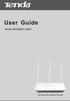 www.01electronica.com.ar 300M www.01electronica.com.ar 300M Copyright Statement is the registered trademark of Shenzhen Tenda Technology Co., Ltd. All the products and product names mentioned herein are
www.01electronica.com.ar 300M www.01electronica.com.ar 300M Copyright Statement is the registered trademark of Shenzhen Tenda Technology Co., Ltd. All the products and product names mentioned herein are
USER GUIDE AC2400. DUAL BAND GIGABIT Wi Fi ROUTER. Model# E8350
 USER GUIDE AC2400 DUAL BAND GIGABIT Wi Fi ROUTER Model# E8350 Table of Contents Product overview E8350..................................... 1 Setting Up Your E-Series Router Where to find more help.........................
USER GUIDE AC2400 DUAL BAND GIGABIT Wi Fi ROUTER Model# E8350 Table of Contents Product overview E8350..................................... 1 Setting Up Your E-Series Router Where to find more help.........................
DATA PROJECTOR XJ-A135/XJ-A145/XJ-A235/ XJ-A245
 DATA PROJECTOR XJ-A135/XJ-A145/XJ-A235/ XJ-A245 E Data Projector Wireless Function Guide Be sure to read the precautions in the User s Guide (Basic Operations) that comes with the Data Projector. Be sure
DATA PROJECTOR XJ-A135/XJ-A145/XJ-A235/ XJ-A245 E Data Projector Wireless Function Guide Be sure to read the precautions in the User s Guide (Basic Operations) that comes with the Data Projector. Be sure
Wireless N150 Mini AP/Router
 Copyright Statement is the registered trademark of Shenzhen Tenda Technology Co., Ltd. All the products and product names mentioned herein are the trademarks or registered trademarks of their respective
Copyright Statement is the registered trademark of Shenzhen Tenda Technology Co., Ltd. All the products and product names mentioned herein are the trademarks or registered trademarks of their respective
Link Link sys E3000 sys RE1000
 User Guide High Performance Extender Wireless-N Router Linksys Linksys RE1000 E3000Wireless-N Table of Contents Contents Chapter 1: Product Overview 1 Front 1 Top 1 Bottom 1 Back 2 Chapter 2: Advanced
User Guide High Performance Extender Wireless-N Router Linksys Linksys RE1000 E3000Wireless-N Table of Contents Contents Chapter 1: Product Overview 1 Front 1 Top 1 Bottom 1 Back 2 Chapter 2: Advanced
WBSn Family. FW Upgrade
 WBSn Family FW Upgrade WBSn-2400 and WBSn-2450 Software Version: 1.3.2 Doc version: v1 Jan 2013 WBSn Family FW Upgrade Procedure Copyright 2013 Alvarion All rights reserved. FCC Statement Federal Communication
WBSn Family FW Upgrade WBSn-2400 and WBSn-2450 Software Version: 1.3.2 Doc version: v1 Jan 2013 WBSn Family FW Upgrade Procedure Copyright 2013 Alvarion All rights reserved. FCC Statement Federal Communication
High Power Wireless N150 USB Adapter
 1 High Power Wireless N150 USB Adapter Copyright Statement is the registered trademark of Shenzhen Tenda Technology Co., Ltd. All the products and product names mentioned herein are the trademarks or registered
1 High Power Wireless N150 USB Adapter Copyright Statement is the registered trademark of Shenzhen Tenda Technology Co., Ltd. All the products and product names mentioned herein are the trademarks or registered
Installation Guide 1-port USB 2.0 Print Server 1 GPSU21
 Installation Guide 1-port USB 2.0 Print Server 1 GPSU21 2 Welcome Thank you for purchasing this 1-port USB 2.0 Print Server that allows any networked computer to share a USB printer. It complies with USB
Installation Guide 1-port USB 2.0 Print Server 1 GPSU21 2 Welcome Thank you for purchasing this 1-port USB 2.0 Print Server that allows any networked computer to share a USB printer. It complies with USB
Chapter 3 Safeguarding Your Network
 Chapter 3 Safeguarding Your Network The RangeMax NEXT Wireless Router WNR834B provides highly effective security features which are covered in detail in this chapter. This chapter includes: Choosing Appropriate
Chapter 3 Safeguarding Your Network The RangeMax NEXT Wireless Router WNR834B provides highly effective security features which are covered in detail in this chapter. This chapter includes: Choosing Appropriate
PePWave Surf Series PePWave Surf Indoor Series: Surf 200, AP 200, AP 400
 PePWave Surf Series PePWave Surf Indoor Series: Surf 200, AP 200, AP 400 PePWave Surf Outdoor Series: Surf AP 200/400-X, PolePoint 400-X, Surf 400-DX User Manual Document Rev. 1.2 July 07 COPYRIGHT & TRADEMARKS
PePWave Surf Series PePWave Surf Indoor Series: Surf 200, AP 200, AP 400 PePWave Surf Outdoor Series: Surf AP 200/400-X, PolePoint 400-X, Surf 400-DX User Manual Document Rev. 1.2 July 07 COPYRIGHT & TRADEMARKS
WRE2205. User s Guide. Quick Start Guide. Wireless N300 Range Extender. Default Login Details. Version 1.00 Edition 1, 06/2012
 WRE2205 Wireless N300 Range Extender Version 1.00 Edition 1, 06/2012 Quick Start Guide User s Guide Default Login Details LAN IP Address http://192.168.1.2 User Name admin Passwordwww.zyxel.com 1234 Copyright
WRE2205 Wireless N300 Range Extender Version 1.00 Edition 1, 06/2012 Quick Start Guide User s Guide Default Login Details LAN IP Address http://192.168.1.2 User Name admin Passwordwww.zyxel.com 1234 Copyright
WL-5450AP & WL-5460AP Wireless Access Point. User s Guide
 WL-5450AP & WL-5460AP Wireless Access Point User s Guide 1 FCC Certifications This equipment has been tested and found to comply with the limits for a Class B digital device, pursuant to Part 15 of the
WL-5450AP & WL-5460AP Wireless Access Point User s Guide 1 FCC Certifications This equipment has been tested and found to comply with the limits for a Class B digital device, pursuant to Part 15 of the
WL-5460USB Wireless LAN Card Adapter
 WL-5460USB Wireless LAN Card Adapter User s Manual Regulatory notes and statements Wireless LAN, Health and Authorization for use Radio frequency electromagnetic energy is emitted from Wireless LAN devices.
WL-5460USB Wireless LAN Card Adapter User s Manual Regulatory notes and statements Wireless LAN, Health and Authorization for use Radio frequency electromagnetic energy is emitted from Wireless LAN devices.
Quick Setup Guide High Power Wireless Ethernet Converter WLI-TX4-G54HP
 Quick Setup Guide High Power Wireless Ethernet Converter WLI-TX4-G54HP This guide is intended to help you quickly and easily install your High Power Wireless Ethernet Converter. For more setup and configuration
Quick Setup Guide High Power Wireless Ethernet Converter WLI-TX4-G54HP This guide is intended to help you quickly and easily install your High Power Wireless Ethernet Converter. For more setup and configuration
Wireless N 300 Mini USB Adapter. Model # AWLL6086 User s Manual. Rev. 1.0
 Wireless N 300 Mini USB Adapter Model # AWLL6086 User s Manual Rev. 1.0 Table of Contents 1. Introduction...2 1.1 Package Contents...2 1.2 Features...2 2. Install the Wireless Adapter...3 3. Install the
Wireless N 300 Mini USB Adapter Model # AWLL6086 User s Manual Rev. 1.0 Table of Contents 1. Introduction...2 1.1 Package Contents...2 1.2 Features...2 2. Install the Wireless Adapter...3 3. Install the
User Guide. Guide d utilisation Guida dell'utente Benutzerhandbuch Guía del usuario Guia do Usuário WNA-100. Wireless Network Adapter
 WNA-100 Wireless Network Adapter User Guide Guide d utilisation Guida dell'utente Benutzerhandbuch Guía del usuario Guia do Usuário www.xerox.com/office/wna Copyright 2007 Xerox Corporation. All Rights
WNA-100 Wireless Network Adapter User Guide Guide d utilisation Guida dell'utente Benutzerhandbuch Guía del usuario Guia do Usuário www.xerox.com/office/wna Copyright 2007 Xerox Corporation. All Rights
Quick Start Guide. Version: 1.01 Date: 19/03/2010
 Vigor 2710e/ne ADSL2/2+ Router Quick Start Guide Version: 1.01 Date: 19/03/2010 Warranty We warrant to the original end user (purchaser) that the router will be free from any defects in workmanship or
Vigor 2710e/ne ADSL2/2+ Router Quick Start Guide Version: 1.01 Date: 19/03/2010 Warranty We warrant to the original end user (purchaser) that the router will be free from any defects in workmanship or
Wireless N 150 USB Adapter with 10dBi High Gain Antenna. Model # AWLL5055 User s Manual. Rev. 1.0
 Wireless N 150 USB Adapter with 10dBi High Gain Antenna Model # AWLL5055 User s Manual Rev. 1.0 Table of Contents 1. Introduction...2 1.1 Package Contents...2 1.2 Features...2 2. Install Wireless USB Adapter...3
Wireless N 150 USB Adapter with 10dBi High Gain Antenna Model # AWLL5055 User s Manual Rev. 1.0 Table of Contents 1. Introduction...2 1.1 Package Contents...2 1.2 Features...2 2. Install Wireless USB Adapter...3
Assign a static IP address (192.168.1.100) for your computer. Please refer to T3 in Troubleshooting guide on page 10 if you need assistance.
 Assign a static IP address (192.168.1.100) for your computer. Please refer to T3 in Troubleshooting guide on page 10 if you need assistance. You may need to write down the original settings as a backup.
Assign a static IP address (192.168.1.100) for your computer. Please refer to T3 in Troubleshooting guide on page 10 if you need assistance. You may need to write down the original settings as a backup.
Netis WF-2301 150Mbps Wireless N Outdoor AP User Manual
 Netis WF-2301 150Mbps Wireless N Outdoor AP User Manual 1141 Budapest, Fogarasi út 77. Tel.: *220-7940, 220-7814, 220-7959, 220-8881, 364-3428 Fax: 220-7940 Mobil: 30 531-5454, 30 939-9989 1095 Budapest,
Netis WF-2301 150Mbps Wireless N Outdoor AP User Manual 1141 Budapest, Fogarasi út 77. Tel.: *220-7940, 220-7814, 220-7959, 220-8881, 364-3428 Fax: 220-7940 Mobil: 30 531-5454, 30 939-9989 1095 Budapest,
N300 Wireless Router WNR2000v4 User Manual
 User Manual March 2014 202-11229-03 350 East Plumeria Drive San Jose, CA 95134 USA Support Thank you for selecting NETGEAR products. After installing your device, locate the serial number on the label
User Manual March 2014 202-11229-03 350 East Plumeria Drive San Jose, CA 95134 USA Support Thank you for selecting NETGEAR products. After installing your device, locate the serial number on the label
HP-1000E v2. User s Manual. Powerline Ethernet Adapter. HP1000E v2 User s Manual
 HP-1000E v2 Powerline Ethernet Adapter User s Manual HP1000E v2 User s Manual Table of Contents Chapter 1: Introduction...1 Chapter 2: Planning your Powerline Network...1 Network Topology...1 Chapter 3:
HP-1000E v2 Powerline Ethernet Adapter User s Manual HP1000E v2 User s Manual Table of Contents Chapter 1: Introduction...1 Chapter 2: Planning your Powerline Network...1 Network Topology...1 Chapter 3:
EZCast 5GHz. Rev. 1.10. ! Quick Start Guide. Introduction
 EZCast 5GHz Quick Start Guide Rev. 1.10 Introduction Thanks for choosing EZCast EZCast 5G is an WiFi display receiver, which supports a reliable WiFi 802.11ac dual band 2.4GHz/5GHz connection, providing
EZCast 5GHz Quick Start Guide Rev. 1.10 Introduction Thanks for choosing EZCast EZCast 5G is an WiFi display receiver, which supports a reliable WiFi 802.11ac dual band 2.4GHz/5GHz connection, providing
Multifunctional Broadband Router User Guide. Copyright Statement
 Copyright Statement is the registered trademark of Shenzhen Tenda Technology Co., Ltd. Other trademark or trade name mentioned herein are the trademark or registered trademark of above company. Copyright
Copyright Statement is the registered trademark of Shenzhen Tenda Technology Co., Ltd. Other trademark or trade name mentioned herein are the trademark or registered trademark of above company. Copyright
Using the Control Panel for Wireless Network Installation. WorkForce 600 Series Artisan 700 Series
 Using the Control Panel for Wireless Network Installation WorkForce 600 Series Artisan 700 Series Before You Begin Make sure you installed ink cartridges and loaded paper in the printer as described on
Using the Control Panel for Wireless Network Installation WorkForce 600 Series Artisan 700 Series Before You Begin Make sure you installed ink cartridges and loaded paper in the printer as described on
Networking. General networking. Networking overview. Common home network configurations. Wired network example. Wireless network examples
 Networking General networking Networking overview A network is a collection of devices such as computers, printers, Ethernet hubs, wireless access points, and routers connected together for communication
Networking General networking Networking overview A network is a collection of devices such as computers, printers, Ethernet hubs, wireless access points, and routers connected together for communication
Wireless-N Mini Router Quick Installation Guide
 Wireless-N Mini Router Quick Installation Guide INHOUD INTRODUCTION... 8 Main Features... 9 GETTING STARTED... 10 Setting up a Wireless Infrastructure Network... 10 Repeater:... 11 Access Point:... 13
Wireless-N Mini Router Quick Installation Guide INHOUD INTRODUCTION... 8 Main Features... 9 GETTING STARTED... 10 Setting up a Wireless Infrastructure Network... 10 Repeater:... 11 Access Point:... 13
Bank. Wireless Portable Hard Drive. User s Manual
 Bank Wireless Portable Hard Drive User s Manual REGULATORY AND SAFETY INFORMATION FCC Compliance and Advisory Statement This device complies with Part 15 of the FCC rules. Operation is subject to the following
Bank Wireless Portable Hard Drive User s Manual REGULATORY AND SAFETY INFORMATION FCC Compliance and Advisory Statement This device complies with Part 15 of the FCC rules. Operation is subject to the following
WLAN660 Wireless IP Phone Administrator s Guide
 FEDERAL COMMUNICATIONS COMMISSION This device complies with Part 15 of the FCC Rules. Operation is subject to the following two conditions: (1) this device may not cause harmful interference, and (2) this
FEDERAL COMMUNICATIONS COMMISSION This device complies with Part 15 of the FCC Rules. Operation is subject to the following two conditions: (1) this device may not cause harmful interference, and (2) this
Golden N Wireless Mini USB Adapter. Model # AWLL6075 User s Manual. Rev. 1.2
 Golden N Wireless Mini USB Adapter Model # AWLL6075 User s Manual Rev. 1.2 Table of Contents 1. Introduction...2 1.1 Package Contents...2 1.2 Features...2 2. Install the Wireless Adapter...3 3. Connect
Golden N Wireless Mini USB Adapter Model # AWLL6075 User s Manual Rev. 1.2 Table of Contents 1. Introduction...2 1.1 Package Contents...2 1.2 Features...2 2. Install the Wireless Adapter...3 3. Connect
OC810 Outdoor Camera Setup Guide
 OC810 Outdoor Camera Setup Guide P/N: 957YU60001 Document Version: 1.0 Copyright 2010. All Rights Reserved. All trademarks and trade names are the properties of their respective owner i Package Contents
OC810 Outdoor Camera Setup Guide P/N: 957YU60001 Document Version: 1.0 Copyright 2010. All Rights Reserved. All trademarks and trade names are the properties of their respective owner i Package Contents
Wireless-G Access Point
 USER GUIDE Model: WAP54G About This Guide About This Guide Icon Descriptions While reading through the User Guide you may see various icons that call attention to specific items. Below is a description
USER GUIDE Model: WAP54G About This Guide About This Guide Icon Descriptions While reading through the User Guide you may see various icons that call attention to specific items. Below is a description
How To Replace A 10/100Mbps Switch With A G1005D/G1008D (Mini) And G100D/ G1008D (Mini And Mini) (Mini/Mini) (Micro) (Power) (
 Copyright Statement is the registered trademark of Shenzhen Tenda Technology Co., Ltd. All the products and product names mentioned herein are the trademarks or registered trademarks of their respective
Copyright Statement is the registered trademark of Shenzhen Tenda Technology Co., Ltd. All the products and product names mentioned herein are the trademarks or registered trademarks of their respective
11N Wireless Broadband Router User Guide
 1 Copyright Statement is the registered trademark of Shenzhen Tenda Technology Co., Ltd. All the products and product names mentioned herein are the trademarks or registered trademarks of their respective
1 Copyright Statement is the registered trademark of Shenzhen Tenda Technology Co., Ltd. All the products and product names mentioned herein are the trademarks or registered trademarks of their respective
Quick Installation Guide DIR-620. Multifunction Wireless Router Supporting GSM, CDMA, WiMAX with Built-in 4-port Switch
 DIR-620 Multifunction Wireless Router Supporting GSM, CDMA, WiMAX with Built-in 4-port Switch BEFORE YOU BEGIN Delivery Package Multifunction wireless router DIR-620 Power adapter DC 5V/2.5A Ethernet cable
DIR-620 Multifunction Wireless Router Supporting GSM, CDMA, WiMAX with Built-in 4-port Switch BEFORE YOU BEGIN Delivery Package Multifunction wireless router DIR-620 Power adapter DC 5V/2.5A Ethernet cable
AC750 WiFi Range Extender
 Model EX6100 User Manual April 2014 202-11307-03 350 East Plumeria Drive San Jose, CA 95134 USA Support Thank you for selecting NETGEAR products. After installing your device, locate the serial number
Model EX6100 User Manual April 2014 202-11307-03 350 East Plumeria Drive San Jose, CA 95134 USA Support Thank you for selecting NETGEAR products. After installing your device, locate the serial number
NBG2105. User s Guide. Quick Start Guide. Wireless Mini Travel Router. Default Login Details. Version 1.00 Edition 1, 11/2012
 NBG2105 Wireless Mini Travel Router Version 1.00 Edition 1, 11/2012 Quick Start Guide User s Guide LAN IP Address Default Login Details 192.168.1.1 (Router Mode) 192.168.1.2 (Other Modes) Passwordwww.zyxel.com
NBG2105 Wireless Mini Travel Router Version 1.00 Edition 1, 11/2012 Quick Start Guide User s Guide LAN IP Address Default Login Details 192.168.1.1 (Router Mode) 192.168.1.2 (Other Modes) Passwordwww.zyxel.com
HomePlug Turbo Powerline Ethernet Bridge. User Manual
 HomePlug Turbo Powerline Ethernet Bridge User Manual Copyright The contents of this publication may not be reproduced in any part of as a whole, stored, transcribed in an information retrieval system,
HomePlug Turbo Powerline Ethernet Bridge User Manual Copyright The contents of this publication may not be reproduced in any part of as a whole, stored, transcribed in an information retrieval system,
TL-WA701ND 150Mbps Wireless Lite N Access Point
 150Mbps Wireless Lite N Access Point Rev: 2.0.1 1910010272 COPYRIGHT & TRADEMARKS Specifications are subject to change without notice. is a registered trademark of TP-LINK TECHNOLOGIES CO., LTD. Other
150Mbps Wireless Lite N Access Point Rev: 2.0.1 1910010272 COPYRIGHT & TRADEMARKS Specifications are subject to change without notice. is a registered trademark of TP-LINK TECHNOLOGIES CO., LTD. Other
A Division of Cisco Systems, Inc. GHz 2.4 802.11g. Wireless-G. PCI Adapter. User Guide WIRELESS WMP54G. Model No.
 A Division of Cisco Systems, Inc. GHz 2.4 802.11g WIRELESS Wireless-G PCI Adapter User Guide Model No. WMP54G Copyright and Trademarks Specifications are subject to change without notice. Linksys is a
A Division of Cisco Systems, Inc. GHz 2.4 802.11g WIRELESS Wireless-G PCI Adapter User Guide Model No. WMP54G Copyright and Trademarks Specifications are subject to change without notice. Linksys is a
Chapter 6 Using Network Monitoring Tools
 Chapter 6 Using Network Monitoring Tools This chapter describes how to use the maintenance features of your Wireless-G Router Model WGR614v9. You can access these features by selecting the items under
Chapter 6 Using Network Monitoring Tools This chapter describes how to use the maintenance features of your Wireless-G Router Model WGR614v9. You can access these features by selecting the items under
TL-WA830RE 300Mbps Wireless N Range Extender
 300Mbps Wireless N Range Extender Rev: 1.0.0 1910010538 COPYRIGHT & TRADEMARKS Specifications are subject to change without notice. is a registered trademark of TP-LINK TECHNOLOGIES CO., LTD. Other brands
300Mbps Wireless N Range Extender Rev: 1.0.0 1910010538 COPYRIGHT & TRADEMARKS Specifications are subject to change without notice. is a registered trademark of TP-LINK TECHNOLOGIES CO., LTD. Other brands
User Guide. E-Series Routers
 User Guide E-Series Routers Table of Contents Table of Contents Product overview E900/E1200/E1500/E2500/E3200 1 Back view 1 Bottom view 1 E4200 2 Top view 2 Back view 2 Setting Up Your E-Series Router
User Guide E-Series Routers Table of Contents Table of Contents Product overview E900/E1200/E1500/E2500/E3200 1 Back view 1 Bottom view 1 E4200 2 Top view 2 Back view 2 Setting Up Your E-Series Router
DATA PROJECTOR XJ-A147/XJ-A247/XJ-A257 XJ-M146/XJ-M156 XJ-M246/XJ-M256. XJ-A Series. XJ-M Series. Network Function Guide
 DATA PROJECTOR EN XJ-A Series XJ-A147/XJ-A247/XJ-A257 XJ-M Series XJ-M146/XJ-M156 XJ-M246/XJ-M256 Network Function Guide In this manual, XJ-A Series and XJ-M Series refer only to the specific models listed
DATA PROJECTOR EN XJ-A Series XJ-A147/XJ-A247/XJ-A257 XJ-M Series XJ-M146/XJ-M156 XJ-M246/XJ-M256 Network Function Guide In this manual, XJ-A Series and XJ-M Series refer only to the specific models listed
Cloud Traveler. Manual. Portable Wireless Router/Hotspot APP
 Manual FREE APP Tablet PC Portable Wireless Router/Hotspot 1. Extends the coverage of wireless networks 2. Wireless access to storage devices 3. High Power charger for Smartphones/Tablets 4. Can be controlled
Manual FREE APP Tablet PC Portable Wireless Router/Hotspot 1. Extends the coverage of wireless networks 2. Wireless access to storage devices 3. High Power charger for Smartphones/Tablets 4. Can be controlled
OC810 Outdoor Camera Installation Guide
 OC810 Outdoor Camera Installation Guide P/N: 957YU601GJ Document Version: 1.0 Copyright 2011. All Rights Reserved. All trademarks and trade names are the properties of their respective owner i Package
OC810 Outdoor Camera Installation Guide P/N: 957YU601GJ Document Version: 1.0 Copyright 2011. All Rights Reserved. All trademarks and trade names are the properties of their respective owner i Package
Ethernet Radio Configuration Guide
 Ethernet Radio Configuration Guide for Gateway, Endpoint, and Repeater Radio Units April 20, 2015 Customer Service 1-866-294-5847 Baseline Inc. www.baselinesystems.com Phone 208-323-1634 FAX 208-323-1834
Ethernet Radio Configuration Guide for Gateway, Endpoint, and Repeater Radio Units April 20, 2015 Customer Service 1-866-294-5847 Baseline Inc. www.baselinesystems.com Phone 208-323-1634 FAX 208-323-1834
TL-WA801ND 300Mbps Wireless N Access Point
 300Mbps Wireless N Access Point Rev: 1.0.0 1910010218 COPYRIGHT & TRADEMARKS Specifications are subject to change without notice. is a registered trademark of TP-LINK TECHNOLOGIES CO., LTD. Other brands
300Mbps Wireless N Access Point Rev: 1.0.0 1910010218 COPYRIGHT & TRADEMARKS Specifications are subject to change without notice. is a registered trademark of TP-LINK TECHNOLOGIES CO., LTD. Other brands
Welcome! We ve been expecting you.
 Startup Guide 2 Startup Guide Welcome! We ve been expecting you. Table of Contents 2 welcome to Tunneler 3 Tunneler at a glance 4 what s in the box 4 what you need 6 setting up your Tunneler 7 Step 1 GETTING
Startup Guide 2 Startup Guide Welcome! We ve been expecting you. Table of Contents 2 welcome to Tunneler 3 Tunneler at a glance 4 what s in the box 4 what you need 6 setting up your Tunneler 7 Step 1 GETTING
11N Multi-Function Access Point EAP300 11N Multi-Function Access Point
 1 11N Multi-Function Access Point EAP300 11N Multi-Function Access Point V1.0 1 Table of Contents 1 Introduction... 4 1.1 Features and Benefits...4 1.2 Package Contents...5 1.3 System Requirements...6
1 11N Multi-Function Access Point EAP300 11N Multi-Function Access Point V1.0 1 Table of Contents 1 Introduction... 4 1.1 Features and Benefits...4 1.2 Package Contents...5 1.3 System Requirements...6
Chapter 2 Configuring Your Wireless Network and Security Settings
 Chapter 2 Configuring Your Wireless Network and Security Settings This chapter describes how to configure the wireless features of your DG834N RangeMax TM NEXT Wireless ADSL2+ Modem Router. For a wireless
Chapter 2 Configuring Your Wireless Network and Security Settings This chapter describes how to configure the wireless features of your DG834N RangeMax TM NEXT Wireless ADSL2+ Modem Router. For a wireless
Wi-Fi EOC Slave Quick Start Guide
 Wi-Fi EOC Slave Quick Start Guide Catalog 1. Hardware Setup... 3 1.1 Unpack Your EOC salve... 3 1.2 Hardware Features... 3 1.3 Position Your EOC Slave... 5 1.4 Cable Your EOC Slave... 5 2. Getting Started...
Wi-Fi EOC Slave Quick Start Guide Catalog 1. Hardware Setup... 3 1.1 Unpack Your EOC salve... 3 1.2 Hardware Features... 3 1.3 Position Your EOC Slave... 5 1.4 Cable Your EOC Slave... 5 2. Getting Started...
Chapter 1 Configuring Internet Connectivity
 Chapter 1 Configuring Internet Connectivity This chapter describes the settings for your Internet connection and your wireless local area network (LAN) connection. When you perform the initial configuration
Chapter 1 Configuring Internet Connectivity This chapter describes the settings for your Internet connection and your wireless local area network (LAN) connection. When you perform the initial configuration
C24-CAMANL Video Server/Encoder
 C24-CAMANL Video Server/Encoder User s Guide Table of Contents CHAPTER 1 INTRODUCTION... 1 Overview... 1 Physical Details - Video Server... 2 Package Contents... 3 CHAPTER 2 BASIC SETUP... 4 System Requirements...
C24-CAMANL Video Server/Encoder User s Guide Table of Contents CHAPTER 1 INTRODUCTION... 1 Overview... 1 Physical Details - Video Server... 2 Package Contents... 3 CHAPTER 2 BASIC SETUP... 4 System Requirements...
What is Bitdefender BOX?
 Quick Setup Guide What is Bitdefender BOX? Think about Bitdefender BOX like an antivirus for your network. It s a hardware device that sits next to your Wi-Fi router and protects all Internet connected
Quick Setup Guide What is Bitdefender BOX? Think about Bitdefender BOX like an antivirus for your network. It s a hardware device that sits next to your Wi-Fi router and protects all Internet connected
RouteFinder SOHO. Quick Start Guide. SOHO Security Appliance. EDGE Models RF825-E, RF825-E-AP CDMA Models RF825-C-Nx, RF825-C-Nx-AP
 RouteFinder SOHO SOHO Security Appliance EDGE Models RF825-E, RF825-E-AP CDMA Models RF825-C-Nx, RF825-C-Nx-AP Quick Start Guide RouteFinder RF825 Series Quick Start Guide RouteFinder SOHO Security Appliance
RouteFinder SOHO SOHO Security Appliance EDGE Models RF825-E, RF825-E-AP CDMA Models RF825-C-Nx, RF825-C-Nx-AP Quick Start Guide RouteFinder RF825 Series Quick Start Guide RouteFinder SOHO Security Appliance
