Studio Manager Manual
|
|
|
- Vernon Moris Scott
- 8 years ago
- Views:
Transcription
1 Studio Manager Manual Contents Using Windows Vista or Windows Update Problems C:\TTs\rar\rar32.exe 64bit error... 5 Mac Compatibility... 5 Custom Registration Form... 5 Customization and Settings... 6 Worldwide Address and Tax Support... 7 Purchasing and Assigning Costumes... 7 Differences Between Costumes and Accessories... 7 Vendors, Costumes and Accessories Features... 7 Blank Session in the Session Manager... 8 Why are there no class types?... 8 Managing Two Studios... 8 Adding Students to Classes... 9 Printing Class Rosters Billing Features and Settings Late Fees Exporting Data Monthly Billing Backup and Restore Features Internet Connection Requirements? Online Features Color Schemes Setting up Mass Closing a frozen Studio Manager Custom Logos on Reports Windows XP The Publisher Cannot be Verified Error How to Move Vendor and Student Info from Old Sessions into New Sessions
2 Using Windows Vista or Windows Studio Manager Tax System? Installation with Windows
3 Using Windows Vista or Windows 7 Windows Vista and Windows 7 both have a built in security feature called UAC that prevents Studio Manager from accessing the internet and printing web reports and web rosters. To successfully run Studio Manager you may be able to solve UAC problems by right clicking on your Studio Manager shortcut or Studio Manager.exe and selecting properties. Make the selections that you see in the following screenshot: If Studio Manager is still not function properly try these two other fixes: 1) Go to Windows Firewall by typing firewall into the search bar on the start menu. One the Windows Firewall screen choose to Allow a program through Windows Firewall. Manually add Studio Manager by selecting the Exceptions tab and clicking Add program. Find Studio Manager.exe by navigating to your TTS folder. Then click ok on the Windows Firewall Settings tab. 3
4 2) Turn off UAC. Do this by clicking the Windows start button and typing user accounts in the search bar. Select User Accounts and hit the Change User Account Control Settings. Unselect the box in Windows Vista, or move the slider to the lowest setting in Windows 7. Update Problems. Two things can interfere with Studio Manager s update process. 1) Norton security products such as Norton 360 can prevent Studio Manager from connecting to the internet. To get around this, temporarily disable Norton security. On some versions of Norton this can be accomplished by right clicking on the icon in the taskbar near the clock and selecting disable firewall. Choose the shortest period available such as 15 minutes. You can also go to the Norton settings menu (shown below) and disable the firewall by un- checking the Smart Firewall button. Once the update is complete re-enable Norton. 2) You need to have administrative rights on your Windows profile to execute an update for Studio Manager. You can find your profile status by clicking the start button and clicking on your profile icon. If you do not have administrator status, another user profile on the computer with administrator status can be used to modify your account settings. 4
5 C:\TTs\rar\rar32.exe 64bit error Studio Manager will work with 64 bit versions of Windows; however, an update is required to modify some aspects of the software. Contact and request the 64bit version of rar.exe. After you receive this file, do the following: 1) Save or copy rar32.exe to the folder C:\TTS\rar\ 2) You want to overwrite the rar32.exe file that is already there 3) Restart Studio Manager and run the updater again Mac Compatibility Studio Manager will only run on Windows operating systems. Custom Registration Form Studio Manager comes with a generic Microsoft Word Document called RegForm.doc in your TTS folder. You can edit this document in any way you'd like, and when you print Registration forms from Studio Manager it will simply use this file and fill in the student details in the places you've specified. You can also point Studio Manager to a registration form in a different location. You can do this by: 1) Go to Program Setup > Report Options. 2) In the box, tell Studio Manager where your custom registration form is located 5
6 3) In your registration form you can leave markers where Studio Manager will fill in relevant detail from the Student and Family file by leaving the following markers (see the existing form for examples): famcode: the unique family code slastname: the student's last name sfirstname: the student's first name dob: the student's birthday address1: the family's street address city: the family's city state: the family's state zip: the famly's zipcode school: the student's school grade: the student's grade plastname: the parent's last name pfirstname: the parent's first name p2lname: the second parent's last name p2fname: the second parent's first name phone1: the first listed phone number phone2: the second listed phone number phone3: the third listed phone number pasttr: the student's past experience the family's Customization and Settings We are willing to change anything and everything to help the program suit your needs. General improvements will be added to our update list free of charge; however, specific changes such as custom forms or specialized options may result in a custom service charge. You can already make many changes to the program by using the Program Setup > Setup screen or the Program Setup > Class Billing Options screen shown below. 6
7 Worldwide Address and Tax Support Yes. Triple Threat can incorporate any changes you need into the program, and this includes computing strange taxes, custom reports and other specific needs. Purchasing and Assigning Costumes Each class has costumes and accessories that you've said are needed for all students taking the class. Additionally, when you first defined the costumes from the vendor screen you may have associated some accessories with some of the costumes that are required for this class. If that is the case, then those accessories will also automatically be assigned whenever the costume is. You can either let the program do the assigning automatically, or you can do it by hand. Either way, you'll end up in the Main Screen, costumes tab, from which you can specify colors, sizes and a modified price for each costume or accessory (even the ones that were added because they were associated with costumes). When you're ready to actually bill the students for t heir costumes, simply click the Bill Now button from the costumes tab for each student, or the Bill All button. So, assigning costumes and accessories to students doesn't bill them; clicking Bill Now does. Differences Between Costumes and Accessories Costumes have accessories, which are items that must be purchased whenever the costume is purchased. They're just a way of grouping pieces of a costume together so you don't have to assign them all individually. The only practical difference is that accessories can't have sizes. Vendors, Costumes and Accessories Features You can use Studio Manager to keep track of the different vendors you use, the costumes you have from the vendors, the costumes measurements and many other characteristics. The Accessories feature is used to group costume pieces together so you don t have to assign them individually. The only 7
8 difference in costumes and accessories is that accessories can t have sizes. The Vendor, Costume, and Accessories features can be accessed by going to Screens > Vendors and Costumes. Once you have set up costumes you can assign them to classes on the Screens > Classes > Costumes and Accessories tab. After you assign the costumes to classes they will show up under the Costume and Accessories tab for each student that is entered in that class. Blank Session in the Session Manager The blank session is used to make new sessions. Whenever you make a new session, all the information that's in the blank session is copied into the new session you make. So, transfer your vendors into the blank session before you make a new one, that way you don't have to enter them all again (or just enter them into the blank session to begin with). Why are there no class types? The types of class are user specified. In other words, you type them in. Once you type them in, from there on out, whatever you've typed in is available for future classes you add from the drop down box. Managing Two Studios You can do this by using different sessions for the studio and the fitness center. You would have one session for your fitness center, one for your dance studio. Each would have separate and independent data; you'd bill them separately from each school, and be able to instantly switch back and forth between the two using the sessions menu. 8
9 Adding Students to Classes There are two ways to add students to new classes. First, from the main page you can select a student from the student selections box and navigate to their Classes tab. From there you can select a class from Available Classes and click the Add button. The second option for adding students is to go to the Screens > Classes screen and select a class. From there navigate to the class Students and Attendance tab. You can then select students from the entire student list and add them to the class roster. 9
10 Printing Class Rosters You can choose to print rosters for today, the week, or a specified time period. You can do this by going to Reports > Classes > Rosters and then selecting what time period you would like to print. The roster will be generated and you can choose to print by clicking the printer button on the toolbar that pops up. You can also print rosters and other useful class information from the Screens > Classes page. Select which class you would like to print for and use the buttons shown below. Billing Features and Settings If you are looking for a feature, the Program Setup > Class Billing Options screen or the Screens > Classes > Billing tab are good places to start looking. Studio Manager supports a number of common billing schemes. You can select what type of billing you would like to use by going to Program Setup > Class Billing Options. The selections can be seen in the screen shot below. Notice that there are also many other specialization settings found on this screen. 10
11 1) F i x e d C l a s s C o s t - The first billing method is to assign individual classes a fixed cost. Students who take the class are billed that fixed amount. Each class can have a different fixed cost. To set up this type of billing schedule you specify the class cost when you create the class from the Screens > Classes screen. From the Billing tab you can specify the amount you would like to charge for that class. On the Billing tab you can also use the Charge a specific amount depending on which other classes are taken feature to create alternate prices for combination classes. See billing option #5 for more details. 2) N u m b e r o f C l a s s e s T a k e n - The second option is to bill each student by the number of classes they have taken. You can choose to bill each student individually, or by family. Besides making the bill by the number of classes taken selection from the Program Setup > Class Billing Options screen, you also need to create the class charges on the same screen. You can create different charges to discount students who take a greater number of classes. For example in the screenshot below, a student 11
12 taking three classes per week is charged $130 per month while a student taking four classes per week is charged $155 per month. Again, using the options available under the Screens > Classes > Billing tab you can choose alternate prices for specific class combinations and special situations. See billing option #5 for more details. 3) N u m b e r o f H o u r s T a k e n - The third billing option is to bill by the number of class hours taken. This can be billed by student or by family. Students are billed based on their class attendance. Besides making the selection from the Program Setup > Class Billing Options menu to bill by the number of class hours taken, you also need to establish the cost for each hour of class. By creating multiple charges with different hourly parameters, you can discount students who take a greater number of hours per week. Additionally, you can make specific class charges from the Screens > Classes > Billing tab. 4) P a s s b o o k s - You can also bill using passbooks. Studios using this scheme sell classes in blocks. A student, or family, may purchase a certain number of class visits, and they may attend classes until they exhaust their passbook. Using the Program Setup > Class Billing Charges menu you can choose to use passbook by selecting only use passbooks. Passbooks may apply to specific classes, or to every class offered. Passbooks can me set up to expire if they are not used. To set up a passbook system you must create a passbook by going to Program Setup > Billing and Transactions and then go to the Passbooks tab. There you can add a new passbook, specify the number of classes it will be valid for, choose which classes it will work for, and set the cost. 12
13 Under the passbook system you do NOT have the ability to use the additional options found under the classes billing tab when you use the Passbook billing system. 5) C l a s s C o m b i n a t i o n s - Another option is to bill by the class combinations taken. This scheme is tailored for Studios that bill based on paired classes. That is, the class cost is calculated based on what other specific classes are being taken along with it. To manage charges for combination classes you go to the Screens > Classes page and select the Billing tab. Choose which classes this class will be taken in combination with at the bottom of the Billing tab. See the screenshot below. 6) N u m b e r o f C l a s s e s b y G r o u p - The final billing option is to create class groups and bill students based on the number of classes that take from each group. This will allow you to bill, for example, more for 13
14 Advanced classes than for Beginning classes and will allow you to discount if multiple classes of each type are taken. To create these different charging schemes you first go to the Program Setup > Class Billing Options screen and select bill by class group. Then go to Program Setup > Class Groups and create the different class groups that you will be billing at different rates. Finally, go to Program Setup > Class Billing Options screen and create the different types of charges. For each charge you can specify the class group that it will apply to by selecting each group in the Group section of the Class Charges window. You might have a charge called the "One Class Charge" that would apply if the Family is taking 1 class. You might also have the "Two to Four Class Charge" that would apply if the Family is taking between 2 and 4 classes - and so forth. This method would allow you to discount students or families that take a greater number of classes. 14
15 Late Fees From Program Setup > Billing and Transactions, create a charge and check the Late Fee box. Then, from Screens > Mass Billing, choose that charge and bill all families. It will only apply that fee to the accounts that currently run a balance. Exporting Data You can use the Export feature built into Studio Manager to many portions of your data to Microsoft Excel spreadsheets or Quickbooks. Simply click on the Export button and choose what data you would like to have. Monthly Billing Go to Screens > Mass Billing choose "Monthly Class Charges" to bill all your families. It will apply the amounts you see in Reports > Billing > Detailed Invoices. 15
16 Backup and Restore Features The Backup and Restore features can be accessed from the Backup and Restore button on the main screen. First, set your backup location by selecting Change Backup Location. Then you can run the backup by clicking the backup button. If you ever lose the data from Studio Manager you can restore using the backup you made by telling Studio Manager where your backup is located using the Change Backup Location button again. Then simply click the restore button and Studio Manager will restore your data after a few minutes of processing files in the black Windows shell screen. The backup file must be named studio.rar for the backup application to work correctly. Internet Connection Requirements? If you have purchased a license Studio Manager does not require any sort of internet connection at your dance studio. However, if you want to update the program you will need to download the update at home and bring it to your studio on a flash drive If you are using the subscription service you must have an internet connection. Online Features Studio Manager has built in online billing and mass ing features. These can be accessed by going to the Online button. To use the online billing feature you need to set up your own PayPal account. Simply put your PayPal address into Studio Manager and click Send Invoices to invoices to all of your students or families with the link to your PayPal account. You can also send out mass s to your studio members using the Online > Mass page. There are a number of sending options seen below. 16
17 Color Schemes By going to the Program Setup > Color Scheme window you can select your own color options for backgrounds, fonts, buttons, etc. Setting up Mass To use the mass you must have the go online box checked in the Program Setup > Setup screen. It is also possible that you do not have the correct settings in Windows selected. See the help entry above to set up Windows to work with Studio Manager. Closing a frozen Studio Manager You cannot use the X button in the top of the main Studio Manager window to close the program. Just click the Quit button. If Studio Manager has frozen press the following key sequence: Ctrl + Shift + ESC This will bring up the Windows Task Manager. Select the Studio Manager application and then click End Task. Custom Logos on Reports Go to the Program Setup > Report Options screen. In the bottom left corner you will find a bar where you can specify the location of your logo file. The file must be in a.gif format. If your logo is not in a.gif format try converting it by using 17
18 Windows XP The Publisher Cannot be Verified Error Due to a Windows update, you may start to receive this notification which can become quite irritating. To remove this notification, 1) Click the start button 2) Click on the run button 3) type gpedit.msc without the quotes 4) Look in the right menu tree and select User Configuration > Administrative Templates > Windows Components > Attachment Manager 5) On the right side of the screen double click on "Inclusion list for moderate risk file types" 6) Select enabled and enter.exe (without the quotes) into the box 18
19 7) Click ok and close the windows. How to Move Vendor and Student Info from Old Sessions into New Sessions If you go to the Sessions screen you will see the import into active button on the right side. While you are in your new session, select a previous session on the from session bar and select whether you would like to import students or vendors into your active session. Once you select students are vendors you must look at the box below and click on the students or vendors that you would like to import. You can select multiple vendors or students by holding the ctrl button. Using Windows Vista or Windows 7 Windows Vista and Windows 7 both have a built in security feature called UAC that prevents Studio Manager from accessing the internet and printing web reports and web rosters. To successfully run Studio Manager you may be able to solve UAC problems by right clicking on your Studio Manager 19
20 shortcut or Studio Manager.exe and selecting properties. Make the selections that you see in the following screenshot: If Studio Manager is still not function properly try these two other fixes: 3) Go to Windows Firewall by typing firewall into the search bar on the start menu. One the Windows Firewall screen choose to Allow a program through Windows Firewall. Manually add Studio Manager by selecting the Exceptions tab and clicking Add program. Find Studio Manager.exe by navigating to your TTS folder. Then click ok on the Windows Firewall Settings tab. 4) Turn off UAC. Do this by clicking the Windows start button and typing user accounts in the search bar. Select User Accounts and hit the Change User Account Control Settings. Unselect the box in Windows Vista, or move the slider to the lowest setting in Windows 7. 20
21 Studio Manager Tax System? There are two aspects to the taxing system in Studio Manager. 1) If you are taxing your merchandise, go to the Program Setup > Setup screen and enter the sales tax rate. When you enter a new charge for a student from the main screen by clicking Enter New Charge you will see a box at the bottom labeled taxable. If you select this box when entering a charge, the tax will be automatically added to whatever amount you have charged. So, if you entered a $50 charge a $55 charge will be added to the ledger if you have a 10% sales tax. 2) If you are taxing your classes go to the Program Setup > Class Billing Options screen and select the box entitled Make Classes Taxable. Also, go to the Program Setup > Setup screen and enter the tax rate. This system works differently than the merchandise tax system. For classes, the tax is assumed to have already been included by you. So for example if you set a class to cost $55 per month, Studio Manager assumes that $5 of that $55 charge is tax if you entered your tax rate to be 10%. When you run mass billing the tax will be automatically accounted for. To view your tax summaries there are two different reports for you to choose from depending on whether you use an accrual or cash basis tax method. Go to Reports > Billing > Tax and choose the taxable summary over date range report or the tax total report. 1) The taxable summary report simply pulls every taxable charge from the ledger and puts them into a report that totals the sales and total tax from those taxable items. This includes both classes and merchandise if you tax both. This report shows the tax from your invoices based on an accrual tax method. You MUST mark taxable when entering the charges for this report to work correctly. 2) The tax total report outputs your tax totals from the payments you have received and marked taxable when you received them. This report calculates tax using a cash basis method. You MUST mark taxable when entering the payment received for this method to work. Installation with Windows 7 When you install Studio Manager on Windows 7 you may receive an error message that the update feature did not run correctly. Restart Studio Manager and the update should run correctly on the second try. If you are still having trouble check out the Update and Windows 7 sections of this manual. 21
Contents. Hardware Configuration... 27 Uninstalling Shortcuts Black...29
 Contents Getting Started...1 Check your Computer meets the Minimum Requirements... 1 Ensure your Computer is Running in Normal Sized Fonts... 7 Ensure your Regional Settings are Correct... 9 Reboot your
Contents Getting Started...1 Check your Computer meets the Minimum Requirements... 1 Ensure your Computer is Running in Normal Sized Fonts... 7 Ensure your Regional Settings are Correct... 9 Reboot your
Hosting Users Guide 2011
 Hosting Users Guide 2011 eofficemgr technology support for small business Celebrating a decade of providing innovative cloud computing services to small business. Table of Contents Overview... 3 Configure
Hosting Users Guide 2011 eofficemgr technology support for small business Celebrating a decade of providing innovative cloud computing services to small business. Table of Contents Overview... 3 Configure
What is a Mail Merge?
 NDUS Training and Documentation What is a Mail Merge? A mail merge is generally used to personalize form letters, to produce mailing labels and for mass mailings. A mail merge can be very helpful if you
NDUS Training and Documentation What is a Mail Merge? A mail merge is generally used to personalize form letters, to produce mailing labels and for mass mailings. A mail merge can be very helpful if you
Important Notes for WinConnect Server VS Software Installation:
 Important Notes for WinConnect Server VS Software Installation: 1. Only Windows Vista Business, Windows Vista Ultimate, Windows 7 Professional, Windows 7 Ultimate, Windows Server 2008 (32-bit & 64-bit),
Important Notes for WinConnect Server VS Software Installation: 1. Only Windows Vista Business, Windows Vista Ultimate, Windows 7 Professional, Windows 7 Ultimate, Windows Server 2008 (32-bit & 64-bit),
For Mac User Directions, see page 5
 Windows Vista, Windows 7, and Windows XP with Service Pack 3 Remote Desktop Access For Mac User Directions, see page 5 This instruction allows district staff and students to access the Commack UFSD network
Windows Vista, Windows 7, and Windows XP with Service Pack 3 Remote Desktop Access For Mac User Directions, see page 5 This instruction allows district staff and students to access the Commack UFSD network
Fleet Maintenance Software
 Fleet Maintenance Software Welcome Thank you for taking time to review FleetWise VB Maintenance Management Made Simple. This guide is intended to provide a quick overview of installing the software and
Fleet Maintenance Software Welcome Thank you for taking time to review FleetWise VB Maintenance Management Made Simple. This guide is intended to provide a quick overview of installing the software and
Probill Software Services, Inc. User s Guide. Version 2.8. 2377 West Beacon Circle Cedar City, Utah 84720
 Probill Software Services, Inc. 2015 User s Guide Version 2.8 2377 West Beacon Circle Cedar City, Utah 84720 Contents INTRODUCTION... 5 GETTING STARTED... 5 Minimum System Requirements... 5 Installation...
Probill Software Services, Inc. 2015 User s Guide Version 2.8 2377 West Beacon Circle Cedar City, Utah 84720 Contents INTRODUCTION... 5 GETTING STARTED... 5 Minimum System Requirements... 5 Installation...
IT Quick Reference Guides Using Windows 7
 IT Quick Reference Guides Using Windows 7 Windows Guides This sheet covers many of the basic commands for using the Windows 7 operating system. WELCOME TO WINDOWS 7 After you log into your machine, the
IT Quick Reference Guides Using Windows 7 Windows Guides This sheet covers many of the basic commands for using the Windows 7 operating system. WELCOME TO WINDOWS 7 After you log into your machine, the
Citrix Client Install Instructions
 Citrix Client Install Instructions If you are using Citrix remotely, Information Technology Services recommends updating Citrix client to the newest version available online. You must be an administrator
Citrix Client Install Instructions If you are using Citrix remotely, Information Technology Services recommends updating Citrix client to the newest version available online. You must be an administrator
Using Jive for Outlook
 Using Jive for Outlook TOC 2 Contents Using Jive for Outlook...3 Client System Requirements... 3 Getting Started with Jive for Outlook... 3 Jview and View as email...5 Viewing Social Information... 5 Finding
Using Jive for Outlook TOC 2 Contents Using Jive for Outlook...3 Client System Requirements... 3 Getting Started with Jive for Outlook... 3 Jview and View as email...5 Viewing Social Information... 5 Finding
XConsole GUI setup communication manual September 2010.
 XConsole GUI setup communication manual September 2010. XConsole is compatible with Microsoft XP, Vista and Windows 7. The software will also work if using Boot camp on a Mac. IMPORTANT NOTES: - Do NOT
XConsole GUI setup communication manual September 2010. XConsole is compatible with Microsoft XP, Vista and Windows 7. The software will also work if using Boot camp on a Mac. IMPORTANT NOTES: - Do NOT
Partner. Sage Pastel. Accounting. Installation Guide
 Sage Pastel Accounting Partner Installation Guide Sage Pastel: +27 11 304 3000 Sage Pastel Intl: +27 11 304 3400 www.pastel.co.za www.sagepastel.com info@pastel.co.za info@sagepastel.com Sage Pastel Accounting
Sage Pastel Accounting Partner Installation Guide Sage Pastel: +27 11 304 3000 Sage Pastel Intl: +27 11 304 3400 www.pastel.co.za www.sagepastel.com info@pastel.co.za info@sagepastel.com Sage Pastel Accounting
1. Navigate to Control Panel and click on User Accounts and Family Safety. 2. Click on User Accounts
 This document will guide you through setting up your outgoing server (SMTP) Microsoft Outlook and Windows Live Mail. There is also a section below that guides you through the manual configuration of your
This document will guide you through setting up your outgoing server (SMTP) Microsoft Outlook and Windows Live Mail. There is also a section below that guides you through the manual configuration of your
Windows XP Chinese Character Support Installation Instruction
 Windows XP Chinese Character Support Installation Instruction Windows XP has a utility to allow user to modify language sets for both multi-language input and viewing of foreign character sets. This document
Windows XP Chinese Character Support Installation Instruction Windows XP has a utility to allow user to modify language sets for both multi-language input and viewing of foreign character sets. This document
The Power Loader GUI
 The Power Loader GUI (212) 405.1010 info@1010data.com Follow: @1010data www.1010data.com The Power Loader GUI Contents 2 Contents Pre-Load To-Do List... 3 Login to Power Loader... 4 Upload Data Files to
The Power Loader GUI (212) 405.1010 info@1010data.com Follow: @1010data www.1010data.com The Power Loader GUI Contents 2 Contents Pre-Load To-Do List... 3 Login to Power Loader... 4 Upload Data Files to
How to Move an SAP BusinessObjects BI Platform System Database and Audit Database
 How to Move an SAP BusinessObjects BI Platform System Database and Audit Database Technology Used SAP BI Platform 4.1 (this includes SAP BusinessObjects Enterprise 4.1, SAP BusinessObjects Edge 4.1 and
How to Move an SAP BusinessObjects BI Platform System Database and Audit Database Technology Used SAP BI Platform 4.1 (this includes SAP BusinessObjects Enterprise 4.1, SAP BusinessObjects Edge 4.1 and
Magic Submitter Questions and Answers
 Magic Submitter Questions and Answers Contents Troubleshooting... 3 1. Where can I found educational materials on how to use Magic Submitter?... 3 2. Problems with Magic Submitter registration... 3 3.
Magic Submitter Questions and Answers Contents Troubleshooting... 3 1. Where can I found educational materials on how to use Magic Submitter?... 3 2. Problems with Magic Submitter registration... 3 3.
Understanding Files and Folders
 Windows Files and Folders Overview Before I get into Windows XP's method of file management, let's spend a little space on a files and folder refresher course. (Just in case you forgot, of course.) The
Windows Files and Folders Overview Before I get into Windows XP's method of file management, let's spend a little space on a files and folder refresher course. (Just in case you forgot, of course.) The
BACKUP MICROSOFT OUTLOOK/OUTLOOK EXPRESS
 ComputerFixed.co.uk Page: 1 Email: info@computerfixed.co.uk BACKUP MICROSOFT OUTLOOK/OUTLOOK EXPRESS The following instructions are relevant for Outlook 2007. Outlook 2003 instructions are on page 2. Outlook
ComputerFixed.co.uk Page: 1 Email: info@computerfixed.co.uk BACKUP MICROSOFT OUTLOOK/OUTLOOK EXPRESS The following instructions are relevant for Outlook 2007. Outlook 2003 instructions are on page 2. Outlook
Reduced Quality Sample
 Access 2007 Essentials PART ONE Mobile MOUSe Access 2007 Essentials Version # 1.1 Part One 08/08/2010 11:20 About this Course Microsoft Access is the database application included with Microsoft Office.
Access 2007 Essentials PART ONE Mobile MOUSe Access 2007 Essentials Version # 1.1 Part One 08/08/2010 11:20 About this Course Microsoft Access is the database application included with Microsoft Office.
Installing LearningBay Enterprise Part 2
 Installing LearningBay Enterprise Part 2 Support Document Copyright 2012 Axiom. All Rights Reserved. Page 1 Please note that this document is one of three that details the process for installing LearningBay
Installing LearningBay Enterprise Part 2 Support Document Copyright 2012 Axiom. All Rights Reserved. Page 1 Please note that this document is one of three that details the process for installing LearningBay
How To Restore Your Data On A Backup By Mozy (Windows) On A Pc Or Macbook Or Macintosh (Windows 2) On Your Computer Or Mac) On An Pc Or Ipad (Windows 3) On Pc Or Pc Or Micro
 Online Backup by Mozy Restore Common Questions Document Revision Date: June 29, 2012 Online Backup by Mozy Common Questions 1 How do I restore my data? There are five ways of restoring your data: 1) Performing
Online Backup by Mozy Restore Common Questions Document Revision Date: June 29, 2012 Online Backup by Mozy Common Questions 1 How do I restore my data? There are five ways of restoring your data: 1) Performing
Integrated Accounting System for Mac OS X and Windows
 Integrated Accounting System for Mac OS X and Windows Program version: 6.2 110111 2011 HansaWorld Ireland Limited, Dublin, Ireland Preface Books by HansaWorld is a powerful accounting system for the Mac
Integrated Accounting System for Mac OS X and Windows Program version: 6.2 110111 2011 HansaWorld Ireland Limited, Dublin, Ireland Preface Books by HansaWorld is a powerful accounting system for the Mac
Upgrade of Business Systems Data Warehouse Reporting
 Upgrade of Business Systems Data Warehouse Reporting The Business Systems Data Warehouse Reporting System was upgraded to a new version of Business Objects the weekend of December 12 th. The current system
Upgrade of Business Systems Data Warehouse Reporting The Business Systems Data Warehouse Reporting System was upgraded to a new version of Business Objects the weekend of December 12 th. The current system
SMALL BUSINESS ACCOUNTING. Installation and Setup Guide
 SMALL BUSINESS ACCOUNTING Installation and Setup Guide 1634_502138_f1.indd 1 6/27/11 4:17 PM Copyright Copyright 2011 Intuit Inc. All rights reserved. First printing, September 2008 STATEMENTS IN THIS
SMALL BUSINESS ACCOUNTING Installation and Setup Guide 1634_502138_f1.indd 1 6/27/11 4:17 PM Copyright Copyright 2011 Intuit Inc. All rights reserved. First printing, September 2008 STATEMENTS IN THIS
To Begin Customize Office
 To Begin Customize Office Each of us needs to set up a work environment that is comfortable and meets our individual needs. As you work with Office 2007, you may choose to modify the options that are available.
To Begin Customize Office Each of us needs to set up a work environment that is comfortable and meets our individual needs. As you work with Office 2007, you may choose to modify the options that are available.
Launch Create Store. Import Orders Enter Orders Manually Process Orders. Note: Ctrl+click on a number to jump to that topic.
 Order Manager Version 5 QUICK START GUIDE Updated 1/6/11 About the Quick Start Guide This Quick Start Guide is designed to help users get started with the Order Manager as rapidly as possible. Although
Order Manager Version 5 QUICK START GUIDE Updated 1/6/11 About the Quick Start Guide This Quick Start Guide is designed to help users get started with the Order Manager as rapidly as possible. Although
1-Step Appraisals Jewelry Appraisal Software
 User Guide for 1-Step Appraisals Jewelry Appraisal Software Version 5.02 Page Table of Contents Installing 1-Step Appraisals... Page 3 Getting Started... Page 4 Upgrading from a Previous Version... Page
User Guide for 1-Step Appraisals Jewelry Appraisal Software Version 5.02 Page Table of Contents Installing 1-Step Appraisals... Page 3 Getting Started... Page 4 Upgrading from a Previous Version... Page
XF Extracellular Flux Analyzer. Installation and Troubleshooting Guide
 Installation and Troubleshooting Guide February 24, 2014 2 TABLE OF CONTENTS XF Client System and File Requirements 4 Frequently Asked Questions. 4 Installation.. 5 Installing XF Software.. 5 Resolving
Installation and Troubleshooting Guide February 24, 2014 2 TABLE OF CONTENTS XF Client System and File Requirements 4 Frequently Asked Questions. 4 Installation.. 5 Installing XF Software.. 5 Resolving
Installing the Driver of your Plotter- / Engraver
 Installing the Driver of your Plotter- / Engraver By installing your plotter / engraver software the driver for your device will be pre-installed. When the device is switched on after the software setup,
Installing the Driver of your Plotter- / Engraver By installing your plotter / engraver software the driver for your device will be pre-installed. When the device is switched on after the software setup,
ecstudent-ts Terminal Server How to Use
 ecstudent-ts Terminal Server How to Use Connect to Cisco Any Connect Connect to Terminal Server, Set Options to Use Home Computer Files, Printers, Clipboard Use Network Folders Copy Files from Network
ecstudent-ts Terminal Server How to Use Connect to Cisco Any Connect Connect to Terminal Server, Set Options to Use Home Computer Files, Printers, Clipboard Use Network Folders Copy Files from Network
Allworx OfficeSafe Operations Guide Release 6.0
 Allworx OfficeSafe Operations Guide Release 6.0 No part of this publication may be reproduced, stored in a retrieval system, or transmitted, in any form or by any means, electronic, mechanical, photocopy,
Allworx OfficeSafe Operations Guide Release 6.0 No part of this publication may be reproduced, stored in a retrieval system, or transmitted, in any form or by any means, electronic, mechanical, photocopy,
Virtual Office Remote Installation Guide
 Virtual Office Remote Installation Guide Table of Contents VIRTUAL OFFICE REMOTE INSTALLATION GUIDE... 3 UNIVERSAL PRINTER CONFIGURATION INSTRUCTIONS... 12 CHANGING DEFAULT PRINTERS ON LOCAL SYSTEM...
Virtual Office Remote Installation Guide Table of Contents VIRTUAL OFFICE REMOTE INSTALLATION GUIDE... 3 UNIVERSAL PRINTER CONFIGURATION INSTRUCTIONS... 12 CHANGING DEFAULT PRINTERS ON LOCAL SYSTEM...
Clickfree Software User Guide
 Clickfree Software User Guide Last Revised: Nov 2, 2011 Clickfree_backup_software_user_guide_v1.0 Clickfree and the Clickfree logo are trademarks or registered trademarks of Storage Appliance Corporation.
Clickfree Software User Guide Last Revised: Nov 2, 2011 Clickfree_backup_software_user_guide_v1.0 Clickfree and the Clickfree logo are trademarks or registered trademarks of Storage Appliance Corporation.
Accounting. Getting Started Guide
 Accounting Getting Started Guide Sage 50 Canadian Edition Getting Started Guide Getting Started...1 Setting Up Your Company...3 Setting Up Customers and Suppliers...8 Setting Up Items... 10 Essential Tasks...
Accounting Getting Started Guide Sage 50 Canadian Edition Getting Started Guide Getting Started...1 Setting Up Your Company...3 Setting Up Customers and Suppliers...8 Setting Up Items... 10 Essential Tasks...
INROADS, INC. TRAINING AND DEVELOPMENT. Intern E- Learning Guide 2012 (rev. 4.2012)
 INROADS, INC. TRAINING AND DEVELOPMENT Intern E- Learning Guide 2012 (rev. 4.2012) 1 Introduction Welcome to another valuable piece of your INROADS development experience, e learning! If you are unfamiliar
INROADS, INC. TRAINING AND DEVELOPMENT Intern E- Learning Guide 2012 (rev. 4.2012) 1 Introduction Welcome to another valuable piece of your INROADS development experience, e learning! If you are unfamiliar
User Manual Version 15.1
 Users Manual Version 15.1 Table of Contents 1. Getting Started... 1-1 Ordering Copies of the iq software... 1-1 Installing the iq software... 1-1 Getting Support... 1-1 Contact the iq Help Line......1-1
Users Manual Version 15.1 Table of Contents 1. Getting Started... 1-1 Ordering Copies of the iq software... 1-1 Installing the iq software... 1-1 Getting Support... 1-1 Contact the iq Help Line......1-1
Information Technology. Introduction to Vista
 Information Technology Introduction to Vista The Vista Login Screen. Vista, like XP, remembers the previous user. After logging in, you can select your own picture. For a different user to login, click
Information Technology Introduction to Vista The Vista Login Screen. Vista, like XP, remembers the previous user. After logging in, you can select your own picture. For a different user to login, click
Appointment Scheduler
 EZClaim Appointment Scheduler User Guide Last Update: 11/19/2008 Copyright 2008 EZClaim This page intentionally left blank Contents Contents... iii Getting Started... 5 System Requirements... 5 Installing
EZClaim Appointment Scheduler User Guide Last Update: 11/19/2008 Copyright 2008 EZClaim This page intentionally left blank Contents Contents... iii Getting Started... 5 System Requirements... 5 Installing
webkpi SaaS ETL Connector Installation & Configuration Guide
 webkpi SaaS ETL Connector Installation & Configuration Guide SaaS ETL Version 2.5.0.12 Version 1.6 September 2013 webkpi SaaS ETL Connector Version 2.5.0.12 V 1.6 Page 1 Table of Contents Table of Contents
webkpi SaaS ETL Connector Installation & Configuration Guide SaaS ETL Version 2.5.0.12 Version 1.6 September 2013 webkpi SaaS ETL Connector Version 2.5.0.12 V 1.6 Page 1 Table of Contents Table of Contents
How to Disable Common Pop-Up Blockers
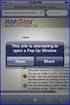 How to Disable Common Pop-Up Blockers Listed below are some of the most popular pop-up blocking software packages, and instructions to enable pop-up windows with them. Pop-up windows must be enabled to
How to Disable Common Pop-Up Blockers Listed below are some of the most popular pop-up blocking software packages, and instructions to enable pop-up windows with them. Pop-up windows must be enabled to
Using Mail Merge to Create Form Letters and Labels
 Using Mail Merge to Create Form Letters and Labels 1. Open the word document on your floppy: Practice letter 2. Go to Tools > Mail Merge. The Mail Merger Helper appears. We are going to create form letters,
Using Mail Merge to Create Form Letters and Labels 1. Open the word document on your floppy: Practice letter 2. Go to Tools > Mail Merge. The Mail Merger Helper appears. We are going to create form letters,
2010 Document Template Administration. User Guide. Document Template Administration
 User Guide Document Template Administration Page 1 Document Template Administration and Related Features: Features and Related Topics: 1 Document Template Administration:...3 2 Creating a New E-Mail Document
User Guide Document Template Administration Page 1 Document Template Administration and Related Features: Features and Related Topics: 1 Document Template Administration:...3 2 Creating a New E-Mail Document
Create Mailing Labels from an Electronic File
 Create Mailing Labels from an Electronic File Microsoft Word 2002 (XP) Electronic data requests for mailing labels will be filled by providing the requester with a commadelimited text file. When you receive
Create Mailing Labels from an Electronic File Microsoft Word 2002 (XP) Electronic data requests for mailing labels will be filled by providing the requester with a commadelimited text file. When you receive
Navigating within QuickBooks
 Navigating within QuickBooks The simplest way to navigate within QuickBooks is to work from the home page. Looking at the home page, you will notice the most common functions within QuickBooks are represented
Navigating within QuickBooks The simplest way to navigate within QuickBooks is to work from the home page. Looking at the home page, you will notice the most common functions within QuickBooks are represented
Entire Connection Version 4.2.1
 Entire Connection Entire Connection is a software package that allows users to log on to FAMIS and download and print screens in FAMIS. Once logged on to FAMIS, see M08 for Entire Connection Download screens,
Entire Connection Entire Connection is a software package that allows users to log on to FAMIS and download and print screens in FAMIS. Once logged on to FAMIS, see M08 for Entire Connection Download screens,
Software Installation and Creating a New Company
 Chapter 1 Software Installation and Creating a New Company OBJECTIVES 1. System Requirements. 2. Download QuickBooks 2014. 3. Install Software from CD. 4. Starting QuickBooks. 5. Creating a New Company.
Chapter 1 Software Installation and Creating a New Company OBJECTIVES 1. System Requirements. 2. Download QuickBooks 2014. 3. Install Software from CD. 4. Starting QuickBooks. 5. Creating a New Company.
Windows Movie Maker 2012
 Windows Movie Maker 2012 Open Windows Movie Maker A shortcut for Movie Maker should be on the desktop, but if it is not, you can search for the program by touching the right edge of the screen and swiping
Windows Movie Maker 2012 Open Windows Movie Maker A shortcut for Movie Maker should be on the desktop, but if it is not, you can search for the program by touching the right edge of the screen and swiping
How To Use Ezcrt Computer Rental For A Rental
 Page 1 www.vsoftwaretools.com IMPORTANT SOME instructions in this document are used ONLY at the RENTAL COMPUTER! DO NOT INSTALL ezcrt CLIENT software on Staff / Front Counter Computers! Version 2.0, Copyright
Page 1 www.vsoftwaretools.com IMPORTANT SOME instructions in this document are used ONLY at the RENTAL COMPUTER! DO NOT INSTALL ezcrt CLIENT software on Staff / Front Counter Computers! Version 2.0, Copyright
Live@edu User Guide. Please visit the Helpdesk website for more information: http://www.smu.edu.sg/iits/helpdesk_support/index.asp
 IITS Main Office SINGAPORE MANAGEMENT UNIVERSITY Administration Building, Level 11 81, Victoria Street Singapore 188065 Phone: 65-6828 1930 Email: iits@smu.edu.sg Please visit the Helpdesk website for
IITS Main Office SINGAPORE MANAGEMENT UNIVERSITY Administration Building, Level 11 81, Victoria Street Singapore 188065 Phone: 65-6828 1930 Email: iits@smu.edu.sg Please visit the Helpdesk website for
Juris Year-End Checklist 2009
 Juris Year-End Checklist 2009 Table of Contents Checklist for 2009... 1 Make a Backup!... 1 Performing the Year-end... 1 Before you begin... 1 Closing the Accounting Year... 3 Juris Disbursements... 8
Juris Year-End Checklist 2009 Table of Contents Checklist for 2009... 1 Make a Backup!... 1 Performing the Year-end... 1 Before you begin... 1 Closing the Accounting Year... 3 Juris Disbursements... 8
Wireless Printing Setup Guide
 Temple University Beasley School of Law Wireless Printing Setup Guide Updated August, 2012 Temple Law Computer Services 8/27/2012 Table of Contents Computer Operating System Page Windows 7 2 Windows Vista
Temple University Beasley School of Law Wireless Printing Setup Guide Updated August, 2012 Temple Law Computer Services 8/27/2012 Table of Contents Computer Operating System Page Windows 7 2 Windows Vista
Installing S500 Power Monitor Software and LabVIEW Run-time Engine
 EigenLight S500 Power Monitor Software Manual Software Installation... 1 Installing S500 Power Monitor Software and LabVIEW Run-time Engine... 1 Install Drivers for Windows XP... 4 Install VISA run-time...
EigenLight S500 Power Monitor Software Manual Software Installation... 1 Installing S500 Power Monitor Software and LabVIEW Run-time Engine... 1 Install Drivers for Windows XP... 4 Install VISA run-time...
Sage Simply Accounting. Getting Started Guide 2012. First Step
 Sage Simply Accounting Getting Started Guide 2012 First Step Sage Simply Accounting Getting Started Guide First Step 2012 Getting Started... 1 Setting Up Your Company... 3 Setting Up Customers and Vendors...
Sage Simply Accounting Getting Started Guide 2012 First Step Sage Simply Accounting Getting Started Guide First Step 2012 Getting Started... 1 Setting Up Your Company... 3 Setting Up Customers and Vendors...
How to remotely access your Virtual Desktop from outside the college using VMware View Client. How to guide
 How to remotely access your Virtual Desktop from outside the college using VMware View Client How to guide Author: ICT Services Version: 1.0 Date: November 2015 Contents What is the VMware View Client?...
How to remotely access your Virtual Desktop from outside the college using VMware View Client How to guide Author: ICT Services Version: 1.0 Date: November 2015 Contents What is the VMware View Client?...
Windows 7 and File Management
 Windows 7 and File Management 1 Windows 7 Microsoft Windows 7 is the follow up operating system to Windows Vista. Windows 7 builds on many of the features introduced in the Vista operating system, and
Windows 7 and File Management 1 Windows 7 Microsoft Windows 7 is the follow up operating system to Windows Vista. Windows 7 builds on many of the features introduced in the Vista operating system, and
Table of Contents. 1. Overview... 3. 1.1 Materials Required. 3 1.2 System Requirements. 3 1.3 User Mode 3. 2. Installation Instructions..
 Table of Contents 1. Overview..... 3 1.1 Materials Required. 3 1.2 System Requirements. 3 1.3 User Mode 3 2. Installation Instructions.. 4 2.1 Installing the On Call Diabetes Management Software. 4 2.2
Table of Contents 1. Overview..... 3 1.1 Materials Required. 3 1.2 System Requirements. 3 1.3 User Mode 3 2. Installation Instructions.. 4 2.1 Installing the On Call Diabetes Management Software. 4 2.2
Google Drive Create, Share and Edit Documents Online
 Revision 3 (1-31-2014) Google Drive Create, Share and Edit Documents Online With Google Drive, you can easily create, share, and edit documents online. Here are a few specific things you can do: Convert
Revision 3 (1-31-2014) Google Drive Create, Share and Edit Documents Online With Google Drive, you can easily create, share, and edit documents online. Here are a few specific things you can do: Convert
Accounts Production Installation Guide
 Accounts Production Installation Guide Copyright statement Sage (UK) Limited and Sage Hibernia Limited, 2014. All rights reserved. If this documentation includes advice or information relating to any matter
Accounts Production Installation Guide Copyright statement Sage (UK) Limited and Sage Hibernia Limited, 2014. All rights reserved. If this documentation includes advice or information relating to any matter
Connecting to a Soundweb TM. London Network
 This guide will step you through the process of configuring your laptop and HiQnet TM London Architect TM to communicate with a network of Soundweb London devices. 1 Install London Architect Install the
This guide will step you through the process of configuring your laptop and HiQnet TM London Architect TM to communicate with a network of Soundweb London devices. 1 Install London Architect Install the
MICROSOFT WINDOWS NAVIGATION
 MICROSOFT WINDOWS NAVIGATION MARGARET E. HEGGAN FREE PUBLIC LIBRARY This walkthrough assumes you have a computer with Microsoft Windows 7 installed. Versions of Microsoft Windows are similar, but different
MICROSOFT WINDOWS NAVIGATION MARGARET E. HEGGAN FREE PUBLIC LIBRARY This walkthrough assumes you have a computer with Microsoft Windows 7 installed. Versions of Microsoft Windows are similar, but different
Chapter 28. Poi nt of Sale But. FrontDesk v4.1.25. Point of Sale Menus. Voiding Invoices. Redeeming Gift Certificates. Revised on: 06/10/2009
 Chapter 28 Point of Sale FrontDesk v4.1.25 Point of Sale Poi nt of Sale But tons Point of Sale Menus Opening and Closing Register Drawers Making a Sale Voiding Invoices Reprinting Receipts Selling Gift
Chapter 28 Point of Sale FrontDesk v4.1.25 Point of Sale Poi nt of Sale But tons Point of Sale Menus Opening and Closing Register Drawers Making a Sale Voiding Invoices Reprinting Receipts Selling Gift
Xythos on Demand Quick Start Guide For Xythos Drive
 Xythos on Demand Quick Start Guide For Xythos Drive What is Xythos on Demand? Xythos on Demand is not your ordinary online storage or file sharing web site. Instead, it is an enterprise-class document
Xythos on Demand Quick Start Guide For Xythos Drive What is Xythos on Demand? Xythos on Demand is not your ordinary online storage or file sharing web site. Instead, it is an enterprise-class document
Hi-Speed USB Flash Disk User s Manual Guide
 Hi-Speed USB Flash Disk User s Manual Guide System Requirements Windows 98, ME, 2000, XP, Mac OS 10.1, Linux 2.4 or above AMD or Intel Pentium 133MHz or better based computer USB 1.1, USB 2.0 or higher
Hi-Speed USB Flash Disk User s Manual Guide System Requirements Windows 98, ME, 2000, XP, Mac OS 10.1, Linux 2.4 or above AMD or Intel Pentium 133MHz or better based computer USB 1.1, USB 2.0 or higher
Installation, Setup, & Uninstall Guide Virtual TimeClock 15 Pro Edition for Windows
 Virtual TimeClock Installation, Setup, & Uninstall Guide Virtual TimeClock 15 Pro Edition for Windows Overview This guide will help you quickly install, configure, and if needed, uninstall Virtual TimeClock
Virtual TimeClock Installation, Setup, & Uninstall Guide Virtual TimeClock 15 Pro Edition for Windows Overview This guide will help you quickly install, configure, and if needed, uninstall Virtual TimeClock
SMALL BUSINESS ACCOUNTING. User Guide
 SMALL BUSINESS ACCOUNTING User Guide 3022100_504913_f1.indd 1 7/17/13 12:26 AM Welcome to QuickBooks We're going to help you get paid, pay others, and see how your business is doing. Use this guide to
SMALL BUSINESS ACCOUNTING User Guide 3022100_504913_f1.indd 1 7/17/13 12:26 AM Welcome to QuickBooks We're going to help you get paid, pay others, and see how your business is doing. Use this guide to
2. PMP New Computer Installation. & Networking Instructions
 ONTARIO CHIROPRACTIC ASSOCIATION PATIENT MANAGEMENT PROGRAM PUTTING EXPERIENCE INTO PRACTICE PMP New Computer Installation & Networking Instructions This document provides installation instructions for
ONTARIO CHIROPRACTIC ASSOCIATION PATIENT MANAGEMENT PROGRAM PUTTING EXPERIENCE INTO PRACTICE PMP New Computer Installation & Networking Instructions This document provides installation instructions for
UW- Green Bay QuickBooks Accounts Receivable User Manual
 UW- Green Bay QuickBooks Accounts Receivable User Manual Table of Contents Topic Page Number Logging into QuickBooks 2 Changing your password. 3 Creating Invoices. 4 Customer Entry/Search. 5-7 Entering
UW- Green Bay QuickBooks Accounts Receivable User Manual Table of Contents Topic Page Number Logging into QuickBooks 2 Changing your password. 3 Creating Invoices. 4 Customer Entry/Search. 5-7 Entering
PigCHAMP Knowledge Software. Enterprise Edition Installation Guide
 PigCHAMP Knowledge Software Enterprise Edition Installation Guide Enterprise Edition Installation Guide MARCH 2012 EDITION PigCHAMP Knowledge Software 1531 Airport Rd Suite 101 Ames, IA 50010 Phone (515)
PigCHAMP Knowledge Software Enterprise Edition Installation Guide Enterprise Edition Installation Guide MARCH 2012 EDITION PigCHAMP Knowledge Software 1531 Airport Rd Suite 101 Ames, IA 50010 Phone (515)
Installing Remote Desktop Connection
 SETTING UP YOUR REMOTE DESKTOP This section will assist you in setting you Remote Desktop Connection. This will allow you to create an icon for easy access to your virtual desktop. DISCLAIMER: All images
SETTING UP YOUR REMOTE DESKTOP This section will assist you in setting you Remote Desktop Connection. This will allow you to create an icon for easy access to your virtual desktop. DISCLAIMER: All images
Creating a Distribution List from an Excel Spreadsheet
 Creating a Distribution List from an Excel Spreadsheet Create the list of information in Excel Create an excel spreadsheet. The following sample file has the person s first name, last name and email address
Creating a Distribution List from an Excel Spreadsheet Create the list of information in Excel Create an excel spreadsheet. The following sample file has the person s first name, last name and email address
Installation Assistance... 3. Windows/Microsoft Updates... 3. Updating from Spectra 7.0.1 or 7.1... 4. Upgrading from Spectra 6.x...
 Spectra 7.1.1/Access 2010 Windows Upgrade Installation Instructions Installation Assistance... 3 Windows/Microsoft Updates... 3 Updating from Spectra 7.0.1 or 7.1... 4 Important Notices... 4 Downloading
Spectra 7.1.1/Access 2010 Windows Upgrade Installation Instructions Installation Assistance... 3 Windows/Microsoft Updates... 3 Updating from Spectra 7.0.1 or 7.1... 4 Important Notices... 4 Downloading
Migrating TimeForce To A New Server
 Rev. 4/28/14 Migrating TimeForce To A New Server Table of Contents 1. Installation Prerequisites... 2 Required... 2 Recommended... 3 2. Update to a Migration Compatible Version... 3 Determine the Database
Rev. 4/28/14 Migrating TimeForce To A New Server Table of Contents 1. Installation Prerequisites... 2 Required... 2 Recommended... 3 2. Update to a Migration Compatible Version... 3 Determine the Database
How to Install Applications (APK Files) on Your Android Phone
 How to Install Applications (APK Files) on Your Android Phone Overview An Android application is stored in an APK file (i.e., a file named by {Application Name}.apk). You must install the APK on your Android
How to Install Applications (APK Files) on Your Android Phone Overview An Android application is stored in an APK file (i.e., a file named by {Application Name}.apk). You must install the APK on your Android
Outlook. Getting Started Outlook vs. Outlook Express Setting up a profile Outlook Today screen Navigation Pane
 Outlook Getting Started Outlook vs. Outlook Express Setting up a profile Outlook Today screen Navigation Pane Composing & Sending Email Reading & Sending Mail Messages Set message options Organizing Items
Outlook Getting Started Outlook vs. Outlook Express Setting up a profile Outlook Today screen Navigation Pane Composing & Sending Email Reading & Sending Mail Messages Set message options Organizing Items
The End of Month Closing process cuts off all sub-journal postings for the month and should be performed at the conclusion of each month.
 End of Month Closing The End of Month Closing process cuts off all sub-journal postings for the month and should be performed at the conclusion of each month. Closing the month involves up to five steps:
End of Month Closing The End of Month Closing process cuts off all sub-journal postings for the month and should be performed at the conclusion of each month. Closing the month involves up to five steps:
Migrating from MyYSU Mail to Office 365 Microsoft Outlook 2010
 Migrating from MyYSU Mail to Office 365 Microsoft Outlook 2010 Required Items: Microsoft Outlook 2010, MyYSU e-mail account This guide will assist you with configuring the Microsoft Outlook 2010 email
Migrating from MyYSU Mail to Office 365 Microsoft Outlook 2010 Required Items: Microsoft Outlook 2010, MyYSU e-mail account This guide will assist you with configuring the Microsoft Outlook 2010 email
How to Create and Send a Froogle Data Feed
 How to Create and Send a Froogle Data Feed Welcome to Froogle! The quickest way to get your products on Froogle is to send a data feed. A data feed is a file that contains a listing of your products. Froogle
How to Create and Send a Froogle Data Feed Welcome to Froogle! The quickest way to get your products on Froogle is to send a data feed. A data feed is a file that contains a listing of your products. Froogle
Netscape E-Mail Setup Instructions
 Netscape E-Mail Setup Instructions The following instructions will assist you in setting up Netscape Communicator for reading and sending e-mail over the WHOI Network. Before proceeding you will need to
Netscape E-Mail Setup Instructions The following instructions will assist you in setting up Netscape Communicator for reading and sending e-mail over the WHOI Network. Before proceeding you will need to
Email Basics. a. Click the arrow to the right of the Options button, and then click Bcc.
 Email Basics Add CC or BCC You can display the Bcc box in all new messages that you compose. In a new message, do one of the following: 1. If Microsoft Word is your e-mail editor a. Click the arrow to
Email Basics Add CC or BCC You can display the Bcc box in all new messages that you compose. In a new message, do one of the following: 1. If Microsoft Word is your e-mail editor a. Click the arrow to
Installation instructions for MERLIN Dashboard
 Installation instructions for MERLIN Dashboard Contents Installation Prerequisites:... 2 Procedure to manually backup and restore Views and Settings in AxOEE Manager... 3 For XP users go to:... 3 For Vista
Installation instructions for MERLIN Dashboard Contents Installation Prerequisites:... 2 Procedure to manually backup and restore Views and Settings in AxOEE Manager... 3 For XP users go to:... 3 For Vista
ecfshome-ts Terminal Server How to Use
 ecfshome-ts Terminal Server How to Use Connect to VPN Connect to Terminal Server, Set Options to Use Personal Computer Files, Printers, Clipboard Use Network Folders Copy Files from Network Folders to
ecfshome-ts Terminal Server How to Use Connect to VPN Connect to Terminal Server, Set Options to Use Personal Computer Files, Printers, Clipboard Use Network Folders Copy Files from Network Folders to
Backing Up Microsoft Outlook 2003
 BACKUP Backing Up Microsoft Outlook 2003 The following procedures are valid only for Outlook with Internet Mail Only option. You can determine this by opening Outlook and clicking on Help > About Microsoft
BACKUP Backing Up Microsoft Outlook 2003 The following procedures are valid only for Outlook with Internet Mail Only option. You can determine this by opening Outlook and clicking on Help > About Microsoft
How to Disable Common Pop-Up Blockers
 How to Disable Common Pop-Up Blockers Internet Explorer AOL Toolbar Google Toolbar Microsoft Windows XP Service Pack 2 (SP2) MSN Toolbar Pop-Up Stopper PopUpCop Yahoo! Toolbar Firefox Norton Internet Security/Firewall
How to Disable Common Pop-Up Blockers Internet Explorer AOL Toolbar Google Toolbar Microsoft Windows XP Service Pack 2 (SP2) MSN Toolbar Pop-Up Stopper PopUpCop Yahoo! Toolbar Firefox Norton Internet Security/Firewall
In this example, Mrs. Smith is looking to create graphs that represent the ethnic diversity of the 24 students in her 4 th grade class.
 Creating a Pie Graph Step-by-step directions In this example, Mrs. Smith is looking to create graphs that represent the ethnic diversity of the 24 students in her 4 th grade class. 1. Enter Data A. Open
Creating a Pie Graph Step-by-step directions In this example, Mrs. Smith is looking to create graphs that represent the ethnic diversity of the 24 students in her 4 th grade class. 1. Enter Data A. Open
Vodafone PC SMS 2010. (Software version 4.7.1) User Manual
 Vodafone PC SMS 2010 (Software version 4.7.1) User Manual July 19, 2010 Table of contents 1. Introduction...4 1.1 System Requirements... 4 1.2 Reply-to-Inbox... 4 1.3 What s new?... 4 2. Installation...6
Vodafone PC SMS 2010 (Software version 4.7.1) User Manual July 19, 2010 Table of contents 1. Introduction...4 1.1 System Requirements... 4 1.2 Reply-to-Inbox... 4 1.3 What s new?... 4 2. Installation...6
Automated Marketing QuoteWerks Infusionsoft Plugin www.automatedmarketing.co.uk
 Contents Introduction Features Requirements Installation Integrating the Plugin Integration Options QuoteWerks Configuration Contacts Search Save Quote Technical Info Questions and Answers Feedback Automated
Contents Introduction Features Requirements Installation Integrating the Plugin Integration Options QuoteWerks Configuration Contacts Search Save Quote Technical Info Questions and Answers Feedback Automated
Virtual Communities Operations Manual
 Virtual Communities Operations Manual The Chapter Virtual Communities (VC) have been developed to improve communication among chapter leaders and members, to facilitate networking and communication among
Virtual Communities Operations Manual The Chapter Virtual Communities (VC) have been developed to improve communication among chapter leaders and members, to facilitate networking and communication among
EndNote Cite While You Write FAQs
 IOE Library Guide EndNote Cite While You Write FAQs We have compiled a list of the more frequently asked questions and answers about citing your references in Word and working with EndNote libraries (desktop
IOE Library Guide EndNote Cite While You Write FAQs We have compiled a list of the more frequently asked questions and answers about citing your references in Word and working with EndNote libraries (desktop
REMOTE DESKTOP IN WINDOWS XP
 REMOTE DESKTOP IN WINDOWS XP Why would you want to connect remotely to another desktop on your network, you ask? Say you are at home comfortably working in bed and your laptop doesn t have the word processing
REMOTE DESKTOP IN WINDOWS XP Why would you want to connect remotely to another desktop on your network, you ask? Say you are at home comfortably working in bed and your laptop doesn t have the word processing
MICR Check Printing with Digital Signatures
 Table of Contents Table of Contents... 1 Overview... 2 Ordering Supplies... 3 Loading the Software... 4 TOPS 2000 MICR Disk... 4 Before you install... 4 Installing the MICR Check Printing Interface...
Table of Contents Table of Contents... 1 Overview... 2 Ordering Supplies... 3 Loading the Software... 4 TOPS 2000 MICR Disk... 4 Before you install... 4 Installing the MICR Check Printing Interface...
13 Managing Devices. Your computer is an assembly of many components from different manufacturers. LESSON OBJECTIVES
 LESSON 13 Managing Devices OBJECTIVES After completing this lesson, you will be able to: 1. Open System Properties. 2. Use Device Manager. 3. Understand hardware profiles. 4. Set performance options. Estimated
LESSON 13 Managing Devices OBJECTIVES After completing this lesson, you will be able to: 1. Open System Properties. 2. Use Device Manager. 3. Understand hardware profiles. 4. Set performance options. Estimated
How To Use An Easymp Network Projector On A Computer Or Network Projection On A Network Or Network On A Pc Or Mac Or Ipnet On A Laptop Or Ipro Or Ipo On A Powerbook On A Microsoft Computer On A Mini
 EasyMP Network Projection Operation Guide Contents 2 Before Use Functions of EasyMP Network Projection....................... 5 Sharing the Projector....................................................
EasyMP Network Projection Operation Guide Contents 2 Before Use Functions of EasyMP Network Projection....................... 5 Sharing the Projector....................................................
Tracking Referrals. Creating a List of Referral Sources. Using the Sales Rep List
 Tracking Referrals For many service businesses, tracking the source of business is very important because the knowledge provides a way to spend advertising and marketing funds efficiently. For example,
Tracking Referrals For many service businesses, tracking the source of business is very important because the knowledge provides a way to spend advertising and marketing funds efficiently. For example,
Introduction to MS WINDOWS XP
 Introduction to MS WINDOWS XP Mouse Desktop Windows Applications File handling Introduction to MS Windows XP 2 Table of Contents What is Windows XP?... 3 Windows within Windows... 3 The Desktop... 3 The
Introduction to MS WINDOWS XP Mouse Desktop Windows Applications File handling Introduction to MS Windows XP 2 Table of Contents What is Windows XP?... 3 Windows within Windows... 3 The Desktop... 3 The
Using Remote Web Workplace Version 1.01
 Using Remote Web Workplace Version 1.01 Remote web workplace allows you to access your Windows XP desktop through Small Business Server 2003 from a web browser. 1. Connect to the Internet in your remote
Using Remote Web Workplace Version 1.01 Remote web workplace allows you to access your Windows XP desktop through Small Business Server 2003 from a web browser. 1. Connect to the Internet in your remote
LEVEL 3 SM XPRESSMEET SOLUTIONS
 LEVEL 3 SM XPRESSMEET SOLUTIONS USER GUIDE VERSION 2015 TABLE OF CONTENTS Level 3 XpressMeet Calendar...3 Level 3 SM XpressMeet Outlook Add-In...3 Overview...3 Features...3 Download and Installation Instructions...
LEVEL 3 SM XPRESSMEET SOLUTIONS USER GUIDE VERSION 2015 TABLE OF CONTENTS Level 3 XpressMeet Calendar...3 Level 3 SM XpressMeet Outlook Add-In...3 Overview...3 Features...3 Download and Installation Instructions...
MAS 90 Demo Guide: Accounts Payable
 MAS 90 Demo Guide: Accounts Payable Vendors, invoice tracking, and check creation is a necessity of business. In this guide we will look at how vendors are set up, invoices are recorded, and checks are
MAS 90 Demo Guide: Accounts Payable Vendors, invoice tracking, and check creation is a necessity of business. In this guide we will look at how vendors are set up, invoices are recorded, and checks are
Virtual Private Server Manual
 Virtual Private Server Manual How to access your VPS....Page 2 Downloading MetaTrader 4.Page 6 Automatic Performance Updates and MT4 Restart.. Page 10 Troubleshooting.Page 14 Loading an EA..Page 15 1 How
Virtual Private Server Manual How to access your VPS....Page 2 Downloading MetaTrader 4.Page 6 Automatic Performance Updates and MT4 Restart.. Page 10 Troubleshooting.Page 14 Loading an EA..Page 15 1 How
USER MANUAL SlimComputer
 USER MANUAL SlimComputer 1 Contents Contents...2 What is SlimComputer?...2 Introduction...3 The Rating System...3 Buttons on the Main Interface...5 Running the Main Scan...8 Restore...11 Optimizer...14
USER MANUAL SlimComputer 1 Contents Contents...2 What is SlimComputer?...2 Introduction...3 The Rating System...3 Buttons on the Main Interface...5 Running the Main Scan...8 Restore...11 Optimizer...14
