1. To build a Smart View report, open Excel and click on the Smart View tab.
|
|
|
- Beryl Stewart
- 8 years ago
- Views:
Transcription
1 Smart View Reports Smart View is an ad hoc reporting tool in Hyperion that allows users to develop custom made reports. It is an Excel add on and must be installed by your IT staff. Install instructions can be found on MMB s web site at: In the steps outlined in this document, we will write a Smart View report to show all the appropriation amounts for the general fund for MMB for base budgets. Pick your own fund and agency combination. 1. To build a Smart View report, open Excel and click on the Smart View tab. 2. Click on Panel (for some versions of Excel rather than Panel, you will see an Open icon) on the left hand side of the ribbon to open the Smart View Panel. In the right hand navigation pane, select Shared connections. 3. The Connect to Data Source appears. Log into the Data Source by entering your BPAS credentials and click Connect.
2 4. Select the Server from the drop down list. For this report, we will be using Oracle Essbase. 5. The Essbase options will appear in a list. For this report, we will select BBIS, and then click on Ad hoc analysis toward the bottom of the list.
3 You will see a screen like this: You will also have a point of view window. This should look similar to a pivot table:
4 6. Start by moving the year from the POV onto your grid. Click and drag the year drop down box from the POV window and drop it in column B on your spreadsheet. Your grid should now look like this: 7. Move the period to the POV by clicking on that cell and then clicking on pivot to POV on the Essbase tab:
5 You will notice that period will now appear on the POV window: 8. To get the appropriations on the rows, click and drag entity drop down box from the POV window to the row grid. Your grid will look like this and entity drop down will no longer be on the POV window. Hint: this is the same action you took in step 7 above.
6 Your grid should look something like this:
7 9. Now we will set the values we are interested in seeing. First, we ll start with items already in the grid. double click on the year cell. Your grid will now look like this: Note: even though FY18 through FY21 appear here, data is not populated. 10. Click on the FY14 and FY15 cells, then click the Keep Only button on the Essbase tab: The other years will be deleted.
8 11. Click on the entity cell, then click the Member Selection button. The Member Selection dialog box appears 12. Click on the + next to the STATEWIDE entity Click on the + bill area where the agency you have selected is located. 14. Select the agency you are interested by clicking in the box next to its name, then click the right arrow > button to move your choice to the right side of the box. 15. Select Entity on the right hand box of the screen then move it to the left by clicking on the left arrow < button. When you have completed steps 14-18, your member selection dialog box should look like this, only with the agency you selected in the right hand box:
9 16. Click ok. Your grid should now have the agency you selected in the entity row. 17. Double click on the agency name and the agency s program(s) will be displayed. 18. Double click on each program name and the budget activities will be displayed. 19. Double click on the budget activity names and each appropriation will be displayed. Note: if you double click on a selection twice, the drill through will appear in your grid twice.
10 Your grid will look something like this once you ve completed steps 17-19: Now we ll move on to selecting values for items in the POV window. First, click the scenario drop down and click on
11 20. In the member selection screen, click to expand the governor s recommendation scenario. 21. Select base by clicking the box next to it. 22. Click the right arrow > button. 23. Select scenario on the right hand box of the screen then move it to the left by clicking on the left arrow < button. When you have completed steps 20-23, your member selection box should look like this: 24. Click ok. Base will now appear in the drop down window for scenario. 25. Now, click the version drop down and click 26. In the member selection screen, select the working or final version depending on when you are generating the report by clicking the box next to it. 27. Click the right arrow > button. 28. Select version on the right hand box of the screen then move it to the left by clicking on the left arrow < button.
12 29. Click ok. Working will now your member selection box should look like this: 30. Now, click the fund drop down and click on 31. In the member selection screen, click to expand the ALL_FUNDS by clicking on the +. Keep clicking until you see 1000-General 32. In the member selection screen, select the general fund by clicking the box next to it. 33. Click the right arrow > button. 34. Select fund on the right hand box of the screen then move it to the left by clicking on the left arrow < button.
13 35. Click ok General will now appear in the drop down window for version. When you have completed steps your member selection box should look like this: 36. Now, click the period drop down and click on 37. In the member selection screen, click to expand the YearTotal by clicking on the +. Keep clicking until you see Jul 38. In the member selection screen, select Jul by clicking the box next to it. 39. Click the right arrow > button. 40. Select period on the right hand box of the screen then move it to the left by clicking on the left arrow < button.
14 41. Click ok. Jul will now appear in the drop down window for version. When you have completed steps your member selection box should look like this: 42. Now, click the Account drop down and click on 43. In the member selection screen, click to expand the Account_Net by clicking on the Click on the + next to sources of funds. Keep clicking until you see Jul 45. In the member selection screen, select Appropriation by clicking the box next to it. 46. Click the right arrow > button. 47. Select Account on the right hand box of the screen then move it to the left by clicking on the left arrow < button.
15 48. Click ok. Appropriation should now appear in the account drop down box. When you have completed steps your member selection box should look like this: 49. Click refresh on the point of view window. Data will populate for the appropriations that are valid. 50. You may still see #Missing for any appropriations without data. To suppress these rows return to the Smart View tab. 51. Select data options 52. Under suppress rows click the check box, then click ok.
16 53. When you return to the grid, click refresh and the rows will suppress. For MMB, the final grid looks like this: Note: there is no data in the other funds for MMB s other program. 54. You may use whatever Excel formatting you wish on your grid. 55. You may save your grid. Clicking refresh will bring back new data. CAUTION: if there are new members added to the system new accounts, funds, entities, for example saved views will not bring them back. You must save at the highest possible level if you wish to reuse your report.
BAT Smart View for Budget Users. Miami-Dade County. BAT Smart View Training Activity Guide
 Miami-Dade County BAT Smart View Training Activity Guide 1 Table of Contents Activity 1: Launch Microsoft Excel, Check User Options and Use the Connection Panel.... 3 Activity 2: Opening BAT Web Forms
Miami-Dade County BAT Smart View Training Activity Guide 1 Table of Contents Activity 1: Launch Microsoft Excel, Check User Options and Use the Connection Panel.... 3 Activity 2: Opening BAT Web Forms
Creating Reports with Smart View s Ad Hoc Analysis
 with Smart View s Ad Hoc Analysis Dartmouth College February 10, 2009 Table of Contents Overview... 3 Connecting to the Reporting Cube... 3 Setting Ad Hoc Options... 3 The Ad Hoc Grid... 4 Selecting Members
with Smart View s Ad Hoc Analysis Dartmouth College February 10, 2009 Table of Contents Overview... 3 Connecting to the Reporting Cube... 3 Setting Ad Hoc Options... 3 The Ad Hoc Grid... 4 Selecting Members
CalPlanning. Smart View Essbase Ad Hoc Analysis
 1 CalPlanning CalPlanning Smart View Essbase Ad Hoc Analysis Agenda Overview Introduction to Smart View & Essbase 4 Step Smart View Essbase Ad Hoc Analysis Approach 1. Plot Dimensions 2. Drill into Data
1 CalPlanning CalPlanning Smart View Essbase Ad Hoc Analysis Agenda Overview Introduction to Smart View & Essbase 4 Step Smart View Essbase Ad Hoc Analysis Approach 1. Plot Dimensions 2. Drill into Data
Working with SQL Server Integration Services
 SQL Server Integration Services (SSIS) is a set of tools that let you transfer data to and from SQL Server 2005. In this lab, you ll work with the SQL Server Business Intelligence Development Studio to
SQL Server Integration Services (SSIS) is a set of tools that let you transfer data to and from SQL Server 2005. In this lab, you ll work with the SQL Server Business Intelligence Development Studio to
Overview What is a PivotTable? Benefits
 Overview What is a PivotTable? Benefits Create a PivotTable Select Row & Column labels & Values Filtering & Sorting Calculations Data Details Refresh Data Design options Create a PivotChart Slicers Charts
Overview What is a PivotTable? Benefits Create a PivotTable Select Row & Column labels & Values Filtering & Sorting Calculations Data Details Refresh Data Design options Create a PivotChart Slicers Charts
How Do I Upload Multiple Trucks?
 How Do I Upload Multiple Trucks? 1. Log into account. Please see the How Do I Log into My Account? document (DOC-0125) for additional assistance with logging into PrePass.com. 2. On the Admin Home tab,
How Do I Upload Multiple Trucks? 1. Log into account. Please see the How Do I Log into My Account? document (DOC-0125) for additional assistance with logging into PrePass.com. 2. On the Admin Home tab,
Basic Pivot Tables. To begin your pivot table, choose Data, Pivot Table and Pivot Chart Report. 1 of 18
 Basic Pivot Tables Pivot tables summarize data in a quick and easy way. In your job, you could use pivot tables to summarize actual expenses by fund type by object or total amounts. Make sure you do not
Basic Pivot Tables Pivot tables summarize data in a quick and easy way. In your job, you could use pivot tables to summarize actual expenses by fund type by object or total amounts. Make sure you do not
Access II 2007 Workshop
 Access II 2007 Workshop Query & Report I. Review Tables/Forms Ways to create tables: tables, templates & design Edit tables: new fields & table properties Import option Link tables: Relationship Forms
Access II 2007 Workshop Query & Report I. Review Tables/Forms Ways to create tables: tables, templates & design Edit tables: new fields & table properties Import option Link tables: Relationship Forms
Remedy ITSM Service Request Management Quick Start Guide
 Remedy ITSM Service Request Management Quick Start Guide Table of Contents 1.0 Getting Started With Remedy s Service Request Management. 3 2.0 Submitting a Service Request.7 3.0 Updating a Service Request
Remedy ITSM Service Request Management Quick Start Guide Table of Contents 1.0 Getting Started With Remedy s Service Request Management. 3 2.0 Submitting a Service Request.7 3.0 Updating a Service Request
Word 2010: Mail Merge to Email with Attachments
 Word 2010: Mail Merge to Email with Attachments Table of Contents TO SEE THE SECTION FOR MACROS, YOU MUST TURN ON THE DEVELOPER TAB:... 2 SET REFERENCE IN VISUAL BASIC:... 2 CREATE THE MACRO TO USE WITHIN
Word 2010: Mail Merge to Email with Attachments Table of Contents TO SEE THE SECTION FOR MACROS, YOU MUST TURN ON THE DEVELOPER TAB:... 2 SET REFERENCE IN VISUAL BASIC:... 2 CREATE THE MACRO TO USE WITHIN
MicroStrategy Desktop
 MicroStrategy Desktop Quick Start Guide MicroStrategy Desktop is designed to enable business professionals like you to explore data, simply and without needing direct support from IT. 1 Import data from
MicroStrategy Desktop Quick Start Guide MicroStrategy Desktop is designed to enable business professionals like you to explore data, simply and without needing direct support from IT. 1 Import data from
Business Objects 4.1 Quick User Guide
 Business Objects 4.1 Quick User Guide Log into SCEIS Business Objects (BOBJ) 1. https://sceisreporting.sc.gov 2. Choose Windows AD for Authentication. 3. Enter your SCEIS User Name and Password: Home Screen
Business Objects 4.1 Quick User Guide Log into SCEIS Business Objects (BOBJ) 1. https://sceisreporting.sc.gov 2. Choose Windows AD for Authentication. 3. Enter your SCEIS User Name and Password: Home Screen
Advanced Database Concepts Using Microsoft Access
 Advanced Database Concepts Using Microsoft Access lab 10 Objectives: Upon successful completion of Lab 10, you will be able to Understand database terminology, including database, table, record, field,
Advanced Database Concepts Using Microsoft Access lab 10 Objectives: Upon successful completion of Lab 10, you will be able to Understand database terminology, including database, table, record, field,
Statgraphics Getting started
 Statgraphics Getting started The aim of this exercise is to introduce you to some of the basic features of the Statgraphics software. Starting Statgraphics 1. Log in to your PC, using the usual procedure
Statgraphics Getting started The aim of this exercise is to introduce you to some of the basic features of the Statgraphics software. Starting Statgraphics 1. Log in to your PC, using the usual procedure
SAP BUSINESS OBJECT ANALYSIS FOR EXCEL DEVELOPER GUIDE
 STEP 1: Log on to Business Object Analysis for Excel. Path: Start All Programs SAP Business Intelligence Analysis for Microsoft Excel Click Microsoft Excel will appear Figure 1 STEP 2: Choose Microsoft
STEP 1: Log on to Business Object Analysis for Excel. Path: Start All Programs SAP Business Intelligence Analysis for Microsoft Excel Click Microsoft Excel will appear Figure 1 STEP 2: Choose Microsoft
Produced by Flinders University Centre for Educational ICT. PivotTables Excel 2010
 Produced by Flinders University Centre for Educational ICT PivotTables Excel 2010 CONTENTS Layout... 1 The Ribbon Bar... 2 Minimising the Ribbon Bar... 2 The File Tab... 3 What the Commands and Buttons
Produced by Flinders University Centre for Educational ICT PivotTables Excel 2010 CONTENTS Layout... 1 The Ribbon Bar... 2 Minimising the Ribbon Bar... 2 The File Tab... 3 What the Commands and Buttons
Microsoft Excel 2013: Using a Data Entry Form
 Microsoft Excel 2013: Using a Data Entry Form Using Excel's built in data entry form is a quick and easy way to enter data into an Excel database. Using the form allows you to: start a new database table
Microsoft Excel 2013: Using a Data Entry Form Using Excel's built in data entry form is a quick and easy way to enter data into an Excel database. Using the form allows you to: start a new database table
Microsoft Excel 2010 Training. Use Excel tables to manage information
 Microsoft Excel 2010 Training Use Excel tables to manage information Overview: Help with data management In this course, you ll learn how to manage information by using tables in Excel. Tables make it
Microsoft Excel 2010 Training Use Excel tables to manage information Overview: Help with data management In this course, you ll learn how to manage information by using tables in Excel. Tables make it
University of Rochester
 University of Rochester User s Guide to URGEMS Ad Hoc Reporting Guide Using IBM Cognos Workspace Advanced, Version 10.2.1 Version 1.0 April, 2016 1 P age Table of Contents Table of Contents... Error! Bookmark
University of Rochester User s Guide to URGEMS Ad Hoc Reporting Guide Using IBM Cognos Workspace Advanced, Version 10.2.1 Version 1.0 April, 2016 1 P age Table of Contents Table of Contents... Error! Bookmark
Microsoft Access 2007 Advanced Queries
 Microsoft Access 2007 Advanced Queries When you run a query in Microsoft Access 2007, it is not only able to display records, but also able to perform specific tasks and actions based on user defined criteria.
Microsoft Access 2007 Advanced Queries When you run a query in Microsoft Access 2007, it is not only able to display records, but also able to perform specific tasks and actions based on user defined criteria.
Create Mailing Labels Using Excel Data (Mail Merge)
 Create Mailing Labels Using Excel Data (Mail Merge) This quick guide will show you how to create mailing labels from an Excel spreadsheet. To print mailing labels, you ll import Excel spreadsheet data
Create Mailing Labels Using Excel Data (Mail Merge) This quick guide will show you how to create mailing labels from an Excel spreadsheet. To print mailing labels, you ll import Excel spreadsheet data
Analyzing Excel Data Using Pivot Tables
 NDUS Training and Documentation Analyzing Excel Data Using Pivot Tables Pivot Tables are interactive worksheet tables you can use to quickly and easily summarize, organize, analyze, and compare large amounts
NDUS Training and Documentation Analyzing Excel Data Using Pivot Tables Pivot Tables are interactive worksheet tables you can use to quickly and easily summarize, organize, analyze, and compare large amounts
Use Blackboard 9.1 Auto-Submit and Provide a more time accommodation
 Use Blackboard 9.1 Auto-Submit and Provide a more time accommodation Blackboard 9.1 introduced a highly requested feature in the tests and quizzes tool the ability to have a time limit enforced on an exam.
Use Blackboard 9.1 Auto-Submit and Provide a more time accommodation Blackboard 9.1 introduced a highly requested feature in the tests and quizzes tool the ability to have a time limit enforced on an exam.
WHAT S NEW IN MS EXCEL 2013
 Contents Excel... 1 Filling empty cells using Flash Fill... 1 Filtering records using a Timeline... 2 Previewing with Quick Analysis... 4 Using Chart Advisor recommendations... 5 Finding errors and issues
Contents Excel... 1 Filling empty cells using Flash Fill... 1 Filtering records using a Timeline... 2 Previewing with Quick Analysis... 4 Using Chart Advisor recommendations... 5 Finding errors and issues
Save and share files in the cloud by using
 Save and share files in the cloud by using OneDrive for Business Microsoft OneDrive for Business is your professional document library the business version of the OneDrive consumer service. OneDrive for
Save and share files in the cloud by using OneDrive for Business Microsoft OneDrive for Business is your professional document library the business version of the OneDrive consumer service. OneDrive for
ACADEMIC TECHNOLOGY SUPPORT
 ACADEMIC TECHNOLOGY SUPPORT Microsoft Excel: Tables & Pivot Tables ats@etsu.edu 439-8611 www.etsu.edu/ats Table of Contents: Overview... 1 Objectives... 1 1. What is an Excel Table?... 2 2. Creating Pivot
ACADEMIC TECHNOLOGY SUPPORT Microsoft Excel: Tables & Pivot Tables ats@etsu.edu 439-8611 www.etsu.edu/ats Table of Contents: Overview... 1 Objectives... 1 1. What is an Excel Table?... 2 2. Creating Pivot
Advanced Presentation Features and Animation
 There are three features that you should remember as you work within PowerPoint 2007: the Microsoft Office Button, the Quick Access Toolbar, and the Ribbon. The function of these features will be more
There are three features that you should remember as you work within PowerPoint 2007: the Microsoft Office Button, the Quick Access Toolbar, and the Ribbon. The function of these features will be more
MICROSOFT OUTLOOK 2011 ORGANIZE E-MAIL MESSAGES
 MICROSOFT OUTLOOK 2011 ORGANIZE E-MAIL MESSAGES Lasted Edited: 2012-07-10 1 Mark Message as Read... 4 Categorize Messages... 5 Categorize an incoming e-mail... 5 Rename a category... 6 Place an e-mail
MICROSOFT OUTLOOK 2011 ORGANIZE E-MAIL MESSAGES Lasted Edited: 2012-07-10 1 Mark Message as Read... 4 Categorize Messages... 5 Categorize an incoming e-mail... 5 Rename a category... 6 Place an e-mail
You must have at least Editor access to your own mail database to run archiving.
 Archiving An archive is a copy of a database you can create to store information no longer in use. Like a replica, an archive contains all documents and design elements in the original database, but unlike
Archiving An archive is a copy of a database you can create to store information no longer in use. Like a replica, an archive contains all documents and design elements in the original database, but unlike
MICROSOFT EXCEL 2010 ANALYZE DATA
 MICROSOFT EXCEL 2010 ANALYZE DATA Microsoft Excel 2010 Essential Analyze data Last Edited: 2012-07-09 1 Basic analyze data... 4 Use diagram to audit formulas... 4 Use Error Checking feature... 4 Use Evaluate
MICROSOFT EXCEL 2010 ANALYZE DATA Microsoft Excel 2010 Essential Analyze data Last Edited: 2012-07-09 1 Basic analyze data... 4 Use diagram to audit formulas... 4 Use Error Checking feature... 4 Use Evaluate
Web Intelligence User Guide
 Web Intelligence User Guide Office of Financial Management - Enterprise Reporting Services 4/11/2011 Table of Contents Chapter 1 - Overview... 1 Purpose... 1 Chapter 2 Logon Procedure... 3 Web Intelligence
Web Intelligence User Guide Office of Financial Management - Enterprise Reporting Services 4/11/2011 Table of Contents Chapter 1 - Overview... 1 Purpose... 1 Chapter 2 Logon Procedure... 3 Web Intelligence
1.5 MONITOR. Schools Accountancy Team INTRODUCTION
 1.5 MONITOR Schools Accountancy Team INTRODUCTION The Monitor software allows an extract showing the current financial position taken from FMS at any time that the user requires. This extract can be saved
1.5 MONITOR Schools Accountancy Team INTRODUCTION The Monitor software allows an extract showing the current financial position taken from FMS at any time that the user requires. This extract can be saved
Getting Started with Access 2007
 Getting Started with Access 2007 1 A database is an organized collection of information about a subject. Examples of databases include an address book, the telephone book, or a filing cabinet full of documents
Getting Started with Access 2007 1 A database is an organized collection of information about a subject. Examples of databases include an address book, the telephone book, or a filing cabinet full of documents
User Guide. Opening secure email from the State of Oregon Viewing birth certificate edits reports in MS Excel
 User Guide Opening secure email from the State of Oregon Viewing birth certificate edits reports in MS Excel Birth Certifier Edition Last Revised: August, 0 PUBLIC HEALTH DIVISION Center for Public Health
User Guide Opening secure email from the State of Oregon Viewing birth certificate edits reports in MS Excel Birth Certifier Edition Last Revised: August, 0 PUBLIC HEALTH DIVISION Center for Public Health
Appendix A How to create a data-sharing lab
 Appendix A How to create a data-sharing lab Creating a lab involves completing five major steps: creating lists, then graphs, then the page for lab instructions, then adding forms to the lab instructions,
Appendix A How to create a data-sharing lab Creating a lab involves completing five major steps: creating lists, then graphs, then the page for lab instructions, then adding forms to the lab instructions,
HYPERION SMART VIEW FOR OFFICE RELEASE 9.3.1.2.0 USER S GUIDE
 HYPERION SMART VIEW FOR OFFICE RELEASE 9.3.1.2.0 USER S GUIDE Smart View User s Guide, 9.3.1.2.0 Copyright 2004, 2008, Oracle and/or its affiliates. All rights reserved. Authors: Information Development
HYPERION SMART VIEW FOR OFFICE RELEASE 9.3.1.2.0 USER S GUIDE Smart View User s Guide, 9.3.1.2.0 Copyright 2004, 2008, Oracle and/or its affiliates. All rights reserved. Authors: Information Development
Create a PivotTable or PivotChart report
 Page 1 of 5 Excel Home > PivotTable reports and PivotChart reports > Basics Create or delete a PivotTable or PivotChart report Show All To analyze numerical data in depth and to answer unanticipated questions
Page 1 of 5 Excel Home > PivotTable reports and PivotChart reports > Basics Create or delete a PivotTable or PivotChart report Show All To analyze numerical data in depth and to answer unanticipated questions
Introduction to Microsoft Access 2007
 Introduction to Microsoft Access 2007 Introduction A database is a collection of information that's related. Access allows you to manage your information in one database file. Within Access there are four
Introduction to Microsoft Access 2007 Introduction A database is a collection of information that's related. Access allows you to manage your information in one database file. Within Access there are four
Downloading RIT Account Analysis Reports into Excel
 Downloading RIT Account Analysis Reports into Excel In the last lesson you learned how to access the Account Analysis detail and export it to Excel through the Account Analysis function. Another way to
Downloading RIT Account Analysis Reports into Excel In the last lesson you learned how to access the Account Analysis detail and export it to Excel through the Account Analysis function. Another way to
Concession FTP User Guide May 2011 Version 1.2
 Concession FTP User Guide May 2011 Version 1.2 Concessions FTP User guide Page 1 of 41 Contents Objective... 3 FTP User Guide Microsoft Windows XP... 5 Anatomy of the Files... 9 Working on your Files....
Concession FTP User Guide May 2011 Version 1.2 Concessions FTP User guide Page 1 of 41 Contents Objective... 3 FTP User Guide Microsoft Windows XP... 5 Anatomy of the Files... 9 Working on your Files....
Developing Rich Web Applications with Oracle ADF and Oracle WebCenter Portal
 JOIN TODAY Go to: www.oracle.com/technetwork/java OTN Developer Day Oracle Fusion Development Developing Rich Web Applications with Oracle ADF and Oracle WebCenter Portal Hands on Lab (last update, June
JOIN TODAY Go to: www.oracle.com/technetwork/java OTN Developer Day Oracle Fusion Development Developing Rich Web Applications with Oracle ADF and Oracle WebCenter Portal Hands on Lab (last update, June
MICROSOFT OUTLOOK 2011 READ, SEARCH AND PRINT E-MAILS
 MICROSOFT OUTLOOK 2011 READ, SEARCH AND PRINT E-MAILS Lasted Edited: 2012-07-10 1 Find the Inbox... 3 Check for New Mail... 4 Manually check for new messages... 4 Change new incoming e-mail schedule options...
MICROSOFT OUTLOOK 2011 READ, SEARCH AND PRINT E-MAILS Lasted Edited: 2012-07-10 1 Find the Inbox... 3 Check for New Mail... 4 Manually check for new messages... 4 Change new incoming e-mail schedule options...
What is OneDrive for Business at University of Greenwich? Accessing OneDrive from Office 365
 This guide explains how to access and use the OneDrive for Business cloud based storage system and Microsoft Office Online suite of products via a web browser. What is OneDrive for Business at University
This guide explains how to access and use the OneDrive for Business cloud based storage system and Microsoft Office Online suite of products via a web browser. What is OneDrive for Business at University
Crystal Reports Payroll Exercise
 Crystal Reports Payroll Exercise Objective This document provides step-by-step instructions on how to build a basic report on Crystal Reports XI on the MUNIS System supported by MAISD. The exercise will
Crystal Reports Payroll Exercise Objective This document provides step-by-step instructions on how to build a basic report on Crystal Reports XI on the MUNIS System supported by MAISD. The exercise will
Kronos Time & Attendance System TABLE OF CONTENT
 Kronos Time & Attendance System TABLE OF CONTENT Pages 1 Access Kronos System Pages 2-3 Part-Time Employee s Timecard - Editing the timecard - Saving the timecard - Approving your timecard Pages 4-6 Full-Time
Kronos Time & Attendance System TABLE OF CONTENT Pages 1 Access Kronos System Pages 2-3 Part-Time Employee s Timecard - Editing the timecard - Saving the timecard - Approving your timecard Pages 4-6 Full-Time
Save and share files in the cloud by using OneDrive for Business
 Work Smart by Microsoft IT Save and share files in the cloud by using OneDrive for Business Microsoft OneDrive for Business is your professional document library the business version of the OneDrive consumer
Work Smart by Microsoft IT Save and share files in the cloud by using OneDrive for Business Microsoft OneDrive for Business is your professional document library the business version of the OneDrive consumer
Oracle Hyperion Planning
 ORACLE CORPORATION Oracle Hyperion Planning Fusion Edition 11.1.2 March 15, 2010 Brought to you by the EPM Global Product Sales Support Team http://my.oracle.com/epm Written by: Stephane Ribault Content
ORACLE CORPORATION Oracle Hyperion Planning Fusion Edition 11.1.2 March 15, 2010 Brought to you by the EPM Global Product Sales Support Team http://my.oracle.com/epm Written by: Stephane Ribault Content
CREATING EXCEL PIVOT TABLES AND PIVOT CHARTS FOR LIBRARY QUESTIONNAIRE RESULTS
 CREATING EXCEL PIVOT TABLES AND PIVOT CHARTS FOR LIBRARY QUESTIONNAIRE RESULTS An Excel Pivot Table is an interactive table that summarizes large amounts of data. It allows the user to view and manipulate
CREATING EXCEL PIVOT TABLES AND PIVOT CHARTS FOR LIBRARY QUESTIONNAIRE RESULTS An Excel Pivot Table is an interactive table that summarizes large amounts of data. It allows the user to view and manipulate
Microsoft Access 2007
 How to Use: Microsoft Access 2007 Microsoft Office Access is a powerful tool used to create and format databases. Databases allow information to be organized in rows and tables, where queries can be formed
How to Use: Microsoft Access 2007 Microsoft Office Access is a powerful tool used to create and format databases. Databases allow information to be organized in rows and tables, where queries can be formed
Chapter 18c : AR / AP BAD DEBT RELIEF & BAD DEBT (ENHANCED)
 Chapter 18c : AR / AP BAD DEBT RELIEF & BAD DEBT (ENHANCED) a) The Manage AR Bad Debt and Manage AP Bad Debt windows can no longer be used to manage their Bad Debt Relief and Bad Debt Recovery. As such
Chapter 18c : AR / AP BAD DEBT RELIEF & BAD DEBT (ENHANCED) a) The Manage AR Bad Debt and Manage AP Bad Debt windows can no longer be used to manage their Bad Debt Relief and Bad Debt Recovery. As such
Cal Answers Analysis Training Part III. Advanced OBIEE - Dashboard Reports
 Cal Answers Analysis Training Part III Advanced OBIEE - Dashboard Reports University of California, Berkeley March 2012 Table of Contents Table of Contents... 1 Overview... 2 Remember How to Create a Query?...
Cal Answers Analysis Training Part III Advanced OBIEE - Dashboard Reports University of California, Berkeley March 2012 Table of Contents Table of Contents... 1 Overview... 2 Remember How to Create a Query?...
Petrel TIPS&TRICKS from SCM
 Petrel TIPS&TRICKS from SCM Knowledge Worth Sharing Pie Charts or Bubble Maps This TIPS&TRICKS is intended to aid a person working in Petrel who needs to make a display showing the relative proportion
Petrel TIPS&TRICKS from SCM Knowledge Worth Sharing Pie Charts or Bubble Maps This TIPS&TRICKS is intended to aid a person working in Petrel who needs to make a display showing the relative proportion
AnalyzeNY utilizes Oracle Business Intelligence Enterprise Edition (OBIEE) as the interface for reporting off the data warehouse.
 STRUCTURED DEMO BACKGROUND AnalyzeNY is the Statewide Financial Data Warehouse implemented to aid New York State with reporting financial data. This project is sponsored by Division of the Budget (DOB)
STRUCTURED DEMO BACKGROUND AnalyzeNY is the Statewide Financial Data Warehouse implemented to aid New York State with reporting financial data. This project is sponsored by Division of the Budget (DOB)
CHAPTER 11: SALES REPORTING
 Chapter 11: Sales Reporting CHAPTER 11: SALES REPORTING Objectives Introduction The objectives are: Understand the tools you use to evaluate sales data. Use default sales productivity reports to review
Chapter 11: Sales Reporting CHAPTER 11: SALES REPORTING Objectives Introduction The objectives are: Understand the tools you use to evaluate sales data. Use default sales productivity reports to review
Mitigation Planning Portal MPP Reporting System
 Mitigation Planning Portal MPP Reporting System Updated: 7/13/2015 Introduction Access the MPP Reporting System by clicking on the Reports tab and clicking the Launch button. Within the system, you can
Mitigation Planning Portal MPP Reporting System Updated: 7/13/2015 Introduction Access the MPP Reporting System by clicking on the Reports tab and clicking the Launch button. Within the system, you can
Save and share documents in the cloud with OneDrive
 Work Smart Save and share documents in the cloud with OneDrive OneDrive for Business is your professional document library. OneDrive uses Office 365 (SharePoint Online) to safely store your documents in
Work Smart Save and share documents in the cloud with OneDrive OneDrive for Business is your professional document library. OneDrive uses Office 365 (SharePoint Online) to safely store your documents in
Monthly Payroll to Finance Reconciliation Report: Access and Instructions
 Monthly Payroll to Finance Reconciliation Report: Access and Instructions VCU Reporting Center... 2 Log in... 2 Open Folder... 3 Other Useful Information: Copying Sheets... 5 Creating Subtotals... 5 Outlining
Monthly Payroll to Finance Reconciliation Report: Access and Instructions VCU Reporting Center... 2 Log in... 2 Open Folder... 3 Other Useful Information: Copying Sheets... 5 Creating Subtotals... 5 Outlining
Objectives. Understand databases Create a database Create a table in Datasheet view Create a table in Design view
 Creating a Database Objectives Understand databases Create a database Create a table in Datasheet view Create a table in Design view 2 Objectives Modify a table and set properties Enter data in a table
Creating a Database Objectives Understand databases Create a database Create a table in Datasheet view Create a table in Design view 2 Objectives Modify a table and set properties Enter data in a table
Table of Contents TASK 1: DATA ANALYSIS TOOLPAK... 2 TASK 2: HISTOGRAMS... 5 TASK 3: ENTER MIDPOINT FORMULAS... 11
 Table of Contents TASK 1: DATA ANALYSIS TOOLPAK... 2 TASK 2: HISTOGRAMS... 5 TASK 3: ENTER MIDPOINT FORMULAS... 11 TASK 4: ADD TOTAL LABEL AND FORMULA FOR FREQUENCY... 12 TASK 5: MODIFICATIONS TO THE HISTOGRAM...
Table of Contents TASK 1: DATA ANALYSIS TOOLPAK... 2 TASK 2: HISTOGRAMS... 5 TASK 3: ENTER MIDPOINT FORMULAS... 11 TASK 4: ADD TOTAL LABEL AND FORMULA FOR FREQUENCY... 12 TASK 5: MODIFICATIONS TO THE HISTOGRAM...
Primavera Unifier v9.14 / 2014 EPPM Day Hands On Session Exercise Document
 Primavera Unifier v9.14 / 2014 EPPM Day Hands On Session Exercise Document This exercise document is a basic Unifier intro. document, for those people, who would like to gain the first impression around
Primavera Unifier v9.14 / 2014 EPPM Day Hands On Session Exercise Document This exercise document is a basic Unifier intro. document, for those people, who would like to gain the first impression around
Tutorial 3. Maintaining and Querying a Database
 Tutorial 3 Maintaining and Querying a Database Microsoft Access 2010 Objectives Find, modify, and delete records in a table Learn how to use the Query window in Design view Create, run, and save queries
Tutorial 3 Maintaining and Querying a Database Microsoft Access 2010 Objectives Find, modify, and delete records in a table Learn how to use the Query window in Design view Create, run, and save queries
Microsoft Office 2010
 Access Tutorial 3 Maintaining and Querying a Database Microsoft Office 2010 Objectives Find, modify, and delete records in a table Learn how to use the Query window in Design view Create, run, and save
Access Tutorial 3 Maintaining and Querying a Database Microsoft Office 2010 Objectives Find, modify, and delete records in a table Learn how to use the Query window in Design view Create, run, and save
MICROSOFT OUTLOOK 2010 WORK WITH CONTACTS
 MICROSOFT OUTLOOK 2010 WORK WITH CONTACTS Last Edited: 2012-07-09 1 Access to Outlook contacts area... 4 Manage Outlook contacts view... 5 Change the view of Contacts area... 5 Business Cards view... 6
MICROSOFT OUTLOOK 2010 WORK WITH CONTACTS Last Edited: 2012-07-09 1 Access to Outlook contacts area... 4 Manage Outlook contacts view... 5 Change the view of Contacts area... 5 Business Cards view... 6
Step One. Step Two. Step Three USING EXPORTED DATA IN MICROSOFT ACCESS (LAST REVISED: 12/10/2013)
 USING EXPORTED DATA IN MICROSOFT ACCESS (LAST REVISED: 12/10/2013) This guide was created to allow agencies to set up the e-data Tech Support project s Microsoft Access template. The steps below have been
USING EXPORTED DATA IN MICROSOFT ACCESS (LAST REVISED: 12/10/2013) This guide was created to allow agencies to set up the e-data Tech Support project s Microsoft Access template. The steps below have been
Instructions for creating a data entry form in Microsoft Excel
 1 of 5 You have several options when you want to enter data manually in Excel. You can enter data in one cell, in several cells at the same time, or on more than one worksheet (worksheet/spreadsheet: The
1 of 5 You have several options when you want to enter data manually in Excel. You can enter data in one cell, in several cells at the same time, or on more than one worksheet (worksheet/spreadsheet: The
Pivot Tables & Pivot Charts
 Pivot Tables & Pivot Charts Pivot tables... 2 Creating pivot table using the wizard...2 The pivot table toolbar...5 Analysing data in a pivot table...5 Pivot Charts... 6 Creating a pivot chart using the
Pivot Tables & Pivot Charts Pivot tables... 2 Creating pivot table using the wizard...2 The pivot table toolbar...5 Analysing data in a pivot table...5 Pivot Charts... 6 Creating a pivot chart using the
Business Objects InfoView Quick-start Guide
 Business Objects InfoView Quick-start Guide Last Modified: 10/28/2015 The latest PDF version of this document can be found at: http://www.calpolycorporation.com/docs/finance/boeinfoviewquickstart.pdf What
Business Objects InfoView Quick-start Guide Last Modified: 10/28/2015 The latest PDF version of this document can be found at: http://www.calpolycorporation.com/docs/finance/boeinfoviewquickstart.pdf What
MAS 500 Intelligence Tips and Tricks Booklet Vol. 1
 MAS 500 Intelligence Tips and Tricks Booklet Vol. 1 1 Contents Accessing the Sage MAS Intelligence Reports... 3 Copying, Pasting and Renaming Reports... 4 To create a new report from an existing report...
MAS 500 Intelligence Tips and Tricks Booklet Vol. 1 1 Contents Accessing the Sage MAS Intelligence Reports... 3 Copying, Pasting and Renaming Reports... 4 To create a new report from an existing report...
Allowing other users to view email and/or folders in Outlook (i.e., proxy access)
 Allowing other users to view email and/or folders in Outlook (i.e., proxy access) There are two ways to work with another person's Microsoft Outlook folders folder sharing and Delegate Access. 1. Folder
Allowing other users to view email and/or folders in Outlook (i.e., proxy access) There are two ways to work with another person's Microsoft Outlook folders folder sharing and Delegate Access. 1. Folder
How do I Configure, Enable, and Schedule Reports?
 How do I Configure, Enable, and Schedule Reports? There are four core steps involved in the production and delivery of scheduled reports in Ad Hoc. 1. Configuration of the Scheduler Service 2. Enabling
How do I Configure, Enable, and Schedule Reports? There are four core steps involved in the production and delivery of scheduled reports in Ad Hoc. 1. Configuration of the Scheduler Service 2. Enabling
Excel 2007 - Using Pivot Tables
 Overview A PivotTable report is an interactive table that allows you to quickly group and summarise information from a data source. You can rearrange (or pivot) the table to display different perspectives
Overview A PivotTable report is an interactive table that allows you to quickly group and summarise information from a data source. You can rearrange (or pivot) the table to display different perspectives
SOS SO S O n O lin n e lin e Bac Ba kup cku ck p u USER MANUAL
 SOS Online Backup USER MANUAL HOW TO INSTALL THE SOFTWARE 1. Download the software from the website: http://www.sosonlinebackup.com/download_the_software.htm 2. Click Run to install when promoted, or alternatively,
SOS Online Backup USER MANUAL HOW TO INSTALL THE SOFTWARE 1. Download the software from the website: http://www.sosonlinebackup.com/download_the_software.htm 2. Click Run to install when promoted, or alternatively,
Module SYSTEM INTRODUCTION & BASIC NAVIGATION. Astra Schedule Training Guide
 Module 1 SYSTEM INTRODUCTION & BASIC NAVIGATION Astra Schedule Training Guide Table of Contents Introduction... 1 Lesson Audience... 1 Lesson Objectives... 1 Configuration Requirements... 1 Common Practices...
Module 1 SYSTEM INTRODUCTION & BASIC NAVIGATION Astra Schedule Training Guide Table of Contents Introduction... 1 Lesson Audience... 1 Lesson Objectives... 1 Configuration Requirements... 1 Common Practices...
A Quick Tour of F9 1
 A Quick Tour of F9 1 Table of Contents I. A Quick Tour of F9... 3 1. Getting Started... 3 2. Quick Trial Balance... 7 3. A More Dynamic Table Report... 10 II. The Fundamental F9 Formula... 14 The GL Formula...
A Quick Tour of F9 1 Table of Contents I. A Quick Tour of F9... 3 1. Getting Started... 3 2. Quick Trial Balance... 7 3. A More Dynamic Table Report... 10 II. The Fundamental F9 Formula... 14 The GL Formula...
Designing a report from A-Z. Part 2
 CRYSTAL REPORTS Designing a report from A-Z Part 2 TODAY S TOPICS Preparing a report plan The report canvas Choosing a View Choosing the fields Using Groups/Summaries Selection criteria, creating parameters
CRYSTAL REPORTS Designing a report from A-Z Part 2 TODAY S TOPICS Preparing a report plan The report canvas Choosing a View Choosing the fields Using Groups/Summaries Selection criteria, creating parameters
Excel I Sorting and filtering Revised February 2013
 Excel I Sorting and filtering Revised February 2013 Nerd notes: total number of columns in a worksheet = 256 total number of rows in a worksheet = 65,536 (old)/1 million (Excel 2007) total number of characters
Excel I Sorting and filtering Revised February 2013 Nerd notes: total number of columns in a worksheet = 256 total number of rows in a worksheet = 65,536 (old)/1 million (Excel 2007) total number of characters
Planning and Creating a Custom Database
 Planning and Creating a Custom Database Introduction The Microsoft Office Access 00 database wizards make creating databases easy, but you may need to create a database that does not fit any of the predefined
Planning and Creating a Custom Database Introduction The Microsoft Office Access 00 database wizards make creating databases easy, but you may need to create a database that does not fit any of the predefined
EBOX Digital Content Management System (CMS) User Guide For Site Owners & Administrators
 EBOX Digital Content Management System (CMS) User Guide For Site Owners & Administrators Version 1.0 Last Updated on 15 th October 2011 Table of Contents Introduction... 3 File Manager... 5 Site Log...
EBOX Digital Content Management System (CMS) User Guide For Site Owners & Administrators Version 1.0 Last Updated on 15 th October 2011 Table of Contents Introduction... 3 File Manager... 5 Site Log...
6/21/12 Procedure to use Track-It (TI) Self Service version 10 and later
 6/21/12 Procedure to use Track-It (TI) Self Service version 10 and later NOTE TO FACULTY & STAFF: If you are using an HCCC-owned laptop, you will not be able to access TI from off campus using Internet
6/21/12 Procedure to use Track-It (TI) Self Service version 10 and later NOTE TO FACULTY & STAFF: If you are using an HCCC-owned laptop, you will not be able to access TI from off campus using Internet
By: Peter K. Mulwa MSc (UoN), PGDE (KU), BSc (KU) Email: Peter.kyalo@uonbi.ac.ke
 SPREADSHEETS FOR MARKETING & SALES TRACKING - DATA ANALYSIS TOOLS USING MS EXCEL By: Peter K. Mulwa MSc (UoN), PGDE (KU), BSc (KU) Email: Peter.kyalo@uonbi.ac.ke Objectives By the end of the session, participants
SPREADSHEETS FOR MARKETING & SALES TRACKING - DATA ANALYSIS TOOLS USING MS EXCEL By: Peter K. Mulwa MSc (UoN), PGDE (KU), BSc (KU) Email: Peter.kyalo@uonbi.ac.ke Objectives By the end of the session, participants
Configuring Data Masking
 Configuring Data Masking Intellicus Web-based Reporting Suite Version 4.5 Enterprise Professional Smart Developer Smart Viewer Intellicus Technologies info@intellicus.com www.intellicus.com Copyright 2009
Configuring Data Masking Intellicus Web-based Reporting Suite Version 4.5 Enterprise Professional Smart Developer Smart Viewer Intellicus Technologies info@intellicus.com www.intellicus.com Copyright 2009
This exhibit describes how to upload project information from Estimator (PC) to Trns.port PES (server). Figure 1 summarizes this process.
 Facilities Development Manual Chapter 19 Plans, Specifications and Estimates Section 5 Estimates Wisconsin Department of Transportation Exhibit 10.5 Uploading project from Estimator to Trns port PES September
Facilities Development Manual Chapter 19 Plans, Specifications and Estimates Section 5 Estimates Wisconsin Department of Transportation Exhibit 10.5 Uploading project from Estimator to Trns port PES September
Scott Harvey, Registrar Tri County Technical College. Using Excel Pivot Tables to Analyze Student Data
 Scott Harvey, Registrar Tri County Technical College Using Excel Pivot Tables to Analyze Student Data 1Introduction to PivotTables 2Prepare the source data Discussion Points 3Create a PivotTable 5Show
Scott Harvey, Registrar Tri County Technical College Using Excel Pivot Tables to Analyze Student Data 1Introduction to PivotTables 2Prepare the source data Discussion Points 3Create a PivotTable 5Show
About SharePoint Server 2007 My Sites
 SharePoint How To s / My Sites of 6 About SharePoint Server 007 My Sites Use your My Site to store files and collaborate with your co-workers online. My Sites have public and private pages. Use your public
SharePoint How To s / My Sites of 6 About SharePoint Server 007 My Sites Use your My Site to store files and collaborate with your co-workers online. My Sites have public and private pages. Use your public
Office 365 OneDrive: Managing folders and files
 Office 365 OneDrive: Managing folders and files Access your Office 365 account using one of two methods. 1. Go to the District homepage -> Resources -> Employee Resources -> Office 365 -> click on https://login.microsoftonline.com
Office 365 OneDrive: Managing folders and files Access your Office 365 account using one of two methods. 1. Go to the District homepage -> Resources -> Employee Resources -> Office 365 -> click on https://login.microsoftonline.com
Mitigation Planning Portal (MPP) Tutorial Canned Reports Updated 5/18/2015
 Mitigation Planning Portal (MPP) Tutorial Canned Reports Updated 5/18/2015 MPP Reporting System Introduction Access the MPP Reporting System by clicking on the Reports tab and clicking the Launch button.
Mitigation Planning Portal (MPP) Tutorial Canned Reports Updated 5/18/2015 MPP Reporting System Introduction Access the MPP Reporting System by clicking on the Reports tab and clicking the Launch button.
Last Updated: June 25, 2015
 Introduction Welcome to Elements CRM! This Quick Start Guide is designed to get you up and running quickly. Learn how to download the application as well as the basics in navigating through it. This Quick
Introduction Welcome to Elements CRM! This Quick Start Guide is designed to get you up and running quickly. Learn how to download the application as well as the basics in navigating through it. This Quick
Microsoft Access Rollup Procedure for Microsoft Office 2007. 2. Click on Blank Database and name it something appropriate.
 Microsoft Access Rollup Procedure for Microsoft Office 2007 Note: You will need tax form information in an existing Excel spreadsheet prior to beginning this tutorial. 1. Start Microsoft access 2007. 2.
Microsoft Access Rollup Procedure for Microsoft Office 2007 Note: You will need tax form information in an existing Excel spreadsheet prior to beginning this tutorial. 1. Start Microsoft access 2007. 2.
PROPHIX Reporting What is PROPHIX?
 ALA Financial System PROPHIX Reporting What is PROPHIX? ALA s Financial System upgrade is comprised of three new software solutions: 1. Bill Payment Process (BPP), a Microsoft SharePoint web-based platform
ALA Financial System PROPHIX Reporting What is PROPHIX? ALA s Financial System upgrade is comprised of three new software solutions: 1. Bill Payment Process (BPP), a Microsoft SharePoint web-based platform
Working with Calendars
 Working with Calendars Add an Appointment or Meeting to a Calendar You can add appointments and meetings to your calendar. Appointments are those items that you schedule only for yourself. For example,
Working with Calendars Add an Appointment or Meeting to a Calendar You can add appointments and meetings to your calendar. Appointments are those items that you schedule only for yourself. For example,
Create a new investment form and publish it to a SharePoint 2013 forms library
 Create a new investment form and publish it to a SharePoint 2013 forms library Step 1, create two new document libraries in the root site of your a collection 1) Open SharePoint Designer 2013 2) Create
Create a new investment form and publish it to a SharePoint 2013 forms library Step 1, create two new document libraries in the root site of your a collection 1) Open SharePoint Designer 2013 2) Create
Contract Management System. USER GUIDE Proposal Submission. Individual Consultants Company Consultants
 Contract Management System USER GUIDE Proposal Submission Individual Consultants Company Consultants Contents Introduction to Interface Elements... 1 Applications and Proposal Submissions... 2 Applying
Contract Management System USER GUIDE Proposal Submission Individual Consultants Company Consultants Contents Introduction to Interface Elements... 1 Applications and Proposal Submissions... 2 Applying
Salesforce Administrator s Installation Guide
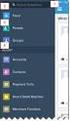 Salesforce Administrator s Installation Guide Welcome to sales emails done better. This guide will walk you through setting up ToutApp and Salesforce. Read on to learn how to connect the two, and what
Salesforce Administrator s Installation Guide Welcome to sales emails done better. This guide will walk you through setting up ToutApp and Salesforce. Read on to learn how to connect the two, and what
Creating a Patch Management Dashboard with IT Analytics Hands-On Lab
 Creating a Patch Management Dashboard with IT Analytics Hands-On Lab Description This lab provides a hands-on overview of the IT Analytics Solution. Students will learn how to browse cubes and configure
Creating a Patch Management Dashboard with IT Analytics Hands-On Lab Description This lab provides a hands-on overview of the IT Analytics Solution. Students will learn how to browse cubes and configure
To create a new request, click on the New Request link, this opens the Data Entry Dialog.
 1 Begin by typing in your user id/password combination. This will log you in using your Active Directory credentials. (Active Directory credentials are the same user id/password combination you utilize
1 Begin by typing in your user id/password combination. This will log you in using your Active Directory credentials. (Active Directory credentials are the same user id/password combination you utilize
ORACLE BUSINESS INTELLIGENCE WORKSHOP
 ORACLE BUSINESS INTELLIGENCE WORKSHOP Creating Interactive Dashboards and Using Oracle Business Intelligence Answers Purpose This tutorial shows you how to build, format, and customize Oracle Business
ORACLE BUSINESS INTELLIGENCE WORKSHOP Creating Interactive Dashboards and Using Oracle Business Intelligence Answers Purpose This tutorial shows you how to build, format, and customize Oracle Business
Excel Reports and Macros
 Excel Reports and Macros Within Microsoft Excel it is possible to create a macro. This is a set of commands that Excel follows to automatically make certain changes to data in a spreadsheet. By adding
Excel Reports and Macros Within Microsoft Excel it is possible to create a macro. This is a set of commands that Excel follows to automatically make certain changes to data in a spreadsheet. By adding
Tips and Tricks for Printing an Excel Spreadsheet
 Tips and Tricks for Printing an Excel Spreadsheet Microsoft Excel provides the following ways to view your spreadsheet and adjust how it will look printed: Normal view This is the default view and is best
Tips and Tricks for Printing an Excel Spreadsheet Microsoft Excel provides the following ways to view your spreadsheet and adjust how it will look printed: Normal view This is the default view and is best
Using Spreadsheets, Selection Sets, and COGO Controls
 Using Spreadsheets, Selection Sets, and COGO Controls Contents About this tutorial... 3 Step 1. Open the project... 3 Step 2. View spreadsheets... 4 Step 3. Create a selection set... 10 Step 4. Work with
Using Spreadsheets, Selection Sets, and COGO Controls Contents About this tutorial... 3 Step 1. Open the project... 3 Step 2. View spreadsheets... 4 Step 3. Create a selection set... 10 Step 4. Work with
SonicWALL GMS Custom Reports
 SonicWALL GMS Custom Reports Document Scope This document describes how to configure and use the SonicWALL GMS 6.0 Custom Reports feature. This document contains the following sections: Feature Overview
SonicWALL GMS Custom Reports Document Scope This document describes how to configure and use the SonicWALL GMS 6.0 Custom Reports feature. This document contains the following sections: Feature Overview
