How to Order and Install Odette Certificates. Odette CA Help File and User Manual
|
|
|
- Augusta Blake
- 8 years ago
- Views:
Transcription
1 How to Order and Install Odette Certificates Odette CA Help File and User Manual 1 Release date
2 Contents Preparation for Ordering an Odette Certificate... 3 Step 1: Prepare the information you need for the order process... 3 Step 2: Generate a Certificate Signing Request... 5 Log on to the Odette CA and start the order process Order confirmation Validation and approval process Download the certificate Renew a certificate Annexes How to download and install the certificate on your local computer How to find your certificate in the Windows keystore after installation How to create a CSR with batch files How to revoke a certificate Release date
3 Preparation for Ordering an Odette Certificate What you should know about certificates: Certificates are used in a Public Key Infrastructure, where an asymmetric key pair is used to protect your data and communication. This key pair consists of a private key and a public key. The private key must remain securely on your computer and is not to be given to any other partner (including Odette). The public key is the one you share with your partners. It bears a number of attributes which basically identify the entity to which it belongs. A certificate is a public key that has been signed by a Certification Authority (CA), a trusted third party entity, indicating that the information on the certificate has been checked and actually represents the entity that is listed as subject of the certificate. Your partner s system will use the public key to encrypt information to be sent to you and your system will use the private key to decrypt the information. The decryption process can only be done with the private key; therefore your certificate is useless if you do not possess the private key. Similarly, when you send information, your system uses the appropriate public key (certificate) of your partner to encrypt data and your partner uses his/her private key to decrypt the information. When ordering an Odette Certificate you should follow the steps below. Step 1: Prepare the information you need for the order process 1. Certificate Attributes Common Name (recommended: DHN e.g. edi.xyz.com) Address Location (City, Town) Country Code (2 alpha ISO Code) State or Province (optional) Company Name Department / Organisational Unit (optional) OFTP2 Server s Domain Host Name DHN (e.g. edi.xyz.com ) IP Address (optional) Odette ID (SSID) 3 Release date
4 2. Technical Contact Name Company Position Address Line 1 Address Line 2 City Postal Code Telephone Number 3. Invoicing Address Invoicing address details, if different from technical contact details and VAT Number (mandatory for companies from the EU). Name Company Position Address Line 1 Address Line 2 City Postal Code Telephone Number VAT Number 4 Release date
5 4. Authentication Contact Note: Odette uses the Authentication Contact to authorise and confirm that the person ordering the certificate (the Technical Contact) is entitled to obtain a certificate on behalf of the company or business unit. The Authentication Contact must work in the organisation where the certificate will be used, must hold a position giving her/him the necessary authority (e.g. head of EDI department, head of IT, managing director ) to authenticate the request and must have a company address in his/her own name (generic addresses such as info@..., or admin@...) are not acceptable Name Company Position Address Line 1 Address Line 2 City Postal Code Telephone Number Step 2: Generate a Certificate Signing Request You can use any computer with internet access to prepare the CSR and to order the certificate but please note that if you do not use the computer which is deployed as the OFTP2 server you will need to transfer the certificate to this server at the end of the process. We believe that the easiest way to generate a CSR is to use open SSL 1. For Windows users we have prepared a toolkit application that provides you an easy way of preparing the CSR. The application has been successfully tested on Windows 7 and Windows 8, both versions, 32 bit and 64 bit. Pre-conditions are: the right to install software on the computer as a local administrator the.net framework 3.5 SP1 access to the web and the ability to download files If you do not have sufficient rights on the data exchange server you can use any desktop computer for the process and once received the certificate you can transfer private key and public key (certificate) as individual files or as PKC#12 keystore file (.pfx). These are the steps to follow: 1. Download Odette CA Tools from here: 2. Extract the Zip file, preferably to C:\ 3. Open the directory with the tools (e.g. C:\Odette-CA-Tools(win) ) in Windows explorer. 1 This product includes cryptographic software written by Eric A. Young (eay@cryptsoft.com). This product includes software written by Tim J. Hudson (tjh@cryptsoft.com) 5 Release date
6 4. Start the programme OdetteCAToolkit.exe Starting the programme for the first time you will see the following notification: Click OK the application invokes the Setup page and you can download and install the Microsoft C++ distributable and the openssl application Click the Download openssl button and follow the instructions on screen for the installation processes. There will be two separate installations invoked, one for C++ and one for open SSL. Note down the installation directory of openssl (default is C:\openSSL-Win32 or C:\openSSL-Win64): 6 Release date
7 Once you see this information message box the installation of all necessary components has finished. 5. Click the openssl button and select the directory where openssl has been installed to (usually C:\OpenSSL-Win32 or C:\OpenSSL-Win64) 7 Release date
8 6. Click Save your settings will be saved and retrieved when you start the application next time. 7. Select the Certificate Details register and enter the details as prepared earlier: Click Save to store the details permanently. Note: If your Common Name (CN) entry is not a domain host name you should tick the box Domain Name in Alternative Subject and provide the domain name here. 8 Release date
9 8. Select the register Create CSR and click the Create CSR button 9. Press Copy CSR to Clipboard the content will be displayed in the application and copied to the clipboard as well. If you prefer to use a different tool for creating the CSR, such as Portecle or Keystore Explorer, please refer to these videos: Portecle (German) Keystore Explorer (English) Carry on as described in the next chapter Note: If you cannot use the OdetteCAToolkit described above you may use various batch files instead. For detailed instructions please refer to Annexe Part 3 How to create a CSR with batch files 9 Release date
10 Log on to the Odette CA and start the order process Log on to the Odette CA web site via If you are ordering a certificate for the first time, click on New Customer (your user account will be created during the order process). If you have bought an Odette certificate previously and want to renew it or order a different one or if you want to download or revoke an existing Odette certificate, click on Existing Customer Login. 10 Release date
11 Click on Order Certificate You will be prompted to enter the details of the technical contact, who will also be the registered user of the CA website. 11 Release date
12 The Authentication Contact is used to verify your certificate request. He/she will be asked to confirm the data provided by you and that you are authorised to request a certificate on behalf of your company or department. Depending on the structure of your company the Authentication Contact could be the head of your department, the CIO or the managing director. Please note that the Authentication Contact must: i. Belong to the organisation for which the certificate is intended ii. Be in a position to authorise the certificate order iii. Have a company address in their own name iv. Be a different person from the Technical Contact. Click Next to continue to the Import CSR Page. 12 Release date
13 If you have created a key pair and a corresponding CSR with the Odette CA Toolkit application you can simply copy the CSR content from the application to the clipboard and paste it into this form. If you used a different tool or the manual (Batch) process you should open the CSR text file and copy the content into the corresponding space in the Odette CA application. Click Next to continue to the CSR Validation Page. 13 Release date
14 Certificate Usage In the above example, the certificate can be used for various purposes. By default, all the listed certificate usage attributes are enabled. If you want to connect your OFTP2 system to other OFTP2 systems, at least Secure Session (SSL/TLS) must be enabled, Encryption (i.e. file encryption) and File Signing are advanced functions of OFTP2 and can be used in addition to TLS session security. (encryption and signing) is an application outside the scope of OFTP2 but is also supported by Odette certificates. Certificate Details Check that all your certificate details are correctly submitted. If anything is incorrect, you will need to create a correct CSR and import the CSR once again. Please note that current implementations of OFTP2 at some companies require the OFTP2 servers of their business partners to use qualified domain names which are registered and resolvable by the domain name system (DNS). This qualified domain name must be shown in the attribute Common Name. If your CSR does not already contain a SSID for OFTP2 and you intend to use the certificate for OFTP2 data exchange, you should now enter your SSID (aka OFTP ID or Odette ID). Click Next to continue. 14 Release date
15 On this page you select the desired validity period of the certificate (1, 2, 3 or 4 years). Before continuing, you must also accept the Odette CA terms and conditions. Click Next to continue. 15 Release date
16 Purchase Order: You need to enter an order reference which will be included in your invoice. By default, the invoicing address is the one entered for the Technical Contact. If you wish the invoice to be sent to a different address or a different company, tick the box Bill to new address and enter the different address data. Companies situated in the EU must provide their VAT registration number (including the appropriate country prefix). Click Next to continue. 16 Release date
17 A summary of your order will be displayed. Check carefully and, if OK, click Complete Order. 17 Release date
18 We recommend to print the order summary and to keep it in your files. You will need this information when you have to renew your certificate at the end of the validity period. When you click on the Control Panel button, you can logon yourself onto the application using the and password you have selected during the registration process and you will find your certificates / requests there. 18 Release date
19 Order confirmation You will receive an order confirmation by . Dear [user name], Thank you for purchasing a digital certificate from ODETTE. Your unique certificate order number is: Please keep a record of this number in case of any problems with your order. To view the status of your certificate order or purchase further certificates please log into your account control panel using your address and password provided during purchase. The account control panel is available at the following address: Should you have any queries or problems please us at odetteca@odette.org Certificate Details: ********************... Validation and approval process Shortly after the order has been made, the Odette CA will start the validation process which is based on the Odette CA Certificate Policy. The Odette CA Registration Authority will validate the information provided in the CSR. Furthermore your authentication contact will receive documents to be signed and returned in order to approve your request and initiate the issuing process. Usually, the return of these documents determines how long it takes to issue the certificate. Upon approval of the request, the certificate will be issued and you will receive information via Dear [user name], We are pleased to inform you that your certificate with order reference of: xxxx has now been issued. This means that your identity has been confirmed and you may download and start using the certificate. An invoice has been attached to this . If payment is not received within 30 days of the date of this your certificate will be revoked and will cease to be valid. To download and start using your certificate please login to your account control panel and follow the on screen instructions. To log in please navigate your browser to the following address: Thank you for choosing ODETTE. ~~~~~~~ The invoice (pdf) for the certificate will be attached to this Release date
20 Download the certificate Click Existing Customer Login to log into the CA application with your user credentials. The control panel will show your certificates and their status. Click the Download icon alongside the appropriate certificate to start the download process. Further details on installation of Odette certificates can be found in Annexe Release date
21 Renew a certificate Important Note: In the environment of the Odette CA renewal means to issue a new certificate with the same properties as the previous one. However, to protect your privacy also a renewed certificate requires a new private and public key. Some OFTP2 software systems use their own key store and are programmed in a way that they only accept a renewed certificate if it refers to the existing private key. In these systems you cannot use the renewal process as described here; instead you must install a new certificate when the existing one expires or becomes invalid. Prepare a new Certificate Signing Request as described in chapter Generate a Certificate Signing Request. Log into the Odette CA application under Click Existing Customer Login to log into the CA application with your user credentials. Important Note Before starting the Renew process, please ensure that your user details are correct and up to date. These details will be used as the Technical Contact details for the Certificate Order and cannot be amended during the Renew process. You can check and update your User details by going to the My Account page from your Certificate Control Panel. 21 Release date
22 Click the Renew icon of the certificate you want to renew. Please note that Renewal can only be carried out during the period starting 60 days before the expiry date of the current certificate and ending 30 days after the expiry date. Outside of this period, the Renew icon will be greyed out and the function will be unavailable. The portal application will show you the details of your existing certificate. Before you can continue, you must prepare a matching CSR (see Step 2: Generate a Certificate Signing Request). The Odette CA will check that the new certificate request s attribute values match the existing certificate. The further process matches the order process (see here ). You will receive a confirmation . Dear [user name], Thank you for renewing your existing ODETTE digital certificate. Your unique certificate order number is: 3845 Please keep a record of this number in case of any problems with your order. To view the status of your certificate order or purchase further certificates please log into your account control panel using your address and password provided during purchase. The account control panel is available at the following address: Should you have any queries of problems please us at odetteca@odette.org Certificate Details: ******************** Order Type: Renewal Certificate Type: Unknown Location: London Country: United Kingdom Organisation: Odette International Ltd Department: CO Common Name: oftp2.odette.org Domain Name/IP Address: oftp2.odette.org OFTP2 ID (SSID): oftp://o a Purchasing Details: *******************... After re-validating the information provided in the CSR the Odette CA will issue the renewed certificate. 22 Release date
23 Annexes Part 1 How to download and install the certificate on your local computer Part 2 How to find your certificate in the Windows keystore after installation. Part 3 How to create a CSR with batch files 23 Release date
24 1. How to download and install the certificate on your local computer This section provides instructions for users who are downloading and installing a certificate for the first time. The example is for Microsoft Windows. Please follow the instructions relevant to your operating system. Log into the CA application. Click the 'Download' icon to start the certificate download dialogue. 24 Release date
25 You can select between two different formats and two different extensions. Select the one that meets the requirements of your keystore software or of your business partner, if you have to submit / upload it in a specific format. Usually, the PEM format with CER extension should work. Store the certificate into the folder where you have your private key, most likely C:\Odette-CA-Tools(win). If your OFTP2 solution requires individual files for the Root CA, Issuing CA, Public Key and Private Key, then import these files from the above mentioned directory. If your OFTP2 software requires a keystore file or uses the Windows keystore continue with the following steps: 1. Create a keystore file Start the OdetteCAToolkit.exe in the Odette-CA-Tools(win) folder Select the Create Keystore register. Use the buttons to select the (downloaded) certificate file and the private key file that was generated in conjunction with the creation of the CSR. 25 Release date
26 The resulting keystore file name will be generated automatically. Press Create and the application will generate the.pfx file. If you cannot use the OdetteCAToolkit application you can start the command line interface as administrator (Start/All Programs/Accessories/Command Prompt right mouse button, run as Administrator), navigate to the folder with the certificates (e.g. cd C:\Odette-CA-Tools(win) ) and run the create-keystore.bat command. Enter the file name of your certificate and of the private key file when prompted. Assign a password to the resulting keystore file so that it is protected against un-authorised use. 26 Release date
27 The process will create a file with the extension.pfx (the batch process: keystore-out.pfx) which can be imported into the Windows or your application s keystore. For Windows, click the right mouse button and select install PFX from the context menu. Follow the installation process. Do not tick the first option (Enable strong private key protection). Tick the second option (Mark key as exportable) at your own discretion. 27 Release date
28 We recommend to use the automatic selection as shown above. When prompted with this warning, confirm with Yes. 28 Release date
29 2. How to find your certificate in the Windows keystore after installation 1. Click Start and type mmc in the entry field. Click OK 2. The Console will open. Select File/Add Remove Snap-in 3. Click Add and select Certificates from the list. Click Add again. 29 Release date
30 4. For Windows7 you will usually have to select My user account 30 Release date
31 5. Click OK. Close the snap-in selection window. 6. Click OK to close the Add/Remove Snap-in dialog. You will now see the Windows certificate store: 7. Expand Certificates, then expand Personal and select Certificates. You will be able to see the certificate in right panel of the Windows Management Console. This is where your downloaded certificate has been stored. 31 Release date
32 The little key on the upper left corner of the certificate symbol indicates that you have the certificate and the matching private key in your certificate store. Double click on the certificate to see the details. Click OK to close the certificate details window and close the MMC-application. At this point, if you wish, you can save the Console as a shortcut so that it can be accessed quickly in future. 32 Release date
33 3. How to create a CSR with batch files 1. Download openssl from 32 Bit Windows: 64 Bit Windows: 2. Install the Visual C++ library (included in the downloaded zip file). 3. Install openssl. Note the path to the directory where openssl has been installed. 4. Download Odette CA Tools from here: 5. Extract the Zip file, preferably to C:\ 6. Check/edit the file settings.bat in the directory \Odette-CA-Tools(win) The highlighted part in set OPENSSLDIR=C:\OpenSSL-Win%BITS% must point to your actual openssl installation directory. 7. Edit the file odette-ca-csr.cfg in the directory \Odette-CA-Tools(win) with an text editor and enter the values specific for your certificate (you might see a warning, click run to continue). Note: If your certificate attribute values contain special characters (e.g. äöüäöüß etc.) then edit the file odette-ca-csr-utf8.cfg with an UTF-8 compatible editor (Notepad++ is recommended), encode the file as UTF-8 without BOM and run the create-csr-utf8.bat! The following example explains the different entry fields; grey lines should not be changed! Please replace with your actual certificate details as prepared in Step 1! # lines preceded by a #-sign are treated as comments by the interpreter [ req ] default_bits = 2048 default_keyfile = privkey.pem distinguished_name = req_distinguished_name req_extensions = req_ext prompt = no [ req_distinguished_name ] # Country C = GB # State (default: empty) #ST = #Location L = MyTown #Organisation O = My Company # Organisation Unit OU = My Department # Common Name CN = edi.mycompany.com # Address address = Info@mycompany.com [ req_ext ] subjectaltname # If none of the below mentioned attributes shall be contained # in your certificate, please enter the #-sign in front of URI.1 and 33 Release date
34 # in front of req_extensions (line 5 from top) [alt_names] # HOSTNAME -should be submitted, if the common name is not set to DHN! DNS.1 = edi.mycompany.com # Put a #-sign in front, if you do not wish to specify this value. # IP Address IP = # Put a #-sign in front, if you do not wish to specify this value. # OFTP ID (SSID) should always be submitted for OFTP2 certificates URI.1 = oftp://o xxxx # If you do not have an OFTP2 ID you can order it at 8. Start the command line interface (Start/All Programs/Accessories/Command Prompt) and change to the Odette CA Tools directory (e.g. cd C:\Odette-CA-Tools(win) ) 9. Run the create-csr.bat and create a CSR by using the certificate attributes you have prepared in Step 6. You will be prompted to enter a name. Enter the Name: enter a memorisable name for your certificate files The batch process will then create a private key file and a CSR file. 34 Release date
35 The system generates two files: XYZ-private-key.pem and XYZ-signing-request.csr (XYZ stands for the name you entered as file name). We recommend to keep the odette-ca-csr.cfg file with your certificate details safely you need the same configuration (i.e. attribute values) for any subsequent renewal of the certificate. 4. How to revoke a certificate If you need to revoke a certificate y any reason, please login at and click the appropriate revoke button in the appropriate certificate row. You will be prompted to provide the reason for revocation, Once you pushed the Revoke Certificate button the certificate will be marked as revoked in the Odette CA certificate revocation list and cannot be used anymore. 35 Release date
How to Order and Install Odette Certificates. Odette CA Help File and User Manual
 How to Order and Install Odette Certificates Odette CA Help File and User Manual 1 Release date 24.02.2014 Contents Preparation for Ordering an Odette Certificate... 3 Step 1: Prepare the information you
How to Order and Install Odette Certificates Odette CA Help File and User Manual 1 Release date 24.02.2014 Contents Preparation for Ordering an Odette Certificate... 3 Step 1: Prepare the information you
How to Order and Install Odette Certificates. Odette CA Help File and User Manual
 How to Order and Install Odette Certificates Odette CA Help File and User Manual 1 Release date 20.07.2015 Contents Preparation for Ordering an Odette Certificate... 3 Step 1: Prepare the information you
How to Order and Install Odette Certificates Odette CA Help File and User Manual 1 Release date 20.07.2015 Contents Preparation for Ordering an Odette Certificate... 3 Step 1: Prepare the information you
Browser-based Support Console
 TECHNICAL PAPER Browser-based Support Console Mass deployment of certificate Netop develops and sells software solutions that enable swift, secure and seamless transfer of video, screens, sounds and data
TECHNICAL PAPER Browser-based Support Console Mass deployment of certificate Netop develops and sells software solutions that enable swift, secure and seamless transfer of video, screens, sounds and data
APNS Certificate generating and installation
 APNS Certificate generating and installation Quick Guide for generating and installing an Apple APNS Certificate Version: x.x MobiDM Quick Guide for APNS Certificate Page 1 Index 1. APPLE APNS CERTIFICATE...
APNS Certificate generating and installation Quick Guide for generating and installing an Apple APNS Certificate Version: x.x MobiDM Quick Guide for APNS Certificate Page 1 Index 1. APPLE APNS CERTIFICATE...
Generating an Apple Push Notification Service Certificate for use with GO!Enterprise MDM. This guide provides information on...
 Generating an Apple Push Notification Service Certificate for use with GO!Enterprise MDM This guide provides information on...... APNs Requirements Tips on Enrolling in the ios Developer Enterprise Program...
Generating an Apple Push Notification Service Certificate for use with GO!Enterprise MDM This guide provides information on...... APNs Requirements Tips on Enrolling in the ios Developer Enterprise Program...
HMRC Secure Electronic Transfer (SET)
 HMRC Secure Electronic Transfer (SET) How to use HMRC SET using PGP Desktop Version 2.0 Contents Welcome to HMRC SET 1 HMRC SET overview 2 Encrypt a file to send to HMRC 3 Upload files to the Government
HMRC Secure Electronic Transfer (SET) How to use HMRC SET using PGP Desktop Version 2.0 Contents Welcome to HMRC SET 1 HMRC SET overview 2 Encrypt a file to send to HMRC 3 Upload files to the Government
Unifying Information Security. Implementing TLS on the CLEARSWIFT SECURE Email Gateway
 Unifying Information Security Implementing TLS on the CLEARSWIFT SECURE Email Gateway Contents 1 Introduction... 3 2 Understanding TLS... 4 3 Clearswift s Application of TLS... 5 3.1 Opportunistic TLS...
Unifying Information Security Implementing TLS on the CLEARSWIFT SECURE Email Gateway Contents 1 Introduction... 3 2 Understanding TLS... 4 3 Clearswift s Application of TLS... 5 3.1 Opportunistic TLS...
Generating an Apple Push Notification Service Certificate
 www.novell.com/documentation Generating an Apple Push Notification Service Certificate ZENworks Mobile Management 2.6.x January 2013 Legal Notices Novell, Inc., makes no representations or warranties with
www.novell.com/documentation Generating an Apple Push Notification Service Certificate ZENworks Mobile Management 2.6.x January 2013 Legal Notices Novell, Inc., makes no representations or warranties with
Generating an Apple Push Notification Service Certificate for use with GO!Enterprise MDM. This guide provides information on...
 Generating an Apple Push Notification Service Certificate for use with GO!Enterprise MDM This guide provides information on...... APNs Requirements Tips on Enrolling in the ios Developer Enterprise Program...
Generating an Apple Push Notification Service Certificate for use with GO!Enterprise MDM This guide provides information on...... APNs Requirements Tips on Enrolling in the ios Developer Enterprise Program...
Certificate Management
 Certificate Management This guide provides information on...... Configuring the GO!Enterprise MDM server to use a Microsoft Active Directory Certificate Authority... Using Certificates from Outside Sources...
Certificate Management This guide provides information on...... Configuring the GO!Enterprise MDM server to use a Microsoft Active Directory Certificate Authority... Using Certificates from Outside Sources...
NSi Mobile Installation Guide. Version 6.2
 NSi Mobile Installation Guide Version 6.2 Revision History Version Date 1.0 October 2, 2012 2.0 September 18, 2013 2 CONTENTS TABLE OF CONTENTS PREFACE... 5 Purpose of this Document... 5 Version Compatibility...
NSi Mobile Installation Guide Version 6.2 Revision History Version Date 1.0 October 2, 2012 2.0 September 18, 2013 2 CONTENTS TABLE OF CONTENTS PREFACE... 5 Purpose of this Document... 5 Version Compatibility...
Installation and Configuration Guide
 Installation and Configuration Guide BlackBerry Resource Kit for BlackBerry Enterprise Service 10 Version 10.2 Published: 2015-11-12 SWD-20151112124827386 Contents Overview: BlackBerry Enterprise Service
Installation and Configuration Guide BlackBerry Resource Kit for BlackBerry Enterprise Service 10 Version 10.2 Published: 2015-11-12 SWD-20151112124827386 Contents Overview: BlackBerry Enterprise Service
Tenrox. Single Sign-On (SSO) Setup Guide. January, 2012. 2012 Tenrox. All rights reserved.
 Tenrox Single Sign-On (SSO) Setup Guide January, 2012 2012 Tenrox. All rights reserved. About this Guide This guide provides a high-level technical overview of the Tenrox Single Sign-On (SSO) architecture,
Tenrox Single Sign-On (SSO) Setup Guide January, 2012 2012 Tenrox. All rights reserved. About this Guide This guide provides a high-level technical overview of the Tenrox Single Sign-On (SSO) architecture,
How To Enable A Websphere To Communicate With Ssl On An Ipad From Aaya One X Portal 1.1.3 On A Pc Or Macbook Or Ipad (For Acedo) On A Network With A Password Protected (
 Avaya one X Portal 1.1.3 Lightweight Directory Access Protocol (LDAP) over Secure Socket Layer (SSL) Configuration This document provides configuration steps for Avaya one X Portal s 1.1.3 communication
Avaya one X Portal 1.1.3 Lightweight Directory Access Protocol (LDAP) over Secure Socket Layer (SSL) Configuration This document provides configuration steps for Avaya one X Portal s 1.1.3 communication
etoken Enterprise For: SSL SSL with etoken
 etoken Enterprise For: SSL SSL with etoken System Requirements Windows 2000 Internet Explorer 5.0 and above Netscape 4.6 and above etoken R2 or Pro key Install etoken RTE Certificates from: (click on the
etoken Enterprise For: SSL SSL with etoken System Requirements Windows 2000 Internet Explorer 5.0 and above Netscape 4.6 and above etoken R2 or Pro key Install etoken RTE Certificates from: (click on the
CSOS Certificate Support Guide. Version: 1.1 Published: October 1, 2006 Publisher: CSOS Certification Authority
 Version: 1.1 Published: October 1, 2006 Publisher: CSOS Certification Authority Document Revision History Version # Revision Sections Summary of Changes Initials Date Affected 1.0 4/27/2006 All Version
Version: 1.1 Published: October 1, 2006 Publisher: CSOS Certification Authority Document Revision History Version # Revision Sections Summary of Changes Initials Date Affected 1.0 4/27/2006 All Version
Entrust Managed Services PKI. Configuring secure LDAP with Domain Controller digital certificates
 Entrust Managed Services Entrust Managed Services PKI Configuring secure LDAP with Domain Controller digital certificates Document issue: 1.0 Date of issue: October 2009 Copyright 2009 Entrust. All rights
Entrust Managed Services Entrust Managed Services PKI Configuring secure LDAP with Domain Controller digital certificates Document issue: 1.0 Date of issue: October 2009 Copyright 2009 Entrust. All rights
Using Microsoft s CA Server with SonicWALL Devices
 SonicOS Using Microsoft s CA Server with SonicWALL Devices Introduction You can use the Certificate Server that ships with Windows 2000/2003 Server to create certificates for SonicWALL devices, as well
SonicOS Using Microsoft s CA Server with SonicWALL Devices Introduction You can use the Certificate Server that ships with Windows 2000/2003 Server to create certificates for SonicWALL devices, as well
Microsoft OCS with IPC-R: SIP (M)TLS Trunking. directpacket Product Supplement
 Microsoft OCS with IPC-R: SIP (M)TLS Trunking directpacket Product Supplement directpacket Research www.directpacket.com 2 Contents Prepare DNS... 6 Prepare Certificate Template for MTLS... 6 1 Create
Microsoft OCS with IPC-R: SIP (M)TLS Trunking directpacket Product Supplement directpacket Research www.directpacket.com 2 Contents Prepare DNS... 6 Prepare Certificate Template for MTLS... 6 1 Create
Entrust Managed Services PKI
 Entrust Managed Services PKI Entrust Managed Services PKI Windows Smart Card Logon Configuration Guide Using Web-based applications Document issue: 1.0 Date of Issue: June 2009 Copyright 2009 Entrust.
Entrust Managed Services PKI Entrust Managed Services PKI Windows Smart Card Logon Configuration Guide Using Web-based applications Document issue: 1.0 Date of Issue: June 2009 Copyright 2009 Entrust.
4cast Client Specification and Installation
 4cast Client Specification and Installation Version 2015.00 10 November 2014 Innovative Solutions for Education Management www.drakelane.co.uk System requirements The client requires Administrative rights
4cast Client Specification and Installation Version 2015.00 10 November 2014 Innovative Solutions for Education Management www.drakelane.co.uk System requirements The client requires Administrative rights
Dell SupportAssist Version 2.0 for Dell OpenManage Essentials Quick Start Guide
 Dell SupportAssist Version 2.0 for Dell OpenManage Essentials Quick Start Guide Notes, Cautions, and Warnings NOTE: A NOTE indicates important information that helps you make better use of your computer.
Dell SupportAssist Version 2.0 for Dell OpenManage Essentials Quick Start Guide Notes, Cautions, and Warnings NOTE: A NOTE indicates important information that helps you make better use of your computer.
X.509 Certificate Generator User Manual
 X.509 Certificate Generator User Manual Introduction X.509 Certificate Generator is a tool that allows you to generate digital certificates in PFX format, on Microsoft Certificate Store or directly on
X.509 Certificate Generator User Manual Introduction X.509 Certificate Generator is a tool that allows you to generate digital certificates in PFX format, on Microsoft Certificate Store or directly on
IIS, FTP Server and Windows
 IIS, FTP Server and Windows The Objective: To setup, configure and test FTP server. Requirement: Any version of the Windows 2000 Server. FTP Windows s component. Internet Information Services, IIS. Steps:
IIS, FTP Server and Windows The Objective: To setup, configure and test FTP server. Requirement: Any version of the Windows 2000 Server. FTP Windows s component. Internet Information Services, IIS. Steps:
Authentication in XenMobile 8.6 with a Focus on Client Certificate Authentication
 Authentication in XenMobile 8.6 with a Focus on Client Certificate Authentication Authentication is about security and user experience and balancing the two goals. This document describes the authentication
Authentication in XenMobile 8.6 with a Focus on Client Certificate Authentication Authentication is about security and user experience and balancing the two goals. This document describes the authentication
Exchange 2010 PKI Configuration Guide
 Exchange 2010 PKI Configuration Guide Overview 1. Summary 2. Environment 3. Configuration a) Active Directory Configuration b) CA Configuration c) Exchange Server IIS Configuration d) Exchange Configuration
Exchange 2010 PKI Configuration Guide Overview 1. Summary 2. Environment 3. Configuration a) Active Directory Configuration b) CA Configuration c) Exchange Server IIS Configuration d) Exchange Configuration
Zenprise Device Manager 6.1
 Zenprise Device Manager 6.1 APPLE APNS CERTIFICATE SETUP GUIDE Rev 6.10.00 2 ZENPRISE DEVICE MANAGER 6.1 APPLE APNS CERTIFICATE SETUP GUIDE 2011 Zenprise, Inc. All rights reserved. This manual, as well
Zenprise Device Manager 6.1 APPLE APNS CERTIFICATE SETUP GUIDE Rev 6.10.00 2 ZENPRISE DEVICE MANAGER 6.1 APPLE APNS CERTIFICATE SETUP GUIDE 2011 Zenprise, Inc. All rights reserved. This manual, as well
Copyright 2015 http://itfreetraining.com
 This video will install Active Directory Federation Services on Windows Server 2012. In a previous video, an enterprise CA was installed and configured. This video will use that enterprise CA to issue
This video will install Active Directory Federation Services on Windows Server 2012. In a previous video, an enterprise CA was installed and configured. This video will use that enterprise CA to issue
Clearswift Information Governance
 Clearswift Information Governance Implementing the CLEARSWIFT SECURE Encryption Portal on the CLEARSWIFT SECURE Email Gateway Version 1.10 02/09/13 Contents 1 Introduction... 3 2 How it Works... 4 3 Configuration
Clearswift Information Governance Implementing the CLEARSWIFT SECURE Encryption Portal on the CLEARSWIFT SECURE Email Gateway Version 1.10 02/09/13 Contents 1 Introduction... 3 2 How it Works... 4 3 Configuration
Certificate Management
 www.novell.com/documentation Certificate Management ZENworks Mobile Management 3.1.x August 2015 Legal Notices Novell, Inc., makes no representations or warranties with respect to the contents or use of
www.novell.com/documentation Certificate Management ZENworks Mobile Management 3.1.x August 2015 Legal Notices Novell, Inc., makes no representations or warranties with respect to the contents or use of
Iowa Immunization Registry Information System (IRIS) Web Services Data Exchange Setup. Version 1.1 Last Updated: April 14, 2014
 Iowa Immunization Registry Information System (IRIS) Web Services Data Exchange Setup Version 1.1 Last Updated: April 14, 2014 Table of Contents SSL Certificate Creation... 3 Option 1: Complete the Provider
Iowa Immunization Registry Information System (IRIS) Web Services Data Exchange Setup Version 1.1 Last Updated: April 14, 2014 Table of Contents SSL Certificate Creation... 3 Option 1: Complete the Provider
Installation and Configuration Guide
 Entrust Managed Services PKI Auto-enrollment Server 7.0 Installation and Configuration Guide Document issue: 1.0 Date of Issue: July 2009 Copyright 2009 Entrust. All rights reserved. Entrust is a trademark
Entrust Managed Services PKI Auto-enrollment Server 7.0 Installation and Configuration Guide Document issue: 1.0 Date of Issue: July 2009 Copyright 2009 Entrust. All rights reserved. Entrust is a trademark
UP L18 Enhanced MDM and Updated Email Protection Hands-On Lab
 UP L18 Enhanced MDM and Updated Email Protection Hands-On Lab Description The Symantec App Center platform continues to expand it s offering with new enhanced support for native agent based device management
UP L18 Enhanced MDM and Updated Email Protection Hands-On Lab Description The Symantec App Center platform continues to expand it s offering with new enhanced support for native agent based device management
Certificates for computers, Web servers, and Web browser users
 Entrust Managed Services PKI Certificates for computers, Web servers, and Web browser users Document issue: 3.0 Date of issue: June 2009 Copyright 2009 Entrust. All rights reserved. Entrust is a trademark
Entrust Managed Services PKI Certificates for computers, Web servers, and Web browser users Document issue: 3.0 Date of issue: June 2009 Copyright 2009 Entrust. All rights reserved. Entrust is a trademark
Policy Based Encryption E. Administrator Guide
 Policy Based Encryption E Administrator Guide Policy Based Encryption E Administrator Guide Documentation version: 1.2 Legal Notice Legal Notice Copyright 2012 Symantec Corporation. All rights reserved.
Policy Based Encryption E Administrator Guide Policy Based Encryption E Administrator Guide Documentation version: 1.2 Legal Notice Legal Notice Copyright 2012 Symantec Corporation. All rights reserved.
Policy Based Encryption E. Administrator Guide
 Policy Based Encryption E Administrator Guide Policy Based Encryption E Administrator Guide Documentation version: 1.2 Legal Notice Legal Notice Copyright 2012 Symantec Corporation. All rights reserved.
Policy Based Encryption E Administrator Guide Policy Based Encryption E Administrator Guide Documentation version: 1.2 Legal Notice Legal Notice Copyright 2012 Symantec Corporation. All rights reserved.
Certificate technology on Pulse Secure Access
 Certificate technology on Pulse Secure Access How-to Guide Published Date July 2015 Contents Introduction: 3 Creating a Certificate signing request (CSR): 3 Import Intermediate CAs: 5 Using Trusted Client
Certificate technology on Pulse Secure Access How-to Guide Published Date July 2015 Contents Introduction: 3 Creating a Certificate signing request (CSR): 3 Import Intermediate CAs: 5 Using Trusted Client
DESLock+ Basic Setup Guide Version 1.20, rev: June 9th 2014
 DESLock+ Basic Setup Guide Version 1.20, rev: June 9th 2014 Contents Overview... 2 System requirements:... 2 Before installing... 3 Download and installation... 3 Configure DESLock+ Enterprise Server...
DESLock+ Basic Setup Guide Version 1.20, rev: June 9th 2014 Contents Overview... 2 System requirements:... 2 Before installing... 3 Download and installation... 3 Configure DESLock+ Enterprise Server...
1. Open the preferences screen by opening the Mail menu and selecting Preferences...
 Using TLS encryption with OS X Mail This guide assumes that you have already created an account in Mail. If you have not, you can use the new account wizard. The new account wizard is in the Accounts window
Using TLS encryption with OS X Mail This guide assumes that you have already created an account in Mail. If you have not, you can use the new account wizard. The new account wizard is in the Accounts window
HELIX MEDIA LIBRARY INSTALL GUIDE FOR WINDOWS SERVER 2003 Helix Media Library Version 1.1. Revision Date: July 2011
 HELIX MEDIA LIBRARY INSTALL GUIDE FOR WINDOWS SERVER 2003 Helix Media Library Version 1.1 Revision Date: July 2011 Summary of Contents Summary of Contents... 2 Pre Installation Checklist... 4 Prerequisites...
HELIX MEDIA LIBRARY INSTALL GUIDE FOR WINDOWS SERVER 2003 Helix Media Library Version 1.1 Revision Date: July 2011 Summary of Contents Summary of Contents... 2 Pre Installation Checklist... 4 Prerequisites...
Learning the Basics of Citrix Web Interface 4.6, Citrix Secure Gateway 3.1 and GoDaddy Wildcard SSL Certificate
 Learning the Basics of Citrix Web Interface 4.6, Citrix Secure Gateway 3.1 and GoDaddy Wildcard SSL Certificate Carl Webster CTP, CCIA, CCEE, CCEA Published by Carl Webster Tullahoma, TN 37388 First published
Learning the Basics of Citrix Web Interface 4.6, Citrix Secure Gateway 3.1 and GoDaddy Wildcard SSL Certificate Carl Webster CTP, CCIA, CCEE, CCEA Published by Carl Webster Tullahoma, TN 37388 First published
Certificate technology on Junos Pulse Secure Access
 Certificate technology on Junos Pulse Secure Access How-to Introduction:... 1 Creating a Certificate signing request (CSR):... 1 Import Intermediate CAs: 3 Using Trusted Client CA on Juno Pulse Secure
Certificate technology on Junos Pulse Secure Access How-to Introduction:... 1 Creating a Certificate signing request (CSR):... 1 Import Intermediate CAs: 3 Using Trusted Client CA on Juno Pulse Secure
CLIENT CERTIFICATE (EAP-TLS USE)
 PRIMEXIAQ & TEMP SERIES SENSORS CLIENT CERTIFICATE (EAP-TLS USE) SETUP GUIDE Doc Part No.: SNSDOC-055 01.26.15 Legal Notice Copyright 2015 Primex Wireless, Inc. All rights reserved. SNS is a trademark
PRIMEXIAQ & TEMP SERIES SENSORS CLIENT CERTIFICATE (EAP-TLS USE) SETUP GUIDE Doc Part No.: SNSDOC-055 01.26.15 Legal Notice Copyright 2015 Primex Wireless, Inc. All rights reserved. SNS is a trademark
Quadro Configuration Console User's Guide. Table of Contents. Table of Contents
 Epygi Technologies Table of Contents Table of Contents About This User s Guide... 3 Introducing the Quadro Configuration Console... 4 Technical Specification... 6 Requirements... 6 System Requirements...
Epygi Technologies Table of Contents Table of Contents About This User s Guide... 3 Introducing the Quadro Configuration Console... 4 Technical Specification... 6 Requirements... 6 System Requirements...
Sharp Remote Device Manager (SRDM) Server Software Setup Guide
 Sharp Remote Device Manager (SRDM) Server Software Setup Guide This Guide explains how to install the software which is required in order to use Sharp Remote Device Manager (SRDM). SRDM is a web-based
Sharp Remote Device Manager (SRDM) Server Software Setup Guide This Guide explains how to install the software which is required in order to use Sharp Remote Device Manager (SRDM). SRDM is a web-based
System Administration Training Guide. S100 Installation and Site Management
 System Administration Training Guide S100 Installation and Site Management Table of contents System Requirements for Acumatica ERP 4.2... 5 Learning Objects:... 5 Web Browser... 5 Server Software... 5
System Administration Training Guide S100 Installation and Site Management Table of contents System Requirements for Acumatica ERP 4.2... 5 Learning Objects:... 5 Web Browser... 5 Server Software... 5
Replacing vcenter Server 4.0 Certificates VMware vsphere 4.0
 Technical Note Replacing vcenter Server 4.0 Certificates VMware vsphere 4.0 Certificates are automatically generated when you install vcenter Server and ESX/ESXi. These default certificates are not signed
Technical Note Replacing vcenter Server 4.0 Certificates VMware vsphere 4.0 Certificates are automatically generated when you install vcenter Server and ESX/ESXi. These default certificates are not signed
SolarWinds Technical Reference
 SolarWinds Technical Reference Using SSL Certificates in Web Help Desk Introduction... 1 How WHD Uses SSL... 1 Setting WHD to use HTTPS... 1 Enabling HTTPS and Initializing the Java Keystore... 1 Keys
SolarWinds Technical Reference Using SSL Certificates in Web Help Desk Introduction... 1 How WHD Uses SSL... 1 Setting WHD to use HTTPS... 1 Enabling HTTPS and Initializing the Java Keystore... 1 Keys
How to Enable LDAP Directory Services Authentication to Microsoft Active Directory in the HP cclass Onboard Administrator
 How to Enable LDAP Directory Services Authentication to Microsoft Active Directory in the HP cclass Onboard Administrator I. Certificate Services a. Install a Certificate Authority onto a Windows server
How to Enable LDAP Directory Services Authentication to Microsoft Active Directory in the HP cclass Onboard Administrator I. Certificate Services a. Install a Certificate Authority onto a Windows server
ADFS Integration Guidelines
 ADFS Integration Guidelines Version 1.6 updated March 13 th 2014 Table of contents About This Guide 3 Requirements 3 Part 1 Configure Marcombox in the ADFS Environment 4 Part 2 Add Relying Party in ADFS
ADFS Integration Guidelines Version 1.6 updated March 13 th 2014 Table of contents About This Guide 3 Requirements 3 Part 1 Configure Marcombox in the ADFS Environment 4 Part 2 Add Relying Party in ADFS
Mobility Manager 9.0. Installation Guide
 Mobility Manager 9.0 Installation Guide LANDESK MOBILITY MANAGER Copyright 2002-2012, LANDesk Software, Inc. and its affiliates. All rights reserved. LANDesk and its logos are registered trademarks or
Mobility Manager 9.0 Installation Guide LANDESK MOBILITY MANAGER Copyright 2002-2012, LANDesk Software, Inc. and its affiliates. All rights reserved. LANDesk and its logos are registered trademarks or
Installation Guide for Pulse on Windows Server 2012
 MadCap Software Installation Guide for Pulse on Windows Server 2012 Pulse Copyright 2014 MadCap Software. All rights reserved. Information in this document is subject to change without notice. The software
MadCap Software Installation Guide for Pulse on Windows Server 2012 Pulse Copyright 2014 MadCap Software. All rights reserved. Information in this document is subject to change without notice. The software
EM L12 Symantec Mobile Management and Managed PKI Hands-On Lab
 EM L12 Symantec Mobile Management and Managed PKI Hands-On Lab Description Building and Managing a Certficate Authority infrastructure to support your Mobile Management infrastructure can be time consuming
EM L12 Symantec Mobile Management and Managed PKI Hands-On Lab Description Building and Managing a Certficate Authority infrastructure to support your Mobile Management infrastructure can be time consuming
Installation Guide for Pulse on Windows Server 2008R2
 MadCap Software Installation Guide for Pulse on Windows Server 2008R2 Pulse Copyright 2014 MadCap Software. All rights reserved. Information in this document is subject to change without notice. The software
MadCap Software Installation Guide for Pulse on Windows Server 2008R2 Pulse Copyright 2014 MadCap Software. All rights reserved. Information in this document is subject to change without notice. The software
Step-by-step installation guide for monitoring untrusted servers using Operations Manager ( Part 3 of 3)
 Step-by-step installation guide for monitoring untrusted servers using Operations Manager ( Part 3 of 3) Manual installation of agents and importing the SCOM certificate to the servers to be monitored:
Step-by-step installation guide for monitoring untrusted servers using Operations Manager ( Part 3 of 3) Manual installation of agents and importing the SCOM certificate to the servers to be monitored:
Windows Phone 8 Device Management
 Windows Phone 8 Device Management with Windows Intune and System Center Configuration Manager SP1 This white paper is part of a series of technical papers designed to help IT professionals evaluate Windows
Windows Phone 8 Device Management with Windows Intune and System Center Configuration Manager SP1 This white paper is part of a series of technical papers designed to help IT professionals evaluate Windows
SQL Server 2008 and SSL Secure Connection
 Ivan Mackintosh 9 January 2013 - v1.0 SQL Server 2008 and SSL Secure Connection This document describes the steps involved for converting an existing SQL Connection to a secure SSL Connection suitable
Ivan Mackintosh 9 January 2013 - v1.0 SQL Server 2008 and SSL Secure Connection This document describes the steps involved for converting an existing SQL Connection to a secure SSL Connection suitable
Bitrix Site Manager ASP.NET. Installation Guide
 Bitrix Site Manager ASP.NET Installation Guide Contents Introduction... 4 Chapter 1. Checking for IIS Installation... 5 Chapter 2. Using An Archive File to Install Bitrix Site Manager ASP.NET... 7 Preliminary
Bitrix Site Manager ASP.NET Installation Guide Contents Introduction... 4 Chapter 1. Checking for IIS Installation... 5 Chapter 2. Using An Archive File to Install Bitrix Site Manager ASP.NET... 7 Preliminary
GlobalSign Enterprise PKI Support. GlobalSign Enterprise Solution EPKI Administrator Guide v2.4
 GlobalSignEnterprisePKISupport GlobalSignEnterpriseSolutionEPKIAdministratorGuidev2.4 1 TABLE OF CONTENTS GETTING STARTED... 3 ESTABLISHING EPKI SERVICE... 3 EPKI ADMINISTRATOR/USER CERTIFICATE... 4 ESTABLISHING
GlobalSignEnterprisePKISupport GlobalSignEnterpriseSolutionEPKIAdministratorGuidev2.4 1 TABLE OF CONTENTS GETTING STARTED... 3 ESTABLISHING EPKI SERVICE... 3 EPKI ADMINISTRATOR/USER CERTIFICATE... 4 ESTABLISHING
USING SSL/TLS WITH TERMINAL EMULATION
 USING SSL/TLS WITH TERMINAL EMULATION This document describes how to install and configure SSL or TLS support and verification certificates for the Wavelink Terminal Emulation (TE) Client. SSL/TLS support
USING SSL/TLS WITH TERMINAL EMULATION This document describes how to install and configure SSL or TLS support and verification certificates for the Wavelink Terminal Emulation (TE) Client. SSL/TLS support
TANDBERG MANAGEMENT SUITE 10.0
 TANDBERG MANAGEMENT SUITE 10.0 Installation Manual Getting Started D12786 Rev.16 This document is not to be reproduced in whole or in part without permission in writing from: Contents INTRODUCTION 3 REQUIREMENTS
TANDBERG MANAGEMENT SUITE 10.0 Installation Manual Getting Started D12786 Rev.16 This document is not to be reproduced in whole or in part without permission in writing from: Contents INTRODUCTION 3 REQUIREMENTS
HMRC Secure Electronic Transfer (SET)
 HM Revenue & Customs HMRC Secure Electronic Transfer (SET) Installation and key renewal overview Version 3.0 Contents Welcome to HMRC SET 1 What will you need to use HMRC SET? 2 HMRC SET high level diagram
HM Revenue & Customs HMRC Secure Electronic Transfer (SET) Installation and key renewal overview Version 3.0 Contents Welcome to HMRC SET 1 What will you need to use HMRC SET? 2 HMRC SET high level diagram
Installing an SSL Certificate Provided by a Certificate Authority (CA) on the BlueSecure Controller (BSC)
 Installing an SSL Certificate Provided by a Certificate Authority (CA) on the BlueSecure Controller (BSC) Date: July 2, 2010 Revision: 2.0 Introduction This document explains how to install an SSL Certificate
Installing an SSL Certificate Provided by a Certificate Authority (CA) on the BlueSecure Controller (BSC) Date: July 2, 2010 Revision: 2.0 Introduction This document explains how to install an SSL Certificate
Creating an Apple APNS Certificate
 Creating an Apple APNS Certificate 4/20/2012 Creating an Apple APNS Certificate Created by Britt Womelsdorf Edited by Mark S. Ciminello, MBA, PMP The purpose of this document is to outline the steps necessary
Creating an Apple APNS Certificate 4/20/2012 Creating an Apple APNS Certificate Created by Britt Womelsdorf Edited by Mark S. Ciminello, MBA, PMP The purpose of this document is to outline the steps necessary
HELP DOCUMENTATION E-SSOM DEPLOYMENT GUIDE
 HELP DOCUMENTATION E-SSOM DEPLOYMENT GUIDE Copyright 1998-2013 Tools4ever B.V. All rights reserved. No part of the contents of this user guide may be reproduced or transmitted in any form or by any means
HELP DOCUMENTATION E-SSOM DEPLOYMENT GUIDE Copyright 1998-2013 Tools4ever B.V. All rights reserved. No part of the contents of this user guide may be reproduced or transmitted in any form or by any means
SharePoint Password Change & Expiration 3.0 User Guide
 SharePoint Password Change & Expiration 3.0 User Guide Copyright Copyright 2008-2013 BoostSolutions Co., Ltd. All rights reserved. All materials contained in this publication are protected by Copyright
SharePoint Password Change & Expiration 3.0 User Guide Copyright Copyright 2008-2013 BoostSolutions Co., Ltd. All rights reserved. All materials contained in this publication are protected by Copyright
DataKeeper Cloud Edition. v7.5. Installation Guide
 DataKeeper Cloud Edition v7.5 Installation Guide March 2013 This document and the information herein is the property of SIOS Technology Corp. (previously known as SteelEye Technology, Inc.) and all unauthorized
DataKeeper Cloud Edition v7.5 Installation Guide March 2013 This document and the information herein is the property of SIOS Technology Corp. (previously known as SteelEye Technology, Inc.) and all unauthorized
Setting Up ALERE with Client/Server Data
 Setting Up ALERE with Client/Server Data TIW Technology, Inc. November 2014 ALERE is a registered trademark of TIW Technology, Inc. The following are registered trademarks or trademarks: FoxPro, SQL Server,
Setting Up ALERE with Client/Server Data TIW Technology, Inc. November 2014 ALERE is a registered trademark of TIW Technology, Inc. The following are registered trademarks or trademarks: FoxPro, SQL Server,
LAB: Enterprise Single Sign-On Services. Last Saved: 7/17/2006 10:48:00 PM
 LAB: Enterprise Single Sign-On Services LAB: Enterprise Single Sign-On Services 2 TABLE OF CONTENTS HOL: Enterprise Single Sign-On Services...3 Objectives...3 Lab Setup...4 Preparation...5 Exercise 1:
LAB: Enterprise Single Sign-On Services LAB: Enterprise Single Sign-On Services 2 TABLE OF CONTENTS HOL: Enterprise Single Sign-On Services...3 Objectives...3 Lab Setup...4 Preparation...5 Exercise 1:
Using LifeSize systems with Microsoft Office Communications Server 2007. Server Setup
 Using LifeSize systems with Microsoft Office Communications Server 2007 This technical note describes the steps to integrate a LifeSize video communications device with Microsoft Office Communication Server
Using LifeSize systems with Microsoft Office Communications Server 2007 This technical note describes the steps to integrate a LifeSize video communications device with Microsoft Office Communication Server
Secure Web Appliance. SSL Intercept
 Secure Web Appliance SSL Intercept Table of Contents 1. Introduction... 1 1.1. About CYAN Secure Web Appliance... 1 1.2. About SSL Intercept... 1 1.3. About this Manual... 1 1.3.1. Document Conventions...
Secure Web Appliance SSL Intercept Table of Contents 1. Introduction... 1 1.1. About CYAN Secure Web Appliance... 1 1.2. About SSL Intercept... 1 1.3. About this Manual... 1 1.3.1. Document Conventions...
Direct Storage Access Using NetApp SnapDrive. Installation & Administration Guide
 Direct Storage Access Using NetApp SnapDrive Installation & Administration Guide SnapDrive overview... 3 What SnapDrive does... 3 What SnapDrive does not do... 3 Recommendations for using SnapDrive...
Direct Storage Access Using NetApp SnapDrive Installation & Administration Guide SnapDrive overview... 3 What SnapDrive does... 3 What SnapDrive does not do... 3 Recommendations for using SnapDrive...
Windows Intune Walkthrough: Windows Phone 8 Management
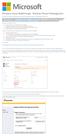 Windows Intune Walkthrough: Windows Phone 8 Management This document will review all the necessary steps to setup and manage Windows Phone 8 using the Windows Intune service. Note: If you want to test
Windows Intune Walkthrough: Windows Phone 8 Management This document will review all the necessary steps to setup and manage Windows Phone 8 using the Windows Intune service. Note: If you want to test
WatchDox for Windows User Guide. Version 3.9.0
 Version 3.9.0 Notice Confidentiality This document contains confidential material that is proprietary WatchDox. The information and ideas herein may not be disclosed to any unauthorized individuals or
Version 3.9.0 Notice Confidentiality This document contains confidential material that is proprietary WatchDox. The information and ideas herein may not be disclosed to any unauthorized individuals or
Creating client-server setup with multiple clients
 Creating client-server setup with multiple clients Coffalyser.Net uses a SQL client server database model to store all project/experiment- related data. The client-server model has one main application
Creating client-server setup with multiple clients Coffalyser.Net uses a SQL client server database model to store all project/experiment- related data. The client-server model has one main application
Enable SSL for Apollo 2015
 Enable SSL for Apollo 2015 [1] Obtain proper SSL certificate *.pfx (contains both certificate and private keys) For example, the pfx file contains both certificate and private keys, also the ascii file
Enable SSL for Apollo 2015 [1] Obtain proper SSL certificate *.pfx (contains both certificate and private keys) For example, the pfx file contains both certificate and private keys, also the ascii file
Setting Up SSL on IIS6 for MEGA Advisor
 Setting Up SSL on IIS6 for MEGA Advisor Revised: July 5, 2012 Created: February 1, 2008 Author: Melinda BODROGI CONTENTS Contents... 2 Principle... 3 Requirements... 4 Install the certification authority
Setting Up SSL on IIS6 for MEGA Advisor Revised: July 5, 2012 Created: February 1, 2008 Author: Melinda BODROGI CONTENTS Contents... 2 Principle... 3 Requirements... 4 Install the certification authority
WHITE PAPER Citrix Secure Gateway Startup Guide
 WHITE PAPER Citrix Secure Gateway Startup Guide www.citrix.com Contents Introduction... 2 What you will need... 2 Preparing the environment for Secure Gateway... 2 Installing a CA using Windows Server
WHITE PAPER Citrix Secure Gateway Startup Guide www.citrix.com Contents Introduction... 2 What you will need... 2 Preparing the environment for Secure Gateway... 2 Installing a CA using Windows Server
STATISTICA VERSION 9 STATISTICA ENTERPRISE INSTALLATION INSTRUCTIONS FOR USE WITH TERMINAL SERVER
 Notes: STATISTICA VERSION 9 STATISTICA ENTERPRISE INSTALLATION INSTRUCTIONS FOR USE WITH TERMINAL SERVER 1. These instructions focus on installation on Windows Terminal Server (WTS), but are applicable
Notes: STATISTICA VERSION 9 STATISTICA ENTERPRISE INSTALLATION INSTRUCTIONS FOR USE WITH TERMINAL SERVER 1. These instructions focus on installation on Windows Terminal Server (WTS), but are applicable
Cox Managed CPE Services. RADIUS Authentication for AnyConnect VPN Version 1.3 [Draft]
![Cox Managed CPE Services. RADIUS Authentication for AnyConnect VPN Version 1.3 [Draft] Cox Managed CPE Services. RADIUS Authentication for AnyConnect VPN Version 1.3 [Draft]](/thumbs/39/18543129.jpg) Cox Managed CPE Services RADIUS Authentication for AnyConnect VPN Version 1.3 [Draft] September, 2015 2015 by Cox Communications. All rights reserved. No part of this document may be reproduced or transmitted
Cox Managed CPE Services RADIUS Authentication for AnyConnect VPN Version 1.3 [Draft] September, 2015 2015 by Cox Communications. All rights reserved. No part of this document may be reproduced or transmitted
Intel vpro Technology. How To Purchase and Install Symantec* Certificates for Intel AMT Remote Setup and Configuration
 Intel vpro Technology How To Purchase and Install Symantec* Certificates for Intel AMT Remote Setup and Configuration Document Release Date: September 14, 2012 Revision History Revision Revision History
Intel vpro Technology How To Purchase and Install Symantec* Certificates for Intel AMT Remote Setup and Configuration Document Release Date: September 14, 2012 Revision History Revision Revision History
Sophos Mobile Control Installation guide
 Sophos Mobile Control Installation guide Product version: 2.5 Document date: July 2012 Contents 1 Introduction... 3 2 The Sophos Mobile Control server... 4 3 Set up Sophos Mobile Control... 13 4 Running
Sophos Mobile Control Installation guide Product version: 2.5 Document date: July 2012 Contents 1 Introduction... 3 2 The Sophos Mobile Control server... 4 3 Set up Sophos Mobile Control... 13 4 Running
TECHNICAL DOCUMENTATION SPECOPS DEPLOY / APP 4.7 DOCUMENTATION
 TECHNICAL DOCUMENTATION SPECOPS DEPLOY / APP 4.7 DOCUMENTATION Contents 1. Getting Started... 4 1.1 Specops Deploy Supported Configurations... 4 2. Specops Deploy and Active Directory...5 3. Specops Deploy
TECHNICAL DOCUMENTATION SPECOPS DEPLOY / APP 4.7 DOCUMENTATION Contents 1. Getting Started... 4 1.1 Specops Deploy Supported Configurations... 4 2. Specops Deploy and Active Directory...5 3. Specops Deploy
Installation & Configuration Guide
 Installation & Configuration Guide Bluebeam Studio Enterprise ( Software ) 2014 Bluebeam Software, Inc. All Rights Reserved. Patents Pending in the U.S. and/or other countries. Bluebeam and Revu are trademarks
Installation & Configuration Guide Bluebeam Studio Enterprise ( Software ) 2014 Bluebeam Software, Inc. All Rights Reserved. Patents Pending in the U.S. and/or other countries. Bluebeam and Revu are trademarks
Customer Tips. Xerox Network Scanning HTTP/HTTPS Configuration using Microsoft IIS. for the user. Purpose. Background
 Xerox Multifunction Devices Customer Tips June 5, 2007 This document applies to these Xerox products: X WC Pro 232/238/245/ 255/265/275 for the user Xerox Network Scanning HTTP/HTTPS Configuration using
Xerox Multifunction Devices Customer Tips June 5, 2007 This document applies to these Xerox products: X WC Pro 232/238/245/ 255/265/275 for the user Xerox Network Scanning HTTP/HTTPS Configuration using
WatchDox Administrator's Guide. Application Version 3.7.5
 Application Version 3.7.5 Confidentiality This document contains confidential material that is proprietary WatchDox. The information and ideas herein may not be disclosed to any unauthorized individuals
Application Version 3.7.5 Confidentiality This document contains confidential material that is proprietary WatchDox. The information and ideas herein may not be disclosed to any unauthorized individuals
Monitoring Oracle Enterprise Performance Management System Release 11.1.2.3 Deployments from Oracle Enterprise Manager 12c
 Monitoring Oracle Enterprise Performance Management System Release 11.1.2.3 Deployments from Oracle Enterprise Manager 12c This document describes how to set up Oracle Enterprise Manager 12c to monitor
Monitoring Oracle Enterprise Performance Management System Release 11.1.2.3 Deployments from Oracle Enterprise Manager 12c This document describes how to set up Oracle Enterprise Manager 12c to monitor
Xerox Multifunction Devices. Verify Device Settings via the Configuration Report
 Xerox Multifunction Devices Customer Tips March 15, 2007 This document applies to these Xerox products: X WC 4150 X WCP 32/40 X WCP 35/45/55 X WCP 65/75/90 X WCP 165/175 X WCP 232/238 X WCP 245/255 X WCP
Xerox Multifunction Devices Customer Tips March 15, 2007 This document applies to these Xerox products: X WC 4150 X WCP 32/40 X WCP 35/45/55 X WCP 65/75/90 X WCP 165/175 X WCP 232/238 X WCP 245/255 X WCP
Dial-up Installation for CWOPA Users (Windows Operating System)
 Dial-up Installation for CWOPA Users (Windows Operating System) 1 Table of Contents Download and Install Digital Certificates... 3 Internet Explorer 8/9 Certificate Installation.3 Windows XP Instructions
Dial-up Installation for CWOPA Users (Windows Operating System) 1 Table of Contents Download and Install Digital Certificates... 3 Internet Explorer 8/9 Certificate Installation.3 Windows XP Instructions
Installing an SSL Certificate Provided by a Certificate Authority (CA) on the vwlan Appliance
 Installing an SSL Certificate Provided by a Certificate Authority (CA) on the vwlan Appliance Date: 2/18/2011 Revision: 1.0 Introduction This document explains how to install an SSL certificate provided
Installing an SSL Certificate Provided by a Certificate Authority (CA) on the vwlan Appliance Date: 2/18/2011 Revision: 1.0 Introduction This document explains how to install an SSL certificate provided
INSTALLATION INSTRUCTIONS FOR UKSSOGATEWAY
 INSTALLATION INSTRUCTIONS FOR UKSSOGATEWAY 1) Install the UKSSOGateway application on the desktop: The UKSSOGateway application passes information from the myuk portal to launch the FESClient. The FESClient
INSTALLATION INSTRUCTIONS FOR UKSSOGATEWAY 1) Install the UKSSOGateway application on the desktop: The UKSSOGateway application passes information from the myuk portal to launch the FESClient. The FESClient
How To Create An Easybelle History Database On A Microsoft Powerbook 2.5.2 (Windows)
 Introduction EASYLABEL 6 has several new features for saving the history of label formats. This history can include information about when label formats were edited and printed. In order to save this history,
Introduction EASYLABEL 6 has several new features for saving the history of label formats. This history can include information about when label formats were edited and printed. In order to save this history,
Installing LearningBay Enterprise Part 2
 Installing LearningBay Enterprise Part 2 Support Document Copyright 2012 Axiom. All Rights Reserved. Page 1 Please note that this document is one of three that details the process for installing LearningBay
Installing LearningBay Enterprise Part 2 Support Document Copyright 2012 Axiom. All Rights Reserved. Page 1 Please note that this document is one of three that details the process for installing LearningBay
IIS 6.0SSL Certificate Deployment Guide
 IIS 6.0SSL Certificate Deployment Guide StartCom CA Limited Contents 1.Generate the CSR by customer.... 3 1.1 Generate the private key files and CSR files... 3 1.2 Create a new certificate request... 3
IIS 6.0SSL Certificate Deployment Guide StartCom CA Limited Contents 1.Generate the CSR by customer.... 3 1.1 Generate the private key files and CSR files... 3 1.2 Create a new certificate request... 3
MicrosoftDynam ics GP 2015. TenantServices Installation and Adm inistration Guide
 MicrosoftDynam ics GP 2015 TenantServices Installation and Adm inistration Guide Copyright Copyright 2014 Microsoft Corporation. All rights reserved. Limitation of liability This document is provided as-is.
MicrosoftDynam ics GP 2015 TenantServices Installation and Adm inistration Guide Copyright Copyright 2014 Microsoft Corporation. All rights reserved. Limitation of liability This document is provided as-is.
Password Reset Server Installation Guide Windows 8 / 8.1 Windows Server 2012 / R2
 Password Reset Server Installation Guide Windows 8 / 8.1 Windows Server 2012 / R2 Last revised: November 12, 2014 Table of Contents Table of Contents... 2 I. Introduction... 4 A. ASP.NET Website... 4 B.
Password Reset Server Installation Guide Windows 8 / 8.1 Windows Server 2012 / R2 Last revised: November 12, 2014 Table of Contents Table of Contents... 2 I. Introduction... 4 A. ASP.NET Website... 4 B.
Click Studios. Passwordstate. Installation Instructions
 Passwordstate Installation Instructions This document and the information controlled therein is the property of Click Studios. It must not be reproduced in whole/part, or otherwise disclosed, without prior
Passwordstate Installation Instructions This document and the information controlled therein is the property of Click Studios. It must not be reproduced in whole/part, or otherwise disclosed, without prior
ASA 8.x Manually Install 3rd Party Vendor Certificates for use with WebVPN Configuration Example
 ASA 8.x Manually Install 3rd Party Vendor Certificates for use with WebVPN Configuration Example Document ID: 98596 Contents Introduction Prerequisites Requirements Components Used Conventions Configure
ASA 8.x Manually Install 3rd Party Vendor Certificates for use with WebVPN Configuration Example Document ID: 98596 Contents Introduction Prerequisites Requirements Components Used Conventions Configure
Installation Guide. SafeNet Authentication Service
 SafeNet Authentication Service Installation Guide Technical Manual Template Release 1.0, PN: 000-000000-000, Rev. A, March 2013, Copyright 2013 SafeNet, Inc. All rights reserved. 1 Document Information
SafeNet Authentication Service Installation Guide Technical Manual Template Release 1.0, PN: 000-000000-000, Rev. A, March 2013, Copyright 2013 SafeNet, Inc. All rights reserved. 1 Document Information
LoadMaster SSL Certificate Quickstart Guide
 LoadMaster SSL Certificate Quickstart Guide for the LM-1500, LM-2460, LM-2860, LM-3620, SM-1020 This guide serves as a complement to the LoadMaster documentation, and is not a replacement for the full
LoadMaster SSL Certificate Quickstart Guide for the LM-1500, LM-2460, LM-2860, LM-3620, SM-1020 This guide serves as a complement to the LoadMaster documentation, and is not a replacement for the full
