For Safe Use of Your Camera
|
|
|
- Melinda Eaton
- 8 years ago
- Views:
Transcription
1
2 For Safe Use of Your Camera Thank you for buying a Samsung Digital Camera. Prior to using this camera, please read this user manual thoroughly. When you require After Sales service, please bring the camera and the cause of the camera malfunction (such as battery, Memory card etc.) to the After Sales centre. To avoid disappointment please ensure that your camera is operating properly well before you intend to use it (e.g. for a trip or an important event). Samsung Cameras take no responsibility for any loss or damages that may result from camera malfunction. Keep the manual in a safe place. Microsoft, Windows and Windows logo are registered trademarks of Microsoft Corporation incorporated in the United States and/or other countries. All brand and product names appearing in this manual are registered trademarks of their respective companies. Specifications are subject to change without prior notice. This manual contains instructions that will help you to use this camera safely and correctly. This will help prevent danger and injury to others. DANGER DANGER indicates an imminently hazardous situation which, if not avoided, will result in death or serious injury. WARNING WARNING indicates a potentially hazardous situation, which, if not avoided, could result in death or serious injury. CAUTION CAUTION indicates a potentially hazardous situation, which, if not avoided, may result in a minor or moderate injury. 1
3 Danger Do not attempt to modify this camera in any way. This may result in fire, injury, electric shock or severe damage to you or your camera. Internal inspection, maintenance and repairs should be carried out by your dealer or Samsung Camera Service centre. Please do not use this product in close proximity to flammable or explosive gases, as this could increase the risk of explosion. Should any form of liquid or a foreign object enter the camera, do not use it. Switch off the camera, and then disconnect the power source (batteries or AC Power Adapter). You must contact your dealer or Samsung Camera Service centre. Do not continue to use the camera as this may cause a fire or electric shock. Do not insert or drop metallic or inflammable foreign objects into the camera through access points e.g. the memory card slot and battery chamber. This may cause a fire or electric shock. Do not operate this camera with wet hands. This could pose a risk of electric shock. Warning Do not use the flash in close proximity to people or animals. Positioning the flash too close to your subject s eyes, may cause eyesight damage. When taking photographs, never point the lens of the camera directly into very strong light. This may result in permanent damage to your eyesight. For safety reasons keep this product and accessories out of reach of children or animals to prevent accidents e.g.: Swallowing batteries or small camera accessories. If an accident should occur, please consult a doctor immediately. There is the possibility of injury from the camera s moving parts. Batteries and camera may become hot during prolonged use which may result in camera malfunction. Should this be the case, allow the camera to sit idle for a few minutes to allow it time to cool. Do not leave this camera in places subject to extremely high temperatures, such as a sealed vehicle, direct sunlight or other places of extreme variations in temperature. Exposure to extreme temperatures may adversely affect the camera s internal components and could cause a fire. When in use, do not cover the camera or AC Power Adapter. This may cause heat to build up and distort the camera body or cause a fire. Always use the camera and its accessories in a well-ventilated area. 2
4 Caution Leaking, overheating, or burst batteries could result in fire or injury. Use batteries with the correct specification for the camera. Do not short circuit, heat or dispose of battery in fire. Do not insert the batteries with polarities reversed. Do not fire the flash while it is in contact with hands or objects. Do not touch the flash after using it continuously. It may cause burns. If you are using the AC power adaptor be careful when moving the camera. After use, always switch off the camera before unplugging the adapter from the wall socket. Then make sure that any connector cords or cables to other devices are disconnected before moving the camera. Failure to do so may damage the cords or cables and cause a fire or electric shock. Only D-XENON lenses can be used with this camera. Precautions for Battery Usage Only use specified batteries (SLB-1674) with this camera. Use of other batteries can cause overheating or explosion. Do not allow metallic or inflammable foreign objects to come into contact with the battery. Remove the battery when not planning to use the camera for a long period of time. Otherwise the battery may leak corrosive electrolyte and permanently damage the camera s components. Cover the battery with the battery cap to prevent the short circuit. Do not disassemble the battery. It may cause leakage or breakage. If liquid from the battery enters the eyes, wash it away immediately with fresh water and consult a doctor. It may cause loss of eyesight. If any of the battery leakage should come in contact with skin or clothes,wash the affected areas thoroughly with water. If there is overheating in, or smoke from, the battery chamber, remove the battery from the camera as soon as possible. When doing so, take care to avoid burns. And then contact your dealer or Samsung Camera Service Centre. The battery is expendable and its life is shortened through use. If the battery capacity is reduced by half, purchase new one. After removing the batteries for about 110 hour (4-5 days), the camera may be reset. 3
5 Caution Precautions for Charger Usage Only use specified charger (SBC-L6) with this camera. Other chargers can cause fire or electric shock. Observe the power specification ( V only) and only charge the specified rechargeable batter (SLB-1674). Do not disassemble the charger. It may cause fire, electric shock or malfunction. If the charger smokes or overheats, stop using it immediately and contact your dealer or Samsung Camera Service Centre as soon as possible. If water gets inside the camera, stop using the camera and contact your dealer or Samsung Camera Service Centre. It may cause fire or electric shock. If the lightning flashes or thunder fills the air, disconnect the power plug. It may cause breakage, fire or electric shock. If there is dirt on the plug, clear the dirt or it may cause fire. 4
6 Contents For Safe Use of Your Camera 1 Danger 2 Warning 2 Caution 3 Precautions for Battery Usage 3 Precautions for Charger Usage 4 Contents 5 Contents of the Operating Manual 10 Before Using Your Camera GX-10 Camera Characteristics 12 Checking the Contents of the Package 14 Names of Working Parts 15 Front 15 Back 15 Top 16 Side 16 Bottom 17 Using the Button Functions 18 Capture Mode 18 Playback mode 21 LCD Monitor Indications 23 While Power is On or Operating Mode Dial 23 Capture Mode 24 Playback Mode 25 Histogram Display 26 Viewfinder Indications 27 LCD Panel Indications 29 Getting Started Attaching the Strap 32 Connecting to a Power Source 33 Inserting the Battery 33 How to charge the exclusive rechargeable battery 34 Battery Level Indicator / Approximate Playback Time (new batteries) 36 Using the Optional AC Adapter 37 Using the memory card 38 Inserting / Removing the Memory Card 38 Precautions When Using the Memory Card 39 5
7 Contents Recorded Pixels and Quality Level 40 Turning the Camera On and Off 41 Initial Settings 42 Setting the Display Language 42 Setting the Date and Time 44 Attaching the Lens 46 Adjusting the Viewfinder Dioptre 48 Basic Operations Basic Shooting Operation 50 Holding the Camera 50 Letting the Camera Choose the Optimal Settings 51 Operating the shutter release button 53 Hard-to-Autofocus Subjects 54 OPS (Optical Picture Stabilisation) 55 Optical Picture Stabilisation 55 Shake Reduction Function and Lens Focal Length / Turning On the OPS Function 56 Setting the OPS Function 57 Using the RAW button 59 Other Shooting Modes 60 Continuous Shooting 60 Self-Timer Shooting 62 Remote Control Shooting (Remote Control F : Sold Separately) 65 Using Mirror Lock Up Function to Prevent Camera Shake 68 Using the Zoom Lens 69 Using the Built-in Flash 70 Selecting Flash Mode 71 Using Auto Discharge, 72 Using Fill-in Flash, 73 Using Red-eye Reduction Flash / Daylight-Sync Shooting 74 Compensating Flash Output 75 Using the White Balance 76 Setting the White Balance 76 Adjusting the White Balance Manually 78 Fine-Tuning the White Balance 80 Using the ISO sensitivity 82 Setting the Sensitivity 82 Setting the Range of Automatic Correction in AUTO 83 Playing Back Still Pictures 84 Playing Back Images 84 6
8 Contents Rotating Images 85 Enlarging Playback Images 86 Displaying Multiple Images 88 Selecting the Number of Images to Display / Displaying a Folder 89 Slideshow 90 Connecting the Camera to AV Equipment 92 Digital Filters 93 Editing RAW Images 96 Deleting Images 98 Deleting a Single Image 98 Deleting All Images 99 Deleting Selected Images (from Nine-Image Display) 100 Deleting images taken with the RAW button 102 Protecting Images 103 Protecting Images from Deletion (Protect) 103 Protecting All Images 104 Setting the Printing Service (DPOF) 105 Printing Single Images 105 Settings for All Images 107 Printing Using PictBridge 108 Setting USB 109 Connecting the Camera to the Printer 110 Printing Single Images 111 Printing All Images 113 Printing Images Using the DPOF Settings / Disconnecting the Cable from the Printer 115 Button, Menu, Mode dial Reference Using the Menu 118 How to Operate the Menu 118 Select a menu item and set 119 [CAPTURE MENU] Menu Settings 120 Setting the Image Tone 121 Setting the File Format / Setting the JPEG Recorded Pixels 122 Setting the JPEG Quality Level 123 Setting the Saturation / Sharpness / Contrast 124 Storing User Settings 125 Setting the Colour Space 126 Shooting in Extended Bracket Mode / Shooting in Multi-exposure Mode 127 Memory setting 128 Optical Picture stabilisation (OPS) / Exposure mode 129 7
9 Contents [CUSTOM1 MENU] Menu Setting Items 130 Linking AF Point and AE / Superimpose 131 AF in remote control / AF Button Function 132 AF by Press Halfway / EV Steps 133 Meter Operating Time / AE-L with AF locked 134 Program Line / Auto EV Compensation 135 Fine tune when AWB / WB when using flash 136 Adjusting the White Balance with Color Temperature / Noise Reduction 137 ISO Warning 138 ISO sensitivity step / Reset Custom Function1 139 [CUSTOM2 MENU] Menu Setting Items 140 Auto Bracketing order / Green Button in Manual mode 141 Aperture Ring Use 142 e-dial functions on the P / Sv / Tv / Av mode 142 One-touch RAW + / Recordable Image No. 144 Allowing Shooting while Charging Flash / Selecting the Preview Method 145 Initial zoom display / Auto Image Rotation 146 Saving rotation information / Illuminating LCD panel 147 Reset Custom Function2 148 [SETUP MENU] Menu Setting Items 149 Formatting the Memory Card 150 Turning the Beep On and Off 151 Changing the Date and Time and the Display Style 152 Setting the World Time 153 List of World Time Cities 155 Setting the Display Language / Guide Display Time 156 Adjusting the Brightness of the LCD Monitor 157 Selecting the Video Output Format 158 USB (Selecting an external device) / Setting Auto Power Off 159 Selecting the Folder Name 160 Cleaning the CCD 161 Removing the dust 163 Reset 164 [PLAYBACK MENU] Menu Setting Items / Exposure warning 165 Instant View 166 Digital Preview / Digital Filter 167 Slide show 168 Using the Fn Menu 169 Capture Mode 169 Playback Mode 170 8
10 Contents Using the Mode Dial 171 Using the (AUTO) mode 173 Using the P (Program) mode 174 Using the Hyper-program Mode ( ) 175 Using the Sv (Sensitivity Priority) Mode 176 Using the Tv (Shutter Priority) Mode 177 Using the Av (Aperture Priority) Mode 179 Using the TAv (Shutter & Aperture Priority) Mode 181 Using M (Hyper-manual) Mode 182 EV Bar 184 Using the B (Bulb) Mode 186 Using the X (Flash X-Sync Speed) Mode 187 Using the USER Mode 187 Basic Function Checking the Composition, Exposure and Focus Before Shooting 190 Focusing 192 Setting the Exposure 199 Using the Built-in Flash 208 Using an External Flash (Optional) 212 Software information Software Notes 218 About the software 219 Setting up the application software 220 Removable Disk 223 Removing the removable disk 225 Digimax Master 227 Digimax RAW Converter 232 Appendix Default Settings 234 Optional Accessories 239 Error Messages 241 Troubleshooting 243 Main Specifications 248 Glossary 250 Index 254 9
11 Contents of the Operating Manual This operating manual contains the following chapters. 1. Before Using Your Camera Explains camera characteristics, accessories and the names of various parts. 2. Getting Started Explains your first steps from purchasing the camera to taking pictures. Be sure to read it and follow the instructions. 3. Basic Operations Explains the basic procedures for taking, playing back, and printing still pictures. 4. Menu Reference Understand how to use and access the buttons and menus of the GX Function Reference Introduces functions to further enhance your GX-10 experience. 6. Software information Explains software installation and how to use the program. 7. Appendix Explains troubleshooting, introduces optional accessories and provides various resources. 10
12 1 Before Using Your Camera Check the package contents and names of working parts before use. GX-10 Camera Characteristics 12 Checking the Contents of the Package 14 Names of Working Parts 15 Using the Button Functions 18 LCD Monitor Indications 23 Viewfinder Indications 27 LCD panel Indications 29 11
13 GX-10 Camera Characteristics Features a 23.5x15.7 mm CCD with million effective pixels for superior definition and a wide dynamic range. Coupled CCD shift type OPS (Optical Picture Stabilization) function. This feature will minimise camera shake. Features an Auto-Focus sensor with 11 focusing points. The central 9 are wide cross area sensors. Improved manual focusing using a viewfinder similar to a conventional 35 mm SLR camera, with 0.95x magnification. Also features a superimpose function in which the focus points on the viewfinder illuminate red. Features a Digital Preview function for checking the image to ensure that the desired result is achieved. Features a large 2.5-inch LCD monitor with 210,000 pixels and a brightness adjusting function for high-precision viewing performance. The large, high-resolution LCD monitor and clear menus make the camera easy to operate. The SP coated CCD minimises dust. Any remaining dust can be removed with CCD clear function. You can select JPEG or RAW image format. Or you can select JPEG and PAW at the same time. This is a dustproof and damp proof camera for safe outdoor shooting. 12
14 GX-10 Camera Characteristics The captured area (view angle) will differ between the GX-10 and 35 mm SLR cameras even if the same lens is used because the format size for 35 mm film and the CCD are different. Sizes for 35 mm film and CCD 35 mm film : 36x24 mm GX-10 CCD : 23.5x15.7 mm Angles of view being equal, the focal length of a lens used with a 35 mm camera must be approximately 1.5 times longer than that of GX-10. To obtain a focal length framing the same area, divide the focal length of the 35 mm lens by 1.5. Example) To capture the same image as a 150 mm lens attached to a 35 mm camera =100 Use a 100 mm lens with the GX-10. Conversely, multiply the focal length of the lens used with GX-10 by 1.5 to determine the focal length for 35 mm cameras. Example) If 300 mm lens is used with GX x1.5=450 Focal length is equivalent to 450 mm lens on a 35 mm camera. 13
15 Checking the Contents of the Package Please check that you have the correct contents before using this product. The contents can vary depending on the sales region. To buy the optional equipment, contact your nearest Samsung dealer or Samsung service centre. Hot shoe cover (Installed on camera) Eyecup (Installed on camera) Viewfinder cap Body mount cover (Installed on camera) USB cable Video cable Software (CD-ROM) Strap Rechargeable battery (SLB-1674) Charger (SBC-L6) AC cord Operating Manual (this manual) 14
16 Names of Working Parts Front Flash ( ) pop-up button Front e-dial RAW button Lens mount index Self-Timer lamp / Remote control receiver Mirror AF coupler Focus mode lever Lens unlock button Lens information contacts Back Exposure Compensation ( ) / LCD panel lamp button Self-Timer lamp / Remote control receiver Viewfinder Rear e-dial Focus (AF) button Exposure Bracket button AE-L / button Strap MENU button Delete ( ) button INFO button Playback ( ) button Focus point selection dial Four-way controller OK button Card access lamp LCD monitor Fn button (Optical Picture Stabilization) lever 15
17 Names of Working Parts Top Built-in Flash Metering Lever Mode dial Strap Dioptre adjustment lever Front e-dial Main Switch Shutter Button Green button Strap LCD panel Rear e-dial Hot shoe Side Connection ports Memory Card Slot Cable switch port Terminal Cover Card cover Memory Card Slot USB / Video terminal Card cover lock DC input terminal 16
18 Names of Working Parts Bottom Battery cover & Lock lever Tripod socket Battery Chamber Battery Chamber cover Battery Chamber Battery Holder 17
19 Using the Button Functions Capture Mode Functions of buttons used during shooting. Shutter release button Press to capture images. (p.53) Main switch Move to turn the power on/off (p.41) and confirm the depth of field (Preview) (p.190). Lens unlock button Press to detach lens. (p.47) Focus mode lever Switches between Autofocus mode (p.192) and Manual focus mode (p.197). RAW button Press to capture a JPEG and RAW file at the same time. (p.59) Flash pop-up button ( ) Press to pop up the built-in flash. (p.72) 18
20 Using the Button Functions Exposure bracket button Sets the Exposure bracket. (p.206) MENU button Displays the [CAPTURE MENU], [CUSTOM1 MENU], [CUSTOM2 MENU], [SETUP MENU] and [PLAYBACK MENU] menu. (p.118) INFO button Press to show shooting information on the LCD monitor. (p.24) button Switches to the Playback mode. (p.84) Fn button Press to display the Fn menu. Press the four-way controller ( ) to choose the next operation. (p.169) Optical Picture Stabiliser ( ) button Switches on or off the OPS function. (p.55) Four-way controller ( ) Uses it to move cursor or change items in menus and Fn menu. OK button Saves the setting you selected in the menu. Focus position dial Press to select a focus position. (p.194) AF button Focuses on the subject and get the proper metering. (p.132) AE-L button Locks the exposure before shooting. (p.205) EV ( ) / LCD panel lamp button Holding this button, rotate the front e-dial to compensate the exposure. (p.204) Press this button to turn on the LCD panel lamp. 19
21 Using the Button Functions Metering mode lever Changes the metering modes. (p.202) Mode dial Changes the camera modes. (p.171) Rear e-dial Sets aperture ISO sensitivity values. Green button Resets exposure settings and automatically adjusts the appropriate exposure in a M (Manual) mode. Front e-dial Sets shutter speed and EV compensation values. 20
22 Using the Button Functions Playback mode Functions of buttons used during playback. Front e-dial Use it to display the previous or next image in magnified playback (p.86) or adjust the digital filter. (p.93) Main switch Move to turn the camera on and off. (p.41) Shutter release button Press to switch to capture mode. Rear e-dial Sets the Exposure values. Use it to enlarge an image or display multiple images at the same time. (p.86) Use to select a digital filter. (p.93) 21
23 Using the Button Functions MENU button Press to display the [CAPTURE MENU], [PLAYBACK MENU], [CUSTOM1 MENU], [CUSTOM2 MENU] and [SETUP MENU] menu. (p.118) button Press to delete images. (p.98) INFO button Press to show shooting information on the LCD monitor. (p.84) button Press to switch to capture mode. Fn button Press to display the Fn menu. Press the four-way controller ( ) to choose your next operation. (p.170) Four-way controller ( ) Uses it to move cursor or change items in menus, Fn menu and playback screen. OK button Saves the setting you selected in the menu or playback screen. AE-L / button Locks the exposure of the shooting conditions. (p.205) Press to protect images from being accidentally erased. (p.103) 22
24 LCD Monitor Indications The following indicators appear on the LCD monitor depending on the status of the camera. LCD monitor While Power is On or Operating Mode Dial Guides appear on the LCD monitor for 3 seconds when powered on or setting dial mode. INFORMATION Select [Off] for [Guide Display] in [SETUP MENU] to hide indicators. (p.156) Progrm Automatic Exposure 1. Flash mode (Active mode appears) (p.70) 2. Drive mode / Auto Bracket / Multi Exposure (p.60) 3. Metering type (p.202) 4. AF mode (p.192) 5. Focus Point Information (p.194) 6. White balance (p.76) 7. Sensitivity (p.82) 8. Shooting mode (Mode dial position) (p.171) 9. e-dial information (p.142) 10. Battery Status (p.36) 11. World time warning display (p.153) 12. Date and time (p.152) 13. Custom mode (p.187) 14. Exposure mode (p.171) 15. Button Guide * Indicators 3, 4, 5, 6 and 7 only appear when the setting other than the default setting is selected. 11 only appears when World Time is On. 23
25 LCD Monitor Indications Capture Mode Press the INFO button in capture mode to display the capture function settings on the LCD monitor for 15 seconds. Detailed Information 1. Shooting mode (p.171) 2. Custom mode (p.187) 3. Metering mode (p.202) 4. Flash mode (p.70) 5. Drive mode (p.60) 6. Shutter Speed (p.199) 7. Aperture Value (p.200) 8. Exposure Compensation Value (p.204) 9. Flash Exposure Value (p.75) 10. Exposure Bracket / Multi Exposure (p.206, 127) 11. Extended Bracket (p.127) 12. Image tone (p.121) 13. ISO sensitivity (p.82) 14. ISO range (Auto) (p.83) 15. White balance (p.76) 16. GM compensation value (p.80) 17. BA compensation value (p.80) 18. Colour space (p.126) 19. File type (p.122) 20. Recorded pixels (p.122) 21. Quality level (p.123) 22. Optical Picture Stabilization (OPS) (p.55) 23. AF mode (p.192) 24. Focus point location (p.194) 25. Lens focal length (p.57) 26. Saturation (p.124) 27. Sharpness (p.124) 28. Contrast (p.124) 29. Battery Status (p.36) 30. World tiem (p.153) 31. Date and time (p.152) 24
26 LCD Monitor Indications Playback Mode Press the INFO button in playback mode to display the image information on the LCD monitor. Whenever pressing the INFO button, Basic information, Histogram, Detail information and no information will display in that order. INFORMATION You can change the information initially displayed by pressing the PB button. (p.84) Detailed Information 1. Rotate icon (p.85) 2. Captured images 3. Metering mode 4. Flash mode 5. Drive mode 6. Exposure Bracket / Multi Exposure 7. Exposure mode 8. Shutter Speed 9. Aperture Value 10. Exposure Compensation Value 11. Flash Compensation Value 12. Folder name and Stored image number (p.126, 160) 13. DPOF settings (p.105) 14. Protect icon (p.103) 15. AF mode 16. Focus point information 17. Lens focal length 18. Image tone 19. Sensitivity 20. White Balance / Colour Temperature 21. WB compensation (GM) 22. WB compensation (BA) 23. File type 24. Image size 25. Quality 26. Colour Space 27. Date & Time 28. Saturation 29. Sharpness 30. Contrast 31. Extended Bracket * Indicators 4 (Flash mode) and 11 (Flash compensation Value) only appear when the image was taken with flash. 25
27 LCD Monitor Indications Histogram Display Brightness Histogram that distributes brightness of the image and RGB Histogram that distributes colour of the image are selectable by using the Up and Down (, ) button. [Playback] [Y Histogram] [RGB Histogram] 1. Capture quality (Image file type) 2. Image folder number and file number 3. Protect icon (p.103) 4. Histogram (Brightness) 5. DPOF settings (p.105) 6. Indicator for Brightness Histogram and RGB Histogram 7. Histogram (R) 8. Histogram (G) 9. Histogram (B) INFORMATION DPOF icon ( ) will display only when an DPOF set image is played back. Areas where blooming occurred blink if [Exposure Warning] warning is on. (p.165) Histogram shows you the distribution of brightness in recorded images. If the bars in the histogram are higher towards the right, the image may be too bright. If the bars are higher on the left, the image may be too dark. If the lighting conditions are too bright to check the subject by using Distribution of brightness the LCD, checking the histogram will enable more precise exposure control for the shots. Dark Bright Pixel 26
28 Viewfinder Indications 1. Autofocus frame 2. Spot metering frame 3. Focus point (p.194) 4. indicator : Blinks when OPS is operating (p.55) 5. Flash status : Appears when flash is available and blinks when flash is recommended but not set. (p.70) 6. Shutter speed : Shutter speed when capturing or adjusting (underlined when shutter speed can be adjusted with front e-dial). (p.199) 7. Aperture : Aperture when capturing or adjusting (underlined when aperture can be adjusted with rear e-dial). (p.200) 8. Focus indicator : Appears when image is focused. 9. Manual Focus : Appears when the Manual Focus is selected. 10. Exposure Bar : Displays the Exposure Compensation Value. (p.184) The differences between Current Exposure Value and Proper Exposure Value in the M mode. 27
29 Viewfinder Indications 11. EV compensation : Appears when EV compensation is available or in use. 12. Flash Exposure Compensation : Appears when Flash Exposure is compensated. 13. AE Lock indicator : Appears when AE is locked. 14. ISO sensitivity warning : Appears when warning value is exceeded. 15. Number of recordable images / EV compensation : Show the number of recordable images with current quality and recorded pixel setting. (p.122, 123) Show the number of continuous shooting recordable images. (p.144) The differences between the compensated Exposure and proper exposure will display. In the M mode, the exposure value can be different. In the Sensitivity priority mode / Shutter & Aperture Priority mode, ISO sensitivity will display. INFORMATION The red indication of the focus point used for autofocus lights up and is superimposed on the view when the shutter release button is pressed halfway. When [AF Button Function] of the [CUSTOM1 MENU] menu is set to [Cancel AF], MF icon will display while AF button is pressed. (p.132) In any mode with the exception of Sensitivity priority mode and Shutter & Aperture priority mode, ISO sensitivity will display on No. 14 position while the OK button is pressed. 28
30 LCD Panel Indications The following information appears in the LCD panel on top of the camera. 1. Shutter speed (p.199) 2. Aperture (p.200) 3. Flash mode (p.70) : Built-in flash is ready (when blinking, flash should be used; or incorrect lens is mounted) : Red-eye reduction flash on : Flash off : Auto discharge SLOW: First curtain synchro 4. Drive mode (p.60) : Single frame : Continuous Shot : Self-timer : Remote control mode 5. Exposure Bar (p.184) 6. Auto Bracket (p.206) 7. Flash Exposure Compensation indicator (p.75) 8. Exposure compensation (p.204) 9. Battery status (p.36) 10. White Balance (If Auto WB is selected, no icon will display) (p.76) ±: White Balance Compensation 11. ISO sensitivity warning (p.138) 12. RAW + button : RAW + (p.144) 13. Number of recordable images / EV compensation value / PC (Pb) (PC=Personal Computer (mass storage)) (Pb=PictBridge) 14. Multi exposure (p.127) 29
31 MEMO 30
32 2 Getting Started This chapter explains your first steps from purchasing the camera to taking pictures. Be sure to read it and follow the instructions. Attaching the Strap 32 Connecting to a Power Source 33 Using the memory card 38 Turning the Camera On and Off 41 Initial Settings 42 Attaching the Lens 46 Adjusting the Viewfinder Dioptre 48 31
33 Attaching the Strap 1. Pass the end of the strap through the strap lug, then secure on the inside of the clasp. 2. Pass the other end of the strap through the other strap lug on the camera, then secure on the inside of the clasp. 32
34 Connecting to a Power Source Inserting the Battery Use the supplied rechargeable battery (SLB-1674). When the battery is used for the first time or is not used for a long time, a [Low Battery] message will display. Model Name Battery Type Capacity SLB-1674 Lithium-ion 1620mAh Voltagy 7.4V Charging time (When the camera power is off) About Min. INFORMATION Use the specified battery. Problems caused by using the other battery are not covered by the Samsung warranty. Do not open the battery cover or remove the batteries while the power is on. Remove the batteries when you will not use the camera for a long while. The batteries may leak. If the date and time settings have been reset when you insert new batteries after a long while, follow the procedure for Setting the Date and Time. Insert batteries correctly. Batteries inserted incorrectly may cause a camera breakdown. Wipe the electrodes of the batteries before inserting. When the battery is removed, turn off the camera first or the stored data may be deleted. 1. Rotate the Battery cover unlock lever as shown in the illustration ( ) and open the cover ( ). 33
35 Connecting to a Power Source 2. Insert the batteries according to the + / - indicators in the battery cover. Have the mark on the battery facing toward the LCD monitor and insert the battery by pressing the battery lock lever as shown ( ). Insert the battery until the battery lock is locked. To remove the battery press the battery lock lever as shown ( ). When the battery pops up slightly, remove the battery. Battery lock lever 3. Close the Battery cover and rotate the battery cover lock lever as shown ( ). INFORMATION We recommend using AC adapter when the camera is used for a long time or is connected to a computer. How to charge the exclusive rechargeable battery 1. Insert the supplied AC cord to the power outlet and DC input port of the charger. 34
36 Connecting to a Power Source 2. Put the battery on the charger as shown. If the charging LED of the AC Charger does not turn on or blink after inserting the rechargeable battery, please check whether the battery is inserted correctly. Charging LED You must check the battery charging status with the Charging LED. Charging LED Being Charged Charging is complete Charging error Status Red LED is on The LED is off Red LED is blinking INFORMATION Proper operating temperatures of the Charger are 0 C ~ 40 C. The battery may not be charged under or over the operating temperature (Red LED is blinking). This is not the camera malfunction. The period of quality guarantee of charger is 1 year and Lithium ion rechargeable battery is 6 months. Rated input Rated output Dimensions Weight Charger (SBC-L6) AC V (50Hz-60Hz) DC 8.4 V/700 ma mm 86 g A Lithium ion battery is expendable. If the working duration of a fully charged battery decreases sharply, purchase a new one. 35
37 Connecting to a Power Source Battery Level Indicator You can confirm remaining battery level by checking the displayed on the LCD panel. lit lit lit blink : Battery is full. : Battery is running low. : Battery is almost empty. : The camera turns off after displaying a message. Approximate Playback Time (new batteries) Battery Operating Temperature Normal recording Flash photography 50% use 100% use Playback time Rechargeable battery (SLB-1674) 23 Approx. 510 Min. Approx. 440 Min. Approx. 320 Min. Approx. 300 Min. The still picture storage capacity is based on measuring conditions in accordance with CIPA standards and the playback time is based on SAMSUNG measuring conditions. Some deviation from the above figures may occur in actual use depending on shooting mode and shooting conditions. INFORMATION Battery performance temporarily decreases while being used in cold conditions. When using the camera in cold climates, have extra batteries on hand and keep them warm in your pocket. Battery performance will return to normal when returned to room temperature. Have extra batteries ready when travelling overseas, taking pictures in cold climates, or when you will be taking a lot of pictures. 36
38 Connecting to a Power Source Using the Optional AC Adapter AC adapter (SAC-82, optional) for PENTAX DSLR cameras can be used with SAMSUNG DSLR cameras Make sure the camera is turned off before opening the terminal cover. 2. Connect the DC terminal on the AC adapter to the DC input terminal on the camera. 3. Connect the AC plug cord to the AC adapter. 4. Plug the AC cord into the power outlet. INFORMATION Make sure the camera is turned off before connecting or disconnecting the AC adapter. Make sure connections are secure between the camera, AC adapter, AC plug cord terminal and the power outlet. Memory Card and data will be corrupted if disconnected while camera is recording or reading data. Be sure to read the AC adapter SAC-82 operating manual when using the AC adapter. The rechargeable batteries in your camera will not charge when connected to the AC adapter. 37
39 Using the memory card Inserting / Removing the Memory Card SD / SDHC memory card and Multi Media Card can be used with this camera. Captured images are recorded on the Memory Card. Make sure the camera is turned off before inserting or removing the Memory Card. INFORMATION Do not remove the Memory Card while card access lamp is lit. Always format new Memory Cards before use. Also format Memory Cards used with other cameras. Refer to Formatting the Memory Card (p.150) for details on formatting. 1. Lift up the Card Cover Lock as shown ( ) and rotate it to the OPEN direction ( ) (Card cover opens ). 2. Have the front of the memory card facing toward the LCD monitor and insert the memory card. To remove the card, push it as shown. 3. Close the Card cover. Close the Card cover firmly or the camera will not turn on. 38
40 Using the memory card Precautions When Using the Memory Card The Memory Card is equipped with a write-protect switch. Setting the switch to LOCK protects the existing data by preventing the recording of new data, deletion of existing data or formatting of the card. Care should be taken when removing the Memory Card immediately after using the camera because the card may be hot. Do not remove the Memory Card or turn the camera off while data is being saved to the card, images are being played back, or the Write-protect switch camera is connected to a computer with the USB cable. This may cause the data to be lost or the card to be damaged. Do not bend the Memory Card or subject it to violent impact. Keep it away from water and store away from high temperatures. Do not remove the Memory Card during formatting. The card may be damaged beyond use. Data on the Memory Card may be deleted in the following circumstances. Samsung Camera does not accept any liability for data that is deleted if (1) the Memory Card is mishandled by the user. (2) the Memory Card is exposed to static electricity or electrical interference. (3) the card has not been used for a long time. (4) the card is ejected or the battery is removed while the data on the card is being recorded or accessed. The Memory Card has a limited service life. If it is not used for a long time, the data on the card may become unreadable. Be sure to regularly make a backup of important data on a computer. Avoid using or storing the card where it may be exposed to static electricity or electrical interference. Avoid using or storing the card in direct sunlight or where it may be exposed to rapid changes in temperature or to condensation. For information on compatible Memory Cards, visit the Samsung Camera website or contact your nearest Samsung Camera customer service centre. Always format new Memory Cards. Also format Memory Cards used with other cameras. Formatting the Memory Card (p.150) 39
41 Using the memory card Recorded Pixels and Quality Level Choose the number of pixels (size) and quality level (data compression rate) of pictures according to how you intend to use the pictures you have taken. Pictures with larger recorded size or the more are clearer when printed. The number of pictures that can be taken (the number of pictures that can be recorded on an Memory Card) becomes less with larger file sizes. The quality of the captured photo or printed picture depends on the quality level, exposure control, resolution of the printer and a variety of other factors so you do not need to select more than the required number of pixels. For example, to print in postcard size, 2M (1824X1216) is adequate. Set the appropriate recorded size and quality level depending on purpose. Choose the appropriate number of recorded pixels and quality level for images on the [CAPTURE MENU] menu. Setting the Recorded Pixels (p.122) Setting the Quality Level (p.123) Recorded Pixels, Quality Level and Approximate Image Storage Capacity Recorded Pixels 10M 6M 2M Quality Level (3872x2592) (3008x2000) (1824x1216) RAW Best Better Good The above table shows the approximate image storage capacity and recording time when using a 512 MB SD Memory Card. - The above figures may vary depending on the subject, shooting conditions, shooting mode, Memory Card and other factors. INFORMATION Any images in excess of 500 on a single card will be saved in a new folder. But, in the Auto Bracket mode, folders are not made though the numbers of images are over 500 until the Auto Bracket shots are finished. 40
42 Turning the Camera On and Off Move the main switch to the [ON] position. The camera will turn on. Move the main switch to the [OFF] position to turn off the camera. INFORMATION Always turn the camera off when not in use. The power will automatically turn off when you do not perform any operations within a set period of time. (Default setting is 1 minute) You can change the setting on the [Auto Power Off] menu of the [SETUP MENU] menu. To turn on the camera again, rotate the main switch or refer to the followings. - Press the shutter button halfway down - Press the Playback mode button - Press the INFO button 41
43 Initial Settings The first time the camera is turned on after purchasing, the Initial Settings screen appears on the LCD monitor. Follow the procedure below to set the language displayed on the LCD monitor and the current date and time. Once setting is done, these will not need to be set again when turning your camera on. Setting the Display Language You can choose the language in which the menus, error messages, etc. are displayed from the following : English, Korean, Chinese (traditional / simplified), French, German, Spanish, Portuguese, Italian, Swedish, Dutch, Danish, and Russian. 1. Language selection menu displays. INITIAL SETTING Language/ English Deutsch Español Português Italiano Français Svenska : Set : Cancel 2. Select a menu by using the four way controller ( ). The default setting is English. INITIAL SETTING Language/ English Deutsch Español Português Italiano Français Svenska : Set : Cancel 3. Press the OK button. 4. Press the button. The menu cursor will shift to menu. INITIAL SETTING Language/ English Seoul 5. Press the button to select a city. DST : Set : Cancel 42
44 Initial Settings 6. Press the button. The menu cursor will shift to Summer Time menu. INITIAL SETTING Language/ English Seoul DST : Set : Cancel 7. Select (on) or (off) menu by pressing the four way controller. 8. Press the OK button. The screen for setting the date and time will be displayed. When the Date / Time is not set : If an incorrect language is selected, you can change the language on the initial menu. 1. Press the Menu button and cancel the City, Date and Time menu. 2. Turn on the camera again. 3. The initial menu will display. Select a desired language by pressing the four way controller ( ) and press the OK button. When the Date / Time is set : You can not set the initial settings again after the Date / Time was set. In this case, do the followings to reset the initial settings. 1. Turn on the camera again. 2. Select the [ SETUP MENU] menu by pressing the Menu button. 3. Select [Language/ ] menu by pressing the four way controller ( ). Select a desired language by pressing the four way controller ( ) and press the OK button. Sub menu for selecting the language displays. The language is changed. To change the City and Date / Time, refer to the following pages. - Refer to page 153 for changing the City - Refer to page 152 for changing the Date / Time 43
45 Initial Settings INFORMATION If you press the Menu button during the initial settings, the menu set at the moment is cancelled. In this case, the [Language/ ] menu will display when the camera is turned on. Setting the Date and Time Set the current date and time and the display style. 1. Press the four-way controller ( ). The frame moves to [yy/mm/dd]. 2. Use the four-way controller ( ) to choose the date style. Date Style INITIAL SETTING Date & Time yy/mm/dd 24h Date Time : Set : Cancel 3. Press the four-way controller ( ). The frame moves to [24h]. 4. Use the four-way controller ( ) to select 24h (24 hour display) or 12h (12-hour display). 5. Press the four-way controller ( ). The frame returns to [Date Style]. 6. Press the four-way controller ( ). The frame moves to [Date]. Date Style INITIAL SETTING Date & Time yy/mm/dd Date 2006 Time h : Set : Cancel 7. Press the four-way controller ( ). The frame moves to the year. Date Style INITIAL SETTING Date & Time yy/mm/dd 24h Date Time : Set : Cancel 44
46 Initial Settings 8. Use the four-way controller ( ) to set the year. Set the month and year in the same manner. 9. Press the button. The frame returns to the [Date] menu. 10. Press the button. The frame returns to the [Time] menu. Date Style INITIAL SETTING Date & Time yy/mm/dd 24h Date Time : Set : Cancel 11. Press the button. Use the buttons to set the time. Date Style INITIAL SETTING Date & Time yy/mm/dd 24h Date Time : Set : Cancel 12. Press the OK button. The camera is ready to take pictures. If you set the date and time with the menu operations, the screen will return to the [SETUP MENU] menu. Press the OK button again. INFORMATION You can cancel the setting operation and switch to Capture mode during initial settings by pressing the MENU button. In this case, the Initial Settings screen will appear again the next time you turn the camera on. When you finish the settings and press the OK button, the camera clock is reset to 00 seconds. To set the exact time, press the OK button when the time signal (on the TV, radio, etc.) reaches 00 seconds. You can change the language and date and time settings with the menu operations. (p.152, 156) 45
47 Attaching the Lens Only D-XENON, D-XENOGON lenses can be used with this camera. Some functions are restricted when lenses are not set to Aperture A (Auto). Also see Notes on [Using Aperture Ring]. Other lenses and accessories will not be available with factory default settings. To allow shutter release, set [Use Aperture Ring] in [CUSTOM2 MENU] menu. INFORMATION Turn the camera off before attaching or removing the lens to prevent unexpected lens problems. 1. Check that the camera is off. 2. Remove the body mount cover ( ) and lens mount cover ( ). Be sure to put the lens down with the lens mount side facing upward to avoid damage. 3. Align the red dots on the camera and the lens, and secure by turning the lens clockwise until it clicks. After attaching, check that the lens is secure. Also check that the red dots of the lens are on top and the attached portion does not move sideways. 46
48 Attaching the Lens 4. Remove the front lens cap by pushing the indicated portions inward. To detach the lens, hold down the lens unlock button ( ) and turn the lens counterclockwise. INFORMATION The body mount cover ( ) is a cover to prevent damage during shipping. We assume no responsibility nor liability for accidents, damages and malfunctions resulting from the use of lenses made by other manufacturers. The camera body and lens mount incorporate lens information contacts and an AF coupler. Dirt, dust, or corrosion may damage the electrical system. Clean the contacts with a soft dry cloth. 47
49 Adjusting the Viewfinder Dioptre Adjust the viewfinder to suit your eyesight. If it is difficult to see the viewfinder image clearly, slide the diopter adjustment lever sideways. You can slide the diopter from -2.5 m -1 to +1.5 m Look through the viewfinder and point the camera at a well-lit scene. Slide the diopter adjustment lever left or right. Adjust the lever until the AF frame in the viewfinder is focused. AF Frame INFORMATION Eyecup is attached to the viewfinder portion when camera leaves the factory. Diopter adjustment is available with the eyecup attached. However, adjustment is easier with the eyecup removed as shown above. To remove the eyecup, pull upward and remove as shown on the right. If it is difficult to see the viewfinder image clearly even if you set the diopter adjustment lever, use the diopter correction lens adapter (optional). However, the eyecup must be removed. 48
50 3 Basic Operations This chapter explains basic operations. For information about advanced functions and settings for taking pictures, refer to chapter 4 and onward. Basic Shooting Operation 50 OPS (Optical Picture Stabilisation) 55 Using the RAW button 59 Other Shooting Modes 60 Using the Zoom Lens 69 Using the Built-in Flash 70 Using the White Balance 76 Using the ISO sensitivity 82 Playing Back Still Pictures 84 Deleting Images 98 Protecting Images 103 Setting the Printing Service (DPOF) 105 Printing Using PictBridge 108
51 Basic Shooting Operation Holding the Camera How you hold the camera is important when taking pictures. - Hold the camera firmly with both hands. - Press the shutter release button gently when taking a picture. [Horizontal position] [Vertical position] INFORMATION To reduce camera shake, support your body or the camera on a solid object such as a table, tree, or wall. Although there are individual differences among photographers, the slowest recommended shutter speed for a handheld camera is generally 1/(focal lengthx1.5). For example, it is 1/75 of a second for a focal length of 50 mm and 1/150 of a second for 100 mm. A tripod or OPS function should be used for shutter speeds slower than this. When using a telephoto lens, a tripod that is heavier than the total weight of the camera and lens is recommended to avoid camera shake. When using the tripod, do not use the OPS function as the image may be blurred due to the oscillation of the OPS sensor. 50
52 Basic Shooting Operation Letting the Camera Choose the Optimal Settings How to set the camera so it will choose the optimum settings based on the subject lighting, distance and motion. 1. Set the mode dial to. - The camera will select the optimal capturing mode for the subject. 2. Set the focus mode lever to SAF. In this mode, the shutter can be released when the image is focused. 51
53 Basic Shooting Operation 3. Look through the viewfinder to view the subject. A zoom lens can be used to change the size of the subject in the viewfinder. 4. Position the subject inside the autofocus frame and press the shutter release button halfway. The autofocus system operates. The focus indicator appears in the viewfinder when the subject is in focus. The flash pops up automatically when necessary. - Operating the shutter release button (p.53) - Hard-to-Autofocus Subjects (p.54) - Using the Built-in Flash (p.70) - Selecting the Focusing Area (AF Point) Focus indicator INFORMATION You can preview the image in the LCD monitor and check the composition, exposure, and focus before taking the picture. (p.191) The flash doesn t pop up. To pop up the flash manually, press the flash pop up button ( ). 5. Press the shutter release button fully. The picture is taken. 52
54 Basic Shooting Operation 6. Review captured images on the LCD monitor. Image displays for 1 second on the LCD monitor after capturing (Instant Review.) You can delete the image during Instant Review by pressing the button. - Setting the Display Time (p.166) - Deleting Images (p.98) - Displaying Bright Portion Warning (p.165) Delete Operating the shutter release button The shutter release button has two positions. Not pressed Pressed halfway (first position) Pressed fully (second position) Pressing the shutter release button down halfway (first position) turns on the viewfinder and LCD panel indicators and the autofocus system operates. Pressing it down fully (second position) takes the picture. INFORMATION Squeeze the shutter release button gently when taking a picture to prevent camera shake. Practice pressing the shutter release button halfway to learn where the first position is. The viewfinder indicators stay on while shutter release button is pressed. The indications stay on for about 10 seconds (default setting) after the button is released. 53
55 Basic Shooting Operation Hard-to-Autofocus Subjects The autofocus mechanism is not always precisely accurate. Focusing may be difficult when taking pictures under the following conditions ((a) to (f) below). These also apply to manual focusing using the focus indicator in the viewfinder. If the subject cannot be focused automatically, set the focus mode lever to MF and use the manual focus mode to focus on the subject with the aid of the matte field in the viewfinder. (a) Extremely low-contrast subjects such as a white wall in the focus points range. (b) Subjects which do not reflect much light within the focus points range. (c) Fast moving objects. (d) Strongly reflected light or strong backlighting (bright background). (e) If vertical or horizontal line patterns appear within the focus points range. (f) Multiple subjects in the foreground and background within the focus points range. INFORMATION Subject may not be focused even when (focus indicator) is displayed when (f) above applies. 54
Instructions. Set up the camera driver. Take a picture. Insert the USB cable. Check the camera s power. Check [Removable Disk]
![Instructions. Set up the camera driver. Take a picture. Insert the USB cable. Check the camera s power. Check [Removable Disk] Instructions. Set up the camera driver. Take a picture. Insert the USB cable. Check the camera s power. Check [Removable Disk]](/thumbs/25/6908822.jpg) User Manual Thank you for buying a Samsung camera. This manual will guide you through using the camera, including capturing images, downloading images and using the application software. Please read this
User Manual Thank you for buying a Samsung camera. This manual will guide you through using the camera, including capturing images, downloading images and using the application software. Please read this
Digital Camera Tips and Tricks
 Names of Parts Front Zoom lever (p.50) Shutter release button (p.24) Power switch, power indicator (green) (p.20) Flash (p.62) Self-timer lamp/af illuminator (Orange) (p.79, p.75) Remote control receiver
Names of Parts Front Zoom lever (p.50) Shutter release button (p.24) Power switch, power indicator (green) (p.20) Flash (p.62) Self-timer lamp/af illuminator (Orange) (p.79, p.75) Remote control receiver
User s Manual ENGLISH
 User s Manual Thank you for buying a Samsung Camera. This manual will guide you through using the camera, including capturing images, downloading images and using the application software. Please read
User s Manual Thank you for buying a Samsung Camera. This manual will guide you through using the camera, including capturing images, downloading images and using the application software. Please read
TABLE OF CONTENTS QUICK START... 1 DIAGRAM OF THE DIGITAL PHOTO FRAME... 2 KEYPAD BUTTON FUNCTIONS... 3 REMOTE CONTROL FUNCTIONS..
 TABLE OF CONTENTS QUICK START........ 1 DIAGRAM OF THE DIGITAL PHOTO FRAME... 2 KEYPAD BUTTON FUNCTIONS..... 3 REMOTE CONTROL FUNCTIONS..4 DIGITAL PHOTO FRAME NAVIGATION........5 OSD MENU FUNCTIONS..6
TABLE OF CONTENTS QUICK START........ 1 DIAGRAM OF THE DIGITAL PHOTO FRAME... 2 KEYPAD BUTTON FUNCTIONS..... 3 REMOTE CONTROL FUNCTIONS..4 DIGITAL PHOTO FRAME NAVIGATION........5 OSD MENU FUNCTIONS..6
Specifications. Model Name Number of effective pixels Image sensor
 Specifications Model Name Number of effective pixels Image sensor DIGITAL CAMERA FUJIFILM X-T1 FUJIFILM X-T1 16.3 million pixels 23.6mm 15.6mm(APS-C)X-Trans II CMOS with primary color filter Total number
Specifications Model Name Number of effective pixels Image sensor DIGITAL CAMERA FUJIFILM X-T1 FUJIFILM X-T1 16.3 million pixels 23.6mm 15.6mm(APS-C)X-Trans II CMOS with primary color filter Total number
Digital Photo Picture Frame. Operation Manual
 Digital Photo Picture Frame Operation Manual 20070309 CONGRATULATIONS on your purchase of a Polaroid 7 LCD Digital Photo Picture Frame. Please read carefully and follow all warnings and instructions in
Digital Photo Picture Frame Operation Manual 20070309 CONGRATULATIONS on your purchase of a Polaroid 7 LCD Digital Photo Picture Frame. Please read carefully and follow all warnings and instructions in
WARNING. Getting to know your camera
 Thank you for purchasing this Kogan HD sports action camera. You should read these instructions thorough before use. The camera has no internal memory, so prior to taking photographs or footage, you should
Thank you for purchasing this Kogan HD sports action camera. You should read these instructions thorough before use. The camera has no internal memory, so prior to taking photographs or footage, you should
Introduction. Test Shots. Copyright. Exemption from Liability. Warranty. Radio Interference
 Introduction Thank you for purchasing a Ricoh product. This manual explains the correct handling procedures and precautions for your camera. To ensure the best performance, please read the manual thoroughly
Introduction Thank you for purchasing a Ricoh product. This manual explains the correct handling procedures and precautions for your camera. To ensure the best performance, please read the manual thoroughly
EF-S18-55mm f/3.5-5.6 IS II COPY ENG. Instruction
 EF-S18-55mm f/3.5-5.6 IS II ENG Instruction Thank you for purchasing a Canon product. The Canon EF-S18-55mm f/3.5-5.6 IS II lens is a high-performance standard zoom lens developed for digital SLRs compatible
EF-S18-55mm f/3.5-5.6 IS II ENG Instruction Thank you for purchasing a Canon product. The Canon EF-S18-55mm f/3.5-5.6 IS II lens is a high-performance standard zoom lens developed for digital SLRs compatible
EF70-300mm f/4-5.6 IS USM
 EF70-300mm f/4-5.6 IS USM ENG Instruction Thank you for purchasing a Canon product. Dedicated to EOS cameras, the Canon EF70-300mm f/4-5.6 IS USM lens is a highperformance telephoto zoom lens equipped
EF70-300mm f/4-5.6 IS USM ENG Instruction Thank you for purchasing a Canon product. Dedicated to EOS cameras, the Canon EF70-300mm f/4-5.6 IS USM lens is a highperformance telephoto zoom lens equipped
Instructions. Set up the camera driver. Take a picture. Insert the USB cable. Check the camera s power. Check [Removable Disk]
![Instructions. Set up the camera driver. Take a picture. Insert the USB cable. Check the camera s power. Check [Removable Disk] Instructions. Set up the camera driver. Take a picture. Insert the USB cable. Check the camera s power. Check [Removable Disk]](/thumbs/24/2272753.jpg) ENGLISH Thank you for buying a Samsung Camera. This manual will guide you through using the Digimax 202, including capturing images, downloading images and using the MGI PhotoSuite III SE software. Please
ENGLISH Thank you for buying a Samsung Camera. This manual will guide you through using the Digimax 202, including capturing images, downloading images and using the MGI PhotoSuite III SE software. Please
How to Use the Nikon DSC-S950
 User s Manual Thank you for buying a Samsung Camera. This manual will guide you through using the camera, including capturing images, downloading images and using the application software. Please read
User s Manual Thank you for buying a Samsung Camera. This manual will guide you through using the camera, including capturing images, downloading images and using the application software. Please read
Getting to know your camera
 User Manual Thank you for buying a Samsung camera. This manual will guide you through using the camera, including capturing images, downloading images and using the application software. Please read this
User Manual Thank you for buying a Samsung camera. This manual will guide you through using the camera, including capturing images, downloading images and using the application software. Please read this
How to Manage your Digital Camera
 Camera User Guide The serial number of this product is given on the bottom face of the camera. Basic Operations If you are using the camera for the first time, read this section. This section provides
Camera User Guide The serial number of this product is given on the bottom face of the camera. Basic Operations If you are using the camera for the first time, read this section. This section provides
ENGLISH User's Manual
 ENGLISH User's Manual Thank you for buying a Samsung Camera. This manual will guide you through using the camera, including capturing images, downloading images and using the application software. Please
ENGLISH User's Manual Thank you for buying a Samsung Camera. This manual will guide you through using the camera, including capturing images, downloading images and using the application software. Please
Basic Operations If you are using the camera for the first time, read this section.
 Camera User Guide The serial number of this product is given on the bottom face of the camera. Basic Operations If you are using the camera for the first time, read this section. This section provides
Camera User Guide The serial number of this product is given on the bottom face of the camera. Basic Operations If you are using the camera for the first time, read this section. This section provides
EF-S18-135mm f/3.5-5.6 IS
 EF-S18-135mm f/3.5-5.6 IS ENG Instruction Thank you for purchasing a Canon product. The Canon EF-S18-135mm f/3.5-5.6 IS lens is a high-performance high-magnification zoom lens equipped with an Image Stabilizer,
EF-S18-135mm f/3.5-5.6 IS ENG Instruction Thank you for purchasing a Canon product. The Canon EF-S18-135mm f/3.5-5.6 IS lens is a high-performance high-magnification zoom lens equipped with an Image Stabilizer,
7. Computer System Minimum Requirement. 31 8. Troubleshooting. 32. PortableCapture Pro Software Introductions...33
 Table of Contents EN 1. Precaution. 3 2. Preparation..6 Standard Accessories 6 Part Names & Functions..7 3. key features..... 8 4. Use the Microscope.....9 Install Battery... 9 Insert a MicroSD Card...
Table of Contents EN 1. Precaution. 3 2. Preparation..6 Standard Accessories 6 Part Names & Functions..7 3. key features..... 8 4. Use the Microscope.....9 Install Battery... 9 Insert a MicroSD Card...
picture real beauty Capture real beauty with the one you love
 picture real beauty Capture real beauty with the one you love Lina Dove invites you to experience photography for yourself and capture images of beauty that live around you. To help, we ve taken the principles
picture real beauty Capture real beauty with the one you love Lina Dove invites you to experience photography for yourself and capture images of beauty that live around you. To help, we ve taken the principles
Preface. Product Features
 Warning 1 It is a high-precision product, do not fall or crash. 2. Do not expose the unit to strong magnetic objects, such as magnet and electrical motor. Avoid strong radio waves. Strong magnetic fields
Warning 1 It is a high-precision product, do not fall or crash. 2. Do not expose the unit to strong magnetic objects, such as magnet and electrical motor. Avoid strong radio waves. Strong magnetic fields
Action Camcorder Rollei Youngstar USER MANUAL
 Action Camcorder Rollei Youngstar USER MANUAL Mounting Accessories 1 Functions This user's manual has referred to the latest information we had when this user s manual was made. The screen display and
Action Camcorder Rollei Youngstar USER MANUAL Mounting Accessories 1 Functions This user's manual has referred to the latest information we had when this user s manual was made. The screen display and
User Manual ES73/ES74
 ES73/ES74 Thank you for buying a Samsung Camera. This manual will help you learn to capture images, share or print your photos, and edit photos with the accompanying software. Please read this manual thoroughly.
ES73/ES74 Thank you for buying a Samsung Camera. This manual will help you learn to capture images, share or print your photos, and edit photos with the accompanying software. Please read this manual thoroughly.
EF-S55-250mm f/4-5.6 IS STM COPY ENG. Instructions
 EF-S55-250mm f/4-5.6 IS STM ENG Instructions Thank you for purchasing a Canon product. The Canon EF-S55-250mm f/4-5.6 IS STM is a high-performance telephoto zoom lens that makes movie shooting comfortable.
EF-S55-250mm f/4-5.6 IS STM ENG Instructions Thank you for purchasing a Canon product. The Canon EF-S55-250mm f/4-5.6 IS STM is a high-performance telephoto zoom lens that makes movie shooting comfortable.
TS-E24mm f/3.5l TS-E45mm f/2.8 TS-E90mm f/2.8 Instructions
 TS-E24mm f/3.5l TS-E45mm f/2.8 TS-E90mm f/2.8 ENG Instructions Thank you for purchasing a Canon product. Canon s TS-E lenses are tilt-shift lenses designed for EOS cameras. The tilt-shift mechanism enables
TS-E24mm f/3.5l TS-E45mm f/2.8 TS-E90mm f/2.8 ENG Instructions Thank you for purchasing a Canon product. Canon s TS-E lenses are tilt-shift lenses designed for EOS cameras. The tilt-shift mechanism enables
Camera User Guide Please read the Read This First section (p. 6). Please also read the Software Starter Guide and the Direct Print User Guide.
 CDI-E154-010 XX02XXX 2004 CANON INC. PRINTED IN JAPAN DIGITAL CAMERA Camera User Guide ENGLISH Camera User Guide Please read the Read This First section (p. 6). Please also read the Software Starter Guide
CDI-E154-010 XX02XXX 2004 CANON INC. PRINTED IN JAPAN DIGITAL CAMERA Camera User Guide ENGLISH Camera User Guide Please read the Read This First section (p. 6). Please also read the Software Starter Guide
Digital Photo Frame User s Manual
 OM6075US001-CMYK Digital Photo Frame User s Manual Questions? Need Some Help? This manual should help you understand your new product. If you still have questions, call our help line found on the insert
OM6075US001-CMYK Digital Photo Frame User s Manual Questions? Need Some Help? This manual should help you understand your new product. If you still have questions, call our help line found on the insert
Table of Contents. System Requirement of MP3 Player:... 4. Connection and Downloading... 7. Downloading DRM10 Files... 8.
 Table of Contents Instructions... 1 Precautions... 2 System requirements... 4 System Requirement of MP3 Player:... 4 Introduction... 5 Features... 5 Charging the Battery... 6 Connection and Downloading...
Table of Contents Instructions... 1 Precautions... 2 System requirements... 4 System Requirement of MP3 Player:... 4 Introduction... 5 Features... 5 Charging the Battery... 6 Connection and Downloading...
18-270mm F/3.5-6.3 Di II VC PZD for Canon, Nikon (Model B008) 18-270mm F/3.5-6.3 Di II PZD for Sony (Model B008)
 R 18-270mm F/3.5-6.3 Di II VC PZD for Canon, Nikon (Model B008) 18-270mm F/3.5-6.3 Di II PZD for Sony (Model B008) Thank you for purchasing the Tamron lens as the latest addition to your photographic equipment.
R 18-270mm F/3.5-6.3 Di II VC PZD for Canon, Nikon (Model B008) 18-270mm F/3.5-6.3 Di II PZD for Sony (Model B008) Thank you for purchasing the Tamron lens as the latest addition to your photographic equipment.
Samsung NX1000 Specifications
 Samsung NX1000 Specifications * Specifications are subject to change without prior notice * All trademarks are the property of their respective owners Specification NX 1000 Image sensor CMOS Sensor size
Samsung NX1000 Specifications * Specifications are subject to change without prior notice * All trademarks are the property of their respective owners Specification NX 1000 Image sensor CMOS Sensor size
Infrared Digital Scouting Camera. User s Manual Pocket Camera
 Infrared Digital Scouting Camera User s Manual Pocket Camera Content 1 Instruction... 1 1.1 General Description... 1 1.2 Camera Body Interfaces... 1 1.3 Shooting Information Display... 2 1.4 Supported
Infrared Digital Scouting Camera User s Manual Pocket Camera Content 1 Instruction... 1 1.1 General Description... 1 1.2 Camera Body Interfaces... 1 1.3 Shooting Information Display... 2 1.4 Supported
Nikon 4200 CoolPix Camera Staff Digital Photo Camera Parts:
 Nikon 4200 CoolPix Camera Staff Digital Photo Camera Parts: Page 1 Page 2 Battery: Nikon 4200 Coolpix camera contains one rechargeable battery. To charge the battery, remove from battery chamber and insert
Nikon 4200 CoolPix Camera Staff Digital Photo Camera Parts: Page 1 Page 2 Battery: Nikon 4200 Coolpix camera contains one rechargeable battery. To charge the battery, remove from battery chamber and insert
VIDEO DOOR PHONE SYSTEM
 ENGLISH VIDEO DOOR PHONE SYSTEM USER MANUAL Manual covers IH-692 Master and IH-692 Slave Monitors PRECAUTIONS BEFORE INSTALLATION Connect this unit ONLY to other compatible units. Do not connect it to
ENGLISH VIDEO DOOR PHONE SYSTEM USER MANUAL Manual covers IH-692 Master and IH-692 Slave Monitors PRECAUTIONS BEFORE INSTALLATION Connect this unit ONLY to other compatible units. Do not connect it to
ENGLISH Camera User Guide
 ENGLISH Camera User Guide Please read the Read This First section (page 5). Please also read the Software Starter Guide and the Direct Print User Guide. Flowchart and Reference Guides This Guide Shooting
ENGLISH Camera User Guide Please read the Read This First section (page 5). Please also read the Software Starter Guide and the Direct Print User Guide. Flowchart and Reference Guides This Guide Shooting
SP AF 300mm F/2.8 LD [IF] for Canon (Model 360EE)
![SP AF 300mm F/2.8 LD [IF] for Canon (Model 360EE) SP AF 300mm F/2.8 LD [IF] for Canon (Model 360EE)](/thumbs/40/21493790.jpg) SP AF 300mm F/2.8 LD [IF] for Canon (Model 360EE) We greatly appreciate your purchase of this Tamron lens. The Tamron SP AF 300mm F/2.8 LD [IF] is a fast telephoto lens developed for Canon AF single-reflex
SP AF 300mm F/2.8 LD [IF] for Canon (Model 360EE) We greatly appreciate your purchase of this Tamron lens. The Tamron SP AF 300mm F/2.8 LD [IF] is a fast telephoto lens developed for Canon AF single-reflex
M707Z M808Z M1010Z Digital Photo Frame Owner s Manual
 M707Z M808Z M1010Z Digital Photo Frame Owner s Manual Thank you for purchasing a Micca product. Should you need any assistance, please contact our technical support before returning the product to the
M707Z M808Z M1010Z Digital Photo Frame Owner s Manual Thank you for purchasing a Micca product. Should you need any assistance, please contact our technical support before returning the product to the
E INSTRUCTION MANUAL
 E INSTRUCTION MANUAL 2 Getting Started Please be sure to read this manual before use. Test shooting Be sure to take some test shots before taking important pictures (such as business or weddings) to make
E INSTRUCTION MANUAL 2 Getting Started Please be sure to read this manual before use. Test shooting Be sure to take some test shots before taking important pictures (such as business or weddings) to make
Basic Operations If you are using the camera for the first time, read this section.
 Camera User Guide The serial number of this product is given on the bottom face of the camera. Basic Operations If you are using the camera for the first time, read this section. This section provides
Camera User Guide The serial number of this product is given on the bottom face of the camera. Basic Operations If you are using the camera for the first time, read this section. This section provides
22.2 x 14.8mm CMOS Effective Pixels Approx. 10.1M Total Pixels Approx. 10.5M Aspect Ratio 3:2 Low-Pass Filter
 IMAGE SENSOR IMAGE PROCESSOR LENS FOCUSING EXPOSURE CONTROL SHUTTER EOS 1000D 22.2 x 14.8mm CMOS Effective Pixels Approx. 10.1M Total Pixels Approx. 10.5M Aspect Ratio 3:2 Low-Pass Filter Built-in/Fixed
IMAGE SENSOR IMAGE PROCESSOR LENS FOCUSING EXPOSURE CONTROL SHUTTER EOS 1000D 22.2 x 14.8mm CMOS Effective Pixels Approx. 10.1M Total Pixels Approx. 10.5M Aspect Ratio 3:2 Low-Pass Filter Built-in/Fixed
PAR Tablet 10 Quick Start Guide
 ParTech, Inc. 8383 Seneca Turnpike New Hartford, NY 13413 p.800.458.6898 www.partech.com PAR Tablet 10 Quick Start Guide PN 770505503 This material has been created in order to accommodate a wide range
ParTech, Inc. 8383 Seneca Turnpike New Hartford, NY 13413 p.800.458.6898 www.partech.com PAR Tablet 10 Quick Start Guide PN 770505503 This material has been created in order to accommodate a wide range
7 High-Resolution Digital Photo Frame
 TM 16-1003 User s Guide 7 High-Resolution Digital Photo Frame One demo photo included, as illustrated Please read this user s guide before using your new photo frame. Package contents Photo Frame AC Adapter
TM 16-1003 User s Guide 7 High-Resolution Digital Photo Frame One demo photo included, as illustrated Please read this user s guide before using your new photo frame. Package contents Photo Frame AC Adapter
Shooting and Playback Functions
 Camera User Guide Quick Guide Using the Various Shooting and Playback Functions Changing Camera Settings Installing Software The serial number of this product is given on the bottom face of the camera.
Camera User Guide Quick Guide Using the Various Shooting and Playback Functions Changing Camera Settings Installing Software The serial number of this product is given on the bottom face of the camera.
DVR 508 Digital Video Camcorder User s Manual
 DVR 508 Digital Video Camcorder User s Manual 2010 Sakar International, Inc. All rights reserved. Windows and the Windows logo are registered trademarks of Microsoft Corporation. All other trademarks are
DVR 508 Digital Video Camcorder User s Manual 2010 Sakar International, Inc. All rights reserved. Windows and the Windows logo are registered trademarks of Microsoft Corporation. All other trademarks are
EF24-105mm f/4l IS USM
 EF24-105mm f/4l IS USM ENG Instruction Thank you for purchasing a Canon product. The Canon EF24-105mm f/4l IS USM lens is a high-performance standard zoom lens developed for EOS cameras. It is equipped
EF24-105mm f/4l IS USM ENG Instruction Thank you for purchasing a Canon product. The Canon EF24-105mm f/4l IS USM lens is a high-performance standard zoom lens developed for EOS cameras. It is equipped
THE NEW GENERATION IN TECHNOLOGY. NI-3103A Alarm Clock w/fm Radio ipod & iphone Docking. Operating Instructions
 THE NEW GENERATION IN TECHNOLOGY NI-3103A Alarm Clock w/fm Radio ipod & iphone Docking Operating Instructions Table of Contents Important Safeguards... 3 Parts... 6 Controls... 6 To Set Up... 7 ipod/iphone
THE NEW GENERATION IN TECHNOLOGY NI-3103A Alarm Clock w/fm Radio ipod & iphone Docking Operating Instructions Table of Contents Important Safeguards... 3 Parts... 6 Controls... 6 To Set Up... 7 ipod/iphone
How To Use A Iphone Or Ipad Camera
 USER MANUAL WB350F/WB351F/WB352F Click a topic This user manual includes detailed usage instructions for your camera. Please read this manual thoroughly. Basic troubleshooting Quick reference Contents
USER MANUAL WB350F/WB351F/WB352F Click a topic This user manual includes detailed usage instructions for your camera. Please read this manual thoroughly. Basic troubleshooting Quick reference Contents
User Manual Color video door phone
 User Manual Color video door phone CDV-70KM Thank you for purchasing COMMAX products. Please carefully read this User s Guide (in particular, precautions for safety) before using a product and follow instructions
User Manual Color video door phone CDV-70KM Thank you for purchasing COMMAX products. Please carefully read this User s Guide (in particular, precautions for safety) before using a product and follow instructions
Quick Start Guide. Getting to know your AIR PRO WIFI camera EN-1
 Quick Start Guide Quick Start Guide Thank you for purchasing the ion AIR PRO WiFi HD sports video camera. The ion AIR PRO with WiFi PODZ allows you to connect to your PCs and smart devices without using
Quick Start Guide Quick Start Guide Thank you for purchasing the ion AIR PRO WiFi HD sports video camera. The ion AIR PRO with WiFi PODZ allows you to connect to your PCs and smart devices without using
Camera User Guide ENGLISH
 ENGLISH Camera User Guide Please start by reading the Precautions on page 4 of this manual. Please refer to the Software Starter Guide for information on installing the software and downloading images.
ENGLISH Camera User Guide Please start by reading the Precautions on page 4 of this manual. Please refer to the Software Starter Guide for information on installing the software and downloading images.
SP AF 90mm F/2.8 Di Macro 1:1 (Model 272E)
 SP AF 90mm F/2.8 Di Macro 1:1 (Model 272E) Thank you for purchasing this Tamron lens as the latest addition to your photographic equipment. Before using your new lens, please read the contents of this
SP AF 90mm F/2.8 Di Macro 1:1 (Model 272E) Thank you for purchasing this Tamron lens as the latest addition to your photographic equipment. Before using your new lens, please read the contents of this
ViviCam F127 Digital Camera
 ViviCam F127 Digital Camera User Manual 2009-2012 Sakar International, Inc. All rights reserved. Windows and the Windows logo are registered trademarks of Microsoft Corporation. All other trademarks are
ViviCam F127 Digital Camera User Manual 2009-2012 Sakar International, Inc. All rights reserved. Windows and the Windows logo are registered trademarks of Microsoft Corporation. All other trademarks are
DMC-LZ6. Operating Instructions. Digital Camera. Before connecting, operating or adjusting this product, please read the instructions completely.
 Operating Instructions Digital Camera Model No. DMC-LZ7 DMC-LZ6 PC Before connecting, operating or adjusting this product, please read the instructions completely. For USA assistance, please call: 1-800-272-7033
Operating Instructions Digital Camera Model No. DMC-LZ7 DMC-LZ6 PC Before connecting, operating or adjusting this product, please read the instructions completely. For USA assistance, please call: 1-800-272-7033
2. Precautions. 1. Introduction. Index
 User Manual 1. Introduction 2. Precautions Thank you for purchasing the Veho K-Series HD camcorder. Its small size, integrated design and easy to use functions mean that you can record and photograph anytime,
User Manual 1. Introduction 2. Precautions Thank you for purchasing the Veho K-Series HD camcorder. Its small size, integrated design and easy to use functions mean that you can record and photograph anytime,
Magic Wand Portable Scanner
 Magic Wand Portable Scanner PDS-ST470-VP User Manual Table of Contents 1. Key Features... 3 2. Functional Parts... 3 3. Explanation of the Status Icons... 5 4. Using the Scanner... 5 4.1. Charging up the
Magic Wand Portable Scanner PDS-ST470-VP User Manual Table of Contents 1. Key Features... 3 2. Functional Parts... 3 3. Explanation of the Status Icons... 5 4. Using the Scanner... 5 4.1. Charging up the
User Manual 使 用 者 指 南. www.aputure.com. Aputure Manufacturing Authority
 R User Manual R www.aputure.com Aputure Manufacturing Authority 使 用 者 指 南 Foreword Thank you for purchasing Aputure Trigmaster Plus 2.4G. It inherits the advantages of previous flash and shutter trigger
R User Manual R www.aputure.com Aputure Manufacturing Authority 使 用 者 指 南 Foreword Thank you for purchasing Aputure Trigmaster Plus 2.4G. It inherits the advantages of previous flash and shutter trigger
Dear Users: Install and remove memory card. Product Characteristics
 Dear Users: Thank you for buying this High-resolution car DVR. This product is characterized by advanced technology, unique appearance, strong function and can realize the dual-camera synchronous real-time
Dear Users: Thank you for buying this High-resolution car DVR. This product is characterized by advanced technology, unique appearance, strong function and can realize the dual-camera synchronous real-time
Instruction Manual DIGITAL CAMERA. Basic guide. Mastering the E-400. Improving your shooting skills Shooting guides. Shooting functions
 EN DIGITAL CAMERA Instruction Manual Basic guide Mastering the E-400 Improving your shooting skills Shooting guides Shooting functions Playback functions Customizing the settings / functions of your camera
EN DIGITAL CAMERA Instruction Manual Basic guide Mastering the E-400 Improving your shooting skills Shooting guides Shooting functions Playback functions Customizing the settings / functions of your camera
RICOH IMAGING COMPANY, LTD.
 Getting Started 1 Digital Camera Common Operations 2 Operating Manual Taking Pictures Playing Back and Deleting Images 3 4 Editing and Printing 5 Settings 6 Connecting to a Computer 7 Using the GPS 8 Appendix
Getting Started 1 Digital Camera Common Operations 2 Operating Manual Taking Pictures Playing Back and Deleting Images 3 4 Editing and Printing 5 Settings 6 Connecting to a Computer 7 Using the GPS 8 Appendix
AF 70~300 mm F/4-5.6 Di LD Macro 1:2 (Model A17)
 AF 70~300 mm F/4-5.6 Di LD Macro 1:2 (Model A17) Thank you for purchasing the Tamron lens as the latest addition to your photographic equipment. Di II lens (Digitally Integrated) series are designed for
AF 70~300 mm F/4-5.6 Di LD Macro 1:2 (Model A17) Thank you for purchasing the Tamron lens as the latest addition to your photographic equipment. Di II lens (Digitally Integrated) series are designed for
SP AF 17~50 mm F/2.8 XR Di-II LD Aspherical [IF] (Model A16)
![SP AF 17~50 mm F/2.8 XR Di-II LD Aspherical [IF] (Model A16) SP AF 17~50 mm F/2.8 XR Di-II LD Aspherical [IF] (Model A16)](/thumbs/40/20837175.jpg) SP AF 17~50 mm F/2.8 XR Di-II LD Aspherical [IF] (Model A16) Thank you for purchasing the Tamron lens as the latest addition to your photographic equipment. Di II lens (Digitally Intigrated) series are
SP AF 17~50 mm F/2.8 XR Di-II LD Aspherical [IF] (Model A16) Thank you for purchasing the Tamron lens as the latest addition to your photographic equipment. Di II lens (Digitally Intigrated) series are
Digital Camera EX-S2/EX-M2 User s Guide
 E Digital Camera EX-S2/EX-M2 User s Guide Thank you for purchasing this CASIO Product. Before using it, be sure to read the precautions contained in this User s Guide, and keep the User s Guide in a safe
E Digital Camera EX-S2/EX-M2 User s Guide Thank you for purchasing this CASIO Product. Before using it, be sure to read the precautions contained in this User s Guide, and keep the User s Guide in a safe
Motion Activated Camera User Manual
 Brinno MAC200 User Manual Last Modified on 12/23/2015 7:51 pm EST Motion Activated Camera User Manual www.brinno.com Register@online http://www.brinno.com/support/register.html contact us: customerservice@brinno.com
Brinno MAC200 User Manual Last Modified on 12/23/2015 7:51 pm EST Motion Activated Camera User Manual www.brinno.com Register@online http://www.brinno.com/support/register.html contact us: customerservice@brinno.com
What is a DSLR and what is a compact camera? And newer versions of DSLR are now mirrorless
 1 2 What is a DSLR and what is a compact camera? And newer versions of DSLR are now mirrorless 3 The Parts Your camera is made up of many parts, but there are a few in particular that we want to look at
1 2 What is a DSLR and what is a compact camera? And newer versions of DSLR are now mirrorless 3 The Parts Your camera is made up of many parts, but there are a few in particular that we want to look at
Single Day Alarm Clock with. Bluetooth and USB Play-through
 Single Day Alarm Clock with Bluetooth and USB Play-through MODEL : BSC 200 READ THIS INSTRUCTION MANUAL BEFORE OPERATING THE APPLIANCE. SAVE THIS MANUAL FOR FUTURE REFERENCE. TABLE OF CONTENTS IMPORTANT
Single Day Alarm Clock with Bluetooth and USB Play-through MODEL : BSC 200 READ THIS INSTRUCTION MANUAL BEFORE OPERATING THE APPLIANCE. SAVE THIS MANUAL FOR FUTURE REFERENCE. TABLE OF CONTENTS IMPORTANT
Point of view HDMI Smart TV dongle Mini RF Keyboard
 Point of view HDMI Smart TV dongle Mini RF Keyboard English Contents Contents... 1 General notices for use... 2 Disclaimer... 2 Box Contents... 2 1. HDMI TV dongle... 3 1.1. Product display... 3 1.2. Instructions
Point of view HDMI Smart TV dongle Mini RF Keyboard English Contents Contents... 1 General notices for use... 2 Disclaimer... 2 Box Contents... 2 1. HDMI TV dongle... 3 1.1. Product display... 3 1.2. Instructions
ENGLISH DIGITAL CAMERA
 ENGLISH CDI-E120-010 2004 CANON INC. PRINTED IN CHINA DIGITAL CAMERA Camera User Guide Camera User Guide Please read the Read This First section (p. 5). Please also see the Software Starter Guide and the
ENGLISH CDI-E120-010 2004 CANON INC. PRINTED IN CHINA DIGITAL CAMERA Camera User Guide Camera User Guide Please read the Read This First section (p. 5). Please also see the Software Starter Guide and the
Gembird DCAM-004. English
 Gembird DCAM-004 English User manual Product description Product structure 1)UP button 2)MENU 3)DOWN button 4)USB interface 5)Camera 6)Speaker 7)OK button 8)MODE 9)Power button 10)Display screen 11)TF
Gembird DCAM-004 English User manual Product description Product structure 1)UP button 2)MENU 3)DOWN button 4)USB interface 5)Camera 6)Speaker 7)OK button 8)MODE 9)Power button 10)Display screen 11)TF
Copyright. Trademarks
 Copyright 2015 Sanford, L.P. All rights reserved. No part of this document or the software may be reproduced or transmitted in any form or by any means or translated into another language without the prior
Copyright 2015 Sanford, L.P. All rights reserved. No part of this document or the software may be reproduced or transmitted in any form or by any means or translated into another language without the prior
Camera User Guide. Do not connect the USB cable yet! About other documentation. Quick Guide. A Variety of Shooting Techniques/Playback
 Camera User Guide Quick Guide A Variety of Shooting Techniques/Playback Changing Camera Settings Installing Software The serial number of this product is given on the bottom face of the camera. Troubleshooting
Camera User Guide Quick Guide A Variety of Shooting Techniques/Playback Changing Camera Settings Installing Software The serial number of this product is given on the bottom face of the camera. Troubleshooting
Day / Night IR Color Camera User Manual V2.1.0
 Day / Night IR Color Camera User Manual V2.1.0 1 Thank you for purchasing our product. If there is any question or request, please do not hesitate to contact dealer. This manual is applicable to DS-2CC102P(N)-IR1(IR3)(IR5),
Day / Night IR Color Camera User Manual V2.1.0 1 Thank you for purchasing our product. If there is any question or request, please do not hesitate to contact dealer. This manual is applicable to DS-2CC102P(N)-IR1(IR3)(IR5),
EF70-300mm f/4-5.6l IS USM
 EF70-300mm f/4-5.6l IS USM ENG Instruction Thank you for purchasing a Canon product. Dedicated to EOS cameras, the Canon EF70-300mm f/4-5.6l IS USM lens is a highperformance telephoto zoom lens equipped
EF70-300mm f/4-5.6l IS USM ENG Instruction Thank you for purchasing a Canon product. Dedicated to EOS cameras, the Canon EF70-300mm f/4-5.6l IS USM lens is a highperformance telephoto zoom lens equipped
MACRO PHOTO LENS. MP-E 65mm f/2.8 1-5 ENG. Instruction
 MACRO PHOTO LENS MP-E 65mm f/2.8 1-5 ENG Instruction Thank you for purchasing a Canon product. Canon Macro Photo Lens MP-E 65mm f/2.8 1-5 is a high-magnification macro lens that can magnify the subject
MACRO PHOTO LENS MP-E 65mm f/2.8 1-5 ENG Instruction Thank you for purchasing a Canon product. Canon Macro Photo Lens MP-E 65mm f/2.8 1-5 is a high-magnification macro lens that can magnify the subject
Digital Camera. LCD Screen. Canon Power Shot A530. Features: Features:
 Digital Camera Canon Power Shot A530 Features: Special Note: The cameras have been configured for 1600 x 1200 pixels with Normal resolution. This is more than adequate for all classroom projects and will
Digital Camera Canon Power Shot A530 Features: Special Note: The cameras have been configured for 1600 x 1200 pixels with Normal resolution. This is more than adequate for all classroom projects and will
Taurus Super-S3 LCM. Dual-Bay RAID Storage Enclosure for two 3.5-inch Serial ATA Hard Drives. User Manual March 31, 2014 v1.2 www.akitio.
 Dual-Bay RAID Storage Enclosure for two 3.5-inch Serial ATA Hard Drives User Manual March 31, 2014 v1.2 www.akitio.com EN Table of Contents Table of Contents 1 Introduction... 1 1.1 Technical Specifications...
Dual-Bay RAID Storage Enclosure for two 3.5-inch Serial ATA Hard Drives User Manual March 31, 2014 v1.2 www.akitio.com EN Table of Contents Table of Contents 1 Introduction... 1 1.1 Technical Specifications...
SHUTTER REMOTE USER MANUAL UNIVERSAL WIRED & IR RS-UWIR100 COMPATIBLE WITH MOST DSLR CAMERAS
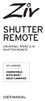 SHUTTER REMOTE UNIVERSAL WIRED & IR SHUTTER REMOTE RS-UWIR00 COMPATIBLE WITH MOST DSLR CAMERAS USER MANUAL THANK YOU FOR CHOOSING ZIV. The Ziv Shutter Remote RS-UWIR00 can trigger the shutter on most DSLR
SHUTTER REMOTE UNIVERSAL WIRED & IR SHUTTER REMOTE RS-UWIR00 COMPATIBLE WITH MOST DSLR CAMERAS USER MANUAL THANK YOU FOR CHOOSING ZIV. The Ziv Shutter Remote RS-UWIR00 can trigger the shutter on most DSLR
DVR 940HD Digital Video Camera
 DVR 940HD Digital Video Camera User Manual 2010 Sakar International, Inc. All rights reserved. Windows and the Windows logo are registered trademarks of Microsoft Corporation. All other trademarks are
DVR 940HD Digital Video Camera User Manual 2010 Sakar International, Inc. All rights reserved. Windows and the Windows logo are registered trademarks of Microsoft Corporation. All other trademarks are
USER S MANUAL. Duct Type Series. Free Joint Multi Air Conditioner (Cooling and Heating) FUEA Series E S F I P D G DB98-29565A(1) ENGLISH ESPAÑOL
 USER S MANUAL Duct Type Series MH MH FEEA Series FUEA Series ENGLISH ESPAÑOL PORTUGUÊS E HNIKA DEUTSCH ITALIANO FRANÇAIS Free Joint Multi Air Conditioner (Cooling and Heating) E S F I P D G DB98-29565A(1)
USER S MANUAL Duct Type Series MH MH FEEA Series FUEA Series ENGLISH ESPAÑOL PORTUGUÊS E HNIKA DEUTSCH ITALIANO FRANÇAIS Free Joint Multi Air Conditioner (Cooling and Heating) E S F I P D G DB98-29565A(1)
24 Wide Screen LED Monitor with HDMI
 24 Wide Screen LED Monitor with HDMI USER MANUAL L24LE11B_MANUAL_EN_R1 Please read this manual carefully before using, and keep it for future reference. TABLE OF CONTENTS GETTING STARTED Monitor Stand
24 Wide Screen LED Monitor with HDMI USER MANUAL L24LE11B_MANUAL_EN_R1 Please read this manual carefully before using, and keep it for future reference. TABLE OF CONTENTS GETTING STARTED Monitor Stand
Quick Start Turning on the Tablet PC for the First Time
 User s Manual DL46 Getting Started Congratulations on your purchase of a Tablet PC. The Tablet PC is a fully functional PC with built-in LAN, and wireless connectivity. With your Tablet PC you will be
User s Manual DL46 Getting Started Congratulations on your purchase of a Tablet PC. The Tablet PC is a fully functional PC with built-in LAN, and wireless connectivity. With your Tablet PC you will be
Quick start guide smart.power smart.power smart.power
 Quick start guide Intended use: smart.power is a universal charging device for charging (in absence of other charging options) your mobile phone, your TEASI-navigation system or other devices with a 5V
Quick start guide Intended use: smart.power is a universal charging device for charging (in absence of other charging options) your mobile phone, your TEASI-navigation system or other devices with a 5V
Camera User Guide. Caution! Do not connect the USB cable yet! About other documentation. Quick Guide. A Variety of Shooting Techniques/Playback
 Camera User Guide Quick Guide A Variety of Shooting Techniques/Playback Changing Camera Settings Installing Software Troubleshooting Caution! Do not connect the USB cable yet! If you connect the camera
Camera User Guide Quick Guide A Variety of Shooting Techniques/Playback Changing Camera Settings Installing Software Troubleshooting Caution! Do not connect the USB cable yet! If you connect the camera
Photosmart 945 Digital Camera with HP Instant Share
 HP Photosmart 945 Digital Camera with HP Instant Share user's manual User's Manual Trademark and Copyright Information 2003 Copyright Hewlett-Packard Development Company, LP Reproduction, adaptation,
HP Photosmart 945 Digital Camera with HP Instant Share user's manual User's Manual Trademark and Copyright Information 2003 Copyright Hewlett-Packard Development Company, LP Reproduction, adaptation,
Advanced Camera User Guide
 ENGLISH DIGITAL CAMERA Before Using the Camera Shooting Playback/Erasing Print/Transfer Settings Customizing the Camera Troubleshooting Advanced Camera User Guide List of Messages Appendix Advanced Camera
ENGLISH DIGITAL CAMERA Before Using the Camera Shooting Playback/Erasing Print/Transfer Settings Customizing the Camera Troubleshooting Advanced Camera User Guide List of Messages Appendix Advanced Camera
LEICA D-LUX 3. Instructions
 LEICA D-LUX 3 Instructions Dear Customer, We would like to take this opportunity to thank you for purchasing this LEICA D-LUX 3. Please read these Operating Instructions carefully and keep them handy for
LEICA D-LUX 3 Instructions Dear Customer, We would like to take this opportunity to thank you for purchasing this LEICA D-LUX 3. Please read these Operating Instructions carefully and keep them handy for
aseries A13B Mini Bullet Camera User Manual
 aseries A13B Mini Bullet Camera User Manual Thank you for purchasing our product. If there are any questions, or requests, please do not hesitate to contact the dealer. This manual applies to the MicroView
aseries A13B Mini Bullet Camera User Manual Thank you for purchasing our product. If there are any questions, or requests, please do not hesitate to contact the dealer. This manual applies to the MicroView
EF70-200mm F2.8L IS USM. Instruction
 EF70-200mm F2.8L IS USM Instruction Thank you for purchasing a Canon USM lens. The Canon EF 70-200mm f/2.8l IS USM is a high-performance, telephoto zoom lens dedicated to Canon EOS cameras. It is equipped
EF70-200mm F2.8L IS USM Instruction Thank you for purchasing a Canon USM lens. The Canon EF 70-200mm f/2.8l IS USM is a high-performance, telephoto zoom lens dedicated to Canon EOS cameras. It is equipped
Mirror Mount Video Monitor/Recorder with Front and Rear View Night Cameras PLCMDVR5
 Mirror Mount Video Monitor/Recorder with Front and Rear View Night Cameras PLCMDVR5 www.pyleaudio.com Instruction Manual Installation and Connection: 1. Please disconnect your car battery. 2. In the contents
Mirror Mount Video Monitor/Recorder with Front and Rear View Night Cameras PLCMDVR5 www.pyleaudio.com Instruction Manual Installation and Connection: 1. Please disconnect your car battery. 2. In the contents
idex Manual Contact details Producer: FOCI BV. The Netherlands www.foci.nl info@foci.nl
 idex USB Manual Contact details Producer: FOCI BV. The Netherlands www.foci.nl info@foci.nl 2 Index Index... 3 1. General... 4 2. Get started!... 5 3. First use... 7 4. FOCI idex Software... 14 5. Operating
idex USB Manual Contact details Producer: FOCI BV. The Netherlands www.foci.nl info@foci.nl 2 Index Index... 3 1. General... 4 2. Get started!... 5 3. First use... 7 4. FOCI idex Software... 14 5. Operating
(2012 10 24) manual_tocomsat duo LITE.indd 20-1 2012-10-24 7:44:57
 (2012 10 24) manual_tocomsat duo LITE.indd 20-1 2012-10-24 7:44:57 TABLE OF CONTENTS Table of Contents Table of Contents Safety Warning General Information Package Contents & Features Front Panel Rear
(2012 10 24) manual_tocomsat duo LITE.indd 20-1 2012-10-24 7:44:57 TABLE OF CONTENTS Table of Contents Table of Contents Safety Warning General Information Package Contents & Features Front Panel Rear
Copyright. Trademarks
 Copyright 2015 Sanford, L.P. All rights reserved. No part of this document or the software may be reproduced or transmitted in any form or by any means or translated into another language without the prior
Copyright 2015 Sanford, L.P. All rights reserved. No part of this document or the software may be reproduced or transmitted in any form or by any means or translated into another language without the prior
Digital Still Camera DSC-F77A
 3-086-183-11(1) Digital Still Camera Operating Instructions Before operating the unit, please read this manual thoroughly, and retain it for future reference. Getting started Shooting still images Viewing
3-086-183-11(1) Digital Still Camera Operating Instructions Before operating the unit, please read this manual thoroughly, and retain it for future reference. Getting started Shooting still images Viewing
COPY. Camera User Guide ENGLISH
 Camera User Guide Make sure you read this guide, including the Safety Precautions section, before using the camera. Store this guide safely so that you can use it in the future. ENGLISH Checking the Package
Camera User Guide Make sure you read this guide, including the Safety Precautions section, before using the camera. Store this guide safely so that you can use it in the future. ENGLISH Checking the Package
Lenovo IdeaPad U510. User Guide V1.0. Read the safety notices and important tips in the included manuals before using your computer.
 Lenovo IdeaPad U510 User Guide V1.0 Read the safety notices and important tips in the included manuals before using your computer. Note Before using the product, be sure to read Lenovo Safety and General
Lenovo IdeaPad U510 User Guide V1.0 Read the safety notices and important tips in the included manuals before using your computer. Note Before using the product, be sure to read Lenovo Safety and General
USER S MANUAL Kodiak Series Wireless Trail Camera
 USER S MANUAL Kodiak Series Wireless Trail Camera Contents 1. Introduction... 0 1.1 Functionality Introduction... Error! Bookmark not defined. 1.2 Applications... 0 1.3 Power Supply... 1 1.4 Attention...
USER S MANUAL Kodiak Series Wireless Trail Camera Contents 1. Introduction... 0 1.1 Functionality Introduction... Error! Bookmark not defined. 1.2 Applications... 0 1.3 Power Supply... 1 1.4 Attention...
Professional. Setting Guide
 Professional Setting Guide Table of Contents Taking Photographs 1 Improving Camera Response... 2 Settings by Subject... 6 Matching Settings to Your Goal... 12 Reducing Camera Blur: Vibration Reduction...12
Professional Setting Guide Table of Contents Taking Photographs 1 Improving Camera Response... 2 Settings by Subject... 6 Matching Settings to Your Goal... 12 Reducing Camera Blur: Vibration Reduction...12
1 ImageBrowser Software User Guide
 1 ImageBrowser Software User Guide Table of Contents (1/2) Chapter 1 Try It! ImageBrowser Chapter 2 What is ImageBrowser? Chapter 3 Starting ImageBrowser... 4 Downloading Images to Your Computer... 9 Printing
1 ImageBrowser Software User Guide Table of Contents (1/2) Chapter 1 Try It! ImageBrowser Chapter 2 What is ImageBrowser? Chapter 3 Starting ImageBrowser... 4 Downloading Images to Your Computer... 9 Printing
G1W-C Dash Camera User Manual
 G1W-C Dash Camera User Manual Spy Tec www.spytecinc.com GETTING STARTED Components Features Powering Up the Device Micro SD Memory Card for Data Storage Attaching the Device to Tilting Suction Mount Menu
G1W-C Dash Camera User Manual Spy Tec www.spytecinc.com GETTING STARTED Components Features Powering Up the Device Micro SD Memory Card for Data Storage Attaching the Device to Tilting Suction Mount Menu
COLOR VIDEO DOOR PHONE CDV-71BE/D
 COLOR VIDEO DOOR PHONE CDV-71BE/D 513-11, Sangdaewon-dong, Jungwon-gu, Seongnam-si, Gyeonggi-do, Korea Int l Business Dept. : Tel.; +82-31-7393-540~550 Fax.; +82-31-745-2133 Web site : www.commax.com Printed
COLOR VIDEO DOOR PHONE CDV-71BE/D 513-11, Sangdaewon-dong, Jungwon-gu, Seongnam-si, Gyeonggi-do, Korea Int l Business Dept. : Tel.; +82-31-7393-540~550 Fax.; +82-31-745-2133 Web site : www.commax.com Printed
PA500II Enterprise Mobile Computer
 PA500II Enterprise Mobile Computer - PA500II - Quick Reference Guide 400891G Version 1.0 PA500II Product Introduction & Accessory Kit After opening the box, ensure the following accessories for the PA500II
PA500II Enterprise Mobile Computer - PA500II - Quick Reference Guide 400891G Version 1.0 PA500II Product Introduction & Accessory Kit After opening the box, ensure the following accessories for the PA500II
focus TOuCh P10 FOR DISPLAYS: 55, 70 AND 82 ENgliSh V01.3-2014-7
 focus TOuCh P10 FOR DISPLAYS: 55, 70 AND 82 ENgliSh V01.3-2014-7 Thank you for purchasing our product. Please read this manual carefully before operation your set and retain it for future reference. FT55-P10
focus TOuCh P10 FOR DISPLAYS: 55, 70 AND 82 ENgliSh V01.3-2014-7 Thank you for purchasing our product. Please read this manual carefully before operation your set and retain it for future reference. FT55-P10
