HEC-DSSVue HEC Data Storage System Visual Utility Engine
|
|
|
- Everett Montgomery
- 8 years ago
- Views:
Transcription
1 HEC-DSSVue HEC Data Storage System Visual Utility Engine User's Manual Version 2.0 July 2009 Approved for Public Release. Distribution Unlimited. CPD-79
2 REPORT DOCUMENTATION PAGE Form Approved OMB No The public reporting burden for this collection of information is estimated to average 1 hour per response, including the time for reviewing instructions, searching existing data sources, gathering and maintaining the data needed, and completing and reviewing the collection of information. Send comments regarding this burden estimate or any other aspect of this collection of information, including suggestions for reducing this burden, to the Department of Defense, Executive Services and Communications Directorate ( ). Respondents should be aware that notwithstanding any other provision of law, no person shall be subject to any penalty for failing to comply with a collection of information if it does not display a currently valid OMB control number. PLEASE DO NOT RETURN YOUR FORM TO THE ABOVE ORGANIZATION. 1. REPORT DATE (DD-MM-YYYY) July TITLE AND SUBTITLE HEC-DSSVue HEC Data Storage System Visual Utility Engine User's Manual 2. REPORT TYPE Computer Program Documentation 3. DATES COVERED (From - To) 5a. CONTRACT NUMBER 5b. GRANT NUMBER 5c. PROGRAM ELEMENT NUMBER 6. AUTHOR(S) CEIWR-HEC 5d. PROJECT NUMBER 5e. TASK NUMBER 7. PERFORMING ORGANIZATION NAME(S) AND ADDRESS(ES) US Army Corps of Engineers Institute for Water Resources Hydrologic Engineering Center (HEC) 609 Second Street Davis, CA F. WORK UNIT NUMBER 8. PERFORMING ORGANIZATION REPORT NUMBER CPD SPONSORING/MONITORING AGENCY NAME(S) AND ADDRESS(ES) 10. SPONSOR/ MONITOR'S ACRONYM(S) 12. DISTRIBUTION / AVAILABILITY STATEMENT Approved for Public Release. Distribution of this document is unlimited. 13. SUPPLEMENTARY NOTES 11. SPONSOR/ MONITOR'S REPORT NUMBER(S) 14. ABSTRACT The Hydrologic Engineering Center's Data Storage System, or HEC-DSS, is a database system designed to efficiently store and retrieve scientific data that is typically sequential. Such data types include, but are not limited to, time series data, curve data, spatial-oriented gridded data, textual data (such as this manual), and others. The system was designed to make it easy for users and application programs to retrieve and store data. HEC-DSSVue (HEC-DSS Visual Utility Engine) is a graphical user interface program for viewing, editing, and manipulating data in HEC-DSS database files. 15. SUBJECT TERMS HEC-DSS, HEC-DSSVue, Data Storage System, database, computer program, USACE, US Army Corps of Engineers, Hydrologic Engineering Center, HEC, database, system, store, retrieve, scientific data, curve data, spatial-oriented gridded data, textual data, application, viewing, editing, software, Java, DSSMATH, function, graphics, graphical user interface, GUI, plot, tabulate, mathematical functions, datasets, sequential, time series data, hydrologic studies, analysis, study data, results, alternative plans, conditions, independent, design, rapid, optimal, hashing, algorithm, flexible, daily flow values, precipitation, rating tables, conditional, relational, block, basic, unit, values, variable, pathname, parts, array 16. SECURITY CLASSIFICATION OF: 17. LIMITATION a. REPORT b. ABSTRACT c. THIS PAGE OF ABSTRACT U U U UU 18. NUMBER OF PAGES a. NAME OF RESPONSIBLE PERSON 19b. TELEPHONE NUMBER Standard Form 298 (Rev. 8/98) Prescribed by ANSI Std. Z39-18
3 HEC-DSSVue HEC Data Storage System Visual Utility Engine User's Manual Version 2.0 July 2009 US Army Corps of Engineers Institute for Water Resources Hydrologic Engineering Center 609 Second Street Davis, CA (530) (530) FAX CPD-79
4 HEC Data Storage System Visual Utility Engine, HEC-DSSVue User's Manual This Hydrologic Engineering Center (HEC) documentation was developed with U.S. Federal Government resources and is therefore in the public domain. It may be used, copied, distributed, or redistributed freely. However, it is requested that HEC be given appropriate acknowledgment in any subsequent use of this work. Use of the software described by this document is controlled by certain terms and conditions. The user must acknowledge and agree to be bound by the terms and conditions of usage before the software can be installed or used. For reference, a copy of the terms and conditions of usage are included in Appendix L of this document so that they may be examined before obtaining and loading the software. The software described by this document can be downloaded for free from our internet site ( HEC cannot provide technical support for this software to non-corps users. In the past, for non-corps users, HEC had provided a list of possible vendors for assistance or support for HEC software. By direction of USACE counsel HEC has discontinued this practice and has removed the list from our web site. Non-Corps individuals and organizations should use any internet search engine to locate a vendor that can provide support for the HEC software of interest. However, we will respond to all documented instances of program errors. Documented errors are bugs in the software due to programming mistakes not model problems due to user-entered data. This document contains references to product names that are trademarks or registered trademarks of their respective owners. Use of specific product names does not imply official or unofficial endorsement. Product names are used solely for the purpose of identifying products available in the public market place. Microsoft, Windows, and Excel are registered trademarks of Microsoft Corp. Solaris and Java are trademarks of Sun Microsystems, Inc. RedHat, is a trademark of Red Hat, Inc.
5 HEC-DSSVue User's Manual Table of Contents Table of Contents List of Figures... xv List of Tables... xxiii Foreword... xxv Chapters 1 Introduction 1.1 Overview of the HEC Data Storage System Background HEC-DSS Contrasted with Other Database Systems General Concepts for HEC-DSS Pathnames Catalogs Data Conventions Time Series Conventions Default Pathname Parts Part A - Group Part B - Location Part C - Parameters Part D Block Start Date Part E Time Interval or Block Length Part F - Descriptor Regular-Interval Time Series Conventions Part D Block Start Date Part E Time Interval Irregular-Interval Time Series Conventions Part D Block Start Date Part E Time Interval Paired Data (Curve Data) Conventions Part A - Group Part B - Location Part C - Parameters Part D Optional Descriptor Part E Time Descriptor Part F General Descriptor Text Data Conventions General FILE Conventions Part A - Group Part B - Location Part C File Name Part D Meta Data Type Part E File Extension Part F General Descriptor i
6 Table of Contents HEC-DSSVue User's Manual Table of Contents ii Chapters 2 Using HEC-DSSVue: An Overview 2.1 HEC-DSSVue Main Window Menu Bar Tool Bar File Tabs Current File Name Search Boxes List of HEC-DSS Pathnames Selected Pathnames Selection Buttons Message Bar Drag and Drop File Menu Operations Creating a New HEC-DSS File Opening an HEC-DSS File Closing an HEC-DSS file Printing the Catalog Exiting HEC-DSSVue View Catalog Choosing a Display Mode for HEC-DSS Pathnames Searching and Filtering HEC-DSS Pathnames Searching Pathname Strings Filtering HEC-DSS Pathnames by Parts Refreshing the Catalog Selecting Pathnames De-Selecting Pathnames Visualizing HEC-DSS Data with Plots and Tables Groups Creating and Saving Groups Selecting Groups Plotting Groups Tabulate Groups Math Groups Manage Groups Data Entry Utilities Custom and Scripting Menus Plug-Ins Displaying & Editing Data 3.1 Setting a Time Window Display Data Options Viewing Tabular Data Accessing Tables Customizing the Display of Tabular Data Searching for Values...3-6
7 HEC-DSSVue User's Manual Table of Contents Table of Contents Chapters 3 Displaying & Editing Data (continued) 3.4 Editing Tabular Data Selecting Table Cells Cutting & Pasting Data Copying & Pasting Data Clearing Table Cells Adding & Inserting Rows Deleting Rows & Columns Printing, Copying, & Exporting Tables Printing Tables Exporting Tables Copying Tables to the Clipboard for Use in Other Applications Tabulate & Editing Using MS Excel (Optional) Graphical Editing Graphical Editor Tools & Buttons Editing a Curve with the Line Draw Tool Editing a Point with the Single-Point Edit Tool Editing Data in the Table Printing the Table & Graph Graphical Editor View Options Supplemental Information Utilities 4.1 Renaming HEC-DSS Data in HEC-DSSVue Deleting Records Undoing Deletions Duplicating Records Copying Records into Another HEC-DSS File Merging HEC-DSS Files Comparing Data Sets Comparing HEC-DSS Files Searching for a Value Checking File Integrity Squeezing an HEC-DSS File Scripting Catalogs Condensed Disk Catalog Abbreviated Disk Catalog Full Disk Catalog Viewing the Console Output Viewing HEC-DSS File Output Program Options iii
8 Table of Contents HEC-DSSVue User's Manual Table of Contents Chapters 4 Utilities (continued) 4.16 Advanced Functions Memory Monitor Open List of HEC-DSS Files Viewing the DSS Header List HEC-DSS File Internals Message Levels DSS ZSET DSS ZINQIR Debug/Examine File Data Entry, Import & Export 5.1 Entering Data Manually Entering Time Series Data Manually Entering Paired Data Manually Manual Text Entry Import/Export Files Import Text Files Exporting Text Files Import Image & Generic Files Exporting Image & Generic Files Importing an Exporting SHEF Data SHEF Table Files SHEFPARM Parameter File - shfdssp Sensor File - shfdsss Importing SHEF Data Exporting SHEF Importing & Exporting Microsoft Excel and ".csv" Data Exporting Data to Microsoft Excel Editing Data in Microsoft Excel Importing Data from Microsoft Excel or ".csv" Files using Data Entry Importing Data from Microsoft Excel or ".csv" Files using Time Series Wizard Retrieving and Importing USGS (NWIS) Data Importing NCDC Data Obtaining NCDC Data Recognized NCDC Formats Importing Retrieving and Importing CDEC Data Importing and Importing DSSUTL Format Importing DSSUTL Data Exporting Data to DSSUTL Importing North Carolina DWR CRONOS Data iv
9 HEC-DSSVue User's Manual Table of Contents Table of Contents Chapters 6 Customizing Plots 6.1 Customizing Plots: Overview Using Plot Editors Setting Defaults vs. Customizing Individual Plots Accessing Editors Plot Editors and Tools Plot Properties Editor Individual Plot Property Editors Configure Plot Editor Default Line Styles Options Editor Default Plot Properties Editor Customizing Plot Titles Customizing Curves Customizing Curves in Individual Plots Specifying Parameter-Based Default Curve Styles Adding New Data Styles Specifying Line and Point Styles of Curves Customizing Curve Labels Customizing Legend Items Customizing Curve Quality Symbols Customizing Viewport Properties Customizing Viewport Borders & Background Customizing Viewport Gridlines Adding and Customizing Marker Lines Adding Markers Deleting Markers Customizing Markers Editing Callouts Customizing Axes Changing Axis Type Specifying Axis Scale Modifying Tic Marks Customizing Axis Labels Customizing Legends Legend Title Legend Blocks Customizing Legend Items Customizing Window Panels Customizing the Panel Background Color Customizing the Horizontal Spacer Size Customizing the Window Size Customizing Plot Layout Adding and Removing Viewports Setting Viewport Weights v
10 Table of Contents HEC-DSSVue User's Manual Table of Contents Chapters 6 Customizing Plots (continued) Adding and Removing Axes Arranging Viewports and Axes Reversing Axes (Invert Data) Saving and Applying Templates Additional Viewing options for Plots Viewing Date in Tabular Form Saving Plots Copying Plots to the Clipboard Printing Plots Importing and Exporting Default Plot Properties Exporting Default Plot Properties Importing Default Plot Properties Text substitution Math Functions 7.1 Math Functions Screen Menu Bar Menu Bar Buttons Other Math Feature of the Math Functions Screen Managing Data Selecting Paired Data curves for Functions Operations Arithmetic Functions Add Subtract Multiply Divide Exponentiation Absolute Value Square Root Log Log Base Sine Cosine Tangent Inverse Accumulation Successive Differences Time Derivative General Functions Units Conversion Set Units Set Type Round to Nearest Whole Number Truncate to Whole Number vi
11 HEC-DSSVue User's Manual Table of Contents Table of Contents Chapters 7 Math Functions (continued) Round Off Estimate Missing values Replace Specific Values Screen Using Minimum and Maximum Screen with Forward Moving Average Paired Data Operations Merge Time Series Merge Paired Data Generate Data Pairs Time Functions Min/Max/Avg/ Over Period Copy in Time Shift in Time Change Time Interval Irregular to Regular Regular to Irregular To Irregular using Patter Extract Time Series Hydrologic Functions Muskingum Routing Straddle Stagger Routing Modified Puls Routing Rating Table Reverse Rating Table Two Variable Rating Table Decaying Basin Wetness Shift Adjustment Period Constants Multiple Linear Regression Apply Multiple Linear Regression Conic Interpolation Polynomial Polynomial with Integral Flow Accumulator Gage Processor Smoothing Functions Centered Moving Average Olympic Smoothing Average Forward Moving Average Statistics Functions Basic Linear Regression Cyclic Analysis Duration Analysis Frequency Plot vii
12 Table of Contents HEC-DSSVue User's Manual Table of Contents Chapters 8 Scripting 8.1 Executing Scripts Script Menu Main Toolbar Script Selector Script Editor Menu Bar File Menu Commands Edit Menu Commands Option Menu Commands Editor Panel Script Text Field Context Menu Commands Tree Hierarchy Scripting Basics Outputting Text Data Types Operators Comments Program Lines Conditional Expressions Looping Conditional Looping Iterative Looping Defining and Using Functions Modules, Functions and Methods Handling Exceptions Displaying Messages Displaying Message Dialogs Headless and Batch Operation Headless on Windows Headless on UNIX Running on Batch Mode Modality with Scripts Accessing the Main Program Window ListSelection Class DataReference Class Reading and Writing to HEC-DSS Files HecDss Class HecDss Retrieve and Store Functions Pattern Strings Time Windows DataContainer Class TimeSeriesContainer Class PairedDataContainer Class viii
13 HEC-DSSVue User's Manual Table of Contents Table of Contents Chapters 8 Scripting (continued) 8.9 HECTime Class Plotting Basics Plot Class Changing Plot Component Attributes G2dDialog Class PlotLayout Class ViewportLayout Class Viewport Class AxisMarker Class Axis Class AxisTics Class G2dLine Class G2dLabel, G2dTitle, and AxisLabel Classes Templates Plot Component Properties Colors Alignment Positions Rotation Fill Patterns Fill Types Line Styles Step Style Symbol Types Tables Tabulate Class HecDataTableFrame Class TableExportOptions Class HecMath Class Math Functions Absolute Value Accumulation (Running) Arccosine Trigonometric Function Add a Constant Add a Data Set Apply Multiple Linear Regression Equation Arcsine Trigonometric Function Arctangent Trigonometric Function Ceiling Function Centered Moving Average Smoothing Conic Interpolation from Elevation/Area Table Convert Values to English Units Convert Values to Metric (SI) Units Correlation Coefficients ix
14 Table of Contents HEC-DSSVue User's Manual Table of Contents Chapters 8 Scripting (continued) Cosine Trigonometric Function Cyclic Analysis (Time Series) Decaying Basin Wetness Parameters Divide by a Constant Divide by a Data Set Estimate Values for Missing Precipitation Data Estimate Values for Missing Data Exponent Exponentiation Function Exponentiation Timeseries Function Extract Time Series Data at Unique Time Specification First Valid Date First Valid Value Floor Function Flow Accumulator Gage (Compute Period Average Flows) Modulo Functions with both Arguments are Greater than Zero Forward Moving Average Smoothing Forward Moving Average Smoothing of Time Series Generate Pairs from Two Time Series Generate a Regular Interval Time Series Get Data Container Get Data Type for Time Series Data Set Get Units Label for Data Set Gmean Hmean Integer Division by a Constant Integer Division by an Object Interpolate Time Series Data at Regular Intervals Inverse (1/X) Function Determine if Data is in English Units Determine if Data is in Metric Units Determine if Computation Stable for Given Muskingum Routing Parameters Last Valid Value's Data and Time Last Valid Value in a Time Series Natural Log, Base "e" Function Log Base 10 Function Maximum Value in a Time Series Maximum Value in a Time Series (tsmatharray) Maximum Value's Data and Time Mean Time Series Value x
15 HEC-DSSVue User's Manual Table of Contents Table of Contents Chapters 8 Scripting (continued) Mean Time Series Value (tsmatharray) Median Time Series Value Merge Paired Data Sets Merge Two Time Series Data Sets Minimum Value in a Time Series Minimum Value in a Time Series (tsmatharray) Minimum Value's Data and Time Modified Puls or Working R&D Routing Function Modulo Module (tsmath) Multiple Linear Regression Coefficients Multiple by a Constant Multiply by a Data Set Muskingum Hydrologic Routing Function Negation Function Number of Invalid Values in a Time Series Number of Missing Values in a Time Series Number of Questioned Values in a Time Series Number of Rejected Values in a Time Series Number of Valid Values in a Time Series Olympic Smoothing P1 Function P2 Function P5 Function P10 Function P20 Function P25 Function P75 Function P80 Function P89 Function P90 Function P95 Function P99 Function Period Constants Generation Polynomial Transformation Polynomial Transformation with Integral Product Function Rating Table Interpolation Replace Specific Values Reverse Rating Table Interpolation RMS Function Round to Nearest Whole Number Round Off to Specified Precision Screen for Erroneous Values Based on Constant Value xi
16 Table of Contents HEC-DSSVue User's Manual Table of Contents xii Chapters 8 Scripting (continued) Screen for Erroneous Values Based on Duration Magnitude Screen for Erroneous Values Based on Forward Moving Average Screen for Erroneous Values Based on Forward Moving Average (Missing Values) Screen for Erroneous Values Based on Maximum/ Minimum Range (Missing Values) Screen for Erroneous Values Based on Maximum/ Minimum Range Screen for Erroneous Values Based on Maximum/ Minimum Range (Quality) Screen for Erroneous Values Based on Maximum/ Minimum Range (Limits) Screen for Erroneous Values Based on Rate of Change Select a Paired Data Curve by Curve Label Select a Paired Data Curve by Curve Number Set Data Container Set Location Name for Data Set Set Parameter for Data Set Set Pathname for Data Set Set Time Interval for Data Set Set Data Type for Time Series Data Set Set Units Label for Data Set Set Version Name for Data Set Set Watershed Name for Data Set Shift Adjustment of Time Series Data Shift Time Series in Time Sign Function Sine Trigonometric Function Skew Coefficient Snap Irregular Times to Nearest Regular Period Square Root Standard Deviation of Time Series Standard Deviation of Time Series (tsmatharray) Straddle Stagger Hydrologic Routing Subtract a Constant Subtract a Data Set Successive Differences for Time Series Sum Values in Time Series Sum Values in Time Series (tsmatharray) Tangent Trigonometric Function Time Derivative (Difference per Unit Time) Transform Time Series to Regular Interval
17 HEC-DSSVue User's Manual Table of Contents Table of Contents Chapters 8 Scripting (continued) Transform Time Series to Irregular Interval Truncate to Whole Numbers Two Variable Rating Table Interpolation Variable Function Appendices Appendix A Appendix B Additional Plug-Ins A.1 Introduction... A-1 A.2 Pie Charts... A-1 A.2.1 Creating a Pie Chart... A-2 A.2.2 Date/Time... A-2 A.2.3 Chart Dimension... A-3 A.2.4 Sort Type... A-4 A.2.5 Sort Order... A-4 A.2.6 Transparency... A-5 A.2.7 Section Colors... A-5 A.2.8 Printing and Saving... A-5 A.3 North Carolina DWR Duration Hydrograph... A-6 A.3.1 Introduction... A-6 A.3.2 Use... A-8 Writing Plug-Ins B.1 Introduction... B-1 B.2 Code Overview... B-2 B.3 Procedure... B-2 B.4 Generic DssVuePlugin Source... B-4 B.5 Primary Functions... B-5 B.5.1 ListSelection Functions... B-5 B.5.2 DSSPathname... B-6 B.5.3 TimeSeriesContainer... B-7 B.5.4 PairedDataContained... B-8 B.5.5 HecTime... B-9 B.5.6 HecDouble... B-10 B.5.7 HecDoubleArray... B-10 B.6 ToTextPlugin... B-11 xiii
18 Table of Contents HEC-DSSVue User's Manual Table of Contents Appendices Appendix C Example Scripts C.1 Introduction... C-1 C.2 Sample Math Scripts... C-1 C.3 Sample Import and Export Scripts... C-3 C.3.1 Manually Entry Scripts... C-3 C.3.2 SHEF Import/Export Scripts... C-4 C.3.3 Exporting to Excel... C-5 C.3.4 Importing Other Functions... C-7 C.3.5 Sample Graphics Scripts... C-7 C.4 Sample Table Script... C-11 C.5 Complex Graphics Scripts... C-12 C.5.1 Coyote Valley Dam Reservoir Plot... C-12 C.5.2 Scripts with Arguments... C-15 xiv
19 HEC-DSSVue User's Manual List of Figures List of Figures Figure Number 2.1 HEC-DSSVue Main Window HEC-DSSVue Menu Bar File Tabs File Name Box View Menu Search Pathnames by String Search Pathname by Parts List of HEC-DSS Pathnames by Parts Selected Pathnames Select, De-Select, Clear Selections, Restore Selections, and Set Time Window Buttons Message Bar Copying Data from One DSS File to Another Using Drag and Drop Create New HEC-DSS File dialog Box Open HEC-DSS File Browser Properties Dialog Box Print Preview Dialog Box HEC-DSSVue Data Selection List Window, Pathname List Displayed HEC-DSSVue Data Selection List Window, Pathname Parts Displayed HEC-DSSVue Data Selection List Window, Condensed Catalog Displayed HEC-DSSVue Data Selection List Window, Unsorted List Displayed Search Pathname Box Selecting Pathname Parts Example Plot and Table Input Dialog Box Saved Group Message Group Submenus Group Plot Individual Data Set Plot Manage Groups Editor Set Time Window Dialog Box Calendar Tool Normalized & Time Synched Precipitation Data for Years 1986 & Example Tabulation from HEC-DSSVue HEC-DSSVue Tables have Several Options for Displaying Data Tabulate Edit Menu Find Dialog Box Compare Data Sets Display of the Number of Values that Vary Comparison of Two Data Sets Edit Manu Allow Editing Shortcut Menu Extend Data Set Dialog Box for Regular Interval Data xv
20 List of Figures HEC-DSSVue User's Manual List of Figures Figure Number 3.14 Extend Data Set Dialog Box for Irregular Interval Data Insert Rows Dialog Box Delete Column Message Box File Menu Tabulate Dialog Box Print Shortcut Menu Properties Dialog Box - Printing Print Preview dialog Box - Table Table Export Options Dialog Box Edit Menu Table Dialog Box Shortcut Menu - Copy Tabular Data Exported to Excel Graphical Editing Shortcut Menu Table Fill Properties Dialog Box Printing Tables Page Setup Dialog Box Printer Margins Dialog Box Location & Supplemental Information Dialog Box Rename Records to: Dialog Box Undelete Records Dialog Box New Pathname Parts for Duplicate Records: Dialog Box Copy Records into HEC-DSS File Browser Message Box Overwriting Existing Records Merge (Copy All Records) into HEC-DSS File Edit Menu Number of Different Values Highlight of Differences Between Two Data Sets Compare Data Sets Message Box Display Only the Differences in the Data Set Compare Options Dialog Box Compare Data Sets Message Box File Comparison Result Message Box Comparing Files List of Records that are Different Between Files Compare Record Dialog Box Compare Options dialog Box Comparison of Data Sets Enter Value to Search for Dialog Box Found Values Message Box Found Values from Search Database Integrity Check Dialog Box Status Report Message Window Error from Database Integrity Check Status Report Message After Data Sets are Deleted xvi
21 HEC-DSSVue User's Manual List of Figures List of Figures Figure Number 4.26 Squeeze Confirmation Window Script Editor Script Selector Dialog Box Catalog File Update Message Box Condensed Catalog Text Output Print Dialog Box Abbreviated Catalog Text Output Full Disk Catalog Text Output Console Output Dialog Box DSS Output Dialog Box Options Dialog Box General Tab Reset Program to Defaults Message Box Reset Program to Default Confirmation Window Memory Monitor HecDSS File Manager Status Time Series Data Entry Dialog Box Manual Paired Data Entry Dialog Box Dialog Box Used to Enter Text File Menu Save As Dialog Box Open Browser Dialog Box for Importing Text Save Browser Open Browser Importing Images & Generic Files Save Files Confirmed Example of Data Selection for Drag & Drop Imported Filenames Located in the C Part Saving Files Confirmation Options Dialog Box SHEF Tab SHEFPARM File Dialog Box SHEF Parameter File Dialog Box SHEF Sensor File Dialog Box SHEF Import Status Message Window Selection of.shf or.shef Files to Drag & Drop into DSSVue Save Browser SHEF Data Tabulating Data in Excel Excel Data Dialog Box Importing Excel or.csv Files Selection of an Excel or.csv File to Import into HEC-DSSVue Editable Import Table of an Excel or.csv File Selecting and Importing Data Time Series Data Entry Dialog Box Assigning Locations, Parameters, Units, Versions, etc. to Rows Assigning Data and Time to Columns xvii
22 List of Figures HEC-DSSVue User's Manual List of Figures Figure Number 5.30 Select all Data and Columns to Import Window after Selecting Select All Data Columns Import Data Window Import Data Confirmation Window USGS Download Window Connection Settings Dialog Box Open Browser - Import NCDC Files Import NCDC File(s) Confirmation CDEC Download Dialog Box List of Stations Definitions Selecting a DSSUTL Write Data File to Import NC DWR CRONOS Download Dialog Box Importing ND DWR CRONOS Data Data Type Selection Data Table Selection Column Header Titles Setting the Time Window for Data Retrieval Select Parameters Dialog Box Plot dialog Box Configurable Features of Plots Examples of Plot Properties Editors Accessing the Plot Property Editors Edit Properties Plot Properties Editor Viewport Shortcut Menu Viewport Properties Editor Configure Plot Editor Default Line Styles Options Editor Default Plot Properties Editor Shortcut Menu - Title Properties Edit Title Properties Shortcut Menu - Curve Properties Default Line Style options Editor: Detail of Line Styles Box New Data Type Dialog Box Curve Line and Point Style Editing Interface Plot with Line Fill Plot without Line Fill Example Line and Fill Colors Customizing Curve Labels Curve Quality Symbols Editing Tab Shortcut Menu - Viewport Properties Viewport Properties Editor - Patterns Tab Viewport Properties Editor - Gridlines Tab xviii
23 HEC-DSSVue User's Manual List of Figures List of Figures Figure Number 6.26 Adding Marker Lines to Plots Shortcut Menu - Add Marker Shortcut Menu - Marker Line Properties Marker Line Properties Editor - Style Tab Marker Line with Fill Above Calendar Tool Callout Shortcut Menu - Add Callout Add Callout Dialog Box Shortcut Menu - Set Axis Type Shortcut Menu - Axis Tics Plot Properties Editor - Scale Worksheet Axis Properties Editor - Tics Tab Shortcut Menu - Axis Label Label Properties Editor Customizing Legends Shortcut Menu - Legend Panel Legend Properties Editor Viewport upper Left Viewport Right of Panel Legend Item Curve Properties Editor Shortcut Menu - Legend Curves Default Plot Properties Editor - Layout Tab Configure Plot Editor Shortcut Menu - Viewport Set Plot Viewport Weights Dialog Box Save Browser Open Browser File Menu Data in Tabular Form Save Browser - Plots Page Setup Dialog Box Printer Margins Dialog Box Example Print Preview of a Plot Print Multiple Dialog Box Print Multiple Preview Dialog Box (Example) Default Plot Properties Dialog Box Save Browser - Exporting Plot Properties Open Browser - Importing Plot Properties Math Functions Screen Save Changes Dialog Box Plot of Time Series Data from the "Add" Function Selection of Paired Data Curve Math Functions - Arithmetic Tab xix
24 List of Figures HEC-DSSVue User's Manual List of Figures Figure Number 7.6 Adding a Constant to a Data Set Add Data Sets Together Math Functions - General Tab Math Functions - Time Conversion Tab Interpolation of "INST-VAL", "PER-AVER" and "PER-CUM" Data Screen for Min/Max/Avg/ Over Period Function Copy in Time Screen for Shift in Time Function Change Time Interval Function Irregular Data to Regular Data Function Regular Data to Irregular Data Function Interpolation of "INST-VAL", "PER-AVER" and "PER-CUM" Data Screen for Transforming to Irregular using Pattern Function Screen for Extract Time Series Function Math Functions - Hydrologic Tab Straddle Stagger Routing Method Modified Puls Routing Method Rating Table Method Reverse Rating Table Method Example of two variable rating table paired data, reservoir release as a function of reservoir elevation and gate opening height (curve labels) Screen for Two Variable Rating Table Function Decaying Basin Wetness Method Interpolation of Time Series Values using Shift Adjustment Function Shift Adjustment Method Interpolation of Time Series Values using Period Constants Function Multiple Linear Regression Method Multiple Linear Regression Method Screen for Conic Interpolation Function Flow Accumulator Gage Processor Method Math Functions - Smoothing Tab Centered Moving Average Olympic Smoothing Average Forward Moving Average Math Functions - Statistics Tab Linear Regression Statistics Screen for Cyclic Analysis Function Plot of Data Set Results from Cyclic Analysis Duration Analysis Screen for Standard Method Duration Analysis Screen for Bin Method User Defined Bin Limits Table Linear Vertical and Horizontal Axis Linear Vertical and Log Horizontal Axis Monthly Exceedances for Elevations xx
25 HEC-DSSVue User's Manual List of Figures List of Figures Figure Number 7.49 Computing a Frequency Curve Frequency Plot and Computed Curve for Daily Flow Data Running Scripts from the Script Menu Show in Scripts Menu Checkbox in Script Editor Script Menu Bar Script Selector Script Editor Menu Bar Editor Panel Tree Hierarchy Shortcut Properties Dialog Box Example 16 Results Example 17 Results Plot Components Interpolation of Time Series Values using Period Constants Function Interpolation of Time Series Values using Shift Adjustment Function Interpolation of "INST-VAL", "PER-AVER" and "PER-CUM" Data Example of two variable rating table paired data, reservoir release as a function of reservoir elevation and gate opening height (curve labels) A.1 Create New Pie Chart... A-2 A.2 Main Pie Chart Window... A-3 A.3 2D Pie Chart, Transparency Turned Off... A-3 A.4 3D Pie Chart, Transparency Set to Thirty-Five Percent... A-4 A.5 Color Chooser... A-5 A.6 Slice Color Changes (Pine Flats and Warm Springs)... A-6 A.7 Create Duration Hydrograph for DSS File (NC DWR)... A-7 A.8 Create Duration Hydrograph for DSS File (NC DWR) - Plot... A-7 A.9 Open NC DWR Duration Hydrograph... A-8 A.10 Choose Pathnames to Create Duration Hydrograph... A-8 A.11 Select Units for Conversion... A-9 A.12 Select, Un-Select, Select All, and Clear buttons... A-9 A.13 Chart Title... A-9 A.14 Plot Content... A-9 A.15 Simple Plot... A-10 A.16 Detailed Plot... A-10 A.17 Drought Monitor Plot... A-10 A.18 Y-Axis... A-11 A.19 Image Orientation... A-11 A.20 Chart Intervals... A-11 A.21 Output Path... A-11 A.22 View Duration Hydrograph Image... A-12 A.23 Add Low Flow dqr... A-12 xxi
26 List of Figures HEC-DSSVue User's Manual List of Figures Figure Number A.24 Line Years... A-12 A.25 Reference Value... A-13 B.1 GenericPlugin.jar Directory... B-3 B.2 Manifest.mf File... B-3 B.3 Run Generic Plugin... B-3 B.4 Successful Run Confirmation... B-6 C.1 Time Series Data Entry Screen... C-4 C.2 Export to Excel... C-6 C.3 Oakville Output - Plot... C-8 C.4 Folsom Lake Plot... C-9 C.5 Folsom Lake Tabular Display... C-11 C.6 Mendocino Reservoir Data for March... C-12 C.7 Glenfir Plot... C-16 xxii
27 HEC-DSSVue User's Manual List of Tables List of Tables Table Number 1.1 Summary of Contents of User's Manual MessageBox and MessageDialog Functions Window Types with stayopen() Method ListSelection Static Functions ListSelection Methods DataRefernce Methods HecDss Retrieval and Storage Methods HecDss Additional Primary Methods HecDss Secondary Methods Time Series Data Storage Methods (Regular and Irregular) DataContainer Data Fields TimeSeriesContainer Data Fields Data Quality Bits PairedContainer Data Fields HecTime Methods HecTime Date Formats G2dDialog Methods PlotLayout Methods ViewportLayout Methods Viewport Methods AxisMarker Fields Axis Methods AxisTics Methods G2dLine Methods Label Methods Standard Colors Fill Patterns Line Styles Symbol Types HecDataTableFrame Methods TableExportOptions Fileds HecMath Methods Valid timelevelstring and rangestring Values B.1 DSSPathname... B-6 B.2 TimeSeriesContainter... B-7 B.3 PairedDataContainter... B-8 B.4 HecTime... B-9 B.5 HecDouble... B-10 B.6 HecDoubleArray... B-11 xxiii
28 List of Tables HEC-DSSVue User's Manual xxiv
29 HEC-DSSVue User's Manual Foreword Foreword The U.S. Army Corps of Engineers Hydrologic Engineering Center Data Storage System, or HEC-DSS, is a database system designed to efficiently store and retrieve scientific data that is typically sequential. Such data types include time series data, curve data, spatial-oriented gridded data, and textual data (such as this manual). The system was designed to make it easy for users and application programs to retrieve and store data. HEC-DSSVue (HEC-DSS Visual Utility Engine) is a graphical user interface program for viewing, editing, and manipulating data in HEC-DSS database files. HEC-DSS originated at the Hydrologic Engineering Center in 1979 under the direction of Dr. Art Pabst. Since that time, many have worked on the development of the HEC-DSS software and the HEC-DSS utility programs, including William Charley, Al Montalvo, Carl Franke, Paul Ely, Robert Carl, Dennis Huff, Mike Perryman and numerous others. Mr. William Charley led the software design and development team, as well as created the main interface screen and other components. Resource Management Associates (RMA) of Fairfield, California, under the direction of Dr. John DeGeorge, aided in the development of HEC- DSSVue. The RMA staff included Richard Rachiele, who translated the DSSMATH functions into Java, Mark Ackerman, who wrote the math function screens and plug-in capabilities, Shannon Newbold, who was responsible for the graphics and Peter Morris, who designed and implement the graphical editor. Mike Perryman of HEC led the development of the scripting capabilities. Dr. Cassie Carter, under contract with RMA, wrote the initial draft of this manual. Shannon Larson, William Charley, and Mike Perryman wrote updates for the current version of this document. Amanda Waller and Penni Baker tirelessly reviewed, corrected and formatted the document for publication. xxv
30 Foreword HEC-DSSVue User's Manual xxvi
31 HEC-DSSVue User's Manual Chapter 1 - Introduction CHAPTER 1 Introduction The Hydrologic Engineering Center's (HEC) Data Storage System Visual Utility Engine (HEC-DSSVue) is a graphical user interface program for viewing, editing, and manipulating data in the HEC Data Storage System (HEC-DSS) database files. With HEC-DSSVue, you may plot, tabulate, and edit data, as well as manipulate data with over fifty mathematical functions. Along with these functions, HEC-DSSVue provides several utility functions that allow you to enter datasets into a database, rename dataset names, copy data sets to other HEC-DSS database files, and delete datasets. Typically, you will select datasets from a sorted/filtered list of names in a HEC-DSS database file. HEC-DSSVue also incorporates the "Jython" standard scripting language that allows you to specify a routine sequence of steps in a text format and then execute the sequence from a user-defined button or a "batch" process. HEC-DSSVue was written using the Java programming language that allows it to be run under a variety of different operating systems. Fully supported systems include Microsoft Windows, Sun Solaris (UNIX), RedHat Linux and other systems (contact HEC for the availability of these.) 1.1 Overview of the HEC Data Storage System HEC-DSS is a database system designed to efficiently store and retrieve scientific data that is typically sequential. Such data types include, but are not limited to, time series data, paired (curve) data, spatial-oriented gridded data, and textual data (such as this manual). The system was designed to make it easy for users and application programs to retrieve and store data Background HEC-DSS was the result of a need that emerged in the late 1970s. Before HEC-DSS, most hydrologic studies were performed in a step-wise fashion by passing data from one analysis program to another in a manual mode. 1-1
32 Chapter 1 - Introduction HEC-DSSVue User's Manual While this was functional, it was not very productive. Programs that used the same type of data, or that were sequentially related, did not use a common data format. Also, each program had to have its own set of graphics routines or other such functions to aid in the program's use. The Kissimmee River study was performed by HEC for the Jacksonville District beginning in 1978 and required an orderly approach to properly manage the study data and analysis results. A large number of alternative plans and conditions were to be processed in this project. This study gave birth to the first version of HEC-DSS. The basic design provided for the storage of data in a standard form that was independent of any particular program. The data would be provided to the programs when it was needed and results would be stored in the same independent form for use by utilities and other applications programs. The early design of HEC-DSS was conceived to support files containing up to a few thousand data sets. As the use of HEC-DSS expanded into real-time data storage applications, data files were written to manage hundreds of thousands of data sets. The current HEC-DSS version is designed for rapid storage and retrieval of datasets from files containing as few as forty to fifty datasets to files containing more than several million data sets. HEC-DSS Version 6-Qx and later can have database files up to 8 Gigabytes HEC-DSS Contrasted with Other Database Systems HEC-DSS is designed to be optimal for storing and retrieving large sets, or series, of data. HEC-DSS incorporates a modified hashing algorithm and hierarchical design for database accesses. This algorithm provides quick access to data sets and an efficient means of adding new data sets to the database. Additionally, HEC-DSS provides a flexible set of utility programs and is easy to add to a user's application program. These are the features that distinguish HEC-DSS from most commercial database programs and make it optimal for scientific applications. HEC-DSS is designed specifically for the storage and retrieval of large sets, or series, of data. These include daily flow values, hourly precipitation measurements, rating tables, and pages of text information. HEC-DSS is not optimized for dealing with small data sets or single data values, nor is it effective at conditional data searches common to relational database systems. In contrast, most commercial databases are designed for small sets of elemental data. Such elemental data includes employee records, accounting data, and inventory of stock. Commercial databases usually employ a relational model in which data is stored in a related manner. A relational database can be viewed essentially as a collection of tables. This type of system requires the 1-2
HEC-DSS Add-In Excel Data Exchange for Excel 2007-2010
 HEC-DSS Add-In Excel Data Exchange for Excel 2007-2010 User's Manual Version 3.2.1 January 2010 Approved for Public Release. Distribution Unlimited. CPD-79b REPORT DOCUMENTATION PAGE Form Approved OMB
HEC-DSS Add-In Excel Data Exchange for Excel 2007-2010 User's Manual Version 3.2.1 January 2010 Approved for Public Release. Distribution Unlimited. CPD-79b REPORT DOCUMENTATION PAGE Form Approved OMB
HEC-FDA Flood Damage Reduction Analysis
 US Army Corps of Engineers Hydrologic Engineering Center HEC-FDA Flood Damage Reduction Analysis User s Manual Version 1.2.4 November 2008 CPD-72 Approved for Public Release. Distribution Unlimited. REPORT
US Army Corps of Engineers Hydrologic Engineering Center HEC-FDA Flood Damage Reduction Analysis User s Manual Version 1.2.4 November 2008 CPD-72 Approved for Public Release. Distribution Unlimited. REPORT
BIRT: A Field Guide to Reporting
 BIRT: A Field Guide to Reporting x:.-. ^ 11 Diana Peh Alethea Hannemann Nola Hague AAddison-Wesley Upper Saddle River, NJ Boston Indianapolis San Francisco New York Toronto Montreal London Munich Parts
BIRT: A Field Guide to Reporting x:.-. ^ 11 Diana Peh Alethea Hannemann Nola Hague AAddison-Wesley Upper Saddle River, NJ Boston Indianapolis San Francisco New York Toronto Montreal London Munich Parts
HEC-SSP Statistical Software Package
 HEC-SSP Statistical Software Package User s Manual Version 2.0 October 2010 Approved for Public Release. Distribution Unlimited. CPD-86 REPORT DOCUMENTATION PAGE Form Approved OMB No. 0704-0188 The public
HEC-SSP Statistical Software Package User s Manual Version 2.0 October 2010 Approved for Public Release. Distribution Unlimited. CPD-86 REPORT DOCUMENTATION PAGE Form Approved OMB No. 0704-0188 The public
STATISTICAL SOFTWARE PACKAGE
 STATISTICAL SOFTWARE PACKAGE Jeff Harris david.j.harris@usace.army.mil, Gary Brunnergary.w.brunner@usace.army.mil, Matt Fleming matthew.j.fleming@usace.army.mil, Beth Faber Ph.D. beth.a.faber@usace.army.mil,
STATISTICAL SOFTWARE PACKAGE Jeff Harris david.j.harris@usace.army.mil, Gary Brunnergary.w.brunner@usace.army.mil, Matt Fleming matthew.j.fleming@usace.army.mil, Beth Faber Ph.D. beth.a.faber@usace.army.mil,
Table of Contents. Part I Welcome. Part II Introduction. Part III Getting Started. Part IV The User Interface. Part V Quick Start Tutorials
 Contents I Table of Contents Part I Welcome 5 Part II Introduction 5 1 Overview... 5 2 Product... Levels 5 3 Technical... Support 6 4 Copyright... 7 Part III Getting Started 7 1 Installation... 7 2 Register...
Contents I Table of Contents Part I Welcome 5 Part II Introduction 5 1 Overview... 5 2 Product... Levels 5 3 Technical... Support 6 4 Copyright... 7 Part III Getting Started 7 1 Installation... 7 2 Register...
Intro to Excel spreadsheets
 Intro to Excel spreadsheets What are the objectives of this document? The objectives of document are: 1. Familiarize you with what a spreadsheet is, how it works, and what its capabilities are; 2. Using
Intro to Excel spreadsheets What are the objectives of this document? The objectives of document are: 1. Familiarize you with what a spreadsheet is, how it works, and what its capabilities are; 2. Using
EAD Expected Annual Flood Damage Computation
 US Army Corps of Engineers Hydrologic Engineering Center Generalized Computer Program EAD Expected Annual Flood Damage Computation User's Manual March 1989 Original: June 1977 Revised: August 1979, February
US Army Corps of Engineers Hydrologic Engineering Center Generalized Computer Program EAD Expected Annual Flood Damage Computation User's Manual March 1989 Original: June 1977 Revised: August 1979, February
Excel 2007 Tutorials - Video File Attributes
 Get Familiar with Excel 2007 42.40 3.02 The Excel 2007 Environment 4.10 0.19 Office Button 3.10 0.31 Quick Access Toolbar 3.10 0.33 Excel 2007 Ribbon 3.10 0.26 Home Tab 5.10 0.19 Insert Tab 3.10 0.19 Page
Get Familiar with Excel 2007 42.40 3.02 The Excel 2007 Environment 4.10 0.19 Office Button 3.10 0.31 Quick Access Toolbar 3.10 0.33 Excel 2007 Ribbon 3.10 0.26 Home Tab 5.10 0.19 Insert Tab 3.10 0.19 Page
Information Server Documentation SIMATIC. Information Server V8.0 Update 1 Information Server Documentation. Introduction 1. Web application basics 2
 Introduction 1 Web application basics 2 SIMATIC Information Server V8.0 Update 1 System Manual Office add-ins basics 3 Time specifications 4 Report templates 5 Working with the Web application 6 Working
Introduction 1 Web application basics 2 SIMATIC Information Server V8.0 Update 1 System Manual Office add-ins basics 3 Time specifications 4 Report templates 5 Working with the Web application 6 Working
Participant Guide RP301: Ad Hoc Business Intelligence Reporting
 RP301: Ad Hoc Business Intelligence Reporting State of Kansas As of April 28, 2010 Final TABLE OF CONTENTS Course Overview... 4 Course Objectives... 4 Agenda... 4 Lesson 1: Reviewing the Data Warehouse...
RP301: Ad Hoc Business Intelligence Reporting State of Kansas As of April 28, 2010 Final TABLE OF CONTENTS Course Overview... 4 Course Objectives... 4 Agenda... 4 Lesson 1: Reviewing the Data Warehouse...
ARIS Design Platform Getting Started with BPM
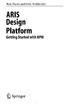 Rob Davis and Eric Brabander ARIS Design Platform Getting Started with BPM 4y Springer Contents Acknowledgements Foreword xvii xix Chapter 1 An Introduction to BPM 1 1.1 Brief History of Business Process
Rob Davis and Eric Brabander ARIS Design Platform Getting Started with BPM 4y Springer Contents Acknowledgements Foreword xvii xix Chapter 1 An Introduction to BPM 1 1.1 Brief History of Business Process
Figure 1. An embedded chart on a worksheet.
 8. Excel Charts and Analysis ToolPak Charts, also known as graphs, have been an integral part of spreadsheets since the early days of Lotus 1-2-3. Charting features have improved significantly over the
8. Excel Charts and Analysis ToolPak Charts, also known as graphs, have been an integral part of spreadsheets since the early days of Lotus 1-2-3. Charting features have improved significantly over the
Excel Guide for Finite Mathematics and Applied Calculus
 Excel Guide for Finite Mathematics and Applied Calculus Revathi Narasimhan Kean University A technology guide to accompany Mathematical Applications, 6 th Edition Applied Calculus, 2 nd Edition Calculus:
Excel Guide for Finite Mathematics and Applied Calculus Revathi Narasimhan Kean University A technology guide to accompany Mathematical Applications, 6 th Edition Applied Calculus, 2 nd Edition Calculus:
Polynomial Neural Network Discovery Client User Guide
 Polynomial Neural Network Discovery Client User Guide Version 1.3 Table of contents Table of contents...2 1. Introduction...3 1.1 Overview...3 1.2 PNN algorithm principles...3 1.3 Additional criteria...3
Polynomial Neural Network Discovery Client User Guide Version 1.3 Table of contents Table of contents...2 1. Introduction...3 1.1 Overview...3 1.2 PNN algorithm principles...3 1.3 Additional criteria...3
Introduction to Windchill PDMLink 10.0 for Heavy Users
 Introduction to Windchill PDMLink 10.0 for Heavy Users Overview Course Code Course Length TRN-3146-T 2 Days In this course, you will learn how to complete the day-to-day functions that enable you to create
Introduction to Windchill PDMLink 10.0 for Heavy Users Overview Course Code Course Length TRN-3146-T 2 Days In this course, you will learn how to complete the day-to-day functions that enable you to create
DataPA OpenAnalytics End User Training
 DataPA OpenAnalytics End User Training DataPA End User Training Lesson 1 Course Overview DataPA Chapter 1 Course Overview Introduction This course covers the skills required to use DataPA OpenAnalytics
DataPA OpenAnalytics End User Training DataPA End User Training Lesson 1 Course Overview DataPA Chapter 1 Course Overview Introduction This course covers the skills required to use DataPA OpenAnalytics
Performing a Steady Flow Analysis
 C H A P T E R 7 Performing a Steady Flow Analysis This chapter discusses how to calculate steady flow water surface profiles. The chapter is divided into two parts. The first part discusses how to enter
C H A P T E R 7 Performing a Steady Flow Analysis This chapter discusses how to calculate steady flow water surface profiles. The chapter is divided into two parts. The first part discusses how to enter
MicroStrategy Analytics Express User Guide
 MicroStrategy Analytics Express User Guide Analyzing Data with MicroStrategy Analytics Express Version: 4.0 Document Number: 09770040 CONTENTS 1. Getting Started with MicroStrategy Analytics Express Introduction...
MicroStrategy Analytics Express User Guide Analyzing Data with MicroStrategy Analytics Express Version: 4.0 Document Number: 09770040 CONTENTS 1. Getting Started with MicroStrategy Analytics Express Introduction...
Custom Reporting System User Guide
 Citibank Custom Reporting System User Guide April 2012 Version 8.1.1 Transaction Services Citibank Custom Reporting System User Guide Table of Contents Table of Contents User Guide Overview...2 Subscribe
Citibank Custom Reporting System User Guide April 2012 Version 8.1.1 Transaction Services Citibank Custom Reporting System User Guide Table of Contents Table of Contents User Guide Overview...2 Subscribe
STC: Descriptive Statistics in Excel 2013. Running Descriptive and Correlational Analysis in Excel 2013
 Running Descriptive and Correlational Analysis in Excel 2013 Tips for coding a survey Use short phrases for your data table headers to keep your worksheet neat, you can always edit the labels in tables
Running Descriptive and Correlational Analysis in Excel 2013 Tips for coding a survey Use short phrases for your data table headers to keep your worksheet neat, you can always edit the labels in tables
Excel 2003 Tutorials - Video File Attributes
 Using Excel Files 18.00 2.73 The Excel Environment 3.20 0.14 Opening Microsoft Excel 2.00 0.12 Opening a new workbook 1.40 0.26 Opening an existing workbook 1.50 0.37 Save a workbook 1.40 0.28 Copy a workbook
Using Excel Files 18.00 2.73 The Excel Environment 3.20 0.14 Opening Microsoft Excel 2.00 0.12 Opening a new workbook 1.40 0.26 Opening an existing workbook 1.50 0.37 Save a workbook 1.40 0.28 Copy a workbook
Ohio University Computer Services Center August, 2002 Crystal Reports Introduction Quick Reference Guide
 Open Crystal Reports From the Windows Start menu choose Programs and then Crystal Reports. Creating a Blank Report Ohio University Computer Services Center August, 2002 Crystal Reports Introduction Quick
Open Crystal Reports From the Windows Start menu choose Programs and then Crystal Reports. Creating a Blank Report Ohio University Computer Services Center August, 2002 Crystal Reports Introduction Quick
Introduction to Windchill Projectlink 10.2
 Introduction to Windchill Projectlink 10.2 Overview Course Code Course Length TRN-4270 1 Day In this course, you will learn how to participate in and manage projects using Windchill ProjectLink 10.2. Emphasis
Introduction to Windchill Projectlink 10.2 Overview Course Code Course Length TRN-4270 1 Day In this course, you will learn how to participate in and manage projects using Windchill ProjectLink 10.2. Emphasis
Preface of Excel Guide
 Preface of Excel Guide The use of spreadsheets in a course designed primarily for business and social science majors can enhance the understanding of the underlying mathematical concepts. In addition,
Preface of Excel Guide The use of spreadsheets in a course designed primarily for business and social science majors can enhance the understanding of the underlying mathematical concepts. In addition,
GeoGebra Statistics and Probability
 GeoGebra Statistics and Probability Project Maths Development Team 2013 www.projectmaths.ie Page 1 of 24 Index Activity Topic Page 1 Introduction GeoGebra Statistics 3 2 To calculate the Sum, Mean, Count,
GeoGebra Statistics and Probability Project Maths Development Team 2013 www.projectmaths.ie Page 1 of 24 Index Activity Topic Page 1 Introduction GeoGebra Statistics 3 2 To calculate the Sum, Mean, Count,
Windchill PDMLink 10.2. Curriculum Guide
 Windchill PDMLink 10.2 Curriculum Guide Live Classroom Curriculum Guide Update to Windchill PDMLink 10.2 from Windchill PDMLink 9.0/9.1 for the End User Introduction to Windchill PDMLink 10.2 for Light
Windchill PDMLink 10.2 Curriculum Guide Live Classroom Curriculum Guide Update to Windchill PDMLink 10.2 from Windchill PDMLink 9.0/9.1 for the End User Introduction to Windchill PDMLink 10.2 for Light
Excel -- Creating Charts
 Excel -- Creating Charts The saying goes, A picture is worth a thousand words, and so true. Professional looking charts give visual enhancement to your statistics, fiscal reports or presentation. Excel
Excel -- Creating Charts The saying goes, A picture is worth a thousand words, and so true. Professional looking charts give visual enhancement to your statistics, fiscal reports or presentation. Excel
Excel 2007 Basic knowledge
 Ribbon menu The Ribbon menu system with tabs for various Excel commands. This Ribbon system replaces the traditional menus used with Excel 2003. Above the Ribbon in the upper-left corner is the Microsoft
Ribbon menu The Ribbon menu system with tabs for various Excel commands. This Ribbon system replaces the traditional menus used with Excel 2003. Above the Ribbon in the upper-left corner is the Microsoft
Engineering Problem Solving and Excel. EGN 1006 Introduction to Engineering
 Engineering Problem Solving and Excel EGN 1006 Introduction to Engineering Mathematical Solution Procedures Commonly Used in Engineering Analysis Data Analysis Techniques (Statistics) Curve Fitting techniques
Engineering Problem Solving and Excel EGN 1006 Introduction to Engineering Mathematical Solution Procedures Commonly Used in Engineering Analysis Data Analysis Techniques (Statistics) Curve Fitting techniques
Core Training Quick Reference Guide Version 2.0
 Core Training Quick Reference Guide Version 2.0 Page 1 of 34 Contents Changes from Previous Version... 3 Introduction... 5 Guidance for Professional Users based in Colleges/ Schools/ Departments... 5 Logging
Core Training Quick Reference Guide Version 2.0 Page 1 of 34 Contents Changes from Previous Version... 3 Introduction... 5 Guidance for Professional Users based in Colleges/ Schools/ Departments... 5 Logging
Topography of an Origin Project and Workspace
 Origin Basics Topography of an Origin Project and Workspace When you start Origin, a new project opens displaying a worksheet window in the workspace. The worksheet is one type of window available in Origin.
Origin Basics Topography of an Origin Project and Workspace When you start Origin, a new project opens displaying a worksheet window in the workspace. The worksheet is one type of window available in Origin.
Basic Excel Handbook
 2 5 2 7 1 1 0 4 3 9 8 1 Basic Excel Handbook Version 3.6 May 6, 2008 Contents Contents... 1 Part I: Background Information...3 About This Handbook... 4 Excel Terminology... 5 Excel Terminology (cont.)...
2 5 2 7 1 1 0 4 3 9 8 1 Basic Excel Handbook Version 3.6 May 6, 2008 Contents Contents... 1 Part I: Background Information...3 About This Handbook... 4 Excel Terminology... 5 Excel Terminology (cont.)...
Information Literacy Program
 Information Literacy Program Excel (2013) Advanced Charts 2015 ANU Library anulib.anu.edu.au/training ilp@anu.edu.au Table of Contents Excel (2013) Advanced Charts Overview of charts... 1 Create a chart...
Information Literacy Program Excel (2013) Advanced Charts 2015 ANU Library anulib.anu.edu.au/training ilp@anu.edu.au Table of Contents Excel (2013) Advanced Charts Overview of charts... 1 Create a chart...
OECD.Stat Web Browser User Guide
 OECD.Stat Web Browser User Guide May 2013 May 2013 1 p.10 Search by keyword across themes and datasets p.31 View and save combined queries p.11 Customise dimensions: select variables, change table layout;
OECD.Stat Web Browser User Guide May 2013 May 2013 1 p.10 Search by keyword across themes and datasets p.31 View and save combined queries p.11 Customise dimensions: select variables, change table layout;
SECTION 2-1: OVERVIEW SECTION 2-2: FREQUENCY DISTRIBUTIONS
 SECTION 2-1: OVERVIEW Chapter 2 Describing, Exploring and Comparing Data 19 In this chapter, we will use the capabilities of Excel to help us look more carefully at sets of data. We can do this by re-organizing
SECTION 2-1: OVERVIEW Chapter 2 Describing, Exploring and Comparing Data 19 In this chapter, we will use the capabilities of Excel to help us look more carefully at sets of data. We can do this by re-organizing
GelAnalyzer 2010 User s manual. Contents
 GelAnalyzer 2010 User s manual Contents 1. Starting GelAnalyzer... 2 2. The main window... 2 3. Create a new analysis... 2 4. The image window... 3 5. Lanes... 3 5.1 Detect lanes automatically... 3 5.2
GelAnalyzer 2010 User s manual Contents 1. Starting GelAnalyzer... 2 2. The main window... 2 3. Create a new analysis... 2 4. The image window... 3 5. Lanes... 3 5.1 Detect lanes automatically... 3 5.2
CREATING EXCEL PIVOT TABLES AND PIVOT CHARTS FOR LIBRARY QUESTIONNAIRE RESULTS
 CREATING EXCEL PIVOT TABLES AND PIVOT CHARTS FOR LIBRARY QUESTIONNAIRE RESULTS An Excel Pivot Table is an interactive table that summarizes large amounts of data. It allows the user to view and manipulate
CREATING EXCEL PIVOT TABLES AND PIVOT CHARTS FOR LIBRARY QUESTIONNAIRE RESULTS An Excel Pivot Table is an interactive table that summarizes large amounts of data. It allows the user to view and manipulate
Scientific Graphing in Excel 2010
 Scientific Graphing in Excel 2010 When you start Excel, you will see the screen below. Various parts of the display are labelled in red, with arrows, to define the terms used in the remainder of this overview.
Scientific Graphing in Excel 2010 When you start Excel, you will see the screen below. Various parts of the display are labelled in red, with arrows, to define the terms used in the remainder of this overview.
http://school-maths.com Gerrit Stols
 For more info and downloads go to: http://school-maths.com Gerrit Stols Acknowledgements GeoGebra is dynamic mathematics open source (free) software for learning and teaching mathematics in schools. It
For more info and downloads go to: http://school-maths.com Gerrit Stols Acknowledgements GeoGebra is dynamic mathematics open source (free) software for learning and teaching mathematics in schools. It
Microsoft Excel 2010 Part 3: Advanced Excel
 CALIFORNIA STATE UNIVERSITY, LOS ANGELES INFORMATION TECHNOLOGY SERVICES Microsoft Excel 2010 Part 3: Advanced Excel Winter 2015, Version 1.0 Table of Contents Introduction...2 Sorting Data...2 Sorting
CALIFORNIA STATE UNIVERSITY, LOS ANGELES INFORMATION TECHNOLOGY SERVICES Microsoft Excel 2010 Part 3: Advanced Excel Winter 2015, Version 1.0 Table of Contents Introduction...2 Sorting Data...2 Sorting
Avaya Network Configuration Manager User Guide
 Avaya Network Configuration Manager User Guide May 2004 Avaya Network Configuration Manager User Guide Copyright Avaya Inc. 2004 ALL RIGHTS RESERVED The products, specifications, and other technical information
Avaya Network Configuration Manager User Guide May 2004 Avaya Network Configuration Manager User Guide Copyright Avaya Inc. 2004 ALL RIGHTS RESERVED The products, specifications, and other technical information
Excel 2003 Tutorial I
 This tutorial was adapted from a tutorial by see its complete version at http://www.fgcu.edu/support/office2000/excel/index.html Excel 2003 Tutorial I Spreadsheet Basics Screen Layout Title bar Menu bar
This tutorial was adapted from a tutorial by see its complete version at http://www.fgcu.edu/support/office2000/excel/index.html Excel 2003 Tutorial I Spreadsheet Basics Screen Layout Title bar Menu bar
Microsoft Excel 2010 Pivot Tables
 Microsoft Excel 2010 Pivot Tables Email: training@health.ufl.edu Web Page: http://training.health.ufl.edu Microsoft Excel 2010: Pivot Tables 1.5 hours Topics include data groupings, pivot tables, pivot
Microsoft Excel 2010 Pivot Tables Email: training@health.ufl.edu Web Page: http://training.health.ufl.edu Microsoft Excel 2010: Pivot Tables 1.5 hours Topics include data groupings, pivot tables, pivot
User Guide. Analytics Desktop Document Number: 09619414
 User Guide Analytics Desktop Document Number: 09619414 CONTENTS Guide Overview Description of this guide... ix What s new in this guide...x 1. Getting Started with Analytics Desktop Introduction... 1
User Guide Analytics Desktop Document Number: 09619414 CONTENTS Guide Overview Description of this guide... ix What s new in this guide...x 1. Getting Started with Analytics Desktop Introduction... 1
Abstract. For notes detailing the changes in each release, see the MySQL for Excel Release Notes. For legal information, see the Legal Notices.
 MySQL for Excel Abstract This is the MySQL for Excel Reference Manual. It documents MySQL for Excel 1.3 through 1.3.6. Much of the documentation also applies to the previous 1.2 series. For notes detailing
MySQL for Excel Abstract This is the MySQL for Excel Reference Manual. It documents MySQL for Excel 1.3 through 1.3.6. Much of the documentation also applies to the previous 1.2 series. For notes detailing
2. Building Cross-Tabs in Your Reports Create a Cross-Tab Create a Specified Group Order Filter Cross-Tab by Group Keep Groups Together
 Crystal Reports Level 2 Computer Training Solutions Course Outline 1. Creating Running Totals Create a Running Total Field Modify a Running Total Field Create a Manual Running Total on Either Detail Data
Crystal Reports Level 2 Computer Training Solutions Course Outline 1. Creating Running Totals Create a Running Total Field Modify a Running Total Field Create a Manual Running Total on Either Detail Data
SAP Business Intelligence (BI) Reporting Training for MM. General Navigation. Rick Heckman PASSHE 1/31/2012
 2012 SAP Business Intelligence (BI) Reporting Training for MM General Navigation Rick Heckman PASSHE 1/31/2012 Page 1 Contents Types of MM BI Reports... 4 Portal Access... 5 Variable Entry Screen... 5
2012 SAP Business Intelligence (BI) Reporting Training for MM General Navigation Rick Heckman PASSHE 1/31/2012 Page 1 Contents Types of MM BI Reports... 4 Portal Access... 5 Variable Entry Screen... 5
Business Objects Version 5 : Introduction
 Business Objects Version 5 : Introduction Page 1 TABLE OF CONTENTS Introduction About Business Objects Changing Your Password Retrieving Pre-Defined Reports Formatting Your Report Using the Slice and Dice
Business Objects Version 5 : Introduction Page 1 TABLE OF CONTENTS Introduction About Business Objects Changing Your Password Retrieving Pre-Defined Reports Formatting Your Report Using the Slice and Dice
Microsoft Excel Basics
 COMMUNITY TECHNICAL SUPPORT Microsoft Excel Basics Introduction to Excel Click on the program icon in Launcher or the Microsoft Office Shortcut Bar. A worksheet is a grid, made up of columns, which are
COMMUNITY TECHNICAL SUPPORT Microsoft Excel Basics Introduction to Excel Click on the program icon in Launcher or the Microsoft Office Shortcut Bar. A worksheet is a grid, made up of columns, which are
TIBCO Spotfire Business Author Essentials Quick Reference Guide. Table of contents:
 Table of contents: Access Data for Analysis Data file types Format assumptions Data from Excel Information links Add multiple data tables Create & Interpret Visualizations Table Pie Chart Cross Table Treemap
Table of contents: Access Data for Analysis Data file types Format assumptions Data from Excel Information links Add multiple data tables Create & Interpret Visualizations Table Pie Chart Cross Table Treemap
Real Time Monitor. A Real-Time Windows Operator Interface. DDE Compliant. (for remote data display)
 Real Time Monitor A Real-Time Windows Operator Interface DDE Compliant (for remote data display) TABLE OF CONTENTS 1. INTRODUCTION...1 1.1 INSTALLATION...2 1.2 FIRST START UP - DDE CONFIGURE...2 1.3 AUTO-STARTUP...2
Real Time Monitor A Real-Time Windows Operator Interface DDE Compliant (for remote data display) TABLE OF CONTENTS 1. INTRODUCTION...1 1.1 INSTALLATION...2 1.2 FIRST START UP - DDE CONFIGURE...2 1.3 AUTO-STARTUP...2
Data exploration with Microsoft Excel: univariate analysis
 Data exploration with Microsoft Excel: univariate analysis Contents 1 Introduction... 1 2 Exploring a variable s frequency distribution... 2 3 Calculating measures of central tendency... 16 4 Calculating
Data exploration with Microsoft Excel: univariate analysis Contents 1 Introduction... 1 2 Exploring a variable s frequency distribution... 2 3 Calculating measures of central tendency... 16 4 Calculating
From The Little SAS Book, Fifth Edition. Full book available for purchase here.
 From The Little SAS Book, Fifth Edition. Full book available for purchase here. Acknowledgments ix Introducing SAS Software About This Book xi What s New xiv x Chapter 1 Getting Started Using SAS Software
From The Little SAS Book, Fifth Edition. Full book available for purchase here. Acknowledgments ix Introducing SAS Software About This Book xi What s New xiv x Chapter 1 Getting Started Using SAS Software
Manual. Sealer Monitor Software. Version 0.10.7
 Manual Sealer Monitor Software Version 0.10.7 Contents 1 Introduction & symbols 1 2 Installation 2 2.1 Requirements 2 2.2 Installation process 2 3 Menu & Tooblar 5 3.1 File menu 5 3.2 Print menu 6 3.3
Manual Sealer Monitor Software Version 0.10.7 Contents 1 Introduction & symbols 1 2 Installation 2 2.1 Requirements 2 2.2 Installation process 2 3 Menu & Tooblar 5 3.1 File menu 5 3.2 Print menu 6 3.3
MicroStrategy Desktop
 MicroStrategy Desktop Quick Start Guide MicroStrategy Desktop is designed to enable business professionals like you to explore data, simply and without needing direct support from IT. 1 Import data from
MicroStrategy Desktop Quick Start Guide MicroStrategy Desktop is designed to enable business professionals like you to explore data, simply and without needing direct support from IT. 1 Import data from
Chapter 4 Creating Charts and Graphs
 Calc Guide Chapter 4 OpenOffice.org Copyright This document is Copyright 2006 by its contributors as listed in the section titled Authors. You can distribute it and/or modify it under the terms of either
Calc Guide Chapter 4 OpenOffice.org Copyright This document is Copyright 2006 by its contributors as listed in the section titled Authors. You can distribute it and/or modify it under the terms of either
Appendix 2.1 Tabular and Graphical Methods Using Excel
 Appendix 2.1 Tabular and Graphical Methods Using Excel 1 Appendix 2.1 Tabular and Graphical Methods Using Excel The instructions in this section begin by describing the entry of data into an Excel spreadsheet.
Appendix 2.1 Tabular and Graphical Methods Using Excel 1 Appendix 2.1 Tabular and Graphical Methods Using Excel The instructions in this section begin by describing the entry of data into an Excel spreadsheet.
STATGRAPHICS Online. Statistical Analysis and Data Visualization System. Revised 6/21/2012. Copyright 2012 by StatPoint Technologies, Inc.
 STATGRAPHICS Online Statistical Analysis and Data Visualization System Revised 6/21/2012 Copyright 2012 by StatPoint Technologies, Inc. All rights reserved. Table of Contents Introduction... 1 Chapter
STATGRAPHICS Online Statistical Analysis and Data Visualization System Revised 6/21/2012 Copyright 2012 by StatPoint Technologies, Inc. All rights reserved. Table of Contents Introduction... 1 Chapter
TimeValue Software Due Date Tracking and Task Management Software
 User s Guide TM TimeValue Software Due Date Tracking and Task Management Software File In Time Software User s Guide Copyright TimeValue Software, Inc. (a California Corporation) 1992-2010. All rights
User s Guide TM TimeValue Software Due Date Tracking and Task Management Software File In Time Software User s Guide Copyright TimeValue Software, Inc. (a California Corporation) 1992-2010. All rights
Basic Microsoft Excel 2007
 Basic Microsoft Excel 2007 The biggest difference between Excel 2007 and its predecessors is the new layout. All of the old functions are still there (with some new additions), but they are now located
Basic Microsoft Excel 2007 The biggest difference between Excel 2007 and its predecessors is the new layout. All of the old functions are still there (with some new additions), but they are now located
Appendix A How to create a data-sharing lab
 Appendix A How to create a data-sharing lab Creating a lab involves completing five major steps: creating lists, then graphs, then the page for lab instructions, then adding forms to the lab instructions,
Appendix A How to create a data-sharing lab Creating a lab involves completing five major steps: creating lists, then graphs, then the page for lab instructions, then adding forms to the lab instructions,
Introduction to Microsoft Excel 2007/2010
 to Microsoft Excel 2007/2010 Abstract: Microsoft Excel is one of the most powerful and widely used spreadsheet applications available today. Excel's functionality and popularity have made it an essential
to Microsoft Excel 2007/2010 Abstract: Microsoft Excel is one of the most powerful and widely used spreadsheet applications available today. Excel's functionality and popularity have made it an essential
Instructions for Use. CyAn ADP. High-speed Analyzer. Summit 4.3. 0000050G June 2008. Beckman Coulter, Inc. 4300 N. Harbor Blvd. Fullerton, CA 92835
 Instructions for Use CyAn ADP High-speed Analyzer Summit 4.3 0000050G June 2008 Beckman Coulter, Inc. 4300 N. Harbor Blvd. Fullerton, CA 92835 Overview Summit software is a Windows based application that
Instructions for Use CyAn ADP High-speed Analyzer Summit 4.3 0000050G June 2008 Beckman Coulter, Inc. 4300 N. Harbor Blvd. Fullerton, CA 92835 Overview Summit software is a Windows based application that
INTRODUCTION TO EXCEL
 INTRODUCTION TO EXCEL 1 INTRODUCTION Anyone who has used a computer for more than just playing games will be aware of spreadsheets A spreadsheet is a versatile computer program (package) that enables you
INTRODUCTION TO EXCEL 1 INTRODUCTION Anyone who has used a computer for more than just playing games will be aware of spreadsheets A spreadsheet is a versatile computer program (package) that enables you
Microsoft Excel Training - Course Topic Selections
 Microsoft Excel Training - Course Topic Selections The Basics Creating a New Workbook Navigating in Excel Moving the Cell Pointer Using Excel Menus Using Excel Toolbars: Hiding, Displaying, and Moving
Microsoft Excel Training - Course Topic Selections The Basics Creating a New Workbook Navigating in Excel Moving the Cell Pointer Using Excel Menus Using Excel Toolbars: Hiding, Displaying, and Moving
Scatter Plots with Error Bars
 Chapter 165 Scatter Plots with Error Bars Introduction The procedure extends the capability of the basic scatter plot by allowing you to plot the variability in Y and X corresponding to each point. Each
Chapter 165 Scatter Plots with Error Bars Introduction The procedure extends the capability of the basic scatter plot by allowing you to plot the variability in Y and X corresponding to each point. Each
IBM SPSS Data Preparation 22
 IBM SPSS Data Preparation 22 Note Before using this information and the product it supports, read the information in Notices on page 33. Product Information This edition applies to version 22, release
IBM SPSS Data Preparation 22 Note Before using this information and the product it supports, read the information in Notices on page 33. Product Information This edition applies to version 22, release
Instruction manual. testo easyheat Configuration and Analysis software
 Instruction manual testo easyheat Configuration and Analysis software en 2 General Information General Information This documentation includes important information about the features and application of
Instruction manual testo easyheat Configuration and Analysis software en 2 General Information General Information This documentation includes important information about the features and application of
Project Setup and Data Management Tutorial
 Project Setup and Heavy Construction Edition Version 1.20 Corporate Office Trimble Navigation Limited Engineering and Construction Division 5475 Kellenburger Road Dayton, Ohio 45424-1099 U.S.A. Phone:
Project Setup and Heavy Construction Edition Version 1.20 Corporate Office Trimble Navigation Limited Engineering and Construction Division 5475 Kellenburger Road Dayton, Ohio 45424-1099 U.S.A. Phone:
Data Analysis. Using Excel. Jeffrey L. Rummel. BBA Seminar. Data in Excel. Excel Calculations of Descriptive Statistics. Single Variable Graphs
 Using Excel Jeffrey L. Rummel Emory University Goizueta Business School BBA Seminar Jeffrey L. Rummel BBA Seminar 1 / 54 Excel Calculations of Descriptive Statistics Single Variable Graphs Relationships
Using Excel Jeffrey L. Rummel Emory University Goizueta Business School BBA Seminar Jeffrey L. Rummel BBA Seminar 1 / 54 Excel Calculations of Descriptive Statistics Single Variable Graphs Relationships
Windchill Service Information Manager 10.2. Curriculum Guide
 Windchill Service Information Manager 10.2 Curriculum Guide Live Classroom Curriculum Guide Introduction to Windchill Service Information Manager 10.2 Building Information Structures with Windchill Service
Windchill Service Information Manager 10.2 Curriculum Guide Live Classroom Curriculum Guide Introduction to Windchill Service Information Manager 10.2 Building Information Structures with Windchill Service
A QUICK OVERVIEW OF THE OMNeT++ IDE
 Introduction A QUICK OVERVIEW OF THE OMNeT++ IDE The OMNeT++ 4.x Integrated Development Environment is based on the Eclipse platform, and extends it with new editors, views, wizards, and additional functionality.
Introduction A QUICK OVERVIEW OF THE OMNeT++ IDE The OMNeT++ 4.x Integrated Development Environment is based on the Eclipse platform, and extends it with new editors, views, wizards, and additional functionality.
Excel Unit 4. Data files needed to complete these exercises will be found on the S: drive>410>student>computer Technology>Excel>Unit 4
 Excel Unit 4 Data files needed to complete these exercises will be found on the S: drive>410>student>computer Technology>Excel>Unit 4 Step by Step 4.1 Creating and Positioning Charts GET READY. Before
Excel Unit 4 Data files needed to complete these exercises will be found on the S: drive>410>student>computer Technology>Excel>Unit 4 Step by Step 4.1 Creating and Positioning Charts GET READY. Before
Results CRM 2012 User Manual
 Results CRM 2012 User Manual A Guide to Using Results CRM Standard, Results CRM Plus, & Results CRM Business Suite Table of Contents Installation Instructions... 1 Single User & Evaluation Installation
Results CRM 2012 User Manual A Guide to Using Results CRM Standard, Results CRM Plus, & Results CRM Business Suite Table of Contents Installation Instructions... 1 Single User & Evaluation Installation
KaleidaGraph Quick Start Guide
 KaleidaGraph Quick Start Guide This document is a hands-on guide that walks you through the use of KaleidaGraph. You will probably want to print this guide and then start your exploration of the product.
KaleidaGraph Quick Start Guide This document is a hands-on guide that walks you through the use of KaleidaGraph. You will probably want to print this guide and then start your exploration of the product.
SIMATIC. WinCC V7.0. Getting started. Getting started. Welcome 2. Icons 3. Creating a project 4. Configure communication 5
 SIMATIC WinCC V7.0 SIMATIC WinCC V7.0 Printout of the Online Help 1 Welcome 2 Icons 3 Creating a project 4 Configure communication 5 Configuring the Process Screens 6 Archiving and displaying values 7
SIMATIC WinCC V7.0 SIMATIC WinCC V7.0 Printout of the Online Help 1 Welcome 2 Icons 3 Creating a project 4 Configure communication 5 Configuring the Process Screens 6 Archiving and displaying values 7
ECDL / ICDL Spreadsheets Syllabus Version 5.0
 ECDL / ICDL Spreadsheets Syllabus Version 5.0 Purpose This document details the syllabus for ECDL / ICDL Spreadsheets. The syllabus describes, through learning outcomes, the knowledge and skills that a
ECDL / ICDL Spreadsheets Syllabus Version 5.0 Purpose This document details the syllabus for ECDL / ICDL Spreadsheets. The syllabus describes, through learning outcomes, the knowledge and skills that a
Using Excel for Handling, Graphing, and Analyzing Scientific Data:
 Using Excel for Handling, Graphing, and Analyzing Scientific Data: A Resource for Science and Mathematics Students Scott A. Sinex Barbara A. Gage Department of Physical Sciences and Engineering Prince
Using Excel for Handling, Graphing, and Analyzing Scientific Data: A Resource for Science and Mathematics Students Scott A. Sinex Barbara A. Gage Department of Physical Sciences and Engineering Prince
COGNOS Query Studio Ad Hoc Reporting
 COGNOS Query Studio Ad Hoc Reporting Copyright 2008, the California Institute of Technology. All rights reserved. This documentation contains proprietary information of the California Institute of Technology
COGNOS Query Studio Ad Hoc Reporting Copyright 2008, the California Institute of Technology. All rights reserved. This documentation contains proprietary information of the California Institute of Technology
SAS BI Dashboard 4.4. User's Guide Second Edition. SAS Documentation
 SAS BI Dashboard 4.4 User's Guide Second Edition SAS Documentation The correct bibliographic citation for this manual is as follows: SAS Institute Inc. 2013. SAS BI Dashboard 4.4: User's Guide, Second
SAS BI Dashboard 4.4 User's Guide Second Edition SAS Documentation The correct bibliographic citation for this manual is as follows: SAS Institute Inc. 2013. SAS BI Dashboard 4.4: User's Guide, Second
Decision Support AITS University Administration. Web Intelligence Rich Client 4.1 User Guide
 Decision Support AITS University Administration Web Intelligence Rich Client 4.1 User Guide 2 P age Web Intelligence 4.1 User Guide Web Intelligence 4.1 User Guide Contents Getting Started in Web Intelligence
Decision Support AITS University Administration Web Intelligence Rich Client 4.1 User Guide 2 P age Web Intelligence 4.1 User Guide Web Intelligence 4.1 User Guide Contents Getting Started in Web Intelligence
Ansur Test Executive. Users Manual
 Ansur Test Executive Users Manual April 2008 2008 Fluke Corporation, All rights reserved. All product names are trademarks of their respective companies Table of Contents 1 Introducing Ansur... 4 1.1 About
Ansur Test Executive Users Manual April 2008 2008 Fluke Corporation, All rights reserved. All product names are trademarks of their respective companies Table of Contents 1 Introducing Ansur... 4 1.1 About
DiskPulse DISK CHANGE MONITOR
 DiskPulse DISK CHANGE MONITOR User Manual Version 7.9 Oct 2015 www.diskpulse.com info@flexense.com 1 1 DiskPulse Overview...3 2 DiskPulse Product Versions...5 3 Using Desktop Product Version...6 3.1 Product
DiskPulse DISK CHANGE MONITOR User Manual Version 7.9 Oct 2015 www.diskpulse.com info@flexense.com 1 1 DiskPulse Overview...3 2 DiskPulse Product Versions...5 3 Using Desktop Product Version...6 3.1 Product
SMARTEAM - Editor Administrator Guide
 SMARTEAM - Editor Administrator Guide SmarTeam Corporation Ltd. Web: www.smarteam.com Tel: +972-9-7644000 5 Hagavish St., P.O.B 7020 Email: info@smarteam.com Fax: +972-9-7644001 Kfar Saba, Israel 44641
SMARTEAM - Editor Administrator Guide SmarTeam Corporation Ltd. Web: www.smarteam.com Tel: +972-9-7644000 5 Hagavish St., P.O.B 7020 Email: info@smarteam.com Fax: +972-9-7644001 Kfar Saba, Israel 44641
Using Excel (Microsoft Office 2007 Version) for Graphical Analysis of Data
 Using Excel (Microsoft Office 2007 Version) for Graphical Analysis of Data Introduction In several upcoming labs, a primary goal will be to determine the mathematical relationship between two variable
Using Excel (Microsoft Office 2007 Version) for Graphical Analysis of Data Introduction In several upcoming labs, a primary goal will be to determine the mathematical relationship between two variable
Data exploration with Microsoft Excel: analysing more than one variable
 Data exploration with Microsoft Excel: analysing more than one variable Contents 1 Introduction... 1 2 Comparing different groups or different variables... 2 3 Exploring the association between categorical
Data exploration with Microsoft Excel: analysing more than one variable Contents 1 Introduction... 1 2 Comparing different groups or different variables... 2 3 Exploring the association between categorical
Plotting: Customizing the Graph
 Plotting: Customizing the Graph Data Plots: General Tips Making a Data Plot Active Within a graph layer, only one data plot can be active. A data plot must be set active before you can use the Data Selector
Plotting: Customizing the Graph Data Plots: General Tips Making a Data Plot Active Within a graph layer, only one data plot can be active. A data plot must be set active before you can use the Data Selector
Microsoft Excel Tutorial
 Microsoft Excel Tutorial Microsoft Excel spreadsheets are a powerful and easy to use tool to record, plot and analyze experimental data. Excel is commonly used by engineers to tackle sophisticated computations
Microsoft Excel Tutorial Microsoft Excel spreadsheets are a powerful and easy to use tool to record, plot and analyze experimental data. Excel is commonly used by engineers to tackle sophisticated computations
ORACLE BUSINESS INTELLIGENCE WORKSHOP
 ORACLE BUSINESS INTELLIGENCE WORKSHOP Creating Interactive Dashboards and Using Oracle Business Intelligence Answers Purpose This tutorial shows you how to build, format, and customize Oracle Business
ORACLE BUSINESS INTELLIGENCE WORKSHOP Creating Interactive Dashboards and Using Oracle Business Intelligence Answers Purpose This tutorial shows you how to build, format, and customize Oracle Business
Getting Started with Excel 2008. Table of Contents
 Table of Contents Elements of An Excel Document... 2 Resizing and Hiding Columns and Rows... 3 Using Panes to Create Spreadsheet Headers... 3 Using the AutoFill Command... 4 Using AutoFill for Sequences...
Table of Contents Elements of An Excel Document... 2 Resizing and Hiding Columns and Rows... 3 Using Panes to Create Spreadsheet Headers... 3 Using the AutoFill Command... 4 Using AutoFill for Sequences...
Integrated Company Analysis
 Using Integrated Company Analysis Version 2.0 Zacks Investment Research, Inc. 2000 Manual Last Updated: 8/11/00 Contents Overview 3 Introduction...3 Guided Tour 4 Getting Started in ICA...4 Parts of ICA
Using Integrated Company Analysis Version 2.0 Zacks Investment Research, Inc. 2000 Manual Last Updated: 8/11/00 Contents Overview 3 Introduction...3 Guided Tour 4 Getting Started in ICA...4 Parts of ICA
Technical Documentation Version 6.7. Slots
 Technical Documentation Version 6.7 Slots CADSWES S Center for Advanced Decision Support for Water and Environmental Systems These documents are copyrighted by the Regents of the University of Colorado.
Technical Documentation Version 6.7 Slots CADSWES S Center for Advanced Decision Support for Water and Environmental Systems These documents are copyrighted by the Regents of the University of Colorado.
Power Log PC Application Software
 Power Log PC Application Software Users Manual May 2007 Rev. 1, 5/08 2007-2008 Fluke Corporation. All rights reserved. Specifications are subject to change without notice. All product names are trademarks
Power Log PC Application Software Users Manual May 2007 Rev. 1, 5/08 2007-2008 Fluke Corporation. All rights reserved. Specifications are subject to change without notice. All product names are trademarks
Excel 2002. What you will do:
 What you will do: Explore the features of Excel 2002 Create a blank workbook and a workbook from a template Format a workbook Apply formulas to a workbook Create a chart Import data to a workbook Share
What you will do: Explore the features of Excel 2002 Create a blank workbook and a workbook from a template Format a workbook Apply formulas to a workbook Create a chart Import data to a workbook Share
How To Write Tvalue Amortization Software
 TimeValue Software Amortization Software Version 5 User s Guide s o f t w a r e User's Guide TimeValue Software Amortization Software Version 5 ii s o f t w a r e ii TValue Amortization Software, Version
TimeValue Software Amortization Software Version 5 User s Guide s o f t w a r e User's Guide TimeValue Software Amortization Software Version 5 ii s o f t w a r e ii TValue Amortization Software, Version
ArchestrA Log Viewer User s Guide Invensys Systems, Inc.
 ArchestrA Log Viewer User s Guide Invensys Systems, Inc. Revision A Last Revision: 7/3/07 Copyright 2007 Invensys Systems, Inc. All Rights Reserved. All rights reserved. No part of this documentation shall
ArchestrA Log Viewer User s Guide Invensys Systems, Inc. Revision A Last Revision: 7/3/07 Copyright 2007 Invensys Systems, Inc. All Rights Reserved. All rights reserved. No part of this documentation shall
Excel Project Creating a Stock Portfolio Simulation
 Background Vocabulary Excel Project Creating a Stock Portfolio Simulation 1. What is a stock? A stock is a share in the ownership of a corporation, a large business organization. A stock, also, represents
Background Vocabulary Excel Project Creating a Stock Portfolio Simulation 1. What is a stock? A stock is a share in the ownership of a corporation, a large business organization. A stock, also, represents
Microsoft Access 2010 Part 1: Introduction to Access
 CALIFORNIA STATE UNIVERSITY, LOS ANGELES INFORMATION TECHNOLOGY SERVICES Microsoft Access 2010 Part 1: Introduction to Access Fall 2014, Version 1.2 Table of Contents Introduction...3 Starting Access...3
CALIFORNIA STATE UNIVERSITY, LOS ANGELES INFORMATION TECHNOLOGY SERVICES Microsoft Access 2010 Part 1: Introduction to Access Fall 2014, Version 1.2 Table of Contents Introduction...3 Starting Access...3
Working with Spreadsheets
 osborne books Working with Spreadsheets UPDATE SUPPLEMENT 2015 The AAT has recently updated its Study and Assessment Guide for the Spreadsheet Software Unit with some minor additions and clarifications.
osborne books Working with Spreadsheets UPDATE SUPPLEMENT 2015 The AAT has recently updated its Study and Assessment Guide for the Spreadsheet Software Unit with some minor additions and clarifications.
