Business Process Modeling SAP Sybase PowerDesigner 16.5 SP03
|
|
|
- Emory Casey
- 8 years ago
- Views:
Transcription
1 Business Process Modeling SAP Sybase PowerDesigner 16.5 SP03 Windows
2 DOCUMENT ID: DC LAST REVISED: November 2013 Copyright 2013 by SAP AG or an SAP affiliate company. All rights reserved. No part of this publication may be reproduced or transmitted in any form or for any purpose without the express permission of SAP AG. The information contained herein may be changed without prior notice. Some software products marketed by SAP AG and its distributors contain proprietary software components of other software vendors. National product specifications may vary. These materials are provided by SAP AG and its affiliated companies ("SAP Group") for informational purposes only, without representation or warranty of any kind, and SAP Group shall not be liable for errors or omissions with respect to the materials. The only warranties for SAP Group products and services are those that are set forth in the express warranty statements accompanying such products and services, if any. Nothing herein should be construed as constituting an additional warranty. SAP and other SAP products and services mentioned herein as well as their respective logos are trademarks or registered trademarks of SAP AG in Germany and other countries. Please see index.epx#trademark for additional trademark information and notices.
3 Contents CHAPTER 1: Getting Started with Business Process Modeling...1 Creating a BPM...1 BPM Properties...3 Importing Visio Diagrams into PowerDesigner...4 Previewing Process Code...5 Customizing your Modeling Environment...7 Setting Model Options...7 Setting BPM Display Preferences...8 Viewing and Editing the Process Language Definition File...8 Changing the Process Language...9 Extending your Modeling Environment...9 Linking Objects with Traceability Links...10 CHAPTER 2: Analysis BPM...11 Process Hierarchy Diagrams (Analysis)...11 Reusing Processes in a Hierarchy...13 Business Process Diagrams (Analysis)...13 Processes (BPM)...15 Creating a Process...16 Process Properties...17 Implementing Processes...18 Decomposing Processes...20 Data and Resource CRUD Matrices...23 Organization Units ( BPM)...25 Creating an Organization Unit...26 Organization Unit Properties...27 Attaching Processes to Organization Units...28 Business Process Modeling iii
4 Contents Displaying a Committee Process...28 Moving, Resizing, Copying, and Pasting Swimlanes...29 Creating Links Between Pools of Swimlanes...30 Grouping Swimlanes...31 Changing the Orientation and Format of Swimlanes...32 Starts and Ends (BPM )...33 Creating a Start or an End...33 Start and End Properties...34 Decisions (BPM )...34 Creating a Decision...36 Decision Properties...36 Synchronizations (BPM )...37 Creating a Synchronization...38 Synchronization Properties...38 Flows (BPM )...39 Creating a Flow...39 Flow Properties...40 Message Formats (BPM)...41 Creating a Message Format...42 Message Format Properties...42 Message Parts (BPM)...44 Data (BPM)...45 Creating Data...47 Data Properties...47 Linking Data with Other Model Objects...48 Exporting Data to Other Models...51 Importing Data from Other Models...52 Specifying Data for a Flow, a Resource Flow or a Message Format...54 Migrating the Data of a Flow to a Process...55 Resources (BPM)...56 Creating a Resource...57 Resource Properties...57 Resource Flows (BPM)...58 iv SAP Sybase PowerDesigner
5 Contents CHAPTER 3: Service Oriented Architecture BPM (SOA)...61 Business Process Diagrams (SOA)...61 Process Service Diagrams (SOA)...64 Events (BPM)...65 Creating an Event...66 Event Properties...66 Event Handlers...67 Service Providers (BPM)...68 Creating a Service Provider...69 Service Provider Properties...70 Importing a Service Provider from a WSDL File...71 Browsing for a WSDL File on a UDDI Server Importing and Exporting Service Providers From/To Other Models...73 Service Interfaces (BPM)...75 XSD Documents (BPM)...76 Operations (BPM)...77 Creating an Operation Operation Properties Linking an Operation to a Process...81 Variables (BPM)...84 Creating a Variable...85 Variable Properties...85 Correlation Keys (BPM)...86 Creating a Correlation Key...87 Correlation Key Properties...87 Data Transformations (BPM)...88 Creating a Data Transformation...90 Data Transformation Properties...90 CHAPTER 4: Data Flow Diagram (DFD)...93 Business Process Modeling v
6 Contents CHAPTER 5: SAP Solution Manager...97 Business Scenarios (Solution Manager)...98 Business Processes (Solution Manager)...99 Logical Components (Solution Manager) General and Project Documentation (Solution Manager) Organization Units, Transactions, and Master Data (Solution Manager) Importing Business Processes from Solution Manager Specifying Advanced Solution Manager Connection Parameters Exporting Business Processes to Solution Manager CHAPTER 6: BPMN 2.0 Descriptive BPMN 2.0 Descriptive Example - Build or Buy Software CHAPTER 7: BPMN 2.0 Executable Collaboration and Process Diagrams (BPMN) Conversation Diagrams (BPMN) Choreography Diagrams (BPMN) Associating a Conversation Node with a Choreography Diagram or Task Participants and Lanes (BPMN) Events and Event Definitions (BPMN) Activities (BPMN) Gateways (BPMN) Data and Data References (BPMN) Correlation Keys and Correlation Properties (BPMN) Messages (BPMN) Conversation Nodes (BPMN) vi SAP Sybase PowerDesigner
7 Contents Choreography Tasks (BPMN) Item-Aware Elements (BPMN) Flows and Links (BPMN) Importing and Exporting BPMN2 Files Importing from SAP NetWeaver BPM Exporting to SAP NetWeaver BPM CHAPTER 8: BPEL4WS 1.1 and WS-BPEL Top-Level Diagrams (BPEL) Role Associations (BPEL) Top-Level Processes (BPEL) Choreography Diagrams (BPEL) Activities (WS-BPEL 2.0) Activities (BPEL4WS 1.1) Messages (BPEL) WS-BPEL 2.0 Object Properties BPEL4WS 1.1 Object Properties Generating a BPEL Model from an Analysis Model Generating BPEL Code Reverse Engineering BPEL Languages CHAPTER 9: Simulating a Business Process Model with SIMUL Modeling for Simulation Reviewing SIMUL8 Default Properties Simulating a BPM Exporting a BPM to SIMUL Analyzing Results and Fine-Tuning the Simulation Synchronizing SIMUL8 Changes Back to PowerDesigner Recovering a BPM from a SIMUL8 file SIMUL8 Work Center Properties SIMUL8 Required Resource Properties SIMUL8 Resource Properties Business Process Modeling vii
8 Contents SIMUL8 Work Entry Point Properties SIMUL8 Work Exit Point Properties SIMUL8 Route Properties SIMUL8 Diagram Properties CHAPTER 10: Checking a BPM Package Checks Process Checks Decision Checks Synchronization Checks Flow Checks Resource Checks Resource Flow Checks Organization Unit Checks Start and End Checks Message Format Checks Data Checks Service Provider and Interface Checks Operation Checks Variable Checks Data Transformation Checks Correlation Key Checks Event Checks Choreography Task Checks Conversation Node Checks Communication Link Checks Index viii SAP Sybase PowerDesigner
9 CHAPTER 1 Getting Started with Business Process Modeling A business process model (BPM) helps you identify, describe, and decompose business processes. You can analyze your system at various levels of detail, and focus alternatively on control flow (the sequence of execution) or data flow (the exchange of data). SAP Sybase PowerDesigner supports Analysis, SOA, DFD, SAP Solution Manager, BPMN (including for SAP NetWeaver ), and BPEL process languages, and process simulation through SIMUL8. The PowerDesigner BPM allows you to analyze and design the implementation and execution of business processes using the following process languages: Analysis - An implementation-neutral notation to decompose and analyze the control flow of a process at any level of the process hierarchy. You can analyze how sub-processes will be allocated to people, organizations, or groups, the control flow of the process and how data flows through it (see Chapter 2, Analysis BPM on page 11). Service Oriented Architecture (SOA) - An implementation-neutral notation that adds information about events and the implementation of services by processes (see Chapter 3, Service Oriented Architecture BPM (SOA) on page 61). Data Flow Diagram (DFD) - Analyzes your system with respect to the exchange of data between processes, data stores, and external entities (see Chapter 4, Data Flow Diagram (DFD) on page 93). SAP Solution Manager - Manages and monitors SAP Business Suite implementations and associated systems. PowerDesigner supports scenario, scenario flow, and business process diagrams (see Chapter 5, SAP Solution Manager on page 97). BPMN A standard graphical notation to represent the control flow of a business process, suitable for refining the analysis of a system with respect to standards. PowerDesigner supports conversation, choreography, collaboration, and process diagrams (see Chapter 7, BPMN 2.0 Executable on page 115). BPEL4WS 1.1 or WS-BPEL Defines the invocation of services by processes (see Chapter 2, Analysis BPM on page 11). Creating a BPM You create a new business process model by selecting File > New Model. Note: In addition to creating a BPM from scratch with the following procedure, you can also: Business Process Modeling 1
10 CHAPTER 1: Getting Started with Business Process Modeling Reverse-engineer existing BPMN code (see Importing and Exporting BPMN2 Files on page 132) or BPEL code (see Reverse Engineering BPEL Languages on page 155). Import a SIMUL 8 file (see Chapter 9, Simulating a Business Process Model with SIMUL8 on page 157). The New Model dialog is highly configurable, and your administrator may hide options that are not relevant for your work or provide templates or predefined models to guide you through model creation. When you open the dialog, one or more of the following buttons will be available on the left hand side: Categories - which provides a set of predefined models and diagrams sorted in a configurable category structure. Model types - which provides the classic list of PowerDesigner model types and diagrams. Template files - which provides a set of model templates sorted by model type. 1. Select File > New Model to open the New Model dialog. 2. Click a button, and then select a category or model type ( Business Process Model ) in the left-hand pane. 2 SAP Sybase PowerDesigner
11 CHAPTER 1: Getting Started with Business Process Modeling 3. Select an item in the right-hand pane. Depending on how your New Model dialog is configured, these items may be first diagrams or templates on which to base the creation of your model. Use the Views tool on the upper right hand side of the dialog to control the display of the items. 4. Enter a model name. The code of the model, which is used for script or code generation, is derived from this name using the model naming conventions. 5. Select a target process language, which customizes PowerDesigner's default modifying environment with target-specific properties, objects, and generation templates. By default, PowerDesigner creates a link in the model to the specified file. To copy the contents of the resource and save it in your model file, click the Embed Resource in Model button to the right of this field. Embedding a file in this way enables you to make changes specific to your model without affecting any other models that reference the shared resource. 6. [optional] Click the Select Extensions button and attach one or more extensions to your model. 7. Click OK to create and open the business process model. Note: Sample BPMs are available in the Example Directory. BPM Properties You open the model property sheet by right-clicking the model in the Browser and selecting Properties. Each business process model has the following model properties: Property Name/Code/Comment Filename Author Description Identify the model. The name should clearly convey the model's purpose to non-technical users, while the code, which is used for generating code or scripts, may be abbreviated, and should not normally include spaces. You can optionally add a comment to provide more detailed information about the model. By default the code is auto-generated from the name by applying the naming conventions specified in the model options. To decouple namecode synchronization, click to release the = button to the right of the Code field. Specifies the location of the model file. This box is empty if the model has never been saved. Specifies the author of the model. If you enter nothing, the Author field in diagram title boxes displays the user name from the model property sheet Version Info tab. If you enter a space, the Author field displays nothing. Business Process Modeling 3
12 CHAPTER 1: Getting Started with Business Process Modeling Property Version Process language Default diagram Keywords Description Specifies the version of the model. You can use this box to display the repository version or a user defined version of the model. This parameter is defined in the display preferences of the Title node. Specifies the model target. Specifies the diagram displayed by default when you open the model. Provide a way of loosely grouping objects through tagging. To enter multiple keywords, separate them with commas. Importing Visio Diagrams into PowerDesigner Importing your Visio diagrams into PowerDesigner's rich metadata environment enables you to link your architectural objects with the objects that will implement them, and to profit from PowerDesigner's powerful impact and lineage analysis features. You must have installed Visio 2002 or higher and have selected to install the Visio plug-in from the PowerDesigner installer. Note: Only Visio diagrams created from the following standard templates can be imported into PowerDesigner, and only objects available on the standard stencils will be imported. Custom properties will be imported as extended attributes. You can import the following diagrams into a PowerDesigner BPM or EAM: Visio Template PowerDesigner Diagram Audit Diagram Basic Flowchart Cross-Functional Flowchart Business Process/ Data Flow Diagram Software/ Data Flow Diagram Event Driven Process Chain Diagram ITIL Diagram Work Flow Diagram Flowchart/ SDL Diagram Organization Chart Software/ Enterprise Application BPM Analysis/ Business Process Diagram BPM Analysis/ Business Process Diagram BPM Analysis/ Business Process Diagram BPM Data Flow Diagram BPM Business Process Diagram BPM Business Process Diagram BPM Business Process Diagram BPM Business Process Diagram EAM Organization Chart Diagram EAM Application Architecture Diagram 4 SAP Sybase PowerDesigner
13 CHAPTER 1: Getting Started with Business Process Modeling Visio Template Network/ Basic Network / Detailed Network Diagram Active Directory LDAP Directory PowerDesigner Diagram EAM Technology Infrastructure Diagram EAM Organization Chart Diagram EAM Organization Chart Diagram 1. Open your diagram in Visio and select PowerDesigner > Export to PowerDesigner Model to open the PowerDesigner Export wizard: 2. Specify the type of model to which you want to export your diagram, enter a name for the model to be created, and then click OK to start the export. 3. When the export is complete, click OK to close the wizard. The diagram is opened as a new BPM or EAM in PowerDesigner. Previewing Process Code Click the Preview tab in the property sheet of the model, packages, processes, and various other model objects in order to view the code that will be generated for it. The following tools are available on the Preview tab toolbar: Business Process Modeling 5
14 CHAPTER 1: Getting Started with Business Process Modeling Tools Description Editor Menu [Shift+F11] - Contains the following commands: New [Ctrl+N] - Reinitializes the field by removing all the existing content. Open... [Ctrl+O] - Replaces the content of the field with the content of the selected file. Insert... [Ctrl+I] - Inserts the content of the selected file at the cursor. Save [Ctrl+S] - Saves the content of the field to the specified file. Save As... - Saves the content of the field to a new file. Select All [Ctrl+A] - Selects all the content of the field. Find... [Ctrl+F] - Opens a dialog to search for text in the field. Find Next... [F3] - Finds the next occurence of the searched for text. Find Previous... [Shift+F3] - Finds the previous occurence of the searched for text. Replace... [Ctrl+H] - Opens a dialog to replace text in the field. Go To Line... [Ctrl+G] - Opens a dialog to go to the specified line. Toggle Bookmark [Ctrl+F2] Inserts or removes a bookmark (a blue box) at the cursor position. Note that bookmarks are not printable and are lost if you refresh the tab, or use the Show Generation Options tool Next Bookmark [F2] - Jumps to the next bookmark. Previous Bookmark [Shift+F2] - Jumps to the previous bookmark. Edit With [Ctrl+E] - Opens the previewed code in an external editor. Click the down arrow to select a particular editor or Choose Program to specify a new editor. Editors specified here are added to the list of editors available at Tools > General Options > Editors. Save [Ctrl+S] - Saves the content of the field to the specified file. Print [Ctrl+P] - Prints the content of the field. Find [Ctrl+F] - Opens a dialog to search for text. Cut [Ctrl+X], Copy [Ctrl+C], and Paste [Ctrl+V] - Perform the standard clipboard actions. Undo [Ctrl+Z] and Redo [Ctrl+Y] - Move backward or forward through edits. Refresh [F5] - Refreshes the Preview tab. You can debug the GTL templates that generate the code shown in the Preview tab. To do so, open the target or extension resource file, select the Enable Trace Mode option, and click OK to return to your model. You may need to click the Refresh tool to display the templates. 6 SAP Sybase PowerDesigner
15 CHAPTER 1: Getting Started with Business Process Modeling Tools Description Select Generation Targets [Ctrl+F6] - Lets you select additional generation targets (defined in extensions), and adds a sub-tab for each selected target. For information about generation targets, see Customizing and Extending PowerDesigner > Extension Files > Generated Files (Profile) > Generating Your Files in a Standard or Extended Generation. Show Generation Options [Ctrl+W] - Opens the Generation Options dialog, allowing you to modify the generation options and to see the impact on the code. Customizing your Modeling Environment The PowerDesigner business process model provides various means for customizing and controlling your modeling environment. Setting Model Options You can set BPM model options by selecting Tools > Model Options or right-clicking the diagram background and selecting Model Options. You can set the following options on the Model Settings page: Option Description Name/Code case sensitive Enable links to requirements External Shortcut Properties Specifies that the names and codes for all objects are case sensitive, allowing you to have two objects with identical names or codes but different cases in the same model. If you change case sensitivity during the design process, we recommend that you check your model to verify that your model does not contain any duplicate objects. Displays a Requirements tab in the property sheet of every object in the model, which allows you to attach requirements to objects (see Requirements Modeling). Specifies the properties that are stored for external shortcuts to objects in other models for display in property sheets and on symbols. By default, All properties appear, but you can select to display only Name/Code to reduce the size of your model. Note: This option only controls properties of external shortcuts to models of the same type (PDM to PDM, EAM to EAM, etc). External shortcuts to objects in other types of model can show only the basic shortcut properties. Business Process Modeling 7
16 CHAPTER 1: Getting Started with Business Process Modeling Option Default Message Format Description Specifies the default setting for the Message Format property for flows and resource flows. You can choose: None - Flows are created without any default message format, as the event is of minor importance. You may choose this option if you do not want to specify data flows in your BPM. Undefined - Flows are created with an undefined message format, which you will specify subsequently. Data Flow Diagram Notation [Data Flow Diagram only] Specifies whether to use the Gane & Sarson or Yourdon notation for your DFD symbols. For information about controlling the naming conventions of your models, see Core Features Guide > Modeling with PowerDesigner > Objects > Naming Conventions. Setting BPM Display Preferences PowerDesigner display preferences allow you to customize the format of object symbols, and the information that is displayed on them. To set business process model display preferences, select Tools > Display Preferences or right-click the diagram background and select Display Preferences from the contextual menu. For detailed information about customizing and controlling the attributes and collections displayed on object symbols, see Core Features Guide > Modeling with PowerDesigner > Diagrams, Matrices, and Symbols > Display Preferences. Viewing and Editing the Process Language Definition File Each BPM is linked to a definition file that extends the standard PowerDesigner metamodel to provide objects, properties, data types, and generation parameters and templates specific to the language being modeled. Definition files and other resource files are XML files located in the Resource Files directory inside your installation directory, and can be opened and edited in the PowerDesigner Resource Editor. Warning! The resource files provided with PowerDesigner inside the Program Files folder cannot be modified directly. To create a copy for editing, use the New tool on the resource file list, and save it in another location. To include resource files from different locations for use in your models, use the Path tool on the resource file list. To open your model's definition file and review its extensions, select Language > Edit Current Process Language. For detailed information about the format of these files, see Customizing and Extending PowerDesigner > Object, Process, and XML Language Definition Files. Note: Some resource files are delivered with "Not Certified" in their names. Sybase will perform all possible validation checks, however Sybase does not maintain specific 8 SAP Sybase PowerDesigner
17 CHAPTER 1: Getting Started with Business Process Modeling environments to fully certify these resource files. Sybase will support the definition by accepting bug reports and will provide fixes as per standard policy, with the exception that there will be no final environmental validation of the fix. Users are invited to assist Sybase by testing fixes of the definition provided by Sybase and report any continuing inconsistencies. Changing the Process Language You can change the process language being modeled in your BPM at any time. Note: You may be required to change the process language if you open a model and the associated definition file is unavailable. Language definition files are frequently updated in each version of PowerDesigner and it is highly recommended to accept this change, or otherwise you may be unable to generate for the selected language. 1. Select Language > Change Current Process Language: 2. Select a process language from the list. By default, PowerDesigner creates a link in the model to the specified file. To copy the contents of the resource and save it in your model file, click the Embed Resource in Model button to the right of this field. Embedding a file in this way enables you to make changes specific to your model without affecting any other models that reference the shared resource. 3. Click OK. A message box opens to tell you that the process language has been changed. 4. Click OK to return to the model. Extending your Modeling Environment You can customize and extend PowerDesigner metaclasses, parameters, and file generation with extensions, which can be stored as part of your model or in separate extension files (*.xem) for reuse with other models. To access extension defined in a *.xem file, simply attach the file to your model. You can do this when creating a new model by clicking the Select Extensions button at the bottom of the New Model dialog, or at any time by selecting Model > Extensions to open the List of Extensions and clicking the Attach an Extension tool. Business Process Modeling 9
18 CHAPTER 1: Getting Started with Business Process Modeling In each case, you arrive at the Select Extensions dialog, which lists the extensions available, sorted on sub-tabs appropriate to the type of model you are working with: To get started extending objects, see Core Features Guide > Modeling with PowerDesigner > Objects > Extending Objects. For detailed information about working with extensions, see Customizing and Extending PowerDesigner > Extension Files. Linking Objects with Traceability Links You can create traceability links to show any kind of relationship between two model objects (including between objects in different models) via the Traceability Links tab of the object's property sheet. These links are used for documentation purposes only, and are not interpreted or checked by PowerDesigner. For more information about traceability links, see Core Features Guide > Linking and Synchronizing Models > Getting Started with Linking and Syncing > Creating Traceability Links. 10 SAP Sybase PowerDesigner
19 CHAPTER 2 Analysis BPM The Analysis language is the base language of the PowerDesigner BPM, an implementation neutral notation for analyzing your systems and decomposing your processes to any level of detail. Having developed your model, you can select Tools > Generate Business Process Model to generate a model targeting another process language. Process Hierarchy Diagrams (Analysis) A process hierarchy diagram (or functional decomposition diagram) provides a graphical view of the functions of a system and helps you decompose them into a tree of sub-processes. Note: To create a process hierarchy diagram in an existing BPM, right-click the model in the Browser and select New > Process Hierarchy Diagram. To create a new model, select File > New Model, choose Business Process Model as the model type and Process Hierarchy Diagram as the first diagram, and then click OK. The PHD is commonly used during the analysis phase of a project to identify all the processes in a system by name, and decompose them into multiple levels of sub-processes. In the following example, the root process, Marketing, is decomposed into three subprocesses, Paper Advertising, Campaign, and Corporate Web Site. The latter is in turn decomposed into two sub-processes, and so on: You can create processes with the Process tool from the diagram Toolbox: Business Process Modeling 11
20 CHAPTER 2: Analysis BPM To create a... Root process Sub-process Click... Cursor Example Any empty space in the diagram window. A root process symbol or the bottom part of any other process. Sibling process The left or right part of any process symbol, except the root process. You can modify your hierarchy in the following ways: Expand and collapse children under a process by clicking the + or - sign on the base of the symbol. Alternatively, right-click a process and select Expand to show one level of children, Expand All to show all levels, or Collapse to hide all children. Change the parent of a subprocess by dragging and dropping it from one process to another. Evenly distribute the sub-processes beneath a process in harmonious lines by rightclicking it and selecting Arrange Symbols, or selecting Symbol > Auto-Layout. By default, a process hierarchy displays from top-to-bottom. To display it from left-toright, select Tools > Display Preferences > General, and select Horizontal in the Orientation group box. Hide a process and its children in the hierarchy without deleting it in the model by rightclicking it and selecting Edit > Hide Symbols. To display any hidden sub-processes underneath a process, right-click it and select Complete or Complete All. Each of these processes can be analyzed in its own business process diagram (see Business Process Diagrams (Analysis) on page 13). You can create a default business process diagram for any of the processes by right-clicking it and selecting Build Default Flows between Processes. The default flow links subprocesses in the first level beneath the process between a start and an end. You can further refine the control flow by creating other objects in the diagram. 12 SAP Sybase PowerDesigner
21 CHAPTER 2: Analysis BPM Reusing Processes in a Hierarchy You can reuse a process that already exists in your hierarchy in order to avoid duplicating its functions in your model. 1. Right-click the process within which you want to reuse the process, and select Reuse Process to open a selection dialog, which lists all the other processes available in the model. Note: The Reuse Process command is intended to provide a quick means for creating shortcuts to processes in your Process Hierarchy Diagram, primarily when working with the Analysis language, and is not available in other BPM diagrams. For some languages it is hidden completely. If you are working with BPMN or an execution language, it may be more appropriate to set the implementation type of the process reusing another process to Reuse process or Execute operation (seeimplementing Processes on page 18). 2. Select the process that you want to reuse and click OK. A shortcut to the selected process is added as a sub-process to the first process. Note: You cannot decompose the shortcut or expand its hierarchy, even if its target object has sub-processes. Business Process Diagrams (Analysis) A business process diagram (or process flow diagram) provides a graphical view of the control flow (the sequence of execution) or data flow (the exchange of data) between processes at any level in your system. The business process diagram is the core BPM diagram, which lets you: Trace the choreography of processes through flows from one or more starts through a sequence of sub-processes, decisions, synchronizations, and resources to one or more ends. The parent process being analyzed in the diagram must wait for the end of all its sub-processes before it terminates. Avoid unassigned tasks and duplicated assignments by placing processes in organization unit swimlanes (see Attaching Processes to Organization Units on page 28). Analyze how data flows through a system via: Message formats on flows To define exchange formats for large amounts of data that transit between processes, usually defined by a DTD or an XSD (see Message Formats (BPM) on page 41). Data on Flows - To model data (which can be associated with objects defined in a data model or OOM) without specifying its format (see Data (BPM) on page 45). Business Process Modeling 13
22 CHAPTER 2: Analysis BPM Data CRUD To specify the actions (create, read, update and delete) that a process can perform on data (see Data and Resource CRUD Matrices on page 23). Note: The data flow diagram helps you analyzing data exchange between processes (see Chapter 4, Data Flow Diagram (DFD) on page 93). Model the implementation of processes (see Implementing Processes on page 18) A business process diagram can be created directly under the model root, or inside a package or decomposed process. Note: To create a business process diagram in an existing analysis BPM, right-click the model in the Browser and select New > Business Process Diagram. To create a new model, select File > New Model, choose Business Process Model as the model type and Business Process Diagram as the first diagram, and then click OK. In this example, the processing of an order proceeds differently depending on whether or not it is a corporate order. Both possible paths are reunited in the Confirm Order process: PowerDesigner supports all the objects necessary to build analysis business process diagrams: Object Tool Symbol Description Process Task to perform (see Processes (BPM) on page 15). 14 SAP Sybase PowerDesigner
23 CHAPTER 2: Analysis BPM Object Tool Symbol Description Organization unit Organization, service or person that is responsible for a process (see Organization Units ( BPM) on page 25). Flow Decision Synchronization Start End Path of the control flow between processes (see Flows (BPM ) on page 39). Decision to take when several flow paths are possible. Only one path will be triggered at execution time (see Decisions (BPM ) on page 34). Enables synchronization of flows between two or more concurrent actions or allows the design of a split (see Synchronizations (BPM ) on page 37). Starting point of the processes described in the choreography diagram (see Starts and Ends (BPM ) on page 33). Termination point of the processes described in the choreography diagram (see Starts and Ends (BPM ) on page 33). Message format None Format definition of data exchanged between processes (see Message Formats (BPM) on page 41). Data None None Piece of information exchanged between processes (see Data (BPM) on page 45). Resource Storage unit of abstract data circulating within the model, which is accessed by a process to perform actions (see Resources (BPM) on page 56). Resource flow Access of a process to a resource (see Resource Flows (BPM) on page 58). Processes (BPM) A process is a manual or automated action, such as "Process order", or "Send a mail". Processes are the core object in the BPM. Processes can be atomic (without subprocesses) or decomposed/composite (containing subprocesses). Each decomposed process contains its own business process diagram, which shows its subprocesses as part of its control flow. Business Process Modeling 15
24 CHAPTER 2: Analysis BPM Processes can be created in models targeting any language, and are commonly used as the basis for other objects in languages other than Analysis. In the following example, the Order Goods process is decomposed in a process hierarchy diagram (see Process Hierarchy Diagrams (Analysis) on page 11) into four subprocesses and the Receive Goods process is, in turn, decomposed into two subprocesses: The Order Goods process contains a business process diagram (see Business Process Diagrams (Analysis) on page 13), modeling its control flow, which passes from one or more starts to one or more ends (see Business Process Diagrams (Analysis) on page 13). When the process gains control, it performs its actions and then, depending on the result of the action, the flow is passed to another process. PowerDesigner allows you a great deal of flexibility in your analysis of your processes. You can simply link processes together to show the high-level control flow, or refine your model by specifying their implementation (see Implementing Processes on page 18): The Receive Goods process is decomposed, and so its symbol displays a small plus sign overlay and it contains its own business process diagram to model the control flow of its subprocesses Creating a Process You can create a process from the Toolbox, Browser, or Model menu. Use the Process tool in a process hierarchy diagram (see Process Hierarchy Diagrams (Analysis) on page 11) or business process diagram (seebusiness Process Diagrams (Analysis) on page 13). Select Model > Processes to access the List of Processes, and click the Add a Row tool. Right-click the model, a package or a decomposed process in the Browser, and select New > Process. [executable BPMs] Drag an operation (see Operations (BPM) on page 77) from the Browser and drop it into a diagram to create a process that invokes the operation. 16 SAP Sybase PowerDesigner
25 CHAPTER 2: Analysis BPM For general information about creating objects, see Core Features Guide > Modeling with PowerDesigner > Objects. Process Properties To view or edit a process's properties, double-click its diagram symbol or Browser or list entry. The property sheet tabs and fields listed here are those available by default, before any customization of the interface by you or an administrator. The General tab contains the following properties: Property Name/Code/ Comment Stereotype Organization unit Description Identify the object. The name should clearly convey the object's purpose to nontechnical users, while the code, which is used for generating code or scripts, may be abbreviated, and should not normally include spaces. You can optionally add a comment to provide more detailed information about the object. By default the code is generated from the name by applying the naming conventions specified in the model options. To decouple name-code synchronization, click to release the = button to the right of the Code field. Extends the semantics of the object. You can enter a stereotype directly in this field, or add stereotypes to the list by specifying them in an extension file. Specifies the organization unit (see Organization Units ( BPM) on page 25) that performs the process. Select <Committee Process> to specify that it is realized by multiple organization units (see Displaying a Committee Process on page 28). Click the Properties tool beside this box to open the property sheet of the selected organization unit or the Ellipsis tool to open the list of organization units and create new ones. Timeout Duration Composite status Specifies the timeout limit, which is, by default zero. You can specify any alphanumeric value (for example, 20 seconds) to indicate that a timeout exception occurs if the execution of the activation takes longer than that. Specifies the estimated or statistic duration to execute the action. This property is used for documentation purposes. Specifies whether the process contains sub-processes. You can choose between: Atomic Process (default) the process does not contain any sub-processes. Decomposed Process the process can contain sub-processes, which are listed on a Sub-Processes tab and can be displayed in a business process diagram under the process (see Decomposing Processes on page 20). If you revert the process from Decomposed to Atomic status, then any sub-processes that you have created will be deleted. Business Process Modeling 17
26 CHAPTER 2: Analysis BPM Property Number ID Keywords Description Specifies an incrementing number to help you identify processes. You can modify this value at any time by entering an integer greater than 0. Any change you make will not, by default, affect other numbers in the series. Process numbering is commonly used in data flow diagrams (see Chapter 4, Data Flow Diagram (DFD) on page 93). Provide a way of loosely grouping objects through tagging. To enter multiple keywords, separate them with commas. The following tabs are also available: Implementation - Specifies how the process is implemented (see Implementing Processes on page 18). Assignments - [processes with the Assign implementation type] Lists the data transformations (see Data Transformations (BPM) on page 88) required for the atomic assign tasks that compose the activity. Sub-Processes - [decomposed processes] Lists the sub-processes contained in the process (see Decomposing Processes on page 20). Local Variables - [orchestration language decomposed processes] Lists the variables (see Variables (BPM) on page 84) local to the current process. Variables are mainly used to build the messages the process sends to its partners. Data - [Analysis and Data Flow Diagram languages] Lists the data associated with the process. Use the Add Objects and Create an Object tools to add items to the list and select the appropriate CRUD (Create, Read, Update, Delete) columns to specify the types of action the process can perform on the data (see Data (BPM) on page 45). Note: You can migrate the data of a flow to its source or destination process, using the Migrate to Destination Process and Migrate to Source Process tools in the flow property sheet (see Migrating the Data of a Flow to a Process on page 55). Implementing Processes You can add additional detail to your processes by specifying the type of implementation required for their execution. Depending on the implementation type, additional fields or tabs may be displayed, allowing you to specify a process, event, expression, operation, or data transformation upon which the implementation acts. Note: In BPEL (see Chapter 8, BPEL4WS 1.1 and WS-BPEL 2.0 on page 137), decomposed processes cannot have their implementation specified. 1. Open the property sheet of the process and click the Implementation tab. Note: You can open the Implementation tab directly by right-clicking the process symbol in the diagram, and selecting Implementation. 18 SAP Sybase PowerDesigner
27 CHAPTER 2: Analysis BPM 2. Select an implementation type. The following list details the available implementation types, and specifies where appropriate, the required implementation object: Type None Loop Reuse process Execute operation Generate Event Assign Description/Properties [default] No implementation is defined, or the implementation consists of an informational description in the text box. Transforms the process into a composite process (see Decomposing Processes on page 20), which will iterate over the set of sub-processes that it contains. The following properties are displayed: Loop expression - Specifies the loop condition. Loop type - Specifies the loop type. Some languages provide predefined types. [Analysis and BPMN] Uses another process to implement the process, which you specify in the Implemented by field. [BPMN, SOA, and BPEL] Implements the process through a service operation to design the reception and emission of messages (see Linking an Operation to a Process on page 81). [BPMN, SOA, and BPEL] Specifies the generation of events, and can be used to raise an exception. The following properties are displayed: Implemented by - Specifies the implementation event (see Events (BPM) on page 65). You can specify events to model the following specific activities: Wait activity (timer event) pauses the process for a specified duration, or until a specified time. Throw activity (fault event) causes a specific fault to occur to abort a transaction, activity or process and triggers the fault handler (see Event Handlers on page 67) for the given process. Compensate activity (compensation event) triggers the cancellation of actions performed by an already terminated process using a compensation handler. Event mapping - [Only available for fault events] Lets you associate a data with the fault by selecting a local variable from the list. This variable stores the fault data. [SOA and BPEL] Uses a data transformation to copy a variable value to another variable value, or to calculate the value of an expression and store it in a variable via an Xpath or XSLT expression. Enables the display of the Assignments tab (see Process Properties on page 17) 3. [None or Reuse process implementations] Specify the way the process should be executed. You can choose between: Manual Automated User-defined Business Process Modeling 19
28 CHAPTER 2: Analysis BPM 4. [optional, except Execute Operation] Specify any additional information about the process execution in the text box. You can enter any appropriate information in this box, as well as open, insert and save text files. 5. Click OK to save your changes and return to the diagram. When a process is implemented, its symbol or the graphical symbol in within it changes to correspond to the implementation type you selected. Decomposing Processes You can decompose processes into subprocesses to analyze them in more detail. The decomposed process has its own sub-diagram, which models the control flow or data flow between its sub-processes. Sub-processes can be further decomposed until you reach a sufficient level of detail or atomic tasks that cannot be further decomposed. You can decompose a process and create an empty business process diagram under it in the following ways: Use the Process tool to create a subprocess beneath the process in a process hierarchy diagram (see Process Hierarchy Diagrams (Analysis) on page 11). In a business process diagram or process hierarchy diagram, press CTRL and double-click the process symbol to decompose the process and open the new diagram. Right-click the process in the diagram or Browser and select Decompose Process. Open the property sheet of the process and, on the General tab, select the Decomposed Process radio button. Any objects that you create in the sub-process diagram are listed in the Browser under the decomposed process. In the following example, we begin with three processes in the Top Level Processes diagram: Then the Log In process is decomposed. Its symbol acquires a plus sign overview, and a new diagram is created beneath it in the Browser: You can navigate in the hierarchy of diagrams as follows: To descend into the subdiagram beneath a decomposed process, press CTRL and doubleclick its symbol, or (double-click the diagram node in the Browser). 20 SAP Sybase PowerDesigner
29 CHAPTER 2: Analysis BPM To go up a level in the diagram hierarchy, right-click the diagram background and select Diagram > Go Up One Level. To go to a diagram on the same level of the hierarchy, right-click the diagram background and select Diagram > Open Sibling Diagram > diagram. To go to any diagram in the model, right-click the diagram background, select Diagram > Select Diagram, and choose the diagram from the tree. The diagram is empty at first. We rename it and create three new processes, a start, and an end to provide a complete control flow. These objects are listed under Log In in the Browser: Note: In general, we recommend that you create only one diagram under each decomposed process to capture its entire control flow, but it may in certain cases be appropriate to create addtional diagrams to model exception cases such as for error management. You cannot create a package inside a decomposed process, but you can use shortcuts to packages. You can group existing processes and other control flow objects into a new decomposed process, which has the effect of adding a new level of decomposition above them: Select one or more symbols, and then select Tools > Create Composite Process to replace them with a new composite process with its symbol set to composite view to display the sub-objects. Note: A start and end are added to the decomposed process to make a complete control flow. Any starts or ends included in your selection are not moved. Right-click the business process diagram background and select Diagram > Convert to Composite Process (or right-click the diagram node in the Browser and select Convert to Composite Process), enter a name for the new process and select the processes from the diagram that you want to move into it. Any processes that you do not select remain at their present level and are represented in the new sub-process diagram as shortcuts. In our example, we select the two processes Enter UserName and Enter Password, and select Tools > Create Composite Process. The processes are moved to under a new process, provisionally named Scope_1, which replaces them in the Log In diagram: Business Process Modeling 21
30 CHAPTER 2: Analysis BPM We rename the process and its diagram to Enter Credentials, and right-click the symbol and select Composite View > Adjust to Read-Only View to display the subprocesses: If the sub-diagram is very large, it may be shrunk to fit in the symbol. You can adjust the symbol manually to change the zoom level. To hide the subdiagram, right-click the symbol and select Composite View > None: To redisplay the sub-symbols, right click the symbol and select Composite View > Read-only (Sub-Diagram). You can view the complete structure of your processes in a process hierarchy diagram (see Process Hierarchy Diagrams (Analysis) on page 11:). You may need to select Symbol > Show Symbols to add your decomposed processes to the diagram: 22 SAP Sybase PowerDesigner
31 CHAPTER 2: Analysis BPM You can view your processes in list form by selecting Model > Processes. To display all processes in the List of Processes, including those belonging to decomposed processes, click the Include Composite Processes tool. You can remove detail from your process hierarchy by right-clicking a decomposed process symbol and selecting: Change to Atomic Task - Deletes all objects under the decomposed process. Remove Composite Process Level - Deletes the decomposed process and replaces it in the control flow of the diagram with its child objects. In our example, we right-click the Log In process symbol in the Top Level Processes diagram and select Remove Composite Process Level, and it is replaced in the control flow by the Open Browser and Enter Credentials processes: Data and Resource CRUD Matrices A CRUD matrix is a table that allows you to observe and modify the actions (Create, Read, Update, or Delete) your processes perform on data or resources. Once you have created at least one process and one resource or data object, you can open the relevant matrix by selecting Tools > Resource CRUD Matrix or Tools > Data CRUD Matrix. To modify the CRUD values for a process, select the appropriate cell and select or deselect the check boxes in the Current Cell Value groupbox. Note: A process must already be associated with data or resources in order for it to be included in the matrix. Business Process Modeling 23
32 CHAPTER 2: Analysis BPM In the following example, the Process Order process reads and updates the Client data, and reads the Credit Card data, and the Confirm Order Shipment process reads the Credit Card data: In the following example, the Check Stock process reads data stored in the Inventory resource and the Ship FedEx Overnight process reads and updates data stored in the Work Team resource: You can reorder the rows in the matrix by using the arrows at the bottom of the process column. The following tools are available above the matrix: 24 SAP Sybase PowerDesigner
Business Process Modeling PowerDesigner 16.1
 Business Process Modeling PowerDesigner 16.1 Windows DOCUMENT ID: DC38088-01-1610-01 LAST REVISED: November 2011 Copyright 2011 by Sybase, Inc. All rights reserved. This publication pertains to Sybase
Business Process Modeling PowerDesigner 16.1 Windows DOCUMENT ID: DC38088-01-1610-01 LAST REVISED: November 2011 Copyright 2011 by Sybase, Inc. All rights reserved. This publication pertains to Sybase
Enterprise Architecture Modeling PowerDesigner 16.1
 Enterprise Architecture Modeling PowerDesigner 16.1 Windows DOCUMENT ID: DC00816-01-1610-01 LAST REVISED: November 2011 Copyright 2011 by Sybase, Inc. All rights reserved. This publication pertains to
Enterprise Architecture Modeling PowerDesigner 16.1 Windows DOCUMENT ID: DC00816-01-1610-01 LAST REVISED: November 2011 Copyright 2011 by Sybase, Inc. All rights reserved. This publication pertains to
Data Movement Modeling PowerDesigner 16.1
 Data Movement Modeling PowerDesigner 16.1 Windows DOCUMENT ID: DC00120-01-1610-01 LAST REVISED: December 2011 Copyright 2011 by Sybase, Inc. All rights reserved. This publication pertains to Sybase software
Data Movement Modeling PowerDesigner 16.1 Windows DOCUMENT ID: DC00120-01-1610-01 LAST REVISED: December 2011 Copyright 2011 by Sybase, Inc. All rights reserved. This publication pertains to Sybase software
ARIS Design Platform Getting Started with BPM
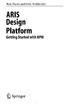 Rob Davis and Eric Brabander ARIS Design Platform Getting Started with BPM 4y Springer Contents Acknowledgements Foreword xvii xix Chapter 1 An Introduction to BPM 1 1.1 Brief History of Business Process
Rob Davis and Eric Brabander ARIS Design Platform Getting Started with BPM 4y Springer Contents Acknowledgements Foreword xvii xix Chapter 1 An Introduction to BPM 1 1.1 Brief History of Business Process
Infor ERP BaanIV / Baan 5.0 / LN 6.1. User's Guide for Worktop 2.4
 Infor ERP BaanIV / Baan 5.0 / LN 6.1 User's Guide for Worktop 2.4 Copyright 2008 Infor All rights reserved. The word and design marks set forth herein are trademarks and/or registered trademarks of Infor
Infor ERP BaanIV / Baan 5.0 / LN 6.1 User's Guide for Worktop 2.4 Copyright 2008 Infor All rights reserved. The word and design marks set forth herein are trademarks and/or registered trademarks of Infor
ArchestrA Log Viewer User s Guide Invensys Systems, Inc.
 ArchestrA Log Viewer User s Guide Invensys Systems, Inc. Revision A Last Revision: 7/3/07 Copyright 2007 Invensys Systems, Inc. All Rights Reserved. All rights reserved. No part of this documentation shall
ArchestrA Log Viewer User s Guide Invensys Systems, Inc. Revision A Last Revision: 7/3/07 Copyright 2007 Invensys Systems, Inc. All Rights Reserved. All rights reserved. No part of this documentation shall
Security Explorer 9.5. User Guide
 2014 Dell Inc. ALL RIGHTS RESERVED. This guide contains proprietary information protected by copyright. The software described in this guide is furnished under a software license or nondisclosure agreement.
2014 Dell Inc. ALL RIGHTS RESERVED. This guide contains proprietary information protected by copyright. The software described in this guide is furnished under a software license or nondisclosure agreement.
Process Modeling using BPMN 2.0
 Process Modeling using BPMN 2.0 This chapter provides a brief overview of Business Process Modeling Notation (BPMN) concepts with particular emphasis on the BPMN 2.0 additions. In addition, it describes
Process Modeling using BPMN 2.0 This chapter provides a brief overview of Business Process Modeling Notation (BPMN) concepts with particular emphasis on the BPMN 2.0 additions. In addition, it describes
Microsoft Dynamics CRM 4.0 User s Guide
 Microsoft Dynamics CRM 4.0 User s Guide i Microsoft Dynamics CRM 4.0 User s Guide Copyright Information in this document, including URL and other Internet Web site references, is subject to change without
Microsoft Dynamics CRM 4.0 User s Guide i Microsoft Dynamics CRM 4.0 User s Guide Copyright Information in this document, including URL and other Internet Web site references, is subject to change without
Decision Support AITS University Administration. Web Intelligence Rich Client 4.1 User Guide
 Decision Support AITS University Administration Web Intelligence Rich Client 4.1 User Guide 2 P age Web Intelligence 4.1 User Guide Web Intelligence 4.1 User Guide Contents Getting Started in Web Intelligence
Decision Support AITS University Administration Web Intelligence Rich Client 4.1 User Guide 2 P age Web Intelligence 4.1 User Guide Web Intelligence 4.1 User Guide Contents Getting Started in Web Intelligence
Open Workbench. User Guide. v2.0.00
 Open Workbench User Guide v2.0.00 This documentation, which includes embedded help systems and electronically distributed materials, (hereinafter referred to as the Documentation ) is for your informational
Open Workbench User Guide v2.0.00 This documentation, which includes embedded help systems and electronically distributed materials, (hereinafter referred to as the Documentation ) is for your informational
EMC Smarts Network Configuration Manager
 EMC Smarts Network Configuration Manager Version 9.4.1 Advisors User Guide P/N 302-002-279 REV 01 Copyright 2013-2015 EMC Corporation. All rights reserved. Published in the USA. Published October, 2015
EMC Smarts Network Configuration Manager Version 9.4.1 Advisors User Guide P/N 302-002-279 REV 01 Copyright 2013-2015 EMC Corporation. All rights reserved. Published in the USA. Published October, 2015
Results CRM 2012 User Manual
 Results CRM 2012 User Manual A Guide to Using Results CRM Standard, Results CRM Plus, & Results CRM Business Suite Table of Contents Installation Instructions... 1 Single User & Evaluation Installation
Results CRM 2012 User Manual A Guide to Using Results CRM Standard, Results CRM Plus, & Results CRM Business Suite Table of Contents Installation Instructions... 1 Single User & Evaluation Installation
HP Enterprise Integration module for SAP applications
 HP Enterprise Integration module for SAP applications Software Version: 2.50 User Guide Document Release Date: May 2009 Software Release Date: May 2009 Legal Notices Warranty The only warranties for HP
HP Enterprise Integration module for SAP applications Software Version: 2.50 User Guide Document Release Date: May 2009 Software Release Date: May 2009 Legal Notices Warranty The only warranties for HP
All other brand and product names are trademarks of their respective owners.
 7.2 NOTICE TO USERS Ontrack PowerControls software has been developed, copyrighted, and licensed by Kroll Ontrack Inc. Use of the software is governed by the terms and conditions of the end user license
7.2 NOTICE TO USERS Ontrack PowerControls software has been developed, copyrighted, and licensed by Kroll Ontrack Inc. Use of the software is governed by the terms and conditions of the end user license
WinSCP: Secure File Transfer Using WinSCP for Secure File Transfer on Windows
 WinSCP: Secure File Transfer Using WinSCP for Secure File Transfer on Windows Overview WinSCP is an SFTP (Secure File Transfer Protocol), FTP (File Transfer Protocol), and SCP (Secure Copy Protocol) application
WinSCP: Secure File Transfer Using WinSCP for Secure File Transfer on Windows Overview WinSCP is an SFTP (Secure File Transfer Protocol), FTP (File Transfer Protocol), and SCP (Secure Copy Protocol) application
Access 2013 Keyboard Shortcuts
 Access 2013 Keyboard Shortcuts Access app shortcut keys Design-time shortcut keys These shortcut keys are available when you are customizing an app in Access. Many of the shortcuts listed under Desktop
Access 2013 Keyboard Shortcuts Access app shortcut keys Design-time shortcut keys These shortcut keys are available when you are customizing an app in Access. Many of the shortcuts listed under Desktop
StarTeam/CaliberRM LDAP QuickStart Manager 2009. Administration Guide
 StarTeam/CaliberRM LDAP QuickStart Manager 2009 Administration Guide Borland Software Corporation 8310 N Capital of Texas Bldg 2, Ste 100 Austin, TX 78731 USA http://www.borland.com Borland Software Corporation
StarTeam/CaliberRM LDAP QuickStart Manager 2009 Administration Guide Borland Software Corporation 8310 N Capital of Texas Bldg 2, Ste 100 Austin, TX 78731 USA http://www.borland.com Borland Software Corporation
Module One: Getting Started... 6. Opening Outlook... 6. Setting Up Outlook for the First Time... 7. Understanding the Interface...
 2 CONTENTS Module One: Getting Started... 6 Opening Outlook... 6 Setting Up Outlook for the First Time... 7 Understanding the Interface...12 Using Backstage View...14 Viewing Your Inbox...15 Closing Outlook...17
2 CONTENTS Module One: Getting Started... 6 Opening Outlook... 6 Setting Up Outlook for the First Time... 7 Understanding the Interface...12 Using Backstage View...14 Viewing Your Inbox...15 Closing Outlook...17
IBM Operational Decision Manager Version 8 Release 5. Getting Started with Business Rules
 IBM Operational Decision Manager Version 8 Release 5 Getting Started with Business Rules Note Before using this information and the product it supports, read the information in Notices on page 43. This
IBM Operational Decision Manager Version 8 Release 5 Getting Started with Business Rules Note Before using this information and the product it supports, read the information in Notices on page 43. This
SemTalk BPMN Tutorial APRIL 2015 Email: support@semtalk.com. Tutorial SemTalk 4.3 BPMN Edition for Business Process Analysis
 Tutorial SemTalk 4.3 BPMN Edition for Business Process Analysis Contents 1. About Business Process Modeling Notation (BPMN)... 3 2. Starting SemTalk BPMN Edition... 4 3. Editing a Process... 7 3.1. Adding
Tutorial SemTalk 4.3 BPMN Edition for Business Process Analysis Contents 1. About Business Process Modeling Notation (BPMN)... 3 2. Starting SemTalk BPMN Edition... 4 3. Editing a Process... 7 3.1. Adding
SAP BusinessObjects Query as a Web Service Designer SAP BusinessObjects Business Intelligence platform 4.0
 SAP BusinessObjects Query as a Web Service Designer SAP BusinessObjects Business Intelligence platform 4.0 Copyright 2011 SAP AG. All rights reserved.sap, R/3, SAP NetWeaver, Duet, PartnerEdge, ByDesign,
SAP BusinessObjects Query as a Web Service Designer SAP BusinessObjects Business Intelligence platform 4.0 Copyright 2011 SAP AG. All rights reserved.sap, R/3, SAP NetWeaver, Duet, PartnerEdge, ByDesign,
Microsoft Access 2010 handout
 Microsoft Access 2010 handout Access 2010 is a relational database program you can use to create and manage large quantities of data. You can use Access to manage anything from a home inventory to a giant
Microsoft Access 2010 handout Access 2010 is a relational database program you can use to create and manage large quantities of data. You can use Access to manage anything from a home inventory to a giant
HP Quality Center. Software Version: 10.00. Microsoft Word Add-in Guide
 HP Quality Center Software Version: 10.00 Microsoft Word Add-in Guide Document Release Date: February 2012 Software Release Date: January 2009 Legal Notices Warranty The only warranties for HP products
HP Quality Center Software Version: 10.00 Microsoft Word Add-in Guide Document Release Date: February 2012 Software Release Date: January 2009 Legal Notices Warranty The only warranties for HP products
email-lead Grabber Business 2010 User Guide
 email-lead Grabber Business 2010 User Guide Copyright and Trademark Information in this documentation is subject to change without notice. The software described in this manual is furnished under a license
email-lead Grabber Business 2010 User Guide Copyright and Trademark Information in this documentation is subject to change without notice. The software described in this manual is furnished under a license
BLUECIELO MERIDIAN ASSET MANAGEMENT MODULE 2014
 BLUECIELO MERIDIAN ASSET MANAGEMENT MODULE 2014 User's Guide Manual BlueCielo ECM Solutions bluecieloecm.com December 09 2014 LEGAL NOTICE 2014 BlueCielo ECM Solutions B. V. Polarisavenue 1 2132 JH Hoofddorp
BLUECIELO MERIDIAN ASSET MANAGEMENT MODULE 2014 User's Guide Manual BlueCielo ECM Solutions bluecieloecm.com December 09 2014 LEGAL NOTICE 2014 BlueCielo ECM Solutions B. V. Polarisavenue 1 2132 JH Hoofddorp
Blackbaud FundWare Accounts Receivable Guide VOLUME 1 SETTING UP ACCOUNTS RECEIVABLE
 Blackbaud FundWare Accounts Receivable Guide VOLUME 1 SETTING UP ACCOUNTS RECEIVABLE VERSION 7.50, JULY 2008 Blackbaud FundWare Accounts Receivable Guide Volume 1 USER GUIDE HISTORY Date Changes June 2000
Blackbaud FundWare Accounts Receivable Guide VOLUME 1 SETTING UP ACCOUNTS RECEIVABLE VERSION 7.50, JULY 2008 Blackbaud FundWare Accounts Receivable Guide Volume 1 USER GUIDE HISTORY Date Changes June 2000
SQLServer Mgmt Studio 2005 (Std keyset) Keyboard Shortcuts
 Menu Activation Keyboard ALT Move to the SQL Server Management Studio menu bar ALT+HYPHEN Activate the menu for a tool component Shift+F10 Display the context menu CTRL+N Display the New File dialog box
Menu Activation Keyboard ALT Move to the SQL Server Management Studio menu bar ALT+HYPHEN Activate the menu for a tool component Shift+F10 Display the context menu CTRL+N Display the New File dialog box
for Sage 100 ERP Business Insights Overview Document
 for Sage 100 ERP Business Insights Document 2012 Sage Software, Inc. All rights reserved. Sage Software, Sage Software logos, and the Sage Software product and service names mentioned herein are registered
for Sage 100 ERP Business Insights Document 2012 Sage Software, Inc. All rights reserved. Sage Software, Sage Software logos, and the Sage Software product and service names mentioned herein are registered
FP File Organizer 3.0 Instruction Manual
 FP File Organizer 3.0 Instruction Manual Field Precision LLC PO Box 13595, Albuquerque, NM 87192 U.S.A. Telephone: +1-505-220-3975 Fax: +1-617-752-9077 E mail: techinfo@fieldp.com Internet: http://www.fieldp.com
FP File Organizer 3.0 Instruction Manual Field Precision LLC PO Box 13595, Albuquerque, NM 87192 U.S.A. Telephone: +1-505-220-3975 Fax: +1-617-752-9077 E mail: techinfo@fieldp.com Internet: http://www.fieldp.com
Upgrade: SAP Mobile Platform Server for Windows SAP Mobile Platform 3.0 SP02
 Upgrade: SAP Mobile Platform Server for Windows SAP Mobile Platform 3.0 SP02 Windows DOCUMENT ID: DC80003-01-0302-01 LAST REVISED: February 2014 Copyright 2014 by SAP AG or an SAP affiliate company. All
Upgrade: SAP Mobile Platform Server for Windows SAP Mobile Platform 3.0 SP02 Windows DOCUMENT ID: DC80003-01-0302-01 LAST REVISED: February 2014 Copyright 2014 by SAP AG or an SAP affiliate company. All
How to Configure the Workflow Service and Design the Workflow Process Templates
 How-To Guide SAP Business One 9.0 Document Version: 1.0 2012-11-15 How to Configure the Workflow Service and Design the Workflow Process Templates Typographic Conventions Type Style Example Description
How-To Guide SAP Business One 9.0 Document Version: 1.0 2012-11-15 How to Configure the Workflow Service and Design the Workflow Process Templates Typographic Conventions Type Style Example Description
TIBCO ActiveMatrix Service Bus Getting Started. Software Release 2.3 February 2010
 TIBCO ActiveMatrix Service Bus Getting Started Software Release 2.3 February 2010 Important Information SOME TIBCO SOFTWARE EMBEDS OR BUNDLES OTHER TIBCO SOFTWARE. USE OF SUCH EMBEDDED OR BUNDLED TIBCO
TIBCO ActiveMatrix Service Bus Getting Started Software Release 2.3 February 2010 Important Information SOME TIBCO SOFTWARE EMBEDS OR BUNDLES OTHER TIBCO SOFTWARE. USE OF SUCH EMBEDDED OR BUNDLED TIBCO
Colligo Email Manager 6.0. Offline Mode - User Guide
 6.0 Offline Mode - User Guide Contents Colligo Email Manager 1 Key Features 1 Benefits 1 Installing and Activating Colligo Email Manager 2 Checking for Updates 3 Updating Your License Key 3 Managing SharePoint
6.0 Offline Mode - User Guide Contents Colligo Email Manager 1 Key Features 1 Benefits 1 Installing and Activating Colligo Email Manager 2 Checking for Updates 3 Updating Your License Key 3 Managing SharePoint
Crystal Server Upgrade Guide SAP Crystal Server 2013
 Crystal Server Upgrade Guide SAP Crystal Server 2013 Copyright 2013 SAP AG or an SAP affiliate company. All rights reserved. No part of this publication may be reproduced or transmitted in any form or
Crystal Server Upgrade Guide SAP Crystal Server 2013 Copyright 2013 SAP AG or an SAP affiliate company. All rights reserved. No part of this publication may be reproduced or transmitted in any form or
Citrix Receiver. Configuration and User Guide. For Macintosh Users
 Citrix Receiver Configuration and User Guide For Macintosh Users rev: 25.03.2015 https://access.sap.com/ TABLE OF CONTENTS Introduction... 3 Installation... 3 Accessing our portal... 3 Accessing from SAP
Citrix Receiver Configuration and User Guide For Macintosh Users rev: 25.03.2015 https://access.sap.com/ TABLE OF CONTENTS Introduction... 3 Installation... 3 Accessing our portal... 3 Accessing from SAP
Release Document Version: 1.4-2013-05-30. User Guide: SAP BusinessObjects Analysis, edition for Microsoft Office
 Release Document Version: 1.4-2013-05-30 User Guide: SAP BusinessObjects Analysis, edition for Microsoft Office Table of Contents 1 About this guide....6 1.1 Who should read this guide?....6 1.2 User profiles....6
Release Document Version: 1.4-2013-05-30 User Guide: SAP BusinessObjects Analysis, edition for Microsoft Office Table of Contents 1 About this guide....6 1.1 Who should read this guide?....6 1.2 User profiles....6
Using the Query Analyzer
 Using the Query Analyzer Using the Query Analyzer Objectives Explore the Query Analyzer user interface. Learn how to use the menu items and toolbars to work with SQL Server data and objects. Use object
Using the Query Analyzer Using the Query Analyzer Objectives Explore the Query Analyzer user interface. Learn how to use the menu items and toolbars to work with SQL Server data and objects. Use object
SAP Business Objects Business Intelligence platform Document Version: 4.1 Support Package 7 2015-11-24. Data Federation Administration Tool Guide
 SAP Business Objects Business Intelligence platform Document Version: 4.1 Support Package 7 2015-11-24 Data Federation Administration Tool Guide Content 1 What's new in the.... 5 2 Introduction to administration
SAP Business Objects Business Intelligence platform Document Version: 4.1 Support Package 7 2015-11-24 Data Federation Administration Tool Guide Content 1 What's new in the.... 5 2 Introduction to administration
FOR WINDOWS FILE SERVERS
 Quest ChangeAuditor FOR WINDOWS FILE SERVERS 5.1 User Guide Copyright Quest Software, Inc. 2010. All rights reserved. This guide contains proprietary information protected by copyright. The software described
Quest ChangeAuditor FOR WINDOWS FILE SERVERS 5.1 User Guide Copyright Quest Software, Inc. 2010. All rights reserved. This guide contains proprietary information protected by copyright. The software described
Content Management Implementation Guide 5.3 SP1
 SDL Tridion R5 Content Management Implementation Guide 5.3 SP1 Read this document to implement and learn about the following Content Manager features: Publications Blueprint Publication structure Users
SDL Tridion R5 Content Management Implementation Guide 5.3 SP1 Read this document to implement and learn about the following Content Manager features: Publications Blueprint Publication structure Users
USER GUIDE MANTRA WEB EXTRACTOR. www.altiliagroup.com
 USER GUIDE MANTRA WEB EXTRACTOR www.altiliagroup.com Page 1 of 57 MANTRA WEB EXTRACTOR USER GUIDE TABLE OF CONTENTS CONVENTIONS... 2 CHAPTER 2 BASICS... 6 CHAPTER 3 - WORKSPACE... 7 Menu bar 7 Toolbar
USER GUIDE MANTRA WEB EXTRACTOR www.altiliagroup.com Page 1 of 57 MANTRA WEB EXTRACTOR USER GUIDE TABLE OF CONTENTS CONVENTIONS... 2 CHAPTER 2 BASICS... 6 CHAPTER 3 - WORKSPACE... 7 Menu bar 7 Toolbar
EMC Documentum Business Process Suite
 EMC Documentum Business Process Suite Version 6.5 SP1 Sample Application Tutorial P/N 300-008-170 A01 EMC Corporation Corporate Headquarters: Hopkinton, MA 01748-9103 1-508-435-1000 www.emc.com Copyright
EMC Documentum Business Process Suite Version 6.5 SP1 Sample Application Tutorial P/N 300-008-170 A01 EMC Corporation Corporate Headquarters: Hopkinton, MA 01748-9103 1-508-435-1000 www.emc.com Copyright
Introduction to IMAP Email with Outlook 2003
 Introduction to IMAP Email with Outlook 2003 Version 4 August 2006 Massachusetts Institute of Technology Outlook 2003 Eudora Feature Comparison Eudora Outlook Page Mailboxes Mailbox Folders p. 4, 5, 10,
Introduction to IMAP Email with Outlook 2003 Version 4 August 2006 Massachusetts Institute of Technology Outlook 2003 Eudora Feature Comparison Eudora Outlook Page Mailboxes Mailbox Folders p. 4, 5, 10,
Introduction to Outlook Express 6 with IMAP
 Introduction to Outlook Express 6 with IMAP Version 3 May 2006 Massachusetts Institute of Technology Getting Started This Quick Start class assumes that: 1. Outlook Express is configured for use at MIT.
Introduction to Outlook Express 6 with IMAP Version 3 May 2006 Massachusetts Institute of Technology Getting Started This Quick Start class assumes that: 1. Outlook Express is configured for use at MIT.
Desktop, Web and Mobile Testing Tutorials
 Desktop, Web and Mobile Testing Tutorials * Windows and the Windows logo are trademarks of the Microsoft group of companies. 2 About the Tutorial With TestComplete, you can test applications of three major
Desktop, Web and Mobile Testing Tutorials * Windows and the Windows logo are trademarks of the Microsoft group of companies. 2 About the Tutorial With TestComplete, you can test applications of three major
SAP BusinessObjects Financial Consolidation Web User Guide
 SAP BusinessObjects Financial Consolidation Document Version: 10.0 Support Package 18 2016-02-19 SAP BusinessObjects Financial Consolidation Web User Guide Content 1 General user functions....12 1.1 To
SAP BusinessObjects Financial Consolidation Document Version: 10.0 Support Package 18 2016-02-19 SAP BusinessObjects Financial Consolidation Web User Guide Content 1 General user functions....12 1.1 To
WebSphere Business Monitor
 WebSphere Business Monitor Dashboards 2010 IBM Corporation This presentation should provide an overview of the dashboard widgets for use with WebSphere Business Monitor. WBPM_Monitor_Dashboards.ppt Page
WebSphere Business Monitor Dashboards 2010 IBM Corporation This presentation should provide an overview of the dashboard widgets for use with WebSphere Business Monitor. WBPM_Monitor_Dashboards.ppt Page
InfiniteInsight 6.5 sp4
 End User Documentation Document Version: 1.0 2013-11-19 CUSTOMER InfiniteInsight 6.5 sp4 Toolkit User Guide Table of Contents Table of Contents About this Document 3 Common Steps 4 Selecting a Data Set...
End User Documentation Document Version: 1.0 2013-11-19 CUSTOMER InfiniteInsight 6.5 sp4 Toolkit User Guide Table of Contents Table of Contents About this Document 3 Common Steps 4 Selecting a Data Set...
F9 Integration Manager
 F9 Integration Manager User Guide for use with QuickBooks This guide outlines the integration steps and processes supported for the purposes of financial reporting with F9 Professional and F9 Integration
F9 Integration Manager User Guide for use with QuickBooks This guide outlines the integration steps and processes supported for the purposes of financial reporting with F9 Professional and F9 Integration
NETWORK PRINT MONITOR User Guide
 NETWORK PRINT MONITOR User Guide Legal Notes Unauthorized reproduction of all or part of this guide is prohibited. The information in this guide is subject to change without notice. We cannot be held liable
NETWORK PRINT MONITOR User Guide Legal Notes Unauthorized reproduction of all or part of this guide is prohibited. The information in this guide is subject to change without notice. We cannot be held liable
Access 2007 Creating Forms Table of Contents
 Access 2007 Creating Forms Table of Contents CREATING FORMS IN ACCESS 2007... 3 UNDERSTAND LAYOUT VIEW AND DESIGN VIEW... 3 LAYOUT VIEW... 3 DESIGN VIEW... 3 UNDERSTAND CONTROLS... 4 BOUND CONTROL... 4
Access 2007 Creating Forms Table of Contents CREATING FORMS IN ACCESS 2007... 3 UNDERSTAND LAYOUT VIEW AND DESIGN VIEW... 3 LAYOUT VIEW... 3 DESIGN VIEW... 3 UNDERSTAND CONTROLS... 4 BOUND CONTROL... 4
IBM Business Monitor. BPEL process monitoring
 IBM Business Monitor BPEL process monitoring 2011 IBM Corporation This presentation will give you an understanding of monitoring BPEL processes using IBM Business Monitor. BPM_BusinessMonitor_BPEL_Monitoring.ppt
IBM Business Monitor BPEL process monitoring 2011 IBM Corporation This presentation will give you an understanding of monitoring BPEL processes using IBM Business Monitor. BPM_BusinessMonitor_BPEL_Monitoring.ppt
ShadowProtect Granular Recovery for Exchange software has been distributed by StorageCraft Technology Corporation.
 NOTICE TO USERS ShadowProtect Granular Recovery for Exchange software has been distributed by StorageCraft Technology Corporation. This manual should not be construed as any representation or warranty
NOTICE TO USERS ShadowProtect Granular Recovery for Exchange software has been distributed by StorageCraft Technology Corporation. This manual should not be construed as any representation or warranty
Basics of Word Processing
 36 :: Data Entry Operations 3 Basics of Word Processing 3.1 INTRODUCTION Word processing is an application program that allows you to create letters, reports, newsletters, tables, form letters, brochures,
36 :: Data Entry Operations 3 Basics of Word Processing 3.1 INTRODUCTION Word processing is an application program that allows you to create letters, reports, newsletters, tables, form letters, brochures,
Aligned Elements User Manual V2.3.48.11198
 V2.3.48.11198 List of Content 1 Introduction... 7 1.1 About Aligned Elements... 7 1.2 Reading Guide... 7 1.3 References... 8 1.4 Conventions used in this manual... 8 1.5 Disclaimer... 8 2 General Overview...
V2.3.48.11198 List of Content 1 Introduction... 7 1.1 About Aligned Elements... 7 1.2 Reading Guide... 7 1.3 References... 8 1.4 Conventions used in this manual... 8 1.5 Disclaimer... 8 2 General Overview...
Application. 1.1 About This Tutorial. 1.1.1 Tutorial Requirements. 1.1.2 Provided Files
 About This Tutorial 1Creating an End-to-End HL7 Over MLLP Application 1.1 About This Tutorial 1.1.1 Tutorial Requirements 1.1.2 Provided Files This tutorial takes you through the steps of creating an end-to-end
About This Tutorial 1Creating an End-to-End HL7 Over MLLP Application 1.1 About This Tutorial 1.1.1 Tutorial Requirements 1.1.2 Provided Files This tutorial takes you through the steps of creating an end-to-end
Oracle BPA Suite: Model and Implement Business Processes Volume I Student Guide
 Oracle BPA Suite: Model and Implement Business Processes Volume I Student Guide D70464GC10 Edition 1.0 September 2008 D56390 Author Viktor Tchemodanov Technical Contributors and Reviewers Madhavi Buchi
Oracle BPA Suite: Model and Implement Business Processes Volume I Student Guide D70464GC10 Edition 1.0 September 2008 D56390 Author Viktor Tchemodanov Technical Contributors and Reviewers Madhavi Buchi
Content Author's Reference and Cookbook
 Sitecore CMS 6.2 Content Author's Reference and Cookbook Rev. 091019 Sitecore CMS 6.2 Content Author's Reference and Cookbook A Conceptual Overview and Practical Guide to Using Sitecore Table of Contents
Sitecore CMS 6.2 Content Author's Reference and Cookbook Rev. 091019 Sitecore CMS 6.2 Content Author's Reference and Cookbook A Conceptual Overview and Practical Guide to Using Sitecore Table of Contents
Release Date: February, 2012. AccuProcess Inc. Chicago, Illinois
 AccuProcess Modeler User Guide Release Date: February, 2012 AccuProcess Inc. Chicago, Illinois Copyright Copyright 2010-2012 AccuProcess, Inc. All rights reserved. Trademarks AccuProcess TM is a trademark
AccuProcess Modeler User Guide Release Date: February, 2012 AccuProcess Inc. Chicago, Illinois Copyright Copyright 2010-2012 AccuProcess, Inc. All rights reserved. Trademarks AccuProcess TM is a trademark
Master Data Services. SQL Server 2012 Books Online
 Master Data Services SQL Server 2012 Books Online Summary: Master Data Services (MDS) is the SQL Server solution for master data management. Master data management (MDM) describes the efforts made by an
Master Data Services SQL Server 2012 Books Online Summary: Master Data Services (MDS) is the SQL Server solution for master data management. Master data management (MDM) describes the efforts made by an
Citrix EdgeSight for Load Testing User s Guide. Citrix EdgeSight for Load Testing 3.8
 Citrix EdgeSight for Load Testing User s Guide Citrix EdgeSight for Load Testing 3.8 Copyright Use of the product documented in this guide is subject to your prior acceptance of the End User License Agreement.
Citrix EdgeSight for Load Testing User s Guide Citrix EdgeSight for Load Testing 3.8 Copyright Use of the product documented in this guide is subject to your prior acceptance of the End User License Agreement.
SAS Marketing Automation 5.1. User s Guide
 SAS Marketing Automation 5.1 User s Guide The correct bibliographic citation for this manual is as follows: SAS Institute Inc. 2007. SAS Marketing Automation 5.1: User s Guide. Cary, NC: SAS Institute
SAS Marketing Automation 5.1 User s Guide The correct bibliographic citation for this manual is as follows: SAS Institute Inc. 2007. SAS Marketing Automation 5.1: User s Guide. Cary, NC: SAS Institute
Web Portal User Guide. Version 6.0
 Web Portal User Guide Version 6.0 2013 Pitney Bowes Software Inc. All rights reserved. This document may contain confidential and proprietary information belonging to Pitney Bowes Inc. and/or its subsidiaries
Web Portal User Guide Version 6.0 2013 Pitney Bowes Software Inc. All rights reserved. This document may contain confidential and proprietary information belonging to Pitney Bowes Inc. and/or its subsidiaries
Microsoft Visual Studio Integration Guide
 Microsoft Visual Studio Integration Guide MKS provides a number of integrations for Integrated Development Environments (IDEs). IDE integrations allow you to access MKS Integrity s workflow and configuration
Microsoft Visual Studio Integration Guide MKS provides a number of integrations for Integrated Development Environments (IDEs). IDE integrations allow you to access MKS Integrity s workflow and configuration
Internet Explorer 7. Getting Started The Internet Explorer Window. Tabs NEW! Working with the Tab Row. Microsoft QUICK Source
 Microsoft QUICK Source Internet Explorer 7 Getting Started The Internet Explorer Window u v w x y { Using the Command Bar The Command Bar contains shortcut buttons for Internet Explorer tools. To expand
Microsoft QUICK Source Internet Explorer 7 Getting Started The Internet Explorer Window u v w x y { Using the Command Bar The Command Bar contains shortcut buttons for Internet Explorer tools. To expand
Microsoft Frontpage 2003 Keyboard Shortcuts
 Work with and manage Web pages F8 CTRL+N CTRL+O CTRL+F4 CTRL+S CTRL+P F5 CTRL+ CTRL+Shift+ CTRL+Shift+B ALT+F4 CTRL+ Shift+8 CTRL+ / CTRL+F F3 Shift+F3 CTRL+F3 CTRL+Shift+F3 CTRL+H F7 Shift+F7 CTRL+Z or
Work with and manage Web pages F8 CTRL+N CTRL+O CTRL+F4 CTRL+S CTRL+P F5 CTRL+ CTRL+Shift+ CTRL+Shift+B ALT+F4 CTRL+ Shift+8 CTRL+ / CTRL+F F3 Shift+F3 CTRL+F3 CTRL+Shift+F3 CTRL+H F7 Shift+F7 CTRL+Z or
Using Enterprise Architect UML Modeling Tool
 Using Enterprise Architect UML Modeling Tool Enterprise Architect is an intuitive, flexible and powerful UML analysis and design tool for building robust and maintainable software. This booklet describes
Using Enterprise Architect UML Modeling Tool Enterprise Architect is an intuitive, flexible and powerful UML analysis and design tool for building robust and maintainable software. This booklet describes
Learn About Analysis, Interactive Reports, and Dashboards
 Learn About Analysis, Interactive Reports, and Dashboards This document supports Pentaho Business Analytics Suite 5.0 GA and Pentaho Data Integration 5.0 GA, documentation revision February 3, 2014, copyright
Learn About Analysis, Interactive Reports, and Dashboards This document supports Pentaho Business Analytics Suite 5.0 GA and Pentaho Data Integration 5.0 GA, documentation revision February 3, 2014, copyright
Web Content Management Training Manualv3
 City & County of San Francisco Powered by Innovation DT City & County of Sa Departme Techno Powered by Innova DEPARTMENT OF TECHNOLOGYDT Web Content Management Training Manualv3 Department of Technology
City & County of San Francisco Powered by Innovation DT City & County of Sa Departme Techno Powered by Innova DEPARTMENT OF TECHNOLOGYDT Web Content Management Training Manualv3 Department of Technology
HP Quality Center. Software Version: 9.20. Version Control Add-in Guide
 HP Quality Center Software Version: 9.20 Version Control Add-in Guide Document Number: QCGENVC9.2/01 Document Release Date: May 2007 Software Release Date: May 2007 Legal Notices Warranty The only warranties
HP Quality Center Software Version: 9.20 Version Control Add-in Guide Document Number: QCGENVC9.2/01 Document Release Date: May 2007 Software Release Date: May 2007 Legal Notices Warranty The only warranties
3 IDE (Integrated Development Environment)
 Visual C++ 6.0 Guide Part I 1 Introduction Microsoft Visual C++ is a software application used to write other applications in C++/C. It is a member of the Microsoft Visual Studio development tools suite,
Visual C++ 6.0 Guide Part I 1 Introduction Microsoft Visual C++ is a software application used to write other applications in C++/C. It is a member of the Microsoft Visual Studio development tools suite,
Tutorial: BlackBerry Object API Application Development. Sybase Unwired Platform 2.2 SP04
 Tutorial: BlackBerry Object API Application Development Sybase Unwired Platform 2.2 SP04 DOCUMENT ID: DC01214-01-0224-01 LAST REVISED: May 2013 Copyright 2013 by Sybase, Inc. All rights reserved. This
Tutorial: BlackBerry Object API Application Development Sybase Unwired Platform 2.2 SP04 DOCUMENT ID: DC01214-01-0224-01 LAST REVISED: May 2013 Copyright 2013 by Sybase, Inc. All rights reserved. This
MICROSOFT OFFICE ACCESS 2007 - NEW FEATURES
 MICROSOFT OFFICE 2007 MICROSOFT OFFICE ACCESS 2007 - NEW FEATURES Exploring Access Creating and Working with Tables Finding and Filtering Data Working with Queries and Recordsets Working with Forms Working
MICROSOFT OFFICE 2007 MICROSOFT OFFICE ACCESS 2007 - NEW FEATURES Exploring Access Creating and Working with Tables Finding and Filtering Data Working with Queries and Recordsets Working with Forms Working
Alfresco Online Collaboration Tool
 Alfresco Online Collaboration Tool USER MANUAL BECOMING FAMILIAR WITH THE USER INTERFACE... 4 MY DASHBOARD... 4 MY PROFILE... 6 VIEWING YOUR FULL PROFILE... 6 EDITING YOUR PROFILE... 7 CHANGING YOUR PASSWORD...
Alfresco Online Collaboration Tool USER MANUAL BECOMING FAMILIAR WITH THE USER INTERFACE... 4 MY DASHBOARD... 4 MY PROFILE... 6 VIEWING YOUR FULL PROFILE... 6 EDITING YOUR PROFILE... 7 CHANGING YOUR PASSWORD...
Microsoft Outlook 2010. Reference Guide for Lotus Notes Users
 Microsoft Outlook 2010 Reference Guide for Lotus Notes Users ContentsWelcome to Office Outlook 2010... 2 Mail... 3 Viewing Messages... 4 Working with Messages... 7 Responding to Messages... 11 Organizing
Microsoft Outlook 2010 Reference Guide for Lotus Notes Users ContentsWelcome to Office Outlook 2010... 2 Mail... 3 Viewing Messages... 4 Working with Messages... 7 Responding to Messages... 11 Organizing
HP Application Lifecycle Management
 HP Application Lifecycle Management Software Version: 11.00 Microsoft Word Add-in Guide Document Release Date: November 2010 Software Release Date: October 2010 Legal Notices Warranty The only warranties
HP Application Lifecycle Management Software Version: 11.00 Microsoft Word Add-in Guide Document Release Date: November 2010 Software Release Date: October 2010 Legal Notices Warranty The only warranties
How to Define Authorizations
 SAP Business One How-To Guide PUBLIC How to Define Authorizations Applicable Release: SAP Business One 8.8 All Countries English September 2009 Table of Contents Introduction... 3 Authorizations Window...
SAP Business One How-To Guide PUBLIC How to Define Authorizations Applicable Release: SAP Business One 8.8 All Countries English September 2009 Table of Contents Introduction... 3 Authorizations Window...
SAS Task Manager 2.2. User s Guide. SAS Documentation
 SAS Task Manager 2.2 User s Guide SAS Documentation The correct bibliographic citation for this manual is as follows: SAS Institute Inc. 2015. SAS Task Manager 2.2: User's Guide. Cary, NC: SAS Institute
SAS Task Manager 2.2 User s Guide SAS Documentation The correct bibliographic citation for this manual is as follows: SAS Institute Inc. 2015. SAS Task Manager 2.2: User's Guide. Cary, NC: SAS Institute
Time & Expense Entry WalkThrough
 PRACTICE CS Time & Expense Entry WalkThrough Version 2014.x.x TL 27573a (01/16/2015) Copyright Information Text copyright 2004-2015 by Thomson Reuters. All rights reserved. Video display images copyright
PRACTICE CS Time & Expense Entry WalkThrough Version 2014.x.x TL 27573a (01/16/2015) Copyright Information Text copyright 2004-2015 by Thomson Reuters. All rights reserved. Video display images copyright
EMC Documentum Webtop
 EMC Documentum Webtop Version 6.5 User Guide P/N 300 007 239 A01 EMC Corporation Corporate Headquarters: Hopkinton, MA 01748 9103 1 508 435 1000 www.emc.com Copyright 1994 2008 EMC Corporation. All rights
EMC Documentum Webtop Version 6.5 User Guide P/N 300 007 239 A01 EMC Corporation Corporate Headquarters: Hopkinton, MA 01748 9103 1 508 435 1000 www.emc.com Copyright 1994 2008 EMC Corporation. All rights
Avaya Network Configuration Manager User Guide
 Avaya Network Configuration Manager User Guide May 2004 Avaya Network Configuration Manager User Guide Copyright Avaya Inc. 2004 ALL RIGHTS RESERVED The products, specifications, and other technical information
Avaya Network Configuration Manager User Guide May 2004 Avaya Network Configuration Manager User Guide Copyright Avaya Inc. 2004 ALL RIGHTS RESERVED The products, specifications, and other technical information
2009 Braton Groupe sarl, All rights reserved.
 D A T A B A S E M A N A G E R U S E R M A N U A L The information in this manual is not binding and may be modified without prior notice. Supply of the software described in this manual is subject to a
D A T A B A S E M A N A G E R U S E R M A N U A L The information in this manual is not binding and may be modified without prior notice. Supply of the software described in this manual is subject to a
Colligo Email Manager 6.2. Offline Mode - User Guide
 6.2 Offline Mode - User Guide Contents Colligo Email Manager 1 Benefits 1 Key Features 1 Platforms Supported 1 Installing and Activating Colligo Email Manager 3 Checking for Updates 4 Updating Your License
6.2 Offline Mode - User Guide Contents Colligo Email Manager 1 Benefits 1 Key Features 1 Platforms Supported 1 Installing and Activating Colligo Email Manager 3 Checking for Updates 4 Updating Your License
CA Nimsoft Service Desk
 CA Nimsoft Service Desk Single Sign-On Configuration Guide 6.2.6 This Documentation, which includes embedded help systems and electronically distributed materials, (hereinafter referred to as the Documentation
CA Nimsoft Service Desk Single Sign-On Configuration Guide 6.2.6 This Documentation, which includes embedded help systems and electronically distributed materials, (hereinafter referred to as the Documentation
Getting Started with Access 2007
 Getting Started with Access 2007 Table of Contents Getting Started with Access 2007... 1 Plan an Access 2007 Database... 2 Learning Objective... 2 1. Introduction to databases... 2 2. Planning a database...
Getting Started with Access 2007 Table of Contents Getting Started with Access 2007... 1 Plan an Access 2007 Database... 2 Learning Objective... 2 1. Introduction to databases... 2 2. Planning a database...
Legal Notes. Regarding Trademarks. 2012 KYOCERA Document Solutions Inc.
 Legal Notes Unauthorized reproduction of all or part of this guide is prohibited. The information in this guide is subject to change without notice. We cannot be held liable for any problems arising from
Legal Notes Unauthorized reproduction of all or part of this guide is prohibited. The information in this guide is subject to change without notice. We cannot be held liable for any problems arising from
Ohio University Computer Services Center August, 2002 Crystal Reports Introduction Quick Reference Guide
 Open Crystal Reports From the Windows Start menu choose Programs and then Crystal Reports. Creating a Blank Report Ohio University Computer Services Center August, 2002 Crystal Reports Introduction Quick
Open Crystal Reports From the Windows Start menu choose Programs and then Crystal Reports. Creating a Blank Report Ohio University Computer Services Center August, 2002 Crystal Reports Introduction Quick
SECURE MOBILE ACCESS MODULE USER GUIDE EFT 2013
 SECURE MOBILE ACCESS MODULE USER GUIDE EFT 2013 GlobalSCAPE, Inc. (GSB) Address: 4500 Lockhill-Selma Road, Suite 150 San Antonio, TX (USA) 78249 Sales: (210) 308-8267 Sales (Toll Free): (800) 290-5054
SECURE MOBILE ACCESS MODULE USER GUIDE EFT 2013 GlobalSCAPE, Inc. (GSB) Address: 4500 Lockhill-Selma Road, Suite 150 San Antonio, TX (USA) 78249 Sales: (210) 308-8267 Sales (Toll Free): (800) 290-5054
Importing Contacts to Outlook
 Importing Contacts to Outlook 1. The first step is to create a file of your contacts from the National Chapter Database. 2. You create this file under Reporting, Multiple. You will follow steps 1 and 2
Importing Contacts to Outlook 1. The first step is to create a file of your contacts from the National Chapter Database. 2. You create this file under Reporting, Multiple. You will follow steps 1 and 2
Rational Team Concert. Quick Start Tutorial
 Rational Team Concert Quick Start Tutorial 1 Contents 1. Introduction... 3 2. Terminology... 4 3. Project Area Preparation... 5 3.1 Defining Timelines and Iterations... 5 3.2 Creating Team Areas... 8 3.3
Rational Team Concert Quick Start Tutorial 1 Contents 1. Introduction... 3 2. Terminology... 4 3. Project Area Preparation... 5 3.1 Defining Timelines and Iterations... 5 3.2 Creating Team Areas... 8 3.3
Enabling Better Business Intelligence and Information Architecture With SAP Sybase PowerDesigner Software
 SAP Technology Enabling Better Business Intelligence and Information Architecture With SAP Sybase PowerDesigner Software Table of Contents 4 Seeing the Big Picture with a 360-Degree View Gaining Efficiencies
SAP Technology Enabling Better Business Intelligence and Information Architecture With SAP Sybase PowerDesigner Software Table of Contents 4 Seeing the Big Picture with a 360-Degree View Gaining Efficiencies
Integrated Accounting System for Mac OS X and Windows
 Integrated Accounting System for Mac OS X and Windows Program version: 6.2 110111 2011 HansaWorld Ireland Limited, Dublin, Ireland Preface Books by HansaWorld is a powerful accounting system for the Mac
Integrated Accounting System for Mac OS X and Windows Program version: 6.2 110111 2011 HansaWorld Ireland Limited, Dublin, Ireland Preface Books by HansaWorld is a powerful accounting system for the Mac
SAP Crystal Reports for Enterprise Document Version: 4.0 Support Package 6-2013-04-30. SAP Crystal Reports for Enterprise User Guide
 SAP Crystal Reports for Enterprise Document Version: 4.0 Support Package 6-2013-04-30 Table of Contents 1 Document History.... 11 2 Introduction to SAP Crystal Reports for Enterprise....12 2.1 About Crystal
SAP Crystal Reports for Enterprise Document Version: 4.0 Support Package 6-2013-04-30 Table of Contents 1 Document History.... 11 2 Introduction to SAP Crystal Reports for Enterprise....12 2.1 About Crystal
ORACLE USER PRODUCTIVITY KIT USAGE TRACKING ADMINISTRATION & REPORTING RELEASE 3.6 PART NO. E17087-01
 ORACLE USER PRODUCTIVITY KIT USAGE TRACKING ADMINISTRATION & REPORTING RELEASE 3.6 PART NO. E17087-01 FEBRUARY 2010 COPYRIGHT Copyright 1998, 2009, Oracle and/or its affiliates. All rights reserved. Part
ORACLE USER PRODUCTIVITY KIT USAGE TRACKING ADMINISTRATION & REPORTING RELEASE 3.6 PART NO. E17087-01 FEBRUARY 2010 COPYRIGHT Copyright 1998, 2009, Oracle and/or its affiliates. All rights reserved. Part
Google Docs Basics Website: http://etc.usf.edu/te/
 Website: http://etc.usf.edu/te/ Google Docs is a free web-based office suite that allows you to store documents online so you can access them from any computer with an internet connection. With Google
Website: http://etc.usf.edu/te/ Google Docs is a free web-based office suite that allows you to store documents online so you can access them from any computer with an internet connection. With Google
StreamServe Persuasion SP5 Ad Hoc Correspondence and Correspondence Reviewer
 StreamServe Persuasion SP5 Ad Hoc Correspondence and Correspondence Reviewer User Guide Rev B StreamServe Persuasion SP5 Ad Hoc Correspondence and Correspondence Reviewer User Guide Rev B 2001-2010 STREAMSERVE,
StreamServe Persuasion SP5 Ad Hoc Correspondence and Correspondence Reviewer User Guide Rev B StreamServe Persuasion SP5 Ad Hoc Correspondence and Correspondence Reviewer User Guide Rev B 2001-2010 STREAMSERVE,
Installation Guide: Agentry Device Clients SAP Mobile Platform 2.3
 Installation Guide: Agentry Device Clients SAP Mobile Platform 2.3 Windows DOCUMENT ID: DC01954-01-0230-01 LAST REVISED: February 2013 Copyright 2013 by SAP AG or an SAP affiliate company. All rights reserved.
Installation Guide: Agentry Device Clients SAP Mobile Platform 2.3 Windows DOCUMENT ID: DC01954-01-0230-01 LAST REVISED: February 2013 Copyright 2013 by SAP AG or an SAP affiliate company. All rights reserved.
Microsoft Outlook 2013 Part 1: Introduction to Outlook
 CALIFORNIA STATE UNIVERSITY, LOS ANGELES INFORMATION TECHNOLOGY SERVICES Microsoft Outlook 2013 Part 1: Introduction to Outlook Fall 2014, Version 1.0 Table of Contents Introduction...3 Starting Outlook...3
CALIFORNIA STATE UNIVERSITY, LOS ANGELES INFORMATION TECHNOLOGY SERVICES Microsoft Outlook 2013 Part 1: Introduction to Outlook Fall 2014, Version 1.0 Table of Contents Introduction...3 Starting Outlook...3
