RS720Q-E8-RS12. 2U Rackmount Server User Guide
|
|
|
- Julia McGee
- 8 years ago
- Views:
Transcription
1 RS720Q-E8-RS12 2U Rackmount Server User Guide
2 E9441 First Edition July 2014 Copyright 2014 ASUSTeK COMPUTER INC. All Rights Reserved. No part of this manual, including the products and software described in it, may be reproduced, transmitted, transcribed, stored in a retrieval system, or translated into any language in any form or by any means, except documentation kept by the purchaser for backup purposes, without the express written permission of ASUSTeK COMPUTER INC. ( ASUS ). ASUS provides this manual as is without warranty of any kind, either express or implied, including but not limited to the implied warranties or conditions of merchantability or fitness for a particular purpose. In no event shall ASUS, its directors, officers, employees, or agents be liable for any indirect, special, incidental, or consequential damages (including damages for loss of profits, loss of business, loss of use or data, interruption of business and the like), even if ASUS has been advised of the possibility of such damages arising from any defect or error in this manual or product. Specifications and information contained in this manual ae furnished for informational use only, and are subject to change at any time without notice, and should not be construed as a commitment by ASUS. ASUS assumes no responsibility or liability for any errors or inaccuracies that may appear in this manual, including the products and software described in it. Product warranty or service will not be extended if: (1) the product is repaired, modified or altered, unless such repair, modification of alteration is authorized in writing by ASUS; or (2) the serial number of the product is defaced or missing. Products and corporate names appearing in this manual may or may not be registered trademarks or copyrights of their respective companies, and are used only for identification or explanation and to the owners benefit, without intent to infringe. ii
3 Contents Notices... vii REACH...vii Safety information... viii Australia statement notice...ix About this guide... x Chapter 1: Product Introduction 1.1 System package contents Serial number label System specifications Front panel features Rear panel features RS720Q-E8-RS Internal features LED information Front panel LEDs HDD status LEDs Chapter 2: Hardware Information 2.1 Removing the server node Air Duct Central Processing Unit (CPU) Installing the CPU Installing the CPU heatsink System memory Overview Memory Configurations Hard disk drives Expansion slots PCI Express x16 slot (Gen3 x16 link) + x8 slot (Gen3 x8 link) Removing the riser card Installing an expansion card Configuring an expansion card Interrupt assignments Removable/optional components System fan Power supply module Installing an M.2 card iii
4 Contents Chapter 3: Installation options 3.1 Tool-less Friction Rail Kit Chapter 4: Motherboard information 4.1 Motherboard layout Layout contents Jumpers Internal connectors Internal LEDs Z10PH-D16 Golden Finger Chapter 5: BIOS setup 5.1 Managing and updating your BIOS ASUS CrashFree BIOS 3 utility ASUS EZ Flash Utility BUPDATER utility BIOS setup program BIOS menu screen Menu bar Menu items Submenu items Navigation keys General help Configuration fields Pop-up window Scroll bar Main menu System Date [Day xx/xx/xxxx] System Time [xx:xx:xx] Advanced menu ACPI Settings Smart Settings NCT6779D Super IO Configuration Onboard LAN I210 Configuration Serial Port Console Redirection APM PCI Subsystem Settings iv
5 Contents Network Stack Configuration CSM Configuration Trusted Computing USB Configuration iscsi Configuration IntelRCSetup menu Processor Configuration Advanced Power Management Configuration Common RefCode Configuration QPI Configuration Memory Configuration IIO Configuration PCH Configuration Miscellaneous Configuration Server ME Configuration Runtime Error Logging Support Server Mgmt menu Event Logs menu Change Smbios Event Log Settings View Smbios Event Log Monitor menu Security menu Boot menu Tool menu Exit menu Chapter 6: RAID Configuration 6.1 Setting up RAID RAID definitions Installing hard disk drives Setting the RAID item in BIOS RAID configuration utilities LSI Software RAID Configuration Utility Creating a RAID set Adding or viewing a RAID configuration Initializing the virtual drives Rebuilding failed drives v
6 6.2.5 Checking the drives for data consistency Deleting a RAID configuration Selecting the boot drive from a RAID set Enabling WriteCache Intel Rapid Storage Technology enterprise SATA Option ROM Utility Creating a RAID set Deleting a RAID set Resetting disks to Non-RAID Exiting the Intel Rapid Storage Technology enterprise SATA Option ROM utility Rebuilding the RAID Setting the Boot array in the BIOS Setup Utility Intel Rapid Storage Technology enterprise (Windows) Creating a RAID set Changing a Volume Type Deleting a volume Preferences Appendices ASUS contact information... A-2 vi
7 Notices Federal Communications Commission Statement This device complies with Part 15 of the FCC Rules. Operation is subject to the following two conditions: This device may not cause harmful interference, and This device must accept any interference received including interference that may cause undesired operation. This equipment has been tested and found to comply with the limits for a Class B digital device, pursuant to Part 15 of the FCC Rules. These limits are designed to provide reasonable protection against harmful interference in a residential installation. This equipment generates, uses and can radiate radio frequency energy and, if not installed and used in accordance with manufacturer s instructions, may cause harmful interference to radio communications. However, there is no guarantee that interference will not occur in a particular installation. If this equipment does cause harmful interference to radio or television reception, which can be determined by turning the equipment off and on, the user is encouraged to try to correct the interference by one or more of the following measures: Reorient or relocate the receiving antenna. Increase the separation between the equipment and receiver. Connect the equipment to an outlet on a circuit different from that to which the receiver is connected. Consult the dealer or an experienced radio/tv technician for help. WARNING! The use of shielded cables for connection of the monitor to the graphics card is required to assure compliance with FCC regulations. Changes or modifications to this unit not expressly approved by the party responsible for compliance could void the user s authority to operate this equipment. Canadian Department of Communications Statement This digital apparatus does not exceed the Class A limits for radio noise emissions from digital apparatus set out in the Radio Interference Regulations of the Canadian Department of Communications. This Class A digital apparatus complies with Canadian ICES-003. REACH Complying with the REACH (Registration, Evaluation, Authorization, and Restriction of Chemicals) regulatory framework, we publish the chemical substances in our products at ASUS REACH website at vii
8 Safety information Electrical Safety Before installing or removing signal cables, ensure that the power cables for the system unit and all attached devices are unplugged. To prevent electrical shock hazard, disconnect the power cable from the electrical outlet before relocating the system. When adding or removing any additional devices to or from the system, ensure that the power cables for the devices are unplugged before the signal cables are connected. If possible, disconnect all power cables from the existing system before you add a device. If the power supply is broken, do not try to fix it by yourself. Contact a qualified service technician or your dealer. Operation Safety Any mechanical operation on this server must be conducted by certified or experienced engineers. Before operating the server, carefully read all the manuals included with the server package. Before using the server, ensure all cables are correctly connected and the power cables are not damaged. If any damage is detected, contact your dealer as soon as possible. To avoid short circuits, keep paper clips, screws, and staples away from connectors, slots, sockets and circuitry. Avoid dust, humidity, and temperature extremes. Place the server on a stable surface. This product is equipped with a three-wire power cable and plug for the user s safety. Use the power cable with a properly grounded electrical outlet to avoid electrical shock. Lithium-Ion Battery Warning CAUTION! Danger of explosion if battery is incorrectly replaced. Replace only with the same or equivalent type recommended by the manufacturer. Dispose of used batteries according to the manufacturer s instructions. CD-ROM Drive Safety Warning CLASS 1 LASER PRODUCT Heavy System CAUTION! This server system is heavy. Ask for assistance when moving or carrying the system. viii
9 DO NOT throw the motherboard in municipal waste. This product has been designed to enable proper reuse of parts and recycling. This symbol of the crossed out wheeled bin indicates that the product (electrical and electronic equipment) should not be placed in municipal waste. Check local regulations for disposal of electronic products. DO NOT throw the mercury-containing button cell battery in municipal waste. This symbol of the crossed out wheeled bin indicates that the battery should not be placed in municipal waste. Australia statement notice From 1 January 2012 updated warranties apply to all ASUS products, consistent with the Australian Consumer Law. For the latest product warranty details please visit support.asus.com. Our goods come with guarantees that cannot be excluded under the Australian Consumer Law. You are entitled to a replacement or refund for a major failure and compensation for any other reasonably foreseeable loss or damage. You are also entitled to have the goods repaired or replaced if the goods fail to be of acceptable quality and the failure does not amount to a major failure. If you require assistance please call ASUS Customer Service or visit us at ix
10 About this guide Audience This user guide is intended for system integrators, and experienced users with at least basic knowledge of configuring a server. Contents This guide contains the following parts: 1. Chapter 1: Product introduction This chapter describes the general features of the server, including sections on front panel and rear panel specifications. 2. Chapter 2: Hardware information This chapter lists the hardware setup procedures that you have to perform when installing or removing system components. 3. Chapter 3: Installation options This chapter describes how to install optional components into the barebone server. 4. Chapter 4: Motherboard information This chapter gives information about the motherboard that comes with the server. This chapter includes the motherboard layout, jumper settings, and connector locations. 5. Chapter 5: BIOS information This chapter tells how to change system settings through the BIOS Setup menus and describes the BIOS parameters. 6. Chapter 6: RAID configuration This chapter tells how to change system settings through the BIOS Setup menus. Detailed descriptions of the BIOS parameters are also provided. 7 Chapter 7: Driver installation This chapter provides instructions for installing the necessary drivers for different system components. x
11 Conventions used in this guide To ensure that you perform certain tasks properly, take note of the following symbols used throughout this manual. DANGER/WARNING: Information to prevent injury to yourself when trying to complete a task. CAUTION: Information to prevent damage to the components when trying to complete a task IMPORTANT: Instructions that you MUST follow to complete a task.. NOTE: Tips and additional information to help you complete a task. Typography Bold text Italics <Key> <Key1> + <Key2> + <Key3> Command Indicates a menu or an item to select. Used to emphasize a word or a phrase. Keys enclosed in the less-than and greater-than sign means that you must press the enclosed key. Example: <Enter> means that you must press the Enter or Return key. If you must press two or more keys simultaneously, the key names are linked with a plus sign (+). Example: <Ctrl> + <Alt> + <Del> Means that you must type the command exactly as shown, then supply the required item or value enclosed in brackets. Example: At DOS prompt, type the command line: format A:/S References Refer to the following sources for additional information, and for product and software updates. 1. ASUS Server Web-based Management (ASWM) user guide This manual tells how to set up and use the proprietary ASUS server management utility. 2. ASUS websites The ASUS websites worldwide provide updated information for all ASUS hardware and software products. Refer to the ASUS contact information. xi
12 xii
13 Chapter 1: Product Introduction Product introduction 1 This chapter describes the general features of the chassis kit. It includes sections on front panel and rear panel specifications.
14 1.1 System package contents Check your system package for the following items. Model Name Chassis Motherboard Component Accessories RS720Q-E8-RS12 ASUS 2U Rackmount Chassis ASUS Z10PH-D16 Server Board 2 x 1620W Power Supply 4 x PCIe Riser Card (RE8LE16R-R12D) 2 x Front Panel Board (LED Board, FPB-R21A) 2 x Power Supply Distribution Board (PDB-R21D) 1 x Power Connection Board (PSB-R21A) 1 x Backplane Board (BP12LX-R21A) 1 x Midplane Board (MP8LX-R21A-M/E8) 4 x System Fans (80mm x 38mm) 12 x Hot-swappable 3.5 HDD trays* 1 x ASUS RS720Q-E8-RS12 Support DVD (includes User Guide) 1 x ASWM Enterprise SDVD 1 x ASMB8-iKVM Support DVD 8 x CPU Heatsinks 1 x Bag of Screws 2 x AC Power Cables 1 x Friction Rail Kit *May vary according to region or territory If any of the above items is damaged or missing, contact your retailer. 1-2 Chapter 1: Product introduction
15 1.2 Serial number label Please take note of the product s serial number. The Serial number contains 14 characters such as xxs0xxxxxxxxxx similar to the figure shown below. You need to provide the correct serial number to the ASUS Technical Support team member if you need assistance or, when requesting support. RS720Q-E8-RS12 xxs0xxxxxxxxxx RS720Q-E8-RS12 1-3
16 1.3 System specifications The ASUS RS720Q-E8-RS12 is a 2U server system featuring the ASUS Z10PH-D16 Server Board. The server supports Intel LGA Intel Xeon E v3 product family plus other latest technologies through the chipsets onboard. Model Name Processor Support / System Bus Core Logic ASUS Features Fan Speed Control ASWM Enterprise Total Slots Capacity ASUS RS720Q-E8-RS12 1 x Socket LGA Intel Xeon Processor E v3 product family Intel C610 PCH 16 per node (4-channel per CPU, 8 DIMM per CPU) Maximum up to 512 GB per node DDR4 2133/1866/1600/1333* Memory Expansion Slots Storage Memory Type Memory Size Total PCI/ PCI-E Slots Slot Type SATA Controller SAS Upgrade RDIMM/LR-DIMM/NVDIMM 2133MT/s@1DPC only 4GB, 8 GB, 16GB, 32GB** (RDIMM) 32GB, 64GB** (LRDIMM) 2 per node 1 x PCI-E x16 (Gen3 x16 link), LP, HL 1 x PCI-E x8 (Gen3 x8 link), proprietary*** Per Node: Intel C610 6 x SATA 6Gb/s ports or 5 x SATA 6Gb/s ports + 1 x M.2 connector Intel RSTe (For Windows only; supports software RAID 0, 1, 10 and 5) LSI MegaRAID driver supports software RAID 0, 1, and 10 (Windows and Linux) Optional kits: ASUS PIKE port SAS 12G RAID card ASUS PIKE port SAS 12G HW RAID card * Refer to for the complete list of supported CPUs. ** Refer to ASUS Server AVL for latest update *** Supports the following ASUS add-on cards (optional) PEM-FDR (56Gb/s FDR InfiniBand card) PEB-10G/ S (Dual Port 10 Gigabit/s Ethernet card) PEB-10G/ S (Single Port 10 Gigabit/s Ethernet card) (continued on the next page) 1-4 Chapter 1: Product introduction
17 Model Name HDD Bays Networking I = internal A or S will be hot-swappable LAN ASUS RS720Q-E8-RS12 12 x Hot-swap 3.5" HDD Bays (3 x Hot-swap 3.5" HDD Bays per node) Per node: 2 x Intel I210AT 1 x Management Port Graphic VGA Aspeed AST MB External USB Port 2 x USB 3.0 VGA Port 1 Rear I/O Connectors 2 x GbE LAN RJ-45 1 x Management LAN 80 LED port 1 Software ASWM Enterprise Management Solution Out of Band Remote Management On-board ASMB8-iKVM for KVM-over-IP OS support Windows Server 2008 R2 Windows Server 2012 RedHat Enterprise Linux SuSE Linux Enterprise Server CentOS VMware Citrix XenServer Please find the latest OS support from (continued on the next page) RS720Q-E8-RS12 1-5
18 Model Name ASUS RS720Q-E8-RS12 Regulatory Compliance BSMI, CE, C-TICK, FCC (Class A) Dimension 750 mm x 444 mm x 88 mm (2U) Net Weight Kg (CPU, DRAM, and HDD not included) 30 Kg Redundant 1620W 80Plus Platinum PSU Power Supply Environment Ratings: 1000 W: Vac, 12-10A, 50-60Hz, Class W: Vac, 12-10A, 50-60Hz, Class W: Vac, A, 50-60Hz, Class 1 Operating temperature: 10 o C 35 o C Non operating temperature: -40 o C 70 o C Non operating humidity: 20% 90% (Non condensing) Specifications are subject to change without notice. 1-6 Chapter 1: Product introduction
19 PORT80 PORT80 PORT80 PORT PORT80 PORT80 PORT80 PORT Front panel features The barebone server displays easily accessible features such as the power and reset buttons, LED indicators, and optical drive. Refer to the Front panel LEDs section for the LED descriptions. Front panel Node 2 HDD 1 (Node 1) HDD 1 (Node 2) HDD 1 (Node 3) HDD 1 (Node 4) Front panel Node 4 Front panel Node 1 HDD 2 (Node 1) HDD 2 (Node 2) HDD 2 (Node 3) HDD 3 (Node 1) HDD 3 (Node 2) HDD 3 (Node 3) Mgmt Mgmt Asset tag HDD 2 (Node 4) HDD 3 (Node 4) Front panel Node 3 Mgmt Mgmt Turn off the system power and detach the power supply before removing or replacing any system component. Asset tag Mgmt Mgmt The Asset tag is a small polyester film located on the bottom side of the server s front panel. It provides information about the server such as asset barcode or serial number and is useful in asset tracking and inventory management. Mgmt Mgmt RS720Q-E8-RS12 1-7
20 PORT80 PORT80 PORT80 PORT PORT80 PORT80 PORT80 PORT Mgmt Mgmt Mgmt Mgmt 1.5 Rear panel features PSU 2 Node 4 Node 2 Mgmt Mgmt Mgmt Mgmt PSU 1 Node 3 Node 1 When installing only two nodes, install the nodes to node slot number 1 and 3 or number 2 and 4. RS720Q-E8-RS12 RJ-45 port for ikvm Mgmt PORT80 Location LED Message LED USB 3.0 ports HDD Active LED VGA port Q-Code/Port 80 LED LAN 1 port Power button with LED LAN 2 port The ports for the USB, VGA, and Gigabit LANs do not appear on the rear panel if the motherboard is not present. 1. RJ-45 port for ikvm. This RJ45 port functios only when you enable ASMB8 controller. 2. USB 3.0 ports 1 and 2. These two 4-pin Universal Serial Bus (USB) ports are available for connecting USB 3.0 devices. 3. Video Graphics Adapter (VGA) port. This port is for a VGA monitor or other VGAcompatible devices. 4. Message LED. For details, refer to page Location LED. For details, refer to page HDD Active LED. For details, refer to page Power LED/button. Press this button to turn the system on/off. 1-8 Chapter 1: Product introduction
21 8. LAN (RJ-45) ports 1 and 2. These ports allow Gigabit connection to a Local Area Network (LAN) through a network hub. Refer to the LAN port LED indications table for more information. LAN port LED indications Activity/Link LED Speed LED Status Description Status Description OFF No link OFF 10 Mbps connection GREEN Linked ORANGE 100 Mbps connection BLINKING Data activity GREEN 1 Gbps connection ACT/LINK LED SPEED LED 9. Q-Code/Port 80 LED. The Q-Code LED provides a 2-digit display that shows the status of your system. Refer to the Q-Code table of this user guide for more information about the 2-digit codes. Q-Code table Action PHASE POST CODE TYPE DESCRIPTIONz Normal boot Security Phase PEI(Pre-EFI initialization) phase 01 Progress First post code(power_on_post_code) 02 Progress Load BSP microcode(microcode_post_code) 03 Progress Set cache as ram for PEI phase(cache_enabled_post_code) 06 Progress CPU Early init.(cpu_early_init_post_code) 04 Progress initializes South bridge for PEI preparation 10 Progress PEI Core Entry 15 Progress NB initialize before installed memory 19 Progress SB initialize before installed memory 78~00 Progress Wait BMC ready(duration: 120 seconds). A1 MRC Progress QPI initialization A3 MRC Progress QPI initialization A7 MRC Progress QPI initialization A8 MRC Progress QPI initialization A9 MRC Progress QPI initialization AA MRC Progress QPI initialization AB MRC Progress QPI initialization AC MRC Progress QPI initialization AD MRC Progress QPI initialization AE MRC Progress QPI initialization AF MRC Progress QPI initialization Complete 2F Progress Memory Init. B0 MRC Progress Memory Init. B1 MRC Progress Memory Init. AF MRC Progress RC Reset if require B4 MRC Progress Memory Init. B2 MRC Progress Memory Init. B3 MRC Progress Memory Init. B5 MRC Progress Memory Init. B6 MRC Progress Memory Init. B7 MRC Progress Memory Init. B8 MRC Progress Memory Init. B9 MRC Progress Memory Init. BA MRC Progress Memory Init. BB MRC Progress Memory Init. BC MRC Progress Memory Init. BF MRC Progress Memory Init. Done 5A MRC Progress Other config. After RC end 31 Progress Memory already installed. 32 Progress CPU Init. 34 Progress CPU Init. 36 Progress CPU Init. 4F Progress DXE Initial Program Load(IPL) (continued on the next page) RS720Q-E8-RS12 1-9
22 Q-Code table Action PHASE POST CODE TYPE DESCRIPTION Normal boot DXE(Driver E x e c u t i o n Environment) phase BDS(Boot Device Selection) phase Operating system phase 60 Progress DXE Core Started 61 Progress DXE NVRAM Init. 62 Progress SB run-time init. 63 Progress DXE CPU Init 68 Progress NB Init. 69 Progress NB Init. 6A Progress NB Init. 70 Progress SB Init. 71 Progress SB Init. 72 Progress SB Init. 78 Progress ACPI Init. 79 Progress CSM Init. 90 Progress BDS started 91 Progress Connect device event 92 Progress PCI Bus Enumeration. 93 Progress PCI Bus Enumeration. 94 Progress PCI Bus Enumeration. 95 Progress PCI Bus Enumeration. 96 Progress PCI Bus Enumeration. 97 Progress Console outout connect event 98 Progress Console input connect event 99 Progress AMI Super IO start 9A Progress AMI USB Driver Init. 9B Progress AMI USB Driver Init. 9C Progress AMI USB Driver Init. 9D Progress AMI USB Driver Init. b2 Progress Legacy Option ROM Init. b3 Progress Reset system b4 Progress USB hotplug b6 Progress NVRAM clean up b7 Progress NVRAM configuration reset A0 Progress IDE, AHCI Init. A1 Progress IDE, AHCI Init. A2 Progress IDE, AHCI Init. A3 Progress IDE, AHCI Init. A8 Progress BIOS Setup Utility password verify A9 Progress BIOS Setup Utility start AB Progress BIOS Setup Utility input wait AD Progress Ready to boot event AE Progress Legacy boot event AA Progress APIC mode AC Progress PIC mode 1-10 Chapter 1: Product introduction
23 1.6 Internal features The barebone server includes the basic components as shown x Power supply and power fan 2. ASUS Z10PH-D16 Server Board 3. System fans 4. SATA/SAS backplane (hidden) 5. Hot-swap HDD trays (SAS and SATA) 6. Front LED Boards Ensure that the air duct is positioned on the gaps between the memory slots. Turn off the system power and detach the power supply before removing or replacing any system component. The barebone server does not include a floppy disk drive drive. Connect a USB floppy disk drive to any of the USB ports on the front or rear panel if you need to use a floppy disk. *WARNING HAZARDOUS MOVING PARTS KEEP FINGERS AND OTHER BODY PARTS AWAY RS720Q-E8-RS
24 Mgmt Mgmt Mgmt Mgmt PORT80 PORT80 PORT80 PORT Mgmt Mgmt Mgmt Mgmt PORT80 PORT80 PORT80 PORT LED information Front panel LEDs LAN1 LED Power button with LED Message LED Location button with LED LAN2 LED Message LED Power button with LED LAN2 LED Location button with LED LAN1 LED PORT80 LED Icon Display status Description Power LED ON System power ON PORT80 Message LED OFF ON System is normal; no incoming event A hardware monitor event is indicated OFF No LAN connection LAN LEDs Blinking LAN is transmitting or receiving data ON LAN connection is present PORT80 Location LED ON OFF Location switched is pressed Normal status. (Press the location switch again to turn off.) PORT Chapter 1: Product introduction
25 PORT80 PORT80 PORT80 PORT Mgmt Mgmt Mgmt Mgmt PORT80 PORT80 PORT80 PORT Mgmt Mgmt PORT80 Mgmt PORT80 Mgmt PORT80 PORT80 PORT80 PORT80 PORT80 PORT HDD status LEDs Active LED Status LED Mgmt Mgmt HDD LED HDD Activity LED (Green) Mgmt Mgmt OFF ON Blinking OFF Description HDD not present HDD present, no activity 1. Read/write data from/into the SATAII/SAS HDD 2. Locating (blinking with the HDD status LED) HDD not present Mgmt Mgmt HDD Status LED (Red) Mgmt Mgmt ON Blinking HDD has failed and should be swapped immediately 1. RAID rebuilding 2. Locating (blinking with the HDD activity LED) RS720Q-E8-RS
26 1-14 Chapter 1: Product introduction
27 Chapter 2: Hardware Information Hardware Information 2 This chapter lists the hardware setup procedures that you have to perform when installing or removing system components.
28 2.1 Removing the server node 1. Remove the screw located on the node latch. 2. Hold the server node lever and press the green node latch. 3. Firmly pull the server node out of the server chassis. When installing only two nodes, install the nodes to node slot number 1 and 3 or number 2 and 4. Refer to section 1.5 Rear panel features for details. 2-2 Chapter 2: Hardware information
29 2.2 Air Duct The RS720Q-E8-RS12 server system comes with a motherboard fan air duct to enable better air flow inside the motherboard while the system is running. Removing the air duct 1. Remove the screws securing the air duct in place 2. Carefully lift the air duct out of the chassis. Installing the air duct Position the air duct on top of the motherboard then carefully fit it on top of the motherboard. Refer to the following illustration for the right orientation of the air duct. Insert the air duct on the gaps between the memory slots. Ensure that the air duct is firmly fitted to the motherboard. RS720Q-E8-RS12 2-3
30 2.3 Central Processing Unit (CPU) The motherboard comes with a surface mount LGA Socket designed for the Intel Xeon Processor E v3 product family processor. Ensure that all power cables are unplugged before installing the CPU. Upon purchase of the motherboard, ensure that the PnP cap is on the socket and the socket contacts are not bent. Contact your retailer immediately if the PnP cap is missing, or if you see any damage to the PnP cap/socket contacts/motherboard components. ASUS shoulders the repair cost only if the damage is shipment/transitrelated. Keep the cap after installing the motherboard. ASUS will process Return Merchandise Authorization (RMA) requests only if the motherboard comes with the cap on the LGA socket. The product warranty does not cover damage to the socket contacts resulting from incorrect CPU installation/removal, or misplacement/loss/incorrect removal of the PnP cap. 2-4 Chapter 2: Hardware information
31 2.3.1 Installing the CPU To install a CPU: 1. Locate the CPU socket on the motherboard. To prevent damage to the socket pins, do not remove the PnP cap unless you are installing a CPU. Before installing the CPU, ensure that the socket box is facing toward you and the triangle mark is on the lower-left position. triangle mark RS720Q-E8-RS12 2-5
32 2. Press the right load lever with your thumb (A), then slide it to the left (B) until it is released from the retention tab. Load plate DO NOT force to lift the load lever completely. Load lever 3. Press the left load lever with your thumb (C), slide it to the right (D) until it is released from the retention tab, then lift it completely (E) as shown. Load lever 4. Slightly push down the right load lever just enough to lift the load plate (F). DO NOT insert the load lever into the retention tab. egde of Load plate Load plate 5. Hold the edge of the load plate then lift the load plate until it is lifted completely (G). Load lever 2-6 Chapter 2: Hardware information
33 6. Get the CPU. 7. Align and position the CPU over the socket ensuring that the triangle mark on the CPU matches the triangle mark on the socket box. 8. Install the CPU into the slot. Triangle mark The CPU fits in only one correct orientation. DO NOT force the CPU into the socket to prevent bending the CPU pins on the socket. 9. Gently push the load plate just enough to let it sit on top of the CPU. Do not force to close the load plate as it may damage the CPU. 10. Push down the left load lever (H) ensuring that the edge of the load plate is fixed and tucked securely under the lever (I) then insert the left load lever under the retention tab (J). retention tab PnP cap egde of Load plate The PnP cap pops out of the load plate when the left load lever is inserted into the retention tab. Keep the PnP cap. ASUS will process Return Merchandise Authorization (RMA) requests only if the motherboard comes with the PnP cap on the LGA socket. RS720Q-E8-RS12 2-7
34 11. Push down the right load lever (K) then insert it under the retention tab (L). Load lever retention tab 12. Apply some Thermal Interface Material to the exposed area of the CPU that the heatsink will be in contact with, ensuring that it is spread in an even thin layer. Some heatsinks come with pre-applied thermal paste. If so, skip this step. 2-8 Chapter 2: Hardware information
35 2.3.2 Installing the CPU heatsink To install the CPU heatsink: 1. Place the heatsink on top of the installed CPU, ensuring that the four fasteners match the holes on the motherboard. 2. Twist each of the four screws with a Philips (cross) screwdriver just enough to attach the heatsink to the motherboard. When the four screws are attached, tighten them one by one to completely secure the heatsink. Tighten the four heatsink screws in a diagonal sequence. A B B A RS720Q-E8-RS12 2-9
36 2.4 System memory Overview The motherboard comes with sixteen (16) Double Data Rate 4 (DDR4) Dual Inline Memory Modules (DIMM) sockets. The figure illustrates the location of the DDR4 DIMM sockets: Memory Configurations You may install 4 GB, 8 GB, 16 GB, and 32 GB RDIMMs or 32 GB, 64 GB LR-DIMMs and NVDIMM into the DIMM sockets using the memory configurations in this section. Refer to ASUS Server AVL for the updated list of compatible DIMMs. When installing only one DIMM in a single CPU configuration, install the DIMM on either A1 or B1. Always install DIMMs with the same CAS latency. For optimum compatibility, it is recommended that you obtain memory modules from the same vendor Chapter 2: Hardware information
37 Single CPU configuration You can refer to the following recommended memory population for a single CPU configuration. Single CPU configuration (must be installed on CPU1) DIMM A2 A1 B2 B1 C2 C1 D2 D1 1 DIMM P 1 DIMM P 2 DIMMs P P 4 DIMMs P P P P 8 DIMMs P P P P P P P P Dual CPU configuration You can refer to the following recommended memory population for a dual CPU configuration. Dual CPU configuration DIMM (CPU1) DIMM (CPU2) A2 A1 B2 B1 C2 C1 D2 D1 E2 E1 F2 F1 G2 G1 H2 H1 2 DIMMs P P 4 DIMMs P P P P 8 DIMMs P P P P P P P P 12 DIMMs P P P P P P P P P P P P 16 DIMMs P P P P P P P P P P P P P P P P RS720Q-E8-RS
38 2.4.3 Installing a DIMM on a single clip DIMM socket 1. Unlock a DIMM socket by pressing the retaining clip outward. DIMM notch 2. Align a DIMM on the socket such that the notch on the DIMM matches the DIMM slot key on the socket. DIMM slot key Unlocked retaining clip A DIMM is keyed with a notch so that it fits in only one direction. DO NOT force a DIMM into a socket in the wrong direction to avoid damaging the DIMM. 3. Hold the DIMM by both of its ends, then insert the DIMM vertically into the socket. Apply force to both ends of the DIMM simultaneously until the retaining clip snaps back into place, and the DIMM cannot be pushed in any further to ensure proper sitting of the DIMM. Locked Retaining Clip Always insert the DIMM into the socket VERTICALLY to prevent DIMM notch damage. To install two or more DIMMs, refer to the user guide bundled in the motherboard package. Refer to the user guide for qualified vendor lists of the memory modules. Removing a DIMM from a single clip DIMM socket 1. Press the retaining clip outward to unlock the DIMM. 2. Remove the DIMM from the socket. Support the DIMM lightly with your fingers when pressing the retaining clips. The DIMM might get damaged when it flips out with extra force Chapter 2: Hardware information
39 2.5 Hard disk drives The system supports three hot-swap SATA/SAS hard disk drives per node (available only when an optional ASUS PIKE SAS RAID card is installed) or three hot-swap SATA hard disk drives per node. The hard disk drive installed on the drive tray connects to the motherboard SATA/SAS ports via the SATA/SAS backplane. To install a hot-swap SATA/SAS HDD 1. Release a drive tray by pushing the spring lock to the right, then pulling the tray lever outward. The drive tray ejects slightly after you pull out the lever. spring lock 2. Firmly hold the tray lever and pull the drive tray out of the bay. 3. Take note of the drive tray holes. Each side has three holes to fit different types of hard disk drives. Use two screws on each side to secure the hard disk drive. 4. Place a SATA/SAS hard disk drive on the tray, then secure it with four screws. RS720Q-E8-RS
40 5. Carefully insert the drive tray and push it all the way to the depth of the bay until just a small fraction of the tray edge protrudes. When installed, the SATAII/SAS connector on the drive connects to the SATAII/SAS interface on the backplane. 6. Push the tray lever until it clicks, and secures the drive tray in place. The drive tray is correctly placed when its front edge aligns with the bay edge. 7. Repeat steps 1 to 6 if you wish to install other SATA/SAS drive(s) Chapter 2: Hardware information
41 2.6 Expansion slots The following subsections describe the slots and expansion cards that they support. Ensure to unplug the power cord before adding or removing expansion cards. Failure to do so may cause you physical injury and damage motherboard components PCI Express x16 slot (Gen3 x16 link) + x8 slot (Gen3 x8 link) The onboard PCI Express slot provides x24 link from the Intel Xeon E v3 family processor. The slot can switch to one x16 slot (16 link) and one x 8 slot (8 link) by installing the default riser card that ships with the motherboard. This slot supports various server class high performance add-on cards. PCI-E x16 slot low-profile* PCI-E x8 slot proprietary* * Supports the following ASUS add-on cards: PEM-FDR (56Gb/s FDR InfiniBand card) PEB-10G/ S (Dual Port 10 Gigabit/s Ethernet card) PEB-10G/ S (Single Port 10 Gigabit/s Ethernet card) RS720Q-E8-RS
42 2.6.2 Removing the riser card To remove the riser card: 1. Locate the PCI-E x24 slot in the motherboard, then loosen the three screws securing the riser card in place. 2. Gently pull out the riser card from the motherboard Chapter 2: Hardware information
43 2.6.3 Installing an expansion card Before installing an expansion card, read the documentation that came with it and ensure to make the necessary hardware settings. To install an expansion card: 1. Prepare the expansion card. 2. Align and insert the golden finger connectors of the expansion card to the PCI-E slot on the riser card ensuring that the notch on the expansion card matches the notch on the riser card. The default riser card provides two PCI-E slots. One PCI-E x8 slot and one PCI-E x16 slot. You can install an expansion card on either of the PCIE slot or both. PCI-E x16 slot low-profile* PCI-E x8 slot proprietary* notch on riser card Riser card RS720Q-E8-RS
44 3. Align and insert the riser card and expansion card assembly into the PCI-E slot on the motherboard. The expansion card fits in one orientation only. If it does not fit, try reversing it. riser card and expansion card assembly PCI-E slot 2-18 Chapter 2: Hardware information
45 2.6.4 Configuring an expansion card After installing the expansion card, configure it by adjusting the software settings. 1. Turn on the system and change the necessary BIOS settings, if any. See Chapter 4 for information on BIOS setup. 2. Assign an IRQ to the card. Refer to the table Standard Interrupt assignments in section Interrupt assignments for more information. 3. Install the software drivers for the expansion card. When using PCI cards on shared slots, ensure that the drivers support Share IRQ or that the cards do not need IRQ assignments. Otherwise, conflicts may arise between the two PCI groups, making the system unstable and the card inoperable Interrupt assignments Standard Interrupt assignments IRQ Priority Standard function 0 1 System Timer 1 2 Keyboard Controller 2 - Programmable Interrupt 4* 12 Communications Port (COM1) 5* Floppy Disk Controller 7* System CMOS/Real Time Clock 9* 4 ACPI Mode when used 10* 5 IRQ Holder for PCI Steering 11* 6 IRQ Holder for PCI Steering 12* 7 PS/2 Compatible Mouse Port 13 8 Numeric Data Processor 14* 9 Primary IDE Channel 15* 10 Secondary IDE Channel * These IRQs are usually available for ISA or PCI devices. RS720Q-E8-RS
46 2.7 Removable/optional components You may need to remove previously installed system components when installing or removing system devices. Or you may need to install the optional components into the system. This section tells how to remove/install the following components: 1. System fans 2. Power supply module 3. M.2 card Ensure that the system is turned off before removing any components System fan To replace a system fan: 1. Loosen the six screws on the top and the two sides of the top cover Chapter 2: Hardware information
47 2. Lift the rear end of the top cover, and follow the direction of the arrow in the right figure to slide the cover toward the rear panel until it is disengaged from the chassis. 3. Prepare a replacement fan of the same type and size. 4. Disconnect the system fan cable from the fan connector on the HDD backplane. 5. Lift the fan then set aside. 6. Repeat steps 4 to 5 to uninstall the other system fans. RS720Q-E8-RS
48 2.7.2 Power supply module To install a second power supply module 1. Press and hold the latch on the dummy cover and pull out the cover from the server chassis. Ensure to remove the plastic cover before installing the module. 2. Take out the second power supply module from its package. Firmly push the power supply module into the chassis until the latch locks to the server chassis. If you install two or more nodes, please install both the power supply modules. The system automatically combines the two power supply modules as a single one. The combined output power varies with input voltages. Refer to the table below for details: Input Voltage Max. Output Power (Watt) per PSU Vac, 12 10A, 50 60Hz 1000W Vac, 12 10A, 50 60Hz 1200W Vac, A, 50 60Hz 1620W To enable the hot-swap feature (redundant mode), keep the total power consumption of the installed nodes under the maximum output power of an individual power supply module. For steady power input, use only the power cables that come with the server system package Chapter 2: Hardware information
49 2.7.3 Installing an M.2 card Follow the steps below to install an optional M.2 card on your motherboard. 1. Locate the M.2 connector on your motherboard and unfasten the screw for your M.2 card. 2. Align and insert the M.2 card into the M.2 connector of your motherboard. 3. Replace the screw you removed earlier. If you install the M.2 card in a node, its corresponding HDD3 front panel node becomes invalid. This is because the M.2 slot occupies each node on the SATA port of HDD3. Refer to page 1-7 for the location of each node's HDD3.. RS720Q-E8-RS
50 2-24 Chapter 2: Hardware information
51 Chapter 3: Installation options Installation options 3 This chapter describes how to install the optional components and devices into the barebone server.
52 3.1 Tool-less Friction Rail Kit The tool less design of the rail kit allows you to easily install the rack rails into the server rack without the need for additional tools. The kit also comes with a metal stopping bracket that can be installed to provide additonal support and stability to the server. The tool-less rail kit package includes: Fixing latches Set of screws Latch screws Rail Washers Rail screws Tool-less rack rails Installing the tool-less rack rail To install the tool-less rack rails into the rack: 1. Secure the two fixing latches to the two sides of the server using the set of latch screws. The locations of the screw holes vary with different server models. Refer to your server user manual for details. 3-2 Chapter 3: Installation options
53 2. Select a desired space and place the appropriate rack rail (left and right) on opposite positions on the rack. A 1U space is consists of three square mounting holes with two thin lips on the top and the bottom. 3 Press the spring lock then insert the studs into the selected square mounting holes on the rack post. 4. Press the spring lock on the other end of rail then insert the stud into the mounting hole on the rack post. Extend the rack rail, if necessary. 5. (Optional) Use the rail screw and rail washer that comes with the kit to secure the rack rail to the rack post. 6. Perform steps 3 to 5 for the other rack rail. Ensure that the installed rack rails (left and right) are aligned, secured, and stable in place. RS720Q-E8-RS12 3-3
54 Lift the server chassis and insert into the rack rail. Ensure that the rack rail cabinet and the rack posts are stable and standing firmly on a level surface. We strongly recommend that at least two able-bodied persons perform the steps described in this guide. We recommend the use an appropriate lifting tool or device, if necessary. Ensure to include the side knots on the two sides of the server in the rack rail holders. The illustrations shown above are for reference only. 3-4 Chapter 3: Installation options
55 Chapter 4: Motherboard information Motherboard information 4 This chapter includes the motherboard layout and brief descriptions of the jumpers and internal connectors.
56 4.1 Motherboard layout 4-2 Chapter 4: Motherboard information
57 4.1.1 Layout contents Jumpers Page 1. Clear RTC RAM (CLRTC1) VGA controller setting (3-pin VGA_SW1) LAN controller setting (3-pin LAN_SW1, LAN_SW2) RAID configuration utility selection (3-pin RAID_SEL1) ME firmware force recovery setting (3-pin ME_RCVR1) DDR4 thermal event setting (3-pin DIMMTRIP1) Serial General Purpose Input/Output setting (3-pin SGPIO_SEL1) BMC Setting (3-pin BMC_EN) PMBus 1.2 PSU select jumper (3-pin SMART_PSU1) Chassis Intrusion (2-pin INTRUSION1) 4-10 Internal connectors Page 1. Serial ATA 6.0 Gb/s connectors (7-pin SATA1-6 [Light blue]) USB connector (5-1 pin USB3; A-Type USB10) Front fan connectors (4-pin FRNT_FAN1-4) Thermal sensor cable connectors (3-pin TR1) Trusted Platform Module connector (20-1 pin TPM1) M.2 (NGFF) connector (NGFF1) Proprietary power connectors (20-pin PWR1, 4-pin PWR2) System panel connector (16-pin PANEL1 [White]) 4-16 RS720Q-E8-RS12 4-3
58 Internal LEDs Page 1. CPU warning LED (ERRCPU1, ERRCPU2) BMC LED (BMCLED1) Standby Power LED (SBPWR1) CATT ERR LED (CATTERR1) Hard disk activity LED (HDDLED1) Message LED (MESLED1) Location LED (LOCLED1) 4-20 Golden Finger Page 1. Golden Finger Golder Finger Power connector FP Serial ATA connectors (7-pin FP_SATA5-6 [Light blue], FP_SATA7 [light gray]) Chapter 4: Motherboard information
59 4.2 Jumpers 1. Clear RTC RAM (CLRTC1) This jumper allows you to clear the Real Time Clock (RTC) RAM in CMOS. You can clear the CMOS memory of date, time, and system setup parameters by erasing the CMOS RTC RAM data. The onboard button cell battery powers the RAM data in CMOS, which include system setup information such as system passwords. To erase the RTC RAM: 1. Turn OFF the computer and unplug the power cord. 2. Move the jumper cap from pins 1 2 (default) to pins 2 3. Keep the cap on pins 2 3 for about 5 10 seconds, then move the cap back to pins Plug the power cord and turn ON the computer. 4. Hold down the <Del> key during the boot process and enter BIOS setup to reenter data. Except when clearing the RTC RAM, never remove the cap on CLRTC jumper default position. Removing the cap will cause system boot failure! If the steps above do not help, remove the onboard battery and move the jumper again to clear the CMOS RTC RAM data. After the CMOS clearance, reinstall the battery. RS720Q-E8-RS12 4-5
60 2. VGA controller setting (3-pin VGA_SW1) This jumper allows you to enable or disable the onboard VGA controller. Set to pins 1 2 to activate the VGA feature. 3. LAN controller setting (3-pin LAN_SW1, LAN_SW2) These jumpers allow you to enable or disable the onboard Intel Intel I210AT Gigabit LAN controllers. Set to pins 1 2 to activate the Gigabit LAN feature. 4-6 Chapter 4: Motherboard information
61 4. RAID configuration utility selection (3-pin RAID_SEL1) This jumper allows you to select the RAID configuration utility to use when you create disk arrays. Place the jumper caps over pins 1 2 to use the third party software LSI MegaRAID software RAID Configuration Utility; otherwise, place the jumper caps to pins 2 3 to use the Intel Rapid Storage Technology enterprise SATA Option ROM Utility. 5. ME firmware force recovery setting (3-pin ME_RCVR1) This jumper allows you to quickly recover the Intel Management Engine (ME) firmware when it becomes corrupted. RS720Q-E8-RS12 4-7
62 6. DDR4 thermal event setting (3-pin DIMMTRIP1) This jumper allows you to enable or disable DDR4 DIMM thermal sensing event pin. 7. Serial General Purpose Input/Output setting (3-pin SGPIO_SEL1) This jumper allows you to select a storage device. Set to pin 1-2 to enable onboard C612 chipset SATA SGPIO function (default) or set to pin 2-3 to enable Add-on RAID card. 4-8 Chapter 4: Motherboard information
63 8. BMC Setting (3-pin BMC_EN) This jumper allows you to enable or disable the ASMB8. 9. PMBus 1.2 PSU select jumper (3-pin SMART_PSU1) This jumper allows you to select PSU PMBus version. Set to pins 1 2 for PMBus, set to pins 2 3 for others. RS720Q-E8-RS12 4-9
64 10. Chassis Intrusion (2-pin INTRUSION1) These leads are for the intrusion detection feature for chassis with intrusion sensor or microswitch. When you remove any chassis component, the sensor triggers and sends a high level signal to these leads to record a chassis intrusion event. The default setting is short CHASSIS# and GND pin by jumper cap to disable the function Chapter 4: Motherboard information
65 4.3 Internal connectors 1. Serial ATA 6.0 Gb/s connectors (7-pin SATA1-6 [Light blue]) These connectors are for the Serial ATA signal cables for Serial ATA hard disk drives. These connectors can also be used with the golden finger design of the motherboard using a SATA cable. For more information, refer to the Z10PH-D16 Golden Finger section of this user guide. If you installed Serial ATA hard disk drives, you can use a software RAID solution to create a RAID 0, RAID 1, RAID 5, or a RAID 10 configuration. For more information on the SATA RAID solutions supported on this motherboard, refer to the RAID Configuration chapter of this user guide. The actual data transfer rate depends on the speed of Serial ATA hard disks installed. RS720Q-E8-RS
66 2. USB connector (5-1 pin USB3; A-Type USB10) These connectors are for USB 2.0 ports. Connect the USB module cables to connectors USB3, then install the modules to a slot opening at the back of the system chassis. These USB connectors comply with USB 2.0 specification that supports up to 480 Mbps connection speed. 3. Front fan connectors (4-pin FRNT_FAN1-4) The fan connectors support cooling fans of 350 ma 740 ma (8.88 W max.) or a total of 3.15 A 6.66 A (53.28 W max.) at +12V. Connect the fan cables to the fan connectors on the motherboard, ensuring that the black wire of each cable matches the ground pin of the connector. DO NOT forget to connect the fan cables to the fan connectors. Insufficient air flow inside the system may damage the motherboard components. These are not jumpers! DO NOT place jumper caps on the fan connectors! All fans feature the ASUS Smart Fan technology Chapter 4: Motherboard information
67 4. Thermal sensor cable connectors (3-pin TR1) This connector is for temperature monitoring. Connect the thermal sensor cables to these connectors and place the other ends to the devices, which you want to monitor temperature. Go to BIOS setup to change the default setting of TR1 from Disabled to Enabled before using the thermal sensor cable. 5. Trusted Platform Module connector (20-1 pin TPM1) This connector supports a Trusted Platform Module (TPM) system, which can securely store keys, digital certificates, passwords, and data. A TPM system also helps enhance network security, protects digital identities, and ensures platform integrity. RS720Q-E8-RS
68 6. M.2 (NGFF) connector (NGFF1) This connector allows you to install an M.2 device. This connector supports type 2242 devices on both SATA and PCI-E interface. Please refer to the following guidelines in installing an M.2 device: - For SATA Interface: Connect the FP_SATA7 (light gray) port to any of the onboard SATA ports (SATA 1-6) or any SATA port from the add-on storage card using a SATA cable. - For PCIE Interface: You need to install a second CPU (on CPU2) to support this function. The M.2 (NGFF) device is purchased separately 4-14 Chapter 4: Motherboard information
69 7. Proprietary power connectors (20-pin PWR1, 4-pin PWR2) These connectors are for Proprietary power supply plugs. The power supply plugs are designed to fit these connectors in only one orientation. Orient the connectors and push down firmly until they completely fit. The 4-pin PWR2 is designed for hard disk drives power supply. DO NOT connect other 4-pin power connectors of the power supply unit (PSU) to this connector. Use of a PSU with a higher power output is recommended when configuring a system with more power-consuming devices. The system may become unstable or may not boot up if the power is inadequate. USE ONLY THE PROPRIETARY POWER SUPPLY and ensure that your PSU can provide at least the minimum power required by your system. RS720Q-E8-RS
70 8. System panel connector (16-pin PANEL1 [White]) This connector supports several chassis-mounted functions. A. System power LED (2-pin PLED) This 2-pin connector is for the system power LED. Connect the chassis power LED cable to this connector. The system power LED lights up when you turn on the system power, and blinks when the system is in sleep mode. B. Message LED (2-pin MLED) This 2-pin connector is for the message LED cable that connects to the front message LED. The message LED is controlled by Hardware monitor to indicate an abnormal event occurance. C. Hard disk drive activity LED (2-pin HDDLED) This 2-pin connector is for the HDD Activity LED. Connect the HDD Activity LED cable to this connector. The IDE LED lights up or flashes when data is read from or written to the HDD. D. Proprietary power button/soft-off button (2-pin PWRSW) This connector is for the system power button. Pressing the power button turns the system on or puts the system in sleep or soft-off mode depending on the BIOS settings. Pressing the power switch for more than four seconds while the system is ON turns the system OFF. E. Reset button (2-pin RESET) This 2-pin connector is for the chassis-mounted reset button for system reboot without turning off the system power. F. LAN activity LED (2-pin LAN1_LINKACTLED, LAN2_LINKACTLED) These connectors are for Gigabit LAN activity LEDs on the front panel. G. Locator LED (2-pin LOCATORLED) This 2-pin connector is for the Locator LED on the front panel. When you connect the Locator LED cable to this 2-pin connector, the LED lights up when the Locator button is pressed. H. Locator Button/Switch (2-pin LOCATORBTN#) This 2-pin connector is for the Locator button on the front panel. This button queries the state of the system locator Chapter 4: Motherboard information
71 4.4 Internal LEDs 1. CPU warning LED (ERRCPU1, ERRCPU2) The CPU warning LEDs light up to indicate an impending failure of the corresponding CPU. 2. BMC LED (BMCLED1) The green heartbeat LED blinks per second to indicate that the ASMB8 is working normally. The heartbeat LED functions only when you enable the ASUS ASMB8. Everytime after the AC power is replugged, you have to wait for about 30 seconds for the system to power up. RS720Q-E8-RS
72 3. Standby Power LED (SBPWR1) The motherboard comes with a standby power LED. The green LED lights up to indicate that the system is ON, in sleep mode, or in soft-off mode. This is a reminder that you should shut down the system and unplug the power cable before removing or plugging in any motherboard component. The illustration below shows the location of the onboard LED. 4. CATT ERR LED (CATTERR1) The CATT ERR LED indicates that the system has experienced a fatal or catastrophic error and cannot continue to operate Chapter 4: Motherboard information
73 5. Hard disk activity LED (HDDLED1) This LED is for the storage add-on card cable connected to the SATA or SAS add-on card. The read or write activities of any device connected to the SATA or SAS add-on card causes the front panel LED to light up. 6. Message LED (MESLED1) This onboard LED lights up to red when there is temperature warning or a BMC event log is generated. RS720Q-E8-RS
74 7. Location LED (LOCLED1) This onboard LED lights up when the Location button on the server is pressed or when triggered by a system management software. The Location LED helps visually locate and quickly identify the server in error on a server rack Chapter 4: Motherboard information
75 4.5 Z10PH-D16 Golden Finger 1. Golden Finger The Z10PH-D16 golden finger is a proprietary connector that integrates most of the functions of the motherboard's onboard connectors and switches. Refer to the following illustration for the golden finger's pin definitions. The golden finger of Z10PH-D16 ships with a cap to protect the pins. Ensure to remove the cap before using the golden finger. RS720Q-E8-RS
76 2. Golden Finger Power connector Refer to the following illustration for the golden finger's power pin definition. 3. FP Serial ATA connectors (7-pin FP_SATA5-6 [Light blue], FP_SATA7 [light gray]) These connectors switches to Golden finger for system design when you connect the FP_SATA5-7 to any of the onboard SATA ports (SATA1-6) or from any SATA port from the add-on storage cards Chapter 4: Motherboard information
77 Chapter 5: BIOS setup BIOS setup 5 This chapter tells how to change the system settings through the BIOS Setup menus. Detailed descriptions of the BIOS parameters are also provided.
78 5.1 Managing and updating your BIOS The following utilities allow you to manage and update the motherboard Basic Input/Output System (BIOS) setup: 1. ASUS CrashFree BIOS 3 To recover the BIOS using a bootable USB flash disk drive when the BIOS file fails or gets corrupted. 2. ASUS EzFlash Updates the BIOS using a USB flash disk. 3. BUPDATER Updates the BIOS in DOS mode using a bootable USB flash disk drive. Refer to the corresponding sections for details on these utilities. Save a copy of the original motherboard BIOS file to a bootable USB flash disk drive in case you need to restore the BIOS in the future. Copy the original motherboard BIOS using the BUPDATER utility ASUS CrashFree BIOS 3 utility The ASUS CrashFree BIOS 3 is an auto recovery tool that allows you to restore the BIOS file when it fails or gets corrupted during the updating process. You can update a corrupted BIOS file using a USB flash drive that contains the updated BIOS file. Prepare a USB flash drive containing the updated motherboard BIOS before using this utility. Recovering the BIOS from a USB flash drive To recover the BIOS from a USB flash drive: 1. Insert the USB flash drive with the original or updated BIOS file to one USB port on the system. 2. The utility will automatically recover the BIOS. It resets the system when the BIOS recovery finished. DO NOT shut down or reset the system while recovering the BIOS! Doing so would cause system boot failure! The recovered BIOS may not be the latest BIOS version for this motherboard. Visit the ASUS website at to download the latest BIOS file. 5-2 Chapter 4: Motherboard information
79 5.1.2 ASUS EZ Flash Utility The ASUS EZ Flash Utility feature allows you to update the BIOS without having to use a DOS based utility. Before you start using this utility, download the latest BIOS from the ASUS website at To update the BIOS using EZ Flash Utility: 1. Insert the USB flash disk that contains the latest BIOS file into the USB port. 2. Enter the BIOS setup program. Go to the Tool menu then select ASUS EZ Flash Utility. Press <Enter>. ASUS Tek. EzFlash Utility Current Platform Platform : Z10PH-D16 Version : 0020 Build Date :04/25/2014 New Platform Platform : Z10PH-D16 Version : 0022 Build Date :05/05/2014 FS0 System Volume Information <DIR> Z10PH-D16 BIOS <DIR> Windows <DIR> [Up/Down/Left/Right]:Switch [Enter]:Choose [q]:exit 3. Press <Tab> to switch to the Drive field. 4. Press the Up/Down arrow keys to find the USB flash disk that contains the latest BIOS, then press <Enter>. 5. Press <Tab> to switch to the Folder Info field. 6. Press the Up/Down arrow keys to find the BIOS file, and then press <Enter> to perform the BIOS update process. Reboot the system when the update process is done. RS720Q-E8-RS12 5-3
80 This function can support devices such as a USB flash disk with FAT 32/16 format and single partition only. DO NOT shut down or reset the system while updating the BIOS to prevent system boot failure! Ensure to load the BIOS default settings to ensure system compatibility and stability. Press <F5> and select Yes to load the BIOS default settings BUPDATER utility The succeeding BIOS screens are for reference only. The actual BIOS screen displays may not be the same as shown. The BUPDATER utility allows you to update the BIOS file in the DOS environment using a bootable USB flash disk drive with the updated BIOS file. Updating the BIOS file To update the BIOS file using the BUPDATER utility: 1. Visit the ASUS website at and download the latest BIOS file for the motherboard. Save the BIOS file to a bootable USB flash disk drive. 2. Copy the BUPDATER utility (BUPDATER.exe) from the ASUS support website at support.asus.com to the bootable USB flash disk drive you created earlier. 3. Boot the system in DOS mode, then at the prompt, type: BUPDATER /i[filename].cap where [filename] is the latest or the original BIOS file on the bootable USB flash disk drive, then press <Enter>. A:\>BUPDATER /i[file name].cap 5-4 Chapter 4: Motherboard information
81 4. The utility verifies the file, then starts updating the BIOS file. ASUS Tek. EzFlash Utility Current Platform Platform : Z10PH-D16 Version : 0301 Build date: 05/13/2014 New Platform Platform : Z10PH-016 Version : 0301 Build date: 05/13/2014 Start Programming Flash. DO NOT SHUTDOWN THE SYSTEM!!! Write 75% DO NOT shut down or reset the system while updating the BIOS to prevent system boot failure! 5. The utility returns to the DOS prompt after the BIOS update process is completed. Reboot the system from the hard disk drive. The BIOS update is finished! Please restart your system. C:\> RS720Q-E8-RS12 5-5
82 5.2 BIOS setup program This motherboard supports a programmable firmware chip that you can update using the provided utility described in section 5.1 Managing and updating your BIOS. Use the BIOS Setup program when you are installing a motherboard, reconfiguring your system, or prompted to Run Setup. This section explains how to configure your system using this utility. Even if you are not prompted to use the Setup program, you can change the configuration of your computer in the future. For example, you can enable the security password feature or change the power management settings. This requires you to reconfigure your system using the BIOS Setup program so that the computer can recognize these changes and record them in the CMOS RAM of the firmware chip. The firmware chip on the motherboard stores the Setup utility. When you start up the computer, the system provides you with the opportunity to run this program. Press <Del> during the Power-On Self-Test (POST) to enter the Setup utility; otherwise, POST continues with its test routines. If you wish to enter Setup after POST, restart the system by pressing <Ctrl>+<Alt>+<Delete>, or by pressing the reset button on the system chassis. You can also restart by turning the system off and then back on. Do this last option only if the first two failed. The Setup program is designed to make it as easy to use as possible. Being a menu-driven program, it lets you scroll through the various sub-menus and make your selections from the available options using the navigation keys. The default BIOS settings for this motherboard apply for most conditions to ensure optimum performance. If the system becomes unstable after changing any BIOS settings, load the default settings to ensure system compatibility and stability. Press <F5> and select Yes to load the BIOS default settings. The BIOS setup screens shown in this section are for reference purposes only, and may not exactly match what you see on your screen. Visit the ASUS website ( to download the latest BIOS file for this motherboard. The system then runs the power-on self-test or POST. While the tests are running, the BIOS beeps or additional messages appear on the screen. If you do not see anything within 30 seconds from the time you turned on the power, the system may have failed a power-on test. Check the jumper settings and connections or call your retailer for assistance. The following shows the possible beep codes and its corresponding error condition. BIOS Beep codes Beep Error condition 1 short Power supply surges detected during the previous power on. 1 short No Keyboard Detected. 1 short, 2 short No DIMM Detected. 1 short, 8 short No VGA Detected. 2 long Chassis Intrusion. 2 long BIOS-image Crash Detected. 5-6 Chapter 4: Motherboard information
83 5.2.1 BIOS menu screen Menu items Menu bar Configuration fields General help Navigation keys Menu bar The menu bar on top of the screen has the following main items: Main Advanced IntelRCSetup Server Mgmt Event Logs Monitor Security Boot Tool Exit For changing the basic system configuration For changing the advanced system settings For changing the Intel RC settings For changing the Server Mgmt settings For changing the event log settings For displaying the system temperature, power status, and changing the fan settings For changing the security settings For changing the system boot configuration For configuring options for special functions For selecting the exit options To select an item on the menu bar, press the right or left arrow key on the keyboard until the desired item is highlighted. RS720Q-E8-RS12 5-7
84 5.2.3 Menu items The highlighted item on the menu bar displays the specific items for that menu. For example, selecting Main shows the Main menu items. The other items (Event Logs, Advanced, Monitor, Boot, Tool, and Exit) on the menu bar have their respective menu items Submenu items A solid triangle before each item on any menu screen means that the item has a submenu. To display the submenu, select the item then press <Enter> Navigation keys At the bottom right corner of a menu screen are the navigation keys for the BIOS setup program. Use the navigation keys to select items in the menu and change the settings General help At the top right corner of the menu screen is a brief description of the selected item Configuration fields These fields show the values for the menu items. If an item is user-configurable, you can change the value of the field opposite the item. You cannot select an item that is not userconfigurable. A configurable field is enclosed in brackets, and is highlighted when selected. To change the value of a field, select it and press <Enter> to display a list of options Pop-up window Select a menu item and press <Enter> to display a pop-up window with the configuration options for that item Scroll bar A scroll bar appears on the right side of a menu screen when there are items that do not fit on the screen. Press the Up/Down arrow keys or <Page Up> /<Page Down> keys to display the other items on the screen. 5-8 Chapter 4: Motherboard information
85 5.3 Main menu When you enter the BIOS Setup program, the Main menu screen appears. The Main menu provides you an overview of the basic system information, and allows you to set the system date, time, language, and security settings System Date [Day xx/xx/xxxx] Allows you to set the system date System Time [xx:xx:xx] Allows you to set the system time. RS720Q-E8-RS12 5-9
86 5.4 Advanced menu The Advanced menu items allow you to change the settings for the CPU and other system devices. Take caution when changing the settings of the Advanced menu items. Incorrect field values can cause the system to malfunction Chapter 4: Motherboard information
87 5.4.1 ACPI Settings Enable ACPI Auto Configuration [Disabled] Allows you to enable or disable the BIOS ACPI Auto Configuration. Configuration options: [Disabled] [Enabled] Enable Hibernation [Enabled] Allows you to enable or disable the ability of the system to hibernate (OS/Sleep State). Configuration options: [Disabled] [Enabled] This option may be not effective with some OS Smart Settings SMART Self Test [Disabled] Allows you to run SMART Self Test on all HDDs during POST. Configuration options: [Disabled] [Enabled] RS720Q-E8-RS
88 5.4.3 NCT6779D Super IO Configuration Serial Port 1 / Serial Port 2 Configuration Allows you to set the parameters of Serial Port 1/ Serial Port 2. Serial Port [Enabled] Allows you to enable or disable Serial Port. Configuration options: [Disabled] [Enabled] Change Settings [Auto] Allows you to choose the setting for Super IO device. Configuration options: [Auto] [IO=3F8h; IRQ=4;] [IO=3F8h; IRQ=3, 4, 5, 6, 7, 9, 10, 11, 12;] [IO=2F8h; IRQ=3, 4, 5, 6, 7, 9, 10, 11, 12;] [IO=3E8h; IRQ=3, 4, 5, 6, 7, 9, 10, 11, 12;] [IO=2E8h; IRQ=3, 4, 5, 6, 7, 9, 10, 11, 12;] 5-12 Chapter 4: Motherboard information
89 5.4.4 Onboard LAN I210 Configuration Intel LAN I210 LAN1 / LAN2 Enable [Enabled] Allows you to enable or disable the Intel LAN. Configuration options: [Disabled] [Enabled] The following items appear only when Intel LAN I210 LAN1 / LAN2 Enable is set to [Enabled]. LAN1/ LAN2 Option ROM Support [Enabled] Allows you to load the Intel LAN ROM. Configuration options: [Disabled] [Enabled] Intel LAN ROM Type [PXE] Allows you to select the Intel LAN ROM type. Configuration options: [PXE] [iscsi] RS720Q-E8-RS
90 5.4.5 Serial Port Console Redirection COM1/COM2 Console Redirection [Enabled] Allows you to enable or disable the console redirection feature. Configuration options: [Disabled] [Enabled] The following item appears only when you set Console Redirection to [Enabled]. Console Redirection Settings This item becomes configurable only when you enable the Console Redirection item. The settings specify how the host computer and the remote computer (which the user is using) will exchange data. Both computers should have the same or compatible settings Chapter 4: Motherboard information
91 Terminal Type [VT-UTF8] Allows you to set the terminal type. [VT100] ASCII char set. [VT100+] Extends VT100 to support color, function keys, et. [VT-UTF8] Uses UTF8 encoding to map Unicode chars onto 1 or more bytes [ANSI] Extended ASCII char set Bits per second [57600] Selects serial port transmission speed. The speed must be matched on the other side. Long or noisy lines may require lower speeds. Configuration options: [9600] [19200] [38400] [57600] [115200] Data Bits [8] Configuration options: [7] [8] Parity [None] A parity bit can be sent with the data bits to detect some transmission errors. [Mark] and [Space] parity do not allow for error detection. [None] None [Even] parity bit is 0 if the num of 1 s in the data bits is even [Odd] parity bit is 0 if num of 1 s in the data bits is odd [Mark] parity bit is always 1 [Space] parity bit is always 0 Stop Bits [1] Stop bits indicate the end of a serial data packet. (A start bit indicates the beginning.) The standard setting is 1 stop bit. Communication with slow devices may require more than 1 stop bit. Configuration options: [1] [2] Flow Control [Hardware RTS/CTS] Flow control can prevent data loss from buffer overflow. When sending data, if the receiving buffers are full, a stop signal can be sent to stop the data flow. Once the buffers are empty, a start signal can be sent to re-start the flow. Hardware flow control uses two wires to send start/stop signals. Configuration options: [None] [Hardware RTS/CTS] VT -UTF8 Combo Key Support [Enabled] This allows you to enable the VT -UTF8 Combination Key Support for ANSI/VT100 terminals. Configuration options: [Disabled] [Enabled] Recorder Mode [Disabled] With this mode enabled only text will be sent. This is to capture Terminal data. Configuration options: [Disabled] [Enabled] Legacy OS Redirection Resolution [80x24] This allows you to set the number of rows and columns supported on the Legacy OS. Configuration options: [80x24] [80x25] Putty Keypad [VT100] This allows you to select the FunctionKey and Keypad on Putty. Configuration options: [VT100] [LINUX] [XTERMR6] [SCO] [ESCN] [VT400] RS720Q-E8-RS
92 Redirection After BIOS POST [Always Enable] This setting allows you to specify if Bootloader is selected than Legacy console redirection. Configuration options: [Always Enable] [Bootloader] Serial Port for Out-of-Band Management/ Windows Emergency Management Services (EMS) Console Redirection [Disabled] Allows you to enable or disable the console redirection feature. Configuration options: [Disabled] [Enabled] The following item appears only when you set Console Redirection to [Enabled]. Console Redirection Settings Out-of-Band Mgmt Port [COM1] Microsoft Windows Emergency Management Services (EMS) allow for remote management of a Windows Server OS through a serial port. Configuration options: [COM1] [COM2] Terminal Type [VT-UTF8] Microsoft Windows Emergency Management Services (EMS) allow for remote management of a Windows Server OS through a serial port. Configuration options: [VT100] [VT100+] [VT-UTF8] [ANSI] Bits per second [115200] Microsoft Windows Emergency Management Services (EMS) allow for remote management of a Windows Server OS through a serial port. Configuration options: [9600] [19200] [57600] [115200] Flow Control [None] Microsoft Windows Emergency Management Services (EMS) allow for remote management of a Windows Server OS through a serial port. Configuration options: [None] [Hardware RTS/CTS] [Software Xon/Xoff] 5-16 Chapter 4: Motherboard information
93 5.4.6 APM Allows you to configure the Advance Power Management (APM) settings. Restore AC Power Loss [Last State] When set to [Power Off], the system goes into off state after an AC power loss. When set to [Power On], the system will reboot after an AC power loss. When set to [Last State], the system goes into either off or on state, whatever the system state was before the AC power loss. Configuration options: [Power Off] [Power On] [Last State] Power On By PCIE [Disabled] [Disabled] [Enabled] Disables the PCIE devices to generate a wake event. Enables the PCIE devices to generate a wake event. Power On By Ring [Disabled] [Disabled] [Enabled] Disables the PCIE devices to generate a wake event. Enables the PCIE devices to generate a wake event. Power On By RTC [Disabled] [Disabled] [Enabled] Disables RTC to generate a wake event. When set to [Enabled], the items RTC Alarm Date (Days) and Hour/ Minute/Second will become user-configurable with set values. RS720Q-E8-RS
94 5.4.7 PCI Subsystem Settings Allows you to configure PCI, PCI-X, and PCI Express Settings. Load RT32 Image [Enabled] Allows you to enable or disable RT32 Image Loading. Configuration options: [Disabled] [Enabled] Above 4G Decoding [Disabled] Allows you to enable or disable 64-bit capable devices to be decoded in above 4G address space. It only works if the system supports 64-bit PCI decoding. Configuration options: [Disabled] [Enabled] SR-IOV Support [Disabled] This option enables or disables SIngle Root IO Virtualization Support if the system has SR- IOV capable PCIe devices. Configuration options: [Disabled] [Enabled] 5-18 Chapter 4: Motherboard information
95 5.4.8 Network Stack Configuration Network stack [Disabled] Enables or disables the network stack feature. Configuration options: [Disable] [Enable] The following item appears only when Network stack is set to [Enabled]. Ipv4 PXE Support [Enabled] Enables or disables the Ipv4 PXE Boot Support. If disabled, Ipv4 PXE boot option will not be created. Configuration options: [Disabled] [Enabled]. Ipv6 PXE Support [Enabled] Enables or disables the Ipv6 PXE Boot Support. If disabled, Ipv6 PXE boot option will not be created. Configuration options: [Disabled] [Enabled]. PXE boot wait time [0] Wait time to press ESC key to abort the PXE boot. Media detect time [0] Wait time (in seconds) to detect media. RS720Q-E8-RS
96 5.4.9 CSM Configuration CSM Support [Enabled] This option allows you to enable or disable CSM Support. Configuration options: [Disabled] [Enabled] GateA20 Active [Upon Request] This allows you to set the GA20 option. Configuration options: [Upon Request] [Always] Option ROM Messages [Force BIOS] This allows you to set the display mode for option ROM. Configuration options: [Force BIOS] [Keep Current] Boot Option filter [Legacy only] This option allows you to control the Legacy/UEFI ROMs priority. Configuration options: [UEFI and Legacy] [Legacy only] [UEFI only] Network / Storage / Video [Legacy] This option allows you to control the execution of UEFI and Legacy PXE/ Storage/ Video OpROM. Configuration options: [UEFI ] [Legacy] Other PCI devices [Legacy] This item determines the OpROM execution policy for devices other than Network, Storage, or Video. Configuration options: [UEFI ] [Legacy] 5-20 Chapter 4: Motherboard information
97 Trusted Computing Configuration Security Device Support [Disabled] Allows you to enable or disable the BIOS support for security device. Configuration options: [Disabled] [Enabled] RS720Q-E8-RS
98 USB Configuration Legacy USB Support [Enabled] Allows you to enable or disable Legacy USB device support. Configuration options: [Enabled] [Disabled] [Auto] XHCI Hand-off [Enabled] This is a workaround for 0Ses without XHCI hand-off support. The XHCI ownership change should be claimed by XHCI driver. Configuration options: [Disabled] [Enabled] EHCI Hand-off [Disabled] This is a workaround for 0Ses without EHCI hand-off support. The EHCI ownership change should be claimed by EHCI driver. Configuration options: [Disabled] [Enabled] USB Mass Storage Driver Support [Enabled] Allows you to enable or disable the USB Mass Storage drvier support. Configuration options: [Disabled] [Enabled] Port 60/64 Emulation [Enabled] This allows you to enable the I/O port 60h/64h emulation support. This should be enabled for the complete USB keyboard legacy support for non-usb aware OSes. Configuration options: [Disabled] [Enabled] 5-22 Chapter 4: Motherboard information
99 USB hardware delays and time-outs USB transfer time-out [20 sec] The time-out value for control, bulk, and interrupt transfer. Configuration options: [1 sec] [5 sec] [10 sec] [20 sec] Device reset time-out [20 sec] USB mass storage device start unit command time-out. Configuration options: [10 sec] [20 sec] [30 sec] [40 sec] Device power-up delay [Auto] This is the maximum time the device will take before it properly reports itself to the host controller. Configuration options: [Auto] [Manual] Mass Storage Devices Generic 8.07 [Auto] Allows you to select the mass storage device emulation type. Configuration options: [Auto] [Floppy] [Forced FDD] [Hard Disk] [CD-ROM] iscsi Configuration Allows you to configure the iscsi parameters. RS720Q-E8-RS
100 5.5 IntelRCSetup menu The IntelRCSetup menu items allow you to change the processor and chipset settings Chapter 4: Motherboard information
101 5.5.1 Processor Configuration Per Socket Configuration Allows you to set the number of cores to enable. 0 means all cores. Total of 14 cores available. Hyper Threading [Enabled] Allows you to enable or disable the Intel Hyper-Threading Technology function. When disabled, only one thread per activated core is enabled. Configuration options: [Disabled] [Enabled] Execute Disable Bit [Enabled] XD can prevent certain classes of malicious buffer overflow attacks when combined with a supporting OS (Windows Server 2003 SP1, Windows XP SP2, SuSE Linux 9.2, Redhat Enterprise 3 Update 3). Configuration options: [Disabled] [Enabled] Enable Intel TXT Support [Disabled] Forces the XD feature log to always return 0 when disabled. Configuration options: [Disabled] [Enabled] VMX [Enabled] Enables the Vanderpool Technology. Takes effect after reboot. Configuration options: [Disabled] [Enabled] RS720Q-E8-RS
102 Enable SMX [Disabled] Enables the Safer Mode Extensions Configuration options: [Disabled] [Enabled] Hardware Prefetcher [Enabled] This Item allows you to turn on/off the mid level cache(l2) streamer prefetcher. Configuration options: [Disabled] [Enabled] Adjacent Cache Prefetch [Enabled] This Item allows you to turn on/off prefetching of adjacent cache lines. Configuration options: [Disabled] [Enabled] DCU Streamer Prefetcher [Enabled] This Item allows you to enable or disable prefetcher of next L1 data line. Configuration options: [Disabled] [Enabled] DCU IP Prefetcher [Enabled] This Item allows you to enable or disable prefetch of next L1 line based upon sequential load history. Configuration options: [Disabled] [Enabled] DCU Mode [32K 8Way Without ECC] Configuration options: [32K 8Way Without ECC] [16K 4Way With ECC] Direct Cache Access (DCA) [Auto] This Item allows you to enable or disable Direct Cache Access. Configuration options: [Auto] [Disabled] [Enabled] DCA Prefetch Delay [32] This Item allows you to set the time for the DCA Prefetch delay Help. Configuration options: [Disabled] [8] [16] [24] [32] [40] [48] [56] [64] [72] [80] [88] [96] [104] [112] AES-NI [Enabled] This Item allows you to enable or disable the AES-NI support. Configuration options: [Disabled] [Enabled] Down Stream PECI [Disabled] This Item allows you to enable the PCIe Down Stream PECI writer. Configuration options: [Disabled] [Enabled] 5-26 Chapter 4: Motherboard information
103 5.5.2 Advanced Power Management Configuration Power Technology [Energy Efficient] This item allows you to enable power management features. Configuration options: [Disabled] [Energy Efficient] [Custom] Config TDP [Disabled] This item allows you to enable/disable the Config TDP. Configuration options: [Disabled] [Enabled] CPU Advanced PM Turning This item allows you to set additional CPU Power Management settings. Energy Perf BIAS Energy Performance Tuning [Disabled] Allows your system to select from BIOS or operating system to choose enable energy performance bias tuning. Configuration options: [Disabled] [Enabled] Energy Performance Bias setting [Balanced Performance] Allows you to set the Energy Performance Bias which overrides the OS setting. Configuration options: [Performance] [Balanced Performance] [Balanced Power] [Power] RS720Q-E8-RS
104 Power/Performance Switch [Enabled] Allows you to switch between Power or performance. Configuration options: [Disabled] [Enabled] Workload Configuration [Balanced] Optimization for the workload characterization. Configuration options: [Balanced] [I/O sensitive] Averaging Time Window [23] This is used to control the effective window of the average for CO and PO time. PO TotalTimeThreshold Low [35] The HW switching mechanism disables the performance setting (0) when the total PO time is less than this threshold. PO TotalTimeThreshold High [58] The HW switching mechanism enables the performance setting (0) when the total PO time is greater than this threshold Common RefCode Configuration Numa [Enabled] This item enables or disables the Non uniform Memory Access (NUMA). Configuration options: [Disabled] [Enabled] 5-28 Chapter 4: Motherboard information
105 5.5.4 QPI Configuration QPI General Configuration QPI Status This item displays information about the QPI status. Link Speed Mode [Fast] This item allows you to select the QPI link speed as either the fast mode or slow mode. Configuration options: [Slow] [Fast] Link Frequency Select [Auto] This item allows you for selecting the QPI link frequency Configuration options: [Auto] [6.4 GT/s] [8.0 GT/s] [9.6 GT/s] QPI Link0p Enable [Enable] Configuration options: [Disable] [Enable] QPI Link1 Enable [Enable] Configuration options: [Disable] [Enable] QPI Status RS720Q-E8-RS
106 5.5.5 Memory Configuration Enforce POR [Auto] Allows you to enforce POR restrictions for DDR4 frequency adn voltage programming. Configuration options: [Auto] [Enforce POR] [Disabled] [Enforce Stretch Goals] Memory Frequency [Auto] Allows you to select the memory frequency setting. Configuration options: [Auto] [1333] [1600] [1866] [2133] Halt on mem Training Error [Enabled] Allows you to enable or disable halt on mem Training Error. Configuration options: [Disabled] [Enabled] ECC Support [Auto] Allows you to enable or disable the ECC support. Configuration options: [Auto] [Disabled] [Enabled] Enhanced Log Parsing [Disabled] Allows you to enable or disable the Enhanced Log Parsing. Configuration options: [Auto] [Disabled] [Enabled] Data Scrambling [Auto] Allows you to enable/disable data scrambling. Configuration options: [Auto] [Disabled] [Enabled] Enable ADR [Disabled] Allows you to set the detecting and enabling of ADR. Configuration options: [Disabled] [Enabled] 5-30 Chapter 4: Motherboard information
107 C/A Parity Enable [Auto] Allows you to enable or disable the DDR4's command address parity. Configuration options: [Auto] [Disabled] [Enabled] Memory Topology Displays memory topology with DIMM population information. Memory Thermal Allows you to configure thermal settings. Set Throttling Mode [Disabled] Configuration options: [Disabled] [OLTT] [CLTT] OLLT Peak BW [xxx] Allows you to set the peak allowed bandwidth for OLTT. This is in percentage and valid offset values is from DIMM Tem Stat [xx] Allows you to select DIMMTEMPSTAT as temp_mid or tem_hi. Memory Power Savings Mode [Auto] Allows you to configure the CKE and other related Memory Power Savings features. Configuration options: [Auto] [Disabled] [APD On] [User Defined] [Reserve] [Reserved] Memory Power Savings Advanced Options MDLL Off [Auto] CK in SR [Auto] Configuration options: [Auto] [Driven] [Tri-State] [Pulled Low] Pulled High] Allows you to shutdown MDLL during SR when enabled. Configuration options: [Auto] [Disabled] [Enabled] MEMHOT Throttling Mode [Input-only] Allows you to shutdown MDLL during SR when enabled. Configuration options: [Disabled] [Input-only] [Output-only] RS720Q-E8-RS
108 Mem Electrical Throttling [Disabled] Allows you to configure Memory Electical throttling. Configuration options: [Disabled] [Enabled] [Auto] Memory Map Channel Interleaving [Auto] Select different channel interleaving setting. Configuration options: [Auto] [1-way Interleave] [2-way Interleave] [3-way Interleave] [4- way Interleave] Rank Interleaving [Auto] Select different rank interleaving setting. Configuration options: [Auto] [1-way Interleave] [2-way Interleave] [4-way Interleave] [8- way Interleave] Memory RAS Configuration RAS Mode [Disabled] Allows you to enable or disable RAS Modes. Enabling Sparing and Mirroring is not supported. In case enabled, Sparing will be selected. Configuration options: [Disabled] [Mirror] [Lockstep Mode] Memory Rank Sparing [Disabled] Allows you to enable or disable Memory Rank Sparing. Configuration options: [Disabled] [Enabled] Correctable Error Threshold [32767] Allows you to set the Correctable Error Threshold used for sparing, tagging, and leaky bucket. The range is from 1 to Patrol Scrub [Enabled] Allows you to enable or disable Patrol Scrub. Configuration options: [Disabled] [Enabled] Demand Scrub [Enabled] Allows you to enable or disable Demand Scrub. Configuration options: [Disabled] [Enabled] 5-32 Chapter 4: Motherboard information
109 5.5.6 IIO Configuration EV DFX Features [Disabled] Set this option to allow DFX Lock Bits to remain clear. Configuration options: [Disabled] [Enabled] PCIE Slot Option ROM Configuration PCIE1/ PCIE2 Option ROM [Enabled] Allows you to enable or disable the PCIE1/ PCIE2 Option ROM. Configuration options: [Disabled] [Enabled] Intel VT for Directed I/O (VT-d) Intel VT for Directed I/O (VT-d) [Enabled] Allows you to enable or disable the Intel Virtualization Technology for Directed I/O. Configuration options: [Disabled] [Enabled] PCI Express Global Options TX EQ WA [Enabled] Use special table for TX_EQ and vendor specific cards. Configuration options: [Disabled] [Enabled] RS720Q-E8-RS
110 PCI-E ASPM Support (Global) [L1 Only] This option enables or disables the ASPM support for all downstream devices. Configuration options: [Disabled] [L1 Only] PCH Configuration PCH Devices DeepSx Power Policies [Disabled] Allows you to configure the DeepSx Mode configuration. Configuration options: [Disabled] [Enabled in S5] [Enabled in S4 and S5] PCI Express Configuration PCH DMI ASPM [Enabled] Allows you to configure the PCH DMI ASPM. Configuration options: [Disabled] [Enabled] 5-34 Chapter 4: Motherboard information
111 PCH SATA Configuration SATA Controller [Enabled] Allows you to enable or disable the SATA Controller. Configuration options: [Disabled] [Enabled] Configure SATA as [AHCI] Allows you to identify the SATA port is connected to Solid State Drive or Hard Disk Drive. Configuration options: [IDE] [AHCI] [RAID] Support Aggressive Link Power Management [Enabled] Allows you to enable or disable the Suport Aggressive Link Power (SALP) Management. Configuration options: [Disabled] [Enabled] SATA Port 1~6 Port 1/ Port 2/ Port 3/ Port 4/ Port 5/ Port 6 [Enabled] Allows you to enable or disable the SATA port Configuration options: [Disabled] [Enabled] RS720Q-E8-RS
112 USB Configuration xhci Mode [Auto] Allows you to enable or disable the mode of operation of xhci controller. Configuration options: [Auto] [Disabled] [Enabled] USB Ports Per-Port Disable Control [Disabled] Allows you to control each of the USB ports 1 to 8 disabling. Configuration options: [Disabled] [Enabled] The following items appears only when the USB Ports Per-Port Disable Control is set to [Enabled]. USB Port #1/ #2/ #3/ [Enabled] Configuration options: [Disabled] [Enabled] USB 3.0 Port #1/ #2/ [Enabled] Configuration options: [Disabled] [Enabled] Platform Thermal Configuration PCH Thermal Device [Auto] Allows you to enable or disable the PCH Thermal Device (D31:F6). Configuration options: [Auto] [Disabled] [Enabled] Alert Enable Lock [Disabled] Allows you to lock all Alert Enable settings. Configuration options: [Disabled] [Enabled] 5-36 Chapter 4: Motherboard information
113 5.5.8 Miscellaneous Configuration Active Video [Offboard Device] Allows you to select the video type. Configuration options: [Onboard Device] [Offboard Device] Server ME Configuration Displays the Server ME Technology parameters on your system Runtime Error Logging Support Runtime Error Logging S/W Error Injection Support [Disabled] When enabled, S/W Error Injection is supported by unlocking MSR 0x790. Configuration options: [Disabled] [Enabled] Whea Settings Whea Support [Enabled] This item allows you to enable or disable the WHEA support. Configuration options: [Disabled] [Enabled] RS720Q-E8-RS
114 5.6 Server Mgmt menu The Server Management menu displays the server management status and allows you to change the settings. OS Watchdog Timer [Disabled] This item allows you to start a BIOS timer which can only be shut off by Intel Management Software after the OS loads. Configuration options: [Disabled] [Enabled] The following items is configurable only when the OS Watchdog Timer is set to [Enabled]. OS Wtd Timer Timeout [10 minutes] Allows you to configure the length fo the OS Boot Watchdog Timer. Configuration options: [5 minutes] [10 minutes] [15 minutes] [20 minutes] OS Wtd Timer Policy [Reset] This item allows you to configure the how the system should respond if the OS Boot Watch Timer expires Chapter 4: Motherboard information
115 Configuration options: [Do Nothing] [Reset] [Power Down] Serial Mux [Disabled] This item allows you to enable or disable Serial Mux configuration. Configuration options: [Disabled] [Enabled] System Event Log Allows you to change the SEL event log configuration. SEL Components [Enabled] Allows you to enable or disable all features of system Event Logging during boot. Configuration options: [Disabled] [Enabled] The following items appears only when you set SEL Components to [Enabled]. All values changed here do not take effect until computer is restarted. Erase SEL [No] Allows you to choose options for erasing SEL. Configuration options: [No] [Yes, On next reset] [Yes, On every reset] When SEL is Full [Do Nothing] Allows you to choose options for reactions to a full SEL. Configuration options: [Do Nothing] [Erase Immediately] Log EFI Status Codes [Error code] Disable the logging of EFI Status Codes, or log only error code, or only progress code or, both. Configuration options: [Disabled] [Both] [Error code] [Progress code] RS720Q-E8-RS
116 Bmc network configuration The sub-items in this configuration allow you to configure the BMC network parameters. Configuration Address source DM_LAN1/LAN1 [Previous State] This item allows you to configure LAN channel parameters statistically or dynamically (by BIOS or BMC). Unspecified option will not modify any BMC network parameters during BIOS phase. Configuration options: [Previous State] [Unspecified] [Static] [DynamicBmcDhcp] View System Event Log This item allows you to view the system event log records. IPv6 BMC Network Configuration This item allows you to configure the parameter settings of IPv6 BMC network Chapter 4: Motherboard information
117 IPv6 Display Full Field [Enable] Displays the full or brief IPv6 Field. Configuration options: [Disable] [Enable] IPv6 Display Full Formula [Enable] Displays the full or brief IPv6 Formula. Configuration options: [Disable] [Enable] IPv6 Display Letter Case [Upper Case] Displays the uppercase or lowercase letters of the alphabet. Configuration options: [Lower Case] [Upper Case] IPv6 BMC Lan Option [Enable] This item allows you to enable or disable the IPv6 BMC LAN channel function. Disabling this item will not modify any BMC network during BIOS phase. Configuration options: [Disable] [Enable] IPv6 BMC LAN IP Address source [Previous State] Select to configure LAN channel parameters statically or dynamically(by BIOS or BMC). Configuration options: [Previous State] [Static] [Dynamic-Obtained by BMC running DHCP] The following items appear only when you set IP BMC Lan IP Address Source to [Static]. IPv6 BMC LAN IP Address Allows you to input IPv6 BMC Lan IP address. IPv6 BMC LAN IP Prefix Length Allows you to input IPv6 BMC Lan IP Prefix Length. IPv6 BMC LAN Default Gateway Allows you to input IPv6 BMC Lan Default Gateway. IPv6 BMC LAN DNS Settings Allows you to enter IPv6 BMC LAN DNS Settings. IPv6 BMC LAN Link IP Address Allows you to enter IPv6 BMC LAN Link IP address. IPv6 BMC LAN Link IP Prefix Length Allows you to input IPv6 BMC Lan Link IP Prefix Length. IPv6 BMC Lan Option [Enable] This item allows you to enavle IPv6 BMC LAN channel function. Disabling this option will not modify any BMC network during BIOS phase. RS720Q-E8-RS
118 The following item appears only when you set IP BMC Lan Option to [Enable]. IPv6 BMC LAN IP Address Source [Previous State] Select to configure LAN channel parameters statically or dynamically(by BIOS or BMC). Configuration options: [Previous State] [Static] [Dynamic-Obtained by BMC running DHCP] The following items appear only when you set IP BMC Lan IP Address Source to [Static]. IPv6 BMC LAN IP Address Allows you to input IPv6 BMC Lan IP address. IPv6 BMC LAN IP Prefix Length Allows you to input IPv6 BMC Lan IP Prefix Length. IPv6 BMC LAN Default Gateway Allows you to input IPv6 BMC Lan Default Gateway. IPv6 BMC LAN DNS Settings Allows you to enter IPv6 BMC LAN DNS Settings. IPv6 BMC LAN Link IP Address Allows you to enter IPv6 BMC LAN Link IP address. IPv6 BMC LAN Link IP Prefix Length Allows you to input IPv6 BMC Lan Link IP Prefix Length Chapter 4: Motherboard information
119 5.7 Event Logs menu The Event Logs menu items allow you to change the event log settings and view the system event logs Change Smbios Event Log Settings Press <Enter> to change the Smbios Event Log configuration. All values changed here do not take effect until computer is restarted. Enabling/Disabling Options Smbios Event Log [Enabled] Change this to enable or disable all features of Smbios Event Logging during boot. Configuration options: [Disabled] [Enabled] Erasing Settings Erase Event Log [No] Choose options for erasing Smbios Event Log. Erasing is done prior to any logging activation during reset. Configuration options: [No] [Yes, Next reset] [Yes, Every reset] When Log is Full [Do Nothing] Allows you to choose options for reactions to a full Smbios Event Log. Configuration options: [Do Nothing] [Erase Immediately] RS720Q-E8-RS
120 Smbios Event Log Standard Settings Log System Boot Event [Disabled] Allows you to choose options to enable/disable logging of System boot event. Configuration options: [Enabled] [Disabled] MECI [1] Mutiple Event Count Increment (MECI). The number of occurrences of a duplicate event that must pass before the multiplt-event counter associated with the log entry is updated, specified as a numeric value in the range 1 to 255. METW [60] Mutiple Event Time Windows (METW). The number of minutes which must pass between duplicate log entries which utilize a multiple-event counter. The value ranges from 0 to 99 minutes. Custom Option Log OEM Codes [Enabled] Enable or disable the logging of EFI Status Codes as OEM Codes (if not already converted to legacy). Configuration options: [Disabled] [Enabled] Convert OEM Codes [Disabled] Enable or disable the converting of EFI Status Codes to Standard Smbios Types (Not all may be translated). Configuration options: [Disabled] [Enabled] View Smbios Event Log Press <Enter> to view all smbios event logs Chapter 4: Motherboard information
121 5.8 Monitor menu The Monitor menu displays the system temperature/power status, and allows you to change the fan settings. Scroll down to view the other items CPU1/2 Temperature [xxx C/xxx F] The onboard hardware monitor automatically detects and displays the CPU temperatures. FRNT FAN1 4 Speed [xxxx RPM] or [N/A] The onboard hardware monitor automatically detects and displays the speed of CPU fans, front fans, and rear fan in rotations per minute (RPM). If the fan is not connected to the motherboard, the field shows N/A. +VCCIO, VCORE1/2 Voltage, +VDDQ_AB, +VDDQ_CD, +VDDQ_EF, +VDDQ_ GH Voltage, +5VSB Voltage, +5V Voltage, +12V Voltage, +3.3V Voltage, VBAT Voltage, +3.3VSB Voltage The onboard hardware monitor automatically detects the voltage output through the onboard voltage regulators. FAN Speed Control [Generic Mode] Allows you to configure the fan speed control. Configuration options: [Generic Speed] [High Speed] [Full Speed] [Manual Mode] RS720Q-E8-RS
122 4.9 Security menu This menu allows a new password to be created or a current password to be cchanged. The menu also enables or disables the Secure Boot state and lets the user configure the System Mode state. Administrator Password To set an administrator password: 1. Select the Administrator Password item and press <Enter>. 2. From the Create New Password box, key in a password, then press <Enter>. 3. Confirm the password when prompted. To change an administrator password: 1. Select the Administrator Password item and press <Enter>. 2. From the Enter Current Password box, key in the current password, then press <Enter>. 3. From the Create New Password box, key in a new password, then press <Enter>. 4. Confirm the password when prompted. To clear the administrator password, follow the same steps as in changing an administrator password, but press <Enter> when prompted to create/confirm the password Chapter 4: Motherboard information
123 User Password To set a user password: 1. Select the User Password item and press <Enter>. 2. From the Create New Password box, key in a password, then press <Enter>. 3. Confirm the password when prompted. To change a user password: 1. Select the User Password item and press <Enter>. 2. From the Enter Current Password box, key in the current password, then press <Enter>. 3. From the Create New Password box, key in a new password, then press <Enter>. 4. Confirm the password when prompted. To clear a user password: 1. Select the Clear User Password item and press <Enter>. 2. Select Yes from the Warning message window then press <Enter>. Secure Boot Menu This item allows you to customize the Secure Boot settings. Secure Boot [Disabled] Secure Boot can be enabled if the system is running in User mode with enrolled platform Key (EPK) or if the CSM function is disabled. Configuration options: [Disabled] [Enabled] Secure Boot Mode [Custom] Allows you to set the Secure Boot selector. Configuration options: [Custom] [Standard] RS720Q-E8-RS
124 Key Management This item only appears when the item Secure Boot Mode is set to [Custom]. The Key Management item allows you to modify Secure Boot variables and set Key Management page. Default Key Provision [Disabled] Configuration options: [Disabled] [Enabled] Enroll All Factory Default Keys This item will ask you if you want to Install Factory Default secure keys. Select Yes if you want to load the default secure keys, otherwise select No. Save All Secure Boot Variables This item will ask you if you want to save all secure boot variables. Select Yes if you want to save all secure boot variables, otherwise select No. Platform Key (PK)/ Key Exchange Key (KEK)/ Authorized Signatures (DB)/ Authorized TimeStamps (DBT)/ Forbidden Signatures (DBX) Configuration options: [Delete] [Set New] [Append] Configuration options: [Set New] [Delete] [Append] 5-48 Chapter 4: Motherboard information
125 5.10 Boot menu The Boot menu items allow you to change the system boot options. Setup Prompt Timeout [xx] Use the <+> and <-> keys to adjust the number of seconds to wait for setup activation key. Bootup NumLock State [On] Allows you to select the power-on state for the NumLock. Configuration options: [Off] [On] Boot Logo Display [Disabled] Allows you to enable or disable the full screen logo display feature. Configuration options: [Auto] [Full Screen] [Disabled] POST Report [5 sec] Allows you to set the desired POST Report waiting time from 1 to 10 seconds. Configuration options: [1 sec] ~ [10 sec] [Until Press ESC] Chassis Intrusion [Warning] Allows you to set an action when chassis intrusion has occured. Configuration options: [Warning] [Halt] Boot Option Priorities These items specify the boot device priority sequence from the available devices. The number of device items that appears on the screen depends on the number of devices installed in the system. RS720Q-E8-RS
126 To select the boot device during system startup, press <F8> when ASUS Logo appears. To access Windows OS in Safe Mode, please press <F8> after POST. Set the booting order of network devices. Boot Option #1/#2 [SATA P2: ASUS...] Configuration options: [SATA P2: ASUS...] [SATA P3: WDC WD160...] [AMI Virtual Floppy...] [IBA GE Slot 0700 v...] CD/DVD ROM Drive BBS Priorities Hard Drive BBS Priorities / Network Device BBS Priorities These items appear only when you connect SATA ODD or hard drive to the SATA ports and allow you to set the booting order of the SATA devices Tool menu The Tool menu items allow you to configure options for special functions. Select an item then press <Enter> to display the submenu. ASUS EZ Flash Allows you to run ASUS EZ Flash BIOS ROM Utility when you press <Enter>. Refer to the ASUS EZ Flash Utility section for details Chapter 4: Motherboard information
127 5.12 Exit menu The Exit menu items allow you to save or discard your changes to the BIOS items. Pressing <Esc> does not immediately exit this menu. Select one of the options from this menu or <F10> from the legend bar to exit. Save Changes & Reset Exit System setup after saving the changes. Discard Changes & Exit Exit System setup without saving any changes. Save Changes & Reset Reset the system setup after saving the changes. Discard Changes & Reset Reset system setup without saving any changes. Save Options Save Changes Save changes done so far to any of the setup options. Discard Changes Discard changes done so far to any of the setup options. RS720Q-E8-RS
128 Restore Defaults Restore/load default values for all the setup options. Save as User Defaults Save the changes done so far as User Defaults. Restore User Defaults Restore the User Defaults to all the setup options. Boot Override These items displays the available devices. The device items that appears on the screen depends on the number of devices installed in the system. Click an item to start booting from the selected device. Launch EFI Shell from filesystem device Attempts to launch EFI Shell application (shellx64.efi) from one of the available filesystem devices Chapter 4: Motherboard information
129 Chapter 6: RAID Configuration RAID Configuration 6 This chapter provides instructions for setting up, creating, and configuring RAID sets using the available utilities.
130 6.1 Setting up RAID The motherboard supports the following SATA RAID solutions: LSI MegaRAID software RAID Configuration Utility with RAID 0, RAID 1, and RAID 10 support (for both Linux and Windows OS). Intel Rapid Storage Technology enterprise Option ROM Utility with RAID 0, RAID 1, RAID 10, and RAID 5 support (for Windows OS only) RAID definitions RAID 0 (Data striping) optimizes two identical hard disk drives to read and write data in parallel, interleaved stacks. Two hard disks perform the same work as a single drive but at a sustained data transfer rate, double that of a single disk alone, thus improving data access and storage. Use of two new identical hard disk drives is required for this setup. RAID 1 (Data mirroring) copies and maintains an identical image of data from one drive to a second drive. If one drive fails, the disk array management software directs all applications to the surviving drive as it contains a complete copy of the data in the other drive. This RAID configuration provides data protection and increases fault tolerance to the entire system. Use two new drives or use an existing drive and a new drive for this setup. The new drive must be of the same size or larger than the existing drive. RAID 10 is data striping and data mirroring combined without parity (redundancy data) having to be calculated and written. With the RAID 10 configuration you get all the benefits of both RAID 0 and RAID 1 configurations. Use four new hard disk drives or use an existing drive and three new drives for this setup. RAID 5 stripes both data and parity information across three or more hard disk drives. Among the advantages of RAID 5 configuration include better HDD performance, fault tolerance, and higher storage capacity. The RAID 5 configuration is best suited for transaction processing, relational database applications, enterprise resource planning, and other business systems. Use a minimum of three identical hard disk drives for this setup. If you want to boot the system from a hard disk drive included in a created RAID set, copy first the RAID driver from the support DVD to a floppy disk before you install an operating system to the selected hard disk drive. Please refer to chapter 2 for how to select the RAID configuration utility. Move the jumper to choose between LSI MegaRAID and Intel Rapid RAID. 6-2 Chapter 6: RAID configuration
131 6.1.2 Installing hard disk drives The motherboard supports Serial ATA for RAID set configuration. For optimal performance, install identical drives of the same model and capacity when creating a disk array. To install the SATA hard disks for RAID configuration: 1. Install the SATA hard disks into the drive bays following the instructions in the system user guide. 2. Connect a SATA signal cable to the signal connector at the back of each drive and to the SATA connector on the motherboard. 3. Connect a SATA power cable to the power connector on each drive Setting the RAID item in BIOS You must set the RAID item in the BIOS Setup before you can create a RAID set from SATA hard disk drives attached to the SATA connectors supported by Intel C612 chipset. To do this: 1. Enter the BIOS Setup during POST. 2. Go to the Advanced Menu > PCH SATA Configuration, then press <Enter>. 3. Set SATA Mode to [RAID Mode]. 4. Press <F10> to save your changes and exit the BIOS Setup. Refer to Chapter 4 for details on entering and navigating through the BIOS Setup RAID configuration utilities Depending on the RAID connectors that you use, you can create a RAID set using the utilities embedded in each RAID controller. For example, use the LSI MegaRAID Software Configuration Utility or the Intel Rapid Storage Technology if you installed Serial ATA hard disk drives on the Serial ATA connectors supported by the Intel C612 chipset. Refer to the succeeding section for details on how to use the RAID configuration utility. RS720Q-E8-RS12 6-3
132 6.2 LSI Software RAID Configuration Utility The LSI MegaRAID software RAID configuration utility allows you to create RAID 0, RAID 1, or RAID 10 set(s) from SATA hard disk drives connected to the SATA connectors supported by the motherboard s chip. To enter the LSI MegaRAID software RAID configuration utility: 1. Turn on the system after installing all the SATA hard disk drives. 2. During POST, the LSI MegaRAID software RAID configuration utility automatically detects the installed SATA hard disk drives and displays any existing RAID set(s). Press <Ctrl> + <M> to enter the utility. LSI MegaRAID Software RAID BIOS Version A R LSI SATA RAID Found at PCI Bus No:00 Dev No:1F Device present at Port 0 ST AS MB Device present at Port 1 ST AS MB Device present at Port 2 ST AS MB Device present at Port 3 ST AS MB Press Ctrl-M or Enter to run LSI Software RAID Setup Utility. The LSI MegaRAID software RAID configuration utility automatically configures to RAID 1 when the SATA to RAID Mode is enabled. The RAID setup screens shown in this section are for reference only and may not exactly match the items on your screen due to the controller version difference. When you create RAID sets with the LSI MegaRAID software RAID configuration utility, the boot priority of the SATA optical drive has to be manually adjusted. Otherwise, the system will not boot from the connected SATA ODD. 3. The utility main window appears. Use the arrow keys to select an option from the Management Menu and then press <Enter>. Refer to the Management Menu descriptions on the next page. At the bottom of the screen is the legend box. The keys on the legend box allow you to navigate through the setup menu options or execute commands. The keys on the legend box vary according to the menu level. LSI Software RAID Configuration Utility Ver C.05 Sep 17,2010 BIOS Version A R Management Menu Configure Initialize Objects Rebuild Check Consistency Configure VD(s) Use Cursor Keys to Navigate Between Items And Press Enter To Select An Option 6-4 Chapter 6: RAID configuration
133 Menu Configure Initialize Objects Rebuild Check Consistency Description Allows you to create RAID 0, RAID 1 or RAID 10 set using the Easy Configuration or the New Configuration command. This menu also allows you to view, add, or clear RAID configurations or select the boot drive Allows you to initialize the virtual drives of a created RAID set Allows you to initialize virtual drives or change the virtual drive parameters Allows you to rebuild failed drives Allows you to check the data consistency of the virtual drives of a created RAID set Creating a RAID set The LSI Software RAID Configuration Utility allows you to create a RAID 0, RAID 1, or RAID 10 set using two types of configurations: Easy and New. In Easy Configuration, the virtual drive parameters are set automatically. In New Configuration, you manually set the virtual drive parameters. Using Easy Configuration To create a RAID set using the Easy Configuration option: 1. From the Management Menu, select Configure > Easy Configuration, and then press <Enter>. LSI Software RAID Configuration Utility Ver C.05 Sep 17,2010 BIOS Version A R Configuration Menu Easy Configuration Management New Menu Configuration Configure View/Add Configuration Initialize Objects Rebuild Check Consistency Clear Configuration Select Boot Drive Defines Physical Arrays. An Array Will Automatically Become A VD Use Cursor Keys to Navigate Between Items And Press Enter To Select An Option RS720Q-E8-RS12 6-5
134 2. The ARRAY SELECTION MENU displays the available drives connected to the SATA ports. Use the up/down arrow keys to select the drives you want to include in the RAID set, and then press <Space>. When selected, the drive indicator changes from READY to ONLIN A[X]-[Y], where X is the array number, and Y is the drive number. LSI Software RAID Configuration Utility Ver C.05 Sep 17,2010 BIOS Version A R Easy Configuration - ARRAY SELECTION MENU Management Menu Configure Initialize Objects Rebuild Check Consistency 0 1 PORT # ONLIN A00-00 ONLIN A READY READY Port # 2 DISK 74.74GB HDS728080PLA C05 SPACE-Sel,ENTER-EndArray,F10-Configure,F2-Drive Info,F3-Virtual Drives,F4-HSP The information of the selected hard disk drive displays at the bottom of the screen. You need at least two identical hard disk drives when creating a RAID 1 set. You need at least four identical hard disk drives when creating a RAID 10 set. 3. Select all the drives required for the RAID set, and then press <F10> to configure array setting. 4. Press <Space> to select the configurable array. LSI Software RAID Configuration Utility Ver C.05 Sep 17,2010 BIOS Version A R Easy Configuration - ARRAY SELECTION MENU Management Menu Configure Select PORT Configurable # Array(s) Initialize A-0 Objects SPAN-1 Rebuild Check Consistency 0 1 ONLIN A00-00 ONLIN A READY READY Cursor Keys, SPACE-(De)Select F2-Chidinfo F3-SlotInfo F10-Configure Esc-Quit 6-6 Chapter 6: RAID configuration
135 5. Press <F10> again, the virtual drive information appears including a Virtual Drive menu that allows you to change the virtual drive parameters. LSI Software RAID Configuration Utility Ver C.05 Sep 17,2010 BIOS Version A R Virtual Drive(s) Configured LD Easy RAID Configuration Size -#Stripes ARRAY SELECTION StripSz MENU Management Menu Status Configure PORT # GB 2 64KB ONLINE Initialize 0 ONLIN A00-00 Objects Rebuild 1 ONLIN A00-01 Check Consistency Virtual Drive 2 0READY RAID = 1 Units= MB 3 READY Size = MB DWC = OFF RA = On Accept SPAN = NO Choose RAID Level For This VD Use Cursor Keys To Navigate Between Items And Press Enter To Select An Option 6. Select RAID from the Virtual Drive sub-menu, and then press <Enter>. 7. Select the RAID level from the menu, and then press <Enter>. LSI Software RAID Configuration Utility Ver C.05 Sep 17,2010 BIOS Version A R Virtual Drive(s) Configured LD Easy RAID Configuration Size -#Stripes ARRAY SELECTION StripSz MENU Status Management Menu Configure PORT # GB 2 64KB ONLINE Initialize 0 ONLIN A00-00 Objects Rebuild 1 ONLIN A00-01 Check Consistency Virtual Drive 2 0READY RAID = 1 Units= MB 3 READY Size = MB DWC = OFF RA = On Accept SPAN = NO RAID Level RAID 0 RAID 1 Choose RAID Level For This VD Use Cursor Keys To Navigate Between Items And Press Enter To Select An Option RS720Q-E8-RS12 6-7
136 8. Select Units from the Virtual Drive sub-menu, and then press <Enter>. 9. Select the units for virtual drive size from the menu, and then press <Enter>. LSI Software RAID Configuration Utility Ver C.05 Sep 17,2010 BIOS Version A R Virtual Drive(s) Configured LD Easy RAID Configuration Size -#Stripes ARRAY SELECTION StripSz MENU Status Management Menu Configure PORT # GB 2 64KB ONLINE 0 1 ONLIN A00-00 ONLIN A00-01 Select Units For VD Size MB Virtual Drive 2 0READY GB RAID = 1 TB 3 READY Units= MB Size = MB DWC = OFF Initialize Objects Rebuild Check Consistency RA = On Accept SPAN = NO Select Units For VD Size Use Cursor Keys To Navigate Between Items And Press Enter To Select An Option 10. When creating a RAID 1 or a RAID 10 set, select DWC from the Virtual Drive menu, and then press <Enter>. When creating a RAID 0 set, proceed to step Select On to enable the Disk Write Cache setting, and then press <Enter>. LSI Software RAID Configuration Utility Ver C.05 Sep 17,2010 BIOS Version A R Virtual Drive(s) Configured LD Easy RAID Configuration Size -#Stripes ARRAY SELECTION StripSz MENU Status Management Menu Configure PORT # GB 2 64KB ONLINE Initialize 0 ONLIN A00-00 Objects Rebuild 1 ONLIN A00-01 Check Consistency Virtual Drive 2 0READY RAID = 1 Units= MB 3 READY Size = MB DWC = OFF RA = On Accept SPAN = NO Change DWC Off On Disk Write Cache Setting of VD Use Cursor Keys To Navigate Between Items And Press Enter To Select An Option Enabling DWC can improve the performance, but with the risk of data loss. 6-8 Chapter 6: RAID configuration
137 12. When finished setting the selected virtual drive configuration, select Accept from the menu, and then press <Enter>. LSI Software RAID Configuration Utility Ver C.05 Sep 17,2010 BIOS Version A R Virtual Drive(s) Configured LD Easy RAID Configuration Size -#Stripes ARRAY SELECTION StripSz MENU Management Menu Status Configure PORT # GB 2 64KB ONLINE Initialize 0 ONLIN A00-00 Objects Rebuild 1 ONLIN A00-01 Check Consistency Virtual Drive 2 0READY RAID = 1 Units= MB 3 READY Size = MB DWC = OFF RA = On Accept SPAN = NO Accept This VD Configuration And Go To Next VD Cursor Keys, SPACE-(De) Select F2-ChIdInfo F3-SlotInfo F10-Configure Esc-Quit 13. Follow step 2 to 12 to configure additional virtual drives. 14. Press <Esc> to finish RAID configuration. When prompted to save configuration, select Yes from the menu, and then press <Enter>. LSI Software RAID Configuration Utility Ver C.05 Sep 17,2010 BIOS Version A R Management Menu Configure Initialize Objects Rebuild Check Consistency Configuration Menu Easy Configuration Save Configuration? New Configuration Yes View/Add Configuration No Clear Configuration Select Boot Drive Virtual Drive(s) Configured LD RAID Size #Stripes StripSz Status GB 2 64KB ONLINE Select Yes Or No Use Cursor Keys To Navigate Between Items And Press Enter To Select An Option RS720Q-E8-RS12 6-9
138 Using New Configuration When a RAID set already exists, using the New Configuration command erases the existing RAID configuration data. If you do not want to delete the existing RAID set, use the View/Add Configuration command to view or create another RAID configuration. To create a RAID set using the New Configuration option 1. From the Management Menu, select Configure > New Configuration, and then press <Enter>. LSI Software RAID Configuration Utility Ver C.05 Sep 17,2010 BIOS Version A R Configuration Menu Easy Configuration Management Menu Configure Initialize Objects Rebuild Check Consistency New Configuration View/Add Configuration Clear Configuration Select Boot Drive Clear Existing Configuration And Start A New Configuration Use Cursor Keys To Navigate Between Items And Press Enter To Select An Option 2. Follow step 2 to 9 of the previous section: Using Easy Configuration. 3. Select Size from the Virtual Drive menu, and then press <Enter>. 4. Key-in the desired virtual drive size, and then press <Enter>. LSI Software RAID Configuration Utility Ver C.05 Sep 17,2010 BIOS Version A R Virtual Drive(s) Configured LD Easy RAID Configuration Size -#Stripes ARRAY SELECTION StripSz MENU Management Menu Status Configure PORT # GB 2 64KB ONLINE Initialize 0 ONLIN A00-00 Objects Rebuild 1 ONLIN A00-01 Check Consistency Enter Virtual VD Size: Drive _ 2 0READY RAID = 1 Units= MB 3 READY Size = MB DWC = OFF RA = On Accept SPAN = NO Enter VD Size: Use Cursor Keys To Navigate Between Items And Press Enter To Select An Option 5. Follow step 10 to 14 of the previous section: Using Easy Configuration to create the RAID set Chapter 6: RAID configuration
139 6.2.2 Adding or viewing a RAID configuration You can add a new RAID configuration or view an existing configuration using the View/Add Configuration command. Adding a new RAID configuration To add a new RAID configuration: 1. From the Management Menu, select Configure > View/Add Configuration, and then press <Enter>. LSI Software RAID Configuration Utility Ver C.05 Sep 17,2010 BIOS Version A R Configuration Menu Easy Configuration Management Menu Configure Initialize Objects Rebuild Check Consistency New Configuration View/Add Configuration Clear Configuration Select Boot Drive View/Add to The Existing Configuration Use Cursor Keys To Navigate Between Items And Press Enter To Select An Option 2. The ARRAY SELECTION MENU displays the available drives connected to the SATA ports. Select the drive(s) you want to include in the RAID set, then press <Space>. When selected, the drive indicator changes from READY to ONLIN A[X]-[Y], where X is the array number, and Y is the drive number. LSI Software RAID Configuration Utility Ver C.05 Sep 17,2010 BIOS Version A R View/Add Configuration - ARRAY SELECTION MENU Management Menu Configure Initialize Objects Rebuild Check Consistency 0 1 PORT # ONLIN A00-00 ONLIN A READY READY Port # 2 DISK 77247MB HDS72808PLA380 PF20A60A SPACE-Sel,ENTER-EndArray,F10-Configure,F2-Drive Info,F3-Virtual Drives,F4-HSP The information of the selected hard disk drive displays at the bottom of the screen. 3. Follow step 3 to 12 of section Creating a RAID set: Using Easy Configuration to add a new RAID set. RS720Q-E8-RS
140 6.2.3 Initializing the virtual drives After creating the RAID set(s), you must initialize the virtual drives. You may initialize the virtual drives of a RAID set(s) using the Initialize or Objects command on the Management Menu. Using the Initialize command To initialize the virtual drive using the Initialize command 1. From the Management Menu, select Initialize, and then press <Enter>. LSI Software RAID Configuration Utility Ver C.05 Sep 17,2010 BIOS Version A R Management Menu Configure Initialize Objects Rebuild Check Consistency Initialize VD(s) Use Cursor Keys to Navigate Between Items And Press Enter To Select An Option 2. The screen displays the available RAID set(s) and prompts you to select the virtual drive to initialize. Use the arrow keys to select the virtual drive from the Virtual Drive selection, and then press <Space>. LSI Software RAID Configuration Utility Ver C.05 Sep 17,2010 BIOS Version A R Management Menu Configure Initialize Objects Rebuild Check Consistency Virtual Drive(s) Configured LD Easy RAID Configuration Size -#Stripes ARRAY SELECTION StripSz MENU Status GB 2 64KB ONLINE Virtual Drives Virtual Drive 0 Select VD SPACE-(De)Select, F10-Initialize 6-12 Chapter 6: RAID configuration
141 3. Press <F10> to start initialization. When prompted, select Yes from the Initialize? dialog box, and then press <Enter>. LSI Software RAID Configuration Utility Ver C.05 Sep 17,2010 BIOS Version A R Management Menu Configure Initialize Objects Rebuild Check Consistency Virtual Drives Virtual Drive 0 Virtual Drive(s) Configured LD Easy RAID Configuration Size -#Stripes ARRAY SELECTION StripSz MENU Status GB 2 64KB ONLINE Initialize? Yes No Init Will Destroy Data On Selected VD(s) SPACE-(De)Select, F10-Initialize Initializing a virtual drive erases all data on the drive. 4. A progress bar appears on screen. If desired, press <Esc> to abort initialization. When initialization is completed, press <Esc>. LSI Software RAID Configuration Utility Ver C.05 Sep 17,2010 BIOS Version A R Management Menu Configure Initialize Objects Rebuild Check Consistency Virtual Drives Virtual Drive 0 Virtual Drive(s) Configured LD RAID Size #Stripes StripSz Status 0 Init 1 of GB VD Is In Process 2 64KB ONLINE VD 0 Initialization Complete. Press Esc.. 100% Completed SPACE-(De)Select, F10-Initialize RS720Q-E8-RS
142 Using the Objects command To initialize the virtual drives using the Objects command 1. From the Management Menu, select Objects > Virtual Drive, and then press <Enter>. LSI Software RAID Configuration Utility Ver C.05 Sep 17,2010 BIOS Version A R Objects Management Menu Adapter Configure Virtual Drive Initialize Physical Drive Objects Rebuild Check Consistency Change VD Parameters Use Cursor Keys To Navigate Between Items And Press Enter To Select An Option 2. Select the virtual drive to initialize from the Virtual Drives sub menu, and then press <Enter>. LSI Software RAID Configuration Utility Ver C.05 Sep 17,2010 BIOS Version A R Objects Virtual Drive(1) Management Menu Virtual Drive 0 Adapter Configure Virtual Drive Initialize Physical Drive Objects Rebuild Check Consistency Select VD Press ENTER To Select A VD, <Del> To Delete A VD 6-14 Chapter 6: RAID configuration
143 3. Select Initialize from the pop-up menu, and then press <Enter> to start initialization. LSI Software RAID Configuration Utility Ver C.05 Sep 17,2010 BIOS Version A R Management Menu Configure Initialize Objects Rebuild Check Consistency Objects Virtual Drive(1) Virtual Drive 0 Adapter Virtual Drive Physical Drive Virtual Drive(0) Initialize Check Consistency View/Update Parameters Initialize VD Use Cursor Keys To Navigate Between Items And Press Enter To Select An Option 4. When prompted, press the <Space> to select Yes from the Initialize? dialog box, and then press <Enter>. LSI Software RAID Configuration Utility Ver C.05 Sep 17,2010 BIOS Version A R Management Menu Configure Initialize Objects Rebuild Check Consistency Objects Virtual Drive(1) Virtual Drive 0 Adapter Virtual Drive Physical Drive Virtual Drive(0) Initialize Check Consistency Initialize? View/Update Parameters Yes No Init Will Destroy Data On Selected VD(s) Use Cursor Keys To Navigate Between Items And Press Enter To Select An Option 5. A progress bar appears on screen. If desired, press <Esc> to abort initialization. When initialization is completed, press <Esc>. RS720Q-E8-RS
144 6.2.4 Rebuilding failed drives You can manually rebuild failed hard disk drives using the Rebuild command in the Management Menu. To rebuild a failed hard disk drive 1. From the Management Menu, select Rebuild, and then press <Enter>. LSI Software RAID Configuration Utility Ver C.05 Sep 17,2010 BIOS Version A R Management Menu Configure Initialize Objects Rebuild Check Consistency Rebuild VD(s) Use Cursor Keys to Navigate Between Items And Press Enter To Select An Option 2. The PHYSICAL DRIVES SELECTION MENU displays the available drives connected to the SATA ports. Select the drive you want to rebuild, and then press <Space>. LSI Software RAID Configuration Utility Ver C.05 Sep 17,2010 BIOS Version A R REBUILD - PHYSICAL DRIVES SELECTION MENU Management Menu Configure Initialize Objects Rebuild Check Consistency 0 1 PORT # ONLIN A00-00 FAIL A00-01 Port # 1 DISK 77247MB HDS72808PLA380 PF20A60A SPACE-(De)Select,F10-Start Rebuild,F2-Drive Information,F3-View Virtual Drives 6-16 Chapter 6: RAID configuration
145 3. After selecting the drive to rebuild, press <F10>. When prompted, press <Y> to rebuild the drive. LSI Software RAID Configuration Utility Ver C.05 Sep 17,2010 BIOS Version A R REBUILD - PHYSICAL DRIVES SELECTION MENU Management Menu Configure PORT # Initialize Objects Rebuild 0 1 ONLIN A00-00 FAIL A00-01 Rebuilding Check Consistency of Drive Will Take A Few Minutes. Start Rebuilding Drive (Y/N)? Port # 1 DISK 77247MB HDS72808PLA380 PF20A60A SPACE-(De)Select,F10-Start Rebuild,F2-Drive Information,F3-View Virtual Drives 4. When rebuild is complete, press any key to continue. RS720Q-E8-RS
146 6.2.5 Checking the drives for data consistency You can check and verify the accuracy of data redundancy in the selected virtual drive. The utility can automatically detect and/or detect and correct any differences in data redundancy depending on the selected option in the Objects > Adapter menu. The Check Consistency command is available only for virtual drives included in a RAID 1 or RAID 10 set. Using the Check Consistency Command To check data consistency using the Check Consistency command 1. From the Management Menu, select Check Consistency, and then press <Enter>. LSI Software RAID Configuration Utility Ver C.05 Sep 17,2010 BIOS Version A R Management Menu Configure Initialize Objects Rebuild Check Consistency CC of VD(s) Use Cursor Keys to Navigate Between Items And Press Enter To Select An Option 2. The screen displays the available RAID set(s) and prompts you to select the virtual drive to check. Press <Space> to select the virtual drive from the Virtual Drive submenu, and then press <F10>. LSI Software RAID Configuration Utility Ver C.05 Sep 17,2010 BIOS Version A R Management Menu Configure Initialize Objects Rebuild Check Consistency Virtual Drive(s) Configured LD Easy RAID Configuration Size -#Stripes ARRAY SELECTION StripSz MENU Status GB 2 64KB ONLINE Virtual Drives Virtual Drive 0 Select VD SPACE-(De)Select, F10-Initialize 6-18 Chapter 6: RAID configuration
147 3. When prompted, use the arrow keys to select Yes from the Consistency Check? dialog box, and then press <Enter>. LSI Software RAID Configuration Utility Ver C.05 Sep 17,2010 BIOS Version A R Management Menu Configure Initialize Objects Rebuild Check Consistency Virtual Drives Virtual Drive 0 Virtual Drive(s) Configured LD Easy RAID Configuration Size -#Stripes ARRAY SELECTION StripSz MENU Status MB 2 64KB ONLINE Consistency Check? Yes No Select VD(s) A progress bar appears on screen. SPACE-(De)Select, F10-Initialize LSI Software RAID Configuration Utility Ver C.05 Sep 17,2010 BIOS Version A R Management Menu Configure Initialize Objects Rebuild Check Consistency Virtual Drive(s) Configured LD Easy RAID Configuration Size -#Stripes ARRAY SELECTION StripSz MENU Status 0 10 CC MB Under Process2 64KB ONLINE VD 0 Consistency Check. Press Esc to Abort. 85% Completed Virtual Drives Virtual Drive 0 The Data On The Drives Is Inconsistency. Repair Done! SPACE-(De)Select, F10-Initialize 4. While checking the disk consistency, press <Esc> to display the following options. Stop - Stops the consistency check. The utility stores the percentage of disk checked, and when you restart checking, it continues from the last percentage completed rather than from zero percent. Continue - Continues the consistency check. Abort - Aborts the consistency check. When you restart checking, it continues from zero percent. 5. When checking is complete, press any key to continue. RS720Q-E8-RS
148 Using the Objects command To check data consistency using the Objects command 1. From the Management Menu, select Objects, and then select Virtual Drive from the sub-menu. 2. Use the arrow keys to select the virtual drive you want to check, and then press <Enter>. 3. Select Check Consistency from the pop-up menu, and then press <Enter>. 4. When prompted, use the arrow keys to select Yes from the dialog box to check the drive. 5. When checking is complete, press any key to continue Chapter 6: RAID configuration
149 6.2.6 Deleting a RAID configuration To delete a RAID configuration 1. From the Management Menu, select Configure > Clear Configuration, and then press <Enter>. LSI Software RAID Configuration Utility Ver C.05 Sep 17,2010 BIOS Version A R Configuration Menu Easy Configuration Management Menu Configure Initialize Objects Rebuild Check Consistency New Configuration View/Add Configuration Clear Configuration Select Boot Drive Clear Existing Configuration Use Cursor Keys To Navigate Between Items And Press Enter To Select An Option 2. When prompted, use the arrow keys to select Yes from the Clear Configuration? dialog box, and then press <Enter>. LSI Software RAID Configuration Utility Ver C.05 Sep 17,2010 BIOS Version A R Configuration Menu Easy Configuration Management Menu Configure Initialize Objects Rebuild Check Consistency New Configuration View/Add Configuration Clear Configuration Clear Configuration? Select Boot Yes Drive No Clear Existing Configuration Use Cursor Keys To Navigate Between Items And Press Enter To Select An Option The utility clears all the current array(s). 3. Press any key to continue. RS720Q-E8-RS
150 6.2.7 Selecting the boot drive from a RAID set You must have created a new RAID configuration before you can select the boot drive from a RAID set. See section Creating a RAID set: Using New Configuration for details. To select the boot drive from a RAID set 1. From the Management Menu, select Configure > Select Boot Drive, and then press <Enter>. LSI Software RAID Configuration Utility Ver C.05 Sep 17,2010 BIOS Version A R Configuration Menu Easy Configuration Management Menu Configure Initialize Objects Rebuild Check Consistency New Configuration View/Add Configuration Clear Configuration Select Boot Drive Select A Boot VD Use Cursor Keys To Navigate Between Items And Press Enter To Select An Option 2. When prompted, use the arrow keys to select the bootable virtual drive from the list, then press <Enter>. LSI Software RAID Configuration Utility Ver C.05 Sep 17,2010 BIOS Version A R Configuration Bootable Menu VDs(1): Current Boot VD(0) Easy Configuration Boot Drive 0 Management Menu Configure Initialize Objects Rebuild Check Consistency New Configuration View/Add Configuration Clear Configuration Select Boot Drive Select A Boot VD Use Cursor Keys To Navigate Between Items And Press Enter To Select An Option 3. The virtual drive is selected as boot drive. Press any key to continue Chapter 6: RAID configuration
151 6.2.8 Enabling WriteCache You may manually enable the RAID controller s WriteCache option after creating a RAID set to improve the data transmission performance. When you enable WriteCache, you may lose data when a power interruption occurs while transmitting or exchanging data among the drives. The WriteCache function is recommended for RAID 1 and RAID 10 sets. To enable WriteCache 1. From the Management Menu, select Objects > Adapter, select an existing adapter, and then press <Enter> to display the adapter properties. 2. Select Disk WC, and then press <Enter> to turn on the option. LSI Software RAID Configuration Utility Ver C.05 Sep 17,2010 BIOS Version A R Management Menu Configure Initialize Objects Rebuild Check Consistency Objects Adapter Virtual Drive Physical Drive Adapter 0 Rebuild Rate = 30 Chk Const Rate = 30 FGI Rate = 30 BGI Rate = 30 Disk WC = Off Read Ahead = On Bios State = Enable Cont On Error = Yes Fast Init = Enable Auto Rebuild = On Auto Resume = Enable Disk Coercion = 1GB Factory Default Disk Write Cache - Off(Write Through or On(Write Back) Use Cursor Keys To Navigate Between Items And Press Enter To Select An Option 3. From the Management Menu, select Objects > Virtual Drive, select an existing adapter and press <Enter>. Select View/Update Parameters and press <Enter> to display the adapter properties. 4. Select Disk WC, and then press <Enter> to turn on the option. LSI Software RAID Configuration Utility Ver C.05 Sep 17,2010 BIOS Version A R Virtual Drive RAID = 0 Objects Management Menu Size = GB Adapter Configure Stripe Size = 64KB Virtual Drive Initialize #Stripes = 2 Physical Drive Objects State = OPTIMAL Spans = 1 Rebuild Disk WC = On Check Consistency Read Ahead = On Disk Write Cache Setting of VD Use Cursor Keys To Navigate Between Items And Press Enter To Select An Option 5. When finished, press any key to continue. RS720Q-E8-RS
152 6.3 Intel Rapid Storage Technology enterprise SATA Option ROM Utility The Intel Rapid Storage Technology enterprise SATA Option ROM utility allows you to create RAID 0, RAID 1, RAID 10 (RAID 1+0), and RAID 5 set from Serial ATA hard disk drives that are connected to the Serial ATA connectors supported by the Southbridge. Before you proceed, ensure that you have installed the Serial ATA hard disk drives, have set the correct jumper settings of the motherboard, and have set the correct SATA mode in the BIOS setup. You can refer to the Installing hard disk drives, Setting Jumpers, and Setting the RAID mode sections in BIOS for more information. To launch the Intel Rapid Storage Technology enterprise SATA Option ROM utility: 1. Turn on the system. 2. During POST, press <Ctrl>+<I> to display the utility main menu. Intel(R) Rapid Storage Technology enterprise - SATA Option ROM Copyright(C) Intel Corporation. All Rights Reserved. 1. Create RAID Volume 2. Delete RAID Volume [ MAIN MENU ] 3. Reset Disks to Non-RAID 4. Exit [ DISK/VOLUME INFORMATION] RAID Volumes: None defined. Physical Disks: ID Drive Model Serial # Size Type/Status(Vol ID) 0 ST SS HWAS TR 279.3GB Non-RAID Disk 1 ST SS 37VN RAJ GB Non-RAID Disk 2 ST SS UEDY 279.3GB Non-RAID Disk 3 ST SS GWC G GB Non-RAID Disk [ ]-Select [ESC]-Exit [ENTER]-Select Menu The navigation keys at the bottom of the screen allow you to move through the menus and select the menu options. The RAID BIOS setup screens shown in this section are for reference only and may not exactly match the items on your screen Chapter 6: RAID configuration
153 6.3.1 Creating a RAID set To create a RAID set: 1. From the utility main menu, select 1. Create RAID Volume and press <Enter>. 2. Key in a name for the RAID set and press <Enter>. Intel(R) Rapid Storage Technology enterprise - SATA Option ROM Copyright(C) Intel Corporation. All Rights Reserved. [ CREATE VOLUME MENU ] Name: Volume0 RAID Level: RAID0(Strips) Disks: Select Disks Strip Size: 128KB Capacity: 0.0 GB Syne: N/A Create Volume [ HELP ] Enter a unique volume name that has no special characters and is 16 characters or less. [ ]Change [TAB]-Next [ESC]-Previous Menu [ENTER]-Select 3. Press the up/down arrow keys to select a RAID Level that you wish to create then press <Enter>. 4. From the Disks item field, press <Enter> to select the hard disk drives that you want to include in the RAID set. [ SELECT DISKS ] Port Drive Model Serial # Size Status 0 ST SS HWAS TR 279.3GB Non-RAID Disk 1 ST SS 37VN RAJ GB Non-RAID Disk 2 ST SS UEDY 279.3GB Non-RAID Disk 3 ST SS GWC G GB Non-RAID Disk Select 1 Master and 1 Recovery disk to create volume. [ ]-Prev/Next [TAB]-(M)aster [SPACE]-(R)ecovery [ENTER]-Done 5. Use the up/down arrow keys to move the selection bar then press <Space> to select a disk. A small triangle before the Port number marks the selected drive. Press <Enter> when you are done. RS720Q-E8-RS
154 6. Use the up/down arrow keys to select the stripe size for the RAID array (for RAID 0, 10 and 5 only) then press <Enter>. The available stripe size values range from 4 KB to 128 KB. The following are typical values: RAID 0: 128KB RAID 10: 64KB RAID 5: 64KB We recommend a lower stripe size for server systems, and a higher stripe size for multimedia computer systems used mainly for audio and video editing. 7. In the Capacity field item, key in the RAID volume capacity that you want to use and press <Enter>. The default value field indicates the maximum allowed capacity. 8. Press <Enter> to start creating the RAID volume. 9. From the following warning message, press <Y> to create the RAID volume and return to the main menu, or press <N> to go back to the CREATE VOLUME menu. WARNING: ALL DATA ON SELECTED DISKS WILL BE LOST. Are you sure you want to create this volume? (Y/N): 6-26 Chapter 6: RAID configuration
155 6.3.2 Deleting a RAID set Take caution when deleting a RAID set. You will lose all data on the hard disk drives when you delete a RAID set. To delete a RAID set: 1. From the utility main menu, select 2. Delete RAID Volume and press <Enter>. 2. From the Delete Volume Menu, press the up/down arrow keys to select the RAID set you want to delete then press <Del>. Intel(R) Rapid Storage Technology enterprise - SATA Option ROM Copyright(C) Intel Corporation. All Rights Reserved. [ DELETE VOLUME MENU ] Name Level Drives Capacity Status Bootable Volume0 RAID0(Stripe) GB Normal Yes [ HELP ] Deleting a volume will reset the disks to non-raid WARNING: ALL DISK DATA WILL BE DELETED. (This does not apply to Recovery volumes) [ ]-Select [ESC]-Previous Menu [DEL]-Delete Volume 3. Press <Y> to confirm deletion of the selected RAID set and return to the utility main menu, or press <N> to return to the DELETE VOLUME menu. [ DELETE VOLUME VERIFICATION ] ALL DATA IN THE VOLUME WILL BE LOST! (This does not apply to Recovery volumes) Are you sure you want to delete volume Volume0? (Y/N): RS720Q-E8-RS
156 6.3.3 Resetting disks to Non-RAID Take caution before you reset a RAID volume hard disk drive to non-raid. Resetting a RAID volume hard disk drive deletes all internal RAID structure on the drive. To reset a RAID set: 1. From the utility main menu, select 3. Reset Disks to Non-RAID and press <Enter>. 2. Press the up/down arrow keys to select the drive(s) or disks of the RAID set you want to reset, then press <Space>. A small triangle before the Port number marks the selected drive. Press <Enter> when you are done. [ RESET RAID DATA ] Resetting RAID disk will remove its RAID structures and revert it to a non-raid disk. WARNING: Resetting a disk causes all data on the disk to be lost. (This does not apply to Recovery volumes) Port Drive Model Serial # Size Status 0 ST SS HWAS TR 279.3GB Member Disk 1 ST SS 37VN RAJ GB Member Disk Select the disks that should be reset. [ ]-Previous/Next [SPACE]-Selects [ENTER]-Selection Complete 3. Press <Y> in the confirmation window to reset the drive(s) or press <N> to return to the utility main menu Chapter 6: RAID configuration
157 6.3.4 Exiting the Intel Rapid Storage Technology enterprise SATA Option ROM utility To exit the utility: 1. From the utility main menu, select 4. Exit then press <Enter>. 2. Press <Y> to exit or press <N> to return to the utility main menu. [ CONFIRM EXIT ] Are you sure you want to exit? (Y/N): Rebuilding the RAID This option is only for the RAID 1 set. Rebuilding the RAID with other non-raid disk If any of the SATA hard disk drives included in the RAID 1 array failed, the system displays the status of the RAID volume as Degraded during POST. You can rebuild the RAID array with other installed non-raid disks. To rebuild the RAID with other non-raid disk: 1. During POST, press <Ctrl>+<I> at the prompt to enter the Intel Rapid Storage Technology option ROM utility. 2. If there is a non-raid SATA Hard Disk available, the utility will prompt you to rebuild the RAID. Press the up/down arrow keys to select the destination disk then Press <Enter> to start the rebuilding process, or press <ESC> to exit. [ DEGRADED VOLUME DETECTED ] Degraded volume and disk available for rebuilding detected. Selectign a disk initiates a rebuild. Rebuild completes in the operating system. Select the port of destination disk for rebuilding (ESC to exit): Port Drive Model Serial # Size X XXXXXXXXXXX XXXXXXXX XXX.GB [ ]-Previous/Next [ENTER]-Select [ESC]-Exit Select a destination disk with the same size as the original hard disk. RS720Q-E8-RS
158 3. The utility immediately starts rebuilding after the disk is selected. When done, the status of the degraded RAID volume is changed to Rebuild. Intel(R) Rapid Storage Technology enterprise - SATA Option ROM Copyright(C) Intel Corporation. All Rights Reserved. 1. Create RAID Volume 2. Delete RAID Volume [ MAIN MENU ] 3. Reset Disks to Non-RAID 4. Exit [ DISK/VOLUME INFORMATION] RAID Volumes: *=Data is Encrypted ID Name Level1 Strip Size Status Bootable 1 Volume0 RAID1(Mirror) N/A 149.0GB Rebuild Yes Physical Devices: Port Drive Model Serial # Size Type/Status(Vol ID) 1 ST AS 9LS0F4HL 149.0GB Member Disk(0) 2 ST AS 3LS0JYL GB Member Disk(0) Volumes with Rebuild status will be rebuilt within the operating system. [ ]-Select [ESC]-Exit [ENTER]-Select Menu 4. Press <Esc> to exit Intel Rapid Storage Technology and reboot the system. 5. Select Start > Programs > Intel Rapid Storage > Intel Rapid Storage Console or click the Intel Rapid Storage Technology tray icon to load the Intel Rapid Storage Manager utility. 6. From the View menu, select Advanced Mode to display the details of the Intel Rapid Storage Console. 7. From the Volumes view option, select RAID volume to view the rebuilding status. When finished, the status is changed to Normal. Rebuilding the RAID with a new hard disk If any of the SATA hard disk drives included in the RAID array failed, the system displays the status of the RAID volume as Degraded during POST. You may replace the disk drive and rebuild the RAID array. To rebuild the RAID with a new hard disk: 1. Remove the failed SATA hard disk and install a new SATA hard disk of the same specification into the same SATA Port. Select a destination disk with the same size as the original hard disk. 2. Reboot the system then follow the steps in section Rebuilding the RAID with other non-raid disk Chapter 6: RAID configuration
159 6.3.6 Setting the Boot array in the BIOS Setup Utility You can set the boot priority sequence in the BIOS for your RAID arrays when creating multi- RAID using the Intel Rapid Storage Technology enterprise SATA Option ROM utililty. To set the boot array in the BIOS: Set at least one of the arrays bootable to boot from the hard disk. 1. Reboot the system and press <Del> to enter the BIOS setup utility during POST. 2. Go to the Boot menu and select the boot option priority. 3. Use up/down arrow keys to select the boot priority and press <Enter>. See the Boot menu section of Chapter 4 for more details. 4. From the Exit menu, select Save Changes & Exit, then press <Enter>. 5. When the confirmation window appears, select Yes, then press <Enter>. RS720Q-E8-RS
160 6.4 Intel Rapid Storage Technology enterprise (Windows) The Intel Rapid Storage Technology enterprise allows you to create RAID 0, RAID 1, RAID 10 (RAID 1+0), and RAID 5 set(s) from Serial ATA hard disk drives that are connected to the Serial ATA connectors. You need to manually install the Intel Rapid Storage Technology enterprise utility on a Windows operating system. Please refer to the installation instructions in Chapter 6. To enter the Intel Rapid Storage Technology enterprise utility under Windows operating system: 1. Turn on the system and go to the windows desktop. 2. Click the Intel Rapid Storage Technology enterprise icon to display the main menu. Your storage system is configured for data protection, increased performance and optimal data storage capacity. You can create additional volumes to further optimize your storage system. You can click Rescan to re-scan any attached hard disks Chapter 6: RAID configuration
161 6.4.1 Creating a RAID set To create a RAID set: 1. From the utility main menu, select Create Volume and select volume type. 2. Click Next. 3. Enter a name for the RAID set, then select the array disks. 4. Select Volume Size tab, you can drag the bar to decide the volume size. 5. Click Next. If you do not want to keep the data on one of the selected disks, select NO when prompted. If you want to Enable volume write-back cache or Initialize volume, click Advanced. RS720Q-E8-RS
162 6. Confirm the volume creation, than click Create Volume to continue. This process could take a while depending on the number and size of the disks. You can continue using other applications during this time. 7. Wait until the process is completed, then click OK when prompted. You still need to partition your new volume using Windows Disk Management before adding any data. The RAID set is displayed in the Volumes list and you can change the settings in Volume Properties Chapter 6: RAID configuration
163 6.4.2 Changing a Volume Type To change the volume type in Volume Properties: 1. Click the SATA array items you want to change in Volumes field. 2 From the Volume Properties field, select Type:RAID 1 Change type. 3. You can change the Name, Select the new volume type, and Select additional disks to include in the new volume if needed. 4. Select the Data stripe size for the RAID array (for RAID 0, 10 and 5 only), and click OK. The available stripe size values range from 4 KB to 128 KB. The following are typical values: RAID 0: 128KB RAID 10: 64KB RAID 5: 64KB We recommend a lower stripe size for server systems, and a higher stripe size for multimedia computer systems used mainly for audio and video editing. RS720Q-E8-RS
164 6.4.3 Deleting a volume Be cautious when deleting a volume. You will lose all data on the hard disk drives.before you proceed, ensure that you back up all your important data from your hard drives. To delete a volume: 1. From the utility main menu, select the volume (exp. Volume_0000) in Volumes field you want to delete. 2. Select Delete volume in Volume Properties field. The following screen appears. 3. Click Yes to delete the volume and return to the utility main menu, or click No to return to the main menu Chapter 6: RAID configuration
TS500-E5. Configuration Guide
 TS500-E5 Configuration Guide E4631 Second Edition V2 March 2009 Copyright 2009 ASUSTeK COMPUTER INC. All Rights Reserved. No part of this manual, including the products and software described in it, may
TS500-E5 Configuration Guide E4631 Second Edition V2 March 2009 Copyright 2009 ASUSTeK COMPUTER INC. All Rights Reserved. No part of this manual, including the products and software described in it, may
High Performance 2U Storage Server. Mass Storage Capacity in a 2U Chassis
 High Performance 2U Storage Server Based on the Intel Socket R E5-2600 processor platform, the ASUS RS720-E7/RS12 server offers customers an extensive feature set: mass storage. high memory capacity, outstanding
High Performance 2U Storage Server Based on the Intel Socket R E5-2600 processor platform, the ASUS RS720-E7/RS12 server offers customers an extensive feature set: mass storage. high memory capacity, outstanding
RS720Q-E7/RS12 RS724Q-E7/RS12 RS726Q-E7/RS12. 2U Rackmount Server User Guide
 RS720Q-E7/RS12 RS724Q-E7/RS12 RS726Q-E7/RS12 2U Rackmount Server User Guide E7559 Revised Edition V2 September 2012 Copyright 2012 ASUSTeK COMPUTER INC. All Rights Reserved. No part of this manual, including
RS720Q-E7/RS12 RS724Q-E7/RS12 RS726Q-E7/RS12 2U Rackmount Server User Guide E7559 Revised Edition V2 September 2012 Copyright 2012 ASUSTeK COMPUTER INC. All Rights Reserved. No part of this manual, including
High Performance 1U Server. High Performance 1U Storage Server. Front Parallel CPU Design features better cooling
 High Performance 1U Server The ASUS RS700-E7/RS8 1U server is based on dual Intel Socket R series processors (135W), designed with 24 DIMM slots to support up to 512GB memory. It features an optimized
High Performance 1U Server The ASUS RS700-E7/RS8 1U server is based on dual Intel Socket R series processors (135W), designed with 24 DIMM slots to support up to 512GB memory. It features an optimized
RS720-X7/RS8. 2U Rackmount Server User Guide
 RS720-X7/RS8 2U Rackmount Server User Guide E7388 First Edition April 2012 Copyright 2012 ASUSTeK COMPUTER INC. All Rights Reserved. No part of this manual, including the products and software described
RS720-X7/RS8 2U Rackmount Server User Guide E7388 First Edition April 2012 Copyright 2012 ASUSTeK COMPUTER INC. All Rights Reserved. No part of this manual, including the products and software described
New levels of efficiency and optimized design. The latest Intel CPUs. 2+1 expandability in UP 1U
 New levels of efficiency and optimized design As always, ASUS makes servers that deliver superior performance. In this generation, the ASUS RS300-E8-RS4 supports the latest Intel Xeon E3-1200 v3 processor
New levels of efficiency and optimized design As always, ASUS makes servers that deliver superior performance. In this generation, the ASUS RS300-E8-RS4 supports the latest Intel Xeon E3-1200 v3 processor
RS300-E7/RS4. 1U Rackmount Server User Guide
 RS300-E7/RS4 1U Rackmount Server User Guide E7411 First Edition May 2012 Copyright 2012 ASUSTeK COMPUTER INC. All Rights Reserved. No part of this manual, including the products and software described
RS300-E7/RS4 1U Rackmount Server User Guide E7411 First Edition May 2012 Copyright 2012 ASUSTeK COMPUTER INC. All Rights Reserved. No part of this manual, including the products and software described
ESC4000/FDR G2 ESC4000 G2. 2U Rackmount Server User Guide
 ESC4000/FDR G2 ESC4000 G2 2U Rackmount Server User Guide E7225 First Edition April 2012 Copyright 2012 ASUSTeK COMPUTER INC. All Rights Reserved. No part of this manual, including the products and software
ESC4000/FDR G2 ESC4000 G2 2U Rackmount Server User Guide E7225 First Edition April 2012 Copyright 2012 ASUSTeK COMPUTER INC. All Rights Reserved. No part of this manual, including the products and software
RS700-E7/RS4 1U Rackmount Server User Guide
 RS700-E7/RS4 1U Rackmount Server User Guide E7182 First Edition February 2012 Copyright 2012 ASUSTeK COMPUTER INC. All Rights Reserved. No part of this manual, including the products and software described
RS700-E7/RS4 1U Rackmount Server User Guide E7182 First Edition February 2012 Copyright 2012 ASUSTeK COMPUTER INC. All Rights Reserved. No part of this manual, including the products and software described
RS920-E7/RS8 RS926-E7/RS8. 2U Rackmount Server User Guide
 RS920-E7/RS8 RS926-E7/RS8 2U Rackmount Server User Guide E7284 First Edition March 2012 Copyright 2012 ASUSTeK COMPUTER INC. All Rights Reserved. No part of this manual, including the products and software
RS920-E7/RS8 RS926-E7/RS8 2U Rackmount Server User Guide E7284 First Edition March 2012 Copyright 2012 ASUSTeK COMPUTER INC. All Rights Reserved. No part of this manual, including the products and software
Optimized dual-use server and high-end workstation performance
 Optimized dual-use server and high-end workstation performance The ATX-sized(EEB mounting hole locations) Z9PA-U8 supports the latest Intel Xeon processor E5-2600 and E5-1600 product family, featuring
Optimized dual-use server and high-end workstation performance The ATX-sized(EEB mounting hole locations) Z9PA-U8 supports the latest Intel Xeon processor E5-2600 and E5-1600 product family, featuring
RS300-E8 Series RS300-E8-PS4 RS300-E8-RS4 1U Rackmount Server User Guide
 RS300-E8 Series RS300-E8-PS4 RS300-E8-RS4 1U Rackmount Server User Guide E8115 First Edition March 2013 Copyright 2013 ASUSTeK COMPUTER INC. All Rights Reserved. No part of this manual, including the products
RS300-E8 Series RS300-E8-PS4 RS300-E8-RS4 1U Rackmount Server User Guide E8115 First Edition March 2013 Copyright 2013 ASUSTeK COMPUTER INC. All Rights Reserved. No part of this manual, including the products
RS300-H8-PS12. 1U Rackmount Server User Guide
 RS300-H8-PS12 1U Rackmount Server User Guide E8379 First Edition June 2013 Copyright 2013 ASUSTeK COMPUTER INC. All Rights Reserved. No part of this manual, including the products and software described
RS300-H8-PS12 1U Rackmount Server User Guide E8379 First Edition June 2013 Copyright 2013 ASUSTeK COMPUTER INC. All Rights Reserved. No part of this manual, including the products and software described
ASUS GX900 Gaming Mouse
 ASUS GX900 Gaming Mouse User Manual 15G06S002000 E5887 First Edition (V1) July 20 Copyright 20 ASUSTeK Computer Inc. All Rights Reserved. No part of this manual, including the products and software described
ASUS GX900 Gaming Mouse User Manual 15G06S002000 E5887 First Edition (V1) July 20 Copyright 20 ASUSTeK Computer Inc. All Rights Reserved. No part of this manual, including the products and software described
TS300-E8-PS4. Pedestal/5U Rackmount Servers. User Guide
 TS300-E8-PS4 Pedestal/5U Rackmount Servers User Guide E7931 First Edition March 2013 Copyright 2013 ASUSTeK COMPUTER INC. All Rights Reserved. No part of this manual, including the products and software
TS300-E8-PS4 Pedestal/5U Rackmount Servers User Guide E7931 First Edition March 2013 Copyright 2013 ASUSTeK COMPUTER INC. All Rights Reserved. No part of this manual, including the products and software
EVGA Z97 Classified Specs and Initial Installation (Part 1)
 User Guide EVGA Z97 Classified Specs and Initial Installation (Part 1) - 1 - Table of Contents Before you Begin 3 Parts Not in the kit.4 Intentions of the kit 4 Motherboard Specifications 5 Unpacking and
User Guide EVGA Z97 Classified Specs and Initial Installation (Part 1) - 1 - Table of Contents Before you Begin 3 Parts Not in the kit.4 Intentions of the kit 4 Motherboard Specifications 5 Unpacking and
HP ProLiant DL165 G7 Server. Installation Instructions
 HP ProLiant DL165 G7 Server Installation Instructions Identifying server components Front panel components Figure 1 Front Panel Components / 4 3.5 HDD Item 1 Thumbscrews for rack mounting 2 Drive status
HP ProLiant DL165 G7 Server Installation Instructions Identifying server components Front panel components Figure 1 Front Panel Components / 4 3.5 HDD Item 1 Thumbscrews for rack mounting 2 Drive status
TS100-E8-PI4. Pedestal Server. User Guide
 TS100-E8-PI4 Pedestal Server User Guide E7960 First Edition April 2013 Copyright 2013 ASUSTeK COMPUTER INC. All Rights Reserved. No part of this manual, including the products and software described in
TS100-E8-PI4 Pedestal Server User Guide E7960 First Edition April 2013 Copyright 2013 ASUSTeK COMPUTER INC. All Rights Reserved. No part of this manual, including the products and software described in
TS110-E8-PI4. Pedestal Server User Guide
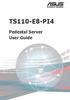 TS110-E8-PI4 Pedestal Server User Guide E9505 First Edition July 2014 Copyright 2014 ASUSTeK COMPUTER INC. All Rights Reserved. No part of this manual, including the products and software described in
TS110-E8-PI4 Pedestal Server User Guide E9505 First Edition July 2014 Copyright 2014 ASUSTeK COMPUTER INC. All Rights Reserved. No part of this manual, including the products and software described in
RS500-E6/PS4 1U Rackmount Server User Guide
 RS500-E6/PS4 1U Rackmount Server User Guide E4571 Third Edition V3 March 2009 Copyright 2009 ASUSTeK COMPUTER INC. All Rights Reserved. No part of this manual, including the products and software described
RS500-E6/PS4 1U Rackmount Server User Guide E4571 Third Edition V3 March 2009 Copyright 2009 ASUSTeK COMPUTER INC. All Rights Reserved. No part of this manual, including the products and software described
Tyan Computer. Transport PX22. Service Engineer s Manual
 Tyan Computer Transport PX22 Service Engineer s Manual 1 Precaution To read through the user manual, check all assembly and follow setup process before any operation on this server To keep paper clips,
Tyan Computer Transport PX22 Service Engineer s Manual 1 Precaution To read through the user manual, check all assembly and follow setup process before any operation on this server To keep paper clips,
E2437. Motherboard. Troubleshooting Guide Q & First Edition September 2006 Copyright 2006 ASUSTeK COMPUTER INC. All Rights Reserved.
 E2437 Motherboard Troubleshooting Guide Q & A First Edition September 2006 Copyright 2006 ASUSTeK COMPUTER INC. All Rights Reserved. 15G063644020 Motherboard troubleshooting This guide provides some solutions
E2437 Motherboard Troubleshooting Guide Q & A First Edition September 2006 Copyright 2006 ASUSTeK COMPUTER INC. All Rights Reserved. 15G063644020 Motherboard troubleshooting This guide provides some solutions
RocketStor SMART RAID
 RocketStor SMART RAID User Guide v1.0 1 Copyright HighPoint Technologies Inc., 1995-2012. All rights reserved. OS X and Macintosh are registered trademarks of Apple Corporation. All other trademarks and
RocketStor SMART RAID User Guide v1.0 1 Copyright HighPoint Technologies Inc., 1995-2012. All rights reserved. OS X and Macintosh are registered trademarks of Apple Corporation. All other trademarks and
StorTrends 3400 Hardware Guide for Onsite Support
 StorTrends 3400 Hardware Guide for Onsite Support MAN-3400-SS 11/21/2012 Copyright 1985-2012 American Megatrends, Inc. All rights reserved. American Megatrends, Inc. 5555 Oakbrook Parkway, Building 200
StorTrends 3400 Hardware Guide for Onsite Support MAN-3400-SS 11/21/2012 Copyright 1985-2012 American Megatrends, Inc. All rights reserved. American Megatrends, Inc. 5555 Oakbrook Parkway, Building 200
LSI Software RAID Configuration Utility
 LSI Software RAID Configuration Utility E8581 First Edition August 2013 Copyright 2013 ASUSTeK COMPUTER INC. All Rights Reserved. No part of this manual, including the products and software described in
LSI Software RAID Configuration Utility E8581 First Edition August 2013 Copyright 2013 ASUSTeK COMPUTER INC. All Rights Reserved. No part of this manual, including the products and software described in
EVGA X99 Classified Specs and Initial Installation (Part 1)
 User Guide EVGA X99 Classified Specs and Initial Installation (Part 1) - 1 - Table of Contents Before you Begin 3 Parts Not in the kit.4 Intentions of the kit 4 Motherboard Specifications 5 Unpacking and
User Guide EVGA X99 Classified Specs and Initial Installation (Part 1) - 1 - Table of Contents Before you Begin 3 Parts Not in the kit.4 Intentions of the kit 4 Motherboard Specifications 5 Unpacking and
AXIS 291 1U Video Server Rack Installation Guide
 AXIS 291 1U Video Server Rack Installation Guide About This Document This document describes how to install Axis blade video servers in the AXIS 291 1U Video Server Rack. Updated versions of this document
AXIS 291 1U Video Server Rack Installation Guide About This Document This document describes how to install Axis blade video servers in the AXIS 291 1U Video Server Rack. Updated versions of this document
Getting Started. Chapter 1
 Chapter 1 Getting Started Thank you for choosing the 7728 v2.x Series Micro-ATX mainboard. The 7728 v2.x Series mainboards are based on Intel H61 chipsets for optimal system efficiency. Designed to fit
Chapter 1 Getting Started Thank you for choosing the 7728 v2.x Series Micro-ATX mainboard. The 7728 v2.x Series mainboards are based on Intel H61 chipsets for optimal system efficiency. Designed to fit
RS700-E6/RS4 1U Rackmount Server User Guide
 2 1 RS700-E6/RS4 1U Rackmount Server User Guide E4245 First Edition December 2008 Copyright 2008 ASUSTeK COMPUTER INC. All Rights Reserved. No part of this manual, including the products and software described
2 1 RS700-E6/RS4 1U Rackmount Server User Guide E4245 First Edition December 2008 Copyright 2008 ASUSTeK COMPUTER INC. All Rights Reserved. No part of this manual, including the products and software described
Mercury Helios 2 ASSEMBLY MANUAL & USER GUIDE
 Mercury Helios 2 ASSEMBLY MANUAL & USER GUIDE TABLE OF CONTENTS INTRODUCTION...1 1.1 MINIMUM SYSTEM REQUIREMENTS 1.1.1 Apple Mac Requirements 1.1.2 PC Requirements 1.1.3 Supported PCIe Cards 1.2 PACKAGE
Mercury Helios 2 ASSEMBLY MANUAL & USER GUIDE TABLE OF CONTENTS INTRODUCTION...1 1.1 MINIMUM SYSTEM REQUIREMENTS 1.1.1 Apple Mac Requirements 1.1.2 PC Requirements 1.1.3 Supported PCIe Cards 1.2 PACKAGE
Chapter 5 Cubix XP4 Blade Server
 Chapter 5 Cubix XP4 Blade Server Introduction Cubix designed the XP4 Blade Server to fit inside a BladeStation enclosure. The Blade Server features one or two Intel Pentium 4 Xeon processors, the Intel
Chapter 5 Cubix XP4 Blade Server Introduction Cubix designed the XP4 Blade Server to fit inside a BladeStation enclosure. The Blade Server features one or two Intel Pentium 4 Xeon processors, the Intel
E8887 First Edition February 2014
 E8887 First Edition February 2014 Copyright 2014 ASUSTeK COMPUTER INC. All Rights Reserved. No part of this manual, including the products and software described in it, may be reproduced, transmitted,
E8887 First Edition February 2014 Copyright 2014 ASUSTeK COMPUTER INC. All Rights Reserved. No part of this manual, including the products and software described in it, may be reproduced, transmitted,
Removable 2.5 SATA HDD Backup System
 Removable 2.5 SATA HDD Backup System SAT2510U3REM SAT2510U3S *actual product may vary from photos DE: Bedienungsanleitung - de.startech.com FR: Guide de l'utilisateur - fr.startech.com ES: Guía del usuario
Removable 2.5 SATA HDD Backup System SAT2510U3REM SAT2510U3S *actual product may vary from photos DE: Bedienungsanleitung - de.startech.com FR: Guide de l'utilisateur - fr.startech.com ES: Guía del usuario
Taurus Super-S3 LCM. Dual-Bay RAID Storage Enclosure for two 3.5-inch Serial ATA Hard Drives. User Manual March 31, 2014 v1.2 www.akitio.
 Dual-Bay RAID Storage Enclosure for two 3.5-inch Serial ATA Hard Drives User Manual March 31, 2014 v1.2 www.akitio.com EN Table of Contents Table of Contents 1 Introduction... 1 1.1 Technical Specifications...
Dual-Bay RAID Storage Enclosure for two 3.5-inch Serial ATA Hard Drives User Manual March 31, 2014 v1.2 www.akitio.com EN Table of Contents Table of Contents 1 Introduction... 1 1.1 Technical Specifications...
DataCenter 7280 3Gb/s SATA Host Adapter User Manual
 DataCenter 7280 3Gb/s SATA Host Adapter User Manual Revision: 1.1 Date: May 2011 HighPoint Technologies, Inc. Copyright... 3 Trademarks... 3 HighPoint Technologies, Inc.... 4 Highpoint DataCenter 7280
DataCenter 7280 3Gb/s SATA Host Adapter User Manual Revision: 1.1 Date: May 2011 HighPoint Technologies, Inc. Copyright... 3 Trademarks... 3 HighPoint Technologies, Inc.... 4 Highpoint DataCenter 7280
Compaq Presario Desktop Products. Upgrading and Servicing Guide
 Compaq Presario Desktop Products Upgrading and Servicing Guide The information in this document is subject to change without notice. Hewlett-Packard Company makes no warranty of any kind with regard to
Compaq Presario Desktop Products Upgrading and Servicing Guide The information in this document is subject to change without notice. Hewlett-Packard Company makes no warranty of any kind with regard to
Express5800/120Ed. Rack Mount Kit Installation Procedures PN: 455-01607-001
 Express5800/120Ed Rack Mount Kit Installation Procedures PN: 455-01607-001 Proprietary Notice and Liability Disclaimer The information disclosed in this document, including all designs and related materials,
Express5800/120Ed Rack Mount Kit Installation Procedures PN: 455-01607-001 Proprietary Notice and Liability Disclaimer The information disclosed in this document, including all designs and related materials,
MCR1900 Media Converter 19-Slot Chassis
 MCR1900 Media Converter 19-Slot Chassis Installation Guide Part #5500304-11 Copyright Statement This document must not be reproduced in any way whatsoever, either printed or electronically, without the
MCR1900 Media Converter 19-Slot Chassis Installation Guide Part #5500304-11 Copyright Statement This document must not be reproduced in any way whatsoever, either printed or electronically, without the
Getting Started. Chapter 1
 Chapter 1 Getting Started Thank you for choosing the 7667 v2.2 Series (MS-7667) Micro-ATX mainboard. The series mainboards are based on Intel P67 chipsets for optimal system efficiency. Designed to fit
Chapter 1 Getting Started Thank you for choosing the 7667 v2.2 Series (MS-7667) Micro-ATX mainboard. The series mainboards are based on Intel P67 chipsets for optimal system efficiency. Designed to fit
RS160-S5/PX4 1U Rackmount Server User Guide
 RS160-S5/PX4 1U Rackmount Server User Guide E3847 First Edition V1 June 2008 Copyright 2008 ASUSTeK COMPUTER INC. All Rights Reserved. No part of this manual, including the products and software described
RS160-S5/PX4 1U Rackmount Server User Guide E3847 First Edition V1 June 2008 Copyright 2008 ASUSTeK COMPUTER INC. All Rights Reserved. No part of this manual, including the products and software described
3.5in Black USB 2.0 IDE SATA External Hard Drive Enclosure
 3.5in Black USB 2.0 IDE SATA External Hard Drive Enclosure UNI3510U2 UNI3510U2EB UNI3510U2EB UNI3510UEBGB *actual product may vary from photos DE: Bedienungsanleitung - de.startech.com FR: Guide de l'utilisateur
3.5in Black USB 2.0 IDE SATA External Hard Drive Enclosure UNI3510U2 UNI3510U2EB UNI3510U2EB UNI3510UEBGB *actual product may vary from photos DE: Bedienungsanleitung - de.startech.com FR: Guide de l'utilisateur
Z8NH-D12 Series Z8NH-D12 Z8PH-D12/IFB Z8PH-D12 SE/QDR. Motherboard
 Z8NH-D12 Series Z8NH-D12 Z8PH-D12/IFB Z8PH-D12 SE/QDR Motherboard E5743 First Edition V1 March 2010 Copyright 2010 ASUSTeK COMPUTER INC. All Rights Reserved. No part of this manual, including the products
Z8NH-D12 Series Z8NH-D12 Z8PH-D12/IFB Z8PH-D12 SE/QDR Motherboard E5743 First Edition V1 March 2010 Copyright 2010 ASUSTeK COMPUTER INC. All Rights Reserved. No part of this manual, including the products
Taurus - RAID. Dual-Bay Storage Enclosure for 3.5 Serial ATA Hard Drives. User Manual
 Dual-Bay Storage Enclosure for 3.5 Serial ATA Hard Drives User Manual v1.0 August 23, 2007 EN Table of Contents CHAPTER 1 - INTRODUCTION 1 CHAPTER 3 - SYSTEM SET UP 9 ICON KEY 1 THE TAURUS RAID 1 AVAILABLE
Dual-Bay Storage Enclosure for 3.5 Serial ATA Hard Drives User Manual v1.0 August 23, 2007 EN Table of Contents CHAPTER 1 - INTRODUCTION 1 CHAPTER 3 - SYSTEM SET UP 9 ICON KEY 1 THE TAURUS RAID 1 AVAILABLE
2 Bay USB 3.0 RAID 3.5in HDD Enclosure
 2 Bay USB 3.0 RAID 3.5in HDD Enclosure SAT3520U3SR *actual product may vary from photos DE: Bedienungsanleitung - de.startech.com FR: Guide de l'utilisateur - fr.startech.com ES: Guía del usuario - es.startech.com
2 Bay USB 3.0 RAID 3.5in HDD Enclosure SAT3520U3SR *actual product may vary from photos DE: Bedienungsanleitung - de.startech.com FR: Guide de l'utilisateur - fr.startech.com ES: Guía del usuario - es.startech.com
5520UR 00UR 00UR 625UR 625URSAS 00UR URBRP 600URLX 625URLX
 Intel Server Board S5520 5520UR Intel Server System SR600 00UR Intel Server System SR600 00UR URHS Intel Server System SR625UR Intel Server System SR625UR 625URSAS Intel Server System SR2600 00UR URBRP
Intel Server Board S5520 5520UR Intel Server System SR600 00UR Intel Server System SR600 00UR URHS Intel Server System SR625UR Intel Server System SR625UR 625URSAS Intel Server System SR2600 00UR URBRP
User s Manual. Home CR-H212. 2.5 2-BAY RAID Storage Enclosure
 User s Manual Home CR-H212 2.5 2-BAY RAID Storage Enclosure 1 Introduction 1.1 Features - 2-Bay Bus Powered Portable RAID Enclosure -Works with SATA HDD or SSD -Supports Big (JBOD), RAID0, RAID1, and Normal
User s Manual Home CR-H212 2.5 2-BAY RAID Storage Enclosure 1 Introduction 1.1 Features - 2-Bay Bus Powered Portable RAID Enclosure -Works with SATA HDD or SSD -Supports Big (JBOD), RAID0, RAID1, and Normal
Dell Inspiron 660s Owner s Manual
 Dell Inspiron 660s Owner s Manual Computer model: Inspiron 660s Regulatory model: D06S Regulatory type: D06S001 Notes, Cautions, and Warnings NOTE: A NOTE indicates important information that helps you
Dell Inspiron 660s Owner s Manual Computer model: Inspiron 660s Regulatory model: D06S Regulatory type: D06S001 Notes, Cautions, and Warnings NOTE: A NOTE indicates important information that helps you
Hydra Super-S Combo. 4-Bay RAID Storage Enclosure (3.5 SATA HDD) User Manual July 29, 2009 - v1.3
 4-Bay RAID Storage Enclosure (3.5 SATA HDD) User Manual July 29, 2009 - v1.3 EN Introduction 1 Introduction 1.1 System Requirements 1.1.1 PC Requirements Minimum Intel Pentium III CPU 500MHz, 128MB RAM
4-Bay RAID Storage Enclosure (3.5 SATA HDD) User Manual July 29, 2009 - v1.3 EN Introduction 1 Introduction 1.1 System Requirements 1.1.1 PC Requirements Minimum Intel Pentium III CPU 500MHz, 128MB RAM
DD670, DD860, and DD890 Hardware Overview
 DD670, DD860, and DD890 Hardware Overview Data Domain, Inc. 2421 Mission College Boulevard, Santa Clara, CA 95054 866-WE-DDUPE; 408-980-4800 775-0186-0001 Revision A July 14, 2010 Copyright 2010 EMC Corporation.
DD670, DD860, and DD890 Hardware Overview Data Domain, Inc. 2421 Mission College Boulevard, Santa Clara, CA 95054 866-WE-DDUPE; 408-980-4800 775-0186-0001 Revision A July 14, 2010 Copyright 2010 EMC Corporation.
Manual IB-3620 Series
 IB-RD3620SU3 1 IB-3620U3 CONTENT 1. Introduction... 3 1.1 General Information... 3 2. Hardware IB-3620 Series... 4 2.1 LED Indication / Button Front Panel... 4 2.2 Rear View... 5 3. HDD Installation...
IB-RD3620SU3 1 IB-3620U3 CONTENT 1. Introduction... 3 1.1 General Information... 3 2. Hardware IB-3620 Series... 4 2.1 LED Indication / Button Front Panel... 4 2.2 Rear View... 5 3. HDD Installation...
Home Theater PC Chassis
 Home Theater PC Chassis Model: HTPC 180 BA & SA Color: Black & Silver Quick Installation Guide (U.S. & Canada Only) Version 1.0 DISCLAIMER No warranty or representation, either expressed or implied, is
Home Theater PC Chassis Model: HTPC 180 BA & SA Color: Black & Silver Quick Installation Guide (U.S. & Canada Only) Version 1.0 DISCLAIMER No warranty or representation, either expressed or implied, is
Monthly Specification Update
 Intel Server Board S1200BTLR Intel Server Board S1200BTSR Intel Server Board S1200BTLRM Intel Server System R1304BTLSFANR Intel Server System R1304BTSSFANR Intel Server System R1304BTLSHBNR Intel Server
Intel Server Board S1200BTLR Intel Server Board S1200BTSR Intel Server Board S1200BTLRM Intel Server System R1304BTLSFANR Intel Server System R1304BTSSFANR Intel Server System R1304BTLSHBNR Intel Server
HQP-1072 Series System User Guide
 HQP-1072 Series System User Guide Table of Contents HQP-1072 Hardware User Guide...3 1. HQP-1072 system Introduction...4 1.1 Box Contents...4 1.2 Specification...6 1.3 Appearance...8 2. Setting Up...10
HQP-1072 Series System User Guide Table of Contents HQP-1072 Hardware User Guide...3 1. HQP-1072 system Introduction...4 1.1 Box Contents...4 1.2 Specification...6 1.3 Appearance...8 2. Setting Up...10
System Installation. 3-1 Socket 370 Celeron/Pentium-III Processor. Installing S370 CPU. Removing CPU. Configuring System Bus
 System Installation This chapter provides you with instructions to set up your system. The additional information is enclosed to help you set up onboard PCI device and handle WDT operation in software
System Installation This chapter provides you with instructions to set up your system. The additional information is enclosed to help you set up onboard PCI device and handle WDT operation in software
Using GIGABYTE Notebook for the First Time
 Congratulations on your purchase of the GIGABYTE Notebook! This Manual will help you to get started with setting up your notebook. For more detailed information, please visit our website at http://www.gigabyte.com.
Congratulations on your purchase of the GIGABYTE Notebook! This Manual will help you to get started with setting up your notebook. For more detailed information, please visit our website at http://www.gigabyte.com.
Upgrading and Servicing Guide
 Upgrading and Servicing Guide The only warranties for Hewlett-Packard products and services are set forth in the express statements accompanying such products and services. Nothing herein should be construed
Upgrading and Servicing Guide The only warranties for Hewlett-Packard products and services are set forth in the express statements accompanying such products and services. Nothing herein should be construed
McAfee Data Loss Prevention
 Hardware Guide Revision B McAfee Data Loss Prevention 1650, 3650, 4400, 5500 This guide describes the features and capabilities of McAfee Data Loss Prevention (McAfee DLP) appliances to help you to manage
Hardware Guide Revision B McAfee Data Loss Prevention 1650, 3650, 4400, 5500 This guide describes the features and capabilities of McAfee Data Loss Prevention (McAfee DLP) appliances to help you to manage
SBI-7125B-T1 Blade Module RAID Setup Procedure
 SBI-7125B-T1 Blade Module RAID Setup Procedure Revison 1.0 SBI-7125B-T1 Blade Module RAID Setup Procedure The information in this User s Manual has been carefully reviewed and is believed to be accurate.
SBI-7125B-T1 Blade Module RAID Setup Procedure Revison 1.0 SBI-7125B-T1 Blade Module RAID Setup Procedure The information in this User s Manual has been carefully reviewed and is believed to be accurate.
Using GIGABYTE Notebook for the First Time
 Congratulations on your purchase of the GIGABYTE Notebook. This manual will help you to get started with setting up your notebook. The final product configuration depends on the model at the point of your
Congratulations on your purchase of the GIGABYTE Notebook. This manual will help you to get started with setting up your notebook. The final product configuration depends on the model at the point of your
esata External Storage
 esata External Storage Operation Manual DA-ES110 Before reading this manual This operation manual contains basic instruction on installing and using esata External Storage, an IDIS product. Users who are
esata External Storage Operation Manual DA-ES110 Before reading this manual This operation manual contains basic instruction on installing and using esata External Storage, an IDIS product. Users who are
Inspiron 15. Service Manual. 3000 Series
 Inspiron 15 3000 Series Service Manual Computer Model: Inspiron 15 3541/Inspiron 15 3542/Inspiron 15 3543 Regulatory Model: P40F Regulatory Type: P40F001/P40F002 Notes, Cautions, and Warnings NOTE: A NOTE
Inspiron 15 3000 Series Service Manual Computer Model: Inspiron 15 3541/Inspiron 15 3542/Inspiron 15 3543 Regulatory Model: P40F Regulatory Type: P40F001/P40F002 Notes, Cautions, and Warnings NOTE: A NOTE
is605 Dual-Bay Storage Enclosure for 3.5 Serial ATA Hard Drives FW400 + FW800 + USB2.0 Combo External RAID 0, 1 Subsystem User Manual
 is605 Dual-Bay Storage Enclosure for 3.5 Serial ATA Hard Drives FW400 + FW800 + USB2.0 Combo External RAID 0, 1 Subsystem User Manual (English/Deutsch/ 中 文 ) v1.0 August 23, 2007 Table of Contents CHAPTER
is605 Dual-Bay Storage Enclosure for 3.5 Serial ATA Hard Drives FW400 + FW800 + USB2.0 Combo External RAID 0, 1 Subsystem User Manual (English/Deutsch/ 中 文 ) v1.0 August 23, 2007 Table of Contents CHAPTER
NEC EXPRESS5800/R320c-E4 Configuration Guide
 NEC EXPRESS5800/R320c-E4 Configuration Guide VMware model Introduction This document contains product and configuration information that will enable you to configure your system. The guide will ensure
NEC EXPRESS5800/R320c-E4 Configuration Guide VMware model Introduction This document contains product and configuration information that will enable you to configure your system. The guide will ensure
Cisco NAC Appliance Hardware Platforms
 1 CHAPTER This chapter provides general information on the Cisco NAC Appliance network access control system, as well as hardware specifications for all Clean Access Manager (CAM) and Clean Access Server
1 CHAPTER This chapter provides general information on the Cisco NAC Appliance network access control system, as well as hardware specifications for all Clean Access Manager (CAM) and Clean Access Server
Forensic Labdock S5 and U5
 ABCDEFGHIJKLMNOPQRSTUVWXYZ abcdefghijklmnopqrstuvwxyz Forensic Labdock S5 and U5 User Manual Features Easy attachment and write-blocked access to 2.5 and 3.5 IDE/PATA and SATA hard drives. Write-blocked
ABCDEFGHIJKLMNOPQRSTUVWXYZ abcdefghijklmnopqrstuvwxyz Forensic Labdock S5 and U5 User Manual Features Easy attachment and write-blocked access to 2.5 and 3.5 IDE/PATA and SATA hard drives. Write-blocked
Rocket 750. 40-Channel SATA 6Gb/s PCI-Express 2.0 x8 HBA
 Rocket 750 40-Channel SATA 6Gb/s PCI-Express 2.0 x8 HBA Quick Installation Guide v1.0 Dec. 17, 2012 1 Table of Contents HighPoint Rocket 750 HBA... 3 Kit Contents... 3 Board Layout... 4 Hardware Installation...
Rocket 750 40-Channel SATA 6Gb/s PCI-Express 2.0 x8 HBA Quick Installation Guide v1.0 Dec. 17, 2012 1 Table of Contents HighPoint Rocket 750 HBA... 3 Kit Contents... 3 Board Layout... 4 Hardware Installation...
Forensic Labdock S5 and U5
 ABCDEFGHIJKLMNOPQRSTUVWXYZ abcdefghijklmnopqrstuvwxyz Forensic Labdock S5 and U5 User Manual Features Easy attachment and write-blocked access to 2.5 and 3.5 IDE/PATA and SATA hard drives. Write-blocked
ABCDEFGHIJKLMNOPQRSTUVWXYZ abcdefghijklmnopqrstuvwxyz Forensic Labdock S5 and U5 User Manual Features Easy attachment and write-blocked access to 2.5 and 3.5 IDE/PATA and SATA hard drives. Write-blocked
Getting Started. Chapter 1
 Chapter 1 Getting Started Thank you for choosing the 7681 v3.2 Series (MS7681) ATX mainboard. The series mainboards are based on Intel P67 chipsets for optimal system efficiency. Designed to fit the advanced
Chapter 1 Getting Started Thank you for choosing the 7681 v3.2 Series (MS7681) ATX mainboard. The series mainboards are based on Intel P67 chipsets for optimal system efficiency. Designed to fit the advanced
SATA and SAS Hard Drive Backplane
 SATSASBAY3BK Instruction Manual SATA and SAS Hard Drive Backplane 3 Drive 3.5 Removable SATA/SAS Mobile Rack Backplane FCC Compliance Statement This equipment has been tested and found to comply with the
SATSASBAY3BK Instruction Manual SATA and SAS Hard Drive Backplane 3 Drive 3.5 Removable SATA/SAS Mobile Rack Backplane FCC Compliance Statement This equipment has been tested and found to comply with the
ICMP HDD. Installation manual
 ICMP HDD Installation manual R5905769/02 17/04/2015 Barco nv Noordlaan 5, B-8520 Kuurne Phone: +32 56.36.82.11 Fax: +32 56.36.883.86 Support: www.barco.com/en/support Visit us at the web: www.barco.com
ICMP HDD Installation manual R5905769/02 17/04/2015 Barco nv Noordlaan 5, B-8520 Kuurne Phone: +32 56.36.82.11 Fax: +32 56.36.883.86 Support: www.barco.com/en/support Visit us at the web: www.barco.com
XPC Bios User Guide. For the : SZ77R5
 XPC Bios User Guide For the : SZ77R5 Shuttle XPC Installation Guide 2012 by Shuttle Inc. All Rights Reserved. Copyright No part of this publication may be reproduced, transcribed, stored in a retrieval
XPC Bios User Guide For the : SZ77R5 Shuttle XPC Installation Guide 2012 by Shuttle Inc. All Rights Reserved. Copyright No part of this publication may be reproduced, transcribed, stored in a retrieval
FUSION R400 RAID USB 3.0
 FUSION R400 RAID USB 3.0 1U Rackmount 4-Drive Hardware RAID 5 SATA Storage System with USB 3.0 Interface User s Guide For Windows Contents 1 Fusion R400 RAID USB 3.0 Features 1 2 Drive Installation and
FUSION R400 RAID USB 3.0 1U Rackmount 4-Drive Hardware RAID 5 SATA Storage System with USB 3.0 Interface User s Guide For Windows Contents 1 Fusion R400 RAID USB 3.0 Features 1 2 Drive Installation and
H97M-E/CSM. Chipset. Memory. Graphic. Expansion Slots. Storage
 H97M-E/CSM Intel Socket 1150 for the 5 th /New 4 th /4 th Generation Core i7/core i5/core i3/pentium /Celeron Processors Supports Intel 22 nm CPU Supports Intel Turbo Boost Technology 2.0 * The Intel Turbo
H97M-E/CSM Intel Socket 1150 for the 5 th /New 4 th /4 th Generation Core i7/core i5/core i3/pentium /Celeron Processors Supports Intel 22 nm CPU Supports Intel Turbo Boost Technology 2.0 * The Intel Turbo
3.5 esata USB 2.0 to IDE SATA External Hard Drive Enclosure
 3.5 esata USB 2.0 to IDE SATA External Hard Drive Enclosure UNI3510U2EB UNI3510UEBEU UNI3510UEBGB *actual product may vary from photos DE: Bedienungsanleitung - de.startech.com FR: Guide de l'utilisateur
3.5 esata USB 2.0 to IDE SATA External Hard Drive Enclosure UNI3510U2EB UNI3510UEBEU UNI3510UEBGB *actual product may vary from photos DE: Bedienungsanleitung - de.startech.com FR: Guide de l'utilisateur
BroadBand PowerShield. User Manual
 BroadBand PowerShield User Manual 990-0375G 12/2006 Chapter 1 General Information The PowerShield provides a power source for broadband telephony and other DC applications. Safety This Safety Guide contains
BroadBand PowerShield User Manual 990-0375G 12/2006 Chapter 1 General Information The PowerShield provides a power source for broadband telephony and other DC applications. Safety This Safety Guide contains
MaxAttach NAS 4000 Series OS 2.2 Hard Disk Drive Replacement
 MaxAttach NAS 4000 Series MaxAttach NAS 4000 Series OS 2.2 Hard Disk Drive Replacement DOCUMENT OVERVIEW Who Should Use This Instruction Set This MaxAttach NAS 4000 Series by Maxtor HDD Replacement Instruction
MaxAttach NAS 4000 Series MaxAttach NAS 4000 Series OS 2.2 Hard Disk Drive Replacement DOCUMENT OVERVIEW Who Should Use This Instruction Set This MaxAttach NAS 4000 Series by Maxtor HDD Replacement Instruction
HP UPS R1500 Generation 3
 HP UPS R1500 Generation 3 Installation Instructions Part Number 650952-001 NOTE: The rating label on the device provides the class (A or B) of the equipment. Class B devices have a Federal Communications
HP UPS R1500 Generation 3 Installation Instructions Part Number 650952-001 NOTE: The rating label on the device provides the class (A or B) of the equipment. Class B devices have a Federal Communications
LSI MegaRAID User s Manual
 LSI MegaRAID User s Manual Q2143 August 2005 Copyright Information No part of this manual, including the products and software described in it,may be reproduced, transmitted, transcribed, stored in a retrieval
LSI MegaRAID User s Manual Q2143 August 2005 Copyright Information No part of this manual, including the products and software described in it,may be reproduced, transmitted, transcribed, stored in a retrieval
PA500II Enterprise Mobile Computer
 PA500II Enterprise Mobile Computer - PA500II - Quick Reference Guide 400891G Version 1.0 PA500II Product Introduction & Accessory Kit After opening the box, ensure the following accessories for the PA500II
PA500II Enterprise Mobile Computer - PA500II - Quick Reference Guide 400891G Version 1.0 PA500II Product Introduction & Accessory Kit After opening the box, ensure the following accessories for the PA500II
Intel Desktop Board D925XECV2 Specification Update
 Intel Desktop Board D925XECV2 Specification Update Release Date: July 2006 Order Number: C94210-005US The Intel Desktop Board D925XECV2 may contain design defects or errors known as errata, which may cause
Intel Desktop Board D925XECV2 Specification Update Release Date: July 2006 Order Number: C94210-005US The Intel Desktop Board D925XECV2 may contain design defects or errors known as errata, which may cause
USB3.0/eSATA/1394b-to-SATA II RAID SUBSYSTEM
 USB3.0/eSATA/1394b-to-SATA II RAID SUBSYSTEM Revision 1.0 Contents Preface... 3 Before You Begin... 4 Chapter 1 Introduction... 6 1.1 Technical Specification... 7 1.2 Identifying Parts of the RAID Subsystem...
USB3.0/eSATA/1394b-to-SATA II RAID SUBSYSTEM Revision 1.0 Contents Preface... 3 Before You Begin... 4 Chapter 1 Introduction... 6 1.1 Technical Specification... 7 1.2 Identifying Parts of the RAID Subsystem...
Using GIGABYTE Notebook for the First Time
 Congratulations on your purchase of the GIGABYTE Notebook. This manual will help you to get started with setting up your notebook. The final product configuration depends on the model at the point of your
Congratulations on your purchase of the GIGABYTE Notebook. This manual will help you to get started with setting up your notebook. The final product configuration depends on the model at the point of your
ZOTAC ZBOX User s Manual
 ZOTAC ZBOX User s Manual No part of this manual, including the products and software described in it, may be reproduced, transmitted, transcribed, stored in a retrieval system, or translated into any language
ZOTAC ZBOX User s Manual No part of this manual, including the products and software described in it, may be reproduced, transmitted, transcribed, stored in a retrieval system, or translated into any language
Inspiron 13. Service Manual. 7000 Series. Computer Model: Inspiron 13 7348 Regulatory Model: P57G Regulatory Type: P57G001
 Inspiron 13 7000 Series Service Manual Computer Model: Inspiron 13 7348 Regulatory Model: P57G Regulatory Type: P57G001 Notes, Cautions, and Warnings NOTE: A NOTE indicates important information that helps
Inspiron 13 7000 Series Service Manual Computer Model: Inspiron 13 7348 Regulatory Model: P57G Regulatory Type: P57G001 Notes, Cautions, and Warnings NOTE: A NOTE indicates important information that helps
USB 2.0 VGA ADAPTER USER MANUAL
 USB 2.0 VGA ADAPTER USER MANUAL CONTENTS INTRODUCTION... 3 FEATURES... 3 SYSTEM REQUIREMENTS... 3 PACKAGE CONTENTS... 3 SUPPORTED COMMON DISPLAY RESOLUTION... 4 TECHNICAL SPECIFICATIONS... 4 INSTALLATION
USB 2.0 VGA ADAPTER USER MANUAL CONTENTS INTRODUCTION... 3 FEATURES... 3 SYSTEM REQUIREMENTS... 3 PACKAGE CONTENTS... 3 SUPPORTED COMMON DISPLAY RESOLUTION... 4 TECHNICAL SPECIFICATIONS... 4 INSTALLATION
SMART Board 8055i and 8055i-SMP
 SMART Board 8055i and 8055i-SMP Interactive flat panel Installation guide Product registration If you register your SMART product, we ll notify you of new features and software upgrades. Register online
SMART Board 8055i and 8055i-SMP Interactive flat panel Installation guide Product registration If you register your SMART product, we ll notify you of new features and software upgrades. Register online
BIOS Update Release Notes
 BIOS Update Release Notes PRODUCTS: DH55TC, DH55HC, DH55PJ (Standard BIOS) BIOS Version 0040 - TCIBX10H.86A.0040.2010.1018.1100 October 18, 2010 Integrated Graphics Option ROM Revision on HC/TC: 2017 PC
BIOS Update Release Notes PRODUCTS: DH55TC, DH55HC, DH55PJ (Standard BIOS) BIOS Version 0040 - TCIBX10H.86A.0040.2010.1018.1100 October 18, 2010 Integrated Graphics Option ROM Revision on HC/TC: 2017 PC
QNAP RAID Expansion Enclosure Hardware User Manual. 2014. QNAP Systems, Inc. All Rights Reserved.
 QNAP RAID Expansion Enclosure Hardware User Manual 2014. QNAP Systems, Inc. All Rights Reserved. Thank you for choosing QNAP products! This user manual provides descriptions of the hardware of the QNAP
QNAP RAID Expansion Enclosure Hardware User Manual 2014. QNAP Systems, Inc. All Rights Reserved. Thank you for choosing QNAP products! This user manual provides descriptions of the hardware of the QNAP
3.5 Dual Bay USB 3.0 RAID HDD Enclosure
 3.5 Dual Bay USB 3.0 RAID HDD Enclosure User Manual August 11, 2011 v1.1 MFG Part # MT2U3-MP BARCODE Introduction 1 Introduction 1.1 System Requirements 1.1.1 PC Requirements Minimum Intel Pentium III
3.5 Dual Bay USB 3.0 RAID HDD Enclosure User Manual August 11, 2011 v1.1 MFG Part # MT2U3-MP BARCODE Introduction 1 Introduction 1.1 System Requirements 1.1.1 PC Requirements Minimum Intel Pentium III
Intel RAID Controller Troubleshooting Guide
 Intel RAID Controller Troubleshooting Guide A Guide for Technically Qualified Assemblers of Intel Identified Subassemblies/Products Intel order number C18781-001 September 2, 2002 Revision History Troubleshooting
Intel RAID Controller Troubleshooting Guide A Guide for Technically Qualified Assemblers of Intel Identified Subassemblies/Products Intel order number C18781-001 September 2, 2002 Revision History Troubleshooting
FCC COMPLIANCE STATEMENT FOR AMERICAN USERS
 FCC COMPLIANCE STATEMENT FOR AMERICAN USERS This equipment has been tested and found to comply with the limits for a CLASS A digital device, pursuant to Part 15 of the FCC Rules. These limits are designed
FCC COMPLIANCE STATEMENT FOR AMERICAN USERS This equipment has been tested and found to comply with the limits for a CLASS A digital device, pursuant to Part 15 of the FCC Rules. These limits are designed
XPC BIOS User Guide. For the : DS437T
 XPC BIOS User Guide For the : DS437T Shuttle XPC Installation Guide 2014 by Shuttle Inc. All Rights Reserved. Copyright No part of this publication may be reproduced, transcribed, stored in a retrieval
XPC BIOS User Guide For the : DS437T Shuttle XPC Installation Guide 2014 by Shuttle Inc. All Rights Reserved. Copyright No part of this publication may be reproduced, transcribed, stored in a retrieval
4 Port PCI Express Gigabit Ethernet PoE PSE Network Card
 4 Port PCI Express Gigabit Ethernet PoE PSE Network Card ST4000PEXPSE *actual product may vary from photos DE: Bedienungsanleitung - de.startech.com FR: Guide de l'utilisateur - fr.startech.com ES: Guía
4 Port PCI Express Gigabit Ethernet PoE PSE Network Card ST4000PEXPSE *actual product may vary from photos DE: Bedienungsanleitung - de.startech.com FR: Guide de l'utilisateur - fr.startech.com ES: Guía
4 Port PCIe 2.0 SATA III 6Gbps RAID Controller
 4 Port PCIe 2.0 SATA III 6Gbps RAID Controller PEXSAT34SFF *actual product may vary from photos DE: Bedienungsanleitung - de.startech.com FR: Guide de l'utilisateur - fr.startech.com ES: Guía del usuario
4 Port PCIe 2.0 SATA III 6Gbps RAID Controller PEXSAT34SFF *actual product may vary from photos DE: Bedienungsanleitung - de.startech.com FR: Guide de l'utilisateur - fr.startech.com ES: Guía del usuario
Guardian MAXimus ASSEMBLY MANUAL & USER GUIDE
 Guardian MAXimus ASSEMBLY MANUAL & USER GUIDE TABLE OF CONTENTS 1. INTRODUCTION...1 1.1 MINIMUM SYSTEM REQUIREMENTS 1.1.1 Apple Mac Requirements 1.1.2 PC Requirements 1.1.3 Supported Drives 1.2 PACKAGE
Guardian MAXimus ASSEMBLY MANUAL & USER GUIDE TABLE OF CONTENTS 1. INTRODUCTION...1 1.1 MINIMUM SYSTEM REQUIREMENTS 1.1.1 Apple Mac Requirements 1.1.2 PC Requirements 1.1.3 Supported Drives 1.2 PACKAGE
Acer AT110 F2 Specifications
 Product overview The AT110 F2 delivers true server-class features and expandability along with best price-performance technology to assure the success of your small-sized business. This single-socket tower
Product overview The AT110 F2 delivers true server-class features and expandability along with best price-performance technology to assure the success of your small-sized business. This single-socket tower
AwardBIOS Setup Utility
 AwardBIOS Setup Utility Modifications to the BIOS Setup settings should be performed by advanced users only. Setting items to incorrect values may cause your system to malfunction. Introducing BIOS Setup...2
AwardBIOS Setup Utility Modifications to the BIOS Setup settings should be performed by advanced users only. Setting items to incorrect values may cause your system to malfunction. Introducing BIOS Setup...2
USB 3.0 to M.2 NGFF SSD Enclosure with UASP
 USB 3.0 to M.2 NGFF SSD Enclosure with UASP SM2NGFFMBU33 *actual product may vary from photos DE: Bedienungsanleitung - de.startech.com FR: Guide de l'utilisateur - fr.startech.com ES: Guía del usuario
USB 3.0 to M.2 NGFF SSD Enclosure with UASP SM2NGFFMBU33 *actual product may vary from photos DE: Bedienungsanleitung - de.startech.com FR: Guide de l'utilisateur - fr.startech.com ES: Guía del usuario
E7153. Wi-Fi GO! Card User Guide
 E7153 Wi-Fi GO! Card User Guide E7153 First Edition February 2012 Copyright 2012 ASUSTeK COMPUTER INC. All Rights Reserved. No part of this manual, including the products and software described in it,
E7153 Wi-Fi GO! Card User Guide E7153 First Edition February 2012 Copyright 2012 ASUSTeK COMPUTER INC. All Rights Reserved. No part of this manual, including the products and software described in it,
Electronic Emission Notices
 1 Electronic Emission Notices Federal Communications Commission (FCC) Statement This equipment has been tested and found to comply with the limits for a Class B digital device, pursuant to Part 15 of FCC
1 Electronic Emission Notices Federal Communications Commission (FCC) Statement This equipment has been tested and found to comply with the limits for a Class B digital device, pursuant to Part 15 of FCC
