Linux Shell Scripting Cookbook
|
|
|
- Jemima Lindsey
- 8 years ago
- Views:
Transcription
1 P U B L I S H I N G community experience distilled Linux Shell Scripting Cookbook Sarath Lakshman Chapter No. 8 "Put on the Monitor's Cap"
2 In this package, you will find: A Biography of the author of the book A preview chapter from the book, Chapter NO.8 "Put on the Monitor's Cap" A synopsis of the book s content Information on where to buy this book About the Author Sarath Lakshman is a 21 year old who was bitten by the Linux bug during his teenage years. He is an undergraduate student of Computer Science and Engineering at Model Engineering College, Cochin, Kerala. Sarath is a life hacker who loves to explore innovations. He is a GNU/Linux enthusiast and hactivist of free and open source software. He spends most of his time hacking with computers and having fun with his great friends. Sarath is well known as the developer of SLYNUX (2005) a user friendly GNU/Linux distribution for Linux newbies. The free and open source software projects he has contributed to are PiTiVi Video editor, SLYNUX GNU/Linux distro, Swathantra Malayalam Computing, School-Admin, Istanbul, and the Pardus Project. He has authored many articles for the Linux For You magazine on various domains of FOSS technologies. He had made a contribution to several different open source projects during his multiple Google Summer of Code projects. He currently lives with his parents in Kerala. Sarath can be reached via his website I would like to thank my friends and family for the great support and encouragement they have given me for all my endeavors. I would like to thank my friends Anu Mahadevan and Neenu Jacob for the tireless enthusiasm and patience to read through the chapter developments and providing comments during development. I would also like to thank Mr. Atanu Datta for helping me come up with the chapter titles. I extend my gratitude to the team at Packt Publishing who helped me in making this book happen.
3 Linux Shell Scripting Cookbook GNU/Linux is a remarkable operating system that comes with a complete development environment that is stable, reliable, and extremely powerful. The shell, being the native interface to communicate with the operating system, is capable of controlling the entire operating system. An understanding of shell scripting helps you to have better awareness of the operating system and helps you to automate most of the manual tasks with a few lines of script, saving you an enormous amount of time. Shell scripts can work with many external command-line utilities for tasks such as querying information, easy text manipulation, scheduling task running times, preparing reports, sending mails, and so on. There are numerous commands on the GNU/Linux shell, which are documented but hard to understand. This book is a collection of essential command-line script recipes along with detailed descriptions tuned with practical applications. It covers most of the important commands in Linux with a variety of use cases, accompanied by plenty of examples. This book helps you to perform complex data manipulations involving tasks such as text processing, file management, backups, and more with the combination of few commands. Do you want to become the command-line wizard who performs any complex text manipulation task in a single line of code? Have you wanted to write shell scripts and reporting tools for fun or serious system administration? This cookbook is for you. Start reading!. What This Book Covers Chapter 1, Shell Something Out, has a collection of recipes that covers the basic tasks such as printing in the terminal, performing mathematical operations, arrays, operators, functions, aliases, file redirection, and so on by using Bash scripting. This chapter is an introductory chapter for understanding the basic concepts and features in Bash. Chapter 2, Have a Good Command, shows various commands that are available with GNU/Linux that come under practical usages in different circumstances. It introduces various essential commands such as cat, md5sum, find, tr, sort, uniq, split, rename, look, and so on. This chapter travels through different practical usage examples that users may come across and that they could make use of. Chapter 3, File In, File Out, contains a collection of task recipes related to files and file systems. This chapter explains how to generate large size files, installing a file system on files and mounting files, finding and removing duplicate files, counting lines in a file, creating ISO images, collecting details about files, symbolic link manipulation, file permissions and file attributes, and so on.
4 Chapter 4, Texting and Driving, has a collection of recipes that explains most of the command-line text processing tools well under GNU/Linux with a number of task examples. It also has supplementary recipes for giving a detailed overview of regular expressions and commands such as sed and awk. This chapter goes through solutions to most of the frequently used text processing tasks in a variety of recipes. Chapter 5, Tangled Web? Not At All!, has a collection of shell-scripting recipes that are adherent to the Internet and Web. This chapter is intended to help readers understand how to interact with the web using shell scripts to automate tasks such as collecting and parsing data from web pages, POST and GET to web pages, writing clients to web services, downloading web pages, and so on. Chapter 6, The Backup Plan, shows several commands used for performing data backup, archiving, compression, and so on, and their usages with practical script examples. It introduces commands such as tar, gzip, bunzip, cpio, lzma, dd, rsync, git, squashfs, and much more. This chapter also walks through essential encryption techniques. Chapter 7, The Old-boy Network, has a collection of recipes that talks about networking on Linux and several commands useful to write network-based scripts. The chapter starts with an introductory basic networking primer. Important tasks explained in the chapter include password-less login with SSH, transferring files through network, listing alive machines on a network, multi-cast messaging, and so on. Chapter 8, Put on the Monitor's Cap, walks through several recipes related to monitoring activities on the Linux system and tasks used for logging and reporting. The chapter explains tasks such as calculating disk usage, monitoring user access, CPU usage, syslog, frequently used commands, and much more. Chapter 9, Administration Calls, has a collection of recipes for system administration. This chapter explains different commands to collect details about the system, user management using scripting, sending messages to users, bulk image resizing, accessing MySQL databases from shell, and so on.
5 8 Put on the Monitor's Cap In this chapter, we will cover: Disk usage hacks Calculating the execution time for a command Information about logged users, boot logs, failure boots Printing the 10 most frequently-used commands Listing the top 10 CPU consuming process in 1 hour Monitoring command outputs with watch Logging access to fi les and directories Logfi le management with logrotate Logging with syslog Monitoring user logins to fi nd intruders Remote disk usage health monitoring Finding out active user hours on a system
6 Put on the Monitor s Cap Introduction An operating system consists of a collection of system software, designed for different purposes, serving different task sets. Each of these programs requires to be monitored by the operating system or the system administrator in order to know whether it is working properly or not. We will also use a technique called logging by which important information is written to a fi le while the application is running. By reading this fi le, we can understand the timeline of the operations that are taking place with a particular software or a daemon. If an application or a service crashes, this information helps to debug the issue and enables us to fi x any issues. Logging and monitoring also helps to gather information from a pool of data. Logging and monitoring are important tasks for ensuring security in the operating system and for debugging purposes. This chapter deals with different commands that can be used to monitor different activities. It also goes through logging techniques and their usages. Disk usage hacks Disk space is a limited resource. We frequently perform disk usage calculation on hard disks or any storage media to fi nd out the free space available on the disk. When free space becomes scarce, we will need to fi nd out large-sized fi les that are to be deleted or moved in order to create free space. Disk usage manipulations are commonly used in shell scripting contexts. This recipe will illustrate various commands used for disk manipulations and problems where disk usages can be calculated with a variety of options. Getting ready df and du are the two signifi cant commands that are used for calculating disk usage in Linux. The command df stands for disk free and du stands for disk usage. Let's see how we can use them to perform various tasks that involve disk usage calculation. How to do it... To fi nd the disk space used by a fi le (or fi les), use: $ du FILENAME1 FILENAME2.. For example: $ du file.txt 4 266
7 Chapter 8 The result is, by default, shown as size in bytes. In order to obtain the disk usage for all fi les inside a directory along with the individual disk usage for each fi le showed in each line, use: $ du -a DIRECTORY -a outputs results for all fi les in the specifi ed directory or directories recursively. Running du DIRECTORY will output a similar result, but it will show only the size consumed by subdirectories. However, they do not show the disk usage for each of the fi les. For printing the disk usage by fi les, -a is mandatory. For example: $ du -a test 4 test/output.txt 4 test/process_log.sh 4 test/pcpu.sh 16 test An example of using du DIRECTORY is as follows: $ du test 16 test There's more... Let's go through additional usage practices for the du command. Displaying disk usage in KB, MB, or Blocks By default, the disk usage command displays the total bytes used by a fi le. A more humanreadable format is when disk usage is expressed in standard units KB, MB, or GB. In order to print the disk usage in a display-friendly format, use h as follows: du -h FILENAME For example: $ du -sh test/pcpu.sh 4.0K test/pcpu.sh # Multiple file arguments are accepted 267
8 Put on the Monitor s Cap Or: # du -h DIRECTORY $ du -h hack/ 16K hack/ Displaying the grand total sum of disk usage Suppose we need to calculate the total size taken by all the fi les or directories, displaying individual fi le sizes won't help. du has an option -c such that it will output the total disk usage of all fi les and directories given as an argument. It appends a line SIZE total with the result. The syntax is as follows: $ du -c FILENAME1 FILENAME2.. For example: du -c process_log.sh pcpu.sh 4 process_log.sh 4 pcpu.sh 8 total Or: $ du -c DIRECTORY For example: $ du -c test/ 16 test/ 16 total Or: $ du -c *.txt # Wildcards -c can be used along with other options like -a and -h. It gives the same output as without using -c. The only difference is that it appends an extra line containing the total size. There is another option s (summarize), which will print only the grand total as the output. It will print the total sum, and fl ag -h can be used along with it to print in human readable format. This command has frequent use in practice. The syntax is as follows: $ du -s FILES(s) $ du -sh DIRECTORY 268
9 Chapter 8 For example: $ du -sh slynux 680K slynux Printing files in specified units We can force du to print the disk usage in specifi ed units. For example: Print size in bytes (by default) by using: $ du -b FILE(s) Print the size in kilobytes by using: $ du -k FILE(s) Print the size in megabytes by using: $ du -m FILE(s) Print size in given BLOCK size specifi ed by using: $ du -B BLOCK_SIZE FILE(s) Here, BLOCK_SIZE is specifi ed in bytes. An example consisting of all the commands is as follows: $ du pcpu.sh 4 pcpu.sh $ du -b pcpu.sh 439 pcpu.sh $ du -k pcpu.sh 4 pcpu.sh $ du -m pcpu.sh 1 pcpu.sh $ du -B 4 pcpu.sh 1024 pcpu.sh Excluding files from disk usage calculation There are circumstances when we need to exclude certain fi les from disk usage calculation. Such excluded fi les can be specifi ed in two ways: 1. Wildcards We can specify a wildcard as follows: $ du --exclude "WILDCARD" DIRECTORY 269
10 Put on the Monitor s Cap For example: $ du --exclude "*.txt" FILES(s) # Excludes all.txt files from calculation 2. Exclude list We can specify a list of fi les to be excluded from a fi le as follows: $ du --exclude-from EXCLUDE.txt DIRECTORY # EXCLUDE.txt is the file containing list There are also some other handy options available with du to restrict the disk usage calculation. We can specify the maximum depth of the hierarchy that the du should traverse as a whole by calculating disk usage with the --max-depth parameter. Specifying a depth of 1 calculates the sizes of fi les in the current directory. Depth 2 will calculate fi les in the current directory and the next subdirectory and stop traversal at that second subdirectory. For example: $ du --max-depth 2 DIRECTORY du can be restricted to traverse only a single fi le system by using the -x argument. Suppose du DIRECTORY is run, it will traverse through every possible subdirectory of DIRECTORY recursively. A subdirectory in the directory hierarchy may be a mount point (for example, /mnt/sda1 is a subdirectory of /mnt and it is a mount point for the device /dev/sda1). du will traverse that mount point and calculate the sum of disk usage for that device fi lesystem also. In order to prevent du from traversing and to calculate from other mount points or fi lesystems, use the -x fl ag along with other du options. du x / will exclude all mount points in /mnt/ for disk usage calculation. While using du make sure that the directories or fi les it traverses have the proper read permissions. Finding the 10 largest size files from a given directory Finding large-size fi les is a regular task we come across. We regularly require to delete those huge size fi les or move them. We can easily fi nd out large-size fi les using du and sort commands. The following one-line script can achieve this task: $ du -ak SOURCE_DIR sort -nrk 1 head Here -a specifi es all directories and fi les. Hence du traverses the SOURCE_DIR and calculates the size of all fi les. The fi rst column of the output contains the size in Kilobytes since -k is specifi ed and the second column contains the fi le or folder name. 270
11 Chapter 8 sort is used to perform numerical sort with column 1 and reverse it. head is used to parse the fi rst 10 lines from the output. For example: $ du -ak /home/slynux sort -nrk 1 head -n /home/slynux /home/slynux/.mozilla /home/slynux/.mozilla/firefox /home/slynux/.mozilla/firefox/8c22khxc.default One of the drawbacks of the above one-liner is that it includes directories in the result. However, when we need to fi nd only the largest fi les and not directories we can improve the one-liner to output only the large-size fi les as follows: $ find. -type f -exec du -k {} \; sort -nrk 1 head We used find to fi lter only fi les to du rather than allow du to traverse recursively by itself. Disk free information The du command provides information about the usage, whereas df provides information about free disk space. It can be used with and without -h. When -h is issued with df it prints the disk space in human readable format. For example: $ df Filesystem 1K-blocks Used Available Use% Mounted on /dev/sda % / none % /dev none % /dev/shm none % /var/run none % /var/lock none % /lib/init/rw none % /var/lib/ ureadahead/debugfs $ df -h FilesystemSize Used Avail Use% Mounted on /dev/sda1 9.2G 2.2G 6.6G 25% / none 497M 240K 497M 1% /dev none 502M 168K 501M 1% /dev/shm 271
12 Put on the Monitor s Cap none 502M 88K 501M 1% /var/run none 502M 0 502M 0% /var/lock none 502M 0 502M 0% /lib/init/rw none 9.2G 2.2G 6.6G 25% /var/lib/ureadahead/debugfs Calculating execution time for a command While testing an application or comparing different algorithms for a given problem, execution time taken by a program is very critical. A good algorithm should execute in minimum amount of time. There are several situations in which we need to monitor the time taken for execution by a program. For example, while learning about sorting algorithms, how do you practically state which algorithm is faster? The answer to this is to calculate the execution time for the same data set. Let's see how to do it. How to do it... time is a command that is available with any UNIX-like operating systems. You can prefi x time with the command you want to calculate execution time, for example: $ time COMMAND The command will execute and its output will be shown. Along with output, the time command appends the time taken in stderr. An example is as follows: $ time ls test.txt next.txt real 0m0.008s user 0m0.001s sys 0m0.003s It will show real, user, and system times for execution. The three different times can be defi ned as follows: Real is wall clock time the time from start to fi nish of the call. This is all elapsed time including time slices used by other processes and the time that the process spends when blocked (for example, if it is waiting for I/O to complete). User is the amount of CPU time spent in user-mode code (outside the kernel) within the process. This is only the actual CPU time used in executing the process. Other processes and the time that the process spends when blocked do not count towards this fi gure. 272
13 Chapter 8 Sys is the amount of CPU time spent in the kernel within the process. This means executing the CPU time spent in system calls within the kernel, as opposed to library code, which is still running in the user space. Like 'user time', this is only the CPU time used by the process. An executable binary of the time command is available at /usr/bin/time as well as a shell built-in named time exists. When we run time, it calls the shell built-in by default. The shell built-in time has limited options. Hence, we should use an absolute path for the executable (/usr/bin/time) for performing additional functionalities. We can write this time statistics to a fi le using the -o filename option as follows: $ /usr/bin/time -o output.txt COMMAND The fi lename should always appear after the o fl ag. In order to append the time statistics to a fi le without overwriting, use the -a fl ag along with the -o option as follows: $ /usr/bin/time a -o output.txt COMMAND We can also format the time outputs using format strings with the -f option. A format string consists of parameters corresponding to specifi c options prefi xed with %. The format strings for real time, user time, and sys time are as follows: Real time - %e User - %U sys - %S By combining parameter strings, we can create formatted output as follows: $ /usr/bin/time -f "FORMAT STRING" COMMAND For example: $ /usr/bin/time -f "Time: %U" -a -o timing.log uname Linux Here %U is the parameter for user time. When formatted output is produced, the formatted output of the command is written to the standard output and the output of the COMMAND, which is timed, is written to standard error. We can redirect the formatted output using a redirection operator (>) and redirect the time information output using the (2>) error redirection operator. For example: $ /usr/bin/time -f "Time: %U" uname> command_output.txt 2>time.log $ cat time.log Time: 0.00 $ cat command_output.txt Linux 273
14 Put on the Monitor s Cap Many details regarding a process can be collected using the time command. The important details include, exit status, number of signals received, number of context switches made, and so on. Each parameter can be displayed by using a suitable format string. The following table shows some of the interesting parameters that can be used: Parameter Description %C Name and command-line arguments of the command being timed. %D Average size of the process's unshared data area, in kilobytes. %E Elapsed real (wall clock) time used by the process in [hours:]minutes:seconds. %x Exit status of the command. %k Number of signals delivered to the process. %W Number of times the process was swapped out of the main memory. %Z System's page size in bytes. This is a per-system constant, but varies between systems. %P Percentage of the CPU that this job got. This is just user + system times divided by the total running time. It also prints a percentage sign. %K Average total (data + stack + text) memory usage of the process, in kilobytes. %w Number of times that the program was context-switched voluntarily, for instance while waiting for an I/O operation to complete. %c Number of times the process was context-switched involuntarily (because the time slice expired). For example, the page size can be displayed using the %Z parameters as follows: $ /usr/bin/time -f "Page size: %Z bytes" ls> /dev/null Page size: 4096 bytes Here the output of the timed command is not required and hence the standard output is directed to the /dev/null device in order to prevent it from writing to the terminal. More format strings parameters are available. Read man time for more details. Information about logged users, boot logs, and failure boot Collecting information about the operating environment, logged in users, the time for which the computer has been powered on, and any boot failures are very helpful. This recipe will go through a few commands used to gather information about a live machine. Getting ready This recipe will introduce the commands who, w, users, uptime, last, and lastb. 274
15 Chapter 8 How to do it... To obtain information about users currently logged in to the machine use: $ who slynux pts/ :24 (slynuxs-macbook-pro.local) slynux tty :08 (:0) Or: $ w 07:09:05 up 1:45, 2 users, load average: 0.12, 0.06, 0.02 USER TTY FROM LOGIN@ IDLE JCPU PCPU WHAT slynux pts/0 slynuxs 05: s 0.65s 0.11s sshd: slynux slynux tty7 :0 07:08 1:45m 3.28s 0.26s gnome-session It will provide information about logged in users, the pseudo TTY used by the users, the command that is currently executing from the pseudo terminal, and the IP address from which the users have logged in. If it is localhost, it will show the hostname. who and w format outputs with slight difference. The w command provides more detail than who. TTY is the device fi le associated with a text terminal. When a terminal is newly spawned by the user, a corresponding device is created in /dev/ (for example, /dev/pts/3). The device path for the current terminal can be found out by typing and executing the command tty. In order to list the users currently logged in to the machine, use: $ users Slynux slynux slynux hacker If a user has opened multiple pseudo terminals, it will show that many entries for the same user. In the above output, the user slynux has opened three pseudo terminals. The easiest way to print unique users is to use sort and uniq to fi lter as follows: $ users tr ' ' '\n' sort uniq slynux hacker We have used tr to replace ' ' with '\n'. Then combination of sort and uniq will produce unique entries for each user. In order to see how long the system has been powered on, use: $ uptime 21:44:33 up 3:17, 8 users, load average: 0.09, 0.14,
16 Put on the Monitor s Cap The time that follows the word up indicates the time for which the system has been powered on. We can write a simple one-liner to extract the uptime only. Load average in uptime's output is a parameter that indicates system load. This is explained in more detail in the chapter, Administration Calls!. In order to get information about previous boot and user logged sessions, use: $ last slynux tty7 :0 Tue Sep 28 18:27 still logged in reboot system boot generi Tue Sep 28 18:10-21:46 (03:35) slynux pts/0 :0.0 Tue Sep 28 05:31 - crash (12:39) The last command will provide information about logged in sessions. It is actually a log of system logins that consists of information such as tty from which it has logged in, login time, status, and so on. The last command uses the log fi le /var/log/wtmp for input log data. It is also possible to explicitly specify the log fi le for the last command using the f option. For example: $ last f /var/log/wtmp In order to obtain info about login sessions for a single user, use: $ last USER Get information about reboot sessions as follows: $ last reboot reboot system boot generi Tue Sep 28 18:10-21:48 (03:37) reboot system boot generi Tue Sep 28 05:14-21:48 (16:33) In order to get information about failed user login sessions use: # lastb test tty8 :0 Wed Dec 15 03:56-03:56 (00:00) slynux tty8 :0 Wed Dec 15 03:55-03:55 (00:00) You should run lastb as the root user. Printing the 10 most frequently-used commands Terminal is the tool used to access the shell prompt where we type and execute commands. Users run many commands in the shell. Many of them are frequently used. A user's nature can be identifi ed easily by looking at the commands he frequently uses. This recipe is a small exercise to fi nd out 10 most frequently-used commands. 276
17 Chapter 8 Getting ready Bash keeps track of previously typed commands by the user and stores in the fi le ~/.bash_ history. But it only keeps a specifi c number (say 500) of the recently executed commands. The history of commands can be viewed by using the command history or cat ~/.bash_ history. We will use this for fi nding out frequently-used commands. How to do it... We can get the list of commands from ~/.bash_history, take only the command excluding the arguments, count the occurrence of each command, and fi nd out the 10 commands with the highest count. The following script can be used to fi nd out frequently-used commands: #!/bin/bash #Filename: top10_commands.sh #Description: Script to list top 10 used commands printf "COMMAND\tCOUNT\n" ; cat ~/.bash_history awk '{ list[$1]++; } \ END{ for(i in list) { printf("%s\t%d\n",i,list[i]); } }' sort -nrk 2 head A sample output is as follows: $./top10_commands.sh COMMAND COUNT ping 80 ls 56 cat 35 ps 34 sudo 26 du 26 cd 26 ssh 22 sftp 22 clear
18 Put on the Monitor s Cap How it works... In the above script, the history fi le ~/.bash_history is the source fi le used. The source input is passed to awk through a pipe. Inside awk, we have an associative array list. This array can use command names as index and it stores the count of the commands in array locations. Hence for each arrival or occurrence of a command it will increment by one (list[$1]++). $1 is used as the index. $1 is the fi rst word of text in a line input. If $0 were used it would contain all the arguments for the command also. For example, if ssh is a line from.bash_history, $0 equals to ssh and $1 equals to ssh. Once all the lines of the history fi les are traversed, we will have the array with command names as indexes and their count as the value. Hence command names with maximum count values will be the commands most frequently used. Hence in the END{} block of awk, we traverse through the indexes of commands and print all command names and their counts. sort -nrk 2 will perform a numeric sort based on the second column (COUNT) and reverse it. Hence we use the head command to extract only the fi rst 10 commands from the list. You can customize the top 10 to top 5 or any other number by using the argument head -n NUMBER. Listing the top 10 CPU consuming process in a hour CPU time is a major resource and sometimes we require to keep track of the processes that consume the most CPU cycles in a period of time. In regular desktops or laptops, it might not be an issue that the CPU is heavily consumed. However, for a server that handles numerous requests, CPU is a critical resource. By monitoring the CPU usage for a certain period we can identify the processes that keep the CPU busy all the time and optimize them to effi ciently use the CPU or to debug them due to any other issues. This recipe is a practice with process monitoring and logging. Getting ready ps is a command used for collecting details about the processes running on the system. It can be used to gather details such as CPU usage, commands under execution, memory usage, status of process, and so on. Processes that consume the CPU for one hour can be logged, and the top 10 can be determined by proper usage of ps and text processing. For more details on the ps comma nd, see the chapter: Administration Calls!. 278
19 Chapter 8 How to do it... Let's go through the following shell script for monitoring and calculating CPU usages in one hour: #!/bin/bash #Name: pcpu_usage.sh #Description: Script to calculate cpu usage by processe s for 1 hour SECS=3600 UNIT_TIME=60 #Change the SECS to total seconds for which monitoring is to be performed. #UNIT_TIME is the interval in seconds between each sampling STEPS=$(( $SECS / $UNIT_TIME )) echo Watching CPU usage... ; for((i=0;i<steps;i++)) do ps -eo comm,pcpu tail -n +2 >> /tmp/cpu_usage.$$ sleep $UNIT_TIME done echo echo CPU eaters : cat /tmp/cpu_usage.$$ \ awk ' { process[$1]+=$2; } END{ for(i in process) { printf("%-20s %s",i, process[i] ; } }' sort -nrk 2 head rm /tmp/cpu_usage.$$ #Remove the temporary log file A sample output is as follows: $./pcpu_usage.sh Watching CPU usage... CPU eaters : Xorg
20 Put on the Monitor s Cap firefox-bin 15 bash 3 evince 2 pulseaudio 1.0 pcpu.sh 0.3 wpa_supplicant 0 wnck-applet 0 watchdog/0 0 usb-storage 0 How it works... In the above script, the major input source is ps -eocomm, pcpu. comm stands for command name and pcpu stands for the CPU usage in percent. It will output all the process names and the CPU usage in percent. For each process there exists a line in the output. Since we need to monitor the CPU usage for one hour, we repeatedly take usage statistics using ps -eo comm,pcpu tail -n +2 and append to a fi le /tmp/cpu_usage.$$ running inside a for loop with 60 seconds wait in each iteration. This wait is provided by sleep 60. It will execute ps once in each minute. tail -n +2 is used to strip off the header and COMMAND %CPU in the ps output. $$ in cpu_usage.$$ signifi es that it is the process ID of the current script. Suppose PID is 1345, during execution it will be replaced as /tmp/cpu_usage We place this fi le in / tmp since it is a temporary fi le. The statistics fi le will be ready after one hour and will contain 60 entries corresponding to the process status for each minute. Then awk is used to sum the total CPU usage for each process. An associative array process is used for the summation of CPU usages. It uses the process name as an array index. Finally, it sorts the result with a numeric reverse sort according to the total CPU usage and pass through head to obtain top 10 usage entries. See also Basic awk primer of Chapter 4, explains the awk command head and tail - printing the last or fi rst ten lines of Chapter 3, explains the tail command 280
21 Chapter 8 Monitoring command outputs with watch We might need to continuously watch the output of a command for a period of time in equal intervals. For example, for a large fi le copy, we need to watch the growing fi le size. In order to do that, newbies repeatedly type commands and press return a number of times. Instead we can use the watch command to view output repeatedly. This recipe explains how to do that. How to do it... The watch command can be used to monitor the output of a command on the terminal at regular intervals. The syntax of the watch command is as follows: $ watch COMMAND For example: $ watch ls Or: $ watch 'COMMANDS' For example: $ watch 'ls -l grep "^d"' # list only directories This command will update the output at a default interval of two seconds. We can also specify the time interval at which the output needs to be updated, by using -n SECONDS. For example: $ watch -n 5 'ls -l' #Monitor the output of ls -l at regular intervals of 5 seconds There's more Let's explore an additional feature of the watch command. Highlighting the differences in watch output In watch, there is an option for updating the differences that occur during the execution of the command at an update interval to be highlighted using colors. Difference highlighting can be enabled by using the -d option as follows: $ watch -d 'COMMANDS' 281
22 Put on the Monitor s Cap Logging access to files and directories Logging of fi le and directory access is very helpful to keep track of changes that are happening to fi les and folders. This recipe will describe how to log user accesses. Getting ready The inotifywait command can be used to gather information about fi le accesses. It doesn't come by default with every Linux distro. You have to install the inotify-tools package by using a package manager. It also requires the Linux kernel to be compiled with inotify support. Most of the new GNU/Linux distributions come with inotify enabled in the kernel. How to do it... Let's walk through the shell script to monitor the directory access: #/bin/bash #Filename: watchdir.sh #Description: Watch directory access path=$1 #Provide path of directory or file as argument to script inotifywait -m -r -e create,move,delete $path -q A sample output is as follows: $./watchdir.sh../ CREATE new./ MOVED_FROM new./ MOVED_TO news./ DELETE news How it works... The previous script will log events create, move, and delete fi les and folders from the given path. The -m option is given for monitoring the changes continuously rather than going to exit after an event happens. -r is given for enabling a recursive watch the directories. -e specifi es the list of events to be watched. -q is to reduce the verbose messages and print only required ones. This output can be redirected to a log fi le. We can add or remove the event list. Important events available are as follows: 282
23 Chapter 8 Event access modify attrib move create open close delete Description When some read happens to a fi le. When fi le contents are modifi ed. When metadata is changed. When a fi le undergoes move operation. When a new fi le is created. When a fi le undergoes open operation. When a fi le undergoes close operation. When a fi le is removed. Logfile management with logrotate Logfi les are essential components of a Linux system's maintenance. Logfi les help to keep track of events happening on different services on the system. This helps the sysadmin to debug issues and also provides statistics on events happening on the live machine. Management of logfi les is required because as time passes the size of a logfi le gets bigger and bigger. Therefore, we use a technique called rotation to limit the size of the logfi le and if the logfi le reaches a size beyond the limit, it will strip the logfi le and store the older entries from the logfi le in an archive. Hence older logs can be stored and kept for future reference. Let's see how to rotate logs and store them. Getting ready logrotate is a command every Linux system admin should know. It helps to restrict the size of logfi le to the given SIZE. In a logfi le, the logger appends information to the log fi le. Hence the recent information appears at the bottom of the log fi le. logrotate will scan specifi c logfi les according to the confi guration fi le. It will keep the last 100 kilobytes (for example, specifi ed SIZE = 100k) from the logfi le and move rest of the data (older log data) to a new fi le logfile_name.1 with older entries. When more entries occur in the logfi le (logfile_ name.1) and it exceeds the SIZE, it updates the logfi le with recent entries and creates logfile_name.2 with older logs. This process can easily be confi gured with logrotate. logrotate can also compress the older logs as logfile_name.1.gz, logfile_name2. gz, and so on. The option for whether older log fi les are to be compressed or not is available with the logrotate confi guration. How to do it... logrotate has the confi guration directory at /etc/logrotate.d. If you look at this directory by listing contents, many other logfi le confi gurations can be found. 283
24 Put on the Monitor s Cap We can write our custom confi guration for our logfi le (say /var/log/program.log) as follows: $ cat /etc/logrotate.d/program /var/log/program.log { missingok notifempty size 30k compress weekly rotate 5 create 0600 root root } Now the confi guration is complete. /var/log/program.log in the confi guration specifi es the logfi le path. It will archive old logs in the same directory path. Let's see what each of these parameters are: Parameter missingok notifempty size 30k compress weekly Description Ignore if the logfi le is missing and return without rotating the log. Only rotate the log if the source logfi le is not empty. Limit the size of the logfi le for which the rotation is to be made. It can be 1M for 1MB. Enable compression with gzip for older logs. Specify the interval at which the rotation is to be performed. It can be weekly, yearly, or daily. rotate 5 It is the number of older copies of logfi le archives to be kept. Since 5 is specifi ed, there will be program.log.1.gz, program.log.2.gz, and so on till program.log.5.gz. create 0600 root root Specify the mode, user, and the group of the logfi le archive to be created. The options specifi ed in the table are optional; we can specify the required options only in the logrotate confi guration fi le. There are numerous options available with logrotate. Please refer to the man pages ( for more information on logrotate. 284
25 Chapter 8 Logging with syslog Logfi les are an important component of applications that provide services to the users. An applications writes status information to its logfi le while it is running. If any crash occurs or we need to enquire some information about the service, we look into the logfi le. You can fi nd lots of logfi les related to different daemons and applications in the /var/log directory. It is the common directory for storing log fi les. If you read through a few lines of the logfi les, you can see that lines in the log are in a common format. In Linux, creating and writing log information to logfi les at /var/log are handled by a protocol called syslog. It is handled by the syslogd daemon. Every standard application makes use of syslog for logging information. In this recipe, we will discuss how to make use of syslogd for logging information from a shell script. Getting ready Logfi les are useful for helping you deduce what is going wrong with a system. Hence while writing critical applications, it is always a good practice to log the progress of application with messages into a logfi le. We will learn the command logger to log into log fi les with syslogd. Before getting to know how to write into logfi les, let's go through a list of important logfi les used in Linux: Log file /var/log/boot.log /var/log/httpd /var/log/messages /var/log/auth.log /var/log/dmesg /var/log/mail.log /var/log/xorg.0.log Description Boot log information. Apache web server log. Post boot kernel information. User authentication log. System boot up messages. Mail server log. X Server log. How to do it... In order to log to the syslog fi le /var/log/messages use: $ logger LOG_MESSAGE For example: $ logger This is a test log line $ tail -n 1 /var/log/messages Sep 29 07:47:44 slynux-laptop slynux: This is a test log line 285
26 Put on the Monitor s Cap The logfi le /var/log/messages is a general purpose logfi le. When the logger command is used, it logs to /var/log/messages by default. In order to log to the syslog with a specifi ed tag, use: $ logger -t TAG This is a message $ tail -n 1 /var/log/messages Sep 29 07:48:42 slynux-laptop TAG: This is a message syslog handles a number of logfi les in /var/log. However, while logger sends a message, it uses the tag string to determine in which logfi le it needs to be logged. syslogd decides to which fi le the log should be made by using the TAG associated with the log. You can see the tag strings and associated logfi les from the confi guration fi les located in the /etc/ rsyslog.d/ directory. In order to log to the system log with the last line from another logfi le use: $ logger -f /var/log/source.log See also head and tail - printing the last or fi rst 10 lines of Chapter 3, explains the head and tail commands Monitoring user logins to find intruders Logfi les can be used to gather details about the state of the system. Here is an interesting scripting problem statement: We have a system connected to the Internet with SSH enabled. Many attackers are trying to log in to the system. We need to design an intrusion detection system by writing a shell script. Intruders are defi ned as users who are trying to log in with multiple attempts for more than two minutes and whose attempts are all failing. Such users are to be detected and a report should be generated with the following details: User account to which a login is attempted Number of attempts IP address of the attacker Host mapping for IP address Time range for which login attempts are performed. 286
27 Chapter 8 Getting started We can write a shell script that can scan through the logfi les and gather the required information from them. Here, we are dealing with SSH login failures. The user authentication session log is written to the log fi le /var/log/auth.log. The script should scan the log fi le to detect the failure login attempts and perform different checks on the log to infer the data. We can use the host command to fi nd out the host mapping from the IP address. How to do it Let's write an intruder detection script that can generate a report of intruders by using the authentication logfi le as follows: #!/bin/bash #Filename: intruder_detect.sh #Description: Intruder reporting tool with auth.log input AUTHLOG=/var/log.auth.log if [[ -n $1 ]]; then AUTHLOG=$1 echo Using Log file : $AUTHLOG fi LOG=/tmp/valid.$$.log grep -v "invalid" $AUTHLOG > $LOG users=$(grep "Failed password" $LOG awk '{ print $(NF-5) }' sort uniq) printf "%-5s %-10s %-10s %-13s %-33s %s\n" "Sr#" "User" "Attempts" "IP address" "Host_Mapping" "Time range" ucount=0; ip_list="$(egrep -o "[0-9]+\.[0-9]+\.[0-9]+\.[0-9]+" $LOG sort uniq)" for ip in $ip_list; do grep $ip $LOG > /tmp/temp.$$.log for user in $users; do grep $user /tmp/temp.$$.log> /tmp/$$.log cut -c-16 /tmp/$$.log > $$.time tstart=$(head -1 $$.time); start=$(date -d "$tstart" "+%s"); tend=$(tail -1 $$.time); end=$(date -d "$tend" "+%s") limit=$(( $end - $start )) 287
28 Put on the Monitor s Cap if [ $limit -gt 120 ]; then let ucount++; IP=$(egrep -o "[0-9]+\.[0-9]+\.[0-9]+\.[0-9]+" /tmp/$$.log head -1 ); TIME_RANGE="$tstart-->$tend" ATTEMPTS=$(cat /tmp/$$.log wc -l); HOST=$(host $IP awk '{ print $NF }' ) printf "%-5s %-10s %-10s %-10s %-33s %-s\n" "$ucount" "$user" "$ATTEMPTS" "$IP" "$HOST" "$TIME_RANGE"; fi done done rm /tmp/valid.$$.log /tmp/$$.log $$.time /tmp/temp.$$.log 2> /dev/null A sample output is as follows: How it works In the intruder_detect.sh script, we use the auth.log fi le as input. We can either provide a log fi le as input to the script by using a command-line argument to the script or, by default, it reads the /var/log/auth.log fi le. We need to log details about login attempts for valid user names only. When a login attempt for an invalid user occurs, a log similar to Failed password for invalid user bob from port 7016 ssh2 is logged to auth.log. Hence, we need to exclude all lines in the log fi le having the word "invalid". The grep command with the invert option (-v) is used to remove all logs corresponding to invalid users. The next step is to fi nd out the list of users for which login attempts occurred and failed. The SSH will log lines similar to sshd[21197]: Failed password for bob1 from port ssh2 for a failed password. 288
29 Chapter 8 Hence we should fi nd all the lines with words "failed password". Now all the unique IP addresses are to be found out for extracting all the log lines corresponding to each IP address. The list of IP address is extracted by using a regular expression for IP address and the egrep command. A for loop is used to iterate through IP address and the corresponding log lines are found using grep and are written to a temporary fi le. The sixth word from the last word in the log line is the user name (for example, bob1 ). The awk command is used to extract the sixth word from the last word. NF returns the column number of the last word. Therefore, NF-5 gives the column number of the sixth word from the last word. We use sort and uniq commands to produce a list of users without duplication. Now we should collect the failed login log lines containing the name of each users. A for loop is used for reading the lines corresponding to each user and the lines are written to a temporary fi le. The fi rst 16 characters in each of the log lines is the timestamp. The cut command is used to extract the timestamp. Once we have all the timestamps for failed login attempts for a user, we should check the difference in time between the fi rst attempt and the last attempt. The fi rst log line corresponds to the fi rst attempt and last log line corresponds to last attempt. We have used head -1 to extract the fi rst line and tail -1 to extract the last line. Now we have a time stamp for fi rst (tstart) and last attempt (tends) in string format. Using the date command, we can convert the date in string representation to total seconds in UNIX Epoch time (the recipe, Getting, setting dates, and delays of Chapter 1, explains Epoch time). The variables start and end have a time in seconds corresponding to the start and end timestamps in the date string. Now, take the difference between them and check whether it exceeds two minutes (120 seconds). Thus, the particular user is termed as an intruder and the corresponding entry with details are to be produced as a log. IP addresses can be extracted from the log by using a regular expression for IP address and the egrep command. The number of attempts is the number of log lines for the user. The number of lines can be found out by using the wc command. The host name mapping can be extracted from the output of the host command by running with IP address as argument. The time range can be printed using the timestamp we extracted. Finally, the temporary fi les used in the script are removed. The above script is aimed only at illustrating a model for scanning the log and producing a report from it. It has tried to make the script smaller and simpler to leave out the complexity. Hence it has few bugs. You can improve the script by using better logic. Remote disk usage health monitor A network consists of several machines with different users. The network requires centralized monitoring of disk usage of remote machines. The system administrator of the network needs to log the disk usage of all the machines in the network every day. Each log line should contain details such as the date, IP address of the machine, device, capacity of the device, used space, free space, percentage usage, and health status. If the disk usage of any of the partitions in any remote machine exceeds 80 percent, the health status should be set to ALERT, else it should be set to SAFE. This recipe will illustrate how to write a monitoring script that can collect details from remote machines in a network. 289
30 Put on the Monitor s Cap Getting ready We need to collect the disk usage statistics from each machine on the network, individually, and write a log fi le in the central machine. A script that collects the details and writes the log can be scheduled to run everyday at a particular time. The SSH can be used to log in to remote systems to collect disk usage data. How to do it First we have to set up a common user account on all the remote machines in the network. It is for the disklog program to log in to the system. We should confi gure auto-login with SSH for that particular user (the recipe, Password-less auto-login with SSH in Chapter 7, explains confi guration of auto-login). We assume that there is a user called test in all remote machines confi gured with auto-login. Let's go through the shell script: #!/bin/bash #Filename: disklog.sh #Description: Monitor disk usage health for remote systems logfile="diskusage.log" if [[ -n $1 ]] then logfile=$1 fi if [! -e $logfile ] then printf "%-8s %-14s %-9s %-8s %-6s %-6s %-6s %s\n" "Date" "IP address" "Device" "Capacity" "Used" "Free" "Percent" "Status" > $logfile fi IP_LIST=" " #provide the list of remote machine IP addresses ( for ip in $IP_LIST; do ssh slynux@$ip 'df -H' grep ^/dev/ > /tmp/$$.df while read line; do cur_date=$(date +%D) printf "%-8s %-14s " $cur_date $ip echo $line awk '{ printf("%-9s %-8s %-6s %-6s %-8s",$1,$2,$3,$4,$5); }' 290 pusg=$(echo $line egrep -o "[0-9]+%")
31 Chapter 8 pusg=${pusg/\%/}; if [ $pusg -lt 80 ]; then echo SAFE else echo ALERT fi done< /tmp/$$.df done ) >> $logfile We can schedule using the cron utility to run the script at regular intervals. For example, to run the script everyday at 10 am, write the following entry in the crontab: * * * /home/path/disklog.sh /home/user/diskusg.log Run the command crontab e. Add the above line and save the text editor. You can run the script manually as follows: $./disklog.sh A sample output log for the above script is as follows: How it works In the disklog.sh script, we can provide the logfi le path as a command-line argument or else it will use the default logfi le. If the logfi le does not exists, it will write the logfi le header text into the new fi le. e $logfile is used to check whether the fi le exists or not. The list of IP addresses of remote machines are stored in the variable IP_LIST delimited with spaces. It should be made sure that all the remote systems listed in the IP_LIST have a common user test with auto-login with SSH confi gured. A for loop is used to iterate through each of the IP addresses. A remote command df H is executed to get the disk free usage data using the ssh command. It is stored in a temporary fi le. A while loop is used to read the fi le line by line. Data is extracted using awk and is printed. The date is also printed. The percentage usage is extracted using the egrep command and % is replaced with none to get the numeric value of percent. It is checked whether the percentage value exceeds 80. If it is less than 80, the status is set as SAFE and if greater than or equal to 80, the status is set as ALERT. The entire printed data should be redirected to the logfi le. Hence the portion of code is enclosed in a subshell () and the standard output is redirected to the logfi le. 291
Linux System Administration. System Administration Tasks
 System Administration Tasks User and Management useradd - Adds a new user account userdel - Deletes an existing account usermod - Modifies an existing account /etc/passwd contains user name, user ID #,
System Administration Tasks User and Management useradd - Adds a new user account userdel - Deletes an existing account usermod - Modifies an existing account /etc/passwd contains user name, user ID #,
Cisco Networking Academy Program Curriculum Scope & Sequence. Fundamentals of UNIX version 2.0 (July, 2002)
 Cisco Networking Academy Program Curriculum Scope & Sequence Fundamentals of UNIX version 2.0 (July, 2002) Course Description: Fundamentals of UNIX teaches you how to use the UNIX operating system and
Cisco Networking Academy Program Curriculum Scope & Sequence Fundamentals of UNIX version 2.0 (July, 2002) Course Description: Fundamentals of UNIX teaches you how to use the UNIX operating system and
HP-UX Essentials and Shell Programming Course Summary
 Contact Us: (616) 875-4060 HP-UX Essentials and Shell Programming Course Summary Length: 5 Days Prerequisite: Basic computer skills Recommendation Statement: Student should be able to use a computer monitor,
Contact Us: (616) 875-4060 HP-UX Essentials and Shell Programming Course Summary Length: 5 Days Prerequisite: Basic computer skills Recommendation Statement: Student should be able to use a computer monitor,
Linux System Administration on Red Hat
 Linux System Administration on Red Hat Kenneth Ingham September 29, 2009 1 Course overview This class is for people who are familiar with Linux or Unix systems as a user (i.e., they know file manipulation,
Linux System Administration on Red Hat Kenneth Ingham September 29, 2009 1 Course overview This class is for people who are familiar with Linux or Unix systems as a user (i.e., they know file manipulation,
Linux logging and logfiles monitoring with swatch
 Linux logging and logfiles monitoring with swatch, wire.less.dk edit: November 2009, Pacnog6 http://creativecommons.org/licenses/by-nc-sa/3.0/ 1 Agenda Linux logging The most important logs Swatch and
Linux logging and logfiles monitoring with swatch, wire.less.dk edit: November 2009, Pacnog6 http://creativecommons.org/licenses/by-nc-sa/3.0/ 1 Agenda Linux logging The most important logs Swatch and
CPSC 2800 Linux Hands-on Lab #7 on Linux Utilities. Project 7-1
 CPSC 2800 Linux Hands-on Lab #7 on Linux Utilities Project 7-1 In this project you use the df command to determine usage of the file systems on your hard drive. Log into user account for this and the following
CPSC 2800 Linux Hands-on Lab #7 on Linux Utilities Project 7-1 In this project you use the df command to determine usage of the file systems on your hard drive. Log into user account for this and the following
4PSA Total Backup 3.0.0. User's Guide. for Plesk 10.0.0 and newer versions
 4PSA Total Backup 3.0.0 for Plesk 10.0.0 and newer versions User's Guide For more information about 4PSA Total Backup, check: http://www.4psa.com Copyright 2009-2011 4PSA. User's Guide Manual Version 84359.5
4PSA Total Backup 3.0.0 for Plesk 10.0.0 and newer versions User's Guide For more information about 4PSA Total Backup, check: http://www.4psa.com Copyright 2009-2011 4PSA. User's Guide Manual Version 84359.5
HARFORD COMMUNITY COLLEGE 401 Thomas Run Road Bel Air, MD 21015 Course Outline CIS 110 - INTRODUCTION TO UNIX
 HARFORD COMMUNITY COLLEGE 401 Thomas Run Road Bel Air, MD 21015 Course Outline CIS 110 - INTRODUCTION TO UNIX Course Description: This is an introductory course designed for users of UNIX. It is taught
HARFORD COMMUNITY COLLEGE 401 Thomas Run Road Bel Air, MD 21015 Course Outline CIS 110 - INTRODUCTION TO UNIX Course Description: This is an introductory course designed for users of UNIX. It is taught
USEFUL UNIX COMMANDS
 cancel cat file USEFUL UNIX COMMANDS cancel print requested with lp Display the file cat file1 file2 > files Combine file1 and file2 into files cat file1 >> file2 chgrp [options] newgroup files Append
cancel cat file USEFUL UNIX COMMANDS cancel print requested with lp Display the file cat file1 file2 > files Combine file1 and file2 into files cat file1 >> file2 chgrp [options] newgroup files Append
CSE/ISE 311: Systems Administra5on Logging
 Logging Por$ons courtesy Ellen Liu Outline Introduc$on Finding log files Syslog: the system event logger Linux logrotate tool Condensing log files to useful informa$on Logging policies 13-2 Who and Why
Logging Por$ons courtesy Ellen Liu Outline Introduc$on Finding log files Syslog: the system event logger Linux logrotate tool Condensing log files to useful informa$on Logging policies 13-2 Who and Why
System Administration
 Performance Monitoring For a server, it is crucial to monitor the health of the machine You need not only real time data collection and presentation but offline statistical analysis as well Characteristics
Performance Monitoring For a server, it is crucial to monitor the health of the machine You need not only real time data collection and presentation but offline statistical analysis as well Characteristics
IBM WebSphere Application Server Version 7.0
 IBM WebSphere Application Server Version 7.0 Centralized Installation Manager for IBM WebSphere Application Server Network Deployment Version 7.0 Note: Before using this information, be sure to read the
IBM WebSphere Application Server Version 7.0 Centralized Installation Manager for IBM WebSphere Application Server Network Deployment Version 7.0 Note: Before using this information, be sure to read the
Unix Sampler. PEOPLE whoami id who
 Unix Sampler PEOPLE whoami id who finger username hostname grep pattern /etc/passwd Learn about yourself. See who is logged on Find out about the person who has an account called username on this host
Unix Sampler PEOPLE whoami id who finger username hostname grep pattern /etc/passwd Learn about yourself. See who is logged on Find out about the person who has an account called username on this host
Linux command line. An introduction to the Linux command line for genomics. Susan Fairley
 Linux command line An introduction to the Linux command line for genomics Susan Fairley Aims Introduce the command line Provide an awareness of basic functionality Illustrate with some examples Provide
Linux command line An introduction to the Linux command line for genomics Susan Fairley Aims Introduce the command line Provide an awareness of basic functionality Illustrate with some examples Provide
CSE 265: System and Network Administration
 CSE 265: System and Network Administration If you aren't measuring it, you aren't managing it. Service Monitoring Syslog and Log files Historical data Real-time monitoring Alerting Active monitoring systems
CSE 265: System and Network Administration If you aren't measuring it, you aren't managing it. Service Monitoring Syslog and Log files Historical data Real-time monitoring Alerting Active monitoring systems
Syslog & xinetd. Stephen Pilon
 Syslog & xinetd Stephen Pilon What create log files? Logging Policies Throw away all data immediately Reset log files at periodic intervals Rotate log files, keeping data for a fixed time Compress and
Syslog & xinetd Stephen Pilon What create log files? Logging Policies Throw away all data immediately Reset log files at periodic intervals Rotate log files, keeping data for a fixed time Compress and
Hands-On UNIX Exercise:
 Hands-On UNIX Exercise: This exercise takes you around some of the features of the shell. Even if you don't need to use them all straight away, it's very useful to be aware of them and to know how to deal
Hands-On UNIX Exercise: This exercise takes you around some of the features of the shell. Even if you don't need to use them all straight away, it's very useful to be aware of them and to know how to deal
System Resources. To keep your system in optimum shape, you need to be CHAPTER 16. System-Monitoring Tools IN THIS CHAPTER. Console-Based Monitoring
 CHAPTER 16 IN THIS CHAPTER. System-Monitoring Tools. Reference System-Monitoring Tools To keep your system in optimum shape, you need to be able to monitor it closely. Such monitoring is imperative in
CHAPTER 16 IN THIS CHAPTER. System-Monitoring Tools. Reference System-Monitoring Tools To keep your system in optimum shape, you need to be able to monitor it closely. Such monitoring is imperative in
Acronis Backup & Recovery 10 Server for Linux. Command Line Reference
 Acronis Backup & Recovery 10 Server for Linux Command Line Reference Table of contents 1 Console mode in Linux...3 1.1 Backup, restore and other operations (trueimagecmd)... 3 1.1.1 Supported commands...
Acronis Backup & Recovery 10 Server for Linux Command Line Reference Table of contents 1 Console mode in Linux...3 1.1 Backup, restore and other operations (trueimagecmd)... 3 1.1.1 Supported commands...
INASP: Effective Network Management Workshops
 INASP: Effective Network Management Workshops Linux Familiarization and Commands (Exercises) Based on the materials developed by NSRC for AfNOG 2013, and reused with thanks. Adapted for the INASP Network
INASP: Effective Network Management Workshops Linux Familiarization and Commands (Exercises) Based on the materials developed by NSRC for AfNOG 2013, and reused with thanks. Adapted for the INASP Network
Topics. CIT 470: Advanced Network and System Administration. Logging Policies. System Logs. Throwing Away. How to choose a logging policy?
 Topics CIT 470: Advanced Network and System Administration Logging 1. System logs 2. Logging policies 3. Finding logs 4. Syslog 5. Syslog servers 6. Log monitoring CIT 470: Advanced Network and System
Topics CIT 470: Advanced Network and System Administration Logging 1. System logs 2. Logging policies 3. Finding logs 4. Syslog 5. Syslog servers 6. Log monitoring CIT 470: Advanced Network and System
WS_FTP Professional 12
 WS_FTP Professional 12 Tools Guide Contents CHAPTER 1 Introduction Ways to Automate Regular File Transfers...5 Check Transfer Status and Logs...6 Building a List of Files for Transfer...6 Transfer Files
WS_FTP Professional 12 Tools Guide Contents CHAPTER 1 Introduction Ways to Automate Regular File Transfers...5 Check Transfer Status and Logs...6 Building a List of Files for Transfer...6 Transfer Files
SSL Tunnels. Introduction
 SSL Tunnels Introduction As you probably know, SSL protects data communications by encrypting all data exchanged between a client and a server using cryptographic algorithms. This makes it very difficult,
SSL Tunnels Introduction As you probably know, SSL protects data communications by encrypting all data exchanged between a client and a server using cryptographic algorithms. This makes it very difficult,
An Introduction to the Linux Command Shell For Beginners
 An Introduction to the Linux Command Shell For Beginners Presented by: Victor Gedris In Co-Operation With: The Ottawa Canada Linux Users Group and ExitCertified Copyright and Redistribution This manual
An Introduction to the Linux Command Shell For Beginners Presented by: Victor Gedris In Co-Operation With: The Ottawa Canada Linux Users Group and ExitCertified Copyright and Redistribution This manual
Script-controlled Backups in SAP HANA Database
 Script-controlled Backups in SAP HANA Database Documentation of a template shell script for controlling backup execution Richard Bremer, SAP Customer Solution Adoption (CSA) Data Backups in SAP HANA Database
Script-controlled Backups in SAP HANA Database Documentation of a template shell script for controlling backup execution Richard Bremer, SAP Customer Solution Adoption (CSA) Data Backups in SAP HANA Database
Fred Hantelmann LINUX. Start-up Guide. A self-contained introduction. With 57 Figures. Springer
 Fred Hantelmann LINUX Start-up Guide A self-contained introduction With 57 Figures Springer Contents Contents Introduction 1 1.1 Linux Versus Unix 2 1.2 Kernel Architecture 3 1.3 Guide 5 1.4 Typographical
Fred Hantelmann LINUX Start-up Guide A self-contained introduction With 57 Figures Springer Contents Contents Introduction 1 1.1 Linux Versus Unix 2 1.2 Kernel Architecture 3 1.3 Guide 5 1.4 Typographical
Incremental Backup Script. Jason Healy, Director of Networks and Systems
 Incremental Backup Script Jason Healy, Director of Networks and Systems Last Updated Mar 18, 2008 2 Contents 1 Incremental Backup Script 5 1.1 Introduction.............................. 5 1.2 Design Issues.............................
Incremental Backup Script Jason Healy, Director of Networks and Systems Last Updated Mar 18, 2008 2 Contents 1 Incremental Backup Script 5 1.1 Introduction.............................. 5 1.2 Design Issues.............................
Sophos Anti-Virus for Linux configuration guide. Product version: 9
 Sophos Anti-Virus for Linux configuration guide Product version: 9 Document date: September 2015 Contents 1 About this guide...5 2 About Sophos Anti-Virus for Linux...6 2.1 What Sophos Anti-Virus does...6
Sophos Anti-Virus for Linux configuration guide Product version: 9 Document date: September 2015 Contents 1 About this guide...5 2 About Sophos Anti-Virus for Linux...6 2.1 What Sophos Anti-Virus does...6
Get quick control over your Linux server with server commands
 Get quick control over your Linux server with server commands by Jack Wallen Linux is a powerful environment for both the desktop and server: Both systems have matured so any action can be managed with
Get quick control over your Linux server with server commands by Jack Wallen Linux is a powerful environment for both the desktop and server: Both systems have matured so any action can be managed with
Job Scheduler Daemon Configuration Guide
 Job Scheduler Daemon Configuration Guide A component of Mark Dickinsons Unix Job Scheduler This manual covers the server daemon component of Mark Dickinsons unix Job Scheduler. This manual is for version
Job Scheduler Daemon Configuration Guide A component of Mark Dickinsons Unix Job Scheduler This manual covers the server daemon component of Mark Dickinsons unix Job Scheduler. This manual is for version
Sophos Anti-Virus for Linux user manual
 Sophos Anti-Virus for Linux user manual Product version: 7 Document date: January 2011 Contents 1 About this manual...3 2 About Sophos Anti-Virus for Linux...4 3 On-access scanning...7 4 On-demand scanning...10
Sophos Anti-Virus for Linux user manual Product version: 7 Document date: January 2011 Contents 1 About this manual...3 2 About Sophos Anti-Virus for Linux...4 3 On-access scanning...7 4 On-demand scanning...10
Security Correlation Server Quick Installation Guide
 orrelogtm Security Correlation Server Quick Installation Guide This guide provides brief information on how to install the CorreLog Server system on a Microsoft Windows platform. This information can also
orrelogtm Security Correlation Server Quick Installation Guide This guide provides brief information on how to install the CorreLog Server system on a Microsoft Windows platform. This information can also
SendMIME Pro Installation & Users Guide
 www.sendmime.com SendMIME Pro Installation & Users Guide Copyright 2002 SendMIME Software, All Rights Reserved. 6 Greer Street, Stittsville, Ontario Canada K2S 1H8 Phone: 613-831-4023 System Requirements
www.sendmime.com SendMIME Pro Installation & Users Guide Copyright 2002 SendMIME Software, All Rights Reserved. 6 Greer Street, Stittsville, Ontario Canada K2S 1H8 Phone: 613-831-4023 System Requirements
Unix Scripts and Job Scheduling
 Unix Scripts and Job Scheduling Michael B. Spring Department of Information Science and Telecommunications University of Pittsburgh spring@imap.pitt.edu http://www.sis.pitt.edu/~spring Overview Shell Scripts
Unix Scripts and Job Scheduling Michael B. Spring Department of Information Science and Telecommunications University of Pittsburgh spring@imap.pitt.edu http://www.sis.pitt.edu/~spring Overview Shell Scripts
Backing Up TestTrack Native Project Databases
 Backing Up TestTrack Native Project Databases TestTrack projects should be backed up regularly. You can use the TestTrack Native Database Backup Command Line Utility to back up TestTrack 2012 and later
Backing Up TestTrack Native Project Databases TestTrack projects should be backed up regularly. You can use the TestTrack Native Database Backup Command Line Utility to back up TestTrack 2012 and later
Tutorial 0A Programming on the command line
 Tutorial 0A Programming on the command line Operating systems User Software Program 1 Program 2 Program n Operating System Hardware CPU Memory Disk Screen Keyboard Mouse 2 Operating systems Microsoft Apple
Tutorial 0A Programming on the command line Operating systems User Software Program 1 Program 2 Program n Operating System Hardware CPU Memory Disk Screen Keyboard Mouse 2 Operating systems Microsoft Apple
An A-Z Index of the Apple OS X command line (TERMINAL) The tcsh command shell of Darwin (the open source core of OSX)
 An A-Z Index of the Apple OS X command line (TERMINAL) The tcsh command shell of Darwin (the open source core of OSX) alias alloc awk Create an alias List used and free memory Find and Replace text within
An A-Z Index of the Apple OS X command line (TERMINAL) The tcsh command shell of Darwin (the open source core of OSX) alias alloc awk Create an alias List used and free memory Find and Replace text within
FileMaker Server 7. Administrator s Guide. For Windows and Mac OS
 FileMaker Server 7 Administrator s Guide For Windows and Mac OS 1994-2004, FileMaker, Inc. All Rights Reserved. FileMaker, Inc. 5201 Patrick Henry Drive Santa Clara, California 95054 FileMaker is a trademark
FileMaker Server 7 Administrator s Guide For Windows and Mac OS 1994-2004, FileMaker, Inc. All Rights Reserved. FileMaker, Inc. 5201 Patrick Henry Drive Santa Clara, California 95054 FileMaker is a trademark
Thirty Useful Unix Commands
 Leaflet U5 Thirty Useful Unix Commands Last revised April 1997 This leaflet contains basic information on thirty of the most frequently used Unix Commands. It is intended for Unix beginners who need a
Leaflet U5 Thirty Useful Unix Commands Last revised April 1997 This leaflet contains basic information on thirty of the most frequently used Unix Commands. It is intended for Unix beginners who need a
Rsync: The Best Backup System Ever
 LinuxFocus article number 326 http://linuxfocus.org Rsync: The Best Backup System Ever by Brian Hone About the author: Brian Hone is a system administrator and software developer at
LinuxFocus article number 326 http://linuxfocus.org Rsync: The Best Backup System Ever by Brian Hone About the author: Brian Hone is a system administrator and software developer at
Setting up PostgreSQL
 Setting up PostgreSQL 1 Introduction to PostgreSQL PostgreSQL is an object-relational database management system based on POSTGRES, which was developed at the University of California at Berkeley. PostgreSQL
Setting up PostgreSQL 1 Introduction to PostgreSQL PostgreSQL is an object-relational database management system based on POSTGRES, which was developed at the University of California at Berkeley. PostgreSQL
Workflow Templates Library
 Workflow s Library Table of Contents Intro... 2 Active Directory... 3 Application... 5 Cisco... 7 Database... 8 Excel Automation... 9 Files and Folders... 10 FTP Tasks... 13 Incident Management... 14 Security
Workflow s Library Table of Contents Intro... 2 Active Directory... 3 Application... 5 Cisco... 7 Database... 8 Excel Automation... 9 Files and Folders... 10 FTP Tasks... 13 Incident Management... 14 Security
The current version installed on your server is 2.6.32-431.5.1.el6.x86_64 and it's the latest available.
 IP : nnn.nnn.nnn.n 173.255.141.4 Hostname : example.domain.com webserver.theewfinc.org OS : CentOS release 6.6 (Final) The following is a report on the security and performance of your server. It includes
IP : nnn.nnn.nnn.n 173.255.141.4 Hostname : example.domain.com webserver.theewfinc.org OS : CentOS release 6.6 (Final) The following is a report on the security and performance of your server. It includes
Users Manual OP5 Logserver 1.2.1
 Users Manual OP5 Logserver 1.2.1 Copyright(C) 2003-2005 OP5 AB, www.op5.se Page 1 of 13 Table of Contents Users Manual...1 OP5 Logserver 1.2.1...1 Introduction... 3 Who is this manual for... 3 Syslog protocol...
Users Manual OP5 Logserver 1.2.1 Copyright(C) 2003-2005 OP5 AB, www.op5.se Page 1 of 13 Table of Contents Users Manual...1 OP5 Logserver 1.2.1...1 Introduction... 3 Who is this manual for... 3 Syslog protocol...
Security Correlation Server Quick Installation Guide
 orrelog Security Correlation Server Quick Installation Guide This guide provides brief information on how to install the CorreLog Server system on a Microsoft Windows platform. This information can also
orrelog Security Correlation Server Quick Installation Guide This guide provides brief information on how to install the CorreLog Server system on a Microsoft Windows platform. This information can also
Sophos Anti-Virus for Linux configuration guide. Product version: 9
 Sophos Anti-Virus for Linux configuration guide Product version: 9 Document date: September 2014 Contents 1 About this guide...8 2 About Sophos Anti-Virus for Linux...9 2.1 What Sophos Anti-Virus does...9
Sophos Anti-Virus for Linux configuration guide Product version: 9 Document date: September 2014 Contents 1 About this guide...8 2 About Sophos Anti-Virus for Linux...9 2.1 What Sophos Anti-Virus does...9
Review Quiz 1. What is the stateful firewall that is built into Mac OS X and Mac OS X Server?
 ----------------------------- Chapter 1 PLANNING SYSTEM 1. What is the formal definition of utilization? 2. Name the common units in which heat load is measured. 3. What is the easiest way to determine
----------------------------- Chapter 1 PLANNING SYSTEM 1. What is the formal definition of utilization? 2. Name the common units in which heat load is measured. 3. What is the easiest way to determine
Red Hat Linux Administration II Installation, Configuration, Software and Troubleshooting
 Course ID RHL200 Red Hat Linux Administration II Installation, Configuration, Software and Troubleshooting Course Description Students will experience added understanding of configuration issues of disks,
Course ID RHL200 Red Hat Linux Administration II Installation, Configuration, Software and Troubleshooting Course Description Students will experience added understanding of configuration issues of disks,
EVault for Data Protection Manager. Course 361 Protecting Linux and UNIX with EVault
 EVault for Data Protection Manager Course 361 Protecting Linux and UNIX with EVault Table of Contents Objectives... 3 Scenario... 3 Estimated Time to Complete This Lab... 3 Requirements for This Lab...
EVault for Data Protection Manager Course 361 Protecting Linux and UNIX with EVault Table of Contents Objectives... 3 Scenario... 3 Estimated Time to Complete This Lab... 3 Requirements for This Lab...
Red Hat System Administration 1(RH124) is Designed for IT Professionals who are new to Linux.
 Red Hat Enterprise Linux 7- RH124 Red Hat System Administration I Red Hat System Administration 1(RH124) is Designed for IT Professionals who are new to Linux. This course will actively engage students
Red Hat Enterprise Linux 7- RH124 Red Hat System Administration I Red Hat System Administration 1(RH124) is Designed for IT Professionals who are new to Linux. This course will actively engage students
RecoveryVault Express Client User Manual
 For Linux distributions Software version 4.1.7 Version 2.0 Disclaimer This document is compiled with the greatest possible care. However, errors might have been introduced caused by human mistakes or by
For Linux distributions Software version 4.1.7 Version 2.0 Disclaimer This document is compiled with the greatest possible care. However, errors might have been introduced caused by human mistakes or by
A Tiny Queuing System for Blast Servers
 A Tiny Queuing System for Blast Servers Colas Schretter and Laurent Gatto December 9, 2005 Introduction When multiple Blast [4] similarity searches are run simultaneously against large databases and no
A Tiny Queuing System for Blast Servers Colas Schretter and Laurent Gatto December 9, 2005 Introduction When multiple Blast [4] similarity searches are run simultaneously against large databases and no
Online Backup Linux Client User Manual
 Online Backup Linux Client User Manual Software version 4.0.x For Linux distributions August 2011 Version 1.0 Disclaimer This document is compiled with the greatest possible care. However, errors might
Online Backup Linux Client User Manual Software version 4.0.x For Linux distributions August 2011 Version 1.0 Disclaimer This document is compiled with the greatest possible care. However, errors might
Online Backup Client User Manual
 For Linux distributions Software version 4.1.7 Version 2.0 Disclaimer This document is compiled with the greatest possible care. However, errors might have been introduced caused by human mistakes or by
For Linux distributions Software version 4.1.7 Version 2.0 Disclaimer This document is compiled with the greatest possible care. However, errors might have been introduced caused by human mistakes or by
AN INTRODUCTION TO UNIX
 AN INTRODUCTION TO UNIX Paul Johnson School of Mathematics September 24, 2010 OUTLINE 1 SHELL SCRIPTS Shells 2 COMMAND LINE Command Line Input/Output 3 JOBS Processes Job Control 4 NETWORKING Working From
AN INTRODUCTION TO UNIX Paul Johnson School of Mathematics September 24, 2010 OUTLINE 1 SHELL SCRIPTS Shells 2 COMMAND LINE Command Line Input/Output 3 JOBS Processes Job Control 4 NETWORKING Working From
Do it Yourself System Administration
 Do it Yourself System Administration Due to a heavy call volume, we are unable to answer your call at this time. Please remain on the line as calls will be answered in the order they were received. We
Do it Yourself System Administration Due to a heavy call volume, we are unable to answer your call at this time. Please remain on the line as calls will be answered in the order they were received. We
SWsoft Plesk 8.2 for Linux/Unix Backup and Restore Utilities. Administrator's Guide
 SWsoft Plesk 8.2 for Linux/Unix Backup and Restore Utilities Administrator's Guide 2 Copyright Notice ISBN: N/A SWsoft. 13755 Sunrise Valley Drive Suite 325 Herndon VA 20171 USA Phone: +1 (703) 815 5670
SWsoft Plesk 8.2 for Linux/Unix Backup and Restore Utilities Administrator's Guide 2 Copyright Notice ISBN: N/A SWsoft. 13755 Sunrise Valley Drive Suite 325 Herndon VA 20171 USA Phone: +1 (703) 815 5670
Integrity Checking and Monitoring of Files on the CASTOR Disk Servers
 Integrity Checking and Monitoring of Files on the CASTOR Disk Servers Author: Hallgeir Lien CERN openlab 17/8/2011 Contents CONTENTS 1 Introduction 4 1.1 Background...........................................
Integrity Checking and Monitoring of Files on the CASTOR Disk Servers Author: Hallgeir Lien CERN openlab 17/8/2011 Contents CONTENTS 1 Introduction 4 1.1 Background...........................................
MONIT. UNIX Systems Management
 MONIT UNIX Systems Management Introduction monit is a utility for managing and monitoring, processes, files, directories and devices on a Unix system. Monit conducts automatic maintenance and repair and
MONIT UNIX Systems Management Introduction monit is a utility for managing and monitoring, processes, files, directories and devices on a Unix system. Monit conducts automatic maintenance and repair and
Introduction to Operating Systems
 Introduction to Operating Systems It is important that you familiarize yourself with Windows and Linux in preparation for this course. The exercises in this book assume a basic knowledge of both of these
Introduction to Operating Systems It is important that you familiarize yourself with Windows and Linux in preparation for this course. The exercises in this book assume a basic knowledge of both of these
Unix Guide. Logo Reproduction. School of Computing & Information Systems. Colours red and black on white backgroun
 Logo Reproduction Colours red and black on white backgroun School of Computing & Information Systems Unix Guide Mono positive black on white background 2013 Mono negative white only out of any colou 2
Logo Reproduction Colours red and black on white backgroun School of Computing & Information Systems Unix Guide Mono positive black on white background 2013 Mono negative white only out of any colou 2
SWsoft Plesk 8.3 for Linux/Unix Backup and Restore Utilities
 SWsoft Plesk 8.3 for Linux/Unix Backup and Restore Utilities Administrator's Guide Revision 1.0 Copyright Notice ISBN: N/A SWsoft. 13755 Sunrise Valley Drive Suite 600 Herndon VA 20171 USA Phone: +1 (703)
SWsoft Plesk 8.3 for Linux/Unix Backup and Restore Utilities Administrator's Guide Revision 1.0 Copyright Notice ISBN: N/A SWsoft. 13755 Sunrise Valley Drive Suite 600 Herndon VA 20171 USA Phone: +1 (703)
Configuring System Message Logging
 CHAPTER 25 This chapter describes how to configure system message logging on the Catalyst 2960 switch. Note For complete syntax and usage information for the commands used in this chapter, see the Cisco
CHAPTER 25 This chapter describes how to configure system message logging on the Catalyst 2960 switch. Note For complete syntax and usage information for the commands used in this chapter, see the Cisco
1. Product Information
 ORIXCLOUD BACKUP CLIENT USER MANUAL LINUX 1. Product Information Product: Orixcloud Backup Client for Linux Version: 4.1.7 1.1 System Requirements Linux (RedHat, SuSE, Debian and Debian based systems such
ORIXCLOUD BACKUP CLIENT USER MANUAL LINUX 1. Product Information Product: Orixcloud Backup Client for Linux Version: 4.1.7 1.1 System Requirements Linux (RedHat, SuSE, Debian and Debian based systems such
3.14. 3.14 Training on Linux System Administration, LPI Certification Level 1
 165 3.14 Training on Linux System Administration, LPI Certification Level 1 Name of the Tool: Source: Usage: Description: GIZ This training has been designed for IT experts and institutions desired to
165 3.14 Training on Linux System Administration, LPI Certification Level 1 Name of the Tool: Source: Usage: Description: GIZ This training has been designed for IT experts and institutions desired to
Online Backup Client User Manual Linux
 Online Backup Client User Manual Linux 1. Product Information Product: Online Backup Client for Linux Version: 4.1.7 1.1 System Requirements Operating System Linux (RedHat, SuSE, Debian and Debian based
Online Backup Client User Manual Linux 1. Product Information Product: Online Backup Client for Linux Version: 4.1.7 1.1 System Requirements Operating System Linux (RedHat, SuSE, Debian and Debian based
Command Line - Part 1
 Command Line - Part 1 STAT 133 Gaston Sanchez Department of Statistics, UC Berkeley gastonsanchez.com github.com/gastonstat Course web: gastonsanchez.com/teaching/stat133 GUIs 2 Graphical User Interfaces
Command Line - Part 1 STAT 133 Gaston Sanchez Department of Statistics, UC Berkeley gastonsanchez.com github.com/gastonstat Course web: gastonsanchez.com/teaching/stat133 GUIs 2 Graphical User Interfaces
Other trademarks and Registered trademarks include: LONE-TAR. AIR-BAG. RESCUE-RANGER TAPE-TELL. CRONY. BUTTSAVER. SHELL-LOCK
 Quick Start Guide Copyright Statement Copyright Lone Star Software Corp. 1983-2013 ALL RIGHTS RESERVED. All content viewable or accessible from this guide is the sole property of Lone Star Software Corp.
Quick Start Guide Copyright Statement Copyright Lone Star Software Corp. 1983-2013 ALL RIGHTS RESERVED. All content viewable or accessible from this guide is the sole property of Lone Star Software Corp.
Obackup v1.84 RC2 Documentation
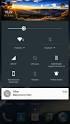 Obackup v1.84 RC2 Documentation Orsiris Ozy de Jong 18 August 2013 http://www.netpower.fr Contents 1 Introduction 1 1.1 Basic backup concepts......................................... 1 1.2 What exactly
Obackup v1.84 RC2 Documentation Orsiris Ozy de Jong 18 August 2013 http://www.netpower.fr Contents 1 Introduction 1 1.1 Basic backup concepts......................................... 1 1.2 What exactly
Nixu SNS Security White Paper May 2007 Version 1.2
 1 Nixu SNS Security White Paper May 2007 Version 1.2 Nixu Software Limited Nixu Group 2 Contents 1 Security Design Principles... 3 1.1 Defense in Depth... 4 1.2 Principle of Least Privilege... 4 1.3 Principle
1 Nixu SNS Security White Paper May 2007 Version 1.2 Nixu Software Limited Nixu Group 2 Contents 1 Security Design Principles... 3 1.1 Defense in Depth... 4 1.2 Principle of Least Privilege... 4 1.3 Principle
Extending Remote Desktop for Large Installations. Distributed Package Installs
 Extending Remote Desktop for Large Installations This article describes four ways Remote Desktop can be extended for large installations. The four ways are: Distributed Package Installs, List Sharing,
Extending Remote Desktop for Large Installations This article describes four ways Remote Desktop can be extended for large installations. The four ways are: Distributed Package Installs, List Sharing,
Unless otherwise noted, all references to STRM refer to STRM, STRM Log Manager, and STRM Network Anomaly Detection.
 TECHNICAL NOTE FORWARDING LOGS USING TAIL2SYSLOG MARCH 2013 The Tail2Syslog support script provides a method for monitoring and forwarding events to STRM using syslog for real-time correlation. Tail2Syslog
TECHNICAL NOTE FORWARDING LOGS USING TAIL2SYSLOG MARCH 2013 The Tail2Syslog support script provides a method for monitoring and forwarding events to STRM using syslog for real-time correlation. Tail2Syslog
Secure Shell Demon setup under Windows XP / Windows Server 2003
 Secure Shell Demon setup under Windows XP / Windows Server 2003 Configuration inside of Cygwin $ chgrp Administrators /var/{run,log,empty} $ chown Administrators /var/{run,log,empty} $ chmod 775 /var/{run,log}
Secure Shell Demon setup under Windows XP / Windows Server 2003 Configuration inside of Cygwin $ chgrp Administrators /var/{run,log,empty} $ chown Administrators /var/{run,log,empty} $ chmod 775 /var/{run,log}
CLC Server Command Line Tools USER MANUAL
 CLC Server Command Line Tools USER MANUAL Manual for CLC Server Command Line Tools 2.5 Windows, Mac OS X and Linux September 4, 2015 This software is for research purposes only. QIAGEN Aarhus A/S Silkeborgvej
CLC Server Command Line Tools USER MANUAL Manual for CLC Server Command Line Tools 2.5 Windows, Mac OS X and Linux September 4, 2015 This software is for research purposes only. QIAGEN Aarhus A/S Silkeborgvej
Features. The Samhain HIDS. Overview of available features. Rainer Wichmann
 Overview of available features November 1, 2011 POSIX (e.g. Linux, *BSD, Solaris 2.x, AIX 5.x, HP-UX 11, and Mac OS X. Windows 2000 / WindowsXP with POSIX emulation (e.g. Cygwin). Please note that this
Overview of available features November 1, 2011 POSIX (e.g. Linux, *BSD, Solaris 2.x, AIX 5.x, HP-UX 11, and Mac OS X. Windows 2000 / WindowsXP with POSIX emulation (e.g. Cygwin). Please note that this
Acronis Backup & Recovery 10 Server for Linux. Update 5. Installation Guide
 Acronis Backup & Recovery 10 Server for Linux Update 5 Installation Guide Table of contents 1 Before installation...3 1.1 Acronis Backup & Recovery 10 components... 3 1.1.1 Agent for Linux... 3 1.1.2 Management
Acronis Backup & Recovery 10 Server for Linux Update 5 Installation Guide Table of contents 1 Before installation...3 1.1 Acronis Backup & Recovery 10 components... 3 1.1.1 Agent for Linux... 3 1.1.2 Management
This presentation explains how to monitor memory consumption of DataStage processes during run time.
 This presentation explains how to monitor memory consumption of DataStage processes during run time. Page 1 of 9 The objectives of this presentation are to explain why and when it is useful to monitor
This presentation explains how to monitor memory consumption of DataStage processes during run time. Page 1 of 9 The objectives of this presentation are to explain why and when it is useful to monitor
Back Up Linux And Windows Systems With BackupPC
 By Falko Timme Published: 2007-01-25 14:33 Version 1.0 Author: Falko Timme Last edited 01/19/2007 This tutorial shows how you can back up Linux and Windows systems with BackupPC.
By Falko Timme Published: 2007-01-25 14:33 Version 1.0 Author: Falko Timme Last edited 01/19/2007 This tutorial shows how you can back up Linux and Windows systems with BackupPC.
Acronis Backup & Recovery 10 Server for Linux. Installation Guide
 Acronis Backup & Recovery 10 Server for Linux Installation Guide Table of contents 1 Before installation...3 1.1 Acronis Backup & Recovery 10 components... 3 1.1.1 Agent for Linux... 3 1.1.2 Management
Acronis Backup & Recovery 10 Server for Linux Installation Guide Table of contents 1 Before installation...3 1.1 Acronis Backup & Recovery 10 components... 3 1.1.1 Agent for Linux... 3 1.1.2 Management
LICENSE4J FLOATING LICENSE SERVER USER GUIDE
 LICENSE4J FLOATING LICENSE SERVER USER GUIDE VERSION 4.5.5 LICENSE4J www.license4j.com Table of Contents Getting Started... 2 Floating License Usage... 2 Installation... 4 Windows Installation... 4 Linux
LICENSE4J FLOATING LICENSE SERVER USER GUIDE VERSION 4.5.5 LICENSE4J www.license4j.com Table of Contents Getting Started... 2 Floating License Usage... 2 Installation... 4 Windows Installation... 4 Linux
Automated Offsite Backup with rdiff-backup
 Automated Offsite Backup with rdiff-backup Michael Greb 2003-10-21 Contents 1 Overview 2 1.1 Conventions Used........................................... 2 2 Setting up SSH 2 2.1 Generating SSH Keys........................................
Automated Offsite Backup with rdiff-backup Michael Greb 2003-10-21 Contents 1 Overview 2 1.1 Conventions Used........................................... 2 2 Setting up SSH 2 2.1 Generating SSH Keys........................................
A Crash Course on UNIX
 A Crash Course on UNIX UNIX is an "operating system". Interface between user and data stored on computer. A Windows-style interface is not required. Many flavors of UNIX (and windows interfaces). Solaris,
A Crash Course on UNIX UNIX is an "operating system". Interface between user and data stored on computer. A Windows-style interface is not required. Many flavors of UNIX (and windows interfaces). Solaris,
Linux Shell Script To Monitor Ftp Server Connection
 Linux Shell Script To Monitor Ftp Server Connection Main goal of this script is to monitor ftp server. This script is example of how to use ftp command in bash shell. System administrator can use this
Linux Shell Script To Monitor Ftp Server Connection Main goal of this script is to monitor ftp server. This script is example of how to use ftp command in bash shell. System administrator can use this
WES 9.2 DRIVE CONFIGURATION WORKSHEET
 WES 9.2 DRIVE CONFIGURATION WORKSHEET This packet will provide you with a paper medium external to your WES box to write down the device names, partitions, and mount points within your machine. You may
WES 9.2 DRIVE CONFIGURATION WORKSHEET This packet will provide you with a paper medium external to your WES box to write down the device names, partitions, and mount points within your machine. You may
Configuring MailArchiva with Insight Server
 Copyright 2009 Bynari Inc., All rights reserved. No part of this publication may be reproduced or transmitted in any form or by any means, electronic or mechanical, including photocopy, recording, or any
Copyright 2009 Bynari Inc., All rights reserved. No part of this publication may be reproduced or transmitted in any form or by any means, electronic or mechanical, including photocopy, recording, or any
SEO - Access Logs After Excel Fails...
 Server Logs After Excel Fails @ohgm Prepare for walls of text. About Me Former Senior Technical Consultant @ builtvisible. Now Freelance Technical SEO Consultant. @ohgm on Twitter. ohgm.co.uk for my webzone.
Server Logs After Excel Fails @ohgm Prepare for walls of text. About Me Former Senior Technical Consultant @ builtvisible. Now Freelance Technical SEO Consultant. @ohgm on Twitter. ohgm.co.uk for my webzone.
Linux Crontab: 15 Awesome Cron Job Examples
 Linux Crontab: 15 Awesome Cron Job Examples < An experienced Linux sysadmin knows the importance of running the routine maintenance jobs in the background automatically. Linux Cron utility is an effective
Linux Crontab: 15 Awesome Cron Job Examples < An experienced Linux sysadmin knows the importance of running the routine maintenance jobs in the background automatically. Linux Cron utility is an effective
Partek Flow Installation Guide
 Partek Flow Installation Guide Partek Flow is a web based application for genomic data analysis and visualization, which can be installed on a desktop computer, compute cluster or cloud. Users can access
Partek Flow Installation Guide Partek Flow is a web based application for genomic data analysis and visualization, which can be installed on a desktop computer, compute cluster or cloud. Users can access
DiskPulse DISK CHANGE MONITOR
 DiskPulse DISK CHANGE MONITOR User Manual Version 7.9 Oct 2015 www.diskpulse.com info@flexense.com 1 1 DiskPulse Overview...3 2 DiskPulse Product Versions...5 3 Using Desktop Product Version...6 3.1 Product
DiskPulse DISK CHANGE MONITOR User Manual Version 7.9 Oct 2015 www.diskpulse.com info@flexense.com 1 1 DiskPulse Overview...3 2 DiskPulse Product Versions...5 3 Using Desktop Product Version...6 3.1 Product
PageR Enterprise Monitored Objects - AS/400-5
 PageR Enterprise Monitored Objects - AS/400-5 The AS/400 server is widely used by organizations around the world. It is well known for its stability and around the clock availability. PageR can help users
PageR Enterprise Monitored Objects - AS/400-5 The AS/400 server is widely used by organizations around the world. It is well known for its stability and around the clock availability. PageR can help users
PHP Debugging. Draft: March 19, 2013 2013 Christopher Vickery
 PHP Debugging Draft: March 19, 2013 2013 Christopher Vickery Introduction Debugging is the art of locating errors in your code. There are three types of errors to deal with: 1. Syntax errors: When code
PHP Debugging Draft: March 19, 2013 2013 Christopher Vickery Introduction Debugging is the art of locating errors in your code. There are three types of errors to deal with: 1. Syntax errors: When code
AD Integration & Home Folders
 AD Integration & Home Folders David Acland Technical Director at Amsys @davidacland ACSE Training Projects & Support What the heck s AD? Uh-oh AD mastered! What I ll be talking about AD Integration Troubleshooting
AD Integration & Home Folders David Acland Technical Director at Amsys @davidacland ACSE Training Projects & Support What the heck s AD? Uh-oh AD mastered! What I ll be talking about AD Integration Troubleshooting
ICS 351: Today's plan
 ICS 351: Today's plan routing protocols linux commands Routing protocols: overview maintaining the routing tables is very labor-intensive if done manually so routing tables are maintained automatically:
ICS 351: Today's plan routing protocols linux commands Routing protocols: overview maintaining the routing tables is very labor-intensive if done manually so routing tables are maintained automatically:
How To Fix A Snare Server On A Linux Server On An Ubuntu 4.5.2 (Amd64) (Amd86) (For Ubuntu) (Orchestra) (Uniden) (Powerpoint) (Networking
 Snare System Version 6.3.5 Release Notes is pleased to announce the release of Snare Server Version 6.3.5. Snare Server Version 6.3.5 Bug Fixes: The Agent configuration retrieval functionality within the
Snare System Version 6.3.5 Release Notes is pleased to announce the release of Snare Server Version 6.3.5. Snare Server Version 6.3.5 Bug Fixes: The Agent configuration retrieval functionality within the
WebPublish User s Manual
 WebPublish User s Manual Documentation for WebPublish Version 0.1.0. Charles Henry Schoonover i Table of Contents 1 Introduction............................... 1 2 Installation................................
WebPublish User s Manual Documentation for WebPublish Version 0.1.0. Charles Henry Schoonover i Table of Contents 1 Introduction............................... 1 2 Installation................................
embeo Getting Started and Samples
 embeo smb filesharing development kit Getting Started and Samples Getting Started Guide rev. 1.4 1 Introduction to SMB The SMB protocol, CIFS, or Windows File Sharing as it is more commonly known, is the
embeo smb filesharing development kit Getting Started and Samples Getting Started Guide rev. 1.4 1 Introduction to SMB The SMB protocol, CIFS, or Windows File Sharing as it is more commonly known, is the
2 Advanced Session... Properties 3 Session profile... wizard. 5 Application... preferences. 3 ASCII / Binary... Transfer
 Contents I Table of Contents Foreword 0 Part I SecEx Overview 3 1 What is SecEx...? 3 2 Quick start... 4 Part II Configuring SecEx 5 1 Session Profiles... 5 2 Advanced Session... Properties 6 3 Session
Contents I Table of Contents Foreword 0 Part I SecEx Overview 3 1 What is SecEx...? 3 2 Quick start... 4 Part II Configuring SecEx 5 1 Session Profiles... 5 2 Advanced Session... Properties 6 3 Session
RULESET DEFINING MANUAL. Manual Version: 0.9.1. Software version: 0.6.0
 RULESET DEFINING MANUAL Manual Version: 0.9.1 Software version: 0.6.0 Last Revision: June 09, 2011 Contents 1 Introduction...4 1.1 What is a F-Deets ruleset...4 1.2 Where are they located...4 1.3 How to
RULESET DEFINING MANUAL Manual Version: 0.9.1 Software version: 0.6.0 Last Revision: June 09, 2011 Contents 1 Introduction...4 1.1 What is a F-Deets ruleset...4 1.2 Where are they located...4 1.3 How to
Installing, Uninstalling, and Upgrading Service Monitor
 CHAPTER 2 Installing, Uninstalling, and Upgrading Service Monitor This section contains the following topics: Preparing to Install Service Monitor, page 2-1 Installing Cisco Unified Service Monitor, page
CHAPTER 2 Installing, Uninstalling, and Upgrading Service Monitor This section contains the following topics: Preparing to Install Service Monitor, page 2-1 Installing Cisco Unified Service Monitor, page
How To Limit Volume In Bacula
 Disk Backup Design Using Bacula This document is intended to provide insight into the considerations and processes required to design and implement a Disk Backup strategy for a large site with Bacula.
Disk Backup Design Using Bacula This document is intended to provide insight into the considerations and processes required to design and implement a Disk Backup strategy for a large site with Bacula.
