Apprenda SaaS Developer Tutorial
|
|
|
- Peregrine Sullivan
- 8 years ago
- Views:
Transcription
1 Apprenda SaaS Developer Tutorial Audience This tutorial document is intended for developers of Software as a Service (SaaS) applications. It is expected that the developer is proficient with the following Microsoft technologies: Windows Communication Foundation (WCF) ASP.NET (through IIS) SQL Server These technologies, along with Apprenda, greatly accelerate the deployment and management of your.net application. This tutorial provides a hands-on guide to: Creating an application intended for Apprenda deployment Using Apprenda local development and deployment tools Deploying an application to Apprenda using a multi-tenancy deployment model Using Apprenda s native Billing system In order to follow the tutorial, it is expected that you have Visual Studio and the Apprenda SDK installed, as well as access to an instance of Apprenda or Apprenda Express for deployment. By the end of the tutorial you will have acquired a basic understanding of a broad set of Apprenda concepts and components and will have built and deployed an application, witnessing Apprenda s value first-hand. The tutorial is a hands-on task-based tutorial including built-in narrative with the goal of giving you a broad-based introduction to Apprenda. This tutorial is not intended to provide deep Apprenda context, systems descriptions, or Apprenda API explanations. For a comprehensive description of all things Apprenda, to our Documentation Site. This tutorial does provide a high-level discussion of the problem definition, a general description of Apprenda, and a quick overview of certain key concepts. This tutorial focuses on building a basic 3-tier application with the minimal setup required to be up and running on Apprenda and then enhancing the application to take advantage of Apprenda s API. Problem Definition When creating a SaaS application, a great deal of development time, effort, and money go into creating code that is common to all SaaS applications. Furthermore, a number of new architectural techniques are necessary to solve the challenges associated with efficiency and scale of your software across potentially tens of thousands of customers. For example, the important architectural quality of multi-tenancy, or the idea that a single instance of your application serves multiple customers and their end users at the same time, can add a significantly complex dimension to your application architecture. (For more information on multi-tenancy, search online or refer to the Wikipedia article entitled Multitenancy.) Most of this common, SaaS specific code 1
2 is not at all related to the application domain and is very difficult to write and maintain. Application component partitioning for multi-tenancy, seamless linear scaling, user management, customer provisioning, monetization and database abstraction are all very large and tricky portions of software to develop. Combined, these mission-critical SaaS pieces define a SaaS stack, and can easily overshadow your application development efforts in even the most modest SaaS development efforts. Apprenda as a Solution Apprenda is a server technology that provides an out-of-the-box SaaS stack that supplies nearly all the architectural qualities and componentized services expected of a mature SaaS offering. Physically speaking, Apprenda stitches together an arbitrary number of Windows servers into a single peer-based hosting system that provides a number of non-specific capabilities such as server management, trivialized application deployment, linear scale-out, and a peer-based SOAP routing architecture. More important, however, is that Apprenda is a specialized application container that embodies an enterprise-grade SaaS architecture, runtime, and commercialization engine. Apprenda acts as a host to your applications, providing the out-of-the-box architecture as an abstraction that your application inherits by virtue of running on Apprenda. Apprenda was designed from the very beginning to solve SaaS problems and more. It provides much of the common functionality that SaaS developers need while allowing maximum flexibility and minimizing intrusion into developer code. Apprenda provides user, role, feature, and plan management as well as context awareness and other common functionality such as logging. As described earlier, this is all done via a hosting environment created and maintained by Apprenda across a set of hardware resources. The Understanding the Apprenda Platform section of our documentation provides a more comprehensive description of Apprenda and its systems architecture. 2
3 The Basics How is an Apprenda Application Different? An Apprenda application is written just like any other web-based application with a few specific requirements. Apprenda supports three types of application components: web-based user interfaces (deployed by Apprenda to IIS 7 as ASP.NET or Silverlight clients), web services (hosted by Apprenda in a specialized hosting container), and a database (deployed by Apprenda to SQL Server 2005 or later). Applications built for Apprenda automatically inherit a number of architectural qualities and SaaSspecific behaviors by virtue of running on Apprenda (such as multi-tenancy). However, your application can also leverage the Apprenda API, which allows your application components to be aware of the multi-tenant environment, as well as to access pre-built Apprenda services such as centralized logging. When developing locally, a mocking environment is available that mimics Apprenda, giving developers a feel for what will happen when deployed to Apprenda. Key Concepts It is important that you become comfortable with three key concepts prior to starting the tutorial. First, it is important to understand that Apprenda abstracts your application away from the underlying infrastructure. As a result, Apprenda is solely responsible for deploying the different parts of your application to other server resources such as IIS and SQL Server, and for running web services in its own custom hosting container. At no point do you configure your application for deployment to specific hardware or servers, nor do you configure how one component communicates to another (such as what URL your ASP.NET site should contact your WCF web service at, or the connection string information for your database). This is all handled and configured by Apprenda automatically; Apprenda relies on a combination of convention and configuration to ensure that all the different parts of your application can talk to one another. The second key concept to understand is the contextual aspect of Apprenda. Apprenda is an application server that maintains information about each request that answers a number of who questions. Specifically, Apprenda tracks the end user that triggered, explicitly or implicitly, an action in your application. Additionally, Apprenda tracks the customer or Tenant that the end user belongs to. Because of the multi-tenant nature of SaaS applications, it is important for a SaaS application to know who is making a method call at any given time. This information is critical for determining access rights, entitlements, storing data, and a number of other actions. Typically application writers would be responsible for tracking this knowledge, but in Apprenda this mechanism is provided to your application in ambient contexts. Apprenda automatically provides the following types of contextual information for usage by your application s components: Provider Context Tenant Context User Context Application Context Subscription Context Session Context 3
4 Request Context Apprenda leverages these contexts to provide your application certain guarantees, such as the guarantee that one Customer s data will never be accessed by another Tenant without your explicit instruction. These contexts are also available to you via API calls. By accessing the information in these contexts through the Apprenda API, the web interfaces and services can be programmed to behave appropriately based on the current context. For example, by accessing the User Context, it is possible to display the currently-logged-in User s name in a greeting message. It is important to note that the Session Context and Request Context in Apprenda are distinct from the corresponding HTTP session and request objects, and that no data is shared between the Apprenda and HTTP components. The third important concept to understand is the relationship between making API calls in Apprenda and the meta-data that are bound to those API calls to determine their actual runtime behavior. While the API provides a number of rudimentary CRUD-style capabilities with respect to accessing information about your Users and Customers (whose data is automatically managed by Apprenda), it also provides rich behavior such as defining secure access points for Users and Roles as well as denoting what parts of your application a Customer will pay money to use. Given that most SaaS applications must mold to match what each individual customer or User wants or needs, Apprenda defers a majority of the specifics to meta-data. Usage of the Apprenda API consists of naming the calls with unique strings and identifying certain types of API interactions. Details regarding what happens when the API call executes at runtime are deferred to configuration. The API call behaviors are configured either by you through your application management portal, or by your customers through their account management portal. The configuration is typically matched to the appropriate API call by name. For example, imagine that you want to specify that a special feature in your application named Foo should be considered a feature that customers pay for. In your code, you would make an API call identifying Foo, but the specifics regarding how much money a customer should be charged (among other things) are configured later. 4
5 Building a Simple 3-Tier Application: Calculator The Calculator application is a trivial application that allows a User to enter numbers into a webbased form, dispatch a request to perform a simple math operation against those numbers and return a result. The application uses an ASP.NET form to accept input, which makes a web service call to a simple WCF web service to perform the calculation, and stores the result in a SQL Server database prior to returning the result. The full source code for this sample can be found in the Calculator-SaaS.zip sample. Getting started Installing the Apprenda SDK adds additional templates to Visual Studio, as shown below: Figure 1 For the Calculator example, we ll start by creating a new Apprenda Solution: 1. Open Visual Studio Create a New Project by pressing Ctrl + Shift + N. 2. Choose the Apprenda Solution template, available in the Visual C#: Apprenda project type folder. 3. Name the solution Calculator and press OK. The solution should now be created with the projects Service and root. Project references and configuration files are automatically added to permit this solution to work with Apprenda. Take a moment now to verify that the solution compiles. This solution is simply a template, and doesn t enforce any specific class structure. For the purposes of this tutorial, the Calculator code will be a refactoring of the template code provided by the Apprenda Solution. 5
6 Figure 2 The following sections will guide you through the process to create the Calculator service, Calculator database, and a simple UI to access the service. However, prior to diving in, let s understand some of the Apprenda-specific parts of the solution template. You ll notice a number of C# files, standard configuration files, and some Apprenda-specific artifacts. Here is an inventory describing some of the details: 1. Overall structure The structure of an optimally scalable Apprenda solution is a 3-tier structure with a shell for an ASP.NET user interface, a WCF service as a class library (Apprenda provides a hosting container for your WCF service when you deploy), and a Database Scripts solution folder as a convenient location to store your SQL Server database scripts (see the Working with Data section of our documentation for information on how to supply Apprenda with your database provisioning scripts). 2. Apprenda.mock.xml Apprenda provides rich API behavior for a variety of application functions such as role access control and demarcating commercialization points in the code. When running on Apprenda, your API calls interact with live services provided by Apprenda itself. For example, a simple Apprenda API call could instruct Apprenda to meter some event, allowing Apprenda to track all metered counts and use the information to later determine some sort of billing event. The Apprenda SDK provides a local implementation of all live services backing the API, allowing for local development without a dependency on live Apprenda services. The local implementation mocks the live behavior. The Apprenda.mock.xml file allows you to provide mock data and contextual scenarios (referring to the contexts described earlier) that the local implementation consumes to determine local behavior while developing. Although you can hand-edit this file, installing the SDK provides the Apprenda Mocker, a frontend for easily manipulating scenarios in both a static and local testing context. 6
7 3. DeploymentManifest.xml This file allows Apprenda to discover and pre-configure some basic application setup required for deployment to the platform. The settings that can be configured via this file are: a. Features b. Securables c. Shared Tables d. Database deployment strategy e. UI deployment strategy 4. App.config/Web.config Looking at the Service and root (ASP.NET) project, you ll find standard.net config files. These files are pre-populated with WCF service and client behaviors that are critical for local development. These behaviors automatically provide contextual information regarding the current Tenant and User (among other things) that are used to reconcile API calls and manage other systems level requests. Default configuration provided in these config files allows your local development experience to emulate this behavior; contextual information defined in the Apprenda.mock.xml file is flowed from UIs to services, allowing for consistent contextual expectations across the whole call path. The configuration is predominantly focused on instrumenting WCF client and service behaviors, along with some toggles regarding local Apprenda.mock.xml usage. Any new WCF clients or services must be configured in the same way as the defaults if local API expectations are to be met. The solution template simply sets up a best practices environment that covers a fairly standard Apprenda application architecture. It should be noted that this is simply a convenience, and that a solution need not be structured exactly this way. Setting up the WCF Project By default, a single WCF project is created called Service which contains a skeleton for a basic Apprenda-enabled WCF Service (where enablement is defined as having the necessary libraries imported for using the Apprenda API as well as having the necessary App.config configuration in place for local Apprenda development). The following steps will guide you through customizing this project to give the service an appropriate name: 1. Change the name of the Service project to CalculatorService. 2. Open the properties of the CalculatorService project and change the Assembly Name and Default Namespace to CalculatorService. 3. Rename DataTransferObject.cs to Calculation.cs. 4. Rename Service.cs to Calculator.cs. 5. Rename IService.cs to ICalculator.cs. 6. Make the following changes to ICalculator.cs: a. Change the namespace to CalculatorService. b. Change the Namespace parameter of the ServiceContract attribute to CalculatorService. 7
8 c. Change the Name parameter of the ServiceContract attribute to Calculator. d. Change the interface name to ICalculator. e. Change the return type and the argument type for SomeMethod to Calculation. 7. Make the following changes to Calculator.cs: a. Change the namespace to CalculatorService. b. Change the class name to Calculator. c. Change the implemented interface to ICalculator. d. Change the return type and the argument type for SomeMethod to Calculation. 8. Make the following changes to Calculation.cs: a. Change the namespace to CalculatorService. b. Change the Namespace parameter of the DataContract attribute to CalculatorService. c. Change the Name parameter of the DataContract attribute to Calculation. d. Change the class name to Calculation. 9. Make the following changes to App.config: a. Change the service name attribute from Service.Service to CalculatorService.Calculator. b. For the first endpoint, change the contract attribute from Service.IService to CalculatorService.ICalculator. c. For the second (Silverlight) endpoint, change the contract attribute from Service.IService to CalculatorService.ICalculator. d. For the third endpoint (for the clientaccesspolicy.xml), change the contract attribute from Service.ISilverlightClientAccessPolicy to CalculatorService.ISilverlightClientAccessPolicy. 10. Make the following change to ISilverlightClientAccessPolicy.cs: change the namespace to CalculatorService. 11. Verify that the solution compiles. We ll now add code to handle the transfer of data between the service and the caller, as well as code to perform the basic operations for the Calculator service: 12. Make the following changes to Calculation.cs: a. Change the data type of the Result property from int to double. Create two properties, of type double, with Pascal Case naming for the following: i. Operand1 ii. Operand2 b. Add default set and get methods to each property. 8
9 c. Ensure that all three properties (Result, Operand1, and Operand2) have the [DataMember] attribute. 13. Make the following changes to ICalculator.cs: a. Rename SomeMethod to Add. Because we are using Calculation for the operands and result of the Add function, it is OK to keep the same method signature. b. Create the following four additional methods, copying the same signature as the Add method, including the OperationContract attribute: i. Subtract ii. Multiply iii. Divide iv. SquareRoot c. Last, add a method with the signature string[] GetCalculationAudits() and also mark it with the OperationContract attribute. 14. Make the following changes to Calculator.cs: a. Add two using directives for System and System.Collections.Generic. b. Remove the SomeMethod method since this method no longer exists in the ICalculator. c. Right-click on ICalculator and choose Implement Interface -> Implement Interface. d. Implement the six operations based on the listing below: 9
10 Calculator.cs Figure Verify that the solution compiles. 16. Verify the configuration by launching the service. To do this, right-click the project and choose Debug -> Start New Instance to launch the service with WCF Service Host. 17. If the ASP.NET Development Server starts without error, then you can stop the service by typing Shift+F5 and then proceed to the next section. If the Status is Error, correct the error before proceeding to the next section. Creating a Database and Data Access to Store Our Calculations The Calculator service requirements include tracking all historical calculations and results in a database. For this tutorial, we will create a database and table to store our calculations. To accomplish this: public Calculation Add(Calculation data) data.result = data.operand1 + data.operand2; return data; public Calculation Subtract(Calculation data) data.result = data.operand1 - data.operand2; return data; public Calculation Multiply(Calculation data) data.result = data.operand1 * data.operand2; return data; public Calculation Divide(Calculation data) data.result = data.operand1 / data.operand2; return data; public Calculation SquareRoot(Calculation data) data.result = Math.Sqrt(data.Operand1); return data; public string[] GetCalculationAudits() throw new NotImplementedException(); 1. Right click on the pre-built Database Scripts solution folder in your Calculator solution. 2. Click Add New Item 10
11 3. Choose Text File and name the text file ApplicationProvisioning_Script.sql. When we deploy your application to Apprenda, Apprenda will expect that your application s database provisioning script be named exactly as specified. 4. Double click the ApplicationProvisioning_Script.sql file, and define a single table as follows: ApplicationProvisioning_Script.sql CREATE TABLE [CalculationAudit]( [operand1] [float], [operand2] [float], [operator] [nchar](1), [result] [float] ) GO Figure 4 5. We need to reference a few additional assemblies from the Calculator service, so let s set those up: a. Right-click on the CalculatorService project and choose Add Reference. Under the.net tab, select System.Configuration and click OK. b. In the Calculator service, add using directives for System.Configuration and System.Data.Common. 6. We ll use two methods in the Calculator service to access the database. If you recall, we created a WCF service method with the signature string[] GetCalculationAudits() in Figure 3 that currently throws a NotImplementedException. Let s change it to be: 11
12 Calculator.cs public string[] GetCalculationAudits() List<string> results = new List<string>(); DbProviderFactory providerfactory = DbProviderFactories.GetFactory(ConfigurationManager.ConnectionStrings["CalculatorDB"].ProviderName); using (DbConnection conn = providerfactory.createconnection()) conn.connectionstring = ConfigurationManager.ConnectionStrings["CalculatorDB"].ConnectionString; DbCommand command = conn.createcommand(); command.commandtext = "select operand1, operand2, " + "operator, result from calculationaudit"; conn.open(); using (DbDataReader reader = command.executereader()) while (reader.read()) string mathoperator = (string)reader["operator"]; if ("R".Equals(mathOperator)) results.add(string.format("sqrt(0) = 1", reader["operand1"], reader["result"])); else results.add(string.format("0 1 2 = 3", reader["operand1"], reader["operator"], reader["operand2"], reader["result"])); return results.toarray(); Figure 5 7. Next, let s add a method with the signature private static void AuditCalculation(Calculation data, string mathoperatorstring) to insert data into our single table database. We ll call this method from other methods. 12
13 Calculator.cs private static void AuditCalculation(Calculation data, string mathoperatorstring) DbProviderFactory providerfactory = DbProviderFactories.GetFactory( ConfigurationManager.ConnectionStrings["CalculatorDB"].ProviderName); using (DbConnection conn = providerfactory.createconnection()) conn.connectionstring = ConfigurationManager.ConnectionStrings["CalculatorDB"].ConnectionString; DbCommand command = conn.createcommand(); command.commandtext = "INSERT INTO CALCULATIONAUDIT" + "(operand1,operand2,operator,result) " + "VALUES(@operand1,@operand2,@operator,@result)"; DbParameter operand1 = command.createparameter(); operand1.parametername = "@operand1"; operand1.value = data.operand1; DbParameter operand2 = command.createparameter(); operand2.parametername = "@operand2"; operand2.value = data.operand2; DbParameter mathoperator = command.createparameter(); mathoperator.parametername = "@operator"; mathoperator.value = mathoperatorstring; DbParameter result = command.createparameter(); result.parametername = "@result"; result.value = data.result; command.parameters.add(operand1); command.parameters.add(operand2); command.parameters.add(mathoperator); command.parameters.add(result); conn.open(); command.executenonquery(); Figure 6 8. Now that we have our AuditCalculationMethod(), let s call it from the various web service methods in Calculator. Your service code should look as follows: 13
14 Calculator.cs public Calculation Add(Calculation data) data.result = data.operand1 + data.operand2; AuditCalculation(data, "+"); return data; public Calculation Subtract(Calculation data) data.result = data.operand1 - data.operand2; AuditCalculation(data, "-"); return data; public Calculation Multiply(Calculation data) data.result = data.operand1 * data.operand2; AuditCalculation(data, "*"); return data; public Calculation Divide(Calculation data) data.result = data.operand1 / data.operand2; AuditCalculation(data, "/"); return data; public Calculation SquareRoot(Calculation data) data.result = Math.Sqrt(data.Operand1); AuditCalculation(data, "R"); return data; Figure 7 9. The last step is ensuring that we define a connectionstring for CalculatorDB. Apprenda can manage database connectivity for you if you develop against the abstract System.Data classes such as DbCommand instead of the SQL Server specific SqlCommand. The Calculator service uses abstract classes and configuration for its data access, so we ll modify the App.config file just before the closing </configuration> tag as follows: 14
15 App.config <connectionstrings> <!--Apprenda Local Configuration--> <add connectionstring="data Source=SERVER\INSTANCE;Initial Catalog=Calculator;Integrated Security=True;Pooling=False" name="calculatordb" providername="system.data.sqlclient"/> <!--End Apprenda Local Configuration--> <!--Apprenda Live Configuration <add connectionstring="n/a" name="calculatordb" providername="saasgrid.data.sqlclient"/> End Apprenda Live Configuration--> </connectionstrings> Figure 8 You ll notice comment markers for Apprenda Local Configuration and End Apprenda Local Configuration as well as Apprenda Live Configuration and End Apprenda Live Configuration. Apprenda provides conditional configuration capabilities; text contained between Live start and end markers are commented in automatically when deployed on Apprenda, while Local text is commented out. This conditional configuration ability allows you to have configurations in parallel. In this case, we are going to use conditional configuration to supply a Live configuration that specifies SaaSGrid.Data.SqlClient as the providername of a connectionstring, and N/A for the actual connectionstring. Apprenda defines connection information at runtime automatically, which is why we simply put a token placeholder of N/A for the remaining configuration. The Local configuration should provide a connection string that matches where you ve deployed the actual Calculator database for local testing purposes. Building a Client for the Calculator Service When the solution was created, a Apprenda-enabled (where, similar to the WCF service, enabled means that the project was prepared with the appropriate library references and App.config boilerplate configuration) web application called root was created. In this section we ll make this web application call the Calculator service we created in the section above. Follow these steps to create a simple client: 1. Rename Contracts\DataTransferObject.cs to Contracts\Calculation.cs. 2. Make the following changes to Contracts\Calculation.cs: a. Change the C# namespace to Interface.Contracts. b. Change the Namespace parameter of the DataContract attribute to CalculatorService. c. Change the Name parameter of the DataContract attribute to Calculation. d. Change the class name from DataTransferObject to Calculation. 15
16 e. In the public field, change DataTransferObject to Calculation. f. Change the data type of the Result property from int to double. g. Create two additional properties of type double: i. Operand1 ii. Operand2 h. Ensure that all three properties (Result, Operand1, and Operand2) have the [DataMember] attribute. 3. Rename IService.cs to ICalculator.cs. This file is located in the Contracts\ folder. 4. Make the following changes to Contracts\ICalculator.cs: a. Change the C# namespace to Interface.Contracts. b. Change the Namespace parameter of the ServiceContract attribute to CalculatorService. c. Change the Name parameter of the ServiceContract attribute to Calculator. d. Change the interface name to ICalculator. e. Rename SomeMethod to Add. f. Ensure the return type and the argument type for the Add method are both Calculation. g. Create the following four additional methods, copying the same signature as the Add method (including the OperationContract attribute): i. Subtract ii. Multiply iii. Divide iv. SquareRoot h. Last, add a method with the signature string[] GetCalculationAudits() and also mark it with the OperationContract. 5. Make the following change to Web.config: change the service endpoint contract attribute at system.servicemodel\client\endpoint to Interface.Contracts.ICalculator. 6. Rename Proxy.cs to CalculatorServiceProxy.cs. This file is located in the Proxies\ folder. 7. Make the following changes to Proxies\ CalculatorServiceProxy.cs: a. Change the using directive root.contracts to Interface.Contracts. b. Change the C# namespace to Interface.Proxies. c. Rename the class to CalculatorServiceProxy. d. Remove the SomeMethod method since this method no longer exists in the ICalculator. e. Ensure the Proxy class extends ClientBase<ICalculator> and implements ICalculator. f. Right-click on ICalculator and choose Implement Interface. 16
17 g. Implement the six operations to invoke the service call, based on the listing below: Proxy.cs public Calculation Add(Calculation data) return base.channel.add(data); public Calculation Subtract(Calculation data) return base.channel.subtract(data); public Calculation Multiply(Calculation data) return base.channel.multiply(data); public Calculation Divide(Calculation data) return base.channel.divide(data); public Calculation SquareRoot(Calculation data) return base.channel.squareroot(data); public string[] GetCalculationAudits() return base.channel.getcalculationaudits(); Figure 9 8. Open Default.aspx and replace the body with the following: 17
18 Default.aspx <body> <form id="form1" runat="server"> <asp:label ID="statusMessage" runat="server" ForeColor="Red" /> <br /> <div style="width: 300px; text-align: right;"> <p> <asp:textbox ID="operand1" runat="server" /> <br /> <asp:requiredfieldvalidator ID="RequiredFieldValidator1" runat="server" ControlToValidate="operand1" Text="A value is always needed for the first operand!" /> </p> <p> <asp:dropdownlist ID="operation" runat="server"> <asp:listitem Text="+" Value="Add" /> <asp:listitem Text="-" Value="Subtract" /> <asp:listitem Text="*" Value="Multiply" /> <asp:listitem Text="/" Value="Divide" /> <asp:listitem Text=" " Value="SquareRoot" /> </asp:dropdownlist> <asp:textbox ID="operand2" runat="server" /> <br /> </p> <hr /> <p> <asp:button ID="equals" OnClick="Calculate" runat="server" Text="=" /> <asp:textbox ID="result" runat="server" ReadOnly="true" /> </p> </div> <br /><br /> <b>here is a list of all calculations your company has performed</b> <br /> <asp:listbox ID="calculationAudits" runat="server" Width="40%" Height="275px" /> </form> </body> Figure Open Default.aspx.cs and: a. Replace the using directives for root.contracts and root.proxies with Interface.Contracts and Interface.Proxies. b. Add a using directive for System.ServiceModel. c. Replace the existing methods of Default.aspx.cs with the following three methods: 18
19 Default.aspx.cs protected void Page_Load(object sender, EventArgs e) this.populatecalculationaudit(); Figure 11 Default.aspx.cs protected void PopulateCalculationAudit() ICalculator proxy = new CalculatorServiceProxy(); calculationaudits.items.clear(); string[] audits = proxy.getcalculationaudits(); Array.Reverse(audits); Array.ForEach(audits, text => calculationaudits.items.add(text)); if (calculationaudits.items.count == 0) calculationaudits.items.add("<no Calculations Have Been Submitted Yet>"); Figure 12 19
20 Default.aspx.cs protected void Calculate(object sender, EventArgs e) Calculation dto = new Calculation Operand1 = float.parse(operand1.text) ; try dto.operand2 = float.parse(operand2.text); catch (FormatException) dto.operand2 = 0; Calculation resultdto; ICalculator proxy = new CalculatorServiceProxy(); try switch (operation.selectedvalue) case "Add": resultdto = proxy.add(dto); break; case "Subtract": resultdto = proxy.subtract(dto); break; case "Multiply": resultdto = proxy.multiply(dto); break; case "Divide": resultdto = proxy.divide(dto); break; case "SquareRoot": resultdto = proxy.squareroot(dto); break; default: throw new NotImplementedException(); result.text = resultdto.result.tostring(); PopulateCalculationAudit(); catch (Exception exception) statusmessage.text = exception.message; Figure 13 Let s run the application and verify that the user interface can successfully call the Calculator service. First, we ll configure Visual Studio to start both the service and the user interface upon startup, and start the solution. 1. Right-click on the solution in Solution Explorer, and choose Set Start-up Projects 2. Choose the radio button for Multiple startup projects. 20
21 3. Change the action for both projects in the list to Start. 4. Press OK and Close the properties window. 5. Open the DeploymentManifest.xml file and delete the sections for features and executionsecurables. You should now be able to run the application for local testing. Once you ve verified that the Calculator application is working and running, you can move on to the next section. Packaging Your Code to Run on Apprenda So far, we ve accomplished the following: Created a new Visual Studio solution using the template provided by the Apprenda SDK Created a simple service and a basic UI to invoke the service Tested the standard Calculator web application locally The compiled code and database scripts must be placed inside of an Apprenda Archive, which is a ZIP file containing all of your application assets in a structured format. Application components are segregated by type: user interfaces, web services, and database artifacts. Additional information about the structure can be found the Apprenda Archives section of our documentation. The Apprenda SDK includes a utility called the Apprenda Archive Builder to assist in the creation of the Apprenda Archive. This tool provides a simple user interface which will analyze your solution and generate the archive. Additionally, it can be invoked from the command line which is useful for automated build scenarios, though that won t be covered in this tutorial. To get started, launch the Apprenda Archive Builder from Program Files and click Next to move past the introduction screen. You should now see the following screen: 21
22 Figure 14 Remember, an Apprenda archive uses build artifacts (for example, the DLLs, EXEs, configuration, etc. found in your Debug or Release folders) and not the source code. At this screen, the program allows you to select your Visual Studio solution file and invoke a build against any of your solution configurations. To accomplish this with the Calculator application we ve built, perform the following steps: 1. Click Browse and choose the solution file for the calculator application. 2. Select a solution configuration. For now, selecting Debug is fine. 3. Click Build Solution to invoke a build. 4. Click OK on the dialog window once you ve received notification that the build phase is complete. Then, click on the Next button. The program will now analyze the results and present a user interface to map your application artifacts to an Apprenda Archive. Notice that the program auto-populates an Apprenda Archive structure for you by intelligently detecting what a given solution item represents (such as a WCF web service) and mapping that item to the appropriate structural target: 22
23 Figure 15 Verify the archive structure is as follows: 1. The root project is in the interfaces folder 2. The CalculatorService project in the services folder 3. The Applicationprovisioning_script.sql file is in the persistence folder Upon confirmation, click Next. A dialog box will appear indicating that the program did not detect artifacts in the archive of a certain type. Simply click Yes as the answer to the question of Do you want to proceed? and you ll be taken to the final screen: 23
24 Figure 16 The program now has all it needs to create your archive file. The next screen simply needs you to point to where you d like the program to output your archive file and what filename it should use. For the Calculator application, let s use Calculator-SaaS.zip and output the file to our Desktop. Click Archive to complete the process. Feel free to open the ZIP file to inspect the contents (but don t modify them since Apprenda won t know what to do with the artifacts if they are changed). There are other advanced features related to archive creation that are not covered in this tutorial; for now, we ll focus on the basics. To continue, select "Close" in the application window. Deploying to Apprenda The next step is to log into an Apprenda instance and deploy the archive. If you installed Apprenda yourself, you provided the Apprenda Installer with an administrator login and password. If not, you will need to ask your Apprenda administrator to create an account for you. Once ready, open a browser and go to the Apprenda Developer Portal at the URL where myapprendacloud.com should be replaced with whatever URL you or your administrator assigned to your Apprenda instance. Upon logging in, you ll be presented with the Apprenda Developer Portal. The Developer Portal is where you and the other members of your team can manage your application deployments, configuration, ongoing operations, and commercialization. Once logged in, click on the Applications link at the top of the page. You should see the following screen: 24
25 Figure 17 The Applications management page is where you can define new applications or navigate to already defined applications and manage them. Given that we ve never deployed Calculator, we will create a new application by performing the following steps in the lower left hand New Application box: 1. Type Super Calculator for the Application Name field. This name is the application label that customers will see during self-provisioning, on invoices, or any time application information is displayed. 2. Type calculator for the Alias field. The alias is a system-unique, domain-friendly name assigned to your application. The alias will be used by Apprenda to uniquely identify your application among all applications deployed on this Apprenda instance. 3. Click Create Application. Each application deployed to Apprenda has its own management portal. The next screen is the management portal for Super Calculator. Through this screen, you can navigate to configure general deployment settings or manage a specific version of the application. Figure 18 25
26 Apprenda by default is configured to deploy applications as single-tenant and public. In order to deploy the Calculator application as a SaaS offering, perform the following tasks. 1. Click on Application Settings. 2. Select the Billing Application Service. 3. Choose your application s data model. For this example the Commingled model will be used. 4. Choose the User Interface Deployment model. For this example, the Commingled model will be used (apps.myapprendacloud.com/calculator). 5. Click on Save Changes. 6. Go back to the Super Calculator overview page. Apprenda provides an application lifecycle system that manages the evolution of your application and your application configuration by versioning. Once your application is published on Apprenda, any change to your application is performed against a new version. Since this is our first upload of Super Calculator, we only see one version. Each version can be in one of four stages: Definition, Sandbox, Published and Archived. Each stage is identified by a colored icon. Apprenda automatically created a version named Version 1 with the alias v1 for us that is in Definition, meaning we can upload and manage application assets. Our goal will be to promote an application through the various stages to published. To get started, perform the following steps to upload the archive you built with the Apprenda Archive Builder: 1. Click Version Click Upload Deployment Archive in the What s Next? Workflow section. 3. Click Browse on the Runtime Binaries field and locate your archive file. If you were following along with the tutorial, it should be on your desktop with the name Calculator- SaaS.zip. 4. Click the Upload Version Archive button. This will take a bit of time. During this upload, Apprenda does some analysis on your archive structure and its contents, ensuring that you ve conformed to the necessary rules. You ll know that everything uploaded OK if you see a message stating that The archive was uploaded successfully. Your screen should look like the one in the next figure. If you ever want to see the uploaded archive, you can click on Definition View and Define Runtime Binaries. 26
27 Figure Next, click on the Overview link (circled in red in the previous figure). This will bring you back to the main workflow screen for the application, which always shows you the valid operations for the current state of the application. If your Apprenda instance has Resource Throttling enabled, please refer to the Appendix A -Deploying a Throttled Application Section for the alternate workflow. 6. As you may recall, Apprenda provides a tightly integrated commercialization system. In fact, Apprenda uses subscriptions as access control certificates tied to User accounts to dictate authorized application access. When you deploy an application on Apprenda, you must define pricebooks that tell Apprenda how to price access to your application and specific functionality in your application. A subscription is an instance of a customer purchase against a pricebook. A customer may purchase multiple subscriptions and assign each to individual Users in their organization who should have access to the application. In order to promote from the Definition stage to Sandbox, Apprenda must have a pricebook defined and published so that it can generate and assign subscriptions to your test Users. It s okay not to have a full grasp of the ideas behind a pricebook at this point; the initial pricebook does not need to be the one we actually show customers when the application is published, and is only needed for testing. To create our first pricebook, click on Set an Active Pricebook. 7. You can define multiple ways to sell your application by defining multiple pricebooks. Apprenda creates an initial empty pricebook named Standard. Click on the name Standard in the Pricebook List. 8. Next, click on User-based Subscription Pricing. For this tutorial, we ll focus purely on creating a per-user pricing model. Apprenda supports other models such as Accountwide pricing, which is not covered in this tutorial. 9. Apprenda breaks up each pricebook into plans (i.e., pricing tiers). We need to create our first plan. Type in the word Basic for the field Plan Name. 27
28 10. Click the button Create Plan. The most basic pricing you can define in Apprenda is per- User-per-time-period pricing (e.g. $50 USD per User per month). For this tutorial, we ll create a simple pricing model for the Basic plan. Currently, your screen should be as follows: Figure Click the Add Price Model button which will pop-up a small dialog box. Make sure that Periodic Pricing is selected, then enter 10 (representing $10) for the Charge field. The dialog should read Charge 10 per 1 Months. This means your customers would be charged $10 per User per month for access. Click on the Save button. 12. Scroll to the bottom and click Return to Pricebook Home Page. 13. Scroll to the bottom and click Publish this Pricebook. Click OK in the popup box. This indicates to Apprenda that the pricebook is ready to use for testing. Now click on the Overview tab in the secondary navigation (next to Definition and Pricebooks). 14. Click Promote to Sandbox. You will be presented with a confirmation screen providing information about default settings. For now, we ll leave these settings untouched. 15. Click Promote this Version. At this point, Apprenda launches a workflow that maps the application, which you uploaded earlier, to the server infrastructure under Apprenda s management authority. Apprenda will automatically deploy your database to SQL Server, websites to IIS, and prep web services for dynamic deployment by testing their startup in staging containers. Throughout this process, you never have to configure or even touch a server. Your application is dynamically configured, so components can talk to each 28
29 other across easy-to-scale-out tiers. The process takes a few minutes, so be patient. Once completed, you ll get a report card that shows all green checkmarks: Figure 21 Apprenda relies on a combination of convention, configuration, and automatic detection to determine what components get deployed where, how they should communicate with one another, and how it should manage your application. Clearly, some part of that responsibility set is derived from proper behavior and configuration supplied by you, the programmer. If an error was encountered with your application, the report card would identify the error details here and would have blocked promotion. Errors could include things like incorrect configuration which would cause a web service to start improperly. Occasionally, Apprenda might report an error not related to your application, but related to the underlying durable network resources. Apprenda works with a number of network resources, files and data from different servers on your network to accomplish the complex task of managing application deployments and coordinating subsequent execution. If one of these resources becomes unreliable or is in an unexpected state, Apprenda might report the problem it encountered here. For example, imagine that an anti-virus program locked a file Apprenda needed to operate against; Apprenda might not be able to move forward with the promotion transaction. 16. Now that promotion is complete, return to the application Overview page by clicking the Overview link near the Super Calculator Version 1 Promotion title. You should notice that Super Calculator Version 1 is now in the Sandbox stage. At this point, certain application artifacts have been successfully deployed on your application s behalf. Specifically, your application s database and user interface have been deployed to SQL Server and IIS, respectively. 29
30 17. Click on Cloud Control for Version 1. Cloud Control allows you to control your application component topology across the Apprenda-managed network infrastructure. Through this, you can perform management tasks such as deploying/moving web partitions, services and/or databases. In the Data Storage section, you are also able to run SQL Scripts directly against your application s database; Apprenda will manage the connection and proper credentials to the database. Figure So far we ve covered database deployment and UI deployment. Apprenda does not eagerly deploy your web services by default, but instead waits until a request to the web service is made. There are ways to manually deploy a web service instance on Apprenda, but for now we ll focus on the automated pieces. To invoke a deployment, Apprenda simply needs to detect a request to an un-deployed service. When this happens, Apprenda will hold the service request in memory, deploy an instance of your web service, and add the instance address information to its dispatching grid. In our case, we re going to launch Super Calculator. The UI for Super Calculator will make a request to its web service tier, which will kick off the aforementioned workflow. As described earlier, while in Sandbox you are provisioned as your own customer, which means you can log into your own Apprenda account management portal (named the Account Portal in Apprenda vernacular) and launch Super Calculator. To do this, click on Manage your Organization at the upper right hand corner of the screen. 19. Click on the Applications tab at the top. 30
31 Figure At the bottom of the Applications page, you should see Super Calculator in the Testing Sandbox. Click the icon that says Launch (Sandbox). This will open a new browser window and launch Super Calculator. You will notice that the request takes some time. Super Calculator makes a request on page load to retrieve a history of calculations that were made. Apprenda detects the web service call, and activates a service instance automatically, dispatching the request once the service is up. If you refresh or play around with Super Calculator, you ll notice that there is no latency because an instance is now activated. Now that you have successfully deployed your application to Apprenda in the Sandbox stage, the next step is to promote the application to the Published stage. Going to Published The Published stage allows developers the capability to manage the lifecycle of the application (create new versions, patch, etc.). To get our application into Published, you must: 1. Go to the Developer Portal by entering (replacing myapprendacloud.com with the appropriate URL) into the URL bar. 2. The default configuration for Apprenda is to accept credit cards (automatic payment in the Apprenda vernacular) from your customers. You can change this, but for this tutorial the default is fine. In order to promote to Published, we must supply Apprenda with a Merchant Account to deposit money into, since Apprenda expects credit cards for payment. If you re in a development environment, these systems don t actually post 31
32 transactions. To Create a Merchant Account, click on the Billing link at the top of the page. 3. Click Create a Merchant Account. 4. Type the name Primary (this can be any arbitrary label) for the Nickname. Figure Select Chase Paymentech as the Billing Provider. 6. Select $-United States Dollar (USD) for the Supported Currency. 7. In the Payment Sources section, select Mastercard and Visa. 8. Enter for the Merchant ID. This value can be arbitrary for testing, but would be your real merchant ID when in your production environment. 9. Click Save. You will be returned to the Merchant Accounts dashboard. 10. Click on the Applications link at the top of the page. 11. Click on Super Calculator. Then click on Version Click on the Assign a Merchant Account link. 32
33 13. From the Pricebooks page, click on Standard. 14. Click on Edit transaction settings. 15. In the Merchant Account field, select Primary (x309) from the pulldown menu. Click Save. 16. Once you have received the confirmation message that your Changes successfully saved, click on the Overview link. 17. Click Publish this Version. 18. Click the Promote button, followed by the Promote this Version button. At this point, Apprenda tears down all the Sandbox components we navigated to earlier (such as our database and IIS assets) and prepares the network for a brand new, Published deployment. Similar to promoting to the Sandbox stage, Apprenda does a number of things related to your application and the network. The promotion process could take a few minutes. Once complete, Apprenda is ready to provision live customers to your multitenant application! As with promotion to Sandbox, you should see a report card with nothing but green checkmarks. 19. Click on Applications at the top. Next click on Super Calculator. Notice how our Version 1 is now Published. Now that you have successfully put your product into Production, we are going to use Apprenda s self-provisioning system to sign up as a fictitious customer (Organization) and make a purchase. 1. Open an alternate browser (e.g. if you re using Firefox, use Internet Explorer). Apprenda binds your session to the browser via a cookie. We need to simulate a purchase as a new customer, so we need to establish a new session; however, please keep the Provider Portal session in your original browser open and at hand. 2. In the alternate browser, navigate to where myapprendacloud.com should be replaced with whatever URL you or your administrator assigned to your Apprenda cloud. 3. Click Create an End User Account. Fill out the registration form with fictitious information and click Register. This will create an account for our mock Organization; upon completion you will be directed to the Account Portal for this Organization. 4. Back in your original browser (which should still be open to your Super Calculator Product in the Provider Portal), click Version 1. 33
34 5. Click View Pricebooks. On the screen, you should see a frame titled Selling Instructions with an URL inside. Copy the entire URL. Figure Paste this into the URL bar of the alternate browser window you used to create your mock Organization. This will take you to the Storefront for your Super Calculator product: Figure 26 34
35 7. This screen is a rendering of the pricebook we defined much earlier. We now want to purchase against as a fictitious customer. To start, let s buy one subscription by entering 1 in the field. Click Proceed to checkout. 8. Scroll to the bottom of the purchase summary and enter the following mock payment information: a. Check the Save this payment method option. Enter a Nickname of your choosing (i.e., Test). b. For Name on Card enter Test User. c. For Card Number enter (Apprenda will recognize this as a dummy Visa account used for mock transactions such as this one). d. Enter a valid date (i.e., one that has not yet passed) for the Exp. Date. e. Enter 123 in the Card Verification Number field. f. Enter a Phone Number and address information of your choosing. Figure Click Purchase. 10. Click Go to your applications. 11. You should notice that there is no Launch icon for Super Calculator. Apprenda grants access rights based on whether the User requesting the access has a subscription to that application. Despite purchasing a subscription, we need to assign it to our User. Click the Subscriptions and Usage link that corresponds to Super Calculator. 35
36 12. Click Basic followed by View Subscriptions. 13. On the left hand side, you should see a frame with the title User Auto Assignment. We re going to ask Apprenda to randomly assign a subscription to the highlighted User. Given that we only have one subscription and one User, this is trivial. Highlight your User name, and click Auto Assign. Figure Click Applications at the top. Super Calculator now has a launch button. Click Launch and we will be accessing Super Calculator as its first customer! As mentioned earlier, Apprenda is lazy so the service instance is being brought up on first request, creating a bit of latency. 15. If you repeat Steps 2 through 15 multiple times, you ll be able to onboard multiple customers to Super Calculator (be sure to log out in between each one). Regardless of whether you create one customer or 50, you ll notice that, in accordance with true multitenancy, just one instance each of the database, application pool, and service are created. Enhancing the Application It s time to expand the Calculator s capabilities. Given that Calculator is offered as a service to customers, we re going to want to introduce certain new capabilities: 1. Customers are organizations composed of many Users. Our customers have requested the ability to leverage Roles so that they can delegate access to certain capabilities of Calculator. Furthermore, our customers want to be assured that if we release a new application, say Drawing, that their organizational Roles defined and mapped to Calculator capabilities can be leveraged in Drawing as well (a bit of future proofing doesn t hurt). Specifically, our customers have specified that viewing an audit trail of historical calculations (see circled part of application UI below) is security sensitive and should be viewable only to those authorized with that level of access. 36
37 Figure We ve decided that it would be best if we could monetize certain capabilities in Calculator, requiring that customers purchase entitlements to certain capabilities within Calculator. As part of our quest to become a commercial success, we re going to: a. Sell addition and subtraction capabilities as an on/off Feature ( Toggle Feature in the Apprenda vernacular). This means customers need to pay an additional monthly fee to turn these two capabilities on. b. Restrict multiplication and division operations by numbers of transactions, requiring that you pre-purchase a number of transactions in order to use this ( Block Feature in the Apprenda vernacular). We need to track usage so that we can appropriately deduct from our customers purchase quantity and offer them the ability to buy more. c. Set a threshold defining a maximum number a customer can request a square root against ( Boundary Feature in the Apprenda vernacular). This threshold should be upgradeable (i.e., your customers start off with the ability to request square roots for any number equal to or less than 100, but have the option of purchasing upgrades that allow them to make square root requests for larger numbers ). 37
38 Adding Role Based Security If you recall, Apprenda provides an underlying account and User system that removes the need for you to build your own. Applications deployed on Apprenda automatically inherit this User system. A majority of User-specific functionality is provided directly through Apprenda and its portals, and any specific User-centric functionality is manageable by you through the Apprenda API. Part of Apprenda s User system includes a hierarchical Role system that is entirely driven through meta-data. Your customers, through the Account Portal, can define Roles, map Users to Roles, and nest Roles within one another to define a security hierarchy. Your application, through the Apprenda API, makes named API calls to demarcate security checkpoints. (Where each named API call is known as a Securable in Apprenda) These named API calls are published in your customer s Account Portal under the management section for your specific application (covered later in the tutorial). Your customer can then map their organizational hierarchy to your named Securables. At runtime, Apprenda will automatically evaluate the named Securable API call and the current User s authorization rights based on Role membership, rejecting any Users who do not have authorization to be accessing that part of the application. (As defined by your customer s mapping in the Account Portal). As described in requirement 1 in the Error! Reference source not found. of this tutorial, we need to restrict access to the historical calculation audit trail currently visible to all Users belonging to a customer. To do this, we must: Create a named API call for the Securable in our WCF service. Prepare the service and client WCF contracts to propagate security related SOAP faults. Modify the UI to interpret security fault messages to do something useful with them. Once we accomplish these 3 high-level tasks, the Calculator will be fully secured. A later section will show us how to test all of this locally, but for now, let s focus on implementation. Before following the step-by-step instructions, make sure that you have Visual Studio with the Calculator solution created in Part 1 of this tutorial available. 1. Open Calculator.cs in the CalculatorService project. Add the using directive Apprenda.SaaSGrid. 2. Find the method with signature string[] GetCalculationAudits(). Add a Secured attribute with the name ViewAuditsPermission to the method so that it looks as follows (Don t modify the body of the method; just add the attribute): Calculator.cs Figure 30 [Secured("ViewAuditsPermission")] public string[] GetCalculationAudits() 38
39 This single attribute has established a security checkpoint that Apprenda will monitor at runtime. Whenever this method is called, Apprenda will calculate the current User s access rights and either allow the call to proceed or reject the call by raising a well-known exception. Apprenda s Developer Portal will allow you to register this name as an official Securable, and your customers will have it published to the security page of their Account Portal, allowing them to govern which Users can and cannot access this functionality. In our use case, we can use a declarative approach through attributes because GetCalculationAudits() is a WCF service method. Apprenda also provides an explicit API for finer grained access control needs that cannot be scoped to a web service call, which we ll see later in the tutorial. So far, we trivially added Role-based security to Calculator, but to complete our requirement we need to modify a few more things so that the rest of Calculator is aware of this new security capability. 3. Open ICalculator.cs found in the CalculatorService project. Add the using directive Apprenda.SaaSGrid. 4. Find the method with signature string[] GetCalculationAudits(). Add a FaultContract attribute with the fault detail type of NotAuthorizedDetail to the method so that it looks as follows (Don t modify the body of the method; just add the attribute): ICalculator.cs [OperationContract] [FaultContract(typeof(NotAuthorizedDetail))] string[] GetCalculationAudits(); Figure 31 This will ensure that when Apprenda raises an exception on a failed authorization check that a SOAP fault can be propagate back to the caller. 5. Next, open ICalculator.cs found in the user interface project root in the Contracts folder. Add the using directive Apprenda.SaaSGrid. 6. Find the method with signature string[] GetCalculationAudits(). Add a FaultContract attribute with the fault detail type of NotAuthorizedDetail to the method so that it looks as follows (Don t modify the body of the method; just add the attribute): 39
40 ICalculator.cs Figure 32 [OperationContract] [FaultContract(typeof(NotAuthorizedDetail))] string[] GetCalculationAudits(); This will ensure that when Apprenda raises an exception on the service side, the Calculator client proxy can unmarshall the SOAP fault included in the response message. 7. Now open Default.aspx.cs in the root project and modify the PopulateCalculationAudit() method to have a try/catch that specifically catches the NotAuthorizedDetail. Default.aspx.cs protected void PopulateCalculationAudit() ICalculator proxy = new CalculatorServiceProxy(); calculationaudits.items.clear(); try string[] audits = proxy.getcalculationaudits(); Array.Reverse(audits); Array.ForEach(audits, text => calculationaudits.items.add(text)); if (calculationaudits.items.count == 0) calculationaudits.items.add ("<No Calculations Have Been Submitted Yet>"); catch (FaultException<NotAuthorizedDetail>) calculationaudits.items.add ("<Sorry, Not Authorized to View Calculation Audits>"); Figure 33 The catch handler renders a simple message as an item in the audit history listbox control specifying that lack of authorization is the problem. Through the Apprenda API, we introduced Role-based security in relatively short order an in a minimally invasive way. The next section will weave monetization capabilities into the application. Last, we ll visit the Account and Developer Portals to deploy our update to Calculator and configure our Securables and monetization specifics. 40
41 Adding Fine-Grained Monetization For this next section, we ll use the Apprenda API to weave in specific monetization behavior. Apprenda uses your API calls combined with its ability to monitor customer activity and instrument tracking calls into your code to provide a full metering backdrop whose artifacts are then leveraged by Apprenda s subscription and billing engines. As described in requirement 2 of the Error! Reference source not found. section of this tutorial, we have 3 specific functional areas to monetize in Calculator. Entitlements that we wish to grant based on purchased access by our customers are known as Features in Apprenda. Features are defined via API calls, and are then used in pricing plans as Components of a plan that can be subscribed to by customers. Our monetization requirements will be considered complete when we: 1. Create named API calls for adding and subtracting, multiplication and division, and finally, for square roots. 2. Prepare the service and client WCF contracts to propagate monetization related SOAP faults. 3. Modify the UI to interpret monetization fault messages to do something useful with them. Completing these tasks will ensure that monetization specifics (counts, dollar amounts, etc.) can be defined through meta-data in the Apprenda Developer Portal for these specific hook points in our application. To accomplish this, perform the following steps: 1. Open Calculator.cs in the CalculatorService project. Add the using directives Apprenda.SaaSGrid.Subscription and System.ServiceModel. 2. Find the methods with signatures Calculation Add(Calculation data) and Calculation Subtract(Calculation data). Add a ToggleFeature attribute with the name AddSub to each method so that they look as follows (Don t modify the body of the method, just add the attribute): Calculator.cs Figure 34 [ToggleFeature("AddSub")] public Calculation Add(Calculation data) [ToggleFeature("AddSub")] public Calculation Subtract(Calculation data) Adding this ToggleFeature attribute to these methods instructs Apprenda to monitor this WCF service call and allow the call only if the calling User is tied to a subscription which has been entitled to AddSub functionality. A ToggleFeature is a simple entitlement that grants someone access to functionality or not (like an on/off switch) 41
42 based on their subscription definition. In our scenario, we ve used the same name for both Add and Subtract, meaning that both are governed by the same entitlement (i.e., a User either gets both or neither). The entitlement is granted to the User through a subscription that was either bundled with the AddSub entitlement as part of the base entitlements, or was purchased for additional money as an a la carte entitlement. Clearly, we could have named the entitlement anything (e.g., Addition & Subtraction ), but simply opted for a short name. 3. Next, find the methods with signatures Calculation Multiply(Calculation data) and Calculation Divide(Calculation data). Add a DecrementBlock attribute with the name MulDiv to each method so that they look as follows (Don t modify the body of the method, just add the attribute): Calculator.cs Figure 35 [DecrementBlock("MulDiv")] public Calculation Multiply(Calculation data) [DecrementBlock("MulDiv")] public Calculation Divide(Calculation data) A Block Feature is very different than a Toggle Feature. Block Features, rather than being on/off, are pre-allocated unit-blocks of some transactional property that you want Apprenda to count against. For example, a User might be assigned a subscription with 100 MulDiv operations. In our case, the DecrementBlock attribute instructs Apprenda to deduct 1 unit from the block of MulDiv units each time one of the two methods is called successfully (without an exception). The only reason these two methods share a unit-block is that they are declared with the same name. Apprenda also provides an IncrementBlock which does the opposite, adding 1 to a quantity (such as in credit scenarios). Block operations need not be invoked declaratively; if you have a requirement to measure at a finer grain than the WCF services layer, you can use Apprenda s explicit API calls for block management. Similar to a Toggle Feature, quantity entitlements are defined through meta-data. When you publish your application, you are responsible for defining base quantities for new subscriptions, and can even go as far as creating specific unit-block upgrades that people can invoke when needed to purchase more of your Block Feature. 4. For this step, we ll write some code for a monetization scope that is finer grained than the WCF service method level. Find the method with signature Calculation SquareRoot(Calculation data). In this case, rather than a declarative approach using an attribute, we re going to modify the code body of SquareRoot to look as follows: 42
43 Calculator.cs public Calculation SquareRoot(Calculation data) MeterResult<double> result = SubscriptionContext.Instance.GetBound("SquareRootMax"); if (result.status == MeterStatus.NotExhausted) if (data.operand1 <= result.value) data.result = Math.Sqrt(data.Operand1); AuditCalculation(data, "R"); return data; else throw new FaultException(string.Format("Your subscription only gives you the ability to calculate the square root of numbers up to 0.", result.value)); else throw new FaultException(string.Format("The ability to calculate square roots is not part of this subscription.")); Figure 36 Using Apprenda s SubscriptionContext, we re able to query for a named Boundary Feature definition. A Boundary Feature is a monetizable threshold whose value is typically used as a filter against a runtime value, and a use case is either allowed or rejected based on that comparison. As an example, you would use a Boundary Feature in a scenario where you wanted to allow file uploading in your application, but wanted to only allow files no greater than 5 MBs for all Users, but would allow files up to 100 MB for Users who paid to upgrade this threshold. By defining a Boundary Feature, Apprenda provides the threshold tracking and management capabilities (upgrading, unsubscribing, etc.). In Calculator, we decided to limit the size of the square root operand based on a boundary. To do this, we simply compared the operands value to the MeterResult value. If the provided operand is greater than the current subscriptions boundary value, we throw a FaultException signaling to a caller the detected failure case. 5. The monetization code we wrote in prior steps use WCF FaultExceptions to relay a metering violation response to callers. Open ICalculator.cs in CalculatorService and add the using directive Apprenda.SaaSGrid.Subscription. Then modify it to add the following FaultContract declarations to the service methods. 43
44 ICalculator.cs (both CalculatorService and root projects) [OperationContract] [FaultContract(typeof (UnsubscribedFeatureDetail))] Calculation Add(Calculation data); [OperationContract] [FaultContract(typeof (UnsubscribedFeatureDetail))] Calculation Subtract(Calculation data); [OperationContract] [FaultContract(typeof (BlockExhaustedDetail))] Calculation Multiply(Calculation data); [OperationContract] [FaultContract(typeof (BlockExhaustedDetail))] Calculation Divide(Calculation data); [OperationContract] [FaultContract(typeof (BoundaryViolatedDetail))] Calculation SquareRoot(Calculation data); Figure 37 Specifically, Block Features will respond with UnsubscribedFeatureDetail, Block Features with BlockExhaustedDetail, and Boundary Features with BoundaryViolatedDetail. In order to ensure that WCF includes these fault details in the response messages and that WCF interprets the fault details on the client side, we must declare them on our ICalculator service and client interfaces. 6. Make exactly the same changes listed in step 5 to the client side Calculator contract by modifying the ICalculator interface in ICalculator.cs found in root\contracts. 7. Open Default.aspx (not the code-behind, but the actual mark-up file) in the root project. Next, locate the status label by looking for the tag <asp:label ID= statusmessage /> Between the <br/> and the the <div /> tag, add the following code snippet: Default.aspx <b>hi <%=Apprenda.SaaSGrid.UserContext.Instance.CurrentUser.FirstName%>! Enter some numbers and submit a calculation request by pressing '='.</b><br /> Figure 38 Recall from Part 1 of the tutorial that Apprenda maintains contextual information regarding the current Customer, User, and a variety of other contexts. In this code 44
45 snippet, we tapped into the UserContext to get information about the current User so that we could personalize the Calculator s user interface. 8. If this version of Calculator, complete with Securables and Features, were deployed on a live Apprenda instance, all of the API calls we ve made would execute against live services and data. Luckily, for simple testing, we need not deploy to Apprenda. Apprenda s local development tools provide a mock environment that allows all API calls to be reconciled as if they were executing in a live environment, but instead, those API calls are executed against an XML that allows you to define simple live scenarios. For your next step, open Apprenda.mock.xml in the root project. The file is pre-populated with a number of fake customers, User, and Role definitions. Find the Roles tag and locate two pre-created Role sub tags. Replace the existing child securables node for each Role node with the following: Apprenda.mock.xml Figure 39 <securables> <securable name="viewauditspermission"/> </securables> Roles in Apprenda are meta-structures with no programmatic definition. The two provided Roles could have been named anything; their naming or presence has no effect on the execution of your application. Through the code snippet we just added, we simply told Apprenda that anyone belonging to one of those two Roles should have the ViewAuditsPermission in Apprenda. 9. The section of Apprenda.mock.xml that we just edited was the static data definition including a number of different fake customers and security hierarchies. When we run Calculator, Apprenda s local mocking framework consumes this file and enforces behavior defined in this file. However, since we can only execute as one Organization at a time when developing locally, we need to tell the local Apprenda mocking framework which ORganization we wish to impersonate. This is defined in the Apprenda.mock.xml file as the executioncontext. Locate the XML node with this name and you ll see a tenantid and userid specified. Whatever is configured here will determine the local mocking frameworks impersonation behavior. The subscriptionid and sessionid can be any arbitrary GUID. Since we just wrote monetization code and security code, let s give the executioncontext some mock data to use when our application is running locally. Add the following XML node as a child node to executioncontext: 45
46 Apprenda.mock.xml <executionmeters> <block name="muldiv" count="2" enabled="true"/> <toggle name="addsub" enabled="true"/> <boundary name="squarerootmax" boundary="100" enabled="true"/> </executionmeters> <executionsecurables> <securable name="viewauditspermission"/> </executionsecurables> Figure 40 Now when we run Calculator, the local Apprenda mocking framework will load this file and execute our API calls against the provided data. When uploaded to Apprenda, all API calls will be linked to live services automatically and reflect real customer data, subscriptions, and settings. 10. Start the CalculatorService and root projects. Ensure that the application works by performing some calculations that violate subscription limits. For example, the above code snippet would indicate that only 2 multiplications or divisions could be performed for this session (since the tag <block name="muldiv" count="2" enabled="true"/> has a 2 for the count), and no square roots for any number greater than one hundred can be performed. If for some reason your Calculator application is not running, correct any errors prior to proceeding. 11. The prior steps had you hand-edit the Apprenda.mock.xml so you can become familiar with its raw structure. Fortunately, the Apprenda SDK provides a local UI for editing the Apprenda.mock.xml that also allows for some advanced debugging capabilities such as editing the values in memory while the application is running rather than having to stop the application, hand edit, and restart. The name of this tool is the Apprenda Mocker. 46
47 Figure 41 We ll now test Calculator and use the Apprenda Mocker utility to verify that all Securable and Feature access is operating correctly. 12. If running, stop the ASP.Net development server to ensure that the updated version of Apprenda.mock.xml is loaded when the server starts again. 13. Start both the Calculator service and the root web application. 14. Start the Apprenda Mocker utility, which is included with the Apprenda SDK and should be found under Program Files. 15. Select Options -> Live Debugging -> Load Configuration (or press Ctrl + Shift + O) to load the current state of Apprenda mock instance currently loaded into Calculator s memory space. 16. Verify that the Multiplicaton/Division Block Feature is working correctly: a. Select the tabs Execution Context -> Customer Info -> Block Meters. 47
48 b. Note that the Count column of the MulDiv Block Feature is set to 2. Figure 42 c. Use the web application to carry out any multiplication or division operation. d. Re-load the Apprenda configuration in the Apprenda Mocker by pressing Ctrl + Shift + O. e. Note that the Count column of the MulDiv Block Feature is set to 1. f. Carry out 2 additional multiplication or division operations. On the last attempt, you should see the message The feature MulDiv has been exhausted. This is our declarative block definition producing a default exhaustion message. 17. Verify that the Add/Subtract Toggle Feature is working correctly: a. In the Mocker, select the tabs Execution Context -> Customer Info -> Toggle Meters. b. Note that the Enabled column for the AddSub Feature is checked. c. Un-check the box. d. Post changes made in the Mocker to the web application by selecting Options - > Live Debugging -> Push Configuration (or press Ctrl + Shift + S). e. Use the web application to carry out an addition or subtraction operation. You should see the message You are not subscribed to use the feature AddSub. 18. Verify that the Square Root Boundary Feature is working correctly: 48
49 a. Use the web application to carry out the square root operation on 100. The answer should display 10. b. Carry out the square root operation on You ll see an error message. 19. Verify that the View Audits Securable is working correctly: a. In the Mocker, select the tabs Execution Context -> Customer Info. b. Change the value of Run As User to Joe Lopez. c. Select the tab Customers. d. Double click the customer Contoso Inc. e. Select the tab Roles. f. Double-click the Programmers Rol. g. Remove the ViewAuditsPermission Securable from the Role by right-clicking the securable and choosing Delete. h. Click Save Role. i. Post the changes to the web application by pressing Ctrl + Shift + S. j. In the web application, you should now see the error message in the calculation audits <Sorry, Not Authorized to View Calculation Audits> 20. Open the DeploymentManifest.xml file. 21. Add the following code under features and executionsecurables. Adding this code is not required but it allows for auto discover when uploading the patch (more on this later). DeploymentManifest.xml <features> <block name="muldiv"/> <toggle name="addsub"/> <boundary name="squarerootmax"/> </features> <executionsecurables> <securable name="viewauditspermission"/> </executionsecurables> Figure 43 At this point, we have completed our work regarding monetization and security and have verified that it works locally. The next section will describe how to deploy the changes to the live, Published instance of Calculator previously deployed. Packaging Changes as a Patch Apprenda provides an advanced versioning system that allows us take application modifications (such as bug fixes or application improvements like the improvements we just made to Calculator) 49
50 and apply them to our Apprenda application. Apprenda ensures that, even if application components are distributed against dozens of servers, all application components are updated properly and published as an update to our production service. To accomplish a patch deployment, follow these steps: 1. Use the Apprenda Archive Builder to package your Calculator solution as described in previously in this tutorial. However, this time, uncheck the ApplicationProvisioningScript.sql file in the persistence directory when defining your Archive Structure. Name the output file Calculator-SaaS2.zip 2. Open your browser and navigate to replacing myapprendacloud.com the URL of your Apprenda instance. Login if prompted to do so; you should see the Developer Portal Dashboard. 3. Navigate to Applications Super Calculator Version 1. Click Create New Version. 4. Provide Version 2 for the Version field and v2 for the Alias field. Figure 44 Feel free to add arbitrary text to the Changelog field. The data you supply for this field has no effect on execution and is used simply as a convenience to document changes made from the last version. 5. Click Create Version. 6. To verify that Version 2 was created, click on Applications in the top navigation bar, and then on Super Calculator in the Application List. You should see Version 1 as Published and Version 2 as Definition. 7. Click on Version 2 to navigate to the Overview page. 8. Click Create Patch. 50
51 9. Click the Browse button and select the Calculator-Version2.zip archive file you created in step Click Upload Version Archive. You should see a message stating that The archive was uploaded successfully. You will also notice 4 blue Information icons. Apprenda detected the presence of your DeploymentManifest.xml file and automatically configured Features and Securables in our Version 2 definition. (you can see these later by navigating to Features and Securables in the Definition section of the management page). Figure 45 When we clicked upload, we provided Apprenda with a brand new application image. However, this upload process is simply a shortcut. Apprenda manages change from version to version as deltas of the files (DLLs, JPGs, EXEs, etc.) that make up your application. For example, if you changed only a single DLL, that s all Apprenda needs. It will project that single file change against the full application image of the prior version. In your case, Apprenda inspected the new archive you supplied and calculated a patch delta for you. To verify this, click the CalculatorService icon under the Application Services folder found in the Patch Builder UI at the bottom half of the page. You should see 2 CalculatorService.dll files, one with a green plus sign and the other with a red x. Apprenda detected that this was the only DLL that changed between versions of our web service, and will issue a delete of the old file and add its replacement. This patch could have been created by manually supplying individual files. (Which you can see by right clicking on the CalculatorService in the right hand pane and looking at the available file operations) The manual patch building process is described in detail in the Developer Portal Documentation. 11. Click on Overview to return to the Version 2 Overview screen. 51
52 12. Click on Set Active Pricebook. 13. Click on Standard User-based Subscription Pricing. 14. We are now presented with a copy of the pricebook we created in Part 1 of this tutorial. Currently, this pricebook is the active pricebook used in Version 1 of Super Calculator. Our Version 2 copy has an independent lifecycle. We will now modify the pricebook to account for our new monetization code. To start, click Add Component. 15. Type Addition & Subtraction for the Display Name. Select AddSub from the pulldown menu for the Feature. If you recall, AddSub is one of the names we used in our declarative API call. Selecting AddSub as the Feature ties any meta-data we define in the pricebook to API calls matching by name. 16. Click Save. 17. Repeat steps 14 through 16 with the following Display Name/Feature pairs: a. Multiply & Divide/MulDiv b. Maximum Square Root/SquareRootMax c. Maximum Square Root Upgrade/SquareRootMax 18. Click Add Section. 19. Use Support for the Section Name and click Save. 20. Click Add Component under the newly created Support section. 21. Use Support for the Display Name and leave Feature to No Feature. This allows us to create a billable construct with no API call counterpart, which is typically required in scenarios like charging your customer for support. 22. Repeat steps 20 and 21 with the Display Name 24x7 Phone Support. 23. At the top of the pricing matrix, click Add Plan. 24. Use Professional for the Plan Name. Click Save. 25. Click Add Price Model under the Professional Plan. Be sure that Periodic Pricing is selected. Use the value 15 for the Charge field and leave the time period as 1 month. Click Save. 52
53 Figure 46 We now have a shell for a much more complex pricing model with two pricing tiers and a number of a la carte items. We now need to tell Apprenda what each pricing tier does or does not include by supplying settings for each component/plan pairing. The remaining steps will use the notation <Plan Name> <Component Name> to refer to a specific cell in this matrix. As an example, Basic Addition & Subtraction refers to the Addition & Subtraction row, under the Basic column. 26. Click the Basic Addition & Subtraction cell. 27. Click the Included radio button followed by Save. This has instructed Apprenda than any subscribers to the Basic tier will have this functionality at no additional cost above the $10 per month charged for the Basic plan. 28. Repeat step 27 with the cell Professional Addition & Subtraction. 29. Click the Basic Multiply & Divide cell. 53
54 30. Click the radio button Optional for an Additional Charge. This selection ensures that Apprenda will not automatically include this functionality in the base plan price. Instead, the functionality will only be included for those who optionally select this capability and agree to pay an extra recurring fee. 31. Input 1.00 for the Additional Charge field, multiplications/divisions for the Label field, and 5 for the Block Size field. This tells Apprenda to sell more of these units in increments of 5 for $1.00. This price and quantity is locked in on a recurring basis. 32. Click Save. 33. Click the Professional Multiply & Divide cell. 34. Click the radio button Included. 35. Input multiplications/divisions for the Label field, and 60 for the Block Size field. This tells Apprenda to automatically include 60 units as part of the base offering for Professional tier subscribers. 36. Click Save. 37. Click the Professional Maximum Square Root cell. 38. Click the radio button Included. 39. Input 100 for the Boundary field. This tells Apprenda that any Professional tier subscriber can, based on what is included in their subscription, request square roots for any operand value up to 100. Please note that we will not offer Basic tier subscribers to request square roots from the system at all. 40. Click Save. 41. Click the Professional Maximum Square Root Upgrade cell. 42. Click the radio button Optional for an Additional Charge. 43. Input 5.00 for the Additional Charge field and check the One Time Only box. 44. Input for the Boundary field. This will tell Apprenda to offer your Professional Plan customers the option of purchasing (for a one-time fee) an upgrade that increases the boundary on their square root requests by As a subscription can include 54
55 more than one upgrade unit, your customers will be able to increase the boundary to 10100, 20100, 30100, or higher depending on their needs. 45. Click Save. 46. Click the Basic Support cell. 47. Click Included followed by clicking Save. 48. Repeat steps with the Professional Support cell. 49. Click the Professional 24x7 Phone Support cell. 50. Click the Optional for an Additional Charge radio button and supply the value 3.00 for the Additional Charge field. This will sell phone support as an optional component to customers willing to spend $3.00 per month per User. We will not be offering any phone support at all to Basic tier subscribers. Figure 47 55
56 Your completed pricebook should look like the figure above. 51. Scroll to the bottom of the page and click the link Return to Pricebook Home Page. 52. Click the link Publish this Pricebook under the Publication section. Click OK on the dialog box. 53. Click the Overview link on the secondary navigation tabs. You should now see Promote to Sandbox in the Version 2 workflow; click this link. 54. Click Promote this Version. Much like the previous section of this tutorial, Apprenda is promoting Version 2 to the Sandbox stage. Apprenda allows us to have one version in Sandbox while the previous version is Published. This allows us to test our changes in the actual target environment prior to replacing the current working version with the new one. This may take a couple of minutes. Once completed, you should see all green check marks in the resulting Activity Report. 55. Click on Applications Super Calculator. You should see Version 1 still Published and Version 2 in Sandbox. 56. Click on Version 2. You should see Publish this Version in the version workflow. At this point, feel free to go to the Account Portal and preview the application by launching it from your Applications tab. Although this step is not necessary, it is good practice to check that our locally tested functionality is working on a live Apprenda environment prior to moving forward. Also, please note that Apprenda automatically assigns you a subscription to the first named pricing plan for testing. In our case, that means you will have a Basic subscription. You can assign yourself a professional subscription, but that is outside the scope of this tutorial. Refer to our Using the Account Portal documentation for additional information. Click Publish this Version followed by Promote and then Promote this Version. Apprenda will initiate an archiving process for Version 1 (currently Published) and update the live Calculator network assets with the patch defined for Version 2. Furthermore, Apprenda will migrate all customer data and subscriptions to the new version, and amend their subscriptions with any changes you may have applied to the pricebook they were bound to. If all worked as expected, you should see an Activity Report with all green checkboxes. 57. Verify the Published version by clicking on the Applications tab followed by clicking on Super Calculator. Your screen should match the one below: 56
57 Figure 48 The result should be Version 1 as archived and Version 2 as Published with the correct number of customers listed. At this point, we have deployed a brand new version of Calculator, and all Customers are now using this version of the application because Apprenda updates all parts of the application topology when the promotion to the Published stage was invoked. Any new customers who sign up for the application will have a brand new price schedule to choose from. You can test this out by creating a new Customer (steps for this are outlined in the previous section of this tutorial) or through the Add Subscriptions function in the Account Portal Applications page for existing Customers. Existing customers that subscribed to the first version of the application have been migrated into the new pricebook. Recall that the pricebook from Version 1 had the Basic Plan with no components. These customers now have the Basic Plan from the pricebook of Version 2, which is configured to only have access to Addition & Subtraction and Support. It should be noted that because the application now checks features as a result of the work done in this tutorial, existing customers will not be able to multiply, divide, or calculate square roots. These customers can, however, amend their existing subscriptions or purchase additional subscriptions to gain access to these features. We encourage you to test out how Apprenda migrated existing Customers of the application, as well as create new Customers. In particular, you may wish to check out the optional Upgrade Square Root Max component available with the Professional Plan we ve created, or the View Audits Securable we added to our product (be sure to try out the View Audits Securable with a User who is not the Account Administrator, as this User is automatically granted access to all Securables; information on how to manage Roles and Securables can be found in our Using the Account Portal documentation). 57
58 We hope that you have found this tutorial useful for learning how to use Apprenda s security and monetization capabilities provided by the Apprenda API. Additionally, we hope you have gained a better understanding of Apprenda s deployment mechanics and capabilities as it pertains to product upgrades. Appendix A - Deploying a Throttled Application If your Apprenda Instance has resource throttling enabled, you have to assign a resource policy to your application before being able to deploy it. 1. Click on Assign Resource Policies in the Overview section of the Super Calculator application. Figure The resource policy page provides application developers a way to select specific policies for the User Interfaces and the Application Services components of their application. NOTE: Some platform owners may have assigned a default policy to each of your components. If other Resource Policy options are available, you can change the policy assigned via the Resource Policies page. 3. Click on Application Services. This page shows all the services that your application contains. To assign a policy simply drag and drop the desired policy to the square belonging to each service. 4. Click on User Interface to assign a policy to the website component. 5. After assigning each component a policy, click on Overview to promote your application to Sandbox. 6. Refer to the rest of the tutorial starting at step 6. 58
Apprenda.NET Developer Tutorial
 Apprenda.NET Developer Tutorial Audience This tutorial document is intended for developers of.net applications that wish to publish them on the Apprenda Platform. It is expected that the developer is proficient
Apprenda.NET Developer Tutorial Audience This tutorial document is intended for developers of.net applications that wish to publish them on the Apprenda Platform. It is expected that the developer is proficient
The Apprenda Platform
 The Apprenda Platform Apprenda 3.5 Reviewer s Guide The Apprenda Platform is an Open Platform-as-a-Service (PaaS) stack that enables any Organization to transform their existing infrastructure or private
The Apprenda Platform Apprenda 3.5 Reviewer s Guide The Apprenda Platform is an Open Platform-as-a-Service (PaaS) stack that enables any Organization to transform their existing infrastructure or private
System Administration Training Guide. S100 Installation and Site Management
 System Administration Training Guide S100 Installation and Site Management Table of contents System Requirements for Acumatica ERP 4.2... 5 Learning Objects:... 5 Web Browser... 5 Server Software... 5
System Administration Training Guide S100 Installation and Site Management Table of contents System Requirements for Acumatica ERP 4.2... 5 Learning Objects:... 5 Web Browser... 5 Server Software... 5
Windows Azure Pack Installation and Initial Configuration
 Windows Azure Pack Installation and Initial Configuration Windows Server 2012 R2 Hands-on lab In this lab, you will learn how to install and configure the components of the Windows Azure Pack. To complete
Windows Azure Pack Installation and Initial Configuration Windows Server 2012 R2 Hands-on lab In this lab, you will learn how to install and configure the components of the Windows Azure Pack. To complete
Hands-On Lab. Web Development in Visual Studio 2010. Lab version: 1.0.0. Last updated: 12/10/2010. Page 1
 Hands-On Lab Web Development in Visual Studio 2010 Lab version: 1.0.0 Last updated: 12/10/2010 Page 1 CONTENTS OVERVIEW... 3 EXERCISE 1: USING HTML CODE SNIPPETS IN VISUAL STUDIO 2010... 6 Task 1 Adding
Hands-On Lab Web Development in Visual Studio 2010 Lab version: 1.0.0 Last updated: 12/10/2010 Page 1 CONTENTS OVERVIEW... 3 EXERCISE 1: USING HTML CODE SNIPPETS IN VISUAL STUDIO 2010... 6 Task 1 Adding
Hands-On Lab. Embracing Continuous Delivery with Release Management for Visual Studio 2013. Lab version: 12.0.21005.1 Last updated: 12/11/2013
 Hands-On Lab Embracing Continuous Delivery with Release Management for Visual Studio 2013 Lab version: 12.0.21005.1 Last updated: 12/11/2013 CONTENTS OVERVIEW... 3 EXERCISE 1: RELEASE MANAGEMENT OVERVIEW...
Hands-On Lab Embracing Continuous Delivery with Release Management for Visual Studio 2013 Lab version: 12.0.21005.1 Last updated: 12/11/2013 CONTENTS OVERVIEW... 3 EXERCISE 1: RELEASE MANAGEMENT OVERVIEW...
Getting Started with the Ed-Fi ODS and Ed-Fi ODS API
 Getting Started with the Ed-Fi ODS and Ed-Fi ODS API Ed-Fi ODS and Ed-Fi ODS API Version 2.0 - Technical Preview October 2014 2014 Ed-Fi Alliance, LLC. All rights reserved. Ed-Fi is a registered trademark
Getting Started with the Ed-Fi ODS and Ed-Fi ODS API Ed-Fi ODS and Ed-Fi ODS API Version 2.0 - Technical Preview October 2014 2014 Ed-Fi Alliance, LLC. All rights reserved. Ed-Fi is a registered trademark
UP L18 Enhanced MDM and Updated Email Protection Hands-On Lab
 UP L18 Enhanced MDM and Updated Email Protection Hands-On Lab Description The Symantec App Center platform continues to expand it s offering with new enhanced support for native agent based device management
UP L18 Enhanced MDM and Updated Email Protection Hands-On Lab Description The Symantec App Center platform continues to expand it s offering with new enhanced support for native agent based device management
Bitrix Site Manager ASP.NET. Installation Guide
 Bitrix Site Manager ASP.NET Installation Guide Contents Introduction... 4 Chapter 1. Checking for IIS Installation... 5 Chapter 2. Using An Archive File to Install Bitrix Site Manager ASP.NET... 7 Preliminary
Bitrix Site Manager ASP.NET Installation Guide Contents Introduction... 4 Chapter 1. Checking for IIS Installation... 5 Chapter 2. Using An Archive File to Install Bitrix Site Manager ASP.NET... 7 Preliminary
Building an ASP.NET MVC Application Using Azure DocumentDB
 Building an ASP.NET MVC Application Using Azure DocumentDB Contents Overview and Azure account requrements... 3 Create a DocumentDB database account... 4 Running the DocumentDB web application... 10 Walk-thru
Building an ASP.NET MVC Application Using Azure DocumentDB Contents Overview and Azure account requrements... 3 Create a DocumentDB database account... 4 Running the DocumentDB web application... 10 Walk-thru
SPHOL326: Designing a SharePoint 2013 Site. Hands-On Lab. Lab Manual
 2013 SPHOL326: Designing a SharePoint 2013 Site Hands-On Lab Lab Manual This document is provided as-is. Information and views expressed in this document, including URL and other Internet Web site references,
2013 SPHOL326: Designing a SharePoint 2013 Site Hands-On Lab Lab Manual This document is provided as-is. Information and views expressed in this document, including URL and other Internet Web site references,
Installing the ASP.NET VETtrak APIs onto IIS 5 or 6
 Installing the ASP.NET VETtrak APIs onto IIS 5 or 6 2 Installing the ASP.NET VETtrak APIs onto IIS 5 or 6 3... 3 IIS 5 or 6 1 Step 1- Install/Check 6 Set Up and Configure VETtrak ASP.NET API 2 Step 2 -...
Installing the ASP.NET VETtrak APIs onto IIS 5 or 6 2 Installing the ASP.NET VETtrak APIs onto IIS 5 or 6 3... 3 IIS 5 or 6 1 Step 1- Install/Check 6 Set Up and Configure VETtrak ASP.NET API 2 Step 2 -...
Implementing a WCF Service in the Real World
 Implementing a WCF Service in the Real World In the previous chapter, we created a basic WCF service. The WCF service we created, HelloWorldService, has only one method, called GetMessage. Because this
Implementing a WCF Service in the Real World In the previous chapter, we created a basic WCF service. The WCF service we created, HelloWorldService, has only one method, called GetMessage. Because this
Building A Very Simple Website
 Sitecore CMS 6.5 Building A Very Simple Web Site Rev 110715 Sitecore CMS 6.5 Building A Very Simple Website A Self-Study Guide for Developers Table of Contents Chapter 1 Introduction... 3 Chapter 2 Creating
Sitecore CMS 6.5 Building A Very Simple Web Site Rev 110715 Sitecore CMS 6.5 Building A Very Simple Website A Self-Study Guide for Developers Table of Contents Chapter 1 Introduction... 3 Chapter 2 Creating
O Reilly Media, Inc. 3/2/2007
 A Setup Instructions This appendix provides detailed setup instructions for labs and sample code referenced throughout this book. Each lab will specifically indicate which sections of this appendix must
A Setup Instructions This appendix provides detailed setup instructions for labs and sample code referenced throughout this book. Each lab will specifically indicate which sections of this appendix must
Team Foundation Server 2010, Visual Studio Ultimate 2010, Team Build 2010, & Lab Management Beta 2 Installation Guide
 Page 1 of 243 Team Foundation Server 2010, Visual Studio Ultimate 2010, Team Build 2010, & Lab Management Beta 2 Installation Guide (This is an alpha version of Benjamin Day Consulting, Inc. s installation
Page 1 of 243 Team Foundation Server 2010, Visual Studio Ultimate 2010, Team Build 2010, & Lab Management Beta 2 Installation Guide (This is an alpha version of Benjamin Day Consulting, Inc. s installation
Guide to Setting up Docs2Manage using Cloud Services
 COMvantage Solutions Presents: Version 3.x Cloud based Document Management Guide to Setting up Docs2Manage using Cloud Services Docs2Manage Support: Email: service@docs2manage.com Phone: +1.847.690.9900
COMvantage Solutions Presents: Version 3.x Cloud based Document Management Guide to Setting up Docs2Manage using Cloud Services Docs2Manage Support: Email: service@docs2manage.com Phone: +1.847.690.9900
Getting Started with Sitecore Azure
 Sitecore Azure 3.1 Getting Started with Sitecore Azure Rev: 2015-09-09 Sitecore Azure 3.1 Getting Started with Sitecore Azure An Overview for Sitecore Administrators Table of Contents Chapter 1 Getting
Sitecore Azure 3.1 Getting Started with Sitecore Azure Rev: 2015-09-09 Sitecore Azure 3.1 Getting Started with Sitecore Azure An Overview for Sitecore Administrators Table of Contents Chapter 1 Getting
Test Automation Integration with Test Management QAComplete
 Test Automation Integration with Test Management QAComplete This User's Guide walks you through configuring and using your automated tests with QAComplete's Test Management module SmartBear Software Release
Test Automation Integration with Test Management QAComplete This User's Guide walks you through configuring and using your automated tests with QAComplete's Test Management module SmartBear Software Release
Table of Contents. 1. Content Approval...1 EVALUATION COPY
 Table of Contents Table of Contents 1. Content Approval...1 Enabling Content Approval...1 Content Approval Workflows...4 Exercise 1: Enabling and Using SharePoint Content Approval...9 Exercise 2: Enabling
Table of Contents Table of Contents 1. Content Approval...1 Enabling Content Approval...1 Content Approval Workflows...4 Exercise 1: Enabling and Using SharePoint Content Approval...9 Exercise 2: Enabling
Integrating with BarTender Integration Builder
 Integrating with BarTender Integration Builder WHITE PAPER Contents Overview 3 Understanding BarTender's Native Integration Platform 4 Integration Builder 4 Administration Console 5 BarTender Integration
Integrating with BarTender Integration Builder WHITE PAPER Contents Overview 3 Understanding BarTender's Native Integration Platform 4 Integration Builder 4 Administration Console 5 BarTender Integration
Building A Very Simple Web Site
 Sitecore CMS 6.2 Building A Very Simple Web Site Rev 100601 Sitecore CMS 6. 2 Building A Very Simple Web Site A Self-Study Guide for Developers Table of Contents Chapter 1 Introduction... 3 Chapter 2 Building
Sitecore CMS 6.2 Building A Very Simple Web Site Rev 100601 Sitecore CMS 6. 2 Building A Very Simple Web Site A Self-Study Guide for Developers Table of Contents Chapter 1 Introduction... 3 Chapter 2 Building
NETWRIX EVENT LOG MANAGER
 NETWRIX EVENT LOG MANAGER ADMINISTRATOR S GUIDE Product Version: 4.0 July/2012. Legal Notice The information in this publication is furnished for information use only, and does not constitute a commitment
NETWRIX EVENT LOG MANAGER ADMINISTRATOR S GUIDE Product Version: 4.0 July/2012. Legal Notice The information in this publication is furnished for information use only, and does not constitute a commitment
BUILDER 3.0 Installation Guide with Microsoft SQL Server 2005 Express Edition January 2008
 BUILDER 3.0 Installation Guide with Microsoft SQL Server 2005 Express Edition January 2008 BUILDER 3.0 1 Table of Contents Chapter 1: Installation Overview... 3 Introduction... 3 Minimum Requirements...
BUILDER 3.0 Installation Guide with Microsoft SQL Server 2005 Express Edition January 2008 BUILDER 3.0 1 Table of Contents Chapter 1: Installation Overview... 3 Introduction... 3 Minimum Requirements...
Cloud Administration Guide for Service Cloud. August 2015 E65820-01
 Cloud Administration Guide for Service Cloud August 2015 E65820-01 Table of Contents Introduction 4 How does Policy Automation work with Oracle Service Cloud? 4 For Customers 4 For Employees 4 Prerequisites
Cloud Administration Guide for Service Cloud August 2015 E65820-01 Table of Contents Introduction 4 How does Policy Automation work with Oracle Service Cloud? 4 For Customers 4 For Employees 4 Prerequisites
Working with SQL Server Integration Services
 SQL Server Integration Services (SSIS) is a set of tools that let you transfer data to and from SQL Server 2005. In this lab, you ll work with the SQL Server Business Intelligence Development Studio to
SQL Server Integration Services (SSIS) is a set of tools that let you transfer data to and from SQL Server 2005. In this lab, you ll work with the SQL Server Business Intelligence Development Studio to
How To Test Your Web Site On Wapt On A Pc Or Mac Or Mac (Or Mac) On A Mac Or Ipad Or Ipa (Or Ipa) On Pc Or Ipam (Or Pc Or Pc) On An Ip
 Load testing with WAPT: Quick Start Guide This document describes step by step how to create a simple typical test for a web application, execute it and interpret the results. A brief insight is provided
Load testing with WAPT: Quick Start Guide This document describes step by step how to create a simple typical test for a web application, execute it and interpret the results. A brief insight is provided
FocusOPEN Deployment & Configuration Guide
 FocusOPEN Deployment & Configuration Guide Revision: 7 Date: 13 September 2010 Contents A. Overview...2 B. Target Readership...2 C. Prerequisites...2 D. Test Installation Instructions...2 1. Download the
FocusOPEN Deployment & Configuration Guide Revision: 7 Date: 13 September 2010 Contents A. Overview...2 B. Target Readership...2 C. Prerequisites...2 D. Test Installation Instructions...2 1. Download the
Getting Started with Telerik Data Access. Contents
 Contents Overview... 3 Product Installation... 3 Building a Domain Model... 5 Database-First (Reverse) Mapping... 5 Creating the Project... 6 Creating Entities From the Database Schema... 7 Model-First
Contents Overview... 3 Product Installation... 3 Building a Domain Model... 5 Database-First (Reverse) Mapping... 5 Creating the Project... 6 Creating Entities From the Database Schema... 7 Model-First
Quick Start Guide for OnTime Now
 Quick Start Guide for OnTime Now Set up your OnTime Now Account... 2 What you see... 3 Create a Project... 4 Add a Work Item from the main grid... 4 Launch the Planning Board... 5 Add a Work Item from
Quick Start Guide for OnTime Now Set up your OnTime Now Account... 2 What you see... 3 Create a Project... 4 Add a Work Item from the main grid... 4 Launch the Planning Board... 5 Add a Work Item from
For Platform Administrators. Extending the Apprenda Platform. Published on Apprenda Documentation (http://docs.apprenda.com)
 For Platform Administrators This part of our documentation serves as a reference guide for IT staff and those installing and operating the Apprenda Platform. Whether you're running Apprenda on a single
For Platform Administrators This part of our documentation serves as a reference guide for IT staff and those installing and operating the Apprenda Platform. Whether you're running Apprenda on a single
How To Install An Aneka Cloud On A Windows 7 Computer (For Free)
 MANJRASOFT PTY LTD Aneka 3.0 Manjrasoft 5/13/2013 This document describes in detail the steps involved in installing and configuring an Aneka Cloud. It covers the prerequisites for the installation, the
MANJRASOFT PTY LTD Aneka 3.0 Manjrasoft 5/13/2013 This document describes in detail the steps involved in installing and configuring an Aneka Cloud. It covers the prerequisites for the installation, the
Server Configuration and Deployment (part 1) Lotus Foundations Essentials
 Server Configuration and Deployment (part 1) Lab Manual Lotus Foundations Essentials Introduction: In this lab, students will configure an IBM Lotus Foundations server using a virtual image to perform
Server Configuration and Deployment (part 1) Lab Manual Lotus Foundations Essentials Introduction: In this lab, students will configure an IBM Lotus Foundations server using a virtual image to perform
Microsoft Dynamics CRM Security Provider Module
 Microsoft Dynamics CRM Security Provider Module for Sitecore 6.6-8.0 CRM Security Provider Rev: 2015-04-15 Microsoft Dynamics CRM Security Provider Module for Sitecore 6.6-8.0 Developer's Guide A developer's
Microsoft Dynamics CRM Security Provider Module for Sitecore 6.6-8.0 CRM Security Provider Rev: 2015-04-15 Microsoft Dynamics CRM Security Provider Module for Sitecore 6.6-8.0 Developer's Guide A developer's
Kentico CMS 7.0 Windows Azure Deployment Guide
 Kentico CMS 7.0 Windows Azure Deployment Guide 2 Kentico CMS 7.0 Windows Azure Deployment Guide Table of Contents Introduction 4... 4 About this guide Installation and deployment 6... 6 Overview... 6 Architecture...
Kentico CMS 7.0 Windows Azure Deployment Guide 2 Kentico CMS 7.0 Windows Azure Deployment Guide Table of Contents Introduction 4... 4 About this guide Installation and deployment 6... 6 Overview... 6 Architecture...
NASA Workflow Tool. User Guide. September 29, 2010
 NASA Workflow Tool User Guide September 29, 2010 NASA Workflow Tool User Guide 1. Overview 2. Getting Started Preparing the Environment 3. Using the NED Client Common Terminology Workflow Configuration
NASA Workflow Tool User Guide September 29, 2010 NASA Workflow Tool User Guide 1. Overview 2. Getting Started Preparing the Environment 3. Using the NED Client Common Terminology Workflow Configuration
MicrosoftDynam ics GP 2015. TenantServices Installation and Adm inistration Guide
 MicrosoftDynam ics GP 2015 TenantServices Installation and Adm inistration Guide Copyright Copyright 2014 Microsoft Corporation. All rights reserved. Limitation of liability This document is provided as-is.
MicrosoftDynam ics GP 2015 TenantServices Installation and Adm inistration Guide Copyright Copyright 2014 Microsoft Corporation. All rights reserved. Limitation of liability This document is provided as-is.
To install Multifront you need to have familiarity with Internet Information Services (IIS), Microsoft.NET Framework and SQL Server 2008.
 Znode Multifront - Installation Guide Version 6.2 1 System Requirements To install Multifront you need to have familiarity with Internet Information Services (IIS), Microsoft.NET Framework and SQL Server
Znode Multifront - Installation Guide Version 6.2 1 System Requirements To install Multifront you need to have familiarity with Internet Information Services (IIS), Microsoft.NET Framework and SQL Server
Web Sites, Virtual Machines, Service Management Portal and Service Management API Beta Installation Guide
 Web Sites, Virtual Machines, Service Management Portal and Service Management API Beta Installation Guide Contents Introduction... 2 Environment Topology... 2 Virtual Machines / System Requirements...
Web Sites, Virtual Machines, Service Management Portal and Service Management API Beta Installation Guide Contents Introduction... 2 Environment Topology... 2 Virtual Machines / System Requirements...
Windows Intune Walkthrough: Windows Phone 8 Management
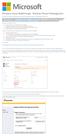 Windows Intune Walkthrough: Windows Phone 8 Management This document will review all the necessary steps to setup and manage Windows Phone 8 using the Windows Intune service. Note: If you want to test
Windows Intune Walkthrough: Windows Phone 8 Management This document will review all the necessary steps to setup and manage Windows Phone 8 using the Windows Intune service. Note: If you want to test
UPL09 Reporting on Software License Compliance Hands-On Lab
 UPL09 Reporting on Software License Compliance Hands-On Lab Description Explore various methodologies that can be utilized to extend the outof-the-box supported software license compliance and tracking
UPL09 Reporting on Software License Compliance Hands-On Lab Description Explore various methodologies that can be utilized to extend the outof-the-box supported software license compliance and tracking
Decision Support AITS University Administration. Web Intelligence Rich Client 4.1 User Guide
 Decision Support AITS University Administration Web Intelligence Rich Client 4.1 User Guide 2 P age Web Intelligence 4.1 User Guide Web Intelligence 4.1 User Guide Contents Getting Started in Web Intelligence
Decision Support AITS University Administration Web Intelligence Rich Client 4.1 User Guide 2 P age Web Intelligence 4.1 User Guide Web Intelligence 4.1 User Guide Contents Getting Started in Web Intelligence
Practice Fusion API Client Installation Guide for Windows
 Practice Fusion API Client Installation Guide for Windows Quickly and easily connect your Results Information System with Practice Fusion s Electronic Health Record (EHR) System Table of Contents Introduction
Practice Fusion API Client Installation Guide for Windows Quickly and easily connect your Results Information System with Practice Fusion s Electronic Health Record (EHR) System Table of Contents Introduction
A thorough understanding of the Getting Started section is recommended prior to reading this topic.
 Deploying Your Applications The information in this section covers the following: provides you with background on how application deployment works on the Apprenda Platform helps you select and configure
Deploying Your Applications The information in this section covers the following: provides you with background on how application deployment works on the Apprenda Platform helps you select and configure
ThirtySix Software WRITE ONCE. APPROVE ONCE. USE EVERYWHERE. www.thirtysix.net SMARTDOCS 2014.1 SHAREPOINT CONFIGURATION GUIDE THIRTYSIX SOFTWARE
 ThirtySix Software WRITE ONCE. APPROVE ONCE. USE EVERYWHERE. www.thirtysix.net SMARTDOCS 2014.1 SHAREPOINT CONFIGURATION GUIDE THIRTYSIX SOFTWARE UPDATED MAY 2014 Table of Contents Table of Contents...
ThirtySix Software WRITE ONCE. APPROVE ONCE. USE EVERYWHERE. www.thirtysix.net SMARTDOCS 2014.1 SHAREPOINT CONFIGURATION GUIDE THIRTYSIX SOFTWARE UPDATED MAY 2014 Table of Contents Table of Contents...
PORTAL ADMINISTRATION
 1 Portal Administration User s Guide PORTAL ADMINISTRATION GUIDE Page 1 2 Portal Administration User s Guide Table of Contents Introduction...5 Core Portal Framework Concepts...5 Key Items...5 Layouts...5
1 Portal Administration User s Guide PORTAL ADMINISTRATION GUIDE Page 1 2 Portal Administration User s Guide Table of Contents Introduction...5 Core Portal Framework Concepts...5 Key Items...5 Layouts...5
One step login. Solutions:
 Many Lotus customers use Lotus messaging and/or applications on Windows and manage Microsoft server/client environment via Microsoft Active Directory. There are two important business requirements in this
Many Lotus customers use Lotus messaging and/or applications on Windows and manage Microsoft server/client environment via Microsoft Active Directory. There are two important business requirements in this
IBM Operational Decision Manager Version 8 Release 5. Getting Started with Business Rules
 IBM Operational Decision Manager Version 8 Release 5 Getting Started with Business Rules Note Before using this information and the product it supports, read the information in Notices on page 43. This
IBM Operational Decision Manager Version 8 Release 5 Getting Started with Business Rules Note Before using this information and the product it supports, read the information in Notices on page 43. This
Redpaper Axel Buecker Kenny Chow Jenny Wong
 Redpaper Axel Buecker Kenny Chow Jenny Wong A Guide to Authentication Services in IBM Security Access Manager for Enterprise Single Sign-On Introduction IBM Security Access Manager for Enterprise Single
Redpaper Axel Buecker Kenny Chow Jenny Wong A Guide to Authentication Services in IBM Security Access Manager for Enterprise Single Sign-On Introduction IBM Security Access Manager for Enterprise Single
How To Use Salesforce Identity Features
 Identity Implementation Guide Version 35.0, Winter 16 @salesforcedocs Last updated: October 27, 2015 Copyright 2000 2015 salesforce.com, inc. All rights reserved. Salesforce is a registered trademark of
Identity Implementation Guide Version 35.0, Winter 16 @salesforcedocs Last updated: October 27, 2015 Copyright 2000 2015 salesforce.com, inc. All rights reserved. Salesforce is a registered trademark of
Installation and Troubleshooting Guide for SSL-VPN CONNECTIONS Access
 Installation and Troubleshooting Guide for SSL-VPN CONNECTIONS Access Version 1 Revised 11/29/2007 Table of Contents Java Installation:...4 Browser Configuration:...4 Citrix Client Installation:...8 Attempting
Installation and Troubleshooting Guide for SSL-VPN CONNECTIONS Access Version 1 Revised 11/29/2007 Table of Contents Java Installation:...4 Browser Configuration:...4 Citrix Client Installation:...8 Attempting
ISVforce Guide. Version 35.0, Winter 16. @salesforcedocs
 ISVforce Guide Version 35.0, Winter 16 @salesforcedocs Last updated: vember 12, 2015 Copyright 2000 2015 salesforce.com, inc. All rights reserved. Salesforce is a registered trademark of salesforce.com,
ISVforce Guide Version 35.0, Winter 16 @salesforcedocs Last updated: vember 12, 2015 Copyright 2000 2015 salesforce.com, inc. All rights reserved. Salesforce is a registered trademark of salesforce.com,
GoDaddy (CentriqHosting): Data driven Web Application Deployment
 GoDaddy (CentriqHosting): Data driven Web Application Deployment Process Summary There a several steps to deploying an ASP.NET website that includes databases (for membership and/or for site content and
GoDaddy (CentriqHosting): Data driven Web Application Deployment Process Summary There a several steps to deploying an ASP.NET website that includes databases (for membership and/or for site content and
Application. 1.1 About This Tutorial. 1.1.1 Tutorial Requirements. 1.1.2 Provided Files
 About This Tutorial 1Creating an End-to-End HL7 Over MLLP Application 1.1 About This Tutorial 1.1.1 Tutorial Requirements 1.1.2 Provided Files This tutorial takes you through the steps of creating an end-to-end
About This Tutorial 1Creating an End-to-End HL7 Over MLLP Application 1.1 About This Tutorial 1.1.1 Tutorial Requirements 1.1.2 Provided Files This tutorial takes you through the steps of creating an end-to-end
Adobe Summit 2015 Lab 718: Managing Mobile Apps: A PhoneGap Enterprise Introduction for Marketers
 Adobe Summit 2015 Lab 718: Managing Mobile Apps: A PhoneGap Enterprise Introduction for Marketers 1 INTRODUCTION GOAL OBJECTIVES MODULE 1 AEM & PHONEGAP ENTERPRISE INTRODUCTION LESSON 1- AEM BASICS OVERVIEW
Adobe Summit 2015 Lab 718: Managing Mobile Apps: A PhoneGap Enterprise Introduction for Marketers 1 INTRODUCTION GOAL OBJECTIVES MODULE 1 AEM & PHONEGAP ENTERPRISE INTRODUCTION LESSON 1- AEM BASICS OVERVIEW
Outlook Web Access (OWA) User Guide
 Outlook Web Access (OWA) User Guide September 2010 TABLE OF CONTENTS TABLE OF CONTENTS... 2 1.0 INTRODUCTION... 4 1.1 OUTLOOK WEB ACCESS SECURITY CONSIDERATIONS... 4 2.0 GETTING STARTED... 5 2.1 LOGGING
Outlook Web Access (OWA) User Guide September 2010 TABLE OF CONTENTS TABLE OF CONTENTS... 2 1.0 INTRODUCTION... 4 1.1 OUTLOOK WEB ACCESS SECURITY CONSIDERATIONS... 4 2.0 GETTING STARTED... 5 2.1 LOGGING
Payco, Inc. Evolution and Employee Portal. Payco Services, Inc.., 2013. 1 Home
 Payco, Inc. Evolution and Employee Portal Payco Services, Inc.., 2013 1 Table of Contents Payco Services, Inc.., 2013 Table of Contents Installing Evolution... 4 Commonly Used Buttons... 5 Employee Information...
Payco, Inc. Evolution and Employee Portal Payco Services, Inc.., 2013 1 Table of Contents Payco Services, Inc.., 2013 Table of Contents Installing Evolution... 4 Commonly Used Buttons... 5 Employee Information...
Security API Cookbook
 Sitecore CMS 6 Security API Cookbook Rev: 2010-08-12 Sitecore CMS 6 Security API Cookbook A Conceptual Overview for CMS Developers Table of Contents Chapter 1 Introduction... 3 Chapter 2 User, Domain,
Sitecore CMS 6 Security API Cookbook Rev: 2010-08-12 Sitecore CMS 6 Security API Cookbook A Conceptual Overview for CMS Developers Table of Contents Chapter 1 Introduction... 3 Chapter 2 User, Domain,
CrownPeak Platform Dashboard Playbook. Version 1.0
 CrownPeak Platform Dashboard Playbook Version 1.0 2015 CrownPeak Technology, Inc. All rights reserved. No part of this document may be reproduced or transmitted in any form or by any means, electronic
CrownPeak Platform Dashboard Playbook Version 1.0 2015 CrownPeak Technology, Inc. All rights reserved. No part of this document may be reproduced or transmitted in any form or by any means, electronic
Citrix Virtual Classroom. Deliver file sharing and synchronization services using Citrix ShareFile. Self-paced exercise guide
 Deliver file sharing and synchronization services using Citrix ShareFile Self-paced exercise guide Table of Contents Table of Contents... 2 Overview... 3 Exercise 1: Setting up a ShareFile Account... 6
Deliver file sharing and synchronization services using Citrix ShareFile Self-paced exercise guide Table of Contents Table of Contents... 2 Overview... 3 Exercise 1: Setting up a ShareFile Account... 6
Integrating SalesForce with SharePoint 2007 via the Business Data Catalog
 Integrating SalesForce with SharePoint 2007 via the Business Data Catalog SalesForce CRM is a popular tool that allows you to manage your Customer Relation Management in the cloud through a web based system.
Integrating SalesForce with SharePoint 2007 via the Business Data Catalog SalesForce CRM is a popular tool that allows you to manage your Customer Relation Management in the cloud through a web based system.
OutDisk 4.0 FTP FTP for Email Users using Microsoft Windows and/or Microsoft Outlook. 5/1/2012 2012 Encryptomatic LLC www.encryptomatic.
 OutDisk 4.0 FTP FTP for Email Users using Microsoft Windows and/or Microsoft Outlook 5/1/2012 2012 Encryptomatic LLC www.encryptomatic.com Contents What is OutDisk?... 3 OutDisk Requirements... 3 How Does
OutDisk 4.0 FTP FTP for Email Users using Microsoft Windows and/or Microsoft Outlook 5/1/2012 2012 Encryptomatic LLC www.encryptomatic.com Contents What is OutDisk?... 3 OutDisk Requirements... 3 How Does
Setup Guide for AD FS 3.0 on the Apprenda Platform
 Setup Guide for AD FS 3.0 on the Apprenda Platform Last Updated for Apprenda 6.0.3 The Apprenda Platform leverages Active Directory Federation Services (AD FS) to support identity federation. AD FS and
Setup Guide for AD FS 3.0 on the Apprenda Platform Last Updated for Apprenda 6.0.3 The Apprenda Platform leverages Active Directory Federation Services (AD FS) to support identity federation. AD FS and
User's Guide. ControlPoint. Change Manager (Advanced Copy) SharePoint Migration. v. 4.0
 User's Guide ControlPoint Change Manager (Advanced Copy) SharePoint Migration v. 4.0 Last Updated 7 August 2013 i Contents Preface 3 What's New in Version 4.0... 3 Components... 3 The ControlPoint Central
User's Guide ControlPoint Change Manager (Advanced Copy) SharePoint Migration v. 4.0 Last Updated 7 August 2013 i Contents Preface 3 What's New in Version 4.0... 3 Components... 3 The ControlPoint Central
GETTING STARTED WITH SQL SERVER
 GETTING STARTED WITH SQL SERVER Download, Install, and Explore SQL Server Express WWW.ESSENTIALSQL.COM Introduction It can be quite confusing trying to get all the pieces in place to start using SQL. If
GETTING STARTED WITH SQL SERVER Download, Install, and Explore SQL Server Express WWW.ESSENTIALSQL.COM Introduction It can be quite confusing trying to get all the pieces in place to start using SQL. If
Creating the Product Catalog Part I (continued)
 Creating the Product Catalog Part I (continued) Instructor: Wei Ding The lecture notes are written based on the book Beginning ASP.NET 2.0 E-Commerce in C# 2005 From Novice to Profession by Cristian Darie
Creating the Product Catalog Part I (continued) Instructor: Wei Ding The lecture notes are written based on the book Beginning ASP.NET 2.0 E-Commerce in C# 2005 From Novice to Profession by Cristian Darie
Your First App Store Submission
 Your First App Store Submission Contents About Your First App Store Submission 4 At a Glance 5 Enroll in the Program 5 Provision Devices 5 Create an App Record in itunes Connect 5 Submit the App 6 Solve
Your First App Store Submission Contents About Your First App Store Submission 4 At a Glance 5 Enroll in the Program 5 Provision Devices 5 Create an App Record in itunes Connect 5 Submit the App 6 Solve
S m a r t M a s t e B T E C O R P O R A T I O N USER MANUAL
 S m a r t M a s t e rtm 2014 B T E C O R P O R A T I O N USER MANUAL S m a r t M a s t e r T M 2 0 1 4 U s e r M a n u a l P a g e 1 o f 2 3 Contents Contents...1 Introduction...2 Audience...2 SmartMaster
S m a r t M a s t e rtm 2014 B T E C O R P O R A T I O N USER MANUAL S m a r t M a s t e r T M 2 0 1 4 U s e r M a n u a l P a g e 1 o f 2 3 Contents Contents...1 Introduction...2 Audience...2 SmartMaster
Chapter 15: Forms. User Guide. 1 P a g e
 User Guide Chapter 15 Forms Engine 1 P a g e Table of Contents Introduction... 3 Form Building Basics... 4 1) About Form Templates... 4 2) About Form Instances... 4 Key Information... 4 Accessing the Form
User Guide Chapter 15 Forms Engine 1 P a g e Table of Contents Introduction... 3 Form Building Basics... 4 1) About Form Templates... 4 2) About Form Instances... 4 Key Information... 4 Accessing the Form
System Center 2012 R2 Lab 5: Application Management
 System Center 2012 R2 Lab 5: Application Management Hands-On Lab Step-by-Step Guide For the VMs use the following credentials: Username: Contoso\Administrator Password: Passw0rd! Version: 1.5.5 Last updated:
System Center 2012 R2 Lab 5: Application Management Hands-On Lab Step-by-Step Guide For the VMs use the following credentials: Username: Contoso\Administrator Password: Passw0rd! Version: 1.5.5 Last updated:
Load testing with. WAPT Cloud. Quick Start Guide
 Load testing with WAPT Cloud Quick Start Guide This document describes step by step how to create a simple typical test for a web application, execute it and interpret the results. 2007-2015 SoftLogica
Load testing with WAPT Cloud Quick Start Guide This document describes step by step how to create a simple typical test for a web application, execute it and interpret the results. 2007-2015 SoftLogica
SAP NetWeaver AS Java
 Chapter 75 Configuring SAP NetWeaver AS Java SAP NetWeaver Application Server ("AS") Java (Stack) is one of the two installation options of SAP NetWeaver AS. The other option is the ABAP Stack, which is
Chapter 75 Configuring SAP NetWeaver AS Java SAP NetWeaver Application Server ("AS") Java (Stack) is one of the two installation options of SAP NetWeaver AS. The other option is the ABAP Stack, which is
App Distribution Guide
 App Distribution Guide Contents About App Distribution 10 At a Glance 11 Enroll in an Apple Developer Program to Distribute Your App 11 Generate Certificates and Register Your Devices 11 Add Store Capabilities
App Distribution Guide Contents About App Distribution 10 At a Glance 11 Enroll in an Apple Developer Program to Distribute Your App 11 Generate Certificates and Register Your Devices 11 Add Store Capabilities
DiskPulse DISK CHANGE MONITOR
 DiskPulse DISK CHANGE MONITOR User Manual Version 7.9 Oct 2015 www.diskpulse.com info@flexense.com 1 1 DiskPulse Overview...3 2 DiskPulse Product Versions...5 3 Using Desktop Product Version...6 3.1 Product
DiskPulse DISK CHANGE MONITOR User Manual Version 7.9 Oct 2015 www.diskpulse.com info@flexense.com 1 1 DiskPulse Overview...3 2 DiskPulse Product Versions...5 3 Using Desktop Product Version...6 3.1 Product
Administering Jive for Outlook
 Administering Jive for Outlook TOC 2 Contents Administering Jive for Outlook...3 System Requirements...3 Installing the Plugin... 3 Installing the Plugin... 3 Client Installation... 4 Resetting the Binaries...4
Administering Jive for Outlook TOC 2 Contents Administering Jive for Outlook...3 System Requirements...3 Installing the Plugin... 3 Installing the Plugin... 3 Client Installation... 4 Resetting the Binaries...4
User Guide Release Management for Visual Studio 2013
 User Guide Release Management for Visual Studio 2013 ABOUT THIS GUIDE The User Guide for the release management features is for administrators and users. The following related documents for release management
User Guide Release Management for Visual Studio 2013 ABOUT THIS GUIDE The User Guide for the release management features is for administrators and users. The following related documents for release management
Handout: Creating Forms in Word 2010
 Creating Forms in Word 2010 Table of Contents ABOUT PRINTED FORMS AND FORMS FOR USE IN WORD... 1 KINDS OF FORMS... 2 DESIGNING A FORM... 2 CREATE FORMS THAT USERS COMPLETE IN WORD... 2 STEP 1: SHOW THE
Creating Forms in Word 2010 Table of Contents ABOUT PRINTED FORMS AND FORMS FOR USE IN WORD... 1 KINDS OF FORMS... 2 DESIGNING A FORM... 2 CREATE FORMS THAT USERS COMPLETE IN WORD... 2 STEP 1: SHOW THE
SHAREPOINT 2013 IN INFRASTRUCTURE AS A SERVICE
 SHAREPOINT 2013 IN INFRASTRUCTURE AS A SERVICE Contents Introduction... 3 Step 1 Create Azure Components... 5 Step 1.1 Virtual Network... 5 Step 1.1.1 Virtual Network Details... 6 Step 1.1.2 DNS Servers
SHAREPOINT 2013 IN INFRASTRUCTURE AS A SERVICE Contents Introduction... 3 Step 1 Create Azure Components... 5 Step 1.1 Virtual Network... 5 Step 1.1.1 Virtual Network Details... 6 Step 1.1.2 DNS Servers
Creating Form Rendering ASP.NET Applications
 Creating Form Rendering ASP.NET Applications You can create an ASP.NET application that is able to invoke the Forms service resulting in the ASP.NET application able to render interactive forms to client
Creating Form Rendering ASP.NET Applications You can create an ASP.NET application that is able to invoke the Forms service resulting in the ASP.NET application able to render interactive forms to client
PSA INTEGRATION GUIDE
 efolder ConnectWise PSA Integration Guide Page 1 PSA INTEGRATION GUIDE Last Updated July 2014 Integration Overview ConnectWise PSA is business automation software that helps IT service providers efficiently
efolder ConnectWise PSA Integration Guide Page 1 PSA INTEGRATION GUIDE Last Updated July 2014 Integration Overview ConnectWise PSA is business automation software that helps IT service providers efficiently
Installation Guide for Pulse on Windows Server 2012
 MadCap Software Installation Guide for Pulse on Windows Server 2012 Pulse Copyright 2014 MadCap Software. All rights reserved. Information in this document is subject to change without notice. The software
MadCap Software Installation Guide for Pulse on Windows Server 2012 Pulse Copyright 2014 MadCap Software. All rights reserved. Information in this document is subject to change without notice. The software
Hypercosm. Studio. www.hypercosm.com
 Hypercosm Studio www.hypercosm.com Hypercosm Studio Guide 3 Revision: November 2005 Copyright 2005 Hypercosm LLC All rights reserved. Hypercosm, OMAR, Hypercosm 3D Player, and Hypercosm Studio are trademarks
Hypercosm Studio www.hypercosm.com Hypercosm Studio Guide 3 Revision: November 2005 Copyright 2005 Hypercosm LLC All rights reserved. Hypercosm, OMAR, Hypercosm 3D Player, and Hypercosm Studio are trademarks
SAS BI Dashboard 4.3. User's Guide. SAS Documentation
 SAS BI Dashboard 4.3 User's Guide SAS Documentation The correct bibliographic citation for this manual is as follows: SAS Institute Inc. 2010. SAS BI Dashboard 4.3: User s Guide. Cary, NC: SAS Institute
SAS BI Dashboard 4.3 User's Guide SAS Documentation The correct bibliographic citation for this manual is as follows: SAS Institute Inc. 2010. SAS BI Dashboard 4.3: User s Guide. Cary, NC: SAS Institute
Interworks. Interworks Cloud Platform Installation Guide
 Interworks Interworks Cloud Platform Installation Guide Published: March, 2014 This document contains information proprietary to Interworks and its receipt or possession does not convey any rights to reproduce,
Interworks Interworks Cloud Platform Installation Guide Published: March, 2014 This document contains information proprietary to Interworks and its receipt or possession does not convey any rights to reproduce,
OWA - Outlook Web App
 OWA - Outlook Web App Olathe Public Schools 0 Page MS Outlook Web App OPS Technology Department Last Revised: May 1, 2011 Table of Contents MS Outlook Web App... 1 How to Access the MS Outlook Web App...
OWA - Outlook Web App Olathe Public Schools 0 Page MS Outlook Web App OPS Technology Department Last Revised: May 1, 2011 Table of Contents MS Outlook Web App... 1 How to Access the MS Outlook Web App...
Using the Push Notifications Extension Part 1: Certificates and Setup
 // tutorial Using the Push Notifications Extension Part 1: Certificates and Setup Version 1.0 This tutorial is the second part of our tutorials covering setting up and running the Push Notifications Native
// tutorial Using the Push Notifications Extension Part 1: Certificates and Setup Version 1.0 This tutorial is the second part of our tutorials covering setting up and running the Push Notifications Native
MiVoice Integration for Salesforce
 MiVoice Integration for Salesforce USER GUIDE MiVoice Integration for Salesforce User Guide, Version 1, April 2014. Part number 58014124 Mitel is a registered trademark of Mitel Networks Corporation. Salesforce
MiVoice Integration for Salesforce USER GUIDE MiVoice Integration for Salesforce User Guide, Version 1, April 2014. Part number 58014124 Mitel is a registered trademark of Mitel Networks Corporation. Salesforce
Note: With v3.2, the DocuSign Fetch application was renamed DocuSign Retrieve.
 Quick Start Guide DocuSign Retrieve 3.2.2 Published April 2015 Overview DocuSign Retrieve is a windows-based tool that "retrieves" envelopes, documents, and data from DocuSign for use in external systems.
Quick Start Guide DocuSign Retrieve 3.2.2 Published April 2015 Overview DocuSign Retrieve is a windows-based tool that "retrieves" envelopes, documents, and data from DocuSign for use in external systems.
HP CloudSystem Enterprise
 HP CloudSystem Enterprise F5 BIG-IP and Apache Load Balancing Reference Implementation Technical white paper Table of contents Introduction... 2 Background assumptions... 2 Overview... 2 Process steps...
HP CloudSystem Enterprise F5 BIG-IP and Apache Load Balancing Reference Implementation Technical white paper Table of contents Introduction... 2 Background assumptions... 2 Overview... 2 Process steps...
Step-By-Step Guide to Deploying Lync Server 2010 Enterprise Edition
 Step-By-Step Guide to Deploying Lync Server 2010 Enterprise Edition The installation of Lync Server 2010 is a fairly task-intensive process. In this article, I will walk you through each of the tasks,
Step-By-Step Guide to Deploying Lync Server 2010 Enterprise Edition The installation of Lync Server 2010 is a fairly task-intensive process. In this article, I will walk you through each of the tasks,
Installing Windows Server Update Services (WSUS) on Windows Server 2012 R2 Essentials
 Installing Windows Server Update Services (WSUS) on Windows Server 2012 R2 Essentials With Windows Server 2012 R2 Essentials in your business, it is important to centrally manage your workstations to ensure
Installing Windows Server Update Services (WSUS) on Windows Server 2012 R2 Essentials With Windows Server 2012 R2 Essentials in your business, it is important to centrally manage your workstations to ensure
Installing LearningBay Enterprise Part 2
 Installing LearningBay Enterprise Part 2 Support Document Copyright 2012 Axiom. All Rights Reserved. Page 1 Please note that this document is one of three that details the process for installing LearningBay
Installing LearningBay Enterprise Part 2 Support Document Copyright 2012 Axiom. All Rights Reserved. Page 1 Please note that this document is one of three that details the process for installing LearningBay
ConvincingMail.com Email Marketing Solution Manual. Contents
 1 ConvincingMail.com Email Marketing Solution Manual Contents Overview 3 Welcome to ConvincingMail World 3 System Requirements 3 Server Requirements 3 Client Requirements 3 Edition differences 3 Which
1 ConvincingMail.com Email Marketing Solution Manual Contents Overview 3 Welcome to ConvincingMail World 3 System Requirements 3 Server Requirements 3 Client Requirements 3 Edition differences 3 Which
Creating a universe on Hive with Hortonworks HDP 2.0
 Creating a universe on Hive with Hortonworks HDP 2.0 Learn how to create an SAP BusinessObjects Universe on top of Apache Hive 2 using the Hortonworks HDP 2.0 distribution Author(s): Company: Ajay Singh
Creating a universe on Hive with Hortonworks HDP 2.0 Learn how to create an SAP BusinessObjects Universe on top of Apache Hive 2 using the Hortonworks HDP 2.0 distribution Author(s): Company: Ajay Singh
Colligo Email Manager 6.0. Offline Mode - User Guide
 6.0 Offline Mode - User Guide Contents Colligo Email Manager 1 Key Features 1 Benefits 1 Installing and Activating Colligo Email Manager 2 Checking for Updates 3 Updating Your License Key 3 Managing SharePoint
6.0 Offline Mode - User Guide Contents Colligo Email Manager 1 Key Features 1 Benefits 1 Installing and Activating Colligo Email Manager 2 Checking for Updates 3 Updating Your License Key 3 Managing SharePoint
Scribe Online Integration Services (IS) Tutorial
 Scribe Online Integration Services (IS) Tutorial 7/6/2015 Important Notice No part of this publication may be reproduced, stored in a retrieval system, or transmitted in any form or by any means, photocopying,
Scribe Online Integration Services (IS) Tutorial 7/6/2015 Important Notice No part of this publication may be reproduced, stored in a retrieval system, or transmitted in any form or by any means, photocopying,
MATLAB Distributed Computing Server with HPC Cluster in Microsoft Azure
 MATLAB Distributed Computing Server with HPC Cluster in Microsoft Azure Introduction This article shows you how to deploy the MATLAB Distributed Computing Server (hereinafter referred to as MDCS) with
MATLAB Distributed Computing Server with HPC Cluster in Microsoft Azure Introduction This article shows you how to deploy the MATLAB Distributed Computing Server (hereinafter referred to as MDCS) with
Exploring Manual and Automatic Database Backup Using Microsoft Azure Storage
 Exploring Manual and Automatic Database Backup Using Microsoft Azure Storage Contents Predictable, efficient and flexible data backups certainty of availability... 3 Provisioning a Windows Azure Storage
Exploring Manual and Automatic Database Backup Using Microsoft Azure Storage Contents Predictable, efficient and flexible data backups certainty of availability... 3 Provisioning a Windows Azure Storage
VB.NET - WEB PROGRAMMING
 VB.NET - WEB PROGRAMMING http://www.tutorialspoint.com/vb.net/vb.net_web_programming.htm Copyright tutorialspoint.com A dynamic web application consists of either or both of the following two types of
VB.NET - WEB PROGRAMMING http://www.tutorialspoint.com/vb.net/vb.net_web_programming.htm Copyright tutorialspoint.com A dynamic web application consists of either or both of the following two types of
Intellect Platform - Tables and Templates Basic Document Management System - A101
 Intellect Platform - Tables and Templates Basic Document Management System - A101 Interneer, Inc. 4/12/2010 Created by Erika Keresztyen 2 Tables and Templates - A101 - Basic Document Management System
Intellect Platform - Tables and Templates Basic Document Management System - A101 Interneer, Inc. 4/12/2010 Created by Erika Keresztyen 2 Tables and Templates - A101 - Basic Document Management System
