Managing Superannuation
|
|
|
- Donald Flynn
- 8 years ago
- Views:
Transcription
1 Managing Superannuation with Attaché Payroll May 2006 (Australia)
2 Publication Number Publication Date Product Version A May 2006 Business Partner 26.1 (July 2005) Attaché Catapult 6.1 (July 2005) Managing Superannuation with Attaché Payroll / May 2006 (Australia) 2
3 Contents About this guide...4 Getting assistance and support... 4 Setting up contributions...5 Setting up employer SGCs for full-time employees... 5 Setting up employer SGCs for casual employees 18 years and over... 8 Setting up employer SGCs for casual employees under Setting up additional employer superannuation contributions Setting up employee contributions Setting up superannuation companies, funds and Employee Other Accounts...13 Setting up superannuation companies or institutions Setting up superannuation funds Setting up Employee Other Accounts Linking superannuation details When a pay is processed Reporting and recording payments (without Super Export)...19 Creating a Superannuation Payments Report Recording super payments Producing superannuation payment advices Deleting super payment details Reporting and recording payments with Super Export...22 About file formats Creating and modifying superannuation templates Creating Reports and export files Creating a Superannuation Contribution Payments Report Creating BECS export files Creating CSV or template-based export files Appendix 1 swimec superannuation contribution types...30 Appendix 2 How monthly calculated super works...32 Appendix 3 Super Export templates: available fields...34 Appendix 4 Specified superannuation setups...35 Setting up for Superpartners contributions Managing Superannuation with Attaché Payroll / May 2006 (Australia) 3
4 About this guide This publication describes how to use Attaché Payroll to set up, record and report on superannuation. It is intended for Attaché Payroll users in Australia. This guide shows you how to: Set up the various types of contributions that are applicable to your company, including Superannuation Guarantee Contributions (SGC), additional employer contributions and employee contributions. Set up the superannuation institutions and the funds into which contributions will be made, create superannuation accounts for employees and link them to the relevant contribution type and superannuation fund. Create reports and files of contribution details. For those with the Super Export for Attaché Payroll option, we also describe how to create an export file to forward details to super funds, clearing houses or institutions, electronically. Further information about using Attaché Payroll can be found in the Attaché Payroll User Guide. Getting assistance and support Attaché Software products include extensive Help systems that provide information about how to use the software. By pressing F1 on your keyboard or the Help button (on the Menu bar), you can get information about a selected menu item or field. If you are unsure about how to use your Attaché Software products, contact your Attaché consultant. Attaché consultants provide expert assistance in all aspects of setting up and using Attaché Software products including on-site support, training and troubleshooting. If your Attaché consultant is not available, call the Attaché Helpline. Calls to the Helpline are charged directly to your phone bill at a flat rate for one issue (as explained prior to accepting the call charges). Note that the Helpline does not provide support for software other than Attaché Software products or for networking or hardware issues. Attaché Helpline (8:00am 6:00pm Sydney time, Monday to Friday) Managing Superannuation with Attaché Payroll / May 2006 (Australia) 4
5 Setting up contributions The amount of superannuation contributed and the method of calculating it varies depending on whether a contribution is made by an employer or employee, contributed before or after tax and whether the contribution is for full-time, casual, or junior (that is, casual under 18) employees. The most commonly used calculation is the compulsory Superannuation Guarantee Contribution (SGC) calculation that employers are required to pay on behalf of most employees, however, you need to set up separate contributions to cover each contribution type used in your organisation. Setting up employer SGCs for full-time employees SGC calculations are the most commonly used calculation types. SGC employer contributions for full-time employees are usually based on all or some elements of each pay. To set up an employer SGC for full-time employees: 1 Choose Setups Payroll Employer Contributions Maintain. Figure 1: Setting up employer SGCs for full-time employees 2 Type a meaningful identifier and description for this contribution in the Contribution Code and Description fields, for example SG and Super Guarantee respectively. 3 In the Type field, select C = % of Calculated. 4 In the Contribution Category field, select S = Superannuation (Award). Managing Superannuation with Attaché Payroll / May 2006 (Australia) 5
6 5 In the Percent field, type the percentage to be contributed by the employer and select whether this percentage is fixed or variable. As the SGC percentage is determined by legislation and should not be changed, and to allow future legislative changes to flow through to standard pays, a Fixed percentage is recommended. 6 In the Contribution Type Code field, select SG Superannuation Guarantee Contributions. Refer to Appendix 1 swimec superannuation contribution types for a description of contribution types. 7 The Value Minimum and Value Maximum fields contain default values and should not normally be changed. 8 Set the Show on Pay Advice checkbox to Yes. 9 If you want the contribution rate or value to show on pay advices, set the Show Rate on Pay Advice checkbox to Yes. 10 If the Multiple G/L Dissections option is available, set this to Yes to enable posting to multiple general ledger accounts. The option is only available when the Costing and General Ledger options are set to Yes in Payroll Options (Setups Payroll Options Payroll Options). 11 Press Page Down to the % of Calculated Based on Income and Allowances area. Figure 2: Setting up employer contributions income and allowances options 12 Select the types of income and allowances to be included in, or excluded from, the contribution calculation. The default is to include all income and allowance types. You may, for example, choose to exclude income such as overtime in the calculation but include some allowances. 13 If you are posting to the general ledger, press Page Down to display the General Ledger Posting Details area. Managing Superannuation with Attaché Payroll / May 2006 (Australia) 6
7 Figure 3: Setting up employer contributions general ledger posting details (a) Select or enter the codes of the general ledger Expense Account and Liability Account used and select whether or not to consolidate them. It is recommended that you set Consolidate to No for both accounts until you are sure the allocations are correct by checking the postings after each pay run. (b) If you are using multiple general ledger postings (that is you selected Yes in the Multiple G/L Dissections field), press Page Down to display the Multiple General Ledger Postings area and select or enter all relevant cost centres and expense and liability accounts. It is recommended that you set Consolidate to No for both accounts until you are sure the allocations are correct by checking the postings after each pay run. Figure 4: Setting up employer contributions multiple general ledger postings 14 Press Accept (F9) to save the contribution setup. Managing Superannuation with Attaché Payroll / May 2006 (Australia) 7
8 Setting up employer SGCs for casual employees 18 years and over As casual employees 18 years and over need to earn a minimum monthly amount before they qualify for superannuation contributions, the calculation method used to determine the superannuation value is different from that of full-time employees. You therefore need to set up a separate contribution type for these employees. For information on how contributions are calculated for casual employees, refer to Appendix 2. To set up employer SGCs for casual employees 18 years and over: 1 Choose Setups Payroll Employer Contributions Maintain. Figure 5: Setting up employer contributions for casual employees 18 years and over 2 Type a meaningful identifier and description for this contribution in the Contribution Code and Description fields, for example CAS and Super for Casuals respectively. 3 In the Type field, select M = % of Calc. Paid Monthly. 4 In the Contribution Category field, select S = Superannuation (Award). 5 In the Percent field, type the percentage of an employee s earnings to be contributed by the employer and select whether this percentage is fixed or variable. As the SGC percentage is determined by legislation and should not be changed, and to allow future legislative changes to flow through to standard pays, a Fixed percentage is recommended. 6 In the Monthly Threshold field, type the employee s minimum monthly earnings (currently $450) on which the employer contributes to superannuation. 7 Continue from step 6 on page 6 to complete the setup. Managing Superannuation with Attaché Payroll / May 2006 (Australia) 8
9 Setting up employer SGCs for casual employees under 18 Casual employees under 18 years of age need to work a specified number of hours per week and earn a minimum monthly amount before they qualify for superannuation contributions from their employer. As such, the calculation method used to determine the superannuation value is different and you need to set up a separate contribution type for these casuals. For information on how contributions are calculated for casual employees, refer to Appendix 2. Note For casual employees under 18 ensure that in the employee masterfile (Master Files Payroll Employee Details Maintain), the Date of Birth field is filled in and the Employment Status field is set to Casual. To set up employer SGCs for casual employees under 18 years of age: 1 Choose Setups Payroll Employer Contributions Maintain. Figure 6: Setting up employer contributions for casuals under 18 years 2 Type a meaningful identifier and description for this contribution in the Contribution Code and Description fields, for example CASU18 and Super Casuals Under 18 respectively. 3 In the Type field, select M = % of Calc. Paid Monthly. 4 In the Contribution Category field, select S = Superannuation (Award). 5 In the Percent field, type the percentage of an employee s earnings to be contributed by the employer and select whether this percentage is fixed or variable. As the SGC percentage is determined by legislation and should not be changed, and to allow future legislative changes to flow through to standard pays, a Fixed percentage is recommended. 6 Set the Super for Casuals Under 18 checkbox to Yes. Managing Superannuation with Attaché Payroll / May 2006 (Australia) 9
10 7 In the Monthly Threshold field, type an employee s minimum monthly earnings (currently $450) on which the employer contributes to superannuation. 8 In the Minimum Hours per Week field, type the hours per week (currently 30) casuals must work before the employer contributes to superannuation. 9 Continue from step 6 on page 8 to complete the setup. Managing Superannuation with Attaché Payroll / May 2006 (Australia) 10
11 Setting up additional employer superannuation contributions Where employers are making additional superannuation contributions (beyond the required SGC contributions) to their employee s superannuation, you need to set up a separate contribution type. To set up additional contributions made by an employer, complete the required fields in Setups Payroll Employer Contributions Maintain, making sure you: type a meaningful identifier and description for the contribution in the Contribution Code and Description fields, for example AC and Additional Contributions 5% respectively select the calculation method in the Type field, and complete the field for that calculation method (Amount, Quantity, Percent or Rate) select A=Additional Superannuation in the Contribution Category field select EC Employer Contributions in the Contribution Type Code field. Figure 7: Setting up additional employer contributions Managing Superannuation with Attaché Payroll / May 2006 (Australia) 11
12 Setting up employee contributions Superannuation contributions made by employees are set up as deductions. Deductions may be made before tax as salary sacrifice (which reduces the employee s PAYG tax liability) or after tax. To set up an employee before-tax contribution (salary sacrifice): 1 Choose Setups Payroll Deductions Maintain. Figure 8: Example of setting up salary sacrifice employee deduction 2 Type a meaningful identifier and description for this contribution in the Deduction Code and Description fields, for example SS4 and Super Salary Sacrifice 4% respectively. 3 In the Type field, select the way in which the deduction will be calculated. 4 As this contribution is to be made before tax: In the Tax Status field, select Before Tax In the Tax Certificate Code field, select 1=Include in Tax Certificate totals. 5 Complete the remaining fields as required. To set up an employee after-tax contribution, follow the steps for setting up a beforetax contribution (above) except: In the Tax Status field, select After Tax In the Tax Certificate Code field, select 0=Do not show on Tax Certificate. Managing Superannuation with Attaché Payroll / May 2006 (Australia) 12
13 Setting up superannuation companies, funds and Employee Other Accounts This section covers the setting up of the superannuation companies and funds, creating Employee Other Accounts and linking all relevant superannuation details via Employee Standard Pays. Setting up superannuation companies or institutions In Attaché Payroll, a superannuation company may be a clearing house or any institution that maintains its own super funds. Setting up a super company or institution is optional. The advantage of setting one up is that when setting up a fund under the banner of an institution, some institution details flow through to the funds setup, so that you avoid entering the details again. It also allows you to create institution-based reports and export files. Note If you are setting up the Superpartners company, see Appendix 4 Specified superannuation setups on page 35 for Superpartner-specific details. To set up a superannuation institution: 1 Choose Setups Payroll Superannuation Companies Maintain. Figure 9: Example of a superannuation institution setup Managing Superannuation with Attaché Payroll / May 2006 (Australia) 13
14 2 Type the name, address and other contact details of the institution. 3 Press Accept (F9) to save the setup. Setting up superannuation funds You need to set up details of every superannuation fund into which contributions are made. A fund is set up only once, regardless of how many employees use it. If the fund s details change, you therefore need make only one update. Note If the fund is part of the Superpartners group, that is ARF, Hesta, STA and a number of other funds, see Appendix 4 Specified superannuation setups on page 35 for Superpartner-specific details. To set up a superannuation fund: 1 Choose Setups Payroll Superannuation Funds Maintain. Figure 10: Example of a superannuation fund setup 2 Type a Superannuation Fund Code of your choice. 3 If you have set up a superannuation institution (see Setting up superannuation companies or institutions on page 13), in the Institution Code field select the Superannuation Company Code. Relevant fields are filled in with institution information and can be changed if required. 4 Enter address details of the fund, if required. 5 If the superannuation fund uses one account number and account name for all contributions to that fund, enter them in the Account Number and Account Name fields. If the superannuation fund uses different account numbers and account names for each employee, do not enter anything in the Account Number and Account Name fields. (This information is entered in Employee Other Accounts. Refer to Managing Superannuation with Attaché Payroll / May 2006 (Australia) 14
15 Setting up Employee Other Accounts on page 16.) 6 If the super fund accepts payments using the swimec (BECS) file format, set the Disk Transfer field to Yes. This ensures that you can only create swimec (BECS) files for funds that accept this format. CSV and template-based files can be created regardless of this checkbox setting. 7 Select the type of Sender Identifier as stipulated by the fund. 8 The Sender ID Code defaults according to the information selected in the Sender Identifier field. If you selected: ABN, your organisation s ABN is automatically displayed. either EID or INT, type the details (maximum 13 characters) as supplied by the superannuation institution. None, your company s name is automatically displayed. You can overwrite this if required. 9 Press Accept (F9) to save the setup. Managing Superannuation with Attaché Payroll / May 2006 (Australia) 15
16 Setting up Employee Other Accounts For each fund per employee into which superannuation contributions are made, a separate Employee Other Account must be set up. As well as containing fund details, each time pays are processed, the superannuation amounts are accumulated into the relevant other accounts. Most employees will have only one account. Note If the fund is part of the Superpartners group, that is ARF, Hesta, STA and a number of other funds, see Appendix 4 Specified superannuation setups on page 35 for Superpartnersspecific details. After setting up an Employee Other Account, it must be linked, via the employee s standard pay, with the relevant contribution type and super fund. To set up an Employee Other Account: 1 Choose Master Files Payroll Other Account Details Maintain. Figure 11: Example of an employee other account setup 2 Select the Employee Code as set up in the Employee masterfile. 3 Type a unique alphanumeric Account Code of the employee s other account. 4 In the Account Type field, select S = Superannuation. 5 In the Account Description field, type a description of this account. The description should be meaningful and include the fund name or code, particularly if you choose to show this description on the pay advice. 6 In the Fund Code field, select the required fund. Attaché Payroll automatically completes many of the fields. 7 If the Bank Account and Account Name fields are not filled in, the fund uses different account numbers and names for each employee. Enter these details here. Managing Superannuation with Attaché Payroll / May 2006 (Australia) 16
17 If the Bank Account and Account Name fields are filled in, the fund uses the same account number and name for all employees. These details can only be changed in Superannuation Funds Maintain. 8 If it has been provided by the superannuation fund, type the member code for EFT (excluding the two-letter Contribution Type prefix) in the Member Code for EFT field. 9 In the Show on Pay Advice field, select Yes if you want the text in the Account Description field to show on the pay advice instead of the description from the employer contribution or deduction (except on continuous pay advices). 10 Press Accept (F9) to save the setup. Managing Superannuation with Attaché Payroll / May 2006 (Australia) 17
18 Linking superannuation details To ensure all contributions are correctly calculated during pay processing, you need to link all employee s superannuation account(s) with their contribution type, calculation method and fund details. This is done by entering the details in each employee s standard pay. To link an employee s superannuation details: 1 On each employee s standard pay, either go to a new line (for new contribution types) and in the New Line Type field, select D = Deduction or E = Employer Contribution/Super; or highlight the existing contribution type to be linked and press Modify (F5). 2 In the Code field, select the code of the required deduction or contribution type. 3 In the Employee Account Code field, select the Account Code that was created in the Employee Other Account for this contribution type. In the following screen, for example, the employer contribution type (in the Code field) is linked to the Employee Other Account (code ADEJSG in the Employee Account Code field) that was set up for employee ADEJ. Each superannuation line on the pay must be linked to an Employee Other Account. Figure 12: Linking a contribution to an employee superannuation fund 4 Press Accept (F9) to save. When a pay is processed Each time a pay is processed the superannuation amounts are accumulated into the employees accounts, allowing you to report upon and create export files for forwarding to super funds and institutions. Managing Superannuation with Attaché Payroll / May 2006 (Australia) 18
19 Reporting and recording payments (without Super Export) Because the pay cycle of most organisations is more frequent than their superannuation payments, Attaché Software recommends that you: regularly run a super report (for example, after each pay run) and check that the details are correct and complete record the payments when your superannuation payment is due, and, if you are using Super Export for Attaché Payroll, create an export file in the desired format. The software also allows you to: produce superannuation payment advices for your employees delete past super payment details. Creating a Superannuation Payments Report Prior to recording payments, Attaché Software recommends you run a Super Payments Summary Report and check that the superannuation details are correct and complete. The report can then be forwarded, with payment, to the relevant super funds or institutions. You may wish to create a report after each pay run instead of waiting until the superannuation payment is due. Note Only records that meet all the criteria specified are included in the report. To create the Superannuation Payments Summary Report: 1 Choose Period End Payroll Superannuation Super Payments Summary Report. 2 In the first two screens, select any required ranges. 3 Press Page Down and select to send the report to the Printer or to your Screen. 4 Select Print (F9) to create the report. Managing Superannuation with Attaché Payroll / May 2006 (Australia) 19
20 Figure 13: Superannuation Payments Summary Report first six columns Recording super payments When you make payments to superannuation funds or institutions, you should record the details for your records. You can also overwrite previously recorded payments if you need to. Caution Prior to recording payments, Attaché Software recommends that you ensure all details are correct by checking a report. Refer to Creating a Superannuation Payments Report on page 19. To record details of your superannuation payments: 1 Choose Period End Payroll Superannuation Record Super Payments. 2 In the Payment Date and Payment Description fields, type the date the payment is being made and a meaningful description, for example AXA In the Payment Reference field, type a meaningful reference for this payment, for example, the cheque number. 4 If you wish to change the details of previous payments, set the Modify Previous Payments checkbox to Yes. The software will create new records and update existing ones that fall within the selected criteria. 5 In this and the next screen, select the records you want to update with the data entered in the Payment Details area. 6 Press Accept (F9) to the record. Managing Superannuation with Attaché Payroll / May 2006 (Australia) 20
21 Producing superannuation payment advices As well as making a record of your organisation s super payments, you can also produce individual superannuation payment advices for your employees. Advices can be printed or distributed via . To produce superannuation payment advices: 1 Choose Period End Payroll Superannuation Super Payment Advice. 2 In the Reporting Method area, select to base the report on: Payroll Superannuation Contribution amounts owed to employees (which have not yet been recorded as paid); or Actual Superannuation Payments amounts recorded (via Record Super Payments) as having been paid to employees. 3 In this and the next screen, select any required ranges. 4 If you wish to reprint previously printed advices, set the Reprint? field to Yes. The software will print and reprint all advices that fall within the selected criteria. 5 Press Page Down and select the report output. 6 Select Print (F9) to create the report. Deleting super payment details The details of past superannuation payments can be deleted. Deleted payments no longer print on Superannuation Payments Summary reports. Caution Before deleting payments, ensure you have adequate proof that they have been made. Attaché Software recommends that, as a minimum, you keep either a backup of your data or a copy of the Superannuation Payments Summary report. To delete super payment details: 1 Choose Period End Payroll Superannuation Delete Super Payment Details. 2 In the Account Type field, ensure Superannuation is selected. 3 If you want to delete only records of terminated employees, set the Terminated Employees only checkbox to Yes. 4 In this and the next screen, select any required ranges. 5 Select Delete (F9) to delete the details. Managing Superannuation with Attaché Payroll / May 2006 (Australia) 21
22 Reporting and recording payments with Super Export Super Export for Attaché Payroll is an optional submodule for your Attaché Payroll system that allows you to easily produce reports, record superannuation payments, and create export files in different formats for sending to superannuation funds and clearing houses. Fund-specific templates ensure only the information required by individual funds is captured in the export files. Note Super Export for Attaché Payroll is available through the Attaché Fast Track Plan. For more information, talk to your consultant or contact Attaché Software. For information on producing superannuation payment advices and deleting super payment details, refer to the relevant sections in Reporting and recording payments (without Super Export) on page 19. About file formats Following is a list of file formats provided by Super Export. The format you choose depends on your super fund, clearing house or financial intermediary. swimec format (BECS Bulk Electronic Clearing System). The standard format developed by the superannuation industry brings together all super details and super payments in one file. swimec(becs) files are forward to your company s bank; your bank then distributes the payments to each fund. A number of super funds and specialist clearing houses accept payment via BECS. CSV format. This format outputs details to a spreadsheet program (such as Microsoft Excel) from which you select the relevant information that may be forwarded, together with the super payments, to each fund. When using CSV, information must be selected each time superannuation payments are made. Customised Text format. This format is generated from a superannuation template created to suit the requirements of individual funds. Refer to Creating and modifying superannuation templates below for procedures on creating the templates. Text files are forwarded to the respective super funds and contain super details only; payments must be made independently of the files. Managing Superannuation with Attaché Payroll / May 2006 (Australia) 22
23 Creating and modifying superannuation templates A superannuation template needs to be set up for each fund to which you send superannuation details in a customised text format. Use the template to produce an export file of all relevant super information. As the template should contain only the type of information required by the fund, you need to contact the fund to get their requirements. Note A template for each fund that belongs to the Superpartners group, for example ARF, Hesta and STA, formatted to Superpartners specifications, is included with your software. Templates are stored as.sxt files in the TEMPLATE\SUPER folder, under the Attaché program folder. This makes them available to all Attaché companies which use those program files. To create a Super Export template: 1 Choose Period End Payroll Superannuation Export Super Template Maintenance. Figure 14: Example of a Super Export template setup 2 Enter a name and description of this template in the Template Name and Template Description fields. 3 Complete the remaining fields using the information provided by the superannuation fund, noting the following: the Include field names in the first row? field is usually set to Yes for delimited files setting Trim fields to Yes deletes the superfluous spaces before the field delimiter a Qualifier is the character that appears at the beginning and end of every field. Managing Superannuation with Attaché Payroll / May 2006 (Australia) 23
24 4 Press Page Down to the first of three Select Details screens. Figure 15: Example of a Super Export template setup field selections 5 In the three Select Details screens: select the fields to be included in the export choose the order in which each field will appear if you chose to include field names, set the name that will appear as the column (field) heading for fixed length files, set the length of each field. Note The fields available for a template and their position, column heading and length are shown in Appendix 3. 6 Press Accept (F9) to save the template. To modify an existing template: 1 Choose Period End Payroll Superannuation Export Super Template Maintenance. 2 Select the name of the template you wish to modify. 3 Make the required changes and press Accept (F9) to save them. Managing Superannuation with Attaché Payroll / May 2006 (Australia) 24
25 Creating Reports and export files With Super Export you can record super payments when they are due and create export files simultaneously. Attaché Software recommends that prior to recording payments, you run a Super Contributions Payments Report and check that the superannuation details are correct and complete. Because the pay cycle of most organisations is more frequent than their superannuation payments you may wish to run the report and check the details after each pay run. Running reports, recording payments and creating export files are carried out on the same screen. Table 1: Superannuation Funds Export and Report field descriptions Field Record Payments Description When set to Yes, (e.g. when creating an export file) the transaction is marked as paid with the payment date and number added to each employee s record in the export file. When set to No, transactions are not marked as paid. Unpaid Only Consolidate Payments Disk Transfer Setting Report Sequence Output area Printer or Screen File When set to Yes, shows only transactions which are not marked as paid, that is, do not have a payment date and payment number against them. When set to Yes, shows only one amount per employee per fund for the reporting period. To be consolidated, payments must have the same Contribution Type Code, BSB, Account Number and, if required, Member Code for EFT. If some details were incomplete when the pays were processed, the details are updated from Employee Other Accounts at the time of consolidation. On consolidation, the Pay Date and Pay Period Ending fields will show the dates of the most recent pay. Relevant for BECS export files only. When set to Yes, the report or export file includes only the transactions of funds that have the Disk Transfer field set to Yes in their setup. When set to No, the report or export file excludes transactions of funds that have the Disk Transfer field set to Yes in their setup. The order in which the report will be displayed. When selected, outputs the report to your printer or screen. When selected, a file of the superannuation details is created (usually for export to the appropriate institution). Transfer Options area (applicable when outputting to a file only) File Format The format in which the file will be created. Available options are BECS, CSV or the superannuation template (TEXT files). (Find (F2) also displays the available formats). Payment Date Payment Number Destination Path File Name Company Bank Code The date the payments will be transferred to the superannuation funds. A number, such as a cheque number, which identifies this payment. The path to where you want the software to place the export file. The name of the export file and the appropriate file extension. For BECS files the extension is usually.aba; for text files based on a template the extension is usually.txt and for CSV files the extension is usually.csv. (BECS only) The bank account (as entered in Setups Company Bank Accounts Maintain) from which your superannuation payment will be made. Managing Superannuation with Attaché Payroll / May 2006 (Australia) 25
26 Creating a Superannuation Contribution Payments Report Unlike non-super Export reports, reports produced using Super Export are not forwarded to funds or clearing houses. They are used only to check that superannuation details are correct and complete before the details are recorded and forwarded, as an export file, to funds and clearing houses. The report shows all the details that will be included in the export file (unless you choose to consolidate the payments when creating the file). You may wish to create a report after each pay run instead of waiting until the superannuation payment is due. To create the Superannuation Contribution Payments report: 1 Choose Period End Payroll Superannuation Export Super Funds Export. Figure 16: Creating a Superannuation Contribution Payments report 2 In the Selections area, set the Unpaid Only field to Yes. 3 In the Output area, select to send the report to the Printer or to your Screen. 4 Select the sequence in which you wish the records to print. 5 Page Down and select the criteria and a range within the criteria on which the report is based. A pay date range is normally selected to ensure the superannuation transactions shown on the report relate to the period for which payment is to be made. Notes The second screen of ranges is primarily to assist in the identification of payments should they be returned for any reason. Only those records that meet all the criteria specified are included in the report. 6 Select Print (F9) to create the report. Managing Superannuation with Attaché Payroll / May 2006 (Australia) 26
27 Figure 17: Superannuation Contribution Payments Report first eight columns Creating BECS export files BECS files only include payments to super funds that have the Disk Transfer option set to Yes in Maintain Superannuation Funds (Setups Payroll Superannuation Funds Maintain). Caution Prior to recording the payments and creating the export file, Attaché Software recommends that you ensure the details are correct by first creating and checking a printed report (as described on page 26). To create a superannuation export file in the BECS format: 1 Choose Period End Payroll Superannuation Export Super Funds Export. 2 In the Selections area: set the Record Payments, Unpaid Only and Consolidate Payments fields to Yes. set the Disk Transfer Setting field to Yes. 3 Select the required Report Sequence. 4 In the Output area, select File. The Transfer Options area is displayed. 5 In the File Format field, select BECS. 6 Complete the remaining fields in the Transfer Options area. For information about the different fields, choose Help (F1) or refer to Table 1: Superannuation Funds Export and Report field descriptions on page 25. Managing Superannuation with Attaché Payroll / May 2006 (Australia) 27
28 Figure 18: Creating a BECS export file 7 Page Down and select any required criteria and ranges on the second and third screens, ensuring that you choose a pay date range that covers the superannuation reporting period. 8 Select Transfer (F9) to create the export file and follow the instructions regarding disks. A list of employees that match the specified criteria is displayed. 9 Select Finish (ESC) to continue. 10 A screen is displayed asking if you want to update the superannuation payments. Set to Yes and then Continue (F9) to update the file with the payment details and create the export file. The BECS file is now stored to the location entered in the Destination Path field. Creating CSV or template-based export files Caution Prior to recording the payments and creating the export file, Attaché Software recommends that you ensure all details are correct by checking a report. Refer to Creating a Superannuation Contribution Payments Report on page 26. To create a superannuation export file in CSV or customised text (that is from a template) format: 1 Choose Period End Payroll Superannuation Export Super Funds Export. Managing Superannuation with Attaché Payroll / May 2006 (Australia) 28
29 Figure 19: Creating a CSV or Text export file 2 In the Selections area: set Record Payments and Unpaid Only to Yes. set Consolidate Payments as required. set the Disk Transfer Setting field to Yes. 3 Select the required Report Sequence. 4 In the Output area, select File. The Transfer Options area is displayed. 5 In the File Format field, select CSV or the name of the template (that is, a name with a TEXT extension) on which you are basing the file. 6 Complete the fields in the Transfer Options area. For information about the different fields, choose Help (F1) or refer to Table 1: Superannuation Funds Export and Report field descriptions on page Page Down and select any required criteria and ranges on the second and third screens, ensuring that you choose a pay date range that covers the superannuation reporting period. 8 Select Transfer (F9) to create the export file and follow the instructions regarding disks. A list of employees that match the specified criteria is displayed. 9 Select Finish (ESC) to continue. 10 A screen is displayed asking if you want to update the superannuation payments. Set to Yes and then Continue (F9) to update the file with the payment details and create the export file. The CSV or text export file is now stored to the location entered in the Destination Path field. Managing Superannuation with Attaché Payroll / May 2006 (Australia) 29
30 Appendix 1 swimec superannuation contribution types The contribution types described below were developed by the superannuation industry. Employer Contributions Code Description Taxable Details SG SG Contributions No Legislated compulsory superannuation guarantee (compulsory) contributions. EC Employer Contributions No Contributions made by employers in excess of their statutory obligation. Used in funds where the Employer contribution percentage may exceed the SG contribution percentage and a separate account is required to show this. EA Employer Additional No Employer Additional. PR Productivity Contributions (Award) No In cases where Productivity/Award contributions need to be identified separately rather than incorporated in SA (to show meeting Union obligations) they can be reported here (otherwise will be included in SA conts). RC EP AP DA Redundancy Contributions Employer Single Premium Account Additional Invalidity Premium Drug and Alcoholism Contributions No No No No Used for Redundancy funds offered by certain industry funds. Employer lump sum contributions. Used by some Defined Benefit Funds. Contributions into the Drug and Alcoholism rehabilitation foundation. This is offered by certain Industry Funds. Employee Contributions (Deductions) Code Description Taxable Details SS Salary Sacrifice No Super contributions deducted from total employee package before tax. PAYG tax is calculated on the employee s package net of salary sacrifice. SV Salary Sacrifice Voluntary No Many Defined Benefits Funds allow members to pay the basic contribution by salary sacrifice as well as make voluntary salary sacrifice contributions. PAYG tax is calculated on the employee s package net of all salary sacrifice contributions. SP Spouse Contributions Yes Contributions made by employees on behalf of their spouses. MR Member Regular Yes Members may pay regular percentage of salary or fixed amount as a contribution. Used in cases where the member has to pay a percentage or amount nominated by the employer ie compulsory member contribution. MV Member Voluntary Yes Members may pay a voluntary percentage of salary or Managing Superannuation with Attaché Payroll / May 2006 (Australia) 30
31 Code Description Taxable Details fixed amount as a contribution. Used in cases where the member is able to nominate the percentage or amount. For funds where a member regular contribution is paid members may also make additional voluntary contributions as well as the regular contributions. Used in cases where vesting may be dependant on member regular account (DB funds) or where employer matches member regular contributions but also allows member to contribute additional amounts. MD Member deducted Yes For eligible members (who are either substantially self employed or not entitled to superannuation support from their employer) who wish to pay an amount of after tax salary as a contribution and claim the amount as an income tax deduction. MP Member Single Yes Member lump sum contributions other than rollover. Premium Account Source: Standards for Electronic Superannuation Contribution Payments by swimec ( Managing Superannuation with Attaché Payroll / May 2006 (Australia) 31
32 Appendix 2 How monthly calculated super works Each time super is paid to a casual employee, the earnings are stored on the employee s masterfile. Note For juniors (that is casual employees under 18), the earnings are only stored if they work longer than the hours specified in the contribution setup. Juniors must be on a weekly pay for the calculations to work correctly. On the last pay of the month Calculate Monthly Super must be set to Yes on Check Pays and Adjustment Pays (Transactions Payroll Check Payroll Check Pays). Attaché Software checks each employee, within the frequencies and ranges selected, to determine whether a Monthly Calculated Employer Contribution is applicable, and if so, calculates it. If the employee does have a Monthly Calculated Employer Contribution line on their standard pay but does not have a time sheet or an auto pay selected in the current pay, the system also checks to see if the employee qualifies for a contribution. If the employee qualifies, a superannuation pay is generated. This pay only contains the superannuation contribution line all other lines on the employee s standard pay are ignored. If they don t qualify, a pay is not generated. Employee 1 Employee 2 Week Pay $ Total $ on masterfile Week Pay $ Total $on masterfile Total pay is above $450; super is paid Total pay is below $450; super is not paid Superannuation for casuals under 18 Week Hours Pay $ Total $ on Masterfile As total pay is above $450, super is paid on $305.00, that is, the cumulative pay of weeks 2 and 3 where the employee worked 30 hours or more per week. Managing Superannuation with Attaché Payroll / May 2006 (Australia) 32
33 Total on which to calculate super only includes earnings for weeks with 30 hours or more worked. As monthly total pay must be greater than $450.00, in this example, super is not paid. During Process Pay, the Monthly Income for Super field on the employee s masterfile is cleared for all employees within the frequencies and ranges selected, regardless of whether they qualified for super or not. Notes If you pay superannuation to casuals under 18, you must run an end of period after the last pay each month, otherwise the monthly threshold is not reset and superannuation may be paid when it is not due. Managing Superannuation with Attaché Payroll / May 2006 (Australia) 33
34 Appendix 3 Super Export templates: available fields Following is a list of the 35 fields that you may select for inclusion in Super Export templates. Note that the Order, Column Heading and Length may be changed. Field Order Column Heading Length Location 1 Location 3 Employee Code 2 Code 8 Employee First Names 3 First Name 40 Employee Surname 4 Surname 40 Employee Address 1 5 Address 1 40 Employee Address 2 6 Address 2 40 Employee Address 3 7 Address 3 40 Home Telephone Number 8 Telephone 14 Employee Date of Birth 9 Date of Birth 10* Employee Start Date 10 Start Date 10* Employee End Date 11 End Date 10* User Defined Field 1 12 UDF1 20 User Defined Field 2 13 UDF2 20 User Defined Field 3 14 UDF3 20 Account Code 15 Account Code 8 Account Type 16 Account Type 1 Account Description 17 Description 35 Contribution Type 18 Contribution Type 2 Amount of payment 19 Payment 14* Pay date 20 Pay date 10* Pay Period Ending Date 21 Pay Period Ending Date 10* BSB 22 BSB 6 Bank Account 23 Bank Account 9 Account Name 24 Account Name 32 Member Code for EFT 25 Member Code for EFT 18 Sender ID + Sender Identification Code 26 Sender ID 16 Fund Code 27 Fund Code 10 Superannuation Fund Name 28 Fund Name 30 Fund Street Address 29 Street Address 40 Fund Suburb 30 Suburb 40 Fund Postcode 31 Postcode 10 Fund Country 32 Country 40 Fund Telephone Number 33 Telephone Number 25 Fund Fax Number 34 Fax Number 25 Fund Business Number (+ Sub ABN) 35 Fund Business Number 14 Managing Superannuation with Attaché Payroll / May 2006 (Australia) 34
35 Appendix 4 Specified superannuation setups Setting up for Superpartners contributions The following information has been provided by Superpartners. Although we believe the information is correct at the time of publication, Attaché Software strongly recommends that you check with Superpartners for their current requirements. Setting up Superpartners as an institution Set up a superannuation institution as described on page 13, noting that Superpartners does not require the Contact, Telephone or Fax fields to be completed. (However, you may wish to complete these fields for your own record-keeping purposes.) Setting up Superpartners funds Set up superannuation funds as described on page 14, noting the following fields: Field BSB Account Number Account Name Disk Transfer Sender Identifier Sender ID Code Description Leave this field empty. Leave this field empty. Leave this field empty. Set to No (not relevant for Superpartners). Set to None. Type the number supplied by the fund. Setting up Employee Other Accounts Set up Employee Other Accounts as described on page 16, noting the following fields: Field Bank Account Account Name Member Code for EFT Description Leave this field empty. Leave this field empty. Type the employee s superannuation Member Number. Note that Superpartners preferred setup for Employee addresses (in the Employee masterfile) is to enter the suburb on the second address line and the state and postcode on the third address line. However, you do not need to alter your masterfiles if they are not in this format; Superpartners will still be able to read the addresses. Managing Superannuation with Attaché Payroll / May 2006 (Australia) 35
36 Creating a Superpartners export file with Super Export for Attaché Payroll To create an export file in a Superpartners fund s required format, follow the instructions for creating an export file on page 28. At the File Format field, select the Attaché-supplied template (formatted to Superpartners specifications) for your Superpartners fund. The following are available: ARF (Australian Retirement Fund) AUSFund (Australian Unclaimed Super Fund) AUST(Q) (Allied Unions Superannuation Trust Queensland) BERT (Building Employees Redundancy Trust) Cbus (Constructions and Building Industry Super) CIPQ (Construction Income Protection Queensland) FinSuper (Superannuation for the Finance and Insurance Sector) HESTA (Health Employees Superannuation Trust of Australia) HIP (Health Industry Plan) HostPlus (Hospitality and Tourism Employees Superannuation Fund) IRIS (Iris Allocated Pensions) JustSuper MTAA (Motor Trades Association of Australia Superannuation Fund) STA (Superannuation Trust of Australia) WestScheme (Western Australian Superannuation Fund) The file name should be set to your employer number followed by.csv. For example, if your employer number is 12345, the file name would be CSV. Managing Superannuation with Attaché Payroll / May 2006 (Australia) 36
Attaché Payroll End-of-Year Processing 2013/14. Notes accompanying the Attaché EOY Training Payroll
 End-of-Year Processing 2013/14 Notes accompanying the Attaché EOY Training Payroll June 2014 Publication Number Publication Date Product Version A001269.00 May 2014 version 1.12 (Feb. 2014) 2014 Attaché
End-of-Year Processing 2013/14 Notes accompanying the Attaché EOY Training Payroll June 2014 Publication Number Publication Date Product Version A001269.00 May 2014 version 1.12 (Feb. 2014) 2014 Attaché
Log into online internet banking, eg www.commbank.com.au. Select the Bpay option and provide the relevant information where required.
 Bpay users 1 Log into online internet banking, eg www.commbank.com.au. 2 Select the Bpay option and provide the relevant information where required. The tables below contain the relevant biller codes for
Bpay users 1 Log into online internet banking, eg www.commbank.com.au. 2 Select the Bpay option and provide the relevant information where required. The tables below contain the relevant biller codes for
Payroll Control Files User Guide
 Payroll Control Files User Guide Created in version 2009.4.0.117 1/16 Table of Contents Payroll Control Files... 2 System... 3 Pay Codes... 5 Overview... 5 Pay Type... 6 Location on Pay Summary... 7 Criteria...
Payroll Control Files User Guide Created in version 2009.4.0.117 1/16 Table of Contents Payroll Control Files... 2 System... 3 Pay Codes... 5 Overview... 5 Pay Type... 6 Location on Pay Summary... 7 Criteria...
Keep your exclusive membership if you leave employment with the Group
 GPO Box 4758 Sydney NSW 2001 Telephone 1800 023 928 Facsimile (02) 9303 7700 oursuperfund.com.au Keep your exclusive membership if you leave employment with the Group Dear Member For more than 95 years,
GPO Box 4758 Sydney NSW 2001 Telephone 1800 023 928 Facsimile (02) 9303 7700 oursuperfund.com.au Keep your exclusive membership if you leave employment with the Group Dear Member For more than 95 years,
1 July 2007. To whom it may concern
 Colonial First State Investments Limited ABN 98 002 348 352 AFS Licence 232468 Level 29 52 Martin Place Sydney GPO Box 3956 Sydney NSW 2001 Telephone 02 9303 3000 Facsimile 02 9303 3200 colonialfirststate.com.au
Colonial First State Investments Limited ABN 98 002 348 352 AFS Licence 232468 Level 29 52 Martin Place Sydney GPO Box 3956 Sydney NSW 2001 Telephone 02 9303 3000 Facsimile 02 9303 3200 colonialfirststate.com.au
BT Online Employer Easy User Guide. November 2010
 BT Online Employer Easy User Guide November 2010 Contents I Introduction 3 Getting started 3 Register for BTOE 3 Login to BTOE 3 If you forget your password 4 Where to get help in BTOE? 4 Manage your BT
BT Online Employer Easy User Guide November 2010 Contents I Introduction 3 Getting started 3 Register for BTOE 3 Login to BTOE 3 If you forget your password 4 Where to get help in BTOE? 4 Manage your BT
Australian Superannuation Transfer Guide
 Australian Superannuation Transfer Guide Contents Page Making an informed decision 3 How do I know if I have Super in Australia? 3 How do I know if my Australian Super can be transferred? 4 Why should
Australian Superannuation Transfer Guide Contents Page Making an informed decision 3 How do I know if I have Super in Australia? 3 How do I know if my Australian Super can be transferred? 4 Why should
Superannuation and cancer
 Many people with cancer have concerns about superannuation. This fact sheet explains how to access your superannuation and insurance benefits from your fund. Finding all of your superannuation It s common
Many people with cancer have concerns about superannuation. This fact sheet explains how to access your superannuation and insurance benefits from your fund. Finding all of your superannuation It s common
Superannuation (Australia)
 Superannuation (Australia) This guide is for SmoothPay Payroll users paying staff in Australia (most other regions are much simpler and the superannuation options are preset and/or self-evident). This
Superannuation (Australia) This guide is for SmoothPay Payroll users paying staff in Australia (most other regions are much simpler and the superannuation options are preset and/or self-evident). This
Superannuation and cancer
 Many people with cancer have concerns about superannuation. This fact sheet explains how you may be able to access your superannuation and the insurance benefits attached to your fund. Finding all of your
Many people with cancer have concerns about superannuation. This fact sheet explains how you may be able to access your superannuation and the insurance benefits attached to your fund. Finding all of your
Sage HRMS 2014 Sage HRMS Payroll Getting Started Guide. October 2013
 Sage HRMS 2014 Sage HRMS Payroll Getting Started Guide October 2013 This is a publication of Sage Software, Inc. Document version: October 18, 2013 Copyright 2013. Sage Software, Inc. All rights reserved.
Sage HRMS 2014 Sage HRMS Payroll Getting Started Guide October 2013 This is a publication of Sage Software, Inc. Document version: October 18, 2013 Copyright 2013. Sage Software, Inc. All rights reserved.
Technical Bulletin: Eligibility and process for claiming tax deductions for personal super contributions made in 2013/14
 Technical Bulletin: Eligibility and process for claiming tax deductions for personal super contributions made in 2013/14 December 2013 1 In brief The finer points of the tax deduction rules need to be
Technical Bulletin: Eligibility and process for claiming tax deductions for personal super contributions made in 2013/14 December 2013 1 In brief The finer points of the tax deduction rules need to be
grow your super Seven ways to Some handy hints to help you grow your super investments December 2014 Now incorporating Find out how you can:
 Find out how you can: Make regular personal contributions a small amount can make all the difference. Salary sacrifice your contributions and reduce your tax at the same time. Seven ways to grow your super
Find out how you can: Make regular personal contributions a small amount can make all the difference. Salary sacrifice your contributions and reduce your tax at the same time. Seven ways to grow your super
Benefit application form and information leaflet
 SRR1 04/12 Involuntary retirement Benefit application form and information leaflet Before completing this benefit application form, you are advised to read the PSS Product Disclosure Statement at www.pss.gov.au
SRR1 04/12 Involuntary retirement Benefit application form and information leaflet Before completing this benefit application form, you are advised to read the PSS Product Disclosure Statement at www.pss.gov.au
Super terms explained
 Super terms explained Here is a useful reference guide to some of the terms we use with Super. The guide provides plain English information about Super, but does not give formal legal definitions. For
Super terms explained Here is a useful reference guide to some of the terms we use with Super. The guide provides plain English information about Super, but does not give formal legal definitions. For
Complete this form to withdraw part or all of your benefit as a lump sum, roll over to another GESB account and/or to another complying super fund.
 Benefit access Gesb Super and West State Super SUP E R ANNUATION Complete this form to withdraw part or all of your benefit as a lump sum, roll over to another GESB account and/or to another complying
Benefit access Gesb Super and West State Super SUP E R ANNUATION Complete this form to withdraw part or all of your benefit as a lump sum, roll over to another GESB account and/or to another complying
Superannuation Surcharge Guide. Issued: December 2013
 Superannuation Surcharge Guide Issued: December 2013 Contents Introduction... 3 Surcharge process... 4 What are my options?... 5 Need more information?... 7 Contact Centres 70 Eagle Street Brisbane 63
Superannuation Surcharge Guide Issued: December 2013 Contents Introduction... 3 Surcharge process... 4 What are my options?... 5 Need more information?... 7 Contact Centres 70 Eagle Street Brisbane 63
Payroll Generation Quick Tip
 Payroll Generation Quick Tip 1/20 This manual does not replace the Payroll Manual and is intended to be used once the payroll is set up and being processed. For setting up Payroll or if you need further
Payroll Generation Quick Tip 1/20 This manual does not replace the Payroll Manual and is intended to be used once the payroll is set up and being processed. For setting up Payroll or if you need further
MSI Payroll Version 6.0
 MSI Payroll Version 6.0 User s Guide Municipal Software, Inc. 1850 W. Winchester Road, Ste 209 Libertyville, IL 60048 Phone: (847) 362-2803 Fax: (847) 362-3347 Contents are the exclusive property of Municipal
MSI Payroll Version 6.0 User s Guide Municipal Software, Inc. 1850 W. Winchester Road, Ste 209 Libertyville, IL 60048 Phone: (847) 362-2803 Fax: (847) 362-3347 Contents are the exclusive property of Municipal
The sooner you start thinking about growing your super, the better. But it s never too late.
 > Get calculating! If you d like to see the effect that personal contributions may have on your final entitlement, access the Super SA Benefit Projector on the Super SA website www.supersa.sa.gov.au. The
> Get calculating! If you d like to see the effect that personal contributions may have on your final entitlement, access the Super SA Benefit Projector on the Super SA website www.supersa.sa.gov.au. The
Superannuation. your obligation as an employer
 Superannuation your obligation as an employer By Chris Campbell September 2014 Overview Superannuation is a significant cost of employing staff. This expense should be factored into your business plan
Superannuation your obligation as an employer By Chris Campbell September 2014 Overview Superannuation is a significant cost of employing staff. This expense should be factored into your business plan
Nestlé Australia Group Superannuation Fund
 Nestlé Australia Group Superannuation Fund Information about your super Greg Hughes - Russell Investments What we are going to talk about today.. How to find out more about your super In particular: Your
Nestlé Australia Group Superannuation Fund Information about your super Greg Hughes - Russell Investments What we are going to talk about today.. How to find out more about your super In particular: Your
How to complete the PAYG payment summary individual non business
 Instructions for PAYG withholding payers How to complete the PAYG payment summary individual non business Instructions to help you complete PAYG payment summary individual non business (NAT 0046) WHEN
Instructions for PAYG withholding payers How to complete the PAYG payment summary individual non business Instructions to help you complete PAYG payment summary individual non business (NAT 0046) WHEN
Redundancy FAQ. PSS Members. How do I request a benefit estimate? How is my benefit calculated? What are the benefit estimate processing times?
 PSSFAQ1 10/13 Redundancy FAQ PSS Members How do I request a benefit estimate? In order to obtain a benefit estimate for redundancy, voluntary or involuntary retirement, we require your employer to complete
PSSFAQ1 10/13 Redundancy FAQ PSS Members How do I request a benefit estimate? In order to obtain a benefit estimate for redundancy, voluntary or involuntary retirement, we require your employer to complete
Lump Sum My Retirement
 Lump Sum My Retirement General advice warning The schemes administered by Super SA are exempt public sector schemes and therefore we are not required to hold an Australian Financial Services licence to
Lump Sum My Retirement General advice warning The schemes administered by Super SA are exempt public sector schemes and therefore we are not required to hold an Australian Financial Services licence to
HOW TO SET UP PAYROLL
 HOW TO SET UP PAYROLL D I R E C T T R A N S F E R S T O B A N K If you wish to make transfers directly to your bank, in Company Details > Constants Tab, select your bank and on the Other Tab enter your
HOW TO SET UP PAYROLL D I R E C T T R A N S F E R S T O B A N K If you wish to make transfers directly to your bank, in Company Details > Constants Tab, select your bank and on the Other Tab enter your
Employer Obligations
 Employer Obligations Superannuation The information contained in this booklet is a brief summary of superannuation and the issues that arise regarding it from an employer s perspective. For more detailed
Employer Obligations Superannuation The information contained in this booklet is a brief summary of superannuation and the issues that arise regarding it from an employer s perspective. For more detailed
Contributions are taxed differently depending on whether you are making contributions to a taxed or untaxed fund.
 Tax and super Issue Date: 1 July 2015 SUP E R ANNUATION The information in this document forms part of the Product Information Booklets for GESB Super and West State Super, each dated 1 July 2015. You
Tax and super Issue Date: 1 July 2015 SUP E R ANNUATION The information in this document forms part of the Product Information Booklets for GESB Super and West State Super, each dated 1 July 2015. You
KPMG Staff Superannuation Plan Product Disclosure Statement
 KPMG Staff Superannuation Plan Product Disclosure Statement Prepared: 27 June 2014 Things you should know: This Product Disclosure Statement ( PDS ) is a summary of significant information and contains
KPMG Staff Superannuation Plan Product Disclosure Statement Prepared: 27 June 2014 Things you should know: This Product Disclosure Statement ( PDS ) is a summary of significant information and contains
Reliance Super. Taxation Supplement. 14 March 2014. a membership category of Maritime Super
 Taxation Supplement 14 March 2014 Contents Tax on contributions 2 Tax on rollovers 3 Tax on investment earnings 3 Tax on super benefits 3 Spouse tax offset 7 Tax deductions for the self-employed 7 Low
Taxation Supplement 14 March 2014 Contents Tax on contributions 2 Tax on rollovers 3 Tax on investment earnings 3 Tax on super benefits 3 Spouse tax offset 7 Tax deductions for the self-employed 7 Low
PERSONAL ACCIDENT CLAIM FORM
 PERSONAL ACCIDENT CLAIM FORM Use this form when: A worker has suffered an accident, outside working hours and wishes to claim weekly benefits. This form should be completed as soon as it appears you will
PERSONAL ACCIDENT CLAIM FORM Use this form when: A worker has suffered an accident, outside working hours and wishes to claim weekly benefits. This form should be completed as soon as it appears you will
Paid Parental Leave scheme Employer Toolkit
 Paid Parental Leave scheme Employer Toolkit July 2011 www.centrelink.gov.au Table of contents Purpose of the toolkit 3 Section one What employers need to know about the Paid Parental Leave scheme 4 About
Paid Parental Leave scheme Employer Toolkit July 2011 www.centrelink.gov.au Table of contents Purpose of the toolkit 3 Section one What employers need to know about the Paid Parental Leave scheme 4 About
Chapter A5: Creating client files and attaching bank accounts
 Chapter A5: Creating client files and attaching bank accounts This chapter is aimed at BankLink Administrators It covers the set up of your BankLink Practice clients. A BankLink Practice user needs BankLink
Chapter A5: Creating client files and attaching bank accounts This chapter is aimed at BankLink Administrators It covers the set up of your BankLink Practice clients. A BankLink Practice user needs BankLink
ICP Data Entry Module Training document. HHC Data Entry Module Training Document
 HHC Data Entry Module Training Document Contents 1. Introduction... 4 1.1 About this Guide... 4 1.2 Scope... 4 2. Step for testing HHC Data Entry Module.. Error! Bookmark not defined. STEP 1 : ICP HHC
HHC Data Entry Module Training Document Contents 1. Introduction... 4 1.1 About this Guide... 4 1.2 Scope... 4 2. Step for testing HHC Data Entry Module.. Error! Bookmark not defined. STEP 1 : ICP HHC
Super taxes, caps, payments, thresholds and rebates
 Fact Sheet Super taxes, caps, payments, thresholds and rebates This fact sheet provides a useful one-stop reference guide to the tax rates, caps, thresholds and rebates that apply or are related to superannuation
Fact Sheet Super taxes, caps, payments, thresholds and rebates This fact sheet provides a useful one-stop reference guide to the tax rates, caps, thresholds and rebates that apply or are related to superannuation
User Manual V1.3. NCB File Converter. @alahlincb. /alahlincb. 9 2000 1000 www.alahli.com
 User Manual V1.3 NCB File Converter @alahlincb /alahlincb 9 2000 1000 www.alahli.com The National Commercial Bank File Converter User Manual Copyright 2013 The National Commercial Bank Page 2 of 44 Table
User Manual V1.3 NCB File Converter @alahlincb /alahlincb 9 2000 1000 www.alahli.com The National Commercial Bank File Converter User Manual Copyright 2013 The National Commercial Bank Page 2 of 44 Table
RBF Tasmanian Accumulation Scheme Redundancy
 Fact sheet RBF Tasmanian Accumulation Scheme Redundancy Important note This information is only for members of the RBF Tasmanian Accumulation Scheme. Please refer to the Membership Category as shown on
Fact sheet RBF Tasmanian Accumulation Scheme Redundancy Important note This information is only for members of the RBF Tasmanian Accumulation Scheme. Please refer to the Membership Category as shown on
Withdrawals. 1. Investor details
 MLC Navigator Investment Plan MLC Navigator Retirement Plan MLC Navigator Access Investment MLC Navigator Access Super and Pension Withdrawals Please tick where appropriate: Account closure (Sections 1,
MLC Navigator Investment Plan MLC Navigator Retirement Plan MLC Navigator Access Investment MLC Navigator Access Super and Pension Withdrawals Please tick where appropriate: Account closure (Sections 1,
MLC SuperEzy User Guide
 TM mlcsuperezy@mlc.com.aumasterkey Business Super MLC SuperEzy User Guide www.mlc.com.au 105-153 Miller Street North Sydney NSW 2060 Telephone: 13 23 40 Email: mlcsuperezy@wm.national.com.au Issued by
TM mlcsuperezy@mlc.com.aumasterkey Business Super MLC SuperEzy User Guide www.mlc.com.au 105-153 Miller Street North Sydney NSW 2060 Telephone: 13 23 40 Email: mlcsuperezy@wm.national.com.au Issued by
How to complete the PAYG payment summary individual non-business form
 Instructions for PAYG withholding payers How to complete the PAYG payment summary individual non-business form Use these instructions when completing a PAYG payment summary individual non-business (NAT
Instructions for PAYG withholding payers How to complete the PAYG payment summary individual non-business form Use these instructions when completing a PAYG payment summary individual non-business (NAT
Cessation of employment
 SR1 04/12 Cessation of employment Benefit application form Before you start Before you complete this benefit application form, please read the CSS Product Disclosure Statement. This form and the Explanatory
SR1 04/12 Cessation of employment Benefit application form Before you start Before you complete this benefit application form, please read the CSS Product Disclosure Statement. This form and the Explanatory
Notice of intent. Fact sheet and form. What this fact sheet covers. Who is this fact sheet for? When should I complete a notice of intent?
 Fact sheet and form Notice of intent A notice of intent to claim or vary a deduction for personal super contributions (notice of intent) allows you to claim a tax deduction for your personal contributions,
Fact sheet and form Notice of intent A notice of intent to claim or vary a deduction for personal super contributions (notice of intent) allows you to claim a tax deduction for your personal contributions,
Understanding Superannuation
 Understanding Superannuation Client Fact Sheet July 2012 Superannuation is an investment vehicle designed to assist Australians save for retirement. The Federal Government encourages saving through superannuation
Understanding Superannuation Client Fact Sheet July 2012 Superannuation is an investment vehicle designed to assist Australians save for retirement. The Federal Government encourages saving through superannuation
Financial Services with a Personal Touch
 Financial Services with a Personal Touch CONCESSIONAL CONTRIBUTIONS CAP Concessional contributions include: employer contributions (including contributions made under a salary sacrifice arrangement) personal
Financial Services with a Personal Touch CONCESSIONAL CONTRIBUTIONS CAP Concessional contributions include: employer contributions (including contributions made under a salary sacrifice arrangement) personal
Sage Quickpay Payroll Year End 2014 User Guide
 Sage Quickpay Payroll Year End 2014 User Guide This guide covers the Payroll Year End 2014 process. You can read it onscreen or print it out. For additional PYE advice, select the Tax Year End F.A.Qs menu
Sage Quickpay Payroll Year End 2014 User Guide This guide covers the Payroll Year End 2014 process. You can read it onscreen or print it out. For additional PYE advice, select the Tax Year End F.A.Qs menu
How To Setup & Use Insight Salon & Spa Software Payroll - Australia
 How To Setup & Use Insight Salon & Spa Software Payroll - Australia Introduction The Insight Salon & Spa Software Payroll system is one of the most powerful sections of Insight. It can save you a lot of
How To Setup & Use Insight Salon & Spa Software Payroll - Australia Introduction The Insight Salon & Spa Software Payroll system is one of the most powerful sections of Insight. It can save you a lot of
Taking the mystery out of salary sacrifice
 Hostplus Salary Sacrifice August 2015 Taking the mystery out of salary sacrifice Learn how you can pay less tax, get more super and make a big difference to your future Welcome Thinking about how you can
Hostplus Salary Sacrifice August 2015 Taking the mystery out of salary sacrifice Learn how you can pay less tax, get more super and make a big difference to your future Welcome Thinking about how you can
Personal Plan. Product Disclosure Statement. www.australiansuper.com/join
 Personal Plan Product Disclosure Statement www.australiansuper.com/join 1. About AustralianSuper 2. How super works 3. Benefits of investing with AustralianSuper 4. Risks of super 5. How we invest your
Personal Plan Product Disclosure Statement www.australiansuper.com/join 1. About AustralianSuper 2. How super works 3. Benefits of investing with AustralianSuper 4. Risks of super 5. How we invest your
Redundancy. Benefit application form SRR1 01/14
 SRR1 01/14 Redundancy Benefit application form Before completing this benefit application form, you are advised to read the PSS Product Disclosure Statement at pss.gov.au or call 1300 000 377. This form
SRR1 01/14 Redundancy Benefit application form Before completing this benefit application form, you are advised to read the PSS Product Disclosure Statement at pss.gov.au or call 1300 000 377. This form
Taxation of lump sums
 MB09 04/12 Taxation of lump sums What you need to know Under current tax law both, your Employer and Member Benefits may be subject to tax if withdrawn as either a rollover or cash lump sum. The only exception
MB09 04/12 Taxation of lump sums What you need to know Under current tax law both, your Employer and Member Benefits may be subject to tax if withdrawn as either a rollover or cash lump sum. The only exception
Hierarchy of a Standard PEO. Company
 Client Maintenance This section details the procedures necessary to create a PEO client and describes the fields and options that appear on the Client Maintenance window. For details on setting up an ASO
Client Maintenance This section details the procedures necessary to create a PEO client and describes the fields and options that appear on the Client Maintenance window. For details on setting up an ASO
Making the Most of Your Super
 Making the Most of Your Super For many people, super is one of the best ways to accumulate wealth. The Government provides tax benefits to encourage people to fund their own retirement. With more Australians
Making the Most of Your Super For many people, super is one of the best ways to accumulate wealth. The Government provides tax benefits to encourage people to fund their own retirement. With more Australians
Pay as you go withholding
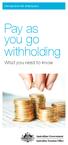 Introduction for employers Pay as you go withholding What you need to know Our commitment to you We are committed to providing you with accurate, consistent and clear information to help you understand
Introduction for employers Pay as you go withholding What you need to know Our commitment to you We are committed to providing you with accurate, consistent and clear information to help you understand
CLIENT FACT SHEET. If you are under age 65 you may make personal contributions to superannuation on your own behalf.
 CLIENT FACT SHEET July 2010 Understanding superannuation and superannuation contributions Superannuation is an investment vehicle designed to assist Australians in saving for their retirement. The Government
CLIENT FACT SHEET July 2010 Understanding superannuation and superannuation contributions Superannuation is an investment vehicle designed to assist Australians in saving for their retirement. The Government
Retirement Options ESI-Tran Buy-Out Bond Personal Retirement Bond
 Retirement Options ESI-Tran Buy-Out Bond Personal Retirement Bond Intermediary Name Financial Advisor Name Intermediary Number By completing and returning this form, you are instructing Zurich Life Assurance
Retirement Options ESI-Tran Buy-Out Bond Personal Retirement Bond Intermediary Name Financial Advisor Name Intermediary Number By completing and returning this form, you are instructing Zurich Life Assurance
How To Understand Your Superannuation Account At Sunsuper For Life
 Sunsuper for life guide Want to know more about: Superannuation Income in retirement Preparation date: 9 June 2015 Issue date: 1 July 2015 Contents 1 Benefits of investing with Sunsuper for life 1 Here
Sunsuper for life guide Want to know more about: Superannuation Income in retirement Preparation date: 9 June 2015 Issue date: 1 July 2015 Contents 1 Benefits of investing with Sunsuper for life 1 Here
Information for employers
 ₁ Issued July ₂₀₁₅ Information for employers AMP Flexible Super Guide Registered trademark of AMP Limited ABN 49 079 54 519. This guide provides information specifically for employers about AMP Flexible
₁ Issued July ₂₀₁₅ Information for employers AMP Flexible Super Guide Registered trademark of AMP Limited ABN 49 079 54 519. This guide provides information specifically for employers about AMP Flexible
The Executive Superannuation Fund
 The Executive Superannuation Fund Agenda Overview of The Executive Superannuation Fund ( the Fund ) Contributions ti and insurance benefits available to KPMG staff Investment option asset allocation Investment
The Executive Superannuation Fund Agenda Overview of The Executive Superannuation Fund ( the Fund ) Contributions ti and insurance benefits available to KPMG staff Investment option asset allocation Investment
protecting you and your family
 protecting you and your family Insurance guide Effective 1 July 2015 Issued by CSF Pty Limited ABN 30 006 169 286, AFSL 246664, Trustee of the MyLifeMyMoney Superannuation Fund ABN 50 237 896 957 mylifemyinsurance.com.au
protecting you and your family Insurance guide Effective 1 July 2015 Issued by CSF Pty Limited ABN 30 006 169 286, AFSL 246664, Trustee of the MyLifeMyMoney Superannuation Fund ABN 50 237 896 957 mylifemyinsurance.com.au
Superannuation requirements are different for New Zealand and Australia.
 SUPERANNUATION Superannuation requirements are different for New Zealand and Australia. New Zealand see: http://www.ird.govt.nz/kiwisaver Australia see: http://www.ato.gov.au/superfunds P A Y T Y P E S
SUPERANNUATION Superannuation requirements are different for New Zealand and Australia. New Zealand see: http://www.ird.govt.nz/kiwisaver Australia see: http://www.ato.gov.au/superfunds P A Y T Y P E S
If you work in Australia, your employer may have to contribute to a superannuation fund for you under the Superannuation Guarantee system if you:
 Superannuation is a tax advantaged way of saving for retirement and makes up two of the three pillars of the Government s retirement income policy. The three pillars are: A Government funded means-tested
Superannuation is a tax advantaged way of saving for retirement and makes up two of the three pillars of the Government s retirement income policy. The three pillars are: A Government funded means-tested
Payment of unclaimed superannuation money
 Instructions and form for super fund members Payment of unclaimed superannuation money How to complete your Application for payment of unclaimed superannuation money individual. For information about unclaimed
Instructions and form for super fund members Payment of unclaimed superannuation money How to complete your Application for payment of unclaimed superannuation money individual. For information about unclaimed
idelpi Software Quick Install and Basic Configuration Guide
 idelpi Software Quick Install and Basic Configuration Guide (Trial version) This documentation helps you in installing the trial version of idelpi construction software on your computer. Prerequisites
idelpi Software Quick Install and Basic Configuration Guide (Trial version) This documentation helps you in installing the trial version of idelpi construction software on your computer. Prerequisites
Insurance Personal Questionnaire
 Insurance Personal Questionnaire Name of Client 1: Name of Client 2: This section is completed by your Adviser Adviser Name: Adviser Code: Interview Date: FSG Version Number Provided: Adviser Profile Number
Insurance Personal Questionnaire Name of Client 1: Name of Client 2: This section is completed by your Adviser Adviser Name: Adviser Code: Interview Date: FSG Version Number Provided: Adviser Profile Number
How super is taxed. About this document. Tax on concessional contributions. Concessional contribution tax rates from 1 July 2015:
 How super is taxed Date of issue: 1 July 2015 mtaasuper.com.audate Phone: 1300December 362 415 2014 Fax: 1300 365 142 of issue: The information in this document forms part of the Product Disclosure Statement
How super is taxed Date of issue: 1 July 2015 mtaasuper.com.audate Phone: 1300December 362 415 2014 Fax: 1300 365 142 of issue: The information in this document forms part of the Product Disclosure Statement
How super works Date of issue: 1 July 2013
 www.mtaasuper.com.au Phone: 1300 362 415 / Fax: 1300 365 142 An Industry SuperFund How super works Date of issue: 1 July 2013 The information in this document forms part of the Product Disclosure Statement
www.mtaasuper.com.au Phone: 1300 362 415 / Fax: 1300 365 142 An Industry SuperFund How super works Date of issue: 1 July 2013 The information in this document forms part of the Product Disclosure Statement
SUPER SA PRODUCT DISCLOSURE STATEMENT. Date of issue: 10 August 2015. m e m be r g u id e:
 SUPER SA PRODUCT DISCLOSURE STATEMENT Date of issue: 10 August 2015 m e m be r g u id e: S e l p i r T Triple S > PDS CONTENTS > 2 1. About Triple S 3 2. How super works 4 3. Benefits of investing with
SUPER SA PRODUCT DISCLOSURE STATEMENT Date of issue: 10 August 2015 m e m be r g u id e: S e l p i r T Triple S > PDS CONTENTS > 2 1. About Triple S 3 2. How super works 4 3. Benefits of investing with
Your Super Guide. Product Disclosure Statement 15 December 2014 Nestlé Super Insured Accumulation category. Contents. Important Information
 Australia Group Superannuation Fund Your Super Guide Product Disclosure Statement 15 December 2014 Nestlé Super Insured Accumulation category Contents 1 About Nestlé Super p2 2 How super works p2 3 Benefits
Australia Group Superannuation Fund Your Super Guide Product Disclosure Statement 15 December 2014 Nestlé Super Insured Accumulation category Contents 1 About Nestlé Super p2 2 How super works p2 3 Benefits
MLC MasterKey Super & Pension Fundamentals MLC MasterKey Super & Pension How to Guide
 MLC MasterKey Super & Pension Fundamentals MLC MasterKey Super & Pension How to Guide Preparation date 1 July 2015 Issued by The Trustee, MLC Nominees Pty Limited (MLC) ABN 93 002 814 959 AFSL 230702 The
MLC MasterKey Super & Pension Fundamentals MLC MasterKey Super & Pension How to Guide Preparation date 1 July 2015 Issued by The Trustee, MLC Nominees Pty Limited (MLC) ABN 93 002 814 959 AFSL 230702 The
Insurance through super strategies
 Insurance through super strategies For advisers Inside super or outside super? Insurance is quite often held within super because the premiums can be paid from accumulated super balances or employer contributions.
Insurance through super strategies For advisers Inside super or outside super? Insurance is quite often held within super because the premiums can be paid from accumulated super balances or employer contributions.
MEMBER GUIDE PRODUCT DISCLOSURE STATEMENT
 MEMBER GUIDE PRODUCT DISCLOSURE STATEMENT Date of issue: 13 August 2015 2 SUPER SA SELECT > PDS CONTENTS 1. About Super SA Select 3 2. How super works 4 3. Benefits of investing with Super SA Select 6
MEMBER GUIDE PRODUCT DISCLOSURE STATEMENT Date of issue: 13 August 2015 2 SUPER SA SELECT > PDS CONTENTS 1. About Super SA Select 3 2. How super works 4 3. Benefits of investing with Super SA Select 6
Family law and superannuation
 Family law and superannuation Fact sheet This fact sheet looks at the process of splitting a superannuation benefit under the family law process and the types of benefits that may be affected, including
Family law and superannuation Fact sheet This fact sheet looks at the process of splitting a superannuation benefit under the family law process and the types of benefits that may be affected, including
IRIS Payroll v1.15.50 Guide to Spreadsheet Import. www.iris.co.uk/payroll
 IRIS Payroll v1.15.50 Guide to Spreadsheet Import Contents What is Spreadsheet Import?... 3 How to create a new Spreadsheet Import template - step by step... 4 How to import pay details - step by step...
IRIS Payroll v1.15.50 Guide to Spreadsheet Import Contents What is Spreadsheet Import?... 3 How to create a new Spreadsheet Import template - step by step... 4 How to import pay details - step by step...
Employee Information Guide. Salary Packaging
 Guide Salary Packaging April 2014 Contents Contents... 2 Disclaimer... 4 1. Introduction... 5 1.1 About this guide... 5 1.2 Financial Advice... 5 1.3 What is Salary Packaging?... 5 1.4 Who is eligible
Guide Salary Packaging April 2014 Contents Contents... 2 Disclaimer... 4 1. Introduction... 5 1.1 About this guide... 5 1.2 Financial Advice... 5 1.3 What is Salary Packaging?... 5 1.4 Who is eligible
REQUEST FOR WITHDRAWAL
 REQUEST FOR WITHDRAWAL If you need help For assistance call NGS Super Customer Service Team on 1300 133 177. Step 1. Complete your personal details Please print in black or blue pen, in uppercase, one
REQUEST FOR WITHDRAWAL If you need help For assistance call NGS Super Customer Service Team on 1300 133 177. Step 1. Complete your personal details Please print in black or blue pen, in uppercase, one
Retirement made easy. Helping you achieve your retirement goals. rest.com.au/restpension 1300 305 778
 Retirement made easy Helping you achieve your retirement goals rest.com.au/restpension 1300 305 778 Helping you achieve your retirement goals As you near retirement you probably have a number of questions
Retirement made easy Helping you achieve your retirement goals rest.com.au/restpension 1300 305 778 Helping you achieve your retirement goals As you near retirement you probably have a number of questions
Frequently asked questions
 CHOICE OF SUPER Frequently asked questions 1 Content Choice 3 Standard Choice form 4 Employer default fund 5 Employer s obligations 5 Voluntary Superannuation Contributions 7 Former employees 8 Understanding
CHOICE OF SUPER Frequently asked questions 1 Content Choice 3 Standard Choice form 4 Employer default fund 5 Employer s obligations 5 Voluntary Superannuation Contributions 7 Former employees 8 Understanding
Outsourcing. Your Payroll Partner
 Outsourcing Your Payroll Partner North America Europe Middle East Asia Africa South America Australia Corporate Overview About Sage Sage MicrOpay is part of the Sage Group, a leading global supplier of
Outsourcing Your Payroll Partner North America Europe Middle East Asia Africa South America Australia Corporate Overview About Sage Sage MicrOpay is part of the Sage Group, a leading global supplier of
KiwiSaver employer guide
 KS 4 MAY 2015 KiwiSaver employer guide What employers need to know about KiwiSaver WHAT IS KIWISAVER? KiwiSaver is a voluntary, work-based savings initiative designed to make regular saving for retirement
KS 4 MAY 2015 KiwiSaver employer guide What employers need to know about KiwiSaver WHAT IS KIWISAVER? KiwiSaver is a voluntary, work-based savings initiative designed to make regular saving for retirement
Creditor Manual User Guide
 Creditor Manual User Guide Page 1 of 20 Table of Contents Introduction... 3 Set Up Control Files :... 4 Entity Codes... 4 Control Account Bank Account... 5 Create the Model Account... 5 Create the Posting
Creditor Manual User Guide Page 1 of 20 Table of Contents Introduction... 3 Set Up Control Files :... 4 Entity Codes... 4 Control Account Bank Account... 5 Create the Model Account... 5 Create the Posting
How super is taxed. VicSuper FutureSaver Member Guide
 How super is taxed VicSuper FutureSaver Member Guide Date prepared 1 July 2015 The information in this document forms part of the VicSuper FutureSaver Product Disclosure Statement (PDS) dated 1 July 2015.
How super is taxed VicSuper FutureSaver Member Guide Date prepared 1 July 2015 The information in this document forms part of the VicSuper FutureSaver Product Disclosure Statement (PDS) dated 1 July 2015.
Redundancy. Benefit application form. Before you start SRR1 01/14. What we need from you. What you can expect from us
 SRR1 01/14 Redundancy Benefit application form Before you start Before you complete this benefit application form, please read the CSS Product Disclosure Statement. This form and the Explanatory notes
SRR1 01/14 Redundancy Benefit application form Before you start Before you complete this benefit application form, please read the CSS Product Disclosure Statement. This form and the Explanatory notes
Defence Bank Pension Pension Tax File Number Declaration
 Defence Bank Pension Pension Tax File Number Declaration < Instructions This declaration is NOT an application for a tax file number. Please print neatly in BLOCK LETTERS and use a BLACK pen. Print X in
Defence Bank Pension Pension Tax File Number Declaration < Instructions This declaration is NOT an application for a tax file number. Please print neatly in BLOCK LETTERS and use a BLACK pen. Print X in
How super works. VicSuper FutureSaver Member Guide
 How super works VicSuper FutureSaver Member Guide Date prepared 1 July 2015 The information in this document forms part of the VicSuper FutureSaver Product Disclosure Statement (PDS) dated 1 July 2015.
How super works VicSuper FutureSaver Member Guide Date prepared 1 July 2015 The information in this document forms part of the VicSuper FutureSaver Product Disclosure Statement (PDS) dated 1 July 2015.
ACCRUAL ACCOUNTING WORKFLOW
 ACCRUAL ACCOUNTING WORKFLOW TABLE OF CONTENTS COMPANY ACCOUNT NUMBERS... 2 POLICY ENTRY... 2 Agency Bill... 2 Direct Bill... 3 Transaction Detail... 3 CLIENT PAYMENTS... 4 Agency Billed Payment... 4 Direct
ACCRUAL ACCOUNTING WORKFLOW TABLE OF CONTENTS COMPANY ACCOUNT NUMBERS... 2 POLICY ENTRY... 2 Agency Bill... 2 Direct Bill... 3 Transaction Detail... 3 CLIENT PAYMENTS... 4 Agency Billed Payment... 4 Direct
Redundancy FAQ. PSS Members. How do I request a benefit estimate? How is my benefit calculated? What are the benefit estimate processing times?
 PSSFAQ1 10/13 Redundancy FAQ PSS Members How do I request a benefit estimate? In order to obtain a benefit estimate for redundancy, voluntary or involuntary retirement, we require your employer to complete
PSSFAQ1 10/13 Redundancy FAQ PSS Members How do I request a benefit estimate? In order to obtain a benefit estimate for redundancy, voluntary or involuntary retirement, we require your employer to complete
Telstra Super Personal Plus Application Please complete this application form to open a Telstra Super Personal Plus account.
 Telstra Super Personal Plus Application Please complete this application form to open a Telstra Super Personal Plus account. RED SECTIONS FOR YOUR INFORMATION GREY SECTIONS TO FILL OUT INVESTMENT CHOICE
Telstra Super Personal Plus Application Please complete this application form to open a Telstra Super Personal Plus account. RED SECTIONS FOR YOUR INFORMATION GREY SECTIONS TO FILL OUT INVESTMENT CHOICE
Contributing to your super
 SUP E R ANNUATION Contributing to your super GESB Super and West State Super ISSUE DATE: 1 July 2015 PREPARATION DATE: 26 June 2015 Government Employees Superannuation Board ABN 43 418 292 917 Contents
SUP E R ANNUATION Contributing to your super GESB Super and West State Super ISSUE DATE: 1 July 2015 PREPARATION DATE: 26 June 2015 Government Employees Superannuation Board ABN 43 418 292 917 Contents
Employer guide for reportable employer superannuation contributions
 Page 1 of 15 Employer guide for reportable employer superannuation contributions In the 2010-11 Federal Budget the government announced future changes to super. These changes, if passed by parliament,
Page 1 of 15 Employer guide for reportable employer superannuation contributions In the 2010-11 Federal Budget the government announced future changes to super. These changes, if passed by parliament,
Contributions splitting
 Instructions for and subject form for super fund members Contributions splitting How to complete your Superannuation contributions splitting application. BEFORE COMPLETING THIS APPLICATION Contact your
Instructions for and subject form for super fund members Contributions splitting How to complete your Superannuation contributions splitting application. BEFORE COMPLETING THIS APPLICATION Contact your
Tax file number declaration
 instructions and form for taxpayers Individuals Tax file number declaration The information you provide in this declaration will enable your payer to work out how much tax to withhold from payments made
instructions and form for taxpayers Individuals Tax file number declaration The information you provide in this declaration will enable your payer to work out how much tax to withhold from payments made
Payroll End of Month User Guide
 Payroll End of Month User Guide Created in version 2009.4.0.117 1/13 Table of Contents Prerequisite... Error! Bookmark not defined. Payroll End of Month... 3 New Zealand IRD... 4 Aus End of Year... 5 End
Payroll End of Month User Guide Created in version 2009.4.0.117 1/13 Table of Contents Prerequisite... Error! Bookmark not defined. Payroll End of Month... 3 New Zealand IRD... 4 Aus End of Year... 5 End
Chapter 13: Producing reports
 This Chapter covers how to produce the various kinds of report available in BankLink Practice, as well as options common to all reports: Standard report options Cash flow reports Profit and loss reports
This Chapter covers how to produce the various kinds of report available in BankLink Practice, as well as options common to all reports: Standard report options Cash flow reports Profit and loss reports
Sage Micropay. Payroll Year End 2014 User Guide
 Sage Micropay Payroll Year End 2014 User Guide This guide covers the Payroll Year End 2014 process. You can read it onscreen or print it out. For additional PYE advice, select the Year End Tax Year End
Sage Micropay Payroll Year End 2014 User Guide This guide covers the Payroll Year End 2014 process. You can read it onscreen or print it out. For additional PYE advice, select the Year End Tax Year End
Tax return for individuals 2015 1 July 2014 to 30 June 2015
 Use Individual tax return instructions 2015 to fill in this tax return n Print clearly using a black pen only n Use BLOCK LETTERS and print one character in each box S M I T H S T Individual information
Use Individual tax return instructions 2015 to fill in this tax return n Print clearly using a black pen only n Use BLOCK LETTERS and print one character in each box S M I T H S T Individual information
TheFinancialEdge. Payroll Processing Guide
 TheFinancialEdge Payroll Processing Guide 101811 2011 Blackbaud, Inc. This publication, or any part thereof, may not be reproduced or transmitted in any form or by any means, electronic, or mechanical,
TheFinancialEdge Payroll Processing Guide 101811 2011 Blackbaud, Inc. This publication, or any part thereof, may not be reproduced or transmitted in any form or by any means, electronic, or mechanical,
Super contributions - too much super can mean extra tax Introduction
 Super contributions - too much super can mean extra tax Introduction There are caps on the amount you can contribute to your superannuation each financial year that are taxed at lower rates. If you contribute
Super contributions - too much super can mean extra tax Introduction There are caps on the amount you can contribute to your superannuation each financial year that are taxed at lower rates. If you contribute
Pay-by-the-month insurance. Application form
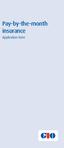 Pay-by-the-month insurance Application form Pay-by-the-month insurance Select your payment method With GIO pay-by-the-month you can smooth out your business cash flow by paying over 12 months, direct through
Pay-by-the-month insurance Application form Pay-by-the-month insurance Select your payment method With GIO pay-by-the-month you can smooth out your business cash flow by paying over 12 months, direct through
The Employer s Guide to Child support
 The Employer s Guide to Child support Information for employers of separated parents humanservices.gov.au Contents Child Support services 3 Separation and the impacts on business 3 Employer deductions
The Employer s Guide to Child support Information for employers of separated parents humanservices.gov.au Contents Child Support services 3 Separation and the impacts on business 3 Employer deductions
INSURANCE Training Guide
 INSURANCE Training Guide Group Insurance premium calculator May 2015 Training Guide Group Insurance premium calculator Before you are able to use the Group Insurance premium calculator you must have: 1.
INSURANCE Training Guide Group Insurance premium calculator May 2015 Training Guide Group Insurance premium calculator Before you are able to use the Group Insurance premium calculator you must have: 1.
