IP Office IP Office Softphone User Guide
|
|
|
- Rudolf Conley
- 8 years ago
- Views:
Transcription
1 Softphone User Guide - Issue 02c - (14 May 2011)
2 2011 AVAYA All Rights Reserved. Notices While reasonable efforts have been made to ensure that the information in this document is complete and accurate at the time of printing, Avaya assumes no liability for any errors. Avaya reserves the right to make changes and corrections to the information in this document without the obligation to notify any person or organization of such changes. Documentation disclaimer Avaya shall not be responsible for any modifications, additions, or deletions to the original published version of this documentation unless such modifications, additions, or deletions were performed by Avaya. End User agree to indemnify and hold harmless Avaya, Avaya's agents, servants and employees against all claims, lawsuits, demands and judgments arising out of, or in connection with, subsequent modifications, additions or deletions to this documentation, to the extent made by End User. Link disclaimer Avaya is not responsible for the contents or reliability of any linked Web sites referenced within this site or documentation(s) provided by Avaya. Avaya is not responsible for the accuracy of any information, statement or content provided on these sites and does not necessarily endorse the products, services, or information described or offered within them. Avaya does not guarantee that these links will work all the time and has no control over the availability of the linked pages. Warranty Avaya provides a limited warranty on this product. Refer to your sales agreement to establish the terms of the limited warranty. In addition, Avaya s standard warranty language, as well as information regarding support for this product, while under warranty, is available to Avaya customers and other parties through the Avaya Support Web site: Please note that if you acquired the product from an authorized Avaya reseller outside of the United States and Canada, the warranty is provided to you by said Avaya reseller and not by Avaya. Licenses THE SOFTWARE LICENSE TERMS AVAILABLE ON THE AVAYA WEBSITE, ARE APPLICABLE TO ANYONE WHO DOWNLOADS, USES AND/OR INSTALLS AVAYA SOFTWARE, PURCHASED FROM AVAYA INC., ANY AVAYA AFFILIATE, OR AN AUTHORIZED AVAYA RESELLER (AS APPLICABLE) UNDER A COMMERCIAL AGREEMENT WITH AVAYA OR AN AUTHORIZED AVAYA RESELLER. UNLESS OTHERWISE AGREED TO BY AVAYA IN WRITING, AVAYA DOES NOT EXTEND THIS LICENSE IF THE SOFTWARE WAS OBTAINED FROM ANYONE OTHER THAN AVAYA, AN AVAYA AFFILIATE OR AN AVAYA AUTHORIZED RESELLER, AND AVAYA RESERVES THE RIGHT TO TAKE LEGAL ACTION AGAINST YOU AND ANYONE ELSE USING OR SELLING THE SOFTWARE WITHOUT A LICENSE. BY INSTALLING, DOWNLOADING OR USING THE SOFTWARE, OR AUTHORIZING OTHERS TO DO SO, YOU, ON BEHALF OF YOURSELF AND THE ENTITY FOR WHOM YOU ARE INSTALLING, DOWNLOADING OR USING THE SOFTWARE (HEREINAFTER REFERRED TO INTERCHANGEABLY AS YOU AND END USER ), AGREE TO THESE TERMS AND CONDITIONS AND CREATE A BINDING CONTRACT BETWEEN YOU AND AVAYA INC. OR THE APPLICABLE AVAYA AFFILIATE ( AVAYA ). Avaya grants End User a license within the scope of the license types described below. The applicable number of licenses and units of capacity for which the license is granted will be one (1), unless a different number of licenses or units of capacity is specified in the Documentation or other materials available to End User. "Designated Processor" means a single stand-alone computing device. "Server" means a Designated Processor that hosts a software application to be accessed by multiple users. "Software" means the computer programs in object code, originally licensed by Avaya and ultimately utilized by End User, whether as stand-alone products or pre-installed on Hardware. "Hardware" means the standard hardware originally sold by Avaya and ultimately utilized by End User. License types Designated System(s) License (DS). End User may install and use each copy of the Software on only one Designated Processor, unless a different number of Designated Processors is indicated in the Documentation or other materials available to End User. Avaya may require the Designated Processor(s) to be identified by type, serial number, feature key, location or other specific designation, or to be provided by End User to Avaya through electronic means established by Avaya specifically for this purpose. Copyright Except where expressly stated otherwise, no use should be made of materials on this site, the Documentation(s) and Product(s) provided by Avaya. All content on this site, the documentation(s) and the product(s) provided by Avaya including the selection, arrangement and design of the content is owned either by Avaya or its licensors and is protected by copyright and other intellectual property laws including the sui generis rights relating to the protection of databases. You may not modify, copy, reproduce, republish, upload, post, transmit or distribute in any way any content, in whole or in part, including any code and software. Unauthorized reproduction, transmission, dissemination, storage, and or use without the express written consent of Avaya can be a criminal, as well as a civil, offense under the applicable law. Third Party Components Certain software programs or portions thereof included in the Product may contain software distributed under third party agreements ("Third Party Components"), which may contain terms that expand or limit rights to use certain portions of the Product ("Third Party Terms"). Information regarding distributed Linux OS source code (for those Products that have distributed the Linux OS source code), and identifying the copyright holders of the Third Party Components and the Third Party Terms that apply to them is available on the Avaya Support Web site: Preventing toll fraud "Toll fraud" is the unauthorized use of your telecommunications system by an unauthorized party (for example, a person who is not a corporate employee, agent, subcontractor, or is not working on your company's behalf). Be aware that there can be a risk of toll fraud associated with your system and that, if toll fraud occurs, it can result in substantial additional charges for your telecommunications services. Avaya fraud intervention If you suspect that you are being victimized by toll fraud and you need technical assistance or support, call Technical Service Center Toll Fraud Intervention Hotline at for the United States and Canada. For additional support telephone numbers, see the Avaya Support Web site: Suspected security vulnerabilities with Avaya products should be reported to Avaya by sending mail to: securityalerts@avaya.com. Trademarks Avaya and Aura are trademarks of Avaya, Inc. The trademarks, logos and service marks ( Marks ) displayed in this site, the documentation(s) and product(s) provided by Avaya are the registered or unregistered Marks of Avaya, its affiliates, or other third parties. Users are not permitted to use such Marks without prior written consent from Avaya or such third party which may own the Mark. Nothing contained in this site, the documentation(s) and product(s) should be construed as granting, by implication, estoppel, or otherwise, any license or right in and to the Marks without the express written permission of Avaya or the applicable third party. Avaya is a registered trademark of Avaya Inc. All non-avaya trademarks are the property of their respective owners. Downloading documents For the most current versions of documentation, see the Avaya Support Web site: Contact Avaya Support Avaya provides a telephone number for you to use to report problems or to ask questions about your product. The support telephone number is in the United States. For additional support telephone numbers, see the Avaya Web site: Softphone User Guide Page 2
3 Contents Contents 1. Introduction 1.1 Application... mode Getting Ready Softphone... Login Troubleshooting Using the Video Softphone 2.1 Starting the... Softphone Shutting Down The... Softphone Windows Placing a Call Placing Another... Call Ending a Call Handling Incoming... Calls Auto Answer Handling an... Established Call Transfering... a Call Handling Video... Calls Voic Conference... Calls Dialing Tabs 3.1 Contacts Tab Managing... Contacts and Groups Using... Contacts History Tab The Directory... Tab Features Tab Speed Dial... Tab Configuring Preferences 4.1 Application Alerts & Sounds Privacy Devices HID... Devices: USB Device Button Setup Shortcut Keys Video Codecs Media Quality Call Automation Index...45 Softphone User Guide Page 3
4
5 Chapter 1. Introduction Softphone User Guide Page 5
6
7 1. Introduction The Softphone from Avaya enables you to make voice and video phone calls using SIP-based standards. Introduction: Standard Telephone Features The Avaya Softphone has all standard telephone features, including: Call display and Message Waiting Indicator (MWI). Speakerphone and Mute. Redial, Hold, Do Not Disturb Call history list of received, missed, and dialed calls. Access to directory Call forward. Call transfer. Enhanced Features and Functions The Softphone also supports the following features and functions: Video Support for several languages in addition to English: French, German, Italian, Portuguese, and Spanish. Contact list containing the individual user s contacts Directory containing names from central and personal directory. Automatic detection and configuration of audio and video devices. Acoustic echo cancellation, automatic gain control, voice activity detection. Support for DTMF (RFC 2833, inband DTMF or SIP INFO messages). Support for the following audio codecs: G.711, G.723.1, G.729a Support for the following video codecs: H.263, H.263+, H.264 Compliance to 3261 SIP standard. Support for these firewall traversal solutions: STUN, TURN, or ICE. The Softphone includes an icon to indicate your do not disturb status. The icon can be clicked to change the status. A Speed Dials tab is available. It contains buttons to which you can assign numbers to dial and name labels. For buttons that match another extension number, the button color indicates when that user is busy. 1.1 Application mode For users of productivity applications such as one-x Portal for, Softphone can be used with the application. For all standard calls, with Softphone minimized to the system tray, the user can answer, make and terminate calls using the one-x Portal for. All the one-x Portal for features like centralized call log and busy lamp are available to the user. A user can pre-select to accept audio calls or select calls as Video calls when receiving and making calls from an application like one-x Portal for. This mode is not covered in detail in this manual, please refer to the user manual of the productivity application like one-x Portal for. Softphone User Guide Page 7
8 1.2 Getting Ready SIP Account Information You will need the following information: User name and password Login Server () If you have not been provided this data, please contact your administrator for the details. System Requirements Processor Minimum: Pentium GHz or equivalent. Memory Minimum: 1 GB RAM Hard Disk Space 50 MB Optimal: Intel Core 2 Duo or equivalent, Video Card with DirectX 9.0c support. Optimal: 2 GB RAM Operating System Microsoft Windows XP Service Pack 2 Microsoft Windows Vista, 32-bit and 64-bit arch Microsoft Windows 7 Additional Microsoft Windows Installer 3.1 Microsoft.NET 3.5 SP1 Microsoft VC 9.0 Runtime Service Pack 1 Note that the installer will take care of installing those if you do not have them. Connection IP network connection (broadband, LAN, wireless) Sound Card Full-duplex, 16-bit or use USB headset Microsoft Internet Explorer 6.0 or later. Multimedia Device Requirements The Softphone requires both speakers and a microphone to make calls. Any of the following configurations are acceptable: External speakers and microphone Built-in speakers and microphone Dual-jack multimedia headset USB multimedia headset USB phone. HID-compliant devices can be configured to work with the Softphone to support e.g. hook-switch functionality. Video Cameras Calls made with the Softphone will work without a video camera, but a video camera is necessary to allow other parties to see your image. The Softphone will work with most USB video cameras. Softphone User Guide Page 8
9 1.3 Softphone Login The Softphone Login window appears once the Softphone has been started. Introduction: Getting Ready 1. Enter your user name, password and login server into the corresponding fields. 2. Select the bandwidth profile for your network. Use the standard setting Default to let select the best available transmission rate. Select Low Bandwidth if you are working e.g. remote or at a location, were bandwidth is limited. Selected High Bandwidth only, if you are sure that you are connected to a network with no bandwidth limitation. 3. If you are the only person who uses the PC, you can use the Remember login information setting to have IP Office Softphone remember the name and password. 4. Selecting the Login automatically option will allow you to skip the login process the next time you start the IP Office Softphone. The logging in process is still displayed for a few seconds in order to allow you to interrupt it if necessary. 5. Minimize to System Tray will do just that after the login has been completed successfully. Use this option if you don't immediately intend to use Softphone but want it running and available. 6. Click Log in. The progress of the login is displayed and details of which audio devices the Softphone is using are also shown. Hot Desking with Softphone If you normally work from a phone on the telephone system or are temporarily logged in at one, logging in to IP Office Softphone will automatically log you off that phone and redirect your calls to your Softphone. Softphone User Guide Page 9
10 1.4 Troubleshooting The Softphone includes three tools for helping you troubleshoot problems: You can verify that your microphone, speakers and camera are working and can set the volume to a comfortable level without having to actually place a phone call. You can verify that you are successfully connected to the network. While you are on a phone call, you can test the quality of the audio. Note that to perform a valid test, you should be on an established call (not a call attempt). Note: Audio quality is dependent on several parameters that Softphone can not completely influence. When troubleshooting, please also take those parameters into account: A.Network quality: a. If audio problems occur, try to select the "Low Bandwidth" setting when login into Softphone. The softphone will then use bandwidth efficient transmission of audio streams. b. If using Video, select a lower video resolution in Softphone > Preferences > Network tab. Also, try to use the H.264 Codec instead of H.263 if possible (for settings please see Network 42 and Video Codecs 41 ) c. Refrain from using video B.Competing processes and resources While every possible attempt has been taken to give Softphone priority over other applications, there is a chance that those applications, e.g. Virus scan software, can impact performance from the softphone, The following actions can be taken. a. Close unused applications to e.g. avoid memory swapping b. Postpone activities like virus scans to a time when Softphone is not needed c. Use a single screen PC, not dual monitor if possible. d. Parallel usage of other communication tools, like e.g. NetMeeting for application sharing can impact voice-quality, especially if used with a low-bandwidth network. If audio quality issues appear, refrain from using other communication applications Softphone User Guide Page 10
11 Chapter 2. Using the Video Softphone Softphone User Guide Page 11
12 2. Using the Video Softphone 2.1 Starting the Softphone If the Softphone is not already running, start it as you would any other program: Use the Windows Start menu or double-click the desktop icon. The Softphone appears. Softphone can be set to start automatically when you start Windows. This is controlled through the Softphone preferences Shutting Down To shut down the Softphone, either select Softphone > Exit or press Ctrl-Q. Note that clicking the icon on the softphone title bar minimizes the Softphone to the system tray; it does not exit the Softphone. Softphone User Guide Page 12
13 2.3 The Softphone Windows Using the Video Softphone: Shutting Down You can arrange the Softphone window to suit your needs, showing or hiding many of the controls. / Do Not Disturb Off/On This icon indicates whether you have do not disturb on or off. Clicking on the icon makes a call to the phone system to change the current state. When you have do not disturb on ( if available, otherwise they receive busy. ), calls to you are redirected to your voic Show/Hide the dial pad. You can type numbers and names directly into the call entry field or you can show and use the on screen dial pad. In Call Control Buttons These button appear below the dial pad when it is shown. To show or hide them select Softphone > Preferences > Application > Display in-call buttons on the dialpad. View Menu Options The view menu provides the following options: Show Contacts and History Show or hide the Contacts 25, History 29, Directory 30 and Features 32 tabs. Detach/Reattach Tabs When displayed, you can use these icons to select whether each tab appears as part of the main windows or as a separately sizeable and positionable window. Always on Top Set the Softphone to remain on top of other application windows. Zoom Change the size of the text and controls used in the Softphone windows. Minimize to the system tray Run the Softphone as an icon in your Windows system tray (normally bottom right of your Windows desktop). To reopen Softphone double click on that icon. While minimized to the system tray, you can use the popup alerts to handle incoming calls. Select Softphone > Preferences > Alerts & Sounds > Enable alert displays to switch alerts on or off. Softphone User Guide Page 13
14 Alternatively minimize the Softphone to the system tray if you want to use another application such as the one-x Portal for to make and answer your calls. Minimize to taskbar Minimizes the Softphone to the Windows taskbar. If you exit when the Softphone is minimized; the IP Office Softphone will start as minimized next time. Close the Softphone To close the Softphone select Softphone > Exit. Speaker/Headset Mode Switch between headset and PC speaker modes. Voic Click to access your voic mailbox. You need the dialpad visible in order to drive the mailbox prompts. Missed Calls Shows the number of missed calls records that you have. Click to jump to the display of your missed calls history. Show/Hide the Video Window Softphone User Guide Page 14
15 2.4 Placing a Call Using the Video Softphone: The Softphone Windows The simplest method to make a call is to enter the name or number into the call entry field. As you enter the name or number, matches from your Contacts and History are shown and can be selected to complete the name or number. Click to clear the entry or Call to make the call. You can also click on the Call or Video Call. down arrow icon and select There are many ways in which you can select or enter a number and then make a call. They are outlined in the table below. Once started, the outgoing call opens in its own call panel within the main Softphone window. You will hear a ringing tone while the Softphone attempts to make a connection. How From the... Description Keying Drag-and-drop contact or previous call Right-click a contact or previous call Dialpad or computer keyboard Contacts or History tab Contacts or History tab 1. Enter the number or address in the call entry field using the dialpad or the computer keyboard As you type, a suggestion for completing the entry may appear. Choose the suggestion or keep typing. 2. Click the Call button or press Enter. Drag an entry from the Contacts or History tab. If the tab contains lots of contacts, first search or filter the list. Right-click an entry from the Contacts or History tab and choose Call. If the tab contains lots of entries, first search or filter the list. Double-click a contact Contacts tab Contacts have a "double-click" action that either makes an audio phone call. Each contact can be configured separately for this action. Double-click a previous call History tab Double-click an entry. An audio call is placed. Redial Redial button When the call entry field is empty, click the Call button. The last number dialed is shown. Click Call again to call it. Or click the down arrow in the call entry field and select a recent call. Dialing Dialpad 1. If the dialpad is not visible, click the Show/Hide dialpad button. 2. Click the numbers on the dialpad to enter the phone number. 3. Click the Call button or press Enter. Softphone User Guide Page 15
16 2.5 Placing Another Call To place a new call without hanging up on the current call, simply place a call 15 in the normal way. A second call panel appear below the existing call and the existing call is automatically put on hold. Switch between the different calls by clicking Resume on the desired call panel. That call becomes the active call and all other calls are on hold. 2.6 Ending a Call Click the End button on the call panel (the call can be active or on hold). The call panel closes after a few seconds. Softphone User Guide Page 16
17 2.7 Handling Incoming Calls Using the Video Softphone: Ending a Call As soon as an incoming call is received, a call panel appears, showing information about the call. In addition, call alert boxes appear even if Softphone is minimized. You can disable the call alert box through the Softphone preferences 37. Incoming call alert for audio only. Softphone showing an incoming call. Incoming call alert with video. Action From the... Description Answer Call panel or Call Alert box Click Answer. Or press Enter (on the keyboard), if the Softphone is the active application. If you are on another call, that first call is automatically put on hold. You are now talking to the new caller. Forward Call panel Click Forward; a call entry field appears. Enter the name or number to forward to and click Forward Now. Decline Video Audio Call panel or Call Alert box Call panel or Call Alert box Call panel or Call Alert box Click Decline. There will be a busy signal. The caller wants to include video. Click to answer a video call and start sending your video immediately The caller wants to include video. Click to answer without video; if you want (and if you have a camera), you will be able to add video later. Softphone User Guide Page 17
18 2.8 Auto Answer To turn auto-answer off and on, in the call panel click and select Auto Answer. The icon is shown when auto answer is on.. Auto answer is initially configured to auto-answer after one ring, and to send only your audio when the call is established. To change this configuration choose Softphone > Preferences > Call Automation 43. Auto answer is automatically turned off when you shut down. 2.9 Handling an Established Call While the call is in progress details of the call are displayed in a call panel. You can use the icons and buttons within the panel to control the call. Change the Volume: Click. Mute the Call: Click. Hold the Call: Click Hold. To take the call back off hold click Resume. Transfer the call: Click. Add video: Click. To switch back to audio only click. End the Call: Click End. Softphone User Guide Page 18
19 2.10 Transfering a Call Using the Video Softphone: Handling an Established Call Basic (Unattended) Transfer Transfer this Call You can transfer a call to any number without first speaking to the other person. 1. While connected to the call that you want to transfer, click on the transfer icon. 2. The call is put on hold. Below the call details enter the name or number for the transfer destination and 3. Click on Transfer Now. A call is placed to the transfer destination. 4. To complete the transfer without waiting for the call to be answered click on End. Softphone User Guide Page 19
20 Attended Transfer Call then Transfer You can first speak to the target (the person you are transferring the call to). 1. While connected to the call that you want to transfer, click on the transfer icon. 2. The call is put on hold. Below the call details enter the name or number for the transfer destination and 3. Click on Call. A call is placed to the transfer destination. 4. If the call is not answered or the transfer destination doesn't want the call, click Resume to return to the held call. To complete the transfer click Transfer Now. Softphone User Guide Page 20
21 2.11 Handling Video Calls Using the Video Softphone: Transfering a Call Placing a Video Call You can start a call with video. See the table. How From the... Description Keying Dialpad or computer keyboard 1. Enter the number or address in the call entry field using the dialpad or the computer keyboard As you type, a suggestion for completing the entry may appear. Choose the suggestion or keep typing. 2. Click the arrow beside the Call button and choose Video call. Right-click a contact or previous call Contacts or History tab Right-click an entry from the Contacts or History tab and choose Video Call. Adding Video If you have a camera, you can click Start Video to add video to an established call. When you add video, the other party may (or may not) start sending their video to you. Other Party Adds Video If the other party starts their video, your video window automatically opens and the video is played. You can start sending your own video, if desired (and assuming you have a camera) by clicking Start Video. Pausing and Resuming Video Click Stop Video or close the video window to pause sending your video. Click Click Start Video to resume sending your video; the video window will open. to show or hide your video window (this does not stop the video). Softphone User Guide Page 21
22 2.12 Voic You can click the icon to automatically connect to voic and listen to your messages. You will need to have the dialpad visible in order to move around the mailbox options. Click on the dialpad is not already displayed. Dialpad icon if the 2.13 Conference Calls Starting a Conference Call You can conference 2 separate calls together once both calls are established 16. In the current call click on and select Merge Calls (or in the dialpad click on the Conf button if shown Softphone with multiple calls in progress. Softphone with the same calls merged into a conference. Softphone User Guide Page 22
23 Chapter 3. Dialing Tabs Softphone User Guide Page 23
24 3. Dialing Tabs There are a set of additional tabs that can be displayed either as part of the main Softphone display or as separate floating windows. The tabs are: Softphone with the tabs displayed at the bottom and one tab detached. Contacts 25 A directory of contacts stored by Softphone. History 29 Details of your calls made, received and missed while Softphone is running. Directory 30 A directory of contacts supplied by the telephone system. Features 32 A set of clickable buttons (up to 30) each of which can be assigned to a specific feature. Speed Dials 33 A set of clickable buttons (up to 60) which can be used to fast dial preset numbers. Detaching a Tab 1. Select the tab. 2. Click on the icon. The tab is changed to be a separate floating window which you can move, resize and position separately from the main Softphone window. Reattaching a Tab 1. Click on the icon at the top right of the floating window. Showing/Hiding the Tabs The set of tabs can be hidden when not required. This option affects all the tabs and includes tabs that have been detached. 1. To change the current status (shown or hidden), select View and then Shows Contacts and History. Softphone User Guide Page 24
25 3.1 Contacts Tab The Contacts tab displays your contacts and lets you specify multiple contact methods for them, including: Dialing Tabs: Softphone address Home phone number, business phone number, mobile phone number. Contacts are typically organized into groups. The Softphone includes built-in groups: "Family", "Friends" and "Work". You can add more groups, as desired by specifying a new group name when you add or edit a contact. Add a contact Select this option to add a new contact. Call a Contact Double click on the contact to make a call. Alternatively right click and select Call or Video Call. View Details of a Contact Click on a contact to view the full details of that contact and select to see your call history filtered around calls to or from the contact or select to edit the contact. Edit a Contact Right click on the contact and select Edit Profile. Click on the down arrow icon to select whether you want the contacts shown in their groups or not and whether to expand or collapse all the groups. When the contacts are shown in their groups, the arrow icon next to each group can be used to expand or collapse that group. Note: The contacts are not identical with the personnel directory on. Access to personnel directory on softphone is possible through the Directory 30 tab but it is not possible, to edit this directory from. However, if used in application mode with one-x Portal for as the front end, full editing of personal directory is possible. Softphone User Guide Page 25
26 3.1.1 Managing Contacts and Groups Adding a Contact Click or right-click a group and choose Add Contact to Group. The Contact Profile dialog appears. Field Description Contact name Group Contact Methods Only the "Display as" name is required. This is the name that will appear in the call panel and the Call Alert when this person phones you. Click to show the list of groups and check each group to add this contact to. You must enter at least one contact method. Enter as many contact methods as you want. Softphone entries and entries must have the format <name>@<domain> Adding a Contact using an Existing Address 1. You can add a contact by capturing existing information: If you are on a phone call with a person who is not a contact, click the Add to Contacts button in the call panel. On the History tab, select an entry that is not a contact. Right-click and choose Add as Contact. 2. The Contact Profile dialog appears. Complete the dialog as desired and press OK. 3. Take the appropriate action: Click Create a New Contact. Change the display name and group if desired. Click Allow. Click Update an Existing Contact. Select a different contact, if necessary. Softphone User Guide Page 26
IP Office IP Office Softphone Installation
 Softphone Installation - Issue 1a - (15 March 2010) 2010 AVAYA All Rights Reserved. Notices While reasonable efforts have been made to ensure that the information in this document is complete and accurate
Softphone Installation - Issue 1a - (15 March 2010) 2010 AVAYA All Rights Reserved. Notices While reasonable efforts have been made to ensure that the information in this document is complete and accurate
IP Office Embedded Voicemail Mailbox User Guide
 Embedded Voicemail Mailbox User Guide 15-604067 Issue 07b - (15 May 2010) 2010 AVAYA All Rights Reserved. Notices While reasonable efforts have been made to ensure that the information in this document
Embedded Voicemail Mailbox User Guide 15-604067 Issue 07b - (15 May 2010) 2010 AVAYA All Rights Reserved. Notices While reasonable efforts have been made to ensure that the information in this document
IP Office Softphone User Guide (Windows)
 Softphone User Guide (Windows) - Issue 06e - (05 April 2012) 2012 AVAYA All Rights Reserved. Notice While reasonable efforts were made to ensure that the information in this document was complete and accurate
Softphone User Guide (Windows) - Issue 06e - (05 April 2012) 2012 AVAYA All Rights Reserved. Notice While reasonable efforts were made to ensure that the information in this document was complete and accurate
IP Office Release 7.0 IP Office Embedded Voicemail User Guide
 IP Office Embedded Voicemail User Guide 15-604067 Issue 09a - (21 February 2011) 2011 AVAYA All Rights Reserved. Notices While reasonable efforts have been made to ensure that the information in this document
IP Office Embedded Voicemail User Guide 15-604067 Issue 09a - (21 February 2011) 2011 AVAYA All Rights Reserved. Notices While reasonable efforts have been made to ensure that the information in this document
Avaya Microsoft Lync Integration User Guide for IP Office
 Avaya Microsoft Lync Integration User Guide for IP Office Release 8.1 02-604138, 01.01 December 2012 2012 Avaya Inc. All Rights Reserved. Notice While reasonable efforts have been made to ensure that the
Avaya Microsoft Lync Integration User Guide for IP Office Release 8.1 02-604138, 01.01 December 2012 2012 Avaya Inc. All Rights Reserved. Notice While reasonable efforts have been made to ensure that the
IP Office 9.0. Softphone User Guide (Windows) - Issue 07c - (25 February 2014)
 Softphone User Guide (Windows) - Issue 07c - (25 February 2014) 2014 AVAYA All Rights Reserved. Notice While reasonable efforts have been made to ensure that the information in this document is complete
Softphone User Guide (Windows) - Issue 07c - (25 February 2014) 2014 AVAYA All Rights Reserved. Notice While reasonable efforts have been made to ensure that the information in this document is complete
Using Avaya Aura Messaging
 Using Avaya Aura Messaging 6.0 November 2011 2010 Avaya Inc. All Rights Reserved. Notice While reasonable efforts have been made to ensure that the information in this document is complete and accurate
Using Avaya Aura Messaging 6.0 November 2011 2010 Avaya Inc. All Rights Reserved. Notice While reasonable efforts have been made to ensure that the information in this document is complete and accurate
IP Office 8.1 Using Voicemail Pro in Intuity Mode
 Using Voicemail Pro in Intuity Mode 15-601066 Issue 13a - (12 June 2012) 2012 AVAYA All Rights Reserved. Notices While reasonable efforts have been made to ensure that the information in this document
Using Voicemail Pro in Intuity Mode 15-601066 Issue 13a - (12 June 2012) 2012 AVAYA All Rights Reserved. Notices While reasonable efforts have been made to ensure that the information in this document
IP Office. 1403 Phone User Guide. 15-601013 Issue 04a - (16 January 2015)
 1403 Phone User Guide 15-601013 Issue 04a - (16 January 2015) 2015 AVAYA All Rights Reserved. Notice While reasonable efforts have been made to ensure that the information in this document is complete
1403 Phone User Guide 15-601013 Issue 04a - (16 January 2015) 2015 AVAYA All Rights Reserved. Notice While reasonable efforts have been made to ensure that the information in this document is complete
IP Office Platform. Avaya IP Office Platform Embedded Voicemail User Guide (IP Office Mode) 15-604067 Issue 15b - (22 January 2015)
 Avaya Embedded Voicemail User Guide (IP Office Mode) 15-604067 Issue 15b - (22 January 2015) 2015 AVAYA All Rights Reserved. Notice While reasonable efforts have been made to ensure that the information
Avaya Embedded Voicemail User Guide (IP Office Mode) 15-604067 Issue 15b - (22 January 2015) 2015 AVAYA All Rights Reserved. Notice While reasonable efforts have been made to ensure that the information
Bria 3 for Windows User Guide. Retail Deployments
 Bria 3 for Windows User Guide Retail Deployments CounterPath Corporation CounterPath Corporation Suite 300, One Bentall Centre 505 Burrard Street, Box 95 Vancouver, BC V7X 1M3 Tel: 604.320.3344 sales@counterpath.com
Bria 3 for Windows User Guide Retail Deployments CounterPath Corporation CounterPath Corporation Suite 300, One Bentall Centre 505 Burrard Street, Box 95 Vancouver, BC V7X 1M3 Tel: 604.320.3344 sales@counterpath.com
IP Office Avaya Radvision Interoperation Notes
 Avaya Radvision Interoperation Notes Issue 1d (02 October 2012) 2012 AVAYA All Rights Reserved. Notices While reasonable efforts have been made to ensure that the information in this document is complete
Avaya Radvision Interoperation Notes Issue 1d (02 October 2012) 2012 AVAYA All Rights Reserved. Notices While reasonable efforts have been made to ensure that the information in this document is complete
IP Office one-x Portal for IP Office User Guide
 one-x Portal for User Guide 15-601131 Issue 02d - (29 April 2010) 2010 AVAYA All Rights Reserved. Notice While reasonable efforts were made to ensure that the information in this document was complete
one-x Portal for User Guide 15-601131 Issue 02d - (29 April 2010) 2010 AVAYA All Rights Reserved. Notice While reasonable efforts were made to ensure that the information in this document was complete
The Comcast Softphone User Guide for microsoft windows
 The Comcast Softphone User Guide for Microsoft Windows 1 Contents Introduction 3 System Requirements and Devices 3 Login 4 Emergency Calling 7 Basics on Using Your Comcast Softphone 8 Placing A Call 11
The Comcast Softphone User Guide for Microsoft Windows 1 Contents Introduction 3 System Requirements and Devices 3 Login 4 Emergency Calling 7 Basics on Using Your Comcast Softphone 8 Placing A Call 11
IP Office Essential Edition IP Office Essential Edition - Quick Version Phone Based Administration
 - Quick Version Phone Based Administration - Issue 3d - (31 May 2011) 2011 AVAYA All Rights Reserved. Notices While reasonable efforts have been made to ensure that the information in this document is
- Quick Version Phone Based Administration - Issue 3d - (31 May 2011) 2011 AVAYA All Rights Reserved. Notices While reasonable efforts have been made to ensure that the information in this document is
IP Office 7.0 one-x Portal for IP Office User Guide
 one-x Portal for IP Office User Guide 15-601131 Issue 04b - (21 February 2011) 2011 AVAYA All Rights Reserved. Notices While reasonable efforts have been made to ensure that the information in this document
one-x Portal for IP Office User Guide 15-601131 Issue 04b - (21 February 2011) 2011 AVAYA All Rights Reserved. Notices While reasonable efforts have been made to ensure that the information in this document
Using Avaya Aura Messaging
 Using Avaya Aura Messaging Release 6.2 Issue 2.1 February 2013 2013 Avaya Inc. All Rights Reserved. Notice While reasonable efforts have been made to ensure that the information in this document is complete
Using Avaya Aura Messaging Release 6.2 Issue 2.1 February 2013 2013 Avaya Inc. All Rights Reserved. Notice While reasonable efforts have been made to ensure that the information in this document is complete
Avaya 2033 IP Conference Phone User Guide. Avaya Business Communications Manager
 Avaya 2033 IP Conference Phone User Guide Avaya Business Communications Manager Document Status: Standard Document Number: NN40050-102 Document Version: 04.01 Date: May 2010 2010 Avaya Inc. All Rights
Avaya 2033 IP Conference Phone User Guide Avaya Business Communications Manager Document Status: Standard Document Number: NN40050-102 Document Version: 04.01 Date: May 2010 2010 Avaya Inc. All Rights
Avaya Engagement Assistant Web Portal Administration
 Avaya Engagement Assistant Web Portal Administration Release 3.0 April 2015 2014-2015, Avaya, Inc. All Rights Reserved. Notice While reasonable efforts have been made to ensure that the information in
Avaya Engagement Assistant Web Portal Administration Release 3.0 April 2015 2014-2015, Avaya, Inc. All Rights Reserved. Notice While reasonable efforts have been made to ensure that the information in
Avaya Identity Engines Ignition Server Release: 8.0 2013 Avaya Inc. All Rights Reserved.
 / 8.0.1 Ignition Server Release: 8.0 2013 Avaya Inc. All Rights Reserved. Notices While reasonable efforts have been made to ensure that the information in this document is complete and accurate at the
/ 8.0.1 Ignition Server Release: 8.0 2013 Avaya Inc. All Rights Reserved. Notices While reasonable efforts have been made to ensure that the information in this document is complete and accurate at the
Avaya 1616/1616-I IP Deskphone User Guide
 Avaya 1616/1616-I IP Deskphone User Guide 16-601448 Issue 2 February 2010 2009 Avaya Inc. All Rights Reserved. Notice While reasonable efforts were made to ensure that the information in this document
Avaya 1616/1616-I IP Deskphone User Guide 16-601448 Issue 2 February 2010 2009 Avaya Inc. All Rights Reserved. Notice While reasonable efforts were made to ensure that the information in this document
Avaya 1608/1608-I IP Deskphone User Guide
 Avaya 1608/1608-I IP Deskphone User Guide 16-601446 Issue 2 February 2010 2009 Avaya Inc. All Rights Reserved. Notice While reasonable efforts were made to ensure that the information in this document
Avaya 1608/1608-I IP Deskphone User Guide 16-601446 Issue 2 February 2010 2009 Avaya Inc. All Rights Reserved. Notice While reasonable efforts were made to ensure that the information in this document
Avaya 9400 Series Digital Deskphone User Guide for Avaya Aura Communication Manager
 Avaya 9400 Series Digital Deskphone User Guide for Avaya Aura Communication Manager 16-603535 Issue 1 August 2011 2011 Avaya Inc. All Rights Reserved. Notice While reasonable efforts have been made to
Avaya 9400 Series Digital Deskphone User Guide for Avaya Aura Communication Manager 16-603535 Issue 1 August 2011 2011 Avaya Inc. All Rights Reserved. Notice While reasonable efforts have been made to
Using Avaya B189 Conference IP Phone
 Using Avaya B189 Conference IP Phone Release 1.0 16-604295 Issue 1 January 2014 2013 Avaya Inc. All Rights Reserved. Notice While reasonable efforts have been made to ensure that the information in this
Using Avaya B189 Conference IP Phone Release 1.0 16-604295 Issue 1 January 2014 2013 Avaya Inc. All Rights Reserved. Notice While reasonable efforts have been made to ensure that the information in this
IP Office Phone Manager User Guide
 Phone Manager User Guide 15-600988 Issue 19b - (01 December 2010) 2010 AVAYA All Rights Reserved. Notices While reasonable efforts have been made to ensure that the information in this document is complete
Phone Manager User Guide 15-600988 Issue 19b - (01 December 2010) 2010 AVAYA All Rights Reserved. Notices While reasonable efforts have been made to ensure that the information in this document is complete
IP Office Basic Edition IP Office Basic Edition - Quick Mode 1400 Series Phone User Guide
 - Quick Mode 1400 Series Phone User Guide - Issue 6b - (23 November 2011) 2011 AVAYA All Rights Reserved. Notices While reasonable efforts have been made to ensure that the information in this document
- Quick Mode 1400 Series Phone User Guide - Issue 6b - (23 November 2011) 2011 AVAYA All Rights Reserved. Notices While reasonable efforts have been made to ensure that the information in this document
IP Office 3.2 Phone Manager User Guide
 IP Office 3.2 Phone Manager User Guide 15-600988 Issue 14b (14 th June 2006) 2006 Avaya Inc. All Rights Reserved. Introduction Notice While reasonable efforts were made to ensure that the information in
IP Office 3.2 Phone Manager User Guide 15-600988 Issue 14b (14 th June 2006) 2006 Avaya Inc. All Rights Reserved. Introduction Notice While reasonable efforts were made to ensure that the information in
Auto Attendant Setup & Operation
 SCS 4.0 Auto Attendant Setup & Operation Task Based Guide Copyright 2010 Avaya Inc. All Rights Reserved. Notices While reasonable efforts have been made to ensure that the information in this document
SCS 4.0 Auto Attendant Setup & Operation Task Based Guide Copyright 2010 Avaya Inc. All Rights Reserved. Notices While reasonable efforts have been made to ensure that the information in this document
IP Office Essential Edition IP Office Essential Edition - PARTNER Version 1400 Series Phone User Guide
 - PARTNER Version 1400 Series Phone User Guide - Issue 5a - (25 October 2011) 2011 AVAYA All Rights Reserved. Notices While reasonable efforts have been made to ensure that the information in this document
- PARTNER Version 1400 Series Phone User Guide - Issue 5a - (25 October 2011) 2011 AVAYA All Rights Reserved. Notices While reasonable efforts have been made to ensure that the information in this document
Using Avaya Communicator for Microsoft Lync 2010 on IP Office Platform
 Using Avaya Communicator for Microsoft Lync 2010 on IP Office Platform Release 9.1 02-604138 Issue 3 May 2015 2015 Avaya Inc. All Rights Reserved. Notice While reasonable efforts have been made to ensure
Using Avaya Communicator for Microsoft Lync 2010 on IP Office Platform Release 9.1 02-604138 Issue 3 May 2015 2015 Avaya Inc. All Rights Reserved. Notice While reasonable efforts have been made to ensure
IP Office Contact Center Contact Recorder Configuration Task Based Guide
 IP Office Contact Center Contact Recorder Configuration Task Based Guide Release 9.0.3 Issue 1.01 10 2014 Legal 2014 Avaya Inc. All Rights Reserved. Notice While reasonable efforts have been made to ensure
IP Office Contact Center Contact Recorder Configuration Task Based Guide Release 9.0.3 Issue 1.01 10 2014 Legal 2014 Avaya Inc. All Rights Reserved. Notice While reasonable efforts have been made to ensure
PortGo 6.0 for Wndows User Guide
 PortGo 6.0 for Wndows User Guide PortSIP Solutions, Inc. sales@portsip.com http:// @May 20, 2010 PortSIP Solutions, Inc. All rights reserved. This User guide for PortGo Softphone 6.0. 1 Table of Contents
PortGo 6.0 for Wndows User Guide PortSIP Solutions, Inc. sales@portsip.com http:// @May 20, 2010 PortSIP Solutions, Inc. All rights reserved. This User guide for PortGo Softphone 6.0. 1 Table of Contents
OfficeSuite PC Softphone User Guide
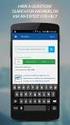 OfficeSuite PC Softphone User Guide Contents 1 Introduction... 2 2 Installation and Setup... 3 2.1 Getting Ready... 3 2.2 Installing OfficeSuite Softphone... 5 2.3 Starting OfficeSuite Softphone... 6 2.4
OfficeSuite PC Softphone User Guide Contents 1 Introduction... 2 2 Installation and Setup... 3 2.1 Getting Ready... 3 2.2 Installing OfficeSuite Softphone... 5 2.3 Starting OfficeSuite Softphone... 6 2.4
Bria 3.0 for Windows User Guide. Retail Deployments
 Bria 3.0 for Windows User Guide Retail Deployments CounterPath Corporation CounterPath Corporation Suite 300, One Bentall Centre 505 Burrard Street, Box 95 Vancouver, BC V7X 1M3 Tel: 604.320.3344 sales@counterpath.com
Bria 3.0 for Windows User Guide Retail Deployments CounterPath Corporation CounterPath Corporation Suite 300, One Bentall Centre 505 Burrard Street, Box 95 Vancouver, BC V7X 1M3 Tel: 604.320.3344 sales@counterpath.com
IP Office 4.2 Embedded Voicemail Mailbox
 Embedded Voicemail Mailbox 15-601067 Issue 06a - (29 June 2008) 2008 AVAYA All Rights Reserved. Notice While reasonable efforts were made to ensure that the information in this document was complete and
Embedded Voicemail Mailbox 15-601067 Issue 06a - (29 June 2008) 2008 AVAYA All Rights Reserved. Notice While reasonable efforts were made to ensure that the information in this document was complete and
IP Office 4602/5602 Phone User Guide
 4602/5602 Phone User Guide 15-601076 Issue 04d - (12 December 2008) 2008 AVAYA All Rights Reserved. Notice While reasonable efforts were made to ensure that the information in this document was complete
4602/5602 Phone User Guide 15-601076 Issue 04d - (12 December 2008) 2008 AVAYA All Rights Reserved. Notice While reasonable efforts were made to ensure that the information in this document was complete
IP Office 9.0. Softphone User Guide (Mac) - Issue 02c - (25 February 2014)
 Softphone User Guide (Mac) - Issue 02c - (25 February 2014) 2014 AVAYA All Rights Reserved. Notice While reasonable efforts have been made to ensure that the information in this document is complete and
Softphone User Guide (Mac) - Issue 02c - (25 February 2014) 2014 AVAYA All Rights Reserved. Notice While reasonable efforts have been made to ensure that the information in this document is complete and
Using Avaya Communicator for Windows on IP Office
 Using Avaya Communicator for Windows on IP Office Release 9.1.2 April 2015 2014-2015 All Rights Reserved. Notice While reasonable efforts have been made to ensure that the information in this document
Using Avaya Communicator for Windows on IP Office Release 9.1.2 April 2015 2014-2015 All Rights Reserved. Notice While reasonable efforts have been made to ensure that the information in this document
Avaya Identity Engines Ignition Server Getting Started. Avaya Identity Engines Ignition Server Release 7.0
 Getting Started Release 7.0 Document Status: Standard Document Number: NN47280-300 (325633-A) Document Version: 02.03 Date: 2010 Avaya Inc. All Rights Reserved. Notices While reasonable efforts have been
Getting Started Release 7.0 Document Status: Standard Document Number: NN47280-300 (325633-A) Document Version: 02.03 Date: 2010 Avaya Inc. All Rights Reserved. Notices While reasonable efforts have been
IP Office Embedded Voicemail Mailbox User Guide
 Embedded Voicemail Mailbox User Guide 15-604067 Issue 07a - (06 July 2009) 2009 AVAYA All Rights Reserved. Notice While reasonable efforts were made to ensure that the information in this document was
Embedded Voicemail Mailbox User Guide 15-604067 Issue 07a - (06 July 2009) 2009 AVAYA All Rights Reserved. Notice While reasonable efforts were made to ensure that the information in this document was
IP Office. T7000 Telephone User Guide. - Issue 02d - (25 June 2014)
 T7000 Telephone User Guide - Issue 02d - (25 June 2014) 2014 AVAYA All Rights Reserved. Notice While reasonable efforts have been made to ensure that the information in this document is complete and accurate
T7000 Telephone User Guide - Issue 02d - (25 June 2014) 2014 AVAYA All Rights Reserved. Notice While reasonable efforts have been made to ensure that the information in this document is complete and accurate
Avaya Extension to Cellular User Guide Avaya Aura TM Communication Manager Release 6.0
 Avaya Extension to Cellular User Guide Avaya Aura TM Communication Manager Release 6.0 210-100-700 Issue 14 June 2010 2010 Avaya Inc. All Rights Reserved. Notice While reasonable efforts have been made
Avaya Extension to Cellular User Guide Avaya Aura TM Communication Manager Release 6.0 210-100-700 Issue 14 June 2010 2010 Avaya Inc. All Rights Reserved. Notice While reasonable efforts have been made
IP Office 2402/5402 Phone User Guide
 2402/5402 Phone User Guide 15-601075 Issue 05a - (16 July 2009) 2009 AVAYA All Rights Reserved. Notice While reasonable efforts were made to ensure that the information in this document was complete and
2402/5402 Phone User Guide 15-601075 Issue 05a - (16 July 2009) 2009 AVAYA All Rights Reserved. Notice While reasonable efforts were made to ensure that the information in this document was complete and
Using Avaya Flare Experience for Windows
 Using Avaya Flare Experience for Windows Release 9.0 Issue 02.01 September 2013 Contents Chapter 1: About Flare Experience... 5 About Flare Experience... 5 Main window... 6 Button descriptions... 10 Chapter
Using Avaya Flare Experience for Windows Release 9.0 Issue 02.01 September 2013 Contents Chapter 1: About Flare Experience... 5 About Flare Experience... 5 Main window... 6 Button descriptions... 10 Chapter
Bria 2.0 for Windows User Guide
 Bria 2.0 for Windows User Guide CounterPath Solutions, Inc. CounterPath Solutions, Inc. Suite 300, Bentall One Centre 505 Burrard Street Box 95 Vancouver BC V7X 1M3 Tel: 1.604.320.3344 sales@counterpath.com
Bria 2.0 for Windows User Guide CounterPath Solutions, Inc. CounterPath Solutions, Inc. Suite 300, Bentall One Centre 505 Burrard Street Box 95 Vancouver BC V7X 1M3 Tel: 1.604.320.3344 sales@counterpath.com
Avaya Microsoft Lync Integration User Guide for Avaya CS 1000 and Cisco Unified Communication Manager
 Avaya Microsoft Lync Integration User Guide for Avaya CS 1000 and Cisco Unified Communication Manager Release 6.2.1 NN10850-042 Issue 01.02 March 2013 2013 Avaya Inc. All Rights Reserved. Notice While
Avaya Microsoft Lync Integration User Guide for Avaya CS 1000 and Cisco Unified Communication Manager Release 6.2.1 NN10850-042 Issue 01.02 March 2013 2013 Avaya Inc. All Rights Reserved. Notice While
IP Office Embedded Voicemail User Guide (IP Office Mode)
 Embedded Voicemail User Guide (IP Office Mode) 15-604067 Issue 10b Standard (12 December 2011) 2011 AVAYA All Rights Reserved. Notice While reasonable efforts were made to ensure that the information in
Embedded Voicemail User Guide (IP Office Mode) 15-604067 Issue 10b Standard (12 December 2011) 2011 AVAYA All Rights Reserved. Notice While reasonable efforts were made to ensure that the information in
IP Office 3.2 2402 and 5402 User Guide
 IP Office 3.2 2402 and 5402 User Guide [15-601075] Issue [11] (5 June 2006) 2006 Avaya Inc. All Rights Reserved. Notice While reasonable efforts were made to ensure that the information in this document
IP Office 3.2 2402 and 5402 User Guide [15-601075] Issue [11] (5 June 2006) 2006 Avaya Inc. All Rights Reserved. Notice While reasonable efforts were made to ensure that the information in this document
BCM Rls 6.0. Remote Access. Task Based Guide
 BCM Rls 6.0 Remote Access Task Based Guide Copyright 2010 Avaya Inc. All Rights Reserved. Notices While reasonable efforts have been made to ensure that the information in this document is complete and
BCM Rls 6.0 Remote Access Task Based Guide Copyright 2010 Avaya Inc. All Rights Reserved. Notices While reasonable efforts have been made to ensure that the information in this document is complete and
M7208 Telephone User Guide
 M7208 Telephone User Guide - Issue 02a - (03 October 2011) 2011 AVAYA All Rights Reserved. Notices While reasonable efforts have been made to ensure that the information in this document is complete and
M7208 Telephone User Guide - Issue 02a - (03 October 2011) 2011 AVAYA All Rights Reserved. Notices While reasonable efforts have been made to ensure that the information in this document is complete and
IP Office Basic Edition IP Office Basic Edition - Quick Mode Phone Based Administration
 - Quick Mode Phone Based Administration - Issue 4c - (28 November 2011) 2011 AVAYA All Rights Reserved. Notices While reasonable efforts have been made to ensure that the information in this document is
- Quick Mode Phone Based Administration - Issue 4c - (28 November 2011) 2011 AVAYA All Rights Reserved. Notices While reasonable efforts have been made to ensure that the information in this document is
IP Office Basic Edition Norstar Mode T7316E Phone User Guide
 Norstar Mode T7316E Phone User Guide - Issue 4a - (14 June 2012) 2012 AVAYA All Rights Reserved. Notices While reasonable efforts have been made to ensure that the information in this document is complete
Norstar Mode T7316E Phone User Guide - Issue 4a - (14 June 2012) 2012 AVAYA All Rights Reserved. Notices While reasonable efforts have been made to ensure that the information in this document is complete
IP Office Basic Edition Quick Mode M7310 Phone User Guide
 Quick Mode M7310 Phone User Guide - Issue 4a - (14 June 2012) 2012 AVAYA All Rights Reserved. Notices While reasonable efforts have been made to ensure that the information in this document is complete
Quick Mode M7310 Phone User Guide - Issue 4a - (14 June 2012) 2012 AVAYA All Rights Reserved. Notices While reasonable efforts have been made to ensure that the information in this document is complete
IP Office Basic Edition Quick Mode M7324 Phone User Guide
 Quick Mode M7324 Phone User Guide - Issue 4a - (14 June 2012) 2012 AVAYA All Rights Reserved. Notices While reasonable efforts have been made to ensure that the information in this document is complete
Quick Mode M7324 Phone User Guide - Issue 4a - (14 June 2012) 2012 AVAYA All Rights Reserved. Notices While reasonable efforts have been made to ensure that the information in this document is complete
IP Office IP Office Mode Mailbox User Guide
 IP Office 15-601131 Issue 9 (23 May 2006) 2006 Avaya Inc. All Rights Reserved. Notice While reasonable efforts were made to ensure that the information in this document was complete and accurate at the
IP Office 15-601131 Issue 9 (23 May 2006) 2006 Avaya Inc. All Rights Reserved. Notice While reasonable efforts were made to ensure that the information in this document was complete and accurate at the
How To Use Avaya For Free
 1403 Phone User Guide 15-601013 Issue 02c - (01 April 2011) 2011 AVAYA All Rights Reserved. Notice While reasonable efforts were made to ensure that the information in this document was complete and accurate
1403 Phone User Guide 15-601013 Issue 02c - (01 April 2011) 2011 AVAYA All Rights Reserved. Notice While reasonable efforts were made to ensure that the information in this document was complete and accurate
User manual T-Mobile PC Telefon
 User manual T-Mobile PC Telefon Content 1. Introduction...3 2. Installation and Setup...4 2.1 Getting Ready...4 2.2 Starting T-Mobile PC Telefon...5 2.3 Configuring T-Mobile PC Telefon...5 2.4 Setting
User manual T-Mobile PC Telefon Content 1. Introduction...3 2. Installation and Setup...4 2.1 Getting Ready...4 2.2 Starting T-Mobile PC Telefon...5 2.3 Configuring T-Mobile PC Telefon...5 2.4 Setting
M7324 Telephone User Guide
 M7324 Telephone User Guide - Issue 02a - (03 October 2011) 2011 AVAYA All Rights Reserved. Notices While reasonable efforts have been made to ensure that the information in this document is complete and
M7324 Telephone User Guide - Issue 02a - (03 October 2011) 2011 AVAYA All Rights Reserved. Notices While reasonable efforts have been made to ensure that the information in this document is complete and
IP Office Analog Phone User Guide
 Analog Phone User Guide 15-601073 Issue 05a - (06 September 2008) 2008 AVAYA All Rights Reserved. Notice While reasonable efforts were made to ensure that the information in this document was complete
Analog Phone User Guide 15-601073 Issue 05a - (06 September 2008) 2008 AVAYA All Rights Reserved. Notice While reasonable efforts were made to ensure that the information in this document was complete
IP Office SIP Extension Support
 SIP Extension Support - Issue 1b - (05 August 2009) 2009 AVAYA All Rights Reserved. Notice While reasonable efforts were made to ensure that the information in this document was complete and accurate at
SIP Extension Support - Issue 1b - (05 August 2009) 2009 AVAYA All Rights Reserved. Notice While reasonable efforts were made to ensure that the information in this document was complete and accurate at
NN44400-710. Avaya Aura Contact Center Performance Management
 Avaya Aura Contact Center Performance Management NN44400-710 Document status: Standard Document issue: 02.03 Document date: 12 November 2010 Product release: Release 6.0/6.1 Job function: Administration
Avaya Aura Contact Center Performance Management NN44400-710 Document status: Standard Document issue: 02.03 Document date: 12 November 2010 Product release: Release 6.0/6.1 Job function: Administration
BCM Rls 6.0. Feature Codes. Task Based Guide
 BCM Rls 6.0 Feature Codes Task Based Guide Copyright 2010 Avaya Inc. All Rights Reserved. Notices While reasonable efforts have been made to ensure that the information in this document is complete and
BCM Rls 6.0 Feature Codes Task Based Guide Copyright 2010 Avaya Inc. All Rights Reserved. Notices While reasonable efforts have been made to ensure that the information in this document is complete and
Digital telephony. Softphone Getting Started Guide. Business Edition TEL-GDA-AFF-002-0902
 Digital telephony Business Edition Softphone Getting Started Guide TEL-GDA-AFF-002-0902 Contents ABOUT THIS GUIDE 3 911 EMERGENCY SERVICES 3 DOWNLOADING THE SOFTWARE 3 CONFIGURING THE SOFTWARE 5 INITIALIZING
Digital telephony Business Edition Softphone Getting Started Guide TEL-GDA-AFF-002-0902 Contents ABOUT THIS GUIDE 3 911 EMERGENCY SERVICES 3 DOWNLOADING THE SOFTWARE 3 CONFIGURING THE SOFTWARE 5 INITIALIZING
IP Office Avaya Microsoft CRM 3.0 Integration Solution Installation & User Guide
 IP Office Avaya Microsoft CRM 3.0 Integration Solution Installation & User Guide 15-601033 Issue 4a (13 February 2006) 2006 Avaya Inc. All Rights Reserved. Notice While reasonable efforts were made to
IP Office Avaya Microsoft CRM 3.0 Integration Solution Installation & User Guide 15-601033 Issue 4a (13 February 2006) 2006 Avaya Inc. All Rights Reserved. Notice While reasonable efforts were made to
IP Office 9600 Series Phone User Guide
 9600 Series Phone User Guide Issue 03e - (28 March 2011) 2011 AVAYA All Rights Reserved. Notices While reasonable efforts have been made to ensure that the information in this document is complete and
9600 Series Phone User Guide Issue 03e - (28 March 2011) 2011 AVAYA All Rights Reserved. Notices While reasonable efforts have been made to ensure that the information in this document is complete and
Router - Network Address Translation (NAT)
 BCM50 Rls 6.0 Router - Network Address Translation (NAT) Task Based Guide Copyright 2010 Avaya Inc. All Rights Reserved. Notices While reasonable efforts have been made to ensure that the information in
BCM50 Rls 6.0 Router - Network Address Translation (NAT) Task Based Guide Copyright 2010 Avaya Inc. All Rights Reserved. Notices While reasonable efforts have been made to ensure that the information in
IP Office. T7100 Telephone User Guide. - Issue 02d - (25 June 2014)
 T7100 Telephone User Guide - Issue 02d - (25 June 2014) 2014 AVAYA All Rights Reserved. Notice While reasonable efforts have been made to ensure that the information in this document is complete and accurate
T7100 Telephone User Guide - Issue 02d - (25 June 2014) 2014 AVAYA All Rights Reserved. Notice While reasonable efforts have been made to ensure that the information in this document is complete and accurate
User Manual. 3CX VOIP client / Soft phone Version 6.0
 User Manual 3CX VOIP client / Soft phone Version 6.0 Copyright 2006-2008, 3CX ltd. http:// E-mail: info@3cx.com Information in this document is subject to change without notice. Companies names and data
User Manual 3CX VOIP client / Soft phone Version 6.0 Copyright 2006-2008, 3CX ltd. http:// E-mail: info@3cx.com Information in this document is subject to change without notice. Companies names and data
IP Office. T7208 Telephone User Guide. - Issue 02d - (25 June 2014)
 T7208 Telephone User Guide - Issue 02d - (25 June 2014) 2014 AVAYA All Rights Reserved. Notice While reasonable efforts have been made to ensure that the information in this document is complete and accurate
T7208 Telephone User Guide - Issue 02d - (25 June 2014) 2014 AVAYA All Rights Reserved. Notice While reasonable efforts have been made to ensure that the information in this document is complete and accurate
T7316E Telephone User Guide
 T7316E Telephone User Guide - Issue 02a - (03 October 2011) 2011 AVAYA All Rights Reserved. Notices While reasonable efforts have been made to ensure that the information in this document is complete and
T7316E Telephone User Guide - Issue 02a - (03 October 2011) 2011 AVAYA All Rights Reserved. Notices While reasonable efforts have been made to ensure that the information in this document is complete and
MAX CRM v 1.2 User Guide
 MAX CRM v 1.2 User Guide MAIN Telecom, Inc. 1 Mohammed Roshdy St., Agouza, Giza. Tel: +202 3037893 Tel: +202 3037894 5 Lotfy Elsayed St., El-Haram, Giza Tel: +202 5848308 Tel: +202 5870862 sales@maintelecom.com
MAX CRM v 1.2 User Guide MAIN Telecom, Inc. 1 Mohammed Roshdy St., Agouza, Giza. Tel: +202 3037893 Tel: +202 3037894 5 Lotfy Elsayed St., El-Haram, Giza Tel: +202 5848308 Tel: +202 5870862 sales@maintelecom.com
Administering Avaya one-x Agent with Central Management
 Administering Avaya one-x Agent with Central Management Release 2.0 November 2009 2009 Avaya Inc. All Rights Reserved. Notice While reasonable efforts were made to ensure that the information in this document
Administering Avaya one-x Agent with Central Management Release 2.0 November 2009 2009 Avaya Inc. All Rights Reserved. Notice While reasonable efforts were made to ensure that the information in this document
ACD Setup & Operation
 SCS 4.0 ACD Setup & Operation Task Based Guide Copyright 2010 Avaya Inc. All Rights Reserved. Notices While reasonable efforts have been made to ensure that the information in this document is complete
SCS 4.0 ACD Setup & Operation Task Based Guide Copyright 2010 Avaya Inc. All Rights Reserved. Notices While reasonable efforts have been made to ensure that the information in this document is complete
Administering Communication Manager for Avaya one-x Agent
 Administering Communication Manager for Avaya one-x Agent Release 2.0 November 2009 2009 Avaya Inc. All Rights Reserved. Notice While reasonable efforts were made to ensure that the information in this
Administering Communication Manager for Avaya one-x Agent Release 2.0 November 2009 2009 Avaya Inc. All Rights Reserved. Notice While reasonable efforts were made to ensure that the information in this
MS Live Communication Server managed by TELUS. Getting Started Guide. v. 1.0
 MS Live Communication Server managed by TELUS Getting Started Guide v. 1.0 Table of Contents Getting Connected...1 Managing Contacts...2 Searching for a Contact...2 Adding a Contact to Your Contacts List...2
MS Live Communication Server managed by TELUS Getting Started Guide v. 1.0 Table of Contents Getting Connected...1 Managing Contacts...2 Searching for a Contact...2 Adding a Contact to Your Contacts List...2
eyebeam 1.5 for Windows User Guide
 eyebeam 1.5 for Windows User Guide CounterPath Corporation Suite 300, Bentall One Centre 505 Burrard Street Box 95 Vancouver BC V7X 1M3 Tel: 1.604.320.3344 sales@counterpath.com www.counterpath.com November,
eyebeam 1.5 for Windows User Guide CounterPath Corporation Suite 300, Bentall One Centre 505 Burrard Street Box 95 Vancouver BC V7X 1M3 Tel: 1.604.320.3344 sales@counterpath.com www.counterpath.com November,
Using Avaya one-x Agent
 Using Avaya one-x Agent Release 2.0 November 2009 2009 Avaya Inc. All Rights Reserved. Notice While reasonable efforts were made to ensure that the information in this document was complete and accurate
Using Avaya one-x Agent Release 2.0 November 2009 2009 Avaya Inc. All Rights Reserved. Notice While reasonable efforts were made to ensure that the information in this document was complete and accurate
Bria for BroadWorks Softphone User s Guide
 Bria for BroadWorks Softphone User s Guide Building Better Business Networks. Together. Copyright Notice Copyright 2011 All rights reserved. Any technical documentation that is made available by DSCI Corporation
Bria for BroadWorks Softphone User s Guide Building Better Business Networks. Together. Copyright Notice Copyright 2011 All rights reserved. Any technical documentation that is made available by DSCI Corporation
IP Office 9.1. IP Office Video Collaboration Solution - Installation Notes. Issue 07a - (02 July 2015)
 IP Office Video Collaboration Solution - Installation Notes Issue 07a - (02 July 2015) 2015 AVAYA All Rights Reserved. Notice While reasonable efforts have been made to ensure that the information in this
IP Office Video Collaboration Solution - Installation Notes Issue 07a - (02 July 2015) 2015 AVAYA All Rights Reserved. Notice While reasonable efforts have been made to ensure that the information in this
X-Lite 4.0 for Windows. User Guide
 X-Lite 4.0 for Windows User Guide CounterPath Corporation CounterPath Corporation Suite 300, One Bentall Centre 505 Burrard Street, Box 95 Vancouver, BC V7X 1M3 Tel: 604.320.3344 sales@counterpath.com
X-Lite 4.0 for Windows User Guide CounterPath Corporation CounterPath Corporation Suite 300, One Bentall Centre 505 Burrard Street, Box 95 Vancouver, BC V7X 1M3 Tel: 604.320.3344 sales@counterpath.com
Avaya one-x Deskphone Edition for 9630/9630G IP Telephone User Guide
 Avaya one-x Deskphone Edition for 9630/9630G IP Telephone User Guide 16-300700 Issue 3 May 2007 Contents Contents Notices... 5 Introduction to the 9630/9630G IP Telephone... 7 Overview... 7 Scrolling and
Avaya one-x Deskphone Edition for 9630/9630G IP Telephone User Guide 16-300700 Issue 3 May 2007 Contents Contents Notices... 5 Introduction to the 9630/9630G IP Telephone... 7 Overview... 7 Scrolling and
Avaya one-x Deskphone Edition for 9620 IP Telephone User Guide
 Avaya one-x Deskphone Edition for 9620 IP Telephone User Guide 16-300699 Issue 3 January 2007 Contents Contents Notices... 5 Introduction to the 9620 IP Telephone... 7 Overview... 7 About Scrolling and
Avaya one-x Deskphone Edition for 9620 IP Telephone User Guide 16-300699 Issue 3 January 2007 Contents Contents Notices... 5 Introduction to the 9620 IP Telephone... 7 Overview... 7 About Scrolling and
IP Office 9600 Series User Guide
 Issue 05d - (05 April 2012) 2012 AVAYA All Rights Reserved. Notices While reasonable efforts have been made to ensure that the information in this document is complete and accurate at the time of printing,
Issue 05d - (05 April 2012) 2012 AVAYA All Rights Reserved. Notices While reasonable efforts have been made to ensure that the information in this document is complete and accurate at the time of printing,
Avaya one-x Mobile User Guide for iphone
 Avaya one-x Mobile User Guide for iphone Release 5.2 January 2010 0.3 2009 Avaya Inc. All Rights Reserved. Notice While reasonable efforts were made to ensure that the information in this document was
Avaya one-x Mobile User Guide for iphone Release 5.2 January 2010 0.3 2009 Avaya Inc. All Rights Reserved. Notice While reasonable efforts were made to ensure that the information in this document was
Avaya one-x Deskphone Edition for 9640 IP Telephone User Guide
 Avaya one-x Deskphone Edition for 9640 IP Telephone User Guide 16-600910 Issue 1 January 2007 Contents Contents Notices... 5 Introduction to the 9640 IP Telephone... 7 Overview... 7 About Scrolling and
Avaya one-x Deskphone Edition for 9640 IP Telephone User Guide 16-600910 Issue 1 January 2007 Contents Contents Notices... 5 Introduction to the 9640 IP Telephone... 7 Overview... 7 About Scrolling and
IP Office 9.0.3. Using one-x Portal for IP Office. 15-601131 Issue 09c - (24 April 2014)
 15-601131 Issue 09c - (24 April 2014) 2014 AVAYA All Rights Reserved. Notice While reasonable efforts have been made to ensure that the information in this document is complete and accurate at the time
15-601131 Issue 09c - (24 April 2014) 2014 AVAYA All Rights Reserved. Notice While reasonable efforts have been made to ensure that the information in this document is complete and accurate at the time
Personal Call Manager User Guide. BCM Business Communications Manager
 Personal Call Manager User Guide BCM Business Communications Manager Document Status: Standard Document Version: 04.01 Document Number: NN40010-104 Date: August 2008 Copyright Nortel Networks 2005 2008
Personal Call Manager User Guide BCM Business Communications Manager Document Status: Standard Document Version: 04.01 Document Number: NN40010-104 Date: August 2008 Copyright Nortel Networks 2005 2008
Microsoft Office Communicator 2007 R2 Getting Started Guide. Published: December 2008
 Microsoft Office Communicator 2007 R2 Getting Started Guide Published: December 2008 Information in this document, including URL and other Internet Web site references, is subject to change without notice.
Microsoft Office Communicator 2007 R2 Getting Started Guide Published: December 2008 Information in this document, including URL and other Internet Web site references, is subject to change without notice.
Cloud Voice Service Cloud Communicator User Guide. (Version 1.0)
 Cloud Voice Service Cloud Communicator User Guide (Version 1.0) Table of Content 1.0 Cloud Communicator Installation Guide... 3 1.1 Install Cisco AnyConnect VPN...3 1.2 Install Cisco IP Communicator...5
Cloud Voice Service Cloud Communicator User Guide (Version 1.0) Table of Content 1.0 Cloud Communicator Installation Guide... 3 1.1 Install Cisco AnyConnect VPN...3 1.2 Install Cisco IP Communicator...5
Overview of Avaya Aura System Platform
 Overview of Avaya Aura System Platform Release 6.3 Issue 5 June 2015 2015 Avaya Inc. All Rights Reserved. Notices While reasonable efforts have been made to ensure that the information in this document
Overview of Avaya Aura System Platform Release 6.3 Issue 5 June 2015 2015 Avaya Inc. All Rights Reserved. Notices While reasonable efforts have been made to ensure that the information in this document
Avaya Aura Contact Center Integration with salesforce.com for Access to Knowledge Management
 Avaya Aura Contact Center Integration with salesforce.com for Access to Knowledge Management August 2010 2010 Avaya Inc. All Rights Reserved. Notice While reasonable efforts were made to ensure that the
Avaya Aura Contact Center Integration with salesforce.com for Access to Knowledge Management August 2010 2010 Avaya Inc. All Rights Reserved. Notice While reasonable efforts were made to ensure that the
eyebeam Quick Start Guide
 Installation and Basic Operations Guide to eyebeam Xten s Full-Featured Video SIP Softphone Xten Networks, Inc. Research and Development Facility Suite 188, 4664 Lougheed Highway Burnaby, BC Canada V5C
Installation and Basic Operations Guide to eyebeam Xten s Full-Featured Video SIP Softphone Xten Networks, Inc. Research and Development Facility Suite 188, 4664 Lougheed Highway Burnaby, BC Canada V5C
All Rights Reserved. Copyright 2006
 All Rights Reserved Copyright 2006 The use, disclosure, modification, transfer, or transmittal of this work for any purpose, in any form, or by any means, without the written permission of the copyright
All Rights Reserved Copyright 2006 The use, disclosure, modification, transfer, or transmittal of this work for any purpose, in any form, or by any means, without the written permission of the copyright
Avaya 9400 Series Digital Deskphone User Guide for Avaya Aura Communication Manager
 Avaya 9400 Series Digital Deskphone User Guide for Avaya Aura Communication Manager 16-603535 Issue 2 February 2016 2011-2016, Avaya, Inc. All Rights Reserved. Notice While reasonable efforts have been
Avaya 9400 Series Digital Deskphone User Guide for Avaya Aura Communication Manager 16-603535 Issue 2 February 2016 2011-2016, Avaya, Inc. All Rights Reserved. Notice While reasonable efforts have been
Cisco TelePresence Movi for Windows
 Cisco TelePresence Movi for Windows User Guide 14409.07 April 2011 Software version 4.2.0.10318 Contents Getting started 4 Signing in 4 Show video window 4 Making a call 4 Receiving a call 4 Pop-up toolbar
Cisco TelePresence Movi for Windows User Guide 14409.07 April 2011 Software version 4.2.0.10318 Contents Getting started 4 Signing in 4 Show video window 4 Making a call 4 Receiving a call 4 Pop-up toolbar
AT&T Unified Communications Voice. IP Communicator Installation Guide
 AT&T Unified Communications Voice IP Communicator Installation Guide For Customer s System Administrator V1.1 July, 2015 Disclaimer The contents of the document may be revised by AT&T at any time without
AT&T Unified Communications Voice IP Communicator Installation Guide For Customer s System Administrator V1.1 July, 2015 Disclaimer The contents of the document may be revised by AT&T at any time without
Avaya 1408 and 1416 Telephones - connected to Integral Enterprise - User Guide
 Avaya 1408 and 1416 Telephones - connected to Integral Enterprise - User Guide 16-603463 Issue 1.09 January 2010 2009 Avaya Inc. All Rights Reserved. Notice While reasonable efforts were made to ensure
Avaya 1408 and 1416 Telephones - connected to Integral Enterprise - User Guide 16-603463 Issue 1.09 January 2010 2009 Avaya Inc. All Rights Reserved. Notice While reasonable efforts were made to ensure
Lumos Networks Business Communicator for PC
 Lumos Networks Business Communicator for PC User Guide Release 9.3.0 www.lumosnetworks.com Table of Contents 1 Introduction...1 2 Sign In...3 3 Set Up Client...4 4 Call Settings...5 4.1 Service Management...
Lumos Networks Business Communicator for PC User Guide Release 9.3.0 www.lumosnetworks.com Table of Contents 1 Introduction...1 2 Sign In...3 3 Set Up Client...4 4 Call Settings...5 4.1 Service Management...
Administering Avaya Video Conferencing Solution Advanced Topics
 Administering Avaya Video Conferencing Solution Advanced Topics 04-603308 Issue 1 Release 6.1 April 2012 Contents Chapter 1: Overview of Avaya Video Conferencing Solution....... 9 Components......................................
Administering Avaya Video Conferencing Solution Advanced Topics 04-603308 Issue 1 Release 6.1 April 2012 Contents Chapter 1: Overview of Avaya Video Conferencing Solution....... 9 Components......................................
IP Office TAPILink Installation
 TAPILink Installation 15-601034 Issue 11d - (03 December 2009) 2009 AVAYA All Rights Reserved. Notice While reasonable efforts were made to ensure that the information in this document was complete and
TAPILink Installation 15-601034 Issue 11d - (03 December 2009) 2009 AVAYA All Rights Reserved. Notice While reasonable efforts were made to ensure that the information in this document was complete and
