GigaRAID (IT8212) ATA RAID Controller USER S MANUAL
|
|
|
- Kelley Norris
- 8 years ago
- Views:
Transcription
1 GigaRAID (IT8212) ATA RAID Controller USER S MANUAL 12ME-IT R
2 Copyright Copyright by GIGA-BYTE TECHNOLOGY CO., LTD. ( GBT ) No part of this manual may be reproduced or transmitted in any from without the expressed, written permission of GBT. Trademarks Third-party brands and names are the property of their respective owners. Notice Due to rapid change in technology, some of the specifications might be out of date before publication of this booklet. The author assumes no responsibility for any errors or omissions which may appear in this document nor does it make a commitment to update the information contained herein.
3 Contents Introduction...4 Features...5 What is the GigaRAID (IT8212) ATA RAID Controller...6 Quick Start...7 Create Your Disk Array...9 Setup Utility...15 Using the GigaRAID (IT8212) ATA RAID Controller Setup Utility...15 Auto Configuration...17 Define RAID...22 Delete RAID...28 Rebuild RAID...31 RAID Card Configuration...36 Driver Installation...38 Windows XP...39 Windows Windows SE/ME...53 Windows NT...61 Linux...69 Install the GigaRAID (IT8212) ATA RAID Controller on Red Hat Application...72 Installation...72 Functions Description...75 How to...86 Q&A...88
4 Introduction This manual is mainly to help users setup the GigaRAID (IT8212) ATA RAID Controller and solve problems when they use it. If it is your first time to use the GigaRAID (IT8212) ATA RAID Controller and you are about to install it, please refer to the Quick Start section on page 7. After finishing installing it, you can get the advantages of enhancing the performance and raising the system s reliability. When you face any difficulties and find anything you don t understand while using the GigaRAID (IT8212) ATA RAID Controller, please refer to the Q&A section on page 88. In this section, you can refer to the problems users may face and find the correct solutions. You can follow its instructions to solve your problems and then you will get satisfactory results. 4
5 Features Compatible with the ATA133 specification and supports two IDE channels with 4 drives. Supports ANSI ATA proposal PIO modes 0,1,2,3,4 with flow control, DMA Modes 0,1,2,3,4,5, bytes FIFO for auto transfer per IDE channel to get a high performance Supports the RAID 0/1/0+1 function Supports the JBOD function Supports the Scatter/Gather function for the DMA/UDMA function Includes one embedded CPU and firmware on system to handle the RAID function. It can reduce the driver s loading of system CPU and improve the system s ability. Low CPU utilization based on a local processor architecture Compatible with PCI Local bus specification v2.2. Users can easily install our systems to your PCs. Supports PCI power Management v1.0 to reduce power consumption. Supports the drivers for windows 98SE/Me/XP, Windows NT 4.0, Windows 2000 and Linux v2,4,1,0 5
6 What is the GigaRAID (IT8212) ATA RAID Controller This GigaRAID (IT8212) ATA RAID Controller is an excellent product resulting from Soc concept. It includes one RAID Chip combining CPU, firmware, advanced PCI controller and IDE controller. Its architecture can provide users a RAID system with low CPU utilization. When a PC is in high CPU operation or PCI traffic, users won t have any penalties for installing RAID system. This is because this system embeds a local CPU to deal with the RAID function and it s unnecessary to share CPU s performance. It is entirely different from the traditional software RAID system. Similarly, it also provides users more system stability. It provides users high speed and integration and low price PC RAID system. Additionally, it also provides PCI 33MHz interface and is compatible with PCI spec. v2.2. It can be easily installed into the PC system nowadays. Besides, we provide each OS a corresponding driver so that users don t have to worry that your systems and the IDE RAID system have any compatibility issue. This GigaRAID (IT8212) ATA RAID Controller can support IDE drivers ranging from the lowest speed of PIO mode drive to the highest speed of ATA/133 drive. Thus, users can use this characteristic to combine RAID system without any limitations. Users can use ATA/133 drive and RAID function to achieve the best performance and get the merit of system s stability. The GigaRAID (IT8212) ATA RAID Controller can support the RAID0 (striping), RAID1 (mirroring), RAID0+1 (striping and mirroring) or JBOD (spanning) mode. When a system is programmed to the RAID0 mode, it can read or write two drivers at the same time to enhance the performance. When a system is programmed to the RAID1 mode, two drivers have the same data and it will prevent data from being damaged. Once data is damaged, the system will start the rebuild function automatically and save data back to another new drive. Similarly, this system can use 6
7 this data-copying characteristic to let two drivers transmit at the same time and balance the performance to raise throughput. The RAID0+1 mode uses four drivers to get the merits of RAID0 and RAID1. As for the JBOD mode, it combines more than two drives into a drive with a large capacity. This mode does not have the RAID function and its merit. Quick Start This section leads you to quickly establish your RAID system with default settings. The default settings can meet most people s requirements. If you need more advanced optimal, please refer to Setup Utility on page 15 to achieve your goal.! Warning: In order to prevent any data loss resulting from inappropriate operation, please backup data before you start to install your system. 7
8 The hard drives which are required for the installation The hard drives, which are connected on the GigaRAID (IT8212) ATA RAID Controller, can support Ultra ATA/ 133, Ultra ATA/ 100, Ultra ATA/ 66, Ultra ATA/33, EIDE or Fast ATA-2 drives. Nevertheless, for the best performance, it is suggested that you had better use the hard drives of the same type and capacity to establish your own RAID system. After getting ready for the hard drives, you can follow the procedures below to install the system. 1. Exactly set up every hard drive s master and slave setting to assure that the hard drives can surely action and unnecessarily incorrect action of data access won t occur. 2. Exactly insert the hard drive s cables into the connectors on the hard drive and check if it s really firmly inserted. 3. Insert every power cable connector into the corresponding hard drive and check if it s firmly inserted in a correct direction.! Warning: Because this system can support the hard drives of Ultra ATA/133, it is suggested that you can use the 80-wire, 40-pin cable to connect the GigaRAID (IT8212) ATA RAID Controller and hard drives in order to assure the system s ability and efficiency. If the cable is damaged after a period of time, it is also suggested to buy the cable of the same specification. 8
9 Create Your Disk Array You can create your own array using the onboard BIOS utility of the GigaRAID (IT8212) ATA RAID Controller with the attached hard drives. Please follow the steps below to setup your disk array.! Warning: Please backup data in your hard drives to prevent data damage resulting from the unfamiliarity with the operation. 1. Boot your system Please attach your hard drives to the GigaRAID (IT8212) ATA RAID Controller, boot your system and then you will see the following message shown by the GigaRAID (IT8212) ATA RAID Controller onboard BIOS on the screen. 9
10 Please press Ctrl-G keys to enter the BIOS utility Main Menu. The screen below will be shown. 10
11 Please click 1 to enter the Auto Configuration window. It will guide you to set an array and this is the simplest and fastest way to create your first array. Under the Setup Array Type as option, you can use arrow keys and and the space bar key to change your option to setup your array type. 11
12 Totally, there are five configurations supported: RAID level/type Configurations Number of disks needed RAID 0 Disk Striping 2 or 3 or 4 RAID 1 Disk Mirroring 2 RAID 0+1 Disk Striping + Mirroring 4 JBOD Disk Concatenation 2 or 3 or 4 Normal None 1 or 2 or 3 or 4 Setup Array for RAID 0: The GigaRAID (IT8212) ATA RAID Controller allows you to use two, three or four hard drives to set a RAID 0 (stripe) array. All the hard drives attached on the controller will be set as array 0. When you create a striped array, files are broken into 64k (stripe size) and stripes are sent to each disk in the array. Selecting RAID 0 can increase data transfer rate and allow the best overall performance characteristics because of giving up redundancy. 12
13 Setup Array for RAID 1: The GigaRAID (IT8212) ATA RAID Controller allows two drives to be setup as a RAID 1 (mirror) array or four drives as two arrays. The first mirrored array will be set as array 0 and the second as array 1. RAID 1 is implemented as mirroring; a drive has its data duplicated on the other different drive. Selecting RAID 1 can enhance read performance and allow fault tolerance. A RAID 1 array can thoroughly backup your files to prevent data loss.! Warning: Two hard drives that form a RAID 1 array have to be attached as the same master or slave hard disks. Setup Array for RAID 0+1: A RAID 0+1 (mirror and stripe) array has to be formed by four hard drives. RAID 0+1 is implemented as a mirrored array whose segments are RAID 0 arrays so RAID 0+1 also has fault-tolerance capacity as RAID 1. It not only enhances hard disk access performance but also backups data to prevent data loss. The formed array is automatically set as array 0. Setup Array for JBOD: The GigaRAID (IT8212) ATA RAID Controller allows you to use two, three or four hard drives to form a JBOD (Just a Bunch Of Disks) array as array 0. Although JBOD doesn t offer other RAID functionality, it makes the hard disks appear to be a single one by combining the drives into one larger logical one without any capacity loss. 13
14 Setup Array for Normal: You can use the GigaRAID (IT8212) ATA RAID Controller as a normal IDE controller. The GigaRAID (IT8212) ATA RAID Controller allows you to use one, two, three or four hard drives. All the hard drives attached on the GigaRAID (IT8212) ATA RAID Controller are left to act as independent drive volumes. Please follow the procedures below to set an array: Use the space bar key to select a RAID type. Press Ctrl-Y keys to save and create an array. If you select RAID 0, 1, 0+1 or JBOD, the boot sector of the new created array will be erased. If you select Normal, the boot sector will be remained.! Warning: If you prefer to keep data in your hard drives, please follow the procedures in Define RAID section on page 22 to setup your arrays manually. Click the Esc key to go back to the Main Menu on page 10. Click the Esc key to quit BIOS and boot. You need to FDISK and format your new array. The new array will be regarded as a new hard drive by the system. 14
15 Setup Utility Using the GigaRAID (IT8212) ATA RAID Controller Setup Utility The GigaRAID (IT8212) ATA RAID Controller Setup Utility provides functions to create, delete and rebuild an array. It also provides the information of each hard drive and the configuration of the GigaRAID (IT8212) ATA RAID Controller. Please attach your hard drives to the GigaRAID (IT8212) ATA RAID Controller and boot your system. If your array s configuration is correct, you will see the following message shown by the GigaRAID (IT8212) ATA RAID Controller onboard BIOS on the screen. You can press Ctrl-G keys to enter Setup Utility or press the Esc key to skip and boot directly. If your array s configuration is incorrect, you will see an error message on your screen. You have to enter Setup Utility to reconfigure the arrays then quit utility to boot. 15
16 GigaRAID (IT8212) ATA RAID Controller Setup Utility Main Menu There are five options in the Setup Utility Main Menu, please press 1 ~ 5 to enter the submenu or the Esc key to quit the Setup Utility. If you are not familiar with the array setting, please follow the procedures in Auto Configuration on page 17 to create new arrays automatically. You can use Define RAID on page 22 and Delete RAID on page 28 to manually create or delete arrays. You can also use Rebuild RAID selection on page 31 to help you rebuild a mirrored (RAID 1 or RAID 0+1) array. Besides, you can use RAID Card Configuration on page 36 to see the controller s resources, each hard drive s status and the setting of the GigaRAID (IT8212) ATA RAID Controller. 16
17 Auto Configuration GigaRAID (IT8212) ATA RAID Controller USER S MANUAL Click 1 on the Main Menu to enter Auto Configuration. You can use arrow keys and and the space bar key to change your option. After selecting your option, you can press Ctrl-Y keys to save the setting and click the Esc key to leave Auto Configuration menu and go back to the Main Menu on page
18 Setup Array for RAID 0: The GigaRAID (IT8212) ATA RAID Controller allows you to use two, three or four hard drives to set a RAID 0 (stripe) array. All the hard drives attached on the controller will be set as array 0. When you create a striped array, files are broken into 64k (stripe size) and stripes are sent to each disk in the array. Selecting RAID 0 can increase data transfer rate and allow the best overall performance characteristics because of giving up redundancy. RAID 0 Primary/Master Secondary/Master Primary/Slave Secondary/Slave 18
19 Setup Array for RAID 1: The GigaRAID (IT8212) ATA RAID Controller allows two drives to be setup as a RAID 1 (mirror) array or four drives as two arrays. The first mirrored array will be set as array 0 and the second as array 1. RAID 1 is implemented as mirroring; a drive has its data duplicated on the other different drive. Selecting RAID 1 can enhance read performance and allow fault tolerance. RAID 1 array can thoroughly backup your files to prevent data loss. Note: Two hard drives that form a RAID 1 array have to be attached as the same master or slave hard disks. RAID 1 Primary/Master Secondary/Master Primary/Slave Secondary/Slave 19
20 Setup Array for RAID 0+1: A RAID 0+1 (mirror and stripe) array has to be formed by four hard drives. RAID 0+1 is implemented as a mirrored array whose segments are RAID 0 arrays so RAID 0+1 also has fault-tolerance capacity as RAID 1. It not only enhances hard disk access performance but also backups data to prevent data loss. The formed array is automatically set as array 0. RAID 0+1 Primary/Slave Secondary/Slave Primary/Master Secondary/Master 20
21 Setup Array for JBOD: The GigaRAID (IT8212) ATA RAID Controller allows you to use two, three or four hard drives to form a JBOD (Just a Bunch Of Disks) array as array 0. Although JBOD doesn t offer other RAID functionality, it makes the hard disks appear to be a single one by combining the drives into one larger logical one without any capacity loss. Setup Array for Normal: You can use the GigaRAID (IT8212) ATA RAID Controller as a normal IDE controller. The GigaRAID (IT8212) ATA RAID Controller allows you to use one, two, three or four hard drives. All the hard drives attached on the GigaRAID (IT8212) ATA RAID Controller are left to act as independent drive volumes. 21
22 Define RAID GigaRAID (IT8212) ATA RAID Controller USER S MANUAL Click 2 on the Main Menu then you can enter the Define RAID Menu. Please use arrow keys and to highlight the array number you want to define; use space key to specify the bootable array if you like to boot your system from array attached on GigaRAID (IT8212) ATA RAID Controller; and click the Enter key to select it and enter the Define RAID Sub-Menu to create your array. If you want to quit and go back to the Main Menu, please click the Esc key. When an array is not assigned a RAID level, you will see on the raw. Column Array Mode shows the RAID level (Stripe, Mirror, Stripe + Mirror or JBOD) assigned to the array. Column Drive No shows the number of hard drive included in the array. Column Size shows the array s total capacity. If there is a symbol shown in front of Size, the capacity unit is gigabyte. Column Status shows array status. You will see Functional if the array is operational and Non-Functional if the array has lost its functionality. Please highlight the array number you want to define, click the Enter key, then the Define RAID Sub-Menu will appear and allow drive assignments to the array. 22
23 Define RAID Sub-Menu When you highlight the array you want to define on the Define RAID Menu, click the Enter key then you will enter this Define RAID Sub-Menu. You can use arrow keys and to highlight different positions. The space bar key can help you cycle through the different options. Ctrl-Y keys can save the change and the Esc key can help you quit then go back to the Define RAID Menu on page 22. Block Size Option: You can select Stripe Block size ranging from 1k to 64k for Stripe (RAID 0) or Stripe + Mirror (RAID 0+1) array. The selection of block size is related to how your data is sent and regained from hard drives. You can do some tests to decide which block size is suitable for your system. Generally, a large block size is suitable to manage large file transfer such as MPEG files. On the contrary, the small block size is suitable to manage small files such as files. Drive Assignments Option: 23
24 You can use arrow keys and to highlight the drive you want to assign to the disk array and change the status of Assignments to Y by pressing the space bar key. For the meanings of Array Mode, Drive No and Status, please refer to Define RAID Menu on page 22. The location of the hard drive is shown at the column Channel ID. Pri represents the primary channel and Sec represents the secondary channel. D0 represents a master hard drive while D1 represents a slave hard drive. Column Drive Name shows the model name of the hard drive. Column Size shows the capacity of each hard drive. When a symbol is shown before the size, the capacity unit is gigabyte. When you press Ctrl-Y keys to save your change, Setup Utility will check if the setting is legal. If not, an error message will pop up to show you what the error is and you have to correct the setting. Limitations are shown as below. Stripe (RAID 0): There isn t any specific limitation. Mirror (RAID 1): Two hard drives that form a RAID 1 array have to be attached as the same master or slave hard disks. For example, primary channel (Pri) master drive (D0) and secondary channel (Sec) master drive (D0) can form a mirror array; primary channel (Pri) slave drive (D1) and secondary channel (Sec) slave drive (D1) can form a mirror array; but primary channel master drive and primary channel slave drive cannot form a mirror array. Stripe + Mirror (RAID 0+1): A RAID 0+1 array has to be formed by four hard drives. 24
25 RAID 0+1 is implemented as a mirrored array whose segments are RAID 0 arrays. SPAN (JBOD): There isn t any specific limitation. Normal: If a hard drive is not included in an array (Column Assignment in the View Drive Assignment is shown Free ), this hard drive is regarded as a normal drive. The existence of the normal hard drive sometimes will influence the array number user specified. If the Pri/D0, Pri/D1, Sec/D0 or Sec/D1 hard drive is a normal drive, array 0, 1, 2 or 3 cannot have the array setting respectively. However, you do not have to concern about this limitation. If Setup Utility finds any conflicts, Array No will be adjusted automatically. After finishing setting the array, go back to the Define RAID Menu on page 22 then you will find the Array No is changed. This is because the existence of the normal hard drive(s) causes the Array No to be adjusted automatically. When you press Ctrl-Y keys to save your change and your settings checked by Setup Utility are correct, the following window will appear. You can choose to clear the boot sector for the newly created array or not. If your RAID Mode is neither Mirror nor Stripe + Mirror, this array setting is finished then you can click the Esc key to go back to the Define RAID Menu on page
26 If your RAID Mode selection is Mirror or Stripe + Mirror and you choose not to delete the boot sector of the array, the following window will appear to ask whether you want to rebuild an array. If you choose Y, the Rebuild RAID Menu will appear. (Please refer to page 31.) If you choose not to rebuild this array for the time being, the GigaRAID (IT8212) ATA RAID Controller cannot read data correctly because the data is inconsistent in the 26
27 mirrored hard drives. Thus, the following window will appear. Please press arrow keys and to highlight your selection and press the Enter key to select the source disk(s) then you have finished the setting and the screen will go back to the Define RAID Sub-Menu automatically. This array s setup is completed. You can press the Esc key to go back to the Define RAID Menu on page
28 Delete RAID GigaRAID (IT8212) ATA RAID Controller USER S MANUAL Press 3 on the Main Menu then the Delete RAID Menu will appear. Please use arrow keys and to highlight the array you want to delete, press Del to select it and then enter the Delete RAID Sub-Menu to delete your array. The Del key has no effect if the highlight raw is an empty array. If you want to leave and go to the Main Menu, press the Esc key. As for the detailed descriptions of Array Mode, Drive No, Size and Status, please refer to Define RAID on page
29 Delete RAID Sub-Menu When you highlight the array you select to delete at the Delete RAID Menu and press the Del key, the Delete RAID Sub-Menu will appear. Please press Ctrl-Y keys to confirm to delete an array or press any other keys to abort array delete. 29
30 If you press Ctrl-Y keys to make sure to delete an array, the following window will appear. You can choose to clear the array s boot sector or keep it. After you finish the selection, Delete RAID Menu will pop up automatically. 30
31 Rebuild RAID GigaRAID (IT8212) ATA RAID Controller USER S MANUAL Press 4 when you are at the Main Menu then the Rebuild RAID Menu will appear. You can use and keys to highlight different arrays, press the Enter key to select an array and enter the next rebuild drive select screen. If the RAID Mode of the array you want to select is neither mirror nor stripe + mirror, the Enter key will have no effect. If you want to leave and go back to the Main Menu, press the Esc key. 31
32 Rebuild RAID Drive Select When you highlight the array you want to rebuild on the Rebuild RAID Menu, press the Enter key then the following screen will appear. 32
33 You can use arrow keys and to highlight the source disk(s) then press the Enter key to select the source disk(s). The following window will appear to make sure if you would like to continue. 33
34 If you press Y, the following window will pop up. You can select to monitor the whole rebuild process until it ends completely or select background rebuild. You can leave Setup Utility and boot directly if you choose background rebuild and rebuild can proceed at the background. 34
35 The following screen will appear if you choose to monitor the whole rebuild process. When rebuild is completed, a message below will pop up to inform you that rebuild is finished. Then you leave and go back to the Rebuild RAID Menu. 35
36 RAID Card Configuration Press 5 on the Main Menu then the RAID Card Configuration menu will appear. You can use arrow keys and and the space bar key to enable or disable Auto-Rebuild option. When Auto-Rebuild enables, the GigaRAID (IT8212) ATA RAID Controller can rebuild your mirrored array automatically. If a failed mirrored drive is replaced without shutting down your PC, the GigaRAID (IT8212) ATA RAID Controller can detect the hot-swap action and start rebuilding automatically. When Auto-Rebuild is disabled, you need to rebuild your mirrored array manually from Application (Please refer to page 72) or from Rebuild RAID Menu (Please refer to page 31). On the RAID Card Resource section, you can see the PCI slot interrupt and I/O port address used by the GigaRAID (IT8212) ATA RAID Controller. You can also see the status of each hard drive from the Drive Status section. For the meanings of 36
37 Channel ID, Drive Name and Size, please refer to Define RAID sub-menu on page 23. Column Array No shows hard drive s array number. If a hard drive is not assigned to an array, it s shown as free. A free hard drive is taken as a normal one. Column Mode shows hard drive s data transfer mode. U represents Ultra DMA (UDMA) mode, D represents Multiword DMA (DMA) mode and P represents PIO mode. PIO modes 0, 1, 2, 3, and 4 correspond to maximum transfer rates of 3.3, 5.2, 8.3, 11.1 and 16.7 megabytes per second (MB/s) respectively. Multiword DMA modes 0, 1, and 2 have maximum transfer rates of 4.2, 13.3, and 16.7 MB/s respectively. Ultra DMA modes 0, 1, 2, 3, 4, and 5 have maximum transfer rates of 16.7, 25, 33.3, 44.4, 66.7, and 100 MB/s respectively. 37
38 Driver Installation This section details the procedures to install the GigaRAID (IT8212) ATA RAID Controller driver under the following various operating systems. Before starting to install this driver, please make sure that GigaRAID (IT8212) ATA RAID Controller has already been properly setup in the system. Windows XP Windows 2000 Windows 98/ME Windows NT 4.0 For the Windows operating system (Win NT, WinXP, Win2000 ), for IDE RAID/SCSI/Serial ATA functioning, the driver must first be transferred to a floppy disk. Please follow the steps below to complete driver transfer to a floppy disk: 1) Please insert the provided driver CD into the hard disk drive eg. Drive D: 2) Insert a blank formatted floppy disk into the floppy disk drive. 3) Either from "Command Prompt" or DOS, please type in "D:\BootDrv\menu.exe" 4) Information on all chipsets should be listed on the screen, please select the proper chipset model. Your system will then automatically zip and transfer this driver file to the floppy disk. After you complete the steps, boot from the Windows CD to install the RAID drivers. When install Windows 2000 or Windows XP from HDDs in serial ATA controller, press F6 as Win2000 or XP boots up, then supply serial ATA controller driver by this floppy disk. Follow on-screen instructions to complete installation. (Each time you add a new hard drive to a RAID array, the RAID driver will have to be installed under Windows once for that hard drive. After that, the driver will not have to be installed.) 38
39 Windows XP GigaRAID (IT8212) ATA RAID Controller USER S MANUAL Install the driver during Windows XP installation 1. Start Windows XP installation.! Warning: Because of the different selections of the following installation methods, the time when step2 starts will be different. Boot from floppy with Windows installation diskette. Boot from floppy with un-installable diskette. Boot from CD-ROM with Windows installation CD. 2. When the message Press F6 if you need to install third party SCSI or RAID driver appears on the bottom of the screen, please press the <F6> key. 3. The installation will continue. When a message appears to ask you to designate the device you want to install, press the <S> key. 4. Follow the instruction of the installation program to insert the GigaRAID (IT8212) ATA RAID Controller Driver diskette into the floppy disk drive then press the <Enter> key to continue. 5. Select GigaRAID (IT8212) ATA RAID Controller (Windows 2000/XP) from the device list shown on the window then press the <Enter> key to continue. 6. The devices that are going to be installed will be listed on the next window. GigaRAID (IT8212) ATA RAID Controller (Windows 2000/XP) should be contained on the list. If you need to install any other devices, please designate them now. After designating all the devices, please proceed to the next step. 7. Press the <Enter> key to continue the installation of Windows XP. 39
40 Install the driver under existing Windows XP 1. Start Windows. 2. When Windows detects GigaRAID (IT8212) ATA RAID Controller in the system, a dialog box named Found New Hardware Wizard will show on the screen. Select the Install from a list or specific location (Advanced) option then click Next to continue to setup. 40
41 3. Insert the GigaRAID (IT8212) ATA RAID Controller Driver diskette into the floppy disk drive then check the Search for the best driver in these locations option and type A:\WIN2K_XP on the field designating the file s location. Press Next to continue to setup. 41
42 4. The driver installation has finished. Press Finish to continue. 5. Follow the instruction to restart the computer then the driver will take effect. 42
43 Verify Installation Follow the previous section to install the driver. After the system restarts, you can do the following steps to check if the driver has been installed successfully. 1. Right-click My Computer icon on Desktop. Select the Properties option from the form. 2. Select the Hardware tab from the System Properties window then click the Device Manager button on the panel. If GigaRAID (IT8212) ATA RAID Controller device is shown below the SCSI and RAID controllers item (see the following figure), it means that the driver has been installed successfully. 43
44 3. If there is a marking! or? under SCSI and RAID Controller device as shown below, it indicates that the driver has not been correctly installed. User should remove the device and reinstall. 44
45 Windows 2000 GigaRAID (IT8212) ATA RAID Controller USER S MANUAL Install the driver during Windows 2000 installation 1. Start Windows 2000 installation.! Warning: Because of the different selections of the following installation methods, the time when step2 starts will be different. Boot from floppy with Windows installation diskette. Boot from floppy with un-installable diskette. Boot from CD-ROM with Windows installation CD. 2. When the message Press F6 if you need to install third party SCSI or RAID driver appears on the bottom of the screen, please press the <F6> key. 3. The installation will continue. When a message appears to ask you to designate the device you want to install, press the <S> key. 4. Follow the instruction of the installation program to insert the GigaRAID (IT8212) ATA RAID Controller Driver diskette into the floppy disk drive then press the <Enter> key to continue. 5. Select GigaRAID (IT8212) ATA RAID Controller (Windows 2000/XP) from the device list shown on the window then press the <Enter> key to continue. 6. The devices that are going to be installed will be listed on the next window. GigaRAID (IT8212) ATA RAID Controller (Windows 2000/XP) should be contained on the list. If you need to install any other devices, please designate them now. After designating all the devices, please proceed to the next step. 7. Press the <Enter> key to continue the installation of Windows
46 Install the driver under existing Windows Start Windows. 2. When Windows detects GigaRAID (IT8212) ATA RAID Controller in the system, a dialog box named Found New Hardware Wizard will show on the screen. Select the Search for a suitable driver for my device (recommended) option then click Next to continue to setup. 46
47 3. Check the Specify a location option on the following window then press Next to continue to setup. 47
48 4. Insert the GigaRAID (IT8212) ATA RAID Controller Driver diskette into the floppy disk drive then type A:\WIN2K_XP on the field designating the file s location. Press Next to continue to setup. 48
49 5. The driver for GigaRAID (IT8212) ATA RAID Controller is found. Press Next to continue to setup. 49
50 6. The driver installation has finished. Press Finish to continue. 7. Follow the instruction to restart the computer then the driver will take effect. 50
51 Verify Installation Follow the previous section to install the driver. After the system restarts, you can do the following steps to check if the driver has been installed successfully. 1. Right-click My Computer icon on Desktop. Select the Properties option from the form. 2. Select the Hardware tab from the System Properties window then click the Device Manager button on the panel. If GigaRAID (IT8212) ATA RAID Controller device is shown under the SCSI and RAID controllers item (see the following figure), it means that the driver has been installed successfully. 51
52 3. If there is a marking! or? under SCSI and ATA RAID Controller device, it indicates that the driver has not been correctly installed. User should remove the device and reinstall. 52
53 Windows SE/ME GigaRAID (IT8212) ATA RAID Controller USER S MANUAL Install the driver 1. Start Windows. 2. When Windows detects GigaRAID (IT8212) ATA RAID Controller in the system, a dialog box named Add New Hardware Wizard will show on the screen. Select the Specify the location of the driver (Advanced) option then click Next to continue to setup. 53
54 3. Insert the GigaRAID (IT8212) ATA RAID Controller Driver diskette into the floppy disk drive then select Search for the best driver for your device (Recommended) from the following dialog box and type A:\WIN98_ME on the field designating the file s location. Press Next to continue to setup. 54
55 4. The driver for GigaRAID (IT8212) ATA RAID Controller is found. Press Next to continue to setup. 55
56 5. The driver installation has finished. Press Finish to continue. 56
57 6. Follow the instruction to restart the computer then the driver will take effect. 57
58 Verify Installation Follow the previous section to install the driver. After the system restarts, you can do the following steps to check if the driver has been installed successfully. 1. Right-click My Computer icon on Desktop. Select the Properties option from the form. 58
59 2. Select the Device Manager panel from the System Properties window. If GigaRAID (IT8212) ATA RAID Controller device is shown under the SCSI controllers item (see the following figure), it means that the driver has been installed successfully. 59
60 3. If there is a marking! or? in front of the GigaRAID (IT8212) ATA RAID Controller device as shown below, it indicates that the driver has not been correctly installed. User should remove the device and reinstall. 60
61 Windows NT GigaRAID (IT8212) ATA RAID Controller USER S MANUAL Install the driver during Windows NT installation 1. Start Windows NT installation.! Warning: Because of the different selections of the following installation methods, the time when step2 starts will be different. Boot from floppy with Windows installation diskette. Boot from floppy with un-installable diskette. Boot from CD-ROM with Windows installation CD. 2. When the message Setup is inspecting your computer s hardware configuration appears on the bottom of the screen, please press the <F6> key. 3. The installation will continue. When a message appears to ask you to designate the device you want to install, press the <S> key. 4. The device list of SCSI Adapter will show on the following window. Select Other and press the <Enter> key to continue. 5. Insert GigaRAID (IT8212) ATA RAID Controller Driver diskette into the floppy disk drive then press the <Enter> key to continue. 6. Select GigaRAID (IT8212) ATA RAID Controller (Windows NT) from the device list shown on the window then press the <Enter> key to continue. 7. The devices that are going to be installed will be listed on the next window. GigaRAID (IT8212) ATA RAID Controller (Windows 2000/XP) should be contained on the list. If you need to install any other devices, please designate them now. After designating all the devices, please proceed to the next step. 8. Press the <Enter> key to continue the installation of Windows NT. 61
62 Install the driver under existing Windows NT 1. Start Windows. 2. Select Settings from the Start menu then choose the Control Panel option from the Settings form. 62
63 3. In the Control Panel window, double-click on the SCSI Adapters icon. 63
64 4. Choose the Drivers tab from the SCSI Adapters window then press Add to continue. 64
65 5. Click Have Disk from the Install Driver window. 65
66 6. Insert the GigaRAID (IT8212) ATA RAID Controller Driver diskette into the floppy disk drive then type A:\WINNT on the field designating the file s location. Press OK to continue to setup. 66
67 7. Select GigaRAID (IT8212) ATA RAID Controller from the window then click OK to continue. 8. Follow the instruction to restart the computer then the driver will take effect. 67
68 Verify Installation Follow the previous section to install the driver. After the system restarts, you can do the following steps to check if the driver has been installed successfully. 1. Follow step1 to step3 described in the previous section to activate the SCSI Adapters option. 2. If the GigaRAID (IT8212) ATA RAID Controller device is shown on the Devices panel as shown below, it means that the driver has been installed successfully. 68
69 Linux GigaRAID (IT8212) ATA RAID Controller USER S MANUAL Install the GigaRAID (IT8212) ATA RAID Controller on Red Hat Mount the driver CD-ROM. [/]mkdir cdrom For mount point [/]mount t iso9660 /dev/cdrom /cdrom Mount CD-ROM under /cdrom directory 2. Copy and unzip the new kernel [/]cp /cdrom/linux/linux tar.gz /usr/src/ Copy new kernel to the /usr/src/ [/]cd /usr/src/ [/]tar zxvf linux tar.gz Untar the kernel 1. Compile the new kernel [/]cd linux Go to the new kernel directory [/]make menuconfig Configure your hardware (Our RAID controller is already selected, you don t have to select again) The following are the procedures to compile the new kernel: [/]make dep [/]make clean [/]make bzimage [/]make modules [/]make modules_install or you can use this way [/] make dep clean bzimage modules modules_install then [/]make install This will copy the necessary stuffs to the /boot directory 2. Update the new kernel into LILO 69
70 [/] cd /etc/ [/]vim lilo.conf Edit the lilo.conf, the contents may be different with yours prompt timeout=50 default=linux boot=/dev/had map=/boot/map install=/boot/boot.b message=/boot/message linear # # Original kernel # image=/boot/vmlinuz label=linux initrd=/boot/initrd img read-only root=/dev/hda1 # # Add the new kernel here # image=/boot/vmlinuz The kernel is in /boot directory label=linux-raid The new kernel label (you can change it) read-only root=/dev/hda1 70
71 3. Run LILO to update the book record on disk by typing the following: [/] /sbin/lilo The output should be similar to: Added Linux * Added Linux-RAID 4. Reboot the system then choose the Linux-RAID. [/]reboot 71
72 Application Installation Pictures below are shown in Windows XP (CD ver. 2.2) Insert the driver CD-title that came with your motherboard into your CD-ROM drive, the driver CD-title will auto start and show the installation guide. If not, please double click the CD-ROM device icon in "My computer", and execute the setup.exe. 1. Click "GigaRAID Utility. 72
73 2. Click Next. 3. Click Next. 73
74 4. Click Next. 5. Click Finish. 74
75 Functions Description 1. Starting RAID Manager will be executed automatically when Microsoft Windows is booted. A small icon,, will show in the system tray at the right bottom corner to indicate RAID Manager is active. Open RAID Manager Double click on the small icon in the system tray to open the RAID Manager control panel. Click the right button on the small icon to open the menu then choose Open. The system information will be presented in the beginning when the RAID Manager control panel is opened. Please read the next section System Information for more detail about system information. Close RAID Manager Click Close to close RAID Manager. The RAID Manager will be minimized to the system tray at the right bottom corner but will not exit. Terminate RAID Manager Right click the small icon, and choose Exit to terminate RAID Manager. Note: Click the Start Menu at the left bottom on the RAID Manager control panel to choose RAID functions. If more than one adapter exists, click the RAID Adapter at the right bottom to choose RAID Adapter. 75
76 Alert LED, at the right bottom, is used to indicate the whole system situation. GREEN: Normal. RED: If the configuration error of any array occurs. BLINKING: If there is any array in rebuilding process. 76
77 2. System Information Device Status Click the Start Menu at the left bottom on the RAID Manager control panel then choose Device Status to show the system information. If the disk arrays exist, they will be listed at the first row. If the physical disks exist, they will be listed at the second row. Click the disk array or physical disk icons to list the device properties. Reset Adapter: Check to reset adapter. Click Refresh to refresh system information. 77
78 3. Configuration Create Disk Array Click the Start Menu at the left bottom on the RAID Manager control panel then choose Create Disk Array to create a disk array. Array Type: RAID 0, RAID 1, RAID 0+1, JBOD Array Name: Assigned by RAID Manager Block Size: Virtual block size for RAID 0 or RAID 0+1 Auto Rebuild: Check to rebuild by hardware automatically. Boot Disk: Check to boot from this array. Erase Partition: Check to erase partition table. Source: Source disk Existing Arrays: Existing arrays list Available Disks: Disks can be used to create an array. Selected Disks: Disks will be put in an array. 78
79 Click Create to create a disk array. Remarks: Stripe Size is valid when Array Type is RAID 0 or RAID 0+1. Auto Rebuild is valid when Array Type is RAID 1 or RAID 0+1. Source Disk is valid when Array Type is RAID 1 or RAID 0+1 and Erase Partition is disabled. Check Erase Partition to erase partition table or uncheck Erase Partition not to erase partition table. If there is an Array of RAID 1 or RAID 0+1, Erase Partition can t be modified. If Erase Partition is unchecked, the Source must be assigned. 79
80 Delete Disk Array Click the Start Menu at the left bottom on the RAID Manager control panel then choose Delete Disk Array to delete disk array. Available Arrays: List existing arrays. Selected Arrays: Arrays will be deleted. Erase Partition: Check to erase partition table. Click Delete to delete disk arrays. 80
81 Rebuild Disk Array Click the Start Menu at the left bottom on the RAID Manager control panel then choose Rebuild Disk Array to rebuild disk array. Rebuild Array: List arrays which can be rebuilt. Source Disk: The source for rebuilding the array Destination Disk: The destination for rebuilding the array Resume Previous Rebuild Process: Check to resume the last rebuild process. Status Timer: Time interval for polling rebuild status Click Rebuild to start rebuilding a disk array. 81
82 4. Records Activity Records Click the Start Menu at the left bottom on the RAID Manager control panel then choose Activity Records to show the activity records. Click Clear to clear all records. 82
83 5. Options Notification Click the Start Menu at the left bottom on the RAID Manager control panel then choose Notification to modify the settings. Event Timer: Self error detection time interval Enable Notification: Check to enable notification. Address: If notification is enabled, a warning message will be sent to this box. Click Test to send a test to the above address. Click Set to save the settings. 83
84 Remote Access Click the Start Menu at the left bottom on the RAID Manager control panel then choose Remote Access to modify the settings. Machine Type: Single Machine, Client or Server Server Name: If this machine is client, a server is required. Server Name can be a computer name or an IP address. Click Set to save the settings. Restart RAID Manager if settings are modified. 84
85 6. Miscellaneous Icon list represents disk array is inactive. represents disk array is active. represents physical disk is inactive. represents physical disk is active. 85
86 How to GigaRAID (IT8212) ATA RAID Controller USER S MANUAL 1. Create RAID 0 Open RAID Manager. Change the control panel to Create Disk Array. Select Array Type as RAID 0. Check Erase Partition to erase partition table or uncheck Erase Partition not to erase partition table. Select Stripe Size. Default is 64 KB. Select at least two disks. Click Create. 2. Create RAID 1 Open RAID Manager. Change the control panel to Create Disks Array. Select Array Type as RAID 1. Check Erase Partition to erase partition table or uncheck Erase Partition not to erase partition table. If there is an Array of RAID 1 or RAID 0+1, Erase Partition can t be modified. If Erase Partition is unchecked, the Source must be assigned. Select exactly two disks (These two disks must be primary master and secondary master or primary slave and secondary slave ). Click Create. 86
87 3. Create RAID 0+1 Open RAID Manager. Change the control panel to Create Disks Array. Select Array Type as RAID 0+1. Check Erase Partition to erase partition table or uncheck Erase Partition not to erase partition table. If there is an Array of RAID 1 or RAID 0+1, Erase Partition can t be modified. If Erase Partition is unchecked, the Source must be assigned. Select exactly four disks. Click Create. 4. Create JBOD Open RAID Manager. Change the control panel to Create Disk Array. Select Array Type as JBOD. Select at least two disks. Click Create. 87
88 Q&A 1. Q: How to set RAID as startup disk? A: Please set booting device to Array0 and set as SCSI boot in the BIOS. 2. Q: Is CD ROM able to be used? A: This product does not support any ATAPI devices. 3. Q: How can two RAID0 perform well? A: For two RAID0, it is suggested that HD should be put in different channels to get a better performance. 4. Q: Is a special mobile rack necessary for HOT Swap? A: It s not necessary. The regular one is just enough. 5. Q: What if R1 and R0+1 just create RAID but don t Rebuild right away? A: It is suggested that they should Rebuild as soon as possible because the HD data of two mirrors are different and if the HD with the correct data is damaged, the data will lose. 6. Q: For R0+1, when two HDs in the same channel are hot swapping at the same time, sometimes AP can t find that Slave is back again. A: This situation may happen to some HDs. To avoid this situation, please set Slave HD first then set Master HD. 88
ITE RAID Controller USER MANUAL
 ITE RAID Controller USER MANUAL 120410096E1N Copyright Copyright 2004. All rights reserved. No part of this publication may be reproduced, transmitted, transcribed, stored in a retrieval system or translated
ITE RAID Controller USER MANUAL 120410096E1N Copyright Copyright 2004. All rights reserved. No part of this publication may be reproduced, transmitted, transcribed, stored in a retrieval system or translated
Ultra ATA 133 RAID PCI Pro
 Ultra ATA 133 RAID PCI Pro 1-1 Introduction Quick Installation Guide This ultra high-speed dual channel Ultra ATA/133 RAID controller is designed to support RAID 0, 1, 0+1 and JBOD. RAID configurations
Ultra ATA 133 RAID PCI Pro 1-1 Introduction Quick Installation Guide This ultra high-speed dual channel Ultra ATA/133 RAID controller is designed to support RAID 0, 1, 0+1 and JBOD. RAID configurations
RAID installation guide for ITE8212F
 RAID installation guide for ITE8212F Contents Contents 2 1 Introduction 3 1.1 About this Guide 3 1.2 The Basics 3 1.2.1 What is RAID? 3 1.2.2 Advantages of RAID 3 1.2.3 Disadvantages of RAID 3 1.3 Different
RAID installation guide for ITE8212F Contents Contents 2 1 Introduction 3 1.1 About this Guide 3 1.2 The Basics 3 1.2.1 What is RAID? 3 1.2.2 Advantages of RAID 3 1.2.3 Disadvantages of RAID 3 1.3 Different
Promise FastTrak 100-Lite RAID Controller
 Promise FastTrak 100-Lite RAID Controller User s Manual Version 1.3, November 9, 2001 Copyright Copyright by Promise Technology, Inc. ( Promise ), XP. No part of this manual may be reproduced or transmitted
Promise FastTrak 100-Lite RAID Controller User s Manual Version 1.3, November 9, 2001 Copyright Copyright by Promise Technology, Inc. ( Promise ), XP. No part of this manual may be reproduced or transmitted
Onboard-RAID. Onboard-RAID supports striping (RAID 0), mirroring (RAID 1), striping/mirroring (RAID 0+1), or spanning (JBOD) operation, respectively.
 1. Introduction Onboard-RAID IEI s Onboard-RAID is designed with Promise IDE RAID controller to provide a cost-effective, high performance RAID that adds performance and/or reliability to systems using
1. Introduction Onboard-RAID IEI s Onboard-RAID is designed with Promise IDE RAID controller to provide a cost-effective, high performance RAID that adds performance and/or reliability to systems using
Table of Contents. Configuring IDE RAID Hard Drive(s) (Controller GigaRAID (IT8212))... 2
 Table of Contents Configuring IDE RAID Hard Drive(s) (Controller GigaRAID (IT8212))... 2 (1) Installing IDE hard drive(s) in your system... 2 (2) Configuring GigaRAID controller mode and boot sequence
Table of Contents Configuring IDE RAID Hard Drive(s) (Controller GigaRAID (IT8212))... 2 (1) Installing IDE hard drive(s) in your system... 2 (2) Configuring GigaRAID controller mode and boot sequence
Serial ATA RAID PCI. User's Manual
 Serial ATA RAID PCI User's Manual Chapter 1 Introduction Table of Contents 1-1 Features and Benefits. 1 1-2 System Requirements. 1 Chapter 2 RAID Arrays 2-1 RAID Overview.. 2 2-1.1 RAID 0 (striping)...
Serial ATA RAID PCI User's Manual Chapter 1 Introduction Table of Contents 1-1 Features and Benefits. 1 1-2 System Requirements. 1 Chapter 2 RAID Arrays 2-1 RAID Overview.. 2 2-1.1 RAID 0 (striping)...
SATA+Ultra ATA RAID CONTROLLER RC212. User Manual
 SATA+Ultra ATA RAID CONTROLLER RC212 Contents Feature and benefits Package contents System requirement Magic Switch introduction and jumper setting Hardware installation Important message for user RAID
SATA+Ultra ATA RAID CONTROLLER RC212 Contents Feature and benefits Package contents System requirement Magic Switch introduction and jumper setting Hardware installation Important message for user RAID
RAID configuration and driver installation guide
 Server systems and motherboards RAID configuration and driver installation guide For AP130-E1 5U Rackmount Server AP1720-E2 5U Rackmount Server NCCH-DL Motherboard PSCH-L Motherboard E1600 First edition
Server systems and motherboards RAID configuration and driver installation guide For AP130-E1 5U Rackmount Server AP1720-E2 5U Rackmount Server NCCH-DL Motherboard PSCH-L Motherboard E1600 First edition
M5281/M5283. Serial ATA and Parallel ATA Host Controller. RAID BIOS/Driver/Utility Manual
 Serial ATA and Parallel ATA Host Controller Rev. 0.96 December 03, 2003 Copyright 2003 ULi Electronics Inc. All rights reserved. COPYRIGHT NOTICE All information in this document is considered ULi Electronics
Serial ATA and Parallel ATA Host Controller Rev. 0.96 December 03, 2003 Copyright 2003 ULi Electronics Inc. All rights reserved. COPYRIGHT NOTICE All information in this document is considered ULi Electronics
SiS964 RAID. User s Manual. Edition. Trademarks V1.0 P/N: 91-187-U49-M2-0E
 SiS964 RAID User s Manual Edition V1.0 P/N: 91-187-U49-M2-0E Trademarks All brand or product names mentioned are trademarks or registered trademarks of their respective holders. CONTENTS Introduction...
SiS964 RAID User s Manual Edition V1.0 P/N: 91-187-U49-M2-0E Trademarks All brand or product names mentioned are trademarks or registered trademarks of their respective holders. CONTENTS Introduction...
SiS 180 S-ATA User s Manual. Quick User s Guide. Version 0.1
 SiS 180 S-ATA User s Manual Quick User s Guide Version 0.1 Edition April 2003 Copyright Trademarks SiS is a registered trademark of Silicon Integrated Systems Corp. All brand or product names mentioned
SiS 180 S-ATA User s Manual Quick User s Guide Version 0.1 Edition April 2003 Copyright Trademarks SiS is a registered trademark of Silicon Integrated Systems Corp. All brand or product names mentioned
Promise RAID Function
 Promise RAID Function (Only For Chipset 20265/20276 Used) USER S MANUAL 12ME-RAI276-001 RAID Function Copyright Copyright by GIGA-BYTE TECHNOLOGY CO., LTD. ( GBT ) No part of this manual may be reproduced
Promise RAID Function (Only For Chipset 20265/20276 Used) USER S MANUAL 12ME-RAI276-001 RAID Function Copyright Copyright by GIGA-BYTE TECHNOLOGY CO., LTD. ( GBT ) No part of this manual may be reproduced
SATA1.5G/ATA133 RAID Controller Card RC215 User Manual
 SATA1.5G/ATA133 RAID Controller Card RC215 Features and Benefits Compliant with Serial ATA 1.0 specification Compliant with PCI Specification, revision 2.2 Provides three independent channels to connect
SATA1.5G/ATA133 RAID Controller Card RC215 Features and Benefits Compliant with Serial ATA 1.0 specification Compliant with PCI Specification, revision 2.2 Provides three independent channels to connect
How To Set Up A Raid On A Hard Disk Drive On A Sasa S964 (Sasa) (Sasa) (Ios) (Tos) And Sas964 S9 64 (Sata) (
 SiS964/SiS180 SATA w/ RAID User s Manual Quick User s Guide Version 0.3 Edition December 2003 Copyright 2003 Silicon Integrated Systems Corp. Trademarks SiS is a registered trademark of Silicon Integrated
SiS964/SiS180 SATA w/ RAID User s Manual Quick User s Guide Version 0.3 Edition December 2003 Copyright 2003 Silicon Integrated Systems Corp. Trademarks SiS is a registered trademark of Silicon Integrated
SiS964/SiS180 SATA w/ RAID User s Manual. Quick User s Guide. Version 0.3
 SiS964/SiS180 SATA w/ RAID User s Manual Quick User s Guide Version 0.3 Edition December 2003 Copyright 2003 Silicon Integrated Systems Corp. Trademarks SiS is a registered trademark of Silicon Integrated
SiS964/SiS180 SATA w/ RAID User s Manual Quick User s Guide Version 0.3 Edition December 2003 Copyright 2003 Silicon Integrated Systems Corp. Trademarks SiS is a registered trademark of Silicon Integrated
AMD RAID Installation Guide
 AMD RAID Installation Guide 1. AMD BIOS RAID Installation Guide.. 2 1.1 Introduction to RAID.. 2 1.2 RAID Configurations Precautions 3 1.3 Installing Windows XP / XP 64-bit / Vista / Vista 64-bit With
AMD RAID Installation Guide 1. AMD BIOS RAID Installation Guide.. 2 1.1 Introduction to RAID.. 2 1.2 RAID Configurations Precautions 3 1.3 Installing Windows XP / XP 64-bit / Vista / Vista 64-bit With
AMD RAID Installation Guide
 AMD RAID Installation Guide 1. AMD BIOS RAID Installation Guide.. 2 1.1 Introduction to RAID.. 2 1.2 RAID Configurations Precautions 3 1.3 Installing Windows 7 / 7 64-bit / Vista / Vista 64-bit / XP /
AMD RAID Installation Guide 1. AMD BIOS RAID Installation Guide.. 2 1.1 Introduction to RAID.. 2 1.2 RAID Configurations Precautions 3 1.3 Installing Windows 7 / 7 64-bit / Vista / Vista 64-bit / XP /
VT8237 SATA RAID User Manual
 VT8237 SATA RAID User Manual Enter BIOS Configuration Utility When the system powers on, the following information will appear on screen. Press the Tab key to enter BIOS configuration utility. 39 VIA Technologies,Inc.VIA
VT8237 SATA RAID User Manual Enter BIOS Configuration Utility When the system powers on, the following information will appear on screen. Press the Tab key to enter BIOS configuration utility. 39 VIA Technologies,Inc.VIA
Table of Contents 1. INTRODUCTION TO THE DC-200 RAID CARD... 3
 Table of Contents 1. INTRODUCTION TO THE DC-200 RAID CARD... 3 1.1 UNDERSTANDING RAID CONCEPTS... 3 1.2 OVERVIEW OF DC-200 RAID CARD... 3 1.2.1 Features and specifications of the DC-200 RAID card... 5
Table of Contents 1. INTRODUCTION TO THE DC-200 RAID CARD... 3 1.1 UNDERSTANDING RAID CONCEPTS... 3 1.2 OVERVIEW OF DC-200 RAID CARD... 3 1.2.1 Features and specifications of the DC-200 RAID card... 5
SATA RAID Function (Only for chipset Sil3132 used) User s Manual
 SATA RAID Function (Only for chipset Sil3132 used) User s Manual 12ME-SI3132-001 Table of Contents 1 WELCOME...4 1.1 SATARAID5 FEATURES...4 2 AN INTRODUCTION TO RAID...5 2.1 DISK STRIPING (RAID 0)...5
SATA RAID Function (Only for chipset Sil3132 used) User s Manual 12ME-SI3132-001 Table of Contents 1 WELCOME...4 1.1 SATARAID5 FEATURES...4 2 AN INTRODUCTION TO RAID...5 2.1 DISK STRIPING (RAID 0)...5
PCI ATA 133 RAID Controller Card. User Manual
 PCI ATA 133 RAID Controller Card User Manual Features and Benefits Silicon Image SiI 0680 Compliant with UltraDMA6 ATA/133 specifications Compliant with PCI v2.2 Plug-n-Play Provides two independent Ultra
PCI ATA 133 RAID Controller Card User Manual Features and Benefits Silicon Image SiI 0680 Compliant with UltraDMA6 ATA/133 specifications Compliant with PCI v2.2 Plug-n-Play Provides two independent Ultra
HP dx5150 RAID Installation and Setup Guide Version 1.10. Document Part Number: 403571-001
 HP dx5150 RAID Installation and Setup Guide Version 1.10 Document Part Number: 403571-001 July 2005 Copyright 2005 Hewlett-Packard Development Company, L.P. The information contained herein is subject
HP dx5150 RAID Installation and Setup Guide Version 1.10 Document Part Number: 403571-001 July 2005 Copyright 2005 Hewlett-Packard Development Company, L.P. The information contained herein is subject
SiS S-ATA User s Manual. Quick User s Guide. Version 0.1
 SiS S-ATA User s Manual Quick User s Guide Version 0.1 Edition April 2003 Copyright Trademarks SiS is a registered trademark of Silicon Integrated Systems Corp. All brand or product names mentioned are
SiS S-ATA User s Manual Quick User s Guide Version 0.1 Edition April 2003 Copyright Trademarks SiS is a registered trademark of Silicon Integrated Systems Corp. All brand or product names mentioned are
VIA / JMicron RAID Installation Guide
 VIA / JMicron RAID Installation Guide 1. Introduction to VIA / JMicron RAID Installation Guide. 3 2. VIA RAID Installation Guide. 3 2.1 VIA BIOS RAID Installation Guide.. 3 2.1.1 Introduction of RAID.
VIA / JMicron RAID Installation Guide 1. Introduction to VIA / JMicron RAID Installation Guide. 3 2. VIA RAID Installation Guide. 3 2.1 VIA BIOS RAID Installation Guide.. 3 2.1.1 Introduction of RAID.
RAID Manual. Edition. Trademarks V1.0 P/N: 91-187-CK8-A5-0E
 RAID Manual Edition V1.0 P/N: 91-187-CK8-A5-0E Trademarks All brand or product names mentioned are trademarks or registered trademarks of their respective holders. Contents NVIDIA RAID... 1 RAID Arrays...
RAID Manual Edition V1.0 P/N: 91-187-CK8-A5-0E Trademarks All brand or product names mentioned are trademarks or registered trademarks of their respective holders. Contents NVIDIA RAID... 1 RAID Arrays...
RAID User Guide. Edition. Trademarks V1.0 P/N: 91-187C51GME0-00
 RAID User Guide Edition V1.0 P/N: 91-187C51GME0-00 Trademarks All brand or product names mentioned are trademarks or registered trademarks of their respective holders. Contents NVIDIA RAID...1 RAID Arrays...1
RAID User Guide Edition V1.0 P/N: 91-187C51GME0-00 Trademarks All brand or product names mentioned are trademarks or registered trademarks of their respective holders. Contents NVIDIA RAID...1 RAID Arrays...1
SATA II 4 Port PCI RAID Card RC217 User Manual
 SATA II 4 Port PCI RAID Card RC217 SATA II 4 Port PCI RAID Card This Manual is for many Models of SATAII RAID5 HBA that uses Silicon Image SATA II SiI3124 chipset: 1) 32bit PCI bus host card 2) 64bit PCI-X
SATA II 4 Port PCI RAID Card RC217 SATA II 4 Port PCI RAID Card This Manual is for many Models of SATAII RAID5 HBA that uses Silicon Image SATA II SiI3124 chipset: 1) 32bit PCI bus host card 2) 64bit PCI-X
SATA RAID Function. (Only For Chipset Sil 3112 /Sil 3512 Used) USER S MANUAL 12M E-SI3112-003
 SATA RAID Function (Only For Chipset Sil 3112 /Sil 3512 Used) USER S MANUAL 12M E-SI3112-003 Copyright Copyright by GIGA-BYTE TECHNOLOGY CO., LTD. ( GBT ) No part of this manual may be reproduced or transmitted
SATA RAID Function (Only For Chipset Sil 3112 /Sil 3512 Used) USER S MANUAL 12M E-SI3112-003 Copyright Copyright by GIGA-BYTE TECHNOLOGY CO., LTD. ( GBT ) No part of this manual may be reproduced or transmitted
Low Profile Ultra ATA-133 RAID PCI Host
 Low Profile Ultra ATA-133 RAID PCI Host User Manual English LINDY No. 70642 www.lindy.com LINDY ELECTRONICS LIMITED & LINDY-ELEKTRONIK GMBH - FIRST EDITION (November 2004) 1. Introduction This Low Profile
Low Profile Ultra ATA-133 RAID PCI Host User Manual English LINDY No. 70642 www.lindy.com LINDY ELECTRONICS LIMITED & LINDY-ELEKTRONIK GMBH - FIRST EDITION (November 2004) 1. Introduction This Low Profile
Intel Rapid Storage Technology
 Intel Rapid Storage Technology User Guide August 2011 Revision 1.0 1 Document Number: XXXXXX INFORMATION IN THIS DOCUMENT IS PROVIDED IN CONNECTION WITH INTEL PRODUCTS. NO LICENSE, EXPRESS OR IMPLIED,
Intel Rapid Storage Technology User Guide August 2011 Revision 1.0 1 Document Number: XXXXXX INFORMATION IN THIS DOCUMENT IS PROVIDED IN CONNECTION WITH INTEL PRODUCTS. NO LICENSE, EXPRESS OR IMPLIED,
RocketRAID 1640. User's Manual. Revision: 1.0 Date: Mar. 2003 HighPoint Technologies, Inc.
 RocketRAID 1640 User's Manual Revision: 1.0 Date: Mar. 2003 HighPoint Technologies, Inc. Copyright Copyright 2003 HighPoint Technologies, Inc.. This document contains materials protected by International
RocketRAID 1640 User's Manual Revision: 1.0 Date: Mar. 2003 HighPoint Technologies, Inc. Copyright Copyright 2003 HighPoint Technologies, Inc.. This document contains materials protected by International
Guide to SATA Hard Disks Installation and RAID Configuration
 Guide to SATA Hard Disks Installation and RAID Configuration 1. Guide to SATA Hard Disks Installation... 2 1.1 Serial ATA (SATA) Hard Disks Installation... 2 2. Guide to RAID Configurations... 3 2.1 Introduction
Guide to SATA Hard Disks Installation and RAID Configuration 1. Guide to SATA Hard Disks Installation... 2 1.1 Serial ATA (SATA) Hard Disks Installation... 2 2. Guide to RAID Configurations... 3 2.1 Introduction
VIA RAID Installation Guide
 VIA RAID Installation Guide 1 VIA BIOS RAID Installation Guide.... 3 1.1 Introduction of RAID... 3 1.2 RAID Configuration Precautions... 3 1.3 BIOS Configuration Utility.. 4 1.3.1 Enter BIOS Configuration
VIA RAID Installation Guide 1 VIA BIOS RAID Installation Guide.... 3 1.1 Introduction of RAID... 3 1.2 RAID Configuration Precautions... 3 1.3 BIOS Configuration Utility.. 4 1.3.1 Enter BIOS Configuration
Encore SATA2 RAID PCIe Card
 Encore SATA2 RAID PCIe Card User Manual Ver. 2.00 All brand names and trademarks are properties of their Respective owners. 1 Features and Benefits Compliant with PCI Express Base Specification 1.0a Compliant
Encore SATA2 RAID PCIe Card User Manual Ver. 2.00 All brand names and trademarks are properties of their Respective owners. 1 Features and Benefits Compliant with PCI Express Base Specification 1.0a Compliant
RAID installation guide for Silicon Image SiI3114
 RAID installation guide for Silicon Image SiI3114 Contents Contents 2 1 Introduction 4 1.1 About this Guide 4 1.2 The Basics 4 1.2.1 What is RAID? 4 1.2.2 Advantages of RAID 4 1.2.3 Disadvantages of RAID
RAID installation guide for Silicon Image SiI3114 Contents Contents 2 1 Introduction 4 1.1 About this Guide 4 1.2 The Basics 4 1.2.1 What is RAID? 4 1.2.2 Advantages of RAID 4 1.2.3 Disadvantages of RAID
Serial ATA RAID PCI Card
 Serial ATA RAID PCI Card User Manual 1 Features Silicon Image SiI3512 SATA controller chip Compliant with PCI Specification, Rev. 2.3 Compliant with Serial ATA 1.0 specification Provides two independent
Serial ATA RAID PCI Card User Manual 1 Features Silicon Image SiI3512 SATA controller chip Compliant with PCI Specification, Rev. 2.3 Compliant with Serial ATA 1.0 specification Provides two independent
NVIDIA RAID Installation Guide
 NVIDIA RAID Installation Guide 1. NVIDIA BIOS RAID Installation Guide.. 2 1.1 Introduction to RAID. 2 1.2 RAID Configurations Precautions.. 3 1.3 Create Disk Array. 4 2. NVIDIA Windows RAID Installation
NVIDIA RAID Installation Guide 1. NVIDIA BIOS RAID Installation Guide.. 2 1.1 Introduction to RAID. 2 1.2 RAID Configurations Precautions.. 3 1.3 Create Disk Array. 4 2. NVIDIA Windows RAID Installation
AMD RAID Installation Guide
 AMD RAID Installation Guide 1. AMD BIOS RAID Installation Guide.. 2 1.1 Introduction to RAID.. 2 1.2 RAID Configurations Precautions 3 1.3 Installing Windows 8 / 8 64-bit / 7 / 7 64-bit / Vista TM / Vista
AMD RAID Installation Guide 1. AMD BIOS RAID Installation Guide.. 2 1.1 Introduction to RAID.. 2 1.2 RAID Configurations Precautions 3 1.3 Installing Windows 8 / 8 64-bit / 7 / 7 64-bit / Vista TM / Vista
VIA RAID configurations
 VIA RAID configurations The motherboard includes a high performance IDE RAID controller integrated in the VIA VT8237R southbridge chipset. It supports RAID 0, RAID 1 and JBOD with two independent Serial
VIA RAID configurations The motherboard includes a high performance IDE RAID controller integrated in the VIA VT8237R southbridge chipset. It supports RAID 0, RAID 1 and JBOD with two independent Serial
ESATA PCI CARD. User s Manual
 ESATA PCI CARD User s Manual Introduction... 3 System Requirements... 3 RAID Introduction... 3 BIOS Configuration Utility... 5 Configuring Arrays... 5 RAID Mode Definitions... 5 BIOS Configuration Utility...
ESATA PCI CARD User s Manual Introduction... 3 System Requirements... 3 RAID Introduction... 3 BIOS Configuration Utility... 5 Configuring Arrays... 5 RAID Mode Definitions... 5 BIOS Configuration Utility...
SATARaid Serial ATA RAID Management Software
 SATARaid Serial ATA RAID Management Software 05/12/04 Silicon Image, Inc. 1060 East Arques Ave. Sunnyvale CA 94085 (408) 616-4000 www.siliconimage.com Copyright 2003, Silicon Image, Inc. All rights reserved.
SATARaid Serial ATA RAID Management Software 05/12/04 Silicon Image, Inc. 1060 East Arques Ave. Sunnyvale CA 94085 (408) 616-4000 www.siliconimage.com Copyright 2003, Silicon Image, Inc. All rights reserved.
Chapter 2 Array Configuration [SATA Setup Utility] This chapter explains array configurations using this array controller.
![Chapter 2 Array Configuration [SATA Setup Utility] This chapter explains array configurations using this array controller. Chapter 2 Array Configuration [SATA Setup Utility] This chapter explains array configurations using this array controller.](/thumbs/21/1077848.jpg) Embedded MegaRAID SATA User's Guide Areas Covered Before Reading This Manual This section explains the notes for your safety and conventions used in this manual. Chapter 1 Overview This chapter introduces
Embedded MegaRAID SATA User's Guide Areas Covered Before Reading This Manual This section explains the notes for your safety and conventions used in this manual. Chapter 1 Overview This chapter introduces
Intel Matrix Storage Manager 8.x
 Intel Matrix Storage Manager 8.x User's Manual January 2009 Revision 1.0 Document Number: XXXXXX INFORMATION IN THIS DOCUMENT IS PROVIDED IN CONNECTION WITH INTEL PRODUCTS. NO LICENSE, EXPRESS OR IMPLIED,
Intel Matrix Storage Manager 8.x User's Manual January 2009 Revision 1.0 Document Number: XXXXXX INFORMATION IN THIS DOCUMENT IS PROVIDED IN CONNECTION WITH INTEL PRODUCTS. NO LICENSE, EXPRESS OR IMPLIED,
Serial ATA 4-Channel RAID Quick Installation Guide
 Serial ATA 4-Channel RAID Quick Installation Guide Introducing the Serial ATA 4-Channel RAID The Serial ATA 4-Channel RAID is an ultra high-speed four channel Serial ATA controller for use in Pentium class
Serial ATA 4-Channel RAID Quick Installation Guide Introducing the Serial ATA 4-Channel RAID The Serial ATA 4-Channel RAID is an ultra high-speed four channel Serial ATA controller for use in Pentium class
SATA RAID SIL 3112 CONTROLLER USER S MANUAL
 SATA RAID SIL 3112 CONTROLLER USER S MANUAL 120410056E1N Copyright Copyright 2003. All rights reserved. No part of this publication may be reproduced, transmitted, transcribed, stored in a retrieval system
SATA RAID SIL 3112 CONTROLLER USER S MANUAL 120410056E1N Copyright Copyright 2003. All rights reserved. No part of this publication may be reproduced, transmitted, transcribed, stored in a retrieval system
RocketRAID 1820. User, s Manual. Revision: 1.0 Date: Sept. 2003 HighPoint Technologies, Inc.
 RocketRAID 1820 User, s Manual Revision: 1.0 Date: Sept. 2003 HighPoint Technologies, Inc. Notice Reasonable effort has been made to ensure that the information in this manual is accurate. HighPoint assumes
RocketRAID 1820 User, s Manual Revision: 1.0 Date: Sept. 2003 HighPoint Technologies, Inc. Notice Reasonable effort has been made to ensure that the information in this manual is accurate. HighPoint assumes
PCI SATA + PATA Raid Card
 PCI SATA + PATA Raid Card User Manual Ver. 5.00 All brand names and trademarks are properties of their Respective owners. Features and Benefits Compliant with Serial ATA 1.0 specification Compliant with
PCI SATA + PATA Raid Card User Manual Ver. 5.00 All brand names and trademarks are properties of their Respective owners. Features and Benefits Compliant with Serial ATA 1.0 specification Compliant with
SATA150 TX2PLUS, TX4 QUICK START GUIDE. Version 1.2
 SATA150 TX2PLUS, TX4 QUICK START GUIDE Version 1.2 SATA150 TX2plus, TX4 Copyright 2002 Promise Technology, Inc. Copyright by Promise Technology, Inc. (Promise Technology). No part of this manual may be
SATA150 TX2PLUS, TX4 QUICK START GUIDE Version 1.2 SATA150 TX2plus, TX4 Copyright 2002 Promise Technology, Inc. Copyright by Promise Technology, Inc. (Promise Technology). No part of this manual may be
Intel ESB2 SATA RAID Setup Guidelines
 Intel ESB2 SATA RAID Setup Guidelines Intel ESB2 SATA RAID Setup Guidelines After all the hardware has been installed, you must first configure Intel ESB2 SATA RAID Settings before you install the Windows
Intel ESB2 SATA RAID Setup Guidelines Intel ESB2 SATA RAID Setup Guidelines After all the hardware has been installed, you must first configure Intel ESB2 SATA RAID Settings before you install the Windows
English. Configuring SATA Hard Drive(s)
 Configuring SATA Hard Drive(s) To configure SATA hard drive(s), follow the steps below: (1) Install SATA hard drive(s) in your system. (2) Configure SATA controller mode and boot sequence in BIOS Setup.
Configuring SATA Hard Drive(s) To configure SATA hard drive(s), follow the steps below: (1) Install SATA hard drive(s) in your system. (2) Configure SATA controller mode and boot sequence in BIOS Setup.
SATA 150 RAID. user. Model 176767 MAN-176767-UM-1007-01
 SATA 150 RAID Controller PCI Card user manual Model 176767 MAN-176767-UM-1007-01 introduction Thank you for purchasing this MANHATTAN SATA 150 RAID Controller PCI Card, Model 176767. The easy-to-follow
SATA 150 RAID Controller PCI Card user manual Model 176767 MAN-176767-UM-1007-01 introduction Thank you for purchasing this MANHATTAN SATA 150 RAID Controller PCI Card, Model 176767. The easy-to-follow
Guide to SATA Hard Disks Installation and RAID Configuration
 Guide to SATA Hard Disks Installation and RAID Configuration 1. Guide to SATA Hard Disks Installation... 2 1.1 Serial ATA (SATA) Hard Disks Installation... 2 2. Guide to RAID Configurations... 3 2.1 Introduction
Guide to SATA Hard Disks Installation and RAID Configuration 1. Guide to SATA Hard Disks Installation... 2 1.1 Serial ATA (SATA) Hard Disks Installation... 2 2. Guide to RAID Configurations... 3 2.1 Introduction
The SATA II PCIe RAID is an ultra high-speed two channel Serial ATA Generation II RAID controller for use in PCI Express enabled systems.
 SATA II PCIe RAID Quick Installation Guide Introducing the SATA II PCIe RAID The SATA II PCIe RAID is an ultra high-speed two channel Serial ATA Generation II RAID controller for use in PCI Express enabled
SATA II PCIe RAID Quick Installation Guide Introducing the SATA II PCIe RAID The SATA II PCIe RAID is an ultra high-speed two channel Serial ATA Generation II RAID controller for use in PCI Express enabled
FASTTRAK USER MANUAL TX2200, TX2300. Version 3.2
 FASTTRAK TX2200, TX2300 USER MANUAL Version 3.2 FastTrak TX2200, TX2300 User Manual Copyright 2007 Promise Technology, Inc. All Rights Reserved. Copyright by Promise Technology, Inc. (Promise Technology).
FASTTRAK TX2200, TX2300 USER MANUAL Version 3.2 FastTrak TX2200, TX2300 User Manual Copyright 2007 Promise Technology, Inc. All Rights Reserved. Copyright by Promise Technology, Inc. (Promise Technology).
SATARAID5 Serial ATA RAID5 Management Software
 SATARAID5 Serial ATA RAID5 Management Software Home Edition Preliminary Draft Subject to Change Without Notice 05/7/04 Silicon Image, Inc. 1060 East Arques Ave. Sunnyvale CA 94085 (408) 616-4000 www.siliconimage.com
SATARAID5 Serial ATA RAID5 Management Software Home Edition Preliminary Draft Subject to Change Without Notice 05/7/04 Silicon Image, Inc. 1060 East Arques Ave. Sunnyvale CA 94085 (408) 616-4000 www.siliconimage.com
PCIe SATA 6G Raid Card
 PCIe SATA 6G Raid Card User Manual Ver. 1.00 All brand names and trademarks are properties of their respective owners. Contents: Chapter 1: Introduction... 3 1.1 Product Introduction... 3 1.2 Features...
PCIe SATA 6G Raid Card User Manual Ver. 1.00 All brand names and trademarks are properties of their respective owners. Contents: Chapter 1: Introduction... 3 1.1 Product Introduction... 3 1.2 Features...
6-Port SATA II 150 PCI Host Card w/raid
 6-Port SATA II 150 PCI Host Card w/raid User Manual Model: UGT-ST310R All brand names and trademarks are properties of their respective owners. w w w. v a n t e c u s a. c o m Table of Contents 1. Bus
6-Port SATA II 150 PCI Host Card w/raid User Manual Model: UGT-ST310R All brand names and trademarks are properties of their respective owners. w w w. v a n t e c u s a. c o m Table of Contents 1. Bus
LSI Software RAID Configuration Utility
 LSI Software RAID Configuration Utility E8581 First Edition August 2013 Copyright 2013 ASUSTeK COMPUTER INC. All Rights Reserved. No part of this manual, including the products and software described in
LSI Software RAID Configuration Utility E8581 First Edition August 2013 Copyright 2013 ASUSTeK COMPUTER INC. All Rights Reserved. No part of this manual, including the products and software described in
SATARAID5 Serial ATA RAID5 Management Software. Users Manual
 SATARAID5 Serial ATA RAID5 Management Software Home Edition Users Manual 03/14/05 Silicon Image, Inc. 1060 East Arques Ave. Sunnyvale CA 94085 (408) 616-4000 www.siliconimage.com Copyright 2004, Silicon
SATARAID5 Serial ATA RAID5 Management Software Home Edition Users Manual 03/14/05 Silicon Image, Inc. 1060 East Arques Ave. Sunnyvale CA 94085 (408) 616-4000 www.siliconimage.com Copyright 2004, Silicon
4 Channel 6-Port SATA 6Gb/s PCIe RAID Host Card
 4 Channel 6-Port SATA 6Gb/s PCIe RAID Host Card User Manual Model: UGT-ST644R All brand names and trademarks are properties of their respective owners www.vantecusa.com Contents: Chapter 1: Introduction...
4 Channel 6-Port SATA 6Gb/s PCIe RAID Host Card User Manual Model: UGT-ST644R All brand names and trademarks are properties of their respective owners www.vantecusa.com Contents: Chapter 1: Introduction...
esata 3.0Gbps RAID ExpressCard
 esata 3.0Gbps RAID ExpressCard 1. Introduction Quick Installation Guide The esata 3.0Gbps 2-channel RAID ExpressCard provides two ultra high-speed esata channels with RAID 0/1 features into your notebook
esata 3.0Gbps RAID ExpressCard 1. Introduction Quick Installation Guide The esata 3.0Gbps 2-channel RAID ExpressCard provides two ultra high-speed esata channels with RAID 0/1 features into your notebook
Intel ICH7R/ICH9R/ICH10R HostRAID Setup Guidelines
 Intel ICH7R/ICH9R/ICH10R HostRAID Setup Guidelines Intel ICH7R/ICH9R/ICH10R HostRAID Setup Guidelines After all hardware has been installed, you must fi rst confi gure the Intel SATA HostRAID settings
Intel ICH7R/ICH9R/ICH10R HostRAID Setup Guidelines Intel ICH7R/ICH9R/ICH10R HostRAID Setup Guidelines After all hardware has been installed, you must fi rst confi gure the Intel SATA HostRAID settings
Guide to SATA Hard Disks Installation and RAID Configuration
 Guide to SATA Hard Disks Installation and RAID Configuration 1. Guide to SATA Hard Disks Installation...2 1.1 Serial ATA (SATA) Hard Disks Installation...2 2. Guide to RAID Configurations...3 2.1 Introduction
Guide to SATA Hard Disks Installation and RAID Configuration 1. Guide to SATA Hard Disks Installation...2 1.1 Serial ATA (SATA) Hard Disks Installation...2 2. Guide to RAID Configurations...3 2.1 Introduction
Serial ATA 2 Ports PCI Host
 Serial ATA 2 Ports PCI Host This Manual is for the various Model of 2ports SATA HBA: Model A: Low Profile Serial ATA Internal 2 Ports Model B: Low Profile External 1 Port + Internal 1 Port Model C: Low
Serial ATA 2 Ports PCI Host This Manual is for the various Model of 2ports SATA HBA: Model A: Low Profile Serial ATA Internal 2 Ports Model B: Low Profile External 1 Port + Internal 1 Port Model C: Low
Configuring ThinkServer RAID 100 on the TS140 and TS440
 Configuring ThinkServer RAID 100 on the TS140 and TS440 Lenovo ThinkServer TS Series Servers Lenovo Enterprise Product Group Version 1.0 September 17, 2013 2013 Lenovo. All rights reserved. LENOVO PROVIDES
Configuring ThinkServer RAID 100 on the TS140 and TS440 Lenovo ThinkServer TS Series Servers Lenovo Enterprise Product Group Version 1.0 September 17, 2013 2013 Lenovo. All rights reserved. LENOVO PROVIDES
Update: About Apple RAID Version 1.5 About this update
 apple Update: About Apple RAID Version 1.5 About this update This update describes new features and capabilities of Apple RAID Software version 1.5, which includes improvements that increase the performance
apple Update: About Apple RAID Version 1.5 About this update This update describes new features and capabilities of Apple RAID Software version 1.5, which includes improvements that increase the performance
www.devicemanuals.eu
 AMD RAID Introduction The integrate one SATA host controller separately, and support RAID function for performance and reliability. SB950 SATA RAID provides support for RAID 0 (Striping), RAID 1 (Mirroring),
AMD RAID Introduction The integrate one SATA host controller separately, and support RAID function for performance and reliability. SB950 SATA RAID provides support for RAID 0 (Striping), RAID 1 (Mirroring),
UltraATA 100 PCI RAID TM
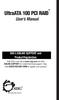 UltraATA 100 PCI RAID TM User s Manual SIIG s ONLINE SUPPORT and Product Registration Visit SIIG s web site at www.siig.com and click ONLINE SUPPORT for instant technical support. Also, click REGISTRATION
UltraATA 100 PCI RAID TM User s Manual SIIG s ONLINE SUPPORT and Product Registration Visit SIIG s web site at www.siig.com and click ONLINE SUPPORT for instant technical support. Also, click REGISTRATION
Using ATI Array Management Software (WebPAM)
 Redundant Array of Independent Disks (RAID) on HP Compaq dc5750 Business PCs Using ATI Array Management Software (WebPAM) Introduction............................................................ 2 Mirroring
Redundant Array of Independent Disks (RAID) on HP Compaq dc5750 Business PCs Using ATI Array Management Software (WebPAM) Introduction............................................................ 2 Mirroring
NEC Express5800 Series MegaRAID Storage Manager User's Guide - Windows Edition -
 NEC Express5800 Series MegaRAID Storage Manager User's Guide - Windows Edition - 7th Edition 12-2006 808-882425-676-G Preface The User's Guide explains the utility MegaRAID Storage Manager to be used for
NEC Express5800 Series MegaRAID Storage Manager User's Guide - Windows Edition - 7th Edition 12-2006 808-882425-676-G Preface The User's Guide explains the utility MegaRAID Storage Manager to be used for
How To Set Up Your Motherboard With A Power Supply And Power Supply On A Microtower 2.2 (Ios) With A Hard Disk Drive On A Mini Usb 2.3 (I386) With An External Hard Disk (I2)
 4-1-4 Configuring SATA Hard Drive(s) To configure SATA hard drive(s), follow the steps below: (1) Install SATA hard drive(s) in your system. (2) Configure SATA controller mode and boot sequence in BIOS
4-1-4 Configuring SATA Hard Drive(s) To configure SATA hard drive(s), follow the steps below: (1) Install SATA hard drive(s) in your system. (2) Configure SATA controller mode and boot sequence in BIOS
IDE2410 ATA-100 IDE RAID Card. Version 1.0
 IDE2410 ATA-100 IDE RAID Card Version 1.0 Contents 1.0 Features....P.3 2.0 System Requirement.P.3 3.0 Installing the ATA/100 IDE Controller Card P.4 4.0 Driver Installation..P.4 5.0 RAID Explained.P.7
IDE2410 ATA-100 IDE RAID Card Version 1.0 Contents 1.0 Features....P.3 2.0 System Requirement.P.3 3.0 Installing the ATA/100 IDE Controller Card P.4 4.0 Driver Installation..P.4 5.0 RAID Explained.P.7
Corsair Flash Voyager USB 2.0 Flash Drive UFD Utility User s Manual
 Corsair Flash Voyager USB 2.0 Flash Drive UFD Utility User s Manual Contents For AP v2.10.0.0 Release For Windows 98/ME/2000/XP Version 1.1B (08/27/2004) Contents...1 Introduction...1 Features & Specifications...2
Corsair Flash Voyager USB 2.0 Flash Drive UFD Utility User s Manual Contents For AP v2.10.0.0 Release For Windows 98/ME/2000/XP Version 1.1B (08/27/2004) Contents...1 Introduction...1 Features & Specifications...2
Addonics. 4-Port External SATA II PCI/PCI-X RAID5 Controller Card (ADS3GX4R5-E) User s Guide Revision 1.1 T E C H N O L O G I E S
 Addonics T E C H N O L O G I E S 4-Port External SATA II PCI/PCI-X RAID5 Controller Card (ADS3GX4R5-E) User s Guide Revision 1.1 FCC Warning Statement This equipment has been tested and found to comply
Addonics T E C H N O L O G I E S 4-Port External SATA II PCI/PCI-X RAID5 Controller Card (ADS3GX4R5-E) User s Guide Revision 1.1 FCC Warning Statement This equipment has been tested and found to comply
Promise RAID MBFastTrak133 TM Lite. User s Manual
 Promise RAID MBFastTrak133 TM Lite User s Manual Copyright Copyright 2002 by Albatron. All rights reserved. No part of this publication may be reproduced, transmitted, transcribed, stored in a retrieval
Promise RAID MBFastTrak133 TM Lite User s Manual Copyright Copyright 2002 by Albatron. All rights reserved. No part of this publication may be reproduced, transmitted, transcribed, stored in a retrieval
PCI-to-SATA RAID Adapter AEC-6890M. User s Manual Version:1.0
 PCI-to-SATA RAID Adapter AEC-6890M User s Manual Version:1.0 Copyright 2003 ACARD Technology Corp. Release: August 2003 Copyright and Trademarks The information of the product in this manual is subject
PCI-to-SATA RAID Adapter AEC-6890M User s Manual Version:1.0 Copyright 2003 ACARD Technology Corp. Release: August 2003 Copyright and Trademarks The information of the product in this manual is subject
Moxa Device Manager 2.0 User s Guide
 First Edition, March 2009 www.moxa.com/product 2009 Moxa Inc. All rights reserved. Reproduction without permission is prohibited. Moxa Device Manager 2.0 User Guide The software described in this manual
First Edition, March 2009 www.moxa.com/product 2009 Moxa Inc. All rights reserved. Reproduction without permission is prohibited. Moxa Device Manager 2.0 User Guide The software described in this manual
ATA-133 IDE RAID Card. Version 1.1
 ATA-133 IDE RAID Card Version 1.1 Contents 1.0 Features....P.3 2.0 Package Content....P.3 3.0 System Requirement.P.3 4.0 Installing the ATA/133 IDE Controller Card P.4 5.0 Driver Installation..P.5 6.0
ATA-133 IDE RAID Card Version 1.1 Contents 1.0 Features....P.3 2.0 Package Content....P.3 3.0 System Requirement.P.3 4.0 Installing the ATA/133 IDE Controller Card P.4 5.0 Driver Installation..P.5 6.0
Serial-ATA IDE Card. Version 1.0
 Serial-ATA IDE Card Version 1.0 Contents 1.0 Features....P.3 2.0 System Requirement.P.3 3.0 Driver Installation..P.4 Windows NT4.0 / 2000 / XP Fresh Installation.. P4 Windows 98SE / ME Fresh Installation.
Serial-ATA IDE Card Version 1.0 Contents 1.0 Features....P.3 2.0 System Requirement.P.3 3.0 Driver Installation..P.4 Windows NT4.0 / 2000 / XP Fresh Installation.. P4 Windows 98SE / ME Fresh Installation.
2-Bay Raid Sub-System Smart Removable 3.5" SATA Multiple Bay Data Storage Device User's Manual
 2-Bay Raid Sub-System Smart Removable 3.5" SATA Multiple Bay Data Storage Device User's Manual www.vipower.com Table of Contents 1. How the SteelVine (VPMP-75211R/VPMA-75211R) Operates... 1 1-1 SteelVine
2-Bay Raid Sub-System Smart Removable 3.5" SATA Multiple Bay Data Storage Device User's Manual www.vipower.com Table of Contents 1. How the SteelVine (VPMP-75211R/VPMA-75211R) Operates... 1 1-1 SteelVine
MaxAttach NAS 4000 Series OS 2.2 Hard Disk Drive Replacement
 MaxAttach NAS 4000 Series MaxAttach NAS 4000 Series OS 2.2 Hard Disk Drive Replacement DOCUMENT OVERVIEW Who Should Use This Instruction Set This MaxAttach NAS 4000 Series by Maxtor HDD Replacement Instruction
MaxAttach NAS 4000 Series MaxAttach NAS 4000 Series OS 2.2 Hard Disk Drive Replacement DOCUMENT OVERVIEW Who Should Use This Instruction Set This MaxAttach NAS 4000 Series by Maxtor HDD Replacement Instruction
RAID OPTION ROM USER MANUAL. Version 1.6
 RAID OPTION ROM USER MANUAL Version 1.6 RAID Option ROM User Manual Copyright 2008 Advanced Micro Devices, Inc. All Rights Reserved. Copyright by Advanced Micro Devices, Inc. (AMD). No part of this manual
RAID OPTION ROM USER MANUAL Version 1.6 RAID Option ROM User Manual Copyright 2008 Advanced Micro Devices, Inc. All Rights Reserved. Copyright by Advanced Micro Devices, Inc. (AMD). No part of this manual
User Guide - English. Embedded MegaRAID Software
 User Guide - English Embedded MegaRAID Software April 2015 Comments Suggestions Corrections The User Documentation Department would like to know your opinion of this manual. Your feedback helps us optimize
User Guide - English Embedded MegaRAID Software April 2015 Comments Suggestions Corrections The User Documentation Department would like to know your opinion of this manual. Your feedback helps us optimize
 HPT370 UltraDMA-100 & RAID Setup Guide For EP-BX7+100 RAID Introduction The HPT370 ROM BIOS provides a built-in setup program which allows the user to modify, create, or delete arrays. RAID stands for
HPT370 UltraDMA-100 & RAID Setup Guide For EP-BX7+100 RAID Introduction The HPT370 ROM BIOS provides a built-in setup program which allows the user to modify, create, or delete arrays. RAID stands for
How To Set Up A Hard Disk Drive With A Rkd (Sr5650) And A Hard Drive (Srs5650-Wbs1/Sb2)
 Version : 1.0 SR5650-4S-WBS1 SR5650-4S-SB2 User Manual SOHORAID Series Introduction About this Manual Thank you for using the product of RAIDON Technology Inc. This user manual will introduce the STARDOM
Version : 1.0 SR5650-4S-WBS1 SR5650-4S-SB2 User Manual SOHORAID Series Introduction About this Manual Thank you for using the product of RAIDON Technology Inc. This user manual will introduce the STARDOM
SATA II PCIe RAID Quick Installation Guide
 SATA II PCIe RAID Quick Installation Guide Introducing the SATA II PCIe RAID The SATA II PCIe RAID is an ultra high-speed two channel Serial ATA Generation II RAID controller for use in PCI Express enabled
SATA II PCIe RAID Quick Installation Guide Introducing the SATA II PCIe RAID The SATA II PCIe RAID is an ultra high-speed two channel Serial ATA Generation II RAID controller for use in PCI Express enabled
Embedded MegaRAID Software
 Embedded MegaRAID Software User Guide 48712-00, Rev. B Revision History Version and Date Description of Changes 48712-00, Rev. B, Revised the guide to document changes to the driver installation procedures,
Embedded MegaRAID Software User Guide 48712-00, Rev. B Revision History Version and Date Description of Changes 48712-00, Rev. B, Revised the guide to document changes to the driver installation procedures,
Getting Started. rp5800, rp5700 and rp3000 Models
 Getting Started rp5800, rp5700 and rp3000 Models Copyright 2011 Hewlett-Packard Development Company, L.P. The information contained herein is subject to change without notice. Microsoft, Windows, and Windows
Getting Started rp5800, rp5700 and rp3000 Models Copyright 2011 Hewlett-Packard Development Company, L.P. The information contained herein is subject to change without notice. Microsoft, Windows, and Windows
Magic Card Plus User Manual
 TABLE OF CONTENTS Magic Card Plus User Manual Rogev Computers LTD http://www.rogev.com Tel: 972-9-7469155 Fax: 972-9-7469196 Copyright 2 Important notice for user 2 Chapter 1 introduction 3 1-1Scope of
TABLE OF CONTENTS Magic Card Plus User Manual Rogev Computers LTD http://www.rogev.com Tel: 972-9-7469155 Fax: 972-9-7469196 Copyright 2 Important notice for user 2 Chapter 1 introduction 3 1-1Scope of
4+1 SATA II 300 IDE/PATA PCI-E. Combo Host Card w/ RAID & Port. Multiplier
 4+1 SATA II 300 IDE/PATA PCI-E Combo Host Card w/ RAID & Port Multiplier User Manual Model: UGT-IS100R All brand names and trademarks are properties of their respective owners. w w w. v a n t e c u s a.
4+1 SATA II 300 IDE/PATA PCI-E Combo Host Card w/ RAID & Port Multiplier User Manual Model: UGT-IS100R All brand names and trademarks are properties of their respective owners. w w w. v a n t e c u s a.
5-Bay Raid Sub-System Smart Removable 3.5" SATA Multiple Bay Data Storage Device User's Manual
 5-Bay Raid Sub-System Smart Removable 3.5" SATA Multiple Bay Data Storage Device User's Manual www.vipower.com Table of Contents 1. How the SteelVine (VPMP-75511R/VPMA-75511R) Operates... 1 1-1 SteelVine
5-Bay Raid Sub-System Smart Removable 3.5" SATA Multiple Bay Data Storage Device User's Manual www.vipower.com Table of Contents 1. How the SteelVine (VPMP-75511R/VPMA-75511R) Operates... 1 1-1 SteelVine
SATA II PCIe RAID Quick Installation Guide
 SATA II PCIe RAID Quick Installation Guide Introducing the SATA II PCIe RAID The SATA II PCIe RAID is an ultra high-speed two channel Serial ATA Generation II RAID controller for use in PCI Express enabled
SATA II PCIe RAID Quick Installation Guide Introducing the SATA II PCIe RAID The SATA II PCIe RAID is an ultra high-speed two channel Serial ATA Generation II RAID controller for use in PCI Express enabled
drive atapi User s Guide Operating Your Zip Drive Zip Tips Iomega Tools Software Special Information for Windows NT, Windows 95, and Windows/DOS
 drive TM atapi 100 User s Guide Operating Your Zip Drive Zip Tips Iomega Tools Software Special Information for Windows NT, Windows 95, and Windows/DOS User s Guide Operating Your Zip Drive... 3 Zip Tips...
drive TM atapi 100 User s Guide Operating Your Zip Drive Zip Tips Iomega Tools Software Special Information for Windows NT, Windows 95, and Windows/DOS User s Guide Operating Your Zip Drive... 3 Zip Tips...
HP User Manual for LSI Integrated RAID on HP xw4200/xw6200/xw8200/xw9300 Workstation
 HP User Manual for LSI Integrated RAID on HP xw4200/xw6200/xw8200/xw9300 Workstation LSI Integrated RAID controller and Host Bus Adapter... 2 Steps common to all methods for enabling LSI Integrated RAID...
HP User Manual for LSI Integrated RAID on HP xw4200/xw6200/xw8200/xw9300 Workstation LSI Integrated RAID controller and Host Bus Adapter... 2 Steps common to all methods for enabling LSI Integrated RAID...
The UltraATA 133 PCI is an ultra high-speed dual channel Ultra ATA/133 controller board for use in Pentium-class computer.
 UltraATA 133 PCI Quick Installation Guide Introducing the UltraATA 133 PCI The UltraATA 133 PCI is an ultra high-speed dual channel Ultra ATA/133 controller board for use in Pentium-class computer. Features
UltraATA 133 PCI Quick Installation Guide Introducing the UltraATA 133 PCI The UltraATA 133 PCI is an ultra high-speed dual channel Ultra ATA/133 controller board for use in Pentium-class computer. Features
4 Backing Up and Restoring System Software
 4 Backing Up and Restoring System Software In this Chapter... Planning a Backup Strategy, 4-3 Preparing for Disaster Recovery, 4-4 Creating Boot Recovery Diskettes, 4-5 Making a Full Backup Tape, 4-8 Restoring
4 Backing Up and Restoring System Software In this Chapter... Planning a Backup Strategy, 4-3 Preparing for Disaster Recovery, 4-4 Creating Boot Recovery Diskettes, 4-5 Making a Full Backup Tape, 4-8 Restoring
DF-7506 1-to-2 SATA II RAID Box
 DF-7506 1-to-2 SATA II RAID Box Version 1.0 Table of Contents Chapter 1 Product Introduction...3 1.1 Features...3 1.1.1 Shipping Package Content...3 1.2 Front View...4 1.3 Rear View...6 1.4 Disk Drive
DF-7506 1-to-2 SATA II RAID Box Version 1.0 Table of Contents Chapter 1 Product Introduction...3 1.1 Features...3 1.1.1 Shipping Package Content...3 1.2 Front View...4 1.3 Rear View...6 1.4 Disk Drive
Intel Matrix Storage Console
 Intel Matrix Storage Console Reference Content January 2010 Revision 1.0 INFORMATION IN THIS DOCUMENT IS PROVIDED IN CONNECTION WITH INTEL PRODUCTS. NO LICENSE, EXPRESS OR IMPLIED, BY ESTOPPEL OR OTHERWISE,
Intel Matrix Storage Console Reference Content January 2010 Revision 1.0 INFORMATION IN THIS DOCUMENT IS PROVIDED IN CONNECTION WITH INTEL PRODUCTS. NO LICENSE, EXPRESS OR IMPLIED, BY ESTOPPEL OR OTHERWISE,
Reborn Card NET. User s Manual
 Reborn Card NET User s Manual Table of Contents Notice Before Installation:... 2 System Requirements... 3 1. First Installation... 4 2. Hardware Setup... 4 3. Express Installation... 6 4. How to setup
Reborn Card NET User s Manual Table of Contents Notice Before Installation:... 2 System Requirements... 3 1. First Installation... 4 2. Hardware Setup... 4 3. Express Installation... 6 4. How to setup
