Harmony Sound Processor Product Guide
|
|
|
- Merry Underwood
- 8 years ago
- Views:
Transcription
1 Tools for Schools Harmony Sound Processor Product Guide For Educators, Therapists, and Families Harmony Sound Processor The Harmony Sound Processor is uniquely designed to provide the latest in sound-processing technology with user functionality. Harmony features CD-quality processing as well as Autosound (a wide sound window), which allows children to hear in noisy classrooms and experience language naturally. Additionally, Harmony offers a multifunctional LED, improved battery life, and it is water resistant. This guide provides information on the features, accessories, and use of the Harmony Sound Processor. Should you need support beyond this document, please contact us at , Monday through Friday, 5 a.m. to 5 p.m. PST, and ask to speak with an audiologist, or you can visit our website at
2 Built-in Microphone Built-in LED Status Light Volume Control Built-in TeleCoil Processor Module T-Mic Microphone Earhook Program Switch Headpiece Cable Connector PowerCel Rechargeable Battery Accent Color Cover Headpiece and Cable with Color Cover Quick-Start Guide and System Checks: Step 1: Slide the fully charged PowerCel onto the Processor Module. This will turn on the Harmony Sound Processor. Check to ensure that the PowerCel is in a fully aligned position with the Processor Module and that the PowerCel is charged by verifying that the LED sequence displays three to four quick orange blinks. Step 2: Position the Accent Color Cover over the Harmony Processor and snap into place. Step 3: Make sure that the Headpiece Cable is plugged into the Processor Module. Check that the Cable is not twisted or frayed. Step 4: Align and gently snap into place the selected Earhook. Check to verify that the Earhook is properly positioned. To remove the Earhook, turn to the right or left until the Earhook releases from the post. Step 5: Verify that the Program Selector and Volume Control are in the desired position. Step 6: Ensure that the Processor is in a comfortable position behind the ear. Step 7: Ensure that the Headpiece is positioned over the internal implant (you will feel the magnetic attraction). Step 8: Perform a behavioral listening check, using the Ling Six sounds or another listening activity. 2
3 Harmony Features Program Switch The Harmony Sound Processor can store up to three (3) programs (P1, P2, P3). The Program Switch has three positions to represent each program. P1 is at the bottom, P2 is in the middle, and P3 is at the top. Volume Control Volume Control allows the loudness level to be adjusted. Turning the control in a clockwise direction increases the loudness; turning the control counterclockwise decreases the loudness. The volume position is indicated by the white dot on the dial. The Volume Control is typically set at the 12 o clock position. The audiologist has the ability to restrict or limit the Volume Control dial. Although the dial will continue to work, a restricted range will limit the actual decrease or increase to sound as the dial is moved. Programming the Volume Control in this manner prevents accidental changes in loudness (either too soft or too loud), which could compromise the child s hearing P1 P2 P3 Harmony Program Switch Decrease Volume Increase Volume Volume Control Headpiece with Integrated Cable The Headpiece contains the transmitter for sending sound information to the implant. There is no Microphone in the Headpiece. The Cable provides a relay for the transfer of signals between the Headpiece and the Harmony Sound Processor. The Headpiece and Cable are one unit and should not be separated. To connect the Headpiece to the Harmony Processor, simply align the raised area on the end of the Cable with the groove on the Headpiece Cable connection port located below the Program Switch on the body of the Processor, then slide into place until secure. To remove the Headpiece from the Harmony Sound Processor, hold the Cable s connector and gently pull it away. Headpiece and Cable Connecting and Removing the Headpiece 3
4 The Microphone The Sound Processor Microphone is located directly behind the base of the Earhook positioned at the top of the Harmony Processor. Children may also use an integrated Earhook and Microphone called a T-Mic. (For more information on the T-Mic, see the Earhook section of this guide.) Telecoil The Harmony Sound Processor contains a built-in Telecoil (T-Coil) option that can be enabled and downloaded to any of the Processor s three program locations. Contact the child s family or cochlear implant center to determine if this feature is active. In order for the T-Coil to be effective, the cochlear implant user must have access to a looped system or a hearing-aid-compatible telephone. This will allow the T-Coil to receive the electromagnetic field generated by these devices. If the cochlear implant user is attempting to use the T-Coil with a non-compatible audio device, they may hear no sound or a low-level humming or buzzing noise. (See Audio Mixing for more important information on this feature.) Sound Processor Microphone Note: An external T-Coil can also be used with the Harmony Sound Processor and the Direct Connect Earhook. Harmony Tri-Color Light Emitting Diode (LED) The Harmony Sound Processor is equipped with a built-in Light Emitting Diode (LED) Status Indicator. The LED is a diagnostic light that provides parents and teachers with information regarding the functionality of the Harmony Sound Processor. The LED is located above the Volume Dial and can be programmed to provide the following information: Feature PowerCel Status Microphone Status Communication Status Color Orange Green Red Harmony Sound Processor Equipped with Built-in Light Emitting Diode Status Indicator 4
5 The orange LED communicates three (3) features about PowerCel Status 1. PowerCel Charge The LED will flash ORANGE up to four (4) times to indicate the charge status of the PowerCel. Three (3) to four (4) quick flashes indicate that the PowerCel is fully charged. Two (2) quick flashes indicate the PowerCel is sufficiently charged to power the system. One (1) quick flash indicates the PowerCel charge is nearly depleted. Zero (0) flashes indicate that the battery needs to be changed immediately. 2. Change Battery Indicator When the PowerCel is depleted to the point that it is unable to support stimulation but not completely depleted, the LED will flash ORANGE twice every three (3) seconds and no sound will be transmitted to the implant. This is a programmable feature and may not be activated on your child s sound processor. Contact the child s family or the cochlear implant center to have this feature activated. 3. Low Battery Indicator When the PowerCel is near depletion, the LED will illuminate ORANGE steadily. Once the PowerCel is fully depleted, no light will emit from the LED. This is a programmable feature and may not be activated on your child s sound processor. Contact the child s family or cochlear implant center to have this feature activated. The Green LED communicates two (2) features about Harmony s Microphone 1. Mic/System Status Indicator The LED will flash GREEN in response to loud sounds presented near the Processor Microphone. This verifies that the Microphone is receiving sound, data is being transmitted to the implant, and the Harmony Sound Processor is receiving information back from the implant. The LED is not expected to flash GREEN in quiet environments. This is a programmable feature and may not be activated on your child s sound processor. Contact the child s family or cochlear implant center to have this feature activated. 2. Mic Test Mode Indicator When an empty program slot is selected, the LED will illuminate GREEN steadily, indicating the Processor is ready for testing the built-in Microphone. The red LED communicates three (3) features about Error Conditions 1. Lock Status Indicator The term lock refers to the successful communication between the Processor and implant. The LED will flash RED at one (1) second intervals, indicating that the Processor is not communicating with the internal device.* 2. IntelliLink TM Indicator Should a child accidentally attempt to use the wrong Processor, the LED will flash RED rapidly, indicating that the Processor is trying to lock with the wrong implant and no stimulation will occur resulting in no sound received. This may happen when a child who uses bilateral implants mistakenly puts his or her implants on the wrong ears or when two children switch Sound Processors. 3. Processor Error Indicator In rare instances, the LED may emit a continuous RED light. This indicates a potential problem with the Harmony Processor. Remove and reinsert the PowerCel to reset the Processor. If the problem persists, proceed to Troubleshooting. * Please note for those using SoundWave the Lock Status Indicator is a programmable feature and may be disabled by the child s programming audiologist. SoundWave 1.6 is pending regulatory approval in the United States by the FDA. 5
6 Power Options The PowerCel Battery is used to power the Harmony Sound Processor. There are two types of PowerCel Batteries that can be used with the Harmony Sound Processor: the PowerCel Slim or PowerCel Plus. The PowerCel Plus is larger than the PowerCel Slim and provides increased operating time before a battery change is needed. Individual operating times vary, depending on certain characteristics of the implant user s program settings, but, as a guideline, the PowerCel Slim and the PowerCel Plus should provide a full day of use. PowerCels can be fully recharged in 4 5 hours and do not need to be fully depleted before recharging. How to Replace the PowerCel 1. Locate the tracks on the underside of the Processor and the top of the PowerCel. The Accent Color Cap will need to be removed. 2. Position the PowerCel so that the contact is toward the back of the Processor. 3. Guide the PowerCel onto the tracks on the Processor. 4. Slide the PowerCel onto the Processor until it stops and is aligned with the Processor. Do not force the PowerCel onto the Processor. PowerCel Slim and PowerCel Plus NotE: The Harmony Sound Processor is turned on and off by connecting or removing the PowerCel. When not in use, the parent or child should remove the PowerCel, otherwise the Harmony Sound Processor remains on, and the PowerCel continues to drain. Connecting the PowerCel Flexible wearing options for the Harmony Sound Processor (All-on-the-Ear) Harmony BTE (Some-on-the-Ear) Harmony BTE with PowerCel Adapter * (Nothing-on-the-Ear) Kinder Clip * This comfortable behind-the-ear option features a sleek and convenient design. Ideal for small ears and active lifestyles! You can wear the battery completely off the ear. This bilateral-ready option can power two Harmony BTEs from a single battery for added comfort and convenience. * The Some-on-the-Ear power option configuration of the Harmony Processor is not approved for use in the United States. The Kinder Clip allows Harmony to grow with your child, enabling the processor to be worn completely off the ear and on the collar or shirt instead. Customizable for your preferred battery. * under development. 6
7 Earhook Options Standard Earhook The standard Earhook is a basic hook that holds the Processor on the child s ear. With this Earhook in place, the built-in Microphone, located at the top of the Processor, is active. The Earhook comes in Standard and Small sizes. T-Mic Microphone The T-Mic Microphone is an integrated Earhook and Microphone combination. The Microphone is omnidirectional (accesses sound from all directions) and is designed to fit in the open-bowl portion of the ear, near the entrance to the ear canal. The T-Mic is appropriate for everyday use and, due to the natural positioning of the Microphone, may provide improved benefit in difficult listening situations such as noisy environments or while on the telephone. The T-Mic requires a program setting with Audio Mixing to work properly. Check with the child s family or cochlear implant center for processor settings. Standard and Small Earhook T-Mic Microphone (Standard and Small) Note: Avoid bending the T-Mic in sharp angles (90Ω or greater), as this can shorten the lifespan of the T-Mic. Direct Connect Earhook and Cable The Direct Connect Earhook allows the user to connect to a variety of batterypowered audio devices such as an ipod, MP3 player, or CD player as well as other assistive-listening devices. To connect, a Direct Connect Cable and an Audio Interface Cable are required along with the Earhook. The Direct Connect Cable is available in the following lengths: 11, 24, and 36 inches. To use the Direct Connect Earhook: 1. Place the Direct Connect Earhook onto the Sound Processor post. 2. Snap the Direct Connect Cable onto the Earhook. 3. using the Audio Interface Cable, connect the Direct Connect Cable (Audio Interface Jack) to the listening device audio output port. Direct Connect Earhook (Standard and Small) Note: The auxiliary jack on both Cables is 3.5 mm in size and is designed for stereo input. A silver Adapter is provided with the Direct Connect System. This is required to connect a device with a mono output, such as an AM radio, to the Direct Connect Cable or Interface. Direct Connect Cable/Adapter CAUTION: Only battery-powered devices should be connected into the Direct Connect, unless a patch cable with special electronic components is used. Audio Interface Cable Note: We recommend that an earmold, or Snuggie, be utilized in addition to the Earhook to securely fasten the Sound Processor to the child s ear. Earmolds are custom made for the child and are available for all of the Earhooks we provide, including the T-Mic. For more information regarding earmolds, contact the child s audiologist. Note: All of the Earhook options listed are compatible with the Auria Sound Processor. Snuggie 7
8 iconnect Adapter The iconnect Adapter allows a wireless connection to a miniature personal FM receiver. The iconnect does not come standard in the child s Harmony Processor Kit but can be purchased separately through Advanced Bionics. Attaching/Removing an Earhook To Attach: Align the Earhook flush with the Harmony Sound Processor and push to snap in place. Gently pull back to confirm that the Earhook is secure. To Remove: Turn the Earhook slightly more than ¼ turn in either direction until it releases. iconnect Adapter (Standard and Small) Removing an Earhook Audio-Mixing Audio-Mixing refers to the amplification ratio between the Processor Microphone and an auxiliary input device. Audio-Mixing allows the child s Processor Microphone to remain on when connected to an auxiliary input, such as an active T-Coil, FM System, or auxiliary device. This is important because it enables the child to hear his own voice and sounds around him in addition to the input from the auxiliary device. The Audio-Mixing is set for each program on the Sound Processor by the audiologist during programming. The default Audio-Mixing recommendation is 50/50. For a description of the Audio-Mixing options, refer to the table below. Audio-Mixing Options Processor Microphone Auxiliary Input (i.e. FM System) Mic Only On Off 50/50 - Mic/Aux* On On 30/70 - Mic/Aux** On (-10dB) On Aux Only (Atten.) Off On (-20dB) Aux Only Off On *For classroom use and the default programming setting ** For noisy environments where greater input is needed from the FM (i.e., theatre, church, noisy restaurant, etc.) 8
9 Accessories for the Harmony Auxiliary Microphone The Auxiliary Microphone, also called a lapel microphone, is an additional microphone that can be used in a number of ways. The Auxiliary Microphone plugs into the auxiliary input jack of the Direct Connect Cable and is for use: During therapy, or in noisy environments, as it improves the signal-to-noise (S/N) ratio. As a way to troubleshoot the child s Processor. In the event that the child stops responding to sound with what looks like a functional Processor, plug in the Auxiliary Microphone and perform a simple listening check with the child. As a secondary Microphone in the event that the child s Processor Microphone is not working. Auxiliary Microphone The Auxiliary Microphone can be purchased by contacting Advanced Bionics. Carrying Case The Carrying Case is designed to hold all of the basic Harmony Sound Processor components and serve as a Dri-Aid Kit. It is recommended that Harmony Sound Processor components be stored in the Carrying Case when not in use or in situations where the Harmony Processor was exposed to excessive moisture. Carrying Case Note: The Drying Agent within the Carrying Case should be periodically reactivated. Accent Color Covers and Caps A unique variety of snap-on Color Covers and Caps are available. These are easily snapped on or off of the Harmony Sound Processor or Headpiece and are sized to fit the Processor Module and battery, when attached. Accent Color Covers and Caps 9
10 Harmony Processor Troubleshooting Determining Device Function Use the Harmony Processor s built-in Tri-Color LED to determine device function. For details on how to use the LED to determine device function, see the Tri-Color Color LED section below: LED Sequence 1. When the PowerCel is first attached to the Harmony Processor, the LED will indicate the PowerCel charge status by flashing ORANGE. Three (3) to four (4) quick ORANGE flashes indicate that the PowerCel is fully charged. Two (2) quick ORANGE flashes indicate that the PowerCel is sufficiently charged to power the system. One (1) quick ORANGE flash indicates that the PowerCel charge is nearly depleted. Zero (0) ORANGE flashes indicate that the battery needs to be changed immediately. 2. Following the PowerCel charge status sequence the LED will indicate Lock Status by flashing RED. The LED will flash RED approximately once per second until lock is achieved. Once the Headpiece is properly positioned on the student s head, and information is transmitting to the implant, the RED flashing will stop. 3. When the PowerCel and Lock Sequences are complete, the LED will indicate Microphone and system status by flashing GREEN. The LED will flash GREEN in response to loud sounds presented near the Processor Microphone. This verifies that the Microphone is receiving sound, data is being transmitted to the implant, and the Harmony Processor is receiving information back from the implant. The LED is not expected to flash GREEN in quiet environments. Note: The Low Battery Indicator, Change Battery Indicator, Lock Status Indicator (SoundWave and subsequent builds), and Mic/System status Indicator are programmable features and may not be activated on the child s processor. These programmable features are often helpful for educators working with children who use the Harmony Processor. You can contact the child s family or cochlear implant center to request that these features be activated. Note: The System Sensor is NOT compatible with the Harmony Processor and may indicate that the Harmony Processor is functioning appropriately (solid green light) when Harmony is not transmitting a signal to the internal device. Use Harmony s built-in LED to determine the status of the Harmony Sound Processor. System Sensor NOTE: The FireFly (system status Earhook for the Auria BTE) is NOT compatible with the Harmony Processor. Use the Harmony s built-in LED to obtain information about the Harmony Processor s status. 10
11 Completing a Microphone Check To test the internal Microphone of Harmony, you will need a Direct Connect Earhook, Direct Connect Cable and Microphone Test Earphones. You should perform a microphone test when the Processor is new, to establish a baseline from which to monitor the internal Microphone for any sound-quality issues. The microphone test only assesses the internal Microphone of the Processor and will not provide information about the Headpiece Cable or T-Mic. Procedures To assess the Microphone, you will need an empty program slot on the Harmony Processor. Speak with the child s family or audiologist to determine which program slot is empty. Harmony s built-in LED will illuminate GREEN steadily when an empty program slot is selected, indicating that the Processor is ready for testing the built-in Microphone. 1. Remove the Harmony Processor from the child. You will not hear any sound and will not be able to monitor the Microphone if the child is wearing the Processor. 2. Connect the Direct Connect Earhook and Direct Connect Cable to Harmony. 3. Insert the Microphone Test Earphones into the input jack on the Direct Connect Cable. 4. Place the Microphone Test Earphones on your ears. 5. Turn on the Processor (attach battery) and select the microphone test position (empty program slot), using the program control switch. 6. Monitor the sound output from the Processor as you speak clearly into the Microphone. Sounds and speech should be clear but amplified. Harmony with Direct Connect Earhook and Microphone Test Earphones Troubleshooting If you suspect a problem with the child s cochlear implant equipment, we recommend that you verify the following items before proceeding to the Troubleshooting chart located below: 1. make sure the child s Processor is set to his/her user settings. Is the battery in place and were there three (3) to four (4) Orange blinks from the LED following placement? Is the Volume Control in the correct position? As a reminder, the Volume Control should be in the 12 o clock position unless otherwise instructed by the child s programming audiologist. 2. Visually inspect the child s equipment. Is the Cable twisted, frayed or broken? Is the Headpiece cracked? HiRes 90K Auria Headpiece and Cable Recommended Troubleshooting Equipment: 1. HiRes 90K Auria Headpiece and Cable 2. Auria PowerCel Charger PowerCel Battery Charger 11
12 Harmony Troubleshooting Situations: Problem Child cannot hear (No Sound) Red LED flashes rapidly and the child reports no sound. Red LED continuously blinks at one-second intervals. Green LED does not illuminate to loud speech close to Microphone. Child reports hearing sounds that are distorted or static. Orange LED on Harmony does not blink when the Processor is turned on. Action 1. Check your connections, including PowerCel, Earhook and Cables. 2. Check the Volume Dial. 3. Make sure the PowerCel is fully charged and inserted properly. Try another PowerCel. 4. Check the Microphone/System status, using the LED. To do this speak close to the child s Harmony Processor while it is properly positioned on the child and look for the LED to flash Green in response to your voice. 5. Replace Cable/Headpiece. 6. Perform a test of the built-in Microphone, using an empty program slot. Refer to the Completing a Microphone Check section listed above. 7. Contact programming center and/or child s family for further troubleshooting. 1. This is the IntellilLnk feature working and indicates that the Sound Processor is trying to lock with the wrong internal device. 2. Check Sound Processors to ensure you have the appropriate Processor in place. 1. Make sure the Headpiece is on the child s head and positioned over the implant site. 2. Check Headpiece/Cable. 3. Determine if the Microphone is working by following the Microphone Test Procedures. 4. Replace Headpiece, if necessary. 5. Contact the programming center and/or child s family for further troubleshooting. 1. Confirm that this option is enabled. 2. Recheck the PowerCel status. 3. Check Volume Control to ensure it is set correctly. 4. Try another program on the child s Processor. 5. Ensure Headpiece Cable is not damaged (kinked or frayed) and is properly inserted into the Sound Processor. 6. Check the Processor Microphone to determine functionality using the Microphone Test Procedures. 7. Contact the programming center and/or the child s parent for further troubleshooting. 1. Ensure Headpiece Cable is not damaged (kinked or frayed) and is properly inserted into the Sound Processor. 2. Ensure the Volume is at the 12 o clock position. 3. Try alternative program. 4. Listen for static using the Microphone Test procedures. 5. Contact the programming center and/or the child s family for further troubleshooting. 1. Check your connections between the PowerCel and Processor. 2. Replace your PowerCel with one that is fully charged. 3. Clean PowerCel and Harmony Processor contacts using a hearing-aid brush. 4. Contact the programming center and/or the child s family for further troubleshooting. 12
13 Using Personal FM Systems with the Harmony Sound Processor What is an FM System? An FM (Frequency Modulated) system is a wireless communication technology commonly used in the classroom to overcome the adverse effects of distance and competing noise. Connecting the Child s Harmony to an FM System: 1. Ensure that you have obtained the appropriate FM equipment, such as iconnect Adapter, FM Receiver, FM Transmitter and Batteries (size 10 for the iconnect). Advanced Bionics can assist you in verifying that you have the necessary equipment via the Auditory Customer Service line at or at 2. Ensure that the FM System is functioning appropriately by listening to the FM System through an amplified speaker or Walkman-style earphones. 3. Keeping the FM System and Sound Processor in the off position, connect the Sound Processor and FM receiver. 4. Program or adjust the settings of the FM receiver per the child s audiologist or FM manufacturer s recommendations prior to connecting the Harmony Sound Processor. 5. Ensure that the volume on the FM receiver and the Volume Wheel on the Harmony Processor are both set to minimum. 6. Turn on the transmitter, receiver, and Sound Processor in that order. Note: It is important that you turn on the equipment in the proper order to prevent the child from hearing any adverse sound percepts. THE EXCEPTION TO THIS WOULD BE IF USING THE MLxi THE CONNECTION INSTRUCTIONS ARE DIFFERENT. IT IS IMPORTANT THAT THE HARMONY AND iconnect ARE ON PRIOR TO CONNECTING THE MLxi. 7. Gradually increase the volume on the child s Sound Processor to his/her everyday settings or as specified by the child s audiologist. 8. Gradually increase the volume on the FM receiver (if available) to a comfortable listening level or as specified by child s audiologist or the FM manufacturer. 9. Complete a functional listening check: Administer a listening task that you know the child can perform close to 100%, such as, the Ling Six Sound Test and/or common phrases. Perform these listening tasks in an auditory-only condition and in close proximity to the child. Repeat the task at a distance of several meters, noting that no changes in performance are observed with the FM System in quiet. The functional listening check can also be repeated in noise to assess the effects of the cochlear implant + FM. Harmony Sound Processor with the iconnect Earhook and the Phonak MLxS Receiver Campus S Transmitter courtesy of Phonak Corporation. 13
14 Tips to Reduce Interference: 1. Ensure that the transmission range is not exceeded. The broadcast range between FM transmitters and receivers may begin to break up at distances greater than 40 feet indoors and 120 feet outdoors. 2. Observe areas in the classroom, or other environments, that can cause dead spots in transmission. Complete a listening check with the FM System in the classroom to listen for any problem areas and avoid seating the child in these problem areas. Troubleshooting the FM System and Cochlear Implant Keep in mind you are working with two separate systems, an FM System and a cochlear implant Sound Processor. The best way to complete troubleshooting is to begin by separating the two systems and troubleshoot them separately. Troubleshooting the FM System: 1. Disconnect the FM System from the child s Sound Processor 2. Verify the FM System is working by listening to the FM System. To do this, plug the FM receiver into a small speaker (RadioShack) or a Headset FM Checker and verify the signal is being received and is clear. 3. If the FM System is not working, complete troubleshooting for the FM System as recommended by the FM manufacturer. Ask the following questions: Are the FM transmitter and receiver on the same channel? Are the cables on the FM transmitter or receiver frayed or kinked? Has the transmitting distance been exceeded? Do the batteries for the FM transmitter and/or receiver need to be replaced? Is the microphone on the transmitter working? Are the FM settings set appropriately? Troubleshooting the Sound Processor: 1. Can the child hear clearly with the cochlear implant alone? 2. If the child cannot hear with the cochlear implant alone, complete troubleshooting for the Sound Processor as directed by the Harmony Troubleshooting Situations listed previously in this document. 14
15 FM Troubleshooting Situations: Problem Child cannot hear when the FM System is connected Child reports noise, static, or distortion with the FM System Green LED on the Harmony flashes constantly (if enabled) Listening responses are poorer with the FM System and Harmony than with Harmony alone Child cannot hear his/her own voice or other s voices in the environment Action 1. Verify that the Harmony Sound Processor is on and at user settings. 2. Verify that the FM System is working, check battery and settings. 3. Verify that your connections are secure. 4. If using the Direct Connect option, verify that you are using the proper FM Adapter Cable. 5. Verify that the Audio-Mixing ratio has been set for FM use (50/50 is recommended for classroom use). 6. Replace the Direct Connect Cable(s), if this is the connection option being used. 7. If using iconnect, verify that a charged battery is in use. 8. Replace the iconnect. 9. If problem cannot be determined, contact Advanced Bionics for support. 1. Verify that you are using the proper FM Adapter Cable for the FM System and Harmony Sound Processor if using the Direct Connect feature. 2. Reduce the volume or gain on the FM receiver (if available). 3. Ensure that the transmission range is not exceeded the broadcast range between FM transmitters and receivers may begin to break up at distances of 40 feet indoors; 120 feet outdoors. 4. Ensure that there are no dead spots in the classroom. 5. Ensure that the transmitter is worn properly. 6. Try a different FM channel. 7. If problem cannot be determined, contact Advanced Bionics for support. 1. Reduce the volume and/or gain on the FM receiver. 2. Reduce the volume on the Harmony Processor. 1. Verify that Harmony is set to the appropriate program. 2. Verify that Harmony volume is set to the user settings. 3. Verify that the Audio-Mixing ratio has been set for FM use (50/50 is recommended for classroom use). 4. Increase the gain on the FM receiver (this may need to be completed by the audiologist as there is special software to adjust the parameters of the FM receiver). 5. Try a 30/70 mixing ratio. You may need to consult with the child s programming audiologist or parents regarding program settings. 6. If problem cannot be determined, contact Advanced Bionics for support. 1. Verify the Audio-Mixing setting (should be set to either a 50/50 or 30/70 mixing ratio). 2. Verify the Processor and FM are at user settings. 3. Verify that the child isn t experiencing any other complaints. 15
16 FM Manufacturer Resource Information Phonak Inc, US Phone: Advanced Bionics Phone: TTY: Monday Friday 5 a.m. to 5 p.m. PST Toolsforschools@AdvancedBionics.com 16
17 Headquarters Advanced Bionics, LLC San Fernando Road Sylmar, CA USA in USA and Canada TTY Fax Europe Advanced Bionics SARL 76 rue de Battenheim Rixheim, France Fax Asia-Pacific Advanced Bionics Asia-Pacific Limited Suite 4203, 42/F, Tower One Lippo Centre, 89 Queensway Hong Kong Fax Latin America Advanced Bionics Westinghouse Place Valencia, CA USA Fax Tools for Schools is a free program designed by Advanced Bionics to help children with cochlear implants succeed in the classroom. The program provides education, support, and tools to educators, therapists, and families! SEPT09_ E Advanced Bionics, LLC. All rights reserved.
TOOLS for Schools Everything You Need for Each Child to Succeed. By Advanced Bionics
 TOOLS for Schools Everything You Need for Each Child to Succeed By Advanced Bionics All the Resources You Need to Develop Listening and Language Skills Educational Management Download a variety of great
TOOLS for Schools Everything You Need for Each Child to Succeed By Advanced Bionics All the Resources You Need to Develop Listening and Language Skills Educational Management Download a variety of great
Nucleus CP810 Sound Processor and Nucleus CR110 Remote Assistant Troubleshooting Guide
 Nucleus CP810 Sound Processor and Nucleus CR110 Remote Assistant Troubleshooting Guide Symbols Contents Note Important information or advice. Can save inconvenience. Tip Time saving hint or saves inconvenience.
Nucleus CP810 Sound Processor and Nucleus CR110 Remote Assistant Troubleshooting Guide Symbols Contents Note Important information or advice. Can save inconvenience. Tip Time saving hint or saves inconvenience.
Technical Specifications. SOUNDWAVE 2.1 Fitting Software
 Technical Specifications SOUNDWAVE 2.1 Fitting Software Improved Workflow, Enhanced Productivity SoundWave 2.1 delivers all the efficiencies professionals have come to expect from SoundWave 2.0 AB s signature
Technical Specifications SOUNDWAVE 2.1 Fitting Software Improved Workflow, Enhanced Productivity SoundWave 2.1 delivers all the efficiencies professionals have come to expect from SoundWave 2.0 AB s signature
FM Solutions for Cochlear Implants. Including Dynamic FM!
 FM Solutions for Cochlear Implants Including Dynamic FM! 2 Table of Contents 4 Dynamic FM 30 FAQ 5 Dynamic FM Transmitters 31 Programming a receiver with FM SuccessWare 6 FM receivers 6 MLxi/MLxi Baha
FM Solutions for Cochlear Implants Including Dynamic FM! 2 Table of Contents 4 Dynamic FM 30 FAQ 5 Dynamic FM Transmitters 31 Programming a receiver with FM SuccessWare 6 FM receivers 6 MLxi/MLxi Baha
CS540. Wireless Headset System. User Guide
 CS540 Wireless Headset System User Guide Contents Welcome 3 What s in the Box 4 Base and Headset Basics 5 Accessories 6 Customize Your Headset 7 Change Headset Configuration 7 Left Earloop Assembly 7 Headband
CS540 Wireless Headset System User Guide Contents Welcome 3 What s in the Box 4 Base and Headset Basics 5 Accessories 6 Customize Your Headset 7 Change Headset Configuration 7 Left Earloop Assembly 7 Headband
Products & Accessories by Advanced Bionics
 Products & Accessories by Advanced Bionics SHOP.ADVANCEDBIONICS.COM PRODUCTS & ACCESSORIES PRODUCT CATALOG HiResolution Bionic Ear System Advanced Bionics is committed to providing the best possible hearing
Products & Accessories by Advanced Bionics SHOP.ADVANCEDBIONICS.COM PRODUCTS & ACCESSORIES PRODUCT CATALOG HiResolution Bionic Ear System Advanced Bionics is committed to providing the best possible hearing
Learning Objective. To learn about current technological interventions that allow children with hearing loss to access auditory information
 Learning Objective To learn about current technological interventions that allow children with hearing loss to access auditory information in the educational environment. Module Outline Goal: To improve
Learning Objective To learn about current technological interventions that allow children with hearing loss to access auditory information in the educational environment. Module Outline Goal: To improve
freestyle wearing options and accessories The world s only swimmable sound processor
 freestyle wearing options and accessories The world s only swimmable sound processor Get ready to freestyle freestyle design Developed for all ages and lifestyles, the lightweight Neptune sound processor
freestyle wearing options and accessories The world s only swimmable sound processor Get ready to freestyle freestyle design Developed for all ages and lifestyles, the lightweight Neptune sound processor
TecEar s Top Ten ALD Picks
 Assistive listening devices compliment the capabilities of digital hearing aids and cochlear implants, significantly enhancing the user's ability to use phones, cell phones, TV/DVD, and audio devices such
Assistive listening devices compliment the capabilities of digital hearing aids and cochlear implants, significantly enhancing the user's ability to use phones, cell phones, TV/DVD, and audio devices such
CS510 /CS520. Wireless Headset System. User Guide
 CS510 /CS520 Wireless Headset System User Guide Contents Welcome 3 What s in the Box 4 Base and Headset Basics 5 Accessories 6 Headset Set Up 7 Connect Your Desk Phone 8 Connect the Power 8 Charge the
CS510 /CS520 Wireless Headset System User Guide Contents Welcome 3 What s in the Box 4 Base and Headset Basics 5 Accessories 6 Headset Set Up 7 Connect Your Desk Phone 8 Connect the Power 8 Charge the
CS530. Wireless Headset System. User Guide
 CS530 Wireless Headset System User Guide Contents Welcome 3 What s in the Box 4 Base and Headset Basics 5 Accessories 6 Customize Your Headset 7 Change the Eartip 7 Position Your Headset 7 Connect Your
CS530 Wireless Headset System User Guide Contents Welcome 3 What s in the Box 4 Base and Headset Basics 5 Accessories 6 Customize Your Headset 7 Change the Eartip 7 Position Your Headset 7 Connect Your
Brief Introduction... 2. Thump Bluetooth Wireless Headphones features... 2. What s in the package?... 2. Bluetooth Wireless technology...
 Thump User Guide Thank you for choosing the Thump Bluetooth Wireless Headphones. Please read this guide carefully to ensure your ease in using your Thump features fully. Reproduction, transfer, distribution
Thump User Guide Thank you for choosing the Thump Bluetooth Wireless Headphones. Please read this guide carefully to ensure your ease in using your Thump features fully. Reproduction, transfer, distribution
ReSound Vea Mini, standard and power
 Hearing Instrument Supplement ReSound Vea Mini, standard and power behind-the-ear (BTE) hearing instruments This supplement details the how-to aspects of your newly purchased hearing instruments. Please
Hearing Instrument Supplement ReSound Vea Mini, standard and power behind-the-ear (BTE) hearing instruments This supplement details the how-to aspects of your newly purchased hearing instruments. Please
CAT 885 Troubleshooting Guide
 CAT 885 Troubleshooting Guide Symptom Problem Isolation Steps Resolution No sound from speaker power on the amplifier is on and LED on the power button is glowing blue. power LED in middle of Lightspeed
CAT 885 Troubleshooting Guide Symptom Problem Isolation Steps Resolution No sound from speaker power on the amplifier is on and LED on the power button is glowing blue. power LED in middle of Lightspeed
Contents Contents Contents Overview Charging your headset Wearing the headset Powering on the headset Connecting your headset for dictation
 1 Contents Contents Contents 2 Overview 3 Charging your headset 4 Wearing the headset 4 Powering on the headset 4 Connecting your headset for dictation 5 The adapter 5 Adjusting your computer's audio settings
1 Contents Contents Contents 2 Overview 3 Charging your headset 4 Wearing the headset 4 Powering on the headset 4 Connecting your headset for dictation 5 The adapter 5 Adjusting your computer's audio settings
DSB-100 Portable Premium Bluetooth Speaker Owner s Manual
 . DSB-100 Portable Premium Bluetooth Speaker Owner s Manual You can print more than one page of a PDF onto a single sheet of paper. 1 Index Preparation Unpacking 3 Overview 4 Sound Quality 4 Design 4 Operation
. DSB-100 Portable Premium Bluetooth Speaker Owner s Manual You can print more than one page of a PDF onto a single sheet of paper. 1 Index Preparation Unpacking 3 Overview 4 Sound Quality 4 Design 4 Operation
TV & Assistive Listening Devices
 10 TV & Assistive Listening Devices TV & Assistive Listening Devices l Relaxing at the end of the day watching TV l Enjoying listening to music l Catching up with family & friends at a restaurant l Developing
10 TV & Assistive Listening Devices TV & Assistive Listening Devices l Relaxing at the end of the day watching TV l Enjoying listening to music l Catching up with family & friends at a restaurant l Developing
MDHearingAidAIR Diagram
 MDHearingAidAIR Diagram Thin Tubing Thin Tubing Base Microphone Volume Dial (on/off switch) Hearing Aid Body Program Button Battery Compartment Stabilizer Bar 6 ComfortTIP TM (Open). Steps and Assembling
MDHearingAidAIR Diagram Thin Tubing Thin Tubing Base Microphone Volume Dial (on/off switch) Hearing Aid Body Program Button Battery Compartment Stabilizer Bar 6 ComfortTIP TM (Open). Steps and Assembling
USER GROUP MEETING. April 2015
 USER GROUP MEETING April 2015 EQUIPMENT YOU NEED TO BRING WITH YOU TO EVERY APPOINTMENT: REMOTE CONTROL(S) ALL PROCESSORS N5 Processor Parts Correct Terminology Magnet Telecoil Coil Ear Hook Cable Processing
USER GROUP MEETING April 2015 EQUIPMENT YOU NEED TO BRING WITH YOU TO EVERY APPOINTMENT: REMOTE CONTROL(S) ALL PROCESSORS N5 Processor Parts Correct Terminology Magnet Telecoil Coil Ear Hook Cable Processing
INSTRUCTION MANUAL All-In-One GSM Home Alarm System SB-SP7200-GSM
 INSTRUCTION MANUAL All-In-One GSM Home Alarm System SB-SP7200-GSM Revised: August 28, 2014 PRODUCT REFERENCE MOUNTING ACCESSORIES PIR / MOTION DETECTION UNIT MAIN UNIT POWER ADAPTER MOUNTING ACCESSORIES
INSTRUCTION MANUAL All-In-One GSM Home Alarm System SB-SP7200-GSM Revised: August 28, 2014 PRODUCT REFERENCE MOUNTING ACCESSORIES PIR / MOTION DETECTION UNIT MAIN UNIT POWER ADAPTER MOUNTING ACCESSORIES
A Hearing Aid Primer
 A Hearing Aid Primer Includes: Definitions Photographs Hearing Aid Styles, Types, and Arrangements WROCC Outreach Site at Western Oregon University This hearing aid primer is designed to define the differences
A Hearing Aid Primer Includes: Definitions Photographs Hearing Aid Styles, Types, and Arrangements WROCC Outreach Site at Western Oregon University This hearing aid primer is designed to define the differences
User s Manual. Copyright 2014 Trick Technologies Oy
 User s Manual Copyright 2014 Trick Technologies Oy Catchbox Pro Module Catchbox Cover Contents 1 Safety Instructions...4-5 2 Quick Start... 6-15 3 Product Description... 16-18 Overview...16 Compatibility...17
User s Manual Copyright 2014 Trick Technologies Oy Catchbox Pro Module Catchbox Cover Contents 1 Safety Instructions...4-5 2 Quick Start... 6-15 3 Product Description... 16-18 Overview...16 Compatibility...17
What we re going to cover
 What we re going to cover Planes, Trains and Automobiles: Travel Tips for People with Hearing Loss Tina Childress, MA, CCC-A HLAA 2011 Washington, DC Travel by Train Travel by Automobile ALDs What to Pack
What we re going to cover Planes, Trains and Automobiles: Travel Tips for People with Hearing Loss Tina Childress, MA, CCC-A HLAA 2011 Washington, DC Travel by Train Travel by Automobile ALDs What to Pack
Your Hearing Aids A guide for helping children and their families understand and take care of their hearing aids
 Your Hearing Aids A guide for helping children and their families understand and take care of their hearing aids Congratulations on your new hearing aids!! This booklet will show you how to use your behind-the-ear
Your Hearing Aids A guide for helping children and their families understand and take care of their hearing aids Congratulations on your new hearing aids!! This booklet will show you how to use your behind-the-ear
ReSound Unite TV FREQUENTLY ASKED QUESTIONS. Setup & Configuration. Use & Operation. Troubleshooting
 Tip for use of FAQ: Click on questions to go to answer. Setup & Configuration How do I pair the hearing aids to the Unite TV?... 2 What is the latency of the streamed signal?... 2 Does the Unite TV use
Tip for use of FAQ: Click on questions to go to answer. Setup & Configuration How do I pair the hearing aids to the Unite TV?... 2 What is the latency of the streamed signal?... 2 Does the Unite TV use
FREQUENTLY ASKED QUESTIONS
 FREQUENTLY ASKED QUESTIONS TABLE OF CONTENTS Section 1 Section 2 Section 3 Section 4 Section 5 Section 6 Section 7 Section 8 Section 9 Section 10 Wireless Connectivity...2 Ear-to-Ear...3 Streaming...4
FREQUENTLY ASKED QUESTIONS TABLE OF CONTENTS Section 1 Section 2 Section 3 Section 4 Section 5 Section 6 Section 7 Section 8 Section 9 Section 10 Wireless Connectivity...2 Ear-to-Ear...3 Streaming...4
CONTENTS. Zulu User Guide 3
 Copyright Lightspeed Aviation, Inc., 2008. All rights reserved. Lightspeed Aviation is a trademark and Zulu and FRC are registered trademarks of Lightspeed Aviation, Inc. Bluetooth is a registered trademark
Copyright Lightspeed Aviation, Inc., 2008. All rights reserved. Lightspeed Aviation is a trademark and Zulu and FRC are registered trademarks of Lightspeed Aviation, Inc. Bluetooth is a registered trademark
Manufacturer: Phonak AG Laubisrütistrasse 28 CH-8712 Stäfa Switzerland. www.phonak.com. 029-1004-02/V1.00/2009-12/A+W Printed in Switzerland
 Manufacturer: Phonak AG Laubisrütistrasse 28 CH-8712 Stäfa Switzerland www.phonak.com! 029-1004-02/V1.00/2009-12/A+W Printed in Switzerland Phonak AG All rights reserved User Guide Contents 1. Welcome
Manufacturer: Phonak AG Laubisrütistrasse 28 CH-8712 Stäfa Switzerland www.phonak.com! 029-1004-02/V1.00/2009-12/A+W Printed in Switzerland Phonak AG All rights reserved User Guide Contents 1. Welcome
Jabra MOTION OFFICE. User Manual. jabra.com/motionoffice
 Jabra MOTION OFFICE User Manual jabra.com/motionoffice 1. WELCOME... 4 2. PRODUCT OVERVIEW... 6 2.1 TOUCHSCREEN BASE 2.2 HEADSET 2.3 BLUETOOTH ADAPTER (JABRA LINK 360 TM ) 2.4 OPTIONAL ACCESSORIES 3. HOW
Jabra MOTION OFFICE User Manual jabra.com/motionoffice 1. WELCOME... 4 2. PRODUCT OVERVIEW... 6 2.1 TOUCHSCREEN BASE 2.2 HEADSET 2.3 BLUETOOTH ADAPTER (JABRA LINK 360 TM ) 2.4 OPTIONAL ACCESSORIES 3. HOW
Using FM. A guide for children and their families on how to use an FM solution with hearing aids
 Using FM A guide for children and their families on how to use an FM solution with hearing aids Congratulations on your new FM solution!! This booklet tells you how to use your FM solution, where to use
Using FM A guide for children and their families on how to use an FM solution with hearing aids Congratulations on your new FM solution!! This booklet tells you how to use your FM solution, where to use
Setting Up the Cisco Unified IP Phone
 CHAPTER 3 This chapter includes the following topics, which help you install the Cisco Unified IP Phone on an IP telephony network: Before You Begin, page 3-1 Understanding the Cisco Unified IP Phone 7962G
CHAPTER 3 This chapter includes the following topics, which help you install the Cisco Unified IP Phone on an IP telephony network: Before You Begin, page 3-1 Understanding the Cisco Unified IP Phone 7962G
THE NEW GENERATION IN TECHNOLOGY. NI-3103A Alarm Clock w/fm Radio ipod & iphone Docking. Operating Instructions
 THE NEW GENERATION IN TECHNOLOGY NI-3103A Alarm Clock w/fm Radio ipod & iphone Docking Operating Instructions Table of Contents Important Safeguards... 3 Parts... 6 Controls... 6 To Set Up... 7 ipod/iphone
THE NEW GENERATION IN TECHNOLOGY NI-3103A Alarm Clock w/fm Radio ipod & iphone Docking Operating Instructions Table of Contents Important Safeguards... 3 Parts... 6 Controls... 6 To Set Up... 7 ipod/iphone
FMT600BT Transmitter
 Technaxx FMT600BT Transmitter User Manual Transfer of music and calls directly from your Bluetooth device to your car radio This device complies with the requirements of the standards referred to the Directive
Technaxx FMT600BT Transmitter User Manual Transfer of music and calls directly from your Bluetooth device to your car radio This device complies with the requirements of the standards referred to the Directive
1. What is the main difference between the X3 micro and other Bluetooth headsets? 3. How does the X3 micro use the Bluetooth technology?
 X3 Micro FAQ X3 Micro General 1. What is the main difference between the X3 micro and other Bluetooth headsets? 2. What is included in the X3 micro package? 3. How does the X3 micro use the Bluetooth technology?
X3 Micro FAQ X3 Micro General 1. What is the main difference between the X3 micro and other Bluetooth headsets? 2. What is included in the X3 micro package? 3. How does the X3 micro use the Bluetooth technology?
Infant Hearing Program. A parent s guide to hearing aids
 Infant Hearing Program A parent s guide to hearing aids Introduction Hearing aids and your child Hearing aids and how they work Parts of a hearing aid Hearing aid use Turning hearing aids on and off Putting
Infant Hearing Program A parent s guide to hearing aids Introduction Hearing aids and your child Hearing aids and how they work Parts of a hearing aid Hearing aid use Turning hearing aids on and off Putting
www.fmtalkinghouse.com
 www.fmtalkinghouse.com 24x7 FM Announcement System (Talking Sign) 2009 FM TALKING HOUSE All rights reserved Talking Sign 24x7 FM Announcement System Description: The 24x7 FM Announcement System or Talking
www.fmtalkinghouse.com 24x7 FM Announcement System (Talking Sign) 2009 FM TALKING HOUSE All rights reserved Talking Sign 24x7 FM Announcement System Description: The 24x7 FM Announcement System or Talking
Phonak Wireless Communication Portfolio
 Phonak Wireless Communication Portfolio Product information The accessories of the Phonak Wireless Communication Portfolio offer great benefits in difficult listening situations and unparalleled speech
Phonak Wireless Communication Portfolio Product information The accessories of the Phonak Wireless Communication Portfolio offer great benefits in difficult listening situations and unparalleled speech
Programming a New Bilateral Recipient with Naída CI Q70
 Programming a New Bilateral Recipient with Naída CI Q70 Connect the Recipient s Equipment and Open SoundWave (Version 2.2 or later) Create the Patient File Select New in the Action Pane, enter the required
Programming a New Bilateral Recipient with Naída CI Q70 Connect the Recipient s Equipment and Open SoundWave (Version 2.2 or later) Create the Patient File Select New in the Action Pane, enter the required
What you need to know about student s hearing technology for classroom listening
 What you need to know about student s hearing technology for classroom listening? Presentation developed by: Gwen Severance, AuD & Patty Klein, AuD September, 2012 There s A LOT to cover! Types of Equipment
What you need to know about student s hearing technology for classroom listening? Presentation developed by: Gwen Severance, AuD & Patty Klein, AuD September, 2012 There s A LOT to cover! Types of Equipment
for Kids Big Help for Little Ears
 for Kids Big Help for Little Ears A Great Start to the Hearing Journey for Infants and Toddlers The Infants and Toddlers section provides parents and others involved in early intervention with the fundamentals
for Kids Big Help for Little Ears A Great Start to the Hearing Journey for Infants and Toddlers The Infants and Toddlers section provides parents and others involved in early intervention with the fundamentals
CS530. Wireless Headset System. User Guide
 CS530 Wireless Headset System User Guide Contents Welcome 3 What s in the Box 4 Base and Headset Basics 5 Accessories 6 Customize Your Headset 7 Change the Eartip 7 Position Your Headset 7 Connect Your
CS530 Wireless Headset System User Guide Contents Welcome 3 What s in the Box 4 Base and Headset Basics 5 Accessories 6 Customize Your Headset 7 Change the Eartip 7 Position Your Headset 7 Connect Your
Hear The Future...Now! SIEM-2T/SIEM-2R
 Hear The Future...Now! SIEM-2T/SIEM-2R UHF PLL Mono In Ear Monitoring System 856 59508-03 ATTENTION Please pay high attention to the following information. The guideline published by Occupational Safety
Hear The Future...Now! SIEM-2T/SIEM-2R UHF PLL Mono In Ear Monitoring System 856 59508-03 ATTENTION Please pay high attention to the following information. The guideline published by Occupational Safety
COUNTRYMAN E6 OMNIDIRECTIONAL EARSET MICROPHONE
 COUNTRYMAN E6 OMNIDIRECTIONAL EARSET MICROPHONE Thanks for choosing the Countryman E6 Omnidirectional Earset microphone. We re confident you ll find the E6 Omni to be the finest, most natural sounding
COUNTRYMAN E6 OMNIDIRECTIONAL EARSET MICROPHONE Thanks for choosing the Countryman E6 Omnidirectional Earset microphone. We re confident you ll find the E6 Omni to be the finest, most natural sounding
QLINK User Manual Stereo Audio Transmitter
 QLINK User Manual Stereo Audio Transmitter ClearSounds QLINK Bluetooth Stereo Transmitter Contents Before use.1 1. About the QLINK... 1 2. Overview..2 Getting started. 1 1. Parts Checklist. 1 2. Charging
QLINK User Manual Stereo Audio Transmitter ClearSounds QLINK Bluetooth Stereo Transmitter Contents Before use.1 1. About the QLINK... 1 2. Overview..2 Getting started. 1 1. Parts Checklist. 1 2. Charging
User Guide SmartAid and SmartAid Digital BTE Hearing Aids
 Clear Hearing Delivered To Your Door From Hearing Care Experts User Guide SmartAid and SmartAid Digital BTE Hearing Aids www.clearlyhearing.com Thank You for choosing Clearly Hearing on your journey to
Clear Hearing Delivered To Your Door From Hearing Care Experts User Guide SmartAid and SmartAid Digital BTE Hearing Aids www.clearlyhearing.com Thank You for choosing Clearly Hearing on your journey to
SP1790JK 900MHz Wireless Indoor/Outdoor Speakers. User Manual INTRODUCTION FEATURES IMPORTANT SAFETY INFORMATION
 SP1790JK 900MHz Wireless Indoor/Outdoor Speakers INTRODUCTION This 900 MHz digital hybrid wireless speaker system uses the latest wireless technology that enables you to enjoy music and TV sound anywhere
SP1790JK 900MHz Wireless Indoor/Outdoor Speakers INTRODUCTION This 900 MHz digital hybrid wireless speaker system uses the latest wireless technology that enables you to enjoy music and TV sound anywhere
OM2260VW2 USER MANUAL VERIZON WIRELESS HOME PHONE CONNECT
 OM2260VW2 USER MANUAL VERIZON WIRELESS HOME PHONE CONNECT Welcome to Verizon Wireless Thank you for choosing Verizon Wireless Home Phone Connect. You re now connected to the power of America s most reliable
OM2260VW2 USER MANUAL VERIZON WIRELESS HOME PHONE CONNECT Welcome to Verizon Wireless Thank you for choosing Verizon Wireless Home Phone Connect. You re now connected to the power of America s most reliable
SOUND ISOLATING EARPHONES. Português INSTRUCTION MANUAL. Pусский
 SE846 TM SOUND ISOLATING EARPHONES Português INSTRUCTION MANUAL Pусский SE846 Sound Isolating Earphones Shure Sound Isolating Earphones, built with balanced armature speakers, deliver a detailed soundstage
SE846 TM SOUND ISOLATING EARPHONES Português INSTRUCTION MANUAL Pусский SE846 Sound Isolating Earphones Shure Sound Isolating Earphones, built with balanced armature speakers, deliver a detailed soundstage
HyperSound System (HSS) Demo and Evaluation Systems Set-Up and Operation Guide
 HyperSound System (HSS) Demo and Evaluation Systems Set-Up and Operation Guide Follow this step-by-step guide for an optimal installation. Included: ü 2 HSS Emitters (Speakers) ü 2 Sets of Red & Black
HyperSound System (HSS) Demo and Evaluation Systems Set-Up and Operation Guide Follow this step-by-step guide for an optimal installation. Included: ü 2 HSS Emitters (Speakers) ü 2 Sets of Red & Black
900 MHz Lightweight Wireless Stereo Headphones
 33-1165.fm Page 1 Tuesday, August 10, 1999 10:50 AM Cat. No. 33-1165 OWNER S MANUAL Please read before using this equipment. 900 MHz Lightweight Wireless Stereo Headphones 33-1165.fm Page 2 Tuesday, August
33-1165.fm Page 1 Tuesday, August 10, 1999 10:50 AM Cat. No. 33-1165 OWNER S MANUAL Please read before using this equipment. 900 MHz Lightweight Wireless Stereo Headphones 33-1165.fm Page 2 Tuesday, August
Setting Up the Cisco Unified IP Phones
 CHAPTER 3 This chapter includes the following topics, which help you install the Cisco Unified IP Phones on an IP telephony network: Before You Begin, page 3-1 Understanding the Cisco Unified IP Phone
CHAPTER 3 This chapter includes the following topics, which help you install the Cisco Unified IP Phones on an IP telephony network: Before You Begin, page 3-1 Understanding the Cisco Unified IP Phone
PAR Tablet 10 Quick Start Guide
 ParTech, Inc. 8383 Seneca Turnpike New Hartford, NY 13413 p.800.458.6898 www.partech.com PAR Tablet 10 Quick Start Guide PN 770505503 This material has been created in order to accommodate a wide range
ParTech, Inc. 8383 Seneca Turnpike New Hartford, NY 13413 p.800.458.6898 www.partech.com PAR Tablet 10 Quick Start Guide PN 770505503 This material has been created in order to accommodate a wide range
TV Ears Digital System Installation Guide
 TV Ears Digital System Installation Guide Hear TV Like Never Before Safety Instructions 1. Read all instructions completely and heed all warnings. Install in accordance with TV Ears, Inc. s instructions.
TV Ears Digital System Installation Guide Hear TV Like Never Before Safety Instructions 1. Read all instructions completely and heed all warnings. Install in accordance with TV Ears, Inc. s instructions.
Expanding Performance Leadership in Cochlear Implants. Hansjuerg Emch President, Advanced Bionics AG GVP, Sonova Medical
 Expanding Performance Leadership in Cochlear Implants Hansjuerg Emch President, Advanced Bionics AG GVP, Sonova Medical Normal Acoustic Hearing High Freq Low Freq Acoustic Input via External Ear Canal
Expanding Performance Leadership in Cochlear Implants Hansjuerg Emch President, Advanced Bionics AG GVP, Sonova Medical Normal Acoustic Hearing High Freq Low Freq Acoustic Input via External Ear Canal
I N T R O D U C I N G
 INTRODUCING Meetings Cell Phone Television Noisy Places Music Lectures The one device that does it all Introducing the industry s most unique and versatile cell phone device SurfLink Mobile. Combined with
INTRODUCING Meetings Cell Phone Television Noisy Places Music Lectures The one device that does it all Introducing the industry s most unique and versatile cell phone device SurfLink Mobile. Combined with
WF720 Wireless Home Phone User Manual
 WF720 Wireless Home Phone User Manual Content Getting to Know Your Device... 3 Appearance...3 LED Indicator...4 Device Installation... 5 Before You Begin...5 Installing the SIM Card and the Battery...5
WF720 Wireless Home Phone User Manual Content Getting to Know Your Device... 3 Appearance...3 LED Indicator...4 Device Installation... 5 Before You Begin...5 Installing the SIM Card and the Battery...5
BLINC Bluetooth Compatible Helmet Generation II Headset Manual (User Guide)
 BLINC Bluetooth Compatible Helmet Generation II Headset Manual (User Guide) Bluetooth Introduction This BLINC headset is a portable headset solution based on Bluetooth wireless technology. Bluetooth wireless
BLINC Bluetooth Compatible Helmet Generation II Headset Manual (User Guide) Bluetooth Introduction This BLINC headset is a portable headset solution based on Bluetooth wireless technology. Bluetooth wireless
manual & user guide Wireless FM Listening System
 manual & user guide Wireless FM Listening System Models PFM 360, PFM 330, PFM 360 RCH & PFM 330 RCH Transmitter Model PFM T36 Optional Receiver Models PFM R36, R33 MAN 146H ... Motiva Personal FM System
manual & user guide Wireless FM Listening System Models PFM 360, PFM 330, PFM 360 RCH & PFM 330 RCH Transmitter Model PFM T36 Optional Receiver Models PFM R36, R33 MAN 146H ... Motiva Personal FM System
How To Use A U.S. Cell Phone At Home
 U.S. Cellular Home Phone 1 Contents Getting to Know Your Device...5 Appearance... 5 LED Indicators... 6 Device Installation...7 Before You Begin... 7 Installing the Battery... 7 Installing the Power Adapter...
U.S. Cellular Home Phone 1 Contents Getting to Know Your Device...5 Appearance... 5 LED Indicators... 6 Device Installation...7 Before You Begin... 7 Installing the Battery... 7 Installing the Power Adapter...
innkeeper PBX Desktop Digital Hybrid User Guide JK Audio
 innkeeper PBX Desktop Digital Hybrid User Guide JK Audio Introduction Innkeeper PBX will allow you to send and receive audio through your multi-line PBX, ISDN or analog telephone. While this may seem like
innkeeper PBX Desktop Digital Hybrid User Guide JK Audio Introduction Innkeeper PBX will allow you to send and receive audio through your multi-line PBX, ISDN or analog telephone. While this may seem like
innkeeper PBX Desktop Digital Hybrid User Guide JK Audio Warranty
 Warranty Innkeeper PBX is covered by a 2-year warranty to be free from defective workmanship and materials. In the event that the innkeeper PBX needs repair, you must call us to get an authorization, and
Warranty Innkeeper PBX is covered by a 2-year warranty to be free from defective workmanship and materials. In the event that the innkeeper PBX needs repair, you must call us to get an authorization, and
innkeeper PBX Desktop Digital Hybrid User Guide JK Audio Warranty
 Warranty Innkeeper PBX is covered by a 2-year warranty to be free from defective workmanship and materials. In the event that the innkeeper PBX needs repair, you must call us to get an authorization, and
Warranty Innkeeper PBX is covered by a 2-year warranty to be free from defective workmanship and materials. In the event that the innkeeper PBX needs repair, you must call us to get an authorization, and
GN 6210 - Bluetooth Wireless Headset for use in the office, at home or even on the move
 GN 6210 - Bluetooth Wireless Headset for use in the office, at home or even on the move USE WITH MOBILE PHONES AND PAIRING Does the GN 6210 work the same way with all Bluetooth-enabled mobile phones? Mobile
GN 6210 - Bluetooth Wireless Headset for use in the office, at home or even on the move USE WITH MOBILE PHONES AND PAIRING Does the GN 6210 work the same way with all Bluetooth-enabled mobile phones? Mobile
Widex Dex FAQ. General
 Widex Dex FAQ General Q: What is WidexLink Technology? A: WidexLink is the proprietary digital wireless transmission technology for hearing aids and external devices like cell phones, TV etc Q: What is
Widex Dex FAQ General Q: What is WidexLink Technology? A: WidexLink is the proprietary digital wireless transmission technology for hearing aids and external devices like cell phones, TV etc Q: What is
PORTABLE PA SYSTEM #1 LAST UPDATED: FEBRUARY 2011
 PORTABLE PA SYSTEM # LAST UPDATED: FEBRUARY 20 The portable PA system has been created to offer student groups an easy to use solution for self-operated sound needs. The system has the capability for:
PORTABLE PA SYSTEM # LAST UPDATED: FEBRUARY 20 The portable PA system has been created to offer student groups an easy to use solution for self-operated sound needs. The system has the capability for:
Media Gateway Hardware
 Media Gateway Hardware Getting to Know Your Media Gateway E-1 Media Gateway Front Panel E-1 Media Gateway Back Panel E-2 Media Player Front Panel E-2 Media Player Back Panel E-3 MP 2050 Front E-3 MP 2050
Media Gateway Hardware Getting to Know Your Media Gateway E-1 Media Gateway Front Panel E-1 Media Gateway Back Panel E-2 Media Player Front Panel E-2 Media Player Back Panel E-3 MP 2050 Front E-3 MP 2050
User Guide. BlackBerry Remote Stereo Gateway
 User Guide BlackBerry Remote Stereo Gateway MAT-17698-001 PRINTSPEC-021 SWD-324580-0416090732-001 Contents Basics...3 About the BlackBerry Remote Stereo Gateway...3 Components...4 LED notification...5
User Guide BlackBerry Remote Stereo Gateway MAT-17698-001 PRINTSPEC-021 SWD-324580-0416090732-001 Contents Basics...3 About the BlackBerry Remote Stereo Gateway...3 Components...4 LED notification...5
KEEP YOUR GROUP FOCUSED
 KEEP YOUR GROUP FOCUSED WITH A SYSTEM V0415 Tourtalk is a portable wireless audio tour guide system that helps tour groups overcome background noise and distance from the guide. Tourtalk is designed to
KEEP YOUR GROUP FOCUSED WITH A SYSTEM V0415 Tourtalk is a portable wireless audio tour guide system that helps tour groups overcome background noise and distance from the guide. Tourtalk is designed to
Hearing Aid Care Kit. User Instructions
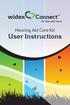 Hearing Aid Care Kit User Instructions 1 2. Battery Tester We recommend that you test the batteries in your hearing aids every morning to make sure that there is plenty of power left for the day. The red
Hearing Aid Care Kit User Instructions 1 2. Battery Tester We recommend that you test the batteries in your hearing aids every morning to make sure that there is plenty of power left for the day. The red
CS55H HOME EDITION... WIRELESS HEADSET SYSTEM
 CS55_HO_606.qxd /6/06 : PM Page ii WARRANTY Limited Warranty This warranty covers defects in materials and workmanship of products manufactured, sold or certified by Plantronics which were purchased and
CS55_HO_606.qxd /6/06 : PM Page ii WARRANTY Limited Warranty This warranty covers defects in materials and workmanship of products manufactured, sold or certified by Plantronics which were purchased and
CS510-XD /CS520-XD. Wireless Headset System. User Guide
 CS510-XD /CS520-XD Wireless Headset System User Guide Contents Welcome 3 What s in the Box 4 Base and Headset Basics 5 Accessories 6 Headset Set Up 7 Connect Your Desk Phone 8 Connect the Power 8 Charge
CS510-XD /CS520-XD Wireless Headset System User Guide Contents Welcome 3 What s in the Box 4 Base and Headset Basics 5 Accessories 6 Headset Set Up 7 Connect Your Desk Phone 8 Connect the Power 8 Charge
TV Ears 5.0 Digital & Dual Digital Quick Start Guide
 TV Ears 5.0 Digital & Dual Digital Quick Start Guide Voice Clarifying Circuitry CUSTOM FIT YOUR HEADSET Follow these directions to adjust the width of the headset for your comfort. TV EARS All TV Ears
TV Ears 5.0 Digital & Dual Digital Quick Start Guide Voice Clarifying Circuitry CUSTOM FIT YOUR HEADSET Follow these directions to adjust the width of the headset for your comfort. TV EARS All TV Ears
FM-CI Cochlear Implant Adaptor Instructions for Use
 FM-CI Cochlear Implant Adaptor Instructions for Use Contents FM-CI adaptor features 4 Amigo receiver features 5 Adaptor cords 6-7 System setup 8-9 Inserting batteries 10 Wearing instructions 11-14 FM system
FM-CI Cochlear Implant Adaptor Instructions for Use Contents FM-CI adaptor features 4 Amigo receiver features 5 Adaptor cords 6-7 System setup 8-9 Inserting batteries 10 Wearing instructions 11-14 FM system
Jarv Nmotion BTHL-201 Bluetooth Stereo Earbuds Users Guide
 Jarv Nmotion BTHL-201 Bluetooth Stereo Earbuds Users Guide Features: Bluetooth wireless technology Comfortable lightweight in-ear design with detachable sports ear hooks for added support High Definition
Jarv Nmotion BTHL-201 Bluetooth Stereo Earbuds Users Guide Features: Bluetooth wireless technology Comfortable lightweight in-ear design with detachable sports ear hooks for added support High Definition
Patient Instruction Manual
 Patient Instruction Manual Preventice Services, LLC and Preventice Technologies, Inc., are independent, wholly owned subsidiaries of Preventice Solutions, Inc. Welcome to BodyGuardian Verité Your physician
Patient Instruction Manual Preventice Services, LLC and Preventice Technologies, Inc., are independent, wholly owned subsidiaries of Preventice Solutions, Inc. Welcome to BodyGuardian Verité Your physician
Otium Gear S Smart Watch User Guide Please read the manual before use. * For further information, please visit www.otiumobile.com
 Otium Gear S Smart Watch User Guide Please read the manual before use. * For further information, please visit www.otiumobile.com 1 About this manual You can use this Gear S as a companion device to some
Otium Gear S Smart Watch User Guide Please read the manual before use. * For further information, please visit www.otiumobile.com 1 About this manual You can use this Gear S as a companion device to some
ER102. Emergency Crank Weather Radio Owner s Manual. www.midlandradio.com
 ER102 Emergency Crank Weather Radio Owner s Manual Table of Contents Welcome to the World of Midland Electronics Major ER102 Features ER102 Controls and Functions ER102 Power Sources - Built-in Rechargeble
ER102 Emergency Crank Weather Radio Owner s Manual Table of Contents Welcome to the World of Midland Electronics Major ER102 Features ER102 Controls and Functions ER102 Power Sources - Built-in Rechargeble
DAILY BIOLOGIC CHECK OF AUDIOMETERS
 DAILY BIOLOGIC CHECK OF AUDIOMETERS An audiometer must be checked before each day of use or if a problem is suspected with the equipment during use. After the audiometer is turned on, the operator should
DAILY BIOLOGIC CHECK OF AUDIOMETERS An audiometer must be checked before each day of use or if a problem is suspected with the equipment during use. After the audiometer is turned on, the operator should
STEREO BLUETOOTH WIRELESS SPORTS In-Ear Headphones
 STEREO BLUETOOTH WIRELESS SPORTS In-Ear Headphones USER MANUAL model: X7 PACKAGE CONTENTS EN X7 Stereo Bluetooth Wireless Sports In-Ear Headphones Micro-USB charging cable Carrying case 3 pairs of eartips
STEREO BLUETOOTH WIRELESS SPORTS In-Ear Headphones USER MANUAL model: X7 PACKAGE CONTENTS EN X7 Stereo Bluetooth Wireless Sports In-Ear Headphones Micro-USB charging cable Carrying case 3 pairs of eartips
Ericsson W25. Mobile Networks. Quick Installation Guide
 Ericsson W25 Fixed Wireless Terminal for WCDMA/HSDPA Mobile Networks Quick Installation Guide Table of Contents INTRODUCTION... 3 Package Contents... 3 Requirements... 3 INSTALLATION... 4 Unit Preparation...
Ericsson W25 Fixed Wireless Terminal for WCDMA/HSDPA Mobile Networks Quick Installation Guide Table of Contents INTRODUCTION... 3 Package Contents... 3 Requirements... 3 INSTALLATION... 4 Unit Preparation...
MZ Series Overview. Introduction. (MZ 220 Illustrated)
 Thank you for choosing one of our Zebra MZ Series Mobile s. These rugged printers will become productive and efficient additions to your workplace thanks to their innovative design. Because they are made
Thank you for choosing one of our Zebra MZ Series Mobile s. These rugged printers will become productive and efficient additions to your workplace thanks to their innovative design. Because they are made
HOW TO WEAR FIT VIDEO SPORTS IN-EAR HEADPHONES WITH MIC, REMOTE, AND UNIVERSAL VOLUME CONTROL USER MANUAL BEFORE FIRST USE WATCH THE.
 SPORTS IN-EAR HEADPHONES WITH MIC, REMOTE, AND UNIVERSAL VOLUME CONTROL model: M7P USER MANUAL BEFORE FIRST USE WATCH THE HOW TO WEAR FIT VIDEO at: www.meelec.com/m7pfit Please read this manual in its
SPORTS IN-EAR HEADPHONES WITH MIC, REMOTE, AND UNIVERSAL VOLUME CONTROL model: M7P USER MANUAL BEFORE FIRST USE WATCH THE HOW TO WEAR FIT VIDEO at: www.meelec.com/m7pfit Please read this manual in its
Nokia Bluetooth Headset BH-604 User Guide
 Nokia Bluetooth Headset BH-604 User Guide Issue 1 EN DECLARATION OF CONFORMITY Hereby, NOKIA CORPORATION declares that this HS-96W product is in compliance with the essential requirements and other relevant
Nokia Bluetooth Headset BH-604 User Guide Issue 1 EN DECLARATION OF CONFORMITY Hereby, NOKIA CORPORATION declares that this HS-96W product is in compliance with the essential requirements and other relevant
Technical Specifications
 Technical Specifications References: 1. Holtkamp V. Cochlear Implants Under Impact Loading. Evaluation of Accident Scenarios, Determination of Load Limits, and Development of a Standardizable Test Procedure.
Technical Specifications References: 1. Holtkamp V. Cochlear Implants Under Impact Loading. Evaluation of Accident Scenarios, Determination of Load Limits, and Development of a Standardizable Test Procedure.
JABRA EVOLVE 65. User Manual. jabra.com/evolve65
 User Manual jabra.com/evolve65 2014 GN Netcom A/S / GN Netcom US, Inc. All rights reserved. Jabra is a registered trademark of GN Netcom A/S. All other trademarks included herein are the property of their
User Manual jabra.com/evolve65 2014 GN Netcom A/S / GN Netcom US, Inc. All rights reserved. Jabra is a registered trademark of GN Netcom A/S. All other trademarks included herein are the property of their
Mesa Arista Cierra Sequel Endeavour
 Mesa Arista Cierra Sequel Endeavour O p e r at i o n s M a n u a l Custom Instruments Contents Your Hearing Instruments.. 1 CIC Your CIC Instruments..... 2 CIC Identification........ 3 Batteries...............
Mesa Arista Cierra Sequel Endeavour O p e r at i o n s M a n u a l Custom Instruments Contents Your Hearing Instruments.. 1 CIC Your CIC Instruments..... 2 CIC Identification........ 3 Batteries...............
TV hearing aid BL-8008A BL-8008B. Manual
 TV hearing aid BL-8008A BL-8008B Manual A. Product instruction 1. What is TV hearing aid 2. Theory 3. Features 4. Functions 4.1 TV hearing aid function 4.2 Normal hearing aid function 4.3 Wired hearing
TV hearing aid BL-8008A BL-8008B Manual A. Product instruction 1. What is TV hearing aid 2. Theory 3. Features 4. Functions 4.1 TV hearing aid function 4.2 Normal hearing aid function 4.3 Wired hearing
SECTION G2: CABLE PROCESSOR MODULE MAINTENANCE
 SECTION G2: CABLE PROCESSOR MODULE MAINTENANCE Cable Processor Module overview WARNING! When tipping the Cable Processor Module back, (after removing the toggle arm pin), use extreme caution not to drop
SECTION G2: CABLE PROCESSOR MODULE MAINTENANCE Cable Processor Module overview WARNING! When tipping the Cable Processor Module back, (after removing the toggle arm pin), use extreme caution not to drop
JABRA EXTREME2. Jabra USER MANUAL
 JABRA EXTREME2 Jabra USER MANUAL Contents THANK YOU...2 ABOUT YOUR JABRA EXTREME2...2 WHAT YOUR HEADSET DOES...3 JABRA VOICE GUIDANCE...4 GETTING STARTED............................................. 5
JABRA EXTREME2 Jabra USER MANUAL Contents THANK YOU...2 ABOUT YOUR JABRA EXTREME2...2 WHAT YOUR HEADSET DOES...3 JABRA VOICE GUIDANCE...4 GETTING STARTED............................................. 5
TABLE OF CONTENTS. TABLE OF CONTENTS... 1 Package content... 1. INTRODUCTION Dear customer... 2 Features... 2 Caution... 2
 Headset Englisch 19.07.2001 14:26 Uhr Seite 1 TABLE OF CONTENTS 1 TABLE OF CONTENTS............................................................... 1 Package content..................................................................
Headset Englisch 19.07.2001 14:26 Uhr Seite 1 TABLE OF CONTENTS 1 TABLE OF CONTENTS............................................................... 1 Package content..................................................................
User s instructions The mind 440 Series
 NB: Special Pantone orange: Pantone Warm Red: 45% Pantone Orange 21: 45% Black: 10% User s instructions The mind 440 Series m4-9 Behind-the-ear The hearing aid, ear-set and accessories shown in these instructions
NB: Special Pantone orange: Pantone Warm Red: 45% Pantone Orange 21: 45% Black: 10% User s instructions The mind 440 Series m4-9 Behind-the-ear The hearing aid, ear-set and accessories shown in these instructions
Jabra TALK USER MANUAL
 Jabra TALK USER MANUAL CONTENTS THANK YOU...2 ABOUT YOUR...2 WHAT YOUR HEADSET DOES...3 GETTING STARTED...4 CHARGE YOUR HEADSET...4 TURNING YOUR HEADSET ON AND OFF...5 PAIRING IT WITH YOUR PHONE...5 WEARING
Jabra TALK USER MANUAL CONTENTS THANK YOU...2 ABOUT YOUR...2 WHAT YOUR HEADSET DOES...3 GETTING STARTED...4 CHARGE YOUR HEADSET...4 TURNING YOUR HEADSET ON AND OFF...5 PAIRING IT WITH YOUR PHONE...5 WEARING
Using Your Fitting Software This guide provides comprehensive, task-based information about all the fitting software features.
 Gravity Fitting Software User's Manual part #: S0273-01 Rev A Using Your Fitting Software This guide provides comprehensive, task-based information about all the fitting software features. You may access
Gravity Fitting Software User's Manual part #: S0273-01 Rev A Using Your Fitting Software This guide provides comprehensive, task-based information about all the fitting software features. You may access
Savi Office WO100. Wireless Headset System. with Optional HL10 Lifter User Guide
 Savi Office WO100 Wireless Headset System with Optional HL10 Lifter User Guide Welcome Congratulations on purchasing your new Plantronics product. This guide contains instructions for setting up and using
Savi Office WO100 Wireless Headset System with Optional HL10 Lifter User Guide Welcome Congratulations on purchasing your new Plantronics product. This guide contains instructions for setting up and using
Jabra BIZ 2400 USB USER MANUAL
 Jabra BIZ 2400 USB USER MANUAL 1 2011 GN Netcom A/S. All Rights Reserved. This user guide is published by GN Netcom A/S. The information in this user guide is furnished for informational use only, is subject
Jabra BIZ 2400 USB USER MANUAL 1 2011 GN Netcom A/S. All Rights Reserved. This user guide is published by GN Netcom A/S. The information in this user guide is furnished for informational use only, is subject
Evaluation of Wireless, Digital, Audio-Streaming Accessories Designed for the Cochlear Nucleus 6 Sound Processor
 Evaluation of Wireless, Digital, Audio-Streaming Accessories Designed for the Cochlear Nucleus 6 Sound Processor Jace Wolfe, Mila Morais Duke, and Erin Schafer Cochlear Ltd. and the GN Resound hearing
Evaluation of Wireless, Digital, Audio-Streaming Accessories Designed for the Cochlear Nucleus 6 Sound Processor Jace Wolfe, Mila Morais Duke, and Erin Schafer Cochlear Ltd. and the GN Resound hearing
Jabra SUPREME. User manual. www.jabra.com
 Jabra SUPREME User manual www.jabra.com Contents THANK YOU...2 ABOUT YOUR JABRA SUPREME...2 WHAT YOUR headset CAN DO...3 GETTING STARTED...4 CHARGE YOUR...4 TURNING YOUR headset ON AND OFF...5 PAIRING
Jabra SUPREME User manual www.jabra.com Contents THANK YOU...2 ABOUT YOUR JABRA SUPREME...2 WHAT YOUR headset CAN DO...3 GETTING STARTED...4 CHARGE YOUR...4 TURNING YOUR headset ON AND OFF...5 PAIRING
CS540A. Wireless headset system. User guide
 CS540A Wireless headset system User guide Contents Welcome 3 What s in the box 4 Base and headset basics 5 Accessories 6 Customise your headset 7 Change headset configuration 7 Left ear loop assembly 7
CS540A Wireless headset system User guide Contents Welcome 3 What s in the box 4 Base and headset basics 5 Accessories 6 Customise your headset 7 Change headset configuration 7 Left ear loop assembly 7
General notes: To avoid problems, always use:
 Questions and answers If you have any questions about the use of your phone, you can contact us at www.gigaset.com/service at any time. For more information about combining different Gigaset devices, visit:
Questions and answers If you have any questions about the use of your phone, you can contact us at www.gigaset.com/service at any time. For more information about combining different Gigaset devices, visit:
High Power Receiver CR-W400U Operating Instructions
 High Power Receiver CR-W400U Operating Instructions Please read these instructions carefully before using this product and save this manual for future use. Panasonic welcomes you to our ever growing family
High Power Receiver CR-W400U Operating Instructions Please read these instructions carefully before using this product and save this manual for future use. Panasonic welcomes you to our ever growing family
