12 Most Important Unix Commands You Should Know
|
|
|
- Helen Higgins
- 3 years ago
- Views:
Transcription
1 The twelve most important Unix commands Carl Mason rev 1.32 Fall 2013 Contents 1 Introduction 1 2 Terminal windows 2 3 The Filesystem 3 4 The command interpreter Essential stuff Efficient stuff The 12 most important Unix commands 7 6 Special and meta characters 13 1 Introduction Although Unix has a point and click graphic user interface, called X11, which works just like those other operating systems, Unix is at heart a command line operating system. So while it is possible in many cases to do what you want via pointing and clicking, using the command line and other text based tools will make you happier and much more efficient... eventually. To operate with the command line, you will need to know the 12 most important Unix commands described in Section 5. To enjoy it you will also need to know a few tricks that are also covered in this document. You don t need to know much about Unix in order to start doing Science, but it would not hurt to learn more. In your copious free time, check out 1
2 some of the Unix primers on the web. Ask google something like Unix beginner to find more resources than you could possibly want. Note that since the Mac OS is simply a Unix application, nearly everything in this document works the same way in a mac. On a mac, the terminal window application is under Applications/Utilities. 2 Terminal windows In order to use the command line or shell, you must open a terminal window (also known an xterm window). A terminal window can be launched from: [Application] [Accessories] [Terminal]. It should look something like Figure 1. Notice that the window features a menu bar, unfortunately the menu bar it is both useless and misleading. Make the menu bar disappear by pressing the right button and clearing the show Menubar check-box. Now aside from the title bar at the top, the only words in the terminal window should be the Unix prompt. The purpose of the Unix prompt is to indicate that the shell is ready to accept commands. It also contains useful information. In Figure 1, the prompt is is [carlm@twins ~]$, indicating the user, carlm, the machine, twins and the current directory which is indicated by the ~. In this and other documents, the Unix prompt will look like In the real Unix prompt, the symbol ~ is a special character whose meaning is home directory. ~/Dissertation means a file or directory called Dissertation which is located within your home directory. In my case this would be /hdir/0/carlm/dissertation. ~wachter/brilliant/insight translates to a file (or possibly a directory) called insight in a directory 1 called Brilliant in Ken Wachter s home directory, or /hdir/0/wachter/brilliant/insight. More about home directories can be found in Section 2. If you are in no particular hurry to finish your dissertation, you can modify a large number of colors and beeps and other important features of the terminal window. right button [Edit Current Profile] is the place to start wasting time. If you have already wasted time on this sort of thing and are thus old enough to find the default font a bit small, a useful trick with terminal windows (and browser windows too) is the CTRL + SHIFT + + to increase and CTR directories are also called folders to decrease the size of the typeface. 2
3 Figure 1: terminal window 3 The Filesystem Whenever you login to a machine on the Demography network, your initial present working directory the location within the filesystem in which applications will begin looking for the files that you specify is your home directory. Every user has exactly one home directory. In a multiuser system such as the Demography Lab, your home directory is one of a huge number of interconnected directories that form a single unified filesystem. The magic of the filesystem is that even though the various files and directories of which it is composed are physically /footnoteor electromagnetically present on various different machines all over the network, to us users, the whole thing appears to be one single thing and that thing looks and feels the same no matter which Demography Lab machine we happen to be using at the moment. An upside down tree makes a pretty good metaphor for the filesystem. Such a tree is shown in Figure 2. At the top of the figure is a directory called / which is the root of the filesystem. Every file and directory in the filesystem can be uniquely specified by a filepath that begins with root. For example, the file that holds my correspondence with my mother is /hdir/0/carlm/mail/mom. As you can see in Figure 2 home directories all live in a directory called 3
4 /hdir/0. Although it is just one of many directories within this giant upside down tree of a filesystem, your home directory is a special place that you will come to know and love and where you will do your very best work. It is the part of the filesystem that you own and the place where you will find yourself when you first login. Because the entire filesystem looks the same to all users all the time, it is easy to share data with your colleagues. This is good thing because humanity benefits when scientists collaborate. But unfortunately scientists can occasionally turn out to be creeps so sharing a filesystem is a little scary as well. The solution to the creep problem is to not keep sensitive information on Demography computers. You have already promised not to keep data covered by SB It goes without saying that files that can tie you to illegal activities are also a no-no. There are however, a few files that belong on the network and yet where privacy is an issue (e.g. ). For those files, managing who may read and/or change them requires understanding the mode and ownership of files. Each file and directory has an owner and the owner can determine who is allowed to read, write and/or execute each file. See the chmod command below for how to change the various file modes or permissions. The chmod command is described in 6. 4 The command interpreter The command interpreter, or shell is the program that runs in each terminal window. It waits for you to type something at the Unix and then does what it thinks you meant. The shell we use here is called bash (pronounced bash ). Bash is one of several modified versions of the original sh (pronounced s-h ) shell. The most important thing that the shell does for you is to let you give commands to the computer. These include the 12 most important Unix commands (Section 5) as well as commands to launch applications like R, Stata, word processors or spreadsheets 3. The shell does several other things for you some are essential, some enhance efficiency and others are just cool. 2 See the statement of compliance that you signed before we gave you an account 3 It is of course possible to launch most applications via the menu system or by clicking on corresponding data files in the file manager, but the command line is often faster 4
5 Figure 2: The Demography Lab filesystem 4.1 Essential stuff Among the essential features of the shell is a mechanism to communicate with running programs that are not expecting user input or have run amok. This is not all that common, but when it happens you need to be able to get the program s attention and tell it generally to drop dead. ctrl + c does this. Below is a list of some handy/essential key combinations that the shell recognizes: ctrl + c : This sends a kill signal to the program running in the xterm window where the ctrl + c is executed. The kill signal generally stops your program but not always. ctrl + z : This suspends your program for later restarting. This is a very handy thing to be able to do, but it is extremely confusing if you do it accidentally. the fg command brings your program back to f oreground. ctrl + d : This is the End Of File character. Programs which read from the standard input expect a ctrl + d to tell them when you 5
6 are done talking. Many Unix utilities need this explicitly. Sometimes, ctrl + d will have a similar function as ctrl + c it is certainly something to type when you are desperate. ctrl + s :This is the Xoff character. It tells the terminal to stop accepting input. DOS/NT and Unix machines all understand this character, but new users frequently do not. If you type ctrl + s inadvertently, the screen or xterm will freeze until you hit ctrl + q. It is useful if you program is spewing lots and lots of stuff on the screen too quickly for you to read. But mostly it is just a little trap into which users fall. NOTE: ctrl + s has a completely different and much more useful function in emacs. ctrl + q his is the Xon character, it tells the terminal to accept input once again. Try it when the xterm window freezes just in case you have recently inadvertently hit a ctrl + s. 4.2 Efficient stuff To make you more efficient, the shell offers three particularly nice features: history, tab completion and scripting. history The history feature allows you to recall and edit any command that you have previously issued. To make the previous command appear at hit ctrl + p or equivalently the up arrow key. To see even more previous stuff type ctrl + p more times. ctrl + n or equivalenlty the down arrow will make the next command appear obviously, this makes no sense unless you have typed ctrl + p at least once. You can operate on a recalled command using several standard emacs editing keys: ctrl + a To go to the beginning of the current line ctrl + e To go to the end of the current line ctrl + f To go forward one character ctrl + b To go backward one character You can also use the left arrow and right arrow to move about within a recalled line. The delete and backspace keys do what you would expect. 6
7 TAB completion If you hit the tab key anytime while constructing a command, the shell will do it s best to figure out what you are planning to type next. If you are typing a command it will try to find a command that starts out with what you have already typed. If you are typing the name of a file the shell will try to complete if for you. If what you have typed does not uniquely determine a command or filename, the shell will beep at you and provide a list of possible completions. You can then type a few more characters and hit tab again. scripting Whenever you find yourself typing the same command several times, it s time to consider scripting. A shell script is just a file of commands that you could have entered at the keyboard, but typed into a file instead. You can then set the file s execute bit (See Most Important Command number 6) and execute that file perhaps now, perhaps later. You will need to use an editor such as emacs to create that shell script. Knowing how to use emacs can save you lots of time and hair loss particularly if many of the commands you are typing are quite similar. Scripts are also very useful for people who like the idea of being able to reproduce results. cool stuff The shell is also responsible for displaying the results of the ls command (See 1) in lots of colors. Regular expressions are combinations of symbols that the shell interprets in clever ways. Generally we use regular expressions to specify lists of files or directories on which a command should operate, but they have many other uses as well. A typical use would be to delete from your current working directory all of the.pdf files whose name begins with a rm [AEIOUaeiou].pdf regular expressions come up in several of the 12 important commands. 5 The 12 most important Unix commands Below is a list of the 12 most important Unix commands. They are simple enough to be easily memorized by anyone who can keep the names of all twelve months in his head. For the most part, these commands are for logging on and off; for printing; and for moving files and directories around. Many of these commands functions can be done using a file manager or under emacs, but knowing 7
8 how to do them from the command line, makes you more efficient, reduces errors and opens the possibility of automating tasks with shell scripts. NOTE the <angle brackets> indicate that a command argument is optional you do not type the <> s it s just a typographical convention 1. ls <-ltr> <regular expression> The list file command, ls is used not surprisingly to list the names and pertinent information about some or all of the files in a particular directory. The most common and useful option is -l that s a lower case L not a one. It reveals the most interesting properties of your files. Adding tr causes ls to present it results sorted by time in reverse ls -ltr directory1 produces a list of files sorted so that the most recent ones are at the bottom of the list. A regular expression is a set of special characters (or meta-characters ) that can be used to represent a list of files or more generally, the set of all character strings with certain characteristics. Regular expressions come up in a lot of places and can be very useful when working with datasets that are full text and/or errors. Regular expressions are used with ls to limit the number of files displayed. For example ls X*Y would list only the filenames that start with an X and end with a Y; ls [aeiou]* would show you all the files that begin with a lower case vowel (In the previous example the [ ] are part of the command) 2. mkdir <-p> new-directory-name The make directory command is used to create a new sub-directory of the current working directory. The -p argument causes mdir to create parent directories as needed. In other mdir -p first/second/third would create a a directory called third which would be a subdirectory of second which in turn would be a subdirectory of first. The -p argument instructs mkdir to create second and/or first if they do not already exist. 8
9 3. cd <directory-name> The change directory command makes another directory your present working directory. With no argument, it moves you to your home directory. To move one directory higher use.. (two dots) in place of the directory s name. The one and only parent directory of the current directory is always addressable as cp <-R> source target The copy command, cp is used to copy files or a directory full of files. To copy a file you specify the name of an existing file as the source and you specify a legal filename as the target. If you want the new copy of the file to be in a different directory, then you can specify a path to an existing directory as the target. To copy a directory full of files you use the -R argument. As is often the case, the -R stands for cp -R directory1 directory2 The above command will copy directory1 and all the files and subdirectories contained therein into directory2. If directory2 doesn t exist, it will be created, if it does exist, then this command will create a subdirectory of directory2 with the same name as directory1 and containing copies of all of the files and directories in directory1. 5. rm file-name or <regular expression> The rm command is used to remove, or erase files. Here again, regular expressions can be very useful and quite dangerous. rm is often aliased 4 to rm -i, so that it asks you to verify that you really want to remove a file. If you get tired of this safety feature, use \rm instead. Note: rm will accept a regular expression as an argument. The simplest regular expression is * which stands for everything in the present working directory. So be careful. To remove an entire directory and and all the files and subdirectories in it, you use the -r argument and the leading back slash, : 4 as you might expect, alias is a shell feature that allows you to create new names for commands. It is possible and common to use this feature so that when you type rm the shell substitutes rm -i. The -i argument causes rm to ask for verification before it removes a file 9
10 @:> -rf directory1 the above command will remove directory1 and all of the files and subdirectories within it, the -f argument ensures that rm will not ask for permission with each file. -rf * is a VERY dangerous command. If you find yourself typing it make sure you are not drunk. Heads up: the rm command really and truly removes a file. rm cannot be undone. This is different from the way the file manager moves stuff to the trash. 6. chmod <aogu +/- rwx> filename-or-directory The change mode command is used to modify the permissions (or mode) of a file or directory. Permissions are the characteristic of a file or directory which determine who has what type of access to it. All files and all directories have permissions, only the owner of the file/ directory is permitted to change modes. The first argument is a string of characters that grant (+) or revoke (-) permission to read(r) write(w) or execute (x) the file or directory. The letters aogu indicate who is to receive or lose the given permission. u=user, g=group, o=other, and a=all. Thus to revoke write permission to all users you would type: chmod a-w filename To grant permission to yourself and the group to write and execute a file you would type: chmod ug+wx filename 7. ln <-s> real-file-name artificial-file-name The link command creates an alternative name for an existing file or directory. This is particularly useful when using data sets that you keep in /data/commons (as you should). Rather than typing /data/commons/userid/datafile to reference your data, a symlink would allow you to type something much shorter. ln -s /data/commons/userid DATA would create a link in your current directory called DATA. But DATA is really just a secret back way to /data/commons/userid. typing ls DATA for example is the equivalent of typing ls /data/commons/userid. 10
11 It would be a good idea to create the above link right now. Use the mkdir to create a new directory in /data/commons called your userid. Then create a link in your home directory so that you can start storing and accessing huge data sets right away. 8. mv file-name new-file-name The move command changes the name or location within the filesystem of a file or a directory. 9. less file-name Variant of the more command less is used to scroll through a file on the screen. While displaying a file, enter scrolls one additional line; space scrolls one additional screen full; b scrolls backwards, q quits, /word searches forward for word,?word searches backward for word. 10. gtklp filename launches a gui application which allows you to print filename to any Demography of Sociology printer command prints a file to the named printer. Most of the time we print from with applications so this command is not so frequently used anymore. Also since it launches a gui application, it is not strictly speaking a Linux command. For purists and dinosaurs the Linux command in lpr. Demography and Sociology Department Printers Printer Location Type HP Laserjet 4015 postscript age Basement Lab monochrom duplex 1200dpi HP 4050n postscript parity Room 101b monochrom 600dpi class nd floor HP 4100n postscript 600dpi cohort nd floor HP 4200n postscript 600dpi Canon Image Runner Advanced C5235 reproduction st floor HP 4200n postscript status Library monochrome 600dpi Ricoh postscript color duplex ses Room 101B 1200dpi (administrative use...mostly) Barrows477 Rm 477 Barrows Xerox phaser Barrows483 Rm 483 Barrows Xerox phaser 11. pwd present working directory tells you where you are, that is, it tells you which directory the shell thinks is the current directory. 11
12 12. du <directory> The disk use command is designed to tell you how much disk space each directory is consuming. It s main use, however, is simply to display the directory structure. 12. man -k key-word command-name The manual command is used to display manual pages on your screen. To say that man pages are not particularly easy to read is is an understatement of almost biblical magnitude. But they are very handy for refreshing your memory or searching for something very specialized. The man program puts the contents of the man page in a less process, see item 9 for a description of how to navigate in less. In this century a very good source of information on Unix is google. The web knows all about Unix and while there are lots of different distributions, command line tools in particular are nearly identical in all distributions including Solaris, Hpux, every flavor Linux, BSD, and even Apple s OS X (which by the way is Unix too). 12. ssh <-l userid> hostname ssh stands for secure shell it is really a separate application but it behaves like a shell command and is really useful so it is included here. If you type ssh galton at the unix prompt, (and then your password when prompted) a remote shell will open on an entirely different machine from the one you are sitting in front of. The new remote shell on galton will have a prompt like: [userid@galton ~]$ indicating that the commands that you type will be executed the machine galton which happens to live in the basement of 2224 Piedmont. Happily the new shell will see the same filesystem and understand the same Unix commands. The reason for ssh ing to galton is that it is much more powerful than any of the workstations. NOTE: when using ssh or ssh-like programs on machines outside of the Demography Lab, you will need to specify both your userid (with the -l flag) and the fully qualified hostname e.g. galton.demog.berkeley.edu 5. NOTE even more urgently: Since we started running freenx servers, ssh ing from outside of the department instantly became anachro- 5 surprise - from outside the department you will probably end up on refugee rather than galton if you type this. The reason is that from non Demography Lab machines, all.demog.berkeley.edu hostnames resolve to the outside interface of our firewall. You can ssh to galton from whichever host you wind up on 12
13 nistic. FreeNX provides a much better way of connecting to the Demography network if your goal is to do science. berkeley.edu/labwiki is the place to go to find out about freenx. 12. exit or logout closes the current Unix window, and logs you off if the current window is the console window. 6 Special and meta characters In addition to the key combinations and commands discussed, Unix also supports several characters with special meanings to the shell. Below is a list some of the more common ones: * The asterisk or star character is used in regular expressions (See item 1). When the shell sees a * by itself as ls * it replaces * with a list of all the files and subdirectories in the current ls * tells the shell to run the ls command on each and every file and subdirectory in the current directory. So ls will show files and ls * will list the files that live in subdirectories of the current directory as well. & The ampersand tells the shell to run the process in the background. When a process is launched in the background, the xterm (See 2) immediately returns with a prompt. When you run a process in the foreground (the usual case) the prompt comes back only when the process exits. NOTE it only makes sense to run programs in the background if the program spawns a new window. So emacs, Stata, userfirefox, or oowriter are all fine running in the background. The 12 most important Unix commands are not. They all write their responses to the terminal window. If you put them in the background they cannot do this. REALLY important: R should not be run with the & for the same reason: it runs in the window from which it was launched. This will all make sense after the first week or two of 213. To bring a backgrounded program to the foreground, fg <%n> where %n is the percent sign followed by a number indicating which backgrounded process you want to foreground. You only need to enter 13
14 the %n if you have more than one process running in the background. jobs to get a list of backgrounded processes associated with the current xterm. the tilde character is interpreted by the shell to mean home directory by itself, it means your home directory, if it is followed by a username as in carlm it refers to that user s home directory. The can be used in complicated pathnames such as carlm/public html/213f97/welcome.html. For it to make sense, the must be the first character (and perhaps the only character) of a pathname. The pipe is used to send the standard output of one process into the standard input of another. For example, if you wanted to know the number of lines in every data file in the current directory you might ls *.data wc -l. The ls *.data produces a list of files in the current directory that end in.data, the then feeds this list to the word count command wc. The -l argument tells wc to only report the number of lines. This example assumes that you have named all of your data files somethingorother.data. > The right angle bracket (or greater than sign) is used to send the output of a process into a ls > file.list would produce a file called file.list containing (surprise) a list of files. Use double angle brackets to append a process s output to an existing ls /public html >> file.list would add the names of the file s in your public html directory. 14
University of Toronto
 1 University of Toronto APS 105 Computer Fundamentals A Tutorial about UNIX Basics Fall 2011 I. INTRODUCTION This document serves as your introduction to the computers we will be using in this course.
1 University of Toronto APS 105 Computer Fundamentals A Tutorial about UNIX Basics Fall 2011 I. INTRODUCTION This document serves as your introduction to the computers we will be using in this course.
Unix Guide. Logo Reproduction. School of Computing & Information Systems. Colours red and black on white backgroun
 Logo Reproduction Colours red and black on white backgroun School of Computing & Information Systems Unix Guide Mono positive black on white background 2013 Mono negative white only out of any colou 2
Logo Reproduction Colours red and black on white backgroun School of Computing & Information Systems Unix Guide Mono positive black on white background 2013 Mono negative white only out of any colou 2
Cisco Networking Academy Program Curriculum Scope & Sequence. Fundamentals of UNIX version 2.0 (July, 2002)
 Cisco Networking Academy Program Curriculum Scope & Sequence Fundamentals of UNIX version 2.0 (July, 2002) Course Description: Fundamentals of UNIX teaches you how to use the UNIX operating system and
Cisco Networking Academy Program Curriculum Scope & Sequence Fundamentals of UNIX version 2.0 (July, 2002) Course Description: Fundamentals of UNIX teaches you how to use the UNIX operating system and
Tutorial Guide to the IS Unix Service
 Tutorial Guide to the IS Unix Service The aim of this guide is to help people to start using the facilities available on the Unix and Linux servers managed by Information Services. It refers in particular
Tutorial Guide to the IS Unix Service The aim of this guide is to help people to start using the facilities available on the Unix and Linux servers managed by Information Services. It refers in particular
Command Line - Part 1
 Command Line - Part 1 STAT 133 Gaston Sanchez Department of Statistics, UC Berkeley gastonsanchez.com github.com/gastonstat Course web: gastonsanchez.com/teaching/stat133 GUIs 2 Graphical User Interfaces
Command Line - Part 1 STAT 133 Gaston Sanchez Department of Statistics, UC Berkeley gastonsanchez.com github.com/gastonstat Course web: gastonsanchez.com/teaching/stat133 GUIs 2 Graphical User Interfaces
Introduction to Mac OS X
 Introduction to Mac OS X The Mac OS X operating system both a graphical user interface and a command line interface. We will see how to use both to our advantage. Using DOCK The dock on Mac OS X is the
Introduction to Mac OS X The Mac OS X operating system both a graphical user interface and a command line interface. We will see how to use both to our advantage. Using DOCK The dock on Mac OS X is the
Unix Sampler. PEOPLE whoami id who
 Unix Sampler PEOPLE whoami id who finger username hostname grep pattern /etc/passwd Learn about yourself. See who is logged on Find out about the person who has an account called username on this host
Unix Sampler PEOPLE whoami id who finger username hostname grep pattern /etc/passwd Learn about yourself. See who is logged on Find out about the person who has an account called username on this host
Linux Overview. Local facilities. Linux commands. The vi (gvim) editor
 Linux Overview Local facilities Linux commands The vi (gvim) editor MobiLan This system consists of a number of laptop computers (Windows) connected to a wireless Local Area Network. You need to be careful
Linux Overview Local facilities Linux commands The vi (gvim) editor MobiLan This system consists of a number of laptop computers (Windows) connected to a wireless Local Area Network. You need to be careful
Thirty Useful Unix Commands
 Leaflet U5 Thirty Useful Unix Commands Last revised April 1997 This leaflet contains basic information on thirty of the most frequently used Unix Commands. It is intended for Unix beginners who need a
Leaflet U5 Thirty Useful Unix Commands Last revised April 1997 This leaflet contains basic information on thirty of the most frequently used Unix Commands. It is intended for Unix beginners who need a
Linux command line. An introduction to the Linux command line for genomics. Susan Fairley
 Linux command line An introduction to the Linux command line for genomics Susan Fairley Aims Introduce the command line Provide an awareness of basic functionality Illustrate with some examples Provide
Linux command line An introduction to the Linux command line for genomics Susan Fairley Aims Introduce the command line Provide an awareness of basic functionality Illustrate with some examples Provide
Introduction to Operating Systems
 Introduction to Operating Systems It is important that you familiarize yourself with Windows and Linux in preparation for this course. The exercises in this book assume a basic knowledge of both of these
Introduction to Operating Systems It is important that you familiarize yourself with Windows and Linux in preparation for this course. The exercises in this book assume a basic knowledge of both of these
Introduction to the UNIX Operating System and Open Windows Desktop Environment
 Introduction to the UNIX Operating System and Open Windows Desktop Environment Welcome to the Unix world! And welcome to the Unity300. As you may have already noticed, there are three Sun Microsystems
Introduction to the UNIX Operating System and Open Windows Desktop Environment Welcome to the Unix world! And welcome to the Unity300. As you may have already noticed, there are three Sun Microsystems
PuTTY/Cygwin Tutorial. By Ben Meister Written for CS 23, Winter 2007
 PuTTY/Cygwin Tutorial By Ben Meister Written for CS 23, Winter 2007 This tutorial will show you how to set up and use PuTTY to connect to CS Department computers using SSH, and how to install and use the
PuTTY/Cygwin Tutorial By Ben Meister Written for CS 23, Winter 2007 This tutorial will show you how to set up and use PuTTY to connect to CS Department computers using SSH, and how to install and use the
Hands-On UNIX Exercise:
 Hands-On UNIX Exercise: This exercise takes you around some of the features of the shell. Even if you don't need to use them all straight away, it's very useful to be aware of them and to know how to deal
Hands-On UNIX Exercise: This exercise takes you around some of the features of the shell. Even if you don't need to use them all straight away, it's very useful to be aware of them and to know how to deal
CMSC 216 UNIX tutorial Fall 2010
 CMSC 216 UNIX tutorial Fall 2010 Larry Herman Jandelyn Plane Gwen Kaye August 28, 2010 Contents 1 Introduction 2 2 Getting started 3 2.1 Logging in........................................... 3 2.2 Logging
CMSC 216 UNIX tutorial Fall 2010 Larry Herman Jandelyn Plane Gwen Kaye August 28, 2010 Contents 1 Introduction 2 2 Getting started 3 2.1 Logging in........................................... 3 2.2 Logging
Introduction to Unix Tutorial
 Topics covered in this Tutorial Introduction to Unix Tutorial 1. CSIF Computer Network 2. Local Logging in. 3. Remote computer access: ssh 4. Navigating the UNIX file structure: cd, ls, and pwd 5. Making
Topics covered in this Tutorial Introduction to Unix Tutorial 1. CSIF Computer Network 2. Local Logging in. 3. Remote computer access: ssh 4. Navigating the UNIX file structure: cd, ls, and pwd 5. Making
AN INTRODUCTION TO UNIX
 AN INTRODUCTION TO UNIX Paul Johnson School of Mathematics September 24, 2010 OUTLINE 1 SHELL SCRIPTS Shells 2 COMMAND LINE Command Line Input/Output 3 JOBS Processes Job Control 4 NETWORKING Working From
AN INTRODUCTION TO UNIX Paul Johnson School of Mathematics September 24, 2010 OUTLINE 1 SHELL SCRIPTS Shells 2 COMMAND LINE Command Line Input/Output 3 JOBS Processes Job Control 4 NETWORKING Working From
Command-Line Operations : The Shell. Don't fear the command line...
 Command-Line Operations : The Shell Don't fear the command line... Shell Graphical User Interface (GUI) Graphical User Interface : displays to interact with the computer - Open and manipulate files and
Command-Line Operations : The Shell Don't fear the command line... Shell Graphical User Interface (GUI) Graphical User Interface : displays to interact with the computer - Open and manipulate files and
CS 103 Lab Linux and Virtual Machines
 1 Introduction In this lab you will login to your Linux VM and write your first C/C++ program, compile it, and then execute it. 2 What you will learn In this lab you will learn the basic commands and navigation
1 Introduction In this lab you will login to your Linux VM and write your first C/C++ program, compile it, and then execute it. 2 What you will learn In this lab you will learn the basic commands and navigation
Running your first Linux Program
 Running your first Linux Program This document describes how edit, compile, link, and run your first linux program using: - Gnome a nice graphical user interface desktop that runs on top of X- Windows
Running your first Linux Program This document describes how edit, compile, link, and run your first linux program using: - Gnome a nice graphical user interface desktop that runs on top of X- Windows
Introduction to UNIX and SFTP
 Introduction to UNIX and SFTP Introduction to UNIX 1. What is it? 2. Philosophy and issues 3. Using UNIX 4. Files & folder structure 1. What is UNIX? UNIX is an Operating System (OS) All computers require
Introduction to UNIX and SFTP Introduction to UNIX 1. What is it? 2. Philosophy and issues 3. Using UNIX 4. Files & folder structure 1. What is UNIX? UNIX is an Operating System (OS) All computers require
MiraCosta College now offers two ways to access your student virtual desktop.
 MiraCosta College now offers two ways to access your student virtual desktop. We now feature the new VMware Horizon View HTML access option available from https://view.miracosta.edu. MiraCosta recommends
MiraCosta College now offers two ways to access your student virtual desktop. We now feature the new VMware Horizon View HTML access option available from https://view.miracosta.edu. MiraCosta recommends
Fundamentals of UNIX Lab 16.2.6 Networking Commands (Estimated time: 45 min.)
 Fundamentals of UNIX Lab 16.2.6 Networking Commands (Estimated time: 45 min.) Objectives: Develop an understanding of UNIX and TCP/IP networking commands Ping another TCP/IP host Use traceroute to check
Fundamentals of UNIX Lab 16.2.6 Networking Commands (Estimated time: 45 min.) Objectives: Develop an understanding of UNIX and TCP/IP networking commands Ping another TCP/IP host Use traceroute to check
CSIL MiniCourses. Introduction To Unix (I) John Lekberg Sean Hogan Cannon Matthews Graham Smith. Updated on: 2015-10-14
 CSIL MiniCourses Introduction To Unix (I) John Lekberg Sean Hogan Cannon Matthews Graham Smith Updated on: 2015-10-14 What s a Unix? 2 Now what? 2 Your Home Directory and Other Things 2 Making a New Directory
CSIL MiniCourses Introduction To Unix (I) John Lekberg Sean Hogan Cannon Matthews Graham Smith Updated on: 2015-10-14 What s a Unix? 2 Now what? 2 Your Home Directory and Other Things 2 Making a New Directory
Hypercosm. Studio. www.hypercosm.com
 Hypercosm Studio www.hypercosm.com Hypercosm Studio Guide 3 Revision: November 2005 Copyright 2005 Hypercosm LLC All rights reserved. Hypercosm, OMAR, Hypercosm 3D Player, and Hypercosm Studio are trademarks
Hypercosm Studio www.hypercosm.com Hypercosm Studio Guide 3 Revision: November 2005 Copyright 2005 Hypercosm LLC All rights reserved. Hypercosm, OMAR, Hypercosm 3D Player, and Hypercosm Studio are trademarks
Using SSH Secure Shell Client for FTP
 Using SSH Secure Shell Client for FTP The SSH Secure Shell for Workstations Windows client application features this secure file transfer protocol that s easy to use. Access the SSH Secure FTP by double-clicking
Using SSH Secure Shell Client for FTP The SSH Secure Shell for Workstations Windows client application features this secure file transfer protocol that s easy to use. Access the SSH Secure FTP by double-clicking
LOCKSS on LINUX. CentOS6 Installation Manual 08/22/2013
 LOCKSS on LINUX CentOS6 Installation Manual 08/22/2013 1 Table of Contents Overview... 3 LOCKSS Hardware... 5 Installation Checklist... 6 BIOS Settings... 9 Installation... 10 Firewall Configuration...
LOCKSS on LINUX CentOS6 Installation Manual 08/22/2013 1 Table of Contents Overview... 3 LOCKSS Hardware... 5 Installation Checklist... 6 BIOS Settings... 9 Installation... 10 Firewall Configuration...
Shellshock Security Patch for X86
 Shellshock Security Patch for X86 Guide for Using the FFPS Update Manager October 2014 Version 1.0. Page 1 Page 2 This page is intentionally blank Table of Contents 1.0 OVERVIEW - SHELLSHOCK/BASH SHELL
Shellshock Security Patch for X86 Guide for Using the FFPS Update Manager October 2014 Version 1.0. Page 1 Page 2 This page is intentionally blank Table of Contents 1.0 OVERVIEW - SHELLSHOCK/BASH SHELL
Lab 1 Beginning C Program
 Lab 1 Beginning C Program Overview This lab covers the basics of compiling a basic C application program from a command line. Basic functions including printf() and scanf() are used. Simple command line
Lab 1 Beginning C Program Overview This lab covers the basics of compiling a basic C application program from a command line. Basic functions including printf() and scanf() are used. Simple command line
Basic C Shell. helpdesk@stat.rice.edu. 11th August 2003
 Basic C Shell helpdesk@stat.rice.edu 11th August 2003 This is a very brief guide to how to use cshell to speed up your use of Unix commands. Googling C Shell Tutorial can lead you to more detailed information.
Basic C Shell helpdesk@stat.rice.edu 11th August 2003 This is a very brief guide to how to use cshell to speed up your use of Unix commands. Googling C Shell Tutorial can lead you to more detailed information.
Tutorial 0A Programming on the command line
 Tutorial 0A Programming on the command line Operating systems User Software Program 1 Program 2 Program n Operating System Hardware CPU Memory Disk Screen Keyboard Mouse 2 Operating systems Microsoft Apple
Tutorial 0A Programming on the command line Operating systems User Software Program 1 Program 2 Program n Operating System Hardware CPU Memory Disk Screen Keyboard Mouse 2 Operating systems Microsoft Apple
Frequently Asked Questions
 Frequently Asked Questions Share Drive Frequently Asked Questions Table of Contents How do I change my password?... How do I reset my password if I forgot it?... How do I share files/folders with Groups
Frequently Asked Questions Share Drive Frequently Asked Questions Table of Contents How do I change my password?... How do I reset my password if I forgot it?... How do I share files/folders with Groups
TEL2821/IS2150: INTRODUCTION TO SECURITY Lab: Operating Systems and Access Control
 TEL2821/IS2150: INTRODUCTION TO SECURITY Lab: Operating Systems and Access Control Version 3.4, Last Edited 9/10/2011 Students Name: Date of Experiment: Read the following guidelines before working in
TEL2821/IS2150: INTRODUCTION TO SECURITY Lab: Operating Systems and Access Control Version 3.4, Last Edited 9/10/2011 Students Name: Date of Experiment: Read the following guidelines before working in
User's Manual. Intego VirusBarrier Server 2 / VirusBarrier Mail Gateway 2 User's Manual Page 1
 User's Manual Intego VirusBarrier Server 2 / VirusBarrier Mail Gateway 2 User's Manual Page 1 VirusBarrier Server 2 and VirusBarrier Mail Gateway 2 for Macintosh 2008 Intego. All Rights Reserved Intego
User's Manual Intego VirusBarrier Server 2 / VirusBarrier Mail Gateway 2 User's Manual Page 1 VirusBarrier Server 2 and VirusBarrier Mail Gateway 2 for Macintosh 2008 Intego. All Rights Reserved Intego
1 Basic commands. 2 Terminology. CS61B, Fall 2009 Simple UNIX Commands P. N. Hilfinger
 CS61B, Fall 2009 Simple UNIX Commands P. N. Hilfinger 1 Basic commands This section describes a list of commonly used commands that are available on the EECS UNIX systems. Most commands are executed by
CS61B, Fall 2009 Simple UNIX Commands P. N. Hilfinger 1 Basic commands This section describes a list of commonly used commands that are available on the EECS UNIX systems. Most commands are executed by
Terminal Server Guide
 Terminal Server Guide Contents What is Terminal Server?... 2 How to use Terminal Server... 2 Remote Desktop Connection Client... 2 Logging in... 3 Important Security Information... 4 Logging Out... 4 Closing
Terminal Server Guide Contents What is Terminal Server?... 2 How to use Terminal Server... 2 Remote Desktop Connection Client... 2 Logging in... 3 Important Security Information... 4 Logging Out... 4 Closing
Cloud Backup Express
 Cloud Backup Express Table of Contents Installation and Configuration Workflow for RFCBx... 3 Cloud Management Console Installation Guide for Windows... 4 1: Run the Installer... 4 2: Choose Your Language...
Cloud Backup Express Table of Contents Installation and Configuration Workflow for RFCBx... 3 Cloud Management Console Installation Guide for Windows... 4 1: Run the Installer... 4 2: Choose Your Language...
Recommended File System Ownership and Privileges
 FOR MAGENTO COMMUNITY EDITION Whenever a patch is released to fix an issue in the code, a notice is sent directly to your Admin Inbox. If the update is security related, the incoming message is colorcoded
FOR MAGENTO COMMUNITY EDITION Whenever a patch is released to fix an issue in the code, a notice is sent directly to your Admin Inbox. If the update is security related, the incoming message is colorcoded
5. At the Windows Component panel, select the Internet Information Services (IIS) checkbox, and then hit Next.
 Installing IIS on Windows XP 1. Start 2. Go to Control Panel 3. Go to Add or RemovePrograms 4. Go to Add/Remove Windows Components 5. At the Windows Component panel, select the Internet Information Services
Installing IIS on Windows XP 1. Start 2. Go to Control Panel 3. Go to Add or RemovePrograms 4. Go to Add/Remove Windows Components 5. At the Windows Component panel, select the Internet Information Services
Hadoop Basics with InfoSphere BigInsights
 An IBM Proof of Technology Hadoop Basics with InfoSphere BigInsights Part: 1 Exploring Hadoop Distributed File System An IBM Proof of Technology Catalog Number Copyright IBM Corporation, 2013 US Government
An IBM Proof of Technology Hadoop Basics with InfoSphere BigInsights Part: 1 Exploring Hadoop Distributed File System An IBM Proof of Technology Catalog Number Copyright IBM Corporation, 2013 US Government
SSH and Basic Commands
 SSH and Basic Commands In this tutorial we'll introduce you to SSH - a tool that allows you to send remote commands to your Web server - and show you some simple UNIX commands to help you manage your website.
SSH and Basic Commands In this tutorial we'll introduce you to SSH - a tool that allows you to send remote commands to your Web server - and show you some simple UNIX commands to help you manage your website.
Introduction to Mac Operating System: Snow Leopard
 Introduction to Mac Operating System: Snow Leopard Switching the Computer On 1. Press the round button on the back of the computer to turn the computer on. If the screen is black, but the lights are lit
Introduction to Mac Operating System: Snow Leopard Switching the Computer On 1. Press the round button on the back of the computer to turn the computer on. If the screen is black, but the lights are lit
Working With Your FTP Site
 Working With Your FTP Site Welcome to your FTP Site! The UnlimitedFTP (UFTP) software will allow you to run from any web page using Netscape, Internet Explorer, Opera, Mozilla or Safari browsers. It can
Working With Your FTP Site Welcome to your FTP Site! The UnlimitedFTP (UFTP) software will allow you to run from any web page using Netscape, Internet Explorer, Opera, Mozilla or Safari browsers. It can
Getting Started with Command Prompts
 Getting Started with Command Prompts Updated March, 2013 Some courses such as TeenCoder : Java Programming will ask the student to perform tasks from a command prompt (Windows) or Terminal window (Mac
Getting Started with Command Prompts Updated March, 2013 Some courses such as TeenCoder : Java Programming will ask the student to perform tasks from a command prompt (Windows) or Terminal window (Mac
Introduction to. UNIX Bob Booth December 2004 AP-UNIX2. University of Sheffield
 Introduction to UNIX Bob Booth December 2004 AP-UNIX2 University of Sheffield Contents 1. INTRODUCTION... 3 1.1 THE SHELL... 3 1.2 FORMAT OF COMMANDS... 4 1.3 ENTERING COMMANDS... 4 2. ACCESSING UNIX MACHINES...
Introduction to UNIX Bob Booth December 2004 AP-UNIX2 University of Sheffield Contents 1. INTRODUCTION... 3 1.1 THE SHELL... 3 1.2 FORMAT OF COMMANDS... 4 1.3 ENTERING COMMANDS... 4 2. ACCESSING UNIX MACHINES...
Wakanda Studio Features
 Wakanda Studio Features Discover the many features in Wakanda Studio. The main features each have their own chapters and other features are documented elsewhere: Wakanda Server Administration Data Browser
Wakanda Studio Features Discover the many features in Wakanda Studio. The main features each have their own chapters and other features are documented elsewhere: Wakanda Server Administration Data Browser
Remote Access to Unix Machines
 Remote Access to Unix Machines Alvin R. Lebeck Department of Computer Science Department of Electrical and Computer Engineering Duke University Overview We are using OIT Linux machines for some homework
Remote Access to Unix Machines Alvin R. Lebeck Department of Computer Science Department of Electrical and Computer Engineering Duke University Overview We are using OIT Linux machines for some homework
Yocto Project Eclipse plug-in and Developer Tools Hands-on Lab
 Yocto Project Eclipse plug-in and Developer Tools Hands-on Lab Yocto Project Developer Day San Francisco, 2013 Jessica Zhang Introduction Welcome to the Yocto Project Eclipse plug-in
Yocto Project Eclipse plug-in and Developer Tools Hands-on Lab Yocto Project Developer Day San Francisco, 2013 Jessica Zhang Introduction Welcome to the Yocto Project Eclipse plug-in
CS10110 Introduction to personal computer equipment
 CS10110 Introduction to personal computer equipment PRACTICAL 4 : Process, Task and Application Management In this practical you will: Use Unix shell commands to find out about the processes the operating
CS10110 Introduction to personal computer equipment PRACTICAL 4 : Process, Task and Application Management In this practical you will: Use Unix shell commands to find out about the processes the operating
Extending Remote Desktop for Large Installations. Distributed Package Installs
 Extending Remote Desktop for Large Installations This article describes four ways Remote Desktop can be extended for large installations. The four ways are: Distributed Package Installs, List Sharing,
Extending Remote Desktop for Large Installations This article describes four ways Remote Desktop can be extended for large installations. The four ways are: Distributed Package Installs, List Sharing,
A Crash Course on UNIX
 A Crash Course on UNIX UNIX is an "operating system". Interface between user and data stored on computer. A Windows-style interface is not required. Many flavors of UNIX (and windows interfaces). Solaris,
A Crash Course on UNIX UNIX is an "operating system". Interface between user and data stored on computer. A Windows-style interface is not required. Many flavors of UNIX (and windows interfaces). Solaris,
SANbox Manager Release Notes Version 1.03.28 50208-06 Rev A
 SANbox Manager Release Notes Version 1.03.28 50208-06 Rev A This software is licensed by QLogic for use by its customers only. Copyright (c) 2001 QLogic Corporation All rights reserved Version 1.03.28
SANbox Manager Release Notes Version 1.03.28 50208-06 Rev A This software is licensed by QLogic for use by its customers only. Copyright (c) 2001 QLogic Corporation All rights reserved Version 1.03.28
15 AFS File Sharing. Client/Server Computing. Distributed File Systems
 15 AFS File Sharing Adapted from the Open AFS Guide, http://openafs.org/doc/ AFS makes it easy for people to work together on the same files, no matter where the files are located. AFS users do not have
15 AFS File Sharing Adapted from the Open AFS Guide, http://openafs.org/doc/ AFS makes it easy for people to work together on the same files, no matter where the files are located. AFS users do not have
LOCKSS on LINUX. Installation Manual and the OpenBSD Transition 02/17/2011
 LOCKSS on LINUX Installation Manual and the OpenBSD Transition 02/17/2011 1 Table of Contents Overview... 3 LOCKSS Hardware... 5 Installation Checklist... 7 BIOS Settings... 10 Installation... 11 Firewall
LOCKSS on LINUX Installation Manual and the OpenBSD Transition 02/17/2011 1 Table of Contents Overview... 3 LOCKSS Hardware... 5 Installation Checklist... 7 BIOS Settings... 10 Installation... 11 Firewall
University of Hull Department of Computer Science. Wrestling with Python Week 01 Playing with Python
 Introduction Welcome to our Python sessions. University of Hull Department of Computer Science Wrestling with Python Week 01 Playing with Python Vsn. 1.0 Rob Miles 2013 Please follow the instructions carefully.
Introduction Welcome to our Python sessions. University of Hull Department of Computer Science Wrestling with Python Week 01 Playing with Python Vsn. 1.0 Rob Miles 2013 Please follow the instructions carefully.
CTERA Agent for Linux
 User Guide CTERA Agent for Linux September 2013 Version 4.0 Copyright 2009-2013 CTERA Networks Ltd. All rights reserved. No part of this document may be reproduced in any form or by any means without written
User Guide CTERA Agent for Linux September 2013 Version 4.0 Copyright 2009-2013 CTERA Networks Ltd. All rights reserved. No part of this document may be reproduced in any form or by any means without written
your Apple warranty; see http://www.drivesavers.com/. There are two main failure modes for a mirrored RAID 1 set:
 48981c03.qxd 12/6/07 8:56 PM Page 142 142 File Systems RAID set creation takes only a few moments, and once it s complete, you should see new RAID set volume in the Disk Utility list and in the Finder.
48981c03.qxd 12/6/07 8:56 PM Page 142 142 File Systems RAID set creation takes only a few moments, and once it s complete, you should see new RAID set volume in the Disk Utility list and in the Finder.
Macintosh Printer Management using Centrify DirectControl Group Policies
 WHITE PAPER CENTRIFY CORP. MARCH 2010 Macintosh Printer Management using Centrify DirectControl Group Policies ABSTRACT This white paper examines various approaches to managing printer configuration files
WHITE PAPER CENTRIFY CORP. MARCH 2010 Macintosh Printer Management using Centrify DirectControl Group Policies ABSTRACT This white paper examines various approaches to managing printer configuration files
A UNIX/Linux in a nutshell
 bergman p.1/23 A UNIX/Linux in a nutshell Introduction Linux/UNIX Tommi Bergman tommi.bergman[at]csc.fi Computational Environment & Application CSC IT center for science Ltd. Espoo, Finland bergman p.2/23
bergman p.1/23 A UNIX/Linux in a nutshell Introduction Linux/UNIX Tommi Bergman tommi.bergman[at]csc.fi Computational Environment & Application CSC IT center for science Ltd. Espoo, Finland bergman p.2/23
RecoveryVault Express Client User Manual
 For Linux distributions Software version 4.1.7 Version 2.0 Disclaimer This document is compiled with the greatest possible care. However, errors might have been introduced caused by human mistakes or by
For Linux distributions Software version 4.1.7 Version 2.0 Disclaimer This document is compiled with the greatest possible care. However, errors might have been introduced caused by human mistakes or by
Using FTP to Update Your Site
 Using FTP to Update Your Site To get started accessing your ServInt account, you will need a computer with Internet access to begin uploading your web files from. Any type of computer which can handle
Using FTP to Update Your Site To get started accessing your ServInt account, you will need a computer with Internet access to begin uploading your web files from. Any type of computer which can handle
CEFNS Web Hosting a Guide for CS212
 CEFNS Web Hosting a Guide for CS212 INTRODUCTION: TOOLS: In CS212, you will be learning the basics of web development. Therefore, you want to keep your tools to a minimum so that you understand how things
CEFNS Web Hosting a Guide for CS212 INTRODUCTION: TOOLS: In CS212, you will be learning the basics of web development. Therefore, you want to keep your tools to a minimum so that you understand how things
Lab 1: Introduction to the network lab
 CSCI 312 - DATA COMMUNICATIONS AND NETWORKS FALL, 2014 Lab 1: Introduction to the network lab NOTE: Be sure to bring a flash drive to the lab; you will need it to save your data. For this and future labs,
CSCI 312 - DATA COMMUNICATIONS AND NETWORKS FALL, 2014 Lab 1: Introduction to the network lab NOTE: Be sure to bring a flash drive to the lab; you will need it to save your data. For this and future labs,
Ayear ago, I wrote an article entitled
 by Peter Collinson, Hillside Systems MICHELLE FRIESENHAHN WILBY Customizing CDE Ayear ago, I wrote an article entitled The Common Desktop Environment (June 1996, Page 22) in which I discussed the basics
by Peter Collinson, Hillside Systems MICHELLE FRIESENHAHN WILBY Customizing CDE Ayear ago, I wrote an article entitled The Common Desktop Environment (June 1996, Page 22) in which I discussed the basics
1. Product Information
 ORIXCLOUD BACKUP CLIENT USER MANUAL LINUX 1. Product Information Product: Orixcloud Backup Client for Linux Version: 4.1.7 1.1 System Requirements Linux (RedHat, SuSE, Debian and Debian based systems such
ORIXCLOUD BACKUP CLIENT USER MANUAL LINUX 1. Product Information Product: Orixcloud Backup Client for Linux Version: 4.1.7 1.1 System Requirements Linux (RedHat, SuSE, Debian and Debian based systems such
Online Backup Client User Manual Linux
 Online Backup Client User Manual Linux 1. Product Information Product: Online Backup Client for Linux Version: 4.1.7 1.1 System Requirements Operating System Linux (RedHat, SuSE, Debian and Debian based
Online Backup Client User Manual Linux 1. Product Information Product: Online Backup Client for Linux Version: 4.1.7 1.1 System Requirements Operating System Linux (RedHat, SuSE, Debian and Debian based
Installation Guidelines (MySQL database & Archivists Toolkit client)
 Installation Guidelines (MySQL database & Archivists Toolkit client) Understanding the Toolkit Architecture The Archivists Toolkit requires both a client and database to function. The client is installed
Installation Guidelines (MySQL database & Archivists Toolkit client) Understanding the Toolkit Architecture The Archivists Toolkit requires both a client and database to function. The client is installed
Lab 1: Introduction to C, ASCII ART and the Linux Command Line Environment
 .i.-' `-. i..' `/ \' _`.,-../ o o \.' ` ( / \ ) \\\ (_.'.'"`.`._) /// \\`._(..: :..)_.'// \`. \.:-:. /.'/ `-i-->..
.i.-' `-. i..' `/ \' _`.,-../ o o \.' ` ( / \ ) \\\ (_.'.'"`.`._) /// \\`._(..: :..)_.'// \`. \.:-:. /.'/ `-i-->..
Online Backup Client User Manual
 For Linux distributions Software version 4.1.7 Version 2.0 Disclaimer This document is compiled with the greatest possible care. However, errors might have been introduced caused by human mistakes or by
For Linux distributions Software version 4.1.7 Version 2.0 Disclaimer This document is compiled with the greatest possible care. However, errors might have been introduced caused by human mistakes or by
Cloud Server powered by Mac OS X. Getting Started Guide. Cloud Server. powered by Mac OS X. AKJZNAzsqknsxxkjnsjx Getting Started Guide Page 1
 Getting Started Guide Cloud Server powered by Mac OS X Getting Started Guide Page 1 Getting Started Guide: Cloud Server powered by Mac OS X Version 1.0 (02.16.10) Copyright 2010 GoDaddy.com Software, Inc.
Getting Started Guide Cloud Server powered by Mac OS X Getting Started Guide Page 1 Getting Started Guide: Cloud Server powered by Mac OS X Version 1.0 (02.16.10) Copyright 2010 GoDaddy.com Software, Inc.
Advanced Event Viewer Manual
 Advanced Event Viewer Manual Document version: 2.2944.01 Download Advanced Event Viewer at: http://www.advancedeventviewer.com Page 1 Introduction Advanced Event Viewer is an award winning application
Advanced Event Viewer Manual Document version: 2.2944.01 Download Advanced Event Viewer at: http://www.advancedeventviewer.com Page 1 Introduction Advanced Event Viewer is an award winning application
Musition 4. Installation & Quick Start
 Musition 4 Installation & Quick Start Copyright Trademarks This document and the accompanying software package are subject to international copyright laws. No part of this document may be reproduced or
Musition 4 Installation & Quick Start Copyright Trademarks This document and the accompanying software package are subject to international copyright laws. No part of this document may be reproduced or
SSH Connections MACs the MAC XTerm application can be used to create an ssh connection, no utility is needed.
 Overview of MSU Compute Servers The DECS Linux based compute servers are well suited for programs that are too slow to run on typical desktop computers but do not require the power of supercomputers. The
Overview of MSU Compute Servers The DECS Linux based compute servers are well suited for programs that are too slow to run on typical desktop computers but do not require the power of supercomputers. The
WebSphere Application Server security auditing
 Copyright IBM Corporation 2008 All rights reserved IBM WebSphere Application Server V7 LAB EXERCISE WebSphere Application Server security auditing What this exercise is about... 1 Lab requirements... 1
Copyright IBM Corporation 2008 All rights reserved IBM WebSphere Application Server V7 LAB EXERCISE WebSphere Application Server security auditing What this exercise is about... 1 Lab requirements... 1
HP-UX Essentials and Shell Programming Course Summary
 Contact Us: (616) 875-4060 HP-UX Essentials and Shell Programming Course Summary Length: 5 Days Prerequisite: Basic computer skills Recommendation Statement: Student should be able to use a computer monitor,
Contact Us: (616) 875-4060 HP-UX Essentials and Shell Programming Course Summary Length: 5 Days Prerequisite: Basic computer skills Recommendation Statement: Student should be able to use a computer monitor,
Hosting Users Guide 2011
 Hosting Users Guide 2011 eofficemgr technology support for small business Celebrating a decade of providing innovative cloud computing services to small business. Table of Contents Overview... 3 Configure
Hosting Users Guide 2011 eofficemgr technology support for small business Celebrating a decade of providing innovative cloud computing services to small business. Table of Contents Overview... 3 Configure
Stata R Release 13 Installation Guide
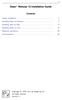 i Stata R Release 13 Installation Guide Contents Simple installation........................................ 1 Installing Stata for Windows................................ 3 Installing Stata for Mac....................................
i Stata R Release 13 Installation Guide Contents Simple installation........................................ 1 Installing Stata for Windows................................ 3 Installing Stata for Mac....................................
Wolfr am Lightweight Grid M TM anager USER GUIDE
 Wolfram Lightweight Grid TM Manager USER GUIDE For use with Wolfram Mathematica 7.0 and later. For the latest updates and corrections to this manual: visit reference.wolfram.com For information on additional
Wolfram Lightweight Grid TM Manager USER GUIDE For use with Wolfram Mathematica 7.0 and later. For the latest updates and corrections to this manual: visit reference.wolfram.com For information on additional
SonicWALL SSL VPN 3.5: Virtual Assist
 SonicWALL SSL VPN 3.5: Virtual Assist Document Scope This document describes how to use the SonicWALL Virtual Assist add-on for SonicWALL SSL VPN security appliances. This document contains the following
SonicWALL SSL VPN 3.5: Virtual Assist Document Scope This document describes how to use the SonicWALL Virtual Assist add-on for SonicWALL SSL VPN security appliances. This document contains the following
Attix5 Pro Server Edition
 Attix5 Pro Server Edition V7.0.3 User Manual for Linux and Unix operating systems Your guide to protecting data with Attix5 Pro Server Edition. Copyright notice and proprietary information All rights reserved.
Attix5 Pro Server Edition V7.0.3 User Manual for Linux and Unix operating systems Your guide to protecting data with Attix5 Pro Server Edition. Copyright notice and proprietary information All rights reserved.
Local Caching Servers (LCS): User Manual
 Local Caching Servers (LCS): User Manual Table of Contents Local Caching Servers... 1 Supported Browsers... 1 Getting Help... 1 System Requirements... 2 Macintosh... 2 Windows... 2 Linux... 2 Downloading
Local Caching Servers (LCS): User Manual Table of Contents Local Caching Servers... 1 Supported Browsers... 1 Getting Help... 1 System Requirements... 2 Macintosh... 2 Windows... 2 Linux... 2 Downloading
Although Mac OS X is primarily known for its GUI, the under pinnings are all Unix. This
 BE Computing Web Tutorials: Server Commands Server Commands Indluded: 1. Basic Command Line Tutorial Although Mac OS X is primarily known for its GUI, the underpinnings are all Unix. This tutorial will
BE Computing Web Tutorials: Server Commands Server Commands Indluded: 1. Basic Command Line Tutorial Although Mac OS X is primarily known for its GUI, the underpinnings are all Unix. This tutorial will
Jetico Central Manager. Administrator Guide
 Jetico Central Manager Administrator Guide Introduction Deployment, updating and control of client software can be a time consuming and expensive task for companies and organizations because of the number
Jetico Central Manager Administrator Guide Introduction Deployment, updating and control of client software can be a time consuming and expensive task for companies and organizations because of the number
NSi Mobile Installation Guide. Version 6.2
 NSi Mobile Installation Guide Version 6.2 Revision History Version Date 1.0 October 2, 2012 2.0 September 18, 2013 2 CONTENTS TABLE OF CONTENTS PREFACE... 5 Purpose of this Document... 5 Version Compatibility...
NSi Mobile Installation Guide Version 6.2 Revision History Version Date 1.0 October 2, 2012 2.0 September 18, 2013 2 CONTENTS TABLE OF CONTENTS PREFACE... 5 Purpose of this Document... 5 Version Compatibility...
Introduction to the UNIX Operating System on IT Systems
 Information Technology Rice University Document UNIX 1 June 21, 2000 Introduction to the UNIX Operating System on IT Systems This document is intended to introduce you to the UNIX operating system. It
Information Technology Rice University Document UNIX 1 June 21, 2000 Introduction to the UNIX Operating System on IT Systems This document is intended to introduce you to the UNIX operating system. It
CONNECTING TO DEPARTMENT OF COMPUTER SCIENCE SERVERS BOTH FROM ON AND OFF CAMPUS USING TUNNELING, PuTTY, AND VNC Client Utilities
 CONNECTING TO DEPARTMENT OF COMPUTER SCIENCE SERVERS BOTH FROM ON AND OFF CAMPUS USING TUNNELING, PuTTY, AND VNC Client Utilities DNS name: turing.cs.montclair.edu -This server is the Departmental Server
CONNECTING TO DEPARTMENT OF COMPUTER SCIENCE SERVERS BOTH FROM ON AND OFF CAMPUS USING TUNNELING, PuTTY, AND VNC Client Utilities DNS name: turing.cs.montclair.edu -This server is the Departmental Server
MICROSOFT WINDOWS NAVIGATION
 MICROSOFT WINDOWS NAVIGATION MARGARET E. HEGGAN FREE PUBLIC LIBRARY This walkthrough assumes you have a computer with Microsoft Windows 7 installed. Versions of Microsoft Windows are similar, but different
MICROSOFT WINDOWS NAVIGATION MARGARET E. HEGGAN FREE PUBLIC LIBRARY This walkthrough assumes you have a computer with Microsoft Windows 7 installed. Versions of Microsoft Windows are similar, but different
There s a variety of software that can be used, but the approach described here uses freely available Cygwin software: (1) Cygwin/X (2) Cygwin/openssh
 To do this you need two pieces of software: (1) An X server running on your PC, and (2) A secure shell for making a network connection to a UNIX host. There s a variety of software that can be used, but
To do this you need two pieces of software: (1) An X server running on your PC, and (2) A secure shell for making a network connection to a UNIX host. There s a variety of software that can be used, but
FreeFlow Accxes Print Server V15.0 August 2010 701P50924. Xerox FreeFlow Accxes Print Server Drivers and Client Tools Software Installation Guide
 FreeFlow Accxes Print Server V15.0 August 2010 701P50924 Xerox FreeFlow Accxes Print Server Drivers and Client Tools Software 2010 Xerox Corporation. All rights reserved. XEROX and Xerox and Design, 6204,
FreeFlow Accxes Print Server V15.0 August 2010 701P50924 Xerox FreeFlow Accxes Print Server Drivers and Client Tools Software 2010 Xerox Corporation. All rights reserved. XEROX and Xerox and Design, 6204,
Configuring MailArchiva with Insight Server
 Copyright 2009 Bynari Inc., All rights reserved. No part of this publication may be reproduced or transmitted in any form or by any means, electronic or mechanical, including photocopy, recording, or any
Copyright 2009 Bynari Inc., All rights reserved. No part of this publication may be reproduced or transmitted in any form or by any means, electronic or mechanical, including photocopy, recording, or any
An Introduction to Using the Command Line Interface (CLI) to Work with Files and Directories
 An Introduction to Using the Command Line Interface (CLI) to Work with Files and Directories Mac OS by bertram lyons senior consultant avpreserve AVPreserve Media Archiving & Data Management Consultants
An Introduction to Using the Command Line Interface (CLI) to Work with Files and Directories Mac OS by bertram lyons senior consultant avpreserve AVPreserve Media Archiving & Data Management Consultants
Handle Tool. User Manual
 User Manual Corporation for National Research Initiatives Version 2 November 2015 Table of Contents 1. Start the Handle Tool... 3 2. Default Window... 3 3. Console... 5 4. Authentication... 6 5. Lookup...
User Manual Corporation for National Research Initiatives Version 2 November 2015 Table of Contents 1. Start the Handle Tool... 3 2. Default Window... 3 3. Console... 5 4. Authentication... 6 5. Lookup...
Creating your personal website. Installing necessary programs Creating a website Publishing a website
 Creating your personal website Installing necessary programs Creating a website Publishing a website The objective of these instructions is to aid in the production of a personal website published on
Creating your personal website Installing necessary programs Creating a website Publishing a website The objective of these instructions is to aid in the production of a personal website published on
Installing Exceed. (Exceed 15.0 + Exceed 15 3D + SecureShell 15)
 Date: June 2015 Author: D.Savas Installing Exceed (Exceed 15.0 + Exceed 15 3D + SecureShell 15) Introduction University of Sheffield has a site license for the X Windows terminal emulation software named
Date: June 2015 Author: D.Savas Installing Exceed (Exceed 15.0 + Exceed 15 3D + SecureShell 15) Introduction University of Sheffield has a site license for the X Windows terminal emulation software named
APNS Certificate generating and installation
 APNS Certificate generating and installation Quick Guide for generating and installing an Apple APNS Certificate Version: x.x MobiDM Quick Guide for APNS Certificate Page 1 Index 1. APPLE APNS CERTIFICATE...
APNS Certificate generating and installation Quick Guide for generating and installing an Apple APNS Certificate Version: x.x MobiDM Quick Guide for APNS Certificate Page 1 Index 1. APPLE APNS CERTIFICATE...
Table of Contents HOL-PRT-1671
 Table of Contents Lab Overview - - Self-service data protection using the EMC Plugin for vrealize Automation and Avamar... 2 Lab Guidance... 3 Module 1 - Tenant user backup and restore (30 minutes)...
Table of Contents Lab Overview - - Self-service data protection using the EMC Plugin for vrealize Automation and Avamar... 2 Lab Guidance... 3 Module 1 - Tenant user backup and restore (30 minutes)...
EVALUATION ONLY. WA2088 WebSphere Application Server 8.5 Administration on Windows. Student Labs. Web Age Solutions Inc.
 WA2088 WebSphere Application Server 8.5 Administration on Windows Student Labs Web Age Solutions Inc. Copyright 2013 Web Age Solutions Inc. 1 Table of Contents Directory Paths Used in Labs...3 Lab Notes...4
WA2088 WebSphere Application Server 8.5 Administration on Windows Student Labs Web Age Solutions Inc. Copyright 2013 Web Age Solutions Inc. 1 Table of Contents Directory Paths Used in Labs...3 Lab Notes...4
Unix the Bare Minimum
 Unix the Bare Minimum Norman Matloff September 27, 2005 c 2001-2005, N.S. Matloff Contents 1 Purpose 2 2 Shells 2 3 Files and Directories 4 3.1 Creating Directories.......................................
Unix the Bare Minimum Norman Matloff September 27, 2005 c 2001-2005, N.S. Matloff Contents 1 Purpose 2 2 Shells 2 3 Files and Directories 4 3.1 Creating Directories.......................................
Customer Release Notes for Xerox Integrated Fiery Color Server for the Xerox Color C75 Press, version 1.0
 Customer Release Notes for Xerox Integrated Fiery Color Server for the Xerox Color C75 Press, version 1.0 This document contains important information about this release. Be sure to provide this information
Customer Release Notes for Xerox Integrated Fiery Color Server for the Xerox Color C75 Press, version 1.0 This document contains important information about this release. Be sure to provide this information
FEEG6002 - Applied Programming 6 - Working Remotely on Linux Server
 FEEG6002 - Applied Programming 6 - Working Remotely on Linux Server Sam Sinayoko 2015-11-06 1 / 25 Outline Learning Outcomes Introduction Connecting to Linux server Transfering files to Linux server Text
FEEG6002 - Applied Programming 6 - Working Remotely on Linux Server Sam Sinayoko 2015-11-06 1 / 25 Outline Learning Outcomes Introduction Connecting to Linux server Transfering files to Linux server Text
