LPI certification 101 exam prep, Part 1
|
|
|
- Josephine Clarke
- 8 years ago
- Views:
Transcription
1 LPI certification 101 exam prep, Part 1 Presented by developerworks, your source for great tutorials Table of Contents If you're viewing this document online, you can click any of the topics below to link directly to that section. 1. About this tutorial Introducing bash Using Linux commands Creating links and removing files Introducing wildcards Resources and feedback LPI certification 101 exam prep, Part 1 Page 1 of 23
2 Section 1. About this tutorial What does this tutorial cover? Welcome to "Linux fundamentals", the first of four tutorials designed to prepare you for the Linux Professional Institute's 101 exam. In this tutorial, we'll introduce you to bash (the standard Linux shell), show you how to take full advantage of standard Linux commands like ls, cp, and mv, explain Linux's permission and ownership model, and much more. By the end of this tutorial, you'll have a solid grounding in Linux fundamentals and will even be ready to begin learning some basic Linux system administration tasks. By the end of this series of tutorials (eight in all), you'll have the knowledge you need to become a Linux Systems Administrator and will be ready to attain an LPIC Level 1 certification from the Linux Professional Institute if you so choose. The LPI logo is a trademark of Linux Professional Institute. Should I take this tutorial? This tutorial (Part 1) is ideal for those who are new to Linux, or those who want to review or improve their understanding of fundamental Linux concepts, such as copying files, moving files, and creating symbolic and hard links. Along the way, we'll share plenty of hints, tips, and tricks to keep the tutorial "meaty" and practical, even for those with a good amount of previous Linux experience. For beginners, much of this material will be new, but more experienced Linux users may find this tutorial to be a great way of "rounding out" their fundamental Linux skills. Also in this series are three other tutorials: * Part 2: Basic administration * Part 3: Intermediate administration * Part 4: Advanced administration About the author For technical questions about the content of this tutorial, contact the author, Daniel Robbins, at drobbins@gentoo.org. Residing in Albuquerque, New Mexico, Daniel Robbins is the President/CEO of Gentoo Technologies, Inc., the creator of Gentoo Linux, an advanced Linux for the PC, and the Portage system, a next-generation ports system for Linux. He has also served as a contributing author for the Macmillan books Caldera OpenLinux Unleashed, SuSE Linux Unleashed, and Samba Unleashed. Daniel has been involved with computers in some fashion since the second grade, when he was first exposed to the Logo programming language as well LPI certification 101 exam prep, Part 1 Page 2 of 23
3 as a potentially dangerous dose of Pac Man. This probably explains why he has since served as a Lead Graphic Artist at SONY Electronic Publishing/Psygnosis. Daniel enjoys spending time with his wife, Mary, and his new baby daughter, Hadassah. LPI certification 101 exam prep, Part 1 Page 3 of 23
4 Section 2. Introducing bash The shell If you've used a Linux system, you know that when you log in, you are greeted by a prompt that looks something like this: $ The particular prompt that you see may look quite different. It may contain your system's hostname, the name of the current working directory, or both. But regardless of what your particular prompt may look like, there's one thing that's certain. The program that printed that prompt is called a "shell", and it's very likely that your particular shell is a program called bash. Are you running bash? You can check to see if you're running bash by typing: $ echo $SHELL /bin/bash If the above line gave you an error or didn't respond similarly to our example, then you may be running a shell other than bash. In that case, most of this tutorial should still apply, but it would be advantageous for you to switch to bash for the sake of preparing for the 101 exam. (See Part 2 of this tutorial series for information on changing your shell using the chsh command.) About bash Bash, an acronym for "Bourne-again shell", is the default shell on most Linux systems. The shell's job is to obey your commands so that you can interact with your Linux system. When you're finished entering commands, you may instruct the shell to exit or logout, at which point you'll be returned to a login prompt. By the way, you can also logout by pressing control-d at the bash prompt. Using "cd" As you've probably found, staring at your bash prompt isn't the most exciting thing in the world. So, let's start using bash to navigate around our filesystem. At the prompt, type the following (without the $): $ cd / LPI certification 101 exam prep, Part 1 Page 4 of 23
5 We've just told bash that you want to work in /, also known as the root directory; all the directories on the system form a tree, and / is considered the top of this tree, or the root. cd sets the directory where you are currently working, also known as the "current working directory". Paths To see bash's current working directory, you can type: $ pwd / In the above example, the / argument to cd is called a path. It tells cd where we want to go. In particular, the / argument is an absolute path, meaning that it specifies a location relative to the root of the filesystem tree. Absolute paths Here are some other absolute paths: /dev /usr /usr/bin /usr/local/bin As you can see, the one thing that all absolute paths have in common is that they begin with /. With a path of /usr/local/bin, we're telling cd to enter the / directory, then the usr directory under that, and then local and bin. Absolute paths are always evaluated by starting at / first. Relative paths The other kind of path is called a relative path. Bash, cd, and other commands always interpret these paths relative to the current directory. Relative paths never begin with a /. So, if we're in /usr: $ cd /usr Then, we can use a relative path to change to the /usr/local/bin directory: $ cd local/bin $ pwd /usr/local/bin LPI certification 101 exam prep, Part 1 Page 5 of 23
6 Using ".." Relative paths may also contain one or more.. directories. The.. directory is a special directory that points to the parent directory. So, continuing from the example above: $ pwd /usr/local/bin $ cd.. $ pwd /usr/local As you can see, our current directory is now /usr/local. We were able to go "backwards" one directory, relative to the current directory that we were in. Using "..", continued In addition, we can also add.. to an existing relative path, allowing us to go into a directory that's alongside one we are already in, for example: $ pwd /usr/local $ cd../share $ pwd /usr/share Relative path examples Relative paths can get quite complex. Here are a few examples, all without the resultant target directory displayed. Try to figure out where you'll end up after typing these commands: $ cd /bin $ cd../usr/share/zoneinfo $ cd /usr/x11r6/bin $ cd../lib/x11 $ cd /usr/bin $ cd../bin/../bin Now, try them out and see if you got them right. :) Understanding "." LPI certification 101 exam prep, Part 1 Page 6 of 23
7 Before we finish our coverage of cd, we need to discuss a few more things. First, there is another special directory called., which means "the current directory". While this directory isn't used with the cd command, it's often used to execute some program in the current directory, as follows: $./myprog In the above example, the myprog executable residing in the current working directory will be executed. cd and the home directory If we wanted to change to our home directory, we could type: $ cd With no arguments, cd will change to your home directory, which is /root for the superuser and typically /home/username for a regular user. But what if we want to specify a file in our home directory? Maybe we want to pass a file argument to the myprog command. If the file lives in our home directory, we can type: $./myprog /home/drobbins/myfile.txt However, using an absolute path like that isn't always convenient. Thankfully, we can use the ~ (tilde) character to do the same thing: $./myprog ~/myfile.txt Other users' home directories Bash will expand a lone ~ to point to your home directory, but you can also use it to point to other users' home directories. For example, if we wanted to refer to a file called fredsfile.txt in fred's home directory, we could type: $./myprog ~fred/fredsfile.txt LPI certification 101 exam prep, Part 1 Page 7 of 23
8 Section 3. Using Linux commands Introducing "ls" Now, we'll take a quick look at the ls command. Very likely, you're already familiar with ls and know that typing it by itself will list the contents of the current working directory: $ cd /usr $ ls X11R6 doc i686-pc-linux-gnu lib man sbin ssl bin gentoo-x86 include libexec portage share tmp distfiles i686-linux info local portage.old src By specifying the -a option, you can see all of the files in a directory, including hidden files -- those that begin with.. As you can see in the following example, ls -a reveals the. and.. special directory links: $ ls -a. bin gentoo-x86 include libexec portage share tmp.. distfiles i686-linux info local portage.old src X11R6 doc i686-pc-linux-gnu lib man sbin ssl Long directory listings You can also specify one or more files or directories on the ls command line. If you specify a file, ls will show that file only. If you specify a directory, ls will show the contents of the directory. The -l option comes in very handy when you need to view permissions, ownership, modification time, and size information in your directory listing. Long directory listings, continued In the following example, we use the -l option to display a full listing of my /usr directory. $ ls -l /usr drwxr-xr-x 7 root root 168 Nov 24 14:02 X11R6 drwxr-xr-x 2 root root Dec 27 08:56 bin drwxr-xr-x 2 root root 8856 Dec 26 12:47 distfiles lrwxrwxrwx 1 root root 9 Dec 22 20:57 doc -> share/doc drwxr-xr-x 62 root root 1856 Dec 27 15:54 gentoo-x86 drwxr-xr-x 4 root root 152 Dec 12 23:10 i686-linux drwxr-xr-x 4 root root 96 Nov 24 13:17 i686-pc-linux-gnu drwxr-xr-x 54 root root 5992 Dec 24 22:30 include lrwxrwxrwx 1 root root 10 Dec 22 20:57 info -> share/info drwxr-xr-x 28 root root Dec 26 00:31 lib drwxr-xr-x 3 root root 72 Nov 25 00:34 libexec drwxr-xr-x 8 root root 240 Dec 22 20:57 local lrwxrwxrwx 1 root root 9 Dec 22 20:57 man -> share/man lrwxrwxrwx 1 root root 11 Dec 8 07:59 portage -> gentoo-x86/ LPI certification 101 exam prep, Part 1 Page 8 of 23
9 drwxr-xr-x 60 root root 1864 Dec 8 07:55 portage.old drwxr-xr-x 3 root root 3096 Dec 22 20:57 sbin drwxr-xr-x 46 root root 1144 Dec 24 15:32 share drwxr-xr-x 8 root root 328 Dec 26 00:07 src drwxr-xr-x 6 root root 176 Nov 24 14:25 ssl lrwxrwxrwx 1 root root 10 Dec 22 20:57 tmp ->../var/tmp The first column displays permissions information for each item in the listing. I'll explain how to interpret this information in a bit. The next column lists the number of links to each filesystem object, which we'll gloss over now but return to later. The third and fourth columns list the owner and group, respectively. The fifth column lists the object size. The sixth column is the "last modified" time or "mtime" of the object. The last column is the object's name. If the file is a symbolic link, you'll see a trailing -> and the path to which the symbolic link points. Looking at directories Sometimes, you'll want to look at a directory, rather than inside it. For these situations, you can specify the -d option, which will tell ls to look at any directories that it would normally look inside: $ ls -dl /usr /usr/bin /usr/x11r6/bin../share drwxr-xr-x 4 root root 96 Dec 18 18:17../share drwxr-xr-x 17 root root 576 Dec 24 09:03 /usr drwxr-xr-x 2 root root 3192 Dec 26 12:52 /usr/x11r6/bin drwxr-xr-x 2 root root Dec 27 08:56 /usr/bin Recursive and inode listings So you can use -d to look at a directory, but you can also use -R to do the opposite -- not just look inside a directory, but recursively look inside all the directories inside that directory! We won't include any example output for this option (since it's generally voluminous), but you may want to try a few ls -R and ls -Rl commands to get a feel for how this works. Finally, the -i ls option can be used to display the inode numbers of the filesystem objects in the listing: $ ls -i /usr 1409 X11R i686-linux libexec sbin 1417 bin 1513 i686-pc-linux-gnu 5120 local share 8316 distfiles 1517 include 776 man src 43 doc 1386 info portage ssl gentoo-x lib 5132 portage.old 784 tmp Understanding inodes, part 1 Every object on a filesystem is assigned a unique index, called an inode number. This might LPI certification 101 exam prep, Part 1 Page 9 of 23
10 seem trivial, but understanding inodes is essential to understanding many filesystem operations. For example, consider the. and.. links that appear in every directory. To fully understand what a.. directory actually is, we'll first take a look at /usr/local's inode number: $ ls -id /usr/local 5120 /usr/local The /usr/local directory has an inode number of Now, let's take a look at the inode number of /usr/local/bin/..: $ ls -id /usr/local/bin/ /usr/local/bin/.. Understanding inodes, part 2 As you can see, /usr/local/bin/.. has the same inode number as /usr/local! Here's how can we come to grips with this shocking revelation. In the past, we've considered /usr/local to be the directory itself. Now, we discover that inode 5120 is in fact the directory, and we have found two directory entries (called "links") that point to this inode. Both /usr/local and /usr/local/bin/.. are links to inode Although inode 5120 exists in only one place on disk, multiple things link to it. Understanding inodes, part 3 In fact, we can see the total number of times that inode 5120 is referenced by using the ls -dl command: $ ls -dl /usr/local drwxr-xr-x 8 root root 240 Dec 22 20:57 /usr/local If we take a look at the second column from the left, we see that the directory /usr/local (inode 5120) is referenced eight times. On my system, here are the various paths that reference this inode: /usr/local /usr/local/. /usr/local/bin/.. /usr/local/games/.. /usr/local/lib/.. /usr/local/sbin/.. /usr/local/share/.. /usr/local/src/.. mkdir LPI certification 101 exam prep, Part 1 Page 10 of 23
11 Let's take a quick look at the mkdir command, which can be used to create new directories. The following example creates three new directories, tic, tac, and toe, all under /tmp: $ cd /tmp $ mkdir tic tac toe By default, the mkdir command doesn't create parent directories for you; the entire path up to the next-to-last element needs to exist. So, if you want to create the directories won/der/ful, you'd need to issue three separate mkdir commands: $ mkdir won/der/ful mkdir: cannot create directory `won/der/ful': No such file or directory $ mkdir won $ mkdir won/der $ mkdir won/der/ful mkdir -p However, mkdir has a handy -p option that tells mkdir to create any missing parent directories, as can be seen here: $ mkdir -p easy/as/pie All in all, pretty straightforward. To learn more about the mkdir command, type man mkdir to read the manual page. This will work for nearly all commands covered here (such as man ls), except for cd, which is built-in to bash. touch Now, we're going to take a quick look at the cp and mv commands, used to copy, rename, and move files and directories. To begin this overview, we'll first use the touch command to create a file in /tmp: $ cd /tmp $ touch copyme The touch command updates the "mtime" of a file if it exists (recall the sixth column in ls -l output). If the file doesn't exist, then a new, empty file will be created. You should now have a /tmp/copyme file with a size of zero. echo and redirection Now that the file exists, let's add some data to the file. We can do this using the echo LPI certification 101 exam prep, Part 1 Page 11 of 23
12 command, which takes its arguments and prints them to standard output. First, the echo command by itself: $ echo "firstfile" firstfile echo and redirection Now, the same echo command with output redirection: $ echo "firstfile" > copyme The greater-than sign tells the shell to write echo's output to a file called copyme. This file will be created if it doesn't exist, and will be overwritten if it does exist. By typing ls -l, we can see that the copyme file is 10 bytes long, since it contains the word firstfile and the newline character: $ ls -l copyme -rw-r--r-- 1 root root 10 Dec 28 14:13 copyme cat and cp To display the contents of the file on the terminal, use the cat command: $ cat copyme firstfile Now, we can use a basic invocation of the cp command to create a copiedme file from the original copyme file: $ cp copyme copiedme Upon investigation, we find that they are truly separate files; their inode numbers are different: $ ls -i copyme copiedme copiedme copyme mv Now, let's use the mv command to rename "copiedme" to "movedme". The inode number will remain the same; however, the filename that points to the inode will change. LPI certification 101 exam prep, Part 1 Page 12 of 23
13 $ mv copiedme movedme $ ls -i movedme movedme A moved file's inode number will remain the same as long as the destination file resides on the same filesystem as the source file. We'll take a closer look at filesystems in Part 3 of this tutorial series. LPI certification 101 exam prep, Part 1 Page 13 of 23
14 Section 4. Creating links and removing files Hard links We've mentioned the term link when referring to the relationship between directory entries and inodes. There are actually two kinds of links available on Linux. The kind we've discussed so far are called hard links. A given inode can have any number of hard links, and the inode will persist on the filesystem until all the hard links disappear. New hard links can be created using the ln command: $ cd /tmp $ touch firstlink $ ln firstlink secondlink $ ls -i firstlink secondlink firstlink secondlink Hard links, continued As you can see, hard links work on the inode level to point to a particular file. On Linux systems, hard links have several limitations. For one, you can only make hard links to files, not directories. That's right; even though. and.. are system-created hard links to directories, you (not even as the "root" user) aren't allowed to create any of your own. The second limitation of hard links is that they can't span filesystems. This means that you can't create a link from /usr/bin/bash to /bin/bash if your / and /usr directories exist on separate filesystems. Symbolic links In practice, symbolic links (or "symlinks") are used more often than hard links. Symlinks are a special file type where the link refers to another file by name, rather than directly to the inode. Symlinks do not prevent a file from being deleted; if the target file disappears, then the symlink will just be unusable, or "broken". Symbolic links, continued A symbolic link can be created by passing the -s option to ln. $ ln -s secondlink thirdlink $ ls -l firstlink secondlink thirdlink -rw-rw-r-- 2 agriffis agriffis 0 Dec 31 19:08 firstlink -rw-rw-r-- 2 agriffis agriffis 0 Dec 31 19:08 secondlink lrwxrwxrwx 1 agriffis agriffis 10 Dec 31 19:39 thirdlink -> secondlink LPI certification 101 exam prep, Part 1 Page 14 of 23
15 Symbolic links can be distinguished in ls -l output from normal files in three ways. First, notice that the first column contains an l character to signify the symbolic link. Second, the size of the symbolic link is the number of characters in the target (secondlink in this case). Third, the last column of the output displays the target filename. Symlinks in-depth, part 1 Symbolic links are generally more flexible than hard links. You can create a symbolic link to any type of filesystem object, including directories. And because the implementation of symbolic links is based on paths (not inodes), it's perfectly fine to create a symbolic link that points to an object on another filesystem. However, this fact can also make symbolic links tricky to understand. Symlinks in-depth, part 2 Consider a situation where we want to create a link in /tmp that points to /usr/local/bin. Should we type this: $ ln -s /usr/local/bin bin1 $ ls -l bin1 lrwxrwxrwx 1 root root 14 Jan 1 15:42 bin1 -> /usr/local/bin Or alternatively: $ ln -s../usr/local/bin bin2 $ ls -l bin2 lrwxrwxrwx 1 root root 16 Jan 1 15:43 bin2 ->../usr/local/bin Symlinks in-depth, part 3 As you can see, both symbolic links point to the same directory. However, if our second symbolic link is ever moved to another directory, it will be "broken" because of the relative path: $ ls -l bin2 lrwxrwxrwx 1 root root 16 Jan 1 15:43 bin2 ->../usr/local/bin $ mkdir mynewdir $ mv bin2 mynewdir $ cd mynewdir $ cd bin2 bash: cd: bin2: No such file or directory Because the directory /tmp/usr/local/bin doesn't exist, we can no longer change directories into bin2; in other words, bin2 is now broken. LPI certification 101 exam prep, Part 1 Page 15 of 23
16 Symlinks in-depth, part 4 For this reason, it is sometimes a good idea to avoid creating symbolic links with relative path information. However, there are many cases where relative symbolic links come in handy. Consider an example where you want to create an alternate name for a program in /usr/bin: # ls -l /usr/bin/keychain -rwxr-xr-x 1 root root Dec 12 20:09 /usr/bin/keychain Symlinks in-depth, part 5 As the root user, you may want to create an alternate name for "keychain", such as "kc". In this example, we have root access, as evidenced by our bash prompt changing to "#". We need root access because normal users aren't able to create files in /usr/bin. As root, we could create an alternate name for keychain as follows: # cd /usr/bin # ln -s /usr/bin/keychain kc Symlinks in-depth, part 6 While this solution will work, it will create problems if we decide that we want to move both files to /usr/local/bin: # mv /usr/bin/keychain /usr/bin/kc /usr/local/bin Because we used an absolute path in our symbolic link, our kc symlink is still pointing to /usr/bin/keychain, which no longer exists -- another broken symlink. Both relative and absolute paths in symbolic links have their merits, and you should use a type of path that's appropriate for your particular application. Often, either a relative or absolute path will work just fine. In this case, the following example would have worked: # cd /usr/bin # ln -s keychain kc # ls -l kc lrwxrwxrwx 1 root root 8 Jan 5 12:40 kc -> keychain rm Now that we know how to use cp, mv, and ln, it's time to learn how to remove objects from the filesystem. Normally, this is done with the rm command. To remove files, simply specify them on the command line: LPI certification 101 exam prep, Part 1 Page 16 of 23
17 $ cd /tmp $ touch file1 file2 $ ls -l file1 file2 -rw-r--r-- 1 root root 0 Jan 1 16:41 file1 -rw-r--r-- 1 root root 0 Jan 1 16:41 file2 $ rm file1 file2 $ ls -l file1 file2 ls: file1: No such file or directory ls: file2: No such file or directory rmdir To remove directories, you have two options. You can remove all the objects inside the directory and then use rmdir to remove the directory itself: $ mkdir mydir $ touch mydir/file1 $ rm mydir/file1 $ rmdir mydir rm and directories Or, you can use the recursive force options of the rm command to tell rm to remove the directory you specify, as well as all objects contained in the directory: $ rm -rf mydir Generally, rm -rf is the preferred method of removing a directory tree. Be very careful when using rm -rf, since its power can be used for both good and evil. :) LPI certification 101 exam prep, Part 1 Page 17 of 23
18 Section 5. Introducing wildcards Introducing wildcards In your day-to-day Linux use, there are many times when you may need to perform a single operation (such as rm) on many filesystem objects at once. In these situations, it can often be cumbersome to type in many files on the command line: $ rm file1 file2 file3 file4 file5 file6 file7 file8 Introducing wildcards, continued To solve this problem, you can take advantage of Linux's built-in wildcard support. This support, also called "globbing" (for historical reasons), allows you to specify multiple files at once by using a wildcard pattern. Bash and other Linux commands will interpret this pattern by looking on disk and finding any files that match it. So, if you had files file1 through file8 in the current working directory, you could remove these files by typing: $ rm file[1-8] Or if you simply wanted to remove all files whose names begin with file, you could type: $ rm file* Understanding non-matches Or if you wanted to list all the filesystem objects in /etc beginning with g, you could type: $ ls -d /etc/g* /etc/gconf /etc/ggi /etc/gimp /etc/gnome /etc/gnome-vfs-mime-magic /etc/gpm /etc/gr Now, what happens if you specify a pattern that doesn't match any filesystem objects? In the following example, we try to list all the files in /usr/bin that begin with asdf and end with jkl: $ ls -d /usr/bin/asdf*jkl ls: /usr/bin/asdf*jkl: No such file or directory Understanding non-matches, continued Here's what happened. Normally, when we specify a pattern, that pattern matches one or more files on the underlying filesystem, and bash replaces the pattern with a space-separated list of all matching objects. However, when the pattern doesn't produce any matches, bash leaves LPI certification 101 exam prep, Part 1 Page 18 of 23
19 the argument, wildcards and all, as is. So when "ls" can't find the file /usr/bin/asdf*jkl, it gives an error. The operative rule here is that glob patterns are expanded only if they match objects in the filesystem. Wildcard syntax: * Now that we understand how globbing works, let's review wildcard syntax. You can use several special characters for wildcard expansion; here's one: * * will match zero or more characters. It means "anything can go here". Examples: * /etc/g* matches all files in /etc that begin with g. * /tmp/my*1 matches all files in /tmp that begin with my and end with 1. Wildcard syntax:??? matches any single character. Examples: * myfile? matches any file whose name consists of myfile followed by a single character. * /tmp/notes?txt would match both /tmp/notes.txt and /tmp/notes_txt, if they exist. Wildcard syntax: [] [] This wildcard is like a?, but allows more specificity. To use this wildcard, place any characters you'd like to match inside the []. The resultant expression will match a single occurrence of any of these characters. You can also use - to specify a range, and even combine ranges. Examples: * myfile[12] will match myfile1 and myfile2. The wildcard will be expanded as long as at least one of these files exists in the current directory. * [Cc]hange[Ll]og will match Changelog, ChangeLog, changelog, and changelog. As you can see, using bracket wildcards can be useful for matching variations in capitalization. * ls /etc/[0-9]* will list all files in /etc that begin with a number. * ls /tmp/[a-za-z]* will list all files in /tmp that begin with an upper or lower-case letter. LPI certification 101 exam prep, Part 1 Page 19 of 23
20 Wildcard syntax: [!] [!] The [!] construct is similar to the [] construct, except rather than matching any characters inside the brackets, it'll match any character, as long as it is not listed between the [! and ]. Examples: * rm myfile[!9] will remove all files named myfile plus a single character, except for myfile9. Wildcard caveats Here are some caveats to watch out for when using wildcards. Since bash treats wildcard-related characters (?, [, ], *) specially, you need to take special care when typing in an argument to a command that contains these characters. For example, if you want to create a file that contains the string [fo]*, the following command may not do what you want: $ echo [fo]* > /tmp/mynewfile.txt If the pattern [fo]* matches any files in the current working directory, then you'll find the names of those files inside /tmp/mynewfile.txt rather than a literal [fo]* like you were expecting. The solution? Well, one approach is to surround your characters with single quotes, which tell bash to perform absolutely no wildcard expansion on them: $ echo '[fo]*' > /tmp/mynewfile.txt Wildcard caveats, continued Using this approach, your new file will contain a literal [fo]* as expected. Alternatively, you could use backslash escaping to tell bash that [, ] and * should be treated literally rather than as wildcards: $ echo \[fo\]\* > /tmp/mynewfile.txt Both approaches will work identically. Since we're talking about backslash expansion, now would be a good time to mention that in order to specify a literal \, you can either enclose it in single quotes as well, or type \\ instead (it will be expanded to \). Single vs. double quotes Note that double quotes will work similarly to single quotes, but will still allow bash to do some LPI certification 101 exam prep, Part 1 Page 20 of 23
21 limited expansion. Therefore, single quotes are your best bet when you are truly interested in passing literal text to a command. For more information on wildcard expansion, type man 7 glob. For more information on quoting in bash, type man 8 glob and read the section titled QUOTING. If you're planning to take the LPI exams, consider this a homework assignment. :) LPI certification 101 exam prep, Part 1 Page 21 of 23
22 Section 6. Resources and feedback Resources and homework Congratulations; you've reached the end of "Linux fundamentals". I hope that this tutorial has helped you to firm up your foundational Linux knowledge. Please join us in our next tutorial on "Basic administration," where we'll build on the foundation laid here, covering topics like regular expressions, ownership and permissions, user account management, and more. The other tutorials in this series are: * Part 2: Basic administration * Part 3: Intermediate administration * Part 4: Advanced administration And remember, by completing this tutorial series, you'll be prepared to attain your LPIC Level 1 Certification from the Linux Professional Institute. Speaking of LPIC certification, if this is something you're interested in, then we recommend that you study the following resources, which augment the material covered in this tutorial: In the Bash by example article series on developerworks, I show you how to use bash programming constructs to write your own bash scripts. This bash series (particularly Parts 1 and 2) will be good preparation for the LPIC Level 1 exam: * Bash by example, Part 1: Fundamental programming in the Bourne-again shell * Bash by example, Part 2: More bash programming fundamentals * Bash by example, Part 3: Exploring the ebuild system I highly recommend the Technical FAQ for Linux users, a 50-page in-depth list of frequently asked Linux questions, along with detailed answers. The FAQ itself is in PDF (Adobe Acrobat) format. If you're a beginning or intermediate Linux user, you really owe it to yourself to check this FAQ out. If you're not too familiar with the vi editor, I strongly recommend that you check out my Vi intro -- the cheat sheet method tutorial. This tutorial will give you a gentle yet fast-paced introduction to this powerful text editor. Consider this must-read material if you don't know how to use vi. Your feedback I look forward to getting your feedback on this tutorial. Additionally, you are welcome to contact me directly at drobbins@gentoo.org. Colophon LPI certification 101 exam prep, Part 1 Page 22 of 23
23 This tutorial was written entirely in XML, using the developerworks Toot-O-Matic tutorial generator. The open source Toot-O-Matic tool is an XSLT stylesheet and several XSLT extension functions that convert an XML file into a number of HTML pages, a zip file, JPEG heading graphics, and two PDF files. Our ability to generate multiple text and binary formats from a single source file illustrates the power and flexibility of XML. (It also saves our production team a great deal of time and effort.) You can get the source code for the Toot-O-Matic at www6.software.ibm.com/dl/devworks/dw-tootomatic-p. The tutorial Building tutorials with the Toot-O-Matic demonstrates how to use the Toot-O-Matic to create your own tutorials. developerworks also hosts a forum devoted to the Toot-O-Matic; it's available at www-105.ibm.com/developerworks/xml_df.nsf/allviewtemplate?openform&restricttocategory=11. We'd love to know what you think about the tool. LPI certification 101 exam prep, Part 1 Page 23 of 23
Command Line - Part 1
 Command Line - Part 1 STAT 133 Gaston Sanchez Department of Statistics, UC Berkeley gastonsanchez.com github.com/gastonstat Course web: gastonsanchez.com/teaching/stat133 GUIs 2 Graphical User Interfaces
Command Line - Part 1 STAT 133 Gaston Sanchez Department of Statistics, UC Berkeley gastonsanchez.com github.com/gastonstat Course web: gastonsanchez.com/teaching/stat133 GUIs 2 Graphical User Interfaces
An Introduction to the Linux Command Shell For Beginners
 An Introduction to the Linux Command Shell For Beginners Presented by: Victor Gedris In Co-Operation With: The Ottawa Canada Linux Users Group and ExitCertified Copyright and Redistribution This manual
An Introduction to the Linux Command Shell For Beginners Presented by: Victor Gedris In Co-Operation With: The Ottawa Canada Linux Users Group and ExitCertified Copyright and Redistribution This manual
Unix Sampler. PEOPLE whoami id who
 Unix Sampler PEOPLE whoami id who finger username hostname grep pattern /etc/passwd Learn about yourself. See who is logged on Find out about the person who has an account called username on this host
Unix Sampler PEOPLE whoami id who finger username hostname grep pattern /etc/passwd Learn about yourself. See who is logged on Find out about the person who has an account called username on this host
Command Line Crash Course For Unix
 Command Line Crash Course For Unix Controlling Your Computer From The Terminal Zed A. Shaw December 2011 Introduction How To Use This Course You cannot learn to do this from videos alone. You can learn
Command Line Crash Course For Unix Controlling Your Computer From The Terminal Zed A. Shaw December 2011 Introduction How To Use This Course You cannot learn to do this from videos alone. You can learn
Hands-On UNIX Exercise:
 Hands-On UNIX Exercise: This exercise takes you around some of the features of the shell. Even if you don't need to use them all straight away, it's very useful to be aware of them and to know how to deal
Hands-On UNIX Exercise: This exercise takes you around some of the features of the shell. Even if you don't need to use them all straight away, it's very useful to be aware of them and to know how to deal
Command-Line Operations : The Shell. Don't fear the command line...
 Command-Line Operations : The Shell Don't fear the command line... Shell Graphical User Interface (GUI) Graphical User Interface : displays to interact with the computer - Open and manipulate files and
Command-Line Operations : The Shell Don't fear the command line... Shell Graphical User Interface (GUI) Graphical User Interface : displays to interact with the computer - Open and manipulate files and
CS 103 Lab Linux and Virtual Machines
 1 Introduction In this lab you will login to your Linux VM and write your first C/C++ program, compile it, and then execute it. 2 What you will learn In this lab you will learn the basic commands and navigation
1 Introduction In this lab you will login to your Linux VM and write your first C/C++ program, compile it, and then execute it. 2 What you will learn In this lab you will learn the basic commands and navigation
CSIL MiniCourses. Introduction To Unix (I) John Lekberg Sean Hogan Cannon Matthews Graham Smith. Updated on: 2015-10-14
 CSIL MiniCourses Introduction To Unix (I) John Lekberg Sean Hogan Cannon Matthews Graham Smith Updated on: 2015-10-14 What s a Unix? 2 Now what? 2 Your Home Directory and Other Things 2 Making a New Directory
CSIL MiniCourses Introduction To Unix (I) John Lekberg Sean Hogan Cannon Matthews Graham Smith Updated on: 2015-10-14 What s a Unix? 2 Now what? 2 Your Home Directory and Other Things 2 Making a New Directory
An Introduction to Using the Command Line Interface (CLI) to Work with Files and Directories
 An Introduction to Using the Command Line Interface (CLI) to Work with Files and Directories Mac OS by bertram lyons senior consultant avpreserve AVPreserve Media Archiving & Data Management Consultants
An Introduction to Using the Command Line Interface (CLI) to Work with Files and Directories Mac OS by bertram lyons senior consultant avpreserve AVPreserve Media Archiving & Data Management Consultants
ICS 351: Today's plan
 ICS 351: Today's plan routing protocols linux commands Routing protocols: overview maintaining the routing tables is very labor-intensive if done manually so routing tables are maintained automatically:
ICS 351: Today's plan routing protocols linux commands Routing protocols: overview maintaining the routing tables is very labor-intensive if done manually so routing tables are maintained automatically:
Introduction to Unix Tutorial
 Topics covered in this Tutorial Introduction to Unix Tutorial 1. CSIF Computer Network 2. Local Logging in. 3. Remote computer access: ssh 4. Navigating the UNIX file structure: cd, ls, and pwd 5. Making
Topics covered in this Tutorial Introduction to Unix Tutorial 1. CSIF Computer Network 2. Local Logging in. 3. Remote computer access: ssh 4. Navigating the UNIX file structure: cd, ls, and pwd 5. Making
Linux command line. An introduction to the Linux command line for genomics. Susan Fairley
 Linux command line An introduction to the Linux command line for genomics Susan Fairley Aims Introduce the command line Provide an awareness of basic functionality Illustrate with some examples Provide
Linux command line An introduction to the Linux command line for genomics Susan Fairley Aims Introduce the command line Provide an awareness of basic functionality Illustrate with some examples Provide
Unix Guide. Logo Reproduction. School of Computing & Information Systems. Colours red and black on white backgroun
 Logo Reproduction Colours red and black on white backgroun School of Computing & Information Systems Unix Guide Mono positive black on white background 2013 Mono negative white only out of any colou 2
Logo Reproduction Colours red and black on white backgroun School of Computing & Information Systems Unix Guide Mono positive black on white background 2013 Mono negative white only out of any colou 2
A UNIX/Linux in a nutshell
 bergman p.1/23 A UNIX/Linux in a nutshell Introduction Linux/UNIX Tommi Bergman tommi.bergman[at]csc.fi Computational Environment & Application CSC IT center for science Ltd. Espoo, Finland bergman p.2/23
bergman p.1/23 A UNIX/Linux in a nutshell Introduction Linux/UNIX Tommi Bergman tommi.bergman[at]csc.fi Computational Environment & Application CSC IT center for science Ltd. Espoo, Finland bergman p.2/23
Open Source, Incremental Backup for Windows, Step By Step. Tom Scott BarCampLondon2, 17/2/07
 Open Source, Incremental Backup for Windows, Step By Step Tom Scott BarCampLondon2, 17/2/07 Tools Cygwin, a Linux emulator rsync, a sync/copy tool Linux file management commands NTFS formatted drive Screenshots
Open Source, Incremental Backup for Windows, Step By Step Tom Scott BarCampLondon2, 17/2/07 Tools Cygwin, a Linux emulator rsync, a sync/copy tool Linux file management commands NTFS formatted drive Screenshots
A Crash Course on UNIX
 A Crash Course on UNIX UNIX is an "operating system". Interface between user and data stored on computer. A Windows-style interface is not required. Many flavors of UNIX (and windows interfaces). Solaris,
A Crash Course on UNIX UNIX is an "operating system". Interface between user and data stored on computer. A Windows-style interface is not required. Many flavors of UNIX (and windows interfaces). Solaris,
1 Basic commands. 2 Terminology. CS61B, Fall 2009 Simple UNIX Commands P. N. Hilfinger
 CS61B, Fall 2009 Simple UNIX Commands P. N. Hilfinger 1 Basic commands This section describes a list of commonly used commands that are available on the EECS UNIX systems. Most commands are executed by
CS61B, Fall 2009 Simple UNIX Commands P. N. Hilfinger 1 Basic commands This section describes a list of commonly used commands that are available on the EECS UNIX systems. Most commands are executed by
Tutorial Guide to the IS Unix Service
 Tutorial Guide to the IS Unix Service The aim of this guide is to help people to start using the facilities available on the Unix and Linux servers managed by Information Services. It refers in particular
Tutorial Guide to the IS Unix Service The aim of this guide is to help people to start using the facilities available on the Unix and Linux servers managed by Information Services. It refers in particular
USEFUL UNIX COMMANDS
 cancel cat file USEFUL UNIX COMMANDS cancel print requested with lp Display the file cat file1 file2 > files Combine file1 and file2 into files cat file1 >> file2 chgrp [options] newgroup files Append
cancel cat file USEFUL UNIX COMMANDS cancel print requested with lp Display the file cat file1 file2 > files Combine file1 and file2 into files cat file1 >> file2 chgrp [options] newgroup files Append
Linux Overview. Local facilities. Linux commands. The vi (gvim) editor
 Linux Overview Local facilities Linux commands The vi (gvim) editor MobiLan This system consists of a number of laptop computers (Windows) connected to a wireless Local Area Network. You need to be careful
Linux Overview Local facilities Linux commands The vi (gvim) editor MobiLan This system consists of a number of laptop computers (Windows) connected to a wireless Local Area Network. You need to be careful
your Apple warranty; see http://www.drivesavers.com/. There are two main failure modes for a mirrored RAID 1 set:
 48981c03.qxd 12/6/07 8:56 PM Page 142 142 File Systems RAID set creation takes only a few moments, and once it s complete, you should see new RAID set volume in the Disk Utility list and in the Finder.
48981c03.qxd 12/6/07 8:56 PM Page 142 142 File Systems RAID set creation takes only a few moments, and once it s complete, you should see new RAID set volume in the Disk Utility list and in the Finder.
Linux System Administration
 Copyright GBdirect Ltd 2004 http://training.gbdirect.co.uk/ tel: 0870 200 7273 Overview 1 Introduction 1 2 Getting Started 8 3 Work Effectively on the Unix Command Line 16 4 Process Text Streams Using
Copyright GBdirect Ltd 2004 http://training.gbdirect.co.uk/ tel: 0870 200 7273 Overview 1 Introduction 1 2 Getting Started 8 3 Work Effectively on the Unix Command Line 16 4 Process Text Streams Using
Introduction to the UNIX Operating System and Open Windows Desktop Environment
 Introduction to the UNIX Operating System and Open Windows Desktop Environment Welcome to the Unix world! And welcome to the Unity300. As you may have already noticed, there are three Sun Microsystems
Introduction to the UNIX Operating System and Open Windows Desktop Environment Welcome to the Unix world! And welcome to the Unity300. As you may have already noticed, there are three Sun Microsystems
CMSC 216 UNIX tutorial Fall 2010
 CMSC 216 UNIX tutorial Fall 2010 Larry Herman Jandelyn Plane Gwen Kaye August 28, 2010 Contents 1 Introduction 2 2 Getting started 3 2.1 Logging in........................................... 3 2.2 Logging
CMSC 216 UNIX tutorial Fall 2010 Larry Herman Jandelyn Plane Gwen Kaye August 28, 2010 Contents 1 Introduction 2 2 Getting started 3 2.1 Logging in........................................... 3 2.2 Logging
Unix Shell Scripts. Contents. 1 Introduction. Norman Matloff. July 30, 2008. 1 Introduction 1. 2 Invoking Shell Scripts 2
 Unix Shell Scripts Norman Matloff July 30, 2008 Contents 1 Introduction 1 2 Invoking Shell Scripts 2 2.1 Direct Interpretation....................................... 2 2.2 Indirect Interpretation......................................
Unix Shell Scripts Norman Matloff July 30, 2008 Contents 1 Introduction 1 2 Invoking Shell Scripts 2 2.1 Direct Interpretation....................................... 2 2.2 Indirect Interpretation......................................
Lab 1: Introduction to C, ASCII ART and the Linux Command Line Environment
 .i.-' `-. i..' `/ \' _`.,-../ o o \.' ` ( / \ ) \\\ (_.'.'"`.`._) /// \\`._(..: :..)_.'// \`. \.:-:. /.'/ `-i-->..
.i.-' `-. i..' `/ \' _`.,-../ o o \.' ` ( / \ ) \\\ (_.'.'"`.`._) /// \\`._(..: :..)_.'// \`. \.:-:. /.'/ `-i-->..
New Lab Intro to KDE Terminal Konsole
 New Lab Intro to KDE Terminal Konsole After completing this lab activity the student will be able to; Access the KDE Terminal Konsole and enter basic commands. Enter commands using a typical command line
New Lab Intro to KDE Terminal Konsole After completing this lab activity the student will be able to; Access the KDE Terminal Konsole and enter basic commands. Enter commands using a typical command line
Hypercosm. Studio. www.hypercosm.com
 Hypercosm Studio www.hypercosm.com Hypercosm Studio Guide 3 Revision: November 2005 Copyright 2005 Hypercosm LLC All rights reserved. Hypercosm, OMAR, Hypercosm 3D Player, and Hypercosm Studio are trademarks
Hypercosm Studio www.hypercosm.com Hypercosm Studio Guide 3 Revision: November 2005 Copyright 2005 Hypercosm LLC All rights reserved. Hypercosm, OMAR, Hypercosm 3D Player, and Hypercosm Studio are trademarks
List of FTP commands for the Microsoft command-line FTP client
 You are on the nsftools.com site This is a list of the commands available when using the Microsoft Windows command-line FTP client (requires TCP/IP to be installed). All information is from the Windows
You are on the nsftools.com site This is a list of the commands available when using the Microsoft Windows command-line FTP client (requires TCP/IP to be installed). All information is from the Windows
UNIX - FILE SYSTEM BASICS
 http://www.tutorialspoint.com/unix/unix-file-system.htm UNIX - FILE SYSTEM BASICS Copyright tutorialspoint.com A file system is a logical collection of files on a partition or disk. A partition is a container
http://www.tutorialspoint.com/unix/unix-file-system.htm UNIX - FILE SYSTEM BASICS Copyright tutorialspoint.com A file system is a logical collection of files on a partition or disk. A partition is a container
Installing IBM Websphere Application Server 7 and 8 on OS4 Enterprise Linux
 Installing IBM Websphere Application Server 7 and 8 on OS4 Enterprise Linux By the OS4 Documentation Team Prepared by Roberto J Dohnert Copyright 2013, PC/OpenSystems LLC This whitepaper describes how
Installing IBM Websphere Application Server 7 and 8 on OS4 Enterprise Linux By the OS4 Documentation Team Prepared by Roberto J Dohnert Copyright 2013, PC/OpenSystems LLC This whitepaper describes how
Linux Overview. The Senator Patrick Leahy Center for Digital Investigation. Champlain College. Written by: Josh Lowery
 Linux Overview Written by: Josh Lowery The Senator Patrick Leahy Center for Digital Investigation Champlain College October 29, 2012 Disclaimer: This document contains information based on research that
Linux Overview Written by: Josh Lowery The Senator Patrick Leahy Center for Digital Investigation Champlain College October 29, 2012 Disclaimer: This document contains information based on research that
Tutorial 0A Programming on the command line
 Tutorial 0A Programming on the command line Operating systems User Software Program 1 Program 2 Program n Operating System Hardware CPU Memory Disk Screen Keyboard Mouse 2 Operating systems Microsoft Apple
Tutorial 0A Programming on the command line Operating systems User Software Program 1 Program 2 Program n Operating System Hardware CPU Memory Disk Screen Keyboard Mouse 2 Operating systems Microsoft Apple
Unix for the Beginning Mage. A Tutorial by Joe Topjian
 Unix for the Beginning Mage A Tutorial by Joe Topjian 1 Chapter One! 6 A Brief History of Unix and Unix-like Spellcrafts 7 The Terminal 7 Chapter Two! 9 Casting Your First Spell 10 Familiar Concepts 10
Unix for the Beginning Mage A Tutorial by Joe Topjian 1 Chapter One! 6 A Brief History of Unix and Unix-like Spellcrafts 7 The Terminal 7 Chapter Two! 9 Casting Your First Spell 10 Familiar Concepts 10
Extreme computing lab exercises Session one
 Extreme computing lab exercises Session one Michail Basios (m.basios@sms.ed.ac.uk) Stratis Viglas (sviglas@inf.ed.ac.uk) 1 Getting started First you need to access the machine where you will be doing all
Extreme computing lab exercises Session one Michail Basios (m.basios@sms.ed.ac.uk) Stratis Viglas (sviglas@inf.ed.ac.uk) 1 Getting started First you need to access the machine where you will be doing all
CLC Server Command Line Tools USER MANUAL
 CLC Server Command Line Tools USER MANUAL Manual for CLC Server Command Line Tools 2.5 Windows, Mac OS X and Linux September 4, 2015 This software is for research purposes only. QIAGEN Aarhus A/S Silkeborgvej
CLC Server Command Line Tools USER MANUAL Manual for CLC Server Command Line Tools 2.5 Windows, Mac OS X and Linux September 4, 2015 This software is for research purposes only. QIAGEN Aarhus A/S Silkeborgvej
Future Technology Devices International Ltd. Mac OS X Installation Guide
 Future Technology Devices International Ltd. Mac OS X Installation Guide I Mac OS X Installation Guide Table of Contents Part I Welcome to the Mac OS X Installation Guide 2 Part II VCP Drivers 3 1 Installing
Future Technology Devices International Ltd. Mac OS X Installation Guide I Mac OS X Installation Guide Table of Contents Part I Welcome to the Mac OS X Installation Guide 2 Part II VCP Drivers 3 1 Installing
Hadoop Basics with InfoSphere BigInsights
 An IBM Proof of Technology Hadoop Basics with InfoSphere BigInsights Part: 1 Exploring Hadoop Distributed File System An IBM Proof of Technology Catalog Number Copyright IBM Corporation, 2013 US Government
An IBM Proof of Technology Hadoop Basics with InfoSphere BigInsights Part: 1 Exploring Hadoop Distributed File System An IBM Proof of Technology Catalog Number Copyright IBM Corporation, 2013 US Government
University of Toronto
 1 University of Toronto APS 105 Computer Fundamentals A Tutorial about UNIX Basics Fall 2011 I. INTRODUCTION This document serves as your introduction to the computers we will be using in this course.
1 University of Toronto APS 105 Computer Fundamentals A Tutorial about UNIX Basics Fall 2011 I. INTRODUCTION This document serves as your introduction to the computers we will be using in this course.
CPSC2800: Linux Hands-on Lab #3 Explore Linux file system and file security. Project 3-1
 CPSC2800: Linux Hands-on Lab #3 Explore Linux file system and file security Project 3-1 Linux support many different file systems that can be mounted using the mount command. In this project, you use the
CPSC2800: Linux Hands-on Lab #3 Explore Linux file system and file security Project 3-1 Linux support many different file systems that can be mounted using the mount command. In this project, you use the
Introduction to Mac OS X
 Introduction to Mac OS X The Mac OS X operating system both a graphical user interface and a command line interface. We will see how to use both to our advantage. Using DOCK The dock on Mac OS X is the
Introduction to Mac OS X The Mac OS X operating system both a graphical user interface and a command line interface. We will see how to use both to our advantage. Using DOCK The dock on Mac OS X is the
UNIX (LINUX) PRACTICAL 1 INTRODUCTION
 UNIX (LINUX) PRACTICAL 1 INTRODUCTION 1. CONNECTING TO UNIX (LOGGING ON) 2. FILES AND DIRECTORIES - Listing, viewing, copying, making. How your workspace is structured. 3. HELP! - How to get it. Is it
UNIX (LINUX) PRACTICAL 1 INTRODUCTION 1. CONNECTING TO UNIX (LOGGING ON) 2. FILES AND DIRECTORIES - Listing, viewing, copying, making. How your workspace is structured. 3. HELP! - How to get it. Is it
Open Source Computational Fluid Dynamics
 Open Source Computational Fluid Dynamics An MSc course to gain extended knowledge in Computational Fluid Dynamics (CFD) using open source software. Teachers: Miklós Balogh and Zoltán Hernádi Department
Open Source Computational Fluid Dynamics An MSc course to gain extended knowledge in Computational Fluid Dynamics (CFD) using open source software. Teachers: Miklós Balogh and Zoltán Hernádi Department
Linux 2.4 stateful firewall design
 Linux 2.4 stateful firewall design Presented by developerworks, your source for great tutorials Table of Contents If you're viewing this document online, you can click any of the topics below to link directly
Linux 2.4 stateful firewall design Presented by developerworks, your source for great tutorials Table of Contents If you're viewing this document online, you can click any of the topics below to link directly
How To Use The Librepo Software On A Linux Computer (For Free)
 An introduction to Linux for bioinformatics Paul Stothard March 11, 2014 Contents 1 Introduction 2 2 Getting started 3 2.1 Obtaining a Linux user account....................... 3 2.2 How to access your
An introduction to Linux for bioinformatics Paul Stothard March 11, 2014 Contents 1 Introduction 2 2 Getting started 3 2.1 Obtaining a Linux user account....................... 3 2.2 How to access your
Cloud Server powered by Mac OS X. Getting Started Guide. Cloud Server. powered by Mac OS X. AKJZNAzsqknsxxkjnsjx Getting Started Guide Page 1
 Getting Started Guide Cloud Server powered by Mac OS X Getting Started Guide Page 1 Getting Started Guide: Cloud Server powered by Mac OS X Version 1.0 (02.16.10) Copyright 2010 GoDaddy.com Software, Inc.
Getting Started Guide Cloud Server powered by Mac OS X Getting Started Guide Page 1 Getting Started Guide: Cloud Server powered by Mac OS X Version 1.0 (02.16.10) Copyright 2010 GoDaddy.com Software, Inc.
Backing up your Linux machines
 Backing up your Linux machines Presented by developerworks, your source for great tutorials Table of Contents If you're viewing this document online, you can click any of the topics below to link directly
Backing up your Linux machines Presented by developerworks, your source for great tutorials Table of Contents If you're viewing this document online, you can click any of the topics below to link directly
TEL2821/IS2150: INTRODUCTION TO SECURITY Lab: Operating Systems and Access Control
 TEL2821/IS2150: INTRODUCTION TO SECURITY Lab: Operating Systems and Access Control Version 3.4, Last Edited 9/10/2011 Students Name: Date of Experiment: Read the following guidelines before working in
TEL2821/IS2150: INTRODUCTION TO SECURITY Lab: Operating Systems and Access Control Version 3.4, Last Edited 9/10/2011 Students Name: Date of Experiment: Read the following guidelines before working in
SSH and Basic Commands
 SSH and Basic Commands In this tutorial we'll introduce you to SSH - a tool that allows you to send remote commands to your Web server - and show you some simple UNIX commands to help you manage your website.
SSH and Basic Commands In this tutorial we'll introduce you to SSH - a tool that allows you to send remote commands to your Web server - and show you some simple UNIX commands to help you manage your website.
Build a GCC-based cross compiler for Linux
 Build a GCC-based cross compiler for Linux Table of contents If you're viewing this document online, you can click any of the topics below to link directly to that section. 1. Before you start... 2 2.
Build a GCC-based cross compiler for Linux Table of contents If you're viewing this document online, you can click any of the topics below to link directly to that section. 1. Before you start... 2 2.
Thirty Useful Unix Commands
 Leaflet U5 Thirty Useful Unix Commands Last revised April 1997 This leaflet contains basic information on thirty of the most frequently used Unix Commands. It is intended for Unix beginners who need a
Leaflet U5 Thirty Useful Unix Commands Last revised April 1997 This leaflet contains basic information on thirty of the most frequently used Unix Commands. It is intended for Unix beginners who need a
Lab 2 : Basic File Server. Introduction
 Lab 2 : Basic File Server Introduction In this lab, you will start your file system implementation by getting the following FUSE operations to work: CREATE/MKNOD, LOOKUP, and READDIR SETATTR, WRITE and
Lab 2 : Basic File Server Introduction In this lab, you will start your file system implementation by getting the following FUSE operations to work: CREATE/MKNOD, LOOKUP, and READDIR SETATTR, WRITE and
Setting up Radmind For an OSX Public Lab
 Setting up Radmind For an OSX Public Lab Radmind consists of a set of about ten Unix Commands installed on both the client and server machines. A GUI application, called Radmind Assistant, provides a simplified
Setting up Radmind For an OSX Public Lab Radmind consists of a set of about ten Unix Commands installed on both the client and server machines. A GUI application, called Radmind Assistant, provides a simplified
Unix the Bare Minimum
 Unix the Bare Minimum Norman Matloff September 27, 2005 c 2001-2005, N.S. Matloff Contents 1 Purpose 2 2 Shells 2 3 Files and Directories 4 3.1 Creating Directories.......................................
Unix the Bare Minimum Norman Matloff September 27, 2005 c 2001-2005, N.S. Matloff Contents 1 Purpose 2 2 Shells 2 3 Files and Directories 4 3.1 Creating Directories.......................................
By icarus. This article copyright Melonfire 2000 2002. All rights reserved.
 By icarus This article copyright Melonfire 2000 2002. All rights reserved. Dancing The Samba (part 1) Table of Contents Share And Share Alike...1 Speaking In Tongues...2 Building Blocks...3 Temporary Insanity...5
By icarus This article copyright Melonfire 2000 2002. All rights reserved. Dancing The Samba (part 1) Table of Contents Share And Share Alike...1 Speaking In Tongues...2 Building Blocks...3 Temporary Insanity...5
Chapter 1: Getting Started
 Chapter 1: Getting Started Every journey begins with a single step, and in ours it's getting to the point where you can compile, link, run, and debug C++ programs. This depends on what operating system
Chapter 1: Getting Started Every journey begins with a single step, and in ours it's getting to the point where you can compile, link, run, and debug C++ programs. This depends on what operating system
Introduction to Operating Systems
 Introduction to Operating Systems It is important that you familiarize yourself with Windows and Linux in preparation for this course. The exercises in this book assume a basic knowledge of both of these
Introduction to Operating Systems It is important that you familiarize yourself with Windows and Linux in preparation for this course. The exercises in this book assume a basic knowledge of both of these
UNIX / Linux commands Basic level. Magali COTTEVIEILLE - September 2009
 UNIX / Linux commands Basic level Magali COTTEVIEILLE - September 2009 What is Linux? Linux is a UNIX system Free Open source Developped in 1991 by Linus Torvalds There are several Linux distributions:
UNIX / Linux commands Basic level Magali COTTEVIEILLE - September 2009 What is Linux? Linux is a UNIX system Free Open source Developped in 1991 by Linus Torvalds There are several Linux distributions:
Unix Primer - Basic Commands In the Unix Shell
 Unix Primer - Basic Commands In the Unix Shell If you have no experience with the Unix command shell, it will be best to work through this primer. The last section summarizes the basic file manipulation
Unix Primer - Basic Commands In the Unix Shell If you have no experience with the Unix command shell, it will be best to work through this primer. The last section summarizes the basic file manipulation
QNX Software Development Platform 6.6. Installation Guide
 QNX Software Development Platform 6.6 QNX Software Development Platform 6.6 Installation Guide Table of Contents Table of Contents Preface: About This Guide...iv Typographical conventions...v Before you
QNX Software Development Platform 6.6 QNX Software Development Platform 6.6 Installation Guide Table of Contents Table of Contents Preface: About This Guide...iv Typographical conventions...v Before you
Chapter 2 Text Processing with the Command Line Interface
 Chapter 2 Text Processing with the Command Line Interface Abstract This chapter aims to help demystify the command line interface that is commonly used in UNIX and UNIX-like systems such as Linux and Mac
Chapter 2 Text Processing with the Command Line Interface Abstract This chapter aims to help demystify the command line interface that is commonly used in UNIX and UNIX-like systems such as Linux and Mac
Yocto Project Eclipse plug-in and Developer Tools Hands-on Lab
 Yocto Project Eclipse plug-in and Developer Tools Hands-on Lab Yocto Project Developer Day San Francisco, 2013 Jessica Zhang Introduction Welcome to the Yocto Project Eclipse plug-in
Yocto Project Eclipse plug-in and Developer Tools Hands-on Lab Yocto Project Developer Day San Francisco, 2013 Jessica Zhang Introduction Welcome to the Yocto Project Eclipse plug-in
Introduction to. UNIX Bob Booth December 2004 AP-UNIX2. University of Sheffield
 Introduction to UNIX Bob Booth December 2004 AP-UNIX2 University of Sheffield Contents 1. INTRODUCTION... 3 1.1 THE SHELL... 3 1.2 FORMAT OF COMMANDS... 4 1.3 ENTERING COMMANDS... 4 2. ACCESSING UNIX MACHINES...
Introduction to UNIX Bob Booth December 2004 AP-UNIX2 University of Sheffield Contents 1. INTRODUCTION... 3 1.1 THE SHELL... 3 1.2 FORMAT OF COMMANDS... 4 1.3 ENTERING COMMANDS... 4 2. ACCESSING UNIX MACHINES...
Syntax: cd <Path> Or cd $<Custom/Standard Top Name>_TOP (In CAPS)
 List of Useful Commands for UNIX SHELL Scripting We all are well aware of Unix Commands but still would like to walk you through some of the commands that we generally come across in our day to day task.
List of Useful Commands for UNIX SHELL Scripting We all are well aware of Unix Commands but still would like to walk you through some of the commands that we generally come across in our day to day task.
Cisco Networking Academy Program Curriculum Scope & Sequence. Fundamentals of UNIX version 2.0 (July, 2002)
 Cisco Networking Academy Program Curriculum Scope & Sequence Fundamentals of UNIX version 2.0 (July, 2002) Course Description: Fundamentals of UNIX teaches you how to use the UNIX operating system and
Cisco Networking Academy Program Curriculum Scope & Sequence Fundamentals of UNIX version 2.0 (July, 2002) Course Description: Fundamentals of UNIX teaches you how to use the UNIX operating system and
Introduction to the UNIX Operating System on IT Systems
 Information Technology Rice University Document UNIX 1 June 21, 2000 Introduction to the UNIX Operating System on IT Systems This document is intended to introduce you to the UNIX operating system. It
Information Technology Rice University Document UNIX 1 June 21, 2000 Introduction to the UNIX Operating System on IT Systems This document is intended to introduce you to the UNIX operating system. It
Introduction to Git. Markus Kötter koetter@rrzn.uni-hannover.de. Notes. Leinelab Workshop July 28, 2015
 Introduction to Git Markus Kötter koetter@rrzn.uni-hannover.de Leinelab Workshop July 28, 2015 Motivation - Why use version control? Versions in file names: does this look familiar? $ ls file file.2 file.
Introduction to Git Markus Kötter koetter@rrzn.uni-hannover.de Leinelab Workshop July 28, 2015 Motivation - Why use version control? Versions in file names: does this look familiar? $ ls file file.2 file.
Basic Linux & Package Management. Original slides from GTFO Security
 Basic Linux & Package Management Original slides from GTFO Security outline Linux What it is? Commands Filesystem / Shell Package Management Services run on Linux mail dns web central authentication router
Basic Linux & Package Management Original slides from GTFO Security outline Linux What it is? Commands Filesystem / Shell Package Management Services run on Linux mail dns web central authentication router
Setting Up a CLucene and PostgreSQL Federation
 Federated Desktop and File Server Search with libferris Ben Martin Abstract How to federate CLucene personal document indexes with PostgreSQL/TSearch2. The libferris project has two major goals: mounting
Federated Desktop and File Server Search with libferris Ben Martin Abstract How to federate CLucene personal document indexes with PostgreSQL/TSearch2. The libferris project has two major goals: mounting
UNIX Basics. Ian Darwin TCP Informatics January, 2005. Presented from a Mac using Apple s Keynote presentation software
 UNIX Basics Ian Darwin TCP Informatics January, 2005 Presented from a Mac using Apple s Keynote presentation software 1 What is this about? Brief Introduction to UNIX - ideas - basic commands - some examples
UNIX Basics Ian Darwin TCP Informatics January, 2005 Presented from a Mac using Apple s Keynote presentation software 1 What is this about? Brief Introduction to UNIX - ideas - basic commands - some examples
State of Michigan Data Exchange Gateway. Web-Interface Users Guide 12-07-2009
 State of Michigan Data Exchange Gateway Web-Interface Users Guide 12-07-2009 Page 1 of 21 Revision History: Revision # Date Author Change: 1 8-14-2009 Mattingly Original Release 1.1 8-31-2009 MM Pgs 4,
State of Michigan Data Exchange Gateway Web-Interface Users Guide 12-07-2009 Page 1 of 21 Revision History: Revision # Date Author Change: 1 8-14-2009 Mattingly Original Release 1.1 8-31-2009 MM Pgs 4,
PuTTY/Cygwin Tutorial. By Ben Meister Written for CS 23, Winter 2007
 PuTTY/Cygwin Tutorial By Ben Meister Written for CS 23, Winter 2007 This tutorial will show you how to set up and use PuTTY to connect to CS Department computers using SSH, and how to install and use the
PuTTY/Cygwin Tutorial By Ben Meister Written for CS 23, Winter 2007 This tutorial will show you how to set up and use PuTTY to connect to CS Department computers using SSH, and how to install and use the
Stata R Release 13 Installation Guide
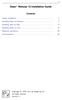 i Stata R Release 13 Installation Guide Contents Simple installation........................................ 1 Installing Stata for Windows................................ 3 Installing Stata for Mac....................................
i Stata R Release 13 Installation Guide Contents Simple installation........................................ 1 Installing Stata for Windows................................ 3 Installing Stata for Mac....................................
EVALUATION ONLY. WA2088 WebSphere Application Server 8.5 Administration on Windows. Student Labs. Web Age Solutions Inc.
 WA2088 WebSphere Application Server 8.5 Administration on Windows Student Labs Web Age Solutions Inc. Copyright 2013 Web Age Solutions Inc. 1 Table of Contents Directory Paths Used in Labs...3 Lab Notes...4
WA2088 WebSphere Application Server 8.5 Administration on Windows Student Labs Web Age Solutions Inc. Copyright 2013 Web Age Solutions Inc. 1 Table of Contents Directory Paths Used in Labs...3 Lab Notes...4
Understanding Files and Folders
 Windows Files and Folders Overview Before I get into Windows XP's method of file management, let's spend a little space on a files and folder refresher course. (Just in case you forgot, of course.) The
Windows Files and Folders Overview Before I get into Windows XP's method of file management, let's spend a little space on a files and folder refresher course. (Just in case you forgot, of course.) The
Lab 1 Beginning C Program
 Lab 1 Beginning C Program Overview This lab covers the basics of compiling a basic C application program from a command line. Basic functions including printf() and scanf() are used. Simple command line
Lab 1 Beginning C Program Overview This lab covers the basics of compiling a basic C application program from a command line. Basic functions including printf() and scanf() are used. Simple command line
GNU/Linux Command Line Tools Summary
 GNU/Linux Command Line Tools Summary Gareth Anderson Chris Karakas Conversion from LyX to DocBook SGML, Index generation Revision History Revision 1.2 15th April 2006 Revised
GNU/Linux Command Line Tools Summary Gareth Anderson Chris Karakas Conversion from LyX to DocBook SGML, Index generation Revision History Revision 1.2 15th April 2006 Revised
Basic C Shell. helpdesk@stat.rice.edu. 11th August 2003
 Basic C Shell helpdesk@stat.rice.edu 11th August 2003 This is a very brief guide to how to use cshell to speed up your use of Unix commands. Googling C Shell Tutorial can lead you to more detailed information.
Basic C Shell helpdesk@stat.rice.edu 11th August 2003 This is a very brief guide to how to use cshell to speed up your use of Unix commands. Googling C Shell Tutorial can lead you to more detailed information.
Budget Main Window (Single Bank Account) Budget Main Window (Multiple Bank Accounts)
 Budget Main Window (Single Bank Account) Budget Main Window (Multiple Bank Accounts) Page 1 of 136 Using Budget Help Budget has extensive help features. To get help use Budget's Help > Budget Help menu
Budget Main Window (Single Bank Account) Budget Main Window (Multiple Bank Accounts) Page 1 of 136 Using Budget Help Budget has extensive help features. To get help use Budget's Help > Budget Help menu
Although Mac OS X is primarily known for its GUI, the under pinnings are all Unix. This
 BE Computing Web Tutorials: Server Commands Server Commands Indluded: 1. Basic Command Line Tutorial Although Mac OS X is primarily known for its GUI, the underpinnings are all Unix. This tutorial will
BE Computing Web Tutorials: Server Commands Server Commands Indluded: 1. Basic Command Line Tutorial Although Mac OS X is primarily known for its GUI, the underpinnings are all Unix. This tutorial will
TNM093 Practical Data Visualization and Virtual Reality Laboratory Platform
 October 6, 2015 1 Introduction The laboratory exercises in this course are to be conducted in an environment that might not be familiar to many of you. It is based on open source software. We use an open
October 6, 2015 1 Introduction The laboratory exercises in this course are to be conducted in an environment that might not be familiar to many of you. It is based on open source software. We use an open
Fundamentals of UNIX Lab 16.2.6 Networking Commands (Estimated time: 45 min.)
 Fundamentals of UNIX Lab 16.2.6 Networking Commands (Estimated time: 45 min.) Objectives: Develop an understanding of UNIX and TCP/IP networking commands Ping another TCP/IP host Use traceroute to check
Fundamentals of UNIX Lab 16.2.6 Networking Commands (Estimated time: 45 min.) Objectives: Develop an understanding of UNIX and TCP/IP networking commands Ping another TCP/IP host Use traceroute to check
An Introduction to Using the Command Line Interface (CLI) to Work with Files and Directories
 An Introduction to Using the Command Line Interface (CLI) to Work with Files and Directories Windows by bertram lyons senior consultant avpreserve AVPreserve Media Archiving & Data Management Consultants
An Introduction to Using the Command Line Interface (CLI) to Work with Files and Directories Windows by bertram lyons senior consultant avpreserve AVPreserve Media Archiving & Data Management Consultants
Outlook Today. Microsoft Outlook a different way to look at E-MailE. By Microsoft.com
 Outlook Today Microsoft Outlook a different way to look at E-MailE By Microsoft.com What to do, What to do How many times have you received a message from your system administrator telling you that you're
Outlook Today Microsoft Outlook a different way to look at E-MailE By Microsoft.com What to do, What to do How many times have you received a message from your system administrator telling you that you're
L01 Introduction to the Unix OS
 Geophysical Computing L01-1 1. What is Unix? L01 Introduction to the Unix OS Unix is an operating system (OS): it manages the way the computer works by driving the processor, memory, disk drives, keyboards,
Geophysical Computing L01-1 1. What is Unix? L01 Introduction to the Unix OS Unix is an operating system (OS): it manages the way the computer works by driving the processor, memory, disk drives, keyboards,
Fred Hantelmann LINUX. Start-up Guide. A self-contained introduction. With 57 Figures. Springer
 Fred Hantelmann LINUX Start-up Guide A self-contained introduction With 57 Figures Springer Contents Contents Introduction 1 1.1 Linux Versus Unix 2 1.2 Kernel Architecture 3 1.3 Guide 5 1.4 Typographical
Fred Hantelmann LINUX Start-up Guide A self-contained introduction With 57 Figures Springer Contents Contents Introduction 1 1.1 Linux Versus Unix 2 1.2 Kernel Architecture 3 1.3 Guide 5 1.4 Typographical
1.2 Using the GPG Gen key Command
 Creating Your Personal Key Pair GPG uses public key cryptography for encrypting and signing messages. Public key cryptography involves your public key which is distributed to the public and is used to
Creating Your Personal Key Pair GPG uses public key cryptography for encrypting and signing messages. Public key cryptography involves your public key which is distributed to the public and is used to
Extreme computing lab exercises Session one
 Extreme computing lab exercises Session one Miles Osborne (original: Sasa Petrovic) October 23, 2012 1 Getting started First you need to access the machine where you will be doing all the work. Do this
Extreme computing lab exercises Session one Miles Osborne (original: Sasa Petrovic) October 23, 2012 1 Getting started First you need to access the machine where you will be doing all the work. Do this
RECOVER ( 8 ) Maintenance Procedures RECOVER ( 8 )
 NAME recover browse and recover NetWorker files SYNOPSIS recover [-f] [-n] [-q] [-u] [-i {nnyyrr}] [-d destination] [-c client] [-t date] [-sserver] [dir] recover [-f] [-n] [-u] [-q] [-i {nnyyrr}] [-I
NAME recover browse and recover NetWorker files SYNOPSIS recover [-f] [-n] [-q] [-u] [-i {nnyyrr}] [-d destination] [-c client] [-t date] [-sserver] [dir] recover [-f] [-n] [-u] [-q] [-i {nnyyrr}] [-I
Using SVN to Manage Source RTL
 Using SVN to Manage Source RTL CS250 Tutorial 1 (Version 083010a) August 30, 2010 Yunsup Lee In this tutorial you will gain experience using the Subversion (SVN) to manage your source RTL and code. You
Using SVN to Manage Source RTL CS250 Tutorial 1 (Version 083010a) August 30, 2010 Yunsup Lee In this tutorial you will gain experience using the Subversion (SVN) to manage your source RTL and code. You
Simple Document Management Using VFP, Part 1 Russell Campbell russcampbell@interthink.com
 Seite 1 von 5 Issue Date: FoxTalk November 2000 Simple Document Management Using VFP, Part 1 Russell Campbell russcampbell@interthink.com Some clients seem to be under the impression that they need to
Seite 1 von 5 Issue Date: FoxTalk November 2000 Simple Document Management Using VFP, Part 1 Russell Campbell russcampbell@interthink.com Some clients seem to be under the impression that they need to
DIY Email Manager User Guide. http://www.diy-email-manager.com
 User Guide http://www.diy-email-manager.com Contents Introduction... 3 Help Guides and Tutorials... 4 Sending your first email campaign... 4 Adding a Subscription Form to Your Web Site... 14 Collecting
User Guide http://www.diy-email-manager.com Contents Introduction... 3 Help Guides and Tutorials... 4 Sending your first email campaign... 4 Adding a Subscription Form to Your Web Site... 14 Collecting
Mutlitasking. About the Shell
 UNIX Tutorial UNIX Tutorial 1. Introduction Before moving on to using UNIX, let's briefly discuss what it is. A computer uses a set of programs, generally called the operating system, to manage its hardware
UNIX Tutorial UNIX Tutorial 1. Introduction Before moving on to using UNIX, let's briefly discuss what it is. A computer uses a set of programs, generally called the operating system, to manage its hardware
Start Learning Joomla!
 Start Learning Joomla! Mini Course Transcript 2010 StartLearningJoomla.com The following course text is for distribution with the Start Learning Joomla mini-course. You can find the videos at http://www.startlearningjoomla.com/mini-course/
Start Learning Joomla! Mini Course Transcript 2010 StartLearningJoomla.com The following course text is for distribution with the Start Learning Joomla mini-course. You can find the videos at http://www.startlearningjoomla.com/mini-course/
FTP Service Reference
 IceWarp Server FTP Service Reference Version 10 Printed on 12 August, 2009 i Contents FTP Service 1 V10 New Features... 2 FTP Access Mode... 2 FTP Synchronization... 2 FTP Service Node... 3 FTP Service
IceWarp Server FTP Service Reference Version 10 Printed on 12 August, 2009 i Contents FTP Service 1 V10 New Features... 2 FTP Access Mode... 2 FTP Synchronization... 2 FTP Service Node... 3 FTP Service
XSLT File Types and Their Advantages
 Virtual Filesystems Are Virtual Office Documents Ben Martin Abstract Use libferris, XML and XSLT to create virtual filesystems and virtual documents. Virtual filesystems can be made into writable virtual
Virtual Filesystems Are Virtual Office Documents Ben Martin Abstract Use libferris, XML and XSLT to create virtual filesystems and virtual documents. Virtual filesystems can be made into writable virtual
WS_FTP Professional 12
 WS_FTP Professional 12 Tools Guide Contents CHAPTER 1 Introduction Ways to Automate Regular File Transfers...5 Check Transfer Status and Logs...6 Building a List of Files for Transfer...6 Transfer Files
WS_FTP Professional 12 Tools Guide Contents CHAPTER 1 Introduction Ways to Automate Regular File Transfers...5 Check Transfer Status and Logs...6 Building a List of Files for Transfer...6 Transfer Files
HP-UX Essentials and Shell Programming Course Summary
 Contact Us: (616) 875-4060 HP-UX Essentials and Shell Programming Course Summary Length: 5 Days Prerequisite: Basic computer skills Recommendation Statement: Student should be able to use a computer monitor,
Contact Us: (616) 875-4060 HP-UX Essentials and Shell Programming Course Summary Length: 5 Days Prerequisite: Basic computer skills Recommendation Statement: Student should be able to use a computer monitor,
mylittleadmin for MS SQL Server 2005 from a Webhosting Perspective Anthony Wilko President, Infuseweb LLC
 mylittleadmin for MS SQL Server 2005 from a Webhosting Perspective Anthony Wilko President, Infuseweb LLC April 2008 Introduction f there's one thing constant in the IT and hosting industries, it's that
mylittleadmin for MS SQL Server 2005 from a Webhosting Perspective Anthony Wilko President, Infuseweb LLC April 2008 Introduction f there's one thing constant in the IT and hosting industries, it's that
Automating FTP with the CP 443-1 IT
 Automating FTP with the CP 443-1 IT Contents Page Introduction 2 FTP Basics with the SIMATIC NET CP 443-1 IT 3 CONFIGURATION 3 FTP SERVICES 6 FTP Server with the SIMATIC NET CP 443-1 IT 9 OVERVIEW 9 CONFIGURATION
Automating FTP with the CP 443-1 IT Contents Page Introduction 2 FTP Basics with the SIMATIC NET CP 443-1 IT 3 CONFIGURATION 3 FTP SERVICES 6 FTP Server with the SIMATIC NET CP 443-1 IT 9 OVERVIEW 9 CONFIGURATION
