First Foray into Text Analysis with R
|
|
|
- Daniella Williams
- 8 years ago
- Views:
Transcription
1 Chapter 2 First Foray into Text Analysis with R Abstract In this chapter readers learn how to load, tokenize, and search a text. Several methods for exploring word frequencies and lexical makeup are introduced. The exercise at the end introduces the plot function. 2.1 Loading the First Text File If you have not already done so, set the working directory to the location of the supporting materials directory. 1 setwd("~/documents/textanalysiswithr") You can now load the first text file using the scan function 2 : text.v <- scan("data/plaintext/melville.txt", what="character", sep="\n") Type this command into a new R script file and then run it by either copying and pasting into the console or using RStudio s control and return shortcut. This is as good a place as any to mention that the scan function can also load files from the Internet. If you have an Internet connection, you can enter a url in place of the file path and load a file directly from the web, like this: 1 Programming code is extremely finicky. If you do not type the commands exactly as they appear here, you will likely get an error. In my experience about 95% of the errors and bugs one sees when coding are the result of careless typing. If the program is not responding the way you expect or if you are getting errors, check your typing. Everything counts: capital letters must be consistently capitalized, commas between arguments must be out side of the quotes and so on. 2 Throughout this book I will use a naming convention when instantiating new R objects. In the example seen here, I have named the object text.v. The.v extension is a convention I have adopted to indicate the R data type of the object, in this case a vector object. This will make more sense as you learn about R s different data types. For now, just understand that you can name R objects in ways that will make sense to you as a human reader of the code. M.L. Jockers, Text Analysis with R for Students of Literature, Quantitative Methods in the Humanities and Social Sciences, DOI / _2, Springer International Publishing Switzerland
2 12 2 First Foray into Text Analysis with R text.v <- scan(" what="character", sep="\n") Whether you load the file from your own system as you will do for the exercises in this book or from the Internet, if the code has executed correctly, you should see the following result: Read items > Remember that the > symbol seen here is simply a new R prompt indicating that R has completed its operation and is ready for the next command. At the new prompt, enter: > text.v You will see the entire text of Moby Dick flash before your eyes. 3 Now try: > text.v[1] You will see the contents of the first item in the text.v variable, as follows 4 : [1] "The Project Gutenberg EBook of Moby Dick; or The Whale, by Herman Melville" When you used the scan function, you included an argument (sep) that told the scan function to separate the file using \n. \n is a regular expression or metacharacter (that is, a kind of computer shorthand) representing (or standing in for) the newline (carriage return) characters in a text file. What this means is that when the scan function loaded the text, it broke the text up into chunks according to where it found newlines in the text. 5 These chunks were then stored in what is called a vector, or more specifically a character vector. 6 In this single R expression, you invoked the scan function and put the results of that invocation into a new object named text.v,andthetext.v object is an object of the type known as a character vector. 7 Deep breath. It is important to understand that the data inside this new text.v object is indexed. Each line from the original text file has its own special container inside the text.v object, and each container is numbered. You can access lines from the 3 Actually, you may only see the first 10,000 lines. That s because R has set the max.print option to 10,000 by default. If you wish to increase the default for a given work session, just begin your session by entering options(max.print= ). 4 From this point forward, I will not show the R prompt in the code examples. 5 Be careful not to confuse newline with sentence break or even with paragraph. Also note that depending on your computing environment, there may be differences between how your machine interprets \n, \r and \n\r. 6 If you have programmed in another language, you may be familiar with this kind of data structure as an array. 7 In this book and in my own coding I have found it convenient to append suffixes to my variable names that indicate the type of data being stored in the variable. So, for example, text.v has a.v suffix to indicate that the variable is a vector: v = vector. Later you will see data frame variables with.df extensions and lists with a.l, and so on.
3 2.2 Separate Content from Metadata 13 original file by referencing their container or index number it within a set of square brackets. Entering text.v[1] returns the contents of the first container, in this case, the first line of the text, that is, the first part of the text file you loaded up to the first newline character. If you enter text.v[2], you ll retrieve the second chunk, that is, the chunk between the first and second newline characters Separate Content from Metadata The electronic text that you just loaded into text.v is the plain text version of Moby Dick that is available from Project Gutenberg. Along with the text of the novel, however, you also get a lot of Project Gutenberg boilerplate metadata. Since you do not want to analyze the boilerplate, you need to determine where the novel begins and ends. As it happens, the main text of the novel begins at line 408 and ends at One way to figure this out is to visually inspect the output you saw (above) when you typed the object name text.v at the R prompt and hit return. If you had lightning fast eyes, you might have noticed that text.v[408] contained the text string: CHAPTER 1. Loomings. and text.v[18576] contained the string orphan. Instead of removing all this boilerplate text in advance, I opted to leave it so that we might explore ways of accessing the items of a character vector. Let s assume that you did not already know about items 408 and 18576, but that you did know that the first line of the book contained CHAPTER 1. Loomings and that the last line of the book contained orphan. We could use this information along with R s which function to isolate the main text of the novel. To do this on your own, enter the following code, but be advised that in R, and any other programming language for that matter, accuracy counts. The great majority of the errors you will encounter as you write and test your first programs will be the results of careless typing. 9 start.v <- which(text.v == "CHAPTER 1. Loomings.") end.v <- which(text.v == "orphan.") In reality, of course, you are not likely to know in advance the exact contents of the items that scan created by locating the newline characters in the file, and the which function requires that you identify an exact match. Later on I ll show a better way of handling this situation using the grep function. For now just pretend that you know where all the lines begin and end. You can now see the line numbers 8 Those who have programming experience with another language may find it disorienting that R (like FORTRAN) begins indexing at 1 and not 0 like C, JAVA and many other languages. 9 In these expressions, the two equal signs serve as a comparison operator. You cannot use a single equals sign because the equals sign can also be used in R as an assignment operator. I ll clarify this point later, so for now just know that you need to use two equals signs to compare values.
4 14 2 First Foray into Text Analysis with R (the vector indices) returned by the which function by entering the following at the prompt 10 : start.v end.v You should now see the following returned from R: 11 start.v ## [1] 408 end.v ## [1] In a moment we will use this information to separate the main text of the novel from the metadata, but first a bit more about character vectors... When you loaded Moby Dick into the text.v object, you asked R to divide the text (or delimit it) using the carriage return or newline character, which was represented using \n. To see how many newlines there are in the text.v variable, and, thus, how many items, use the length function: length(text.v) ## [1] You ll see that there are 18,874 lines of text in the file. But not all of these lines, or strings, of text are part of the actual novel that you wish to analyze. 12 Project Gutenberg files come with some baggage, and so you will want to remove the non- Moby Dick material and keep the story: everything from Call me Ishmael... to...orphan. You need to reduce the contents of the text.v variable to just the lines of the novel proper. Rather than throwing out the metadata contained in the Project Gutenberg boilerplate, save it to a new variable called metadata.v, and then keep the text of the novel itself in a new variable called novel.lines.v. Do this using the following four lines of code: start.metadata.v <- text.v[1:start.v -1] end.metadata.v <- text.v[(end.v+1):length(text.v)] metadata.v <- c(start.metadata.v, end.metadata.v) novel.lines.v <- text.v[start.v:end.v] Entering these commands will not produce any output to the screen. The first line of code takes lines 1 through 407 from the text.v variable and puts them into a new variable called metadata.v. If you are wondering where the 407 came from, remember that the start.v variable you created earlier contains the value 408 and refers to a place in the text vector that contains the words CHAPTER 1. Loomings. Since you want to keep that line of the text (that is, it is not metadata but part of the novel) you must subtract 1 from the value inside the start.v variable to get the In R you can enter more than one command on a single line by separating the commands with a semi-colon. Entering start.v;end.v would achieve the same result as what you see here. 11 In this book the output, or results, of entering an expression will be prefaced with two hash (##) symbol. 12 Sentences, lines of text, etc. are formally referred to as strings of text.
5 2.2 Separate Content from Metadata 15 The second line does something similar; it grabs all of the lines of text that appear after the end of the novel by first adding one to the value contained in the end.v variable then spanning all the way to the last value in the vector, which can be calculated using length. The third line then combines the two using the c or combine function. As it happens, I could have saved a bit of typing by using a shortcut. The same result could have been achieved in one expression, like this: metadata.v <- c(text.v[1:(start.v-1)], text.v[(end.v+1):length(text.v)]) Sometimes this kind of shortcutting can save a lot of extra typing and extra code. At the same time, you will want to be careful about too much of this function embedding as it can also make your code harder to read later on. The fourth line of the main code block is used to isolate the part of the electronic file that is between the metadata sections. To capture the metadata that comes after the last line in the novel, I use (end.v + 1) because I do not want to keep the last line of the novel which is accessed at the point in the vector currently stored in the end.v variable. If this does not make sense, try entering the following code to see just what is what: text.v[start.v] text.v[start.v-1] text.v[end.v] text.v[end.v+1] You can now compare the size of the original file to the size of the new novel.lines.v variable that excludes the boilerplate metadata: length(text.v) ## [1] length(novel.lines.v) ## [1] If you want, you can even use a little subtraction to calculate how much smaller the new object is: length(text.v) - length(novel.lines.v). The main text of Moby Dick is now in an object titled novel.lines.v, but the text is still not quite in the format you need for further processing. Right now the contents of novel.lines.v are spread over 18,169 line items derived from the original decision to delimit the file using the newline character. Sometimes, it is important to maintain line breaks: for example, some literary texts are encoded with purposeful line breaks representing the lines in the original print publication of the book or sometimes the breaks are for lines of poetry. For our purposes here, maintaining the line breaks is not important, so you will get rid of them using the paste function to join and collapse all the lines into one long string: novel.v <- paste(novel.lines.v, collapse=" ") The paste function with the collapse argument provides a way of gluing together a bunch of separate pieces using a glue character that you define as the value for the collapse argument. In this case, you are going to glue together the lines (the pieces) using a blank space character (the glue). After entering this expression,
6 16 2 First Foray into Text Analysis with R you will have the entire contents of the novel stored as a single string of words, or rather a string of characters. You can check the size of the novel object by typing length(novel.v) ## [1] 1 At first you might be surprised to see that the length is now 1. The variable called novel.v is a vector just like novel.lines.v, but instead of having an indexed slot for each line, it has just one slot in which the entire text is held. If you are not clear about this, try entering: novel.v[1] A lot of text is going to flash before your eyes, but if you were able to scroll up in your console window to where you entered the command, you would see something like this: [1] "CHAPTER 1. Loomings. Call me Ishmael. Some years ago..." R has dumped the entire contents of the novel into the console. Go ahead, read the book! 2.3 Reprocessing the Content Now that you have the novel loaded as a single string of characters, you are ready to have some fun. First use the tolower function to convert the entire text to lowercase characters. novel.lower.v <- tolower(novel.v) You now have a big blob of Moby Dick in a single, lowercase string, and this string includes all the letters, numbers, and marks of punctuation in the novel. For the time being, we will focus on the words, so you need to extract them out of the full text string and put them into a nice organized list. R provides an aptly named function for splitting text strings: strsplit. moby.words.l <- strsplit(novel.lower.v, "\\W") The strsplit function, as used here, takes two arguments and returns what R calls a list. 13 The first argument is the object (novel.lower.v) that you want to split, and the second argument \\W is a regular expression.aregular expression is a special type of character string that is used to represent a pattern. In this case, the regular expression will match any non-word character. 14 Using this simple regex, strsplit can detect word boundaries. So far we have been working with vectors. Now you have a list. Both vectors and lists are data types, and R, like other programming languages, has other data types 13 Because this new object is a list, I have appended.l to the variable name. 14 WIKIPEDIA provides a fairly good overview of regular expression and a web search for regular expressions will turn up all manner of useful information.
7 2.3 Reprocessing the Content 17 as well. At times you may forget what kind of data type one of your variables is, and since the operations you can perform on different R objects depends on what kind of data they contain, you may find yourself needing the class function. R s class function returns information about the data type of an object you provide as an argument to the function. Here is an example that you can try: class(novel.lower.v) ## [1] "character" class(moby.words.l) ## [1] "list" To get even more detail about a given object, you can use R s str or structure function. This function provides a compact display of the internal structure of an R object. If you ask R to give you the structure of the moby.words.l list, you ll see the following: str(moby.words.l) ## List of 1 ## $ : chr [1:253989] "chapter" "1" "" "loomings"... R is telling you that this object (moby.words.l) is a list with one item and that the one item is a character (chr) vector with items. R then shows you the first few items, which happen to be the first few words of the novel. 15 If you look closely, you ll see that the third item in the chr vector is an empty string. We ll deal with that in a moment... Right now, though, you may be asking, why a list? The short answer is that the strsplit function that you used to split the novel into words returns its results as a list. The long answer is that sometimes the object being given to the strsplit function is more complicated than a simple character string and so strsplit is designed to deal with more complicated situations. A list is a special type of object in R. You can think of a list as being like a file cabinet. Each drawer is an item in the list and each drawer can contain different kinds of objects. In my file cabinet, for example, I have three drawers full of file folders and one full of old diskettes, CDs and miscellaneous hard drives. You will learn more about lists as we go on. It is worth mentioning here that anytime you want some good technical reading about the nature of R s functions, just enter the function name preceded by a question mark, e.g.:?strsplit. This is how you access R s built in help files. 16 Be forewarned that your mileage with R-help may vary. Some functions are very well documented and others are like reading tea leaves. 17 One might be tempted to blame 15 I have adopted a convention of appending a data type abbreviation to the end of my object names. In the long run this saves me from having to check my variables using class and str. 16 Note that in RStudio there is a window pane with a help tab where the resulting information will be returned. This window pane also has a search box where you can enter search terms instead of entering them in the console pane. 17?functionName is a shortcut for R s more verbose help(functionname). If you want to see an example of how a function is used, you can try example(functionname). args(functionname) will display a list of arguments that a given function takes. Finally, if you want to search R s documentation for a single keyword or phrase, try using??( your keyword ) which isa shorthand version of help.search( your keyword ). I wish I could say that the documentation in R is always brilliant; I can t. It is inevitable that as you learn more about R you will find places where the
8 18 2 First Foray into Text Analysis with R poor documentation on the fact that R is open source, but I think it s more accurate to say that the documentation assumes a degree of familiarity with programming and with statistics. R-helpis notgearedtowardthenovice, but, fortunately, R hasnow become a popular platform, and if the built-in help is not always kind to newbies, the resources that are available online have become increasingly easy to use and newbie friendly. 18 For the novice, the most useful part of the built-in documentation is often found in the code examples that almost always follow the more technical definitions and explanations. Be sure to read all the way down in the help files, especially if you are confused. When all else fails, or even as a first step, consider searching for answers and examples on sites such as Because you used strsplit, you have a list, and since you do not need a list for this particular problem, we ll simplify it to a vector using the unlist function: moby.word.v <- unlist(moby.words.l) When discussing the str function above, I mentioned that the third item in the vector was an empty character string. Calling str(moby.words.l) revealed the following: ## List of 1 ## $ : chr [1:253989] "chapter" "1" "" "loomings"... As it happens, that empty string between 1 and loomings is where the period characterusedtobe.the\\w regular expression that you used to split the string ignored all the punctuation in the file, but then left these little blanks, as if to say, if I d kept the punctuation, it d be right here. 19 Since you are ignoring punctuation, at least for the time being, these blanks are a nuisance. You will want now to identify where they are in the vector and then remove them. Or more precisely, you ll identify where they are not! First you must figure out which items in the vector are not blanks, and for that you can use the which function that was introduced previously. not.blanks.v <- which(moby.word.v!="") documentation is frustratingly incomplete. In these cases, the Internet is your friend, and there is a very lively community of R users who post questions and answers on a regular basis. As with any web search, the construction of your query is something of an art form, perhaps a bit more so when it comes to R since using the letter r as a keyword can be frustrating. 18 This was not always the case, but a recent study of the R-help user base shows that things have improved considerably. Trey Causey s analysis Has R-help gotten meaner over time? And what does Mancur Olson have to say about it? is available online at 19 There are much better, but more complicated, regular expressions that can be created for doing word tokenization. One downside to \\W is that it treats apostrophes as word boundaries. So the word can t becomes the words can and t and John s becomes John and s. These can be especially problematic if, for example, the eventual analysis is interested in negation or possession. You will learn to write a more sophisticated regex in Chapter 13.
9 2.3 Reprocessing the Content 19 Notice how the which function has been used in this example. which performs a logical test to identify those items in the moby.word.v that are not equal (represented by the!= operator in the expression) to blank (represented by the empty quote marks in the expression). If you now enter not.blanks.v intor, you will get a list of all of the positions in moby.words.v where there is not a blank. Try it: not.blanks.v If you tried this, you just got a screen full of numbers. Each of these numbers corresponds to a position in the moby.words.v vector where there is not a blank. If you scroll up to the top of this mess of numbers, you will find that the series begins like this: not.blanks.v [1] Notice specifically that position 3 is missing. That is because the item in the third position was an empty string! If you want to see just the first few items in the not.blanks.v vector, try showing just the first ten items, like this: not.blanks.v[1:10] [1] With the non-blanks identified, you can overwrite moby.words.v like this 20 : moby.word.v <- moby.word.v[not.blanks.v] Here only those items in the original moby.words.v that are not blanks are retained. 21 Just for fun, now enter: moby.word.v After showing you the first 99,999 words of the novel, R will give up and return a message saying something like [[ reached getoption("max.print") - omitted entries ]]. Even though R will not show you the entire vector, it is still worth seeing how the word data has been stored in this vector object, so you may want to try the following: moby.word.v[1:10] ## [1] "chapter" "1" "loomings" "call" ## [5] "me" "ishmael" "some" "years" ## [9] "ago" "never" 20 Overwriting an object is generally not a great idea, especially when you are writing code that you are unsure about, which is to say code that will inevitably need debugging. If you overwrite your variables, it makes it harder to debug later. Here I m making an exception because I am certain that I m not going to need the vector with the blanks in it. 21 A shorthand version of this whole business could be written as moby.word.v <- moby.word.v[which(moby.word.v!= "")].
10 20 2 First Foray into Text Analysis with R The numbers in the square brackets are the index numbers showing you the position in the vector where each of the words will be found. R put a bracketed number at the beginning of each row. For instance the word chapter is stored in the first ([1]) position in the vector and the word ishmael is in the sixth ([6]) position. An instance of the word ago is found in the ninth position and so on. If, for some reason, you wanted to know what the 99,986th word in Moby Dick is you could simply enter moby.word.v[99986] ## [1] "by" This is an important point (not that the 99,986th word is by). You can access any item in a vector by referencing its index. And, if you want to see more than one item, you can enter a range of index values using a colon such as this: moby.word.v[4:6] ## [1] "call" "me" "ishmael" Alternatively, if you know the exact positions, you can enter them directly using the c combination function to create a vector of positions or index values. First enter this to see how the c works mypositions.v <- c(4,5,6) Now simply combine this with the vector: moby.word.v[mypositions.v] ## [1] "call" "me" "ishmael" You can do the same thing without putting the vector of values into a new variable. Simply use the c function right inside the square brackets: moby.word.v[c(4,5,6)] ## [1] "call" "me" "ishmael" Admittedly, this is only useful if you already know the index positions you are interested in. But, of course, R provides a way to find the indexes by also giving access to the contents of the vector. Say, for example, you want to find all the occurrences of whale. For this you can use the which function and ask R to find which items in the vector satisfy the condition of being the word whale. which(moby.word.v=="whale") Go ahead and enter the line of code above. R will return the index positions where the word whale was found. Now remember from above that if you know the index numbers, you can find the items stored in those index positions. Before entering the next line of code, see if you can predict what will happen. moby.word.v[which(moby.word.v=="whale")]
11 2.4 Beginning the Analysis Beginning the Analysis Putting all of the words from Moby Dick into a vector of words (or, more precisely, a character vector) provides a handy way of organizing all the words in the novel in chronological order; it also provides a foundation for some deeper quantitative analysis. You already saw how to find a word based on its position in the overall vector (the word by was the 99,986th word). You then saw how you could use which to figure out which positions in the vector contain a specific word (the word whale). You might also wish to know how many occurrences of the word whale appear in the novel. Using what you just learned, you can easily calculate the number of whale tokens using length and which together 22 : length(moby.word.v[which(moby.word.v=="whale")]) ## [1] 1150 Perhaps you would now also like to know the total number of tokens (words) in Moby Dick? Simple enough, just ask R for the length of the entire vector: length(moby.word.v) ## [1] You can easily calculate the percentage of whale occurrences in the novel by dividing the number of whale hits by the total number of word tokens in the book. To divide, simply use the forward slash character. 23 # Put a count of the occurrences of whale into whale.hits.v whale.hits.v <- length(moby.word.v[which(moby.word.v=="whale")]) # Put a count of total words into total.words.v total.words.v <- length(moby.word.v) # now divide whale.hits.v/total.words.v ## [1] More interesting, perhaps, is to have R calculate the number of unique word types in the novel. R s unique function will examine all the values in the character vector and identify those that are the same and those that are different. By combining the unique and length functions, you calculate the number of unique words in Melville s Moby Dick vocabulary. length(unique(moby.word.v)) ## [1] In R, as in many languages, there are often alternative ways of achieving the same goal. A more elegant method for calculating the number of whale hits might look like this: length(moby.word.v[moby.word.v=="whale"]). For beginners, the explicit use of which can be easier to understand. 23 In these next few lines of code, I have added some comments to explain what the code is doing. This is a good habit for you to adopt; explaining or commenting your code so that you and others will be able to understand it later on. In R you insert comments into code by using a # symbol before the comment. When processing your code, R ignores everything between that # and the next full line return.
12 22 2 First Foray into Text Analysis with R It turns out that Melville has a fairly big vocabulary: In Moby Dick Melville uses 16,872 unique words. That s interesting, but let s kick it up another notch. What we really want to know is how often he uses each of his words and which words are his favorites. We may even want to see if Moby Dick abides by Zipf s law regarding the general frequency of words in English. 24 No problem. R s table function can be used to build a contingency table of word types and their corresponding frequencies. moby.freqs.t <- table(moby.word.v) You can view the first few using moby.freqs.t[1:10], and the entire frequency table can be sorted from most frequent to least frequent words using the sort function like this: sorted.moby.freqs.t <- sort(moby.freqs.t, decreasing=true) Practice 2.1. Having sorted the frequency data as described in Sect. 2.4, figure out how to get a list of the top ten most frequent words in the novel. If you need a hint, go back and look at how we found the words call me ishmael in moby.word.v. Once you have the words, use R s built in plot function to visualize whether the frequencies of the words correspond to Zipf s law. The plot function is fairly straightforward. To learn more about the plot s complex arguments, just enter:?plot. To complete this exercise, consider this example: mynums.v <- c(1:10) plot(mynums.v) 24 According to Zipf s law, the frequency of any word in a corpus is inversely proportional to its rank or position in the overall frequency distribution. In other words, the second most frequent word will occur about half as often as the most frequent word.
13 2.4 Beginning the Analysis 23 mynums.v Index You only need to substitute the mynums.v variable with the top ten values from sorted.moby.freqs.t. You do not need to enter them manually! When generating plots in Rstudio, you may get an error saying: Error in plot.new() : figure margins too large. This is because you have not given enough screen real estate to the plots pane of Rstudio. You can click and drag the frames of the plotting pane to resolve this issue.
14
Hypercosm. Studio. www.hypercosm.com
 Hypercosm Studio www.hypercosm.com Hypercosm Studio Guide 3 Revision: November 2005 Copyright 2005 Hypercosm LLC All rights reserved. Hypercosm, OMAR, Hypercosm 3D Player, and Hypercosm Studio are trademarks
Hypercosm Studio www.hypercosm.com Hypercosm Studio Guide 3 Revision: November 2005 Copyright 2005 Hypercosm LLC All rights reserved. Hypercosm, OMAR, Hypercosm 3D Player, and Hypercosm Studio are trademarks
Python Lists and Loops
 WEEK THREE Python Lists and Loops You ve made it to Week 3, well done! Most programs need to keep track of a list (or collection) of things (e.g. names) at one time or another, and this week we ll show
WEEK THREE Python Lists and Loops You ve made it to Week 3, well done! Most programs need to keep track of a list (or collection) of things (e.g. names) at one time or another, and this week we ll show
How to get the most out of Windows 10 File Explorer
 How to get the most out of Windows 10 File Explorer 2 Contents 04 The File Explorer Ribbon: A handy tool (once you get used to it) 08 Gain a new perspective with the Group By command 13 Zero in on the
How to get the most out of Windows 10 File Explorer 2 Contents 04 The File Explorer Ribbon: A handy tool (once you get used to it) 08 Gain a new perspective with the Group By command 13 Zero in on the
WRITING EFFECTIVE REPORTS AND ESSAYS
 WRITING EFFECTIVE REPORTS AND ESSAYS A. What are Reports? Writing Effective Reports Reports are documents which both give a reader information and ask the reader to do something with that information.
WRITING EFFECTIVE REPORTS AND ESSAYS A. What are Reports? Writing Effective Reports Reports are documents which both give a reader information and ask the reader to do something with that information.
PloneSurvey User Guide (draft 3)
 - 1 - PloneSurvey User Guide (draft 3) This short document will hopefully contain enough information to allow people to begin creating simple surveys using the new Plone online survey tool. Caveat PloneSurvey
- 1 - PloneSurvey User Guide (draft 3) This short document will hopefully contain enough information to allow people to begin creating simple surveys using the new Plone online survey tool. Caveat PloneSurvey
Creating A Grade Sheet With Microsoft Excel
 Creating A Grade Sheet With Microsoft Excel Microsoft Excel serves as an excellent tool for tracking grades in your course. But its power is not limited to its ability to organize information in rows and
Creating A Grade Sheet With Microsoft Excel Microsoft Excel serves as an excellent tool for tracking grades in your course. But its power is not limited to its ability to organize information in rows and
Programming Languages CIS 443
 Course Objectives Programming Languages CIS 443 0.1 Lexical analysis Syntax Semantics Functional programming Variable lifetime and scoping Parameter passing Object-oriented programming Continuations Exception
Course Objectives Programming Languages CIS 443 0.1 Lexical analysis Syntax Semantics Functional programming Variable lifetime and scoping Parameter passing Object-oriented programming Continuations Exception
X1 Professional Client
 X1 Professional Client What Will X1 Do For Me? X1 instantly locates any word in any email message, attachment, file or Outlook contact on your PC. Most search applications require you to type a search,
X1 Professional Client What Will X1 Do For Me? X1 instantly locates any word in any email message, attachment, file or Outlook contact on your PC. Most search applications require you to type a search,
Retrieving Data Using the SQL SELECT Statement. Copyright 2006, Oracle. All rights reserved.
 Retrieving Data Using the SQL SELECT Statement Objectives After completing this lesson, you should be able to do the following: List the capabilities of SQL SELECT statements Execute a basic SELECT statement
Retrieving Data Using the SQL SELECT Statement Objectives After completing this lesson, you should be able to do the following: List the capabilities of SQL SELECT statements Execute a basic SELECT statement
CS 1133, LAB 2: FUNCTIONS AND TESTING http://www.cs.cornell.edu/courses/cs1133/2015fa/labs/lab02.pdf
 CS 1133, LAB 2: FUNCTIONS AND TESTING http://www.cs.cornell.edu/courses/cs1133/2015fa/labs/lab02.pdf First Name: Last Name: NetID: The purpose of this lab is to help you to better understand functions:
CS 1133, LAB 2: FUNCTIONS AND TESTING http://www.cs.cornell.edu/courses/cs1133/2015fa/labs/lab02.pdf First Name: Last Name: NetID: The purpose of this lab is to help you to better understand functions:
Prepare your result file for input into SPSS
 Prepare your result file for input into SPSS Isabelle Darcy When you use DMDX for your experiment, you get an.azk file, which is a simple text file that collects all the reaction times and accuracy of
Prepare your result file for input into SPSS Isabelle Darcy When you use DMDX for your experiment, you get an.azk file, which is a simple text file that collects all the reaction times and accuracy of
Search help. More on Office.com: images templates
 Page 1 of 14 Access 2010 Home > Access 2010 Help and How-to > Getting started Search help More on Office.com: images templates Access 2010: database tasks Here are some basic database tasks that you can
Page 1 of 14 Access 2010 Home > Access 2010 Help and How-to > Getting started Search help More on Office.com: images templates Access 2010: database tasks Here are some basic database tasks that you can
COMSC 100 Programming Exercises, For SP15
 COMSC 100 Programming Exercises, For SP15 Programming is fun! Click HERE to see why. This set of exercises is designed for you to try out programming for yourself. Who knows maybe you ll be inspired to
COMSC 100 Programming Exercises, For SP15 Programming is fun! Click HERE to see why. This set of exercises is designed for you to try out programming for yourself. Who knows maybe you ll be inspired to
JavaScript: Introduction to Scripting. 2008 Pearson Education, Inc. All rights reserved.
 1 6 JavaScript: Introduction to Scripting 2 Comment is free, but facts are sacred. C. P. Scott The creditor hath a better memory than the debtor. James Howell When faced with a decision, I always ask,
1 6 JavaScript: Introduction to Scripting 2 Comment is free, but facts are sacred. C. P. Scott The creditor hath a better memory than the debtor. James Howell When faced with a decision, I always ask,
Introduction to Python
 WEEK ONE Introduction to Python Python is such a simple language to learn that we can throw away the manual and start with an example. Traditionally, the first program to write in any programming language
WEEK ONE Introduction to Python Python is such a simple language to learn that we can throw away the manual and start with an example. Traditionally, the first program to write in any programming language
So today we shall continue our discussion on the search engines and web crawlers. (Refer Slide Time: 01:02)
 Internet Technology Prof. Indranil Sengupta Department of Computer Science and Engineering Indian Institute of Technology, Kharagpur Lecture No #39 Search Engines and Web Crawler :: Part 2 So today we
Internet Technology Prof. Indranil Sengupta Department of Computer Science and Engineering Indian Institute of Technology, Kharagpur Lecture No #39 Search Engines and Web Crawler :: Part 2 So today we
FrontStream CRM Import Guide Page 2
 Import Guide Introduction... 2 FrontStream CRM Import Services... 3 Import Sources... 4 Preparing for Import... 9 Importing and Matching to Existing Donors... 11 Handling Receipting of Imported Donations...
Import Guide Introduction... 2 FrontStream CRM Import Services... 3 Import Sources... 4 Preparing for Import... 9 Importing and Matching to Existing Donors... 11 Handling Receipting of Imported Donations...
Chapter 3. Input and output. 3.1 The System class
 Chapter 3 Input and output The programs we ve looked at so far just display messages, which doesn t involve a lot of real computation. This chapter will show you how to read input from the keyboard, use
Chapter 3 Input and output The programs we ve looked at so far just display messages, which doesn t involve a lot of real computation. This chapter will show you how to read input from the keyboard, use
AN INTRODUCTION TO MACRO VARIABLES AND MACRO PROGRAMS Mike S. Zdeb, New York State Department of Health
 AN INTRODUCTION TO MACRO VARIABLES AND MACRO PROGRAMS Mike S. Zdeb, New York State Department of Health INTRODUCTION There are a number of SAS tools that you may never have to use. Why? The main reason
AN INTRODUCTION TO MACRO VARIABLES AND MACRO PROGRAMS Mike S. Zdeb, New York State Department of Health INTRODUCTION There are a number of SAS tools that you may never have to use. Why? The main reason
twidge Name Synopsis Description Feature List <jgoerzen@complete.org> John Goerzen twidge Microblogging client for Twitter, Identica
 I. twidge Manual twidge John Goerzen Name twidge Microblogging client for Twitter, Identica Synopsis twidge [-d] [-c FILE] command [command_args] twidge --help Description twidge
I. twidge Manual twidge John Goerzen Name twidge Microblogging client for Twitter, Identica Synopsis twidge [-d] [-c FILE] command [command_args] twidge --help Description twidge
Hands-on Exercise 1: VBA Coding Basics
 Hands-on Exercise 1: VBA Coding Basics This exercise introduces the basics of coding in Access VBA. The concepts you will practise in this exercise are essential for successfully completing subsequent
Hands-on Exercise 1: VBA Coding Basics This exercise introduces the basics of coding in Access VBA. The concepts you will practise in this exercise are essential for successfully completing subsequent
Microsoft Office Access 2007 Training
 Mississippi College presents: Microsoft Office Access 2007 Training Course contents Overview: Fast, easy, simple Lesson 1: A new beginning Lesson 2: OK, back to work Lesson 3: Save your files in the format
Mississippi College presents: Microsoft Office Access 2007 Training Course contents Overview: Fast, easy, simple Lesson 1: A new beginning Lesson 2: OK, back to work Lesson 3: Save your files in the format
HOUR 3 Creating Our First ASP.NET Web Page
 HOUR 3 Creating Our First ASP.NET Web Page In the last two hours, we ve spent quite a bit of time talking in very highlevel terms about ASP.NET Web pages and the ASP.NET programming model. We ve looked
HOUR 3 Creating Our First ASP.NET Web Page In the last two hours, we ve spent quite a bit of time talking in very highlevel terms about ASP.NET Web pages and the ASP.NET programming model. We ve looked
2 SQL in iseries Navigator
 2 SQL in iseries Navigator In V4R4, IBM added an SQL scripting tool to the standard features included within iseries Navigator and has continued enhancing it in subsequent releases. Because standard features
2 SQL in iseries Navigator In V4R4, IBM added an SQL scripting tool to the standard features included within iseries Navigator and has continued enhancing it in subsequent releases. Because standard features
Intro to Mail Merge. Contents: David Diskin for the University of the Pacific Center for Professional and Continuing Education. Word Mail Merge Wizard
 Intro to Mail Merge David Diskin for the University of the Pacific Center for Professional and Continuing Education Contents: Word Mail Merge Wizard Mail Merge Possibilities Labels Form Letters Directory
Intro to Mail Merge David Diskin for the University of the Pacific Center for Professional and Continuing Education Contents: Word Mail Merge Wizard Mail Merge Possibilities Labels Form Letters Directory
EndNote Beyond the Basics
 IOE Library Guide EndNote Beyond the Basics These notes assume that you know EndNote basics and are using it regularly. Additional tips and instruction is contained within the guides and FAQs available
IOE Library Guide EndNote Beyond the Basics These notes assume that you know EndNote basics and are using it regularly. Additional tips and instruction is contained within the guides and FAQs available
No Frills Command Line Magento
 No Frills Command Line Magento Alan Storm 2013 Pulse Storm LLC Contents Introduction............................................ 1 What This Book Is........................................ 1 About the
No Frills Command Line Magento Alan Storm 2013 Pulse Storm LLC Contents Introduction............................................ 1 What This Book Is........................................ 1 About the
Using Form Scripts in WEBPLUS
 Using Form Scripts in WEBPLUS In WEBPLUS you have the built-in ability to create forms that can be sent to your email address via Serif Web Resources. This is a nice simple option that s easy to set up,
Using Form Scripts in WEBPLUS In WEBPLUS you have the built-in ability to create forms that can be sent to your email address via Serif Web Resources. This is a nice simple option that s easy to set up,
Using Microsoft Access
 Using Microsoft Access USING MICROSOFT ACCESS 1 Queries 2 Exercise 1. Setting up a Query 3 Exercise 2. Selecting Fields for Query Output 4 Exercise 3. Saving a Query 5 Query Criteria 6 Exercise 4. Adding
Using Microsoft Access USING MICROSOFT ACCESS 1 Queries 2 Exercise 1. Setting up a Query 3 Exercise 2. Selecting Fields for Query Output 4 Exercise 3. Saving a Query 5 Query Criteria 6 Exercise 4. Adding
Programming in Access VBA
 PART I Programming in Access VBA In this part, you will learn all about how Visual Basic for Applications (VBA) works for Access 2010. A number of new VBA features have been incorporated into the 2010
PART I Programming in Access VBA In this part, you will learn all about how Visual Basic for Applications (VBA) works for Access 2010. A number of new VBA features have been incorporated into the 2010
Import Filter Editor User s Guide
 Reference Manager Windows Version Import Filter Editor User s Guide April 7, 1999 Research Information Systems COPYRIGHT NOTICE This software product and accompanying documentation is copyrighted and all
Reference Manager Windows Version Import Filter Editor User s Guide April 7, 1999 Research Information Systems COPYRIGHT NOTICE This software product and accompanying documentation is copyrighted and all
AMATH 352 Lecture 3 MATLAB Tutorial Starting MATLAB Entering Variables
 AMATH 352 Lecture 3 MATLAB Tutorial MATLAB (short for MATrix LABoratory) is a very useful piece of software for numerical analysis. It provides an environment for computation and the visualization. Learning
AMATH 352 Lecture 3 MATLAB Tutorial MATLAB (short for MATrix LABoratory) is a very useful piece of software for numerical analysis. It provides an environment for computation and the visualization. Learning
CEFNS Web Hosting a Guide for CS212
 CEFNS Web Hosting a Guide for CS212 INTRODUCTION: TOOLS: In CS212, you will be learning the basics of web development. Therefore, you want to keep your tools to a minimum so that you understand how things
CEFNS Web Hosting a Guide for CS212 INTRODUCTION: TOOLS: In CS212, you will be learning the basics of web development. Therefore, you want to keep your tools to a minimum so that you understand how things
Access Queries (Office 2003)
 Access Queries (Office 2003) Technical Support Services Office of Information Technology, West Virginia University OIT Help Desk 293-4444 x 1 oit.wvu.edu/support/training/classmat/db/ Instructor: Kathy
Access Queries (Office 2003) Technical Support Services Office of Information Technology, West Virginia University OIT Help Desk 293-4444 x 1 oit.wvu.edu/support/training/classmat/db/ Instructor: Kathy
6.170 Tutorial 3 - Ruby Basics
 6.170 Tutorial 3 - Ruby Basics Prerequisites 1. Have Ruby installed on your computer a. If you use Mac/Linux, Ruby should already be preinstalled on your machine. b. If you have a Windows Machine, you
6.170 Tutorial 3 - Ruby Basics Prerequisites 1. Have Ruby installed on your computer a. If you use Mac/Linux, Ruby should already be preinstalled on your machine. b. If you have a Windows Machine, you
How to Create a Spreadsheet With Updating Stock Prices Version 3, February 2015
 How to Create a Spreadsheet With Updating Stock Prices Version 3, February 2015 by Fred Brack In December 2014, Microsoft made changes to their online portfolio management services, changes widely derided
How to Create a Spreadsheet With Updating Stock Prices Version 3, February 2015 by Fred Brack In December 2014, Microsoft made changes to their online portfolio management services, changes widely derided
Group Policy Objects: What are They and How Can They Help Your Firm?
 Group Policy Objects: What are They and How Can They Help Your Firm? By Sharon Nelson and John Simek 2011 Sensei Enterprises, Inc. The obvious first question: What is a Group Policy Object? Basically,
Group Policy Objects: What are They and How Can They Help Your Firm? By Sharon Nelson and John Simek 2011 Sensei Enterprises, Inc. The obvious first question: What is a Group Policy Object? Basically,
3 Improving the Crab more sophisticated programming
 3 Improving the Crab more sophisticated programming topics: concepts: random behavior, keyboard control, sound dot notation, random numbers, defining methods, comments In the previous chapter, we looked
3 Improving the Crab more sophisticated programming topics: concepts: random behavior, keyboard control, sound dot notation, random numbers, defining methods, comments In the previous chapter, we looked
Analyzing PDFs with Citavi 5
 Analyzing PDFs with Citavi 5 Introduction Just Like on Paper... 2 Methods in Detail Highlight Only (Yellow)... 3 Highlighting with a Main Idea (Red)... 4 Adding Direct Quotations (Blue)... 5 Adding Indirect
Analyzing PDFs with Citavi 5 Introduction Just Like on Paper... 2 Methods in Detail Highlight Only (Yellow)... 3 Highlighting with a Main Idea (Red)... 4 Adding Direct Quotations (Blue)... 5 Adding Indirect
Python Loops and String Manipulation
 WEEK TWO Python Loops and String Manipulation Last week, we showed you some basic Python programming and gave you some intriguing problems to solve. But it is hard to do anything really exciting until
WEEK TWO Python Loops and String Manipulation Last week, we showed you some basic Python programming and gave you some intriguing problems to solve. But it is hard to do anything really exciting until
7 Why Use Perl for CGI?
 7 Why Use Perl for CGI? Perl is the de facto standard for CGI programming for a number of reasons, but perhaps the most important are: Socket Support: Perl makes it easy to create programs that interface
7 Why Use Perl for CGI? Perl is the de facto standard for CGI programming for a number of reasons, but perhaps the most important are: Socket Support: Perl makes it easy to create programs that interface
NASA Workflow Tool. User Guide. September 29, 2010
 NASA Workflow Tool User Guide September 29, 2010 NASA Workflow Tool User Guide 1. Overview 2. Getting Started Preparing the Environment 3. Using the NED Client Common Terminology Workflow Configuration
NASA Workflow Tool User Guide September 29, 2010 NASA Workflow Tool User Guide 1. Overview 2. Getting Started Preparing the Environment 3. Using the NED Client Common Terminology Workflow Configuration
SPSS: Getting Started. For Windows
 For Windows Updated: August 2012 Table of Contents Section 1: Overview... 3 1.1 Introduction to SPSS Tutorials... 3 1.2 Introduction to SPSS... 3 1.3 Overview of SPSS for Windows... 3 Section 2: Entering
For Windows Updated: August 2012 Table of Contents Section 1: Overview... 3 1.1 Introduction to SPSS Tutorials... 3 1.2 Introduction to SPSS... 3 1.3 Overview of SPSS for Windows... 3 Section 2: Entering
ACCESS 2007. Importing and Exporting Data Files. Information Technology. MS Access 2007 Users Guide. IT Training & Development (818) 677-1700
 Information Technology MS Access 2007 Users Guide ACCESS 2007 Importing and Exporting Data Files IT Training & Development (818) 677-1700 training@csun.edu TABLE OF CONTENTS Introduction... 1 Import Excel
Information Technology MS Access 2007 Users Guide ACCESS 2007 Importing and Exporting Data Files IT Training & Development (818) 677-1700 training@csun.edu TABLE OF CONTENTS Introduction... 1 Import Excel
Revealing the Secrets of Microsoft Project
 2 Revealing the Secrets of Microsoft Project To know that one has a secret is to know half the secret itself. Henry Ward Beecher Topics Covered in This Chapter Recognizing the Underlying Rules of Project
2 Revealing the Secrets of Microsoft Project To know that one has a secret is to know half the secret itself. Henry Ward Beecher Topics Covered in This Chapter Recognizing the Underlying Rules of Project
Exercise 1: Python Language Basics
 Exercise 1: Python Language Basics In this exercise we will cover the basic principles of the Python language. All languages have a standard set of functionality including the ability to comment code,
Exercise 1: Python Language Basics In this exercise we will cover the basic principles of the Python language. All languages have a standard set of functionality including the ability to comment code,
How to Create and Send a Froogle Data Feed
 How to Create and Send a Froogle Data Feed Welcome to Froogle! The quickest way to get your products on Froogle is to send a data feed. A data feed is a file that contains a listing of your products. Froogle
How to Create and Send a Froogle Data Feed Welcome to Froogle! The quickest way to get your products on Froogle is to send a data feed. A data feed is a file that contains a listing of your products. Froogle
Swinburne University of Technology
 Swinburne University of Technology EndNote X7.2 Basics For Mac Swinburne Library EndNote resources page: http://www.swinburne.edu.au/lib/endnote/welcome.html These notes include excerpts from the EndNote
Swinburne University of Technology EndNote X7.2 Basics For Mac Swinburne Library EndNote resources page: http://www.swinburne.edu.au/lib/endnote/welcome.html These notes include excerpts from the EndNote
Ayear ago, I wrote an article entitled
 by Peter Collinson, Hillside Systems MICHELLE FRIESENHAHN WILBY Customizing CDE Ayear ago, I wrote an article entitled The Common Desktop Environment (June 1996, Page 22) in which I discussed the basics
by Peter Collinson, Hillside Systems MICHELLE FRIESENHAHN WILBY Customizing CDE Ayear ago, I wrote an article entitled The Common Desktop Environment (June 1996, Page 22) in which I discussed the basics
1 Introduction. 2 An Interpreter. 2.1 Handling Source Code
 1 Introduction The purpose of this assignment is to write an interpreter for a small subset of the Lisp programming language. The interpreter should be able to perform simple arithmetic and comparisons
1 Introduction The purpose of this assignment is to write an interpreter for a small subset of the Lisp programming language. The interpreter should be able to perform simple arithmetic and comparisons
Code::Blocks Student Manual
 Code::Blocks Student Manual Lawrence Goetz, Network Administrator Yedidyah Langsam, Professor and Theodore Raphan, Distinguished Professor Dept. of Computer and Information Science Brooklyn College of
Code::Blocks Student Manual Lawrence Goetz, Network Administrator Yedidyah Langsam, Professor and Theodore Raphan, Distinguished Professor Dept. of Computer and Information Science Brooklyn College of
NewsletterAdmin 2.4 Setup Manual
 NewsletterAdmin 2.4 Setup Manual Updated: 7/22/2011 Contact: corpinteractiveservices@crain.com Contents Overview... 2 What's New in NewsletterAdmin 2.4... 2 Before You Begin... 2 Testing and Production...
NewsletterAdmin 2.4 Setup Manual Updated: 7/22/2011 Contact: corpinteractiveservices@crain.com Contents Overview... 2 What's New in NewsletterAdmin 2.4... 2 Before You Begin... 2 Testing and Production...
Writing Academic Essays at University. Philip Seaton, Hokkaido University
 Writing Academic Essays at University Philip Seaton, Hokkaido University Writing Academic Essays at University Page 2/ What is Research? Video 1 In this video series, I will be introducing you to the basics
Writing Academic Essays at University Philip Seaton, Hokkaido University Writing Academic Essays at University Page 2/ What is Research? Video 1 In this video series, I will be introducing you to the basics
CREATING YOUR OWN PROFESSIONAL WEBSITE
 First go to Google s main page (www.google.com). If you don t already have a Gmail account you will need one to continue. Click on the Gmail link and continue. 1 Go ahead and sign in if you already have
First go to Google s main page (www.google.com). If you don t already have a Gmail account you will need one to continue. Click on the Gmail link and continue. 1 Go ahead and sign in if you already have
MICROSOFT ACCESS STEP BY STEP GUIDE
 IGCSE ICT SECTION 11 DATA MANIPULATION MICROSOFT ACCESS STEP BY STEP GUIDE Mark Nicholls ICT Lounge P a g e 1 Contents Task 35 details Page 3 Opening a new Database. Page 4 Importing.csv file into the
IGCSE ICT SECTION 11 DATA MANIPULATION MICROSOFT ACCESS STEP BY STEP GUIDE Mark Nicholls ICT Lounge P a g e 1 Contents Task 35 details Page 3 Opening a new Database. Page 4 Importing.csv file into the
Learning Objective. Purpose The purpose of this activity is to give you the opportunity to learn how to set up a database and upload data.
 Creating a Simple Database: Now with PostgreSQL 8 We are going to do the simple exercise of creating a database, then uploading the TriMet files from Activity 6. In the next activity, you will use SQL
Creating a Simple Database: Now with PostgreSQL 8 We are going to do the simple exercise of creating a database, then uploading the TriMet files from Activity 6. In the next activity, you will use SQL
Maple Quick Start. Introduction. Talking to Maple. Using [ENTER] 3 (2.1)
![Maple Quick Start. Introduction. Talking to Maple. Using [ENTER] 3 (2.1) Maple Quick Start. Introduction. Talking to Maple. Using [ENTER] 3 (2.1)](/thumbs/19/376447.jpg) Introduction Maple Quick Start In this introductory course, you will become familiar with and comfortable in the Maple environment. You will learn how to use context menus, task assistants, and palettes
Introduction Maple Quick Start In this introductory course, you will become familiar with and comfortable in the Maple environment. You will learn how to use context menus, task assistants, and palettes
Module One: Getting Started... 6. Opening Outlook... 6. Setting Up Outlook for the First Time... 7. Understanding the Interface...
 2 CONTENTS Module One: Getting Started... 6 Opening Outlook... 6 Setting Up Outlook for the First Time... 7 Understanding the Interface...12 Using Backstage View...14 Viewing Your Inbox...15 Closing Outlook...17
2 CONTENTS Module One: Getting Started... 6 Opening Outlook... 6 Setting Up Outlook for the First Time... 7 Understanding the Interface...12 Using Backstage View...14 Viewing Your Inbox...15 Closing Outlook...17
Data processing goes big
 Test report: Integration Big Data Edition Data processing goes big Dr. Götz Güttich Integration is a powerful set of tools to access, transform, move and synchronize data. With more than 450 connectors,
Test report: Integration Big Data Edition Data processing goes big Dr. Götz Güttich Integration is a powerful set of tools to access, transform, move and synchronize data. With more than 450 connectors,
GUIDE TO GOOGLE ADWORDS
 GUIDE TO GOOGLE ADWORDS How to use Google Adwords to drive relevant traffic to your website 2 April 2012 Version 1.0 Contents Contents 2 Introduction 4 Skill Level 4 Terminology 4 Video Tutorials 5 What
GUIDE TO GOOGLE ADWORDS How to use Google Adwords to drive relevant traffic to your website 2 April 2012 Version 1.0 Contents Contents 2 Introduction 4 Skill Level 4 Terminology 4 Video Tutorials 5 What
Moving from CS 61A Scheme to CS 61B Java
 Moving from CS 61A Scheme to CS 61B Java Introduction Java is an object-oriented language. This document describes some of the differences between object-oriented programming in Scheme (which we hope you
Moving from CS 61A Scheme to CS 61B Java Introduction Java is an object-oriented language. This document describes some of the differences between object-oriented programming in Scheme (which we hope you
How to Create a Campaign in AdWords Editor
 How to Create a Campaign in AdWords Editor Using AdWords Editor instead of the online interface for Google Adwords will speed up everything in your online business. AdWords Editor gives you the upper hand
How to Create a Campaign in AdWords Editor Using AdWords Editor instead of the online interface for Google Adwords will speed up everything in your online business. AdWords Editor gives you the upper hand
Microsoft Access 2010 Part 1: Introduction to Access
 CALIFORNIA STATE UNIVERSITY, LOS ANGELES INFORMATION TECHNOLOGY SERVICES Microsoft Access 2010 Part 1: Introduction to Access Fall 2014, Version 1.2 Table of Contents Introduction...3 Starting Access...3
CALIFORNIA STATE UNIVERSITY, LOS ANGELES INFORMATION TECHNOLOGY SERVICES Microsoft Access 2010 Part 1: Introduction to Access Fall 2014, Version 1.2 Table of Contents Introduction...3 Starting Access...3
Google Drive: Access and organize your files
 Google Drive: Access and organize your files Use Google Drive to store and access your files, folders, and Google Docs, Sheets, and Slides anywhere. Change a file on the web, your computer, tablet, or
Google Drive: Access and organize your files Use Google Drive to store and access your files, folders, and Google Docs, Sheets, and Slides anywhere. Change a file on the web, your computer, tablet, or
Intellect Platform - The Workflow Engine Basic HelpDesk Troubleticket System - A102
 Intellect Platform - The Workflow Engine Basic HelpDesk Troubleticket System - A102 Interneer, Inc. Updated on 2/22/2012 Created by Erika Keresztyen Fahey 2 Workflow - A102 - Basic HelpDesk Ticketing System
Intellect Platform - The Workflow Engine Basic HelpDesk Troubleticket System - A102 Interneer, Inc. Updated on 2/22/2012 Created by Erika Keresztyen Fahey 2 Workflow - A102 - Basic HelpDesk Ticketing System
Data Intensive Computing Handout 5 Hadoop
 Data Intensive Computing Handout 5 Hadoop Hadoop 1.2.1 is installed in /HADOOP directory. The JobTracker web interface is available at http://dlrc:50030, the NameNode web interface is available at http://dlrc:50070.
Data Intensive Computing Handout 5 Hadoop Hadoop 1.2.1 is installed in /HADOOP directory. The JobTracker web interface is available at http://dlrc:50030, the NameNode web interface is available at http://dlrc:50070.
EXCEL IMPORT 18.1. user guide
 18.1 user guide No Magic, Inc. 2014 All material contained herein is considered proprietary information owned by No Magic, Inc. and is not to be shared, copied, or reproduced by any means. All information
18.1 user guide No Magic, Inc. 2014 All material contained herein is considered proprietary information owned by No Magic, Inc. and is not to be shared, copied, or reproduced by any means. All information
Encoding Text with a Small Alphabet
 Chapter 2 Encoding Text with a Small Alphabet Given the nature of the Internet, we can break the process of understanding how information is transmitted into two components. First, we have to figure out
Chapter 2 Encoding Text with a Small Alphabet Given the nature of the Internet, we can break the process of understanding how information is transmitted into two components. First, we have to figure out
RECOVER ( 8 ) Maintenance Procedures RECOVER ( 8 )
 NAME recover browse and recover NetWorker files SYNOPSIS recover [-f] [-n] [-q] [-u] [-i {nnyyrr}] [-d destination] [-c client] [-t date] [-sserver] [dir] recover [-f] [-n] [-u] [-q] [-i {nnyyrr}] [-I
NAME recover browse and recover NetWorker files SYNOPSIS recover [-f] [-n] [-q] [-u] [-i {nnyyrr}] [-d destination] [-c client] [-t date] [-sserver] [dir] recover [-f] [-n] [-u] [-q] [-i {nnyyrr}] [-I
Chapter 14: Links. Types of Links. 1 Chapter 14: Links
 1 Unlike a word processor, the pages that you create for a website do not really have any order. You can create as many pages as you like, in any order that you like. The way your website is arranged and
1 Unlike a word processor, the pages that you create for a website do not really have any order. You can create as many pages as you like, in any order that you like. The way your website is arranged and
Computer Programming In QBasic
 Computer Programming In QBasic Name: Class ID. Computer# Introduction You've probably used computers to play games, and to write reports for school. It's a lot more fun to create your own games to play
Computer Programming In QBasic Name: Class ID. Computer# Introduction You've probably used computers to play games, and to write reports for school. It's a lot more fun to create your own games to play
Session 9: Module 4 - Infoview Reports Part 1
 Description Introduction Overview Session 9: Module 4 - Infoview Reports Part 1 Text SCRIPT Welcome to Session 9: Module 4 of the HuBERT On-Demand Training Sessions presented by the MN Department of Health
Description Introduction Overview Session 9: Module 4 - Infoview Reports Part 1 Text SCRIPT Welcome to Session 9: Module 4 of the HuBERT On-Demand Training Sessions presented by the MN Department of Health
paragraph(s). The bottom mark is for all following lines in that paragraph. The rectangle below the marks moves both marks at the same time.
 MS Word, Part 3 & 4 Office 2007 Line Numbering Sometimes it can be helpful to have every line numbered. That way, if someone else is reviewing your document they can tell you exactly which lines they have
MS Word, Part 3 & 4 Office 2007 Line Numbering Sometimes it can be helpful to have every line numbered. That way, if someone else is reviewing your document they can tell you exactly which lines they have
Help File. Version 1.1.4.0 February, 2010. MetaDigger for PC
 Help File Version 1.1.4.0 February, 2010 MetaDigger for PC How to Use the Sound Ideas MetaDigger for PC Program: The Sound Ideas MetaDigger for PC program will help you find and work with digital sound
Help File Version 1.1.4.0 February, 2010 MetaDigger for PC How to Use the Sound Ideas MetaDigger for PC Program: The Sound Ideas MetaDigger for PC program will help you find and work with digital sound
PRODUCING LARGE DOCUMENTS:
 PRODUCING LARGE DOCUMENTS: Using some of the features of Microsoft WORD to create and manage larger documents Table of Contents 1. Introduction... 3 1.1. The challenge of creating and managing a long document....
PRODUCING LARGE DOCUMENTS: Using some of the features of Microsoft WORD to create and manage larger documents Table of Contents 1. Introduction... 3 1.1. The challenge of creating and managing a long document....
Part 1 Foundations of object orientation
 OFWJ_C01.QXD 2/3/06 2:14 pm Page 1 Part 1 Foundations of object orientation OFWJ_C01.QXD 2/3/06 2:14 pm Page 2 1 OFWJ_C01.QXD 2/3/06 2:14 pm Page 3 CHAPTER 1 Objects and classes Main concepts discussed
OFWJ_C01.QXD 2/3/06 2:14 pm Page 1 Part 1 Foundations of object orientation OFWJ_C01.QXD 2/3/06 2:14 pm Page 2 1 OFWJ_C01.QXD 2/3/06 2:14 pm Page 3 CHAPTER 1 Objects and classes Main concepts discussed
Using the Thesis and Dissertation Templates
 Using the Thesis and Dissertation Templates For use with Microsoft Word on Windows and Macintosh computers January 2011 Graduate School e-mail: bpenman@austin.utexas.edu 2011 Graduate School Revised January
Using the Thesis and Dissertation Templates For use with Microsoft Word on Windows and Macintosh computers January 2011 Graduate School e-mail: bpenman@austin.utexas.edu 2011 Graduate School Revised January
While You Were Sleeping - Scheduling SAS Jobs to Run Automatically Faron Kincheloe, Baylor University, Waco, TX
 Paper 276-27 While You Were Sleeping - Scheduling SAS Jobs to Run Automatically Faron Kincheloe, Baylor University, Waco, TX ABSTRACT If you are tired of running the same jobs over and over again, this
Paper 276-27 While You Were Sleeping - Scheduling SAS Jobs to Run Automatically Faron Kincheloe, Baylor University, Waco, TX ABSTRACT If you are tired of running the same jobs over and over again, this
MyOra 3.0. User Guide. SQL Tool for Oracle. Jayam Systems, LLC
 MyOra 3.0 SQL Tool for Oracle User Guide Jayam Systems, LLC Contents Features... 4 Connecting to the Database... 5 Login... 5 Login History... 6 Connection Indicator... 6 Closing the Connection... 7 SQL
MyOra 3.0 SQL Tool for Oracle User Guide Jayam Systems, LLC Contents Features... 4 Connecting to the Database... 5 Login... 5 Login History... 6 Connection Indicator... 6 Closing the Connection... 7 SQL
Cal Answers Analysis Training Part I. Creating Analyses in OBIEE
 Cal Answers Analysis Training Part I Creating Analyses in OBIEE University of California, Berkeley March 2012 Table of Contents Table of Contents... 1 Overview... 2 Getting Around OBIEE... 2 Cal Answers
Cal Answers Analysis Training Part I Creating Analyses in OBIEE University of California, Berkeley March 2012 Table of Contents Table of Contents... 1 Overview... 2 Getting Around OBIEE... 2 Cal Answers
Teamstudio USER GUIDE
 Teamstudio Software Engineering Tools for IBM Lotus Notes and Domino USER GUIDE Edition 30 Copyright Notice This User Guide documents the entire Teamstudio product suite, including: Teamstudio Analyzer
Teamstudio Software Engineering Tools for IBM Lotus Notes and Domino USER GUIDE Edition 30 Copyright Notice This User Guide documents the entire Teamstudio product suite, including: Teamstudio Analyzer
Windows 95/98: File Management
 Windows 95/98: File Management Windows Is This Document Right for You? This document is designed for Windows 95/98 users who have developed the skills taught in Windows 95/98: Getting Started (dws07).
Windows 95/98: File Management Windows Is This Document Right for You? This document is designed for Windows 95/98 users who have developed the skills taught in Windows 95/98: Getting Started (dws07).
Top 10 Things to Know about WRDS
 Top 10 Things to Know about WRDS 1. Do I need special software to use WRDS? WRDS was built to allow users to use standard and popular software. There is no WRDSspecific software to install. For example,
Top 10 Things to Know about WRDS 1. Do I need special software to use WRDS? WRDS was built to allow users to use standard and popular software. There is no WRDSspecific software to install. For example,
Getting Started with R and RStudio 1
 Getting Started with R and RStudio 1 1 What is R? R is a system for statistical computation and graphics. It is the statistical system that is used in Mathematics 241, Engineering Statistics, for the following
Getting Started with R and RStudio 1 1 What is R? R is a system for statistical computation and graphics. It is the statistical system that is used in Mathematics 241, Engineering Statistics, for the following
How to Format a Bibliography or References List in the American University Thesis and Dissertation Template
 PC Word 2010/2007 Bibliographies and References Lists Page 1 of 7 Click to Jump to a Topic How to Format a Bibliography or References List in the American University Thesis and Dissertation Template In
PC Word 2010/2007 Bibliographies and References Lists Page 1 of 7 Click to Jump to a Topic How to Format a Bibliography or References List in the American University Thesis and Dissertation Template In
Intro to Excel spreadsheets
 Intro to Excel spreadsheets What are the objectives of this document? The objectives of document are: 1. Familiarize you with what a spreadsheet is, how it works, and what its capabilities are; 2. Using
Intro to Excel spreadsheets What are the objectives of this document? The objectives of document are: 1. Familiarize you with what a spreadsheet is, how it works, and what its capabilities are; 2. Using
How To Read Data Files With Spss For Free On Windows 7.5.1.5 (Spss)
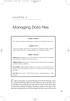 05-Einspruch (SPSS).qxd 11/18/2004 8:26 PM Page 49 CHAPTER 5 Managing Data Files Chapter Purpose This chapter introduces fundamental concepts of working with data files. Chapter Goal To provide readers
05-Einspruch (SPSS).qxd 11/18/2004 8:26 PM Page 49 CHAPTER 5 Managing Data Files Chapter Purpose This chapter introduces fundamental concepts of working with data files. Chapter Goal To provide readers
Microsoft Office. Mail Merge in Microsoft Word
 Microsoft Office Mail Merge in Microsoft Word TABLE OF CONTENTS Microsoft Office... 1 Mail Merge in Microsoft Word... 1 CREATE THE SMS DATAFILE FOR EXPORT... 3 Add A Label Row To The Excel File... 3 Backup
Microsoft Office Mail Merge in Microsoft Word TABLE OF CONTENTS Microsoft Office... 1 Mail Merge in Microsoft Word... 1 CREATE THE SMS DATAFILE FOR EXPORT... 3 Add A Label Row To The Excel File... 3 Backup
Perl in a nutshell. First CGI Script and Perl. Creating a Link to a Script. print Function. Parsing Data 4/27/2009. First CGI Script and Perl
 First CGI Script and Perl Perl in a nutshell Prof. Rasley shebang line tells the operating system where the Perl interpreter is located necessary on UNIX comment line ignored by the Perl interpreter End
First CGI Script and Perl Perl in a nutshell Prof. Rasley shebang line tells the operating system where the Perl interpreter is located necessary on UNIX comment line ignored by the Perl interpreter End
TECHNICAL REFERENCE GUIDE
 TECHNICAL REFERENCE GUIDE SOURCE TARGET Kerio Microsoft Exchange/Outlook (PST) (versions 2010, 2007) Copyright 2014 by Transend Corporation EXECUTIVE SUMMARY This White Paper provides detailed information
TECHNICAL REFERENCE GUIDE SOURCE TARGET Kerio Microsoft Exchange/Outlook (PST) (versions 2010, 2007) Copyright 2014 by Transend Corporation EXECUTIVE SUMMARY This White Paper provides detailed information
Web Development. Owen Sacco. ICS2205/ICS2230 Web Intelligence
 Web Development Owen Sacco ICS2205/ICS2230 Web Intelligence Introduction Client-Side scripting involves using programming technologies to build web pages and applications that are run on the client (i.e.
Web Development Owen Sacco ICS2205/ICS2230 Web Intelligence Introduction Client-Side scripting involves using programming technologies to build web pages and applications that are run on the client (i.e.
The first program: Little Crab
 CHAPTER 2 The first program: Little Crab topics: concepts: writing code: movement, turning, reacting to the screen edges source code, method call, parameter, sequence, if-statement In the previous chapter,
CHAPTER 2 The first program: Little Crab topics: concepts: writing code: movement, turning, reacting to the screen edges source code, method call, parameter, sequence, if-statement In the previous chapter,
File Management Where did it go? Teachers College Summer Workshop
 File Management Where did it go? Teachers College Summer Workshop Barbara Wills University Computing Services Summer 2003 To Think About The Beginning of Wisdom is to Call Things by the Right Names --
File Management Where did it go? Teachers College Summer Workshop Barbara Wills University Computing Services Summer 2003 To Think About The Beginning of Wisdom is to Call Things by the Right Names --
Microsoft Expression Web Quickstart Guide
 Microsoft Expression Web Quickstart Guide Expression Web Quickstart Guide (20-Minute Training) Welcome to Expression Web. When you first launch the program, you ll find a number of task panes, toolbars,
Microsoft Expression Web Quickstart Guide Expression Web Quickstart Guide (20-Minute Training) Welcome to Expression Web. When you first launch the program, you ll find a number of task panes, toolbars,
(These instructions are only meant to get you started. They do not include advanced features.)
 FrontPage XP/2003 HOW DO I GET STARTED CREATING A WEB PAGE? Previously, the process of creating a page on the World Wide Web was complicated. Hypertext Markup Language (HTML) is a relatively simple computer
FrontPage XP/2003 HOW DO I GET STARTED CREATING A WEB PAGE? Previously, the process of creating a page on the World Wide Web was complicated. Hypertext Markup Language (HTML) is a relatively simple computer
Silect Software s MP Author
 Silect MP Author for Microsoft System Center Operations Manager Silect Software s MP Author User Guide September 2, 2015 Disclaimer The information in this document is furnished for informational use only,
Silect MP Author for Microsoft System Center Operations Manager Silect Software s MP Author User Guide September 2, 2015 Disclaimer The information in this document is furnished for informational use only,
Cryptography and Network Security Department of Computer Science and Engineering Indian Institute of Technology Kharagpur
 Cryptography and Network Security Department of Computer Science and Engineering Indian Institute of Technology Kharagpur Module No. # 01 Lecture No. # 05 Classic Cryptosystems (Refer Slide Time: 00:42)
Cryptography and Network Security Department of Computer Science and Engineering Indian Institute of Technology Kharagpur Module No. # 01 Lecture No. # 05 Classic Cryptosystems (Refer Slide Time: 00:42)
IBM Operational Decision Manager Version 8 Release 5. Getting Started with Business Rules
 IBM Operational Decision Manager Version 8 Release 5 Getting Started with Business Rules Note Before using this information and the product it supports, read the information in Notices on page 43. This
IBM Operational Decision Manager Version 8 Release 5 Getting Started with Business Rules Note Before using this information and the product it supports, read the information in Notices on page 43. This
Microsoft s new database modeling tool: Part 1
 Microsoft s new database modeling tool: Part 1 Terry Halpin Microsoft Corporation Abstract: This is the first in a series of articles introducing the Visio-based database modeling component of Microsoft
Microsoft s new database modeling tool: Part 1 Terry Halpin Microsoft Corporation Abstract: This is the first in a series of articles introducing the Visio-based database modeling component of Microsoft
Data Tool Platform SQL Development Tools
 Data Tool Platform SQL Development Tools ekapner Contents Setting SQL Development Preferences...5 Execution Plan View Options Preferences...5 General Preferences...5 Label Decorations Preferences...6
Data Tool Platform SQL Development Tools ekapner Contents Setting SQL Development Preferences...5 Execution Plan View Options Preferences...5 General Preferences...5 Label Decorations Preferences...6
