Owner's Manual FORD MUSTANG
|
|
|
- Shon Tyler
- 6 years ago
- Views:
Transcription
1 Owner's Manual FORD MUSTANG
2 February 2016 Third Printing GR3J 19A321 BDB
3 The information contained in this publication was correct at the time of going to print. In the interest of continuous development, we reserve the right to change specifications, design or equipment at any time without notice or obligation. No part of this publication may be reproduced, transmitted, stored in a retrieval system or translated into any language in any form by any means without our written permission. Errors and omissions excepted. Ford Motor Company 2016 All rights reserved. Part Number: 01/
4
5 Table of Contents Introduction About This Manual...5 Symbols Glossary...5 Data Recording...7 Replacement Parts Recommendation...8 Mobile Communications Equipment...8 At a Glance Front Exterior Overview...9 Rear Exterior Overview...10 Vehicle Interior Overview...11 Instrument Panel Overview...12 Child Safety Child Restraints...14 Selecting a Child Restraint System...15 Installing Child Restraints...15 Child Restraint Anchorage Locations...16 Protecting Larger Children...18 Checking Seatbelt Fit...18 Seatbelts Principle of Operation...19 Fastening the Seatbelts...20 Seatbelt Reminder...21 Supplementary Restraints System Principle of Operation...22 Driver Airbag...22 Passenger Airbag...23 Front Passenger Sensing System...23 Side Airbags...26 Driver and Passenger Knee Airbags...26 Side Curtain Airbags - Coupe...27 Crash Sensors and Airbag Indicator...27 Pedestrian Protection Principle of Operation...29 Keys and Remote Controls General Information on Radio Frequencies...31 Remote Control...31 Replacing a Lost Key or Remote Control...33 MyKey Principle of Operation...34 Creating a MyKey...35 Clearing All MyKeys...36 Checking MyKey System Status...37 Using MyKey With Remote Start Systems...38 MyKey Troubleshooting...38 Locks Locking and Unlocking...39 Keyless Entry...41 Security Passive Anti-Theft System...44 Anti-Theft Alarm - Vehicles With: Perimeter Alarm...44 Anti-Theft Alarm - Vehicles With: Interior Sensor...44 Anti-Theft Alarm - Vehicles With: Integral Battery...46 Steering Wheel Adjusting the Steering Wheel...48 Audio Control...48 Voice Control...49 Cruise Control...49 Information Display Control...49 Wipers and Washers Windshield Wipers
6 Table of Contents Autowipers...50 Windshield Washers...51 Lighting General Information...52 Lighting Control...52 Autolamps...53 Instrument Lighting Dimmer...54 Headlamp Exit Delay...54 Daytime Running Lamps...54 Front Fog Lamps...54 Rear Fog Lamps...55 Headlamp Leveling...55 Direction Indicators...55 Welcome Lighting...56 Interior Lamps...56 Ambient Lighting...56 Windows and Mirrors Power Windows...57 Global Opening...57 Exterior Mirrors...58 Interior Mirror...59 Sun Visors...59 Instrument Cluster Gauges...60 Warning Lamps and Indicators...62 Audible Warnings and Indicators...64 Information Displays General Information...66 Information Messages...73 Climate Control Principle of Operation...83 Air Vents...83 Automatic Climate Control...84 Hints on Controlling the Interior Climate...85 Heated Windows and Mirrors...88 Cabin Air Filter...88 Seats Sitting in the Correct Position...89 Head Restraints...90 Manual Seats...91 Power Seats...91 Rear Seats...92 Climate Controlled Seats...93 Auxiliary Power Points Auxiliary Power Points...94 Cigar Lighter...94 Storage Compartments Cup Holders...95 Center Console...95 Glasses Holder...95 Starting and Stopping the Engine General Information...96 Keyless Starting...96 Steering Wheel Lock...97 Starting a Gasoline Engine...97 Engine Block Heater...99 Fuel and Refueling Safety Precautions Fuel Quality Fuel Filler Funnel Location Running Out of Fuel Catalytic Converter Refueling Fuel Consumption
7 Table of Contents Transmission Manual Transmission Automatic Transmission Rear Axle Limited Slip Differential Brakes General Information Hints on Driving With Anti-Lock Brakes Parking Brake Hill Start Assist Traction Control Principle of Operation Using Traction Control Stability Control Principle of Operation Using Stability Control Parking Aids Principle of Operation Rear Parking Aid Rear View Camera Cruise Control Principle of Operation Using Cruise Control Driving Aids Drive Control Load Carrying General Information Towing Towing a Trailer Towing Points Transporting the Vehicle Towing the Vehicle on Four Wheels Convertible Top Opening the Convertible Top Closing the Convertible Top Driving Hints Breaking-In Reduced Engine Performance Economical Driving Cold Weather Precautions Driving Through Water Floor Mats Roadside Emergencies Hazard Warning Flashers First Aid Kit Warning Triangle Fuel Shutoff Jump Starting the Vehicle Post-Crash Alert System Fuses Fuse Specification Chart Changing a Fuse Maintenance General Information Opening and Closing the Hood Under Hood Overview - 2.3L EcoBoost Under Hood Overview - 5.0L Engine Oil Dipstick Engine Oil Check Engine Coolant Check Automatic Transmission Fluid Check Brake Fluid Check
8 Table of Contents Clutch Fluid Check - Manual Transmission Washer Fluid Check Fuel Filter Changing the 12V Battery Checking the Wiper Blades Changing the Wiper Blades Adjusting the Headlamps Changing a Bulb Bulb Specification Chart Vehicle Care Cleaning the Exterior Cleaning the Interior Repairing Minor Paint Damage Cleaning the Alloy Wheels Cleaning the Convertible Top Wheels and Tires General Information Tire Sealant and Inflator Kit Tire Care Using Summer Tires Tire Pressure Monitoring System Changing a Road Wheel Driving at High Speed Technical Specifications Audio System General Information Audio Unit - Vehicles With: Premium AM/ FM/CD Digital Radio USB Port Media Hub SYNC 2 General Information Settings Entertainment Phone Information Climate Navigation SYNC Troubleshooting Appendices Electromagnetic Compatibility End User License Agreement Type Approvals Capacities and Specifications Vehicle Dimensions - Coupe Vehicle Dimensions - Convertible Vehicle Identification Plate Vehicle Identification Number Capacities and Specifications - 2.3L EcoBoost Capacities and Specifications - 5.0L Fuel Consumption Figures
9 Introduction ABOUT THIS MANUAL Thank you for choosing Ford. We recommend that you take some time to get to know your vehicle by reading this manual. The more that you know about your vehicle, the greater the safety and pleasure you will get from driving it. WARNING Driving while distracted can result in loss of vehicle control, crash and injury. We strongly recommend that you use extreme caution when using any device that may take your focus off the road. Your primary responsibility is the safe operation of your vehicle. We recommend against the use of any hand-held device while driving and encourage the use of voice-operated systems when possible. Make sure you are aware of all applicable local laws that may affect the use of electronic devices while driving. E A B Right-hand side. Left-hand side. SYMBOLS GLOSSARY These are some of the symbols you may see on your vehicle. Safety alert Note: This manual describes product features and options available throughout the range of available models, sometimes even before they are generally available. It may describe options not fitted to the vehicle you have purchased. Note: Some of the illustrations in this manual may show features as used in different models, so may appear different to you on your vehicle. Note: Always use and operate your vehicle in line with all applicable laws and regulations. Note: Pass on this manual when selling your vehicle. It is an integral part of your vehicle. This manual may qualify the location of a component as left-hand side or right-hand side. The side is determined when facing forward in the seat. E See Owner's Manual Air conditioning system Anti-lock braking system Avoid smoking, flames or sparks Battery Battery acid Brake fluid - non petroleum based 5
10 Introduction Brake system Front airbag Cabin air filter Front fog lamps Check fuel cap Fuel pump reset Child safety door lock or unlock Fuse compartment Child seat lower anchor Hazard warning flashers Child seat tether anchor Heated rear window Cruise control Heated windshield E71340 Do not open when hot Engine air filter Interior luggage compartment release Jack Engine coolant Keep out of reach of children Engine coolant temperature E Lighting control Engine oil Low tire pressure warning Explosive gas Maintain correct fluid level Fan warning Note operating instructions Fasten seatbelt Panic alarm 6
11 Introduction E E Parking aid Parking brake Power steering fluid Power windows front/rear Power window lockout Service engine soon Side airbag Shield the eyes Stability control Windshield wash and wipe DATA RECORDING A large number of electronic components of your vehicle contain data storage modules temporarily or permanently storing technical data about the condition of the vehicle, events and malfunctions. In general, this technical information documents the condition of parts, modules, systems or the environment: Operating conditions of system components (e.g. filling levels). Status messages of the vehicle and its individual components (e.g. number of wheel revolutions/rotational speed, deceleration, lateral acceleration). Malfunctions and defects in important system components (e.g. lighting and brake system). Vehicle reactions in particular driving situations (e.g. inflation of an airbag, activation of the stability regulation system). Environmental conditions (e.g. temperature). These data are exclusively technical and help identification and correction of malfunctions as well as optimisation of vehicle functions. Motion profiles indicating travelled routes cannot be created with these data. If services are used (e.g. repair works, service processes, warranty cases, quality assurance), employees of the service network (including manufacturers) are able to read out this technical information from the event and malfunction data storage modules using special diagnostic devices. If required, you will receive further information. After a malfunction has been corrected, these data are deleted from the malfunction storage module or they are constantly overwritten. When using the vehicle, situations may occur in which these technical data related to other information (accident report, damages on the vehicle, witness statements, etc.) may be associated with a specific person - possibly, with the assistance of an expert. 7
12 Introduction Additional functions contractually agreed upon with the client (e.g. vehicle location in emergency cases) allow the transmission of particular vehicle data from the vehicle. REPLACEMENT PARTS RECOMMENDATION We have built your vehicle to the highest standards using quality parts. We recommend that you demand the use of genuine Ford and Motorcraft parts whenever your vehicle requires scheduled maintenance or repair. You can clearly identify genuine Ford and Motorcraft parts by looking for the Ford, FoMoCo or Motorcraft branding on the parts or their packaging. Scheduled Maintenance and Mechanical Repairs One of the best ways for you to make sure that your vehicle provides years of service is to have it maintained in line with our recommendations using parts that conform to the specifications detailed in this Owner s Manual. Genuine Ford and Motorcraft parts meet or exceed these specifications. Collision Repairs We hope that you never experience a collision, but accidents do happen. Genuine Ford replacement collision parts meet our stringent requirements for fit, finish, structural integrity, corrosion protection and dent resistance. During vehicle development we validate that these parts deliver the intended level of protection as a whole system. A great way to know for sure you are getting this level of protection is to use genuine Ford replacement collision parts. Warranty on Replacement Parts Genuine Ford and Motorcraft replacement parts are the only replacement parts that benefit from a Ford Warranty. The Ford Warranty may not cover damage caused to your vehicle as a result of failed non-ford parts. For additional information, refer to the terms and conditions of the Ford Warranty. MOBILE COMMUNICATIONS EQUIPMENT WARNING Driving while distracted can result in loss of vehicle control, crash and injury. We strongly recommend that you use extreme caution when using any device that may take your focus off the road. Your primary responsibility is the safe operation of your vehicle. We recommend against the use of any hand-held device while driving and encourage the use of voice-operated systems when possible. Make sure you are aware of all applicable local laws that may affect the use of electronic devices while driving. Using mobile communications equipment is becoming increasingly important in the conduct of business and personal affairs. However, you must not compromise your own or others safety when using such equipment. Mobile communications can enhance personal safety and security when appropriately used, particularly in emergency situations. Safety must be paramount when using mobile communications equipment to avoid negating these benefits. Mobile communication equipment includes, but is not limited to, cellular phones, pagers, portable devices, text messaging devices and portable two-way radios. 8
13 At a Glance FRONT EXTERIOR OVERVIEW E A B C D E F G Locks. See Locking and Unlocking (page 39). Rain sensor. See Autowipers (page 50). See Autolamps (page 53). Front wiper blades. See Changing the Wiper Blades (page 158). Engine. See Maintenance (page 150). Front exterior lamps. See Changing a Bulb (page 161). Tire pressures. See Technical Specifications (page 187). Wheels and tires. See Changing a Road Wheel (page 181). 9
14 At a Glance REAR EXTERIOR OVERVIEW E E D C B A B C D E Rear exterior lamps. See Changing a Bulb (page 161). Luggage compartment release button. See Locks (page 39). Tire pressure. See Technical Specifications (page 187). Wheels and tires. See Changing a Road Wheel (page 181). Fuel tank filler door. See Refueling (page 104). 10
15 At a Glance VEHICLE INTERIOR OVERVIEW E A B C D E F G H Gearshift lever. See Transmission (page 107). Power window switches. See Power Windows (page 57). Interior release lever. See Locking and Unlocking (page 39). Head restraints. See Head Restraints (page 90). Seatbelts. See Fastening the Seatbelts (page 20). Rear seats. See Rear Seats (page 92). Front seats. See Seats (page 89). Hood release lever. See Opening and Closing the Hood (page 150). 11
16 At a Glance INSTRUMENT PANEL OVERVIEW E A B C D E F G H I J K L M N Air vents. See Hints on Controlling the Interior Climate (page 85). Wiper lever. See Wipers and Washers (page 50). Instrument cluster. See Instrument Cluster (page 60). Direction indicators. See Direction Indicators (page 55). Information and entertainment display. See Information Displays (page 66). Audio unit. See Audio System (page 196). Drive control switches. See Drive Control (page 126). Climate controls. See Climate Control (page 83). Climate controlled seats. See Climate Controlled Seats (page 93). Hazard flasher switch. See Hazard Warning Flashers (page 137). Keyless start button. See Keyless Starting (page 96). Audio control. See Audio Control (page 48). Steering wheel adjustment. See Adjusting the Steering Wheel (page 48). Horn. 12
17 At a Glance O P Q R Cruise control switches. See Cruise Control (page 124). Information display controls. See Information Display Control (page 49). Luggage compartment release button. See Locking and Unlocking (page 39). Lighting control. See Lighting Control (page 52). 13
18 Child Safety CHILD RESTRAINTS WARNINGS Children must always be properly restrained. This section provides useful information on the installation and safe use of child restraints. Ford strongly recommends that you read and understand this section before carrying children in your vehicle. It is the driver s responsibility to ensure that the children are seated in suitable child restraints prescribed by the laws of the State or Territory in which the vehicle is operated. If you are in any doubt about the laws that apply in your location, please consult your local Authorised Ford Dealer or Local Approved Child Restraint Fitting Station for assistance. WARNING NEVER use a rearward facing child restraint on a seat protected by an ACTIVE AIRBAG in front of it, DEATH or SERIOUS INJURY to the CHILD can occur. WARNINGS Seatbelts and seats can become hot in a vehicle that has been closed up in sunny weather, they could burn a small child. Check seat covers and buckles before you place a child anywhere near them. Read and follow the child restraint manufacturer s instructions when you are fitting a child restraint. Do not alter or modify child restraints in any way. Do not hold a child on your lap when the vehicle is moving. Do not leave children unattended in your vehicle. On hot days, the temperature inside the vehicle can rise very quickly. Exposure of people or animals to these high temperatures for even a short time can cause death or serious heat related injuries, including brain damage. Small children are particularly at risk. Destroy the child restraint if it has been in a severe crash, even if no damage is visible. E
19 Child Safety SELECTING A CHILD RESTRAINT SYSTEM To provide protection, a child restraint system should meet three requirements. 1. The child restraint system complies with Australian Standard AS1754. Infants and children must be properly restrained at all times in an approved child restraint which conforms to Australian Standards AS or later. Look for the Australian Standard Approval Mark on the child restraint. 2. The child restraint must be suitable for the size and weight of the child and must be properly fitted and adjusted. Use the child restraint exactly as shown in the instructions provided with the child restraint. If you have any doubts, contact the child restraint manufacturer or consult an approved Restraint Fitting Station. 3. The child restraint system should fit the vehicle seating position (or positions) where it will be used. Due to variations in the design of child restraint systems, vehicle seats and seatbelts, all child restraint systems may not fit all seating positions. Before purchasing a child restraint system, it is recommended that the child restraint system is tested in the specific vehicle seating position (or positions) where it is intended to be used. If a previously purchased child restraint does not fit, you may need to purchase a different one that will fit. INSTALLING CHILD RESTRAINTS WARNINGS NEVER use a rearward facing child restraint on a seat protected by an ACTIVE AIRBAG in front of it, DEATH or SERIOUS INJURY to the CHILD can occur. Incorrectly fitted child restraints may swing, tip or come away causing death or injury. Do not use a child restraint if the tether strap falls into a split in the vehicle seat back or falls off the edge of the vehicle seat. After installing a child restraint system, push and pull the system forward and back and from side to side to verify that it is secured. Be sure to read and follow the instructions provided by the child restraint manufacturer. If you have any doubts contact the child restraint manufacturer or consult an approved Restraint Fitting Station. Your automobile club or local vehicle registration authority can provide location details of fitting stations. When installing the child restraint attaching clip to the anchor fitting, raise the head restraint (where fitted) and pass the tether strap between the head restraint supports. This will prevent the tether strap from falling off the outboard edge of the seating positions. 15
20 Child Safety The top tether anchorages are only suitable for child restraints conforming to Australian Standard AS or later. Coupe E Note: Side curtain air bags (where fitted) will not interfere with a properly installed child restraint system or booster seat, because they are designed to inflate downward from the headliner above the doors along the side window openings. When a child restraint system is not being used, either remove it and store it in a safe place, or make sure it is properly secured. An unsecured child restraint system can be thrown around the vehicle in a collision or sudden stop and injure someone. CHILD RESTRAINT ANCHORAGE LOCATIONS Upper (top tether) anchorages WARNING Child restraint anchorages are designed to withstand only those loads imposed by correctly fitted child restraints. Under no circumstances are they to be used for adult seatbelts, harnesses or for attaching other items or equipment to the vehicle. E E Note: Arrow points to front of vehicle. If your child restraint does not have an approved latched hook attaching clip as shown, you should consult an approved restraint fitting station. There are two child restraint top tether anchorages, one for each rear seating position. 16
21 Child Safety Convertible E WARNINGS Always ensure that the attaching clip is properly engaged with the anchor fitting and the tether strap length is adjusted to remove any slack. Always ensure that the locking mechanism of the rear seatback is fully engaged when in the upright position, by attempting to pull it down again. Do not attach a tether strap to anything other than the correct tether anchor point. Make sure that the seatback is secure and fully engaged in the catch. Make sure that the tether strap tightening mechanism remains accessible when the seatback is fully engaged in the catch. ISOFIX LOWER ANCHORAGES WARNING The ISOFIX lower anchorages must be used in conjunction with the upper (top tether) anchorages. Your vehicle has ISOFIX lower anchorages located in the lower backrest of the rear seats, as shown in the following picture. E Note: Arrow points to front of vehicle. Note: For easier access, attach the tether with the convertible top up. E
22 Child Safety PROTECTING LARGER CHILDREN The rear seats (where provided) are the safest place for children. When a child outgrows the recommended weight or height limits for a forward facing child restraint system, the child should sit on a booster seat and wear a lap-sash seatbelt. The raised seating position will allow you to position the shoulder strap of the adult seatbelt over the centre of your child's shoulder and the lap strap tightly across its hips. A booster seat should be used until the child is tall enough for the lap-sash seatbelt to fit properly. Typical Booster Seat WARNINGS Never wear a seatbelt across the neck. This could result in serious neck injury in the event of a collision. Do not put the seatbelt under your child's arm or behind its back. Do not use pillows, books or towels to boost your child's height. Make sure that your children sit in an upright position. E70710 WARNINGS Do not install a booster seat with only the lap strap of the seatbelt. Do not install a booster seat with a seatbelt that is slack or twisted. CHECKING SEATBELT FIT If the lap-sash seatbelt touches or crosses the child's neck, then the child needs a booster seat. 18
23 Seatbelts PRINCIPLE OF OPERATION WARNINGS The wearing of a seatbelt is a mandatory requirement. Seatbelts should be properly fastened and adjusted before the vehicle is driven. Adjust the driver's seat position before fastening the seatbelt. Seatbelts are designed to bear upon the bony structure of the body and should be worn low across the front of the pelvis or the pelvis, chest and shoulders, as applicable; wearing the lap section of the belt across the abdominal area must be avoided. Wear a seatbelt and keep sufficient distance between yourself and the steering wheel. Only when you use the seatbelt properly, can it hold you in position to achieve its optimum effect. See Sitting in the Correct Position (page 89). Never use a seatbelt for more than one person; it is dangerous to put a belt around a child being carried on the occupant's lap. Use the correct buckle for each seatbelt. Do not use a seatbelt that is slack or twisted. Do not wear thick clothing. The seatbelt must fit tightly around your body to achieve its optimum effect. Position the shoulder strap of the seatbelt over the centre of your shoulder and position the lap strap tightly across your hips. WARNINGS Care should be taken to avoid contamination of the webbing with polishes, oils and chemicals, and particularly battery acid. Cleaning may safely be carried out using mild soap and water. The belt should be replaced if the webbing becomes frayed, contaminated or damaged. No modifications or additions should be made by the user which will either prevent the seatbelt adjusting devices from operating to remove slack, or prevent the seatbelt assembly from being adjusted to remove slack. Seatbelts are designed to be used by adult sized occupants. The driver and front passenger seatbelt systems are fitted with a seatbelt pretensioner. Seatbelt pretensioners have a lower deployment threshold than the airbags. During minor collisions, it is possible that only the seatbelt pretensioners will deploy. Status after a collision WARNINGS Seatbelts subjected to strain, as a result of an accident, should be renewed and the anchorages checked by a properly trained technician. If a seatbelt pretensioner has been deployed, the seatbelt must be renewed. 19
24 Seatbelts The seatbelt pretensioners at the front seating positions are designed to tighten the seatbelts when activated. In frontal and near-frontal crashes, the seatbelt pretensioners may be activated alone or, if the crash is of sufficient severity, together with the front airbags. The pretensioners also activate when side airbags are deployed. Coupe FASTENING THE SEATBELTS WARNINGS Insert the tongue into the buckle until you hear a distinct click. You have not fastened the seatbelt correctly if you do not hear a click. Make sure that the seatbelts are securely stowed away when not in use and are not outside your vehicle when closing the door. A web guide is included on the outboard side of the front seats. Depending on occupant size and seating position, you may need to route the belt through the guide for a proper fit. If the seatbelt does not route across the middle of the shoulder, route the belt through the web guide. Convertible E Note: Unclip the lower end of the web guide from the seatback. Place the seatbelt under the web guide and reattach it to the seatback. Recaro (If Equipped) E E
25 Seatbelts Pregnant women should always wear their seatbelt. The lap belt portion of a combination lap and shoulder belt should be positioned low across the hips below the belly and worn as tight as comfort will allow. The shoulder belt should be positioned to cross the middle of the shoulder and the centre of the chest. SEATBELT REMINDER WARNING The system will only provide protection when you use the seatbelt correctly. E Pull the belt out steadily. It may lock if you pull it sharply or if your vehicle is on a slope. Press the red button on the buckle to release the belt. Hold the tongue and let it retract completely and smoothly to its stowed position. Using Seatbelts During Pregnancy WARNING Position the seatbelt correctly for your safety and that of your unborn child. Do not use only the lap strap or the shoulder strap. The warning lamp illuminates and an audible warning will sound when the following conditions have been met: The front seatbelts have not been fastened. Your vehicle exceeds a relatively low speed. It will also illuminate when a front seatbelt is unfastened when your vehicle is moving. If you do not fasten your seatbelt both the audible and visual warnings will switch off automatically after approximately five minutes. Switching the Seatbelt Reminder Off See an authorized dealer. E
26 Supplementary Restraints System PRINCIPLE OF OPERATION WARNINGS Do not fit a non-ford approved bull bar to your vehicle as this may interfere with the operation of the restraint system, including the air bag deployment, and could result in injury to yourself and others. Fitment of a bull bar may also void the vehicle's compliance with Australian Design Rules. Do not modify the front of your vehicle in any way. This could adversely affect deployment of the airbags. Failure to adhere to this warning could result in serious personal injury or death. Do not fit any accessories on the front of the vehicle within 150 mm of the centre line of the vehicle as this may interfere with the operation of the front crash sensor. Normal air flow to the radiator must not be affected when fog lamps, driving lamps or similiar equipment is fitted to the vehicle. Serious mechanical damage will occur. Wear a seatbelt and keep sufficient distance between yourself and the steering wheel. Only when you use the seatbelt correctly, can it hold you in a position that allows the airbag to achieve its optimum effect. See Sitting in the Correct Position (page 89). Failure to adhere to this warning could result in serious personal injury or death. Repairs to the steering wheel, steering column, seats, airbags and seatbelts must be carried out by an authorized dealer. Failure to adhere to this warning could result in serious personal injury or death. WARNINGS Keep the areas in front of the airbags free from obstruction. Do not affix anything to or over the airbag covers. In the event of a crash, hard objects could cause serious personal injury or death. Do not puncture the seat with sharp objects. This could damage and adversely affect deployment of the airbags. Failure to adhere to this warning could result in serious personal injury or death. Use seat covers designed for seats with side airbags. Have these fitted by an authorized dealer. Failure to adhere to this warning could result in serious personal injury or death. Note: You will hear a loud bang and see a cloud of harmless powdery residue if an airbag deploys. This is normal. Note: Only wipe airbag covers with a damp cloth. DRIVER AIRBAG E
27 Supplementary Restraints System The airbag will deploy during significant frontal collisions. The airbag will inflate within a few thousandths of a second and deflate on contact with the occupant, thus cushioning forward body movement. During minor frontal collisions, overturns, rear collisions and side collisions, the airbag will not deploy. PASSENGER AIRBAG E E The passenger airbag will deploy during significant frontal or near-frontal collisions. The airbag will inflate within a few thousandths of a second and deflate on contact with the occupant, thus cushioning forward body movement. During minor frontal collisions, overturns, rear collisions and side collisions, the front passenger airbag will not deploy. FRONT PASSENGER SENSING SYSTEM WARNING NEVER use a rearward facing child restraint on a seat protected by an ACTIVE AIRBAG in front of it, DEATH or SERIOUS INJURY to the CHILD can occur. WARNINGS Even with Advanced Restraints Systems, the rear seats are the safest place for children. Sitting improperly, out of position or with the seatback reclined too far can take weight off the seat cushion and affect the decision of the passenger sensing system, resulting in serious injury or death in the event of a crash. Always sit upright against your seat back, with your feet on the floor. Do not stow objects in the seatback map pocket or hang objects off a seatback if a child is in the front passenger seat. Do not place objects under the front passenger seat or between the seat and the center console. Check the passenger airbag indicator lamp for proper airbag status. Failure to follow these instructions may interfere with the front passenger seat sensing system and increase the risk of serious injury. Any alteration or modification to the front passenger seat may affect the performance of the front passenger sensing system. This could seriously increase the risk of injury or death. 23
28 Supplementary Restraints System This system works with sensors that are part of the front passenger seat and seatbelt to detect the presence of a properly-seated occupant and determine if the front passenger frontal airbag should be enabled (may inflate) or not. E The front passenger sensing system uses a passenger airbag off indicator which will illuminate and stay lit to remind you that the front passenger frontal airbag is disabled. The indicator lamp is on the overhead console. Note: When the ignition is first turned on, the indicator lamp will illuminate for a short period of time to confirm it is functional. The front passenger sensing system is designed to disable (will not inflate) the front passenger frontal airbag when a rear facing infant seat, a forward-facing child restraint, or a booster seat is detected. WARNING Even with this technology, NEVER use a rearward facing child restraint on the front passenger seat, DEATH or SERIOUS INJURY to the CHILD can occur. Even with this technology, parents are strongly encouraged to always properly restrain children in the rear seat. The sensor also turns off the passenger front airbag and seat-mounted side airbag when the passenger seat is empty. When the front passenger sensing system disables (will not inflate) the front passenger frontal airbag, the indicator lamp will illuminate and stay lit to remind you that the front passenger frontal airbag is disabled. If the child restraint has been installed and the indicator lamp is not lit, then turn the vehicle off, remove the child restraint from the vehicle and reinstall the restraint following the child restraint manufacturer's instructions. The front passenger sensing system is designed to enable (may inflate) the front passenger frontal airbag anytime the system senses that a person of adult size is sitting properly in the front passenger seat. When the front passenger sensing system enables the front passenger frontal airbag (may inflate), the indicator lamp will be unlit and stay unlit. If a person of adult size is sitting in the front passenger seat, but the airbag off indicator lamp is lit, it is possible that the person is not sitting properly in the seat. If this happens: 24
29 Supplementary Restraints System Occupant detected Empty Child Adult Passenger airbag OFF indicator Unlit Lit Unlit Passenger airbag Disabled Disabled Enabled Turn the vehicle off and ask the person to place the seat back in the full upright position. Have the person sit upright in the seat, centered on the seat cushion, with the person s legs comfortably extended. Restart the vehicle and have the person remain in this position for about two minutes. This will allow the system to detect that person and enable the passenger s frontal airbag. If the indicator lamp remains lit even after this, the person should be advised to ride in the rear seat. Note: When the front passenger airbag off light is illuminated, the passenger (seat mounted) side airbag may be disabled to avoid the risk of airbag deployment injuries. After all occupants have adjusted their seats and put on seatbelts, it is very important that they continue to sit properly. A properly seated occupant sits upright, leaning against the seat back, and centered on the seat cushion, with their feet comfortably extended on the floor. Sitting improperly can increase the chance of injury in a crash event. For example, if an occupant slouches, lies down, turns sideways, sits forward, leans forward or sideways, or puts one or both feet up, the chance of injury during a crash is greatly increased. If you think that the status of the passenger airbag off indicator lamp is incorrect, check for the following: Objects lodged underneath the seat. Objects between the seat cushion and the center console. Objects hanging off the seatback. Objects stowed in the seatback map pocket. Objects placed on the occupant's lap. Cargo interference with the seat. Other passengers pushing or pulling on the seat. Rear passenger feet and knees resting or pushing on the seat. The conditions listed above may cause the weight of a properly seated occupant to be incorrectly interpreted by the front passenger sensing system. The person in the front passenger seat may appear heavier or lighter due to the conditions described in the list above. Make sure the front passenger sensing system is operating properly. See Crash Sensors and Airbag Indicator (page 27). If the airbag readiness light is lit, do the following: The driver and adult passengers should check for objects lodged underneath the front passenger seat, or cargo interfering with the seat. If there are lodged objects, or cargo is interfering with the seat, take the following steps to remove the obstruction: 25
30 Supplementary Restraints System Pull the vehicle over. Turn the vehicle off. Driver and adult passengers should check for any objects lodged underneath the front passenger seat or cargo interfering with the seat. Remove the obstruction(s) (if found). Restart the vehicle. Wait at least two minutes and verify that the airbag readiness light is no longer illuminated. If the airbag readiness light remains illuminated, this may or may not be a problem due to the front passenger sensing system. Do not attempt to repair or service the system. Take your vehicle immediately to an authorized dealer. SIDE AIRBAGS Coupe WARNING Use seat covers designed for seats with side airbags. Have these fitted by an authorized dealer. Convertible E The airbags are located inside the seatback of the front seats. There is a label attached to the side of the seatback to indicate this. DRIVER AND PASSENGER KNEE AIRBAGS WARNINGS Keep the glove box door closed while driving for optimal performance of the passenger knee airbag during a crash. To reduce risk of injury, do not obstruct or place objects in the deployment path of the knee airbag. E A driver knee airbag is located under or within the instrument panel. A passenger knee airbag is located within the glove box door. During a crash, the restraints control module may activate the driver and passenger knee airbags based on crash severity and occupant conditions. Under certain crash and occupant conditions, the driver and passenger knee airbag may deploy but the driver front airbag may not activate. As with front and side airbags, it is important to be properly seated and restrained to reduce the risk of death or serious injury. 26
31 Supplementary Restraints System Make sure the knee airbags are operating properly. See Crash Sensors and Airbag Indicator (page 27). SIDE CURTAIN AIRBAGS - COUPE E The airbags are located over the front and rear side windows. The airbags will deploy during significant side crashes or when a certain likelihood of a rollover event is detected by the rollover sensor. The side curtain airbags may deploy in significant frontal angled crashes. CRASH SENSORS AND AIRBAG INDICATOR WARNING Modifying or adding equipment to the front end of the vehicle (including hood, frame, bumper system, front end body structure, tow hooks and hood pins) may affect the performance of the airbag system and deployable hood system, increasing the risk of injury. Do not modify the front end of the vehicle. Your vehicle has a collection of crash, occupant and pedestrian sensors which provide information to the restraints control module. The restraints control module deploys (activates) the front seatbelt pretensioners, driver airbag, passenger airbag, knee airbag(s), seat mounted side airbags, side curtain airbags and deployable hood system (for pedestrian protection). Based on the type of crash (frontal impact, side impact, rollover or pedestrian impact), the restraints control module will deploy the appropriate safety devices. The restraints control module also monitors the readiness of the above safety devices plus the crash, occupant and pedestrian sensors. The readiness of the safety system is indicated by a warning indicator light in the instrument cluster or by a backup tone if the warning light is not working. Routine maintenance of the airbags and deployable hood system is not required. A difficulty with the system is indicated by one or more of the following: The readiness light will not illuminate immediately after the ignition is turned on. The readiness light will either flash or stay lit. A series of five beeps will be heard. The tone pattern will repeat periodically until the problem, the light or both are repaired. If any of these things happen, even intermittently, have the supplemental restraint system and deployable hood system serviced at an authorized dealer immediately. Unless serviced, the system may not function properly in the event of a crash. 27
32 Supplementary Restraints System The seatbelt pretensioners and the front airbag supplemental restraint system are designed to activate when the vehicle sustains frontal deceleration sufficient to cause the restraints control module to deploy a safety device. The fact that the seatbelt pretensioners or front airbags did not activate for both front seat occupants in a crash, or the deployable hood system did not activate in a pedestrian crash does not mean that something is wrong with the system. Rather, it means the restraints control module determined the accident conditions (crash severity, belt usage) were not appropriate to activate these safety devices. The design of the front airbags is to activate only in frontal and near-frontal crashes (not rollovers, side impacts or rear impacts unless the crash causes sufficient frontal deceleration). The seatbelt pretensioners are designed to activate in frontal, near-frontal and side crashes. The knee airbag(s) may deploy based on crash severity and occupant conditions. The design of the side airbags is to inflate in certain side crashes. The design of the side curtain airbags is to inflate in certain side impact crashes and when a certain likelihood of rollover is detected by the rollover sensor. Side airbags and the side curtain airbags may activate in other types of crashes if the vehicle experiences sufficient sideways motion or deformation, or rollover likelihood. The deployable hood system is designed to activate in a pedestrian impact between the speeds of about 20 km/h and 50 km/h. Events similar to a pedestrian impact may deploy the hood system. See Pedestrian Protection (page 29). 28
33 Pedestrian Protection PRINCIPLE OF OPERATION WARNINGS Do not drive your vehicle if the hood has been deployed. Do not place your hand or objects or mount equipment on or near the hood lifters that may come into contact with a deploying hood lifter. Failure to follow these instructions may cause serious injury during a deployment. Do not attempt to service, repair or modify the hood lifters as you could be seriously injured or killed. Contact your authorized dealer as soon as possible. Do not attempt to service, repair or modify the hood hinges as you could compromise the deployable hood system. Contact your authorized dealer as soon as possible. If the deployable hood system has deployed, the system will not function again. The deployable hood system including the hood, hinges, hood lifters, bumper system and crash sensors must be inspected and serviced by an authorized dealer. Modifying or adding equipment to the front end of your vehicle (including hood, bumper system, frame, front end body structure, tow hooks and hood pins) may affect the performance of the deployable hood system, increasing the risk of injury. Do not modify or add equipment to the front end of your vehicle. Your vehicle has an enhanced pedestrian protection system in the event of a pedestrian impact. The bumper includes energy absorbing material in its construction, and sensors that can detect a pedestrian impact and trigger a deployable hood system. Deployable Hood System E94698 The system releases the hood hinges and raises the rear edge of the hood by about 100 mm. This increases the gap between the hood and the components within the engine compartment to provide additional cushioning in case the pedestrian makes contact with the hood. The deployable hood system consists of: Hood. Hood hinges. Hood lifters located near the hood hinges. Crash sensors and monitoring system with readiness indicator. See Crash Sensors and Airbag Indicator (page 27). Deployable hood system caution labels placed under the hood near the hood lifters to show their location for service and emergency personnel. 29
34 Pedestrian Protection E These labels show the location of the hood lifters for service and emergency personnel. The deployable hood system is active only when you switch the ignition on and drive the vehicle between the speeds of about 20 km/h and 50 km/h. After Deployment After an impact that has activated the deployable hood system, the deployable hood system raises and remains permanently attached to the vehicle, by the hood hinges and latch. Do not drive the vehicle when the hood has been deployed. If the deployable hood system has been activated, stop the vehicle as soon as it is safe to do so, and transport the vehicle to the nearest authorized dealer. If the readiness lamp lights and stays on, transport the vehicle to the nearest authorized dealer. If the readiness lamp is lit, do the following: Do not attempt to repair or service the system. Take your vehicle immediately to an authorized dealer. If the deployable hood system activates, we recommend that these parts be replaced: The hood. Hood hinges. Hood lifters. An authorized dealer should inspect these parts and replace if necessary: Crash sensors. Bumper and energy absorbing material. Hood Lifter Disposal Contact your authorized dealer as soon as possible. Qualified personnel must dispose the hood lifters. You can open the hood using the hood latch after the deployable hood has been triggered. Make sure the hood is securely closed and latched before transporting the vehicle to the nearest authorized dealer. Deployable Hood Monitoring System The deployable hood system does not require routine maintenance. If a fault is detected in the system, the monitoring system turns on the readiness indicator in the instrument cluster. 30
35 Keys and Remote Controls GENERAL INFORMATION ON RADIO FREQUENCIES Note: Changes or modifications not expressly approved by the party responsible for compliance could void the user s authority to operate the equipment. The typical operating range for your transmitter is approximately 10 m. A decrease in operating range could be caused by: weather conditions nearby radio towers structures around your vehicle other vehicles parked next to your vehicle. The radio frequency used by your remote control can also be used by other radio transmitters, for example amateur radios, medical equipment, wireless headphones, wireless remote controls, cell phones, battery chargers and alarm systems. If the frequencies are jammed, you will not be able to use your remote control. You can lock and unlock the doors with the key. Note: Make sure your vehicle is locked before leaving it unattended. Note: If you are in range, the remote control will operate if you press any button unintentionally. Note: The remote control contains sensitive electrical components. Exposure to moisture or impact may cause permanent damage. REMOTE CONTROL Intelligent Access Key E Your intelligent access keys operate the power locks. The key must be in your vehicle to use the push button start. Removable Key Blade The intelligent access key also contains a removable key blade that you can use to unlock your vehicle. E Slide the release on the back of the remote control and pivot the cover off to access the key blade. 31
36 Keys and Remote Controls E Note: Your vehicle keys came with a security label that provides important key cut information. Keep the label in a safe place for future reference. Using the Key Blade The key cylinder is under a cap on the driver door handle. To remove the cap: E Place the cap just forward of the key cylinder. 2. While applying pressure to the cap, move it forward until it is in place. You may hear a snap as it engages. Make sure you have correctly installed the cap by trying to move it rearward. Changing the Remote Control Battery E Insert the key blade into the slot on the bottom of the handle and press up. 2. While maintaining upward pressure, move the cap rearward to release it. Gently remove the key while doing so. To install the cap: Note: Refer to local regulations when disposing of transmitter batteries. Note: Do not wipe off any grease on the battery terminals or on the back surface of the circuit board. Note: Replacing the battery does not erase the programmed key from your vehicle. The transmitter should operate normally. A message appears in the information display when the remote control battery is low. See Information Messages (page 73). Intelligent Access Key The remote control uses two coin-type three-volt lithium batteries CR2025 or equivalent. 32
37 Keys and Remote Controls Note: Make sure to replace the label between the two batteries. 5. Reinstall the battery cover. Memory Feature (If Equipped) You can use the remote control to recall memory positions. If programmed to a pre-set position, the remote control recalls memory positions when you unlock your vehicle. E Slide the release on the back of the remote control and pivot the cover off. REPLACING A LOST KEY OR REMOTE CONTROL You can purchase replacement keys or remote controls from an authorized dealer. Authorized dealers can program remote controls for your vehicle. See Replacing a Lost Key or Remote Control (page 33). To re-program the passive anti-theft system see an authorized dealer. E Insert a coin into the slot and twist to separate the housing. E Remove the batteries. 4. Install new batteries with the + facing each other. 33
38 MyKey PRINCIPLE OF OPERATION MyKey allows you to program keys with restricted driving modes to promote good driving habits. All but one of the keys programmed to the vehicle can be activated with these restricted modes. Any keys that have not been programmed are referred to as administrator keys or admin keys. These can be used to: Create a MyKey. Program configurable MyKey settings. Clear all MyKey features. When you have programmed a MyKey, you can access the following information using the information display: How many admin keys and MyKeys are programmed to your vehicle. The total distance your vehicle has traveled using a MyKey. Note: All MyKeys are programmed to the same settings. You cannot program them individually. Note: For vehicles with intelligent access with push-button start, when both a MyKey and an admin intelligent access key fob are present, the admin fob will be recognized by the vehicle while switching the ignition on to start the vehicle. Non-configurable Settings The following settings cannot be changed by an admin key user: Seatbelt reminder. You cannot disable this feature. The audio system will mute when the front seat occupants seatbelts are not fastened. Early low fuel. The low-fuel warning activates earlier, giving the MyKey user more time to refuel. Driver assist features, if equipped on your vehicle, are forced on: rear parking aid, blind spot information system, cross traffic alert, lane departure warning, forward collision warning system and restricted touchscreen operation in some markets. Track Mode, if your vehicle is equipped with this feature, is restricted. Satellite radio adult content restrictions, if this feature is available in your market. Note: You may be able to temporarily disable the lane departure warning feature. This feature is automatically enabled with every new key cycle. Configurable Settings With an admin key, you can configure certain MyKey settings when you first create a MyKey and before you recycle the key or restart the vehicle. You can also change the settings afterward with an admin key. A vehicle speed limit can be set. Warnings will be shown in the display followed by an audible tone when your vehicle reaches the set speed. You cannot override the set speed by fully depressing the accelerator pedal or by setting cruise control. WARNING Do not set MyKey maximum speed limit to a limit that will prevent the driver from maintaining a safe speed considering posted speed limits and prevailing road conditions. The driver is always responsible to drive in accordance with local laws and prevailing conditions. Failure to do so could result in accident or injury. 34
39 MyKey Various vehicle speed minders can be set. Once you select a speed, it will be shown in the display, followed by an audible tone when the preselected vehicle speed is exceeded. Audio system maximum volume of 45%. A message will be shown in the display when you attempt to exceed the limited volume. Also, the speed-sensitive or compensated automatic volume control will be disabled. Always on setting. When this is selected, you will not be able to turn off traction control, emergency assist, do not disturb (if your vehicle is equipped with these features), and Sport Mode will not be available to MyKey drivers. CREATING A MYKEY Use the information display to create a MyKey: 1. Insert the key you want to program into the ignition. If your vehicle is equipped with a push-button start, place the remote control into the backup position. The location of your backup position is in another chapter. See Starting a Gasoline Engine (page 97). 2. Switch the ignition on. 3. Access the main menu on the information display controls. Use the arrow keys to get to the following menu selections: Settings MyKey Create MyKey Message When prompted, hold the OK button until you see a message informing you to label this key as a MyKey. The key will be restricted at the next start. MyKey is successfully created. Make sure you label it so you can distinguish it from the admin keys. You can also program configurable settings for the key(s). See Programming/Changing Configurable Settings. Action and Description Press the OK button or the right arrow key. Press the OK button or the right arrow key. Press the OK button or the right arrow key. Programming/Changing Configurable Settings Use the information display to access your configurable MyKey settings. 1. Switch the ignition on using an admin key or remote control. 2. Access the main menu on the information display controls. Use the arrow keys to get to the following menu selections: Settings MyKey Message Action and Description Press the OK button or the right arrow key. Press the OK button or the right arrow key. 35
40 MyKey Note: You can clear or change your MyKey settings at any time during the same key cycle as you created the MyKey. Once you have switched the vehicle off, however, you will need an admin key to change or clear your MyKey settings. CLEARING ALL MYKEYS You can clear or change your MyKey settings using the information display control on the steering wheel. See Information Displays (page 66). Switch the ignition on using an admin key. To clear all MyKeys of all MyKey settings, press the left arrow button to access the main menu and scroll to: Message Settings MyKey Clear MyKey Press the OK button. Press the OK button. Action and Description Press and hold the OK button until the following message displays. All MyKeys Cleared Note: When you clear your MyKeys, you remove all restrictions and return all MyKeys to their original admin key status. 36
41 MyKey CHECKING MYKEY SYSTEM STATUS You can find information on programmed MyKey(s) using the information display control on the steering wheel. See Information Displays (page 66). To find information on programmed MyKey(s), press the left arrow button to access the main menu and scroll to: Settings MyKey Message Select one of the following: MyKey Dist. {0} MyKeys {0} Admin Keys Press the OK button. Press the OK button. Description Tracks the distance when drivers use a MyKey. The only way to delete the accumulated distance is by using an admin key to clear your MyKeys. If the distance does not accumulate as expected, then the intended user is not using the MyKey, or an admin key user recently cleared and then recreated a MyKey. Indicates the number of MyKeys programmed to your vehicle. Use this feature to detect how many MyKeys you have for your vehicle and determine when a MyKey has been deleted. Indicates how many admin keys are programmed to your vehicle. Use this feature to determine how many unrestricted keys you have for your vehicle, and detect if an additional MyKey has been programmed. 37
42 MyKey USING MYKEY WITH REMOTE START SYSTEMS MyKey is not compatible with non Ford-approved, aftermarket remote start systems. If you choose to install a remote start system, see an authorized dealer for a Ford-approved remote start system. MYKEY TROUBLESHOOTING Condition Potential Causes I cannot create a MyKey. The key or transmitter used to start the vehicle does not have admin privileges. The key or transmitter used to start the vehicle is the only admin key (there always has to be at least one admin key). Vehicles with keyless start: The keyless start transmitter is not placed in the backup position. See Starting and Stopping the Engine (page 96). SecuriLock passive anti-theft system is disabled. I cannot program the configurable settings. I cannot clear the MyKeys. The key or transmitter used to start your vehicle does not have admin privileges. No MyKeys are created. See Creating a MyKey (page 35). The key or transmitter used to start your vehicle does not have admin privileges. No MyKeys are created. See Creating a MyKey (page 35). I lost the only admin key. I lost a key. Purchase a new key from an authorized dealer. Contact an authorized dealer. MyKey distances do not accumulate. The MyKey user is not using the MyKey. An admin key holder cleared the MyKeys and created new MyKeys. The key system has been reset. No MyKey functions with the keyless entry transmitter. An admin transmitter is present at vehicle start. No MyKeys are created. See Creating a MyKey (page 35). 38
43 Locks LOCKING AND UNLOCKING You can use the power door lock control or the remote control to lock and unlock your vehicle. Power Door Locks The power door lock control is on the driver and front passenger door panels. E A B Unlock. Lock. Door Lock Indicator An LED on each door window trim illuminates when you lock the door. It remains on for up to 10 minutes after you switch the ignition off. Door Lock Switch Inhibitor When you electronically lock your vehicle, the power door lock switch no longer operates after 20 seconds. You must unlock your vehicle with the remote control, or switch the ignition on to restore function to these switches. You can switch this feature on or off in the information display. See General Information (page 66). Remote Control You can use the remote control at any time. Note: The luggage compartment release button only works when your vehicle speed is less than 8 km/h. Unlocking the Doors E Press the button to unlock all doors. The direction indicators will flash. Note: The driver door can be unlocked with the key if the remote control is not functioning. Note: When you leave your vehicle unattended for several weeks, the remote control turns off. Your vehicle must be unlocked and the engine started using the key. Unlocking and starting your vehicle once enables the remote control. Reprogramming the Unlocking Function You can reprogram the unlocking function so that only the driver door is unlocked. Press and hold both the lock and unlock buttons on the remote control for three seconds to change between driver door or all doors unlock mode. The direction indicators will flash twice to indicate a change to the unlocking mode. Driver door unlock mode only unlocks the driver door when you press the unlock button once. All door unlock mode unlocks all doors when you press the unlock button once. The unlocking mode applies to the remote control. You can also change between the unlocking modes using the information display. See General Information (page 66). Locking the Doors E Press the button to lock all doors. The direction indicators will flash. 39
44 Locks Note: If any door or the luggage compartment is open, or if the hood is open on vehicles that have an anti-theft alarm or remote start, the direction indicators will not flash. Locking and Unlocking the Doors with the Key Blade Locking the Doors Double Locking the Doors WARNING Do not use double locking when passengers or animals are inside your vehicle. The doors cannot be unlocked or opened from the inside when double locked. Double locking is a theft protection feature that prevents someone from opening the doors from the inside. It will only operate if all of the doors are fully closed. E Press the button twice within three seconds. Auto Relock The doors automatically relock if you do not open a door within 45 seconds of unlocking the doors with the remote control. The door locks and the alarm return to their previous state. You can switch this feature on or off in the information display. See General Information (page 66). Locking and Unlocking the Doors From Inside Use the power door lock control located on the driver and front passenger door panels. E If the central locking function does not operate, lock the doors individually using the key in the position shown. Left-Hand Side Turn clockwise to lock. Right-Hand Side Turn counterclockwise to lock. Unlocking the Doors If the central locking function does not operate, unlock the driver door and then unlock all other doors individually by pulling the interior door handles. 40
45 Locks Note: If the doors have been unlocked using this method, the doors must be locked individually until the central locking function has been repaired. Press the button on the instrument panel to open the luggage compartment. From Outside Your Vehicle Unlocking the Luggage Compartment (Convertible Only) E If the power luggage compartment decklid does not operate because the battery has no charge, do the following: 1. Pull the left-hand side rear seat backrest cushion aside. 2. Insert the key blade into the key slot. 3. Turn the key to release the luggage compartment. Opening the Luggage Compartment From Inside Your Vehicle E E Press the release button above the license plate to unlatch the luggage compartment. Your vehicle must be unlocked or have an intelligent access key within 1 m of the luggage compartment. With the Remote Control E Press twice within three seconds to open the luggage compartment. KEYLESS ENTRY General Information The system will not function if: Your vehicle battery has no charge. The key battery has no charge. The passive key frequencies are jammed. Note: If the system does not function, use the key blade to lock and unlock your vehicle. See Remote Control (page 31). The system allows you to unlock, operate and lock your vehicle without using a key or remote control. 41
46 Locks E E78276 Passive locking and unlocking requires a valid passive key to be located within one of the three external detection ranges. These are located approximately 1.5 m from the front door handles and the luggage compartment. Note: The system may not function if the passive key is close to metal objects or electronic devices, for example keys or a cell phone. Passive Key Your vehicle can be locked and unlocked using the passive key. You can also use the passive key as a remote control to lock and unlock your vehicle. See Locking and Unlocking (page 39). Locking Your Vehicle Note: Your vehicle does not automatically lock. If you do not touch a locking sensor your vehicle will remain unlocked. Touch the top of the door handle to lock your vehicle. There is a brief delay before you can unlock your vehicle again. Note: Keep the door handle clean to make sure the system operates correctly. Note: Your vehicle will remain locked for approximately one second. When the delay period is over, you can open the doors again, provided the passive key is within the respective detection range. When you lock your vehicle, the direction indicators will flash twice to confirm your vehicle has locked and the alarm is armed. Unlocking Your Vehicle Pull an exterior door handle to unlock and open the door. Do not touch the lock sensor on the front of the handle. Note: A passive key must be located within the detection range. When you unlock your vehicle, the direction indicators will flash once to confirm your vehicle has unlocked and the alarm has disarmed. Unlocking Only the Driver Door You can program the system so that only the driver door is unlocked. See Locking and Unlocking (page 39). 42
47 Locks If the unlocking function is reprogrammed so that only the driver door is unlocked the following will occur: If the driver door is the first door opened, the passenger door will remain locked. The passenger door can be unlocked from inside your vehicle by pressing the unlock button located on the driver and passenger door panels. You can unlock the doors individually by pulling the interior door handle on those doors. If the passenger door is the first door opened, the driver door will also unlock. Note: You can still start your vehicle when the passive key is in the back-up position. See Keyless Starting (page 96). Locking and Unlocking the Doors with the Key Blade At the Luggage Compartment E Slide the release on the back of the remote control and pivot the cover off to access the key blade. See Remote Control (page 31). Note: Only the driver door handle has a lock cylinder. E Press the exterior release button hidden above the license plate. Note: A passive key must be located within the detection range. Disabled Passive Keys Passive keys left inside your vehicle when locked are disabled. You cannot use a disabled passive key to switch the ignition on. You must enable all passive keys again to use them. To enable all your passive keys, unlock your vehicle using a valid passive key. You will reactivate disabled passive keys when you switch the ignition on using a valid key. 43
48 Security PASSIVE ANTI-THEFT SYSTEM Principle of Operation The system prevents someone from starting the engine with an incorrectly coded key. Note: Do not leave correctly coded keys in the vehicle. Always take your keys and lock all doors when leaving the vehicle. Coded Keys If you lose a key, you can obtain a replacement from an authorized dealer. If possible, provide them with the key number from the tag provided with the original keys. You can also obtain extra keys from an authorized dealer. Note: Have all of your remaining keys erased and recoded if you lose a key. Have replacement keys coded together with recoding your remaining keys. See an authorized dealer for further information. Note: Do not shield your keys with metal objects. This may prevent the receiver from recognizing a coded key. Arming the Engine Immobilizer When you switch the ignition off the engine immobilizer will arm automatically after a short time. Disarming the Engine Immobilizer When you switch the ignition on the engine immobilizer will disarm automatically if a correctly coded key is used. If you are unable to start your vehicle with a correctly coded key, have your vehicle checked by an authorized dealer. ANTI-THEFT ALARM - VEHICLES WITH: PERIMETER ALARM The perimeter alarm is a deterrent against unauthorized access to your vehicle through the doors and the hood. It also protects the audio unit. If the alarm is triggered, the alarm horn will sound and the hazard warning flasher will flash. Take all remote controls to an authorized dealer if there is any potential alarm problem with your vehicle. Arming the Alarm To arm the alarm, lock your vehicle. See Locks (page 39). Disarming the Alarm Disarm and silence the alarm by unlocking the doors and switching your vehicle on or unlocking the doors with the remote control. Note: A valid passive key must be located within the detection range of that door for keyless entry. See Keyless Entry (page 41). ANTI-THEFT ALARM - VEHICLES WITH: INTERIOR SENSOR Alarm System WARNING Do not arm the alarm with full guard if passengers, animals or other moving objects are inside your vehicle. 44
49 Security Perimeter Alarm The perimeter alarm is a deterrent against unauthorized access to your vehicle through the doors and the hood. It also protects the audio unit. Interior Sensors The interior lamp unit sensors are located in the overhead console. Note: Do not cover up the interior lamp unit sensors. The sensors act as a deterrent against unauthorized intrusion by sensing any movement inside your vehicle. Triggering the Alarm Once armed, the alarm is triggered in any of the following ways: If someone opens a door, the liftgate or the hood without a valid key or remote control. If someone removes the audio unit or navigation system. If you switch your vehicle on without a correctly coded key. If the interior sensors detect movement within your vehicle. If the alarm is triggered, the alarm horn will sound for 30 seconds and the hazard warning flasher will flash for five minutes. Any further attempts to perform one of the above will trigger the alarm again. Full and Reduced Guard Full Guard Full guard is the standard setting. In full guard, the interior sensors are on when you arm the alarm. Reduced Guard In reduced guard, the interior sensors are off when you arm the alarm. Selecting Full or Reduced Guard You can select full or reduced guard using the information display. See General Information (page 66). Ask on Exit (If Equipped) You can set the information display to ask you each time which level of guard you wish to set. Using the information display controls, scroll to: Message Settings Vehicle settings Alarm Ask on exit Reduced guard Press the OK button. Press the OK button. Press the OK button. Press the OK button. Action and Description Appears in the information display each time you switch your vehicle off. If you wish to arm the alarm with reduced guard, press the OK button when this message appears. 45
50 Security Message Action and Description If you wish to arm the alarm with full guard, leave your vehicle without pressing the OK button. Note: Selecting reduced guard does not set the alarm permanently to reduced guard. It sets it to reduced guard only for the current locking cycle. Arming the Alarm To arm the alarm, lock your vehicle. See Locks (page 39). Disarming the Alarm Disarm and silence the alarm by unlocking the doors and switching your vehicle on or unlocking the doors with the remote control. Note: A valid passive key must be located within the detection range of that door for keyless entry. See Keyless Entry (page 41). ANTI-THEFT ALARM - VEHICLES WITH: INTEGRAL BATTERY Alarm System WARNING Do not arm the alarm with full guard if passengers, animals or other moving objects are inside your vehicle. Perimeter Alarm The perimeter alarm is a deterrent against unauthorized access to your vehicle through the doors and the hood. Interior Sensors The interior lamp unit sensors are located in the overhead console. Note: Do not cover up the interior lamp unit sensors. The sensors act as a deterrent against unauthorized access by sensing any movement within your vehicle. Battery Back-up Sounder The battery back-up sounder is an additional alarm system, which sounds a siren if your vehicle battery or the battery back-up sounder is disconnected. When you lock your vehicle the system is armed. The sounder has its own battery and will sound an alarm siren even if someone disconnects your vehicle battery or the battery back-up sounder itself. Triggering the Alarm Once armed, the alarm is triggered in any of the following ways: If someone opens a door, the liftgate or the hood without a valid key or remote control. If someone removes the audio or navigation system. If you switch your vehicle on without a correctly coded key. If the interior sensors detect movement within your vehicle. On vehicles with a battery back-up sounder, if someone disconnects your vehicle battery or the battery back-up sounder itself. If the alarm is triggered, the alarm horn will sound for 30 seconds and the hazard warning flasher will flash for five minutes. 46
51 Security Any further attempts to perform one of the above sounds the alarm again. Full and Reduced Guard Full Guard Full guard is the standard setting. In full guard, the interior sensors are on when you arm the alarm. Reduced Guard In reduced guard, the interior sensors are off when you arm the alarm. Selecting Full or Reduced Guard You can select full or reduced guard using the information display. See General Information (page 66). Ask on Exit (If Equipped) You can set the information display to ask you each time which level of guard you wish to set. Using the information display controls, scroll to: Settings Message Vehicle settings Alarm Ask on exit Reduced Press the OK button. Press the OK button. Press the OK button. Press the OK button. Action and Description Appears in the information display each time you switch your vehicle off. If you wish to arm the alarm with reduced guard, press the OK button when this message appears. If you wish to arm the alarm with full guard, leave your vehicle without pressing the OK button. Note: Selecting reduced guard does not set the alarm permanently to reduced guard. It sets it to reduced guard only for the current locking cycle. Arming the Alarm To arm the alarm, lock your vehicle. See Locks (page 39). Disarming the Alarm Note: A valid passive key must be located within the detection range of that door for keyless entry. See Keyless Entry (page 41). Perimeter Alarm Disarm and silence the alarm by unlocking the doors and switching your vehicle on or unlocking the doors with the remote control. Category One Alarm Disarm and silence the alarm by unlocking the doors and switching your vehicle on within 12 seconds or unlocking the doors or the liftgate with the remote control. 47
52 Steering Wheel ADJUSTING THE STEERING WHEEL WARNING Do not adjust the steering wheel when your vehicle is moving. AUDIO CONTROL You can operate the following functions with the control: Note: Make sure that you sit in the correct position. See Sitting in the Correct Position (page 89). E E Unlock the steering column. 2. Adjust the steering wheel to the desired position. A B C D E MEDIA Volume up. Seek up or next. Volume down. Seek down or previous. Media. Press repeatedly to scroll through available audio sources. Seek, Next or Previous E Lock the steering column. Press the seek button to: Tune the radio to the next or previous stored preset. Play the next or the previous track. Press and hold the seek button to: Tune the radio to the next station up or down the frequency band. Seek or fast forward through a track. 48
53 Steering Wheel VOICE CONTROL INFORMATION DISPLAY CONTROL B A C D E A B C D End a call. Answer a call. Voice recognition. Mute. E See Information Displays (page 66). See your SYNC information. CRUISE CONTROL E See Cruise Control (page 124). 49
54 Wipers and Washers WINDSHIELD WIPERS Note: Fully defrost the windshield before switching on the windshield wipers. Note: Make sure you switch off the windshield wipers before entering a car wash. Note: Clean the windshield and wiper blades if they begin to leave streaks or smears. If that does not resolve the issue, install new wiper blades. See Changing the Wiper Blades (page 158). Note: Do not operate the wipers on a dry windshield. This may scratch the glass, damage the wiper blades or cause the wiper motor to burn out. Always use the windshield washers before wiping a dry windshield. Intermittent Wipe E A B C Shortest wipe interval Intermittent wipe Longest wipe interval Use the rotary control to adjust the intermittent wipe interval. Speed Dependent Wipers When your vehicle speed increases, the interval between wipes decreases. E A B C D Single wipe Intermittent wipe Normal wipe High speed wipe AUTOWIPERS The feature uses a rain sensor. You will find it in the area around the interior mirror. The rain sensor monitors the amount of moisture on the windshield and automatically turns on the wipers. It adjusts the wiper speed by the amount of moisture that the sensor detects on the windshield. You can switch this feature on and off in the information display. See General Information (page 66). 50
55 Wipers and Washers E A B C Highest sensitivity On Lowest sensitivity Use the rotary control to adjust the sensitivity of the rain sensor. There are six sensitivity settings. When you set the control to low sensitivity (the first position), the wipers turn on when there is a large amount of moisture on the windshield. When you set the control to high sensitivity (the sixth position), the wipers turn on when there is a small amount of moisture on the windshield. Keep the outside of the windshield clean. The rain sensor is very sensitive. If the area around the mirror is dirty, then the wipers may operate if dirt, mist or insects hit the windshield. Wet or winter driving conditions with ice, snow or salty road mist can cause inconsistent and unexpected wiping or smearing. You can do the following to help keep your windshield clear: Lower the sensitivity of the autowipers to reduce the amount of smearing. Switch to normal or high-speed wipe. Switch off the autowipers. Note: Fully defrost the windshield before switching on the windshield wipers. Note: Make sure you switch off the windshield wipers before entering a car wash. Note: Clean the windshield and wiper blades if they begin to leave streaks or smears. If that does not resolve the issue, install new wiper blades. See Changing the Wiper Blades (page 158). Note: If you switch on the autolamps feature and the autowipers feature, your low-beam headlamps turn on automatically when your windshield wipers operate at a normal wipe speed. WINDSHIELD WASHERS Note: Do not operate the washers when the washer reservoir is empty. This may cause the washer pump to overheat. E To operate the washers and spray the windshield, pull the lever toward you. 51
56 Lighting GENERAL INFORMATION Condensation in Lamp Assemblies Exterior lamps have vents to accommodate normal changes in air pressure. Condensation can be a natural by-product of this design. When moist air enters the lamp assembly through the vents, there is a possibility that condensation can occur when the temperature is cold. When normal condensation occurs, a fine mist can form on the interior of the lens. The fine mist eventually clears and exits through the vents during normal operation. Clearing time may take as long as 48 hours under dry weather conditions. Examples of acceptable condensation are: The presence of a fine mist (no streaks, drip marks or large droplets). A fine mist covers less than 50% of the lens. Examples of unacceptable condensation are: A water puddle inside the lamp. Streaks, drip marks or large droplets present on the interior of the lens. If you see any unacceptable condensation, have your vehicle checked by an authorized dealer. LIGHTING CONTROL E A B C Off. High Beams Parking lamps, instrument panel lamps, license plate lamps and tail lamps. Headlamps. E Push the lever away from you to switch the high beam on. Push the lever forward again or pull the lever toward you to switch the high beams off. 52
57 Lighting Headlamp Flasher E Slightly pull the lever toward you and release it to flash the headlamps. AUTOLAMPS WARNING The autolamps switch position may not activate the headlamps in all low visibility conditions, such as daytime fog. Always ensure that your headlamps are switched to auto or on, as appropriate, during all low visibility conditions. Failure to do so may result in a collision. E If equipped, the following also activate when the lighting control is in the autolamps position and you switch them on in the information display: Configurable daytime running lamps. Automatic high beam control. Adaptive headlamp control. The headlamps remain on for a period of time after you switch the ignition off. Use the information display controls to adjust the period of time that the headlamps remain on. See Information Displays (page 66). Note: With the headlamps in the autolamps position, you cannot switch the high beam headlamps on until the autolamps system turns the low beam headlamps on. Windshield Wiper Activated Headlamps The windshield wiper activated headlamps turn on within 10 seconds when you switch the windshield wipers on and the lighting control is in the autolamps position. They turn off approximately 60 seconds after you switch the windshield wipers off. The headlamps will not turn on by wiper activation: During a mist wipe. When the wipers are on to clear washer fluid during a wash condition. If the wipers are in intermittent mode. Note: If you switch autolamps and autowipers on, the headlamps will automatically turn on when the windshield wipers continuously operate. When the lighting control is in the autolamps position, the headlamps automatically turn on in low light situations or when the wipers activate. 53
58 Lighting INSTRUMENT LIGHTING DIMMER Note: You disable the manual dimmer when you adjust the setting to Auto Dimming in the information display. See Information Displays (page 66). Note: If you disconnect the battery or it becomes discharged, the illuminated components will switch to the maximum setting. DAYTIME RUNNING LAMPS WARNING Always remember to switch your headlamps on in low light situations or during inclement weather. The system does not activate the tail lamps and may not provide adequate lighting during these conditions. Failure to activate your headlamps under these conditions may result in a collision. To switch the system on: 1. Switch the ignition on. 2. Switch the lighting control to the off or autolamp position. FRONT FOG LAMPS E Press repeatedly or press and hold until you reach the desired level. HEADLAMP EXIT DELAY After you switch the ignition off, you can switch the headlamps on by pulling the direction indicator lever toward you. You will hear a short tone. The headlamps will switch off automatically after three minutes with any door open or 30 seconds after the last door has been closed. You can cancel this feature by pulling the direction indicator toward you again or switching the ignition on. E Press the control to switch the fog lamps on or off. You can switch the fog lamps on when the lighting control is in any position except off. Note: Only use fog lamps during reduced visibility, for example, fog, snow or heavy rain. Note: If you switch autolamps on, you can only switch the fog lamps on once autolamps has turned the headlamps on. 54
59 Lighting REAR FOG LAMPS HEADLAMP LEVELING 1. Press to release the pop out button. 2 2 E Press the control to switch the fog lamps on or off. You can only switch the rear fog lamps on when either the front fog lamps or low beam headlamps are on. Note: Only use the rear fog lamps when visibility is less than 164 feet (50 meters). Note: Do not use the rear fog lamps when it is raining or snowing. Note: If you switch autolamps on, you can only switch the fog lamps on once autolamps has turned the headlamps on. E Rotate the control to the required setting. 3. Push the button to the closed position. Adjust the level of the headlamps according to the load you are carrying in your vehicle. 1 Recommended Headlamp Leveling Switch Positions Front seats Load Second row seats Load in luggage compartment Switch position Max Max 1 DIRECTION INDICATORS Note: The lever arrangement is lateralized in the vehicles with Lane keeping system. 55
60 Lighting INTERIOR LAMPS The lamps turn on when: You open any door. You press a button on the remote control. You press a map lamp button. Map Lamps E Push the lever up or down to use the direction indicators. Note: Tap the lever up or down to make the direction indicators flash three times to indicate a lane change. WELCOME LIGHTING Mustang Projection Lamps The lamps are on the bottom of the exterior mirror housings. They will project an image onto the ground a short distance from your vehicle when welcome lighting or lighted entry turns on. Note: Moisture, frost and ice build-up or other types of contamination on the surface of the light lens can cause non-permanent distortion or reduced brightness of the image. Do not use abrasive materials to clean the lens. Note: For vehicles with manual transmission, you may need to engage the parking brake for this feature to operate. E A B Left-hand side map lamp. Right-hand side map lamp. You can switch the lamps on individually by pressing the buttons. AMBIENT LIGHTING You can adjust the ambient lighting system in your information display. See Information Displays (page 66). 56
61 Windows and Mirrors POWER WINDOWS WARNINGS Do not leave children unattended in your vehicle and do not let them play with the power windows. They may seriously injure themselves. When closing the power windows, you should verify they are free of obstructions and make sure that children and pets are not in the proximity of the window openings. Bounce-Back (Coupe Only) The window will stop automatically while closing. It will reverse some distance if there is an obstacle in the way. Overriding the Bounce-Back Feature WARNING When you override the bounce-back feature the window will not reverse if it detects an obstacle. Take care when closing the windows to avoid personal injury or damage to your vehicle. Pull up the window switch and hold within two seconds of the window reaching the bounce-back position. The window will travel up with no bounce-back protection. The window will stop if you release the switch before the window is fully closed. E Note: You may hear a pulsing noise when just one of the windows is open. Lower the opposite window slightly to reduce this noise. Note: Use the singular control (if equipped) to open both rear windows. Press the switch to open the window. Lift the switch to close the window. One-Touch Down Press the switch fully and release it. Press again or lift it to stop the window. One-Touch Up (Coupe Only) Lift the switch fully and release it. Press or lift it again to stop the window. Accessory Delay You can use the window switches for several minutes after you switch the ignition off or until you open either front door. GLOBAL OPENING You can use the remote control to operate the windows with the ignition off. Note: You can enable or disable this feature in the information display, or see an authorized dealer. See General Information (page 66). Note: To operate this feature, accessory delay must not be active. 57
62 Windows and Mirrors Opening the Windows You can open the windows for a short time after you unlock your vehicle with the remote control. After you unlock your vehicle, press and hold the remote control unlock button to open the windows. Release the button once movement starts. Press the lock or unlock button to stop movement. Fold-Away Exterior Mirrors Push the mirror toward the door window glass. Make sure that you fully engage the mirror in its support when returning it to its original position. Power-Folding Mirrors EXTERIOR MIRRORS Power Exterior Mirrors WARNING Do not adjust the mirrors when your vehicle is moving. E Press the control to fold the mirror toward the door window glass. Press the control again to fold the mirror back out to its original position. Loose Mirror E A B C Left-hand mirror To adjust a mirror: Adjustment control Right-hand mirror 1. Select the mirror you want to adjust. The control will illuminate. 2. Adjust the position of the mirror. 3. Press the mirror switch again. If your power-folding mirrors are manually folded, they may not work properly, even after you re-position them. You need to reset them if: The mirrors vibrate when you drive. The mirrors feel loose. The mirrors do not stay in the folded or unfolded position. One of the mirrors is not in its normal driving position. To reset the power-fold feature, use the power-folding mirror control and unfold the mirrors. You may hear a loud noise as your reset the power-folding mirrors. This sound is normal. Repeat this process as needed each time the mirrors are manually folded. 58
63 Windows and Mirrors Heated Exterior Mirrors See Heated Windows and Mirrors (page 88). Signal Indicator Mirrors The outer portion of the appropriate mirror housing will blink when you switch on the turn signal. SUN VISORS INTERIOR MIRROR WARNING Do not adjust the mirror when your vehicle is moving. Note: Do not clean the housing or glass of any mirror with harsh abrasives, fuel or other petroleum or ammonia-based cleaning products. You can adjust the interior mirror to your preference. In addition to the standard pivot point, this mirror also includes a second pivot point, letting you move the mirror head up or down and from side to side. Auto-Dimming Mirror Note: Do not block the sensors on the front and back of the mirror. Mirror performance may be affected. A rear center passenger or raised rear center head restraint may also block light from reaching the sensor. To reduce glare, the mirror dims automatically when it detects bright lights from behind your vehicle. It automatically returns to normal reflection when you select reverse (R) gear to make sure you have a clear view when backing up. E Rotate the sun visor toward the side window and extend it rearward for extra shade. Illuminated Vanity Mirror E Lift the cover to switch the lamp on. 59
64 Instrument Cluster GAUGES E A B C D E Tachometer (Revolutions per minute) Information display Speedometer (Ground speed) Fuel gauge Engine coolant temperature gauge Information Display Odometer Located in the bottom of the information display. Registers the accumulated distance your vehicle has traveled. Trip Computer See General Information (page 66). Vehicle Settings and Personalization See General Information (page 66). 60
65 Instrument Cluster Fuel Gauge Note: The fuel gauge may vary slightly when your vehicle is moving or on a gradient. Switch the ignition on. The fuel gauge will indicate approximately how much fuel is left in the fuel tank. The arrow adjacent to the fuel pump symbol indicates on which side of your vehicle the fuel filler door is located. The needle should move toward F when you refuel your vehicle. If the needle points to E after adding fuel, this indicates your vehicle needs service soon. After refueling some variability in needle position is normal: It may take a short time for the needle to reach F after leaving the gas station. This is normal and depends upon the slope of pavement at the gas station. The fuel amount dispensed into the tank is a little less or more than the gauge indicated. This is normal and depends upon the slope of pavement at the gas station. If the gas station nozzle shuts off before the tank is full, try a different gas pump nozzle. Low Fuel Reminder A low fuel reminder triggers when the distance to empty value reaches 80 km to empty, with additional warnings at 40 km, 20 km and 0 km to empty, provided the message is cleared each time. An additional warning at 120 km to empty is provided when the MyKey is being used. Variations: Note: The low fuel warning and distance-to-empty warning can appear at different fuel gauge positions depending on fuel economy conditions. This variation is normal. Driving type (fuel economy conditions) Highway driving Severe duty driving (trailer towing, extended idle) Distance-to-empty 80 km 80 km Fuel gauge position 1/8th tank 1/4 tank Engine Coolant Temperature Gauge WARNING Never remove the coolant reservoir cap while the engine is running or hot. Indicates engine coolant temperature. At normal operating temperature, the level indicator will be in the normal range. If the engine coolant temperature exceeds the normal range, stop your vehicle as soon as safely possible, switch off the engine and let it cool. 61
66 Instrument Cluster WARNING LAMPS AND INDICATORS The following warning lamps and indicators will alert you to a vehicle condition that may become serious. Some lamps will illuminate when you start your vehicle to make sure they work. If any lamps remain on after starting your vehicle, refer to the respective system warning lamp for further information. Note: Some warning indicators appear in the information display and function the same as a warning lamp but do not display when you start your vehicle. Anti-Lock Braking System If it illuminates when you are driving, this indicates a malfunction. You will continue to have the normal braking system (without ABS) unless the brake system warning lamp is also illuminated. Have the system checked by your authorized dealer. Battery If it illuminates while driving, it indicates a malfunction. Switch off all unnecessary electrical equipment and have the system checked by your authorized dealer immediately. Bonnet Ajar E Boot Ajar E It illuminates when the ignition is on and the bonnet is not completely closed. It illuminates when the ignition is on and the boot is not completely closed. Brake System E It illuminates when you engage the parking brake with the ignition on. If it illuminates when you are driving, check that the parking brake is not engaged. If the parking brake is not engaged, this indicates low brake fluid level or a brake system malfunction. Have the system checked immediately by your authorized dealer. WARNING Driving your vehicle with the warning lamp on is dangerous. A significant decrease in braking performance may occur. It will take you longer to stop your vehicle. Have your vehicle checked by your authorized dealer immediately. Driving extended distances with the parking brake engaged can cause brake failure and the risk of personal injury. Cruise Control E71340 It illuminates when you switch this feature on. Direction Indicator Illuminates when the left or right turn signal or the hazard warning flasher is turned on. If the indicators stay on or flash faster, check for a burned out bulb. See Changing a Bulb (page 161). Door Ajar Displays when the ignition is on and any door is not completely closed. 62
67 Instrument Cluster Engine Coolant Temperature Illuminates when the engine coolant temperature is high. Stop the vehicle as soon as possible, switch off the engine and let cool. See Engine Coolant Check (page 154). Engine Oil If it illuminates with the engine running or when you are driving, this indicates a malfunction. Stop your vehicle as soon as it is safe to do so and switch the engine off. Check the engine oil level. See Engine Oil Check (page 154). Note: Do not resume your journey if it illuminates despite the level being correct. Have the system checked by your authorized dealer immediately. Fasten Seatbelt It will illuminate and a chime will sound to remind you to fasten your seatbelt. See Seatbelt Reminder (page 21). Front Airbag If it fails to illuminate when you start your vehicle, continues to flash or remains on, it indicates a malfunction. Have the system checked by your authorized dealer. Front Fog Lamps Lights when you switch the front fog lamps on. Low Beam Malfunction E Low Fuel Level Lights when there is a malfunction with the low beam headlamp bulb. It will illuminate when the fuel level is low or the fuel tank is nearly empty. Refuel as soon as possible. Low Tire Pressure Warning It will illuminate when your tire pressure is low. If the lamp remains on with the engine running or when driving, check your tire pressures as soon as possible. It will also illuminate momentarily when you switch the ignition on to confirm the lamp is functional. If it does not illuminate when you switch the ignition on, or begins to flash at any time, have the system checked by your authorized dealer. Parking Lamps It will illuminate when you switch the parking lamps on. Rear Fog Lamps Indicator E67040 It will illuminate when you switch the rear fog lamps on. High Beam It will illuminate when you switch the high beam headlamps on. It will flash when you use the headlamp flasher. 63
68 Instrument Cluster Service Engine Soon If the service engine soon indicator light stays illuminated after the engine is started, it indicates that the On Board Diagnostics system (OBD) has detected a malfunction of the vehicle emissions control system. Refer to On board diagnostics (OBD) in the Fuel and Refueling chapter for more information about having your vehicle serviced. If the light is blinking, engine misfire is occurring which could damage your catalytic converter. Drive in a moderate fashion (avoid heavy acceleration and deceleration) and have your vehicle serviced immediately. WARNING Under engine misfire conditions, excessive exhaust temperatures could damage the catalytic converter, the fuel system, interior floor coverings or other vehicle components, possibly causing a fire. Have an authorized dealer service your vehicle immediately. The service engine soon indicator light illuminates when the ignition is first turned on prior to engine start to check the bulb and to indicate whether the vehicle is ready for Inspection/Maintenance (I/M) testing. Normally, the service engine soon light will stay on until the engine is cranked, then turn itself off if no malfunctions are present. However, if after 15 seconds the service engine soon light blinks eight times, it means that the vehicle is not ready for I/M testing. Stability Control It will flash when the system is active. If it remains illuminated E or does not illuminate when you switch the ignition on, this indicates a malfunction. During a malfunction the system will switch off. Have the system checked by your authorized dealer immediately. See Using Stability Control (page 117). Stability Control Off It will illuminate when you switch the system off. It will go out E when you switch the system back on or when you switch the ignition off. See Using Stability Control (page 117). AUDIBLE WARNINGS AND INDICATORS Keyless Warning Alert The horn will sound twice when you exit your vehicle with the intelligent access key and your vehicle is in ON, indicating your vehicle is still on. The horn will also sound twice when you exit your vehicle and attempt to lock the doors manually while the intelligent access key is still in the vehicle. The doors will not lock if the intelligent access key remains in the vehicle. Headlamps On Warning Chime Sounds when you remove the key from the vehicle and you have left the headlamps or parking lamps on. 64
69 Instrument Cluster Parking Brake On Warning Chime (If Equipped) Sounds when you have left the parking brake on and drive your vehicle. If the warning chime remains on after you have released the parking brake, have the system checked by your authorized dealer immediately. 65
70 Information Displays GENERAL INFORMATION Information Display Controls WARNING Driving while distracted can result in loss of vehicle control, crash and injury. We strongly recommend that you use extreme caution when using any device that may take your focus off the road. Your primary responsibility is the safe operation of your vehicle. We recommend against the use of any handheld device while driving and encourage the use of voice-operated systems when possible. Make sure you are aware of all applicable local laws that may affect the use of electronic devices while driving. Various systems on your vehicle can be controlled using the information display controls on the steering wheel. Corresponding information is displayed in the information display. E Press the up and down arrow buttons to scroll through and highlight the options within a menu. Press the right arrow button to enter a sub-menu. Press the left arrow button to exit a menu. Press and hold the left arrow button at any time to return to the main menu display (escape button). Press the OK button to choose and confirm settings or messages. 66
71 Information Displays Main Menu Gauge Mode Trip/Fuel Track Apps Driver Assist Settings This icon gives you the ability to switch a feature on or off. A E check in the box indicates the feature is enabled, and unchecked indicates the feature is disabled. Note: Some options may appear slightly different or not at all if the items are optional. Gauge Mode Distance to Empty Tire Pressure Gauge Detail Air/Fuel Ratio Boost/Vacuum Cylinder Head Temp Inlet Air Temp Oil Pressure Oil Temp Trans Oil Temp Voltage Virtual gauge shown Note: In order to provide real-time values, some gauges may display more value fluctuation than other gauges during normal operation. Some gauges shown in standard measure. Metric similar. Air/Fuel Ratio Displays the current air to fuel mixture in the engine. E
72 Information Displays Boost/Vacuum Displays the vacuum or boost pressure. Oil Pressure Displays the engine oil pressure. If the pressure is consistently too high or very low, contact an authorized dealer. E Cylinder Head Temp Displays the engine's cylinder head temperature. E Oil Temp Displays the engine oil temperature. If the temperature rises to the red area, stop in a safe place and let your vehicle cool. If the problem persists, see an authorized dealer. E Inlet Air Temp Displays the temperature of the air in the cold air inlet tube. E E
73 Information Displays Trans Oil Temp Displays the transmission fluid operating temperature. If the temperature rises to the red area, stop in a safe place and let the transmission cool. If the problem persists, see an authorized dealer. Voltage Displays your vehicle's battery voltage. If the voltage is consistently too high or very low, contact an authorized dealer. E E Trip/Fuel Trip 1 or Trip 2 - Trip timer, Trip distance, km to E and l/100 km Fuel Economy Fuel History Average Speed Instant fuel economy L/100km km to E Last 30 minutes L/100km km to E Note: Press and hold OK to reset the currently displayed information. Trip Timer Trip Distance km to E Menu Item Description Registers the time of individual journeys. Registers the mileage of individual journeys. Shows the approximate distance our vehicle can travel before running out of fuel. 69
74 Information Displays L/100km Menu Item Instant fuel economy Fuel History WARNING Track Apps is for track use only. Remember that even advanced technology cannot defy the laws of physics. It is always possible to lose control of a vehicle due to inappropriate driver input for the conditions. Aggressive driving on any road condition can cause you to lose control of your vehicle increasing the risk of personal injury or property damage. Description Shows the average fuel usage based on time. Shows your instantaneous fuel usage. Shows fuel usage as a bar graph based on time. The graph is updated each minute with the fuel economy that you achieved during 30 minutes of driving. Note: Track Apps are for track use only. They are not to be used under any other driving conditions. Note: Viewed or cleared results cannot be used unless your vehicle is at a complete stop. The right arrow on the display menu will be inactive. If your vehicle does not reach 100 mph (160 km/h) during the track run, your display may not display your 1/4 mile results. Note: The system will disable the collision warning system while using track apps or when you switch off ESC. Track Apps Accelerometer Acceleration Timer Brake Performance Lap Timer Launch Control View/Clear Results Virtual gauge shown Select your speed, distance and start settings Select setting Track (XXX) RPM Select setting Acceleration Timer Brake Performance All Time Best Clear Saved Data Clear All Time Best Clear Accel. 70
75 Information Displays Accelerometer Displays your vehicle's rate of acceleration or deceleration. 2. Choose Automatic Start or Countdown Start. 3. Follow the on-screen prompts. Brake Performance Displays your vehicle's rate of deceleration. 1. Choose desired speed to start recording data. 2. Follow the on-screen prompts. E The red dot will move toward the area of acceleration or deceleration. LEFT acceleration or deceleration - When accelerating or decelerating left, the red dot will move to the right on the accelerometer. RIGHT acceleration/deceleration - When accelerating or decelerating right, the red dot will move to the left on the accelerometer. Acceleration Timer Displays your vehicle's rate of acceleration. Lap Timer Gives the driver the ability to record lap times at three separate tracks. Launch Control Maximize traction from a standing start. View/Clear Results View and clear the last and saved results of the acceleration timer, brake performance and all time best. Note: Some items are optional and may not appear. 1. Choose desired speed or distance. AdvanceTrac Hill Start Assist Rear Park Aid Seatbelts Tire Monitor Note: Some items are optional and may not appear. Driver Assist 71
76 Information Displays Settings Vehicle MyColor Alarm Lighting Locks Oil Life Reset Park Lock Control Remote Start Windows Wipers Gauge Color Ambient Light Set MyColor Ask on Exit Autolamp Delay Daytime Lights Autounlock Mislock Relock Remote Unlock Switch Inhibit Climate Control Seats Duration System Remote Open Remote Close Courtesy Wipe Rain Sensing Select color Ambient Light Ambient Dim Ambient Color Set MyColor 1-3 Select setting Select setting Select setting Select setting Select color 72
77 Information Displays Settings MyKey Display Setup MyKey Status Create MyKey 911 Assist AdvanceTrac Do Not Disturb Max Speed Speed Minder Volume Limiter Clear MyKeys Distance Temperature Tire Pressure Language Select setting Select setting Select setting INFORMATION MESSAGES Note: Depending on your vehicle options and instrument cluster type, not all of the messages display or are available. The information display may abbreviate or shorten certain messages. E
78 Information Displays Press the OK button to acknowledge and remove some messages from the information display. The information display automatically removes other messages after a short time. You need to confirm certain messages before you can access the menus. Airbag Message Occupant Sensor BLOCKED Remove Objects Near Passenger Seat Action The system detects a malfunction due to a blocked sensor. Remove blockage. Alarm Message Vehicle Alarm To Stop Alarm, Start Vehicle. Alarm All Sensors Perimeter Sensing Action Alarm triggered due to unauthorized entry. See Anti-Theft Alarm (page 46). All perimeter sensors are active. See Anti-Theft Alarm (page 46). Battery and Charging System Message Check Charging System Charging System Service Soon Charging System Service Now Action The charging system needs servicing. If the warning stays on or continues to come on, contact an authorized dealer as soon as possible. The charging system needs servicing. If the warning stays on or continues to come on, contact an authorized dealer as soon as possible. The charging system needs servicing. Contact an authorized dealer as soon as possible. 74
79 Information Displays Message Battery State of Charge Low Low Battery Features Temporarily Turned Off Turn Power Off To Save Battery Action The battery management system determines that the battery is at a low state of charge. Turn your ignition off as soon as possible to protect the battery. This message clears once you restart your vehicle and the battery state of charge has recovered. The battery management system detects an extended lowvoltage condition. Your vehicle disables various features to help preserve the battery. Turn off as many of the electrical loads as soon as possible to improve system voltage. If the system voltage has recovered, the disabled features operate again as normal. The battery management system determines that the battery is at a low state of charge. Turn your ignition off as soon as possible to protect the battery. This message clears once you restart your vehicle and the battery state of charge has recovered. Turning off unnecessary electrical loads allow faster battery state-of-charge recovery. Doors and Locks Message X door open Trunk Ajar Hood Ajar Switches Inhibited Security Mode Action The door(s) listed is not completely closed. The boot is not completely closed. The bonnet is not completely closed. The system has disabled the door switches. Electronic Stability Control Message Service AdvanceTrac ESC Off On AdvanceTrac SPORT MODE Action The system detects a malfunction due to a blocked sensor. The driver has disabled or enabled the traction control. The system is in sport mode. 75
80 Information Displays Engine Message Power Reduced to Lower Engine Temp Action The engine is overheating and the power has been reduced to assist in lowering the temperature. Stop in a safe place as soon as it is possible. Fuel Message Fuel Level Low Check Fuel Fill Inlet Action An early reminder of a low fuel condition. The fuel fill inlet may not be properly closed. Hill Start Assist Message Hill Start Assist Not Available Action Hill start assist is not available. Contact an authorized dealer. See Hill Start Assist (page 113). Keys and Intelligent Access Message To START Press Brake To START Press Clutch No Key Detected Restart Now or Key is Needed Accessory Power is Active Starting System Fault Action A reminder to press the brake while starting the vehicle. A reminder to depress the clutch pedal on manual transmission while starting the vehicle. The system does not detect a key in your vehicle. See Keyless Starting (page 96). You pressed the start/stop button to switch off the engine and your vehicle does not detect your intelligent access key inside your vehicle. Your vehicle is in the accessory ignition state. There is a problem with your vehicle s starting system. See an authorized dealer for service. 76
81 Information Displays Message Key Program Successful Key Program Failure Max Number of Keys Learned Not Enough Keys Learned Key Battery Low Replace Soon Engine ON Action You have successfully programmed an intelligent access key to the system. You have failed to program an intelligent access key to the system. You have programmed the maximum number of keys to the system. You have not programmed enough keys to the system. The key battery is low. Change the battery as soon as possible. Inform the driver that they are exiting the vehicle and the engine is on. Maintenance Message Low Engine Oil Pressure Change Engine Oil Soon Oil Change Required Brake Fluid Level Low Check Brake System Transport / factory mode Contact dealer See Manual Action Stop your vehicle as soon as safely possible and turn off the engine. Check the oil level. If the warning stays on or continues to come on with your engine running, contact an authorized dealer as soon as possible. The engine oil life remaining is 10% or less. See Engine Oil Check (page 154). The oil life left is at 0%. See Engine Oil Check (page 154). The brake fluid level is low, inspected the brake system immediately. See Brake Fluid Check (page 156). The brake system needs servicing. Stop your vehicle in a safe place. Contact an authorized dealer. Your vehicle is still in Transport or Factory mode. This may not allow some features to operate properly. See an authorized dealer. The powertrain needs service due to a powertrain malfunction. 77
82 Information Displays MyKey Message MyKey not Created MyKey Active Drive Safely Speed limited to XX MPH/km/h Near Vehicle Top Speed Vehicle at Top Speed of MyKey Setting Check Speed Drive Safely Buckle Up to Unmute Audio AdvanceTrac On - MyKey Setting Traction Control On - MyKey Setting MyKey Park Aid Cannot be Deactivated Action You cannot program a MyKey. MyKey is active. When switching on your vehicle and MyKey is in use, displays that the MyKey speed limit is on. MyKey is in use and the MyKey speed limit is on and the vehicle speed is approaching 130 km/h. You have reached the speed limit set for your MyKey. You have an active MyKey with a programmed set speed limit. Belt-Minder turns on with a MyKey in use. With a MyKey in use, ESC turns on. With a MyKey in use, traction control turns on. With a MyKey in use, park aid is always on. Park Brake Message Park Brake Engaged Action You have set the parking brake and you have driven the vehicle more than 5 km/h. If the warning stays on after you have released the parking brake, contact an authorized dealer. 78
83 Information Displays Park Pilot Message Check Rear Park Aid Rear Park Aid On Off Action The system has detected a condition that requires service. Contact an authorized dealer. See Rear Parking Aid (page 119). Displays the park aid status. Rear Axle Message Axle Over Temperature Reduce Speed Action This message appears when the oil temperature in the rear differential exceeds a safe limit. Reduce speed to allow the oil temperature to return to normal levels. Seats Message Memory Recall Not Permitted While Driving Memory {0} Saved Action A reminder that memory seats are not available while driving. Shows where you have saved your memory setting. Starting System Message To START Press Brake To START Press Clutch Cranking Time Exceeded Engine Start Pending Please Wait Pending Start Cancelled Action A reminder to apply the brake when starting your vehicle. A reminder to apply the clutch when starting your vehicle. The starter has exceeded its cranking time in attempting to start your vehicle. The starter is attempting to start your vehicle. The system has cancelled the pending start. 79
84 Information Displays Steering System Message Steering Fault Service Now Steering Loss Stop Safely Steering Assist Fault Service Required Steering Lock Malfunction Service Now Steering Column Lock Remove and re-insert key while turning wheel to unlock Action The power steering system has detected a condition that requires service. See an authorized dealer. The power steering system is not working. Stop your vehicle in a safe place. Contact an authorized dealer. The power steering system has detected a condition within the power steering system or passive entry or passive start system requires service. Contact an authorized dealer. The steering lock system has detected a condition that requires service. See an authorized dealer. You need to turn your steering wheel while start your vehicle to unlock your steering column. Tire Pressure Monitoring System Message Tire Pressure Low Tire Pressure Monitor Fault Tire Pressure Sensor Fault Action One or more tires on your vehicle has low tire pressure. See Tire Pressure Monitoring System (page 177). The tire pressure monitoring system is malfunctioning. If the warning stays on or continues to come on, contact an authorized dealer. See Tire Pressure Monitoring System (page 177). A tire pressure sensor is malfunctioning or your spare tire is in use. See Tire Pressure Monitoring System (page 177). If the warning stays on or continues to come on, contact an authorized dealer as soon as possible. 80
85 Information Displays Traction Control Message Traction control off / Traction control on Spinout Detected Hazards Activated Action The status of the traction control system after you switched it off or on. See Using Traction Control (page 115). A spinout has occurred and the hazards are on. Transmission Message Transmission Malfunction Service Now Transmission Overheating Stop Safely Transmission Over Temperature Stop Safely Transmission Service Required Transmission Too Hot Press Brake Transmission Limited Function See Manual Transmission Warming Up Please Wait Transmission Not in Park Press Brake Pedal Transmission Adjusted Action See your authorized dealer. The transmission is overheating and needs to cool. Stop in a safe place as soon as it is possible. The transmission has overheated and needs to cool. Stop in a safe place as soon as it is possible. See your authorized dealer. Transmission is getting hot. Stop to let it cool. Displays when the transmission has overheated and has limited functionality. See Automatic Transmission (page 107). Transmission is too cold. Wait for it to warm up before you drive. Displays as a reminder to shift into park. Displays as a reminder to press the brake pedal in order to select a gear. Displays when the transmission has adjusted the shift strategy. 81
86 Information Displays Message Transmission Adapt- Mode Transmission Indicat- Mode Lockup On Transmission Indicat- Mode Lockup Off Action Displays when the transmission is adjusting the shift strategy. Displays when the transmission shift lever is locked and unable to select gears. Displays when the transmission shift lever is unlocked and free to select gears. 82
87 Climate Control PRINCIPLE OF OPERATION Outside Air Keep the air intakes in front of the windshield free from obstruction (such as snow or leaves) to allow the climate control system to function effectively. Recirculated Air WARNING Prolonged use of recirculated air may cause the windows to mist up. If the windows mist up, follow the settings for demisting the windshield. The air currently in the passenger compartment recirculates. Outside air does not enter your vehicle. Heating Heating performance depends on the temperature of the engine coolant. General Information on Controlling the Interior Climate Fully close all the windows. Warming the Interior Direct the air toward your feet. In cold or humid weather conditions, direct some of the air toward the windshield and the door windows. Air Conditioning The system directs air through the evaporator for cooling. The evaporator extracts humidity from the air to help keep the windows free of mist. The system directs the resulting condensation to the outside of your vehicle, which may cause a small pool to form under your vehicle. This is normal. Note: The air conditioning operates only when the temperature is above 4 C. Note: When you use air conditioning, your vehicle uses more fuel. AIR VENTS Center Air Vents E Side Air Vents Cooling the Interior Direct the air toward your face. E
88 Climate Control AUTOMATIC CLIMATE CONTROL E A B C D E F G Heated seats: Press to switch the heated seats on and off. See Climate Controlled Seats (page 93). Left-hand temperature control: Adjust the temperature setting on the left-hand side. This control also adjusts the right-hand side temperature when you switch off dual zone mode. Defrost: Select to distribute air through the windshield air vents. Air distribution to the instrument panel and footwell vents turns off. You can also use this setting to defrost and clear the windshield of a thin covering of ice. MAX Defrost: Press to switch on defrost. Outside air flows through the windshield vents, air conditioning automatically turns on, and fan automatically adjusts to the highest speed. You can also use this setting to defrost and clear the windshield of a thin covering of ice. The heated rear window also automatically turns on when you select maximum defrost. Note: To prevent window fogging, you cannot select recirculated air when maximum defrost is on. Fan speed control: Adjust the volume of air circulated in the vehicle. Power: Press to switch the system on and off. When the system is off, it prevents outside air from entering the vehicle. MAX A/C: Press for maximum cooling. Recirculated air flows through the instrument panel vents, air conditioning automatically turns on, and the fan automatically adjusts to the highest speed. 84
89 Climate Control H I J K L M A/C: Press to switch the air conditioning on or off. Air conditioning cools your vehicle using outside air. To improve the time to reach a comfortable temperature in hot weather, drive with the windows open until you feel cold air through the air vents. Note: In certain conditions (for example, maximum defrost), the air conditioning may continue to operate even though the air conditioning is switched off. Right-hand temperature control: Adjust the temperature setting on the right-hand side. Climate controlled seats: Press to switch the climate controlled seats on and off. See Climate Controlled Seats (page 93). AUTO: Press to switch on automatic operation. Adjust to select the desired temperature. Fan speed, air distribution, air conditioning operation, and outside or recirculated air are automatically adjusted to heat or cool the vehicle to maintain the desired temperature. You can also switch off dual zone mode by pressing and holding for more than two seconds. Recirculated air: Press to switch between outside air and recirculated air. The air currently in the passenger compartment recirculates. This can reduce the time needed to cool the interior and reduce unwanted odors from entering your vehicle. Note: Recirculated air may also turn on and off automatically in instrument panel or instrument panel and floor airflow modes during hot weather to improve cooling efficiency. Heated rear window: Press to switch the heated rear window on and off. See Heated Windows and Mirrors (page 88). HINTS ON CONTROLLING THE INTERIOR CLIMATE General Hints WARNING Prolonged use of recirculated air may cause the windows to fog up. If the windows fog up, follow the settings for demisting the windshield. Note: You may feel a small amount of air from the footwell air vents regardless of the air distribution setting. Note: To reduce humidity build-up inside your vehicle, do not drive with the system switched off or with recirculated air always switched on. Note: Do not place objects under the front seats as this may interfere with the airflow to the rear seats. Note: Remove any snow, ice or leaves from the air intake area at the base of the windshield. Note: To improve the time to reach a comfortable temperature in hot weather, drive with the windows open until you feel cold air through the air vents. 85
90 Climate Control Manual Climate Control Note: To reduce fogging of the windshield during humid weather, adjust the air distribution control to the windshield air vents position. Automatic Climate Control Note: Adjusting the settings when your vehicle interior is extremely hot or cold is not necessary. The system automatically adjusts to heat or cool the interior to your selected temperature as quickly as possible. For the system to function efficiently, the instrument panel and side air vents should be fully open. Heating the Interior Quickly Note: If you select AUTO during cold outside temperatures, the system directs airflow to the windshield and side window vents. In addition, the fan may run at a slower speed until the engine warms up. Note: If you select AUTO during hot outside temperatures, or when the inside of the vehicle is hot, the system automatically uses recirculated air to maximize interior cooling. When the interior reaches the selected temperature, the system automatically switches to using outside air Vehicle with manual climate control Adjust the fan speed to a high speed setting. Adjust the temperature control to the full heat setting. Select the footwell air vents using the air distribution buttons. Vehicle with automatic climate control Press the AUTO button. Adjust the temperature control to the desired setting. Recommended Settings for Heating Vehicle with manual climate control Adjust the fan speed to the center setting. Adjust the temperature control to the midway point of the hot settings. Select the footwell air vents using the air distribution buttons. Vehicle with automatic climate control Press the AUTO button. Adjust the temperature control to the desired setting. Use 22 C as a starting point, then adjust the setting as necessary. 86
91 Climate Control Cooling the Interior Quickly 1 2 Vehicle with manual climate control Adjust the temperature control to the MAX A/C position. Drive with the windows fully open until you feel cold air through the air vents. Vehicle with automatic climate control Press the MAX A/C button. Recommended Settings for Cooling Vehicle with manual climate control Adjust the fan speed to the center setting. Adjust the temperature control to the midway point of the cold settings. Select the instrument panel air vents using the air distribution buttons. Vehicle with automatic climate control Press the AUTO button. Adjust the temperature control to the desired setting. Use 22 C as a starting point, then adjust the setting as necessary. Side Window Defogging in Cold Weather Vehicle with manual climate control Select the windshield air vents using the air distribution buttons. Press the A/C button if the indicator is off. Adjust the temperature control to the desired setting. Adjust the fan speed to a high speed setting. Vehicle with automatic climate control Press the defrost button. Adjust the temperature control to the desired setting. Use 22 C as a starting point, then adjust the setting as necessary. 87
92 Climate Control HEATED WINDOWS AND MIRRORS Heated Rear Window Note: Make sure the engine is running before operating the heated windows. Press the button to clear the heated rear window of thin ice E and fog. The heated rear window will automatically turn off after a short period of time. Start the engine before you switch the heated rear window on. Note: Do not use razor blades or other sharp objects to clean or remove decals from the inside of the heated rear window. The vehicle warranty does not cover damage caused to the heated rear window grid lines. You can locate the cabin air filter behind the glove box. Note: Make sure you have a cabin air filter installed at all times. This prevents foreign objects from entering the system. Running the system without a filter in place could result in degradation or damage to the system. Replace the filter at regular intervals. For additional cabin air filter information, or to replace the filter, see an authorized dealer. Heated Exterior Mirror (If Equipped) When you switch the heated rear window on, the heated exterior mirrors will automatically turn on. Note: Do not remove ice from the mirrors with a scraper or adjust the mirror glass when it is frozen in place. Note: Do not clean the mirror housing or glass with harsh abrasives, fuel or other petroleum-based cleaning products. CABIN AIR FILTER Your vehicle is equipped with a cabin air filter, which gives you and your passengers the following benefits: It improves your driving comfort by reducing particle concentration. It improves the interior compartment cleanliness. It protects the climate control components from particle deposits. 88
93 Seats SITTING IN THE CORRECT POSITION WARNINGS It is extremely dangerous to ride in the cargo area inside or outside the vehicle. In a collision, people riding in these areas are more likely to be seriously injured or killed. Do not allow people to ride in any area of the vehicle that is not fitted with seats and seatbelts. Be sure that everyone in your vehicle is in a seat and is using a seatbelt properly. Ensure that all parts of passengers are inside the vehicle when in motion. Do not recline the seatback too far as this can cause the occupant to slide under the seatbelt, resulting in serious injury in the event of a collision. Sitting improperly, out of position or with the seatback reclined too far, can result in serious injury or death in the event of a collision. Always sit upright against your seatback, with your feet on the floor. Do not place objects higher than the seatback to reduce the risk of serious injury in the event of a collision or during heavy braking. E68595 When you use them properly, the seat, head restraint, seatbelt and air bags will provide optimum protection in the event of a collision. We recommend that you follow these guidelines: Sit in an upright position with the base of your spine as far back as possible. Do not recline the seatback more than 30 degrees. Adjust the head restraint so that the top of it is level with the top of your head and as far forward as possible. Make sure that you remain comfortable. Keep sufficient distance between yourself and the steering wheel. We recommend a minimum of 25 cm between your breastbone and the air bag cover. Hold the steering wheel with your arms slightly bent. Bend your legs slightly so that you can press the pedals fully. Position the shoulder strap of the seatbelt over the center of your shoulder and position the lap strap tightly across your hips. 89
94 Seats Make sure that your driving position is comfortable and that you can maintain full control of your vehicle. HEAD RESTRAINTS WARNINGS Fully adjust the head restraints before you sit in or operate your vehicle. This will help minimize the risk of neck injury in the event of a crash. Do not adjust the head restraint when your vehicle is moving. When front seats are in use the head restraints must not be removed. Front seat head restraints Adjusting the Head Restraint Raising the Head Restraint Pull the head restraint up. Lowering the Head Restraint 1. Press and hold button C. 2. Push the head restraint down. Removing the Head Restraint 1. Pull the head restraint up until it reaches its highest position. 2. Press and hold buttons C and D. 3. Pull the head restraint up. Installing the Head Restraint Align the steel stems into the guide sleeves and push the head restraint down until in locks. Tilting Head Restraints The front head restraints tilt for extra comfort. To tilt the head restraint, do the following: E The head restraints consist of: A B C D An energy absorbing head restraint. Two steel stems. Guide sleeve adjust and release button. Guide sleeve unlock and remove button. E Adjust the seatback to an upright driving or riding position. 90
95 Seats 2. Pivot the head restraint forward toward your head to the desired position. After the head restraint reaches the forward-most tilt position, pivoting it forward again will then release it to the rearward, untilted position. MANUAL SEATS WARNING Rock the seat backward and forward after releasing the lever to make sure that it is fully engaged. The manual front seats may consist of: E A B C A bar to move the seat backward and forward. A lever to adjust the height of the seat. A lever to adjust the angle of the seatback. POWER SEATS WARNINGS Do not adjust the driver seat or seatback when your vehicle is moving. Adjusting your seatback while your vehicle is in motion may cause loss of control of your vehicle. 91
96 Seats WARNINGS Reclining the seatback can cause an occupant to slide under the seat s seatbelt, resulting in severe personal injuries in the event of a crash. REAR SEATS WARNINGS When folding the seatbacks down, take care not to get your fingers caught between the seatback and seat frame. Make sure that the seats and the seatbacks are secure and fully engaged in their catches. Note: Your vehicle may have split seatbacks that you must fold individually. E The power seat control is located on the outboard side of the seat. Move the control in the direction of the arrows to raise or lower the seat cushion or to move the seat forward, backward, up or down. Power Lumbar (If Equipped) The power lumbar control is located on the side of the driver seat. E Use the seatback release to fold the back of the front seat forward for rear seat access. The release handle is located on the upper back of the front seat. The seatback has memory and locks automatically in the original position. E Press one side of the control to increase lower back firmness. Press the other side of the control to decrease lower back firmness. 92
97 Seats Second Row Split-Folding Rear Seat (If Equipped) Place heavy objects on the seat. Operate the seat heater if water or any other liquid is spilled on the seat. Allow the seat to dry thoroughly. Operate the heated seats unless the engine is running. Doing so can cause the battery to lose charge. E To lower the seatback(s): 1. Pull the strap to release the seatback. 2. Fold the seatback down. When raising the seatback(s), make sure you hear the seat latch into place. Pull down on the seatback to make sure that it has latched. CLIMATE CONTROLLED SEATS E Touch the heated seat symbol to cycle through the various heat settings and off. Warmer settings are indicated by more indicator lights. Cooled Seats (If Equipped) The cooled seats will only function when the engine is running. Heated Seats WARNING Persons who are unable to feel pain to the skin because of advanced age, chronic illness, diabetes, spinal cord injury, medication, alcohol use, exhaustion, or other physical conditions, must exercise care when using the seat heater. The seat heater may cause burns even at low temperatures, especially if used for long periods of time. Do not place anything on the seat that insulates against heat, such as a blanket or cushion, because this may cause the seat heater to overheat. Note: Do not do the following: E To operate the cooled seats: Press the cooled seat symbol to cycle through the various cooling settings and off. Cooler settings are indicated by more indicator lights. If the engine falls below 350 RPM while the cooled seats are on, the feature will turn itself off. You will need to reactivate it. 93
98 Auxiliary Power Points 12 Volt DC Power Point WARNING Do not plug optional electrical accessories into the cigar lighter socket (if equipped). Improper use of the lighter can cause damage not covered by your warranty, and can result in fire or serious injury. Run the vehicle for full capacity use of the power point. To prevent the battery from discharging accidentally: Do not use the power point longer than necessary when the vehicle is not running. Do not leave devices plugged in overnight or when you park your vehicle for extended periods. Note: If used when the vehicle is not running, the battery will discharge. There may be insufficient power to restart your vehicle. Note: Do not insert objects other than an accessory plug into the power point. This will damage the outlet and blow the fuse. Note: Do not hang any type of accessory or accessory bracket from the plug. Note: Do not use the power point over the vehicle capacity of 12 volt DC 180 watts or a fuse may blow. Note: Always keep the power point caps closed when not in use. Locations Power points may be in the following locations: On the instrument panel. In the center console storage compartment. CIGAR LIGHTER E Press the element in to use the cigar lighter. It will pop out automatically. Note: Do not hold the cigar lighter element pressed in. Note: If the power supply does not work after you switch the ignition off, switch the ignition on. Note: If you use the socket when the engine is not running, the battery may lose charge. Note: When you switch the ignition on, you can use the socket to power 12 volt appliances with a maximum current rating of 15 amps. 94
99 Storage Compartments CUP HOLDERS WARNINGS Do not place hot drinks in the cup holders when your vehicle is moving. Make sure that cups placed in the holders do not obstruct your vision while driving. CENTER CONSOLE Stow items in the cupholder carefully as items may become loose during hard braking, acceleration or collisions, including hot drinks which may spill. The console includes: Cupholder. Storage compartment. E Locking Storage Bin (If Equipped) The storage bin locks when the doors are electronically locked. The bin will unlock when the driver door is electronically unlocked with the remote control. Note: You cannot lock the storage bin when the vehicle is on. GLASSES HOLDER E Lift the latch to open the storage compartment and use the following features: Auxiliary power point. Auxiliary audio input jack. USB port. Media hub. E Press near the center of the door to open it. Pull out the tray. 95
100 Starting and Stopping the Engine GENERAL INFORMATION WARNINGS Extended idling at high engine speeds can produce very high temperatures in the engine and exhaust system, creating the risk of fire or other damage. Do not park, idle or drive your vehicle on dry grass or other dry ground cover. The emission system heats up the engine compartment and exhaust system, creating the risk of fire. Do not start the engine in a closed garage or in other enclosed areas. Exhaust fumes can be toxic. Always open the garage door before you start the engine. If you smell exhaust fumes inside your vehicle, have your vehicle checked by an authorized dealer immediately. Do not drive your vehicle if you smell exhaust fumes. If you disconnect the battery, your vehicle may exhibit some unusual driving characteristics for approximately 5 miles (8 kilometers) after you reconnect it. This is because the engine management system must realign itself with the engine. You can disregard any unusual driving characteristics during this period. The powertrain control system meets all Canadian interference-causing equipment standard requirements regulating the impulse electrical field or radio noise. When you start the engine, avoid pressing the accelerator pedal before and during operation. Only use the accelerator pedal when you have difficulty starting the engine. KEYLESS STARTING Note: The keyless starting system may not function if the key is close to metal objects or electronic devices such as cellular phones. Note: A valid key must be located inside your vehicle to switch the ignition on and start the engine. Ignition Modes E The keyless starting system has three modes: Off: Turns the ignition off. Without applying the brake pedal, press and release the button once when the ignition is in the on mode, or when the engine is running but the vehicle is not moving. On: All electrical circuits are operational and the warning lamps and indicators illuminate. Without applying the brake pedal, press and release the button once. Start: Starts the engine. Press the brake pedal (automatic transmission) or clutch pedal (manual transmission), and then press the button for any length of time. An indicator light on the button illuminates when the ignition is on and when the engine starts. 96
101 Starting and Stopping the Engine STEERING WHEEL LOCK Your vehicle has an electronically controlled steering wheel lock that operates automatically. The system will lock the steering wheel after a short period of time once you have parked your vehicle and the passive key is outside your vehicle, or when you lock your vehicle. Note: The system will not lock the steering wheel when the ignition is on or while your vehicle is moving. Unlocking the Steering Wheel Switch the ignition on to unlock the steering wheel. Note: You may have to rotate the steering wheel slightly to assist unlocking. STARTING A GASOLINE ENGINE When you start the engine, the idle speed increases, this helps to warm up the engine. If the engine idle speed does not slow down automatically, have your vehicle checked by an authorized dealer. Note: You can crank the engine for a total of 60 seconds (without the engine starting) before the starting system temporarily disables. The 60 seconds does not have to be all at once. For example, if you crank the engine three times for 20 seconds each time, without the engine starting, you reached the 60-second time limit. A message appears in the information display alerting you that you exceeded the cranking time. You cannot attempt to start the engine for at least 15 minutes. After 15 minutes, you are limited to a 15-second engine cranking time. You need to wait 60 minutes before you can crank the engine for 60 seconds again. Before starting the engine, check the following: Make sure all occupants have fastened their seatbelts. Make sure the headlamps and electrical accessories are off. Make sure the parking brake is on. Move the transmission selector lever to park (P) (automatic transmission) or neutral (manual transmission) Note: Do not touch the accelerator pedal. Note: You must have your intelligent access key in the vehicle in order to shift the transmission out of position P. 1. Fully press the brake pedal. 2. Press the button. The system does not function if: The key frequencies are jammed. The key battery has no charge. If you are unable to start the engine, do the following: E Remove the rubber covering (A) in the cupholder. 2. Place the remote in the backup slot (B) with the buttons facing up and the keyring toward the front of the vehicle. 97
102 Starting and Stopping the Engine 3. With the key in this position, press the brake pedal (automatic transmission) or clutch pedal (manual transmission), then the START button to switch the ignition on and start your vehicle. Fast Restart The fast restart feature allows you to restart the engine within 20 seconds of switching it off, even if a valid key is not present. Within 20 seconds of switching the engine off, press the brake pedal (automatic transmission) or clutch pedal (manual transmission) and press the button. After 20 seconds have expired, you can no longer restart the engine without the key present inside your vehicle. Once the engine has started, it remains running until you press the button, even if the system does not detect a valid key. If you open and close a door while the engine is running, the system searches for a valid key. You cannot restart the engine if the system does not detect a valid key within 20 seconds. Failure to Start If you cannot start the engine after three attempts, wait 10 seconds and follow this procedure: 1. If your vehicle is equipped with an automatic transmission, fully press the brake pedal. If your vehicle is equipped with a manual transmission, fully press the clutch pedal and apply the handbrake. 2. Move the transmission selector lever to park (P) (automatic transmission) or neutral (manual transmission). 3. Fully press the accelerator pedal and hold it there. 4. Start the engine. Automatic Engine Shutdown Your vehicle is equipped with a feature that automatically shuts down the engine if it has been idling for an extended period. The ignition also turns off in order to save battery power. Before the engine shuts down, a message appears in the information display showing a timer counting down from 30 seconds. If you do not intervene within 30 seconds, the engine shuts down. Another message appears in the information display to inform you that the engine has shut down in order to save fuel. Start your vehicle as you normally do. Automatic Engine Shutdown Override Note: You cannot permanently switch off the automatic engine shutdown feature. When you switch it off temporarily, it turns on at the next ignition cycle. You can stop the engine shutdown, or reset the timer, at any point before the 30-second countdown has expired by doing any of the following: You can reset the timer by interacting with your vehicle (such as pressing the brake pedal or accelerator pedal). You can temporarily switch off the shutdown feature any time the ignition is on (for the current ignition cycle only). Use the information display to do so. See Information Displays (page 66). During the countdown before engine shutdown, you are prompted to press OK or RESET (depending on your type of information display) to temporarily switch the feature off (for the current ignition cycle only). Stopping the Engine When Your Vehicle is Stationary 1. Move the transmission selector lever to park (P) (automatic transmission) or neutral (manual transmission). 98
103 Starting and Stopping the Engine 2. Press the button once. 3. Apply the parking brake. Note: This switches off the ignition, all electrical circuits, warning lamps and indicators. Note: If the engine is idling for 30 minutes, the ignition and engine automatically shut down. Stopping the Engine When Your Vehicle is Moving WARNING Switching off the engine when the vehicle is still moving will result in a loss of brake and steering assistance. The steering will not lock, but higher effort will be required. When the ignition is switched off, some electrical circuits, including air bags, warning lamps and indicators may also be off. If the ignition was turned off accidentally, you can shift into neutral (N) and re-start the engine. 1. Move the transmission selector lever to the neutral position and use the brakes to bring your vehicle to a safe stop. 2. When your vehicle has stopped, move the transmission selector lever to park (P) (automatic transmission) or neutral (manual transmission). 3. Press and hold the button for one second, or press it three times within two seconds. 4. Apply the parking brake. Guarding Against Exhaust Fumes WARNING If you smell exhaust fumes inside your vehicle, have your vehicle checked by your authorized dealer immediately. Do not drive your vehicle if you smell exhaust fumes. Carbon monoxide is present in exhaust fumes. Take precautions to avoid its dangerous effects. Important Ventilating Information If you stop your vehicle and the leave the engine idling for long periods, we recommend that you do one of the following: Open the windows at least 2.5 cm. Set your climate control to outside air. ENGINE BLOCK HEATER (If Equipped) WARNINGS Failure to follow engine block heater instructions could result in property damage or serious personal injury. Do not use your heater with ungrounded electrical systems or two-pronged adapters. There is a risk of electrical shock. Note: The heater is most effective when outdoor temperatures are below 0 F (-18 C). The heater acts as a starting aid by warming the engine coolant. This allows the climate control system to respond quickly. The equipment includes a heater element (installed in the engine block) and a wire harness. You can connect the system to a grounded volt AC electrical source. 99
104 Starting and Stopping the Engine We recommend that you do the following for a safe and correct operation: Use an extension cord suitable for use outdoors and in cold temperatures. It should be clearly marked that it is suitable for use with outdoor appliances. Do not use an indoor extension cord outdoors. This could result in an electric shock or become a fire hazard. Use as short an extension cord as possible. Do not use multiple extension cords. Make sure that when in operation, the extension cord plug and heater cord plug connections are free and clear of water. This could cause an electric shock or fire. Make sure your vehicle is parked in a clean area, clear of combustibles. Make sure the heater, heater cord and extension cord are firmly connected. Check for heat anywhere in the electrical hookup once the system has been operating for approximately 30 minutes. Make sure the system is unplugged and properly stowed before starting and driving your vehicle. Make sure the protective cover seals the prongs of the block heater cord plug when not in use. Make sure the heater system is checked for proper operation before winter. Make sure the receptacle terminals are clean and dry prior to use. Clean them with a dry cloth if necessary. The heater uses 0.4 to 1.0 kilowatt-hours of energy per hour of use. The system does not have a thermostat. It achieves maximum temperature after approximately three hours of operation. Using the heater longer than three hours does not improve system performance and unnecessarily uses electricity. Using the Engine Block Heater The engine block heater plug may be found in one of the following locations: Under the hood. In the front fog lamp bezel. Front lower grille. 100
105 Fuel and Refueling SAFETY PRECAUTIONS WARNINGS Do not overfill the fuel tank. The pressure in an overfilled tank may cause leakage and lead to fuel spray and fire. The fuel system may be under pressure. If you hear a hissing sound near the fuel filler inlet, do not refuel until the sound stops. Otherwise, fuel may spray out, which could cause serious personal injury. Fuels can cause serious injury or death if misused or mishandled. Flow of fuel through a fuel pump nozzle can produce static electricity. This can cause a fire if you are filling an ungrounded fuel container. Fuel may contain benzene, which is a cancer-causing agent. When refueling always shut the engine off and never allow sparks or open flames near the fuel tank filler valve. Never smoke or use a cell phone while refueling. Fuel vapor is extremely hazardous under certain conditions. Avoid inhaling excess fumes. Observe the following guidelines when handling automotive fuel: Extinguish all smoking materials and any open flames before refueling your vehicle. Always turn off the vehicle before refueling. Automotive fuels can be harmful or fatal if swallowed. Fuel such as gasoline is highly toxic and if swallowed can cause death or permanent injury. If fuel is swallowed, call a physician immediately, even if no symptoms are immediately apparent. The toxic effects of fuel may not be visible for hours. Avoid inhaling fuel vapors. Inhaling too much fuel vapor of any kind can lead to eye and respiratory tract irritation. In severe cases, excessive or prolonged breathing of fuel vapor can cause serious illness and permanent injury. Avoid getting fuel liquid in your eyes. If fuel is splashed in the eyes, remove contact lenses (if worn), flush with water for 15 minutes and seek medical attention. Failure to seek proper medical attention could lead to permanent injury. Fuels can also be harmful if absorbed through the skin. If fuel is splashed on the skin, clothing or both, promptly remove contaminated clothing and wash skin thoroughly with soap and water. Repeated or prolonged skin contact with fuel liquid or vapor causes skin irritation. Be particularly careful if you are taking Antabuse or other forms of Disulfiram for the treatment of alcoholism. Breathing gasoline vapors could cause an adverse reaction, serious personal injury or sickness. If fuel is splashed on the skin, wash the affected areas immediately with plenty of soap and water. Consult a physician immediately if you experience any adverse reactions. 101
106 Fuel and Refueling FUEL QUALITY WARNINGS Do not mix gasoline with oil, diesel or other liquids. This could cause a chemical reaction. Do not use leaded gasoline or gasoline with additives containing other metallic compounds (e.g. manganese-based). They could damage the emission system. Note: We recommend that you use only high quality fuel. Note: We do not recommend the use of additional additives or other engine treatments for normal vehicle use. The engine in your vehicle has been optimized for operation using 95 octane unleaded gasoline that meets the specification defined by EN 228 or the equivalent national specification. The engine in your vehicle can also operate using 91 octane unleaded gasoline. However if you choose to do so, you may notice some minor loss of performance, economy and increase engine noise. Your vehicle is suitable for use with ethanol blends up to 10% (E5 and E10). Note: Using gasoline containing more than 10% ethanol may damage the engine or emission system and may affect the vehicle Warranty. Note: The use of gasoline containing ethanol may increase the fuel consumption of your vehicle. Long-Term Storage Most gasoline contains ethanol. We recommend that you fill the fuel tank with fuel that does not contain ethanol if you intend to store your vehicle for more than two months. Alternatively, we recommend that you seek advice from an authorized dealer. FUEL FILLER FUNNEL LOCATION The fuel filler funnel is located in the spare wheel storage tray. RUNNING OUT OF FUEL Running out of fuel can cause damage not covered by the vehicle Warranty. If your vehicle runs out of fuel: Add a minimum of 5 L of fuel to restart the engine. If your vehicle is out of fuel and on a steep slope, more fuel may be required. You may need to switch the ignition from off to on several times after refueling to allow the fuel system to pump the fuel from the tank to the engine. When restarting, cranking time takes a few seconds longer than normal. Filling a Portable Fuel Container Use the following guidelines to avoid electrostatic charge build-up when filling an ungrounded fuel container: Only use an approved fuel container to transfer fuel to your vehicle. Place the container on the ground when filling it. Do not fill a fuel container when it is inside your vehicle (including the cargo area). 102
107 Fuel and Refueling Keep the fuel pump nozzle in contact with the fuel container when filling it. Do not use a device that holds the fuel pump nozzle lever in the fill position. Adding Fuel From a Portable Fuel Container WARNINGS Do not insert the nozzle of a fuel container or an aftermarket funnel into the fuel system filler neck. This may damage the fuel system filler neck or its seal and cause fuel to run onto the ground. Do not try to pry open or push open the capless fuel system with foreign objects. This could damage the fuel system and its seal and cause injury to you or others. Do not dispose of fuel in the household refuse or the public sewage system. Use an authorized waste disposal facility. When refueling the vehicle fuel tank from a fuel container, use the plastic funnel included with your vehicle. See Fuel Filler Funnel Location (page 102). Note: Do not use aftermarket funnels as they will not work with the capless fuel system and can damage it. When refueling the vehicle fuel tank from a fuel container, do the following: 1. Fully open the fuel tank filler door until it engages and remove the fuel tank filler cap. Note: Capless fuel systems do not have a fuel tank filler cap. 2. Fully insert the plastic funnel into the fuel tank filler pipe opening. E Add fuel to your vehicle from the fuel container. 4. Remove the plastic funnel from the fuel tank filler pipe opening. 5. Replace the fuel tank filler cap and close the fuel tank filler door. 6. Clean the plastic funnel and place it back in your vehicle or properly dispose of it. Note: Extra funnels can be purchased from an authorized dealer if you choose to dispose of the funnel. CATALYTIC CONVERTER WARNING Do not park or idle your vehicle over dry leaves, dry grass or other combustible materials. The exhaust will radiate a considerable amount of heat during use, and after you have switched the engine off. This is a potential fire hazard. 103
108 Fuel and Refueling Driving with a Catalytic Converter WARNINGS Avoid running out of fuel. Do not crank the engine for long periods. Do not run the engine when a spark plug lead is disconnected. Do not push-start or tow-start your vehicle. Use booster cables. See Jump Starting the Vehicle (page 138). Do not switch the ignition off when driving. REFUELING WARNINGS Fuel vapor burns violently and a fuel fire can cause severe injuries. Read and follow all the instructions on the pump island. When refueling always shut the engine off and never allow sparks or open flames near the fuel tank filler valve. Never smoke or use a cell phone while refueling. Fuel vapor is extremely hazardous under certain conditions. Avoid inhaling excess fumes. Stay outside your vehicle and do not leave the fuel pump unattended when refueling your vehicle. This is against the law in some places. Keep children away from the fuel pump; never let children pump fuel. Wait at least 10 seconds before removing the fuel pump nozzle to allow any residual fuel to drain into the fuel tank. WARNINGS Stop refueling when the fuel pump nozzle automatically shuts off for the first time. Failure to follow this will fill the expansion space in the fuel tank and could lead to fuel overflowing. Do not remove the fuel pump nozzle from its fully inserted position when refueling. Use the following guidelines to avoid electrostatic charge build-up, which can produce a spark, when filling an ungrounded fuel container: Place approved fuel container on the ground. Do not fill a fuel container while it is in the vehicle (including the cargo area). Keep the fuel pump nozzle in contact with the fuel container while filling. Do not use a device that would hold the fuel pump handle in the fill position. Easy Fuel Capless Fuel System WARNING The fuel system may be under pressure. If you hear a hissing sound near the fuel filler door, do not refuel until the sound stops. Otherwise, fuel may spray out, which could cause serious personal injury. When fueling your vehicle: 1. When your vehicle has stopped, shift into park (P) and switch the ignition off. 2. Fully open the fuel tank filler door until it engages. 104
109 Fuel and Refueling E Insert the fuel pump nozzle up to the first notch on the nozzle. Hold handle higher during insertion for easier access. Leave the fuel pump nozzle fully inserted until you are done pumping. 1. Stop your vehicle as soon as safely possible and shift the transmission into park (P). 2. Switch the ignition off. 3. Open the fuel filler door and remove any visible debris from the fuel fill opening. 4. Insert either the fuel fill nozzle or the fuel fill funnel provided with the vehicle several times to allow the inlet to close properly. This will dislodge any debris preventing the inlet from sealing. If this action corrects the problem, the message may not reset immediately. It may take several driving cycles for the message to turn off. A driving cycle consists of an engine start-up (after 4 or more hours with the engine off) followed by city or highway driving. Continuing to drive with the message on may cause the service engine soon lamp to turn on as well. FUEL CONSUMPTION E Remove the fuel filler nozzle and fully close the fuel tank filler door. Note: A fuel spillage concern may occur if overfilling the fuel tank. Do not overfill the tank. The fill pipe is equipped with a drain hole. Excess fuel due to overfill may drain through the drain hole and drip onto the ground. If the fuel fill inlet was not properly closed, a service engine warning lamp may appear on the instrument cluster. At the next opportunity, do the following: We derive CO2 and fuel consumption figures in laboratory tests according to Regulation (EC) 715/2007 or CR (EC) 692/2008 and subsequent amendments. They are intended as a comparison between makes and models of vehicles. They are not intended to represent the real world fuel consumption you may get from your vehicle. Real world fuel consumption is governed by many factors, for example driving style, high speed driving, stop-start driving, air conditioning usage, the accessories fitted, payload and towing. 105
110 Fuel and Refueling The advertised capacity is the maximum amount of fuel that you can add to the fuel tank when the fuel gauge indicates empty. In addition, the fuel tank contains an empty reserve. The empty reserve is an unspecified amount of fuel that remains in the fuel tank when the fuel gauge indicates empty. Note: The amount of fuel in the empty reserve varies and should not be relied upon to increase driving range. Keep a record for at least one month and record the type of driving (city or highway). This provides an accurate estimate of your vehicle s fuel economy under current driving conditions. Keeping records during summer and winter will show how temperature impacts fuel economy. Filling the Fuel Tank For consistent results when refueling: Switch the ignition off. Allow no more than one automatic shut-off when refueling. Results are most accurate when the filling method is consistent. Calculating Fuel Economy Do not measure fuel economy during the first 1,600 km of driving (this is your engine s break-in period). A more accurate measurement is obtained after 3,200 km to 4,800 km. Also, fuel expense, frequency of fill ups or fuel gauge readings are not accurate ways to measure fuel economy. 1. Fill the fuel tank completely and record the initial odometer reading. 2. Each time you fill the fuel tank, record the amount of fuel added. 3. After at least three fill ups, fill the fuel tank and record the current odometer reading. 4. Subtract your initial odometer reading from the current odometer reading. To calculate L/100 km (liters per 100 kilometers) fuel consumption, multiply the liters used by 100, then divide by kilometers traveled. To calculate MPG (miles per gallon) fuel consumption, divide miles traveled by gallons used. 106
111 Transmission MANUAL TRANSMISSION Selecting Reverse Gear Do not engage reverse gear when your vehicle is moving. This can cause damage to the transmission. Understanding the Positions of Your Automatic Transmission Putting your vehicle in gear: 1. Fully press down the brake pedal. 2. Press and hold the button on the top of the gearshift lever. 3. Move the gearshift lever into the desired gear. 4. Release the button and your transmission remains in the selected gear. E99067 Raise the collar when you select reverse gear. AUTOMATIC TRANSMISSION WARNINGS Always set the parking brake fully and make sure you shift the gearshift lever to park (P). Switch the ignition off and remove the key whenever you leave your vehicle. Do not apply the brake pedal and accelerator pedal simultaneously. Applying both pedals simultaneously for more than a few seconds will limit engine rpm, which may result in difficulty maintaining speed in traffic and could lead to serious injury. E Park (P) This position locks the transmission and prevents the rear wheels from turning. Come to a complete stop before putting your vehicle into and out of park (P). Reverse (R) With the selector in reverse (R), your vehicle moves backward. Always come to a complete stop before shifting into and out of reverse (R). Neutral (N) With the selector in neutral (N), you can start your vehicle and it is free to roll. Hold the brake pedal down while in this position. 107
112 Transmission Drive (D) Drive (D) is the normal driving position for the best fuel economy. The overdrive function allows automatic upshifts and downshifts through all gears. Sport (S) Putting your vehicle in sport (S): Provides additional engine braking and extends lower gear operation to enhance performance for uphill climbs, hilly terrain or mountainous areas. This will increase engine RPM during engine braking. Provides additional lower gear operation through the automatic transmission shift strategy. Provides gear selection more quickly and at higher engine speeds. SelectShift Automatic Transmission This feature gives you the ability to change gears up or down as desired. As long as the engine speed does not exceed the maximum allowable limit, downshifts are allowed. SelectShift automatically downshifts at low engine speeds in order to prevent engine stalls. Note: Engine damage may occur if you maintain excessive engine revving without shifting. SelectShift does not automatically upshift, even if the engine is approaching the RPM limit, unless the accelerator pedal is at full travel. Take notice of the shift indicator lamp, which alerts you when to shift to make sure you achieve the highest level of efficiency and fuel economy. Pull the + paddle on the steering wheel to activate SelectShift. Pull the right paddle (+) to upshift. Pull the left paddle ( ) to downshift. E SelectShift in drive (D): Provides a temporary manual mode for performing more demanding maneuvers where extra control of gear selection is required (for example, when towing or overtaking). This mode will hold a selected gear for a temporary period of time dependent on driver inputs (for example, steering or accelerator pedal input). SelectShift in sport (S): Provides a permanent manual gear selection where full control of gear selection is required. To exit SelectShift mode shift the transmission into another gear (for example, drive [D]). The instrument cluster displays your currently selected gear. If a gear is requested but not available due to vehicle conditions (low speed, too high engine speed for requested gear selection), the current gear flashes three times. Note: At full accelerator pedal travel, the transmission automatically downshifts for maximum performance. Brake-Shift Interlock WARNINGS Do not drive your vehicle until you verify that the brake lamps are working. 108
113 Transmission WARNINGS When doing this procedure, you need to take the transmission out of park (P) which means your vehicle can roll freely. To avoid unwanted vehicle movement, always fully set the parking brake prior to doing this procedure. Use wheels chocks if appropriate. If the parking brake is fully released, but the brake warning lamp remains illuminated, the brakes may not be working properly. Have your vehicle checked as soon as possible. Note: Contact an authorized dealer as soon as possible if this procedure is used. Note: For some markets, this feature will be disabled. Use the brake shift interlock lever to move the gearshift lever from the park position in the event of an electrical malfunction or if your vehicle has a dead battery. Apply the parking brake and switch the ignition off before performing this procedure. E Using a flat head screwdriver or similar tool, remove the chrome bezel and gearshift bracket at the base of the gearshift lever. E Locate the white release lever and slide the lever forward while pulling the gearshift lever out of the park (P) position and into the neutral (N) position. 3. Reinstall the console. 4. Start your vehicle and release the parking brake. Automatic Transmission Adaptive Learning This feature is designed to increase durability and provide consistent shift feel over the life of your vehicle. A new vehicle or transmission may have firm or soft shifts. This operation is normal and does not affect function or durability of the transmission. Over time, the adaptive learning process will fully update transmission operation. Additionally, whenever you disconnect the battery is or install a new battery, the system must relearn the strategy. If Your Vehicle Gets Stuck In Mud or Snow Note: Do not rock your vehicle if the engine is not at normal operating temperature or damage to the transmission may occur. 109
114 Transmission Note: Do not rock your vehicle for more than a minute or damage to the transmission and tires may occur, or the engine may overheat. If your vehicle gets stuck in mud or snow, you may rock it out by shifting between forward and reverse gears, stopping between shifts in a steady pattern. Press lightly on the accelerator in each gear. 110
115 Rear Axle LIMITED SLIP DIFFERENTIAL This axle provides added traction on slippery surfaces, particularly when one wheel is on a poor traction surface. Under normal conditions, the limited-slip axle functions like a standard rear axle. The axle may exhibit a slight noise or vibration during tight turns with low vehicle speed. This is normal behavior and indicates the axle is working. 111
116 Brakes GENERAL INFORMATION Note: Occasional brake noise is normal. If a metal-to-metal, continuous grinding or continuous squeal sound is present, the brake linings may be worn-out. Have the system checked by an authorized dealer. If your vehicle has continuous vibration or shudder in the steering wheel while braking, have it checked by an authorized dealer. Note: Brake dust may accumulate on the wheels, even under normal driving conditions. Some dust is inevitable as the brakes wear and does not contribute to brake noise. See Cleaning the Alloy Wheels (page 168). E See Warning Lamps and Indicators (page 62). Wet brakes result in reduced braking efficiency. Gently press the brake pedal a few times when driving from a car wash or standing water to dry the brakes. Brake Over Accelerator In the event the accelerator pedal becomes stuck or entrapped, apply steady and firm pressure to the brake pedal to slow the vehicle and reduce engine power. If you experience this condition, apply the brakes and bring your vehicle to a safe stop. Move the transmission to park (P), switch the engine off and apply the parking brake. Inspect the accelerator pedal for any interference. If none are found and the condition persists, have your vehicle towed to the nearest authorized dealer. Brake Assist Brake assist detects when you brake rapidly by measuring the rate at which you press the brake pedal. It provides maximum braking efficiency as long as you press the pedal, and can reduce stopping distances in critical situations. Anti-lock Brake System This system helps you maintain steering control during emergency stops by keeping the brakes from locking. This lamp momentarily illuminates when you turn the ignition on. If the light does not illuminate during start up, remains on or flashes, the system may be disabled. Have the system checked by an authorized dealer. If the anti-lock brake system is disabled, normal braking is still effective. If the brake warning lamp remains illuminated after you E release the parking brake, have the system checked by an authorized dealer. HINTS ON DRIVING WITH ANTI-LOCK BRAKES Note: When the system is operating, the brake pedal may pulse and may travel further. Maintain pressure on the brake pedal. You may also hear a noise from the system. This is normal. The anti-lock braking system will not eliminate the risks when: You drive too closely to the vehicle in front of you. Your vehicle is hydroplaning. You take corners too fast. The road surface is poor. PARKING BRAKE WARNINGS If the parking brake is fully released, but the brake warning lamp remains illuminated, the brakes may not be working properly. See your authorized dealer as soon as possible. 112
117 Brakes WARNINGS Always set the parking brake fully and make sure that the transmission is securely latched in park (P) (automatic transmission) or first gear (1) (manual transmission). E To set the parking brake, pull the parking brake handle up as far as possible. To release the parking brake: 1. Press and hold the button located at the end of the parking brake handle. 2. Pull the handle up slightly, then push the handle down. HILL START ASSIST WARNINGS The system does not replace the parking brake. When you leave your vehicle, always apply the parking brake and shift the transmission into park (P) for automatic transmission or first gear for manual transmission. You must remain in your vehicle once you have activated the system. During all times, you are responsible for controlling your vehicle, supervising the system and intervening, if required. WARNINGS If the engine is revved excessively, or if a malfunction is detected, the system will be deactivated. The system makes it easier to pull away when your vehicle is on a slope without the need to use the parking brake. When the system is active, your vehicle will remain stationary on the slope for two to three seconds after you release the brake pedal. This allows you time to move your foot from the brake to the accelerator pedal. The brakes are released automatically once the engine has developed sufficient torque to prevent your vehicle from rolling down the slope. This is an advantage when pulling away on a slope, for example from a car park ramp, traffic lights or when reversing uphill into a parking space. The system will activate automatically on any slope that will cause significant vehicle rollback. For vehicles with a manual transmission, you can switch this feature off using the information display. See Information Displays (page 66). The system will remain on or off depending on how it was last set. Note: There is no warning lamp to indicate the system is either on or off. Using Hill Start Assist 1. Press the brake pedal to bring your vehicle to a complete standstill. Keep the brake pedal pressed and select an uphill gear (for example, first (1) when facing uphill or reverse (R) when facing downhill). 2. If the sensors detect that your vehicle is on a slope, the system will activate automatically. 113
118 Brakes 3. When you remove your foot from the brake pedal, your vehicle will remain on the slope without rolling away for about two or three seconds. This hold time will automatically be extended if you are in the process of driving off. 4. Drive off in the normal manner. The brakes will release automatically. Switching the System On and Off Vehicles with Manual Transmission You can switch this feature on or off in the information display. The system remembers the last setting when you start your vehicle. Vehicles with Automatic Transmission You cannot turn the system on or off. When you switch the ignition on, the system automatically turns on. 114
119 Traction Control PRINCIPLE OF OPERATION The traction control system helps avoid drive wheel spin and loss of traction. If your vehicle begins to slide, the system applies the brakes to individual wheels and, when needed, reduces engine power at the same time. If the wheels spin when accelerating on slippery or loose surfaces, the system reduces engine power in order to increase traction. USING TRACTION CONTROL WARNING The stability and traction control light illuminates steadily if the system detects a failure. Make sure you did not manually disable the traction control system using the switch. If the stability control and traction control light is still illuminating steadily, have the system serviced by an authorized dealer immediately. Operating your vehicle with traction control disabled could lead to an increased risk of loss of vehicle control, vehicle rollover, personal injury and death. The system automatically turns on each time you switch the ignition on. If your vehicle is stuck in mud or snow, switching traction control off may be beneficial as this allows the wheels to spin. Note: When you switch traction control off, stability control remains fully active. Switching the System Off E The switch for the stability and traction control system is on the instrument panel. When you switch the system off, a message and an illuminated icon appear on the instrument cluster. Use the switch again to return the traction control system to normal operation. Your vehicle may have MyKey restrictions regarding this feature. See Principle of Operation (page 34). System Indicator Lights and Messages E The stability and traction control light temporarily illuminates on engine start-up and flashes: When a driving condition activates either of the systems. If a problem occurs in either of the systems. E The stability and traction control off light temporarily illuminates on engine start-up and stays on: When you switch the traction control system off. When you select an alternative stability control mode. 115
120 Stability Control PRINCIPLE OF OPERATION WARNINGS Vehicle modifications involving braking system, aftermarket roof racks, suspension, steering system, tire construction and wheel and tire size may change the handling characteristics of the vehicle and may adversely affect the performance of the stability control system. In addition, installing any stereo loudspeakers may interfere with and adversely affect the stability control system. Install any aftermarket stereo loudspeaker as far as possible from the front center console, the tunnel, and the front seats in order to minimize the risk of interfering with the stability control sensors. Reducing the effectiveness of the stability control system could lead to an increased risk of loss of vehicle control, vehicle rollover, personal injury and death. Remember that even advanced technology cannot defy the laws of physics. It s always possible to lose control of a vehicle due to inappropriate driver input for the conditions. Aggressive driving on any road condition can cause you to lose control of your vehicle increasing the risk of personal injury or property damage. Activation of the stability control system is an indication that at least some of the tires have exceeded their ability to grip the road; this could reduce the operator s ability to control the vehicle potentially resulting in a loss of vehicle control, vehicle rollover, personal injury and death. If your stability control system activates, SLOW DOWN. If a failure has been detected within the traction control system, the stability control light will illuminate steadily. Verify that the traction control system was not manually disabled using the stability control button. If the stability control light still illuminates steadily, have WARNINGS the system serviced by an authorized dealer immediately. Operating your vehicle with traction control disabled could lead to an increased risk of loss of vehicle control, vehicle rollover, personal injury and death. The stability and traction control light temporarily lights on engine E start-up and flashes when a driving condition activates either of the systems. E The stability and traction control off light temporarily lights on engine start-up and stays on: When you switch the traction control system off. When you select an alternative stability control mode. If a problem occurs in either of the systems. The stability control system helps you keep control of your vehicle when on a slippery surface. The electronic stability control portion of the system helps avoid skids and lateral slides. The traction control system helps avoid drive wheel spin and loss of traction. See Using Traction Control (page 115). 116
121 Stability Control B B skidding off its intended route. Vehicle with stability control maintaining control on a slippery surface. E72903 B A A B A B A Vehicle without stability control USING STABILITY CONTROL Electronic Stability Control The system automatically turns on each time you switch the ignition on. The electronic stability control portion of the system is disabled when the transmission is in reverse (R) or, on some models, if you press and hold the electronic stability control button for more than five seconds when you apply the brakes and the vehicle is at a stop. You can switch off the traction control portion of the system independently. See Using Traction Control (page 115). ESC features Button functions Mode Stability control off light Electronic stability control Traction control system Default at startup - On during bulb check Enabled Enabled Button pressed momentarily Traction control off On Enabled Disabled Button pressed twice rapidly Sport mode (if equipped) On Enabled Enabled Button pressed and held more than five seconds ESC disabled On Disabled Disabled Button pressed again after deactivation ESC fully enabled Off Enabled Enabled 117
122 Stability Control Note: Do not use Sport mode on public roadways. Some models may also come equipped with a sport mode which allows the driver to reduce normal electronic stability control system intervention and provide a more spirited driving experience. To enter sport mode, toggle the stability control button twice rapidly. The message appears in the information display that the system is now in sport mode. For vehicles equipped with the selectable drive mode feature, electronic stability control sport mode is not available. You can utilize the performance oriented electronic stability control mode by selecting track drive mode. In this mode, electronic stability control intervention is reduced and tuned specifically for track use only and is not for use on public roads. In all of the selectable drive modes, you can disable traction control and electronic stability control with the electronic stability control switch. 118
123 Parking Aids PRINCIPLE OF OPERATION WARNINGS To help avoid personal injury, please read and understand the limitations of the system as contained in this section. Sensing is only an aid for some (generally large and fixed) objects when moving on a flat surface at parking speeds. Certain objects with surfaces that absorb ultrasonic waves, surrounding vehicle's parking aid systems, traffic control systems, fluorescent lamps, inclement weather, air brakes, and external motors and fans may also affect the function of the sensing system; this may include reduced performance or a false activation. To help avoid personal injury, always use caution when in reverse (R) and when using the sensing system. This system is not designed to prevent contact with small or moving objects. The system is designed to provide a warning to assist the driver in detecting large stationary objects to avoid damaging your vehicle. The system may not detect smaller objects, particularly those close to the ground. Certain add-on devices such as large trailer hitches, bike or surfboard racks and any device that may block the normal detection zone of the system, may create false beeps. Note: Keep the sensors, located on the bumper or fascia, free from snow, ice and large accumulations of dirt. If the sensors are covered, the system s accuracy can be affected. Do not clean the sensors with sharp objects. Note: If your vehicle sustains damage to the bumper or fascia, leaving it misaligned or bent, the sensing zone may be altered causing inaccurate measurement of obstacles or false alarms. Note: The sensing system cannot be turned off when a MyKey is present. See Principle of Operation (page 34). Note: If you attach certain add-on devices such as a trailer or bike rack, the rear sensing system may detect that add-on device and therefore provide warnings. It is suggested that you disable the rear sensing system when you attach an add-on device to your vehicle to prevent these warnings. The sensing system warns the driver of obstacles within a certain range of your vehicle. The system turns on automatically whenever you switch the ignition on. You can turn the system on or off by pressing the parking aid E button. If your vehicle does not have a parking aid button, the system can be switched off through the information display menu or from the pop-up message that appears once you shift the transmission into reverse (R). See General Information (page 66). If a fault is present in the system, a warning message appears in the information display. See Information Messages (page 73). REAR PARKING AID (If Equipped) The rear sensors are only active when the transmission is in reverse (R). As your vehicle moves closer to the obstacle, the rate of the audible warning increases. When the obstacle is less than 30 cm away, the warning sounds continuously. If the system detects a stationary or receding object farther than 30 cm from the corners of the bumper, the tone sounds for only three seconds. Once the system detects an object approaching, the warning sounds again. 119
124 Parking Aids The indicator displays: As the distance to the obstacle decreases the indicator blocks illuminate and move towards the vehicle icon. If there is no obstacle detected, the distance indicator blocks are grayed out. REAR VIEW CAMERA E Coverage area of up to 1.8 m from the rear bumper. There may be decreased coverage area at the outer corners of the bumper. The system detects certain objects while the transmission is in reverse (R) : Your vehicle is moving toward a stationary object at a speed of 5 km/h or less. Your vehicle is not moving, but a moving object is approaching the rear of your vehicle at a speed of 5 km/h or less. Your vehicle is moving at a speed of less than 5 km/h and a moving object is approaching the rear of your vehicle at a speed of less than 5 km/h. The system provides audio warnings only when your vehicle is moving or when your vehicle is stationary and the detected obstacle is less than 30 cm away from the bumper. Obstacle Distance Indicator (If Equipped) The system provides obstacle distance indication through the information display. The distance indicator displays when the transmission is in reverse (R). WARNINGS The rear view camera system is a reverse aid supplement device that still requires the driver to use it in conjunction with the interior and exterior mirrors for maximum coverage. You may not see objects that are close to either corner of the bumper or under the bumper due to the limited coverage of the camera system. Back up as slow as possible since higher speeds might limit your reaction time to stop your vehicle. Use caution when using the rear video camera and the luggage compartment is ajar. If the luggage compartment is ajar, the camera will be out of position and the video image may be incorrect. All guidelines are removed when the luggage compartment is ajar. Use caution when turning camera features on or off. Make sure your vehicle is not moving. The rear view camera system provides a video image of the area behind your vehicle. During operation, lines appear in the display which represent your vehicle s path and proximity to objects behind your vehicle. 120
125 Parking Aids The camera may not operate correctly under the following conditions: Nighttime or dark areas if the reverse lamps are not operating. Mud, water or debris obstructs the camera's view. Clean the lens with a soft, lint-free cloth and non-abrasive cleaner. The camera is misaligned due to damage to the rear of your vehicle. E The camera is located on the luggage compartment door. Using the Rear View Camera System The rear view camera system displays what is behind your vehicle when you place the transmission in reverse (R). Note: The reverse sensing system is not effective at speeds above 5 km/h and may not detect certain angular or moving objects. The system uses two types of guides to help you see what is behind your vehicle: Fixed guidelines: Show the actual path your vehicle is moving in while reversing in a straight line. This can be helpful when backing into a parking space or aligning your vehicle with another object behind you. Centerline: Helps align the center of your vehicle with an object. Note: If the transmission is in reverse (R) and the luggage compartment is open, no camera features will display. Camera Guidelines Note: Active guidelines are only available when the transmission is in reverse (R). Note: Upon a battery disconnect, the active guidelines may not be functional until your vehicle has been driven a short distance and exceeds a speed of 20 km/h. 121
126 Parking Aids A B C D E The fixed and active guidelines fade in and out depending on the steering wheel position. The active guidelines do not show when the steering wheel position is straight. Always use caution while reversing. Objects in the red zone are closest to your vehicle and objects in the green zone are farther away. Objects are getting closer to your vehicle as they move from the green zone to the yellow or red zones. Use the side view mirrors and rear view mirror to get better coverage on both sides and rear of your vehicle. Manual Zoom E A B C D E F Active guidelines Centerline F Fixed guideline: Green zone Fixed guideline: Yellow zone Fixed guideline: Red zone Rear bumper Active guidelines only show with fixed guidelines. To use active guidelines, turn the steering wheel to point the guidelines toward an intended path. If the steering wheel position changes while reversing, your vehicle might deviate from the original intended path. WARNING When manual zoom is on, the full area behind your vehicle does not show. Be aware of your surroundings when using the manual zoom feature. Note: Manual zoom is only available when the transmission is in reverse (R). Note: When manual zoom is enabled, only the centerline is shown. Selectable settings for this feature are Zoom in (+) and Zoom out (-). Press the symbol in the camera screen to change the view. The default setting is Zoom OFF. This feature allows you to get a closer view of an object behind your vehicle. The zoomed image keeps the bumper in the image to provide a reference. The zoom is only active while the transmission is in reverse (R). When the transmission shifts out of reverse (R), the feature automatically turns off and must be reset when it is used again. 122
127 Parking Aids Camera System Settings To access any of the rear view camera system settings, make the following selections in the multifunctional display when the transmission is not in reverse (R): Main Menu Settings Vehicle Camera Settings Enhanced Park Aids or Park Pilot Selectable settings for this feature are ON and OFF. The system uses red, yellow and green highlights that appear on top of the video image when any of the sensing systems detect an object. Vehicles equipped with touchscreen The system will provide an image of your vehicle and the sensor zones. The zones will highlight green, yellow and red when the parking aid sensors detect an object in the coverage area. The coverage area is up to 1.8 m from the rear bumper. There is decreased coverage area at the outer corners of the bumper. E For additional information of the zone coverage and the rear sensing system. See Rear Parking Aid (page 119). Rear Camera Delay Selectable settings for this feature are ON and OFF. The default setting for the rear camera delay is OFF. When shifting the transmission out of reverse (R) and into any gear other than park (P), the camera image remains in the display until: Your vehicle speed sufficiently increases. You shift your vehicle into park (P). You pull the hand brake on vehicles with a manual transmission. 123
128 Cruise Control PRINCIPLE OF OPERATION Switching Cruise Control On Cruise control lets you maintain a set speed without keeping your foot on the accelerator pedal. You can use cruise control when your vehicle speed is greater than 30 km/h. USING CRUISE CONTROL WARNINGS Do not use cruise control on winding roads, in heavy traffic or when the road surface is slippery. This could result in loss of vehicle control, serious injury or death. When you are going downhill, your vehicle speed may increase above the set speed. The system will not apply the brakes but a warning displays. Note: Cruise control will disengage if the vehicle speed decreases more than 16 km/h below the set speed while driving uphill. E Press and release ON. E71340 The indicator appears in the instrument cluster. Setting the Cruise Speed 1. Drive to desired speed. 2. Press and release SET+. 3. Take your foot off the accelerator pedal. Changing the Set Speed E The cruise controls are on the steering wheel. Press and release SET+ or SET-. When you select km/h as the display measurement in the information display the set speed changes in approximately 2 km/h increments. When you select mph as the display measurement in the information display the set speed changes in approximately 1 mph increments. Press the accelerator or brake pedal until you reach the desired speed. Press and release SET+. Press and hold SET+ or SET-. Release the control when you reach the desired speed. 124
129 Cruise Control Canceling the Set Speed Press and release CNCL or tap the brake pedal. The set speed does not erase. Resuming the Set Speed Press and release RES. Switching Cruise Control Off Press and release OFF when the system is in stand by mode or switch the ignition off. Note: You erase the set speed when you switch the system off. 125
130 Driving Aids DRIVE CONTROL Selectable Drive Modes Selectable drive modes delivers a driving experience through a suite of sophisticated electronic vehicle systems. These systems optimize steering, handling and powertrain response. This provides a single location to control multiple systems performance settings. Selectable drive modes consists of the following systems: Electronically power-assisted steering adjusts steering effort and feel based on your selected mode. Electronic stability control and traction control maintain your vehicle control in adverse conditions or high performance driving. See Stability Control (page 116). Electronic throttle control enhances the powertrain response to your inputs. Using Selectable Drive Modes Selectable drive modes automatically tailors your vehicle configuration for each mode selected. To change the drive mode setting, toggle the mode button E or switch on the instrument panel under the display. The first press of the mode button or switch illuminates the selected mode, subsequent presses will change the selected mode. Note: Mode changes are not available when the vehicle ignition is off or reverse (R) gear is selected. In gear position drive (D), the available modes are Normal, Sport+, Track and Snow/Wet. In gear position sport (S) Snow/Wet and Normal mode are unavailable. Modes: Normal Delivers a balanced combination of comfort and handling. This mode provides an engaging drive experience and a direct connection to the road without sacrificing any of the composure demanded from your vehicle. Sport Engages when you shift your automatic transmission into sport (S). Sport mode increases throttle response and helps your vehicle accelerate faster, but does not change the feel of the steering or stability system. Sport+ Provides a sportier steering feel and throttle response. Sport+ mode is ideal for use during more spirited driving. Track Provides a performance driving experience. The engine responds directly to your inputs and takes on a more powerful tone. Track mode is for use when pure performance is desired. A performance oriented traction control mode is automatically utilized when Track drive mode is selected. In this mode, traction control intervention is reduced and tuned specifically for track usage only and is not intended for public roads. See Using Stability Control (page 117). Snow/Wet - Provides a confident handling driving experience during poor weather. This mode provides a confident drive experience and a direct connection to the road without sacrificing any of the composure demanded from your vehicle. 126
131 Driving Aids Note: Selectable driving modes has diagnostic checks that continuously monitor the system to ensure proper operation. Certain selectable drive modes will not be available based on gear shifter position (for example, Snow/Wet is not available while in sport (S) position). If a selected mode is unavailable due to a system fault or change in gear shifter position, the selected mode will default to Normal. Note: Collision warning with brake support is automatically disabled when Track mode is selected. Selectable Steering Note: The steering setting defaults to Normal if the battery is disconnected or removed. To change the steering feel, toggle the switch on the E instrument panel. The first press illuminates the selected mode, subsequent presses will change the selected mode. Modes: Normal - Default factory setting. Sport - Slightly higher effort required for steering with more road force felt through the steering wheel. Comfort - Slightly less effort required for steering with less road force felt through the steering wheel. After selecting the desired setting, you may feel a soft feedback bump in the steering wheel when the changeover occurs. Note: If your vehicle is equipped with the selectable drive modes feature, the steering feel will change when you select a new drive mode. You can override this automatic selection by pressing the steering button or switch. 127
132 Load Carrying GENERAL INFORMATION WARNINGS Use load securing straps to an approved standard, e.g. DIN. Make sure that you secure all loose items properly. Place luggage and other loads as low and as far forward as possible within the luggage or loadspace. Do not drive with the luggage compartment or rear door open. Exhaust fumes may enter your vehicle. Do not exceed the maximum front and rear axle loads for your vehicle. See Vehicle Identification Plate (page 190). Do not allow items to contact the rear windows. Note: When loading long objects in to your vehicle, for example pipes, timber or furniture be careful not to damage the interior trim. 128
133 Towing TOWING A TRAILER TRANSPORTING THE VEHICLE WARNING Your vehicle is not approved for trailer towing. Never tow a trailer with your vehicle. TOWING POINTS WARNING The recovery hook has a left-hand thread. Turn it counterclockwise to install it and make sure that it is fully tightened. Failure to do so could result in the recovery hook becoming loose. The recovery hook is in the spare wheel well. You must carry the recovery hook in your vehicle at all times. E Remove the cover and install the recovery hook. E If you need to have your vehicle towed, contact a professional towing service or, if you are a member of a roadside assistance program, your roadside assistance service provider. We recommend the use of a wheel lift and dollies or flatbed equipment to tow your vehicle. Do not tow with a slingbelt. Ford Motor Company has not approved a slingbelt towing procedure. Vehicle damage may occur if towed incorrectly, or by any other means. Ford Motor Company produces a towing manual for all authorized tow truck operators. Have your tow truck operator refer to this manual for proper hook-up and towing procedures for your vehicle. 129
134 Towing The rear wheels (drive wheels) must be on a tow dolly when towing your vehicle from the front using wheel lift equipment. This prevents damage to the transmission. The front wheels should be on a tow dolly when towing your vehicle from the rear using wheel lift equipment. This prevents damage to the front fascia. TOWING THE VEHICLE ON FOUR WHEELS Emergency Towing Follow these guidelines if you have a need for recreational (RV) towing. An example of recreational towing would be towing your vehicle behind a motorhome. These guidelines are to make sure you do not damage the transmission during towing. Do not tow your vehicle with any wheels on the ground, as vehicle or transmission damage may occur. It is recommended to tow your vehicle with all four wheels off the ground, for example when using a vehicle transport trailer. Otherwise, you cannot tow your vehicle. WARNING If your vehicle has a steering wheel lock make sure the ignition is in the accessory or on position when being towed. You can flat-tow (all wheels on the ground, regardless of the powertrain or transmission configuration) your disabled vehicle (without access to wheel dollies or vehicle transport trailer) under the following conditions: Your vehicle is facing forward so you tow it in a forward direction. You shift into Neutral (N). If you cannot shift into Neutral (N), you may need to override the transmission. See Transmission (page 107). Maximum speed is 56 km/h. Maximum distance is 80 km. Recreational Towing Note: Put your climate control system in recirculated air mode to prevent exhaust fumes from entering the vehicle. See Climate Control (page 83). 130
135 Convertible Top (If Equipped) OPENING THE CONVERTIBLE TOP When you use the top, you must first unlatch it from the windshield and then use the convertible top control. Note: The convertible top does not operate unless the vehicle is stationary or traveling under 5 km/h. A chime sounds and a warning message appears in the instrument panel. When you slow down, the top operates. Note: When you latch or unlatch the convertible top, the audio system mutes briefly. This allows the vehicle to optimize the cabin s sound quality depending on the position of the convertible top. To unlatch the convertible top: 1. Bring the vehicle to a complete stop. The ignition must be on. We recommend that the vehicle remains running when you open the top to prevent draining the battery. 2. Check the convertible top stowage compartment behind the rear seat to be sure it is empty. Make sure the convertible top outer surface is free of debris. 3. Move the latch handle, located above the interior mirror, down toward the windshield and rotate the handle clockwise to release the convertible top. E The windows open automatically when you press the convertible top control. To open the convertible top: 1. Press and hold the convertible top control, located on the overhead console, until the windows are completely down and the top stores completely. 2. Release the convertible top control. E Note: Do not store articles behind the rear seat. Articles stored in the convertible top stowage compartment may break the rear glass window when you open the top. Note: Opening the convertible top when the top material is wet may cause mold or mildew. 131
136 Convertible Top (If Equipped) Using the Tonneau Caps Your convertible top also includes two tonneau caps, one for each side of the vehicle. These caps stow inside the trunk. To remove the tonneau caps: 1. Slide B toward the center of the vehicle to release the edges from the surrounding trim. 2. Lift up on B, and then pull the piece back to release tab A from the trim. 3. Repeat Steps 1 and 2 on the opposite side of the vehicle. 4. Make sure you stow both pieces in the trunk. E A. B. Leading edge. Side edge. After opening your convertible top, place the tonneau caps between the top and your vehicle trim moulding: 1. Insert tab A under the trim. 2. When tab A is under the trim slot, angle B down so the edges slide under the surrounding moulding and secure into place between the trim edges. 3. Repeat Steps 1 and 2 on the opposite side of the vehicle to install the second tonneau cap. CLOSING THE CONVERTIBLE TOP Closing the convertible top is a three-step process: Remove both of the tonneau caps, press the convertible top control to close the top, and then close the latch. E Note: The convertible top does not operate unless the vehicle is stationary or traveling under 5 km/h. A chime sounds and a warning message appears in the instrument panel. When you slow down, the top operates. Note: You must remove the tonneau caps before you are able to close the top or a chime sounds and a warning message appears in the instrument panel. Remove and stow the caps in the trunk, and then press the convertible top control again. Note: When you latch or unlatch the convertible top, the audio system mutes briefly. This allows the vehicle to optimize the cabin s sound quality depending on the position of the convertible top. 132
137 Convertible Top (If Equipped) To close the convertible top: 1. Bring the vehicle to a complete stop and make sure you switch the ignition on. We recommend that the vehicle remains running when you open the top to prevent draining the battery. 2. Press and hold the convertible top control. When the convertible latch handle is within reach, make sure it is down and that you rotate it clockwise so the latch is in the fully opened position. Continue pressing the convertible top control until the windows raise completely, and the top unfolds and moves forward toward the windshield header. 3. When the top lines up evenly with the windshield header, release the convertible top control. E Note: If you keep the top open for an extended period of time or if the temperature is low, the top material may shrink slightly. If this happens, pull on the latch handle to secure the top. E The final step when closing the convertible top is to lock the latch. To lock the latch on the convertible top: 1. Pull down on the latch handle and rotate it counter-clockwise to secure the convertible top. 2. After securing the convertible top fully, push the latch handle up into the stowed position to secure the latch. 133
138 Driving Hints BREAKING-IN Tires WARNING New tires need to be run-in for approximately 300 miles (500 kilometers). During this time, you may experience different driving characteristics. Brakes and Clutch WARNING Avoid heavy use of the brakes and clutch if possible for the first 100 miles (150 kilometers) in town and for the first 1000 miles (1500 kilometers) on freeways. Engine WARNING Avoid driving too fast during the first 1000 miles (1500 kilometers). Vary your speed frequently and change up through the gears early. Do not labor the engine. Vehicles With a Diesel Engine During the first 2000 miles (3000 kilometers), you may notice a ticking sound when your vehicle slows down. This is due to adjustments of your new diesel engine and is normal. REDUCED ENGINE PERFORMANCE WARNING Continued operation will increase the engine temperature and cause the engine to shut down completely. If the engine coolant temperature gauge needle moves to the upper limit position, the engine is overheating. See Gauges (page 60). You must only drive your vehicle for a short distance if the engine overheats. The distance you can travel depends on ambient temperature, vehicle load and terrain. The engine will continue to operate with limited power for a short time. If the engine temperature continues to rise, the fuel supply to the engine will reduce. The air conditioning will switch off and the engine cooling fan will operate continually. 1. Reduce your speed gradually and stop your vehicle as soon as it is safe to do so. 2. Switch the engine off immediately to prevent severe engine damage. 3. Wait for the engine to cool down. 4. Check the coolant level. See Engine Coolant Check (page 154). 5. Have your vehicle checked by an authorized dealer as soon as possible. ECONOMICAL DRIVING The following will help to improve fuel consumption. Tire Pressures Check your tire pressures regularly to optimize fuel economy. For best results use the economy pressures. See Technical Specifications (page 187). Gear Shifting Use the highest drivable gear appropriate for the road conditions. 134
139 Driving Hints Anticipation Adjust your vehicle speed and the distance to other vehicles without the need for heavy braking or acceleration. Efficient Speed Higher speeds use more fuel. Reduce your cruising speed on open roads. Accessories Try not to add unnecessary accessories to the exterior of your vehicle. If you use a roof rack, remember to fold it down or remove it when not in use. Electrical Systems Switch off all electrical systems when not in use, for example air conditioning. Make sure you unplug any accessories from the auxiliary power points when not in use. COLD WEATHER PRECAUTIONS The functional operation of some components and systems can be affected at temperatures below -25 C. DRIVING THROUGH WATER WARNING Do not drive through flowing or deep water as you may lose control of your vehicle. Note: Driving through standing water can cause vehicle damage. Note: Engine damage can occur if water enters the air filter. Before driving through standing water, check the depth. Never drive through water that is higher than the bottom of the front rocker area of your vehicle. E When driving through standing water, drive very slowly and do not stop your vehicle. Your brake performance and traction may be limited. After driving through water and as soon as it is safe to do so: Lightly press the brake pedal to dry the brakes and to check that they work. Check that the horn works. Check that the exterior lights work. Turn the steering wheel to check that the steering power assist works. FLOOR MATS WARNINGS Always use floor mats that are designed to fit the foot well of your vehicle. Only use floor mats that leave the pedal area unobstructed. Only use floor mats that are firmly secured to retention posts so that they cannot slip out of position and interfere with the pedals or impair safe operation of your vehicle in other ways. 135
140 Driving Hints WARNINGS Pedals that cannot move freely can cause loss of vehicle control and increase the risk of serious personal injury. Always make sure that the floor mats are properly attached to the retention posts in the carpet that are supplied with your vehicle. Floor mats must be properly secured to both retention posts to make sure mats do not shift out of position. Never place floor mats or any other covering in the vehicle foot well that cannot be properly secured to prevent them from moving and interfering with the pedals or the ability to control the vehicle. Never place floor mats or any other covering on top of already installed floor mats. Floor mats should always rest on top of vehicle carpeting surface and not another floor mat or other covering. Additional floor mats or any other covering will reduce the pedal clearance and potentially interfere with pedal operation. Check attachment of floor mats on a regular basis. Always properly reinstall and secure floor mats that have been removed for cleaning or replacement. Always make sure that objects cannot fall into the driver foot well while the vehicle is moving. Objects that are loose can become trapped under the pedals causing a loss of vehicle control. Failure to properly follow floor mat installation or attachment instructions can potentially cause interference with pedal operation causing a loss of vehicle control. E To install floor mats, position the floor mat so that the eyelet is over the retention post and press down to lock in. To remove the floor mat, reverse the installation procedure. 136
141 Roadside Emergencies HAZARD WARNING FLASHERS Note: The hazard warning flashers will operate when the ignition is in any position or if the key is not in the ignition. If used when the engine is not running, the battery will lose charge. As a result, there may be insufficient power to restart your engine. The hazard flasher control is located on the instrument panel E by the radio. Use it when your vehicle is disabled and is creating a safety hazard for other motorists. Press the flasher control and all front and rear direction indicators flash. Press the flasher control again to turn them off. FIRST AID KIT The first aid kit can be stowed under the front passenger seat or in the luggage compartment. WARNING TRIANGLE The warning triangle can be stowed under the front passenger seat. FUEL SHUTOFF WARNING Failure to inspect and, if necessary, repair fuel leaks after a collision may increase the risk of fire and serious injury. Ford Motor Company recommends that the fuel system be inspected by an authorized dealer after any collision. In the event of a moderate to severe collision, this vehicle includes a fuel pump shut-off feature that stops the flow of fuel to the engine. Not every impact will cause a shut-off. Should your vehicle shut off after a collision, you may restart your vehicle. For vehicles equipped with a push button start system: 1. Press the START/STOP button to switch off the ignition. 2. Press the brake pedal and press the START/STOP button to switch on the ignition. 3. Remove your foot from the brake or clutch pedal and press the START/STOP button to switch off the ignition. 4. Press the brake or clutch pedal and the START/STOP button, or switch on the ignition only by pressing the START/STOP button without pressing the brake or clutch pedal. Both ways re-enable the fuel system. Note: When you try to restart your vehicle after a fuel shutoff, the vehicle makes sure that various systems are safe to restart. Once your vehicle determines that the systems are safe, then the vehicle will allow you to restart. Note: In the event that your vehicle does not restart after your third attempt, contact an authorized dealer. 137
142 Roadside Emergencies JUMP STARTING THE VEHICLE WARNINGS Batteries normally produce explosive gases which can cause personal injury. Therefore, do not allow flames, sparks or lighted substances to come near the battery. When working near the battery, always shield your face and protect your eyes. Always provide correct ventilation. Keep batteries out of reach of children. Batteries contain sulfuric acid. Avoid contact with skin, eyes or clothing. Shield your eyes when working near the battery to protect against possible splashing of acid solution. In case of acid contact with skin or eyes, flush immediately with water for a minimum of 15 minutes and get prompt medical attention. If acid is swallowed, call a physician immediately. Use only adequatly sized cables with insulated clamps. Preparing Your Vehicle Note: Do not attempt to push-start your automatic transmission vehicle. Attempting to push-start a vehicle with an automatic transmission may cause transmission damage. Note: Use only a 12-volt supply to start your vehicle. Note: Do not disconnect the battery of the disabled vehicle as this could damage the vehicles electrical system. Park the booster vehicle close to the hood of the disabled vehicle, making sure the two vehicles do not touch. Switch off all accessories. Connecting the Jumper Cables WARNING Do not attach the cables to fuel lines, engine rocker covers, the intake manifold or electrical components as grounding points. Stay clear of moving parts. To avoid reverse polarity connections, make sure that you correctly identify the positive (+) and negative (-) terminals on both the disabled and booster vehicles before connecting the cables. Note: In the illustration, the bottom vehicle represents the booster vehicle. 3 E Connect the positive (+) jumper cable to the positive (+) terminal of the discharged battery
143 Roadside Emergencies 2. Connect the other end of the positive (+) cable to the positive (+) terminal of the booster vehicle battery. 3. Connect the negative (-) cable to the negative (-) terminal of the booster vehicle battery. 4. Make the final connection of the negative (-) cable to an exposed metal part of the stalled vehicle's engine, away from the battery and the fuel injection system, or connect the negative (-) cable to a ground connection point if available. 3. Once the disabled vehicle has been started, run both vehicle engines for an additional three minutes before disconnecting the jumper cables. Removing the Jumper Cables Remove the jumper cables in the reverse order that they were connected E Note: You can use the optional connection point location shown above to ground your vehicle. WARNING Do not connect the end of the second cable to the negative (-) terminal of the battery to be jumped. A spark may cause an explosion of the gases that surround the battery. Jump Starting 1. Start the engine of the booster vehicle and rev the engine moderately, or press the accelerator gently to keep your engine speed between 2000 and 3000 RPM as shown in your tachometer. 2. Start the engine of the disabled vehicle. E Remove the jumper cable from the ground metal surface or connecting point, if available. 2. Remove the negative (-) jumper cable from the disabled vehicle. 3. Remove the jumper cable on the negative (-) terminal of the booster vehicle battery. 4. Remove the jumper cable from the positive (+) terminal of the booster vehicle battery
144 Roadside Emergencies 5. Remove the jumper cable from the positive (+) terminal of the disabled vehicle battery. Allow the engine to idle for at least one minute. POST-CRASH ALERT SYSTEM The system flashes the direction indicator lamps in the event of a serious impact that deploys an airbag (front, side, side curtain or Safety Canopy) or the seatbelt pretensioners. The lamps turn off when: You press the hazard control button. You press the panic button (if equipped) on the remote entry transmitter. Your vehicle runs out of power. 140
145 Fuses FUSE SPECIFICATION CHART Power Distribution Box WARNINGS Always disconnect the battery before servicing high current fuses. To reduce risk of electrical shock, always replace the cover to the power distribution box before reconnecting the battery or refilling fluid reservoirs. The power distribution box is located in the engine compartment. It has high-current fuses that protect your vehicle's main electrical systems from overloads. If you disconnect and reconnect the battery, you will need to reset some features. See Changing the 12V Battery (page 157). E Fuse or relay number Fuse amp rating Protected components Not used. Not used. Not used. 141
146 Fuses Fuse or relay number Fuse amp rating 50A* 50A* 60A* 50A* 40A* 40A* 30A** 30A** 30A** 30A** 20A** 20A** 20A*** 10A*** 20A*** 10A*** 10A*** 30A** 25A** 30A** 30A** 30A** Protected components Not used. Automatic brake system pump. Body control module. Body control module. Body control module. Rear window defroster. Blower motor. Left-hand front window. Driver seat. Passenger seat. Climate-controlled seat module. Convertible top motor. Not used. Convertible top motor. Not used. Steering column lock relay. Brake on-off switch. Horn. Powertrain control module relay. Air conditioning clutch. Voltage quality module. Not used. Windshield wiper motor. Not used. Automatic brake system valve. Electronic fan 1. Starter motor solenoid. 142
147 Fuses Fuse or relay number Fuse amp rating 40A** 10A*** 20A*** 20A*** 10A*** 20A*** 20A*** 15A*** 15A*** 15A*** 30A** 20A** 20A** 25A** Electronic fan 3. Latch relay coil. Protected components Left-hand high-intensity discharge headlamps. Not used. Right-hand high-intensity discharge headlamps. Alt sense. Not used. Vehicle power 1. Not used. Vehicle power 2. Fuel injectors. Vehicle power 3. Not used. Vehicle power 4. Not used. Not used. Not used. Not used. Fuel pump. Steering column lock relay. Not used. Horn relay. Cigar lighter. Auxiliary power point. Electronic fan 2. Not used. 143
148 Fuses Fuse or relay number Fuse amp rating 5A*** 5A*** 5A*** 5A*** 10A*** 10A*** 5A*** 5A*** Protected components Air conditioning clutch relay. Not used. Not used. Powertrain control module. Not used. Anti-lock brakes run-start switch. Not used. Electronic power assist steering. Not used. Rear view camera. Air conditioning compressor relay coils. Not used. Headlamp leveling switch. Auxiliary power point relay. Heated exterior mirrors. Not used. Rain sensor module. Not used. Mass air flow sensor. Not used. Rear window defroster. Electronic cooling fan 2. Left-hand high-intensity discharge headlamp relay. Right-hand high-intensity-discharge headlamp relay. Windshield wiper relay. Starter motor solenoid. 144
149 Fuses Fuse or relay number *J-case fuses. **M-case fuses. ***Micro fuses. Fuse amp rating Protected components Powertrain control module relay. Not used. Not used. Not used. Not used. Not used. Not used. Electronic fan 1 relay. Not used. Electronic fan 3 relay. Blower motor relay. Not used. Fuel pump relay. Passenger Compartment Fuse Panel The fuse panel is in the right-hand side of the passenger footwell behind a trim panel and plastic key code card. To remove the trim panel, lift it from the rear retaining hooks, while pulling it toward you and swinging it away from the side. To reinstall it, line up the tabs with the grooves on the panel, drop the panel back into place, and then push it shut. To reach the fuse panel, first remove the key code card. After replacing a fuse, return the key code card to the original position. To reinstall the trim panel, lineup the tabs with the grooves on the panel, drop the panel back into place, and then push it shut to reinstall the trim panel. 145
150 Fuses E Fuse or relay number Fuse amp rating 10A 7.5A 20A 20A Protected components Demand lamps. Power mirror memory module. Driver console unlock. Not used. Subwoofer amplifier. Not used. Not used. Not used. Not used. Not used. Not used. 146
151 Fuses Fuse or relay number Fuse amp rating 7.5A 7.5A 10A 15A 5A 5A 7.5A 5A 5A 10A 20A 30A 30A 30A 20A 30A 30A 10A 20A Protected components Climate control module. Gateway module. Steering column control module. Instrument cluster. Not used. Gateway module. Decklid release. Battery backed sounder. Intrusion sensor module. Passenger airbag deactivation indicator. Not used. In-vehicle temperature and humidity sensor. Occupant classification system module. Switches. Power windows. Rear-view mirror. Central lock unlock. Not used (spare). Right-hand front-window motor. Amplifier. Auxiliary body module. Left-hand rear-window power. Right-hand rear-window power. Not used. Remote keyless entry. Multi-function display. SYNC. Global positioning system module. Gauges. Audio head unit. 147
152 Fuses Fuse or relay number Fuse amp rating 30A 5A 15A 20A 30A Protected components Run-start bus. Restraints control module. Auxiliary body module. Power distribution box run-start bus. Not used (spare). CHANGING A FUSE Fuses WARNING Always replace a fuse with one that has the specified amperage rating. Using a fuse with a higher amperage rating can cause severe wire damage and could start a fire. E If electrical components in the vehicle are not working, a fuse may have blown. Blown fuses are identified by a broken wire within the fuse. Check the appropriate fuses before replacing any electrical components. 148
153 Fuses Fuse Types E Callout A B C D E F G Fuse Type Micro 2 Micro 3 Maxi Mini M Case J Case J Case Low Profile 149
154 Maintenance GENERAL INFORMATION Have your vehicle serviced regularly to help maintain its roadworthiness and resale value. There is a large network of Ford authorized repairers that are there to help you with their professional servicing expertise. Authorized repairers are best qualified to service your vehicle properly and expertly, with a wide range of highly specialized tools. In addition to regular servicing, we recommend that you carry out the following checks. WARNINGS Switch the ignition off before touching or attempting adjustment of any kind. Do not touch the electronic ignition system parts after you have switched the ignition on or when the engine is running. The system operates at high voltage. Keep your hands and clothing clear of the engine cooling fan. Under certain conditions, the fan may continue to run for several minutes after you have switched the engine off. Make sure that you fit filler caps securely after carrying out maintenance checks. Tire pressures (when cold). See Technical Specifications (page 187). Tire condition. See Wheels and Tires (page 170). Monthly Checks Engine oil level. See Engine Oil Check (page 154). Engine coolant level (engine cold). See Engine Coolant Check (page 154). Pipes, hoses and reservoirs for leaks. Air conditioning operation. Parking brake operation. Horn operation. Tightness of lug nuts. See Technical Specifications (page 187). OPENING AND CLOSING THE HOOD Opening the Hood Daily Checks Exterior lamps. Interior lamps. Warning lamps and indicators. Check When Refueling Brake fluid level. See Brake Fluid Check (page 156). Washer fluid level. See Washer Fluid Check (page 156). E Inside the vehicle, pull the hood release handle located under the left-hand side of the instrument panel. 2. Slightly lift the hood. 150
155 Maintenance E Release the hood latch by pushing the secondary release lever to your left-hand side. E Open the hood. Support the hood with the strut. Closing the Hood 1. Remove the hood strut from the catch and secure it correctly after use. 2. Lower the hood and allow it to drop under its own weight for the last cm. Note: Make sure that the hood is correctly closed. 151
156 Maintenance UNDER HOOD OVERVIEW - 2.3L ECOBOOST E A B C D E F G H Battery. See Changing the 12V Battery (page 157). Engine oil dipstick. See Engine Oil Dipstick (page 154). Engine oil filler cap. See Engine Oil Check (page 154). Brake fluid reservoir. See Brake Fluid Check (page 156). Air cleaner assembly. Engine coolant reservoir. See Engine Coolant Check (page 154). Windshield washer fluid reservoir. See Washer Fluid Check (page 156). Engine compartment fuse box. See Fuses (page 141). 152
157 Maintenance UNDER HOOD OVERVIEW - 5.0L E A. B. C. D. E. F. G. H. Battery. See Changing the 12V Battery (page 157). Engine oil filler cap. See Engine Oil Check (page 154). Engine oil dipstick. See Engine Oil Dipstick (page 154). Brake fluid reservoir. See Brake Fluid Check (page 156). Air cleaner assembly. Engine coolant reservoir. See Engine Coolant Check (page 154). Windshield washer fluid reservoir. See Washer Fluid Check (page 156). Engine compartment fuse box. See Fuses (page 141). 153
158 Maintenance ENGINE OIL DIPSTICK Adding Engine Oil A B WARNINGS Only add oil when the engine is cold. If the engine is hot, wait 10 minutes for the engine to cool down. Do not remove the filler cap when the engine is running. E A B MIN MAX ENGINE OIL CHECK 1. Make sure that your vehicle is on level ground. 2. Check the oil level before starting the engine, or switch the engine off and wait 15 minutes for the oil to drain into the oil pan. 3. Remove the dipstick and wipe it with a clean, lint-free cloth. Replace the dipstick and remove it again to check the oil level. If the oil level is at the minimum mark, add oil immediately. See Capacities and Specifications (page 191). Do not use supplemental engine oil additives because they are unnecessary and could lead to engine damage that may not be covered by the vehicle Warranty. Note: Make sure that the oil level is between the minimum and the maximum marks. Note: The oil consumption of new engines reaches its normal level after approximately 5,000 km. Clean the area surrounding the engine oil filler cap before you remove it. To top up the engine oil level do the following: 1. Remove the engine oil filler cap. See Maintenance (page 150). 2. Add engine oil that meets Ford specifications. See Capacities and Specifications (page 191). 3. Replace the engine oil filler cap. Turn it clockwise until you feel a strong resistance. Note: Do not add oil further than the maximum mark. Oil levels above the maximum mark may cause engine damage. Note: Soak up any spillage with an absorbent cloth immediately. ENGINE COOLANT CHECK WARNINGS Do not dispose of engine coolant in the household refuse or the public sewage system. Use an authorized waste disposal facility. Do not put engine coolant in the windshield washer fluid container. If sprayed on the windshield, engine coolant could make it difficult to see through the windshield. 154
159 Maintenance E Make sure that the coolant level is between the MIN and MAX marks on the coolant reservoir. If the coolant level is at or below the minimum mark, add coolant immediately. The coolant concentration should be maintained within 48% to 50%, which equates to a freeze point between -30 F (-34 C) and -34 F (-37 C). Note: Coolant expands when it is hot. The level may extend beyond the MAX mark. Note: Do not use stop leak pellets, cooling system sealants or additives as they can cause damage to the engine cooling or heating systems. Adding Engine Coolant WARNINGS Never remove the coolant reservoir cap while the engine is running or hot. Only add coolant when the engine is cold. If the engine is hot, wait 10 minutes for the engine to cool down. Do not allow the fluid to touch your skin or eyes. If this happens, rinse the affected areas immediately with plenty of water and contact your physician. Undiluted coolant is flammable and may ignite if spilled on a hot exhaust. Ford Motor Company does not recommend the use of recycled engine coolant since a Ford-approved recycling process is not yet available. Do not mix different colors or types of coolant in your vehicle. Note: Add a 50/50 mixture of antifreeze and water or prediluted engine coolant that meets the correct specification. Note: Use fluids which meet the specifications or requirements defined. Use of other fluids may lead to damage which is not covered by your vehicle's Warranty. See Capacities and Specifications (page 188). To top up the coolant level do the following: 1. Remove the coolant reservoir cap. 2. Add engine coolant to the MAX mark, do not overfill. 3. Replace the coolant reservoir cap. Turn it clockwise until you feel a strong resistance. Note: In case of emergency, you can add water without engine coolant in order to reach a vehicle service location. Note: Prolonged use of an incorrect dilution of engine coolant can cause engine damage, such as corrosion, overheating or freezing. AUTOMATIC TRANSMISSION FLUID CHECK If required, have an authorized dealer check and change the transmission fluid at the correct service interval. The automatic transmission does not have a transmission fluid dipstick. 155
160 Maintenance Refer to your scheduled maintenance information for scheduled intervals for fluid checks and changes. Your transmission does not consume fluid. However, if the transmission slips, shifts slowly or if you notice a sign of leaking fluid, contact an authorized dealer. Do not use supplemental transmission fluid additives, treatments or cleaning agents. The use of these materials may affect transmission operation and result in damage to internal transmission components. BRAKE FLUID CHECK WARNINGS Do not use any fluid other than the recommended brake fluid as this will reduce brake efficiency. Use of incorrect fluid could result in the loss of vehicle control, serious personal injury or death. Only use brake fluid from a sealed container. Contamination with dirt, water, petroleum products or other materials may result in brake system damage or failure. Failure to adhere to this warning could result in the loss of vehicle control, serious personal injury or death. Do not allow the fluid to touch your skin or eyes. If this happens, rinse the affected areas immediately with plenty of water and contact your physician. A fluid level between the MAX and MIN lines is within the normal operating range and there is no need to add fluid. A fluid level not in the normal operating range could compromise the performance of the system. Have your vehicle checked immediately. E To avoid fluid contamination, the reservoir cap must remain in place and fully tight, unless you are adding fluid. Only use fluid that meets Ford specifications. See Capacities and Specifications (page 188). CLUTCH FLUID CHECK - MANUAL TRANSMISSION The clutch and brake systems share the same fluid reservoir. See Brake Fluid Check (page 156). WASHER FLUID CHECK When adding fluid, use a mixture of washer fluid and water to help prevent freezing in cold weather and improve the cleaning capability. For information on fluid dilution, refer to the product instructions. 156
161 Maintenance FUEL FILTER Your vehicle is equipped with a lifetime fuel filter that is integrated with the fuel tank. Regular maintenance or replacement is not needed. CHANGING THE 12V BATTERY WARNINGS Batteries normally produce explosive gases which can cause personal injury. Therefore, do not allow flames, sparks or lighted substances to come near the battery. When working near the battery, always shield your face and protect your eyes. Always provide correct ventilation. When lifting a plastic-cased battery, excessive pressure on the end walls could cause acid to flow through the vent caps, resulting in personal injury and damage to the vehicle or battery. Lift the battery with a battery carrier or with your hands on opposite corners. Keep batteries out of reach of children. Batteries contain sulfuric acid. Avoid contact with skin, eyes or clothing. Shield your eyes when working near the battery to protect against possible splashing of acid solution. In case of acid contact with skin or eyes, flush immediately with water for a minimum of 15 minutes and get prompt medical attention. If acid is swallowed, call a physician immediately. Battery posts, terminals and related accessories contain lead and lead compounds. Wash hands after handling. For vehicles with Auto-Start-Stop the battery requirement is different. You must replace the battery with one of exactly the same specification. The battery is located in the engine compartment. See Under Hood Overview (page 152). Your vehicle has a maintenance-free battery. It does not require additional water during service. If your vehicle battery has a cover, make sure you correctly install it after cleaning or replacing the battery. For longer, trouble-free operation, keep the top of the battery clean and dry and the battery cables tightly fastened to the battery terminals. If any corrosion is present on the battery or terminals, remove the cables from the terminals and clean with a wire brush. You can neutralize the acid with a solution of baking soda and water. We recommend that you disconnect the negative battery cable terminal from the battery if you plan to store your vehicle for an extended period. To maintain correct operation of the battery management system, if you add any electrical devices to your vehicle, do not connect the ground connection directly to the negative battery terminal. A connection at the negative battery terminal can cause inaccurate measurements of the battery condition and potential incorrect system operation. Note: Electrical accessories or components added to your vehicle by you or an authorized dealer, may adversely affect battery performance, durability and the performance of other electrical systems on your vehicle. If a replacement battery is required, we recommend you use a Ford replacement battery that matches the electrical requirements of your vehicle. 157
162 Maintenance If you disconnect or replace the battery and your vehicle has an automatic transmission, transmission must relearn its adaptive strategy. Because of this, the transmission may shift firmly when first driven. This is normal operation while the transmission fully updates its operation to optimum shift feel. Remove and Reinstall the Battery To disconnect or remove the battery, do the following: 1. Apply the parking brake and switch the ignition off. 2. Switch all electrical equipment off, for example lights and radio. 3. Wait a minimum of two minutes before disconnecting the battery. * 4. Disconnect the negative battery cable terminal first. 5. Disconnect the positive battery cable terminal last. 6. Remove the battery securing clamp. 7. Remove the battery. 8. Install in the reverse order. ** * The engine management system has a power hold function and remains powered for a period after you switch the ignition off. This is to allow diagnostic and adaptive tables to be stored. Disconnecting the battery without waiting can cause damage not covered by the vehicle Warranty. ** Before reconnecting the battery, make sure the ignition remains switched off. Note: If you only disconnect the negative battery cable terminal, make sure it is isolated or placed away from the battery terminal to avoid un-intended connection or arcing. Note: Make sure the battery cable terminals are fully tightened. Note: If you disconnect or replace the battery, you must reset the clock and the pre-set radio stations once the battery is reconnected. Battery Disposal Make sure that you dispose of old batteries in an E environmentally friendly way. Seek advice from your local authority about recycling old batteries. CHECKING THE WIPER BLADES E Run the tip of your fingers over the edge of the blade to check for roughness. Clean the wiper blades with washer fluid or water applied with a soft sponge or cloth. CHANGING THE WIPER BLADES Replace the wiper blades at least annually for optimum performance. You can improve poor wiper quality by cleaning the wiper blades and the windshield. Service Position Note: Do not hold the wiper blade when moving the wiper arm to the service position. 158
163 Maintenance 1 E Set the windshield wipers in the service position to change the wiper blades. You can manually move the wiper arms to the service position when you switch the ignition off. The windshield wipers return to the starting position when you switch the ignition on. 1. Switch the ignition off. 2. Manually move the wiper arms to the service position. Note: You cannot move the wiper arms to the service position manually when you switch the ignition on. Note: You can use the service position to provide easier access to the wiper blades for freeing them from snow and ice. Note: Make sure the windshield is free from snow and ice before you switch the ignition on. E Lift the wiper arm and then press the wiper blade locking buttons together. 2. Slightly rotate the wiper blade. 3. Remove the wiper blade. 4. Install in the reverse order. ADJUSTING THE HEADLAMPS Vertical Aim Headlamp Aim Target 2 Changing the Windshield Wiper Blades Note: Do not hold the wiper blade when lifting the wiper arm. Note: Make sure that the wiper arm does not spring back against the glass when the wiper blade is not attached. E A B C D 8 ft (2.4 m). Center height of headlamp to the ground. 25 ft (7.6 m). Horizontal reference line. 159
164 Maintenance Vertical Aim Adjustment 1. Park your vehicle on a level surface approximately 7.6 m away from a vertical wall or screen. 2. Apply the parking brake. 3. Measure the height from the center of the headlamp to the ground. Note: There may be an identifying mark on the lens to help you locate the center of the headlamp bulb. 4. Mark a horizontal reference line on the vertical wall or screen that is a minimum of 2.4 m long. 5. Switch the low beam headlamps on and open the hood. E To adjust the vertical aim, use a suitable tool to rotate the adjuster clockwise or counterclockwise. Note: To see a clearer light pattern while adjusting one headlamp, block the light from the other headlamp. 8. Close the hood and switch the low beam headlamps off. Horizontal Aim Adjustment Horizontal aim should not be required although it is adjustable. E There is a distinct change from light to dark in the right-hand portion of the headlamp beam pattern. Position the top edge of this cut-off 7.5 cm below the horizontal reference line. 160
165 Maintenance 1 X WARNINGS Bulbs become hot when in use. Let them cool down before you remove them. Use the correct specification bulb. See Bulb Specification Chart (page 164). The following instructions describe how to remove the bulbs. Install in the reverse order unless otherwise stated. Headlamp A E E Locate the adjuster within the extension tube attached to the rear of the headlamp assembly. 2. To adjust the horizontal aim, use a suitable tool to rotate the adjuster clockwise or counterclockwise. Note: X: Toward the front of the vehicle. A Headlamp high and low beam. Front Side Lamp CHANGING A BULB WARNINGS Switch the lamps and the ignition off. Failure to do so could result in serious personal injury. E Remove the three wheel arch liner fasteners. 161
166 Maintenance 3. Turn the bulb holder counterclockwise and remove it. 4. Remove the bulb by pulling it straight out. Daytime Running Lamp Note: Do not touch the bulb glass. 1. Reposition the wheel arch liner, see Front Side Lamp. E Remove the outermost engine undershield fastener. 3. Pull the wheel liner back toward the tire to gain access to the bulb. 4. Remove the bulb holder by pulling it straight out. 5. Remove the bulb by pulling it straight out. Headlamp Low and High Beam Your vehicle has high intensity discharge lamps. These lamps operate at a high voltage. Contact an authorized dealer if they fail. 3 Front Direction Indicator 2 E E Reposition the wheel arch liner, see Front Side Lamp. 2. Disconnect the electrical connector. 2. Disconnect the electrical connector. 3. Turn the bulb holder counterclockwise and remove it. Note: You cannot separate the bulb from the bulb holder. 162
167 Maintenance Front Fog Lamp Note: Do not touch the bulb glass. 1. Reposition the wheel arch liner, see Front Side Lamp. E Disconnect the electrical connector. 3. Turn the bulb holder counterclockwise and remove it. Note: You cannot separate the bulb from the bulb holder. LED Lamps LED lamps are not serviceable items. Contact an authorized dealer if they fail. The following are LED lamps: Rear lamp. Brake lamp. Central high mounted brake lamp. Rear direction indicator lamp. License plate lamp. Reversing Lamp 1. Locate the reverse lamp bulb under the rear bumper of your vehicle. To access the bulb, reach behind the bumper. 2. Disconnect the electrical connector. E Turn the bulb holder counterclockwise and remove it. 4. Remove the bulb by pulling it straight out. Rear Fog Lamp 1. Locate the rear fog lamp bulb under the rear bumper of your vehicle. To access the bulb, reach behind the bumper. 2. Disconnect the electrical connector. 163
168 Maintenance 3. Turn the bulb holder counterclockwise and remove it. 4. Remove the bulb by pulling it straight out. E BULB SPECIFICATION CHART Exterior Lamps Lamp Front side lamp. Front direction indicator. Daytime running lamps. High-intensity discharge headlamps. Front fog lamp. Side direction indicator. Brake and rear lamp. Central high mounted brake lamp. Specification W5W WY21W P13W D3S H8 LED LED LED Power (Watt) LED LED LED 164
169 Maintenance Lamp Rear direction indicator. Rear fog lamp. Reversing lamps. Specification LED W16W W16W Power (Watt) LED License plate lamp. LED Note: LED lamps are not serviceable. See an authorized dealer if they fail. LED Interior Lamps Lamp Glove compartment lamp. Interior lamp. Vanity mirror lamp. Luggage compartment lamp. Specification W5W W5W T10 W5W Power (Watt)
170 Vehicle Care CLEANING THE EXTERIOR Note: If you use a car wash with a waxing cycle, make sure that you remove the wax from the windshield and the wiper blades. Note: Prior to using a car wash facility check the suitability of it for your vehicle. Note: Some car washes use water at high pressure. Due to this, water droplets may enter inside your vehicle and could also damage certain parts of your vehicle. Note: Remove the aerial before using an automatic car wash. Note: Switch the heater blower off to prevent contamination of the fresh air filter. We recommend that you wash your vehicle with a sponge and lukewarm water containing a car shampoo. Cleaning the Headlamps Note: Do not scrape the headlamp lenses or use abrasives, alcoholic solvents or chemical solvents to clean them. Note: Do not wipe the headlamps when they are dry. Cleaning the Rear Window Note: Do not scrape the inside of the rear window or use abrasives or chemical solvents to clean it. Use a clean, lint free cloth or a damp chamois leather to clean the inside of the rear window. Cleaning the Chrome Trim Note: Do not use abrasives or chemical solvents. Use soapy water. Note: Do not apply cleaning product to hot surfaces and do not leave cleaning product on chrome surfaces for a period of time exceeding that which is recommended. Note: Industrial-strength (heavy-duty) cleaners, or cleaning chemicals, may cause damage over a period of time. Cleaning Stripes or Graphics (If Equipped) Hand washing your vehicle is preferred however, pressure washing may be used under the following conditions: Do not use water pressure higher than 14,000 kpa. Do not use water hotter than 82 C. Use a spray with a 40 wide spray angle pattern. Keep the nozzle at a 305 mm distance and 90 angle to your vehicle's surface. Note: Holding the pressure washer nozzle at an angle to the vehicle's surface may damage graphics and cause the edges to peel away from the vehicle's surface. Body Paintwork Preservation We recommend that you wax the paintwork once or twice a year. Note: Do not polish your vehicle in strong sunshine. Note: Do not allow polish to touch plastic surfaces. It could be difficult to remove. Note: Do not apply polish to the windshield or rear window. This could cause the wipers to become noisy and they may not clear the window properly. CLEANING THE INTERIOR Note: Do not allow air fresheners and hand sanitizers to spill on interior surfaces. If a spill occurs, wipe off immediately. Damage may not be covered by your warranty. 166
171 Vehicle Care Note: Do not use household cleaning products or glass cleaners, which can stain and discolor the fabric and affect the flame retardant abilities of the seat materials. Note: We recommend distilled water when cleaning. Fabric, Carpets, Cloth Seats, Headliners and Floor Mats Note: Avoid soaking any surface. Note: To avoid spots or discoloration, clean the entire surface. To clean: Remove dust and loose dirt with a vacuum cleaner or brush. Wipe the surface with a soft, damp cloth and a mild soap and water solution. Dry the area with a clean, soft cloth. If a ring forms on the fabric after spot cleaning, clean the entire area immediately, but do not soak or the ring will set. Seatbelts WARNINGS Do not use cleaning solvents, bleach or dye on the vehicle s seatbelts, as these actions may weaken the belt webbing. On vehicles equipped with seat-mounted airbags, do not use chemical solvents or strong detergents. Such products could contaminate the side airbag system and affect performance of the side airbag in a crash. Note: Do not use abrasives, or chemical solvents to clean them. Note: Do not allow moisture to penetrate the seatbelt retractor mechanism. Cleaning may safely be carried out using mild soap and water. Let them dry naturally, away from artificial heat. Leather Interior (If Equipped) Follow the same procedure as cleaning leather seats for cleaning leather instrument panels and leather interior trim surfaces. Suede Micro Fiber Fabric (If Equipped) Note: Do not steam clean. Note: To avoid spots or discoloration, clean the entire surface. Do not use the following products: Leather care products. Household cleaners. Alcoholic solutions. Spot removers. Shoe polish. To clean: Remove dust and loose dirt with a vacuum cleaner. Wipe the surface with a soft, damp cloth and a mild soap and water solution. Dry the area with a clean, soft cloth. If a ring forms on the fabric after spot cleaning, clean the entire area immediately, but do not soak or the ring will set. Instrument Cluster Screens, LCD Screens and Radio Screens Note: Do not use abrasives, alcoholic solvents or chemical solvents to clean the instrument cluster screens, LCD screens or radio screens. These cleaning products can damage the screens. 167
172 Vehicle Care Clean the instrument panel and cluster lens with a clean, damp and soft cloth, then use a clean, dry and soft cloth to dry these areas. Rear Windows Note: Do not use any abrasive materials to clean the interior of the rear windows. Note: Do not install stickers or labels to the interior of the rear windows. Storage Compartments, Cup Holders and Ashtrays To clean: Take out any removable inserts. Wipe the surface with a soft, damp cloth and a mild soap and water solution. Dry the area with a clean, soft cloth. REPAIRING MINOR PAINT DAMAGE You should repair paintwork damage caused by stones from the road or minor scratches as soon as possible. A choice of products are available from an authorized dealer. Remove particles such as bird droppings, tree sap, insect deposits, tar spots, road salt and industrial fallout before repairing paint chips. Always read and follow the manufacturer s instructions before using the products. CLEANING THE ALLOY WHEELS Note: Do not apply a cleaning chemical to warm or hot wheel rims and covers. Note: Industrial-strength (heavy-duty) cleaners, or cleaning chemicals, in combination with brush agitation to remove brake dust and dirt, could wear away the clear coat finish over a period of time. Note: Do not use hydrofluoric acid-based or high caustic-based wheel cleaners, steel wool, fuels or strong household detergent. Note: If you intend parking your vehicle for an extended period after cleaning the wheels with a wheel cleaner, drive your vehicle for a few minutes before doing so. This will reduce the risk of increased corrosion of the brake discs, brake pads and linings. Note: Some automatic car washes may cause damage to the finish on your wheel rims and covers. Alloy wheels and wheel covers are coated with a clear coat paint finish. To maintain their condition we recommend that you: Clean them weekly with the recommended wheel and tire cleaner. Use a sponge to remove heavy deposits of dirt and brake dust accumulation. Rinse them thoroughly with a pressurized stream of water when you have completed the cleaning process. We recommend that you use Ford service wheel cleaner. Make sure that you read and follow the manufacturer s instructions. Using other non-recommended cleaning products can result in severe and permanent cosmetic damage. CLEANING THE CONVERTIBLE TOP Remove lint with a lint roller or a vacuum with a soft bristle brush. 168
173 Vehicle Care For cloth and vinyl tops, wash with an approved high-quality convertible top cleaner and protectant. Note: Do not use stiff bristle brushes, abrasive materials or household cleaning products. Note: High-pressure water may cause water leaks and possible seal damage to the convertible top. Note: Do not fold the convertible top when it is wet. Note: Avoid hot wax on vinyl materials during car washes. 169
174 Wheels and Tires GENERAL INFORMATION A decal with tire pressure data is located in the driver s door opening. Check and set the tire pressure at the ambient temperature in which you are intending to drive your vehicle and when the tires are cold. Note: Check your tire pressures regularly to optimize fuel economy. Note: Use only approved wheel and tire sizes. Using other sizes could damage your vehicle and will make the National Type Approval invalid. Note: If you change the diameter of the tires from that fitted at the factory, the speedometer may not display the correct speed. Take your vehicle to an authorized dealer to have the engine management system reprogrammed. TIRE SEALANT AND INFLATOR KIT Note: The temporary mobility kit contains enough sealant compound in the canister for one tire repair only. See an authorized Ford dealer for replacement sealant canisters. The kit is located under the load floor in the trunk. The kit consists of an air compressor to re-inflate the tire and a canister of sealing compound that will effectively seal most punctures caused by nails or similar objects. This kit provides a temporary tire repair, allowing you to drive your vehicle up to 200 km at a maximum speed of 80 km/h to reach a tire service location. E A B C D E F G H I J Air compressor (inside). Selector switch. On and off button. Air pressure gauge. Sealant bottle and canister. Dual purpose hose: air and repair. Tire valve connector. Accessory power plug. Casing/housing. Bike/raft/sports ball adapters. 170
175 Wheels and Tires General Information WARNING Failure to follow these guidelines could result in an increased risk of loss of vehicle control, injury or death. Note: Do not use the kit if you have severely damaged a tire. Only seal punctures located within the tire tread with the kit. Do not attempt to repair punctures larger than ¼ inch (6 millimeters) or damage to the tire's sidewall. The tire may not completely seal. Loss of air pressure may adversely affect tire performance. For this reason: Note: Do not drive the vehicle above 80 km/h. Note: Do not drive further than 200 km. Drive only to the closest authorized Ford dealer or tire repair shop to have your tire inspected. Drive carefully and avoid abrupt steering maneuvers. Periodically monitor tire inflation pressure in the affected tire; if the tire is losing pressure, have the vehicle towed. Read the information in the Tips for Use of the Kit section to make sure safe operation of the kit and your vehicle. Tips for Use of the Kit To ensure safe operation of the kit: Read all instructions and cautions fully. Before operating the kit, make sure your vehicle is safely off the road and away from moving traffic. Switch on the hazard lights. Always set the parking brake to ensure the vehicle does not move unexpectedly. Do not remove any foreign objects, such as nails or screws, from the tire. When using the kit, leave the engine running (only if the vehicle is outdoors or in a well-ventilated area) so the compressor does not drain the vehicle's battery. Do not allow the compressor to operate continuously for more than 15 minutes. This will help prevent the compressor from overheating. Never leave the kit unattended during operation. Sealant compound contains latex. Those with latex sensitivities should use appropriate precautions to avoid an allergic reaction. Keep the kit away from children. Only use the kit when the ambient temperature is between -30 C and 70 C. Only use the sealing compound before the use-by date. The use-by date is on a label on the sealant canister, which you can see through the rectangular viewing window on the bottom of the compressor. Check the use-by date regularly and replace the canister after four years of non-use. Do not store the kit unsecured inside the passenger compartment of the vehicle as it may cause injury during a sudden stop or crash. Always store the kit in its original location. After sealant use, an authorized Ford dealer must replace the tire pressure monitoring system sensor and valve stem on the wheel. Operating the kit could cause an electrical disturbance in radio, CD and DVD player operation. 171
176 Wheels and Tires E position. * When inflation only is required for a tire or other objects, the selector must be in the Air What to do When a Tire Is Punctured You can repair a tire puncture within the tire's tread area in two stages with the kit. In the first stage, inflate the tire with a sealing compound and air. After you inflate the tire, you will need to drive the vehicle a short distance (about 4 miles [6 kilometers]) to distribute the sealant in the tire. In the second stage, check the tire pressure and adjust, if necessary, to the vehicle's specified tire inflation pressure. First Stage: Inflating the Tire with Sealing Compound and Air WARNINGS Do not stand directly over the kit while inflating the tire. If you notice any unusual bulges or deformations in the tire's sidewall during inflation, stop and call roadside assistance. If the tire does not inflate to the recommended tire pressure within 15 minutes, stop and call roadside assistance. Do not run the engine during kit operation unless the vehicle is outdoors or in a well-ventilated area. Preparation: Park the vehicle in a safe, level and secure area, away from moving traffic. Switch the hazard lights on. Apply the parking brake and switch the engine off. Inspect the flat tire for visible damage. Sealant compound contains latex. Use appropriate precautions to avoid any allergic reactions. Do not remove any foreign object that has pierced the tire. If a puncture is located in the tire sidewall, stop and call roadside assistance. 1. Remove the valve cap from the tire valve. 2. Unwrap the dual purpose hose (black tube) from the back of the compressor housing. 3. Fasten the hose to the tire valve by turning the connector clockwise. Tighten the connection securely. E Plug the power cable into the 12-volt power point in the vehicle. 5. Remove the warning sticker found on the casing/housing and place it on the top of the instrument panel or the center of the dash. 6. Start the vehicle and leave the engine running so the compressor does not drain the vehicle s battery. 172
177 Wheels and Tires E Turn dial (A) clockwise to the sealant position. Switch the kit on by pressing the on/off button (B). 8. Inflate the tire to the pressure listed on the tire label located on the driver's door or the door jamb area. The initial air pressure gauge reading may indicate a value higher than the label pressure while you pump the sealing compound into the tire. This is normal and should be no reason for concern. The pressure gauge reading will indicate the tire inflation pressure after about 30 seconds of operation. You should check the final tire pressure with the compressor turned OFF in order to get an accurate pressure reading. E When the tire reaches the recommended tire pressure, switch off the kit, unplug the power cable, and disconnect the hose from the tire valve. Re-install the valve cap on the tire valve and return the kit to the stowage area. 10. Immediately and cautiously, drive the vehicle 4 miles (6 kilometers) to distribute the sealant evenly inside the tire. Do not exceed 50 mph (80 km/h). 11. After 4 miles (6 kilometers), stop and check the tire pressure. See Second Stage: Checking Tire Pressure. 173
178 Wheels and Tires Note: If you experience any unusual vibration, ride disturbance or noise while driving, reduce your speed until you can safely pull off to the side of the road to call for roadside assistance. Note: Do not proceed to the second stage of this operation. Second Stage: Checking Tire Pressure WARNINGS If you are proceeding from the First Stage: Re-inflating the Tire with Sealing Compound and Air section and have injected sealant in the tire and the pressure is below 1.4 bar, continue to the next step. The power plug may get hot after use and should be handled carefully while unplugging. Check the air pressure of your tires as follows: 4. If required, switch on the compressor and adjust the tire to the recommended inflation pressure shown on the tire label located on the driver's door or door jamb area. You should check the tire pressure with the compressor turned OFF in order to get an accurate pressure reading. 5. Unplug the hoses, re-install the valve cap on the tire and return the kit to the stowage area. What to Do After the Tire has Been Sealed After using the kit to seal your tire, you will need to replace the sealant canister. You can obtain sealant canisters and spare parts at an authorized Ford dealer. You can dispose of empty sealant canisters at home. However, you should dispose of canisters still containing liquid sealant through your local authorized Ford dealer or tire dealer, or in accordance with local waste disposal regulation. Note: After you use the sealing compound, the maximum vehicle speed is 80 km/h and the maximum driving distance is 200 km. You should inspect the sealed tire immediately. You can check the tire pressure any time within the 200 km by performing the steps listed previously in the Second Stage: Checking Tire Pressure procedure. E Remove the valve cap from the tire valve. 2. Firmly screw the air compressor hose onto the valve stem by turning clockwise. 3. Push and turn the dial clockwise to the air position. 174
179 Wheels and Tires Removal of the sealant canister from the kit E E Unwrap the dual purpose hose (black tube) from the compressor housing. 4. Rotate the sealant canister up 90 degrees and pull away from casing/housing to remove. Installation of the sealant canister to the kit 1. With the canister held perpendicular to the housing, insert the canister nozzle into the connector and push until seated. 2. Rotate the canister 90 degrees down into the housing/casing. E Unwrap the power cord. E Snap the back cover back into place. E Remove the back cover. 175
180 Wheels and Tires TIRE CARE E Wrap the dual purpose hose (black tube) around the channel on the bottom of the housing/casing. E Wrap the power cord around the housing and stow the accessory power plug into its storage area. Note: If you experience any difficulties with the removal or installation of the sealant canister, consult an authorized Ford dealer for assistance. Make sure you check the sealant compound s use-by date regularly. The use-by date is on a label located on the sealant canister, which you can see through the rectangular viewing window on the bottom of the kit. You should replace the sealant canister after four years of non-use. Note: If your tires show uneven wear ask an authorized dealer to check for and correct any wheel misalignment, tire imbalance or mechanical problem involved before tire rotation. Note: Your vehicle may be equipped with a dissimilar spare wheel and tire assembly. A dissimilar spare wheel and tire assembly is defined as a spare wheel and tire assembly that is different in brand, size or appearance from the road tires and wheels. If you have a dissimilar spare wheel and tire assembly it is intended for temporary use only and should not be used in a tire rotation. Note: After having your tires rotated, inflation pressure must be checked and adjusted to the vehicle requirements. Rotating your tires at the recommended interval (as indicated in the Scheduled Maintenance chapter) will help your tires wear more evenly, providing better tire performance and longer tire life. Rear-wheel drives vehicles (front tires at left of diagram). Non-directional tires E Vehicles equipped with different size tires on the front and rear axle 176
181 Wheels and Tires tire inflation. Do not place tires near heaters or heating devices used to warm the room where the tires are stored. Do not apply heat or blow heated air directly on the tires. Always inspect the tires after storage periods and before use. TIRE PRESSURE MONITORING SYSTEM E Sometimes irregular tire wear can be corrected by rotating the tires. USING SUMMER TIRES Summer tires provide superior performance on wet and dry roads. Summer tires do not have the Mud and Snow (M+S or M/S) tire traction rating on the tire side wall. Since summer tires do not have the same traction performance as All-season or Snow tires, we do not recommend using summer tires when temperatures drop to about 7 C or below (depending on tire wear and environmental conditions) or in snow and ice conditions. Like any tire, summer tire performance is affected by tire wear and environmental conditions. If you must drive in those conditions, we recommend using Mud and Snow (M+S, M/S), All-season or Snow tires. Always store your summer tires indoors at temperatures above -7 C. The rubber compounds used in these tires lose flexibility and may develop surface cracks in the tread area at temperatures below -7 C. If the tires have been subjected to -7 C or less, warm them in a heated space to at least 5 C for at least 24 hours before installing them on a vehicle, or moving the vehicle with the tires installed, or checking WARNING The tire pressure monitoring system is not a substitute for manually checking tire pressures. You should periodically check tire pressures using a pressure gauge. Failure to correctly maintain tire pressures could increase the risk of tire failure, loss of control, vehicle rollover and personal injury. You must check the tire pressures (including the spare tire where applicable) every two weeks when the tires are cold. You must inflate the tires to the correct pressure. See Wheels and Tires (page 170). The tire pressures are also on the tire inflation pressure label (located on the edge of driver door or the B-Pillar). As a driver assistance feature, your vehicle has a tire pressure monitoring system. A warning lamp will illuminate when one or more of the tires are significantly under-inflated. If the low tire pressure warning lamp illuminates, you should stop your vehicle as soon as it is safe to do so, check the tires and inflate them to the correct pressure. Driving on under-inflated tires can: Cause them to overheat. Lead to tire failure. Reduce fuel efficiency. 177
182 Wheels and Tires Reduce tire life. Affect vehicle handling or stopping ability. The system is not a substitute for correct tire maintenance. You must maintain the correct tire pressures, even if low tire pressure has not illuminated the warning lamp. To check the tire pressures through the information display, scroll to: Message Driver assist Tire Monitor Action and Description Press the OK button. Press the OK button. The tyre pressure graphic displays. The tire pressure monitoring system has a system malfunction indicator to warn you when the system is not operating correctly. The malfunction indicator and low tire pressure warning lamp have a combined function. When the system detects a malfunction, the warning lamp will flash for approximately one minute and then remain illuminated. This sequence will occur every time you switch the ignition on while the malfunction remains. The system has detected a fault that requires service. When the malfunction indicator is illuminated, the system may not be able to detect or signal low tire pressures. A malfunction may occur for a variety of reasons, including the installation of a replacement tire or wheel that prevents the system from functioning correctly. Always check the tire pressure monitoring system malfunction warning after replacing one or more tires or wheels on your vehicle. Make sure the replacement tires or wheels allow the system to continue to function correctly. See When the Temporary Spare Tire is Installed in this section. How Temperature Affects the Tire Pressures Under normal driving conditions tire pressures may increase by up to 0.3 bar from a cold start situation. If the vehicle is stationary overnight and the temperature significantly lower than the daytime temperature, tire pressures may decrease by up to 0.2 bar when there is a drop in the ambient temperature of 31 F (17 C) or more. The system detects this pressure decrease as being significantly below the correct inflation pressure and the warning lamp illuminates. Changing Tires With a Tire Pressure Monitoring System E You should always have tires serviced by an authorized dealer. 178
183 Wheels and Tires Note: Each road wheel and tire is fitted with a tire pressure sensor located inside the wheel and tire assembly cavity. The pressure sensor attaches to the valve stem. The tire covers the pressure sensor and it is not visible unless the tire is removed. Take care when changing the tire to avoid damaging the sensor. Understanding the Tire Pressure Monitoring System The system measures the pressure in the four road tires and sends the tire pressure readings to your vehicle. The system detects this lower pressure as being significantly below the correct inflation pressure and the warning lamp illuminates. You must inflate the tires to the correct pressure. When the Temporary Spare Tire is Installed If you need to replace a road wheel and tire with the temporary spare wheel, the system will continue to identify a defect. This is to remind you to repair the damaged road wheel and tire and refit the repaired road wheel and tire assembly to your vehicle. To restore the correct operation of the system, you must have the repaired road wheel and tire assembly refitted to your vehicle. When You Believe the System is Not Operating Correctly The main function of the system is to warn you when the tire pressures are low. It can also warn you in the event the system is no longer capable of operating correctly. See the following chart for information concerning the system: When Inflating the Tires When inflating the tires the system may not respond immediately to the air added to the tires. 179
184 Wheels and Tires System Warning Lamps Warning lamp Description Action Solid warning lamp Solid warning lamp initially followed by a flashing warning lamp Tire(s) under-inflated Spare tire in use Tire pressure monitoring system malfunction Spare tire in use Tire pressure monitoring system malfunction 1. Make sure tires are at the correct pressure. See Wheels and Tires (page 170). The tire pressures are also on the tire inflation pressure label (located on the edge of driver door or the B-Pillar). 2. After inflating the tires to the correct pressure you must carry out the tire pressure monitoring system reset procedure. See Tire Pressure Monitoring System Reset Procedure in this chapter. Repair the damaged road wheel and tire and refit the repaired road wheel and tire assembly to your vehicle to restore the correct operation of the system. If the tires are correctly inflated and the spare tire is not in use but the light remains on, the system has detected a fault that requires service. Repair the damaged road wheel and tire and refit the repaired road wheel and tire assembly to your vehicle to restore the correct operation of the system. If the tires are correctly inflated and the spare tire is not in use but the light remains on, the system has detected a fault that requires service. If the Warning Lamp is On: 1. Check each tire to verify that none are flat. 2. If one or more tires are flat, repair as necessary. 3. Check the tire pressures and inflate all the tires to the correct pressure. 4. Carry out the tire pressure monitoring system reset procedure. Tire Pressure Monitoring System Reset Procedure Overview To maintain your vehicle load carrying capability, your vehicle requires different tire pressures in the front tires compared to the rear tires. 180
185 Wheels and Tires The system illuminates the warning lamp at different pressures for the front and rear tires. The tires need to be periodically rotated to provide consistent performance and maximum tire life, the system needs to know when the tires have been rotated to determine which set of tires are on the front and rear axles. With this information, the system can detect and correctly warn of low tire pressures. Carrying Out the System Reset Procedure 1. Switch the ignition on. 2. Using the information display control, navigate to tire pressure reset. See Information Displays (page 66). 3. Press and hold the OK button until confirmation appears. To reset the tire pressure monitoring system, scroll to: Message Settings Driver assist Tire Monitor Press the OK button. Press the OK button. Description and Action Press and hold the OK button until confirmation appears. Alternatively, if your vehicle has a tire pressure monitoring system reset button, press and hold the button until confirmation appears. CHANGING A ROAD WHEEL WARNINGS The use of tire sealant may damage your tire pressure monitoring system and should only be used in roadside emergencies. If you must use a sealant, the Ford Tire Mobility Kit sealant should be used. The tire pressure monitoring system sensor and valve stem on the wheel must be replaced by an authorized dealer after use of the sealant. If the tire pressure monitor sensor becomes damaged, it will no longer function. See Tire Pressure Monitoring System (page 177). Note: The tire pressure monitoring system indicator light will illuminate when the spare tire is in use. To restore the full function of the monitoring system, all road wheels equipped with tire pressure monitoring sensors must be mounted on the vehicle. If you get a flat tire while driving, do not apply the brake heavily. Instead, gradually decrease your speed. Hold the steering wheel firmly and slowly move to a safe place on the side of the road. Have a flat tire serviced by an authorized dealer in order to prevent damage to the tire pressure monitoring system sensors. See Tire Pressure Monitoring System (page 177). Replace the spare tire with a road tire as soon as possible. During repairing or replacing of the flat tire, have the authorized dealer inspect the tire pressure monitoring system sensor for damage. 181
186 Wheels and Tires Dissimilar Spare Wheel and Tire Assembly Information WARNING Failure to follow these guidelines could result in an increased risk of loss of vehicle control, injury or death. If you have a dissimilar spare wheel and tire, then it is intended for temporary use only. This means that if you need to use it, you should replace it as soon as possible with a road wheel and tire assembly that is the same size and type as the road tires and wheels that were originally provided by Ford. If the dissimilar spare tire or wheel is damaged, it should be replaced rather than repaired. A dissimilar spare wheel and tire assembly is defined as a spare wheel and tire assembly that is different in brand, size or appearance from the road tires and wheels and can be one of three types: 1. T-type mini-spare: This spare tire begins with the letter T for tire size and may have Temporary Use Only molded in the sidewall. 2. Full-size dissimilar spare with label on wheel: This spare tire has a label on the wheel that states: THIS WHEEL AND TIRE ASSEMBLY FOR TEMPORARY USE ONLY. When driving with one of the dissimilar spare tires listed above, do not: Exceed 80 km/h. Load the vehicle beyond maximum vehicle load rating listed on the Safety Compliance Label. Use snow chains on the end of the vehicle with the dissimilar spare tire. Use more than one dissimilar spare tire at a time. Use commercial car washing equipment. Try to repair the dissimilar spare tire. Use of one of the dissimilar spare tires listed above at any one wheel location can lead to impairment of the following: Handling, stability and braking performance. Comfort and noise. Ground clearance and parking at curbs. Winter weather driving capability. Wet weather driving capability. All-wheel driving capability. 3. Full-size dissimilar spare without label on wheel When driving with the full-size dissimilar spare wheel and tire assembly, do not: Exceed 113 km/h. Use more than one dissimilar spare wheel and tire assembly at a time. Use commercial car washing equipment. Use snow chains on the end of the vehicle with the dissimilar spare wheel and tire assembly. The usage of a full-size dissimilar spare wheel and tire assembly can lead to impairment of the following: Handling, stability and braking performance. Comfort and noise. Ground clearance and parking at curbs. Winter weather driving capability. Wet weather driving capability. All-wheel driving capability. When driving with the full-size dissimilar spare wheel and tire assembly additional caution should be given to: Driving vehicles with a load on the cargo rack. 182
187 Wheels and Tires Drive cautiously when using a full-size dissimilar spare wheel and tire assembly and seek service as soon as possible. Vehicle Jack (If Equipped) WARNINGS Ensure screwthread is adequately lubricated before use. * The jack should be used on level firm ground wherever possible. Switch the ignition off and apply park brake fully before lifting vehicle. It is recommended that the wheels of the vehicle be chocked, and that no person should remain in a vehicle that is being jacked. E No person should place any portion of their body under a vehicle that is supported by a jack. WARNING: Do not get under a vehicle that is supported by a jack. WARNING WARNING: The jack supplied with this vehicle is only intended for changing wheels. Do not use the vehicle jack other than when you are changing a wheel in an emergency. ** Note: *If applicable to the type of jack used (for example, pantograph (scissor) jack). Note: **If equipped. Vehicles with a temporary mobility kit do not have a vehicle jack or lug nut wrench. Removing a Road Wheel WARNINGS Park your vehicle in such a position that neither the traffic nor you are hindered or endangered. Make sure that the wheels are pointing straight ahead. If your vehicle has a manual transmission, move the selector lever to first or reverse gear. If it has an automatic transmission, move the selector lever to park (P). Secure the diagonally opposite wheel with an appropriate block or wheel chock. Making sure that the jack is vertical to the jacking point and the base is flat on the ground. Never place anything between the vehicle jack and your vehicle. 183
188 Wheels and Tires E Remove the lug wrech, spare tire and jack. 2. Remove the center ornament from the wheel if required to access the lug nuts. 3. To remove the wrench from the jack, turn the hex nut on the jack counterclockwise. This will lower the jack and loosen the mechanical lock. 4. Loosen each wheel lug nut one-half turn counterclockwise but do not remove them until the wheel is raised off the ground. E
189 Wheels and Tires E The vehicle jacking points are shown here, and can be identified by the triangle markings on the vehicle. Details are depicted on the warning label on the jack. 8. Replace the flat tire with the spare tire, making sure the valve stem is facing outward. Reinstall lug nuts until the wheel is snug against the hub. Do not fully tighten the lug nuts until the wheel has been lowered. If you are using the temporary tire, the lug nut washers will not appear to be flush with the rim. This is normal only when using the temporary spare tire. 9. Lower the wheel by turning the jack handle counterclockwise E75442 E Place the jack at the jacking point next to the tire you are changing. Turn the jack handle clockwise until the wheel is completely off the ground. 7. Remove the lug nuts with the lug wrench. 10. Remove the jack and fully tighten the lug nuts in the order shown. See Technical Specifications (page 187). 11. To store the folded wrench on the jack, engage the bracket of the jack base on the wrench feature as shown. Swing the wrench upwards and adjust the height of the jack until the pin engages the hole. Tighten the hex nut clockwise by hand until secure. 185
190 Wheels and Tires E Put the flat tire, wheel ornament, jack and lug wrench away. Make sure the jack is fastened so it does not rattle when you drive. 13. Unblock the wheel. DRIVING AT HIGH SPEED Tire pressure - Speeds greater than 100 mph (160 km/h) WARNING To reduce the risk of potential tire failure that could lead to serious injury or death, increase the front and rear tire placard pressures by the amount shown on the warning label, located on either the driver side B-pillar or door, when driving over 160 km/h. Only travel at speeds over 160 km/h where it is legal and conditions allow. The tire placard pressure can be found on the tire placard located on either the driver side B-pillar or door of your vehicle. Warning: Failure to follow these instructions can result in a loss E of vehicle stability due to tire failure that could lead to serious injury or death. If you are not sure about the proper tire inflation pressures, contact an authorized dealer or service center. E Your tires may require additional inflation pressure for operation at speeds greater than 160 km/h. If this label is present on your vehicle, you must adjust the tire pressure accordingly. 186
191 Wheels and Tires TECHNICAL SPECIFICATIONS Wheel Lug Nut Torque Specifications WARNING When a wheel is installed, always remove any corrosion, dirt or foreign materials present on the mounting surfaces of the wheel or the surface of the wheel hub, brake drum or brake disc that contacts the wheel. Make sure that any fasteners that attach the rotor to the hub are secured so they do not interfere with the mounting surfaces of the wheel. Installing wheels without correct metal-to-metal contact at the wheel mounting surfaces can cause the wheel nuts to loosen and the wheel to come off while your vehicle is in motion, resulting in a loss of control. Bolt size M14 X 1.5 Ib-ft (Nm) * 204 Nm * Torque specifications are for nut and bolt threads free of dirt and rust. Use only Ford recommended replacement fasteners. Retighten the lug nuts to the specified torque within 100 miles (160 kilometers) after any wheel disturbance (such as tire rotation, changing a flat tire, wheel removal). E A Wheel pilot bore Inspect the wheel pilot bore and mounting surface prior to installation. Remove any visible corrosion or loose particles. 187
192 Capacities and Specifications VEHICLE DIMENSIONS - COUPE Dimension Description Maximum length. Overall width including exterior mirrors. Overall height - EC curb weight. Wheelbase. Front track. Rear track. mm 4,784 mm 2,080 mm 1,381 mm 2,720 mm 1,582 mm 1,655 mm 188
193 Capacities and Specifications VEHICLE DIMENSIONS - CONVERTIBLE Dimension Description Maximum length. Overall width including exterior mirrors. Overall height - EC curb weight. Wheelbase. Front track. Rear track. mm 4,784 mm 2,080 mm 1,394 mm 2,720 mm 1,582 mm 1,655 mm 189
194 Capacities and Specifications VEHICLE IDENTIFICATION PLATE Note: The label with your vehicle built date is located on the bottom of the lock side of the driver's door aperture. Note: Your vehicle identification plate design may vary to that shown. Note: The information shown on the vehicle identification plate is dependent upon market requirements. E A Built Date Built Date Built Date means the calendar month and the year in which the body shell and power train sub-assemblies are conjoined and the vehicle is driven or moved from the production line. VEHICLE IDENTIFICATION NUMBER You can find the vehicle identification number at the following locations. E The Vehicle Identification Number is stamped into the floor panel on the right-hand side, in front of the drivers seat. It is also viewable at the bottom of the windscreen on the drivers side. 190
195 Capacities and Specifications 2.3L EcoBoost Engine 5.0L Engine E The engine number can also be found in several locations on the engine. E The engine number will be located on the left-hand side of the engine, at the bottom pan rail edge toward the rear of the engine. CAPACITIES AND SPECIFICATIONS - 2.3L ECOBOOST WARNING The air conditioning refrigerant system contains refrigerant under high pressure. Only qualified personnel should service the air conditioning refrigerant system. Opening the air conditioning refrigerant system can cause personal injury. 191
196 Capacities and Specifications Capacities Item Engine oil fill capacity including the oil filter. Engine oil fill capacity excluding the oil filter. Engine coolant fill capacity. Automatic transmission fluid fill capacity. Manual transmission fluid fill capacity. Rear axle fluid. Rear axle friction modifier. * Fuel tank fill capacity. Windshield and headlamp washer system fill capacity. A/C Refrigerant. A/C Refrigerant Compressor Oil. Capacity 5.4 L 5.2 L 9 L 11 L 2.6 L 1.5 L 97 ml 58.8 L 2.5 L 680 ml 100 ml * For complete refill of limited slip Ford axles, add 3.28 oz. (97 ml) of Additive Friction Modifier XL-3 or equivalent meeting Ford Specification EST-M2C118-A. Ford rear axles contain a synthetic lubricant that does not require changing unless you submerge the axle in water. Adding Engine Oil Quantity 0.8 L The quantity of engine oil required to raise the indicated level on the dipstick from minimum to maximum. Specifications Materials Name Engine Oil - 5W30 Antifreeze Brake Fluid Automatic Transmission Fluid Specification WSS-M2C913-D WSS-M97B44-D2 WSS-M6C65-A2 MERCON LV 192
197 Capacities and Specifications Name Gear/Transmission Fluid - 75W Gear/Transmission Fluid - 75W85 Friction Modifier Windshield Washer Fluid Refrigerant - R134A Refrigerant Oil Only use fluid that meets Ford specifications. Note: Do not use more than 1 L between scheduled service intervals. Using oil and fluids that do not meet the defined specification and viscosity grade may lead to: Component damage which may not be covered by the vehicle Warranty. Longer engine cranking periods. Increased emission levels. Reduced engine performance. Reduced fuel economy. Degraded brake performance. Capacities Item Engine oil fill capacity including the oil filter. Engine oil fill capacity excluding the oil filter. Engine coolant fill capacity. Automatic transmission fluid fill capacity. Manual transmission fluid fill capacity. Rear axle fluid. Rear axle friction modifier. * Fuel tank fill capacity. Specification WSS-M2C938-A WSS-M2C200-D2 WSS-M2C942-A EST-M2C118-A WSS-M14P19-A WSH-M17B19-A WSH-M1C231-B We recommend Motorcraft motor oil for your vehicle. If Motorcraft oil is not available, it is acceptable to use motor oils of the recommended viscosity grade that meet API SN requirements and display the API Certification Mark for gasoline engines. CAPACITIES AND SPECIFICATIONS - 5.0L WARNING The air conditioning refrigerant system contains refrigerant under high pressure. Only qualified personnel should service the air conditioning refrigerant system. Opening the air conditioning refrigerant system can cause personal injury. Capacity 7.6 L 7.4 L 12.9 L 11.2 L 2.6 L 1.5 L 97 ml 60.6 L 193
198 Capacities and Specifications Item Windshield and headlamp washer system fill capacity. A/C Refrigerant. A/C Refrigerant Compressor Oil. Capacity 2.5 L 710 ml 120 ml * For complete refill of limited slip Ford axles, add 3.28 oz. (97 ml) of Additive Friction Modifier XL-3 or equivalent meeting Ford Specification EST-M2C118-A. Ford rear axles contain a synthetic lubricant that does not require changing unless you submerge the axle in water. Adding Engine Oil Quantity 1 L The quantity of engine oil required to raise the indicated level on the dipstick from minimum to maximum. Specifications Materials Name Engine Oil - 5W30 Antifreeze Brake Fluid Automatic Transmission Fluid Gear/Transmission Fluid - 75W Gear/Transmission Fluid - 75W85 Friction Modifier Windshield Washer Fluid Refrigerant - R134A Refrigerant Oil Only use fluid that meets Ford specifications. Note: Do not use more than 1 L between scheduled service intervals. Specification WSS-M2C913-D WSS-M97B44-D2 WSS-M6C65-A2 MERCON LV WSS-M2C938-A WSS-M2C200-D2 WSS-M2C942-A EST-M2C118-A WSS-M14P19-A WSH-M17B19-A WSH-M1C231-B Using oil and fluids that do not meet the defined specification and viscosity grade may lead to: Component damage which may not be covered by the vehicle Warranty. Longer engine cranking periods. Increased emission levels. 194
199 Capacities and Specifications Reduced engine performance. Reduced fuel economy. Degraded brake performance. We recommend Motorcraft motor oil for your vehicle. If Motorcraft oil is not available, it is acceptable to use motor oils of the recommended viscosity grade that meet API SN requirements and display the API Certification Mark for gasoline engines. FUEL CONSUMPTION FIGURES Variant Urban CO2 Emissions Extra- Urban Combined L/100 km L/100 km L/100 km g/km 2.3L EcoBoost Coupe - vehicles with automatic transmission L EcoBoost Coupe - vehicles with manual transmission. * L EcoBoost Convertible - vehicles with automatic transmission L EcoBoost Convertible - vehicles with manual transmis sion. * L Coupe - vehicles with automatic transmission L Coupe - vehicles with manual transmission L Convertible - vehicles with automatic transmission L Convertible - vehicles with manual transmission * The above figures were achieved using second gear to pull away from a stationary position while on level ground. On vehicles with manual transmission, we recommend you use second gear to pull away from a stationary position while on level ground. 195
200 Audio System GENERAL INFORMATION Radio Frequencies and Reception Factors Radio reception factors Distance and Strength Terrain Station overload The further you travel away from an FM station, the weaker the signal and the weaker the reception. Hills, mountains, tall buildings, bridges, tunnels, freeway overpasses, parking garages, dense tree foliage and thunderstorms can interfere with the reception. When you pass near a radio transmission tower, a stronger signal can override a weaker signal and can cause interference in the audio system. CD and CD Player Information Note: CD units play commercially pressed 4.75-inch (12 centimeter) audio compact discs only. Due to technical incompatibility, certain recordable and re-recordable compact discs may not function correctly when used in Ford CD players. Note: Do not insert CDs with homemade paper (adhesive) labels into the CD player as the label may peel and cause the CD to become jammed. You should use a permanent felt tip marker rather than adhesive labels on your homemade CDs. Ballpoint pens may damage CDs. Please contact an authorized dealer for further information. Note: Do not use any irregularly shaped discs or discs with a scratch protection film attached. Always handle discs by their edges only. Clean the disc with an approved CD cleaner only. Wipe it from the center of the disc toward the edge. Do not clean in a circular motion. Do not expose discs to direct sunlight or heat sources for extended periods. MP3 and WMA Track and Folder Structure Audio systems capable of recognizing and playing MP3 and WMA individual tracks and folder structures work as follows: There are two different modes for MP3 and WMA disc playback: MP3 and WMA track mode (system default) and MP3 and WMA folder mode. MP3 and WMA track mode ignores any folder structure on the MP3 and WMA disc. The player numbers each MP3 and WMA track on the disc (noted by the MP3 or WMA file extension) from T001 to a maximum of T255. The maximum number of playable MP3 and WMA files may be less depending on the structure of the CD and exact model of radio present. 196
201 Audio System MP3 and WMA folder mode represents a folder structure consisting of one level of folders. The CD player numbers all MP3 and WMA tracks on the disc (noted by the MP3 or WMA file extension) and all folders containing MP3 and WMA files, from F001 (folder) T001 (track) to F253 T255. Creating discs with only one level of folders helps with navigation through the disc files. If you are burning your own MP3 and WMA discs, it is important to understand how the system reads the structures you create. While various files may be present, (files with extensions other than MP3 and WMA), only files with the MP3 and WMA extension are played; other files are ignored by the system. This enables you to use the same MP3 and WMA disc for a variety of tasks on your work computer, home computer and your in-vehicle system. In track mode, the system displays and plays the structure as if it were only one level deep (all MP3 and WMA files play, regardless of being in a specific folder). In folder mode, the system only plays the MP3 and WMA files in the current folder. AUDIO UNIT - VEHICLES WITH: PREMIUM AM/FM/CD WARNING Driving while distracted can result in loss of vehicle control, crash and injury. We strongly recommend that you use extreme caution when using any device that may take your focus off the road. Your primary responsibility is the safe operation of your vehicle. We recommend against the use of any hand-held device while driving and encourage the use of voice-operated systems when possible. Make sure you are aware of all applicable local laws that may affect the use of electronic devices while driving. Note: The touchscreen system controls most of the audio features. See your SYNC information. 197
202 Audio System A B C D E G F E A B C D E F G VOL: Turn the dial to adjust the system volume. Seek and Reverse: In radio mode, select a frequency band and press this button. The system stops at the first station down the band. Press and hold the button to move quickly to the previous strong radio station or memory preset. In CD mode, press this button to select the previous track. Press and hold the button to move quickly backward through the current track. Power: Press this button to turn the system off and on. Seek and Fast Forward: In radio mode, select a frequency band and press this button. The system stops at the first station up the band. Press and hold the button to move quickly to the next strong radio station or memory preset. In CD mode, press this button to select the next track. Press and hold the button to move quickly forward through the current track. TUNE: Once you select a frequency band, turn the dial to find the desired station. Eject: Press this button to eject a CD. Sound: Press this button to access settings for Treble, Midrange, Bass, Fade and Balance. 198
203 Audio System DIGITAL RADIO General Information The system allows you to listen to DAB (Digital Audio Broadcast) radio stations. Note: Coverage differs from region to region and influences the quality of reception. It is broadcast nationwide, regionally and locally. Coverage may vary on weather conditions and terrain. The following formats are supported: DAB. DAB+. DMB-Audio (Digital Multimedia Broadcasting). Ensembles Ensembles contain a group of radio stations. Each ensemble can consist of several different radio stations. The radio station name displays below the ensemble name. Note: When you tune from one ensemble to another, it can take a while until the system synchronizes to the next ensemble. The system mutes during synchronization. Selecting Radio Band DAB 1, DAB 2 and DAB 3 operate in the same way. You can store up to 10 different presets on each band. 1. Press the RADIO button. 2. Press the left arrow button to display the available wavebands. 3. Select DAB 1, DAB 2 or DAB 3. Note: When you reach the first or last radio station within an ensemble, further tuning will skip to the next ensemble. There may be a delay during this change and the audio will briefly mute. Radio Station Tuning Controls Seek Tuning (Alternative 1) 1. Press a seek button. The system stops at the first radio station it finds in the direction chosen. Radio Station List (Alternative 2) This feature displays all the available radio stations in a list. 1. Press the browse button. 2. Press the left or right arrow buttons to change ensembles. Press the up or down arrow buttons to navigate to your required radio station. 3. Press OK to confirm your selection. Note: The display only shows radio stations in the current ensemble. Manual Tuning (Alternative 3) 1. Press the tune buttons. Press and hold to move through the waveband quickly. Radio Station Preset Buttons This feature allows you to store up to 6 favorite radio stations from any ensemble in each preset bank. 1. Select a radio station. 2. Press and hold one of the preset buttons. When the system stores the station, a message appears. The system mutes momentarily as confirmation. Once stored press a preset button at any time to select a favorite radio station. Note: Radio stations stored on the preset buttons may not always be available if you have left the coverage area. The system mutes when this happens. This may result in unexpected changes to radio station presets. 199
204 Audio System Radio Text You can display extra information. For example; artist name. To switch this option on, select the radio text on feature in the options menu. Note: Extra information may not always be available. Service Linking If you leave the coverage area of a DAB radio station the system will automatically switch to the corresponding FM radio station. You can switch this feature on and off using the information display. Note: If a DAB radio station has no corresponding FM radio station, the audio will mute when attempting to switch. Note: The system displays the FM symbol when DAB and FM radio stations link. Note: The sound quality changes when your system switches from DAB to the corresponding FM station. MEDIA HUB (If Equipped) The media hub is located in the center console and has the following features: E See your SYNC information. USB PORT (If Equipped) E The USB port allows you to plug in media playing devices, memory sticks and charge devices (if supported). See your SYNC information. 200
205 SYNC 2 GENERAL INFORMATION WARNING Driving while distracted can result in loss of vehicle control, crash and injury. We strongly recommend that you use extreme caution when using any device that may take your focus off the road. Your primary responsibility is the safe operation of your vehicle. We recommend against the use of any hand-held device while driving and encourage the use of voice-operated systems when possible. Make sure you are aware of all applicable local laws that may affect the use of electronic devices while driving. A B G F E D C E Item A B C Message Phone Navigation Climate Item E F G Message Home Information Entertainment D Settings 201
206 SYNC 2 This system uses a four-corner strategy to provide quick access to several vehicle features and settings. The touchscreen provides easy interaction with your cellular phone, multimedia, climate control and navigation system. The corners display any active modes within those menus, such as phone status or the climate temperature. Note: Some features are not available while your vehicle is moving. Note: Your system is equipped with a feature that allows you to access and control audio features for 10 minutes after you switch the ignition off (and no doors open). PHONE Press to select any of the following: Phone Speed dial Phonebook Call history Messaging Settings NAVIGATION Message Press to select any of the following: My Home Favorites Message Previous Destinations Point of Interest Emergency Address Intersection City Center Map Edit Route Cancel Route CLIMATE Message Press the corresponding icons to control the following options: Driver Settings Recirculated Air Auto Dual Passenger Settings A/C Defrost SETTINGS E Press to select any of the following: Clock Display Sound Vehicle Settings Help Message 202
207 SYNC 2 HOME E Press to access the home screen. Note: Depending on your vehicle s option package and software, the screens may vary in appearance from the descriptions in this section. The features may also be limited depending on the market. Check with an authorized dealer for availability. INFORMATION E ENTERTAINMENT Press to select any of the following: Message AM FM CD USB BT Stereo SD Card Press to select any of the following: Message Alerts Calendar Apps Where Am I? Using the Audio Controls Depending on your vehicle, it may also have the following controls: Controls Power Volume Seek Tune Eject Display Source Sound Action and Description Switch the media features on or off. Adjust the volume of playing media. Use as you normally would in media modes. Use as you normally would in media modes. Eject a CD from the entertainment system. Press this button to switch the display screen off. Press again, or touch the screen to switch the display screen on. Touch the control repeatedly to switch between media modes. Adjust the settings for: * 203
208 SYNC 2 Controls Action and Description Bass Treble Midrange Set Balance and Fade Occupancy Mode EQ Mode Speed Compensated Volume * You vehicle may not contain all of these options. Using the Steering Wheel Controls Depending on your vehicle and option package, you can use your steering wheel controls to interact with the touchscreen system. VOL: Control the volume of audio output. Mute: Mute the audio output. Voice: Press to start a voice session. Press again and hold to end a voice session. SEEK and PHONE ACCEPT: While in radio mode, press to seek between memory presets or press and hold to seek between stations. While in USB or CD mode, press to seek between stations or press and hold to fast seek. While in phone mode, press to answer a call, or to switch between calls. SEEK and PHONE REJECT: While in radio mode, press to seek between memory presets or press and hold to seek between stations. While in USB or CD mode, press to seek between stations or press and hold to fast seek. While in phone mode, press to end a call, or to reject an incoming call. Source: Touch the control repeatedly to switch between media modes. Sound: Touch the control to adjust the sound settings. See Settings (page 208). See Steering Wheel (page 48). Cleaning the Touchscreen Display Use a dry, clean, soft cloth. If dirt or fingerprints are still visible, apply a small amount of alcohol to the cloth. Do not pour or spray alcohol onto the display. Do not use detergent or any type of solvent to clean the display. Support For further support, contact an authorized dealer. For more information, visit the regional Ford website. 204
209 SYNC 2 Safety Information WARNING Driving while distracted can result in loss of vehicle control, crash and injury. We strongly recommend that you use extreme caution when using any device that may take your focus off the road. Your primary responsibility is the safe operation of your vehicle. We recommend against the use of any hand-held device while driving and encourage the use of voice-operated systems when possible. Make sure you are aware of all applicable local laws that may affect the use of electronic devices while driving. Do not attempt to service or repair the system. Have an authorized dealer check your vehicle. Do not operate playing devices if the power cords or cables are broken, split or damaged. Place cords and cables out of the way, so they do not interfere with the operation of pedals, seats, compartments or safe driving abilities. Do not leave playing devices in your vehicle during extreme conditions as it could cause them damage. See your device's user guide for further information. For your safety, some SYNC functions are speed-dependent. Their use is limited to when your vehicle is traveling at speeds under 5 km/h. Make sure that you review your device's manual before using it with SYNC. Speed-restricted Features Some features of this system may be too difficult to use while your vehicle is moving so they are restricted from use unless your vehicle is stationary. See the following chart for more specific examples. Restricted features System Functionality Videos, Photos and Graphics Text Messages Navigation Editing settings while the rear view camera or active park assist are active. Playing video. Composing text messages. Editing preset text messages. Demo navigation route. 205
210 SYNC 2 Privacy Information When a cell phone connects to SYNC, the system creates a profile that links to that cell phone. The system creates the profile to offer you more mobile features and to operate more efficiently. Among other things, this profile may contain data about your phonebook, text messages (read and unread) and call history. This includes the history of calls when your cell phone was not connected to the system. If you connect a media player, the system creates and retains an index of supported media content. The system also records a short development log of approximately 10 minutes of all recent system activity. Use the log profile and other system data to improve the system and help diagnose any problems that may occur. The cell phone profile, media player index and development log remain in the system unless deleted. They are generally accessible in your vehicle only when you connect your cell phone or media player. If you no longer plan to use the system or your vehicle, we recommend you complete a master reset to erase all stored information. See Information Displays (page 66). Special equipment is required to access system data. Access to your vehicle's SYNC module is also required. We will not access the system data for any purpose other than as described without consent. Examples where we can access system data are for a court order, where required by law enforcement, other government authorities or other third parties acting with lawful authority. Other parties may seek to access the information independently of us. Further privacy information is available. Using Voice Recognition This system helps you control many features using voice commands. This allows you to keep your hands on the wheel and focus on what is in front of you. The system provides feedback through audible tones, prompts, questions and spoken confirmations depending on the situation and the chosen level of interaction (voice settings). The system also asks short questions (confirmation prompts) when it is not sure of your request or when there are multiple possible responses to your request. When using voice commands, words and icons may appear in the lower left status bar indicating the status of the voice command session. How to Use Voice Commands The following are some of the voice commands that you can E say at any time during a voice command session. Press the voice button and when prompted say: Main Menu What Can I Say Previous Page Go back Help Voice command 206
211 SYNC 2 Helpful Hints Make sure the interior of your vehicle is as quiet as possible. Wind noise from open windows and road vibrations may prevent the system from correctly recognizing spoken voice commands. After pressing the voice command icon, wait until after the tone sounds and a message appears before saying a voice command. Any voice command spoken prior to this does not register with the system. Speak naturally, without long pauses between words. At any time, you can interrupt the system while it is speaking by pressing the voice command icon. Accessing a List of Available Voice Commands To access a list of available voice commands you can do either of the following. Using the touchscreen, press: Settings Help Menu Item Voice Command List Using the steering wheel control, press the voice button and when prompted say one of the following: List of Commands Voice Commands Radio List of Commands Phone List of Commands Voice Instructions List of Commands Voice Command Settings These allow you to customize the level of system interaction, help and feedback. The system defaults to standard interaction that uses candidate lists and confirmation prompts as these provide the highest level of guidance and feedback. Menu Item Interaction Mode Confirmation Prompts Phone Candidate Lists Media Candidate Lists Novice Advanced Action and Description In this mode the system provides detailed interaction and guidance. This mode has less audible interaction and more tone prompts. The system uses these short questions to confirm your voice command. If turned off, the system simply makes a best guess as to what you requested. The system may still occasionally ask you to confirm a voice command. Candidate lists are lists of possible results from your voice commands. The system creates these lists when it has the same confidence level of several options based on your voice command. 207
212 SYNC 2 Using the touchscreen, press the settings icon, then press: Voice Settings Voice Control Menu Item Select from the following: Interaction Mode Confirmation Prompts Media Candidate Lists Phone Candidate Lists Voice Control Volume Using Voice Commands with the Touchscreen Options The voice command system has a dual mode feature which allows you to switch between using voice commands and making on-screen selections. This is available only when the system displays a list of candidates generated during a voice command session. For example, this can be used when entering a street address or trying to call a contact from a cell phone paired to the system. SETTINGS A B C D E F E
213 SYNC 2 Item A B C D E F Clock Display Sound Vehicle Settings Help Menu Item Clock Under this menu, you can set the clock, access and adjust the display, sound and vehicle settings as well as access settings for specific modes or the help feature. To make adjustments using the touchscreen, select: Settings Clock Menu Item Press the settings icon. Action and Description Press the + or - to adjust the time. From this screen, you can also make other adjustments such as 12-hour or 24-hour mode, activate GPS time synchronization and have the system automatically update new time zones. You can also switch the outside air temperature display off and on. It appears at the top center of the touchscreen, next to the time and date. Note: You cannot manually set the date. Your vehicle s GPS does this for you. Note: If the battery has been disconnected, your vehicle needs to acquire a GPS signal to update the clock. Once your vehicle acquires the signal, it may take a few minutes for the update to display the correct time. Display You can adjust the display using the touchscreen or the voice button on the steering wheel controls. 209
214 SYNC 2 To make adjustments using the touchscreen, select: Menu Item Settings Display Press the settings icon. Then select from the following: Mode Edit Wallpaper Auto Dim Auto Dim Manual Offset Action and Description Allows you to switch the display off. It also allows you to set the screen to a certain brightness or have the system automatically change based on the outside light level. If you also select: Auto Night These features will allow you to adjust the dimming of your screen. Allows you to display the default photo or upload your own. When set to On, lets you use the automatic dimming feature. When set to Off you are able to adjust the brightness of the screen. Brightness Make the screen display brighter or dimmer. Allows you to adjust screen dimming as the outside lighting conditions change from day to night. E To make adjustments using the voice button, press the button and when prompted, say: Display Settings Voice command Note: Photographs with extremely large dimensions (such as 2048 x 1536) may not be compatible and appear as a blank (black) image on the display. The system allows you to upload and view up to 32 photos. To access, press: Uploading Photos for Your Home Screen Wallpaper Note: You cannot load photos directly from your camera. You must access the photos either from your USB mass storage device or from an SD card. 210
215 SYNC 2 To upload your photos, select: Settings Menu Item Press the settings icon. Action and Description Display Edit Wallpaper Follow the system prompts to upload your photographs. Only the photograph(s), which meets the following conditions display: Compatible file formats are as follows: JPG, GIF, PNG, BMP. Each file must be 1.5 MB or less. Recommended dimensions: 800 x 384. Sound To make adjustments using the touchscreen, select: Settings Sound Then select from the following: Bass Midrange Treble Set Balance and Fade DSP occupancy EQ Mode Adaptive volume Menu Item Note: Your vehicle may not have all of these sound settings. 211
216 SYNC 2 Vehicle To make adjustments using the touchscreen, select: Menu Item Settings Vehicle Then select from the following: Ambient light Camera Settings Enable Valet Mode Ambient Lighting (If Equipped) When you switch this feature on, ambient lighting illuminates footwells and cupholders with a choice of colors. To make adjustments using the touchscreen, select: Settings Vehicle Menu Item Ambient light Press the settings icon. Action and Description You can then touch the desired color. Use the scroll bar to increase or decrease the intensity. To switch the feature on or off, press the power button. Camera Settings This menu allows you to access settings for your rear view camera. 212
217 SYNC 2 To make adjustments using the touchscreen, select: Settings Vehicle Menu Item Camera Settings Then select from the following: Enhanced Park Pilot Rear Camera Delay Press the settings icon. Action and Description You can find more information on the rear view camera system in another chapter. See Parking Aids (page 119). Enable Valet Mode Valet mode allows you to lock the system. No information is accessible until the system is unlocked with the correct PIN. Note: If the system locks, and you need to reset the PIN, contact an authorized dealer. To make adjustments using the touchscreen, select: Menu Item Settings Vehicle Enable Valet Mode Continue Press the settings icon. Action and Description Then enter a four digit PIN twice, as prompted. After you press Continue the system locks until you enter the PIN again. Settings Access and adjust system settings, voice features, as well as phone, navigation and wireless settings. 213
218 SYNC 2 System To make adjustments using the touchscreen, select: Settings System Menu Item Then select from the following: Language Distance Temperature System Prompt Volume Touch Screen Button Beep Keyboard Layout Install Applications Master Reset Press the settings icon. Action and Description Select to have the touchscreen display in UK English or Australian English. Select to display units in kilometers or miles. Select to display units in Celsius or Fahrenheit. Adjust the volume of voice prompts from the system. Select to have the system beep to confirm choices made through the touchscreen. Have the touchscreen keyboard display in QWERTY or ABC format. Install any downloaded applications or view the current software licenses. Select to restore factory defaults. This erases all personal settings and personal data. Voice Control To make adjustments using the touchscreen, select: Settings Menu Item Voice Control Then select from the following: Interaction Mode Confirmation Prompts Action and Description Standard interaction mode provides more detailed interaction and guidance. Advanced mode has less audible interaction and more tone prompts. Have the system ask you short questions if it has not clearly heard or understood your request. 214
219 SYNC 2 Menu Item Media Candidate Lists Phone Candidate Lists Voice Control Volume Action and Description Note: Even with confirmation prompts turned off, the system may occasionally ask you to confirm settings. Candidate lists are possible results from your voice commands. The system simply makes a best guess at your request with these turned off. Candidate lists are possible results from your voice commands. The system simply makes a best guess at your request with these turned off. This allows you to adjust the system s voice volume level. Media Player To make adjustments using the touchscreen, select: Settings Menu Item Media Player Then select from the following: Autoplay Bluetooth Devices Gracenote Database Info Gracenote Management Cover Art Priority Press the settings icon. Action and Description When this feature is on, the system automatically switches to the media source upon initial connection. This allows you to listen to music during the indexing process. When this feature is off, the system does not automatically switch to the inserted media source. Select to connect, disconnect, add or delete a device. You can also set a device as your favorite so that the system automatically attempts to connect to that device at every ignition cycle. This allows you to view the version level of the Gracenote Database. With this feature on, the Gracenote Database supplies metadata information for your music files. This overrides information from your device. This feature defaults to off. With this feature on, the Gracenote Database supplies cover art for your music files. This overrides any art from your device. This feature defaults to Media Player. 215
220 SYNC 2 Navigation To make adjustments using the touchscreen, select: Settings Navigation Menu Item Then select from the following: Map Preferences Route Preferences Navigation Preferences Traffic Preferences Press the settings icon. Action and Description Switch breadcrumbs on and off. Have the system display your turn list top to bottom or bottom to top. Switch the Parking POI notification on and off. Select shortest route, fastest route or ecological route as your preferred route. This route displays first. Always use preferred route. If set to yes, the system only calculates a single route. This speeds up your destination entry process. Select a low, medium or high cost for the calculated ecological route. This may incur a time penalty. Have the system avoid freeways. Have the system avoid toll roads. Have the system avoid ferries or car trains. Have the system avoid tunnels. Have the system use guidance prompts. Have the system automatically fill in Country information. Hazard Spot Warning Have the system activate hazard spot warning in countries where legally allowed. Have the system avoid traffic problems automatically. Switch traffic alert notifications on or off. Have the system display accident icons. Have the system display traffic jam icons. 216
221 SYNC 2 Avoid Areas Menu Item Action and Description Have the system display closed roads. Have the system display road work icons. Have the system display incident icons. Have the system display icons for areas where difficult driving conditions may occur. Have the system display icons for areas where snow and ice on the road may occur. Have the system display any smog icons. Have the system display weather warning icons. Have the system display where there may be reduced visibility. Have the system display icons to recommend switching on your radio for traffic announcements. Enter specific areas that you would like to avoid on planned navigation routes. Phone To make adjustments using the touchscreen, select: Settings Phone Menu Item Then select from the following: Bluetooth Devices Bluetooth Do Not Disturb Emergency Assistance Press the settings icon. Action and Description Connect, disconnect, add or delete a device, as well as save it as a favorite. Switch Bluetooth on and off. Have all calls go directly to your voice mail and not ring inside your vehicle. With this feature turned on, text message notifications are also suppressed and do not ring inside your vehicle. Switch on or turn off the Emergency Assistance feature. See Information (page 237). 217
222 SYNC 2 Menu Item Phone Ringer Text Message Notification Internet Data Connection Manage Phonebook Roaming Warning Action and Description Select the type of notification for phone calls - ring tone, beep, text to speech or silent. Select the type of notification for text messages - alert tone, beep, text to speech, or have it be silent. If compatible with your phone, you can adjust your internet data connection. Select to make your connection profile with the personal area network or to switch off your connection. You can also choose to adjust your settings or have the system always connect, never connect when roaming, or query on connect. Press? for more information. Access features, such as automatic phonebook download, re-download your phonebook, add contacts from your phone as well as delete or upload your phonebook. Have the system alert you when in Roaming mode. Wireless and Internet Your system has a Wi-Fi feature that creates a wireless network within your vehicle, thereby allowing other devices (such as personal computers or phones) in your vehicle to speak to each other, share files or play games. Using this Wi-Fi feature, everyone in your vehicle can also access the internet if you have a USB mobile broadband connection inside your vehicle, your phone supports personal area networking or if you park outside a wireless hotspot. To make adjustments using the touchscreen, select: Settings Menu Item Wireless & Internet Then select from the following: Wi-Fi Settings Press the settings icon. Wi-Fi Network (Client) Mode Action and Description Turns the Wi-Fi feature on and off in your vehicle. Make sure you switch it on for connectivity purposes. Choose a Wireless Network 218
223 SYNC 2 Menu Item USB Mobile Broadband Bluetooth Settings Prioritize Connection Methods Action and Description Allows you to use a previously stored wireless network. You can categorize by alphabetical listing, priority and signal strength. You can also choose to search for a network, connect to a network, disconnect from a network, receive more information, prioritize a network or delete a network. Gateway (Access Point) Mode Makes SYNC an access point for a phone or a computer when turned on. This forms the local area network within your vehicle for things, such as game playing, file transfer and internet browsing. Press? for more information. Gateway (Access Point) Settings Allows you to view and change settings for using SYNC as the internet gateway. Gateway (Access Point) Devices List Allows you to view recent connections to your Wi-Fi system. Instead of using Wi-Fi, your system can also use a USB mobile broadband connection to access the internet. (You must switch on your mobile broadband device on your personal computer before connecting it to the system.) This screen allows you to set up what is your typical area for your USB mobile broadband connection. (USB mobile broadband settings may not display if the device is already on.) You can select the following: Country Carrier Phone Number User Name Password Shows you the currently paired devices as well as giving you your typical Bluetooth options to connect, disconnect, set as favorite, delete and add device. Bluetooth is a registered trademark of the Bluetooth SIG. Choose your connection methods and change them as needed. You can select to change order and have the system either always attempt to connect using a USB mobile broadband or using Wi-Fi. 219
224 SYNC 2 The Wi-Fi CERTIFIED Logo is a certification mark of the Wi-Fi Alliance. E Help To make adjustments using the touchscreen, select: Menu Item Settings Help Press the settings icon. Then select from the following: System Information View Software Licenses Driving Restrictions Emergency Assistance Action and Description Touchscreen system serial number Vehicle Identification Number (VIN) Touchscreen system software version Navigation system version Map database version Gracenote Database Information and Library version View the licenses for any software and applications installed on your system. Certain features are not accessible when your vehicle is moving. Switch on and off the Emergency Assistance feature. See Information (page 237). In Case of Emergency (ICE) speed dial Allows you to save up to two numbers as ICE contacts for quick access if there is an emergency. 220
225 SYNC 2 Menu Item Voice Command List Edit Action and Description View categorized lists of voice commands. The ICE contacts you select appear at the end of the Emergency Assistance call process. Select to access your phonebook and then select the desired contacts. The numbers then appear as options on this screen for the ICE 1 and ICE 2 buttons. You can also access Help using the voice commands. The E system provides allowable voice commands for the current mode. Press the voice button and when prompted say: Help Voice command You can say help at any time to get assistance with commands, menus or other information. 221
226 SYNC 2 ENTERTAINMENT E Menu Item Message and Description A B C D E F AM FM CD USB Touch this button to scroll down for more options, for example SD Card and USB. These buttons change with the media mode you are in. G Radio memory presets. Note: Some features may not be available in your area. Contact an authorized dealer for more information. You can access these options using the touchscreen or voice commands. AM/FM Radio E The following controls are available for AM/FM radio. 222
227 SYNC 2 Item Action and Description AM FM Presets Scan Options Direct Tune Touch either tab to listen to the radio. To change between AM and FM presets, just touch the AM or FM tab. Save a station by pressing and holding one of the memory preset areas. There is a brief mute while the radio saves the station. Sound returns when finished. Touch this button to go to the next strong AM or FM radio station. The light on the button illuminates when the feature is on. Touch this button to make adjustments to your audio settings. Touch this button to manually enter the desired station number. Touch Enter when you are done. Options You can make adjustments to the following options: Menu Item Sound Settings Action and Description Touch this button to adjust settings for: Bass Midrange Treble Set Balance and Fade DSP Occupancy Mode Speed Compensated Volume Set PTY for Seek / Scan RDS Text Display This allows you to select a category of music you would like to search for. You can then choose to either seek or scan for the stations playing that category. This allows you to view the information broadcast by FM stations. AST This allows you to have the system automatically store the six strongest stations in your current location. Note: Your vehicle may not have all these sound settings. 223
228 SYNC 2 Radio Voice Commands E Press the voice button and when prompted say: Voice command Action and Description Radio Then you can say a command similar to the following: FM Say a frequency or preset. Off help CD E To access, press the lower left corner on the touchscreen, then select: CD Menu Item Insert your CD then select: Repeat Shuffle Scan More Info Browse Menu Item Action and Description Touch this button to repeat the currently playing track, all tracks on the disc or switch the feature off if already on. Touch this button to play the tracks or entire albums in random order, or switch the feature off if already on. Touch this button to hear a brief sampling of all available tracks. Touch this button to see disc information. Touch this button to look through all available CD tracks. 224
229 SYNC 2 To adjust the Sound Settings, select: Options Sound Settings Menu Item Then any of the following: Bass Midrange Treble Set Balance and Fade DSP occupancy EQ Mode Adaptive volume Note: Your vehicle may not have all these sound settings. CD Voice Commands If you are listening to a CD, press the voice button on the steering E wheel controls. When prompted, say any of the following commands. If you are not listening to a CD, press the voice button and, after the tone, say: CD Player Voice command When listening to a CD you can say many commands. Following are a few examples of what you can say. Play Pause Next Track Previous Track help Voice command * This applies to WMA or MP3 files only. SD Card Slot and USB Port The SD card slot and USB port are located in the Media Hub. See Media Hub (page 200). SD Card Note: Your SD card slot is spring-loaded. To remove the SD card, press the card in and the system ejects it. Do not attempt to pull the card to remove it as this could cause damage. Note: The navigation system also uses this card slot. See Navigation (page 244). 225
230 SYNC 2 USB Port E The SD card slot is in the center console or behind a small access door in the instrument panel. To access and play music from your device, press the lower left corner of the touchscreen. E E The USB ports are in the center console or behind a small access door in the instrument panel. To access and play music from your device, press the lower left corner of the touchscreen. This feature allows you to plug in media playing devices, memory sticks, flash drives or thumb drives, and charge devices if they support this feature. Playing Music from Your Device Note: The system is capable of indexing up to 30,000 songs. E Insert your device and select: Message USB SD Card Repeat Shuffle Action and Description Once the system recognizes your USB or SD card you can then select from the following options: This feature replays the currently playing song or album. Touch this button to play music on the selected album or folder in random order. 226
231 SYNC 2 Message Similar Music More Info Options Action and Description This feature allows you to choose music similar to what is currently playing. Touch this button to see disc information, for example current track, artist name, album and genre. Touch this button to view and adjust various media settings. Sound You can adjust the settings for: Message Action and Description Sound Settings Bass Midrange Treble Set Balance and Fade DSP EQ Mode Speed Compensated Volume Media Player Settings Device Information Allows you to select more settings, which is under Media Player. See Settings (page 208). Displays software and firmware information about the currently connected media device. Update Media Index Indexes your device when you connect it for the first time and each time the content changes (for example adding or removing tracks) to make sure you have the latest voice commands available for all media on the device. Note: Your vehicle may not have all these sound settings. Browse This feature allows you to view the contents of the device. It also allows you to search by categories, for example genre, artist or album. If you want to view song information, for example Title, Artist, File, Folder, Album, and Genre, touch the on-screen album art. 227
232 SYNC 2 You can also select: Message What s Playing? Action and Description To hear how the system pronounces the current band and song. This can be helpful when using voice commands to make sure the system correctly plays your request. USB and SD Card Voice Commands E Press the voice button and when prompted say: Voice command SD Card USB Then commands such as the following: Browse Next Track Pause Play Play Artist Play Song Say the name of what you would like to listen to such as a band, song, album or playlist. * * Similar Music Help * is a dynamic listing, meaning that it could be the name of anything, such as a group, artist or song. For example you could say "Play artist The Beatles" or "Play song Penny Lane". 228
233 SYNC 2 Supported Media Players, Formats and Metadata Information SYNC is capable of hosting nearly any digital media player, including ipod, Zune, plays from device players, and most USB drives. Supported audio formats include MP3, WMA, WAV and AAC. It is also able to organize your indexed media from your playing device by metadata tags. Metadata tags, which are descriptive software identifiers embedded in the media files, provide information about the file. If your indexed media files contain no information embedded in these metadata tags, SYNC may classify the empty metadata tags as unknown. Bluetooth Audio The system allows you to stream audio over your vehicle's speakers from your connected, Bluetooth-enabled cell phone. E To access, press the lower left corner on the touchscreen, then select: BT audio Message Bluetooth Audio Voice Commands E The voice system allows you to control your media with a simple voice command. For example to change songs, press the voice button and follow the system prompts. PHONE A B C D E F E
234 SYNC 2 Item A B C D E F Phone Speed dial Phonebook History Messaging Settings Menu Item Hands-free calling is one of the main features of SYNC. Once you pair your cell phone, you can access many options using the touchscreen or voice commands. While the system supports a variety of features, many are dependent on your cell phone s functionality. At a minimum, most cell phones with Bluetooth wireless technology support the following functions: Answering an incoming call. Ending a call. Dialing a number. Call waiting notification. Caller ID. Other features, such as text messaging using Bluetooth and automatic phonebook download, are phone-dependent features. To check your phone s compatibility, see your phone s user manual or the local Ford website. Pairing Your Cell Phone for the First Time WARNING Driving while distracted can result in loss of vehicle control, crash and injury. We strongly recommend that you use extreme caution when using any device that may take your focus off the road. Your primary responsibility is the safe operation of your vehicle. We recommend against the use of any handheld device while driving and encourage the use of voice-operated systems when possible. Make sure you are aware of all applicable local laws that may affect the use of electronic devices while driving. The first thing you must do to use the phone features of SYNC is to pair your Bluetooth-enabled cell phone with SYNC. This allows you to use your cell phone in a hands-free manner. Touch the upper left corner of the touchscreen: Pair phone Find SYNC Menu Item Action and Description Follow the on-screen instructions. 230
235 SYNC 2 Menu Item Action and Description Make sure that Bluetooth is set to On and that your cell phone is in the correct mode. See your cell phone s manual if necessary. Select SYNC and a six-digit PIN appears on your device. If you are prompted to enter a PIN on your device, it does not support Secure Simple Pairing. To pair, enter the PIN displayed on the touchscreen. Skip the next step. When prompted on your cell phone s display, confirm that the PIN provided by SYNC matches the PIN displayed on your cell phone. The display indicates when the pairing is successful. SYNC may prompt you with more cell phone options. For more information on your cell phone's capability, see your cell phone's manual and visit the local Ford website. Pairing Subsequent Cell Phones Make sure that Bluetooth is set to On and that your cell phone is in the correct mode. See your device's manual if necessary. To pair a subsequent cell phone, select: Menu Item Phone Settings Bluetooth Devices Add Device Find SYNC Action and Description Follow the on-screen instructions. Make sure that Bluetooth is set to On and that your cell phone is in the correct mode. See your cell phone s manual if necessary. Select SYNC and a six-digit PIN appears on your device. If you are prompted to enter a PIN on your device, it does not support Secure Simple Pairing. To pair, enter the PIN displayed on the touchscreen. Skip the next step. When prompted on your cell phone s display, confirm that the PIN provided by SYNC matches the PIN displayed on your cell phone. The display indicates when the pairing is successful. 231
236 SYNC 2 Menu Item Action and Description SYNC may prompt you with more cell phone options. For more information on your cell phone's capability, see your cell phone's manual and visit the website. Making Calls E Press the voice button and say a command similar to the following: Call Voice command To accept the call, select: Accept Menu Item Note: You can also accept the call by pressing the phone button on the steering wheel. Dial You can say the name of a person from your phone book to call or a say a number to dial. For example "Call Jenny" or "Dial ". To end the call or exit phone mode, press and hold the phone button. Receiving Calls During an incoming call, an audible tone sounds. Call information appears in the display if it is available. To reject the call, select: Reject Menu Item Note: You can also reject the call by pressing the phone button on the steering wheel. Ignore the call by doing nothing. SYNC logs it as a missed call. Phone Menu Options Press the top left corner on the touchscreen to select from the following options: 232
237 SYNC 2 Menu Item Phone Speed dial Phonebook Call History Action and Description Touch this button to access the on-screen numerical pad to enter a number and place a call. During an active call, you can also choose any of these options: Mute Call Hold Call Hands-free off Join Calls End Select to call stored contacts. Touch this button to access and call any contacts in your previously downloaded phonebook. The system places the entries in alphabetical categories summarized at the top of the screen To turn on contact picture settings, if your device supports this feature, select: Phone Settings Manage Phonebook Display Photos from Phonebook Certain smartphones may support transferring street addresses when listed with phonebook contact information. If your cell phone supports this feature, you can select and use these addresses as destinations and save them as favorites. Note: This is a cell phone-dependent feature. If your cell phone does not support downloading call history using Bluetooth, SYNC keeps track of calls made with the SYNC system. After you connect your Bluetooth-enabled cell phone to SYNC, you can access any previously dialed, received or missed calls. You can also choose to save these to: 233
238 SYNC 2 Messaging Settings Menu Item Favorites Action and Description Quick Dial Send text messages using the touchscreen. See Text Messaging later in this section. Touch this button to access various phone settings, for example turning Bluetooth on and off, managing your phonebook and more. See Phone Settings later in this section Text Messaging Note: Downloading and sending text messages using Bluetooth are cell phone-dependent features. Note: Certain features in text messaging are speed-dependent and not available when your vehicle is traveling at speeds over 5 km/h. Note: SYNC does not download read text messages from your cell phone. You can send and receive text messages using Bluetooth, read them aloud and translate text messaging acronyms, for example LOL. Touch the top left corner of the display, then select: Phone Messaging Menu Item Then any of the following: Menu Item Listen (speaker icon) Dial Send Text View Delete Delete All Composing a Text Message Note: This is a speed-dependent feature. It is unavailable when your vehicle is traveling at speeds over 8 km/h. Note: Downloading and sending text messages using Bluetooth are cell phone-dependent features. 234
239 SYNC 2 To compose and send a text message, select: Menu Item Phone Messaging Send Text Edit Text Send Action and Description Enter a cell phone number or choose from your phonebook. Allows you to customize the pre-defined message or create a message on your own. Sends the message as it is. You can then preview the message, verify the recipient as well as update the message list, and send it to a connected device, for example a USB drive. Text Message Options Messages I ll call you back in a few minutes. I just left, I ll be there soon. Can you give me a call? I m on my way. I m running a few minutes late. I m ahead of schedule, so I ll be there early. Messages I m outside. I ll call you when I get there. OK Yes No Thanks Stuck in traffic. Call me later. LOL Receiving a Text Message When a new message arrives, an audible tone sounds and the screen displays a pop-up with the caller name and ID, if supported by your cell phone. You can select: Menu Item View Listen Dial Ignore Action and Description To view the text message. For SYNC to read the message to you. To call the contact. To exit the screen. 235
240 SYNC 2 Phone Settings To enter the phone settings menu select: Phone Settings Menu Item Then any of the following: Bluetooth Devices Bluetooth Do Not Disturb Emergency Assistance Phone Ringer Text Message Notification Internet Data Connection Manage Phonebook Roaming Warning Action and Description Connect, disconnect, add or delete a device, as well as save it as a favorite. To turn Bluetooth off or on. If you want all calls to go directly to your voic and not ring in the vehicle. When this feature is on, text message notifications do not ring inside the cabin either. Switch the Emergency Assistance feature on or off. See Information (page 237). Select the ring tone you want to hear when you receive a call. Choose from possible system ring tones, your currently paired cell phone s ring tone, a beep, text-to-speech or a silent notification. Select a text message notification, if supported by your cell phone. Choose from possible system alert tones, text-tospeech or silent. If your cell phone is compatible, use this screen to adjust your internet data connection. Select to make your connection profile with the personal area network or to turn off your connection. You can also choose to adjust your settings or have the system always connect, never connect when roaming or query on connect. Press? for more information. To access features such as automatic phonebook download, re-download your phonebook, add contacts from your cell phone as well as delete or upload your phonebook. To have the system alert you when your cell phone is in roaming mode. 236
241 SYNC 2 Phone Voice Commands E Press the voice button and when prompted say any of the following or a similar command: Voice command Call Voic Listen to Message Reply to Message Pair Phone help INFORMATION A B C D E E Item B C D E Alerts Calendar SYNC-Apps Where Am I? Menu Item 237
242 SYNC 2 If your vehicle is equipped with Navigation, press the E Information button to access these features. If your vehicle is not equipped with Navigation, press the corner of the touchscreen with the green tab. Notifications If your vehicle is equipped with Navigation, touch the I E (Information) button to access these features. If your vehicle is not equipped with Navigation, touch the corner of the touchscreen with the green tab. Press Notifications, and then choose from any of the following services: Menu Item View Delete Delete All Action and Description The complete message The message Messages This screen displays any system messages (such as an SD card fault). Note: The system alerts you to any messages by turning the information icon yellow. After you read or delete the messages, the icon returns to white. Calendar If your vehicle is equipped with Navigation, touch the I E (Information) button to access these features. If your vehicle is not equipped with Navigation, touch the corner of the touchscreen with the green tab. Press Calendar. You can view the current calendar by day, week or month. Emergency Assistance (If Equipped) WARNINGS For this feature to work, your mobile phone must be Bluetooth capable and compatible with the system. WARNINGS Always place your mobile phone in a secure location inside your vehicle. Failure to do so may cause serious injury to someone or damage the phone which could prevent Emergency Assistance from working correctly. Unless the Emergency Assistance setting is set to on prior to a collision, the system will not attempt to place an emergency call which could delay the response time, potentially increasing the risk of serious injury or death. Do not wait for Emergency Assistance to make an emergency call if you can do it yourself. Dial emergency services immediately to avoid a delayed response time. If you do not hear Emergency Assistance within five seconds of the crash, the system or cell phone may be damaged or non-functional. Note: Before setting the feature on, please read the important notice about the Emergency Assistance feature and the Emergency Assistance privacy notice later in this section for important information. 238
243 SYNC 2 Note: When you switch Emergency Assistance on or off, the setting apply to all paired mobile phones. If you switch Emergency Assistance off and a previously paired phone connects when you switch the ignition on, either a voice message plays, a display message or icon is shown, or both. Note: Every mobile phone operates differently. While Emergency Assistance works with most mobile phones, some mobile phones may experience difficulties using this feature. If a crash deploys an airbag or triggers the fuel pump shut off, the system may contact emergency services by dialing emergence services through a paired and connected cell phone. For more information about the system and Emergency Assistance, visit the regional Ford website. Note: In case of an emergency, Emergency Assistance, as a means of communication aid, can help you contact specific rescue departments of public security. Emergency Assistance does not implement the rescue operations. The local public security department deploys specific rescue operations according to the actual situation. See Supplementary Restraints System (page 22). Important information regarding airbag deployment is in this chapter. See Roadside Emergencies (page 137). Important information regarding the fuel pump shut-off is in this chapter. Setting Emergency Assistance On E If your vehicle is equipped with Navigation, touch the I (Information) button to access these features. If your vehicle is not equipped with Navigation, touch the corner of the touchscreen with the green tab. Then select: Apps Menu Item Emergency Assistance On E Display Options If you switch on this feature, a confirmation message appears in the display when your cell phone connects and your vehicle starts. If you switch off this feature, the dialog allows you to set a reminder. Off with reminder provides a display and voice reminder when your cell phone connects and your vehicle starts. Off without reminder provides a display reminder only without a voice reminder when your cell phone connects. To make sure that Emergency Assistance works correctly: The system must have power and be working correctly at the time of the crash and during feature activation and use. You must switch on the feature before a crash. 239
244 SYNC 2 You must have a cell phone connected to the system. In certain countries, it may be necessary to have a valid and registered SIM card with credit in order to place and maintain an emergency call. A connected cell phone must have the ability to make and maintain an outgoing call at the time of the crash. A connected cell phone must have adequate network coverage, battery power and signal strength. Your vehicle must have battery power. Note: This feature only works in a country or region where SYNC Emergency Assistance can call the local emergency services. Visit the regional Ford website for details. In the Event of a Crash Note: Not every crash deploys an airbag or triggers the fuel pump shut off (which may turn on Emergency Assistance). However, if Emergency Assistance is triggered the system tries to contact the emergency services. If a connected cell phone sustains damage or loses connection to the system, it searches for and tries to connect to any available previously paired cell phone. The system attempts to dial emergency services. Before making a call: If you do not cancel the call and SYNC makes a successful call, an introductory message plays for the emergency operator. After this message, there is hands-free communication between your vehicle's occupants and the operator. The system provides a short window of time (approximately 10 seconds) to cancel the call. If you do not cancel the call, the system attempts to dial emergency services. The system plays a message letting you know when it attempts to make an emergency call. You can cancel the call by selecting the relevant button or by pressing the end call button on the steering wheel. During a call: Emergency Assistance uses your vehicle GPS or cellular network information when available to determine the most appropriate language to use. It alerts the emergency operator of the crash and delivers the introductory message. This may include your vehicle GPS coordinates. The language the system uses to interact with the occupants of your vehicle may differ from the language used to deliver information to the emergency operator. After the delivery of the introductory message the voice line opens so that you can speak hands-free with the emergency operator. When the line is connected, you must be prepared to provide your name, phone number and location information immediately. 240
245 SYNC 2 Note: While the system provides information to the emergency operator, the system plays a message letting you know it is sending important information. It then lets you know when the line is open to start hands-free communication. Note: During an Emergency Assistance call, an emergency priority screen appears which contains vehicle GPS coordinates when available. Note: It is possible that GPS location information is not available at the time of the crash; in this case, Emergency Assistance will still attempt to place an emergency call. Note: It is possible that the emergency services will not receive the GPS coordinates; in this case, hands-free communication with an emergency operator is available. Note: The emergency operator may also receive information from the cellular network such as cell phone number, cell phone location and cell phone carrier name independent from SYNC Emergency Assistance. Emergency Assistance may not work if: Your cell phone or Emergency Assistance hardware sustains damage in the crash. The vehicle battery or the system has no power. A crash ejects your cell phone from your vehicle. You do not have a valid and registered SIM card with credit in your cell phone. You are in a country or region where the SYNC Emergency Assistance cannot place the call. Visit the regional Ford website for details. Important Information about the Emergency Assistance Feature Emergency Assistance does not currently call emergency services in the following markets: Albania, Belarus, Bosnia and Herzegovina, Macedonia, Netherlands, Ukraine, Moldova and Russia. Visit the regional Ford website for latest details. Emergency Assistance Privacy Notice When you switch on Emergency Assistance, it may disclose to emergency services that your vehicle has been in a crash involving the deployment of an airbag or activation of the fuel pump shut off. This feature has the capability to disclose your location information to the emergency operator or other details about your vehicle or crash to provide the most appropriate emergency services. If you do not want to disclose this information, do not switch on the feature. 241
246 SYNC 2 Where Am I? For vehicle location and information select: Information Help Then select: Where Am I? Menu Item Action and Description View your vehicle's current location, if your vehicle is equipped with navigation. If your vehicle is not equipped with navigation, you do not see this button. CLIMATE Press the lower right corner on the touchscreen to access your climate control features. Depending on your vehicle line and option package, your climate screen may look different from this screen. Note: You can switch temperature units between Fahrenheit and Celsius. See Settings (page 208). E
247 SYNC 2 A B C D E F G H I J K Power: Touch to switch the system off and on. Outside air cannot enter your vehicle when you switch off the system. Passenger settings: Touch + or to adjust the temperature. Touch the heated seat icon to turn the heated seat off and on (if equipped). Touch the climate-controlled seat icon to turn the climate-controlled seat off and on (if equipped). DUAL:Touch to switch on the passenger temperature control. Fan speed: Touch + or - to adjust fan speed. Recirculated air: Touch to switch the recirculated air on or off which may reduce the amount of time needed to cool down the interior and help reduce odors from reaching the interior. Recirculated air also engages automatically when MAX A/C or MAX defrost is selected and may be engaged manually in any airflow mode except defrost. It may also turn off in all airflow modes except MAX A/C and MAX defrost to reduce fog potential. MAX A/C: Touch to cool your vehicle with recirculated air. Touch again for normal A/C operation. MAX A/C distributes air through instrument panel vents and may help reduce odors from entering your vehicle. MAX A/C is more economical and efficient than normal A/C mode. A/C: Touch to switch the air conditioning on or off. Use A/C with recirculated air to improve cooling performance and efficiency. A/C engages automatically in MAX A/C, defrost and footwell/defrost. AUTO: Touch to engage automatic operation, then set the temperature using the temperature control. The system automatically controls fan speed, airflow distribution, A/C on or off and the use of fresh or recirculated air. Heated rear window: Turns the heated rear window on and off. See Heated Windows and Mirrors (page 88). MAX Defrost: Distributes outside air through the windshield air vents and automatically turns the air conditioning on. The fan is set to the highest speed and the temperature to HI. When the air distribution is set in this position, you are unable to select recirculated air or manually adjust the fan speed and temperature control. Heated windscreen: Press the button to clear the heated windscreen of thin ice and fog. Manual airflow distribution controls: Footwell and Defrost: Distributes air through the windshield defroster vents, demister vents, floor vents and rear seat floor vents, and provides outside air to reduce window fogging. Panel: Distributes air through the instrument panel vents. Panel and Floor: Distributes air through the instrument panel vents, demister vents, floor vents and rear seat floor vents. 243
248 SYNC 2 L Floor: Distributes air through the demister vents, floor vents and rear seat floor vents. Defrost: Touch to clear the windshield of fog and thin ice. Touch again to return to the previous airflow selection. When on, defrost provides outside air to reduce window fogging and distributes air through the windshield defroster vents and demister vents. Driver settings: Touch + or to adjust the temperature. Touch the heated seat icon to turn the heated seat off and on (if equipped). Touch the climate-controlled seat icon to turn the climate-controlled seat off and on (if equipped). Touch MyTemp to select your preset temperature setpoint. Touch and hold MyTemp to save a new preset temperature setpoint. Touch the heated steering wheel icon to turn the heated steering wheel on and off (if equipped). Climate Control Voice Commands Press the voice button on the steering wheel controls. When E prompted, say any of the following or a similar command: Climate On Climate Off Voice commands Set temperature Adjust the temperature to between 15 C - 30 C NAVIGATION Note: The navigation SD card must be in the SD card slot to operate the navigation system. If you need a replacement SD card, contact an authorized dealer. Handle the SD card with care to avoid contamination or damage. Never touch the metal contacts. Do not clean the SD card with anything other than a soft cloth. Never attempt to use an SD card that has been cracked, deformed or repaired using adhesive, as doing to may damage the equipment. Do not put on any sticker or write anything on the SD card. Do not attempt to alter the data contained on the SD card in any way. 244
249 SYNC 2 Note: The SD card slot is spring-loaded. To remove the SD card, just push the card in and release it. Do not attempt to pull the card out to remove it; this could cause damage. Your navigation system is comprised of two main features, destination mode and map mode. Destination Mode To set a destination press the green corner of your touchscreen, then press: Menu Item Dest. Choose any of the following: My Home Favorites Previous Destinations Point of Interest Emergency Address Intersection City Center Map Edit Route Cancel Route To set your destination, enter the necessary information into the highlighted text fields (in any order). For an address destination entry, press: Menu Item Go Action and Description Pressing this button makes the address location appear on the map. 245
250 SYNC 2 To choose a previous destination, press: Menu Item Previous Destinations Action and Description The last 20 destinations you have selected appear. Once you have chosen you destination press: Menu Item Set as Dest Avoid Areas Action and Description To make this your destination. You can also choose to set this as a waypoint (have the system route to this point on the way to your current destination) or save it as a favorite. You can then choose your route from three different options. Fastest Route Shortest Route Eco Route Uses the fastest moving roads possible. Uses the shortest distance possible. Uses the most fuel-efficient route. Your pre-set selections are considered when your route is calculated. For more information on these selections, see Setting Your Navigation Preferences later in this chapter. To begin navigation press: Menu Item Start Route Action and Description You can cancel the route or have the system demo the route for you. During route guidance, you can press the talking bubble icon that appears in the upper right navigation corner (green bar) if you want the system to repeat route guidance information. When the system repeats the last guidance instruction, it updates the distance to the next guidance instruction, since it detects when the vehicle is moving. To set route preferences press: Menu Item Route Prefs Action and Description In route preferences you can set preferences like avoiding motorways, tollroads, ferries and car trains or tunnels. 246
251 SYNC 2 Note: If your vehicle is on a recognized road and you do not press the Start Route button, the system defaults to the Fastest Route option and begins guidance. Places of Interest (POI) Categories Fuel Station Parking Main categories Food, Drink and Dining Automotive Travel and Transportation Shopping Financial Entertainment & Arts Emergency Main categories Recreation & Sports Community Government Health & Medicine Domestic Services To expand these listings, press the + in front of the listing. The system also allows you to sort alphabetically or by distance. Setting Your Navigation Preferences E Select settings for the system to take into account when planning your route. To access the settings options, press: Menu Item Settings Navigation Then select any of the following: Map Preferences Menu Item Map Preferences Then select any of the following: Breadcrumbs Turn List Format Second Level Messages, Actions and Descriptions Display your vehicle s previously traveled route with white dots. You can switch this feature: On Have the system display your turn list: Off 247
252 SYNC 2 Menu Item Parking POI Notification Second Level Messages, Actions and Descriptions Top to Bottom Bottom to Top When parking point of interest notification is on, the icons display on the map when you get close to your destination. This may not be very useful in dense areas, and may clutter the map when other points of interest display. Set the automatic parking point of interest notification. You can switch this feature: On Off Route Preferences Menu Item Route Preferences Then select any of the following: Preferred Route Always use Preferred Route Eco Time Penalty Avoid Second Level Messages, Actions and Descriptions Choose to have the system display your chosen route type. Shortest Route Fastest Route Ecological Bypass route selection in destination programming. The system only calculates one route based on preferred route setting. When activated, the system uses your selected route type to calculate only one route to the desired destination. Select a level of cost for the calculated Eco Route. The higher the setting, the longer the time allotment is for the route. When activated, you can to choose to have the system avoid motorways, toll roads, ferries, car trains and tunnels when planning your route. Navigation Preferences Menu Item Navigation Preferences Then select any of the following: Hazard Spot Warning Second Level Messages, Actions and Descriptions Have the system activate hazard spot warning in countries where legally allowed. 248
253 SYNC 2 Menu Item Guidance Prompts Auto-fill country Second Level Messages, Actions and Descriptions Select the type of prompts the system uses. Have the system automatically fill in the country based on the information already entered into the system. You can switch this feature: On Off Traffic Preferences Menu Item Traffic Preferences Then select any of the following: Avoid Traffic Problems Traffic alert notification Traffic Icon Settings Second Level Messages, Actions and Descriptions You can choose how you want the system to handle traffic problems along your route. Automatic Manual Activate traffic alert notifications on or off. Have the system reroute you to avoid traffic incidents that develop and impact the current route. The system does not provide a traffic alert notification Have the system always provide a traffic alert notification for traffic incidents along the planned route. You have a choice to accept or ignore the notification before making the route deviation. You can choose to activate any of the following Traffic Icon Settings. Have the system avoid traffic problems automatically. Switch traffic alert notifications on or off. Have the system display accident icons. Have the system display traffic jam icons. Have the system display closed roads. Have the system display road work icons. 249
254 SYNC 2 Menu Item Second Level Messages, Actions and Descriptions Have the system display incident icons. Have the system display icons for areas where difficult driving conditions may occur. Have the system display icons for areas where snow and ice on the road may occur. Have the system display any smog icons. Have the system display weather warning icons. Have the system display where there may be reduced visibility. Have the system display icons to recommend switching on your radio for traffic announcements. Avoid Area Menu Item Avoid Areas Then select any of the following: Add Delete Second Level Messages, Actions and Descriptions Choose areas which you want the system to avoid when calculating a route for you. Once you make a selection, the system tries to avoid the area(s) if possible for all routes. To program an entry, press: To delete a section choose the listing on the screen. The screen will change, then press: Map Mode Press the green bar in the upper right area of the touchscreen to view map mode. Map mode shows advanced viewing comprised of both 2D city maps as well as 3D landmarks (when available). 2D city maps show detailed outlines of buildings, visible land use and land elements and detailed railway infrastructure for the most essential cities around the globe. These maps also contain features, such as town blocks, building footprints and railways. 3D landmarks appear as clear, visible objects that are typically recognizable and have a certain tourist value. The 3D landmarks appear in 3D map mode only. Coverage varies and improves with updated map releases. 250
255 SYNC 2 You can also select the following options: Menu Items E Change the appearance of the map display by repeatedly pressing the arrow button in the upper left corner of the screen. It toggles between three different map modes: E E Heading up (2D map) This always shows the direction of forward travel to be upward on the screen. This view is available for map scales up to 5 km/h. North up (2D map) always shows the northern direction to be upward on the screen. 3D map mode provides an elevated perspective of the map. This viewing angle can be E adjusted and the map can be rotated 180 degrees by touching the map twice, and then dragging your finger along the shaded bar with arrows at the bottom of the map. View Menu Switches between full map, street list and exit view in route guidance. Displays a pop-up box that allows direct access to navigation settings. Press the speaker button on the map to mute route guidance. E When the light on the button illuminates, the feature is on. The speaker button appears on the map only when route guidance is active. Re-center the map by pressing this icon whenever you scroll the E map away from your vehicle s current location. Auto Zoom Press the green bar to access map mode, then select the + or - zoom button to bring up the zoom level and Auto buttons on the touchscreen. When you press Auto, Auto Zoom turns on and Auto displays in the bottom left corner of the screen in the map scale. The map zoom level then synchronizes with vehicle speed. The slower your vehicle is traveling, the farther in the map zooms in; the faster your vehicle is traveling, the farther the map zooms out. To switch the feature off, just press the + or - button again. In 3D mode, rotate the map view by swiping your finger across the shaded bar with the arrows. 251
256 SYNC 2 The ETA box under the zoom buttons appears when a route is active and displays the distance and time to your destination. If the button is pressed, a pop up appears with the destination listed (and waypoint if applicable) along with mileage and time to destination. You may also select to have either the estimated time to reach your destination or your estimated arrival time. Map Icons E Vehicle mark shows the current location of your vehicle. It stays in the center of the map display, except when in scroll mode. Scroll cursor allows you to scroll the map; the fixed icon is in the center of the screen. The E map position closest to the cursor is in a window on the top center part of the screen. Address book entry default icon(s) indicates the location on the map of an address book E entry. This is the default symbol shown after the entry has been stored to the Address Book by any method other than the map. You can select from any of the 22 icons available. You can use each icon more than once. Home indicates the location on the map currently stored as the home position. You can only E save one address from the Address Book as your Home entry. You cannot change this icon. POI (Point Of Interest) icons indicate locations of any point of interest categories you choose E to display on the map. You can choose to display three point of interest categories on the map at one time. E Starting point indicates the starting point of a planned route. Waypoint indicates the location of a waypoint on the map. The number inside the circle is E different for each waypoint and represents the position of the waypoint in the route list. E E Destination symbol indicates the ending point of a planned route. Next maneuver point indicates the location of the next turn on the planned route. No GPS symbol indicates that insufficient GPS satellite signals are available for accurate map E positioning. This icon may display under normal operation in an area with poor GPS access. Quick-touch Buttons When in map mode, touch anywhere on the map display to access the following options: 252
257 SYNC 2 Menu Item Set as Dest Set as Waypoint Save to Favorites POI Icons Cancel Route Traffic List Action and Description Touch this button to select a scrolled location on the map as your destination. You may scroll the map by pressing your index finger on the map display. When you reach the desired location, simply let go and then touch this button. Touch this button to set the current location as a waypoint. Touch this button to save the current location to your favorites. Touch this button to select icons to display on the map. You can select up to three icons to display on the map at the same time. You can switch these features: On Off Touch this button to cancel the active route. Touch this button to show a list of traffic incidents. View/Edit Route Access these features when a route is active: View Route Menu Item Edit Destination/Waypoints Edit Turn List Detour Edit Route Preferences Edit Traffic Preferences Cancel Route HERE is the digital map provider for the navigation application. If you find map data errors, you may report them directly to HERE by going to HERE evaluates all reported map errors and responds with the result of their investigation by . Navigation Map Updates Annual navigation map updates are available for purchase through your dealership. Navigation Voice Commands E When in navigation mode, press the voice button on the steering wheel controls. 253
258 SYNC 2 After the tone, say any of the following or a similar command: Voice command Destination Zoom out Zoom in Where Am I help The following commands can only be used when a navigation route is active: Voice command Reroute Cancel Route Show whole route Repeat last instruction Show route summary One-shot Destination Street Address To set a destination with voice commands, you can say: Voice Command Find an Address Action and Description The system asks you to say the full address. The system displays an example on-screen. SYNC TROUBLESHOOTING Your SYNC system is easy to use. However, should questions arise, please refer to the tables below. To check your cell phone's compatibility, visit the regional Ford website. You can then speak the address naturally, such as "One two three four Main Street, Anytown". 254
259 SYNC 2 Cell phone issues Issue A lot of background noise during a phone call. During a call, I can hear the other person but they cannot hear me. SYNC is not able to download my phonebook. The system says "Phonebook downloaded" but my SYNC phonebook is empty or is missing contacts. I am having trouble connecting my cell phone to SYNC. Possible cause The audio control settings on your cell phone may be affecting SYNC performance. Possible cell phone malfunction. This is a cell phonedependent feature. Possible cell phone malfunction. Limitations on your cell phone's capability. This is a cell phonedependent feature. Possible solution Refer to your device's manual about audio adjustments. Try switching off your cell phone, resetting it or removing the battery, then trying again. Make sure that the microphone for SYNC is not set to off. Check your cell phone's compatibility. Try switching off your cell phone, resetting it or removing the battery, then trying again. Try pushing your phonebook contacts to SYNC by selecting the option to add. You must switch on your cell phone and the automatic phonebook download feature on SYNC. Try pushing your phonebook contacts to SYNC by selecting the option to add. If the missing contacts are stored on your SIM card, try moving them to your cell phone's memory. Remove any pictures or special ring tones associated with the missing contact. You must switch on your cell phone and the automatic phonebook download feature on SYNC. Check your cell phone's compatibility. 255
260 SYNC 2 Cell phone issues Issue Text messaging is not working on SYNC. Possible cause Possible cell phone malfunction. This is a cell phonedependent feature. Possible cell phone malfunction. Possible solution Try switching off your cell phone, resetting it or removing the battery, then trying again. Try deleting your device from SYNC and deleting SYNC from your device, then trying again. Always check the security and auto accept prompt settings relative to the SYNC Bluetooth connection on your cell phone. Update your cell phone's firmware. Switch off the auto download setting. Check your cell phone's compatibility. Try switching off your cell phone, resetting it or removing the battery, then trying again. iphone Go to your cell phone's Settings. Go to the Bluetooth Menu. Make sure the connection status shows Not Connected. Press the blue circle to enter the next menu. Turn on Show Notifications. Turn on Sync Contacts. Your iphone is now set up to forward incoming text messages to SYNC. Repeat these steps for every other Sync vehicle you are connected to. Your iphone will only forward incoming text messages to SYNC if it is unlocked. Replying to text messages using SYNC is not supported by iphone. 256
261 SYNC 2 Cell phone issues Issue Audible text messages do not work on my cell phone. Possible cause This is a cell phonedependent feature. This is a cell phone limitation. Possible solution Text messages from WhatsApp and Facebook Messenger are not supported. Your cell phone must support downloading text messages through Bluetooth to receive incoming text messages. Access the text messaging menu of SYNC to see if your cell phone supports the feature. Press the PHONE button and then scroll and select the option for text messaging, then press OK. Because each cell phone is different, refer to your device's manual for the specific cell phone you are pairing. In fact, there can be differences between cell phones due to brand, model, service provider and software version. USB and media issues Issue I am having trouble connecting my device. Possible cause Possible device malfunction. Possible solution Try switching off the device, resetting it or removing the battery, then trying again. Make sure you are using the manufacturer's cable. Make sure correctly insert the USB cable to the device and your vehicle's USB port. Make sure that the device does not have an auto-install program or active security settings. 257
262 SYNC 2 Issue SYNC does not recognize my device when I start my vehicle. Bluetooth audio does not stream. SYNC does not recognize music that is on my device. When I connect my iphone or ipod Touch through the USB and Bluetooth Audio at the same time, I sometimes do not hear any sound. USB and media issues Possible cause This is a device limitation. This is a devicedependent feature. The device is not connected. Your music files may not contain the correct artist, song title, album or genre information. The file may be corrupted. The song may have copyright protection that does not allow it to play. This is a device limitation. Possible solution Make sure you are not leaving the device in your vehicle during very hot or cold temperatures. Make sure you connect the device to SYNC and press play on your device. Make sure that all song details are populated. Try replacing the corrupt file with a new version. Some devices require you to change the USB settings from mass storage to media transfer protocol class. From the iphone or ipod Touch music now playing screen, select the audio device airplay icon at the very bottom of your iphone or ipod Touch screen. To listen to the iphone or ipod Touch through Bluetooth Audio, select SYNC. To listen to the iphone or ipod Touch through USB, select Dock Connector. 258
263 SYNC 2 Issue SYNC does not understand what I am saying. SYNC does not understand the name of a song or artist. SYNC does not understand or is calling the wrong contact when I want to make a call. Possible cause You may be using the wrong voice commands. You may be speaking too soon or at the wrong time. You may be using the wrong voice commands. You may not be saying the name exactly as the system saved it. The system may not be reading the name the same way you are saying it. You may be using the wrong voice commands. Voice command issues Possible solution Review the cell phone voice commands and the media voice commands at the beginning of their respective sections. Refer to the audio display during an active voice session to find a list of voice commands there. The microphone for the system is either in your rear view mirror or in the headliner just above the windshield. Review the media voice commands at the beginning of the media section. Say the song or artist exactly as the system saved it. If you say, "Play Artist Prince", the system does not play music by Prince and the Revolution or Prince and the New Power Generation. Make sure you are saying the complete title such as "California remix featuring Jennifer Nettles". If the song titles are in capital letters, you have to spell them. LOLA requires you to say "L-O-L-A". Do not use special characters in the title, as the system does not recognize them. Review the cell phone voice commands at the beginning of the cell phone section. You can also use the cell phone and media suggestion lists to get a list of possible suggestions when the system cannot fully understand you. 259
264 SYNC 2 Issue The SYNC voice control system is having trouble recognizing foreign names stored on my cell phone. Possible cause You may not be saying the name exactly as the system saved it. Contacts in your phonebook may be very short and similar or they may contain special characters. Your phonebook contacts may be in capital letters. You may be saying the foreign names using the currently selected language for SYNC. Voice command issues Possible solution Make sure you are saying the name exactly as the system saved it. For example, if the contact name is Joe Wilson, say "Call Joe Wilson". The system works better if you list full names such as "Joe Wilson" rather than "Joe". Try to avoid using special characters as the system does not recognize them. If the contacts are in capital letters, you have to spell them. JAKE requires you to say "Call J-A-K-E". SYNC applies the phonetic pronunciation rules of the selected language to the contact names stored on your cell phone. Helpful Hint: You can select your contact manually. Press PHONE. Select the option for phonebook and then contact name. Press the soft-key option to hear it. SYNC will read the contact name to you, giving you some idea of the pronunciation it is expecting. 260
265 SYNC 2 Issue The SYNC voice control system is having trouble recognizing foreign tracks, artists, albums, genres and playlist names from my media player or USB flash drive. The system generates voice prompts and the pronunciation of some words may not be accurate for my language. Possible cause You may be saying the foreign names using the currently selected language for SYNC. SYNC uses text-tospeech voice prompt technology. Voice command issues Possible solution SYNC applies the phonetic pronunciation rules of the selected language to the names stored on your media player or USB flash drive. It is able to make some exceptions for very popular artist names (for example, U2) such that you can always use the English pronunciation for these artists. SYNC uses a synthetically generated voice rather than pre-recorded human voice. SYNC offers several new voice control features for a wide range of languages. Dialing a contact name directly from the phonebook without pre-recording (for example, call John Smith ) or selecting a track, artist, album, genre or playlist directly from your media player (for example," play artist Madonna). 261
266 SYNC 2 Issue The language selected for the instrument cluster and information and entertainment display does not match the SYNC language (phone, USB, Bluetooth audio, voice control and voice prompts). Possible cause General SYNC does not support the currently selected language for the instrument cluster and information and entertainment display. Possible solution SYNC only supports four languages in a single module for text display, voice control and voice prompts. The country where you bought your vehicle dictates the four languages based on the most popular languages spoken. If the selected language is not available, SYNC remains in the current active language. SYNC offers several new voice control features for a wide range of languages. Dialing a contact name directly from the phonebook without pre-recording (for example, call John Smith ) or selecting a track, artist, album, genre or playlist directly from your media player (for example, play artist Madonna). SYNC with Touchscreen System Reset The system has a System Reset feature that can be performed if the function of a SYNC feature is lost. This reset is intended to restore functionality and will not erase any information previously stored in the system (such as paired devices, phonebook, call history, text messages, or user settings). To perform a System Reset, press and hold the Seek Up (>>) button while pressing and holding the Radio Power button. After approximately 5 seconds the screen will go black. Allow 1-2 minutes for the system reset to complete. You may then resume using the SYNC system. 262
267 Appendices ELECTROMAGNETIC COMPATIBILITY WARNINGS Your vehicle has been tested and certified to legislations relating to electromagnetic compatibility (72/245/EEC, UN ECE Regulation 10 or other applicable local requirements). It is your responsibility to make sure that any equipment you have fitted complies with applicable local legislations. Have any equipment fitted by an authorized dealer. WARNINGS The radio frequency transmitter equipment (e.g. cellular telephones, amateur radio transmitters etc.) may only be fitted to your vehicle if they keep to the parameters shown in the table below. There are no special provisions or conditions for installations or use. Do not mount any transceiver, microphones, speakers, or any other item in the deployment path of the airbag system. Do not fasten antenna cables to original vehicle wiring, fuel pipes and brake pipes. Keep antenna and power cables at least 4 inches (10 centimeters) from any electronic modules and airbags E Frequency Band MHz Maximum output power Watt (Peak RMS) 50 W 50 W 50 W Antenna Positions 3 1, 2 1, 2 263
268 Appendices Frequency Band MHz Maximum output power Watt (Peak RMS) 50 W 50 W 10 W 10 W 10 W 10 W Antenna Positions 1, 2 1, 2 1, 2 1, 2 1, 2 1, 2 Note: After the installation of radio frequency transmitters, check for disturbances from and to all electrical equipment in your vehicle, both in the standby and transmit modes. Check all electrical equipment: with the ignition ON with the engine running during a road test at various speeds. Check that electromagnetic fields generated inside your vehicle cabin by the transmitter installed do not exceed applicable human exposure requirements. END USER LICENSE AGREEMENT SYNC / SYNC2 End User License Agreement (EULA) You have acquired a device ("DEVICE") that includes software licensed by Ford Motor Company and its affiliates ("FORD MOTOR COMPANY") from an affiliate of Microsoft Corporation ("MS"). Those installed software products of MS origin, as well as associated media, printed materials, and "online" or electronic documentation ("MS SOFTWARE") are protected by international intellectual property laws and treaties. The MS SOFTWARE is licensed, not sold. All rights reserved. The MS SOFTWARE may interface with and/or communicate with, or may be later upgraded to interface with and/or communicate with additional software and/or systems provided by FORD MOTOR COMPANY. The additional software and systems of FORD MOTOR COMPANY origin, as well as associated media, printed materials, and "online" or electronic documentation ("FORD SOFTWARE") are protected by international intellectual property laws and treaties. The FORD SOFTWARE is licensed, not sold. All rights reserved. 264
269 Appendices The MS SOFTWARE and/or FORD SOFTWARE may interface with and/or communicate with, or may be later upgraded to interface with and/or communicate with additional software and/or systems provided by third party software and service suppliers. The additional software and services of third party origin, as well as associated media, printed materials, and "online" or electronic documentation ("THIRD PARTY SOFTWARE") are protected by international intellectual property laws and treaties. The THIRD PARTY SOFTWARE is licensed, not sold. All rights reserved. The MS SOFTWARE, FORD SOFTWARE and THIRD PARTY SOFTWARE hereinafter collectively and individually will be referred to as "SOFTWARE". IF YOU DO NOT AGREE TO THIS END USER LICENSE AGREEMENT ("EULA") DO NOT USE THE DEVICE OR COPY THE SOFTWARE. ANY USE OF THE SOFTWARE, INCLUDING BUT NOT LIMITED TO USE ON THE DEVICE, WILL CONSTITUTE YOUR AGREEMENT TO THIS EULA (OR RATIFICATION OF ANY PREVIOUS CONSENT). GRANT OF SOFTWARE LICENSE: This EULA grants you the following license: You may use the SOFTWARE as installed on the DEVICE and as otherwise interfacing with systems and/or services provide by or through FORD MOTOR COMPANY or its third party software and service providers. Description of Other Rights and Limitations Speech Recognition: If the SOFTWARE includes speech recognition component(s), you should understand that speech recognition is an inherently statistical process and that recognition errors are inherent in the process. Neither FORD MOTOR COMPANY nor its suppliers shall be liable for any damages arising out of errors in the speech recognition process. Limitations on Reverse Engineering, Decompilation and Disassembly: You may not reverse engineer, decompile, or disassemble nor permit others to reverse engineer, decompile or disassemble the SOFTWARE, except and only to the extent that such activity is expressly permitted by applicable law notwithstanding this limitation. Limitations on Distributing, Copying, Modifying and Creating Derivative Works: You may not distribute, copy, make modifications to or create derivative works based on the SOFTWARE, except and only to the extent that such activity is expressly permitted by applicable law notwithstanding this limitation. Single EULA: The end user documentation for the DEVICE and related systems and services may contain multiple EULAs, such as multiple translations and/or multiple media versions (e.g., in the user documentation and in the software). Even if you receive multiple EULAs, you are licensed to use only one (1) copy of the SOFTWARE. 265
270 Appendices SOFTWARE Transfer: You may permanently transfer your rights under this EULA only as part of a sale or transfer of the DEVICE, provided you retain no copies, you transfer all of the SOFTWARE (including all component parts, the media and printed materials, any upgrades, and, if applicable, the Certificate(s) of Authenticity), and the recipient agrees to the terms of this EULA. If the SOFTWARE is an upgrade, any transfer must include all prior versions of the SOFTWARE. Termination: Without prejudice to any other rights, FORD MOTOR COMPANY or MS may terminate this EULA if you fail to comply with the terms and conditions of this EULA. Security Updates/Digital Rights Management: Content owners use the WMDRM technology included in your DEVICE to protect their intellectual property, included copyrighted content. Portions of the SOFTWARE on your DEVICE use WMDRM software to access WMDRM-protected content. If the WMDRM software fails to protect the content, content owners may ask Microsoft to revoke the SOFTWARE's ability to use WMDRM to play or copy protected content. This action does not affect unprotected content. When your DEVICE downloads licenses for protected content, you agree that Microsoft may include a revocation list with the licenses. Content owners may require you to upgrade the SOFTWARE on your DEVICE to access their content. If you decline an upgrade, you will not be able to access content that requires the upgrade. Consent to Use of Data: You agree that MS, Microsoft Corporation, FORD MOTOR COMPANY, third party software and systems suppliers, their affiliates and/or their designated agent may collect and use technical information gathered in any manner as part of product support services related to the SOFTWARE or related services. MS, Microsoft Corporation, FORD MOTOR COMPANY, third party software and services suppliers, their affiliates and/or their designated agent may use this information solely to improve their products or to provide customized services or technologies to you. MS, Microsoft Corporation, FORD MOTOR COMPANY, third party software and systems suppliers, their affiliates and/or their designated agent may disclose this information to others, but not in a form that personally identifies you. Internet-Based Services Components: The SOFTWARE may contain components that enable and facilitate the use of certain Internet-based services. You acknowledge and agree that MS, Microsoft Corporation, FORD MOTOR COMPANY, third party software and service suppliers, their affiliates and/or their designated agent may automatically check the version of the SOFTWARE and/or its components that you are utilizing and may provide upgrades or supplements to the SOFTWARE that may be automatically downloaded to your DEVICE. Additional Software/Services: The SOFTWARE may permit FORD MOTOR COMPANY, third party software and service suppliers, MS, Microsoft Corporation, their affiliates and/or their designated agent to provide or make available to you SOFTWARE updates, 266
271 Appendices supplements, add-on components, or Internet-based services components of the SOFTWARE after the date you obtain your initial copy of the SOFTWARE ("Supplemental Components"). If FORD MOTOR COMPANY or third party software and services suppliers provide or make available to you Supplemental Components and no other EULA terms are provided along with the Supplemental Components, then the terms of this EULA shall apply. If MS, Microsoft Corporation, their affiliates and/or their designated agent make available Supplemental Components, and no other EULA terms are provided, then the terms of this EULA shall apply, except that the MS, Microsoft Corporation or affiliate entity providing the Supplemental Component(s) shall be the licensor of the Supplemental Component(s). FORD MOTOR COMPANY, MS, Microsoft Corporation, their affiliates and/or their designated agent reserve the right to discontinue without liability any Internet-based services provided to you or made available to you through the use of the SOFTWARE. Links to Third Party Sites: The MS SOFTWARE may provide you with the ability to link to third party sites through the use of the SOFTWARE. The third party sites are not under the control of MS, Microsoft Corporation, their affiliates and/or their designated agent. Neither MS nor Microsoft Corporation nor their affiliates nor their designated agent are responsible for (i) the contents of any third party sites, any links contained in third party sites, or any changes or updates to third party sites, or (ii) webcasting or any other form of transmission received from any third party sites. If the SOFTWARE provides links to third party sites, those links are provided to you only as a convenience, and the inclusion of any link does not imply an endorsement of the third party site by MS, Microsoft Corporation, their affiliates and/or their designated agent. Obligation to Drive Responsibly: You recognize your obligation to drive responsibly and keep attention on the road. You will read and abide with the DEVICE operating instructions particularly as they pertain to safety and assumes any risk associated with the use of the DEVICE. UPGRADES AND RECOVERY MEDIA: If the SOFTWARE is provided by FORD MOTOR COMPANY separate from the DEVICE on media such as a ROM chip, CD ROM disk(s) or via web download or other means, and is labeled "For Upgrade Purposes Only" or "For Recovery Purposes Only" you may install one (1) copy of such SOFTWARE onto the DEVICE as a replacement copy for the existing SOFTWARE, and use it in accordance with this EULA, including any additional EULA terms accompanying the upgrade SOFTWARE. 267
272 Appendices INTELLECTUAL PROPERTY RIGHTS: All title and intellectual property rights in and to the SOFTWARE (including but not limited to any images, photographs, animations, video, audio, music, text and "applets" incorporated into the SOFTWARE), the accompanying printed materials, and any copies of the SOFTWARE, are owned by MS, Microsoft Corporation, FORD MOTOR COMPANY, or their affiliates or suppliers. The SOFTWARE is licensed, not sold. You may not copy the printed materials accompanying the SOFTWARE. All title and intellectual property rights in and to the content which may be accessed through use of the SOFTWARE is the property of the respective content owner and may be protected by applicable copyright or other intellectual property laws and treaties. This EULA grants you no rights to use such content. All rights not specifically granted under this EULA are reserved by MS, Microsoft Corporation, FORD MOTOR COMPANY, third party software and service providers, their affiliates and suppliers. Use of any on-line services which may be accessed through the SOFTWARE may be governed by the respective terms of use relating to such services. If this SOFTWARE contains documentation that is provided only in electronic form, you may print one copy of such electronic documentation. EXPORT RESTRICTIONS: You acknowledge that the SOFTWARE is subject to U.S. and European Union export jurisdiction. You agree to comply with all applicable international and national laws that apply to the SOFTWARE, including the U.S. Export Administration Regulations, as well as end-user, end-use and destination restrictions issued by U.S. and other governments. For additional information, see TRADEMARKS: This EULA does not grant you any rights in connection with any trademarks or service marks of FORD MOTOR COMPANY, MS, Microsoft Corporation, third party software or service providers, their affiliates or suppliers. PRODUCT SUPPORT: Product support for the SOFTWARE is not provided by MS, its parent corporation Microsoft Corporation, or their affiliates or subsidiaries. For product support, please refer to FORD MOTOR COMPANY instructions provided in the documentation for the DEVICE. Should you have any questions concerning this EULA, or if you desire to contact FORD MOTOR COMPANY for any other reason, please refer to the address provided in the documentation for the DEVICE. No Liability for Certain Damages: EXCEPT AS PROHIBITED BY LAW, FORD MOTOR COMPANY, ANY THIRD PARTY SOFTWARE OR SERVICES SUPPLIERS, MS, MICROSOFT CORPORATION AND THEIR AFFILIATES SHALL HAVE NO LIABILITY FOR ANY INDIRECT, SPECIAL, CONSEQUENTIAL OR INCIDENTAL DAMAGES ARISING FROM OR IN CONNECTION WITH THE USE OR PERFORMANCE OF THE SOFTWARE. THIS LIMITATION SHALL APPLY EVEN IF ANY REMEDY FAILS OF ITS ESSENTIAL PURPOSE. IN NO EVENT SHALL MS, MICROSOFT CORPORATION AND/OR THEIR AFFILIATES BE LIABLE FOR ANY AMOUNT IN EXCESS OF U.S. TWO HUNDRED FIFTY DOLLARS (U.S. $250.00). THERE ARE NO WARRANTIES OTHER THAN THOSE THAT MAY EXPRESSLY BE PROVIDED FOR YOUR NEW VEHICLE. 268
273 Appendices Adobe Contains Adobe [Flash Player] or [AIR ] technology by Adobe Systems Incorporated. This [Licensee Product] contains [Adobe Flash Player] [Adobe AIR ] software under license from Adobe Systems Incorporated, Copyright Adobe Macromedia Software LLC. All rights reserved. Adobe, Flash and AIR are trademarks of Adobe Systems Incorporated. End User Notice Microsoft Windows Mobile for Automotive Important Safety Information This system Ford SYNC contains software that is licensed to Manufacturer FORD MOTOR COMPANY by an affiliate of Microsoft Corporation pursuant to a license agreement. Any removal, reproduction, reverse engineering or other unauthorized use of the software from this system in violation of the license agreement is strictly prohibited and may subject you to legal action. Read and follow instructions: Before using your Windows Automotive- based system, read and follow all instructions and safety information provided in this end user manual ("User's Guide"). Not following precautions found in this User's Guide can lead to an accident or other serious consequences. Keep User's Guide in vehicle: When kept in the vehicle, the User's Guide will be a ready reference for you and other users unfamiliar with the Windows Automotive-based system. Please make certain that before using the system for the first time, all persons have access to the User's Guide and read its instructions and safety information carefully. WARNING Operating certain parts of this system while driving can distract your attention away from the road, and possibly cause an accident or other serious consequences. Do not change system settings or enter data non-verbally (using your hands) while driving. Stop the vehicle in a safe and legal manner before attempting these operations. This is important since while setting up or changing some functions you might be required to distract your attention away from the road and remove your hands from the wheel. General Operation Voice Command Control: Functions within the Windows Automotive-based system may be accomplished using only voice commands. Using voice commands while driving allows you to operate the system without removing your hands from the wheel. Prolonged Views of Screen: Do not access any function requiring a prolonged view of the screen while you are driving. Pull over in a safe and legal manner before attempting to access a function of the system requiring prolonged attention. Even occasional short scans to the screen may be hazardous if your attention has been diverted away from your driving task at a critical time. Volume Setting: Do not raise the volume excessively. Keep the volume at a level where you can still hear outside traffic and emergency signals while driving. Driving while unable to hear these sounds could cause an accident. 269
274 Appendices Use of Speech Recognition Functions: Speech recognition software is inherently a statistical process which is subject to errors. It is your responsibility to monitor any speech recognition functions included in the system and address any errors. Navigation Features: Any navigation features included in the system are intended to provide turn by turn instructions to get you to a desired destination. Please make certain all persons using this system carefully read and follow instructions and safety information fully. Distraction Hazard: Any navigation features may require manual (non-verbal) setup. Attempting to perform such set-up or insert data while driving can seriously distract your attention and could cause an accident or other serious consequences. Stop the vehicle in a safe and legal manner before attempting these operations. Let Your Judgment Prevail: Any navigation features are provided only as an aid. Make your driving decisions based on your observations of local conditions and existing traffic regulations. Any such feature is not a substitute for your personal judgment. Any route suggestions made by this system should never replace any local traffic regulations or your personal judgment or knowledge of safe driving practices. Route Safety: Do not follow the route suggestions if doing so would result in an unsafe or illegal maneuver, if you would be placed in an unsafe situation, or if you would be directed into an area that you consider unsafe. The driver is ultimately responsible for the safe operation of the vehicle and therefore, must evaluate whether it is safe to follow the suggested directions. Potential Map Inaccuracy: Maps used by this system may be inaccurate because of changes in roads, traffic controls or driving conditions. Always use good judgment and common sense when following the suggested routes. Emergency Services: Do not rely on any navigation features included in the system to route you to emergency services. Ask local authorities or an emergency services operator for these locations. Not all emergency services such as police, fire stations, hospitals and clinics are likely to be contained in the map database for such navigation features. Telenav Software End User License Agreement Please read these terms and conditions carefully before you use the Telenav Software. Your use of the Telenav Software indicates that you accept these terms and conditions. If you do not accept these terms and conditions, do not break the seal of the package, launch, or otherwise use the Telenav Software. These terms and conditions represent the agreement ( Agreement ) between you and Telenav, Inc. ( Telenav ) with respect to the Telenav Software (including upgrades, modifications, or additions thereto) (collectively Telenav Software ). All references herein to you and your means you, your employees, agents, and contractors, and any other entity on whose behalf you accept these terms and conditions, all of whom shall also be bound by this Agreement. Additionally, all of your account information, as well as other payment and personal information provided by you to Telenav (directly or through the use of the Telenav Software, is subject to Telenav s privacy policy located at 270
275 Appendices Telenav may revise this Agreement and the privacy policy at any time, with or without notice to you. You agree to visit from time to time to review the then current version of this Agreement and of the privacy policy. 1. Safe and Lawful Use You acknowledge that devoting attention to the Telenav Software may pose a risk of injury or death to you and others in situations that otherwise require your undivided attention, and you therefore agree to comply with the following when using the Telenav Software: (a) observe all traffic laws and otherwise drive safely; (b) use your own personal judgment while driving. If you feel that a route suggested by the Telenav Software instructs you to perform an unsafe or illegal maneuver, places you in an unsafe situation, or directs you into an area that you consider to be unsafe, do not follow such instructions; (c) do not input destinations, or otherwise manipulate the Telenav Software, unless your vehicle is stationary and parked; (d) do not use the Telenav Software for any illegal, unauthorized, unintended, unsafe, hazardous, or unlawful purposes, or in any manner inconsistent with this Agreement; (e) arrange all GPS and wireless devices and cables necessary for use of the Telenav Software in a secure manner in your vehicle so that they will not interfere with your driving and will not prevent the operation of any safety device (such as an airbag). You agree to indemnify and hold Telenav harmless against all claims resulting from any dangerous or otherwise inappropriate use of the Telenav Software in any moving vehicle, including as a result of your failure to comply with the directions above. 2. Account Information You agree: (a) when registering the Telenav Software, to provide Telenav with true, accurate, current, and complete information about yourself, and (b) to inform Telenav promptly of any changes to such information, and to keep it true, accurate, current and complete. 3. Software License Subject to your compliance with the terms of this Agreement, Telenav hereby grants to you a personal, non-exclusive, non-transferable license (except as expressly permitted below in connection with your permanent transfer of the Telenav Software license), without the right to sublicense, to use the Telenav Software (in object code form only) in order to access and use the Telenav Software. This license shall terminate upon any termination or expiration of this Agreement. You agree that you will use the Telenav Software only for your personal business or leisure purposes, and not to provide commercial navigation services to other parties. 3.1 License Limitations You agree not to do any of the following: (a) reverse engineer, decompile, disassemble, translate, modify, alter or otherwise change the Telenav Software or any part thereof; (b) attempt to derive the source code, audio library or structure of the Telenav Software without the prior express written consent of Telenav; (c) remove from the Telenav Software, or alter, any of Telenav s or its suppliers trademarks, trade names, logos, patent or copyright notices, or other notices or markings; (d) distribute, sublicense or otherwise transfer the Telenav Software to others, except as part of your permanent transfer of the Telenav Software; or (e) use the Telenav Software in any manner that (i) infringes the intellectual property 271
276 Appendices or proprietary rights, rights of publicity or privacy or other rights of any party, (ii) violates any law, statute, ordinance or regulation, including but not limited to laws and regulations related to spamming, privacy, consumer and child protection, obscenity or defamation, or (iii) is harmful, threatening, abusive, harassing, tortuous, defamatory, vulgar, obscene, libelous, or otherwise objectionable; and (f) lease, rent out, or otherwise permit unauthorized access by third parties to the Telenav Software without advanced written permission of Telenav. 4. Disclaimers To the fullest extent permissible pursuant to applicable law, in no event will Telenav, its licensors and suppliers, or agents or employees of any of the foregoing, be liable for any decision made or action taken by you or anyone else in reliance on the information provided by the Telenav Software. Telenav also does not warrant the accuracy of the map or other data used for the Telenav Software. Such data may not always reflect reality due to, among other things, road closures, construction, weather, new roads and other changing conditions. You are responsible for the entire risk arising out of your use of the Telenav Software. For example but without limitation, you agree not to rely on the Telenav Software for critical navigation in areas where the well-being or survival of you or others is dependent on the accuracy of navigation, as the maps or functionality of the Telenav Software are not intended to support such high risk applications, especially in more remote geographical areas. TELENAV EXPRESSLY DISCLAIMS AND EXCLUDES ALL WARRANTIES IN CONNECTION WITH THE TELENAV SOFTWARE, WHETHER STATUTORY, EXPRESS OR IMPLIED, INCLUDING ALL WARRANTIES WHICH MAY ARISE FROM COURSE OF DEALING, CUSTOM OR TRADE AND INCLUDING, BUT NOT LIMITED TO, THE IMPLIED WARRANTIES OF MERCHANTABILITY, FITNESS FOR A PARTICULAR PURPOSE AND NON-INFRINGEMENT OF THIRD PARTY RIGHTS WITH RESPECT TO THE TELENAV SOFTWARE. Certain jurisdictions do not permit the disclaimer of certain warranties, so this limitation may not apply to you. 5. Limitation of Liability TO THE EXTENT PERMITTED UNDER APPLICABLE LAW, UNDER NO CIRCUMSTANCES SHALL TELENAV OR ITS LICENSORS AND SUPPLIERS BE LIABLE TO YOU OR TO ANY THIRD PARTY FOR ANY INDIRECT, INCIDENTAL, CONSEQUENTIAL, SPECIAL OR EXEMPLARY DAMAGES (INCLUDING IN EACH CASE, BUT NOT LIMITED TO, DAMAGES FOR THE INABILITY TO USE THE EQUIPMENT OR ACCESS DATA, LOSS OF DATA, LOSS OF BUSINESS, LOSS OF PROFITS, BUSINESS INTERRUPTION OR THE LIKE) ARISING OUT OF THE USE OF OR INABILITY TO USE THE TELENAV SOFTWARE, EVEN IF TELENAV HAS BEEN ADVISED OF THE POSSIBILITY OF SUCH DAMAGES. NOTWITHSTANDING ANY DAMAGES THAT YOU MIGHT INCUR FOR ANY REASON WHATSOEVER (INCLUDING, WITHOUT LIMITATION, ALL DAMAGES REFERENCED HEREIN AND ALL DIRECT OR GENERAL DAMAGES IN CONTRACT, TORT (INCLUDING NEGLIGENCE) OR OTHERWISE), THE ENTIRE LIABILITY OF TELENAV AND OF ALL OF TELENAV S SUPPLIERS SHALL BE LIMITED TO THE AMOUNT ACTUALLY PAID BY YOU FOR THE TELENAV SOFTWARE. SOME 272
277 Appendices STATES AND/OR JURISDICTIONS DO NOT ALLOW THE EXCLUSION OR LIMITATION OF INCIDENTAL OR CONSEQUENTIAL DAMAGES, SO THE ABOVE LIMITATIONS OR EXCLUSIONS MAY NOT APPLY TO YOU. 6. Arbitration and Governing Law You agree that any dispute, claim or controversy arising out of or relating to this Agreement or the Telenav Software shall be settled by independent arbitration involving a neutral arbitrator and administered by the American Arbitration Association in the County of Santa Clara, California. The arbitrator shall apply the Commercial Arbitration Rules of the American Arbitration Association, and the judgment upon the award rendered by the arbitrator may be entered by any court having jurisdiction. Note that there is no judge or jury in an arbitration proceeding and the decision of the arbitrator shall be binding upon both parties. You expressly agree to waive your right to a jury trial. This Agreement and performance hereunder will be governed by and construed in accordance with the laws of the State of California, without giving effect to its conflict of laws provisions. To the extent judicial action is necessary in connection with the binding arbitration, both Telenav and you agree to submit to the exclusive jurisdiction of the courts of the County of Santa Clara, California. The United Nations Convention on Contracts for the International Sale of Goods shall not apply. 7. Assignment You may not resell, assign, or transfer this Agreement or any of your rights or obligations, except in totality, in connection with your permanent transfer of the Telenav Software, and expressly conditioned upon the new user of the Telenav Software agreeing to be bound by the terms and conditions of this Agreement. Any such sale, assignment or transfer that is not expressly permitted under this paragraph will result in immediate termination of this Agreement, without liability to Telenav, in which case you and all other parties shall immediately cease all use of the Telenav Software. Notwithstanding the foregoing, Telenav may assign this Agreement to any other party at any time without notice, provided the assignee remains bound by this Agreement. 8. Miscellaneous 8.1 This Agreement constitutes the entire agreement between Telenav and you with respect to the subject matter hereof. 8.2 Except for the limited licenses expressly granted in this Agreement, Telenav retains all right, title and interest in and to the Telenav Software, including without limitation all related intellectual property rights. No licenses or other rights which are not expressly granted in this Agreement are intended to, or shall be, granted or conferred by implication, statute, inducement, estoppel or otherwise, and Telenav and its suppliers and licensors hereby reserve all of their respective rights other than the licenses explicitly granted in this Agreement. 8.3 By using the Telenav Software, you consent to receive from Telenav all communications, including notices, agreements, legally required disclosures or other information in connection with the Telenav Software (collectively, Notices ) electronically. Telenav may provide such 273
278 Appendices Notices by posting them on Telenav s Website or by downloading such Notices to your wireless device. If you desire to withdraw your consent to receive Notices electronically, you must discontinue your use of the Telenav Software. 8.4 Telenav s or your failure to require performance of any provision shall not affect that party s right to require performance at any time thereafter, nor shall a waiver of any breach or default of this Agreement constitute a waiver of any subsequent breach or default or a waiver of the provision itself. 8.5 If any provision herein is held unenforceable, then such provision will be modified to reflect the intention of the parties, and the remaining provisions of this Agreement will remain in full force and effect. 8.6 The headings in this Agreement are for convenience of reference only, will not be deemed to be a part of this Agreement, and will not be referred to in connection with the construction or interpretation of this Agreement. As used in this Agreement, the words include and including, and variations thereof, will not be deemed to be terms of limitation, but rather will be deemed to be followed by the words without limitation. 9. Other Vendors Terms and Conditions The Telenav Software utilizes map and other data licensed to Telenav by third party vendors for the benefit of you and other end users. This Agreement includes end-user terms applicable to these companies (included at the end of this Agreement), and thus your use of the Telenav Software is also subject to such terms. You agree to comply with the following additional terms and conditions, which are applicable to Telenav s third party vendor licensors: 9.1 End User Terms Required by HERE North America, LLC The data ( Data ) is provided for your personal, internal use only and not for resale. It is protected by copyright, and is subject to the following terms and conditions which are agreed to by you, on the one hand, and Telenav ( Telenav ) and its licensors (including their licensors and suppliers) on the other hand HERE. All rights reserved. The Data for areas of Canada includes information taken with permission from Canadian authorities, including: Her Majesty the Queen in Right of Canada, Queen's Printer for Ontario, Canada Post Corporation, GeoBase, Department of Natural Resources Canada. HERE holds a non-exclusive license from the United States Postal Service to publish and sell ZIP+4 information. United States Postal Service Prices are not established, controlled or approved by the United States Postal Service. The following trademarks and registrations are owned by the USPS: United States Postal Service, USPS, and ZIP+4. The Data for Mexico includes certain data from Instituto Nacional de Estadística y Geografía. TERMS AND CONDITIONS 274
279 Appendices 9.2 End User Terms Required by NAV2 (Shanghai) Co., Ltd The data ( Data ) is provided for your personal, internal use only and not for resale. It is protected by copyright, and is subject to the following terms and conditions which are agreed to by you, on the one hand, and NAV2 (Shanghai) Co., Ltd ( NAV2 ) and its licensors (including their licensors and suppliers) on the other hand. 20xx. All rights reserved. Permitted Use. You agree to use this Data together with the Telenav Software solely for the internal business and personal purposes for which you were licensed, and not for service bureau, time-sharing or other similar purposes. Accordingly, but subject to the restrictions set forth in the following paragraphs, you agree not to otherwise reproduce, copy, modify, decompile, disassemble, create any derivative works of, or reverse engineer any portion of this Data, and may not transfer or distribute it in any form, for any purpose, except to the extent permitted by mandatory laws. Restrictions. Except where you have been specifically licensed to do so by Telenav, and without limiting the preceding paragraph, you may not use this Data (a) with any products, systems, or applications installed or otherwise connected to or in communication with vehicles, capable of vehicle navigation, positioning, dispatch, real time route guidance, fleet management or similar applications; or (b) with or in communication with any positioning devices or any mobile or wireless-connected electronic or computer devices, including without limitation cellular phones, palmtop and handheld computers, pagers, and personal digital assistants or PDAs. Warning. The Data may contain inaccurate or incomplete information due to the passage of time, changing circumstances, sources used and the nature of collecting comprehensive geographic data, any of which may lead to incorrect results. No Warranty. This Data is provided to you as is, and you agree to use it at your own risk. Telenav and its licensors (and their licensors and suppliers) make no guarantees, representations or warranties of any kind, express or implied, arising by law or otherwise, including but not limited to, content, quality, accuracy, completeness, effectiveness, reliability, fitness for a particular purpose, usefulness, use or results to be obtained from this Data, or that the Data or server will be uninterrupted or error-free. Disclaimer of Warranty: TELENAV AND ITS LICENSORS (INCLUDING THEIR LICENSORS AND SUPPLIERS) DISCLAIM ANY WARRANTIES, EXPRESS OR IMPLIED, OF QUALITY, PERFORMANCE, MERCHANTABILITY, FITNESS FOR A PARTICULAR PURPOSE OR NON-INFRINGEMENT. Some States, Territories and Countries do not allow certain warranty exclusions, so to that extent the above exclusion may not apply to you. 275
280 Appendices Disclaimer of Liability: TELENAV AND ITS LICENSORS (INCLUDING THEIR LICENSORS AND SUPPLIERS) SHALL NOT BE LIABLE TO YOU: IN RESPECT OF ANY CLAIM, DEMAND OR ACTION, IRRESPECTIVE OF THE NATURE OF THE CAUSE OF THE CLAIM, DEMAND OR ACTION ALLEGING ANY LOSS, INJURY OR DAMAGES, DIRECT OR INDIRECT, WHICH MAY RESULT FROM THE USE OR POSSESSION OF THE INFORMATION; OR FOR ANY LOSS OF PROFIT, REVENUE, CONTRACTS OR SAVINGS, OR ANY OTHER DIRECT, INDIRECT, INCIDENTAL, SPECIAL OR CONSEQUENTIAL DAMAGES ARISING OUT OF YOUR USE OF OR INABILITY TO USE THIS INFORMATION, ANY DEFECT IN THE INFORMATION, OR THE BREACH OF THESE TERMS OR CONDITIONS, WHETHER IN AN ACTION IN CONTRACT OR TORT OR BASED ON A WARRANTY, EVEN IF TELENAV OR ITS LICENSORS HAVE BEEN ADVISED OF THE POSSIBILITY OF SUCH DAMAGES. Some States, Territories and Countries do not allow certain liability exclusions or damages limitations, so to that extent the above may not apply to you. Export Control. You shall not export from anywhere any part of the Data or any direct product thereof except in compliance with, and with all licenses and approvals required under, applicable export laws, rules and regulations, including but not limited to the laws, rules and regulations administered by the Office of Foreign Assets Control of the U.S. Department of Commerce and the Bureau of Industry and Security of the U.S. Department of Commerce. To the extent that any such export laws, rules or regulations prohibit HERE from complying with any of its obligations hereunder to deliver or distribute Data, such failure shall be excused and shall not constitute a breach of this Agreement. Entire Agreement. These terms and conditions constitute the entire agreement between Telenav (and its licensors, including their licensors and suppliers) and you pertaining to the subject matter hereof, and supersedes in their entirety any and all written or oral agreements previously existing between us with respect to such subject matter. Governing Law. The above terms and conditions shall be governed by the laws of the State of Illinois, without giving effect to (i) its conflict of laws provisions, or (ii) the United Nations Convention for Contracts for the International Sale of Goods, which is explicitly excluded. You agree to submit to the jurisdiction of the State of Illinois for any and all disputes, claims and actions arising from or in connection with the Data provided to you hereunder. Government End Users. If the Data is being acquired by or on behalf of the United States government or any other entity seeking or applying rights similar to those customarily claimed by the United States government, this Data is a commercial item as that term is defined at 48 C.F.R. ( FAR ) 2.101, is licensed in accordance with these End-User Terms, and each copy of Data delivered or otherwise furnished shall be marked and embedded as appropriate with the following Notice of Use, and shall be treated in accordance with such Notice: 276
281 Appendices NOTICE OF USE CONTRACTOR (MANUFACTURER/ SUPPLIER) NAME: HERE CONTRACTOR (MANUFACTURER/ SUPPLIER) ADDRESS: c/o Nokia, 425 West Randolph Street, Chicago, Illinois This Data is a commercial item as defined in FAR and is subject to these End-User Terms under which this Data was provided HERE All rights reserved. If the Contracting Officer, federal government agency, or any federal official refuses to use the legend provided herein, the Contracting Officer, federal government agency, or any federal official must notify HERE prior to seeking additional or alternative rights in the Data. I. US/Canada Territory A. United States Data. The End-User Terms for any Application containing Data for the United States shall contain the following notices: HERE holds a non-exclusive license from the United States Postal Service to publish and sell ZIP+4 information. United States Postal Service 20XX. Prices are not established, controlled or approved by the United States Postal Service. The following trademarks and registrations are owned by the USPS: United States Postal Service, USPS, and ZIP+4. B. Canada Data. The following provisions apply to the Data for Canada, which may include or reflect data from third party licensors ( Third Party Data ), including Her Majesty the Queen in Right of Canada ( Her Majesty ), Canada Post Corporation ( Canada Post ) and the Department of Natural Resources of Canada ( NRCan ): 1. Disclaimer and Limitation: Client agrees that its use of the Third Party Data is subject to the following provisions: a. Disclaimer: The Third Party Data is licensed on an as is basis. The licensors of such data, including Her Majesty, Canada Post and NRCan, make no guarantees, representations or warranties respecting such data, either express or implied, arising by law or otherwise, including but not limited to, effectiveness, completeness, accuracy or fitness for a particular purpose. b. Limitation on Liability: The Third Party Data licensors, including Her Majesty, Canada Post and NRCan, shall not be liable: (i) in respect of any claim, demand or action, irrespective of the nature of the cause of the claim, demand or action alleging any loss, injury or damages, direct or indirect, which may result from the use or possession of such Data; or (ii) in any way for loss of revenues or contracts, or any other consequential loss of any kind resulting from any defect in the Data. 277
282 Appendices 2. Copyright Notice: In connection with each copy of all or any portion of the Data for the Territory of Canada, Client shall affix in a conspicuous manner the following copyright notice on at least one of: (i) the label for the storage media of the copy; (ii) the packaging for the copy; or (iii) other materials packaged with the copy, such as user manuals or end user license agreements: This data includes information taken with permission from Canadian authorities, including Her Majesty the Queen in Right of Canada, Queen's Printer for Ontario, Canada Post Corporation, GeoBase, The Department of Natural Resources Canada. All rights reserved. 3. End-User Terms: Except as otherwise agreed by the parties, in connection with the provision of any portion of the Data for the Territory of Canada to End-Users as may be authorized under the Agreement, Client shall provide such End-Users, in a reasonably conspicuous manner, with terms (set forth with other end user terms required to be provided under the Agreement, or as otherwise may be provided, by Client) which shall include the following provisions on behalf of the Third Party Data licensors, including Her Majesty, Canada Post and NRCan: The Data may include or reflect data of licensors, including Her Majesty the Queen in the Right of Canada ( Her Majesty ), Canada Post Corporation ( Canada Post ) and the Department of Natural Resources Canada ( NRCan ). Such data is licensed on an as is basis. The licensors, including Her Majesty, Canada Post and NRCan, make no guarantees, representations or warranties respecting such data, either express or implied, arising by law or otherwise, including but not limited to, effectiveness, completeness, accuracy or fitness for a particular purpose. The licensors, including Her Majesty, Canada Post and NRCan, shall not be liable in respect of any claim, demand or action, irrespective of the nature of the cause of the claim, demand or action alleging any loss, injury or damages, direct or indirect, which may result from the use or possession of the data or the Data. The licensors, including Her Majesty, Canada Post and NRCan, shall not be liable in any way for loss of revenues or contracts, or any other consequential loss of any kind resulting from any defect in the data or the Data. End User shall indemnify and save harmless the licensors, including Her Majesty, Canada Post and NRCan, and their officers, employees and agents from and against any claim, demand or action, irrespective of the nature of the cause of the claim, demand or action, alleging loss, costs, expenses, damages or injuries (including injuries resulting in death) arising out of the use or possession of the data or the Data. 4. Additional Provisions: The terms contained in this Section are in addition to all of the rights and obligations of the parties under the Agreement. To the extent that any of the provisions of this Section are inconsistent with, or conflict with, any other provisions of the Agreement, the provisions of this Section shall prevail. 278
283 Appendices II. Mexico. The following provision applies to the Data for Mexico, which includes certain data from the Instituto Nacional de Estadística y Geografía ( INEGI ): A. Any and all copies of the Data and/or packaging containing Data for Mexico shall contain the following notice: Fuente: INEGI (Instituto Nacional de Estadística y Geografía) III. Latin America Territory A. Third Party Notices. Any and all copies of the Data and/or packaging relating thereto shall include the respective Third Party Notices set forth below and used as described below corresponding to the Territory (or portion thereof) included in such copy: Territory Ecuador Guadeloupe, French Guiana and Martinique Mexico Notice INSTITUTO GEOGRAFICO MILITAR DEL ECUADOR AUTORIZACION N IGM PCO-01 DEL 25 DE ENERO DE 2011 source: IGN BD TOPO Fuente: INEGI (Instituto Nacional de Estadística y Geografía) IV. Middle East Territory A. Third Party Notices. Any and all copies of the Data and/or packaging relating thereto shall include the respective Third Party Notices set forth below and used as described below corresponding to the Territory (or portion thereof) included in such copy: Country Jordan Notice Royal Jordanian Geographic Centre. The foregoing notice requirement for Jordan Data is a material term of the Agreement. If Client or any of its permitted sublicensees (if any) fail to meet such requirement, HERE shall have the right to terminate Client s license with respect to the Jordan Data. B. Jordan Data. Client and its permitted sublicensees (if any) are restricted from licensing and/or otherwise distributing HERE s database for the country of Jordan ( Jordan Data ) for use in Enterprise Applications to (i) non-jordanian entities for use of the Jordan Data solely in Jordan or (ii) Jordan-based customers. In addition, Client, its permitted sublicensees (if any) and End-Users are restricted from using the Jordan Data in Enterprise Applications if such party is (i) a non-jordanian entity using the Jordan Data solely in Jordan or (ii) a Jordan-based customer. For purposes of the foregoing, Enterprise Applications shall mean Geomarketing applications, GIS applications, mobile business asset management applications, call center applications, telematics applications, public organization Internet applications or for providing geocoding services. 279
284 Appendices V. Europe Territory A. Use of Certain Traffic Codes in Europe 1. General Restrictions Applicable to Traffic Codes. Client acknowledges and agrees that in certain countries of the Europe Territory, Client will need to obtain rights directly from third party RDS-TMC code providers to receive and use the Traffic Codes in the Data and to deliver to End-Users Transactions in any way derived from or based on such Traffic Codes. For such countries, HERE shall deliver the Data incorporating Traffic Codes to Client only after receiving certification from Client of its having obtained such rights. 2. Display of Third Party Rights Legends for Belgium. Client shall, for each Transaction that uses Traffic Codes for Belgium, provide the following notice to the End-User: Traffic Codes for Belgium are provided by the Ministerie van de Vlaamse Gemeenschap and the Ministèrie de l Equipement et des Transports. B. Paper Maps. With respect to any license granted to Client relating to making, selling or distributing paper maps (i.e., a map fixed on a paper or paper-like medium): (a) such license with respect to Data for the Territory of Great Britain is conditioned on Client s entering into and complying with a separate written agreement with the Ordnance Survey ( OS ) to create and sell paper maps, Client s paying to the OS any and all applicable paper map royalties, and Client s complying with the OS copyright notice requirements; (b) such license for selling or otherwise distributing for charge with respect to Data for the Territory of Czech Republic is conditioned on Client s obtaining prior written consent from Kartografie a.s.; (c) such license for selling or distributing with respect to Data for the Territory of Switzerland is conditioned on Client s obtaining a permit from Bundesamt für Landestopografie of Switzerland; (d) Client is restricted from using Data for the Territory of France to create paper maps with a scale between 1:5,000 and 1:250,000; and (e) Client is restricted from using any Data to create, sell or distribute paper maps that are the same or substantially similar, in terms of data content and specific use of color, symbols and scale, to paper maps published by the European national mapping agencies, including without limitation, Landervermessungämter of Germany, Topografische Dienst of the Netherlands, Nationaal Geografisch Instituut of Belgium, Bundesamt für Landestopografie of Switzerland, Bundesamt für Eich-und Vermessungswesen of Austria, and the National Land Survey of Sweden. C. OS Enforcement. Without limiting Section IV(B) above, with respect to Data for the Territory of Great Britain, Client acknowledges and agrees that the Ordnance Survey ( OS ) may bring a direct action against Client to enforce compliance with the OS copyright notice (see Section IV(D) below) and paper map requirements (see Section IV(B) above) contained in this Agreement. D. Third Party Notices. Any and all copies of the Data and/or packaging relating thereto shall include the respective Third Party Notices set forth below and used as described below corresponding to the Territory (or portion thereof) included in such copy: Country(ies) Notice 280
285 Appendices Austria Croatia Cyprus, Estonia, Latvia, Lithuania, Moldova, Poland, Slovenia and/or Ukraine France Germany Great Britain Greece Hungary Italy Norway Portugal Spain Bundesamt für Eich- und Vermessungswesen EuroGeographics source: IGN 2009 BD TOPO Die Grundlagendaten wurden mit Genehmigung der zuständigen Behörden entnommen Contains Ordnance Survey data Crown copyright and database right 2010 Contains Royal Mail data Royal Mail copyright and database right 2010 Copyright Geomatics Ltd. Copyright 2003; Top-Map Ltd. La Banca Dati Italiana è stata prodotta usando quale riferimento anche cartografia numerica ed al tratto prodotta e fornita dalla Regione Toscana. Copyright 2000; Norwegian Mapping Authority Source: IgeoE Portugal Información geográfica propiedad del CNIG Sweden Topografische Grundlage: Bundesamt für Landestopographie. Switzerland Based upon electronic data National Land Survey Sweden. E. Respective Country Distribution. Client acknowledges that HERE has not received approvals to distribute map data for the following countries in such respective countries: Albania, Belarus, Kyrgyzstan, Moldova and Uzbekistan. HERE may update such list from time to time. The license rights granted to Client under this TL with respect to the Data for such countries are contingent upon Client s compliance with all applicable laws and regulations, including, without limitation, any required licenses or approvals to distribute the Application incorporating such Data in such respective countries. VI. Australia Territory A. Third Party Notices. Any and all copies of the Data and/or packaging relating thereto shall include the respective Third Party Notices set forth below and used as described below corresponding to the Territory (or portion thereof) included in such copy: Copyright. Based on data provided under license from PSMA Australia Limited ( 281
286 Appendices Product incorporates data which is 20XX Telstra Corporation Limited, GM Holden Limited, Intelematics Australia Pty Ltd and Continental Pty Ltd. B. Third Party Notices for Australia. In addition to the foregoing, the End-User Terms for any Application containing RDS-TMC Traffic Codes for Australia shall contain the following notice: Product incorporates traffic location codes which is 20XX Telstra Corporation Limited and its licensors. VII. China Territory Personal Use Only You agree to use this Data together with [insert name of Client Application] for the solely personal, non-commercial purposes for which you were licensed, and not for service bureau, time-sharing or other similar purposes. Accordingly, but subject to the restrictions set forth in the following paragraphs, you may copy this Data only as necessary for your personal use to (i) view it, and (ii) save it, provided that you do not remove any copyright notices that appear and do not modify the Data in any way. You agree not to otherwise reproduce, copy, modify, decompile, disassemble or reverse engineer any portion of this Data, and may not transfer or distribute it in any form, for any purpose, except to the extent permitted by mandatory laws. Restrictions Except where you have been specifically licensed to do so by NAV2, and without limiting the preceding paragraph, you may not (a) use this Data with any products, systems, or applications installed or otherwise connected to or in communication with vehicles, capable of vehicle navigation, positioning, dispatch, real time route guidance, fleet management or similar applications; or (b) with or in communication with any positioning devices or any mobile or wireless-connected electronic or computer devices, including without limitation cellular phones, palmtop and handheld computers, pagers, and personal digital assistants or PDAs. You agree to cease using this Data if you fail to comply with these terms and conditions. Limited Warranty NAV2 warrants that (a) the Data will perform substantially in accordance with the accompanying written materials for a period of ninety (90) days from the date of receipt, and (b) any support services provided by NAV2 shall be substantially as described in applicable written materials provided to you by NAV2, and NAV2 s support engineers will make commercially reasonable efforts to solve any problem issues. rigcustomer Remedies NAV2 and its suppliers entire liability and your exclusive remedy shall be, at NAV2 s sole discretion, either (a) return of the price paid, if any, or (b) repair or replacement of the Data that do not meet NAV2 s Limited Warranty and that are returned to NAV2 with a copy of your receipt. This Limited Warranty is void if failure of the Data has resulted from accident, abuse, or misapplication. Any replacement Data will be warranted for the remainder of the original warranty period or thirty (30) days, whichever is longer. Neither these remedies nor any product support services offered by NAV2 are available without proof of purchase from an authorized international source. 282
287 Appendices No Other Warranty: EXCEPT FOR THE LMITED WARRANTY SET FORTH ABOVE AND TO THE EXTENT PERMITTED BY APPLICABLE LAW, NAV2 AND ITS LICENSORS (INCLUDING THEIR LICENSORS AND SUPPLIERS) DISCLAIM ANY WARRANTIES, EXPRESS OR IMPLIED, OF QUALITY, PERFORMANCE, MERCHANTABILITY, FITNESS FOR A PARTICULAR PURPOSE, OWNERSHIP OR NON-INFRINGEMENT. Certain warranty exclusions may not be permitted under applicable law, so to that extent the above exclusion may not apply to you. Limited Liability: TO THE EXTENT PERMITTED BY APPLICABLE LAW, NAV2 AND ITS LICENSORS (INCLUDING THEIR LICENSORS AND SUPPLIERS) SHALL NOT BE LIABLE TO YOU: IN RESPECT OF ANY CLAIM, DEMAND OR ACTION, IRRESPECTIVE OF THE NATURE OF THE CAUSE OF THE CLAIM, DEMAND OR ACTION ALLEGING ANY LOSS, INJURY OR DAMAGES, DIRECT OR INDIRECT, WHICH MAY RESULT FROM THE USE OR POSSESSION OF THE INFORMATION; OR FOR ANY LOSS OF PROFIT, REVENUE, CONTRACTS OR SAVINGS, OR ANY OTHER DIRECT, INDIRECT, INCIDENTAL, SPECIAL OR CONSEQUENTIAL DAMAGES ARISING OUT OF YOUR USE OF OR INABILITY TO USE THIS INFORMATION, ANY DEFECT IN THE INFROMATION, OR THE BREACH OF THESE TERMS OR CONDITIONS, WHETHER IN AN ACTION IN CONTRACT OR TORT OR BASED ON A WARRANTY, EVEN IF NAV2 OR ITS LICENSORS HAVE BEEN ADVISED OF THE POSSIBILITY OF SUCH DAMAGES. UNDER NO CIRCUMSTANCES SHALL NAV2 s OR ITS SUPPLIERS LIABILITY HEREUNDER EXCEED THE PRICE PAID. Certain liability exclusions may not be permitted under applicable law, so to that extent the above exclusion may not apply to you. Export Control You agree not to export to anywhere any part of the Data provided to you or any direct product thereof except in compliance with, and with all licenses and approvals required under, applicable export laws, rules and regulations. IP Protection The Data are owned by NAV2 or its suppliers and are protected by applicable copyright and other intellectual property law and treaties. The Data are provided solely on the basis of a license to use, not sale. Entire Agreement These terms and conditions constitute the entire agreement between NAV2(and its licensors, including their licensors and suppliers) and you pertaining to the subject matter hereof, and supersedes in their entirety any and all written or oral agreements previously existing between us with respect to such subject matter. Governing Law. The above terms and conditions shall be governed by the laws of the People s Republic of China, without giving effect to (i) its conflict of laws provisions, or (ii) the United Nations Convention for Contracts for the International Sale of Goods, which is explicitly excluded. Any dispute arising from or in connection with the Data provided to you hereunder shall be submitted to the Shanghai International Economic and Trade Arbitration Commission for arbitration. 283
288 Appendices Gracenote Copyright CD and music-related data from Gracenote, Inc., copyright Gracenote. Gracenote Software, copyright Gracenote. This product and service may practice one or more of the following U.S. Patents #5,987,525, #6,061,680, #6,154,773, #6,161,132, #6,230,192, #6,230,207, #6.240,459, #6,330,593 and other patents issued or pending. Some services supplied under license from Open Globe, Inc. for U.S. Patent: #6,304,523. Gracenote and CDDB are registered trademarks of Gracenote. The Gracenote logo and logotype, and the "Powered by Gracenote " logo are trademarks of Gracenote. Gracenote End User License Agreement (EULA) This device contains software from Gracenote, Inc. of 2000 Powell Street Emeryville, California ("Gracenote"). The software from Gracenote (the "Gracenote Software") enables this device to do disc and music file identification and obtain music-related information, including name, artist, track, and title information ("Gracenote Data") from online servers ("Gracenote Servers"), and to perform other functions. You may use Gracenote Data only by means of the intended End User functions of this device. This device may contain content belonging to Gracenote's providers. If so, all of the restrictions set forth herein with respect to Gracenote Data shall also apply to such content and such content providers shall be entitled to all of the benefits and protections set forth herein that are available to Gracenote. You agree that you will use the content from Gracenote ("Gracenote Content"), Gracenote Data, the Gracenote Software, and Gracenote Servers for your own personal, non-commercial use only. You agree not to assign, copy, transfer or transmit the Gracenote Content, Gracenote Software or any Gracenote Data (except in a Tag associated with a music file) to any third party. YOU AGREE NOT TO USE OR EXPLOIT GRACENOTE CONTENT, GRACENOTE DATA, THE GRACENOTE SOFTWARE, OR GRACENOTE SERVERS, EXCEPT AS EXPRESSLY PERMITTED HEREIN. You agree that your non-exclusive licenses to use the Gracenote Content, Gracenote Data, the Gracenote Software, and Gracenote Servers will terminate if you violate these restrictions. If your licenses terminate, you agree to cease any and all use of the Gracenote Content, Gracenote Data, the Gracenote Software, and Gracenote Servers. Gracenote, respectively, reserve all rights in Gracenote Data, the Gracenote Software, and the Gracenote Servers and Gracenote Content, including all ownership rights. Under no circumstances will either Gracenote become liable for any payment to you for any information that you provide, including any copyrighted material or music file information. You agree that Gracenote may enforce its respective rights, collectively or separately, under this agreement against you, directly in each company's own name. Gracenote uses a unique identifier to track queries for statistical purposes. The purpose of a randomly assigned numeric identifier is to allow Gracenote to count queries without knowing anything about who you are. For more information, see the web page at for the Gracenote Privacy Policy. 284
289 Appendices THE GRACENOTE SOFTWARE, EACH ITEM OF GRACENOTE DATA AND THE GRACENOTE CONTENT ARE LICENSED TO YOU "AS IS". NEITHER GRACENOTE MAKES ANY REPRESENTATIONS OR WARRANTIES, EXPRESS OR IMPLIED, REGARDING THE ACCURACY OF ANY GRACENOTE DATA FROM THE GRACENOTE SERVERS OR GRACENOTE CONTENT. GRACENOTE COLLECTIVELY AND SEPARATELY RESERVE THE RIGHT TO DELETE DATA AND/OR CONTENT FROM THE COMPANIES' RESPECTIVE SERVERS OR, IN THE CASE OF GRACENOTE, CHANGE DATA CATEGORIES FOR ANY CAUSE THAT GRACENOTE DEEMS SUFFICIENT. NO WARRANTY IS MADE THAT EITHER GRACENOTE CONTENT OR THE GRACENOTE SOFTWARE OR GRACENOTE SERVERS ARE ERROR-FREE OR THAT THE FUNCTIONING OF THE GRACENOTE SOFTWARE OR GRACENOTE SERVERS WILL BE UNINTERRUPTED. GRACENOTE IS NOT OBLIGATED TO PROVIDE YOU WITH ANY ENHANCED OR ADDITIONAL DATA TYPES THAT GRACENOTE MAY CHOOSE TO PROVIDE IN THE FUTURE AND IS FREE TO DISCONTINUE ITS ONLINE SERVICES AT ANY TIME. GRACENOTE DISCLAIM ALL WARRANTIES EXPRESS OR IMPLIED, INCLUDING, BUT NOT LIMITED TO, IMPLIED WARRANTIES OF MERCHANTABILITY, FITNESS FOR A PARTICULAR PURPOSE, TITLE, AND NON-INFRINGEMENT. NEITHER GRACENOTE WARRANTS THE RESULTS THAT WILL BE OBTAINED BY YOUR USE OF THE GRACENOTE SOFTWARE OR ANY GRACENOTE SERVER. IN NO CASE WILL GRACENOTE BE LIABLE FOR ANY CONSEQUENTIAL OR INCIDENTAL DAMAGES OR FOR ANY LOST PROFITS OR LOST REVENUES FOR ANY REASON WHATSOEVER. Gracenote Vehicle with SYNC only United States and Mexico FCC ID: KMHSG1G1 IC: 1422A-SG1G1 Mexico Model: KMHSG1P1 NOM-121-SCT The operation of this equipment is subject to the following two conditions: (1) This equipment or device may not cause harmful interference, and (2) this equipment or device must accept any interference, including interference that may cause undesired operation. Vehicle with SYNC with Touchscreen/My Touch FCC ID: KMHSYNCG2 IC: 1422A-SYNCG2 This device complies with Part 15 of the FCC Rules and with RSS-210 of Industry Canada. Operation is subject to the following two conditions: (1) This device may not cause harmful interference, and (2) this device must accept any interference received, including interference that may cause undesired operation. WARNING Changes or modifications not expressively approved by the party responsible for compliance could void the user's authority to operate the equipment. The term "IC" before the radio certification number only signifies that Industry Canada technical specifications were met. The antenna used for this transmitter must not be co-located or operating in conjunction with any other antenna or transmitter. 285
290 Appendices SUNA TRAFFIC CHANNEL TERMS AND CONDITIONS By activating, using and/or accessing the SUNA Traffic Channel, SUNA Predictive or other content or material provided by Intelematics (together, SUNA Products and/or Services), you must accept certain terms and conditions. The following is a brief summary of the terms and conditions that apply to you. To view the full terms and conditions relevant to your use of the SUNA Products and/or Services, please consult 1. Acceptance By using SUNA Products and/or Services, you will be deemed to have accepted and agreed to be bound by the terms and conditions fully detailed at 2. Intellectual Property SUNA Products and/or Services are for your personal use. You may not record, or retransmit the content, nor use the content in association with any other traffic information or route guidance service or device not approved by Intelematics. You obtain no right of ownership in any Intellectual Property Rights (including copyright) in the data that is used to provide SUNA Products and/or Services. 3. Appropriate Use SUNA Products and/or Services are intended as an aid to personal motoring and travel planning, and do not provide comprehensive or accurate information on all occasions. On occasions, you may experience additional delay as a result of using SUNA Products and/or Services. You acknowledge that it is not intended, or suitable, for use in applications where time of arrival or driving directions may impact the safety of the public or yourself. 4. Use of SUNA Products and Services while driving You, and other authorised drivers of the vehicle in which SUNA Products and/or Services are available or installed and active, remain at all times responsible for observing all relevant laws and codes of safe driving. In particular, you agree to only actively operate SUNA Products and/or Services when the Vehicle is at a complete stop and it is safe to do so. 5. Service Continuity and Reception of the SUNA Traffic Channel We will use reasonable endeavours to provide the SUNA Traffic Channel 24 hours a day, 365 days a year. The SUNA Traffic Channel may occasionally be unavailable for technical reasons or for planned maintenance. We will try to perform maintenance at times when congestion is light. We reserve the right to withdraw SUNA Products and/or Services at any time. Also, we cannot assure the uninterrupted reception of the SUNA Traffic Channel RDS-TMC signal at any particular location. 6. Limitation of Liability Neither Intelematics (nor its suppliers or the manufacturer of your device (the Suppliers )) shall be liable to you or to any third party for any damages either direct, indirect, incidental, consequential or otherwise arising out of the use of or inability to use SUNA Products and/or Services even if Intelematics or a Supplier has been advised of the possibility of such damages. You also acknowledge that the neither Intelematics nor any Supplier guarantees nor make any warranties that relate to the availability, accuracy or completeness of SUNA Products and/or 286
291 Appendices Services, and to the extent which it is lawful to do so, both Intelematics and each Supplier excludes any warranties which might otherwise be implied by any State or Federal legislation in relation to SUNA Products and/or Services. 7. Please Note Great care has been taken in preparing this manual. Constant product development may mean that some information is not entirely up-to-date. The information in this document is subject to change without notice. WARNING Operating certain parts of this system while driving can distract your attention away from the road, and possibly cause an accident or other serious consequences. Do not change system settings or enter data non-verbally (using your hands) while driving. Stop the vehicle in a safe and legal manner before attempting these operations. This is important since while setting up or changing some functions you might be required to distract your attention away from the road and remove your hands from the wheel. E Abu Dhabi, Dubai E TYPE APPROVALS RF Certification Logos for Tire Pressure Monitoring Sensor(s) E Brazil E Argentina E European Union EU 287
292 Appendices E Jordan E Philippines E Malaysia E Serbia E Moldova E Singapore E Morocco E South Africa 288
293 Appendices E E Taiwan E Ukraine 289
FORD FIESTA Quick Reference Guide
 FORD FIESTA Quick Reference Guide About This Quick Reference Guide We have created this guide to help you get to know certain features of your vehicle quickly. It only contains basic instructions to get
FORD FIESTA Quick Reference Guide About This Quick Reference Guide We have created this guide to help you get to know certain features of your vehicle quickly. It only contains basic instructions to get
Supplementary restraints system
 Supplementary restraints system PRINCIPLE OF OPERATION High speed impacts may cause serious injury or death irrespective of safety features fitted to the vehicle. Always drive with caution and consideration
Supplementary restraints system PRINCIPLE OF OPERATION High speed impacts may cause serious injury or death irrespective of safety features fitted to the vehicle. Always drive with caution and consideration
SECTION 5: Reference Information. Table of Contents. Section 5: Reference Information... 5-2 Airbag Deployment Interference... 5-2
 SECTION 5: Reference Information Table of Contents Contents PAGE... 5-2 Airbag Deployment Interference... 5-2 5-2 Reference Information Airbag Deployment Interference Engineering Drawings Do not place
SECTION 5: Reference Information Table of Contents Contents PAGE... 5-2 Airbag Deployment Interference... 5-2 5-2 Reference Information Airbag Deployment Interference Engineering Drawings Do not place
Auxiliary input (AUX IN) socket
 Auxiliary input (AUX IN) socket Auxiliary input (AUX IN) socket AUXILIARY INPUT SOCKET WARNINGS Make sure that any auxiliary devices are stored securely while the vehicle is in motion. Any loose objects
Auxiliary input (AUX IN) socket Auxiliary input (AUX IN) socket AUXILIARY INPUT SOCKET WARNINGS Make sure that any auxiliary devices are stored securely while the vehicle is in motion. Any loose objects
How To Read The Manual
 M U S T A N July 2014 First Printing G Owner s Manual Mustang Litho in U.S.A. 2 0 1 5 O W N E R S FR3J 19A321 AA M A N U A L fordowner.com (U.S.) ford.ca (Canada) 2015 OWNER S MANUAL The information contained
M U S T A N July 2014 First Printing G Owner s Manual Mustang Litho in U.S.A. 2 0 1 5 O W N E R S FR3J 19A321 AA M A N U A L fordowner.com (U.S.) ford.ca (Canada) 2015 OWNER S MANUAL The information contained
FORD FIESTA Owner's Manual
 FORD FIESTA Owner's Manual The information contained in this publication was correct at the time of going to print. In the interest of continuous development, we reserve the right to change specifications,
FORD FIESTA Owner's Manual The information contained in this publication was correct at the time of going to print. In the interest of continuous development, we reserve the right to change specifications,
SUV CHILD PASSENGER SAFETY SUPPLEMENT
 2001 2013 SUV CHILD PASSENGER SAFETY SUPPLEMENT Chrysler/Dodge/Jeep 2015 FCA US LLC. All Rights Reserved. Chrysler, Dodge, Jeep, and Add-a-Trunk are registered trademarks of FCA US LLC. SECTION TABLE OF
2001 2013 SUV CHILD PASSENGER SAFETY SUPPLEMENT Chrysler/Dodge/Jeep 2015 FCA US LLC. All Rights Reserved. Chrysler, Dodge, Jeep, and Add-a-Trunk are registered trademarks of FCA US LLC. SECTION TABLE OF
How To Use An Air Bag Safely
 Air bags AIR BAGS AND ACTIVE HEAD RESTRAINTS 1. Air bag warning information is printed on the driver and passenger sun visors. 2. On some vehicles, both front seats are equipped with Active Head Restraints
Air bags AIR BAGS AND ACTIVE HEAD RESTRAINTS 1. Air bag warning information is printed on the driver and passenger sun visors. 2. On some vehicles, both front seats are equipped with Active Head Restraints
2015 ESCAPE Owner s Manual
 2015 ESCAPE Owner s Manual fordowner.com ford.ca 2015 ESCAPE Owner s Manual July 2014 First Printing Owner s Manual Escape Litho in U.S.A. FJ5J 19A321 AA The information contained in this publication was
2015 ESCAPE Owner s Manual fordowner.com ford.ca 2015 ESCAPE Owner s Manual July 2014 First Printing Owner s Manual Escape Litho in U.S.A. FJ5J 19A321 AA The information contained in this publication was
2014 C-MAX HYBRID C-MAX ENERGI Owner s Manual
 2014 C-MAX HYBRID C-MAX ENERGI Owner s Manual EM5J 19A321 FA November 2013 2014 C-MAX HYBRID C-MAX ENERGI Owner s Manual fordowner.com ford.ca First Printing Owner s Manual C-MAX Hybrid Energi Litho in
2014 C-MAX HYBRID C-MAX ENERGI Owner s Manual EM5J 19A321 FA November 2013 2014 C-MAX HYBRID C-MAX ENERGI Owner s Manual fordowner.com ford.ca First Printing Owner s Manual C-MAX Hybrid Energi Litho in
TRUCK CHILD PASSENGER SAFETY SUPPLEMENT
 2001 2013 TRUCK CHILD PASSENGER SAFETY SUPPLEMENT Dodge/Ram 2016 FCA US LLC. All Rights Reserved. Dodge and Ram are registered trademarks of FCA US LLC. SECTION TABLE OF CONTENTS PAGE 1 INTRODUCTION...2
2001 2013 TRUCK CHILD PASSENGER SAFETY SUPPLEMENT Dodge/Ram 2016 FCA US LLC. All Rights Reserved. Dodge and Ram are registered trademarks of FCA US LLC. SECTION TABLE OF CONTENTS PAGE 1 INTRODUCTION...2
FORD B-MAX Owner's Manual
 FORD B-MAX Owner's Manual The information contained in this publication was correct at the time of going to print. In the interest of continuous development, we reserve the right to change specifications,
FORD B-MAX Owner's Manual The information contained in this publication was correct at the time of going to print. In the interest of continuous development, we reserve the right to change specifications,
Explorer Sport Child Car Seat. Group 1 & 2. Instructions. Suitable for use from 9kgs (20lbs) to 25kgs (55lbs) Approximately 9 months to 6 years
 Explorer Sport Child Car Seat Group 1 & 2 Suitable for use from 9kgs (20lbs) to 25kgs (55lbs) Approximately 9 months to 6 years Instructions Important: Keep for future reference Please read these instructions
Explorer Sport Child Car Seat Group 1 & 2 Suitable for use from 9kgs (20lbs) to 25kgs (55lbs) Approximately 9 months to 6 years Instructions Important: Keep for future reference Please read these instructions
CHILD BOOSTER SEAT. Instructions for Installation & Use Series No. 4050/A/2013 IMPORTANT: KEEP THIS BOOK IN THE PLACE PROVIDED ON THE CHILD RESTRAINT
 CHILD BOOSTER SEAT Instructions for Installation & Use Series No. 4050/A/2013 IMPORTANT: KEEP THIS BOOK IN THE PLACE PROVIDED ON THE CHILD RESTRAINT INDEX PAGE 3 4 6 7 9 10 14 19 21 22 INTRODUCTION WARNINGS
CHILD BOOSTER SEAT Instructions for Installation & Use Series No. 4050/A/2013 IMPORTANT: KEEP THIS BOOK IN THE PLACE PROVIDED ON THE CHILD RESTRAINT INDEX PAGE 3 4 6 7 9 10 14 19 21 22 INTRODUCTION WARNINGS
2014 TRANSIT CONNECT Owner s Manual. ET1J 19A321 AA November 2013 First Printing Owner s Manual Transit Connect Litho in U.S.A.
 2014 TRANSIT CONNECT Owner s Manual fordowner.com ford.ca 2014 TRANSIT CONNECT Owner s Manual ET1J 19A321 AA November 2013 First Printing Owner s Manual Transit Connect Litho in U.S.A. The information
2014 TRANSIT CONNECT Owner s Manual fordowner.com ford.ca 2014 TRANSIT CONNECT Owner s Manual ET1J 19A321 AA November 2013 First Printing Owner s Manual Transit Connect Litho in U.S.A. The information
Instruction Manual US English Version. Highback Booster Seat
 Instruction Manual US English Version Highback Booster Seat The Little Tikes Company, an MGA Entertainment company. LITTLE TIKES is a trademark of Little Tikes in the U.S. and other countries. All logos,
Instruction Manual US English Version Highback Booster Seat The Little Tikes Company, an MGA Entertainment company. LITTLE TIKES is a trademark of Little Tikes in the U.S. and other countries. All logos,
Travel System Car Seat
 Travel System Car Seat For infants up to 13 Kg (Group 0+) IMPORTANT Read carefully and keep for future reference. EXTREME HAZARD: Parents should not under any circumstances use this child restraint in
Travel System Car Seat For infants up to 13 Kg (Group 0+) IMPORTANT Read carefully and keep for future reference. EXTREME HAZARD: Parents should not under any circumstances use this child restraint in
Instruction Manual ENGLISH
 Instruction Manual ENGLISH WARNING! Death or SERIOUS INJURY can occur. Failure to follow all written instructions and product labels can result in death or serious injury in a crash. Carefully read and
Instruction Manual ENGLISH WARNING! Death or SERIOUS INJURY can occur. Failure to follow all written instructions and product labels can result in death or serious injury in a crash. Carefully read and
2009 QUICK REFERENCE GUIDE GET INFORMED. ROLL.
 xb 2009 QUICK REFERENCE GUIDE GET INFORMED. ROLL. 2009 Scion xb This Quick Reference Guide is a summary of basic vehicle operations. It contains brief descriptions of fundamental operations so you can
xb 2009 QUICK REFERENCE GUIDE GET INFORMED. ROLL. 2009 Scion xb This Quick Reference Guide is a summary of basic vehicle operations. It contains brief descriptions of fundamental operations so you can
notice 4. If in doubt, consult either the child restraint manufacturer or the retailer.
 notice 1. This is a Universal child restraint. It is approved to Regulation No. 44-04 series of amendments, for general use in vehicles and it will fit most, but not all car seats. 2. A correct fit is
notice 1. This is a Universal child restraint. It is approved to Regulation No. 44-04 series of amendments, for general use in vehicles and it will fit most, but not all car seats. 2. A correct fit is
Seat, seatbelt and SRS airbags
 Front seats... 1-2 Forward and backward adjustment... 1-3 Reclining the seatback... 1-4 Seat height adjustment (driver s seat)... 1-4 Head restraint adjustment... 1-5 Seat heater (if equipped)... 1-6 Safety
Front seats... 1-2 Forward and backward adjustment... 1-3 Reclining the seatback... 1-4 Seat height adjustment (driver s seat)... 1-4 Head restraint adjustment... 1-5 Seat heater (if equipped)... 1-6 Safety
Multi-information Display (see MID )
 Driving Position Memory (see Seats ) Power Mirrors (see Mirrors ) Indicators/Gauges (see Instrument Panel ) Multi-information Display (see MID ) HomeLink (see HomeLink ) Navigation System (see Navigation
Driving Position Memory (see Seats ) Power Mirrors (see Mirrors ) Indicators/Gauges (see Instrument Panel ) Multi-information Display (see MID ) HomeLink (see HomeLink ) Navigation System (see Navigation
This owner s manual should be considered a permanent part of the vehicle and should remain with the vehicle when it is sold.
 10/10/25 18:28:46 32TF0630_001 This owner s manual should be considered a permanent part of the vehicle and should remain with the vehicle when it is sold. This owner s manual covers all versions. Therefore,
10/10/25 18:28:46 32TF0630_001 This owner s manual should be considered a permanent part of the vehicle and should remain with the vehicle when it is sold. This owner s manual covers all versions. Therefore,
2014 FUSION HYBRID FUSION ENERGI Owner s Manual. EE5J 19A321 DA June 2013 First Printing Owner s Manual Fusion Hybrid Energi Litho in U.S.A.
 2014 FUSION HYBRID FUSION ENERGI Owner s Manual fordowner.com ford.ca 2014 FUSION HYBRID FUSION ENERGI Owner s Manual EE5J 19A321 DA June 2013 First Printing Owner s Manual Fusion Hybrid Energi Litho in
2014 FUSION HYBRID FUSION ENERGI Owner s Manual fordowner.com ford.ca 2014 FUSION HYBRID FUSION ENERGI Owner s Manual EE5J 19A321 DA June 2013 First Printing Owner s Manual Fusion Hybrid Energi Litho in
FORD ECOSPORT Owner's Manual
 FORD ECOSPORT Owner's Manual The information contained in this publication was correct at the time of going to print. In the interest of continuous development, we reserve the right to change specifications,
FORD ECOSPORT Owner's Manual The information contained in this publication was correct at the time of going to print. In the interest of continuous development, we reserve the right to change specifications,
SEAT BELTS AND AIRBAGS
 SEAT BELTS AND AIRBAGS Competence in Safety. A pioneer in automotive safety. Mercedes-Benz has been passionate about making cars each one even better than the last from day one. Since the first models
SEAT BELTS AND AIRBAGS Competence in Safety. A pioneer in automotive safety. Mercedes-Benz has been passionate about making cars each one even better than the last from day one. Since the first models
Booster Car Seat User Guide
 Booster Car Seat User Guide For future use, STORE USER GUIDE in location on bottom of base. IS08.E 204 Artsana USA, Inc. TABLE OF CONTENTS If you have any problems with your Chicco Booster Seat, or any
Booster Car Seat User Guide For future use, STORE USER GUIDE in location on bottom of base. IS08.E 204 Artsana USA, Inc. TABLE OF CONTENTS If you have any problems with your Chicco Booster Seat, or any
2007 Chevrolet Cobalt Owner Manual M
 2007 Chevrolet Cobalt Owner Manual M Seats and Restraint Systems... 7 Front Seats... 9 Rear Seats... 16 Safety Belts... 18 Child Restraints... 40 Airbag System... 66 Restraint System Check... 82 Features
2007 Chevrolet Cobalt Owner Manual M Seats and Restraint Systems... 7 Front Seats... 9 Rear Seats... 16 Safety Belts... 18 Child Restraints... 40 Airbag System... 66 Restraint System Check... 82 Features
Table of Contents. Introducing AYGO. Accessing your vehicle 2 3. Lights 9. Wipers 10. Electric windows 4. Gear change 11
 AYGO Brief Guide Table of Contents Accessing your vehicle 2 3 Electric windows 4 Steering wheel (Vehicles with an adjustable type) 4 Seat and seat belt adjustment 5 Instrument Panel overview 6 Instrument
AYGO Brief Guide Table of Contents Accessing your vehicle 2 3 Electric windows 4 Steering wheel (Vehicles with an adjustable type) 4 Seat and seat belt adjustment 5 Instrument Panel overview 6 Instrument
2007 Pontiac G5 Owner Manual M
 2007 Pontiac G5 Owner Manual M Seats and Restraint Systems... 7 Front Seats... 8 Rear Seats... 15 Safety Belts... 16 Child Restraints... 39 Airbag System... 64 Restraint System Check... 80 Features and
2007 Pontiac G5 Owner Manual M Seats and Restraint Systems... 7 Front Seats... 8 Rear Seats... 15 Safety Belts... 16 Child Restraints... 39 Airbag System... 64 Restraint System Check... 80 Features and
2006 Pontiac G6 Owner Manual M
 2006 Pontiac G6 Owner Manual M Seats and Restraint Systems... 1-1 Front Seats... 1-2 Rear Seats... 1-9 Safety Belts... 1-10 Child Restraints... 1-30 Airbag System... 1-56 Restraint System Check... 1-71
2006 Pontiac G6 Owner Manual M Seats and Restraint Systems... 1-1 Front Seats... 1-2 Rear Seats... 1-9 Safety Belts... 1-10 Child Restraints... 1-30 Airbag System... 1-56 Restraint System Check... 1-71
The 2003 Cadillac CTS Owner s Manual
 The 2003 Cadillac CTS Owner s Manual 1-1 Seats and Restraint Systems This section tells you how to use your seats and safety belts properly. It also explains the air bag system. 2-1 Features and Controls
The 2003 Cadillac CTS Owner s Manual 1-1 Seats and Restraint Systems This section tells you how to use your seats and safety belts properly. It also explains the air bag system. 2-1 Features and Controls
2013 FUSION HYBRID FUSION ENERGI Owner s Manual
 2013 FUSION HYBRID FUSION ENERGI Owner s Manual fordowner.com ford.ca 2013 FUSION HYBRID FUSION ENERGI Owner s Manual DE5J 19A321 DB February 2013 Third Printing Owner s Manual Fusion Hybrid/Fusion Energi
2013 FUSION HYBRID FUSION ENERGI Owner s Manual fordowner.com ford.ca 2013 FUSION HYBRID FUSION ENERGI Owner s Manual DE5J 19A321 DB February 2013 Third Printing Owner s Manual Fusion Hybrid/Fusion Energi
Contents. 1. What types of car restraints are available? 3. 2. Buying a car child seat- checklist 5. 3. Tips for fitting car seats 6
 Child Car Safety Contents 1. What types of car restraints are available? 3 2. Buying a car child seat- checklist 5 3. Tips for fitting car seats 6 4. How to use car seats 6 5. Legislation for child safety
Child Car Safety Contents 1. What types of car restraints are available? 3 2. Buying a car child seat- checklist 5 3. Tips for fitting car seats 6 4. How to use car seats 6 5. Legislation for child safety
xd 2010 QUICK REFERENCE GUIDE GET INFORMED. ROLL.
 xd 2010 QUICK REFERENCE GUIDE GET INFORMED. ROLL. 2010 Scion xd This Quick Reference Guide is a summary of basic vehicle operations. It contains brief descriptions of fundamental operations so you can
xd 2010 QUICK REFERENCE GUIDE GET INFORMED. ROLL. 2010 Scion xd This Quick Reference Guide is a summary of basic vehicle operations. It contains brief descriptions of fundamental operations so you can
2006 Cadillac STS/STS-V Owner Manual M
 2006 Cadillac STS/STS-V Owner Manual M Seats and Restraint Systems... 1-1 Front Seats... 1-2 Rear Seats... 1-7 Safety Belts... 1-8 Child Restraints... 1-26 Airbag System... 1-48 Restraint System Check...
2006 Cadillac STS/STS-V Owner Manual M Seats and Restraint Systems... 1-1 Front Seats... 1-2 Rear Seats... 1-7 Safety Belts... 1-8 Child Restraints... 1-26 Airbag System... 1-48 Restraint System Check...
TABLE OF CONTENTS Safe Use Checklist Registration and Recall Warnings Booster Contents Booster Parts Assembling the Booster Vehicle Use Requirements
 TABLE OF CONTENTS Safe Use Checklist...4 Registration and Recall...5 Warnings...6 Booster Contents...9 Booster Parts...0 Assembling the Booster...2 Attaching the Backrest...2 Vehicle Use Requirements...4
TABLE OF CONTENTS Safe Use Checklist...4 Registration and Recall...5 Warnings...6 Booster Contents...9 Booster Parts...0 Assembling the Booster...2 Attaching the Backrest...2 Vehicle Use Requirements...4
2014 FOCUS Owner s Manual. EM5J 19A321 AA June 2013 First Printing Owner s Manual Focus Litho in U.S.A.
 2014 FOCUS Owner s Manual fordowner.com ford.ca 2014 FOCUS Owner s Manual EM5J 19A321 AA June 2013 First Printing Owner s Manual Focus Litho in U.S.A. Table of Contents 1 Introduction 9 Child Safety 17
2014 FOCUS Owner s Manual fordowner.com ford.ca 2014 FOCUS Owner s Manual EM5J 19A321 AA June 2013 First Printing Owner s Manual Focus Litho in U.S.A. Table of Contents 1 Introduction 9 Child Safety 17
00 - Vehicle Data/Vehicle Information/International Vehicle Control and Display Symbols/Description
 Page 1 of 7 00 - Vehicle Data/Vehicle Information/International Vehicle Control and Display Symbols/Description DESCRIPTION Chrysler LLC uses international symbols to identify various systems on the vehicle.
Page 1 of 7 00 - Vehicle Data/Vehicle Information/International Vehicle Control and Display Symbols/Description DESCRIPTION Chrysler LLC uses international symbols to identify various systems on the vehicle.
2014 F-150 Owner s Manual. EL3J 19A321 AA September 2013 First Printing Owner s Manual F-150 Litho in U.S.A.
 2014 F-150 Owner s Manual fordowner.com ford.ca 2014 F-150 Owner s Manual EL3J 19A321 AA September 2013 First Printing Owner s Manual F-150 Litho in U.S.A. The information contained in this publication
2014 F-150 Owner s Manual fordowner.com ford.ca 2014 F-150 Owner s Manual EL3J 19A321 AA September 2013 First Printing Owner s Manual F-150 Litho in U.S.A. The information contained in this publication
Scion xb. Pocket Reference Guide. <http://www.scion.com/>, Contact
 EMAIL US , Contact 2006 CHAT On weekdays you can chat with a Scion Customer Advocate. , Have a Question? or Contact CALL US For the Scion Customer Experience
EMAIL US , Contact 2006 CHAT On weekdays you can chat with a Scion Customer Advocate. , Have a Question? or Contact CALL US For the Scion Customer Experience
INSTRUCTIONS. Car Seat (Groups I/II/III) Suitable for 9kgs to 36kgs (Approximately 9 months to 12 years) ENGLISH
 1 INSTRUCTIONS Car Seat (Groups I/II/III) Suitable for 9kgs to 36kgs (Approximately 9 months to 12 years) ENGLISH 2 WARNINGS THESE INSTRUCTIONS ARE VERY IMPORTANT. PLEASE READ THROUGH CAREFULLY, AND RETAIN
1 INSTRUCTIONS Car Seat (Groups I/II/III) Suitable for 9kgs to 36kgs (Approximately 9 months to 12 years) ENGLISH 2 WARNINGS THESE INSTRUCTIONS ARE VERY IMPORTANT. PLEASE READ THROUGH CAREFULLY, AND RETAIN
2006 Cadillac CTS/CTS-V Owner Manual M
 2006 Cadillac CTS/CTS-V Owner Manual M Seats and Restraint Systems... 1-1 Front Seats... 1-2 Rear Seats... 1-8 Safety Belts... 1-10 Child Restraints... 1-29 Airbag System... 1-50 Restraint System Check...
2006 Cadillac CTS/CTS-V Owner Manual M Seats and Restraint Systems... 1-1 Front Seats... 1-2 Rear Seats... 1-8 Safety Belts... 1-10 Child Restraints... 1-29 Airbag System... 1-50 Restraint System Check...
2009 Chevrolet Impala Owner Manual M
 2009 Chevrolet Impala Owner Manual M Seats and Restraint System... 1-1 Head Restraints... 1-2 Front Seats... 1-4 Rear Seats... 1-10 Safety Belts... 1-13 Child Restraints... 1-34 Airbag System... 1-57 Restraint
2009 Chevrolet Impala Owner Manual M Seats and Restraint System... 1-1 Head Restraints... 1-2 Front Seats... 1-4 Rear Seats... 1-10 Safety Belts... 1-13 Child Restraints... 1-34 Airbag System... 1-57 Restraint
Introduction. Your selection of a 2001 Honda Accord was a wise investment. It will give you years of driving pleasure.
 00/05/22 09:45:41 31S84630_002 Introduction Congratulations Your selection of a 2001 Honda Accord was a wise investment. It will give you years of driving pleasure. One of the best ways to enhance the
00/05/22 09:45:41 31S84630_002 Introduction Congratulations Your selection of a 2001 Honda Accord was a wise investment. It will give you years of driving pleasure. One of the best ways to enhance the
Owner s Manual. 2015 FUSION HYBRID FUSION ENERGI Owner s Manual. May 2014 First Printing. Fusion Hybrid Energi Litho in U.S.A.
 2015 FUSION HYBRID FUSION ENERGI Owner s Manual fordowner.com ford.ca May 2014 First Printing Owner s Manual Fusion Hybrid Energi Litho in U.S.A. 2015 FUSION HYBRID FUSION ENERGI Owner s Manual FE5J 19A321
2015 FUSION HYBRID FUSION ENERGI Owner s Manual fordowner.com ford.ca May 2014 First Printing Owner s Manual Fusion Hybrid Energi Litho in U.S.A. 2015 FUSION HYBRID FUSION ENERGI Owner s Manual FE5J 19A321
2006 Cadillac DTS Owner Manual M
 2006 Cadillac DTS Owner Manual M Seats and Restraint Systems... 1-1 Front Seats... 1-2 Rear Seats... 1-8 Safety Belts... 1-10 Child Restraints... 1-32 Airbag System... 1-55 Restraint System Check... 1-71
2006 Cadillac DTS Owner Manual M Seats and Restraint Systems... 1-1 Front Seats... 1-2 Rear Seats... 1-8 Safety Belts... 1-10 Child Restraints... 1-32 Airbag System... 1-55 Restraint System Check... 1-71
INSTRUCTION BOOK Child Booster Seat
 INSTRUCTION BOOK Child Booster Seat Series No.: BL4300/2010 IMPORTANT: KEEP THIS BOOKLET IN THE PLACE PROVIDED ON THE CHILD RESTRAINT Check that this child restraint will fit in your car. Product features
INSTRUCTION BOOK Child Booster Seat Series No.: BL4300/2010 IMPORTANT: KEEP THIS BOOKLET IN THE PLACE PROVIDED ON THE CHILD RESTRAINT Check that this child restraint will fit in your car. Product features
CYBEX GmbH Riedinger Str. 18 95448 Bayreuth Germany. info@cybex-online.com www.cybex-online.com www.facebook.com/cybex.online
 CYBEX GmbH Riedinger Str. 18 95448 Bayreuth Germany info@cybex-online.com www.cybex-online.com www.facebook.com/cybex.online GO TO WWW.CYBEX-ONLINE.COM TO WATCH AN INSTRUCTIONAL VIDEO C233_051-3_01A PALLAS
CYBEX GmbH Riedinger Str. 18 95448 Bayreuth Germany info@cybex-online.com www.cybex-online.com www.facebook.com/cybex.online GO TO WWW.CYBEX-ONLINE.COM TO WATCH AN INSTRUCTIONAL VIDEO C233_051-3_01A PALLAS
Scion tc. Pocket Reference Guide.
 EMAIL US www.scion.com/contact/contact_main.html 2006 CHAT On weekdays you can chat with a Scion Customer Advocate. www.scion.com/contact/contact_main.html CALL US For the Scion Customer Experience dial
EMAIL US www.scion.com/contact/contact_main.html 2006 CHAT On weekdays you can chat with a Scion Customer Advocate. www.scion.com/contact/contact_main.html CALL US For the Scion Customer Experience dial
MINIVAN CHILD PASSENGER SAFETY SUPPLEMENT
 2001 2015 MINIVAN CHILD PASSENGER SAFETY SUPPLEMENT Chrysler/Dodge 2015 FCA US LLC. All Rights Reserved. Chrysler and Dodge are registered trademarks of FCA US LLC. SECTION TABLE OF CONTENTS PAGE 1 INTRODUCTION...2
2001 2015 MINIVAN CHILD PASSENGER SAFETY SUPPLEMENT Chrysler/Dodge 2015 FCA US LLC. All Rights Reserved. Chrysler and Dodge are registered trademarks of FCA US LLC. SECTION TABLE OF CONTENTS PAGE 1 INTRODUCTION...2
2005 Chevrolet Cavalier Owner Manual M
 2005 Chevrolet Cavalier Owner Manual M Seats and Restraint Systems... 1-1 Front Seats... 1-2 Rear Seats... 1-7 Safety Belts... 1-8 Child Restraints... 1-27 Airbag System... 1-46 Restraint System Check...
2005 Chevrolet Cavalier Owner Manual M Seats and Restraint Systems... 1-1 Front Seats... 1-2 Rear Seats... 1-7 Safety Belts... 1-8 Child Restraints... 1-27 Airbag System... 1-46 Restraint System Check...
2005 Chevrolet Equinox Owner Manual M
 2005 Chevrolet Equinox Owner Manual M Seats and Restraint Systems... 1-1 Front Seats... 1-2 Rear Seats... 1-9 Safety Belts... 1-11 Child Restraints... 1-30 Airbag System... 1-50 Restraint System Check...
2005 Chevrolet Equinox Owner Manual M Seats and Restraint Systems... 1-1 Front Seats... 1-2 Rear Seats... 1-9 Safety Belts... 1-11 Child Restraints... 1-30 Airbag System... 1-50 Restraint System Check...
2014 FOCUS ELECTRIC Owner s Manual. EM5J 19A321 DA June 2013 First Printing Owner s Manual Focus Electric Litho in U.S.A.
 2014 FOCUS ELECTRIC Owner s Manual fordowner.com ford.ca 2014 FOCUS ELECTRIC Owner s Manual EM5J 19A321 DA June 2013 First Printing Owner s Manual Focus Electric Litho in U.S.A. Table of Contents 1 Introduction
2014 FOCUS ELECTRIC Owner s Manual fordowner.com ford.ca 2014 FOCUS ELECTRIC Owner s Manual EM5J 19A321 DA June 2013 First Printing Owner s Manual Focus Electric Litho in U.S.A. Table of Contents 1 Introduction
2007 Saturn VUE Owner Manual M
 2007 Saturn VUE Owner Manual M Seats and Restraint Systems... 7 Front Seats... 9 Rear Seats... 18 Safety Belts... 20 Child Restraints... 42 Airbag System... 71 Restraint System Check... 90 Features and
2007 Saturn VUE Owner Manual M Seats and Restraint Systems... 7 Front Seats... 9 Rear Seats... 18 Safety Belts... 20 Child Restraints... 42 Airbag System... 71 Restraint System Check... 90 Features and
Instruction manual. Duofix ECE R44 / 04. Forward facing 9-18 kg with internal harness. Rear-facing 9-18 kg installed with ISOfix
 Instruction manual Duofix Rear-facing 9-18 kg installed with ISOfix Forward facing 9-18 kg with internal harness Rear-facing 9-25 kg installed with vehicle seat belt Tested and approved according to ECE
Instruction manual Duofix Rear-facing 9-18 kg installed with ISOfix Forward facing 9-18 kg with internal harness Rear-facing 9-25 kg installed with vehicle seat belt Tested and approved according to ECE
2008 GMC Acadia Owner Manual M
 2008 GMC Acadia Owner Manual M Seats and Restraint Systems... 1-1 Front Seats... 1-2 Rear Seats... 1-11 Safety Belts... 1-16 Child Restraints... 1-36 Airbag System... 1-61 Restraint System Check... 1-77
2008 GMC Acadia Owner Manual M Seats and Restraint Systems... 1-1 Front Seats... 1-2 Rear Seats... 1-11 Safety Belts... 1-16 Child Restraints... 1-36 Airbag System... 1-61 Restraint System Check... 1-77
2007 Chevrolet Equinox Owner Manual M
 2007 Chevrolet Equinox Owner Manual M Seats and Restraint Systems... 7 Front Seats... 8 Rear Seats... 17 Safety Belts... 19 Child Restraints... 43 Airbag System... 72 Restraint System Check... 90 Features
2007 Chevrolet Equinox Owner Manual M Seats and Restraint Systems... 7 Front Seats... 8 Rear Seats... 17 Safety Belts... 19 Child Restraints... 43 Airbag System... 72 Restraint System Check... 90 Features
2006 Saturn ION Owner Manual M
 2006 Saturn ION Owner Manual M Seats and Restraint Systems... 1-1 Front Seats... 1-2 Rear Seats... 1-9 Safety Belts... 1-11 Child Restraints... 1-32 Airbag System... 1-54 Restraint System Check... 1-68
2006 Saturn ION Owner Manual M Seats and Restraint Systems... 1-1 Front Seats... 1-2 Rear Seats... 1-9 Safety Belts... 1-11 Child Restraints... 1-32 Airbag System... 1-54 Restraint System Check... 1-68
2009 Chevrolet Malibu Owner Manual M
 2009 Chevrolet Malibu Owner Manual M Seats and Restraint System... 1-1 Head Restraints... 1-2 Front Seats... 1-3 Rear Seats... 1-10 Safety Belts... 1-12 Child Restraints... 1-32 Airbag System... 1-58 Restraint
2009 Chevrolet Malibu Owner Manual M Seats and Restraint System... 1-1 Head Restraints... 1-2 Front Seats... 1-3 Rear Seats... 1-10 Safety Belts... 1-12 Child Restraints... 1-32 Airbag System... 1-58 Restraint
Forward Facing - Toddler Use For children approximately 6 months to approximately 4 years of age, using the in-built harness.
 IMPORTANT: KEEP THIS BOOKLET IN THE PLACE PROVIDED ON THE CHILD RESTRAINT Forward Facing - Toddler Use For children approximately 6 months to approximately 4 years of age, using the in-built harness. Forward
IMPORTANT: KEEP THIS BOOKLET IN THE PLACE PROVIDED ON THE CHILD RESTRAINT Forward Facing - Toddler Use For children approximately 6 months to approximately 4 years of age, using the in-built harness. Forward
SAFETY INFORMATION. Important Safety Information
 SAFETY INFORMATION Your safety and the safety of others is very important, and operating this vehicle safely is an important responsibility. While we strive to help you make informed decisions about safety,
SAFETY INFORMATION Your safety and the safety of others is very important, and operating this vehicle safely is an important responsibility. While we strive to help you make informed decisions about safety,
FORD FOCUS Owner's Manual
 FORD FOCUS Owner's Manual The information contained in this publication was correct at the time of going to print. In the interest of continuous development, we reserve the right to change specifications,
FORD FOCUS Owner's Manual The information contained in this publication was correct at the time of going to print. In the interest of continuous development, we reserve the right to change specifications,
2008 Cadillac SRX Owner Manual M
 2008 Cadillac SRX Owner Manual M Seats and Restraint Systems... 1-1 Front Seats... 1-2 Rear Seats... 1-11 Safety Belts... 1-13 Child Restraints... 1-32 Airbag System... 1-55 Restraint System Check... 1-72
2008 Cadillac SRX Owner Manual M Seats and Restraint Systems... 1-1 Front Seats... 1-2 Rear Seats... 1-11 Safety Belts... 1-13 Child Restraints... 1-32 Airbag System... 1-55 Restraint System Check... 1-72
2005 Cadillac Escalade/Escalade ESV Owner Manual M
 2005 Cadillac Escalade/Escalade ESV Owner Manual M Seats and Restraint Systems... 1-1 Front Seats... 1-3 Rear Seats... 1-8 Safety Belts... 1-28 Child Restraints... 1-48 Airbag System... 1-72 Restraint
2005 Cadillac Escalade/Escalade ESV Owner Manual M Seats and Restraint Systems... 1-1 Front Seats... 1-3 Rear Seats... 1-8 Safety Belts... 1-28 Child Restraints... 1-48 Airbag System... 1-72 Restraint
Car Buying Tips - What are Seats and Restraint Systems?
 2005 Chevrolet Malibu Owner Manual M Seats and Restraint Systems... 1-1 Front Seats... 1-2 Rear Seats... 1-8 Safety Belts... 1-10 Child Restraints... 1-32 Airbag System... 1-51 Restraint System Check...
2005 Chevrolet Malibu Owner Manual M Seats and Restraint Systems... 1-1 Front Seats... 1-2 Rear Seats... 1-8 Safety Belts... 1-10 Child Restraints... 1-32 Airbag System... 1-51 Restraint System Check...
Form No.8X49-EA-07F. MX-5_8X49-EA-07F_Edition2 Page1 Monday, June 25 2007 11:18 AM Black plate (1,1)
 MX-5_8X49-EA-07F_Edition2 Page1 Monday, June 25 2007 11:18 AM Black plate (1,1) MX-5_8X49-EA-07F_Edition2 Page2 Monday, June 25 2007 11:18 AM Black plate (2,1) MX-5_8X49-EA-07F_Edition2 Page3 Monday, June
MX-5_8X49-EA-07F_Edition2 Page1 Monday, June 25 2007 11:18 AM Black plate (1,1) MX-5_8X49-EA-07F_Edition2 Page2 Monday, June 25 2007 11:18 AM Black plate (2,1) MX-5_8X49-EA-07F_Edition2 Page3 Monday, June
4. If in doubt, consult either the child restraint manufacturer or the retailer.
 notice 1. This is a Universal child restraint. It is approved to Regulation No. 44.03 series of amendments, for general use in vehicles and it will fit most, but not all car seats. 2. A correct fit is
notice 1. This is a Universal child restraint. It is approved to Regulation No. 44.03 series of amendments, for general use in vehicles and it will fit most, but not all car seats. 2. A correct fit is
Booster Seat Owner s Manual. Model 8481
 Booster Seat Owner s Manual Model 8481 READ THIS MANUAL. Do not install or use this car seat until you read and understand the instructions in this manual. FAILURE TO PROPERLY USE THIS CAR SEAT INCREASES
Booster Seat Owner s Manual Model 8481 READ THIS MANUAL. Do not install or use this car seat until you read and understand the instructions in this manual. FAILURE TO PROPERLY USE THIS CAR SEAT INCREASES
Secure Them for Life. Child safety seats. From infant seats to seat belts, everything you need to know to ensure your child s safety.
 Secure Them for Life Child safety seats From infant seats to seat belts, everything you need to know to ensure your child s safety. It s the law In a vehicle, children whose sitting height is less than
Secure Them for Life Child safety seats From infant seats to seat belts, everything you need to know to ensure your child s safety. It s the law In a vehicle, children whose sitting height is less than
2009 Chevrolet Aveo Owner Manual M
 2009 Chevrolet Aveo Owner Manual M Seats and Restraint System... 1-1 Head Restraints... 1-2 Front Seats... 1-4 Rear Seats... 1-9 Safety Belts... 1-16 Child Restraints... 1-34 Airbag System... 1-60 Restraint
2009 Chevrolet Aveo Owner Manual M Seats and Restraint System... 1-1 Head Restraints... 1-2 Front Seats... 1-4 Rear Seats... 1-9 Safety Belts... 1-16 Child Restraints... 1-34 Airbag System... 1-60 Restraint
The child seats shown in this booklet are for illustration purposes only. Honda Canada Inc. does not endorse any particular make or model of child
 The child seats shown in this booklet are for illustration purposes only. Honda Canada Inc. does not endorse any particular make or model of child seat, or make any representation about any seat's safety
The child seats shown in this booklet are for illustration purposes only. Honda Canada Inc. does not endorse any particular make or model of child seat, or make any representation about any seat's safety
2008 Chevrolet Corvette Owner Manual M
 2008 Chevrolet Corvette Owner Manual M Seats and Restraint Systems... 1-1 Front Seats... 1-2 Safety Belts... 1-9 Child Restraints... 1-25 Airbag System... 1-44 Restraint System Check... 1-59 Features and
2008 Chevrolet Corvette Owner Manual M Seats and Restraint Systems... 1-1 Front Seats... 1-2 Safety Belts... 1-9 Child Restraints... 1-25 Airbag System... 1-44 Restraint System Check... 1-59 Features and
2013 NISSAN CONSUMER SAFETY & AIR BAG INFORMATION GUIDE
 2013 NISSAN CONSUMER SAFETY & AIR BAG INFORMATION GUIDE The 2013 NISSAN Consumer Safety & Air Bag Information Guide provides information for 2013 NISSAN vehicles available at time of publication. This
2013 NISSAN CONSUMER SAFETY & AIR BAG INFORMATION GUIDE The 2013 NISSAN Consumer Safety & Air Bag Information Guide provides information for 2013 NISSAN vehicles available at time of publication. This
Keys... 2-2 Master, submaster and valet key... 2-2 Key number... 2-2. Door locks... 2-3 Power door locking switches... 2-5
 Doors and locks Keys........................................................................... 2-2 Master, submaster and valet key..................................... 2-2 Key number...............................................................
Doors and locks Keys........................................................................... 2-2 Master, submaster and valet key..................................... 2-2 Key number...............................................................
Instruction Manual LHB-C/M
 Instruction Manual B o o s t e r S e a t C h i l d R e s t r a i n t S y s t e m READ THIS MANUAL Do not install or use this car seat until you have read and understand fully the instructions in this manual.
Instruction Manual B o o s t e r S e a t C h i l d R e s t r a i n t S y s t e m READ THIS MANUAL Do not install or use this car seat until you have read and understand fully the instructions in this manual.
Convertible Booster Seat
 Convertible Booster Seat Series No. JS8A/2010 IMPORTANT: KEEP THIS Instructions BOOKLET IN for THE Installation PLACE PROVIDED & Use - ON Series THE No. CHILD JS8A/2010 RESTRAINT INDEX Page 3 INTRODUCTION
Convertible Booster Seat Series No. JS8A/2010 IMPORTANT: KEEP THIS Instructions BOOKLET IN for THE Installation PLACE PROVIDED & Use - ON Series THE No. CHILD JS8A/2010 RESTRAINT INDEX Page 3 INTRODUCTION
2008 Cadillac CTS Owner Manual M
 2008 Cadillac CTS Owner Manual M Seats and Restraint Systems... 1-1 Head Restraints... 1-2 Front Seats... 1-4 Rear Seats... 1-11 Safety Belts... 1-12 Child Restraints... 1-32 Airbag System... 1-55 Restraint
2008 Cadillac CTS Owner Manual M Seats and Restraint Systems... 1-1 Head Restraints... 1-2 Front Seats... 1-4 Rear Seats... 1-11 Safety Belts... 1-12 Child Restraints... 1-32 Airbag System... 1-55 Restraint
2008 Chevrolet Aveo Owner Manual M
 2008 Chevrolet Aveo Owner Manual M Seats and Restraint Systems... 1-1 Front Seats... 1-2 Rear Seats... 1-7 Safety Belts... 1-14 Child Restraints... 1-32 Airbag System... 1-56 Restraint System Check...
2008 Chevrolet Aveo Owner Manual M Seats and Restraint Systems... 1-1 Front Seats... 1-2 Rear Seats... 1-7 Safety Belts... 1-14 Child Restraints... 1-32 Airbag System... 1-56 Restraint System Check...
 Page 1 of 32 372: Central electronic module (CEM) S40 (04-), 2005, B5254T3, L.H.D 12/5/2016 PRINT 372: Central electronic module (CEM) Alarm Alcolock (option 2009-) Alternator Automatic range adjustment
Page 1 of 32 372: Central electronic module (CEM) S40 (04-), 2005, B5254T3, L.H.D 12/5/2016 PRINT 372: Central electronic module (CEM) Alarm Alcolock (option 2009-) Alternator Automatic range adjustment
READ FIRST THEN DRIVE SAFELY
 FOREWORD READ FIRST THEN DRIVE SAFELY Welcome to the growing family of new NISSAN owners. This vehicle is delivered to you with confidence. It was produced using the latest techniques and strict quality
FOREWORD READ FIRST THEN DRIVE SAFELY Welcome to the growing family of new NISSAN owners. This vehicle is delivered to you with confidence. It was produced using the latest techniques and strict quality
2008 Cadillac STS/STS-V Owner Manual M
 2008 Cadillac STS/STS-V Owner Manual M Seats and Restraint Systems... 1-1 Front Seats... 1-2 Rear Seats... 1-7 Safety Belts... 1-8 Child Restraints... 1-28 Airbag System... 1-51 Restraint System Check...
2008 Cadillac STS/STS-V Owner Manual M Seats and Restraint Systems... 1-1 Front Seats... 1-2 Rear Seats... 1-7 Safety Belts... 1-8 Child Restraints... 1-28 Airbag System... 1-51 Restraint System Check...
FUSES & CIRCUIT BREAKERS
 FUSES & CIRCUIT BREAKERS FUSE PANEL LOCATION FUSES & CIRCUIT BREAKERS Fuses & Circuit Breakers 1990-95 Mazda Fuse box is located above driver's left knee, accessible through a removable cover. The main
FUSES & CIRCUIT BREAKERS FUSE PANEL LOCATION FUSES & CIRCUIT BREAKERS Fuses & Circuit Breakers 1990-95 Mazda Fuse box is located above driver's left knee, accessible through a removable cover. The main
2008 Pontiac G6 Owner Manual M
 2008 Pontiac G6 Owner Manual M Seats and Restraint Systems... 1-1 Front Seats... 1-2 Rear Seats... 1-11 Safety Belts... 1-13 Child Restraints... 1-33 Airbag System... 1-59 Restraint System Check... 1-74
2008 Pontiac G6 Owner Manual M Seats and Restraint Systems... 1-1 Front Seats... 1-2 Rear Seats... 1-11 Safety Belts... 1-13 Child Restraints... 1-33 Airbag System... 1-59 Restraint System Check... 1-74
Grow-With-Me Car Seat
 Grow-With-Me Car Seat (20-40 lbs.) OWNER S MANUAL Model 79711 Fisher-Price, Inc., a subsidiary of Mattel, Inc., East Aurora, New York 14052, U.S.A. 2000 Mattel, Inc. All Rights Reserved. and designate
Grow-With-Me Car Seat (20-40 lbs.) OWNER S MANUAL Model 79711 Fisher-Price, Inc., a subsidiary of Mattel, Inc., East Aurora, New York 14052, U.S.A. 2000 Mattel, Inc. All Rights Reserved. and designate
INFINITI CONSUMER SAFETY & AIR BAG INFORMATION GUIDE
 2014 INFINITI CONSUMER SAFETY & AIR BAG INFORMATION GUIDE The 2014 Infiniti Consumer Safety & Air Bag Information Guide provides information for 2014 Infiniti vehicles available at the time of publication.
2014 INFINITI CONSUMER SAFETY & AIR BAG INFORMATION GUIDE The 2014 Infiniti Consumer Safety & Air Bag Information Guide provides information for 2014 Infiniti vehicles available at the time of publication.
WARNING. Store this manual in the pocket provided on the side of the car seat base. Car Seat
 WARNING Carefully read and understand all instructions and warnings in this manual. Failure to properly use this Car Seat increases the risk of SERIOUS INJURY or DEATH in a sudden stop or crash. KEEP INSTRUCTIONS
WARNING Carefully read and understand all instructions and warnings in this manual. Failure to properly use this Car Seat increases the risk of SERIOUS INJURY or DEATH in a sudden stop or crash. KEEP INSTRUCTIONS
READ FIRST THEN DRIVE SAFELY
 FOREWORD READ FIRST THEN DRIVE SAFELY Welcome to the growing family of new NISSAN owners. This vehicle is delivered to you with confidence. It was produced using the latest techniques and strict quality
FOREWORD READ FIRST THEN DRIVE SAFELY Welcome to the growing family of new NISSAN owners. This vehicle is delivered to you with confidence. It was produced using the latest techniques and strict quality
Ell STEERING COLUMN CONTROLS STEERING COLUMN CONTROLS
 STEERING COLUMN CONTROLS Ignition Switch........ 2-1 LightinglTurn Signal Control Lever... 2-5 Windshield Wiper and Washer Lever... 2-6 Rear Window Wiper/Washer Switch (if equipped)... 2-8 Tilt Steering
STEERING COLUMN CONTROLS Ignition Switch........ 2-1 LightinglTurn Signal Control Lever... 2-5 Windshield Wiper and Washer Lever... 2-6 Rear Window Wiper/Washer Switch (if equipped)... 2-8 Tilt Steering
3 INTRODUCTION INDEX. Instructions for Installation & Use - Series No. 8100/A/2010 3. 2 Instructions for Installation & Use - Series No.
 IMPORTANT: KEEP THIS BOOKLET IN THE PLACE PROVIDED ON THE CHILD RESTRAINT Instructions for Installation & Use - Series No. 8100/A/2010 INDEX Page 3 INTRODUCTION 4 WARNINGS 6 SHOULDER HEIGHT MARKERS AND
IMPORTANT: KEEP THIS BOOKLET IN THE PLACE PROVIDED ON THE CHILD RESTRAINT Instructions for Installation & Use - Series No. 8100/A/2010 INDEX Page 3 INTRODUCTION 4 WARNINGS 6 SHOULDER HEIGHT MARKERS AND
Booster Seat. OWNER'S MANUAL Model 8481. 2001 Graco 420-5-01
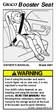 Booster Seat OWNER'S MANUAL Model 8481 Even if using this booster seat seems easy to figure out on your own, it is very important to read this manual. Your child s safety depends on you installing and
Booster Seat OWNER'S MANUAL Model 8481 Even if using this booster seat seems easy to figure out on your own, it is very important to read this manual. Your child s safety depends on you installing and
FORD KUGA Owner's Manual
 FORD KUGA Owner's Manual The information contained in this publication was correct at the time of going to print. In the interest of continuous development, we reserve the right to change specifications,
FORD KUGA Owner's Manual The information contained in this publication was correct at the time of going to print. In the interest of continuous development, we reserve the right to change specifications,
2015 Scion tc Quick Reference Guide
 2015 Scion tc Quick Reference Guide 2015 Scion tc This Quick Reference Guide is a summary of basic vehicle operations. It contains brief descriptions of fundamental operations so you can locate and use
2015 Scion tc Quick Reference Guide 2015 Scion tc This Quick Reference Guide is a summary of basic vehicle operations. It contains brief descriptions of fundamental operations so you can locate and use
How To Use A Booster Seat Safely
 WARNING Carefully read and understand all instructions and warnings in this manual. Failure to properly use this Car Seat increases the risk of SERIOUS INJURY or DEATH in a sudden stop or crash. KEEP INSTRUCTIONS
WARNING Carefully read and understand all instructions and warnings in this manual. Failure to properly use this Car Seat increases the risk of SERIOUS INJURY or DEATH in a sudden stop or crash. KEEP INSTRUCTIONS
2011 Infiniti G Coupe/Convertible. Quick Reference Guide
 21 Infiniti G Coupe/Convertible Quick Reference Guide Behind steering wheel 15 07 03 Behind steering wheel 11 12 13 steering Behind wheel 16 14 Behind steering wheel 04 08 05 09 02 Behind steering wheel
21 Infiniti G Coupe/Convertible Quick Reference Guide Behind steering wheel 15 07 03 Behind steering wheel 11 12 13 steering Behind wheel 16 14 Behind steering wheel 04 08 05 09 02 Behind steering wheel
2006 SENTRA QUICK REFERENCE GUIDE. Shift_fun
 20 SENTRA QUICK REFERENCE GUIDE Shift_fun 02 TRIP COMPUTER AUDIO SYSTEM 01 HEADLIGHT AND TURN SIGNAL 05 CLIMATE CONTROLS CONTROL (BEHIND STEERING WHEEL) OUTSIDE MIRROR CONTROL SWITCH (BEHIND STEERING WHEEL)
20 SENTRA QUICK REFERENCE GUIDE Shift_fun 02 TRIP COMPUTER AUDIO SYSTEM 01 HEADLIGHT AND TURN SIGNAL 05 CLIMATE CONTROLS CONTROL (BEHIND STEERING WHEEL) OUTSIDE MIRROR CONTROL SWITCH (BEHIND STEERING WHEEL)
Airbags and Pretensioners. Emergency Response Guide
 Airbags and Pretensioners Emergency Response Guide 1 This guide specifically addresses Airbags and Pretensioners in GM Vehicles. We will provide information on vehicles equipped with frontal, door mounted,
Airbags and Pretensioners Emergency Response Guide 1 This guide specifically addresses Airbags and Pretensioners in GM Vehicles. We will provide information on vehicles equipped with frontal, door mounted,
Oobr Instruction Manual
 0 000002 8 Oobr Instruction Manual This belt-positioning booster seat (booster seat) is designed for use in either full back mode or backless mode by children who meet all of the following requirements:
0 000002 8 Oobr Instruction Manual This belt-positioning booster seat (booster seat) is designed for use in either full back mode or backless mode by children who meet all of the following requirements:
Ventura Plus Infant Carrier Group 0+ Instructions. Birth to 13kgs (29lbs) Birth to approximately 9-12 months
 Ventura Plus Infant Carrier Group 0+ Birth to 13kgs (29lbs) Birth to approximately 9-12 months Instructions Important: Keep for future reference Please read these instructions carefully before using your
Ventura Plus Infant Carrier Group 0+ Birth to 13kgs (29lbs) Birth to approximately 9-12 months Instructions Important: Keep for future reference Please read these instructions carefully before using your
SEAT BELTS SECTIONSB CONTENTS H RESTRAINTS SB-1
 H RESTRAINTS SECTIONSB A SEAT BELTS B C D CONTENTS E PRECAUTIONS... 2 Precautions for Supplemental Restraint System (SRS) AIRBAG and SEATBELTPRE-TEN- SIONER... 2 Precautions for Seat Belt Service... 2
H RESTRAINTS SECTIONSB A SEAT BELTS B C D CONTENTS E PRECAUTIONS... 2 Precautions for Supplemental Restraint System (SRS) AIRBAG and SEATBELTPRE-TEN- SIONER... 2 Precautions for Seat Belt Service... 2
