Blu-ray Disc / DVD Player
|
|
|
- Eleanor Brown
- 8 years ago
- Views:
Transcription
1 (1) Blu-ray Disc / DVD Player Operating Instructions Thank you for your purchase. Before using this player, please read these instruction carefully. Getting Started Playback Internet Settings and Adjustments Additional Information BDP-S1200/BDP-S3200/BDP-S4200/BDP-S5200
2 WARNING To reduce the risk of fire or electric shock, do not expose this appliance to dripping or splashing, and do not place objects filled with liquids, such as vases, on the appliance. To avoid electrical shock, do not open the cabinet. Refer servicing to qualified personnel only. The mains lead must be changed only at a qualified service shop. Do not expose batteries or appliances with battery-installed to excessive heat, such as sunshine and fire. CAUTION The use of optical instruments with this product will increase eye hazard. As the laser beam used in this Blu-ray Disc/DVD player is harmful to eyes, do not attempt to disassemble the cabinet. Refer servicing to qualified personnel only. This label is located on the laser protective housing inside the enclosure. Notice for customers in the United Kingdom and Republic of Ireland A molded plug complying with BS1363 is fitted to this equipment for your safety and convenience. Should the fuse in the plug supplied need to be replaced, a fuse of the same rating as the supplied one and approved by ASTA or BSI to BS1362, (i.e., marked with or mark) must be used. If the plug supplied with this equipment has a detachable fuse cover, be sure to attach the fuse cover after you change the fuse. Never use the plug without the fuse cover. If you should lose the fuse cover, please contact your nearest Sony service station. Disposal of Old Electrical & Electronic Equipment (Applicable in the European Union and other European countries with separate collection systems) This symbol on the product or on its packaging indicates that this product shall not be treated as household waste. Instead it shall be handed over to the applicable collection point for the recycling of electrical and electronic equipment. By ensuring this product is disposed of correctly, you will help prevent potential negative consequences for the environment and human health, which could otherwise be caused by inappropriate waste handling of this product. The recycling of materials will help to conserve natural resources. For more detailed information about recycling of this product, please contact your local Civic Office, your household waste disposal service or the shop where you purchased the product. This appliance is classified as a CLASS 1 LASER product. The CLASS 1 LASER PRODUCT MARKING is located on the rear exterior. 2
3 Disposal of waste batteries (applicable in the European Union and other European countries with separate collection systems) This symbol on the battery or on the packaging indicates that the battery provided with this product shall not be treated as household waste. On certain batteries this symbol might be used in combination with a chemical symbol. The chemical symbols for mercury (Hg) or lead (Pb) are added if the battery contains more than % mercury or 0.004% lead. By ensuring these batteries are disposed of correctly, you will help prevent potentially negative consequences for the environment and human health which could otherwise be caused by inappropriate waste handling of the battery. The recycling of the materials will help to conserve natural resources. Precautions This unit operates on 220 V V AC, 50/60 Hz. Check that the unit s operating voltage is identical with your local power supply. Install this unit so that the mains lead can be unplugged from the wall socket immediately in the event of trouble. In case of products that for safety, performance or data integrity reasons require a permanent connection with an incorporated battery, this battery should be replaced by qualified service staff only. To ensure that the battery will be treated properly, hand over the product at end-of-life to the applicable collection point for the recycling of electrical and electronic equipment. For all other batteries, please view the section on how to remove the battery from the product safely. Hand the battery over to the applicable collection point for the recycling of waste batteries. For more detailed information about recycling of this product or battery, please contact your local Civic Office, your household waste disposal service or the shop where you purchased the product. This product has been manufactured by or on behalf of Sony Corporation, Konan Minatoku Tokyo, Japan. Inquiries related to product compliance based on European Union legislation shall be addressed to the authorized representative, Sony Deutschland GmbH, Hedelfinger Strasse 61, Stuttgart, Germany. For any service or guarantee matters, please refer to the addresses provided in the separate service or guarantee documents. 3
4 4 Precautions This equipment has been tested and found to comply with the limits set out in the EMC Directive using a connection cable shorter than 3 metres. On placement Place the player in a location with adequate ventilation to prevent heat build-up in the player. To reduce the risk of fire, do not cover the ventilation opening of the appliance with newspapers, tablecloths, curtains, etc. Do not expose the appliance to naked flame sources (for example, lighted candles). Do not install this player in a confined space, such as a bookshelf or similar unit. Do not place the player outdoors, in vehicles, on ships, or on other vessels. If the player is brought directly from a cold to a warm location, or is placed in a very damp room, moisture may condense on the lenses inside the player. Should this occur, the player may not operate properly. In this case, remove the disc and leave the player turned on for about half an hour until the moisture evaporates. Do not install the player in an inclined position. It is designed to be operated in a horizontal position only. Do not place metal objects in front of the front panel. It may limit reception of radio waves. Do not place the player in a place where medical equipment is in use. It may cause a malfunction of medical instruments. If you use a pacemaker or other medical device, consult your physician or the manufacturer of your medical device before using the wireless LAN function. This player should be installed and operated with a minimum distance of at least 20 cm or more between the player and a person s body (excluding extremities: hands, wrists, feet and ankles). Do not place heavy or unstable objects on the player. Do not place any objects other than discs on the disc tray. Doing so may cause damage to the player or the object. Take out any discs from the tray when you move the player. If you don t, the disc may be damaged. Disconnect the AC power cord (mains lead) and all other cables from the player when you move the player. On power sources The player is not disconnected from the AC power source (mains) as long as it is connected to the wall outlet, even if the player itself has been turned off. Disconnect the player from the wall outlet if you are not going to use the player for a long time. To disconnect the AC power cord (mains lead), grasp the plug itself; never pull the cord. Observe following points to prevent the AC power cord (mains lead) being damaged. Do not use the AC power cord (mains lead) if it is damaged, as doing so may result in an electric shock or fire. Do not pinch the AC power cord (mains lead) between the player and wall, shelf, etc. Do not put anything heavy on the AC power cord (mains lead) or pull on the AC power cord (mains lead) itself. On AC adaptor Use the supplied AC adaptor for this player, as other adaptors may cause a malfunction. Do not disassemble or reverse-engineer. Do not confine the AC adaptor in a closed place such as a bookshelf or an AV cabinet. Do not connect the AC adaptor to a traveler s electric transformer, which may generate heat and cause a malfunction. Do not drop or apply shock.
5 On adjusting volume Do not turn up the volume while listening to a section with very low level inputs or no audio signals. Your ears and the speakers may be damaged when the sound level reaches the peak. On cleaning Clean the cabinet, panel, and controls with a soft cloth. Do not use any type of abrasive pad, scouring powder or solvent such as alcohol or benzine. On cleaning discs, disc/lens cleaners Do not use cleaning discs or disc/lens cleaners (including wet or spray types). These may cause the apparatus to malfunction. On replacement of parts In the events that this player is repaired, repaired parts may be collected for reuse or recycling purposes. On connecting to the HDMI OUT jack Observe the following as improper handling may damage the HDMI OUT jack and the connector. Carefully align the HDMI OUT jack on the rear of the player and the HDMI connector by checking their shapes. Make sure the connector is not upside down or tilted. Be sure to disconnect the HDMI cable when moving the player. Hold the HDMI connector straight when connecting or disconnecting the HDMI cable. Do not twist or force the HDMI connector into the HDMI OUT jack. On watching 3D video images (BDP-S4200/S5200 only) Some people may experience discomfort (such as eye strain, fatigue, or nausea) while watching 3D video images. Sony recommends that all viewers take regular breaks while watching 3D video images. The length and frequency of necessary breaks will vary from person to person. You must decide what works best. If you experience any discomfort, you should stop watching the 3D video images until the discomfort ends; consult a doctor if you believe necessary. You should also review (i) the instruction manual and/or the caution message of any other device used with, or Blu-ray Disc contents played with this product and (ii) our website ( for the latest information. The vision of young children (especially those under six years old) is still under development. Consult your doctor (such as a pediatrician or eye doctor) before allowing young children to watch 3D video images. Adults should supervise young children to ensure they follow the recommendations listed above. IMPORTANT NOTICE Caution: This player is capable of holding a still video image or on-screen display image on your television screen indefinitely. If you leave the still video image or on-screen display image displayed on your TV for an extended period of time you risk permanent damage to your television screen. Plasma display panel televisions and projection televisions are susceptible to this. If you have any questions or problems concerning your player, please consult your nearest Sony dealer. 5
6 6 Copy Protection Please be advised of the advanced content protection systems used in both Blu-ray Disc and DVD media. These systems, called AACS (Advanced Access Content System) and CSS (Content Scramble System), may contain some restrictions on playback, analogue output, and other similar features. The operation of this product and the restrictions placed may vary depending on the date of purchase, as the governing board of the AACS may adopt or change its restriction rules after the time of purchase. Cinavia Notice This product uses Cinavia technology to limit the use of unauthorized copies of some commercially-produced film and videos and their soundtracks. When a prohibited use of an unauthorized copy is detected, a message will be displayed and playback or copying will be interrupted. More information about Cinavia technology is provided at the Cinavia Online Consumer Information Center at To request additional information about Cinavia by mail, send a postcard with your mailing address to: Cinavia Consumer Information Center, P.O. Box 86851, San Diego, CA, 92138, USA. About this manual The cover page photo is BDP-S5200. Copyrights and Trademarks AVCHD and the AVCHD 3D/ Progressive logo are trademarks of Panasonic Corporation and Sony Corporation. Java is a trademark of Oracle and/or its affiliates., XMB, and xross media bar are trademarks of Sony Corporation and Sony Computer Entertainment Inc. Manufactured under license from Dolby Laboratories. Dolby, Pro Logic, and the double-d symbol are trademarks of Dolby Laboratories. For DTS patents, see Manufactured under license from DTS Licensing Limited. DTS, the Symbol, & DTS and the Symbol together are registered trademarks, and DTS 2.0+Digital Out is a trademark of DTS, Inc. DTS, Inc. All Rights Reserved. The terms HDMI and HDMI High- Definition Multimedia Interface, and the HDMI Logo are trademarks or registered trademarks of HDMI Licensing LLC in the United States and other countries. Blu-ray Disc, Blu-ray, Blu-ray 3D, BD-Live, BONUSVIEW, and the logos are trademarks of the Blu-ray Disc Association. DVD Logo is a trademark of DVD Format/Logo Licensing Corporation. DVD+RW, DVD-RW, DVD+R, DVD-R, DVD VIDEO, and CD logos are trademarks. BRAVIA is a trademark of Sony Corporation. MPEG Layer-3 audio coding technology and patents licensed from Fraunhofer IIS and Thomson. This product incorporates proprietary technology under license from Verance Corporation and is protected by U.S. Patent 7,369,677 and other U.S. and worldwide patents issued and pending as well as copyright and trade secret protection for certain aspects of such technology. Cinavia is a trademark of Verance Corporation. Copyright Verance Corporation. All rights reserved by Verance. Reverse engineering or disassembly is prohibited.
7 Windows Media is either a registered trademark or trademark of Microsoft Corporation in the United States and/or other countries. This product contains technology subject to certain intellectual property rights of Microsoft. Use or distribution of this technology outside of this product is prohibited without the appropriate license(s) from Microsoft. Content owners use Microsoft PlayReady content access technology to protect their intellectual property, including copyrighted content. This device uses PlayReady technology to access PlayReady-protected content and/or WMDRM-protected content. If the device fails to properly enforce restrictions on content usage, content owners may require Microsoft to revoke the device s ability to consume PlayReadyprotected content. Revocation should not affect unprotected content or content protected by other content access technologies. Content owners may require you to upgrade PlayReady to access their content. If you decline an upgrade, you will not be able to access content that requires the upgrade. Music and video recognition technology and related data are provided by Gracenote. Gracenote is the industry standard in music recognition technology and related content delivery. For more information, please visit CD, DVD, Blu-ray Disc, and music and video-related data from Gracenote, Inc., copyright 2000-present Gracenote. Gracenote Software, copyright present Gracenote. One or more patents owned by Gracenote apply to this product and service. See the Gracenote website for a nonexhaustive list of applicable Gracenote patents. Gracenote, CDDB, MusicID, MediaVOCS, the Gracenote logo and logotype, and the Powered by Gracenote logo are either registered trademarks or trademarks of Gracenote in the United States and/or other countries. Wi-Fi, Wi-Fi Protected Access and Wi-Fi Alliance are registered marks of the Wi-Fi Alliance. Wi-Fi CERTIFIED, WPA, WPA2, Wi-Fi Protected Setup, Miracast and Wi-Fi CERTIFIED Miracast are marks of the Wi-Fi Alliance. The Wi-Fi CERTIFIED Logo is a certification mark of the Wi-Fi Alliance. The Wi-Fi Protected Setup Mark is a mark of the Wi-Fi Alliance. DLNA, the DLNA Logo and DLNA CERTIFIED are trademarks, service marks, or certification marks of the Digital Living Network Alliance. Opera Devices SDK from Opera Software ASA. Copyright Opera Software ASA. All rights reserved. All other trademarks are trademarks of their respective owners. Other system and product names are generally trademarks or registered trademarks of the manufacturers. and marks are not indicated in this document. 7
8 Gracenote End User License Agreement This application or device contains software from Gracenote, Inc. of Emeryville, California ( Gracenote ). The software from Gracenote (the Gracenote Software ) enables this application to perform disc and/or file identification and obtain music-related information, including name, artist, track, and title information ( Gracenote Data ) from online servers or embedded databases (collectively, Gracenote Servers ) and to perform other functions. You may use Gracenote Data only by means of the intended End-User functions of this application or device. You agree that you will use Gracenote Data, the Gracenote Software, and Gracenote Servers for your own personal noncommercial use only. You agree not to assign, copy, transfer or transmit the Gracenote Software or any Gracenote Data to any third party. YOU AGREE NOT TO USE OR EXPLOIT GRACENOTE DATA, THE GRACENOTE SOFTWARE, OR GRACENOTE SERVERS, EXCEPT AS EXPRESSLY PERMITTED HEREIN. You agree that your non-exclusive license to use the Gracenote Data, the Gracenote Software, and Gracenote Servers will terminate if you violate these restrictions. If your license terminates, you agree to cease any and all use of the Gracenote Data, the Gracenote Software, and Gracenote Servers. Gracenote reserves all rights in Gracenote Data, the Gracenote Software, and the Gracenote Servers, including all ownership rights. Under no circumstances will Gracenote become liable for any payment to you for any information that you provide. You agree that Gracenote, Inc. may enforce its rights under this Agreement against you directly in its own name. The Gracenote service uses a unique identifier to track queries for statistical purposes. The purpose of a randomly assigned numeric identifier is to allow the Gracenote service to count queries without knowing anything about who you are. For more information, see the web page for the Gracenote Privacy Policy for the Gracenote service. The Gracenote Software and each item of Gracenote Data are licensed to you AS IS. Gracenote makes no representations or warranties, express or implied, regarding the accuracy of any Gracenote Data from in the Gracenote Servers. Gracenote reserves the right to delete data from the Gracenote Servers or to change data categories for any cause that Gracenote deems sufficient. No warranty is made that the Gracenote Software or Gracenote Servers are error-free or that functioning of Gracenote Software or Gracenote Servers will be uninterrupted. Gracenote is not obligated to provide you with new enhanced or additional data types or categories that Gracenote may provide in the future and is free to discontinue its services at any time. GRACENOTE DISCLAIMS ALL WARRANTIES EXPRESS OR IMPLIED, INCLUDING, BUT NOT LIMITED TO, IMPLIED WARRANTIES OF MERCHANTABILITY, FITNESS FOR A PARTICULAR PURPOSE, TITLE, AND NON-INFRINGEMENT. GRACENOTE DOES NOT WARRANT THE RESULTS THAT WILL BE OBTAINED BY YOUR USE OF THE GRACENOTE SOFTWARE OR ANY GRACENOTE SERVER. IN NO CASE WILL GRACENOTE BE LIABLE FOR ANY CONSEQUENTIAL OR INCIDENTAL DAMAGES OR FOR ANY LOST PROFITS OR LOST REVENUES to present. Gracenote, Inc. 8
9 Contents 2 WARNING 4 Precautions Getting Started 10 Guide to Parts and Controls 14 Step 1: Connecting the Player 16 Step 2: Preparing for Network Connection 16 Step 3: Easy Setup Playback 18 Playing a Disc 20 Playing from a USB Device 20 Playing via a Network 23 Available Options I Internet (BDP-S3200/S4200/S5200 only) 25 Browsing Websites Settings and Adjustments 27 Using the Settings Displays 27 [Software Update] 27 [Screen Settings] 28 [Audio Settings] 29 [BD/DVD Viewing Settings] 30 [Parental Control Settings] 30 [System Settings] 31 [Network Settings] 32 [Easy Network Settings] 32 [Resetting] Additional Information 33 Troubleshooting 37 Specifications 9
10 Getting Started Guide to Parts and Controls Front panel A Disc tray B Z (open/close) C [/1 (on/standby) Turns on the player, or sets to standby mode. D (USB) jack Connect a USB device to this jack. E Power indicator Lights up when the player is turned on. F Remote sensor To lock the disc tray (Child Lock) You can lock the disc tray to avoid accidental opening of the tray. While the player is turned on, press x (stop), HOME, and then TOP MENU button on the remote to lock or unlock the tray. 10
11 Rear panel A DC IN 12 V (AC adaptor input) jack B LAN (100) terminal C HDMI OUT jack D DIGITAL OUT (COAXIAL) jack Getting Started 11
12 Remote The available functions of the remote are different depending on the disc or the situation. TOP MENU RETURN SEN SUBTITLE HOME POP UP/ MENU OPTIONS NETFLIX AUDIO DISPLAY z N, 2 +, and AUDIO buttons have a tactile dot. Use the tactile dot as a reference when operating the player. A Z (open/close) Opens or closes the disc tray. -TV- t (TV input select) Switches between TV and other input sources. -TV- [/1 (TV on/standby) Turns on the TV, or sets to standby mode. [/1 (on/standby) Turns on the player, or sets to standby mode. B Colour buttons (red/green/ yellow/blue) Shortcut keys for interactive functions. C TOP MENU Opens or closes the BD s or DVD s Top Menu. POP UP/MENU Opens or closes the BD-ROM s Pop-up Menu, or the DVD s menu. OPTIONS (page 23) Displays the available options on the screen. RETURN Returns to the previous display. </M/m/, Moves the highlight to select a displayed item. b M/m as a shortcut key for track search during music CD playback. Centre button (ENTER) Enters the selected item. HOME Enters the player s home menu. Displays the wall paper when pressed on the category icon of the home menu. 12
13 SEN (page 20) Accesses the Sony Entertainment Network online service. NETFLIX Accesses the NETFLIX online service. For further NETFLIX online service details, visit the following website and check the FAQ: D m/m (fast reverse/fast forward) Fast reverse/fast forward the disc when you press the button during playback. The search speed changes each time you press the button during video playback. Plays in slow motion, when pressed for more than one second in pause mode. Plays one frame at a time, when you press for a short time in pause mode. N (play) Starts or re-starts playback../> (previous/next) Skips to the previous/next chapter, track, or file. X (pause) Pauses or re-starts playback. x (stop) Stops playback and remembers the stop point (resume point). The resume point for a title/track is the last point you played or the last photo for a photo folder. SUBTITLE (page 29) Selects the subtitle language when multi-lingual subtitles are recorded on BD-ROMs/DVD VIDEOs. 2 (volume) +/ Adjusts the TV volume. AUDIO (page 29) Selects the language track when multi-lingual tracks are recorded on BD-ROMs/DVD VIDEOs. Selects the sound track on CDs. (muting) Turns off the sound temporarily. DISPLAY (page 19) Displays the playback and web browsing (BDP-S3200/S4200/ S5200 only) information on the screen. Home menu display The home menu appears when you press HOME. Select a category using </,. Select an item using M/m, and press ENTER. Item Category [Setup]: Adjusts the player settings. [Photo]: Displays photos. [Music]: Plays music. [Video]: Plays videos. [Input]: Perform Screen mirroring with compatible source device (BDP-S3200/S5200 only). [Network]: Displays network items. Getting Started 13
14 Step 1: Connecting the Player Do not connect the mains lead until you have made all the connections. Connecting to your TV Connect the player to your TV with a High Speed HDMI Cable. High Speed HDMI Cable (not supplied) High quality 14
15 Connecting to your AV amplifier (receiver) Select one of the following connection methods according to the input jacks on your AV amplifier (receiver). When you select A or B, make the appropriate settings in the [Audio Settings] setup (page 28). Getting Started High Speed HDMI Cable (not supplied) High Speed HDMI Cable (not supplied) t Set [BD Audio MIX Setting] (page 29). Coaxial digital cable (not supplied) 15
16 Step 2: Preparing for Network Connection If you are not going to connect the player to a network, proceed to Step 3: Easy Setup (page 16). Wired Setup Use a LAN cable to connect to the LAN (100) terminal on the player. Step 3: Easy Setup When turned on for the first time Wait for a short while before the player turns on and starts [Easy Initial Settings]. 1 Insert two R03 (size AAA) batteries by matching the 3 and # ends on the batteries to the markings inside the battery compartment of the remote. LAN cable (not supplied) Broadband router ADSL modem/ Cable modem Internet z The use of a shielded and straight interface cable (LAN cable) is recommended. Wireless Setup (BDP-S3200/ S5200 only) Use the wireless LAN that is built into the player. 2 Connect the supplied AC adaptor and AC power cord (mains lead) in the numeric order shown below. When removing them, do so in reverse order. 1 to DC IN 12 V AC adaptor (supplied) LAN cable (not supplied) 2 Wireless LAN router ADSL modem/ Cable modem Internet AC power cord (mains lead) (supplied) 3 to mains 16
17 3 Press [/1 to turn on the player. 4 Turn on the TV and set the input selector on your TV. This will show the signal from the player on your TV screen. 5 Perform [Easy Initial Settings]. Follow the on-screen instructions to make the basic settings using </M/m/, and ENTER on the remote. Getting Started </M/m/, ENTER b When [Easy Initial Settings] is complete, select [Easy Network Settings] to use the network functions of the player. To enable wireless connection, set [Internet Settings] in [Network Settings] to [Wireless Setup(built-in)] (BDP-S3200/S5200 only). To disable wireless connection, set [Internet Settings] in [Network Settings] to [Wired Setup] (BDP-S3200/S5200 only). 17
18 Playback Playing a Disc For playable discs, see page Switch the input selector on your TV so that the signal from the player appears on your TV screen. 2 Press Z, and place a disc on the disc tray. Playing side facing down 3 Press Z to close the disc tray. Playback starts. If playback does not start automatically, select in the [Video], [Music], or [Photo] category, and press ENTER. Enjoying BONUSVIEW/ BD-LIVE Some BD-ROMs with the BD-LIVE logo* have bonus contents and other data that can be downloaded for your enjoyment. * 1 Connect a USB memory to the USB jack on the player (page 10). Use a 1 GB or larger USB memory as your local storage. 2 Prepare for BD-LIVE (BD-LIVE only). Connect the player to a network (page 16). Set [BD Internet Connection] in [BD/DVD Viewing Settings] setup to [Allow] (page 29). 3 Insert a BD-ROM with BONUSVIEW/BD-LIVE. The operation method differs depending on the disc. Refer to the instruction manual supplied with the disc. z To delete data in the USB memory, select [Delete BD Data] in the [Video] category, and press ENTER. All data stored in the buda folder will be erased. 18
19 Enjoying Blu-ray 3D (BDP-S4200/S5200 only) Displaying the play information You can enjoy a Blu-ray 3D Disc with the Blu-ray 3D logo*. * 1 Prepare for Blu-ray 3D Disc playback. Connect the player to your 3D-compatible devices using a High Speed HDMI Cable. Set [3D Output Setting] and [TV Screen Size Setting for 3D] in the [Screen Settings] setup (page 27). 2 Insert a Blu-ray 3D Disc. The operation method differs depending on the disc. Refer to the instruction manual supplied with the disc. z Refer also to the instruction manuals supplied with your TV and the connected device. You can view the playback information, etc., by pressing DISPLAY. The displayed information differs depending on the disc type and player status. Example: when playing a BD-ROM A Output resolution/video frequency B Title number or name C The currently selected angle D The currently selected audio setting E Available functions ( angle, audio, subtitle) F Playback information Displays the Play mode, Playing status bar, Disc type, Video codec, Bitrate, Repeat type, Elapsed time, and Total playing time. G Chapter number Playback 19
20 Playing from a USB Device For Playable types of files, see page Connect the USB device to the USB jack on the player (page 10). Refer to the instruction manual supplied with the USB device before connecting. 2 Select [Video], [Music], or [Photo] category on the home menu using </,. 3 Select [USB device] using M/m, and press ENTER. Playing via a Network Enjoying Sony Entertainment Network Sony Entertainment Network serves as a gateway, delivering the selected Internet content and a variety of on-demand entertainment straight to your player. z Some Internet content requires registration via a PC before it can be played. Some Internet content may not be available in some regions/countries. 1 Connect the player to a network (page 16). 2 Press SEN button on the remote. 3 Select an Internet content and a variety of on-demand entertainment using </M/m/,, and press ENTER. Video streaming control panel The control panel appears when the video file starts playing. The displayed items may differ depending on Internet content providers. To display again, press DISPLAY. A Control display Press </M/m/, or ENTER for playback operations. B Playing status bar Status bar, Cursor indicating the current position, Playing time, Duration of the video file C Network condition indicates the signal strength for wireless connection (BDP-S3200/ S5200 only). indicates the wired connection. D Network transmission speed E The file name of the next video F The file name of the current video selection 20
21 Playing files on a Home Network (DLNA) (BDP-S3200/ S4200/S5200 only) A DLNA-compatible product can play video/music/photo files stored on another DLNA-compatible product via a network. 1 Prepare to use DLNA. Connect the player to a network (page 16). Prepare the other necessary DLNA-compatible products. Refer to the instruction manual supplied with the product. To play a file from a DLNA server via this unit (DLNA player) To play a file from a DLNA server via another product (Renderer) When you play files from a DLNA Server on this unit, you can use a DLNA Controller-compatible product (a phone, etc.), to control playback. Server Controller Control this unit using a DLNA controller. Refer to the instruction manual supplied with the DLNA controller. Renderer Playback Server Player Select the DLNA server icon from [Video], [Music], or [Photo] category, then choose the file you want to play. 21
22 Using TV SideView (BDP-S3200/S4200/S5200 only) TV SideView is a free mobile application for remote devices (such as smartphone, etc.). By using TV SideView with this player, you can easily enjoy the player by using the operation on your remote device. You can launch a service or application directly from the remote device and view the disc information during disc playback. TV SideView also can be used as a remote control and software keyboard. Before you use the TV SideView device with this player for the first time, be sure to register the TV SideView device. Follow the on-screen instructions on the TV SideView device for registration. b The registration can only be performed on the Home Menu. Using Screen mirroring (BDP-S3200/S5200 only) Screen mirroring is a function to display the screen of a mobile device on the TV by Miracast technology. The player can be connected directly with a Screen mirroring compatible device (e.g. smartphone, tablet). You can enjoy the display screen of the device on your large TV screen. No wireless router (or access point) is required to use this feature. b When using Screen mirroring, the quality of picture and sound may sometimes be deteriorated due to interference from other network. Some network functions may not be available during Screen mirroring. Make sure that the device is compatible with Miracast. Connectivity with all Miracast compatible devices is not guaranteed. 1 Select [Screen mirroring] from [Input] category on the home menu using </,, and press ENTER. 2 Follow the on-screen instructions. 22
23 Available Options Various settings and playback operations are available by pressing OPTIONS. The available items differ depending on the situation. Common options x [Repeat Setting]: Sets the repeat mode. x [3D Menu] (BDP-S4200/S5200 only): [Simulated 3D]: Adjusts the simulated 3D effect. [3D Depth Adjustment]: Adjusts the depth of 3D image. [2D Playback]: Sets playback to 2D image. x [Play]/[Stop]: Starts or stops the playback. x [Play from start]: Plays the item from the beginning. x [Change Category]: Switches category between [Video], [Music] and [Photo] category. [Video] only x [A/V SYNC]: Adjusts the gap between picture and sound, by delaying the sound output in relation to the picture output (0 to 120 milliseconds). x [Video Settings]: [Picture Quality Mode]: Selects the picture settings for different lighting environments. [BNR]: Reduces the mosaic-like block noise in the picture. [MNR]: Reduces minor noise around the picture outlines (mosquito noise). x [Pause]: Pauses the playback. x [Top Menu]: Displays the BD s or DVD s Top Menu. x [Menu]/[Popup Menu]: Displays the BD-ROM s Pop-up Menu or DVD s menu. x [Title Search]: Searches for a title on BD-ROMs/DVD VIDEOs and starts playback from the beginning. x [Chapter Search]: Searches for a chapter and starts playback from the beginning. x [Audio]: Switches the language track when multilingual tracks are recorded on BD-ROMs/DVD VIDEOs. Selects the sound track on CDs. x [Subtitle]: Switches the subtitle language when multilingual subtitles are recorded on BD-ROMs/DVD VIDEOs. x [Angle]: Switches to other viewing angles when multi-angles are recorded on BD-ROMs/DVD VIDEOs. x [Number Entry]: Selects the number by using </M/m/, key on the remote. x [IP Content Noise Reduction]: Adjusts the picture quality of Internet contents. x [Video Search] (BDP-S3200/ S4200/S5200 only): Displays information on the BD-ROM/ DVD-ROM based on Gracenote technology. Searches for related information using keywords from Gracenote when selecting [Cast] or [Related]. Displays a list of titles when selecting [Playback History] or [Search History]. Playback 23
24 [Music] only x [Track Search]: Searches the track number during music CD playback. x [Add Slideshow BGM]: Registers music files in the USB memory as slideshow background music (BGM). x [Music Search] (BDP-S3200/ S4200/S5200 only): Displays information on the audio CD (CD-DA) based on Gracenote technology. Searches for related information using keywords from Gracenote when selecting [Track], [Artist] or [Related]. Displays a list of titles when selecting [Playback History] or [Search History]. [Photo] only x [Slideshow Speed]: Changes the slideshow speed. x [Slideshow Effect]: Sets the effect for slideshows. x [Slideshow BGM]: [Off]: Turns off the function. [My Music from USB]: Sets the music files registered in [Add Slideshow BGM]. [Play from Music CD]: Sets the tracks in CD-DAs. x [Change Display]: Switches between [Grid View] and [List View]. x [View Image]: Displays the selected photo. x [Slideshow]: Plays a slideshow. x [Rotate Left]: Rotates the photo counterclockwise by 90 degrees. x [Rotate Right]: Rotates the photo clockwise by 90 degrees. 24
25 Internet (BDP-S3200/S4200/ S5200 only) Browsing Websites You can connect to the Internet and enjoy websites. 1 Prepare the Internet Browser. Connect the player to a network (page 16). 2 Select [Network] on the home menu using </,. 3 Select [Internet Browser] using M/m, and press ENTER. z This browser does not support some websites functions, and some websites may not be shown correctly. To enter a URL Select [URL entry] from the options menu. Enter the URL using the software keyboard, then select [Enter]. To set the default start page While displaying the page you want to set, select [Set as start page] from the options menu. To return to the previous page Select [Previous page] from the options menu. When the previous page does not appear even if you select [Previous page], select [Window List] from the options menu and select the page you want to return to from the list. To quit the Internet browser Press HOME. Internet browser display You can check the website information by pressing DISPLAY. The display information differs depending on the website and page status. A Page title B Page address C Cursor Move by pressing </M/m/,. Place the cursor on the link you want to view, then press ENTER. The linked website is displayed. D SSL icon Displays when the website is protected and connected safely. E Signal strength indicator (wireless network connection only) (BDP-S3200/S5200 only) F Progress bar/loading icon Appears when the page is being read, or during file download/ transfer. G Text input field Press ENTER and select [Input] from the options menu to display the software keyboard. H Scroll bar Press </M/m/, to move the page display left, up, down or right. 25 Internet (BDP-S3200/S4200/S5200 only)
26 Available options Various settings and operations are available by pressing OPTIONS. The available items differ depending on the situation. x [Browser Setup]: Displays the Internet Browser settings. [Zoom]: Increases or decreases the size of the displayed contents. [JavaScript Setup]: Enables or disables JavaScript. [Cookie Setup]: Sets whether or not to accept cookies. [SSL Alarm Display]: Enables or disables SSL. x [Input]: Displays the software keyboard to enter characters while browsing a website. x [Break]: Moves the cursor to the next line in the text input field. x [Delete]: Erases one character on the left side of the cursor during text input. x [Window List]: Displays a list of currently opened website windows. Allows you to return to a previously displayed website by selecting the window. x [Bookmark List]: Displays the bookmark list. x [URL entry]: Allows you to enter a URL when the software keyboard is displayed. x [Previous page]/[next page]: Moves to the previous/next page. x [Cancel loading]: Stops loading a page. x [Reload]: Reloads the same page. x [Add to Bookmark]: Adds the currently displayed website to the bookmark list. x [Set as start page]: Sets the currently displayed website as the default start page. x [Open in new window]: Opens a link in a new window. x [Character encoding]: Sets the character code. x [Display certificate]: View server certificates sent from pages that support SSL. 26
27 Settings and Adjustments [Screen Settings] Using the Settings Displays Select [Setup] on the home menu when you need to change the settings of the player. The default settings are underlined. 1 Select [Setup] on the home menu using </,. 2 Select the setup category icon using M/m, and press ENTER. [Software Update] x [Update via Internet] Updates the player s software using available network. Make sure that the network is connected to the Internet. For details, see Step 2: Preparing for Network Connection (page 16). x [Update via USB Memory] Updates the player s software using USB memory. Make sure that the Software Update Folder is correctly named as UPDATE and all the update files must be stored in this folder. The player can recognise up to 500 files/ folders in a single layer including the update files/folders. x [3D Output Setting] (BDP-S4200/S5200 only) [Auto]: Normally select this. [Off]: Select this to display all content in 2D. x [TV Screen Size Setting for 3D] (BDP-S4200/S5200 only) Sets the screen size of your 3D-compatible TV. x [TV Type] [16:9]: Select this when connecting to a wide-screen TV or a TV with a wide mode function. [4:3]: Select this when connecting to a 4:3 screen TV without a wide mode function. x [Screen Format] [Full]: Select this when connecting to a TV with a wide mode function. Displays a 4:3 screen picture in 16:9 aspect ratio even on a wide-screen TV. [Normal]: Changes the picture size to fit the screen size with the original picture aspect ratio. x [DVD Aspect Ratio] [Letter Box]: Displays a wide picture with black bands on the top and bottom. Settings and Adjustments z We recommend performing the software update every 2 months or so. For information about update functions, visit the following website: 27
28 [Pan & Scan]: Displays a full-height picture on the entire screen, with trimmed sides. x [Cinema Conversion Mode] [Auto]: Normally select this. The player automatically detects whether the material is video-based or film-based, and switches to the appropriate conversion method. [Video]: The conversion method suited for video-based material will always be selected regardless of the material. x [Output Video Resolution] Normally select [Auto]. Select [Original Resolution] to output the resolution recorded on the disc. When the resolution is lower than the SD resolution, it is scaled up to the SD resolution. x [BD-ROM 24p Output] [Auto]: Outputs p/24 Hz video signals only when connecting a 1080/24p-compatible TV using the HDMI OUT jack. [On]: Turns on the function. [Off]: Select this when your TV is not compatible with 1080/24p video signals. x [DVD-ROM 24p Output] [Auto]: Outputs p/24 Hz video signals only when connecting a 1080/24p-compatible TV using the HDMI OUT jack. [Off]: Select this when your TV is not compatible with 1080/24p video signals. x [YCbCr/RGB (HDMI)] [Auto]: Automatically detects the connected TV type, and switches to the matching colour setting. [YCbCr (4:2:2)]: Outputs YCbCr 4:2:2 video signals. [YCbCr (4:4:4)]: Outputs YCbCr 4:4:4 video signals. [RGB]: Outputs RGB video signals. x [HDMI Deep Colour Output] [Auto]: Normally select this. [16bit]/[12bit]/[10bit]: Outputs 16bit/ 12bit/10bit video signals when the connected TV is compatible with Deep Colour. [Off]: Select this when the picture is unstable or colours appear unnatural. x [Pause Mode] [Auto]: Normally select this. Dynamic moving pictures appear without blurring. [Frame]: Displays static pictures at high resolution. [Audio Settings] x [Digital Audio Output] [Auto]: Normally select this. Outputs audio signals according to the status of the connected devices. [PCM]: Outputs PCM signals from the DIGITAL OUT (COAXIAL)/HDMI OUT jack. 28
29 x [BD Audio MIX Setting] [On]: Outputs the audio obtained by mixing the interactive and secondary audio to the primary audio. [Off]: Outputs the primary audio only. Select this to output HD audio signals to an AV amplifier (receiver). x [Dolby D Compatible Output] [On]: Converts DTS audio source to Dolby Digital audio by using EDID (Extended Display Identification Data). [Off]: Turns off the function. x [Audio DRC] [Auto]: Performs playback at the dynamic range specified by the disc (BD-ROM only). Other discs are played back at the [On] level. [On]: Performs playback at a standard compression level. [Off]: No compression works. A more dynamic sound is produced. x [Downmix] [Surround]: Outputs audio signals with surround effects. Select this when connecting an audio device that supports Dolby Surround (Pro Logic) or DTS Neo:6. [Stereo]: Outputs audio signals without surround effects. Select this when connecting an audio device that does not support Dolby Surround (Pro Logic) or DTS Neo:6. [BD/DVD Viewing Settings] x [BD/DVD Menu Language] Selects the default menu language for BD-ROMs or DVD VIDEOs. Select [Select Language Code], and enter the code for your language, referring to Language code list (page 42). x [Audio Language] Selects the default track language for BD-ROMs or DVD VIDEOs. When you select [Original], the language given priority in the disc is selected. Select [Select Language Code], and enter the code for your language, referring to Language code list (page 42). x [Subtitle Language] Selects the default subtitle language for BD-ROMs or DVD VIDEOs. Select [Select Language Code], and enter the code for your language, referring to Language code list (page 42). x [BD Hybrid Disc Playback Layer] [BD]: Plays BD layer. [DVD/CD]: Plays DVD or CD layer. Settings and Adjustments x [BD Internet Connection] [Allow]: Normally select this. [Do not allow]: Prohibits Internet connection. 29
30 [Parental Control Settings] x [Password] Sets or changes the password for the Parental Control function. A password allows you to set a restriction on BD-ROM or DVD VIDEO, and Internet video playback. If necessary, you can differentiate the restriction levels for BD-ROMs, DVD VIDEOs, and Internet videos. x [Parental Control Area Code] Playback of some BD-ROMs, DVD VIDEOs, or Internet videos can be limited according to the geographic area. Scenes may be blocked or replaced with different scenes. Follow the on-screen instructions and enter your four-digit password. x [BD Parental Control] / [DVD Parental Control] / [Internet Video Parental Control] By setting Parental Control, scenes can be blocked or replaced with different scenes. Follow the on-screen instructions and enter your four-digit password. [System Settings] x [OSD Language] Selects on-screen display language for your player. x [HDMI Settings] By connecting Sony components that are compatible with HDMI functions with a High Speed HDMI Cable, operation is simplified. [Control for HDMI] [On]: The following BRAVIA Sync features are available: One-Touch Play System Power-Off Language Follow [Off]: Turns off the function. z For details, refer to the instruction manual supplied with the TV or components. [Linked to TV-off] [On]: Automatically turns off the player and HDMI-compatible components when the connected TV enters standby mode (BRAVIA Sync). [Off]: Turns off the function. x [Internet Video Unrated] [Allow]: Allows the playback of unrated Internet videos. [Block]: Blocks the playback of unrated Internet videos. 30
31 x [Startup Screen] Set the startup screen when turning on the player. [Network Service Screen]: Starts on Sony Entertainment Network portal screen. [Home Menu Screen]: Starts on home menu. x [Quick Start Mode] [On]: Shortens the startup time when turning on the player. [Off]: Reduces standby power consumption. x [Auto Standby] [On]: Automatically returns to standby mode if no button is pressed for more than 20 minutes. [Off]: Turns off the function. x [Auto Display] [On]: Automatically displays information on the screen when changing the viewing titles, picture modes, audio signals, etc. [Off]: Displays information only when you press DISPLAY. x [Screen Saver] [On]: Turns on the screen saver function. The screen saver image appears when you do not use the player for more than 10 minutes while an on-screen display is displayed. [Off]: Turns off the function. x [Software Update Notification] [On]: Sets the player to inform you of newer software version information (page 27). [Off]: Turns off the function. x [Gracenote Settings] (BDP-S3200/ S4200/S5200 only) [Auto]: Automatically downloads disc information when disc playback stops. Connect to the network for downloading. [Manual]: Downloads the disc information when [Video Search] or [Music Search] is selected. x [Device Name] (BDP-S3200/ S4200/S5200 only) Displays the player s name. The player s name can be changed. x [System Information] Displays the player s software version information and the MAC address. x [Software License Information] Displays information about the Software License. [Network Settings] x [Internet Settings] Connect the player to the network beforehand. For details, see Step 2: Preparing for Network Connection (page 16). [Wired Setup] (BDP-S3200/S5200 only): Select this when you connect to a broadband router using a LAN cable. [Wireless Setup(built-in)] (BDP-S3200/ S5200 only): Select this when you use the wireless LAN that is built into the player for wireless network connection. z For further details, visit the following website and check the FAQ contents: For customers in European countries 31 Settings and Adjustments
32 x [Network Connection Status] Displays the current network status. x [Network Connection Diagnostics] Checks for the proper network connection by running the network diagnostics. x [Connection Server Settings] (BDP-S3200/S4200/S5200 only) Sets whether or not to display the connected server. x [Auto Renderer Access Permission] (BDP-S3200/S4200/ S5200 only) [On]: Allows automatic access from newly detected DLNA controllercompatible product. [Off]: Turn off the function. x [Renderer Access Control] (BDP-S3200/S4200/S5200 only) Displays a list of DLNA controllercompatible products and sets whether or not each product is accessible via this player. [Easy Network Settings] Select [Easy Network Settings] to specify the network settings. Follow the on-screen instructions. [Resetting] x [Reset to Factory Default Settings] Resets the player settings to the factory default by selecting the group of settings. All the settings within the group will be reset. x [Initialise Personal Information] Erases your personal information stored in the player. b If you dispose, transfer or resell this unit, please delete all Personal Information for security purposes. Please take the appropriate measures such as logging out after using a network service. x [Registered Remote Devices] (BDP-S3200/S4200/S5200 only) Displays a list of your registered remote devices. x [Remote Start] [On]: Turns the player on or off using your remote device when connecting to the network. [Off]: Turns off the functions. b Set [Remote Start] to [On] and turn off the player to activate Network standby (page 37). 32
33 Additional Information Troubleshooting If you experience any of the following difficulties while using the player, use this troubleshooting guide to help remedy the problem before requesting repairs. Should any problem persist, consult your nearest Sony dealer. Picture There is no picture or the picture is not output correctly., Check that all the connecting cables are securely connected (page 14)., Switch the input selector on your TV to display the signal from the player., Reset the [Output Video Resolution] to the lowest resolution by pressing x (stop), HOME, and then POP UP/ MENU button on the remote., Try the following: 1Turn the player off and on again. 2Turn the connected equipment off and on again. 3Disconnect and then reconnect the HDMI cable., The HDMI OUT jack is connected to a DVI device that does not support copyright protection technology., Check the [Output Video Resolution] settings in the [Screen Settings] setup (page 28)., For BD-ROMs, check the [BD-ROM 24p Output] setting in the [Screen Settings] setup (page 28)., For DVD-ROMs, check the [DVD-ROM 24p Output] setting in the [Screen Settings] setup (page 28). The display language on the screen switches automatically when connected to the HDMI OUT jack., When [Control for HDMI] in [HDMI Settings] is set to [On] (page 30), the display language on the screen automatically switches according to the language setting of the connected TV (if you change the setting on your TV, etc.). Sound There is no sound or the sound is not output correctly., Check that all the connecting cables are securely connected (page 14)., Switch the input selector on your AV amplifier (receiver) so that the audio signals of the player are output from your AV amplifier (receiver)., If the audio signal does not come through the DIGITAL OUT (COAXIAL)/HDMI OUT jack, check the audio settings (page 28)., For HDMI connections, try the following: 1Turn the player off and on again. 2Turn the connected equipment off and on again. 3Disconnect and then reconnect the HDMI cable., For HDMI connections, if the player is connected to a TV through an AV amplifier (receiver), try connecting the HDMI cable directly to the TV. Refer also to the instruction manual supplied with the AV amplifier (receiver)., The HDMI OUT jack is connected to a DVI device (DVI jacks do not accept audio signals). Additional Information 33
Blu-ray Disc / DVD Player
 4-549-795-51(1) Blu-ray Disc / DVD Player Operating Instructions Thank you for your purchase. Before using this player, please read these instruction carefully. Getting Started Playback Internet Settings
4-549-795-51(1) Blu-ray Disc / DVD Player Operating Instructions Thank you for your purchase. Before using this player, please read these instruction carefully. Getting Started Playback Internet Settings
Blu-ray Disc / DVD Player
 4-549-800-41(1) Blu-ray Disc / DVD Player Operating Instructions Thank you for your purchase. Before using this player, please read these instruction carefully. Getting Started Playback Internet Settings
4-549-800-41(1) Blu-ray Disc / DVD Player Operating Instructions Thank you for your purchase. Before using this player, please read these instruction carefully. Getting Started Playback Internet Settings
Blu-ray Disc / DVD Player
 4-442-383-11(2) Blu-ray Disc / DVD Player Operating Instructions Thank you for your purchase. Before using this player, please read these instruction carefully. Getting Started Playback Internet Settings
4-442-383-11(2) Blu-ray Disc / DVD Player Operating Instructions Thank you for your purchase. Before using this player, please read these instruction carefully. Getting Started Playback Internet Settings
Blu-ray Disc / DVD Player
 4-476-203-91(1) Blu-ray Disc / DVD Player Operating Instructions Thank you for your purchase. Before using this player, please read these instruction carefully. Getting Started Playback Internet Settings
4-476-203-91(1) Blu-ray Disc / DVD Player Operating Instructions Thank you for your purchase. Before using this player, please read these instruction carefully. Getting Started Playback Internet Settings
Blu-ray Disc / DVD Player
 4-442-385-11(2) Blu-ray Disc / DVD Player Operating Instructions Thank you for your purchase. Before using this player, please read these instruction carefully. Getting Started Playback Internet Settings
4-442-385-11(2) Blu-ray Disc / DVD Player Operating Instructions Thank you for your purchase. Before using this player, please read these instruction carefully. Getting Started Playback Internet Settings
Blu-ray Disc / DVD Player
 4-476-200-41(1) Blu-ray Disc / DVD Player Operating Instructions Thank you for your purchase. Before using this player, please read these instruction carefully. Getting Started Playback Internet Settings
4-476-200-41(1) Blu-ray Disc / DVD Player Operating Instructions Thank you for your purchase. Before using this player, please read these instruction carefully. Getting Started Playback Internet Settings
Blu-ray Disc / DVD Player
 4-442-384-31(1) Blu-ray Disc / DVD Player Operating Instructions Thank you for your purchase. Before using this player, please read these instruction carefully. Getting Started Playback Internet Settings
4-442-384-31(1) Blu-ray Disc / DVD Player Operating Instructions Thank you for your purchase. Before using this player, please read these instruction carefully. Getting Started Playback Internet Settings
Blu-ray Disc / DVD Player
 4-535-718-11(1) Blu-ray Disc / DVD Player Operating Instructions Thank you for your purchase. Before using this player, please read these instruction carefully. Getting Started Playback Internet Settings
4-535-718-11(1) Blu-ray Disc / DVD Player Operating Instructions Thank you for your purchase. Before using this player, please read these instruction carefully. Getting Started Playback Internet Settings
Operating Instructions
 4-285-922-12(1) The software of this player may be updated in the future. For information about any available updates and the latest Operating Instructions, please visit the following website: http://www.sony.com/bluraysupport/
4-285-922-12(1) The software of this player may be updated in the future. For information about any available updates and the latest Operating Instructions, please visit the following website: http://www.sony.com/bluraysupport/
Blu-ray Disc / DVD Player
 4-549-800-12(1) Blu-ray Disc / DVD Player Operating Instructions Thank you for your purchase. Before using this player, please read these instruction carefully. Getting Started Playback Internet Settings
4-549-800-12(1) Blu-ray Disc / DVD Player Operating Instructions Thank you for your purchase. Before using this player, please read these instruction carefully. Getting Started Playback Internet Settings
Blu-ray Disc / DVD Player
 4-410-140-32(1) Blu-ray Disc / DVD Player Operating Instructions Getting Started Playback Internet Settings and Adjustments Additional Information BDP-S490/S590 2 WARNING To reduce the risk of fire or
4-410-140-32(1) Blu-ray Disc / DVD Player Operating Instructions Getting Started Playback Internet Settings and Adjustments Additional Information BDP-S490/S590 2 WARNING To reduce the risk of fire or
Blu-ray Disc / DVD Player
 4-571-033-41(1) Blu-ray Disc / DVD Player Operating Instructions Thank you for your purchase. Before using this player, please read these instruction carefully. Getting Started Playback Internet Settings
4-571-033-41(1) Blu-ray Disc / DVD Player Operating Instructions Thank you for your purchase. Before using this player, please read these instruction carefully. Getting Started Playback Internet Settings
Blu-ray Disc / DVD Player
 4-476-203-11(1) Blu-ray Disc / DVD Player Operating Instructions Thank you for your purchase. Before using this player, please read these instruction carefully. Getting Started Playback Internet Settings
4-476-203-11(1) Blu-ray Disc / DVD Player Operating Instructions Thank you for your purchase. Before using this player, please read these instruction carefully. Getting Started Playback Internet Settings
Blu-ray Disc / DVD Player
 4-410-138-11(1) Blu-ray Disc / DVD Player Operating Instructions Getting Started Playback Internet Settings and Adjustments Additional Information BDP-S390/BX39 2 WARNING To reduce the risk of fire or
4-410-138-11(1) Blu-ray Disc / DVD Player Operating Instructions Getting Started Playback Internet Settings and Adjustments Additional Information BDP-S390/BX39 2 WARNING To reduce the risk of fire or
Blu-ray Disc / DVD Player
 4-410-140-11(1) Blu-ray Disc / DVD Player Operating Instructions Getting Started Playback Internet Settings and Adjustments Additional Information BDP-S590/BX59 2 WARNING To reduce the risk of fire or
4-410-140-11(1) Blu-ray Disc / DVD Player Operating Instructions Getting Started Playback Internet Settings and Adjustments Additional Information BDP-S590/BX59 2 WARNING To reduce the risk of fire or
Blu-ray Disc / DVD Player
 4-549-799-12(1) Blu-ray Disc / DVD Player Operating Instructions Thank you for your purchase. Before using this player, please read these instruction carefully. Getting Started Playback Internet Settings
4-549-799-12(1) Blu-ray Disc / DVD Player Operating Instructions Thank you for your purchase. Before using this player, please read these instruction carefully. Getting Started Playback Internet Settings
HANTZ + PARTNER The Upgrade Company! www.hantz.com
 Quick Start Guide X3000 HD Network Media Player X3000 HD NETWORK MEDIA PLAYER POWER HANTZ + PARTNER The Upgrade Company! www.hantz.com A Get to know your HELIOS X3000 Thank you for purchasing the HELIOS
Quick Start Guide X3000 HD Network Media Player X3000 HD NETWORK MEDIA PLAYER POWER HANTZ + PARTNER The Upgrade Company! www.hantz.com A Get to know your HELIOS X3000 Thank you for purchasing the HELIOS
Blu-ray Disc / DVD Player
 4-476-195-41(1) Blu-ray Disc / DVD Player Simple Manual To view the instructions of advanced features, please download the Operating Instructions on the following website: http://support.sony-europe.com/
4-476-195-41(1) Blu-ray Disc / DVD Player Simple Manual To view the instructions of advanced features, please download the Operating Instructions on the following website: http://support.sony-europe.com/
Blu-ray Disc / DVD Player
 4-571-032-11(1) Blu-ray Disc / DVD Player Operating Instructions Thank you for your purchase. Before using this player, please read these instruction carefully. Getting Started Playback Internet Settings
4-571-032-11(1) Blu-ray Disc / DVD Player Operating Instructions Thank you for your purchase. Before using this player, please read these instruction carefully. Getting Started Playback Internet Settings
Technical Support. Trademarks
 Getting Started Technical Support Thank you for selecting NETGEAR products. After installing your device, locate the serial number on the label of your product and use it to register your product at https://my.netgear.com.
Getting Started Technical Support Thank you for selecting NETGEAR products. After installing your device, locate the serial number on the label of your product and use it to register your product at https://my.netgear.com.
Welcome. You re watching Apple TV. This guide contains all the information you need to get from setup to your sofa.
 Welcome. You re watching Apple TV. This guide contains all the information you need to get from setup to your sofa. Contents Chapter 1: Connect. 7 What s in the box 8 Apple TV at a glance 10 What you
Welcome. You re watching Apple TV. This guide contains all the information you need to get from setup to your sofa. Contents Chapter 1: Connect. 7 What s in the box 8 Apple TV at a glance 10 What you
7 High-Resolution Digital Photo Frame
 TM 16-1003 User s Guide 7 High-Resolution Digital Photo Frame One demo photo included, as illustrated Please read this user s guide before using your new photo frame. Package contents Photo Frame AC Adapter
TM 16-1003 User s Guide 7 High-Resolution Digital Photo Frame One demo photo included, as illustrated Please read this user s guide before using your new photo frame. Package contents Photo Frame AC Adapter
Always there to help you. Register your product and get support at www.philips.com/welcome PD7001B. Question? Contact Philips.
 Always there to help you Register your product and get support at www.philips.com/welcome Question? Contact Philips PD7001B User manual Contents 1 Important 3 Safety and notice 3 Safety 3 Compliance 4
Always there to help you Register your product and get support at www.philips.com/welcome Question? Contact Philips PD7001B User manual Contents 1 Important 3 Safety and notice 3 Safety 3 Compliance 4
Evolution Digital HD Set-Top Box Important Safety Instructions
 Evolution Digital HD Set-Top Box Important Safety Instructions 1. Read these instructions. 2. Keep these instructions. 3. Heed all warnings. 4. Follow all instructions. 5. Do not use this apparatus near
Evolution Digital HD Set-Top Box Important Safety Instructions 1. Read these instructions. 2. Keep these instructions. 3. Heed all warnings. 4. Follow all instructions. 5. Do not use this apparatus near
CAUTION RISK OF ELECTRIC SHOCK NO NOT OPEN
 Evolution Digital HD Set-Top Box Important Safety Instructions 1. Read these instructions. 2. Keep these instructions. 3. Heed all warnings. 4. Follow all instructions. 5. Do not use this apparatus near
Evolution Digital HD Set-Top Box Important Safety Instructions 1. Read these instructions. 2. Keep these instructions. 3. Heed all warnings. 4. Follow all instructions. 5. Do not use this apparatus near
Quick Connection and Setup Guide
 3-300-262-13(1) Read this first Quick Connection and Setup Guide Quick start guide to main features GB HDD Network Audio System NAS-SC55PKE 2008 Sony Corporation Printed in Malaysia Table of Contents Checking
3-300-262-13(1) Read this first Quick Connection and Setup Guide Quick start guide to main features GB HDD Network Audio System NAS-SC55PKE 2008 Sony Corporation Printed in Malaysia Table of Contents Checking
(2012 10 24) manual_tocomsat duo LITE.indd 20-1 2012-10-24 7:44:57
 (2012 10 24) manual_tocomsat duo LITE.indd 20-1 2012-10-24 7:44:57 TABLE OF CONTENTS Table of Contents Table of Contents Safety Warning General Information Package Contents & Features Front Panel Rear
(2012 10 24) manual_tocomsat duo LITE.indd 20-1 2012-10-24 7:44:57 TABLE OF CONTENTS Table of Contents Table of Contents Safety Warning General Information Package Contents & Features Front Panel Rear
NeoTV Streaming Player (NTV300) Installation Guide
 NeoTV Streaming Player (NTV300) Installation Guide Technical Support Thank you for selecting NETGEAR products. After installing your device, locate the serial number on the label of your product and use
NeoTV Streaming Player (NTV300) Installation Guide Technical Support Thank you for selecting NETGEAR products. After installing your device, locate the serial number on the label of your product and use
Manufactured under license from Dolby laboratories. Dolby and the double-d symbol are trademarks of Dolby Laboratories.
 Getting Started Thank you for selecting NETGEAR products. After installing your device, locate the serial number on the label and use it to register your product at https://my.netgear.com. You must register
Getting Started Thank you for selecting NETGEAR products. After installing your device, locate the serial number on the label and use it to register your product at https://my.netgear.com. You must register
Register your product and get support at. www.philips.com/welcome AS111. User manual
 Register your product and get support at www.philips.com/welcome AS111 User manual Contents 1 Important 4 Safety 4 English 2 Your docking speaker for AndroidTM 5 Introduction 5 What's in the box 5 Overview
Register your product and get support at www.philips.com/welcome AS111 User manual Contents 1 Important 4 Safety 4 English 2 Your docking speaker for AndroidTM 5 Introduction 5 What's in the box 5 Overview
Operating Instructions
 4-261-092-11(1) The software of this player may be updated in the future. To find out details on any available updates, please visit: For customers in European countries http://support.sony-europe.com/
4-261-092-11(1) The software of this player may be updated in the future. To find out details on any available updates, please visit: For customers in European countries http://support.sony-europe.com/
ZaapTV HD509N. User s Guide. How to use the HD509N set-top box
 ZaapTV HD509N User s Guide How to use the HD509N set-top box Contents 1. Safety... 1 2. Appearance... 4 3. Rear Panel Connection... 5 4. Remote... 7 5 First Time Set-Up... 9 6. Network Settings... 10 6.1
ZaapTV HD509N User s Guide How to use the HD509N set-top box Contents 1. Safety... 1 2. Appearance... 4 3. Rear Panel Connection... 5 4. Remote... 7 5 First Time Set-Up... 9 6. Network Settings... 10 6.1
Single Day Alarm Clock with. Bluetooth and USB Play-through
 Single Day Alarm Clock with Bluetooth and USB Play-through MODEL : BSC 200 READ THIS INSTRUCTION MANUAL BEFORE OPERATING THE APPLIANCE. SAVE THIS MANUAL FOR FUTURE REFERENCE. TABLE OF CONTENTS IMPORTANT
Single Day Alarm Clock with Bluetooth and USB Play-through MODEL : BSC 200 READ THIS INSTRUCTION MANUAL BEFORE OPERATING THE APPLIANCE. SAVE THIS MANUAL FOR FUTURE REFERENCE. TABLE OF CONTENTS IMPORTANT
User Guide Microsoft Screen Sharing for Lumia Phones (HD-10)
 User Guide Microsoft Screen Sharing for Lumia Phones (HD-10) Issue 1.1 EN User Guide Microsoft Screen Sharing for Lumia Phones (HD-10) Contents Safety 3 About your accessory 4 Keys and parts 5 Connect
User Guide Microsoft Screen Sharing for Lumia Phones (HD-10) Issue 1.1 EN User Guide Microsoft Screen Sharing for Lumia Phones (HD-10) Contents Safety 3 About your accessory 4 Keys and parts 5 Connect
IPTV STB QUICK GUIDE. Detailed user manual download from www.my-home-television.com
 IPTV STB QUICK GUIDE Detailed user manual download from www.my-home-television.com Dolby Digital: Manufactured under license from Dolby Laboratories. Dolby and the double-d symbol are trademarks of Dolby
IPTV STB QUICK GUIDE Detailed user manual download from www.my-home-television.com Dolby Digital: Manufactured under license from Dolby Laboratories. Dolby and the double-d symbol are trademarks of Dolby
ES-CAM3A Outdoor IP Camera
 ES-CAM3A Outdoor IP Camera www.etiger.com EN Specifications - Image sensor: 1/3 CMOS, 3.15 MP - Video resolution: 160x90, 320x180, 640x360, 1280x720 (H.264) - Digital zoom: 2x - Focal: 3.6mm, Aperture:
ES-CAM3A Outdoor IP Camera www.etiger.com EN Specifications - Image sensor: 1/3 CMOS, 3.15 MP - Video resolution: 160x90, 320x180, 640x360, 1280x720 (H.264) - Digital zoom: 2x - Focal: 3.6mm, Aperture:
2006 Sony Corporation Printed in Malaysia 2-678-175-13 (1) Quick Start Guide NW-E002F / E003F / E005F / E002 / E003 / E005
 2006 Sony Corporation Printed in Malaysia 2-678-175-13 (1) Quick Start Guide NW-E002F / E003F / E005F / E002 / E003 / E005 Table of Contents Owner s Record The model and serial numbers are located on the
2006 Sony Corporation Printed in Malaysia 2-678-175-13 (1) Quick Start Guide NW-E002F / E003F / E005F / E002 / E003 / E005 Table of Contents Owner s Record The model and serial numbers are located on the
CINEMATE 1 SR DIGITAL HOME THEATER SPEAKER SYSTEM. Operating Guide Guía del usuario Guide d utilisation
 CINEMATE 1 SR DIGITAL HOME THEATER SPEAKER SYSTEM Operating Guide Guía del usuario Guide d utilisation Notice This equipment has been tested and found to comply with the limits for a Class B digital device,
CINEMATE 1 SR DIGITAL HOME THEATER SPEAKER SYSTEM Operating Guide Guía del usuario Guide d utilisation Notice This equipment has been tested and found to comply with the limits for a Class B digital device,
Frequently Asked Questions: Home Networking, Wireless Adapters, and Powerline Adapters for the BRAVIA Internet Video Link
 Frequently Asked Questions: Home Networking, Wireless Adapters, and Powerline Adapters for the BRAVIA Internet Video Link What is a home network? A home network is a way of connecting your BRAVIA Internet
Frequently Asked Questions: Home Networking, Wireless Adapters, and Powerline Adapters for the BRAVIA Internet Video Link What is a home network? A home network is a way of connecting your BRAVIA Internet
USING YOUR DMX PROFUSION
 Set Up Guide USING YOUR DMX PROFUSION io FOR 1 Connect 2 Set Up 3 Listen SIMPLE PERSONALIZED UNLIMITED ECONOMICAL LICENSED Welcome Thank you for choosing DMX to provide your Pandora listening experience
Set Up Guide USING YOUR DMX PROFUSION io FOR 1 Connect 2 Set Up 3 Listen SIMPLE PERSONALIZED UNLIMITED ECONOMICAL LICENSED Welcome Thank you for choosing DMX to provide your Pandora listening experience
ES-CAM2AU IP Camera. www.etiger.com
 ES-CAM2AU IP Camera www.etiger.com EN Box content Connect your smartphone to the camera - ES-CAM2AU x1 - Mounting bracket x1 - AC Adaptor x1 - User Manual x1 and apps Before using the ES-CAM2AU, download
ES-CAM2AU IP Camera www.etiger.com EN Box content Connect your smartphone to the camera - ES-CAM2AU x1 - Mounting bracket x1 - AC Adaptor x1 - User Manual x1 and apps Before using the ES-CAM2AU, download
Welcome. You re watching Apple TV. This guide contains all the information you need to get from setup to your sofa.
 Welcome. You re watching Apple TV. This guide contains all the information you need to get from setup to your sofa. Contents. 1. Connect 7 What s in the Box 8 What You Need 10 Apple TV at a Glance 12 Setting
Welcome. You re watching Apple TV. This guide contains all the information you need to get from setup to your sofa. Contents. 1. Connect 7 What s in the Box 8 What You Need 10 Apple TV at a Glance 12 Setting
Surround Sound System
 Surround Sound System Instruction Manual CECH-ZVS1A / CECH-ZVS1B / CECH-ZVS1E WARNING This system is not disconnected from the AC power source as long as it is connected to the wall outlet, even if the
Surround Sound System Instruction Manual CECH-ZVS1A / CECH-ZVS1B / CECH-ZVS1E WARNING This system is not disconnected from the AC power source as long as it is connected to the wall outlet, even if the
THE NEW GENERATION IN TECHNOLOGY. NI-3103A Alarm Clock w/fm Radio ipod & iphone Docking. Operating Instructions
 THE NEW GENERATION IN TECHNOLOGY NI-3103A Alarm Clock w/fm Radio ipod & iphone Docking Operating Instructions Table of Contents Important Safeguards... 3 Parts... 6 Controls... 6 To Set Up... 7 ipod/iphone
THE NEW GENERATION IN TECHNOLOGY NI-3103A Alarm Clock w/fm Radio ipod & iphone Docking Operating Instructions Table of Contents Important Safeguards... 3 Parts... 6 Controls... 6 To Set Up... 7 ipod/iphone
AVR 158. Audio/video receiver. Quick-Start Guide ENGLISH
 158 Audio/video receiver ENGLISH Quick-Start Guide 158 Introduction, Speaker Placement and Connection Introduction Thank you for choosing a harman kardon product! This quick-start guide contains all the
158 Audio/video receiver ENGLISH Quick-Start Guide 158 Introduction, Speaker Placement and Connection Introduction Thank you for choosing a harman kardon product! This quick-start guide contains all the
Blu-ray Disc / DVD Player
 4-476-198-11(1) Blu-ray Disc / DVD Player Simple Manual To view the instructions of advanced features, please download the Operating Instructions on the following website: http://www.sony.com/bluraysupport/
4-476-198-11(1) Blu-ray Disc / DVD Player Simple Manual To view the instructions of advanced features, please download the Operating Instructions on the following website: http://www.sony.com/bluraysupport/
User Guide. BlackBerry Remote Stereo Gateway
 User Guide BlackBerry Remote Stereo Gateway MAT-17698-001 PRINTSPEC-021 SWD-324580-0416090732-001 Contents Basics...3 About the BlackBerry Remote Stereo Gateway...3 Components...4 LED notification...5
User Guide BlackBerry Remote Stereo Gateway MAT-17698-001 PRINTSPEC-021 SWD-324580-0416090732-001 Contents Basics...3 About the BlackBerry Remote Stereo Gateway...3 Components...4 LED notification...5
PDP TV. quick start guide. imagine the possibilities
 PDP TV quick start guide imagine the possibilities Thank you for purchasing a Samsung product. To receive a more complete service, please register your product at www.samsung.com/global/register 02134A_CMS.indd
PDP TV quick start guide imagine the possibilities Thank you for purchasing a Samsung product. To receive a more complete service, please register your product at www.samsung.com/global/register 02134A_CMS.indd
MANUAL PC1000R INFO@APART-AUDIO.COM
 MANUAL PC1000R INFO@APART-AUDIO.COM Features The APart PC1000R is a professional multisource CD/USB/SD card music player, equipped with balanced and unbalanced analog outputs, coaxial and optical digital
MANUAL PC1000R INFO@APART-AUDIO.COM Features The APart PC1000R is a professional multisource CD/USB/SD card music player, equipped with balanced and unbalanced analog outputs, coaxial and optical digital
User Manual I1010Q16DCZ
 User Manual I1010Q16DCZ Explanation, Note and Warning *Explanation: important information, which can help you better use your tablet PC. *Note: indicates that not observing the content may result in hardware
User Manual I1010Q16DCZ Explanation, Note and Warning *Explanation: important information, which can help you better use your tablet PC. *Note: indicates that not observing the content may result in hardware
Enjoy Music over Your Wi-Fi Network
 Personal Audio System Enjoy Music over Your Wi-Fi Network Read this document first. Enjoy Music over Your Wi-Fi Network GB SRS-X7 This manual introduces how to play music connecting this unit to your Wi-Fi
Personal Audio System Enjoy Music over Your Wi-Fi Network Read this document first. Enjoy Music over Your Wi-Fi Network GB SRS-X7 This manual introduces how to play music connecting this unit to your Wi-Fi
Blu-ray Disc / DVD Player
 4-476-195-11(1) Blu-ray Disc / DVD Player Simple Manual To view the instructions of advanced features, please download the Operating Instructions on the following website: http://www.sony.com/bluraysupport/
4-476-195-11(1) Blu-ray Disc / DVD Player Simple Manual To view the instructions of advanced features, please download the Operating Instructions on the following website: http://www.sony.com/bluraysupport/
Blu-ray Disc/DVD Home Theatre System
 4-279-067-11(1) Blu-ray Disc/DVD Home Theatre System Operating Instructions BDV-L800/BDV-L800M/BDV-L600 WARNING Do not install the appliance in a confined space, such as a bookcase or built-in cabinet.
4-279-067-11(1) Blu-ray Disc/DVD Home Theatre System Operating Instructions BDV-L800/BDV-L800M/BDV-L600 WARNING Do not install the appliance in a confined space, such as a bookcase or built-in cabinet.
Digital Radio/DAB+/FM RDS digital clock radio with dual alarm Operating instruction
 381SE1D-A Digital Radio/DAB+/FM RDS digital clock radio with dual alarm Operating instruction GB Contents Controls... 2-3 Using the clock radio for the first time... 4 Operating your clock radio... 5 Selecting
381SE1D-A Digital Radio/DAB+/FM RDS digital clock radio with dual alarm Operating instruction GB Contents Controls... 2-3 Using the clock radio for the first time... 4 Operating your clock radio... 5 Selecting
USER MANUAL ITV101E v.1.0. PlayXtreme INTERNET TV HUB
 USER MANUAL ITV101E v.1.0 PlayXtreme INTERNET TV HUB CONTENTS About the Device... 1 Package Contents... 2 Design... 2 Front Panel... 3 Back Panel... 3 Getting Started... 4 Planning Your Network... 5 Connecting
USER MANUAL ITV101E v.1.0 PlayXtreme INTERNET TV HUB CONTENTS About the Device... 1 Package Contents... 2 Design... 2 Front Panel... 3 Back Panel... 3 Getting Started... 4 Planning Your Network... 5 Connecting
Movie Cube N150H. User s Manual
 Movie Cube N150H User s Manual (v1.0) TABLE OF CONTENTS 1. Main Features... 4 1.1 Front panel... 4 1.2 Back panel... 4 2. Remote Control... 5 3. Welcome Page... 6 4. Installation Guide... 6 5. Program...
Movie Cube N150H User s Manual (v1.0) TABLE OF CONTENTS 1. Main Features... 4 1.1 Front panel... 4 1.2 Back panel... 4 2. Remote Control... 5 3. Welcome Page... 6 4. Installation Guide... 6 5. Program...
Operating Manual Remote Cost Control Monitor
 Operating Manual Remote Cost Control Monitor INTRODUCTION: Congratulations on purchasing the Remote Cost Control. This is a state-of-the-art power monitoring socket that is highly accurate and easy to
Operating Manual Remote Cost Control Monitor INTRODUCTION: Congratulations on purchasing the Remote Cost Control. This is a state-of-the-art power monitoring socket that is highly accurate and easy to
Controls (front) 1. Loudspeaker 2. Light button 3. Band button 4. Auto tune button 5. Alarm button 6. LCD display
 GB Contents Controls... 2-4 Mains operation... 5 Operating your radio... 6 Selecting a station DAB... 7 Display modes DAB... 8 Finding new stations - DAB... 9 Secondary services DAB... 9 Manual tuning
GB Contents Controls... 2-4 Mains operation... 5 Operating your radio... 6 Selecting a station DAB... 7 Display modes DAB... 8 Finding new stations - DAB... 9 Secondary services DAB... 9 Manual tuning
Blu-ray Disc / DVD Home Theatre System
 4-418-144-13(1) Blu-ray Disc / DVD Home Theatre System Operating Instructions BDV-N590 WARNING Do not install the appliance in a confined space, such as a bookcase or built-in cabinet. To reduce the risk
4-418-144-13(1) Blu-ray Disc / DVD Home Theatre System Operating Instructions BDV-N590 WARNING Do not install the appliance in a confined space, such as a bookcase or built-in cabinet. To reduce the risk
PORTABLE ALARM CLOCK. Dual Alarm. FM Radio. Wake-up Sounds. USB Phone Charger G-1CR
 G-BUZZ PORTABLE ALARM CLOCK Dual Alarm FM Radio Wake-up Sounds USB Phone Charger G-1CR Welcome Alarm clocks can be boring. Get ready to shake things up with your new G-BUZZ. Slap the snooze for more ZZZ
G-BUZZ PORTABLE ALARM CLOCK Dual Alarm FM Radio Wake-up Sounds USB Phone Charger G-1CR Welcome Alarm clocks can be boring. Get ready to shake things up with your new G-BUZZ. Slap the snooze for more ZZZ
User Guide Microsoft Screen Sharing for Lumia Phones (HD-10)
 User Guide Microsoft Screen Sharing for Lumia Phones (HD-10) Issue 1.1 EN-US User Guide Microsoft Screen Sharing for Lumia Phones (HD-10) Contents Safety 3 About your accessory 4 Keys and parts 5 Connect
User Guide Microsoft Screen Sharing for Lumia Phones (HD-10) Issue 1.1 EN-US User Guide Microsoft Screen Sharing for Lumia Phones (HD-10) Contents Safety 3 About your accessory 4 Keys and parts 5 Connect
Kinivo 301BN HDMI Switch
 Kinivo 301BN HDMI Switch User Manual 2012 Kinivo LLC. All rights reserved. Kinivo is a trademark of Kinivo LLC. Bluetooth word mark and the Bluetooth logo are registered trademarks of Bluetooth SIG. All
Kinivo 301BN HDMI Switch User Manual 2012 Kinivo LLC. All rights reserved. Kinivo is a trademark of Kinivo LLC. Bluetooth word mark and the Bluetooth logo are registered trademarks of Bluetooth SIG. All
IP Camera (L series) User manual 2013-05 V1.1
 Dear users, the configuration for this camera is professional, so please read the user manual carefully before using the camera. IP Camera (L series) User manual 2013-05 V1.1 Statement If the user manual
Dear users, the configuration for this camera is professional, so please read the user manual carefully before using the camera. IP Camera (L series) User manual 2013-05 V1.1 Statement If the user manual
CX Series. Video Recording Server. Quick Start Guide CX784 / CX788 / CX7816. Version 1.05.00
 CX Series Video Recording Server CX784 / CX788 / CX7816 Quick Start Guide Version 1.05.00 Contents 1.Introduction...1 1.1.Packages Contents...1 1.2.Hardware Features...2 1.3.Functional Features...4 1.4.Hard
CX Series Video Recording Server CX784 / CX788 / CX7816 Quick Start Guide Version 1.05.00 Contents 1.Introduction...1 1.1.Packages Contents...1 1.2.Hardware Features...2 1.3.Functional Features...4 1.4.Hard
Business Audio System: Music & Messaging MP3 Player. by Grace Digital Audio. User Guide. Model No. GDI-USBM10
 Business Audio System: Music & Messaging MP3 Player by Grace Digital Audio User Guide Model No. GDI-USBM10 User Guide Contents Introduction 2 Safety & General Use Information 2 Features 3 Set Up & Operation
Business Audio System: Music & Messaging MP3 Player by Grace Digital Audio User Guide Model No. GDI-USBM10 User Guide Contents Introduction 2 Safety & General Use Information 2 Features 3 Set Up & Operation
PDP 993SU INSTRUCTION MANUAL PORTABLE DVD
 PDP 993SU INSTRUCTION MANUAL PORTABLE DVD Table of Contents Contents... 2 Table of Contents... 2 Important Safety Instructions... 2 Safety Precautions... 3 Identification of Controls... 4 Main Unit...
PDP 993SU INSTRUCTION MANUAL PORTABLE DVD Table of Contents Contents... 2 Table of Contents... 2 Important Safety Instructions... 2 Safety Precautions... 3 Identification of Controls... 4 Main Unit...
Remember that contact with 230V AC power can be lethal or can cause a severe electric shock. To avoid this risk:
 User Guide DT840INZ FOR YOUR SAFETY Your IGLOO has been manufactured to meet international safety standards. To obtain the best results and operate safely it is important that you read the safety instructions
User Guide DT840INZ FOR YOUR SAFETY Your IGLOO has been manufactured to meet international safety standards. To obtain the best results and operate safely it is important that you read the safety instructions
DIGITAL ALARM CLOCK RADIO
 DIGITAL ALARM CLOCK RADIO INSTRUCTION MANUAL For information and support, www.lenco.eu CR3302 LENCO ENG FM ONLY IM 98 x1 1 11/5/2009 9:14:35 CAUTION RISK OF ELECTRIC SHOCK DO NOT OPEN WARNINGS ATTENTION
DIGITAL ALARM CLOCK RADIO INSTRUCTION MANUAL For information and support, www.lenco.eu CR3302 LENCO ENG FM ONLY IM 98 x1 1 11/5/2009 9:14:35 CAUTION RISK OF ELECTRIC SHOCK DO NOT OPEN WARNINGS ATTENTION
Handy Video Recorder Q3HD. User Guide. Safety and Operation Precautions must be read before using the unit.
 Handy Video Recorder Q3HD User Guide Safety and Operation Precautions must be read before using the unit. Q3HD Items included with this product Items included with this product Q3HD unit 2 AA batteries
Handy Video Recorder Q3HD User Guide Safety and Operation Precautions must be read before using the unit. Q3HD Items included with this product Items included with this product Q3HD unit 2 AA batteries
PC Free Operation Guide
 PC Free Operation Guide Contents 2 PC Free Summary What You Can Do Using PC Free................................ 4 PC Free Examples....................................................... 4 Specifications
PC Free Operation Guide Contents 2 PC Free Summary What You Can Do Using PC Free................................ 4 PC Free Examples....................................................... 4 Specifications
Android Dongle. User Manual TL869
 Android Dongle User Manual TL869 2 User Manual Android TV Dongle Before using the product, please read this manual thoroughly. The specifications and software in this manual are subject to change without
Android Dongle User Manual TL869 2 User Manual Android TV Dongle Before using the product, please read this manual thoroughly. The specifications and software in this manual are subject to change without
User Guide. CR-111IP Clock radio with dock for ipod
 User Guide CR-111IP Clock radio with dock for ipod IMPORTANT SAFETY INFORMATION CAUTION! RISK OF ELECTRIC SHOCK DO NOT OPEN TO REDUCE THE RISK OF ELECTRIC SHOCK DO NOT REMOVE COVER (OR BACK) This symbol
User Guide CR-111IP Clock radio with dock for ipod IMPORTANT SAFETY INFORMATION CAUTION! RISK OF ELECTRIC SHOCK DO NOT OPEN TO REDUCE THE RISK OF ELECTRIC SHOCK DO NOT REMOVE COVER (OR BACK) This symbol
Point of View Mobii 10 Tegra Tablet. Notice... 2
 TABLE OF CONTENTS Notice... 2 1.0 Preface... 2 2.0 Getting to know the basics... 4 3.0 How to Start... 7 3.1 Home Shell... 7 3.1.1 Home Shell > Widgets (Search RSS Weather)... 8 3.1.2 Home Shell > Widgets,
TABLE OF CONTENTS Notice... 2 1.0 Preface... 2 2.0 Getting to know the basics... 4 3.0 How to Start... 7 3.1 Home Shell... 7 3.1.1 Home Shell > Widgets (Search RSS Weather)... 8 3.1.2 Home Shell > Widgets,
Wireless Powerlink II Receiver Set Active
 Wireless Powerlink II Receiver Set Active Installation Guide Contents 1 General WirelessPowerlink Page 2 Package Contents Safety Instructions Page 3 Disposal of Old Electrical Devices Page 4 Installation
Wireless Powerlink II Receiver Set Active Installation Guide Contents 1 General WirelessPowerlink Page 2 Package Contents Safety Instructions Page 3 Disposal of Old Electrical Devices Page 4 Installation
/&' 79 7; /% ) &RORU 7HOHYLVLRQ (QJOLVK
 245U Using the On Screen Displays Many features available on this TV can be accessed via the On Screen Display menu system. Use the remote control as shown below to access and adjust features as desired.
245U Using the On Screen Displays Many features available on this TV can be accessed via the On Screen Display menu system. Use the remote control as shown below to access and adjust features as desired.
Push2TV Wireless Display Adapter
 Push2TV Wireless Display Adapter User Manual Model: PTV3000 April 2013 202-11063-01 350 East Plumeria Drive San Jose, CA 95134 USA Support Thank you for choosing NETGEAR. After installing your device,
Push2TV Wireless Display Adapter User Manual Model: PTV3000 April 2013 202-11063-01 350 East Plumeria Drive San Jose, CA 95134 USA Support Thank you for choosing NETGEAR. After installing your device,
VMB070 QUICK START GUIDE
 VMB070 QUICK START GUIDE WELCOME! Thank you for purchasing the VIZIO 7 LED LCD Portable TV. The TV s features include: www.vizio.com. PACKAGE CONTENTS 7 LED LCD Portable TV Remote Carrying Pouch Power
VMB070 QUICK START GUIDE WELCOME! Thank you for purchasing the VIZIO 7 LED LCD Portable TV. The TV s features include: www.vizio.com. PACKAGE CONTENTS 7 LED LCD Portable TV Remote Carrying Pouch Power
Lenco DVD-430. For information and support, www.lenco.eu
 Lenco DVD-430 For information and support, www.lenco.eu Content Introduction Important Safety Instructions... 2 Caution... 3 Features... 3 Front Panel and Rear Panel Illustration... 4 Remote Control...
Lenco DVD-430 For information and support, www.lenco.eu Content Introduction Important Safety Instructions... 2 Caution... 3 Features... 3 Front Panel and Rear Panel Illustration... 4 Remote Control...
focus TOuCh P10 FOR DISPLAYS: 55, 70 AND 82 ENgliSh V01.3-2014-7
 focus TOuCh P10 FOR DISPLAYS: 55, 70 AND 82 ENgliSh V01.3-2014-7 Thank you for purchasing our product. Please read this manual carefully before operation your set and retain it for future reference. FT55-P10
focus TOuCh P10 FOR DISPLAYS: 55, 70 AND 82 ENgliSh V01.3-2014-7 Thank you for purchasing our product. Please read this manual carefully before operation your set and retain it for future reference. FT55-P10
Mercury Helios 2 ASSEMBLY MANUAL & USER GUIDE
 Mercury Helios 2 ASSEMBLY MANUAL & USER GUIDE TABLE OF CONTENTS INTRODUCTION...1 1.1 MINIMUM SYSTEM REQUIREMENTS 1.1.1 Apple Mac Requirements 1.1.2 PC Requirements 1.1.3 Supported PCIe Cards 1.2 PACKAGE
Mercury Helios 2 ASSEMBLY MANUAL & USER GUIDE TABLE OF CONTENTS INTRODUCTION...1 1.1 MINIMUM SYSTEM REQUIREMENTS 1.1.1 Apple Mac Requirements 1.1.2 PC Requirements 1.1.3 Supported PCIe Cards 1.2 PACKAGE
Video Cassette Player
 3-862-516-11 (1) Video Cassette Player Operating Instructions Owner s record The model and serial numbers are located at the rear of the unit. Record these numbers in the spaces provided below. Refer to
3-862-516-11 (1) Video Cassette Player Operating Instructions Owner s record The model and serial numbers are located at the rear of the unit. Record these numbers in the spaces provided below. Refer to
DSB-100 Portable Premium Bluetooth Speaker Owner s Manual
 . DSB-100 Portable Premium Bluetooth Speaker Owner s Manual You can print more than one page of a PDF onto a single sheet of paper. 1 Index Preparation Unpacking 3 Overview 4 Sound Quality 4 Design 4 Operation
. DSB-100 Portable Premium Bluetooth Speaker Owner s Manual You can print more than one page of a PDF onto a single sheet of paper. 1 Index Preparation Unpacking 3 Overview 4 Sound Quality 4 Design 4 Operation
Setting up your Gateway Media Center
 Setting up your Gateway Media Center Notices 2003 Gateway, Inc. All rights reserved. Gateway, Gateway Country, the Gateway stylized logo, and the black-and-white spot design are trademarks or registered
Setting up your Gateway Media Center Notices 2003 Gateway, Inc. All rights reserved. Gateway, Gateway Country, the Gateway stylized logo, and the black-and-white spot design are trademarks or registered
IMPORTANT SAFETY INSTRUCTIONS
 IMPORTANT SAFETY INSTRUCTIONS Before you install or use the apparatus, you must read and understand these Important Safety Instructions. At all times when using the apparatus you must follow these Important
IMPORTANT SAFETY INSTRUCTIONS Before you install or use the apparatus, you must read and understand these Important Safety Instructions. At all times when using the apparatus you must follow these Important
Compaq ipaq Personal Mini-CD Player PM-1. User Guide
 Compaq ipaq Personal Mini-CD Player PM-1 User Guide Notice 2001 Compaq Computer Corporation COMPAQ and the Compaq logo registered in U.S. Patent and Trademark Office. ipaq is a trademark of Compaq Information
Compaq ipaq Personal Mini-CD Player PM-1 User Guide Notice 2001 Compaq Computer Corporation COMPAQ and the Compaq logo registered in U.S. Patent and Trademark Office. ipaq is a trademark of Compaq Information
Nighthawk AC1900 WiF Range Extender
 Nighthawk AC1900 WiF Range Extender Model EX7000 User Manual December 2014 202-11469-01 350 East Plumeria Drive San Jose, CA 95134 USA Nighthawk AC1900 WiF Range Extender Support Thank you for selecting
Nighthawk AC1900 WiF Range Extender Model EX7000 User Manual December 2014 202-11469-01 350 East Plumeria Drive San Jose, CA 95134 USA Nighthawk AC1900 WiF Range Extender Support Thank you for selecting
HD udta Quick-Start Guide
 HD udta Quick-Start Guide Vyve Broadband HD Set-Top Box Important Safety Instructions 1. Read these instructions. 2. Keep these instructions. 3. Heed all warnings. 4. Follow all instructions. 5. Do not
HD udta Quick-Start Guide Vyve Broadband HD Set-Top Box Important Safety Instructions 1. Read these instructions. 2. Keep these instructions. 3. Heed all warnings. 4. Follow all instructions. 5. Do not
Alarm Clock USER GUIDE
 Alarm Clock USER GUIDE Jazwares, Inc. 2012 CONTENTS Please read the instructions along with the Alarm Clock carefully before you use it, so that you can operate it conveniently. WELCOME & Warnings Page
Alarm Clock USER GUIDE Jazwares, Inc. 2012 CONTENTS Please read the instructions along with the Alarm Clock carefully before you use it, so that you can operate it conveniently. WELCOME & Warnings Page
DATA PROJECTOR XJ-A147/XJ-A247/XJ-A257 XJ-M146/XJ-M156 XJ-M246/XJ-M256. XJ-A Series. XJ-M Series. Network Function Guide
 DATA PROJECTOR EN XJ-A Series XJ-A147/XJ-A247/XJ-A257 XJ-M Series XJ-M146/XJ-M156 XJ-M246/XJ-M256 Network Function Guide In this manual, XJ-A Series and XJ-M Series refer only to the specific models listed
DATA PROJECTOR EN XJ-A Series XJ-A147/XJ-A247/XJ-A257 XJ-M Series XJ-M146/XJ-M156 XJ-M246/XJ-M256 Network Function Guide In this manual, XJ-A Series and XJ-M Series refer only to the specific models listed
Amcrest 960H DVR Quick Start Guide
 Amcrest 960H DVR Quick Start Guide Welcome Thank you for purchasing our Amcrest 960H DVR! This quick start guide will help you become familiar with our DVR in a very short time. Before installation and
Amcrest 960H DVR Quick Start Guide Welcome Thank you for purchasing our Amcrest 960H DVR! This quick start guide will help you become familiar with our DVR in a very short time. Before installation and
Bluetooth Wireless Audio Adapter
 2-689-456-13(1) Bluetooth Wireless Audio Adapter (Transmitter / Receiver) Operating Instructions HWS-BTA2W 2006 Sony Corporation WARNING To reduce the risk of fire or electric shock, do not expose this
2-689-456-13(1) Bluetooth Wireless Audio Adapter (Transmitter / Receiver) Operating Instructions HWS-BTA2W 2006 Sony Corporation WARNING To reduce the risk of fire or electric shock, do not expose this
DAB+ Digital Alarm Clock Radio with Dock for iphone
 DAB+ Digital Alarm Clock Radio with Dock for iphone BCR33DABIP The Gold Technical Support Line: 1902 215 259 (Charges will apply at $2.95 per minute) www.bushaustralia.com.au Safety Instructions Ensure
DAB+ Digital Alarm Clock Radio with Dock for iphone BCR33DABIP The Gold Technical Support Line: 1902 215 259 (Charges will apply at $2.95 per minute) www.bushaustralia.com.au Safety Instructions Ensure
Wireless Router Setup Manual
 Wireless Router Setup Manual NETGEAR, Inc. 4500 Great America Parkway Santa Clara, CA 95054 USA 208-10082-02 2006-04 2006 by NETGEAR, Inc. All rights reserved. Trademarks NETGEAR is a trademark of Netgear,
Wireless Router Setup Manual NETGEAR, Inc. 4500 Great America Parkway Santa Clara, CA 95054 USA 208-10082-02 2006-04 2006 by NETGEAR, Inc. All rights reserved. Trademarks NETGEAR is a trademark of Netgear,
Getting Started. rp5800, rp5700 and rp3000 Models
 Getting Started rp5800, rp5700 and rp3000 Models Copyright 2011 Hewlett-Packard Development Company, L.P. The information contained herein is subject to change without notice. Microsoft, Windows, and Windows
Getting Started rp5800, rp5700 and rp3000 Models Copyright 2011 Hewlett-Packard Development Company, L.P. The information contained herein is subject to change without notice. Microsoft, Windows, and Windows
M707Z M808Z M1010Z Digital Photo Frame Owner s Manual
 M707Z M808Z M1010Z Digital Photo Frame Owner s Manual Thank you for purchasing a Micca product. Should you need any assistance, please contact our technical support before returning the product to the
M707Z M808Z M1010Z Digital Photo Frame Owner s Manual Thank you for purchasing a Micca product. Should you need any assistance, please contact our technical support before returning the product to the
INSTRUCTION MANUAL CD/MP3 PLAYER WITH FM RADIO AND USB READER
 English INSTRUCTION MANUAL CD/MP3 PLAYER WITH FM RADIO AND USB READER Please read and follow these instructions before using your unit. OVERVIEW OF THE PLAYER 1 2 3 10 8 4 5 6 9 7 11 12 13 14 15 16 17
English INSTRUCTION MANUAL CD/MP3 PLAYER WITH FM RADIO AND USB READER Please read and follow these instructions before using your unit. OVERVIEW OF THE PLAYER 1 2 3 10 8 4 5 6 9 7 11 12 13 14 15 16 17
INSTRUCTIONS Please read all instructions carefully before using
 Car Multimedia System XM-2DTSB79 AUX IR MIC RESET USB INSTRUCTIONS Please read all instructions carefully before using Touch calibration If touch calibration error occurs, you can adjust the touch coordinate
Car Multimedia System XM-2DTSB79 AUX IR MIC RESET USB INSTRUCTIONS Please read all instructions carefully before using Touch calibration If touch calibration error occurs, you can adjust the touch coordinate
WAVE BLUETOOTH MUSIC ADAPTER
 WAVE BLUETOOTH MUSIC ADAPTER FOR WAVE SYSTEMS Owner s Guide Bedienungsanleitung Guía de usuario Notice d utilisation Manuale di istruzioni Gebruiksaanwijzing Tab 8, 16 Tab 7, 15 Tab 6, 14 Tab 5, 13 Tab
WAVE BLUETOOTH MUSIC ADAPTER FOR WAVE SYSTEMS Owner s Guide Bedienungsanleitung Guía de usuario Notice d utilisation Manuale di istruzioni Gebruiksaanwijzing Tab 8, 16 Tab 7, 15 Tab 6, 14 Tab 5, 13 Tab
ES-CAM2A IP Camera. www.etiger.com
 ES-CAM2A IP Camera www.etiger.com EN Box content - ES-CAM2A x1 - Mounting bracket x1 - AC Adaptor x1 - User Manual x1 and apps Before using the ES-CAM2A, download the app isecurity+ on the App Store or
ES-CAM2A IP Camera www.etiger.com EN Box content - ES-CAM2A x1 - Mounting bracket x1 - AC Adaptor x1 - User Manual x1 and apps Before using the ES-CAM2A, download the app isecurity+ on the App Store or
Hard Disk Recorder. Operating Instructions SVR-HDT500 / SVR-HDT1000. Hookups and Settings. Watching TV Programmes. Recording.
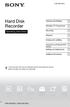 4-265-096-13(1) Hard Disk Recorder Operating Instructions Hookups and Settings Watching TV Programmes Recording Playback Erasing and Labelling Copying to an External HDD Device Settings and Adjustments
4-265-096-13(1) Hard Disk Recorder Operating Instructions Hookups and Settings Watching TV Programmes Recording Playback Erasing and Labelling Copying to an External HDD Device Settings and Adjustments
