Lenovo System x3750 M4 Rack Installation Instructions
|
|
|
- Shavonne Strickland
- 7 years ago
- Views:
Transcription
1 Lenovo System x3750 M4 Rack Installation Instructions Machine Type: 8753
2 Second (November 2015) Copyright Lenovo LIMITED AND RESTRICTED RIGHTS NOTICE: If data or software is delivered pursuant a General Services Administration GSA contract, use, reproduction, or disclosure is subject to restrictions set forth in Contract No. GS-35F-05925
3 Contents Chapter1.Safety information Chapter2.Rack kit parts inventory.. 3 Chapter3.Rack installation Identifying the rack space for the server Installing the rails in the rack Opening the front slide rail latches Opening the rear slide rail hooks Installing the rear end of the slide rails into the rack cabinet Aligning the front of the slide rails to the rack cabinet Installing the front end of the slide rails into the rack cabinet Installing the server on the slide rails Sliding the server into the rack cabinet Installing the cable management support bar Connecting the cable management support bar to the cable management arm stop bracket Connecting the cable management arm stop bracket to the slide rail Installing the cable management arm Opening and closing the cable management arm stop bracket Connecting and routing the cables Securing the cables with the hook-and-loop fasteners Securing the cable management arm and the server in the rack for shipping Installing the front screws Chapter 4. Removing the server from the rack Unlatching and rotating the front of the server.. 17 Lifting the server off the slide rails Removing the cable management arm Disconnecting the cable management arm stop bracket from the slide rail Disconnecting the cable management support bar from the cable management arm stop bracket.. 19 Removing the cable management support bar from the slides rails Removing the slide rails from the front of the rack Removing the slide rails from the rear of the rack. 20 Chapter 5. Changing the cable management arm for installation on the right side of the rack Installing the cable management arm on the right side of the rack Copyright Lenovo 2015, and 2012, 2015 i
4 ii Lenovo System x3750 M4 Rack Installation Instructions
5 Chapter 1. Safety information The topic provides safety guidelines that you need to read before you install the server in a rack cabinet. Review the documentation that comes with the rack cabinet for safety and cabling information. Before you install the server in a rack cabinet, review the following guidelines: Notes: Use the M6 screws that come with slide rails to install the server in a rack cabinet if you plan to transport the rack cabinet to another location with the server installed or the rack is in a vibration-prone area. You can install the cable management arm on either side of the rack. These instructions are shown with the cable management arm mounted on the left side. The installation instructions in this document can be reversed if you are installing the cable management arm on the other side of the rack. Two or more people are required to install devices 2U or larger in a rack cabinet. See the server documentation for the maximum room air temperature. Do not block any air vents; usually 15 cm (6 in.) of space provides proper airflow. Do not leave open spaces above or below an installed server in your rack cabinet. To help prevent damage to server components, always install a blank filler panel to cover the open space and to help ensure proper air circulation. Install the server only in a rack cabinet with perforated doors. Plan the device installation starting from the bottom of the rack cabinet. Install the heaviest device in the bottom of the rack cabinet. Do not extend more than one device out of the rack cabinet at the same time. Remove the rack doors and side panels to provide easier access during installation. Connect the server to a properly grounded outlet. Do not overload the power outlet when you install multiple devices in the rack cabinet. Install the server in a rack that meets the following requirements: Minimum depth of 70 mm (2.76 in.) between the front mounting flange and inside of the front door. Minimum depth of 157 mm (6.18 in.) between the rear mounting flange and inside of the rear door. Minimum depth of 718 mm (28.27 in.) and maximum depth of 762 mm (30 in.) between the front and rear mounting flanges to support the use of the cable management arm. Note: The maximum distance between the front and the rear EIA rails of the rack is 810 mm (31.9 in.). Statement 4 Three graphic illustrations for safety practices when lifting. Copyright Lenovo 2015, and 2012,
6 CAUTION: Use safe practices when lifting. 18 kg (39.7 lb) 32 kg (70.5 lb) 55 kg (121.2 lb) Statement 26 CAUTION: Do not place any object on top of rack-mounted devices. Statement 37 DANGER When you populate a rack cabinet, adhere to the following guidelines: Always lower the leveling pads on the rack cabinet. Always install the stabilizer brackets on the rack cabinet. Always install the heaviest devices in the bottom of the rack cabinet. Do not extend multiple devices from the rack cabinet simultaneously, unless the rack-mounting instructions direct you to do so. Multiple devices extended into the service position can cause your rack cabinet to tip. If you are not using the IBM 9308 rack cabinet, securely anchor the rack cabinet to ensure its stability. 2 Lenovo System x3750 M4 Rack Installation Instructions
7 Chapter 2. Rack kit parts inventory This information provides the list of items in the slide rail box kit and cable management arm box kit. The server comes with all of the hardware that is necessary for you to install the server in the rack cabinet. The following illustrations display the items that you need to install the server in the rack cabinet. If any items are missing or damaged, contact your place of purchase. Notes: You will need both the slide rail box kit and the cable management arm box kit for this installation. The hook-and-loop fasteners are located on the cable management arm. The slide rail box kit includes the following hardware. This kit ships with the server. One right server support rail One left server support rail Four M6 hex head screws The cable management arm box kit includes the following hardware. This kit ships with the server. One cable management support bar One cable management arm assembly One cable management arm stop bracket Copyright Lenovo 2015, and 2012,
8 Cable Management Arm box contents Cable management support bar Cable-management arm assembly (large capacity) Cable management arm stop bracket 4 Lenovo System x3750 M4 Rack Installation Instructions
9 Chapter 3. Rack installation This section provides instructions for installing the server securely in a rack cabinet. Identifying the rack space for the server This topic provides information on identifying the space needed to install the server in the rack cabinet. When you install the 2U server, be sure to choose the appropriate rack space to install the server in the rack as indicated below: 1. Install the slide rails in the bottom U of the 2U area in the rack. 2. Select an available 2U space in your rack to install your server. Front Rear Upper U Optional screw to secure system into the rack Lower U Pins Installing the rails in the rack The information in this topic provides instructions about how to install the rails in the rack cabinet. Opening the front slide rail latches This topic provides information about how to open the front slide rail latches to install the slide rails into the rack cabinet. To open the front slide rail latches, complete the following steps: 1. If your front slide rails are shipped with the front latches in the open position, proceed to Opening the rear slide rail hooks on page If your front slide rails are shipped with the front latches in the closed position, complete the following step: a. Open the latch by pushing the blue button in 1 and pushing the latch back 2. Copyright Lenovo 2015, and 2012,
10 2 Opening the rear slide rail hooks This topic provides information about how to open the rear slide rail hooks. To open the rear slide rail hooks, complete the following steps: 1. Select the first slide rail you want to install. 2. Pull the rear bracket all the way back until it clicks into place. Note: Each slide rail is marked with LEFT FRONT/REAR or RIGHT FRONT/REAR on its ends. Rack Right Installing the rear end of the slide rails into the rack cabinet This topic provides information about how to install the rear end of the slide rails into the rack cabinet. To install the rear end of the slide rails, complete the following steps: 1. From the front of the rack cabinet, line up the two pins on the rear of the slide rail in the lower U of the selected 2U on the rear of the rack cabinet. 2. Push the rails so that the pins go into the holes. 3. Slide the rails into the rack cabinet to lock the rear of the slide rails into the rack cabinet. 6 Lenovo System x3750 M4 Rack Installation Instructions
11 Square hole rack Rack Rear Round hole rack Aligning the front of the slide rails to the rack cabinet This topic provides information about how to align the front of the slide rails to the rack cabinet. To align the front of the slide rails to the rack cabinet, complete the following steps: 1. Pull the slide rails forward and locate the front latches in the appropriate U spaces in front of the rack EIA rails. 2. Make sure that the front end is being rotated into position with the front latch in front of the EIA rail of the rack. Rack Front Installing the front end of the slide rails into the rack cabinet This topic provides information about how to install the front end of the slide rails into the rack cabinet. To install the front end of the slide rails, complete the following steps: 1. Press the blue button to close the bracket with the pins. 2. Move the slide rail up and down to ensure the rail is fully engaged. 3. Repeat the steps in the following sections to install the other rail into the rack cabinet: Opening the front slide rail latches on page 5 Opening the rear slide rail hooks on page 6 Chapter 3. Rack installation 7
12 Installing the rear end of the slide rails into the rack cabinet on page 6 Aligning the front of the slide rails to the rack cabinet on page 7 Installing the front end of the slide rails into the rack cabinet on page 7 Note: Make sure that each front latch is fully engaged. Rack Fr ont Installing the server on the slide rails This topic provides information on how to install the server on the slide rails. To install the server on the slide rails, complete the following steps: 1. Pull the slide rails forward 1 until the slide rails click into place. 2. Carefully lift the server. Tilt it into position over the slide rails so that the rear nailheads 2 on the server line up with the slots in the slide rails. 3. Lower the server down until the rear nailheads slip into the two rear slots. 4. Slowly lower the front of the server 3 until the other nailheads go into the other slots on the slide rails. Note: Makesurethefrontlatchcoversthefrontnailheadtoensuretheserverissecuredtothesliderails. 8 Lenovo System x3750 M4 Rack Installation Instructions
13 2 3 Lift point Lift point Sliding the server into the rack cabinet This topic provides information about how to slide the server into the rack cabinet. To slide the server into the rack cabinet, complete the following steps: 1. Lift the locking levers 1 on the slide rails. 2. Push the server 2 all the way into the rack cabinet until it clicks into place. Chapter 3. Rack installation 9
14 Installing the cable management support bar This topic provides information on how to install the cable management support bar. Notes: The cable-management arm can be installed on either side of the rack. This document shows it being installed on the left side of the rack. To install the cable-management arm on the right side of the rack, see Installing the cable management arm on the right side of the rack on page 23. The outer rail of the cable management support bar must be installed on the side that the cable management arm is attached to. To install the cable management arm on the left-rear side of the rack, complete the following steps: 1. Align the cable management arm stop bracket parallel to the slide rail. 2. Lower the end of the cable management support bar 1 to the same slide rail to which you plan to attach the cable management arm. 3. Rotate the cable management support bar towards the rear of the server 2. Rack Rear 2 10 Lenovo System x3750 M4 Rack Installation Instructions
15 Connecting the cable management support bar to the cable management arm stop bracket This topic provides information on how to connect the cable management support bar to the cable management arm stop bracket. To connect the cable management support bar to the cable management arm stop bracket, complete the following steps: 1. Align the cable management arm stop bracket so that the metal tab is parallel to the cable management support bar. 2. Place the tab located on the underside of the cable management support bar into the lower hole in the cable management arm stop bracket Rotate the cable management arm stop bracket 2 until the metal tab faces the back of the slide rail. 2 Connecting the cable management arm stop bracket to the slide rail This topic provides information on how to connect the cable management arm stop bracket to the slide rail. To identify the inside and outside tabs, the capital letters I and O are printed on the cable management arm tabs and the cable management arm stop bracket. To connect the cable management arm stop bracket to the slide rail, complete the following steps: 1. Install the cable management arm stop bracket (with capital letter O) on the outer slide member (with capital letter O). 2. Make sure that the cable management support bar is securely installed. Chapter 3. Rack installation 11
16 Rack Rear Stop bracket Installing the cable management arm This topic provides information on how to install the cable management arm to the rack cabinet. To install the cable management arm, complete the following steps: 1. Place the cable management arm on the cable management support bar. 2. Align the inner and outer tabs of the cable management arm with the inner and outer slots on the slide rails. 3. Slide the cable management arm tabs into both the inside and the outside slots of the slide rail. 4. Push the tabs until they snap into place. Rack Rear Opening and closing the cable management arm stop bracket This topic provides information about the cable management arm stop bracket. To make it easier to rotate the cable management arm on and off the cable management support bar, complete the following steps: 1. Open the cable management arm stop bracket by pushing the tabs located above and below the support stop bracket. 2. Rotate the cable management arm away from the server after opening the support stop bracket. 12 Lenovo System x3750 M4 Rack Installation Instructions
17 3. Rack Rear Connecting and routing the cables This topic provides information on how to connect and route the cables to the server. Notes: The location of the cable straps may be slightly different on your server. Usethecablestrapsprovidedontherearoftheservertoretainthecablesandpreventthemfromsagging. To connect and route the cables to the sever, complete the following steps: 1. Open the blue retaining clips on the cable management arm to allow the cables to be routed in the cable management arm. 2. Attach the power cords and other cables to the rear of the server (including keyboard, monitor, and mouse cables, if required). 3. Route the cables and power cords in the cable management arm. 4. Close the retaining clips on the cable management arm. Rack Rear Chapter 3. Rack installation 13
18 Securing the cables with the hook-and-loop fasteners This topic provides information about securing the cables with the hook-and-loop fasteners. Cables must be bundled with hook-and-loop fasteners for proper movement of the cable management arm. Notes: 1. Make sure the cables do not sag below the U space so they will not get caught on the lower servers. 2. Allow slack in all cables to avoid tension in the cables as the cable management arm moves. 3. Pull the server in and out of the rack twice to make sure the cables are routed correctly and to ensure there is no strain on any cables while sliding the server in and out of the rack. Velcro strap Rack Rear Securing the cable management arm and the server in the rack for shipping This topic provides information about how to secure the cable management arm and the server in the rack for shipping. To secure the cable management arm and the server in the rack for shipping (if the shipping the rack with the server installed or if you are in a vibration-prone area). 1. Insert the M6 screws to the rear of the slides. 2. Use a cable tie to secure the free end of the cable management arm to the rack, if needed. 14 Lenovo System x3750 M4 Rack Installation Instructions
19 Rack Rear Installing the front screws This topic provides information about installing the screws in the front of the server. To install the screws in the front of the server, if needed, when you move the rack cabinet, or if you install the rack cabinet in a vibration-prone area, complete the following steps: 1. Press on the release latches 1 to slide the server out of the rack. 2. Insert the M6 screws 2 in the front of the server. Chapter 3. Rack installation 15
20 16 Lenovo System x3750 M4 Rack Installation Instructions
21 Chapter 4. Removing the server from the rack Use this information to remove the server from the rack cabinet. Unlatching and rotating the front of the server This topic provides information about how to unlatch and rotate the front of the server. Note: Make sure that you have two people when lifting the server. Their hands should be positioned as illustrated. To remove the server from the rack, complete the following steps: 1. Disconnect the cables from the rear of the server. 2. Press the release latches 1 inward, while supporting the rear of the server. 3. Lift the front of the server up slightly 2 to clear the nailhead 3 from the slot. 2 3 Lift point Lift point Lifting the server off the slide rails This topic provides information about how to lift the server off of the slide rails. Note: Use safe practices while lifting. To lift the server off of the slide rails, complete the following steps. Copyright Lenovo 2015, and 2012,
22 1. Lift up on the front or the server, then after the front nailheads clear the latches, lift up on the rear 1 of the server to level the server. 2. Lift the server out of the rack 2 and place the server on a sturdy surface. 2 2 Removing the cable management arm This topic provides information on how to remove the cable management arm from the rack cabinet. To remove the cable management arm, complete the following steps: 1. Slide the slide rails forward slightly to access both cable management arm mounting brackets. 2. Push the blue touchpoint on one of the mounting brackets; then, slide the bracket toward the rear until the bracket is released. 3. Repeat step 2 on page 18 for the other mounting bracket. 4. Remove the cable management arm from the rack cabinet. Rack Rear Disconnecting the cable management arm stop bracket from the slide rail This topic provides information on how to disconnect the cable management arm stop bracket from the slide rail. 18 Lenovo System x3750 M4 Rack Installation Instructions
23 To disconnect the cable management arm stop bracket from the slide rail, complete the following steps: 1. Push the blue touchpoint 1 on the cable management arm stop bracket. 2. Slide the stop bracket toward the rear 2 to disconnect the stop bracket from the slide rail. 2 Rack Rear Outside bracket Disconnecting the cable management support bar from the cable management arm stop bracket This topic provides information on how to disconnect the cable management support bar from the cable management arm stop bracket. To disconnect the cable management support bar from the cable management arm stop bracket, complete the following steps: 1. Rotate the cable management arm stop bracket one-quarter turn relative to the cable management support bar Lower the cable management arm stop bracket slightly to separate it from the cable management support bar 2. 2 Removing the cable management support bar from the slides rails This topic provides information on how to remove the cable management support bar from the slide rails. Chapter 4. Removing the server from the rack 19
24 To remove the cable management support bar from the slide rails, complete the following steps: 1. Rotate the cable management support bar toward the rear of the rack so it is parallel to the slide rails Lift the front end of the cable management support bar slightly to disengage it from the hole on the slide rail Remove the support bar from the slide rail. 2 Rack Rear Removing the slide rails from the front of the rack This topic provides information on how to remove the slide rails from the front of the rack. To remove the slide rails from the frontof the rack, complete the following steps: 1. Push in on the blue button 1 and slide the latch assembly backward until the latch clicks into the open position Rotate the front end of the slide rail towards the center of the rack. 2 Rack Front Removing the slide rails from the rear of the rack This topic provides information on how to remove the slide rails from the rear of the rack. To disengage the slide rails from the rear of the rack, complete the following steps: 20 Lenovo System x3750 M4 Rack Installation Instructions
25 1. Pull the front of the slide rail forward to unlatch the rear hooks. 2. Remove the slide rail from the rack. Rack Rear Chapter 4. Removing the server from the rack 21
26 22 Lenovo System x3750 M4 Rack Installation Instructions
27 Chapter 5. Changing the cable management arm for installation on the right side of the rack Usethisinformationforinstructionsonhowtoinstallthecablemanagementarmontherightsideoftherack. Installing the cable management arm on the right side of the rack This topic provides information on how to install the cable management arm on the right side of the rack. To install the cable management arm on the opposite side, complete the following steps: 1. Press the release buttons 1 and slide the mounting brackets 2 out of the cable management arm. 2. Rotate the cable management arm 3, and flip the mounting brackets Insert the inner bracket (marked with I) and outer bracket (marked with O) into the inner and outer sections of the cable management arm 5. Release bottons Copyright Lenovo 2015, and 2012,
28 24 Lenovo System x3750 M4 Rack Installation Instructions
29
30 Part Number: 00MV580 Printed in China (1P) P/N: 00MV580 *1P00MV580*
Rack installation instructions
 Rack installation instructions Review the documentation that comes with the rack cabinet for safety and cabling information. Before you install the server in a rack cabinet, review the following guidelines:
Rack installation instructions Review the documentation that comes with the rack cabinet for safety and cabling information. Before you install the server in a rack cabinet, review the following guidelines:
Rack Installation Instructions
 Rack Installation Instructions Guidelines This publication provides information about how to install your server into a standard rack cabinet using the rail kit shipped with your server. If you no longer
Rack Installation Instructions Guidelines This publication provides information about how to install your server into a standard rack cabinet using the rail kit shipped with your server. If you no longer
Rack Installation Instructions
 Rack Installation Instructions Second Edition (June 2014) 2014 Contents Chapter 1. Safety information..... 1 Chapter 2. Rack kit parts inentory... 3 Chapter 3. Rack installation...... 5 Identifying the
Rack Installation Instructions Second Edition (June 2014) 2014 Contents Chapter 1. Safety information..... 1 Chapter 2. Rack kit parts inentory... 3 Chapter 3. Rack installation...... 5 Identifying the
Dell P Series Monitor VESA Mounting Bracket Installation Instructions
 Dell P Series Monitor VESA Mounting Bracket Installation Instructions The VESA mounting bracket enables a Wyse cloud client to be mounted to the Dell P Series Monitor and the Dell E24 Monitor. The cloud
Dell P Series Monitor VESA Mounting Bracket Installation Instructions The VESA mounting bracket enables a Wyse cloud client to be mounted to the Dell P Series Monitor and the Dell E24 Monitor. The cloud
PS6500 Storage Arrays Rack Mount Instructions
 PS6500 Storage Arrays Rack Mount Instructions Part Number: R724M Rev. A01 Copyright 2010 Dell, Inc. All rights reserved. Dell is a trademark of Dell, Inc. EqualLogic is a registered trademark. All trademarks
PS6500 Storage Arrays Rack Mount Instructions Part Number: R724M Rev. A01 Copyright 2010 Dell, Inc. All rights reserved. Dell is a trademark of Dell, Inc. EqualLogic is a registered trademark. All trademarks
Rack Installation. Unpacking the System. Choosing a Setup Location. General Server Precautions. Barracuda Appliances
 This set of instructions applies to racking and rail kit installation for 6XX and above. The Rack Mounting Instructions section below provides information on installing the SC825 chassis into a rack unit
This set of instructions applies to racking and rail kit installation for 6XX and above. The Rack Mounting Instructions section below provides information on installing the SC825 chassis into a rack unit
UPDATEUPDATEUPDATE. Converting the tower chassis to a rack-mount chassis. A - M5 13 8 To mount outer member to rack
 UPDATEUPDATEUPDATE Converting the tower chassis to a rack-mount chassis Rail overview Converting your Server to Rack-Mount The rail kit includes the following: Two rail units Five packages of screws (labeled
UPDATEUPDATEUPDATE Converting the tower chassis to a rack-mount chassis Rail overview Converting your Server to Rack-Mount The rail kit includes the following: Two rail units Five packages of screws (labeled
Installing Your 960 or 980 Server into a Rackmount Cabinet
 Installing Your 960 or 980 Server into a Rackmount Cabinet 1 2 Contents Installing Your Gateway Server into a Rackmount Cabinet...1 Identifyingpartsintheaccessorykit...2 Rackmounthandlekit... 2 Rackmountrailkit...
Installing Your 960 or 980 Server into a Rackmount Cabinet 1 2 Contents Installing Your Gateway Server into a Rackmount Cabinet...1 Identifyingpartsintheaccessorykit...2 Rackmounthandlekit... 2 Rackmountrailkit...
Express5800/120Ed. Rack Mount Kit Installation Procedures PN: 455-01607-001
 Express5800/120Ed Rack Mount Kit Installation Procedures PN: 455-01607-001 Proprietary Notice and Liability Disclaimer The information disclosed in this document, including all designs and related materials,
Express5800/120Ed Rack Mount Kit Installation Procedures PN: 455-01607-001 Proprietary Notice and Liability Disclaimer The information disclosed in this document, including all designs and related materials,
HP 16/18-Port Cable Management Kit Installation Guide
 HP 16/18-Port Cable Management Kit Installation Guide Abstract This document describes how to attach the HP 16 Port or 18 Port Cable Management Kit to an HP rack. The cable management bracket is designed
HP 16/18-Port Cable Management Kit Installation Guide Abstract This document describes how to attach the HP 16 Port or 18 Port Cable Management Kit to an HP rack. The cable management bracket is designed
Cable Routing Procedures for Dell PowerEdge R310 & R410 Systems
 Cable Routing Procedures for Dell PowerEdge R310 & R410 Systems By Greg Henderson, Riyad Moe, Chris Kitten and Jose L. Flores Dell Datacenter Infrastructure Engineering June 2010 THIS WHITE PAPER IS FOR
Cable Routing Procedures for Dell PowerEdge R310 & R410 Systems By Greg Henderson, Riyad Moe, Chris Kitten and Jose L. Flores Dell Datacenter Infrastructure Engineering June 2010 THIS WHITE PAPER IS FOR
42U/45U 28" Wide Rack Installation & Service Guide
 42U/45U 28" Wide Rack Installation & Service Guide 96-00171-005 Rev B Important Information Information in this document is subject to change without notice and does not represent a commitment on the part
42U/45U 28" Wide Rack Installation & Service Guide 96-00171-005 Rev B Important Information Information in this document is subject to change without notice and does not represent a commitment on the part
Upgrading and Servicing Guide
 Upgrading and Servicing Guide The only warranties for Hewlett-Packard products and services are set forth in the express statements accompanying such products and services. Nothing herein should be construed
Upgrading and Servicing Guide The only warranties for Hewlett-Packard products and services are set forth in the express statements accompanying such products and services. Nothing herein should be construed
Compaq Presario Desktop Products. Upgrading and Servicing Guide
 Compaq Presario Desktop Products Upgrading and Servicing Guide The information in this document is subject to change without notice. Hewlett-Packard Company makes no warranty of any kind with regard to
Compaq Presario Desktop Products Upgrading and Servicing Guide The information in this document is subject to change without notice. Hewlett-Packard Company makes no warranty of any kind with regard to
AU-110 racking guide NBXPN: 023
 AU-110 racking guide NBXPN: 023 1. Overview NIMBOXX AU-110 Rack Installation This guide provides setup instructions for installing your NIMBOXX AU-110 in a rack. Following these steps in the order given
AU-110 racking guide NBXPN: 023 1. Overview NIMBOXX AU-110 Rack Installation This guide provides setup instructions for installing your NIMBOXX AU-110 in a rack. Following these steps in the order given
Original Assembly Guide
 TCT Multipurpose Single Bevel Sliding Compound Mitre Saw Original Assembly Guide Read instructions before assembling this tool. Table of Contents GB Assembly Guide Read instructions before assembling this
TCT Multipurpose Single Bevel Sliding Compound Mitre Saw Original Assembly Guide Read instructions before assembling this tool. Table of Contents GB Assembly Guide Read instructions before assembling this
HP 36-Port InfiniBand Switch Cable Management Kit Installation Guide
 HP 36-Port InfiniBand Switch Cable Management Kit Installation Guide HP Part Number: 574412-doc Published: May 2009 Copyright 2009 Hewlett-Packard Development Company, L.P. The information contained herein
HP 36-Port InfiniBand Switch Cable Management Kit Installation Guide HP Part Number: 574412-doc Published: May 2009 Copyright 2009 Hewlett-Packard Development Company, L.P. The information contained herein
CAR SEAT/ STROLLER INSTRUCTION MANUAL
 CAR SEAT/ STROLLER INSTRUCTION MANUAL English PM-0624AB 3/98 Do not use this 4-in-1 System until you read and understand these instructions! IMPORTANT INFORMATION Thank you for selecting this 4-in-1 System
CAR SEAT/ STROLLER INSTRUCTION MANUAL English PM-0624AB 3/98 Do not use this 4-in-1 System until you read and understand these instructions! IMPORTANT INFORMATION Thank you for selecting this 4-in-1 System
Installation Instructions
 Installation Instructions For Use with PXPV230, PXPV265, PXPD230, and PXPD265 models Attention! - Please read these instructions completely before attempting installation. Always unplug the power supply
Installation Instructions For Use with PXPV230, PXPV265, PXPD230, and PXPD265 models Attention! - Please read these instructions completely before attempting installation. Always unplug the power supply
TENSION ISSUES? ROLLER SEE PAGE 7
 ROLLER TENSION ISSUES? SEE PAGE 7 Roller Shade Installation Guide Important: If you have ordered a valance for your shade, you must first read the Valance Installation Guide found in your box. We make
ROLLER TENSION ISSUES? SEE PAGE 7 Roller Shade Installation Guide Important: If you have ordered a valance for your shade, you must first read the Valance Installation Guide found in your box. We make
Owner s Manual Read and keep this manual. Patents World Wide
 Owner s Manual Read and keep this manual. Patents World Wide S & S Industries, Inc., Sarasota, FL, USA www.trail-gator.com Copyright 2008 All Rights Reserved The following manual is provided to assist
Owner s Manual Read and keep this manual. Patents World Wide S & S Industries, Inc., Sarasota, FL, USA www.trail-gator.com Copyright 2008 All Rights Reserved The following manual is provided to assist
GENUINE PARTS INSTALLATION INSTRUCTIONS
 GENUINE PARTS INSTALLATION INSTRUCTIONS DESCRIPTION: Illuminated Kick Plate APPLICATION: Rogue (2011) PART NUMBER: 999G6 GX010 KIT CONTENTS: Item A B C G H QTY 1 1 1 D 1 E 1 F 3 15 6 Description Kick Plate,
GENUINE PARTS INSTALLATION INSTRUCTIONS DESCRIPTION: Illuminated Kick Plate APPLICATION: Rogue (2011) PART NUMBER: 999G6 GX010 KIT CONTENTS: Item A B C G H QTY 1 1 1 D 1 E 1 F 3 15 6 Description Kick Plate,
Replacement Instructions. Warning: During this procedure, keep small parts away from children.
 apple ibook G4 Memory Card Replacement Instructions Follow the instructions in this sheet carefully. Failure to follow these instructions could damage your equipment and void its warranty. Note: Written
apple ibook G4 Memory Card Replacement Instructions Follow the instructions in this sheet carefully. Failure to follow these instructions could damage your equipment and void its warranty. Note: Written
Panel Track Installation Guide
 Panel Track Installation Guide We make it easy! BTG 493361 EN_0510 Before starting Your new Blinds To Go panel track is custom made to your specifications from the finest materials available. To ensure
Panel Track Installation Guide We make it easy! BTG 493361 EN_0510 Before starting Your new Blinds To Go panel track is custom made to your specifications from the finest materials available. To ensure
UPGRADING AND SERVICING GUIDE
 UPGRADING AND SERVICING GUIDE HPTouchSmart 610 PC Computer features may vary by model. Removing and Replacing a CD/DVD Drive...2 Removing the CD/DVD Drive... 2 Installing a New CD/DVD Drive... 5 Removing
UPGRADING AND SERVICING GUIDE HPTouchSmart 610 PC Computer features may vary by model. Removing and Replacing a CD/DVD Drive...2 Removing the CD/DVD Drive... 2 Installing a New CD/DVD Drive... 5 Removing
Wall-Mounting your HP computer. User Guide
 Wall-Mounting your HP computer User Guide The only warranties for Hewlett-Packard products and services are set forth in the express statements accompanying such products and services. Nothing herein should
Wall-Mounting your HP computer User Guide The only warranties for Hewlett-Packard products and services are set forth in the express statements accompanying such products and services. Nothing herein should
Dell E Series Monitor VESA Mounting Bracket Installation Instructions
 Dell E Series Monitor VESA Mounting Bracket Installation Instructions The VESA mounting bracket enables a Wyse cloud client to be mounted to the Dell E Series Monitor. The bracket attaches to the monitor
Dell E Series Monitor VESA Mounting Bracket Installation Instructions The VESA mounting bracket enables a Wyse cloud client to be mounted to the Dell E Series Monitor. The bracket attaches to the monitor
Front Panel Board Cable Replacement Instructions
 apple Mac Pro Front Panel Board Cable Replacement Instructions First Steps 1 Shut down computer. Note: Follow these instructions carefully. Failure to do so could damage your equipment and void its warranty.
apple Mac Pro Front Panel Board Cable Replacement Instructions First Steps 1 Shut down computer. Note: Follow these instructions carefully. Failure to do so could damage your equipment and void its warranty.
Access Server Rack Cabinet Compatibility Guide
 Access Server Rack Cabinet Compatibility Guide A Guide to the Selection and Evaluation of Access Server Rack Cabinets for Compatibility and Use with Third Party Server Chassis Kalkenstraat 91-93 B-8800
Access Server Rack Cabinet Compatibility Guide A Guide to the Selection and Evaluation of Access Server Rack Cabinets for Compatibility and Use with Third Party Server Chassis Kalkenstraat 91-93 B-8800
Service Guide. Gateway M275
 Service Guide Gateway M275 Contents Replacing Gateway M275 Components.................................... 1 Identifying the convertible tablet PC model...................................... 2 Identifying
Service Guide Gateway M275 Contents Replacing Gateway M275 Components.................................... 1 Identifying the convertible tablet PC model...................................... 2 Identifying
HP Pavilion All-in-One MS200 series PC. Upgrading and Servicing Guide. Printed in
 HP Pavilion All-in-One MS200 series PC *579907-001* *579907-001* Printed in Upgrading and Servicing Guide Replacing a Wireless Keyboard or Mouse...2 Before You Begin... 2 Replacing the Keyboard or Mouse...
HP Pavilion All-in-One MS200 series PC *579907-001* *579907-001* Printed in Upgrading and Servicing Guide Replacing a Wireless Keyboard or Mouse...2 Before You Begin... 2 Replacing the Keyboard or Mouse...
SECURITY SYSTEM SMART SIREN KIT
 -J00876 REV. 009-0-09 SECURITY SYSTEM SMART SIREN KIT GENERAL Kit Number 688-0 Models For model fitment information, see the P&A Retail Catalog or the Parts and Accessories section of www.harley-davidson.com
-J00876 REV. 009-0-09 SECURITY SYSTEM SMART SIREN KIT GENERAL Kit Number 688-0 Models For model fitment information, see the P&A Retail Catalog or the Parts and Accessories section of www.harley-davidson.com
Installation Instructions
 Installation Instructions READ BEFORE INSTALLING UNIT For Low Profile Window Air Conditioner INSTALLATION WARNINGS AND CAUTION Carefully read the installation manual before beginning. Follow each step
Installation Instructions READ BEFORE INSTALLING UNIT For Low Profile Window Air Conditioner INSTALLATION WARNINGS AND CAUTION Carefully read the installation manual before beginning. Follow each step
Replacing the Gateway M320 Keyboard
 Replacing the Gateway M320 Keyboard This package includes a replacement keyboard for your Gateway M320 notebook and these printed instructions. Tools you need You need a small Phillips and a small flat-blade
Replacing the Gateway M320 Keyboard This package includes a replacement keyboard for your Gateway M320 notebook and these printed instructions. Tools you need You need a small Phillips and a small flat-blade
Replacement Instructions. Warning: During this procedure, keep small parts away from children.
 apple Power Mac G4 / Macintosh Server G4 ATA Hard Drive Replacement Instructions Follow the instructions in this sheet carefully. Failure to follow these instructions could damage your equipment and void
apple Power Mac G4 / Macintosh Server G4 ATA Hard Drive Replacement Instructions Follow the instructions in this sheet carefully. Failure to follow these instructions could damage your equipment and void
Memory Modules. Document Part Number: 407947-001. This guide explains how to replace and upgrade memory in the computer. May 2006
 Memory Modules Document Part Number: 407947-001 May 2006 This guide explains how to replace and upgrade memory in the computer. Contents 1 Adding or replacing memory modules Adding or replacing a memory
Memory Modules Document Part Number: 407947-001 May 2006 This guide explains how to replace and upgrade memory in the computer. Contents 1 Adding or replacing memory modules Adding or replacing a memory
REARWARD- & FORWARD-FACING USER MANUAL ECE R44 04. GROUP WEIGHT AGE 0+/1 0-18 kg 6m-4y
 REARWARD- & FORWARD-FACING USER MANUAL ECE R44 04 GROUP WEIGHT AGE 0+/1 0-18 kg 6m-4y 1 Thank you for choosing BeSafe izi Combi ISOfix. BeSafe has developed this seat with much care, to protect your child
REARWARD- & FORWARD-FACING USER MANUAL ECE R44 04 GROUP WEIGHT AGE 0+/1 0-18 kg 6m-4y 1 Thank you for choosing BeSafe izi Combi ISOfix. BeSafe has developed this seat with much care, to protect your child
CONFER ABOVE GROUND CURVE STEP / ABOVE GROUND CURVE STEP SYSTEM ASSEMBLY AND INSTALLATION MANUAL
 SAVE THESE INSTRUCTIONS DEALER/INSTALLER: GIVE TO HOMEOWNER CONFER ABOVE GROUND CURVE STEP / ABOVE GROUND CURVE STEP SYSTEM ASSEMBLY AND INSTALLATION MANUAL Model CCX-AG Note: 40 lbs. of sand required!
SAVE THESE INSTRUCTIONS DEALER/INSTALLER: GIVE TO HOMEOWNER CONFER ABOVE GROUND CURVE STEP / ABOVE GROUND CURVE STEP SYSTEM ASSEMBLY AND INSTALLATION MANUAL Model CCX-AG Note: 40 lbs. of sand required!
HP ProLiant DL165 G7 Server. Installation Instructions
 HP ProLiant DL165 G7 Server Installation Instructions Identifying server components Front panel components Figure 1 Front Panel Components / 4 3.5 HDD Item 1 Thumbscrews for rack mounting 2 Drive status
HP ProLiant DL165 G7 Server Installation Instructions Identifying server components Front panel components Figure 1 Front Panel Components / 4 3.5 HDD Item 1 Thumbscrews for rack mounting 2 Drive status
UNPACKING AND ASSEMBLY
 UNPACKING AND ASSEMBLY Assembly Instructions Step 1. Open the two boxes and remove all the parts. Lay out the parts as shown below and read through the assembly instructions before beginning assembly.
UNPACKING AND ASSEMBLY Assembly Instructions Step 1. Open the two boxes and remove all the parts. Lay out the parts as shown below and read through the assembly instructions before beginning assembly.
HP ProLiant DL380 G6 Carrier-Grade Server Read Before Install
 HP ProLiant DL380 G6 Carrier-Grade Server Read Before Install Carrier-Grade Instructions HP Part Number: AM275-9001A Published: July 2012 Edition: 3 Copyright 2009, 2012 Hewlett-Packard Development Company,
HP ProLiant DL380 G6 Carrier-Grade Server Read Before Install Carrier-Grade Instructions HP Part Number: AM275-9001A Published: July 2012 Edition: 3 Copyright 2009, 2012 Hewlett-Packard Development Company,
Rating when used as a weight carrying hitch without spring bars:
 BOLT-TOGETHER WEIGHT DISTRIBUTING HITCH SYSTEM Rating when used as a weight distributing hitch with spring bars: Part Number 48051 4805 48053 48054 Max Tongue Weight 550 Ibs. 750 Ibs. 1000 Ibs. 1400 lbs.
BOLT-TOGETHER WEIGHT DISTRIBUTING HITCH SYSTEM Rating when used as a weight distributing hitch with spring bars: Part Number 48051 4805 48053 48054 Max Tongue Weight 550 Ibs. 750 Ibs. 1000 Ibs. 1400 lbs.
149mm. Walk-Thru Assembly Gate. MODEL NO: 1161, 1167 Owner s Manual. www.regalo-baby.com
 149mm 210mm Walk-Thru Assembly Gate MODEL NO: 1161, 1167 Owner s Manual READ ALL INSTRUCTIONS BEFORE ASSEMBLY AND USE OF GATE. KEEP INSTRUCTIONS FOR FUTURE USE. www.regalo-baby.com... Regalo International,
149mm 210mm Walk-Thru Assembly Gate MODEL NO: 1161, 1167 Owner s Manual READ ALL INSTRUCTIONS BEFORE ASSEMBLY AND USE OF GATE. KEEP INSTRUCTIONS FOR FUTURE USE. www.regalo-baby.com... Regalo International,
Basic Spring Motor Roller Shades
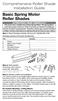 Comprehensive Roller Shade Installation Guide Basic Spring Motor Roller Shades ATTENTION!!! READ CAREFULLY! This shade has a reliable long-lasting Spring Motor. The Spring Motor must have proper tension
Comprehensive Roller Shade Installation Guide Basic Spring Motor Roller Shades ATTENTION!!! READ CAREFULLY! This shade has a reliable long-lasting Spring Motor. The Spring Motor must have proper tension
MALONER. Installation & Loading Instructions - Please Read Before Beginning. Step 1: Installing Carriers to Cross Bars
 SeaWing V-STYLE KAYAK CARRIER 60mm 50mm Rubber Plugs SeaWing Kayak Carriers 12 Load Straps Jawz Universal Adapters Mounting Bolts T-Knobs 12 Safety Lines MD Series Only Installation & Loading Instructions
SeaWing V-STYLE KAYAK CARRIER 60mm 50mm Rubber Plugs SeaWing Kayak Carriers 12 Load Straps Jawz Universal Adapters Mounting Bolts T-Knobs 12 Safety Lines MD Series Only Installation & Loading Instructions
apple Service Source PowerBook G4 (DVI) Updated 4 December 2003 2003 Apple Computer, Inc. All rights reserved.
 apple Service Source PowerBook G4 (DVI) Updated 4 December 2003 2003 Apple Computer, Inc. All rights reserved. apple Service Source Upgrades PowerBook G4 (DVI) 2003 Apple Computer, Inc. All rights reserved.
apple Service Source PowerBook G4 (DVI) Updated 4 December 2003 2003 Apple Computer, Inc. All rights reserved. apple Service Source Upgrades PowerBook G4 (DVI) 2003 Apple Computer, Inc. All rights reserved.
Cable management for rack-mounted systems
 Cable management for rack-mounted systems technology brief, 2 nd edition Abstract... 2 Introduction... 2 Cable routing guidelines... 3 Separation of power and data cables... 3 Retention of excess cable...
Cable management for rack-mounted systems technology brief, 2 nd edition Abstract... 2 Introduction... 2 Cable routing guidelines... 3 Separation of power and data cables... 3 Retention of excess cable...
HP Laser Jet 4200/4240/4250/4300/4350 Swing Plate
 HP Laser Jet 4200/4240/4250/4300/4350 Swing Plate 1 Swing Plate Assembly-RM1-0043 1 Swing Plate Kit-5851-2766 (RM1-0043 plus RM1-1091 gear) CAUTION: Fuser may be hot. Turn off printer, unplug it and allow
HP Laser Jet 4200/4240/4250/4300/4350 Swing Plate 1 Swing Plate Assembly-RM1-0043 1 Swing Plate Kit-5851-2766 (RM1-0043 plus RM1-1091 gear) CAUTION: Fuser may be hot. Turn off printer, unplug it and allow
TeamPoS 2000 Installation Instructions Upgrade to M Motherboard
 TeamPoS 2000 Installation Instructions Upgrade to M Motherboard Fujitsu Transaction Solutions Inc. endeavors to ensure that the information in this document is correct and fairly stated but does not accept
TeamPoS 2000 Installation Instructions Upgrade to M Motherboard Fujitsu Transaction Solutions Inc. endeavors to ensure that the information in this document is correct and fairly stated but does not accept
Processor Cage Fans, Front and Rear Replacement Instructions
 apple Mac Pro Processor Cage Fans, Front and Rear Replacement Instructions First Steps 1 Shut down computer. Note: Follow these instructions carefully. Failure to do so could damage your equipment and
apple Mac Pro Processor Cage Fans, Front and Rear Replacement Instructions First Steps 1 Shut down computer. Note: Follow these instructions carefully. Failure to do so could damage your equipment and
Elo Touch Solutions Wall-mounting Kit for the 5501L IDS Touchmonitors
 Installation Manual Elo Touch Solutions Wall-mounting Kit for the 5501L IDS Touchmonitors SW602206 Rev B Table of Contents Chapter 1: Safety Warning... 3 Chapter 2: Kit Contents... 4 Included in Kit...
Installation Manual Elo Touch Solutions Wall-mounting Kit for the 5501L IDS Touchmonitors SW602206 Rev B Table of Contents Chapter 1: Safety Warning... 3 Chapter 2: Kit Contents... 4 Included in Kit...
FL ADJUSTABLE RIDER BACKREST MOUNTING HARDWARE KIT
 -J070 REV. 0-0-0 FL ADJUSTABLE RIDER BACKREST MOUNTING HARDWARE KIT GENERAL Kit Number 9-09A Models For model fitment information, see the P&A Retail Catalog or the Parts and Accessories section of www.harley-davidson.com
-J070 REV. 0-0-0 FL ADJUSTABLE RIDER BACKREST MOUNTING HARDWARE KIT GENERAL Kit Number 9-09A Models For model fitment information, see the P&A Retail Catalog or the Parts and Accessories section of www.harley-davidson.com
MIRAGE. Set-Up Instructions. www.skyline-exhibits.com
 MIRAGE Set-Up Instructions www.skyline-exhibits.com Table of Contents Mirage is available in many sizes from 32 tall tabletops to 92 tall backwalls. The following set-up and repacking instructions depict
MIRAGE Set-Up Instructions www.skyline-exhibits.com Table of Contents Mirage is available in many sizes from 32 tall tabletops to 92 tall backwalls. The following set-up and repacking instructions depict
Secure your IT equipment with confidence... secure with NetClosure
 Secure your IT equipment with confidence... secure with NetClosure SERVER CABINETS NetClosure s REM Series Server Cabinet is the ultimate solution designed and engineered for demanding data center environments.
Secure your IT equipment with confidence... secure with NetClosure SERVER CABINETS NetClosure s REM Series Server Cabinet is the ultimate solution designed and engineered for demanding data center environments.
Fitting Instructions Garador, Westland & Catnic Garage Door Spring Box Roller Wheels & Wall Bracket & Link Arm
 Fitting Instructions for a Garador, Westland & Catnic Garage Door Spring Box Roller Wheels & Wall Bracket & Link Arm These instructions cover, how to replace a Spring Box Assembly to a Garador, Westland
Fitting Instructions for a Garador, Westland & Catnic Garage Door Spring Box Roller Wheels & Wall Bracket & Link Arm These instructions cover, how to replace a Spring Box Assembly to a Garador, Westland
HP UPS R1500 Generation 3
 HP UPS R1500 Generation 3 Installation Instructions Part Number 650952-001 NOTE: The rating label on the device provides the class (A or B) of the equipment. Class B devices have a Federal Communications
HP UPS R1500 Generation 3 Installation Instructions Part Number 650952-001 NOTE: The rating label on the device provides the class (A or B) of the equipment. Class B devices have a Federal Communications
ProLiant DL380 Generation 2 Server Maintenance and Service Guide
 ProLiant DL380 Generation 2 Server Maintenance and Service Guide Second Edition (June 200) Part Number 203840-002 Spare Part Number 228520-00 Compaq Computer Corporation Notice 200 Compaq Computer Corporation
ProLiant DL380 Generation 2 Server Maintenance and Service Guide Second Edition (June 200) Part Number 203840-002 Spare Part Number 228520-00 Compaq Computer Corporation Notice 200 Compaq Computer Corporation
Written By: Walter Galan
 ipad 2 GSM LCD Replacement Replace the LCD in your ipad 2 GSM. Written By: Walter Galan INTRODUCTION Use this guide to replace a broken LCD. TOOLS: iopener (1) Phillips #00 Screwdriver (1) Plastic Opening
ipad 2 GSM LCD Replacement Replace the LCD in your ipad 2 GSM. Written By: Walter Galan INTRODUCTION Use this guide to replace a broken LCD. TOOLS: iopener (1) Phillips #00 Screwdriver (1) Plastic Opening
Combination Unit 5'6" Windows a i o P t
 for Andersen 5'6" Double-Hung Venting s Windows a i o P t o rs D o Congratulations You have just purchased one of the many fine Andersen products. For ease of assembly and installation and continued enjoyment
for Andersen 5'6" Double-Hung Venting s Windows a i o P t o rs D o Congratulations You have just purchased one of the many fine Andersen products. For ease of assembly and installation and continued enjoyment
DCF Optimized Rack System
 Integrated Cabinet Solutions For Business-Critical Continuity DCF Optimized Rack System User Manual IMPORTANT SAFETY GUIDELINES SAVE THESE INSTRUCTIONS This manual contains important instructions that
Integrated Cabinet Solutions For Business-Critical Continuity DCF Optimized Rack System User Manual IMPORTANT SAFETY GUIDELINES SAVE THESE INSTRUCTIONS This manual contains important instructions that
BUILT-IN DISHWASHER INSTALLATION INSTRUCTIONS
 BUILT-IN DISHWASHER INSTALLATION INSTRUCTIONS PLEASE READ COMPLETE INSTRUCTIONS BEFORE YOU BEGIN LEAVE INSTALLATION INSTRUCTIONS AND USER'S GUIDE WITH OWNER ALL ELECTRIC WIRING AND PLUMBING MUST BE DONE
BUILT-IN DISHWASHER INSTALLATION INSTRUCTIONS PLEASE READ COMPLETE INSTRUCTIONS BEFORE YOU BEGIN LEAVE INSTALLATION INSTRUCTIONS AND USER'S GUIDE WITH OWNER ALL ELECTRIC WIRING AND PLUMBING MUST BE DONE
Front brakes (FN- 3), servicing
 j a t Front brakes (FN- 3), servicing 46-1 Front brakes, servicing Note: Install complete repair kit. After replacing brake pads and before moving vehicle, depress brake pedal several times firmly to properly
j a t Front brakes (FN- 3), servicing 46-1 Front brakes, servicing Note: Install complete repair kit. After replacing brake pads and before moving vehicle, depress brake pedal several times firmly to properly
TOYOTA Tundra 2007 - BACK-UP CAMERA SYSTEM Preparation
 Preparation Part Number(s): PT233-34070, PT923-35070-11, PT923-35070-43 NOTE: Part number of this accessory may not be the same as part number shown. Back Up Monitor Kit Contents PT923-35070-11 / PT923-35070-43
Preparation Part Number(s): PT233-34070, PT923-35070-11, PT923-35070-43 NOTE: Part number of this accessory may not be the same as part number shown. Back Up Monitor Kit Contents PT923-35070-11 / PT923-35070-43
Rail Kit Install Guide: Intel Modular Server System MFSYS25 A Guide for Technically Qualified Assemblers of Intel Identified Subassemblies/ Products
 Rail Kit Install Guide: Intel Modular Server System MFSYS25 A Guide for Technically Qualified Assemblers of Intel Identified Subassemblies/ Products Intel Order Number: E12567-002 Disclaimer Information
Rail Kit Install Guide: Intel Modular Server System MFSYS25 A Guide for Technically Qualified Assemblers of Intel Identified Subassemblies/ Products Intel Order Number: E12567-002 Disclaimer Information
Raritan LCD KVM Console (T1700/T1900)
 Raritan LCD KVM Console (T1700/T1900) Quick Installation and Setup Guide Congratulations on your purchase of Raritan LCD KVM Console, one of the best-known LCD KVM drawers in the current market. The Raritan
Raritan LCD KVM Console (T1700/T1900) Quick Installation and Setup Guide Congratulations on your purchase of Raritan LCD KVM Console, one of the best-known LCD KVM drawers in the current market. The Raritan
Tyan Computer. Transport PX22. Service Engineer s Manual
 Tyan Computer Transport PX22 Service Engineer s Manual 1 Precaution To read through the user manual, check all assembly and follow setup process before any operation on this server To keep paper clips,
Tyan Computer Transport PX22 Service Engineer s Manual 1 Precaution To read through the user manual, check all assembly and follow setup process before any operation on this server To keep paper clips,
800-551-1943. HP Laser Jet 2400 Series Fixing Drive Side Plate Assembly Fixing Drive Side Plate Assembly- RM1-1500 page 1
 Fixing Drive Side Plate Assembly- RM1-1500 page 1 CAUTION: Fuser may be hot. Turn off printer, unplug it and allow it to sit for 20 to 30 minutes before performing these maintenance procedures. Fixing
Fixing Drive Side Plate Assembly- RM1-1500 page 1 CAUTION: Fuser may be hot. Turn off printer, unplug it and allow it to sit for 20 to 30 minutes before performing these maintenance procedures. Fixing
Installation. Basic Rack Power Distribution Unit for Blade Servers
 Installation Basic Rack Power Distribution Unit for Blade Servers Contents Preliminary Information...................1 Features............................. 1 Receiving inspection................... 1
Installation Basic Rack Power Distribution Unit for Blade Servers Contents Preliminary Information...................1 Features............................. 1 Receiving inspection................... 1
HP SATA/SAS hard drive and Solid State Drive installation
 HP SATA/SAS hard drive and Solid State Drive installation This document describes how to install Serial ATA (SATA) and Serial Attached SCSI (SAS) hard drives or Solid State Drives (SSD) in an internal
HP SATA/SAS hard drive and Solid State Drive installation This document describes how to install Serial ATA (SATA) and Serial Attached SCSI (SAS) hard drives or Solid State Drives (SSD) in an internal
FRONT BUMPER INSTALLATION INSTRUCTIONS 2007-2011 DODGE / MERCEDES SPRINTER
 Aluminess Products Inc 9402 Wheatlands Ct. #A Santee, CA 92071 619-449-9930 FRONT BUMPER INSTALLATION INSTRUCTIONS 2007-2011 DODGE / MERCEDES SPRINTER Please read before beginning Stainless steel hardware
Aluminess Products Inc 9402 Wheatlands Ct. #A Santee, CA 92071 619-449-9930 FRONT BUMPER INSTALLATION INSTRUCTIONS 2007-2011 DODGE / MERCEDES SPRINTER Please read before beginning Stainless steel hardware
Rollator Cane and Brake Replacement SAFETY SUMMARY (CONTINUED)
 Rollator Cane and Replacement Assembly, Installation and Operating Instructions SAVE THESE INSTRUCTIONS NOTE: Check ALL parts for shipping damage. If shipping damage is noted, DO NOT use. Contact Carrier/Dealer
Rollator Cane and Replacement Assembly, Installation and Operating Instructions SAVE THESE INSTRUCTIONS NOTE: Check ALL parts for shipping damage. If shipping damage is noted, DO NOT use. Contact Carrier/Dealer
Installation Instructions
 READ BEFORE INSTALLING UNIT For Slider Casement Air Conditioners To avoid risk of personal injury, property damage, or product damage due to the weight of this device and sharp edges that may be exposed:
READ BEFORE INSTALLING UNIT For Slider Casement Air Conditioners To avoid risk of personal injury, property damage, or product damage due to the weight of this device and sharp edges that may be exposed:
4RU High Density Shelf Installation Instructions
 4RU High Density Shelf Installation Instructions Table of Contents General Product Information... 1.0 Safety Precautions... 2.0 Tools Required... 3.0 Package Contents... 4.0 Installing the Product Unpacking...
4RU High Density Shelf Installation Instructions Table of Contents General Product Information... 1.0 Safety Precautions... 2.0 Tools Required... 3.0 Package Contents... 4.0 Installing the Product Unpacking...
Balance Shoe and Balance Replacement
 and Replacement for E-Series Double-Hung and Single-Hung Windows Thank you for choosing Andersen. For questions call 1-888-888-7020. For more information and/or guides visit www.eaglewindow.com Please
and Replacement for E-Series Double-Hung and Single-Hung Windows Thank you for choosing Andersen. For questions call 1-888-888-7020. For more information and/or guides visit www.eaglewindow.com Please
DIRECTIONS FOR ASSEMBLING BASE & WALL CABINETS
 DIRECTIONS FOR ASSEMBLING BASE & WALL CABINETS TheRTAStore.com STEP 1: CLEAR A WORK SPACE Place your RTA cabinet panels on a smooth, scratch resistant surface in a large, open area. (Some people like to
DIRECTIONS FOR ASSEMBLING BASE & WALL CABINETS TheRTAStore.com STEP 1: CLEAR A WORK SPACE Place your RTA cabinet panels on a smooth, scratch resistant surface in a large, open area. (Some people like to
Raritan LCD KVM Console (T1700/T1900)
 QS Rule Raritan LCD KVM Console (T1700/T1900) Quick Setup Guide Thank you for your purchase of the LCD KVM Console, one of the best-known LCD KVM drawers in the current market. The Raritan LCD KVM Console
QS Rule Raritan LCD KVM Console (T1700/T1900) Quick Setup Guide Thank you for your purchase of the LCD KVM Console, one of the best-known LCD KVM drawers in the current market. The Raritan LCD KVM Console
INSTALLATION INSTRUCTIONS
 INSTALLATION INSTRUCTIONS PARTS REQUIRED Single QuickStand Parts A (1) QuickStand Unit B (1) Base Plate C (1) Platform D (1) Palm Support E (1) VESA Plate F (6) M8 x 18 mm Flat Head Machine Screws G (4)
INSTALLATION INSTRUCTIONS PARTS REQUIRED Single QuickStand Parts A (1) QuickStand Unit B (1) Base Plate C (1) Platform D (1) Palm Support E (1) VESA Plate F (6) M8 x 18 mm Flat Head Machine Screws G (4)
19" Data Racks. Adjustable feet To compensate for uneven floors and assure great stability all feet can be up to 20 mm adjusted.
 19" Data Racks Attractive design and high quality are characteristic. Basic framework is welded from multiple bent metal plate, which assures great rigidity suitable for heavier equipment. All profile
19" Data Racks Attractive design and high quality are characteristic. Basic framework is welded from multiple bent metal plate, which assures great rigidity suitable for heavier equipment. All profile
16/32 Channel 1U Rack Mount CCTV Power Supply
 16/32 Channel 1U Rack Mount CCTV Power Supply Manual PH-A3224-GUQ Shown 16-Channel 32-Channel PTC PH-A1612-PUQ PH-A3224-PUQ Glass Fuse PH-A1612-GUQ PH-A3224-GUQ Industrial design 12 Amp 3 Amps per channel
16/32 Channel 1U Rack Mount CCTV Power Supply Manual PH-A3224-GUQ Shown 16-Channel 32-Channel PTC PH-A1612-PUQ PH-A3224-PUQ Glass Fuse PH-A1612-GUQ PH-A3224-GUQ Industrial design 12 Amp 3 Amps per channel
Installation instructions, accessories - Handsfree for cellular phone, system B, entry level
 XC90 Section Group Weight(Kg/Pounds) Year Month 3 39 0.5/1.1 2006 07 XC90 2003, XC90 2004 IMG-249663 Page 1 of 18 Required tools A0000162 A0000163 IMG-239664 M0000232 IMG-253123 IMG-252223 Page 2 of 18
XC90 Section Group Weight(Kg/Pounds) Year Month 3 39 0.5/1.1 2006 07 XC90 2003, XC90 2004 IMG-249663 Page 1 of 18 Required tools A0000162 A0000163 IMG-239664 M0000232 IMG-253123 IMG-252223 Page 2 of 18
InstaPATCH ZERO Solution Guide
 SYSTIMAX Solutions InstaPATCH ZERO Solution Guide Rapid Server Deployment and Change Management North, South and Central Americas 1 As data centers face ever-increasing IT demands, growth demands and evolving
SYSTIMAX Solutions InstaPATCH ZERO Solution Guide Rapid Server Deployment and Change Management North, South and Central Americas 1 As data centers face ever-increasing IT demands, growth demands and evolving
EXPLORE 4-Leg Teaming Table with Screen Share Assembly Instructions
 EXPLORE 4-Leg Teaming Table with Screen Share Monitor Display Requirements: your flat panel display must confirm to the following requirements. y With the stand removed, the monitor must not exceed 40
EXPLORE 4-Leg Teaming Table with Screen Share Monitor Display Requirements: your flat panel display must confirm to the following requirements. y With the stand removed, the monitor must not exceed 40
GPS AutoSteer System Installation Manual
 GPS AutoSteer System Installation Manual Supported Vehicles John Deere Sprayers 4720 4630 4730 4830 AutoTrac Ready PN: 602-0227-01-A LEGAL DISCLAIMER Note: Read and follow ALL instructions in this manual
GPS AutoSteer System Installation Manual Supported Vehicles John Deere Sprayers 4720 4630 4730 4830 AutoTrac Ready PN: 602-0227-01-A LEGAL DISCLAIMER Note: Read and follow ALL instructions in this manual
HP ProDisplay P19A LED Backlit Monitor. User Guide
 HP ProDisplay P19A LED Backlit Monitor User Guide 2013 Hewlett-Packard Development Company, L.P. The only warranties for HP products and services are set forth in the express warranty statements accompanying
HP ProDisplay P19A LED Backlit Monitor User Guide 2013 Hewlett-Packard Development Company, L.P. The only warranties for HP products and services are set forth in the express warranty statements accompanying
INSTALLATION AND OPERATING INSTRUCTIONS For Model GL1 Gate Locks
 Securitron Magnalock Corp. www.securitron.com ASSA ABLOY, the global leader Tel 800.624.5625 techsupport@securitron.com in door opening solutions INSTALLATION AND OPERATING INSTRUCTIONS For Model GL1 Gate
Securitron Magnalock Corp. www.securitron.com ASSA ABLOY, the global leader Tel 800.624.5625 techsupport@securitron.com in door opening solutions INSTALLATION AND OPERATING INSTRUCTIONS For Model GL1 Gate
Installation Instructions For Slider Casement Air Conditioners
 Installation Instructions For Slider Casement Air Conditioners NOTE: These instructions describe installation in a typical wood framed window with a wood SLIDE-BY sash, or installation in a metal CASEMENT
Installation Instructions For Slider Casement Air Conditioners NOTE: These instructions describe installation in a typical wood framed window with a wood SLIDE-BY sash, or installation in a metal CASEMENT
TECHNICAL BULLETIN. Meritor WABCO Cab Leveling Valves and Chassis Leveling Valves. How the Cab Leveling and Chassis Leveling Valves Work
 Revised 02-00 TECHNICAL BULLETIN Meritor WABCO Cab Leveling Valves and Chassis Leveling Valves This technical bulletin covers both cab and chassis leveling valves manufactured by Meritor WABCO. While the
Revised 02-00 TECHNICAL BULLETIN Meritor WABCO Cab Leveling Valves and Chassis Leveling Valves This technical bulletin covers both cab and chassis leveling valves manufactured by Meritor WABCO. While the
Power Distribution Systems for the Dell PowerEdge M1000e Modular Server Enclosure - Selection and Installation
 One Dell Way Round Rock, Texas 78682 www.dell.com Dell Enterprise White Paper Power Distribution Systems for the Dell PowerEdge M1000e Modular Server Enclosure - Selection and Installation January, 2008
One Dell Way Round Rock, Texas 78682 www.dell.com Dell Enterprise White Paper Power Distribution Systems for the Dell PowerEdge M1000e Modular Server Enclosure - Selection and Installation January, 2008
HermanMiller Aeron Posturefit Installation AE905A AE905B AE905C
 HermanMiller Aeron Posturefit Installation AE905A AE905B AE905C Y How to assemble to your chair Parts Included Posturefit Mechanism For more information about our products and services or to see a list
HermanMiller Aeron Posturefit Installation AE905A AE905B AE905C Y How to assemble to your chair Parts Included Posturefit Mechanism For more information about our products and services or to see a list
Intel RAID Maintenance Free Backup Unit 4 Quick Installation User's Guide
 Intel RAID Maintenance Free Backup Unit 4 Quick Installation User's Guide Thank you for buying an Intel RAID Maintenance Free Backup Unit 4. The Intel RAID Maintenance Free Backup Unit 4 supports the Intel
Intel RAID Maintenance Free Backup Unit 4 Quick Installation User's Guide Thank you for buying an Intel RAID Maintenance Free Backup Unit 4. The Intel RAID Maintenance Free Backup Unit 4 supports the Intel
WINDOW REPAIR MANUAL & REFERENCE GUIDE
 WINDOW REPAIR MANUAL & REFERENCE GUIDE TABLE OF CONTENTS DOUBLE HUNG & SINGLE HUNG PARTS 4-5 CASEMENT PARTS 6 SCREEN PARTS 7-8 HOW TO REMOVE TILT-IN SASH 9 HOW TO REMOVE A BALANCE 10 HOW TO INSTALL BALANCE
WINDOW REPAIR MANUAL & REFERENCE GUIDE TABLE OF CONTENTS DOUBLE HUNG & SINGLE HUNG PARTS 4-5 CASEMENT PARTS 6 SCREEN PARTS 7-8 HOW TO REMOVE TILT-IN SASH 9 HOW TO REMOVE A BALANCE 10 HOW TO INSTALL BALANCE
FortiAnalyzer. Install Guide. Version 4.0 MR1. Revision 2
 FortiAnalyzer Version 4.0 MR1 Install Guide Revision 2 FortiAnalyzer Install Guide Version 4.0 MR1 1 February 2010 Revision 2 Copyright 2010 Fortinet, Inc. All rights reserved. No part of this publication
FortiAnalyzer Version 4.0 MR1 Install Guide Revision 2 FortiAnalyzer Install Guide Version 4.0 MR1 1 February 2010 Revision 2 Copyright 2010 Fortinet, Inc. All rights reserved. No part of this publication
10 ModLite Curve Trade Show Display Booth
 This Display provides a modern, slick, and stylish appearance. The extrusion based exhibit features a NEW velcro-applied fabric center graphic, UV printed or frosted plex headers and wings, as well as
This Display provides a modern, slick, and stylish appearance. The extrusion based exhibit features a NEW velcro-applied fabric center graphic, UV printed or frosted plex headers and wings, as well as
ilan Ethernet Box for 9100 Installation Manual
 ilan Ethernet Box for 9100 Installation Manual 07103-00154 March 11, 2014 Corporate Headquarters: 21405 B Street Long Beach, MS 39560 Phone: (800) 259-6672 Fax: (228) 868-9445 Copyright Notice 2014 Triton.
ilan Ethernet Box for 9100 Installation Manual 07103-00154 March 11, 2014 Corporate Headquarters: 21405 B Street Long Beach, MS 39560 Phone: (800) 259-6672 Fax: (228) 868-9445 Copyright Notice 2014 Triton.
Installation Guide. Wyse D Class 4-GB RAM Upgrade Option Kit. Products: D90D7, D90DW. Issue: 121312 PN: 883884-35L Rev. A
 Installation Guide Wyse D Class 4-GB RAM Upgrade Option Kit Products: D90D7, D90DW Issue: 121312 PN: 883884-35L Rev. A Copyright Notices 2012, Wyse Technology Inc. All rights reserved. This manual and
Installation Guide Wyse D Class 4-GB RAM Upgrade Option Kit Products: D90D7, D90DW Issue: 121312 PN: 883884-35L Rev. A Copyright Notices 2012, Wyse Technology Inc. All rights reserved. This manual and
BODY-12, Door Handle - Removal, Installation, and Adjustment
 Introduction BODY-12, Door Handle - Removal, Installation, and Adjustment There are many different procedures floating around describing how to replace the door handles on a 944 and every one of them will
Introduction BODY-12, Door Handle - Removal, Installation, and Adjustment There are many different procedures floating around describing how to replace the door handles on a 944 and every one of them will
All-Season Sunroom Sliding Glass Door Installation Instructions
 ASRESGD-08 All-Season Sunroom Sliding Glass Door Installation Instructions Panel Frame Door Frame Left Side Foam Insulator IE241 H Bar Assembly Door Frame Top Track Panel Frame Door Frame Right Side Stationary
ASRESGD-08 All-Season Sunroom Sliding Glass Door Installation Instructions Panel Frame Door Frame Left Side Foam Insulator IE241 H Bar Assembly Door Frame Top Track Panel Frame Door Frame Right Side Stationary
Rear wheel brakes, servicing. Стр. 1 из 45. Note:
 Volkswagen Touareg - Rear wheel brakes, servicing Стр. 1 из 45 46-2 Rear wheel brakes, servicing Rear brakes, FN 44 brake caliper, servicing Note: After replacing brake pads, depress brake pedal firmly
Volkswagen Touareg - Rear wheel brakes, servicing Стр. 1 из 45 46-2 Rear wheel brakes, servicing Rear brakes, FN 44 brake caliper, servicing Note: After replacing brake pads, depress brake pedal firmly
EasyNote TJ Series. Disassembly Manual
 EasyNote TJ Series Disassembly Manual CHAPTER3 Replacing notebook components Preventing static electricity discharge Preparing the work space Required tools Preparing the notebook Adding or replacing memory
EasyNote TJ Series Disassembly Manual CHAPTER3 Replacing notebook components Preventing static electricity discharge Preparing the work space Required tools Preparing the notebook Adding or replacing memory
Written By: Walter Galan
 ipad 2 GSM Rear Camera Replacement Replace the rear camera in your ipad 2 GSM. Written By: Walter Galan INTRODUCTION Use this guide to replace a broken rear camera. TOOLS: ifixit Opening Picks set of 6
ipad 2 GSM Rear Camera Replacement Replace the rear camera in your ipad 2 GSM. Written By: Walter Galan INTRODUCTION Use this guide to replace a broken rear camera. TOOLS: ifixit Opening Picks set of 6
