System Introduction. Digital Communicator Specifications: Supports all Major Formats including SIA and Contact ID Event Initiated Personal Paging
|
|
|
- Lynn Wilkins
- 7 years ago
- Views:
Transcription
1 1.1 Specifications System Introduction S E C T I O N 1 Control Panel Specifications Flexible Zone Configuration: 8 Fully Programmable Zones 38 Access Codes: 32 User, 1 System Master, 2 Partition Master, 2 Duress and 1 maintenance Expandable to 32 Zones Keypads with zone inputs available (PC/KP5508Z, PC/KP5516Z, PC/KP5532Z, LCD/KPL5500Z) Hardwired expansion available using the PC5108 Eight Zone Expansion Module Wireless expansion available using the PC5132 Wireless Zone Expansion Module (up to 32 wireless zones, 900MHz, True Spread Spectrum Technology, Fully Supervised) Normally Closed, Single EOL, or Double EOL zone supervision 2-Wire Smoke Input (via PGM2 input) 27 Zone Types, 8 Programmable Zone Options 2 Partitions Audible Alarm Output: Supervised Bell Output (current limited at 3 amps), 12 VDC Steady or Pulsed Output EEPROM Memory: Will not lose programming or system status on complete AC and Battery failure Programmable Outputs: Up to 14 Programmable Voltage Outputs, 23 programmable options One High Current (300 ma) PGM output with 2 wire smoke detector capability on main panel Maximum Loop Current is 1.5 ma when the 2-wire smoke detector configuration is used One Low Current (50 ma) PGM output on main panel Eight Additional Low Current (50 ma) PGM outputs available using the PC5208 module Four High Current (1 Amp) PGM outputs Available Using the PC5204 module 1 PC5204 Output Fully Supervised for Siren Output Powerful 1.5 Amp Regulated Power Supply: 500 ma Auxiliary Supply, 12 VDC Positive Temperature Coefficient (PTC) components replace fuses Supervision for loss of AC Power, Low Battery Internal Clock Locked to AC Power Frequency Power Requirements: Transformer = 16.5 VAC, 40VA Battery = 12 volt 4 Ah minimum rechargeable sealed lead acid Remote Keypad Specifications: 8 Different Keypads Available: - PC5508(Z)/KP5508(Z) 8 Zone LED Keypad - PC5532(Z)/KP5532(Z) 32 Zone LED Keypad - PC5516(Z)/KP5516(Z) 16 Zone LED Keypad - LCD5500(Z)/KPL5500 (Z) Alphanumeric Keypad Each Keypad has 5 Fully Programmable Function Keys Connect up to 8 Keypads Four Wire (Quad) Connection to Keybus Built in Piezoelectric Buzzer Digital Communicator Specifications: Supports all Major Formats including SIA and Contact ID Event Initiated Personal Paging 3 Programmable Phone Numbers 2 Account numbers Supports LINKS1000 Cellular Communication DTMF and Pulse Dialing DPDT Line Seizure Anti-jam Feature Split Reporting of Selected Transmissions to Each Telephone Number System Supervision Features The PC5010 continuously monitors a number of possible trouble conditions including: AC Power Failure Trouble by Zone Fire Trouble Telephone Line Trouble Low Battery Condition Bell Output Trouble Loss of Internal Clock AUX Power Supply Fault Tamper by Zone Failure to Communicate Module Fault (Supervisory or Tamper) 1
2 S Y S T E M I N T R O D U C T I O N False Alarm Prevention Features Audible Exit Delay Audible Exit Fault Urgency on Entry Delay Quick Exit Swinger Shutdown Recent Closing Transmission Communication Delay Rotating Keypress Buffer Cross Zone Police Code Alarm Additional Features Auto Arm by Partition at Specified Time Keypad Activated Alarm Output and Communicator Test Keypad Lockout Audio Capability using the PC5928 Audio Interface Module which allows local intercom and Central Station 2-Way Listen in. All modules connect to the system via a four wire Keybus up to 1000 /305m from main panel Event Buffer can be printed using PC5400 RS232 Serial Interface module Supports the Escort5580 Voice Prompt Module with Automation/Lighting Control 128 Event Buffer, Time and Date Stamped Upload/Download Capability 1.2 Additional Devices Keypads A maximum of eight (8) keypads can be connected to the control panel and can be any combination of the following listed. Different keypads (with function keys) can be used for different size systems; 8 zone, 16 zone and 32 zone. PC5508/ PC5508Z PC5516 / PC5516Z PC5532 / PC5532Z LCD5500/ LCD5500Z KP5508/ KP5508Z KP5516 / KP5516Z KP5532 / KP5532Z KPL5500/ KPL5500Z 8 zone LED keypad 16 zone LED keypad 32 zone LED keypad LCD keypad PC5108 Eight Zone Expander Module Eight zone expander module can be used to increase the number of zones on the system. Up to 3 modules can be connected to increase the system zones to a maximum of 32. (See PC5108 Installation Instructions Sheet.) PC5132 Wireless Receiver Module The PC5132 Wireless Receiver module can be used to connect up to 32 wireless devices. All devices are spread spectrum, 900 MHz, fully supervised and use standard AAA or AA alkaline batteries (See Section 5.27 Wireless Expansion ). (See PC5132 Installation Manual.) Additional wireless devices are available: WLS904 WLS906 WLS907 WLS908 WLS909 WLS910 WLS904 Wireless Motion Detector The wireless Motion Detector can be used in conjunction with the PC5132 Wireless Receiver to include wireless space protection. The unit comes with four AAA batteries. WLS906 Wireless Smoke Detector The wireless Smoke Detector can be used in conjunction with the PC5132 Wireless Receiver to include wireless smoke detection. The unit comes with six AA batteries. 2
3 S Y S T E M I N T R O D U C T I O N WLS907 Wireless Slimline Universal Transmitter The wireless Slimline Universal Transmitter can be used with the PC5132 Wireless Receiver to add wireless door or window contacts in a smaller package. The unit comes with three AAA batteries and has built-in contacts. WLS908 Wireless Panic Pendant The wireless Panic Pendant can be used in conjunction with the PC5132 Wireless Receiver to include personal wireless protection. The unit comes with 1 mini 12V battery. It is a disposable transmitter in that it is Ultrasonically welded together and the battery is not user changeable. WLS909 Wireless Key The Wireless Key can be used in conjunction with the PC5132 Wireless Receiver to include a simple and mobile method of arming and disarming the system. The unit comes with three Photo/Electronic 1.5V batteries. This system can have a maximum of 16 Wireless Keys. WLS910 Wireless Handheld Keypad (This device is not UL Listed) The wireless Handheld Keypad can be used in conjunction with the PC5132 Wireless Receiver to include a simple and mobile method of arming and disarming the system. The unit comes with three AAA batteries. The system can have a maximum of four wireless Handheld Keypads PC5100 Addressable Service Interface Module The PC5100 will allow addressable multiplex loop devices to be added to the system. These devices use a 2-wire connection for power and to communicate with the control panel. This, in combination with low power device, simplifies wiring and reduces device count for fast and efficient installation. The available AML devices are as follows: AMS-220/200T Smoke Detector AMB-300 PIR Detector AMB-600 Dual PIR Detector AMA-100 Glassbreak Detector AMP-700 Contact Input Module AMP-701 Magnetic Door/Window Contact For more information regarding the PC5100 and the AML devices, see their respective Installation Instructions PC5204 Power Supply Output Module The PC5204 can provide up to 1 Amp of additional power for modules or devices connected to the control panel. The module requires a 16.5 volt AC 40 VA transformer and 4 AH battery. In addition, the module provides 4 programmable high current voltage outputs. Each output is individually programmable with 19 PGM output options available (See Section 5.10 PGM Outputs ). (See PC5204 Installation Instructions Sheet.) PC5208 Eight Low Current Output Module Adds eight low current outputs (50 ma) to the control. Each output is individually programmable with 19 PGM output options available (See Section 5.10 PGM Outputs ). (See PC5208 Installation Instructions Sheet.) Escort5580 Module This Escort5580 module will turn any touch tone phone into a fully functional keypad. The module also includes a built-in interface to control up to 32 line carrier type devices for lighting and temperature control (See Section 5.28 Escort5580 Module ). (See Escort5580 Installation Manual.) PC5928 Audio Interface Module (This device is not UL Listed) The PC5928 Audio Interface module is a simple way to incorporate paging, intercom, baby listen-in and door answer to the PC5010 control panel. The module also has built-in two-way voice capability for central station (See Section 5.30 Audio Interface Module ). 3
4 S Y S T E M I N T R O D U C T I O N Three additional devices are available (These devices are not UL Listed): PC5921 Intercom Audio Station (This device is not UL Listed) can be used in conjunction with the PC5928 Audio Interface Module. PC5921 EXT Door Box Audio Station (This device is not UL Listed) can be used in conjunction with the PC5928 Audio Interface Module. PC5921 EXT/R Door Box Audio Station (This device is not UL PC5921 PC5921 EXT PC5921 EXT/R Listed) can be used in conjunction with the PC5928 Audio Interface Module. The Door Box contains a relay so the normal door bell can be used instead of the internal one generated by the PC5928 module PC5400 Printer Module This PC5400 Printer Module will allow the panel to print out all events that occur on the system to any serial printer. All events will be printed with the Partition, time, date and the event that occurred (See Section 5.29 On-site Printer ) LINKS1000 Cellular Communicator (This device is not UL Listed) The LINKS1000 Cellular Communicator provides an efficient, cost-effective method for adding cellular back up. The unit comes in its own cabinet with antenna and requires a separate battery and transformer (See Section 5.26 LINKS1000 cellular communicator ) Cabinets Several different cabinets are available for the PC5010 modules. They are as follows: PC5003C Main Control Cabinet for the PC5010 main panel. Dimensions 288mm x 298mm x 78mm / 11.3 x 11.7 x 3 approximately. PC5002C Cabinet to house the PC5204 Power Supply Output Module. Dimensions 213mm x 235mm x 78mm / 8.4 x 9.25 x 3 approximately. PC5004C Cabinet to house the Escort5580 Module and PC5400 Printer Module. Dimensions 229mm x 178mm x 65mm / 9 x 7 x 2.6 approximately. PC5001C Cabinet to house the PC5108 Zone Expander Module and the PC5208 Eight Low Current Output Module. Dimensions 153mm x 122mm x 38mm / 6 x 4.8 x 1.5 approximately. PC5001CP Plastic Cabinet to house the PC5108 Zone Expander Module and the PC5208 Eight Low Current Output Module. Dimensions 146mm x 105mm x 25.5mm / 5.75 x 4.2 x 1 approximately Backplates There are two different backplates available for keypads to locate an Audio Station next to the keypad: PC55BP1 Backplate This backplate is to be used when an Audio Station is to be located next to a keypad. Dimensions 208mm x 115mm x 18mm / 8.2 x 4.5 x 0.25 approximately. PC55BP2 Backplate This backplate is to be used when an Audio Station is to be located next to a keypad. In addition the backplate will allow you to mount a PC5108 Zone Expander Module or the PC5208 Eight Low Current Output Module. Dimensions 208mm x 115mm x 18mm / 8.2 x 4.5 x 0.7 approximately. 1.3 Out of the Box You should find the following equipment included in your system. Verify each of the components is included: one PC5010 main control cabinet one PC5010 main control circuit board one PC55XX(Z) (8 zone, 16 zone or 32 zone LED)/ LCD5500(Z) keypad one Installation Manual one Programming Worksheet Manual one Instruction Manual (LED or LCD keypad) one hardware pack consisting of: - five plastic circuit board standoffs - seventeen 5600 ohm (5.6K) resistors - one 2200 ohm (2.2K) resistor - one 1000 ohm (1K) resistor 4
5 Getting Started S E C T I O N 2 The following sections provide a complete description of how to wire and configure devices and zones. 2.1 Installation Steps The following steps are provided to assist with the installation of the panel. It is suggested that you read over this section briefly to get an overall understanding of the order of installation. Once this is done carefully work through each step. Working from this plan will help reduce problems and reduce the overall installation time required. Step 1 Create a Layout Draw a rough sketch of the building and include all alarm detection devices, zone expanders, keypads and all other modules that are required. Step 2 Mounting the Panel Locate the panel in a dry area, preferably located near an unswitched AC power source and the incoming telephone line. Before attaching the cabinet to the wall be sure to press the five circuit board mounting studs into the cabinet from the back. Complete all wiring before applying AC or connecting the battery. Step 3 Wiring the Keybus (Section 2.3) Wire the Keybus to each of the modules following the guidelines provided. Step 4 Assigning Zones to Zone Expanders (Section 2.5) If zone expander modules are being used the modules must be configured so the panel knows which zones are assigned to each expander. Follow the guideline provided to assign zones to expanders. Step 5 Zone Wiring (Section 2.9) Power down the control panel and complete all zone wiring. Follow the guidelines provided in Section 2.9 to connect zones using normally closed loops, single EOL resistor, double EOL resistors, Fire zones and Keyswitch Arming zones. Step 6 Completing Wiring Complete all other wiring including bells or sirens, phone line connections, ground connections or any other wiring necessary. Follow the guidelines provided in Section 2.2 Terminal Descriptions. Step 7 Power up the Control Panel Once all zone wiring and Keybus wiring is complete, power up the control panel. The panel will not power up if only the battery is connected. Step 8 Keypad Assignment (Section 2.6) Keypads must be assigned to different slots to be properly supervised. Follow the guideline provided in Section 2.6 to assign keypads. Step 9 Enabling Supervision (Section 2.7) After all modules have been wired to the Keybus, supervision must be enabled. Once supervision is enabled, the panel will be able to indicate module communication faults. Follow the guidelines provided in Section 2.7. Step 10 Programming the System (Sections 4 and 5) Section 4.0 provides a complete description of how to program the panel. Section 5.0 contains complete descriptions of the various programmable features, what options are available and how the options function. The Programming Work Sheets should be filled out completely before attempting to program the system. Step 11 Testing the System Test the panel completely to ensure that all features and functions are operating as programmed. 5
6 G E T T I N G S T A R T E D 2.2 Terminal Descriptions AC Terminals - AC The panel requires a 16.5 volt, 40 VA transformer. Connect the transformer to an unswitched AC source and connect the transformer to these terminals. Do not connect the transformer until all other wiring is complete. Battery Connection The battery is used to provide back up power in the event of an AC power failure and to provide additional current when the panel demands exceed the power output of the transformer, such as when the panel is in alarm. Do not connect the battery until all other wiring is complete. Connect the RED battery lead to the positive of the battery, the BLACK battery lead to the negative. Auxiliary Power Terminals - AUX+ and GND These terminals provide up to 500 ma of additional current at 12 VDC (rated VDC for UL residential applications) for devices requiring power. Connect the positive side of any device requiring power to the AUX+ terminal, the negative side to GND. The AUX output is protected; if too much current is drawn from these terminals (wiring short) the panel will temporarily shut off the output, until the problem is corrected. Bell Output Terminals - BELL+ and BELL- These terminals provide up to 3 Amps of current at 12 VDC (rated VDC for UL residential applications) (with stand-by battery; 700 ma continuous) for powering bells, sirens, strobes or other warning type equipment. Connect the positive side of any alarm warning device to BELL+, the negative side to BELL. The BELL output is protected; if too much current is drawn from these terminals (wiring short) the BELL fuse will open. The Bell output is supervised. If no alarm warning device is being used connect a 1000 ohm resistor across BELL+ and BELL to prevent the panel from displaying a trouble condition (See Section 3.4 [ ] Commands, [ ][2] ). Keybus Terminals - RED, BLK, YEL, GRN The Keybus is used by the panel to communicate with modules and by modules to communicate with the panel. Each module has four Keybus terminals that must be connected to the four Keybus terminals on the panel. For more information, see Section 2.3 Keybus Operation and Wiring. Programmable Outputs - PGM1 and PGM2 Each PGM output is an open collector switch to ground. That is, when the PGM output is activated by the panel the terminal will switch to ground. PGM1 can sink up to 50 ma of current to activate LEDs or a small buzzer. Connect the positive side of the LED or buzzer to AUX+, the negative side to PGM1. If more than 50 ma of current is required a relay must be used. Refer to the following diagram: PGM2 is high current PGM (300mA) which operates similar to PGM1. It can be used for two wire smoke detectors (See Section 2.9 Zone Wiring - Fire Zone Wiring ) with the jumper CON1 removed. Otherwise, the CON1 must remain on at all times. Zone Input Terminals - Z1 to Z8 Each detection device must be connected to a zone on the control panel. It is suggested that each zone have one detection device however it is possible to wire multiple detection devices to the same zone. For zone wiring specifics, see Section 2.9 Zone Wiring. Telephone Connection Terminals - TIP, RING, T-1, R-1 If a telephone line is required for central station communication or downloading, connect an RJ-31X jack in the following manner: RING - Red Wire Incoming line from TIP - Green Wire telephone company R-1 - Grey Wire Outgoing line to T-1 - Brown Wire house telephone(s) 6
7 G E T T I N G S T A R T E D Ensure the plugs and jacks meet the dimension, tolerance and metallic plating requirements of 47 C.F.R. Part 68, SubPart F. For proper operation there must be no other telephone equipment connected between the control panel and the telephone company facilities. Do not connect the alarm panel communicator to telephone lines intended for use with a FAX machine. These lines may incorporate a voice filter which disconnects the line if anything other than FAX signals are detected, resulting in incomplete transmissions. 2.3 Keybus Operation and Wiring The Keybus is used by the panel to communicate with all modules connected and by the modules to talk to the panel. The RED and BLK terminals are used to provide power while YEL and GRN are clock and data. The 4 Keybus terminals of the panel must be connected to the 4 Keybus terminals or wires of all modules. The following conditions apply: Keybus should be run in minimum 22 gauge quad (0.5mm), two pair twist preferred the modules can be home run to the panel, connected in series or can be T-tapped any module can be connected anywhere along the Keybus, you do not need a separate Keybus wire run for keypads, zone expanders etc. no module can be more than 1,000'/305m (in wire length) from the panel shielded wire is not necessary unless wires are run in an area that may present excessive RF noise or interference Example of Keybus Wiring PANEL B A 500 C NOTE: Module (A) is wired correctly as it is within 1,000'/305m of the panel, in wire distance. Module (B) is wired correctly as it is within 1,000'/305m of the panel, in wire distance Module (C) is NOT wired correctly as it is further than 1,000'/ 305m from the panel, in wire distance. 2.4 Current Ratings - Modules and Accessories In order for the Power 832 system to operate properly, the power output capabilities of the main control and expansion devices must not be exceeded. Use the data presented below to ensure that no part of the system is overloaded and cannot function properly. System Outputs (all 12 VDC) PC5010 VAUX: 500 ma. Includes one keypad. Subtract for each additional keypad, expansion module and accessory connected to VAUX or Keybus. BELL: 700 ma. Continuous Rating. 3.0 A. Short Term. Available only with stand-by battery connected. PC5204 VAUX: 1.0 A. Continuous Rating. Subtract for each device connected. 3.0 A. Short Term. Available only with stand-by battery connected. PC5208 VAUX: 250 ma. Subtract for each device connected. Subtract the total load on this terminal from the PC5010 VAUX/Keybus output. PC5100 VAUX: 100 ma. Subtract for each device connected. Subtract the total load on this terminal from the PC5010 VAUX/Keybus output. PC5108 VAUX: 100 ma. Subtract for each device connected. Subtract the total load on this terminal from the PC5010 VAUX/Keybus output. PC5010 Device Ratings (@ 12 VDC) LCD5500 Keypad: 50 ma PC5208 Output Module: 50 ma PC5532 Keypad: 45 ma PC5132 Wireless Module: 125 ma PC5516 Keypad: 45 ma PC5100 Addressable Service Interface Module: 40 ma PC5508 Keypad: 45 ma Escort5580 Module: 150 ma LCD5500Z Keypad: 85 ma PC5928 Audio Interface Module: 65 ma PC5532Z Keypad: 85 ma PC5921 Intercom Audio Station: 20 ma PC5516Z Keypad: 85 ma PC5921 EXT Door Box Audio Station: 20 ma PC5508Z Keypad: 85 ma PC5921 EXT/R Door Box Audio Station: 35 ma PC5108 Zone Module: 35 ma PC5400 Printer Module: 65 ma PC5204 Output Module: 20 ma 7
8 G E T T I N G S T A R T E D Other Devices Read the manufacturer s literature carefully to determine the maximum current requirement (during activation or alarm) and use this value for loading calculations. Do not allow connected devices to exceed the system capabilities during any possible operational mode. 2.5 Assigning Zones to Zone Expanders The main panel contains zones 1 to 8. Additional zone expanders may be added to increase the number of zones on the system. Each zone expander consists of two groups of 4 zones and each group must be configured to assign the specific zones to the expander. This is done by setting the jumpers located on the expander to the proper settings. Before a zone expander will work properly the jumpers must be set so the panel can determine the correct zone assignment. The following are the jumper settings for different zone assignments: Expander Zones Jumpers System Zones Assigned Group A (Zones 1-4) J1 J2 J3 Group B (Zones 5-8) J4 J5 J6 ON ON ON Zones not enabled for hardware operation OFF ON ON Zones not enabled for hardware operation ON OFF ON Zones 9-12 OFF OFF ON Zones ON ON OFF Zones OFF ON OFF Zones ON OFF OFF Zones OFF OFF OFF Zones The following is a diagram of the zone expander and where the jumper switches are located. There are two sets of jumpers, one set for the first 4 zones of the expander and one set for the other 4 zones. In this diagram the jumpers settings shown indicate the first group of four zones of the expander will be zones 9 to 12 and the second group of 4 zones will be 13 to 16. A group of zones can be disabled if they are not required for the installation. In the above diagram the jumpers settings shown indicate the first group of four zones of the expander will be zones 9 to 12 and the second group of 4 zones will be 13 to 16. A group of zones can be disabled if they are not required for the installation. 8
9 G E T T I N G S T A R T E D 2.6 Keypad Assignment There are 8 available slots for keypads. LED keypads by default are always assigned to slot 1 while the LCD5500Z is always assigned to slot 8. Keypads can each be assigned to a different slot (1 to 8) which offers two advantages. The panel can supervise the keypad connection to indicate a trouble condition if it is removed. Also keypads can be assigned to operate a specific partition or operate as a global keypad How to Assign Keypads All keypad assignment must be done individually on each keypad on the system. To assign a keypad to a slot and select the partition it will operate, enter the following: Step 1 Enter Installer Programming Step 2 Press [000] for Keypad Programming Step 3 Press [0] for Partition and Slot Assignment Enter a two digit number to specify the partition and slot assignment. 1st digit Enter 0 for Global Keypad; Enter 1 for Partition 1 Keypad; Enter 2 for Partition 2 Keypad 2nd digit Enter 1 to 8 for Slot Assignment Press the [#] key twice to exit programming. Continue this procedure at each keypad until all have been assigned to the correct slot How to Program Function Keys Each of the 5 Function Keys on each keypad may be programmed for different operation on each keypad. Step 1 - Enter Installer Programming. Step 2 - Press [000] for Keypad Programming. Step 3 - Enter [1] to [5] to select Function Key to program. Step 4 - Enter the 2 digit number, [00] to [21] for option. Step 5 - Continue from Step 3 until all Function Keys are programmed. Step 6 - Press [#] key twice to exit Installer Programming. For a complete list of Function Key options See Section Function Key Options. 2.7 Enable Supervision Once all the Keybus connections have been made, supervision must be enabled so the panel can indicate a trouble if a module is removed from the system. To enable supervision, enter the following at any keypad: Step 1 - Press [ ] [8] [Installer Code] to enter Installer Programming. Step 2 - Press [902] to enable supervision. The panel will automatically search for all modules on the system. Once the search (it will take about 1 minute) is complete enter the following to confirm the modules on the system. Step 3 - Press [903] to display all modules. Zone lights will be turned on according to what modules the panel has found on the system. The LCD keypad will allow you to scroll through the modules. Refer to the following chart: Light [1]... Keypad 1 present Light [13]... Zones 25 to 28 present Light [2]... Keypad 2 present Light [14]... Zones 29 to 32 present Light [3]... Keypad 3 present Light [15]... N/A (not used) Light [4]... Keypad 4 present Light [16]... N/A (not used) Light [5]... Keypad 5 present Light [17]... Module PC5132 present Light [6]... Keypad 6 present Light [18]... Module PC5208 present Light [7]... Keypad 7 present Light [19]... Module PC5204 present Light [8]... Keypad 8 present Light [20]... Module PC5400 present Light [9]... Zones 9 to 12 present Light [21]... Module PC5928 present Light [10]... Zones 13 to 16 present Light [22]... Module LINKS2X50 present Light [11]... Zones 17 to 20 present Light [23]... N/A Light [12]... Zones 21 to 24 present Light [24]... Escort5580 module present If a module is connected but does not show as being present, it may be due to any of the following reasons: it is not connected to the Keybus if there is a Keybus wiring problem if the module is more than 1,000'/305m from the panel if the module does not have enough power if the PC5132 does not have any devices added 9
10 G E T T I N G S T A R T E D 2.8 Removing Modules If a module is no longer required on the system the panel must be told to no longer supervise the module. To do this remove the module from the Keybus and perform the Enable supervision function again (See Section 2.7 Enable Supervision ). The panel will see the module has been removed and will no longer supervise it. 2.9 Zone Wiring For a complete description of the operation of all zone types, please refer to Section 5.1 ( Zone Definitions ). There are several different ways in which zones may be wired, depending on which programming options have been selected. The panel can be programmed to supervise normally closed, End of Line, or Double End of Line loops. Please refer to the following diagrams to study each type of individually supervised zone wiring. Any zone programmed for Fire or 24 Hour Supervisory must be wired with a single End of Line (EOL) resistor regardless of the type of zone wiring supervision selected for the panel (section [013], options [1] and [2]). See Section 5.2 Zone Programming. If you change the zone supervision options from DEOL to EOL or from NC to DEOL (section [013], options [1] or [2]), you should power down the system completely, and then power it back up. If you do not, the zones may not work correctly Normally Closed (NC) Loops ANY Z TERMINAL ANY COM TERMINAL ANY Z ANY COM TERMINAL TERMINAL To enable normally closed loops, programming section [013], option [1] must be ON. This option should only be selected if Normally Closed (NC) detection devices or contacts are being used. 2 NORMALLY CLOSED CONTACTS WITH NO END OF LINE RESISTOR NORMALLY CLOSED CONTACT; NO END OF LINE RESISTOR Normally Closed Loops... Section [013], Option [1] Single End Of Line (EOL) Resistors (5600Ω) ANY Z TERMINAL ANY COM TERMINAL NORMALLY CLOSED CONTACT WITH 5600 Ω END OF LINE RESISTOR ANY Z ANY COM TERMINAL TERMINAL NORMALLY OPEN CONTACTS WITH 5600 Ω END OF LINE RESISTOR ANY Z ANY COM TERMINAL TERMINAL 1 NORMALLY OPEN CONTACT AND 1 NORMALLY CLOSED CONTACT WITH 5600 Ω END OF LINE RESISTOR ANY Z ANY COM TERMINAL TERMINAL 2 NORMALLY OPEN CONTACT AND 2 NORMALLY CLOSED CONTACT WITH 5600 Ω END OF LINE RESISTOR End of Line Resistors... Section [013], Option [1] Single End of Line Resistors... Section [013], Option [2] To enable panel detection of single end of line resistors, programming section [013], options [1] and [2] must be OFF. This option should be selected if either Normally Closed (NC) or Normally Open (NO) detection devices or contacts are being used Double End of Line (DEOL) Resistors Double End of Line resistors allow the panel to determine if the zone is in alarm, tampered or faulted. To enable panel detection of double end of line resistors, programming section [013], option [1] must be OFF and option [2] must be ON. ALARM CONTACT ANY Z ANY COM TERMINAL TERMINAL DOUBLE EOL CIRCUIT 1 NORMALLY CLOSED CONTACT WITH 5600Ω END OF LINE RESISTORS If the Double EOL supervision option is enabled, all hardwire zones must be wired for Double EOL resistors, except for Fire and 24 Hour Supervisory zones. Do not wire DEOL resistors on keypad zones. Do not use DEOL resistors for Fire zones or 24 Hour Supervisory zones. Do not wire Fire zones to keypad zone terminals if the DEOL supervision option is selected. This option can only be selected if Normally Closed (NC) detection devices or contacts are being used. Only one NC contact can be connected to each zone. Wiring multiple detection devices or contacts on a single loop is not allowed. The following chart shows zone status under certain conditions: Loop Resistance Loop Status 0Ω (shorted wire, loop shorted) Fault 5600Ω (contact closed) Secure Infinite (broken wire, loop open) Tamper 11200Ω (contact open) Violated End-of-Line Resistors... Section [013], Option [1] Double End-of-Line Resistors... Section [013], Option [2] 10
11 G E T T I N G S T A R T E D Fire Zone Wiring - 4 wire Smoke Detectors All zones defined as Fire (See Section 5.1 Zone Definitions ) must be wired according to the following diagram: For a complete description of how fire zones operate, see Section 5.1 Zone Definitions Fire Zone Wiring - 2 wire Smoke Detectors If PGM2 has been programmed for 2 Wire Smoke Detector connection (See Section 5.10 PGM Output ), the detectors must be wired according to the following diagram: + - Ω For a complete description of how fire zones operate, see Section 5.1 Zone Definitions. If PGM2 is programmed for 2 wire smoke support, Jumper CON1 on the main board must be removed Keyswitch Zone Wiring Zones may be programmed to be used as keyswitch arming zones and must be wired according to the following diagrams: For a complete description of how keyswitch zones operate, see Section 5.1 Zone Definitions. Ω Ω LINKS Supervisory (24 Hour Supervisory) When using the LINKS1000 cellular communicator, any main board zone may be configured for LINKS Supervision. Program this zone as zone type [09], 24 Hour Supervisory in section [001]. With a 24 Hour Supervisory zone, if the LINKS1000 experiences a trouble, the zone will be violated, causing the panel to report the event to the central station. This type of zone always requires a single EOL resistor (5600Ω). Wire this zone according to the diagram LINKS Answer If the LINKS1000 cellular communicator is being used a zone may be configured for LINKS Answer to allow downloading to be performed in the event of phone line failure. When the LINKS receives a phone call it will activate the RING terminal on the LINKS circuit board. This terminal can be used to violate a zone programmed as LINKS Answer (See Section 5.1 Zone Definitions ), causing the panel to seize the phone line and begin communication with the downloading computer. The zone programmed as LINKS Answer ALWAYS requires a single EOL resistor (5600Ω) and must be wired according to this diagram. The LINKS Answer zone is only required for downloading to the panel via the LINKS. When using the LINKS, Busy Tone Detection must not be used. Keypad zones cannot be used for 24 Hour Supervisory or LINKS Answer. 11
12 G E T T I N G S T A R T E D 2.10 Keypad Zones Keypads with zone inputs can be connected to devices such as door contacts. This saves you from running wires back to the control panel for every device. To install the keypad, open the keypad plastic by removing the screw at the bottom of the unit. Locate the five terminals on the keypad circuit board. Connect the four Keybus wires from the control panel: the red wire to R, the black to B, the yellow to Y and the green to G. To connect the zone, run one wire to the Z terminal and the other to B. For powered devices, use red and black to supply power to the device. Run the red wire to the R (positive) terminal and the black wire to the B (negative) terminal. When using end of line supervision, connect the zone according to one of the configurations outlined in Section 2.8 Zone Wiring. End of line resistors must be placed on the device end of the loop, not at the keypad. Keypad zones do not support DEOL resistors. Assigning Keypad Zones When using keypad zone inputs, each input used must be assigned a zone number in Installer s Programming. First, ensure that you have enrolled all installed keypads into the desired slots. (See Section 2.6 Keypad Assignment ). Next, enter programming section [020] to assign the zones. There are eight programming locations in this section, one for each keypad slot. Enter a 2-digit zone number for each of the keypad zones. This number must be entered in the location corresponding to the keypad to which each zone is connected. Keypad zones 1-8 will replace zone terminals Z1-Z8 on the control panel. Once the keypad zones are assigned, you must also program zone definitions and zone attributes. (See also Section Assigning Keypad Zones ). 12
13 Keypad Commands S E C T I O N 3 All keypads provide complete information and control of the alarm panel. The panel can be completely programmed via any keypad on the system. LED keypads provide function indicator lights and individual zone indicator lights for the alarm circuits. The LCD keypad provides function indicator lights and word descriptions for zone status. The following sections describe how to arm, disarm and perform other keypad functions. 3.1 Access Codes The panel has a total of 37 Access Codes available. Access Codes [01] to [32] User Codes 1 to 32 Access Code [40]... System Master Code Access Code [33]... Partition Duress Code Access Code [41]... Partition Master Code Access Code [34]... Partition Duress Code Access Code [42]... Partition Master Code System Master Code The System Master Code Not Changeable option can be used to lock in the code. This will prevent the user from being able to change the System Master Code. If they attempt to change the code the keypad will sound a long error beep. The System Master Code can be used to arm or disarm any partition and perform any keypad function. If the code is lost it can be reprogrammed through Installer Programming. System Master Code Not Changeable... Section [015], Option [6] System Master Code... Section [007] Partition Master Codes By default the Partition Master Codes are not programmed. They must be programmed by the System Master Code. A Partition Master Code, when first programmed, can act as a second master code and have the same access as the System Master Code. To program a Partition Master Code to operate on only one partition, you must change the code s attributes (See Section 3.4). A Partition Master Code can program the access codes to operate on the Partition it is assigned to and program the Partition Duress Code. Partition Duress Codes By default Partition Duress Codes are not programmed. They must be programmed by the System Master Code or the Partition Master Code for that Partition. Once programmed if the Duress Code is used any time, the panel will activate a silent Duress alarm (See Section 5.7 Communicator - Reporting Codes ). User Codes By default the 32 User Codes are not programmed. They must be programmed by the System Master Code or Partition Master Code. Once programmed the User Code can be used to arm or disarm any partition it is enabled for. Each User Code can be enabled or disabled for bypass ability, or remote access to the Escort5580. (See Section 3.4 [ ] Commands, [ ] [1] Zone Bypass ). Maintenance Code The Maintenance Code is an access code that can only arm/disarm the panel. It cannot be used to bypass zones. This code cannot be used to access the system by the Escort5580. The code can be used for service personnel. Maintenance Code... Section [008] 3.2 Arming /Disarming The system cannot be armed unless the Ready light is on. If the Ready light is not on make sure all protected doors and windows are secure and stop movement in areas covered by motion detectors. When the Ready light is on enter any valid Access Code. As each digit is pressed the keypad will beep. If an incorrect code is entered the keypad will emit a steady 2 second beep to indicate the code was not correct. If the code is correct but the Ready light was not on the panel will beep six times rapidly followed by a long two second beep to indicate the system was not Ready. When the correct code is entered and the system is Ready the panel will beep six times rapidly and the Armed light will turn on. Exit the premises through the designated entry/exit door. Other methods of arming are available (See Section 3.4 [ ] Commands - [ ] [0] Quick Arm, [ ] [9] Arming Without Entry Delay and Section 3.5 Function Keys ). The PC5010 has a built-in feature called Audible Exit Fault. See Section 5.15 Entry/Exit Delay Options for more information. To disarm the panel enter the premises through the designated entry/exit door. The keypad will emit a steady beep to warn that you must disarm the system. During the last 10 seconds of entry delay the panel will pulse the keypad beeper on and off rapidly to warn the entry delay is about to expire. Enter a valid Access Code at the keypad. If an error is made, re-enter the code correctly. When a correct code is entered the keypad will turn off the Armed light and stop the keypad buzzer. If an alarm occurred while the panel was armed the Memory light and the zones which caused the alarm will be flashing. Press the [#] key to return the keypad to the Ready state. 13
14 K E Y P A D C O M M A N D S 3.3 Auto Bypass When the system is armed and any zone or zone(s) on the system have been programmed as Stay/Away the panel will immediately turn on the Bypass light. It will then monitor all zones programmed as Delay 1 and Delay 2. If no delay type zone is violated by the end of the exit delay the panel will bypass all Stay/ Away type zones. The Bypass light will remain on to inform the home owner that the interior protection has been automatically bypassed by the panel. If a delay zone is violated during the exit delay, the Stay/ Away zones will be active after the exit delay expires. This is a convenience for the user that wishes to arm the panel while at home. The user does not have to bypass the interior manually. The user can add the Stay/Away zones back into the system at any time by entering the [ ] [1] keypad command (See Section 3.4 [ ] Commands, [ ][1] Zone Bypass ). Other methods of Stay arming are available (See Section 3.5 Function Keys ). 3.4 [ ] Commands [ ]+[1] Zone Bypass/Reactivate Stay/Away Zones The [ ] [1] keypad command can be used to bypass individual zones. It can be used if the user wants to have access to an area while the Partition is armed or to bypass a defective zone (bad contact, damaged wiring) until service can be provided. A Partition can be armed with a bypassed zone. A bypassed zone will not cause an alarm. If Code Required for Bypass is enabled an access code will be required to enter the Bypass mode. Only user codes with the Bypass attribute enabled will be able to bypass zones (See Section 3.4 [ ] Commands, [ ] [5] ). Zones can only be bypassed when the partition is disarmed. To bypass a zone: 1. Enter [ ] [1] (access code if required). 2. The keypad will flash the Bypass light and turn on the zone lights for any zones already bypassed. 3. Enter the 2 digit zone number to bypass the zone. 4. The keypad will turn on the zone light. 5. Press [#]. All zones that were lit when the [#] key was pressed are now bypassed. The Bypass light will be on steady to indicate zones are bypassed. To un-bypass a zone: 1. Enter [ ] [1] (access code if required). 2. The keypad will flash the Bypass light and turn on the zone lights for any zones already bypassed. 3. Enter the 2 digit zone number to un-bypass the zone. 4. The keypad will turn off the zone light. 5. Press [#]. All zones that were lit when the [#] key was pressed are now bypassed. If no zones were lit, the Bypass light will be off and no zones will be bypassed. When a Partition is disarmed all manually bypassed zones will be un-bypassed. Reactivate Interior If a Partition is armed in the Stay mode (See Section 3.2 Arming/Disarming ), the [ ] [1] command can be used to reactivate the Stay/Away zones. Please ensure all force-armed zones are restored before reactivating the Stay/Away zones. Code required for bypass... Section [015], Option [5] [ ]+[2] Trouble Display The panel constantly monitors itself for several different trouble conditions. If a trouble condition is present the Trouble light will be on steady and all keypads will beep twice every 10 seconds. The trouble beep can be silenced by pressing any key on any keypad. To view trouble conditions: 1.Press [ ] [2]. 2.The keypad will flash the Trouble light and light zones to indicate which trouble conditions are present. When using an LCD keypad, the trouble conditions will be listed on the display; the user must simply use the arrow (< >) keys to scroll through the list of present trouble conditions. Troubles can be viewed while armed using the LCD keypad, provided the keypad is version 2.0 or later. Older keypads will incorrectly display Fire Trouble. If using older LCD keypads, programming section [013], option [3] as OFF will ensure troubles are displayed correctly. 14
15 K E Y P A D C O M M A N D S A description of the various troubles are as follows: Trouble [1] - Service Required This light will be on if any of the following trouble conditions are detected by the control panel; Low Battery, Bell Circuit Trouble, General System Trouble, General System Tamper, General System Supervisory, PC5204 Low Battery and PC5204 AC Failure. If a Service Required trouble is present press [1] to determine the specific trouble present. The following is a list of the specific Service Required trouble conditions: Light [1] - Low Battery. The main panel backup battery is low. The trouble will be generated if the battery drops below 11.5 volts under load. Also it will restore when the battery charges over 12.5V. Light [2] - Bell Circuit Trouble. The panel will indicate this trouble if the Bell fuse is blown or the panel senses an open condition on the bell circuit (See Section 5.12 Siren Supervision ). Light [3] - General System Trouble. This trouble will be present if the PC5204 Power Supply module has an AUX failure, PC5204 Output #1 Trouble, or a printer connected to the PC5400 Printer module has a fault (off-line). Light [4] - General System Tamper. This trouble will be indicated if a Tamper Zone violation on any module is detected. Light [5] - General System Supervisory. This trouble will be indicated if the panel loses communication with any module connected to the Keybus (See Section 2.7 Enable Supervision ). The event buffer will log a detailed description of the event. Light [6] - Not Used Light [7] - PC5204 Low Battery. The PC5204 module has a low backup battery. Light [8] - PC5204 AC Failure. The PC5204 module has lost AC power. Trouble [2] - AC Failure This trouble indicates that AC power is no longer being supplied to the control unit. If it is required to communicate this to a monitoring station, program reporting codes in sections [349] and [350]. To inhibit reporting of short duration power outages, a delay can be programmed in section [370]. Trouble [3] - Telephone Line Trouble The telephone connection to the control unit is continuously monitored. If there is a problem with the telephone connection, a trouble will be indicated after the delay programmed in section [370]. If the system has a LINKS1000, this trouble can be reported to a monitoring station by programming reporting codes in sections [349] and [350]. Trouble [4] - Failure to Communicate (FTC) If the communicator fails in an attempt to communicate with any of the programmed telephone numbers, this trouble will be generated. If a later attempt is successful, the FTC reporting code(s) programmed in section [351] will be transmitted along with any other unreported events that occurred while the panel was not able to communicate. Trouble [5] - Zone Fault (including Fire Zone) This trouble will be indicated if any zone on the system is in a trouble condition, i.e. it could not provide an alarm to the panel if required to do so. When a trouble condition occurs, the keypad(s) on the affected partition will start to beep. Press [5], while in Trouble mode, to view which zones have a trouble condition. If 2-wire smoke detectors are being used, a trouble on that zone will be indicated by the Fire LED. Trouble [6] - Zone Tamper This trouble is only generated by zones configured for Double End-of-Line Resistor Supervision. This trouble is generated when a tamper condition is present. When a tamper condition occurs, the keypad(s) on the affected partition will start to beep. Press [6], while in Trouble mode, to view which zones have a tamper condition. Trouble [7] Device Low Battery This trouble is generated when a wireless device exhibits a low battery condition. Press [7] one, two, or three times to view which devices are experiencing battery failure. An LED keypad will indicate battery failure using zone lights 1 to 8. The following then will occur: Keypad beeps Keypad displays Press [7] 1 Zones with low batteries (LED keypad - zone lights 1 to 8) Press [7] again 2 Handheld keypads with low batteries (LED keypad - zone lights 1 to 4) Press [7] again 3 Wireless keys with low batteries (LED keypad - zone lights 1 to 8) To view the battery conditions of wireless keys 9 through 16, you must be at an LCD keypad. Trouble [8] - Loss of System Time This trouble occurs when the control unit is powered up and the internal clock has not been set. Setting the time with User Function [ ][6][Master Code][1] will clear this trouble. [ ]+[3] Alarm Memory The Memory light will be on if any alarm occurred during the last armed period or if an alarm occurred while the panel was disarmed (24 hour zones). To view alarm memory: 1.Press [ ] [3]. 2.The keypad will flash the Memory light and light up zone lights to indicate alarm or tamper conditions that occurred during or since the last armed period. When the panel is armed the Memory light will go out. 15
16 K E Y P A D C O M M A N D S [ ]+[4] [ ]+[5] Door Chime On/Off If enabled the keypad will beep 5 times rapidly when a zone is tripped and restored. The panel will only do this for zones with the Door Chime attribute enabled and if the door chime feature is enabled (See Section 5.2 Zone Attributes ). To turn Door Chime on/off: 1.Press [ ] [4]. 2.The keypad will beep 3 times rapidly when the Door Chime feature is enabled and one long beep when the feature is disabled. Programming Access Codes There are 37 Access Codes available. They are as follows: Access Codes [01] to [32] User Codes 1 to 32 Access Code [40]... System Master Code Access Code [33]... Partition Duress Code Access Code [41]... Partition Master Code Access Code [34]... Partition Duress Code Access Code [42]... Partition Master Code All Access Codes have the ability to arm/disarm any Partition(s) it is enabled for and activate the PGM Outputs using the [ ][7][Access Code][1] and [ ][7][2] commands (See Section 3.4 [ ] Commands, [ ][7] ). Additional Access Code Attributes are also programmable. Attributes determine what abilities the code will have. The programmable attributes are as follows: Partition 1 Operation enable Zone Bypass enable Partition 2 Operation enable Escort5580 Access enable User Codes - Access Codes [01] to [32] Each User Code can be programmed to work on Partition 1, Partition 2 or both Partitions. In addition each can be programmed to have the ability to bypass zones and remote access to the Escort5580. Master Code attributes cannot change. By default, each code has the attributes of the code used to program it. Duress Codes - Access Codes [33] and [34] When a Duress Code is used to perform any function the panel will report a Duress Reporting Code (See Section 5.7 Communicator - Reporting Codes ). Partition Master Codes - Access Codes [41] and [42] Partition Master Codes can program additional User Codes and the Duress Code for their Partition. System Master Code - Access Code [40] By default the System Master Code is enabled to operate on both Partitions and can perform any keypad function. This code can be used to program all User Codes as well as the Partition Master Codes and Duress Codes. If the Master Code Not Changeable option is enabled the System Master Code can only be changed using Installer Programming. How to program Access Codes: Programming Access Codes is a two step process. First the code must be programmed followed by the code attributes. 1.Enter [ ] [5] [Master Code]. The keypad will flash the Program light and turn on the zone light for any code already programmed. 2.Enter the 2 digit number for the code you want to program. The corresponding zone light will flash. 3.Enter a four digit code, the zone light will turn on steady. 4.Continue with steps 2 and 3 until all codes are programmed. Do not press [ ] or [#] when programming the access codes. When programming Duress Codes or Partition Master Codes no zone light will flash. After all the Codes have been programmed press the [#] key to return to the Ready mode. How to program Access Code Attributes: Master Code attributes cannot change. By default, each code has the attributes of the code used to program phone access. 1.Enter [ ][5][Master Code]. The keypad will flash the Program light and turn on the zone light for any code already programmed. 2.Press [9] to enter the Attribute mode. The keypad will turn on the Ready light and turn off the armed light. 3.Enter the 2 digit number for the code you want to program Attributes for. Zone lights [1] to [4] will be on or off. Refer to the following chart: Zone Light 1 - ON - enable code for Partition 1 Zone Light 3 - ON - enable Zone Bypass Zone Light 2 - ON - enable code for Partition 2 Zone Light 4 - ON - enable Escort5580 Access 4.Enter [1] to [4] to turn the zone lights ON or OFF, then press [#] key. 5.Continue with steps 2 and 3 until all code attributes are programmed. After all the codes and attributes have been programmed press the [#] key to exit Access Code Programming. 16
System Introduction S E C T I O N 1
 System Introduction S E C T I O N 1 1.1 Specifications Flexible Zone Configuration Six fully programmable zones; system expandable to eight zones using keypad zone inputs and wireless zones 38 access codes:
System Introduction S E C T I O N 1 1.1 Specifications Flexible Zone Configuration Six fully programmable zones; system expandable to eight zones using keypad zone inputs and wireless zones 38 access codes:
Installation Manual. PC5O1O Version 2.O (UL) DLS-3 version 1.3 or later
 WARNING This manual contains information on limitations regarding product use and function and information on the limitations as to liability of the manufacturer. The entire manual should be carefully
WARNING This manual contains information on limitations regarding product use and function and information on the limitations as to liability of the manufacturer. The entire manual should be carefully
Control/Communicator Installation Manual
 DAS NETWORX NX-8 Control/Communicator Installation Manual Page General Description... 2 Ordering Information... 2 Option Definitions... 2 Programming the LED Code Pads... 4 Programming the NX-8... 8 Types
DAS NETWORX NX-8 Control/Communicator Installation Manual Page General Description... 2 Ordering Information... 2 Option Definitions... 2 Programming the LED Code Pads... 4 Programming the NX-8... 8 Types
INSTALLATION MANUAL PC2525. Version 1.1
 INSTALLATION MANUAL PC2525 Version 1.1 TABLE OF CONTENTS FEATURES 1 SPECIFICATIONS 1 INSTALLATION 2 Mounting the Panel... 2 Mounting the Keypad... 2 Auxiliary Power Connection... 2 Bell/Siren Connection...
INSTALLATION MANUAL PC2525 Version 1.1 TABLE OF CONTENTS FEATURES 1 SPECIFICATIONS 1 INSTALLATION 2 Mounting the Panel... 2 Mounting the Keypad... 2 Auxiliary Power Connection... 2 Bell/Siren Connection...
We are confident you will find the PC5132-RS Wireless Receiver a unique and useful control panel enhancement.
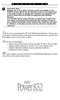 P C 5 1 3 2 - R S Important Note Double end of line (EOL) resistors must be enabled in the PC5010 control panel for the wireless zones to be supervised. If normally Closed or Single EOL resistors are selected
P C 5 1 3 2 - R S Important Note Double end of line (EOL) resistors must be enabled in the PC5010 control panel for the wireless zones to be supervised. If normally Closed or Single EOL resistors are selected
Application Notes. 1.21 Partition Programming (PC1616/1832/1864 V4.2) Page 42. Panels: POWER SERIES (PC1616/1832/1864 V4.
 Application Notes 1.21 Partition Programming (PC1616/1832/1864 V4.2) Panels: POWER SERIES (PC1616/1832/1864 V4.2) Overview: The PC1616 supports 2 true partitions. The PC1832 supports 4 true partitions.
Application Notes 1.21 Partition Programming (PC1616/1832/1864 V4.2) Panels: POWER SERIES (PC1616/1832/1864 V4.2) Overview: The PC1616 supports 2 true partitions. The PC1832 supports 4 true partitions.
GE Concord 4 Quick User Guide
 GE Concord 4 Quick User Guide GE Concord 4 Quick User Guide Page 1 Before Calling Is the keypad beeping? Press *. This will silence the beeping and let you know where the trouble is. Is there a flashing
GE Concord 4 Quick User Guide GE Concord 4 Quick User Guide Page 1 Before Calling Is the keypad beeping? Press *. This will silence the beeping and let you know where the trouble is. Is there a flashing
TABLE OF CONTENTS FEATURES 2 SPECIFICATIONS 2
 TABLE OF CONTENTS FEATURES 2 SPECIFICATIONS 2 INSTALLATION 3 Mounting the Panel... 3 Mounting the Keypad... 3 Auxiliary Power Connection... 3 PGM Terminal Connections... 3 Bell/Siren Connection... 3 Keypad
TABLE OF CONTENTS FEATURES 2 SPECIFICATIONS 2 INSTALLATION 3 Mounting the Panel... 3 Mounting the Keypad... 3 Auxiliary Power Connection... 3 PGM Terminal Connections... 3 Bell/Siren Connection... 3 Keypad
TABLE OF CONTENTS FEATURES
 TABLE OF CONTENTS FEATURES 2 Keypad Programmable... 2 EEPROM Memory... 2 Static/Lightning Protection... 2 Supervision... 2 Operation... 2 SPECIFICATIONS 2 PC1550 Control Panel... 2 PC1500RK Keypad... 2
TABLE OF CONTENTS FEATURES 2 Keypad Programmable... 2 EEPROM Memory... 2 Static/Lightning Protection... 2 Supervision... 2 Operation... 2 SPECIFICATIONS 2 PC1550 Control Panel... 2 PC1500RK Keypad... 2
SECTION 13850 DETECTION AND ALARM
 SECTION 13850 DETECTION AND ALARM PART 1 GENERAL 1.01 SUMMARY A. Section Includes 1. Control Panel 2 Associated Equipment B. Products Installed But Not Supplied Under This Section 1. Section 16140 - Wiring
SECTION 13850 DETECTION AND ALARM PART 1 GENERAL 1.01 SUMMARY A. Section Includes 1. Control Panel 2 Associated Equipment B. Products Installed But Not Supplied Under This Section 1. Section 16140 - Wiring
User s Information Guide R1A
 HSC505-R Home Security Controller - User Manual Release R1a Pi HSC505 and Pi HSC505R Home Security Controller User s Information Guide R1A Page 1 QD Dynamics (Pty) Ltd reserves the right to make changes
HSC505-R Home Security Controller - User Manual Release R1a Pi HSC505 and Pi HSC505R Home Security Controller User s Information Guide R1A Page 1 QD Dynamics (Pty) Ltd reserves the right to make changes
Using your LED Plus keypad
 Using your LED Plus keypad System 238 System 2316 System 238i System 2316i Part Number 5-051-372-00 Rev B Thank you for purchasing this C&K alarm system Your system is one of the most powerful and advanced
Using your LED Plus keypad System 238 System 2316 System 238i System 2316i Part Number 5-051-372-00 Rev B Thank you for purchasing this C&K alarm system Your system is one of the most powerful and advanced
Reference & Installation Manual
 & Versions 4.4 (728ULT) & 4.1 (738ULT) 728ULT 738ULT Reference & Installation Manual Table of Contents Introduction... 1 About This Manual... 1 New Features... 1 Main Features... 1 Specifications... 1
& Versions 4.4 (728ULT) & 4.1 (738ULT) 728ULT 738ULT Reference & Installation Manual Table of Contents Introduction... 1 About This Manual... 1 New Features... 1 Main Features... 1 Specifications... 1
SECURITY SYSTEM MANUAL
 SECURITY SYSTEM MANUAL CONTACT NUMBERS: Phase 3 Security 403-783-2199 Technical Difficulties, Account Updates, & Any Other Inquiries: Consolidated Monitoring 1-800-232-7290 False Alarms & Holiday Procedures
SECURITY SYSTEM MANUAL CONTACT NUMBERS: Phase 3 Security 403-783-2199 Technical Difficulties, Account Updates, & Any Other Inquiries: Consolidated Monitoring 1-800-232-7290 False Alarms & Holiday Procedures
728 SERIES REFERENCE & INSTALLATION MANUAL 728+ VERSION 3.2. 728 series
 728 SERIES 728+ VERSION 3.2 728 series REFERENCE & INSTALLATION MANUAL TABLE OF CONTENTS INTRODUCTION... 2 About This Manual... 2 Features... 2 Specifications... 3 Accessories and Keypads... 3 About Paradox...
728 SERIES 728+ VERSION 3.2 728 series REFERENCE & INSTALLATION MANUAL TABLE OF CONTENTS INTRODUCTION... 2 About This Manual... 2 Features... 2 Specifications... 3 Accessories and Keypads... 3 About Paradox...
ICP-CC488. Installation Guide ICP-CC488 Control Panel
 ICP-CC488 EN Installation Guide ICP-CC488 Control Panel ICP-CC488 Installation Guide Notices EN 2 Copyright Notice Unless otherwise indicated, this publication is the copyright of Bosch Security Systems,
ICP-CC488 EN Installation Guide ICP-CC488 Control Panel ICP-CC488 Installation Guide Notices EN 2 Copyright Notice Unless otherwise indicated, this publication is the copyright of Bosch Security Systems,
Zone Assignment. PC5010 Zone 1-16 Assignment. System Parti- Zone Label Zone Zone Attributes Serial Number. Zone tion Type (Wireless)
 Zone Assignment PC5010 Zone 1-16 Assignment System Parti- Zone Label Zone Zone Attributes Serial Number Zone tion Type (Wireless) Wireless Tx Del. Swing. 1 2 Force Bypass Chime Steady/Pulsed Audible/Silent
Zone Assignment PC5010 Zone 1-16 Assignment System Parti- Zone Label Zone Zone Attributes Serial Number Zone tion Type (Wireless) Wireless Tx Del. Swing. 1 2 Force Bypass Chime Steady/Pulsed Audible/Silent
FIRE DETECTION Note: Your installer must enable the fire detection portion of this equipment before it becomes functional.
 Table of Contents Introduction... 2 About Your Security System... 2 Fire Detection... 2 Monitoring... 2 General System Operation... 3 Keypad LED Displays... 3 System Master Menu Functions... 3 Partition
Table of Contents Introduction... 2 About Your Security System... 2 Fire Detection... 2 Monitoring... 2 General System Operation... 3 Keypad LED Displays... 3 System Master Menu Functions... 3 Partition
Installation Manual RF55O1-433
 WARNING: Please refer to the System Installation Manual for information on limitations regarding product use and function and information on the limitations as to liability of the manufacturer. Installation
WARNING: Please refer to the System Installation Manual for information on limitations regarding product use and function and information on the limitations as to liability of the manufacturer. Installation
NetworX Series. NX-216E Zone Expander Module Installation and Startup
 NetworX Series NX-E Zone Expander Module Installation and Startup 00 GE Security All rights reserved. These instructions do not purport to cover all details or variations in equipment nor to provide every
NetworX Series NX-E Zone Expander Module Installation and Startup 00 GE Security All rights reserved. These instructions do not purport to cover all details or variations in equipment nor to provide every
SPECIFICATIONS. Remote Keypad Specifications (PC2550RK) Output Voltage Specification. Digital Communicator Specifications
 SPECIFICATIONS Control Panel Specifications 13 zones including: 8 fully programmable supervised zones (EOL resistors) Supervised fire zone 1 auxiliary normally open zone 3 keypad activated zones Audible
SPECIFICATIONS Control Panel Specifications 13 zones including: 8 fully programmable supervised zones (EOL resistors) Supervised fire zone 1 auxiliary normally open zone 3 keypad activated zones Audible
NX-8V2 Control Panel Installation Manual
 NX-8V2 Control Panel Installation Manual P/N I-NX8V2-IM REV H ISS NOV12 Copyright Disclaimer Trademarks and patents Intended use Contact information Customer support 2012 UTC Fire & Security Americas Corporation,
NX-8V2 Control Panel Installation Manual P/N I-NX8V2-IM REV H ISS NOV12 Copyright Disclaimer Trademarks and patents Intended use Contact information Customer support 2012 UTC Fire & Security Americas Corporation,
IDS X-Series User Manual 700-398-01D Issued July 2012
 1 2 Contents 1. Introduction to the IDS X-Series Panels... 7 2. Before Operating Your Alarm System... 7 3. Understanding the Keypad LEDs... 8 3.1 Viewing Data on an LED Keypad... 12 3.1.1 LED Status Indicators...
1 2 Contents 1. Introduction to the IDS X-Series Panels... 7 2. Before Operating Your Alarm System... 7 3. Understanding the Keypad LEDs... 8 3.1 Viewing Data on an LED Keypad... 12 3.1.1 LED Status Indicators...
IDS. Users Guide to Keypad Functions S E C U R I T Y MANUAL NO. 700-171-01B ISSUED AUG 2002 VERSION 1.18
 INHEP DIGITAL IDS S E C U R I T Y Users Guide to Keypad Functions MANUAL NO. 700-171-01B ISSUED AUG 2002 VERSION 1.18 Summary of Operation A rm/ disarm [#] + [USER CODE] Quick Quick Quick Away Arm Stay
INHEP DIGITAL IDS S E C U R I T Y Users Guide to Keypad Functions MANUAL NO. 700-171-01B ISSUED AUG 2002 VERSION 1.18 Summary of Operation A rm/ disarm [#] + [USER CODE] Quick Quick Quick Away Arm Stay
PC4020 v3.0 Installation Manual DLS-2 v1.3
 PC4020 v3.0 Installation Manual DLS-2 v1.3 WARNING: This manual contains information on limitations regarding product use and function and information on the limitations as to liability of the manufacturer.
PC4020 v3.0 Installation Manual DLS-2 v1.3 WARNING: This manual contains information on limitations regarding product use and function and information on the limitations as to liability of the manufacturer.
NetworX NX-8 Control/Communicator Installation Manual
 NetworX NX- Control/Communicator Installation Manual Table of Contents General Description... Ordering Information... Feature Definitions... - Programming the LED Keypads... Programming the NX-... 9- Types
NetworX NX- Control/Communicator Installation Manual Table of Contents General Description... Ordering Information... Feature Definitions... - Programming the LED Keypads... Programming the NX-... 9- Types
XP-600 Programming Instructions
 Hexadecimal Data Entry To Enter a hexadecimal digit enter the following A= A1 D= A4 B= A2 E= A5 C= A3 F= A6 XP-600 Programming Instructions Note These Programming Instructions are intended to be used in
Hexadecimal Data Entry To Enter a hexadecimal digit enter the following A= A1 D= A4 B= A2 E= A5 C= A3 F= A6 XP-600 Programming Instructions Note These Programming Instructions are intended to be used in
ICP-CC488 ICP-CC488 EN. Control Panel. Quick Reference Guide
 ICP-CC488 EN Quick Reference Guide ICP-CC488 Control Panel ICP-CC488 Quick Reference Guide Notices EN 2 Copyright Notice Unless otherwise indicated, this publication is the copyright of Bosch Security
ICP-CC488 EN Quick Reference Guide ICP-CC488 Control Panel ICP-CC488 Quick Reference Guide Notices EN 2 Copyright Notice Unless otherwise indicated, this publication is the copyright of Bosch Security
NetworX NX-6V2. LED Keypad User Manual
 NetworX NX-6V2 LED Keypad User Manual POWER Light is on when AC power is present; flashes to indicate a low battery condition. ARMED Light is on when armed; off when disarmed; flashes to indicate a previous
NetworX NX-6V2 LED Keypad User Manual POWER Light is on when AC power is present; flashes to indicate a low battery condition. ARMED Light is on when armed; off when disarmed; flashes to indicate a previous
PC1616 / PC1832 / PC1864
 PC1616 / PC1832 / PC1864 This manual contains information on limitations regarding product use and function and information on the limitations as to liability of the manufacturer. The entire manual should
PC1616 / PC1832 / PC1864 This manual contains information on limitations regarding product use and function and information on the limitations as to liability of the manufacturer. The entire manual should
INTRODUCTION 2 Features... 2 Specifications... 2
 TABLE OF CONTENTS INTRODUCTION 2 Features... 2 Specifications... 2 INSTALLATION 3 Mounting the Panel... 3 Mounting the Keypad... 3 Wiring... 4 Burglary Zone Wiring... 4 Auxiliary Power Connection... 4
TABLE OF CONTENTS INTRODUCTION 2 Features... 2 Specifications... 2 INSTALLATION 3 Mounting the Panel... 3 Mounting the Keypad... 3 Wiring... 4 Burglary Zone Wiring... 4 Auxiliary Power Connection... 4
AC-115 Compact Networked Single Door Controller. Installation and User Manual
 AC-115 Compact Networked Single Controller Installation and User Manual December 2007 Table of Contents Table of Contents 1. Introduction...5 1.1 Key Features... 6 1.2 Technical Specifications... 7 2.
AC-115 Compact Networked Single Controller Installation and User Manual December 2007 Table of Contents Table of Contents 1. Introduction...5 1.1 Key Features... 6 1.2 Technical Specifications... 7 2.
NESS D16. 16 Zone Control Panel and Dialler OWNER S MANUAL
 NESS D16 16 Zone Control Panel and Dialler OWNER S MANUAL REVISION 2, JULY 2001 Ness Security Products Pty Ltd Quality Endorsed Company ISO9001 LIC.No. QEC2074 NSW Head Office only WWW.NESS.COM.AU Australia
NESS D16 16 Zone Control Panel and Dialler OWNER S MANUAL REVISION 2, JULY 2001 Ness Security Products Pty Ltd Quality Endorsed Company ISO9001 LIC.No. QEC2074 NSW Head Office only WWW.NESS.COM.AU Australia
ICP-CC488 ICP-CC488 EN. Control Panel. User s Guide
 ICP-CC488 EN User s Guide ICP-CC488 Control Panel ICP-CC488 User's Guide Notices EN 2 Copyright Notice Unless otherwise indicated, this publication is the copyright of Bosch Security Systems, Inc. ( Bosch
ICP-CC488 EN User s Guide ICP-CC488 Control Panel ICP-CC488 User's Guide Notices EN 2 Copyright Notice Unless otherwise indicated, this publication is the copyright of Bosch Security Systems, Inc. ( Bosch
SECURITY SYSTEM NOTES
 SECURITY SYSTEM NOTES Installing/Service Company For Service Call Central Station Duress Code FUNCTION CODES Function Code Controls Function This system is is not partitioned. EMERGENCY ACTIVATION KEYS
SECURITY SYSTEM NOTES Installing/Service Company For Service Call Central Station Duress Code FUNCTION CODES Function Code Controls Function This system is is not partitioned. EMERGENCY ACTIVATION KEYS
LCD5500Z / PKP-LCD v3.x Installation Instructions
 LCD5500Z / PKP-LCD v3.x Installation Instructions TM Introduction The LCD5500Z / PKP-LCD keypad displays system status using an LCD screen. The keypad can be used on PowerSeries security systems with up
LCD5500Z / PKP-LCD v3.x Installation Instructions TM Introduction The LCD5500Z / PKP-LCD keypad displays system status using an LCD screen. The keypad can be used on PowerSeries security systems with up
ICP-CC404 ICP-CC404 EN. Control Panel. User s Guide
 ICP-CC404 EN User s Guide ICP-CC404 Control Panel ICP-CC404 User's Guide Copyright Notice Copyright Notice Unless otherwise indicated, this publication is the copyright of Bosch Security Systems, Inc.
ICP-CC404 EN User s Guide ICP-CC404 Control Panel ICP-CC404 User's Guide Copyright Notice Copyright Notice Unless otherwise indicated, this publication is the copyright of Bosch Security Systems, Inc.
CONTENTS 4. HOW TO UNSET THE PANEL...7
 Pi-8 USER MANUAL CONTENTS 1. THE KEYPAD AND ITS OPERATION...3 1.1 DESCRIPTION OF THE KEYPAD LEDS... 3 1.1.1 READY LED (RED)...3 1.1.2 TAMPER LED (RED)...3 1.1.3 POWER LED (GREEN)...3 1.1.4 CIRCUIT LEDs
Pi-8 USER MANUAL CONTENTS 1. THE KEYPAD AND ITS OPERATION...3 1.1 DESCRIPTION OF THE KEYPAD LEDS... 3 1.1.1 READY LED (RED)...3 1.1.2 TAMPER LED (RED)...3 1.1.3 POWER LED (GREEN)...3 1.1.4 CIRCUIT LEDs
ADEMCO LYNXR-I Security Systems
 K14117 3/06 Rev. A ADEMCO LYNXR-I Security Systems Quick Start Guide UL LYNXR-I is not intended for UL985 Household Fire applications unless a 24-hour backup battery (P/N LYNXRCHKIT-HC or LYNXRCHKIT-SHA)
K14117 3/06 Rev. A ADEMCO LYNXR-I Security Systems Quick Start Guide UL LYNXR-I is not intended for UL985 Household Fire applications unless a 24-hour backup battery (P/N LYNXRCHKIT-HC or LYNXRCHKIT-SHA)
SECURITY SYSTEM NOTES
 SECURITY SYSTEM NOTES Installing/Service Company For Service Call Central Station Duress Code FUNCTION CODES Function Code Controls Function EMERGENCY ACTIVATION KEYS (check if enabled) Fire Auxiliary
SECURITY SYSTEM NOTES Installing/Service Company For Service Call Central Station Duress Code FUNCTION CODES Function Code Controls Function EMERGENCY ACTIVATION KEYS (check if enabled) Fire Auxiliary
Understanding the Code Pad lights...4. Code Pad tones...5. Fully arming the system On MODE...6. Fully arming the system - Quick Arm MODE...
 TABLE OF CONTENTS...Glossary of terms...2...code Pad Diagram...3 Understanding the Code Pad lights...4 Code Pad tones...5 Fully arming the system On MODE...6 Fully arming the system - Quick Arm MODE...6
TABLE OF CONTENTS...Glossary of terms...2...code Pad Diagram...3 Understanding the Code Pad lights...4 Code Pad tones...5 Fully arming the system On MODE...6 Fully arming the system - Quick Arm MODE...6
Cerber C612 12-Zone and 2-Partition Burglary Control Panel For your home and office
 Cerber C612 12-Zone and 2-Partition Burglary Control Panel For your home and office Doc 10905/ 09.2005/ version 2.0 User s Guide 1. INTRODUCTION...4 General Features...4 User Codes...4 Installer Codes...5
Cerber C612 12-Zone and 2-Partition Burglary Control Panel For your home and office Doc 10905/ 09.2005/ version 2.0 User s Guide 1. INTRODUCTION...4 General Features...4 User Codes...4 Installer Codes...5
PK5500 v1.1 Installation Instructions
 PK5500 v1.1 Installation Instructions 1 2 3 4 5 6 7 8 9 * 0 # WARNING: Please refer to the System Installation Manual for information on limitations regarding product use and function and information on
PK5500 v1.1 Installation Instructions 1 2 3 4 5 6 7 8 9 * 0 # WARNING: Please refer to the System Installation Manual for information on limitations regarding product use and function and information on
CM705B - Universal Expander Module CM707B - Plug On Zone Expander Security Systems
 CM705B - Universal Expander Module CM707B - Plug On Zone Expander Security Systems EN Security System CM705B CM705B - Universal Expander Module The CM705B universal expander provides a cost effective way
CM705B - Universal Expander Module CM707B - Plug On Zone Expander Security Systems EN Security System CM705B CM705B - Universal Expander Module The CM705B universal expander provides a cost effective way
500r+ Installation and User Guide
 500r+ Installation and User Guide Compatible Equipment 502rUK-50 Watch/Pendant PA. 509rUK-50 Smoke Detector 515rUK-00 10 metre passive infra red movement detector. 525rUK-00 Remote Set/Unset (Full and
500r+ Installation and User Guide Compatible Equipment 502rUK-50 Watch/Pendant PA. 509rUK-50 Smoke Detector 515rUK-00 10 metre passive infra red movement detector. 525rUK-00 Remote Set/Unset (Full and
HAM841K ALARM CONTROL PANEL FOR COMMERCIAL AND RESIDENTIAL SECURITY SYSTEMS
 ALARM CONTROL PANEL FOR COMMERCIAL AND RESIDENTIAL SECURITY SYSTEMS USER MANUAL USER MANUAL ALARM CONTROL PANEL FOR COMMERCIAL AND RESIDENTIAL SECURITY SYSTEMS INTRODUCTION The (HA-841K) is a complete
ALARM CONTROL PANEL FOR COMMERCIAL AND RESIDENTIAL SECURITY SYSTEMS USER MANUAL USER MANUAL ALARM CONTROL PANEL FOR COMMERCIAL AND RESIDENTIAL SECURITY SYSTEMS INTRODUCTION The (HA-841K) is a complete
PRT3 Printer Module: ASCII Protocol Programming Instructions
 PRT3 Printer Module: ASCII Protocol Programming Instructions We hope this product performs to your complete satisfaction. Should you have any questions or comments, please visit www.paradox.com and send
PRT3 Printer Module: ASCII Protocol Programming Instructions We hope this product performs to your complete satisfaction. Should you have any questions or comments, please visit www.paradox.com and send
GE Simon XT Quick User Guide
 GE Simon XT Quick User Guide GE Simon XT Quick User Guide Page 1 Before Calling Is the keypad beeping? Press STATUS. This will silence the beeping and let you know where the trouble is. Is there a flashing
GE Simon XT Quick User Guide GE Simon XT Quick User Guide Page 1 Before Calling Is the keypad beeping? Press STATUS. This will silence the beeping and let you know where the trouble is. Is there a flashing
Destiny 4100. Destiny 4100. Owners Manual
 Destiny 4100 Destiny 4100 Owners Manual TABLE OF CONTENTS INTRODUCTION Control Panel...3 Detection Devices...3 Telephone Keypads...3 GLOSSARY... 4-5 LOCAL PHONE ACCESS Using Your Telephones As Keypads...6
Destiny 4100 Destiny 4100 Owners Manual TABLE OF CONTENTS INTRODUCTION Control Panel...3 Detection Devices...3 Telephone Keypads...3 GLOSSARY... 4-5 LOCAL PHONE ACCESS Using Your Telephones As Keypads...6
D24 ALARM CONTROL PANEL USER S MANUAL REVISION 1.1 A$12.00 INC GST
 D24 ALARM CONTROL PANEL USER S MANUAL REVISION 1.1 A$12.00 INC GST Ness Security Products Pty Ltd Quality Endorsed Company ISO9001 LIC.No. QEC2074 NSW Head Office only WWW.NESS.COM.AU Australia s largest
D24 ALARM CONTROL PANEL USER S MANUAL REVISION 1.1 A$12.00 INC GST Ness Security Products Pty Ltd Quality Endorsed Company ISO9001 LIC.No. QEC2074 NSW Head Office only WWW.NESS.COM.AU Australia s largest
NX-8 Installation manual Page 1 Date 13/03/04
 NetworX NX-8 Installation Manual NX-8 Installation manual Page 1 Date 13/03/04 CONTENTS CONTENTS...2 GENERAL INFORMATION...4 ORDERING INFORMATION...4 FEATURE DEFINITIONS...5 PROGRAMMING THE NX-8 KEYPADS...12
NetworX NX-8 Installation Manual NX-8 Installation manual Page 1 Date 13/03/04 CONTENTS CONTENTS...2 GENERAL INFORMATION...4 ORDERING INFORMATION...4 FEATURE DEFINITIONS...5 PROGRAMMING THE NX-8 KEYPADS...12
Solution-16 Operators Manual ISSUE 1.60
 Solution-16 Operators Manual ISSUE 1.60 !"#$%&"'()*+ Operators Manual Copyright 2002 by, SYDNEY, AUSTRALIA Document Part Number MA880O DOCUMENT ISSUE 1.60 Printed 22 March 2002 This documentation is provided
Solution-16 Operators Manual ISSUE 1.60 !"#$%&"'()*+ Operators Manual Copyright 2002 by, SYDNEY, AUSTRALIA Document Part Number MA880O DOCUMENT ISSUE 1.60 Printed 22 March 2002 This documentation is provided
Users Guide to Keypad Functions
 Users Guide to Keypad Functions MANUAL NO. 700-175-01J ISSUED JAN 2002 VERSION 1.41 Summary of Operation A rm/ disarm [#] + [USER CODE] Quick Quick Quick Panic Fire Medical Away Arm Stay Arm Stay Arm &
Users Guide to Keypad Functions MANUAL NO. 700-175-01J ISSUED JAN 2002 VERSION 1.41 Summary of Operation A rm/ disarm [#] + [USER CODE] Quick Quick Quick Panic Fire Medical Away Arm Stay Arm Stay Arm &
How To Use A Powerline On A Iphone Or Ipa (Aero) With A Powerpoint (A2) On A Blackberry) With An Iphones 2 (A3) Or Ipad (A4) With
 NOTE After 15 minutes of keypad inactivity the keypad will emit a steady tone indicating the panel has been left in Dealer Program Mode. Enter Dealer Code to exit or press the C key to return to Dealer
NOTE After 15 minutes of keypad inactivity the keypad will emit a steady tone indicating the panel has been left in Dealer Program Mode. Enter Dealer Code to exit or press the C key to return to Dealer
IDS X64 Installer Manual 700-398-02D Issued August 2010
 1 2 Contents 1. Introduction to the IDS X64... 10 1.1 Features of the IDS X64... 10 2. Installation and Wiring... 11 2.1 Installation Requirements... 12 2.1.1 End-of-Line Resistors... 12 2.1.2 Box Tamper
1 2 Contents 1. Introduction to the IDS X64... 10 1.1 Features of the IDS X64... 10 2. Installation and Wiring... 11 2.1 Installation Requirements... 12 2.1.1 End-of-Line Resistors... 12 2.1.2 Box Tamper
GSM Alarm System User Manual
 GSM Alarm System User Manual For a better understanding of this product, please read this user manual thoroughly before using it. Quick Guider After getting this alarm system, you need to do the following
GSM Alarm System User Manual For a better understanding of this product, please read this user manual thoroughly before using it. Quick Guider After getting this alarm system, you need to do the following
Security System. User Guide for the LED Command Center
 Security System User Guide for the LED Command Center MY SECURITY COMPANY IS: CALL BEFORE TEST: THIS SECURITY SYSTEM IS CONNECTED TO TELEPHONE NUMBER: THE SECURITY CONTROL PANEL IS CONNECTED TO THE PHONE
Security System User Guide for the LED Command Center MY SECURITY COMPANY IS: CALL BEFORE TEST: THIS SECURITY SYSTEM IS CONNECTED TO TELEPHONE NUMBER: THE SECURITY CONTROL PANEL IS CONNECTED TO THE PHONE
Ademco Vista-20P/First Alert FA-168C Basic Commands
 Zones 64 total Ademco Vista-20P/First Alert FA-168C Basic Commands Wireless Yes, Zones 09 to 48 + 16 Keyfob Zones (Zones 49 to 64) Batteries Downloadable Partitions 2 12 volt Rechargable inside main Panel,
Zones 64 total Ademco Vista-20P/First Alert FA-168C Basic Commands Wireless Yes, Zones 09 to 48 + 16 Keyfob Zones (Zones 49 to 64) Batteries Downloadable Partitions 2 12 volt Rechargable inside main Panel,
NetworX Series. NX-148E LCD Keypad. User Manual
 NetworX Series NX-148E LCD Keypad User Manual TABLE OF CONTENTS I. GLOSSARY OF TERMS... 3 II. UNDERSTANDING THE LIGHTS... 4 III. KEYPAD FUNCTIONS... 5 ARMING YOUR SYSTEM IN THE AWAY MODE... 5 MAKING YOUR
NetworX Series NX-148E LCD Keypad User Manual TABLE OF CONTENTS I. GLOSSARY OF TERMS... 3 II. UNDERSTANDING THE LIGHTS... 4 III. KEYPAD FUNCTIONS... 5 ARMING YOUR SYSTEM IN THE AWAY MODE... 5 MAKING YOUR
Commander 2000 Control Panel
 Commander 2000 Control Panel Interactive Technologies, Inc. File: Panels Overview Applications Features The Commander 2000 is an affordable wireless security system that is easy to install and easy to
Commander 2000 Control Panel Interactive Technologies, Inc. File: Panels Overview Applications Features The Commander 2000 is an affordable wireless security system that is easy to install and easy to
Emergency Dialer DIAL-ALERT MODEL: AD-105. www.skylinkhome.com
 www.skylinkhome.com Emergency Dialer TM DIAL-ALERT MODEL: AD-105 If you would like to order Skylink s products or have difficulty getting them to work or download information and user manual, please :
www.skylinkhome.com Emergency Dialer TM DIAL-ALERT MODEL: AD-105 If you would like to order Skylink s products or have difficulty getting them to work or download information and user manual, please :
HONEYWELL COMMERCIAL FIRE/BURG PANEL UL LISTING REQUIREMENTS (Compiled from VistaFBPT Installation Instructions 800-09617V1 Rev A 11/12)
 HONEYWELL COMMERCIAL FIRE/BURG PANEL UL LISTING REQUIREMENTS (Compiled from VistaFBPT Installation Instructions 800-09617V1 Rev A 11/12) UL864 (Commercial Fire) Compliance General Requirements The VISTA-128FBPT/VISTA250FBPT
HONEYWELL COMMERCIAL FIRE/BURG PANEL UL LISTING REQUIREMENTS (Compiled from VistaFBPT Installation Instructions 800-09617V1 Rev A 11/12) UL864 (Commercial Fire) Compliance General Requirements The VISTA-128FBPT/VISTA250FBPT
SCORPION. micron security products
 SCORPION 4120 6020 & 8020 USER INSTRUCTIONS Thank you for purchasing a Quality Micron Security Alarm Controller. Micron product is manufactured to exacting quality standards. We understand the importance
SCORPION 4120 6020 & 8020 USER INSTRUCTIONS Thank you for purchasing a Quality Micron Security Alarm Controller. Micron product is manufactured to exacting quality standards. We understand the importance
SECURITY SYSTEM NOTES. EMERGENCY ACTIVATION KEYS (check if enabled) PROGRAMMED FUNCTIONS
 SECURITY SYSTEM NOTES Installing/Service Company For Service Call Installation Date / / Central Station Duress Code EMERGENCY ACTIVATION KEYS (check if enabled) Fire Auxiliary Emergency Police PROGRAMMED
SECURITY SYSTEM NOTES Installing/Service Company For Service Call Installation Date / / Central Station Duress Code EMERGENCY ACTIVATION KEYS (check if enabled) Fire Auxiliary Emergency Police PROGRAMMED
How To Use A Keypad On A Iphone Or Ipad (Awn) With A Security System On A Powerline (Apl) With An Alarm System On It (Aldeen) And A Power Button On It
 WARNING This manual contains information on limitations regarding product use and function and information on the limitations as to liability of the manufacturer. The entire manual should be carefully
WARNING This manual contains information on limitations regarding product use and function and information on the limitations as to liability of the manufacturer. The entire manual should be carefully
Security module CG2 User manual
 Security module CG2 User manual TRIKDIS, JSC Draugystes str. 17, LT-51229 Kaunas LITHUANIA E-mail info@trikdis.lt Web http://www.trikdis.lt This manual is furnished to help You understand Your security
Security module CG2 User manual TRIKDIS, JSC Draugystes str. 17, LT-51229 Kaunas LITHUANIA E-mail info@trikdis.lt Web http://www.trikdis.lt This manual is furnished to help You understand Your security
SPECIAL CODES AUXILIARY CODES SYSTEM NOTES
 Installing/Service Company Monitoring Center SPECIAL CODES Master Code Duress Code AUXILIARY CODES "Quick Arm" " Chime" 08 02 09 03 10 04 11 05 12 06 13 07 14 SYSTEM NOTES Exit Delay Time Entry Delay Time
Installing/Service Company Monitoring Center SPECIAL CODES Master Code Duress Code AUXILIARY CODES "Quick Arm" " Chime" 08 02 09 03 10 04 11 05 12 06 13 07 14 SYSTEM NOTES Exit Delay Time Entry Delay Time
ARCHITECT AND ENGINEER SPECIFICATION SECTION 13850 DETECTION AND ALARM SECURITY ACCESS AND SURVEILLANCE. DSC MAXSYS PC4020 V3.
 ARCHITECT AND ENGINEER SPECIFICATION SECTION 13850 DETECTION AND ALARM SECURITY ACCESS AND SURVEILLANCE DSC MAXSYS PC4020 V3.5 Rev0x2 Digital Security Controls 3301 Langstaff Rd., Concord, ON Canada L4K
ARCHITECT AND ENGINEER SPECIFICATION SECTION 13850 DETECTION AND ALARM SECURITY ACCESS AND SURVEILLANCE DSC MAXSYS PC4020 V3.5 Rev0x2 Digital Security Controls 3301 Langstaff Rd., Concord, ON Canada L4K
CA60 Plus Software Version 3.1 User Manual May 2000
 TeleT eletek ek CA60 Plus Software Version 3.1 User Manual May 2000 CONTENTS 1. CA60Plus Keypad... 3 1.1. LED display... 3 1.2. Keys... 4 1.3. Combinations of Keys... 4 1.4. Audible Indication... 4 2.
TeleT eletek ek CA60 Plus Software Version 3.1 User Manual May 2000 CONTENTS 1. CA60Plus Keypad... 3 1.1. LED display... 3 1.2. Keys... 4 1.3. Combinations of Keys... 4 1.4. Audible Indication... 4 2.
GC2 Panel User Guide
 GC2 Panel User Guide ENGLISH (International) WIRELESS SECURITY SYSTEM WARNING: OWNER S I NSTRUCTION NOTICE Not to be removed by anyone except occupant THIS PAGE INTENTIONALLY LEFT BLANK CONTENTS System
GC2 Panel User Guide ENGLISH (International) WIRELESS SECURITY SYSTEM WARNING: OWNER S I NSTRUCTION NOTICE Not to be removed by anyone except occupant THIS PAGE INTENTIONALLY LEFT BLANK CONTENTS System
CAPTAIN 6. USER GUIDE System ver. 6.0. 6 Zones Intruder Alarm System. PIMA Electronic Systems Ltd. www.pima-alarms.com
 CAPTAIN 6 6 Zones Intruder Alarm System USER GUIDE System ver. 6.0 PIMA Electronic Systems Ltd. www.pima-alarms.com P/N 4410049, G2 XX en, Jan. 2010 2 CAPTAIN 6 User Guide SAFETY INSTRUCTIONS Your CAPTAIN-i
CAPTAIN 6 6 Zones Intruder Alarm System USER GUIDE System ver. 6.0 PIMA Electronic Systems Ltd. www.pima-alarms.com P/N 4410049, G2 XX en, Jan. 2010 2 CAPTAIN 6 User Guide SAFETY INSTRUCTIONS Your CAPTAIN-i
PC1616 / PC1832 / PC1864
 PC1616 / PC1832 / PC1864 This manual contains information on limitations regarding product use and function and information on the limitations as to liability of the manufacturer. The entire manual should
PC1616 / PC1832 / PC1864 This manual contains information on limitations regarding product use and function and information on the limitations as to liability of the manufacturer. The entire manual should
SECURITY SYSTEM NOTES SPECIAL CODES. Security System Configuration
 Installing / Service Company: SECURITY SYSTEM NOTES For Service Call: Master Code SPECIAL CODES Duress Code Security System Configuration Auxiliary Code(s) Quick Arm" Digit: 2 9 3 10 4 11 5 12 6 13 7 14
Installing / Service Company: SECURITY SYSTEM NOTES For Service Call: Master Code SPECIAL CODES Duress Code Security System Configuration Auxiliary Code(s) Quick Arm" Digit: 2 9 3 10 4 11 5 12 6 13 7 14
Power864. User s Guide. Now classified in accordance with ANSI/SIA CP-01-2000 (SIA-FAR)
 WARNING This manual contains information on limitations regarding product use and function and information on the limitations as to liability of the manufacturer. The entire manual should be carefully
WARNING This manual contains information on limitations regarding product use and function and information on the limitations as to liability of the manufacturer. The entire manual should be carefully
ABUS WIRELESS ALARM SYSTEM
 ABUS WIRELESS ALARM SYSTEM These installation instructions are published by Security-Center GmbH & Co. KG, Linker Kreuthweg 5, D-86444 Affing/Mühlhausen. All rights including translation reserved. Reproductions
ABUS WIRELESS ALARM SYSTEM These installation instructions are published by Security-Center GmbH & Co. KG, Linker Kreuthweg 5, D-86444 Affing/Mühlhausen. All rights including translation reserved. Reproductions
Digiplex Control Panel (DGP-848) - V4.1
 Digiplex Control Panel (DGP-848) - V4.1 DGP-848 Reference and Installation Manual Includes DGP2-641BL/RB Installation Instructions Table of Contents Introduction... 1 Features... 1 Specifications... 1
Digiplex Control Panel (DGP-848) - V4.1 DGP-848 Reference and Installation Manual Includes DGP2-641BL/RB Installation Instructions Table of Contents Introduction... 1 Features... 1 Specifications... 1
SECURITY SYSTEM NOTES. Security System Configuration
 Installing / Service Company: For Service Call: SECURITY SYSTEM NOTES Security System Configuration Master Code: Auxiliary Code(s) 2 3 4 5 6 "Quick Arm" Digit: Exit Delay Time Auxiliary Exit Delay Time
Installing / Service Company: For Service Call: SECURITY SYSTEM NOTES Security System Configuration Master Code: Auxiliary Code(s) 2 3 4 5 6 "Quick Arm" Digit: Exit Delay Time Auxiliary Exit Delay Time
Solution 880 Operators Manual ISSUE 1.10
 Solution 880 Operators Manual ISSUE 1.10 Solution 880 Operators Manual Copyright 2001 by, SYDNEY, AUSTRALIA Document Part Number MA408O DOCUMENT ISSUE 1.10 Printed 25 May 2001 This documentation is provided
Solution 880 Operators Manual ISSUE 1.10 Solution 880 Operators Manual Copyright 2001 by, SYDNEY, AUSTRALIA Document Part Number MA408O DOCUMENT ISSUE 1.10 Printed 25 May 2001 This documentation is provided
tattletale User Guide Consumer unit version 2.48 1 P a g e
 tattletale User Guide Consumer unit version 2.48 1 P a g e Contents Basic 1... 4 Base Unit Features... 4 Initial Setup... 4 Arming... 5 Disarming... 5 Quiet Button... 5 Settings... 5 Settings 2... 6 Quick
tattletale User Guide Consumer unit version 2.48 1 P a g e Contents Basic 1... 4 Base Unit Features... 4 Initial Setup... 4 Arming... 5 Disarming... 5 Quiet Button... 5 Settings... 5 Settings 2... 6 Quick
NESS D8 ALARM CONTROL PANEL AND DIALLER USER S MANUAL. NESS D8 CONTROL PANEL V4 USER MANUAL Revision 5 A$12.00 INC GST
 NESS D8 ALARM CONTROL PANEL AND DIALLER USER S MANUAL NESS D8 CONTROL PANEL V4 USER MANUAL Revision 5 A$12.00 INC GST Ness Security Products Pty Ltd Quality Endorsed Company ISO9001 LIC.No. QEC2074 NSW
NESS D8 ALARM CONTROL PANEL AND DIALLER USER S MANUAL NESS D8 CONTROL PANEL V4 USER MANUAL Revision 5 A$12.00 INC GST Ness Security Products Pty Ltd Quality Endorsed Company ISO9001 LIC.No. QEC2074 NSW
!"#$%&"'()**+),-+)).( /'0%1##1%&"'(21'$1#( ISSUE 1.40
 !"#$%&"'()**+),-+)).( /'0%1##1%&"'(21'$1#( ISSUE 1.40 MA8XXI 34&0(5167(410(877'(&'9#$:7:(;"
!"#$%&"'()**+),-+)).( /'0%1##1%&"'(21'$1#( ISSUE 1.40 MA8XXI 34&0(5167(410(877'(&'9#$:7:(;"
Elite 8D/Lite Version 8 Zone Controller. Arrowhead Alarm Products Ltd. Operating Guide. Proudly Designed and Manufactured in New Zealand
 Elite 8D/Lite Version 8 Zone Controller 8 Arrowhead Alarm Products Ltd Operating Guide 1 Proudly Designed and Manufactured in New Zealand 2 CONTENTS Page No. INTRODUCTION 4 About your Alarm 4 OPERATING
Elite 8D/Lite Version 8 Zone Controller 8 Arrowhead Alarm Products Ltd Operating Guide 1 Proudly Designed and Manufactured in New Zealand 2 CONTENTS Page No. INTRODUCTION 4 About your Alarm 4 OPERATING
GSM ALARM SYSTEM USER MANUAL
 GSM ALARM SYSTEM USER MANUAL 1. Instruction The alarm system is based on GSM network. With a GSM SIM card, it can be used wherever you want and no need to connect any wire, which is convenient and easy
GSM ALARM SYSTEM USER MANUAL 1. Instruction The alarm system is based on GSM network. With a GSM SIM card, it can be used wherever you want and no need to connect any wire, which is convenient and easy
CONTENTS QUICK SETUP & INSTALLATION USER MANUAL. SUPA8 Quick Setup & User Manual
 SUPA8 Quick Setup & User Manual QUICK SETUP & INSTALLATION CONTENTS FACTORY DEFAULTS... 1 INSTALLATION OF THE SECURITY SYSTEM... 2 COMMISSIONING THE DIALLER PANEL... 5 ZONE INPUT CONNECTIONS... 7 PANEL
SUPA8 Quick Setup & User Manual QUICK SETUP & INSTALLATION CONTENTS FACTORY DEFAULTS... 1 INSTALLATION OF THE SECURITY SYSTEM... 2 COMMISSIONING THE DIALLER PANEL... 5 ZONE INPUT CONNECTIONS... 7 PANEL
New GSM Alarm System. User s Manual. Profile For a better understanding of this product, please read this user manual thoroughly before using it.
 New GSM Alarm System User s Manual Profile For a better understanding of this product, please read this user manual thoroughly before using it. Chapter 1. Features Chapter 2. Alarm Host Introduction Chapter
New GSM Alarm System User s Manual Profile For a better understanding of this product, please read this user manual thoroughly before using it. Chapter 1. Features Chapter 2. Alarm Host Introduction Chapter
User Guide. RX-406 LED Keypad For CAPTAIN-I Ver.5.5 & up
 RX-406 LED Keypad For CAPTAIN-I Ver.5.5 & up User Guide PIMA Electronic Systems Ltd. 5 Hatzoref Street, Holon 58856, Israel +972-3-6506444 +972-3-5500442 support@pima-alarms.com http://www.pima-alarms.com
RX-406 LED Keypad For CAPTAIN-I Ver.5.5 & up User Guide PIMA Electronic Systems Ltd. 5 Hatzoref Street, Holon 58856, Israel +972-3-6506444 +972-3-5500442 support@pima-alarms.com http://www.pima-alarms.com
1728EX, 1728, 1738EX AND 1738 SYSTEM PROGRAMMING GUIDE Software Version 2.1
 1728EX, 1728, 1738EX AND 1738 SYSTEM PROGRAMMING GUIDE Software Version 2.1 DEFAULT INSTALLER CODE 000000 (see section [281] on page 18) DEFAULT SYSTEM MASTER CODE 123456 (see section [301] on page 18)
1728EX, 1728, 1738EX AND 1738 SYSTEM PROGRAMMING GUIDE Software Version 2.1 DEFAULT INSTALLER CODE 000000 (see section [281] on page 18) DEFAULT SYSTEM MASTER CODE 123456 (see section [301] on page 18)
PC4020CF v3.0 and higher Commercial Fire Installation Guide DLS-3 v1.3
 PC4020CF v3.0 and higher Commercial Fire Installation Guide DLS-3 v1.3 Table of Contents Section 1: Introduction 1 1.1 Introduction...1 1.2 Hardware Description and Specifications...1 Section 2: Fire Zone
PC4020CF v3.0 and higher Commercial Fire Installation Guide DLS-3 v1.3 Table of Contents Section 1: Introduction 1 1.1 Introduction...1 1.2 Hardware Description and Specifications...1 Section 2: Fire Zone
HILLS Series LED Code Pad User Manual
 HILLS Series LED Code Pad User Manual Not all features may be available on your system Check with your installer to find out which features are programmed Page 2 TABLE OF CONTENTS Code Pad Diagrams...2
HILLS Series LED Code Pad User Manual Not all features may be available on your system Check with your installer to find out which features are programmed Page 2 TABLE OF CONTENTS Code Pad Diagrams...2
Intelligent GSM Auto-dial Alarm System User s Manual
 Intelligent GSM Auto-dial Alarm System User s Manual Profile For a better understanding of this product, please read this user manual thoroughly before using it. [Function Instruction] [Control Panel Introduction]
Intelligent GSM Auto-dial Alarm System User s Manual Profile For a better understanding of this product, please read this user manual thoroughly before using it. [Function Instruction] [Control Panel Introduction]
System Programming Guide
 & System Programming Guide Software Versions 5.0 (728ULT) and 5.0 (738ULT) Installer Code (default - 728 Ultra: 282828; 738 Ultra: 383838) Full access to programming, except user access codes (PINs). No
& System Programming Guide Software Versions 5.0 (728ULT) and 5.0 (738ULT) Installer Code (default - 728 Ultra: 282828; 738 Ultra: 383838) Full access to programming, except user access codes (PINs). No
User's Manual. For use with ProSYS 16, ProSYS 40, and ProSYS 128
 User's Manual For use with ProSYS 16, ProSYS 40, and ProSYS 128 Important Notice This manual is delivered subject to the following conditions and restrictions: This manual contains proprietary information
User's Manual For use with ProSYS 16, ProSYS 40, and ProSYS 128 Important Notice This manual is delivered subject to the following conditions and restrictions: This manual contains proprietary information
www.ealarm.com.my P/N 5-051-371-00 Rev D
 System 236 System 236i P/N 5-051-371-00 Rev D Thank you for purchasing this C&K alarm system Your system is one of the most powerful and advanced alarm systems on the market today, designed to provide
System 236 System 236i P/N 5-051-371-00 Rev D Thank you for purchasing this C&K alarm system Your system is one of the most powerful and advanced alarm systems on the market today, designed to provide
Program Entry Guide. Control Panels
 EN Program Entry Guide Control Panels D6412/D4412 Program Entry Guide EN 2 Documentation Conventions Type Styles Used in this Manual To help identify important items in the text, the following type styles
EN Program Entry Guide Control Panels D6412/D4412 Program Entry Guide EN 2 Documentation Conventions Type Styles Used in this Manual To help identify important items in the text, the following type styles
616, 626, 636 & 646 Keypads
 616, 626, 636 & 646 Keypads User s Manual TABLE OF CONTENTS 1.0 BASIC OPERATION...2 2.0 ACCESS CODES...4 3.0 ARMING & DISARMING...6 4.0 PANIC ZONES...13 5.0 KEY ACCESS PROGRAMMING.14 6.0 ADDITIONAL FEATURES...15
616, 626, 636 & 646 Keypads User s Manual TABLE OF CONTENTS 1.0 BASIC OPERATION...2 2.0 ACCESS CODES...4 3.0 ARMING & DISARMING...6 4.0 PANIC ZONES...13 5.0 KEY ACCESS PROGRAMMING.14 6.0 ADDITIONAL FEATURES...15
SECURITY SYSTEM NOTES SPECIAL CODES ENTRY / EXIT DELAY TIMES ARM / DISARM CODES
 SECURITY SYSTEM NOTES Installing/Service Company For Service Call SPECIAL CODES "Chime" Digit 1 "Partial Arm" Digit 2 "Quick Arm" Digit 3 ENTRY / EXIT DELAY TIMES Exit Delay Time Entry Delay Time Secondary
SECURITY SYSTEM NOTES Installing/Service Company For Service Call SPECIAL CODES "Chime" Digit 1 "Partial Arm" Digit 2 "Quick Arm" Digit 3 ENTRY / EXIT DELAY TIMES Exit Delay Time Entry Delay Time Secondary
PowerWave-8. Users Operating and Programming Guide Version 8.64. 8 zone Control panel Communicator
 ELECTRONIC ENGINEERING LTD. PowerWave-8 8 zone Control panel Communicator Users Operating and Programming Guide Version 8.64 P/N 7101261 Rev. C N.A July 2002 2 Contents Introduction...5 Meet the Crow Alarm
ELECTRONIC ENGINEERING LTD. PowerWave-8 8 zone Control panel Communicator Users Operating and Programming Guide Version 8.64 P/N 7101261 Rev. C N.A July 2002 2 Contents Introduction...5 Meet the Crow Alarm
HILLS Series LED Code Pad User Manual
 HILLS Series LED Code Pad User Manual Not all features may be available on your system Check with your installer to find out which features are programmed Page 2 TABLE OF CONTENTS Code Pad Diagrams...2
HILLS Series LED Code Pad User Manual Not all features may be available on your system Check with your installer to find out which features are programmed Page 2 TABLE OF CONTENTS Code Pad Diagrams...2
Digiplex LCD Keypad DGP-641. User s Manual
 Digiplex LCD Keypad DGP-641 User s Manual 1.0 TABLE OF CONTENTS INTRODUCTION...6 1.1 Legend... 6 BASIC OPERATION... 7 2.1 Auditory Feedback (Beep Tones)... 8 2.2 Keypad Indicator Lights... 8 2.3 LCD Screen...
Digiplex LCD Keypad DGP-641 User s Manual 1.0 TABLE OF CONTENTS INTRODUCTION...6 1.1 Legend... 6 BASIC OPERATION... 7 2.1 Auditory Feedback (Beep Tones)... 8 2.2 Keypad Indicator Lights... 8 2.3 LCD Screen...
