Quick Install Guide - Data Server VPN
|
|
|
- Jonathan Darrell Charles
- 7 years ago
- Views:
Transcription
1 Enterprise IP Solutions OfficeServ 7200 Quick Install Guide - Data Server VPN -1-
2 > IPSec Settings 1. IPSec Connection Between OS7200s RSA key Contents Pre-shared key X.509 Cert 2. IPSec Connection Between OS7200 and PC (Remote User) Pre-shared key X.509 Cert > PPTP Settings 3. PPTP Configuration on OS7200 System 4. PPTP Configuration on PC (Windows 2000/XP) > Application Cases 5. IP Networking (Qsig) Application Cases 6. H.323/SIP Application Cases -2-
3 IPSec Configuration -3-
4 1. IPSec Connection Between OS7200s VPN of OS7200 allows you to connect different networks. The following figure illustrates basic network settings for using OS7200 VPN: 2 New Dest IP New Src IP Dest IP Src IP payload Tunneling (IPSec, PPTP) WAN WAN LAN Dest IP Src IP payload LAN Dest IP Src IP payload 4 payload PC PC -4-
5 The above figure shows packet forwarding when making communications from PC ( ) to the target PC ( ) using VPN. 1 Create and forward a packet whose destination IP is and whose Src IP is from PC ( ). 2 The original packet is encrypted through the VPN gateway. Add a new IP header (Destination IP: , Src IP: ) to create and forward a new packet. 3 Decrypt the forwarded packet in the VPN gateway. Then, forward the packet to the destination host by referring to the destination IP of the original packet. 4 The PC ( ) receives the original packet properly. -5-
6 RSA key (1) If you click [VPN] from the main menu, the following window will appear. Click the [Add] button to select a VPN gateway and to determine an authorization method. -6-
7 RSA key (2) Set OS7200_1 first. Enter the information on OS7200_1 in Local settings and the information on OS7200_2 in Remote settings. Click the [Download] button to download the authorization key and to deliver the key to OS7200_2. -7-
8 RSA key (3) Note If you want to set OS7200 on the same network ( ), set Router to the IP address of OS
9 RSA key (4) Click the [Upload] button to find and upload the authorization key received from OS7200_2. -9-
10 RSA key (5) Click the [Add] button to complete OS7200_1 settings. -10-
11 RSA key (6) Set OS7200_2 in the same method as OS7200_
12 Pre-shared key (1) Set the Pre-shared key field in the same method as the RSA key field. Enter the shared key, which is a password to be used for user authorization, in the Pre-shared key field. -12-
13 Pre-shared key (2) Set OS7200_2 in the same method as OS7200_
14 X.509 (1) Click Certification from the left menus. Once the window below appears, click the [Add] button to create a CA certification. -14-
15 X.509 (2) Once a window that prompts you to create a CA certification appears, fill out all of the fields, and click the [OK] button. -15-
16 X.509 (3) Once a window that prompts you to create a host certification appears, fill out the fields, and click the [OK] button. Note that you must remember the password. -16-
17 X.509 (4) Click the [Download] button from the window below to download a certification. -17-
18 X.509 (5) Click Config from the left menus, and then click the [Add] button. Enter required information, and select X.509 Cert. Click the [List] button. -18-
19 X.509 (6) Once the Certification list window appears, select an item from the list, and click the [OK] button. (If several host certifications are created, several certifications will appear.)
20 X.509 (7) Click the [Upload] button to upload the CA certification received from OS7200_
21 X.509 (8) Enter the password used for creating a host certification in Password, and click the [Add] button. -21-
22 X.509 (9) If you click the [Advanced] button, the Advanced window will appear. Enter the Left ID value of OS7200_2 in the Right ID field, and click the [OK] button to complete X.509 settings. (Set OS7200_2 in the same method as OS7200_1.) -22-
23 X.509 (10) Click Management from the left menu. If Activity is set to Stopped, click the [Run] button. (If Activity is set to Running, click the [Stop] button, and then click the [Run] button again.) Select the Auto-start when system boots checkbox to automatically start the VPN service on system boot. -23-
24 X.509 (11) Click Status from the left menu to check the current status of VPN connections. -24-
25 2. IPSec Connection Between OS7200s and PC (Remote User) Remote User Internet Tunneling (IPSec, PPTP) WAN LAN PC -25-
26 Pre-Shared key (1) Enter information on PC in Remote settings. (Since a PC does not have subnet, leave the fields on subnet blank.) -26-
27 Pre-Shared key - VPN Client (1) If you select [Start] -> [Run], and run mmc, the window below will appear. Select [File] -> [Add/Remove Snap-In] from the Console window. -27-
28 Pre-Shared key - VPN Client (2) If you click the [Add (D)] button from the <Add/Remove Snap-in> window, the window below will appear. Select IP Security Policy Management from the snap-in list, and click the [Add (A)] button. -28-
29 Pre-Shared key - VPN Client (3) Once the window below appears, select Local Machine (T), and click the [Finish] button. -29-
30 Pre-Shared key - VPN Client (4) If you move the <Console> window, the IP Security Policy of Local Computer submenu is created under Console Route. Right-click the submenu to select [Create IP Security Policy (C)]. -30-
31 Pre-Shared key - VPN Client (5) Enter the name of description of the IP security policy in the <IP Security Policy Wizard> window, and click the [Next (N)] button. -31-
32 Pre-Shared key - VPN Client (6) Clear the Activate Default Response Rule (R) checkbox, and click the [Next (N)] button. Once the window below appears, select the Edit Properties (P) checkbox, and click the [Finish] button. -32-
33 Pre-Shared key - VPN Client (7) If the <XP IPSec Properties> window appears, the created item will be displayed. Clear the checkbox, and click the [Add (D)] button. -33-
34 Pre-Shared key - VPN Client (8) Once <Security Rule Wizard> starts, click the [Next (N)] button to select The tunnel endpoint is specified by this IP address: (I). Enter the external IP address ( ), and click the [Next (N)] button. -34-
35 Pre-Shared key - VPN Client (9) If you select LAN(Local Area Network) from the <Network Type> window and click the [Next (N)] button, the <Authentication Method> window will appear. Select the Use this string to protect the key exchange (preshared key) (S): checkbox, and enter the user password registered with the firewall. Click the [Next (N)] button. -35-
36 Pre-Shared key - VPN Client (10) If you click the [Add (A)] button from the <IP Filter List> window, the window below will appear. Enter outbound in the Name field, and click the [Add (A)] button. -36-
37 Pre-Shared key - VPN Client (11) If you click the [Next (N)] button from the <IP Filter Wizard> window, the window below will appear. Select My IP address in the Source Address option, and click the [Next (N)] button. -37-
38 Pre-Shared key - VPN Client (12) Select Specific IP Subnet in the Destination Address option. Enter the address of the internal network ( ) and subnet mask ( ), and click the [Next (N)] button. -38-
39 Pre-Shared key - VPN Client (13) Select All from IP Protocol Type, and click the [Next (N)] button. Select the Edit Properties (P) checkbox, and click the [Finish] button. -39-
40 Pre-Shared key - VPN Client (14) If you click the [OK] button, the outbound option will be created as shown in the figure below. Click the [Add (A)] button to create the inbound option. Enter and in Specific IP Subnet of Source Address (S). Select My IP Address from Destination Address (D). The next settings are the same as the previous ones. -40-
41 Pre-Shared key - VPN Client (15) If you click the [OK] button, the window below will appear. Select the outbound option, and click the [Next (N)] button. -41-
42 Pre-Shared key - VPN Client (16) Select the Request Security (Option) option, and click the [Edit (E)] button. -42-
43 Pre-Shared key - VPN Client (17) Select Negotiate security (N), and then select an option from each of AH Integrity (None), ESP Confidentiality (3DES), and ESP Integrity (MD5) in Security Method Priority. Click the [Move Up (U)] button to move to the top. Select the Session Key Transmission Security (PFS) checkbox, and click the [OK] button. -43-
44 Pre-Shared key - VPN Client (18) If you select the Edit Properties (P) checkbox, and click the [Finish] button, the outbound option will be created as shown in the figure below. Click the [Add (A)] button to create the inbound option. -44-
45 Pre-Shared key - VPN Client (19) Once <Security Rule Wizard> starts, click the [Next (N)] button to select the The tunnel endpoint is specified by this IP address (I) checkbox, and enter the external IP address ( ). Click the [Next (N)] button. -45-
46 Pre-Shared key - VPN Client (20) If you select LAN(Local Area Network) from the <Network Type> window and click the [Next (N)] button, the <Authentication Method> window will appear. Select the Use this string to protect the key exchange (preshared key) (S): checkbox, and enter the user password registered with the firewall. Click the [Next (N)] button. -46-
47 Pre-Shared key - VPN Client (21) If you click the [OK] button, the <IP Filter List> window will appear. Select inbound from the window, and select the [Next (N)] button. The next settings are the same as the previous ones. -47-
48 Pre-Shared key - VPN Client (22) Select the [General] tab from the <XP IPSec Security> window, and click the [Advanced (V)] button. Once the <Key Exchange Settings> window appears, select the Master Key Transmission Security (PFS) (P) checkbox, and click the [Method (M)] button. -48-
49 Pre-Shared key - VPN Client (23) Select an option from each of Encryption (3DES), Integrity (MD5), and Diffie-Hellman (Medium) of the <Key Exchange Security Methods> window, and click the [Move Up (U)] button to move to the top. Click the [OK] button. -49-
50 Pre-Shared key - VPN Client (24) Select the IP Security Policy of Local Computer submenu from the <Console> window. Right-click the newly created item at the right window, and select the Assign (A) menu. The policy assignment is set to Yes. -50-
51 Pre-Shared key - VPN Client (25) Select [Start]->[Programs]->[Administrative Tools]->[Services] from the Windows taskbar. Right-click IPSEC Services, and click Restart (E). -51-
52 Pre-Shared key - VPN Client (26) Check connection status of the internal IP address ( ) by executing ping at the command prompt. If a response is made as shown in the figure below, it means that the connection has been successfully made. -52-
53 X.509(1) Enter information on OS7200 and PC in the same method as the pre-shared key settings. Enter X.509 Cert, and register a host certificate. Enter the password. -53-
54 X.509(2) Create an additional host certificate to authorize a PC. -54-
55 X.509(3) Download a new PC certificate, and deliver it to the PC. -55-
56 X VPN Client (1) If you select [Start]-> [Run] from the Windows taskbar and run mmc, the window below will appear. Select [File]->[Add/Remove Snap-in] from the Console window. -56-
57 X VPN Client (2) If you click the [Add (D)] button from the <Add/Remove Snap-in> window, the window below will appear. Select Certificate from the snapin list, and click the [Add (A)] button. -57-
58 X VPN Client(3) Select Computer Account (C), and click the [Next (N)] button. -58-
59 X VPN Client(4) Select Local computer: (the computer this console is running on) (L), and click the [Finish] button. -59-
60 X VPN Client(5) Select IP Security Policy Management from the snap-in list, and click the [Add (A)] button. -60-
61 X VPN Client(6) Select Local Computer (T) from the Select Computer or Domain window, and click the [Finish] button to complete. -61-
62 X VPN Client(7) Right-click the Private submenu under the Certificate menu of the Console window, and select All Tasks -> Import in sequence. -62-
63 X VPN Client(8) Once a window that prompts you to start Certificate Import Wizard appears, click the [Next (N)] button, and find a file to be imported by clicking the [Browse (R)] button. If you find the file, click the [Next (N)] button. -63-
64 X VPN Client(9) Enter the password used for creating a host certificate, and click the [Next (N)] button. -64-
65 X VPN Client (10) Select Automatically select the certificate store based on the type of certificate (U), and click the [Next (N)] button to exit the wizard. -65-
66 X VPN Client(11) If you click the Certificate submenu under the Private menu from the Console window, the saved certificate will appear at the right of the window. Double-click the certificate. -66-
67 X VPN Client (12) Enter like the information in Subject from the Details tab in the Right ID field of the Advanced window for OS7200 settings. -67-
68 X VPN Client (13) Right-click IP Security Policy of Local Computer under the Console Route menu of the Console window, and click the [Create IP Security Policy (C)]. The next settings are the same as pre-shared key settings. -68-
69 X VPN Client (14) Select Use Certificate of the Following Certificate Authority (CA) (C) in the Authorization Method Edit Properties window. Then, select a certificate by using the [Browse (R)] button. (Set outbound and inbound in the same method.) -69-
70 X VPN Client(15) -70-
71 PPTP Configuration -71-
72 3. PPTP Configuration at OS7200 System 1. Click Config from the left menu. If you click the [Add] button to add a PPTP user, the window below will appear. Enter the user ID and password, and select a method of assigning a user IP (dynamic/static). -72-
73 2. Click Management from the left menu. If Activity is set to Stopped, click the [Run] button. (If Activity is set to Running, click the [Stop] button, and then click the [Run] button again.) -73-
74 4. PPTP Configuration on PC (Windows 2000/XP) 1. Run [Start]->[Settings]->[Control Panel]->[Network Connection]-> [Create New Connection] on the Windows taskbar. Once the New Connection Wizard starts, click the [Next (N)] button. -74-
75 2. Select Connect to Corporate Network (O) from Network Connection Type and Connect to Virtual Private Network (V) in Network Connection. Click the [Next (N)] button. -75-
76 3. Enter a company name and the IP address of the VPN server. Select Connect to Corporate Network (O) from Network Connection Type, and Connect to Virtual Private Network (V) from Network Connection. Select the [Next (N)] button. -76-
77 4. Complete the New Connection Wizard, and Attempt to connect to the corporate VPN server. -77-
78 - Example - (VoIP Service Using VPN) -78-
79 Network Environment VoIP Connection Without VPN 2 Internet WAN Tunneling (IPSec, PPTP) WAN LAN 1 VoIP Connection Using VPN LAN MCP: /24 MGI: /24 MCP: /24 MGI: / Site A (Node 0) Site B (Node 1) -79-
80 Conditions 1. Set NAT from [Firewall/Network] of WIM. Then, set network information as shown in the figure below. 2. Set the external port of MGI to No. 20, Pre-set static NAPT on MCP and MGI. 4. Set IPSec between Site A and Site B. E.g.) Refer to the [OfficeServ 7200]Quick Install Guide(VoIP Service) file. -80-
81 5. H.323/SIP Application Case CASE I: H.323/SIP Call Connection Using NAPT Site A MMC Configuration -. MMC 830 IP: / GW: / Netmask: / Public Port: 1719 / Public IP: System IP Type: Private or Public -. MMC 831 IP: / GW: / Netmask: / Public Port: / Public IP: System IP Type: Private or Public -. MMC 724 Enter an MGI Dial No. (E.g ~ 3816). -. MMC 615 Enter a VoIP trunk and a public IP trunk (E.g ~ 3816). -. MMC (80) -. MMC (Site B WAN IP address) -81-
82 Site B MMC Configuration -. MMC 830 IP: / GW: / Netmask: / Public Port: 1719 / Public IP: System IP Type: Private or Public -. MMC 831 IP: / GW: / Netmask: / Public Port: / Public IP: System IP Type: Private or Public -. MMC 724 Enter an MGI Dial No. (E.g ~ 3816). -. MMC 615 Enter a VoIP trunk and a public IP trunk (E.g ~ 3816). -. MMC (80) -. MMC (Site A WAN IP address) -82-
83 CASE II: H.323/SIP Call Connection Using IPSec Site A MMC Configuration -. MMC 830 IP: / GW: / Netmask: / Public Port: 1719 / Public IP: System IP Type:Private or Public -. MMC 831 IP: / GW: / Netmask: / Public Port: / Public IP: System IP Type:Private or Public -. MMC 724 Enter an MGI Dial No. (E.g ~ 3816). -. MMC 615 Enter a VoIP trunk and a public IP trunk (E.g ~ 3816). -. MMC (79) (80) -. MMC (Site B MCP private IP address) -83-
84 Site B MMC Configuration -. MMC 830 IP: / GW: / Netmask: / Public Port: 1719 / Public IP: System IP Type:Private or Public -. MMC 831 IP: / GW: / Netmask: / Public Port: / Public IP: System IP Type:Private or Public -. MMC 724 Enter an MGI Dial No. (E.g ~ 3816). -. MMC 615 Enter a VoIP trunk and a public IP trunk (E.g ~ 3816). -. MMC (79) (80) -. MMC (Site A MCP private IP address) -84-
85 6. IP Networking (Qsig( Qsig) ) Application Case CASE III: IP Networking (Qsig) Call Connection Using NAPT Site A MMC Configuration -. MMC 830 IP: / GW: / Netmask: / Public Port: 6100 / Public IP: System IP Type:Private or Public -. MMC 831 IP: / GW: / Netmask: / Public Port: / Public IP: System IP Type:Private or Public -. MMC 724 Enter an MGI Dial No. (E.g ~ 3816). -. MMC 615 Enter a VoIP trunk and a public IP trunk (E.g ~ 3816). -. MMC (80) -. MMC 820 SELF LINK ID:0 / Signal GW: SYS01 LINK ID:1 / Signal GW: / IP Type:Public -85-
86 Site B MMC Configuration -. MMC 830 IP: / GW: / Netmask: / Public Port: 6100 / Public IP: System IP Type:Private VS Public -. MMC 831 IP: / GW: / Netmask: / Public Port: / Public IP: System IP Type:Private VS Public -. MMC 724 Enter an MGI Dial No. (E.g ~ 3816). -. MMC 615 Enter a VoIP trunk and a public IP trunk (E.g ~ 3816). -. MMC (80) -. MMC 820 SELF LINK ID:1 / Signal GW: SYS01 LINK ID:0 / Signal GW: / IP Type:Public -86-
87 CASE IV: IP Networking (Qsig) Call Connection Using IPSec Site A MMC Configuration -. MMC 830 IP: / GW: / Netmask: / Public Port: 6100 / Public IP: System IP Type:Private or Public -. MMC 831 IP: / GW: / Netmask: / Public Port: / Public IP: System IP Type:Private or Public -. MMC 724 Enter an MGI Dial No. (E.g ~ 3816). -. MMC 615 Enter a VoIP trunk and a public IP trunk (E.g ~ 3816). -. MMC (79) (80) -. MMC 820 SELF LINK ID:0 / Signal GW: SYS01 LINK ID:1 / Signal GW: / IP Type:Private -87-
88 Site B MMC Configuration -. MMC 830 IP: / GW: / Netmask: / Public Port: 6100 / Public IP: System IP Type:Private or Public -. MMC 831 IP: / GW: / Netmask: / Public Port: / Public IP: System IP Type:Private or Public -. MMC 724 Enter an MGI Dial No. (E.g ~ 3816). -. MMC 615 Enter a VoIP trunk and a public IP trunk (E.g ~ 3816). -. MMC (79) (80) -. MMC 820 SELF LINK ID:1 / Signal GW: SYS01 LINK ID:0 / Signal GW: / IP Type:Private -88-
89 Thank you! -89-
Establishing a VPN tunnel to CNet CWR-854 VPN router using WinXP IPSec client
 Establishing a VPN tunnel to CNet CWR-854 VPN router using WinXP IPSec client Generally speaking, remote users need to use a VPN client software for establishing a VPN connection to their home/work router
Establishing a VPN tunnel to CNet CWR-854 VPN router using WinXP IPSec client Generally speaking, remote users need to use a VPN client software for establishing a VPN connection to their home/work router
CREATING AN IKE IPSEC TUNNEL BETWEEN AN INTERNET SECURITY ROUTER AND A WINDOWS 2000/XP PC
 CREATING AN IKE IPSEC TUNNEL BETWEEN AN INTERNET SECURITY ROUTER AND A WINDOWS 2000/XP PC 1 Introduction Release date: 11/12/2003 This application note details the steps for creating an IKE IPSec VPN tunnel
CREATING AN IKE IPSEC TUNNEL BETWEEN AN INTERNET SECURITY ROUTER AND A WINDOWS 2000/XP PC 1 Introduction Release date: 11/12/2003 This application note details the steps for creating an IKE IPSec VPN tunnel
DI-804HV with Windows 2000/XP IPsec VPN Client Configuration Guide
 DI-804HV with Windows 2000/XP IPsec VPN Client Configuration Guide This guide will show how to configure a Windows 2000/XP machine to make an IPsec VPN Tunnel connection to a DI-804HV. Below is the example
DI-804HV with Windows 2000/XP IPsec VPN Client Configuration Guide This guide will show how to configure a Windows 2000/XP machine to make an IPsec VPN Tunnel connection to a DI-804HV. Below is the example
How To Set Up A Vpn Tunnel Between Winxp And Zwall On A Pc 2 And Winxp On A Windows Xp 2 On A Microsoft Gbk2 (Windows) On A Macbook 2 (Windows 2) On An Ip
 WINXP VPN to ZyWALL Tunneling 1. Setup WINXP VPN 2. Setup ZyWALL VPN This page guides us to setup a VPN connection between the WINXP VPN software and ZyWALL router. There will be several devices we need
WINXP VPN to ZyWALL Tunneling 1. Setup WINXP VPN 2. Setup ZyWALL VPN This page guides us to setup a VPN connection between the WINXP VPN software and ZyWALL router. There will be several devices we need
OvisLink 8000VPN VPN Guide WL/IP-8000VPN. Version 0.6
 WL/IP-8000VPN VPN Setup Guide Version 0.6 Document Revision Version Date Note 0.1 11/10/2005 First version with four VPN examples 0.2 11/15/2005 1. Added example 5: dynamic VPN using TheGreenBow VPN client
WL/IP-8000VPN VPN Setup Guide Version 0.6 Document Revision Version Date Note 0.1 11/10/2005 First version with four VPN examples 0.2 11/15/2005 1. Added example 5: dynamic VPN using TheGreenBow VPN client
How To Industrial Networking
 How To Industrial Networking Prepared by: Matt Crites Product: Date: April 2014 Any RAM or SN 6xxx series router Legacy firmware 3.14/4.14 or lower Subject: This document provides a step by step procedure
How To Industrial Networking Prepared by: Matt Crites Product: Date: April 2014 Any RAM or SN 6xxx series router Legacy firmware 3.14/4.14 or lower Subject: This document provides a step by step procedure
Creating a Gateway to Client VPN between Sidewinder G2 and a Mac OS X Client
 A P P L I C A T I O N N O T E Creating a Gateway to Client VPN between Sidewinder G2 and a Mac OS X Client This application note describes how to set up a VPN connection between a Mac client and a Sidewinder
A P P L I C A T I O N N O T E Creating a Gateway to Client VPN between Sidewinder G2 and a Mac OS X Client This application note describes how to set up a VPN connection between a Mac client and a Sidewinder
Configuring IPsec between a Microsoft Windows XP Professional (1 NIC) and the VPN router
 Configuring IPsec between a Microsoft Windows XP Professional (1 NIC) and the VPN router Introduction This document demonstrates how to establish an IPsec tunnel with preshared keys to join a private network
Configuring IPsec between a Microsoft Windows XP Professional (1 NIC) and the VPN router Introduction This document demonstrates how to establish an IPsec tunnel with preshared keys to join a private network
Windows XP VPN Client Example
 Windows XP VPN Client Example Technote LCTN0007 Proxicast, LLC 312 Sunnyfield Drive Suite 200 Glenshaw, PA 15116 1-877-77PROXI 1-877-777-7694 1-412-213-2477 Fax: 1-412-492-9386 E-Mail: support@proxicast.com
Windows XP VPN Client Example Technote LCTN0007 Proxicast, LLC 312 Sunnyfield Drive Suite 200 Glenshaw, PA 15116 1-877-77PROXI 1-877-777-7694 1-412-213-2477 Fax: 1-412-492-9386 E-Mail: support@proxicast.com
Chapter 4 Virtual Private Networking
 Chapter 4 Virtual Private Networking This chapter describes how to use the virtual private networking (VPN) features of the FVL328 Firewall. VPN tunnels provide secure, encrypted communications between
Chapter 4 Virtual Private Networking This chapter describes how to use the virtual private networking (VPN) features of the FVL328 Firewall. VPN tunnels provide secure, encrypted communications between
How To Establish IPSec VPN connection between Cyberoam and Mikrotik router
 How To Establish IPSec VPN connection between Cyberoam and Mikrotik router Applicable Version: 10.00 onwards Scenario Establish IPSec VPN connection between Cyberoam and Mikrotik router using Preshared
How To Establish IPSec VPN connection between Cyberoam and Mikrotik router Applicable Version: 10.00 onwards Scenario Establish IPSec VPN connection between Cyberoam and Mikrotik router using Preshared
Astaro Security Gateway V8. Remote Access via L2TP over IPSec Configuring ASG and Client
 Astaro Security Gateway V8 Remote Access via L2TP over IPSec Configuring ASG and Client 1. Introduction This guide contains complementary information on the Administration Guide and the Online Help. If
Astaro Security Gateway V8 Remote Access via L2TP over IPSec Configuring ASG and Client 1. Introduction This guide contains complementary information on the Administration Guide and the Online Help. If
Using IPsec VPN to provide communication between offices
 Using IPsec VPN to provide communication between offices This example provides secure, transparent communication between two FortiGates located at different offices using route-based IPsec VPN. In this
Using IPsec VPN to provide communication between offices This example provides secure, transparent communication between two FortiGates located at different offices using route-based IPsec VPN. In this
Configuring TheGreenBow VPN Client with a TP-LINK VPN Router
 Configuring TheGreenBow VPN Client with a TP-LINK VPN Router This chapter describes how to configure TheGreenBow VPN Client with a TP-LINK router. This chapter includes the following sections: Example
Configuring TheGreenBow VPN Client with a TP-LINK VPN Router This chapter describes how to configure TheGreenBow VPN Client with a TP-LINK router. This chapter includes the following sections: Example
IPsec VPN Application Guide REV: 1.0.0 1910010876
 IPsec VPN Application Guide REV: 1.0.0 1910010876 CONTENTS Chapter 1. Overview... 1 Chapter 2. Before Configuration... 2 Chapter 3. Configuration... 5 3.1 Configure IPsec VPN on TL-WR842ND (Router A)...
IPsec VPN Application Guide REV: 1.0.0 1910010876 CONTENTS Chapter 1. Overview... 1 Chapter 2. Before Configuration... 2 Chapter 3. Configuration... 5 3.1 Configure IPsec VPN on TL-WR842ND (Router A)...
Chapter 8 Virtual Private Networking
 Chapter 8 Virtual Private Networking This chapter describes how to use the virtual private networking (VPN) features of the FWG114P v2 Wireless Firewall/Print Server. VPN tunnels provide secure, encrypted
Chapter 8 Virtual Private Networking This chapter describes how to use the virtual private networking (VPN) features of the FWG114P v2 Wireless Firewall/Print Server. VPN tunnels provide secure, encrypted
Appendix A: Configuring Firewalls for a VPN Server Running Windows Server 2003
 http://technet.microsoft.com/en-us/library/cc757501(ws.10).aspx Appendix A: Configuring Firewalls for a VPN Server Running Windows Server 2003 Updated: October 7, 2005 Applies To: Windows Server 2003 with
http://technet.microsoft.com/en-us/library/cc757501(ws.10).aspx Appendix A: Configuring Firewalls for a VPN Server Running Windows Server 2003 Updated: October 7, 2005 Applies To: Windows Server 2003 with
Configuring IPsec VPN with a FortiGate and a Cisco ASA
 Configuring IPsec VPN with a FortiGate and a Cisco ASA The following recipe describes how to configure a site-to-site IPsec VPN tunnel. In this example, one site is behind a FortiGate and another site
Configuring IPsec VPN with a FortiGate and a Cisco ASA The following recipe describes how to configure a site-to-site IPsec VPN tunnel. In this example, one site is behind a FortiGate and another site
Implementing and Managing Security for Network Communications
 3 Implementing and Managing Security for Network Communications............................................... Terms you ll need to understand: Internet Protocol Security (IPSec) Authentication Authentication
3 Implementing and Managing Security for Network Communications............................................... Terms you ll need to understand: Internet Protocol Security (IPSec) Authentication Authentication
I. What is VPN? II. Types of VPN connection. There are two types of VPN connection:
 Table of Content I. What is VPN?... 2 II. Types of VPN connection... 2 III. Types of VPN Protocol... 3 IV. Remote Access VPN configuration... 4 a. PPTP protocol configuration... 4 Network Topology... 4
Table of Content I. What is VPN?... 2 II. Types of VPN connection... 2 III. Types of VPN Protocol... 3 IV. Remote Access VPN configuration... 4 a. PPTP protocol configuration... 4 Network Topology... 4
Configuring the PIX Firewall with PDM
 Configuring the PIX Firewall with PDM Objectives In this lab exercise you will complete the following tasks: Install PDM Configure inside to outside access through your PIX Firewall using PDM Configure
Configuring the PIX Firewall with PDM Objectives In this lab exercise you will complete the following tasks: Install PDM Configure inside to outside access through your PIX Firewall using PDM Configure
VPNC Interoperability Profile
 VPNC Interoperability Profile Valid for Barracuda NG Firewall 5.0 Revision 1.1 Barracuda Networks Inc. 3175 S. Winchester Blvd Campbell, CA 95008 http://www.barracuda.com Copyright Notice Copyright 2004-2010,
VPNC Interoperability Profile Valid for Barracuda NG Firewall 5.0 Revision 1.1 Barracuda Networks Inc. 3175 S. Winchester Blvd Campbell, CA 95008 http://www.barracuda.com Copyright Notice Copyright 2004-2010,
How To Establish IPSec VPN between Cyberoam and Microsoft Azure
 How To Establish IPSec VPN between Cyberoam and Microsoft Azure How To Establish IPSec VPN Connection between Cyberoam and Microsoft Azure Applicable Version: 10.00 onwards Overview Microsoft Azure is
How To Establish IPSec VPN between Cyberoam and Microsoft Azure How To Establish IPSec VPN Connection between Cyberoam and Microsoft Azure Applicable Version: 10.00 onwards Overview Microsoft Azure is
VPN L2TP Application. Installation Guide
 VPN L2TP Application Installation Guide 1 Configuring a Remote Access L2TP VPN Dial-in Connection A remote worker establishes a L2TP VPN connection with the head office using Microsoft's VPN Adapter (included
VPN L2TP Application Installation Guide 1 Configuring a Remote Access L2TP VPN Dial-in Connection A remote worker establishes a L2TP VPN connection with the head office using Microsoft's VPN Adapter (included
RouteFinder. IPSec VPN Client. Setup Examples. Reference Guide. Internet Security Appliance
 RouteFinder Internet Security Appliance IPSec VPN Client Setup Examples Reference Guide RouteFinder IPSec VPN Client Setup Examples PN S000397A Revision A This publication may not be reproduced, in whole
RouteFinder Internet Security Appliance IPSec VPN Client Setup Examples Reference Guide RouteFinder IPSec VPN Client Setup Examples PN S000397A Revision A This publication may not be reproduced, in whole
Configuring an IPSec Tunnel between a Firebox & a Check Point FireWall-1
 Configuring an IPSec Tunnel between a Firebox & a Check Point FireWall-1 This document describes how to configure an IPSec tunnel with a WatchGuard Firebox II or Firebox III (software version 4.5 or later)
Configuring an IPSec Tunnel between a Firebox & a Check Point FireWall-1 This document describes how to configure an IPSec tunnel with a WatchGuard Firebox II or Firebox III (software version 4.5 or later)
Lab 4.4.8a Configure a Cisco GRE over IPSec Tunnel using SDM
 Lab 4.4.8a Configure a Cisco GRE over IPSec Tunnel using SDM Objective Scenario Topology In this lab, the students will complete the following tasks: Prepare to configure Virtual Private Network (VPN)
Lab 4.4.8a Configure a Cisco GRE over IPSec Tunnel using SDM Objective Scenario Topology In this lab, the students will complete the following tasks: Prepare to configure Virtual Private Network (VPN)
Configuring SSH Sentinel VPN client and D-Link DFL-500 Firewall
 Configuring SSH Sentinel VPN client and D-Link DFL-500 Firewall I. Configuring D-Link DFL-500 Firewall 1. Connect your computer to the internal port of the DFL-500 Firewall 2. Change the computer IP address
Configuring SSH Sentinel VPN client and D-Link DFL-500 Firewall I. Configuring D-Link DFL-500 Firewall 1. Connect your computer to the internal port of the DFL-500 Firewall 2. Change the computer IP address
How to configure VPN function on TP-LINK Routers
 How to configure VPN function on TP-LINK Routers 1. VPN Overview... 2 2. How to configure LAN-to-LAN IPsec VPN on TP-LINK Router... 3 3. How to configure GreenBow IPsec VPN Client with a TP-LINK VPN Router...
How to configure VPN function on TP-LINK Routers 1. VPN Overview... 2 2. How to configure LAN-to-LAN IPsec VPN on TP-LINK Router... 3 3. How to configure GreenBow IPsec VPN Client with a TP-LINK VPN Router...
Configuring a Check Point FireWall-1 to SOHO IPSec Tunnel
 Configuring a Check Point FireWall-1 to SOHO IPSec Tunnel This document describes the procedures required to configure an IPSec VPN tunnel between a WatchGuard SOHO or SOHO tc and a Check Point FireWall-1.
Configuring a Check Point FireWall-1 to SOHO IPSec Tunnel This document describes the procedures required to configure an IPSec VPN tunnel between a WatchGuard SOHO or SOHO tc and a Check Point FireWall-1.
VPN Configuration of ProSafe Client and Netgear ProSafe Router:
 VPN Configuration of ProSafe Client and Netgear ProSafe Router: This document will guide you on how to create IKE and auto-vpn policies for your ProSafe Netgear Router, as well as how to configure the
VPN Configuration of ProSafe Client and Netgear ProSafe Router: This document will guide you on how to create IKE and auto-vpn policies for your ProSafe Netgear Router, as well as how to configure the
RF550VPN and RF560VPN
 RF550VPN and RF560VPN FQDN & DDNS Examples Reference Guide How-To: RF550VPN/RF560VPN FQDN & DDNS Examples Copyright 2003 This publication may not be reproduced, in whole or in part, without prior expressed
RF550VPN and RF560VPN FQDN & DDNS Examples Reference Guide How-To: RF550VPN/RF560VPN FQDN & DDNS Examples Copyright 2003 This publication may not be reproduced, in whole or in part, without prior expressed
Configuring the OfficeConnect Secure Gateway for a remote L2TP over IPSec connection
 Creating L2TP over IPSec VPNs between the OfficeConnect Cable/DSL Secure Gateway and the Microsoft VPN Client 1.0 Introduction The OfficeConnect Cable/DSL Secure Gateway supports IPSec, PPTP and L2TP over
Creating L2TP over IPSec VPNs between the OfficeConnect Cable/DSL Secure Gateway and the Microsoft VPN Client 1.0 Introduction The OfficeConnect Cable/DSL Secure Gateway supports IPSec, PPTP and L2TP over
How to configure VPN function on TP-LINK Routers
 How to configure VPN function on TP-LINK Routers 1. VPN Overview... 2 2. How to configure LAN-to-LAN IPsec VPN on TP-LINK Router... 3 3. How to configure GreenBow IPsec VPN Client with a TP-LINK VPN Router...
How to configure VPN function on TP-LINK Routers 1. VPN Overview... 2 2. How to configure LAN-to-LAN IPsec VPN on TP-LINK Router... 3 3. How to configure GreenBow IPsec VPN Client with a TP-LINK VPN Router...
Configuring Windows 2000/XP IPsec for Site-to-Site VPN
 IPsec for Site-to-Site VPN November 2002 Copyright 2002 SofaWare Technologies Inc, All Rights Reserved. Reproduction, adaptation, or translation with prior written permission is prohibited except as allowed
IPsec for Site-to-Site VPN November 2002 Copyright 2002 SofaWare Technologies Inc, All Rights Reserved. Reproduction, adaptation, or translation with prior written permission is prohibited except as allowed
VPN. VPN For BIPAC 741/743GE
 VPN For BIPAC 741/743GE August, 2003 1 The router supports VPN to establish secure, end-to-end private network connections over a public networking infrastructure. There are two types of VPN connections,
VPN For BIPAC 741/743GE August, 2003 1 The router supports VPN to establish secure, end-to-end private network connections over a public networking infrastructure. There are two types of VPN connections,
This chapter describes how to set up and manage VPN service in Mac OS X Server.
 6 Working with VPN Service 6 This chapter describes how to set up and manage VPN service in Mac OS X Server. By configuring a Virtual Private Network (VPN) on your server you can give users a more secure
6 Working with VPN Service 6 This chapter describes how to set up and manage VPN service in Mac OS X Server. By configuring a Virtual Private Network (VPN) on your server you can give users a more secure
Configuring IPSec VPN Tunnel between NetScreen Remote Client and RN300
 Configuring IPSec VPN Tunnel between NetScreen Remote Client and RN300 This example explains how to configure pre-shared key based simple IPSec tunnel between NetScreen Remote Client and RN300 VPN Gateway.
Configuring IPSec VPN Tunnel between NetScreen Remote Client and RN300 This example explains how to configure pre-shared key based simple IPSec tunnel between NetScreen Remote Client and RN300 VPN Gateway.
Chapter 5 Virtual Private Networking Using IPsec
 Chapter 5 Virtual Private Networking Using IPsec This chapter describes how to use the IPsec virtual private networking (VPN) features of the ProSafe Dual WAN Gigabit Firewall with SSL & IPsec VPN to provide
Chapter 5 Virtual Private Networking Using IPsec This chapter describes how to use the IPsec virtual private networking (VPN) features of the ProSafe Dual WAN Gigabit Firewall with SSL & IPsec VPN to provide
7. Configuring IPSec VPNs
 7. This guide describes how to use the Unified Threat Management appliance (UTM) IPSec VPN Wizard to configure the IP security (IPSec) virtual private networking (VPN) feature. This feature provides secure,
7. This guide describes how to use the Unified Threat Management appliance (UTM) IPSec VPN Wizard to configure the IP security (IPSec) virtual private networking (VPN) feature. This feature provides secure,
HOWTO: How to configure IPSEC gateway (office) to gateway
 HOWTO: How to configure IPSEC gateway (office) to gateway How-to guides for configuring VPNs with GateDefender Integra Panda Security wants to ensure you get the most out of GateDefender Integra. For this
HOWTO: How to configure IPSEC gateway (office) to gateway How-to guides for configuring VPNs with GateDefender Integra Panda Security wants to ensure you get the most out of GateDefender Integra. For this
Technical Notes TN 1 - ETG 3000. FactoryCast Gateway TSX ETG 3021 / 3022 modules. How to Setup a GPRS Connection?
 FactoryCast Gateway TSX ETG 3021 / 3022 modules How to Setup a GPRS Connection? 1 2 Table of Contents 1- GPRS Overview... 4 Introduction... 4 GPRS overview... 4 GPRS communications... 4 GPRS connections...
FactoryCast Gateway TSX ETG 3021 / 3022 modules How to Setup a GPRS Connection? 1 2 Table of Contents 1- GPRS Overview... 4 Introduction... 4 GPRS overview... 4 GPRS communications... 4 GPRS connections...
Configuration Guide. How to set up the IPSec site-to-site Tunnel between the D-Link DSR Router and the Fortinet Firewall. Overview
 Configuration Guide How to set up the IPSec site-to-site Tunnel between the D-Link DSR Router and the Fortinet Firewall Overview This document describes how to implement IPSec with pre-shared secrets establishing
Configuration Guide How to set up the IPSec site-to-site Tunnel between the D-Link DSR Router and the Fortinet Firewall Overview This document describes how to implement IPSec with pre-shared secrets establishing
ZyWALL 5. Internet Security Appliance. Quick Start Guide Version 3.62 (XD.0) May 2004
 ZyWALL 5 Internet Security Appliance Quick Start Guide Version 3.62 (XD.0) May 2004 Introducing the ZyWALL The ZyWALL 5 is the ideal secure gateway for all data passing between the Internet and the LAN.
ZyWALL 5 Internet Security Appliance Quick Start Guide Version 3.62 (XD.0) May 2004 Introducing the ZyWALL The ZyWALL 5 is the ideal secure gateway for all data passing between the Internet and the LAN.
Laboratory Exercises V: IP Security Protocol (IPSec)
 Department of Electronics Faculty of Electrical Engineering, Mechanical Engineering and Naval Architecture (FESB) University of Split, Croatia Laboratory Exercises V: IP Security Protocol (IPSec) Keywords:
Department of Electronics Faculty of Electrical Engineering, Mechanical Engineering and Naval Architecture (FESB) University of Split, Croatia Laboratory Exercises V: IP Security Protocol (IPSec) Keywords:
Virtual Private Network and Remote Access Setup
 CHAPTER 10 Virtual Private Network and Remote Access Setup 10.1 Introduction A Virtual Private Network (VPN) is the extension of a private network that encompasses links across shared or public networks
CHAPTER 10 Virtual Private Network and Remote Access Setup 10.1 Introduction A Virtual Private Network (VPN) is the extension of a private network that encompasses links across shared or public networks
Configuration Guide. How to set up the IPSec site-to-site Tunnel between the D-Link DSR Router and the Sonicwall Firewall.
 Configuration Guide How to set up the IPSec site-to-site Tunnel between the D-Link DSR Router and the Sonicwall Firewall Overview This document describes how to implement IPSec with pre-shared secrets
Configuration Guide How to set up the IPSec site-to-site Tunnel between the D-Link DSR Router and the Sonicwall Firewall Overview This document describes how to implement IPSec with pre-shared secrets
Configuring an IPsec VPN to provide ios devices with secure, remote access to the network
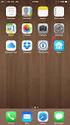 Configuring an IPsec VPN to provide ios devices with secure, remote access to the network This recipe uses the IPsec VPN Wizard to provide a group of remote ios users with secure, encrypted access to the
Configuring an IPsec VPN to provide ios devices with secure, remote access to the network This recipe uses the IPsec VPN Wizard to provide a group of remote ios users with secure, encrypted access to the
DFL-210/260, DFL-800/860, DFL-1600/2500 How to setup IPSec VPN connection
 DFL-210/260, DFL-800/860, DFL-1600/2500 How to setup IPSec VPN connection This setup example uses the following network settings: In our example the IPSec VPN tunnel is established between two LANs: 192.168.0.x
DFL-210/260, DFL-800/860, DFL-1600/2500 How to setup IPSec VPN connection This setup example uses the following network settings: In our example the IPSec VPN tunnel is established between two LANs: 192.168.0.x
Allworx Installation Course
 VPN Hello and welcome. In the VPN section we will cover the steps for enabling the VPN feature on the Allworx server and how to set up a VPN connection to the Allworx System from your PC. Page 1 VPN The
VPN Hello and welcome. In the VPN section we will cover the steps for enabling the VPN feature on the Allworx server and how to set up a VPN connection to the Allworx System from your PC. Page 1 VPN The
Guideline for setting up a functional VPN
 Guideline for setting up a functional VPN Why do I want a VPN? VPN by definition creates a private, trusted network across an untrusted medium. It allows you to connect offices and people from around the
Guideline for setting up a functional VPN Why do I want a VPN? VPN by definition creates a private, trusted network across an untrusted medium. It allows you to connect offices and people from around the
ZyWALL 2. Internet Security Gateway. Compact Guide Version 3.62 April 2004
 Internet Security Gateway Compact Guide Version 3.62 April 2004 Table of Contents 1 Introducing the ZyWALL... 4 2 Hardware... 4 2.1 Rear Panel... 5 2.2 The Front Panel LEDs... 5 3 Setting Up Your Computer
Internet Security Gateway Compact Guide Version 3.62 April 2004 Table of Contents 1 Introducing the ZyWALL... 4 2 Hardware... 4 2.1 Rear Panel... 5 2.2 The Front Panel LEDs... 5 3 Setting Up Your Computer
How to Setup PPTP VPN Between a Windows PPTP Client and the DIR-130.
 Note: DIR-130 FW: 1.21 How to Setup PPTP VPN Between a Windows PPTP Client and the DIR-130. This setup example uses the following network settings: D-Link Technical Support PPTP VPN Between Windows PPTP
Note: DIR-130 FW: 1.21 How to Setup PPTP VPN Between a Windows PPTP Client and the DIR-130. This setup example uses the following network settings: D-Link Technical Support PPTP VPN Between Windows PPTP
IP Office Technical Tip
 IP Office Technical Tip Tip no: 186 Release Date: August 14, 2007 Region: GLOBAL Configuring a VPN Remote IP Phone with an Adtran Netvanta 3305 VPN Router The following document assumes that the user/installer
IP Office Technical Tip Tip no: 186 Release Date: August 14, 2007 Region: GLOBAL Configuring a VPN Remote IP Phone with an Adtran Netvanta 3305 VPN Router The following document assumes that the user/installer
Preparing the Computers for TCP/IP Networking
 Configuration Preparing the Computers for TCP/IP Networking Configuring Windows 98, and ME for TCP/IP Networking Verifying TCP/IP Properties Configuring Windows 2000 or XP for IP Networking Install or
Configuration Preparing the Computers for TCP/IP Networking Configuring Windows 98, and ME for TCP/IP Networking Verifying TCP/IP Properties Configuring Windows 2000 or XP for IP Networking Install or
Use Shrew Soft VPN Client to connect with IPSec VPN Server on RV130 and RV130W
 Article ID: 5037 Use Shrew Soft VPN Client to connect with IPSec VPN Server on RV130 and RV130W Objective IPSec VPN (Virtual Private Network) enables you to securely obtain remote resources by establishing
Article ID: 5037 Use Shrew Soft VPN Client to connect with IPSec VPN Server on RV130 and RV130W Objective IPSec VPN (Virtual Private Network) enables you to securely obtain remote resources by establishing
PowerLink Bandwidth Aggregation Redundant WAN Link and VPN Fail-Over Solutions
 Bandwidth Aggregation Redundant WAN Link and VPN Fail-Over Solutions Find your network example: 1. Basic network with and 2 WAN lines - click here 2. Add a web server to the LAN - click here 3. Add a web,
Bandwidth Aggregation Redundant WAN Link and VPN Fail-Over Solutions Find your network example: 1. Basic network with and 2 WAN lines - click here 2. Add a web server to the LAN - click here 3. Add a web,
Pre-lab and In-class Laboratory Exercise 10 (L10)
 ECE/CS 4984: Wireless Networks and Mobile Systems Pre-lab and In-class Laboratory Exercise 10 (L10) Part I Objectives and Lab Materials Objective The objectives of this lab are to: Familiarize students
ECE/CS 4984: Wireless Networks and Mobile Systems Pre-lab and In-class Laboratory Exercise 10 (L10) Part I Objectives and Lab Materials Objective The objectives of this lab are to: Familiarize students
Internet. SonicWALL IP 10.100.30.1 SEV 7.0.4 IP 10.100.50.8 IP 172.18.0.1 IP 192.168.170.1. Network 192.168.170.0 Mask 255.255.255.
 Prepared by SonicWALL, Inc. 6/10/2003 Introduction: VPN standards are still evolving and interoperability between products is a continued effort. SonicWALL has made progress in this area and is interoperable
Prepared by SonicWALL, Inc. 6/10/2003 Introduction: VPN standards are still evolving and interoperability between products is a continued effort. SonicWALL has made progress in this area and is interoperable
Configure VPN between ProSafe VPN Client Software and FVG318
 Configure VPN between ProSafe VPN Client Software and FVG318 The following configuration is tested with: NETGEAR FVG318 with firmware version 1.0.41 NETGEAR ProSafe VPN Client Software version 10.5.1 Configure
Configure VPN between ProSafe VPN Client Software and FVG318 The following configuration is tested with: NETGEAR FVG318 with firmware version 1.0.41 NETGEAR ProSafe VPN Client Software version 10.5.1 Configure
V310 Support Note Version 1.0 November, 2011
 1 V310 Support Note Version 1.0 November, 2011 2 Index How to Register V310 to Your SIP server... 3 Register Your V310 through Auto-Provision... 4 Phone Book and Firmware Upgrade... 5 Auto Upgrade... 6
1 V310 Support Note Version 1.0 November, 2011 2 Index How to Register V310 to Your SIP server... 3 Register Your V310 through Auto-Provision... 4 Phone Book and Firmware Upgrade... 5 Auto Upgrade... 6
How To Configure An Ipsec Tunnel On A Network With A Network Gateways (Dfl-800) On A Pnet 2.5V2.5 (Dlf-600) On An Ipse 2.0.5 Vpn
 - Network topology WAN IP: 9.68.0.3/4 DFL-800 LAN IP: 9.68.3./4 WAN Static IP: 9.68.0.4/4 Remote LAN Internal LAN IP: 9.68.3.0/4 DFL-600 LAN IP: 9.68../4 PC IP: 9.68.3.00/4 Internal LAN IP: 9.68..0/4 PC
- Network topology WAN IP: 9.68.0.3/4 DFL-800 LAN IP: 9.68.3./4 WAN Static IP: 9.68.0.4/4 Remote LAN Internal LAN IP: 9.68.3.0/4 DFL-600 LAN IP: 9.68../4 PC IP: 9.68.3.00/4 Internal LAN IP: 9.68..0/4 PC
Netgear ProSafe VPN firewall (FVS318 or FVM318) to Cisco PIX firewall
 Netgear ProSafe VPN firewall (FVS318 or FVM318) to Cisco PIX firewall This document is a step-by-step instruction for setting up VPN between Netgear ProSafe VPN firewall (FVS318 or FVM318) and Cisco PIX
Netgear ProSafe VPN firewall (FVS318 or FVM318) to Cisco PIX firewall This document is a step-by-step instruction for setting up VPN between Netgear ProSafe VPN firewall (FVS318 or FVM318) and Cisco PIX
Setting up VPN connection: DI-824VUP+ with Windows PPTP client
 Setting up VPN connection: DI-824VUP+ with Windows PPTP client DI-824VUP+ (firmware 1.03 or higher) LAN IP: 192.168.0.1 Subnet Mask: 255.255.255.0 WAN IP: 203.111.91.1 Subnet Mask: 255.255.255.252 Default
Setting up VPN connection: DI-824VUP+ with Windows PPTP client DI-824VUP+ (firmware 1.03 or higher) LAN IP: 192.168.0.1 Subnet Mask: 255.255.255.0 WAN IP: 203.111.91.1 Subnet Mask: 255.255.255.252 Default
VPN Consortium Scenario 1: Gateway-to-Gateway with Preshared Secrets
 VPN Consortium Scenario 1: Gateway-to-Gateway with Preshared Secrets The following is a typical gateway-to-gateway VPN that uses a preshared secret for authentication. Figure 4-5: VPN Consortium Scenario
VPN Consortium Scenario 1: Gateway-to-Gateway with Preshared Secrets The following is a typical gateway-to-gateway VPN that uses a preshared secret for authentication. Figure 4-5: VPN Consortium Scenario
Microsoft OCS with IPC-R: SIP (M)TLS Trunking. directpacket Product Supplement
 Microsoft OCS with IPC-R: SIP (M)TLS Trunking directpacket Product Supplement directpacket Research www.directpacket.com 2 Contents Prepare DNS... 6 Prepare Certificate Template for MTLS... 6 1 Create
Microsoft OCS with IPC-R: SIP (M)TLS Trunking directpacket Product Supplement directpacket Research www.directpacket.com 2 Contents Prepare DNS... 6 Prepare Certificate Template for MTLS... 6 1 Create
Virtual Private Network and Remote Access
 Virtual Private Network and Remote Access Introduction A virtual private network (VPN) is the extension of a private network that encompasses links across shared or public networks like the Internet. A
Virtual Private Network and Remote Access Introduction A virtual private network (VPN) is the extension of a private network that encompasses links across shared or public networks like the Internet. A
Firewall Defaults and Some Basic Rules
 Firewall Defaults and Some Basic Rules ProSecure UTM Quick Start Guide This quick start guide provides the firewall defaults and explains how to configure some basic firewall rules for the ProSecure Unified
Firewall Defaults and Some Basic Rules ProSecure UTM Quick Start Guide This quick start guide provides the firewall defaults and explains how to configure some basic firewall rules for the ProSecure Unified
How To Configure L2TP VPN Connection for MAC OS X client
 How To Configure L2TP VPN Connection for MAC OS X client How To Configure L2TP VPN Connection for MAC OS X client Applicable Version: 10.00 onwards Overview Layer 2 Tunnelling Protocol (L2TP) can be used
How To Configure L2TP VPN Connection for MAC OS X client How To Configure L2TP VPN Connection for MAC OS X client Applicable Version: 10.00 onwards Overview Layer 2 Tunnelling Protocol (L2TP) can be used
Defender EAP Agent Installation and Configuration Guide
 Defender EAP Agent Installation and Configuration Guide Introduction A VPN is an extension of a private network that encompasses links across shared or public networks like the Internet. VPN connections
Defender EAP Agent Installation and Configuration Guide Introduction A VPN is an extension of a private network that encompasses links across shared or public networks like the Internet. VPN connections
Network/VPN Overlap How-To with SonicOS 2.0 Enhanced Updated 9/26/03 SonicWALL,Inc.
 Network/VPN Overlap How-To with SonicOS 2.0 Enhanced Updated 9/26/03 SonicWALL,Inc. Introduction In this whitepaper, we will configure a VPN tunnel between two SonicWALLs running SonicOS 2.0 Enhanced that
Network/VPN Overlap How-To with SonicOS 2.0 Enhanced Updated 9/26/03 SonicWALL,Inc. Introduction In this whitepaper, we will configure a VPN tunnel between two SonicWALLs running SonicOS 2.0 Enhanced that
Apliware firewall. TheGreenBow IPSec VPN Client. Configuration Guide. http://www.thegreenbow.com support@thegreenbow.com
 TheGreenBow IPSec VPN Client Configuration Guide Apliware firewall WebSite: Contact: http://www.thegreenbow.com support@thegreenbow.com Table of contents 1 Introduction... 0 1.1 Goal of this document...
TheGreenBow IPSec VPN Client Configuration Guide Apliware firewall WebSite: Contact: http://www.thegreenbow.com support@thegreenbow.com Table of contents 1 Introduction... 0 1.1 Goal of this document...
Lab assignment #2 IPSec and VPN Tunnels (Document version 1.1)
 University of Pittsburgh School of Information Science IS2820/TEL2813 - Security Management Lab assignment #2 IPSec and VPN Tunnels (Document version 1.1) Lab GSA: Carlos Caicedo Page I. Lab resources
University of Pittsburgh School of Information Science IS2820/TEL2813 - Security Management Lab assignment #2 IPSec and VPN Tunnels (Document version 1.1) Lab GSA: Carlos Caicedo Page I. Lab resources
How to setup PPTP VPN connection with DI-804HV or DI-808HV using Windows PPTP client
 How to setup PPTP VPN connection with DI-804HV or DI-808HV using Windows PPTP client Make sure your DI-804HV or DI-808HV is running firmware ver.1.40 August 12 or later. You can check firmware version
How to setup PPTP VPN connection with DI-804HV or DI-808HV using Windows PPTP client Make sure your DI-804HV or DI-808HV is running firmware ver.1.40 August 12 or later. You can check firmware version
VPN SECURITY POLICIES
 TECHNICAL SUPPORT NOTE Introduction to the VPN Menu in the Web GUI Featuring ADTRAN OS and the Web GUI Introduction This Technical Support Note shows the different options available in the VPN menu of
TECHNICAL SUPPORT NOTE Introduction to the VPN Menu in the Web GUI Featuring ADTRAN OS and the Web GUI Introduction This Technical Support Note shows the different options available in the VPN menu of
AirStation VPN Setup Guide WZR-RS-G54
 AirStation VPN Setup Guide WZR-RS-G54 WZR-RS-G54 Introduction The WZR-RS-G54 s VPN services allows users to securely access their home or office network from anywhere in the world. All services available
AirStation VPN Setup Guide WZR-RS-G54 WZR-RS-G54 Introduction The WZR-RS-G54 s VPN services allows users to securely access their home or office network from anywhere in the world. All services available
SonicWALL Global Management System Configuration Guide Standard Edition
 SonicWALL Global Management System Configuration Guide Standard Edition Version 2.3 Copyright Information 2002 SonicWALL, Inc. All rights reserved. Under copyright laws, this manual or the software described
SonicWALL Global Management System Configuration Guide Standard Edition Version 2.3 Copyright Information 2002 SonicWALL, Inc. All rights reserved. Under copyright laws, this manual or the software described
If you have questions or find errors in the guide, please, contact us under the following e-mail address:
 1. Introduction... 2 2. Remote Access via PPTP... 2 2.1. Configuration of the Astaro Security Gateway... 3 2.2. Configuration of the Remote Client...10 2.2.1. Astaro User Portal: Getting Configuration
1. Introduction... 2 2. Remote Access via PPTP... 2 2.1. Configuration of the Astaro Security Gateway... 3 2.2. Configuration of the Remote Client...10 2.2.1. Astaro User Portal: Getting Configuration
IP Office Technical Tip
 IP Office Technical Tip Tip no: 190 Release Date: September 27, 2007 Region: GLOBAL Configuring a VPN Remote IP Phone with a Sonicwall Tz170 Standard / Enhanced VPN Router The following document assumes
IP Office Technical Tip Tip no: 190 Release Date: September 27, 2007 Region: GLOBAL Configuring a VPN Remote IP Phone with a Sonicwall Tz170 Standard / Enhanced VPN Router The following document assumes
Based on the VoIP Example 1(Basic Configuration and Registration), we will introduce how to dial the VoIP call through an encrypted VPN tunnel.
 30. VoIP Example 3 (VoIP over VPN) Based on the VoIP Example 1(Basic Configuration and Registration), we will introduce how to dial the VoIP call through an encrypted VPN tunnel. In this example 3300V
30. VoIP Example 3 (VoIP over VPN) Based on the VoIP Example 1(Basic Configuration and Registration), we will introduce how to dial the VoIP call through an encrypted VPN tunnel. In this example 3300V
VPN Wizard Default Settings and General Information
 1. ProSecure UTM Quick Start Guide This quick start guide describes how to use the IPSec VPN Wizard to configure IPSec VPN tunnels on the ProSecure Unified Threat Management (UTM) Appliance. The IP security
1. ProSecure UTM Quick Start Guide This quick start guide describes how to use the IPSec VPN Wizard to configure IPSec VPN tunnels on the ProSecure Unified Threat Management (UTM) Appliance. The IP security
Fireware How To VPN. Introduction. Is there anything I need to know before I start? Configuring a BOVPN Gateway
 Fireware How To VPN How do I set up a manual branch office VPN tunnel? Introduction You use Branch Office VPN (BOVPN) with manual IPSec to make encrypted tunnels between a Firebox and a second IPSec-compliant
Fireware How To VPN How do I set up a manual branch office VPN tunnel? Introduction You use Branch Office VPN (BOVPN) with manual IPSec to make encrypted tunnels between a Firebox and a second IPSec-compliant
Configure an IPSec Tunnel between a Firebox Vclass & a Check Point FireWall-1
 Configure an IPSec Tunnel between a Firebox Vclass & a Check Point FireWall-1 This document describes how to configure an IPSec tunnel between a WatchGuard Firebox Vclass appliance (Vcontroller version
Configure an IPSec Tunnel between a Firebox Vclass & a Check Point FireWall-1 This document describes how to configure an IPSec tunnel between a WatchGuard Firebox Vclass appliance (Vcontroller version
How To Configure Apple ipad for Cyberoam L2TP
 How To Configure Apple ipad for Cyberoam L2TP VPN Connection Applicable to Version: 10.00 (All builds) Layer 2 Tunneling Protocol (L2TP) can be used to create VPN tunnel over public networks such as the
How To Configure Apple ipad for Cyberoam L2TP VPN Connection Applicable to Version: 10.00 (All builds) Layer 2 Tunneling Protocol (L2TP) can be used to create VPN tunnel over public networks such as the
nexvortex Setup Template
 nexvortex Setup Template ZULTYS, INC. April 2013 5 1 0 S P R I N G S T R E E T H E R N D O N V A 2 0 1 7 0 + 1 8 5 5. 6 3 9. 8 8 8 8 Introduction This document is intended only for nexvortex customers
nexvortex Setup Template ZULTYS, INC. April 2013 5 1 0 S P R I N G S T R E E T H E R N D O N V A 2 0 1 7 0 + 1 8 5 5. 6 3 9. 8 8 8 8 Introduction This document is intended only for nexvortex customers
Configuring Check Point VPN-1/FireWall-1 and SecuRemote Client with Avaya IP Softphone via NAT - Issue 1.0
 Configuring Check Point VPN-1/FireWall-1 and SecuRemote Client with Avaya IP Softphone via NAT - Issue 1.0 Abstract Avaya IP Softphone R3 V2.1 now supports H.323 VoIP applications running over different
Configuring Check Point VPN-1/FireWall-1 and SecuRemote Client with Avaya IP Softphone via NAT - Issue 1.0 Abstract Avaya IP Softphone R3 V2.1 now supports H.323 VoIP applications running over different
Easy Setup Guide for the Sony Network Camera
 -878-191-11 (1) Easy Setup Guide for the Sony Network Camera For setup, a computer running the Microsoft Windows Operating System is required. For monitoring camera images, Microsoft Internet Explorer
-878-191-11 (1) Easy Setup Guide for the Sony Network Camera For setup, a computer running the Microsoft Windows Operating System is required. For monitoring camera images, Microsoft Internet Explorer
Internet Protocol Security (IPSec)
 CHAPTER 1 Internet Protocol Security (IPSec) Introduction Internet Protocol Security (IPSec) provides application-transparent encryption services for IP network traffic as well as other network access
CHAPTER 1 Internet Protocol Security (IPSec) Introduction Internet Protocol Security (IPSec) provides application-transparent encryption services for IP network traffic as well as other network access
VPN PPTP Application. Installation Guide
 VPN PPTP Application Installation Guide 1 Configuring a Remote Access PPTP VPN Dial-in Connection A remote worker establishes a PPTP VPN connection with the head office using Microsoft's VPN Adapter (included
VPN PPTP Application Installation Guide 1 Configuring a Remote Access PPTP VPN Dial-in Connection A remote worker establishes a PPTP VPN connection with the head office using Microsoft's VPN Adapter (included
1 PC to WX64 direction connection with crossover cable or hub/switch
 1 PC to WX64 direction connection with crossover cable or hub/switch If a network is not available, or if it is desired to keep the WX64 and PC(s) completely separated from other computers, a simple network
1 PC to WX64 direction connection with crossover cable or hub/switch If a network is not available, or if it is desired to keep the WX64 and PC(s) completely separated from other computers, a simple network
ISG50 Application Note Version 1.0 June, 2011
 ISG50 Application Note Version 1.0 June, 2011 Scenario 1 - ISG50 is placed behind an existing ZyWALL 1.1 Application Scenario For companies with existing network infrastructures and demanding VoIP requirements,
ISG50 Application Note Version 1.0 June, 2011 Scenario 1 - ISG50 is placed behind an existing ZyWALL 1.1 Application Scenario For companies with existing network infrastructures and demanding VoIP requirements,
Global VPN Client Getting Started Guide
 Global VPN Client Getting Started Guide 1 Notes, Cautions, and Warnings NOTE: A NOTE indicates important information that helps you make better use of your system. CAUTION: A CAUTION indicates potential
Global VPN Client Getting Started Guide 1 Notes, Cautions, and Warnings NOTE: A NOTE indicates important information that helps you make better use of your system. CAUTION: A CAUTION indicates potential
OfficeServ 7200. Data Server User Manual
 OfficeServ 7200 Data Server User Manual Every effort has been made to eliminate errors and ambiguities in the information contained in this booklet. Any questions concerning information presented here
OfficeServ 7200 Data Server User Manual Every effort has been made to eliminate errors and ambiguities in the information contained in this booklet. Any questions concerning information presented here
Creating a VPN with overlapping subnets
 Creating a VPN with overlapping subnets This recipe describes how to construct a VPN connection between two networks with overlapping IP addresses in such a way that traffic will be directed to the correct
Creating a VPN with overlapping subnets This recipe describes how to construct a VPN connection between two networks with overlapping IP addresses in such a way that traffic will be directed to the correct
The following sections describe the Gateway configuration pages in the SBG1000 Setup Program.
 Configuration Gateway > WAN Page Gateway: LAN nat config Page Gateway: LAN dhcp server config Page Gateway LOG Page Preparing the Network Preparing the Computers for TCP/IP Networking Configuring TCP/IP
Configuration Gateway > WAN Page Gateway: LAN nat config Page Gateway: LAN dhcp server config Page Gateway LOG Page Preparing the Network Preparing the Computers for TCP/IP Networking Configuring TCP/IP
1:1 NAT in ZeroShell. Requirements. Overview. Network Setup
 1:1 NAT in ZeroShell Requirements The version of ZeroShell used for writing this document is Release 1.0.beta11. This document does not describe installing ZeroShell, it is assumed that the user already
1:1 NAT in ZeroShell Requirements The version of ZeroShell used for writing this document is Release 1.0.beta11. This document does not describe installing ZeroShell, it is assumed that the user already
Setting up VPN Access for Remote Diagnostics Support
 Setting up VPN Access for Remote Diagnostics Support D. R. Joseph, Inc. supports both dial-up and Internet access for remote support of 3GIBC1 and LF-Sizer control systems. This document describes how
Setting up VPN Access for Remote Diagnostics Support D. R. Joseph, Inc. supports both dial-up and Internet access for remote support of 3GIBC1 and LF-Sizer control systems. This document describes how
MFC7840W Windows Network Connection Repair Instructions
 Difficulty printing from your PC can occur for various reasons. The most common reason a networked Brother machine may stop printing, is because the connection between the computer and the Brother machine
Difficulty printing from your PC can occur for various reasons. The most common reason a networked Brother machine may stop printing, is because the connection between the computer and the Brother machine
Workflow Guide. Establish Site-to-Site VPN Connection using RSA Keys. For Customers with Sophos Firewall Document Date: November 2015
 Workflow Guide Establish Site-to-Site VPN Connection using RSA Keys For Customers with Sophos Firewall Document Date: November 2015 November 2015 Page 1 of 10 Establish Site-to-Site VPN Connection using
Workflow Guide Establish Site-to-Site VPN Connection using RSA Keys For Customers with Sophos Firewall Document Date: November 2015 November 2015 Page 1 of 10 Establish Site-to-Site VPN Connection using
IP Office Technical Tip
 IP Office Technical Tip Tip No: 221 Release Date: 9 October 2009 Region: GLOBAL Configuring VPNremote Telephones with Cisco Adaptive Security Appliance (ASA) 5510 using the Adaptive Security Device Manager
IP Office Technical Tip Tip No: 221 Release Date: 9 October 2009 Region: GLOBAL Configuring VPNremote Telephones with Cisco Adaptive Security Appliance (ASA) 5510 using the Adaptive Security Device Manager
