User guide. Stereo Bluetooth Headset SBH54
|
|
|
- Elinor Melton
- 7 years ago
- Views:
Transcription
1 User guide Stereo Bluetooth Headset SBH54
2 Contents Introduction... 3 Function overview...3 Hardware overview... 3 Status icon overview...4 Basics...6 Charging... 6 Turning on and off...6 Turning on the display... 6 Adjusting the volume... 6 Menu options... 6 Wearing instruction... 7 Getting started... 8 Preparing to use your SBH Reconnecting the headset...8 Resetting the headset...9 Using your headset Using the SBH Using your SBH54 to handle phone calls Using your SBH54 to play music...11 Using your SBH54 to view event notifications...11 Using Text to speech...12 Out-of-range alert notifications...12 Hiding private information...12 Using your SBH54 with two devices simultaneously...13 Legal information...14 Declaration of Conformity
3 Introduction Function overview Your SBH54 Stereo Bluetooth Headset is designed to make life more convenient when you're on the go. You can use it together with an Android device such as a smartphone or tablet, or with a non-android device that supports Bluetooth, for example, a smartphone or a music player. When paired with a compatible device, you can use your SBH54 to perform some or all of the following actions: Handle incoming calls, for example, answer or reject an incoming call. Stream music from a music-playing device. Make a call directly from the SBH54 call log*. Display event notifications such as text messages, s, calendar event reminders, and updates from social networking services*. Get event notifications read out loud*. Perform other basic tasks, for example, indicate the time. You can also use the SBH54 as a standalone FM radio when it's connected to a set of wired headphones (which function as an antenna). * For these functions to work, you must use an Android device that supports the relevant functions, for example, call handling and messaging. Also, you must have the SBH54 application installed on the Android device. Hardware overview 1 Power key Press and hold down to turn the headset on or off. When the headset is turned off, press for 15 seconds to reset it. 2 NFC detection area Touch other devices to this area during NFC transactions. 3 Microphone 4 Volume key Press up or down to adjust the volume. 5 Micro USB port Insert the cable for charging the battery. 6 Microphone 7 Display screen 8 Speaker 3
4 9 Headset jack 3.5 mm input for wired headphones. 10 Call key Press to: 11 Next key Press to go: Answer or end incoming calls. View new event notifications. Press and hold down to: Reject incoming calls. Open the call log. Initiate Voice search. To the next call log. To the next menu item. To the next track. To the next saved channel. Up the FM frequency band in increments of 0.1 MHz. Press and hold down to: Move up the frequency band to search for a radio channel. 12 Music key/action key Press to: Play or pause the current track. Play or pause the FM radio. Select menu items. View new event notifications. Press and hold down to: Mute the microphone during a call. Switch between FM Channel mode and FM Search mode. 13 Previous key Press to go: To the previous call log. To the previous menu item. To the previous track. To the previous saved channel. Down the FM frequency band in increments of 0.1 MHz. Press and hold down to: Move down the frequency band to search for a channel. 14 Back key/menu key Press to: Open or close the menu. Go back one step. Status icon overview Battery charge level The battery is charging Incoming call Outgoing call Ongoing call Volume level indicator The microphone is muted 4
5 Ear speaker mode is activated 5
6 Basics Charging Before using the SBH54 Stereo Bluetooth Headset for the first time, charge it for approximately 1 hour using an official Sony charger. To charge the SBH54 1 Plug one end of the USB charger cable into the charger or into the USB port of a computer. 2 Plug the other end of the cable into the Micro USB port of your SBH54. Turning on and off To turn on the SBH54 Press and hold down until the display is turned on. To turn off the SBH54 Press and hold down until the display is turned off. Turning on the display The display on your SBH54 turns off after a short period of time if you don't use it. This saves power and protects your personal information. To activate the display Press any key on your SBH54. Adjusting the volume To change the call or music volume During a call, or when listening to music, press or. Menu options The following menu options are available on your SBH54: Edit settings View new events Play music from a compatible device View the call log 6
7 Play the FM radio The new events icon and the call log icon only appear when your headset is paired and connected to an Android device on which the SBH54 application is installed. To open the menu Press any key to turn on the SBH54 display, then press. To navigate the menu 1 After you open the headset menu, press or to navigate the different menu options. 2 Press to open the selected menu option, or press to go back one step. Wearing instruction To get the best performance from the SBH54 when using it outdoors, it is recommended that you carry your phone on the same side of your body as the SBH54 device. A set of wired headphones that support the CTIA standard comes with the SBH54 at purchase. You can use other headphones but they may not work properly with your SBH54 device. 7
8 Getting started Preparing to use your SBH54 You can set up your Stereo Bluetooth Headset using NFC, which launches the pairing, connection and setup procedures automatically, or you can use the manual Bluetooth option to set up the device manually. For your SBH54 to work properly, make sure the SBH54 application is installed on your Android device. To set up your SBH54 using NFC 1 Make sure that your SBH54 is fully charged. 2 Android device: Make sure that the NFC function is turned on and that the screen is active and unlocked. 3 Place the Android device over your SBH54 so that the NFC detection area of each device touches the other, then follow the instructions on the Android device to install the SBH54 application. You can set up your SBH54 using NFC even when it is turned off. The SBH54 gets turned on when the NFC detection area is touched by another NFC device. If you have problems pairing your SBH54 with an Android device using NFC, try to connect manually using Bluetooth. To set up your SBH54 using Bluetooth 1 Make sure that your SBH54 is fully charged. 2 Android device: Make sure the Bluetooth function is turned on. 3 Turn off your headset. 4 Headset: Press and hold down until the Bluetooth icon appears. 5 Android device: Scan for Bluetooth devices, then select SBH54 in the list of available devices. 6 Android device: Follow the pairing instructions that appear on the screen. Reconnecting the headset In cases where a connection gets lost, for example, when the connected Android device goes out of range, your headset automatically performs a series of reconnection attempts. When this happens, you can use any key to force the accessory to try reconnecting, or you can use NFC to reconnect the two devices. To force the headset to try reconnecting 1 Android device: Make sure that the Bluetooth function is turned on. 2 Press any key on the headset. To reconnect your headset using NFC 1 Android device: Make sure that the NFC function is turned on and that the screen is active and unlocked. 2 Place the Android device over your headset so that the NFC detection area of each device touches the other. 8
9 Resetting the headset Reset your SBH54 if it behaves unexpectedly. All information about paired devices gets deleted when you reset the SBH54. To reset the SBH54 1 Press to open the menu. 2 Press or to select, then press. 3 Press or to select, then press. 4 Press or to select, then press. To reset, you can also press and hold down for 15 seconds when the SBH54 is turned off. 9
10 Using your headset Using the SBH54 You can view and change settings for your headset by using the SBH54 on your Android device. A setup wizard in the SBH54 guides you through the process of setting up your headset for the first time. To set your headset to vibrate when ringing 1 From the main application screen of your Android device, find and tap SBH54 > > Settings. 2 Tap Vibrations, then drag the slider beside Off to the on position. Using your SBH54 to handle phone calls Use your SBH54 to handle incoming calls, for example, to answer or reject a call. The phone number of the caller is shown on the headset display. If you are using the headset with an Android device, the name of the caller is also displayed when the caller is saved as a contact on the Android device. When the wired headphones are not connected to the headset, you can use the ear speaker on the SBH54 device to answer calls. You can also use the headset call log to make calls. For your safety, do not use the SBH54 to handle calls with the ear speaker directly when you are driving. To turn on the Call log function 1 From the main application screen of your Android device, find and tap SBH54 > > Settings. 2 Tap Call log, then drag the slider beside Off to the on position. To answer a call When you hear an incoming call signal, press. To make a call from the call log on the SBH54 1 Press any key to turn on the SBH54 display, then press and hold down to open the call log. 2 Press or to select the contact or number that you want to call, then press to make the call. To access the call log directly from your SBH54, you must have the SBH54 application installed on the connected Android device. To end a call During an ongoing call, press. To reject a call When you hear an incoming call signal, press and hold down. To answer a second call When you hear an incoming call signal during an ongoing call, press. The ongoing call is put on hold. You can also press or to switch to another call and put the current call on hold. To reject a second call When you hear an incoming call signal during an ongoing call, press and hold down. 10
11 To mute the microphone during a call Press and hold down. To transfer an ongoing call to your phone During an ongoing call, press and simultaneously. You can also press and simultaneously again to transfer the ongoing call back to your SBH54. Using your SBH54 to play music When your SBH54 is connected with your Android device, you can play music from the device using your headset. Or you can listen to the standalone FM radio in the headset itself. Before you start listening to music, you must select a music source. To listen to music 1 Open the music player application in your Bluetooth device and select the track that you want to listen to. 2 Turn on your SBH54. 3 Press to open the menu. 4 Press or to select. 5 To play the current track, press. To move between tracks Press or. To fast forward or rewind a music track Press and hold down or to fast forward or rewind until you reach the desired position. To listen to the FM radio 1 Make sure that headphones are connected to your SBH54. 2 Turn on your SBH54. 3 Press to open the menu. 4 Press or to select. 5 Press. To search for a radio channel While you are listening to the FM radio, press and hold down or. To change the radio frequency manually While you are listening to the FM radio, press or to move up or down by increments of 100kHz. To save a radio channel 1 While you are listening to the FM radio, press and hold down and simultaneously to open the save menu. 2 Press or to select the desired channel position, then press. To listen to a saved radio channel 1 While you are listening to the FM radio, press and hold down. 2 Press or to select a saved radio channel. 3 Press and hold down. Using your SBH54 to view event notifications You can receive the following kinds of notifications from a paired Android device on the display of your SBH54: Text messages. 11
12 . Calendar event reminders. Updates from social networking services, such as Facebook and Twitter. You must first install the relevant text messaging, , calendar and social networking applications on your Android device in order for the functionality described above to work on your SBH54. To turn on the Get notified function 1 From the main application screen of your Android device, find and tap SBH54 > > Settings. 2 Tap Get notifications from, then drag the slider beside Off to the on position. To select which notifications to forward to your SBH54 1 From the main application screen of your Android device, find and tap SBH54 > > Settings > Get notified. 2 Drag the sliders beside Off and Notifications to the on position. 3 Tap Get notifications from, then select the desired applications. To view event notifications on your SBH54 When a notification arrives, press. Using Text to speech When notifications arrive on your Android device, you can choose to have the related event information read out loud to you on the SBH54. For example, you can listen to or text messages, or calendar reminders. If the event information contains text, this text is shown on the headset at the same time as it is read aloud. To use the Text to speech function, you must first turn it on using the SBH54 application. The Text to speech function does not support all languages. If you want to use a language that is not one of the default languages, you must download and install a supported speech engine and a Text to speech voice. To turn on the Text to speech function 1 From the main application screen of your Android device, find and tap SBH54 > > Settings. 2 Tap Get notified > Text to speech, then select a TTS engine. Out-of-range alert notifications You can receive a notification when you leave your Android device behind by turning on the out-of-range alert notification function. Your SBH54 then notifies you with three short vibrations when the distance between your SBH54 and the connected Android device becomes too great and causes a disconnection. This function is turned off by default. To turn on the Out-of-range alert notification function 1 From the main application screen of your Android device, find and tap SBH54 > > Settings. 2 Tap Get notifications from, then drag the slider beside Out-of-range alert to the on position. Hiding private information You can hide the name and number for incoming or outgoing calls and the notification details of incoming events on your SBH54 by turning on the Privacy function. When this function is activated, the headset display only shows an icon for incoming or outgoing calls and event notifications. 12
13 To turn on the Privacy function 1 From the main application screen of your Android device, find and tap SBH54 > > Settings. 2 Tap Privacy, then drag the sliders beside Off to the on position. Using your SBH54 with two devices simultaneously Your SBH54 has two different connection modes: Multipoint mode and Singlepoint mode. Multipoint mode helps you manage two connections at the same time, for example, it lets you handle calls from one device and play music from another. You must switch to Multipoint mode manually after you pair your headset with a second device successfully. If you stop using one of the two devices, you should switch manually to Singlepoint mode. Your SBH54 remembers both paired devices. You can reconnect previously paired devices easily by switching back to Multipoint mode from Singlepoint mode. A previously paired device can then be detected automatically. If your SBH54 is paired with two Android devices, you must select one of them as the primary device for viewing event notifications and handling calls on the headset. You can only connect to a maximum of two devices in Multipoint mode. If you pair the SBH54 with a third device, the first paired device gets removed from the memory of the headset. To set up your SBH54 with a second device using NFC After setting up the first device with your SBH54, repeat the same instruction steps that describe how to set up your headset with another device. To set up your SBH54 with a second device using Bluetooth After setting up the first device with your SBH54, repeat the same instruction steps that describe how to set up your headset with another device. To select a device as the primary device 1 Press to open the menu. 2 Press or to select, then press. 3 Press or to select, then press. 4 Press or to highlight the icon representing the device that you want to set as the primary device, then press. You can also tap Select connection type to select a device as the primary device in the SBH54 application. 13
14 Legal information Sony SBH54 Prior to use, please read the Important information leaflet separately provided. This User guide is published by Sony Mobile Communications Inc. or its local affiliated company, without any warranty. Improvements and changes to this User guide necessitated by typographical errors, inaccuracies of current information, or improvements to programs and/or equipment, may be made by Sony Mobile Communications Inc. at any time and without notice. Such changes will, however, be incorporated into new editions of this User guide. All rights reserved Sony Mobile Communications Inc. Interoperability and compatibility among Bluetooth devices varies. Device generally supports products utilizing Bluetooth spec. 1.2 or higher, and Headset or Handsfree profile. Sony is the trademark or registered trademark of Sony Corporation. Bluetooth is the trademark of the Bluetooth (SIG) Inc. and is used under license. All other marks are the property of their respective owners. All rights reserved. All product and company names mentioned herein are the trademarks or registered trademarks of their respective owners. Any rights not expressly granted herein are reserved. All other trademarks are property of their respective owners. Visit for more information. All illustrations are for illustration only and may not accurately depict the actual accessory. 14
15 Declaration of Conformity We, Sony Mobile Communications AB of Nya Vattentornet SE Lund, Sweden, declare under our sole responsibility that our product Sony type AC-0060 EU and AC-0060 UK and in combination with our accessories, to which this declaration relates is in conformity with the appropriate standards Spectrum EMC Safety EN :V1.8.1 EN :V1.6.1 EN :2006 +A11:2009+A1:2010+A12:2011+A2:2013 EN :V1.1.1 EN :V1.3.1 EN :V2.2.1 following the provisions of, Radio Equipment and Telecommunication Terminal Equipment directive 1999/5/EC. Lund, July 2015 Fredrik Björk Head of Product Compliance Lund FCC Statement This device complies with Part 15 of the FCC rules. Operation is subject to the following two conditions: (1) This device may not cause harmful interference, and (2) This device must accept any interference received, including interference that may cause undesired operation. Any change or modification not expressly approved by Sony may void the user's authority to operate the equipment. This equipment has been tested and found to comply with the limits for a Class B digital device, pursuant to Part 15 of the FCC Rules. These limits are designed to provide reasonable protection against harmful interference in a residential installation. This equipment generates, uses and can radiate radio frequency energy and, if not installed and used in accordance with the instructions, may cause harmful interference to radio communications. However, there is no guarantee that interference will not occur in a particular installation. If this equipment does cause harmful interference to radio or television reception, which can be determined by turning the equipment off and on, the user is encouraged to try to correct the interference by one or more of the following measures: Reorient or relocate the receiving antenna. Increase the separation between the equipment and receiver. Connect the equipment into an outlet on a circuit different from that to which the receiver is connected. Consult the dealer or an experienced radio/tv technician for help. Industry Canada Statement This device complies with RSS-210 of Industry Canada. Operation is subject to the following two conditions: (1) this device may not cause interference, and (2) this device must accept any interference, including interference that may cause undesired operation of the device. This Class B digital apparatus complies with Canadian ICES-003. Cet appareil numérique de la classe B est conforme à la norme NMB-003 du Canada. Avis d industrie Canada Le présent appareil est conforme aux CNR d'industrie Canada applicables aux appareils radio exempts de licence. L'exploitation est autorisée aux deux conditions suivantes: (1) l'appareil ne doit pas produire de brouillage, et, and (2) l'utilisateur de l'appareil doit accepter tout brouillage radioélectrique subi, même si le brouillage est susceptible d'en compromettre le fonctionnement. 15
16 Cet appareil numérique de la classe B est conforme à la norme NMB-003 du Canada. Les dispositifs fonctionnant dans la bande MHz sont réservés uniquement pour une utilisation à l intérieur afin de réduire les risques de brouillage préjudiciable aux systèmes de satellites mobiles utilisant les mêmes canaux. Le gain maximal d antenne permis pour les dispositifs utilisant les bandes MHz et MHz doit se conformer à la limite de p.i.r.e. Le gain maximal d antenne permis (pour les dispositifs utilisant la bande MHz) doit se conformer à la limite de p.i.r.e. spécifiée pour l exploitation point à point et non point à point, selon le cas. De plus, les utilisateurs devraient aussi être avisés que les utilisateurs de radars de haute puissance sont désignés utilisateurs principaux (c.-à-d., qu ils ont la priorité) pour les bandes MHz et MHz et que ces radars pourraient causer du brouillage et/ou des dommages aux dispositifs LAN-EL. 16
User guide. Stereo Bluetooth Headset SBH50
 User guide Stereo Bluetooth Headset SBH50 Contents Stereo Bluetooth Headset User guide...3 Introduction...4 Function overview...4 Hardware overview...4 Status icon overview...5 Basics...6 Charging the
User guide Stereo Bluetooth Headset SBH50 Contents Stereo Bluetooth Headset User guide...3 Introduction...4 Function overview...4 Hardware overview...4 Status icon overview...5 Basics...6 Charging the
User guide. Stereo Bluetooth Headset SBH80
 User guide Stereo Bluetooth Headset SBH80 Contents Introduction...3 Function overview...3 Hardware overview...3 Basics...5 Charging the battery...5 Battery status...5 Turning the headset on and off...5
User guide Stereo Bluetooth Headset SBH80 Contents Introduction...3 Function overview...3 Hardware overview...3 Basics...5 Charging the battery...5 Battery status...5 Turning the headset on and off...5
User guide. Stereo Bluetooth Headset SBH70
 User guide Stereo Bluetooth Headset SBH70 Contents Introduction...3 Function overview...3 Hardware overview...3 Basics...5 Charging the battery...5 Battery and power management...5 Turning the headset
User guide Stereo Bluetooth Headset SBH70 Contents Introduction...3 Function overview...3 Hardware overview...3 Basics...5 Charging the battery...5 Battery and power management...5 Turning the headset
User guide. Miracast Wireless Display IM10
 User guide Miracast Wireless Display IM10 Contents Miracast Wireless Display User guide...3 Setting up the Miracast Wireless Display...4 Hardware overview...4 Turning on and connecting the Miracast Wireless
User guide Miracast Wireless Display IM10 Contents Miracast Wireless Display User guide...3 Setting up the Miracast Wireless Display...4 Hardware overview...4 Turning on and connecting the Miracast Wireless
User guide. SmartWatch MN2
 User guide SmartWatch MN2 Contents Introduction...3 Overview...3 Charging...3 Getting started...4 Turning on and off...4 Setting up...4 Installing Smart Connect...4 Pairing SmartWatch...5 Installing the
User guide SmartWatch MN2 Contents Introduction...3 Overview...3 Charging...3 Getting started...4 Turning on and off...4 Setting up...4 Installing Smart Connect...4 Pairing SmartWatch...5 Installing the
SmartDock for Xperia ion User guide
 SmartDock for Xperia ion User guide Contents Introduction...3 SmartDock overview...3 Charging SmartDock...3 Getting started...5 LiveWare manager...5 Upgrading LiveWare manager...5 Selecting a launch application...5
SmartDock for Xperia ion User guide Contents Introduction...3 SmartDock overview...3 Charging SmartDock...3 Getting started...5 LiveWare manager...5 Upgrading LiveWare manager...5 Selecting a launch application...5
Mini Speaker. Printed in China Part No. 480-919-P Version D. CWA BT300 Product Information Guide
 Mini Speaker Printed in China Part No. 480-919-P Version D CWA BT300 Product Information Guide IMPORTANT To get the full capability of your new Cobra Airwave Mini, please read this manual. It's more than
Mini Speaker Printed in China Part No. 480-919-P Version D CWA BT300 Product Information Guide IMPORTANT To get the full capability of your new Cobra Airwave Mini, please read this manual. It's more than
Regulatory Compliance Statement
 Regulatory Compliance Statement 0560 EU Declaration of Conformity The declaration of conformity may be consulted at www.kobo.com/userguides SAR Limits The exposure standard for wireless devices employs
Regulatory Compliance Statement 0560 EU Declaration of Conformity The declaration of conformity may be consulted at www.kobo.com/userguides SAR Limits The exposure standard for wireless devices employs
MWA2 Wireless Adapter User Manual
 MWA2 Wireless Adapter User Manual Contents Product Features... 4 Connecting to a Projector/Monitor/TV... 5 Home Screen... 6 Navigating the Home Screen... 7 Using edisplay on a Mac or Windows PC... 8 Using
MWA2 Wireless Adapter User Manual Contents Product Features... 4 Connecting to a Projector/Monitor/TV... 5 Home Screen... 6 Navigating the Home Screen... 7 Using edisplay on a Mac or Windows PC... 8 Using
Ready. Set. Go. Pick a spot and plug it in.
 Ready. Set. Go. Pick a spot and plug it in. Download the Nest app for Android or ios and follow the simple setup instructions. It should only take a minute. Literally. Learn how to install safely at nest.com/ca/setup/nestcam
Ready. Set. Go. Pick a spot and plug it in. Download the Nest app for Android or ios and follow the simple setup instructions. It should only take a minute. Literally. Learn how to install safely at nest.com/ca/setup/nestcam
ZigBee Extender 3. Features. Supported Models and Requirements. Important Safety Instructions. What Is Included: Specifications
 ZigBee Extender 3 Features The Card Access ZigBee Extender 3 operates as a ZigBee (IEEE 802.15.4) router and mesh extender. The Extender is designed to improve ZigBee signal latency that can occur when
ZigBee Extender 3 Features The Card Access ZigBee Extender 3 operates as a ZigBee (IEEE 802.15.4) router and mesh extender. The Extender is designed to improve ZigBee signal latency that can occur when
Quick-Start Guide. Arrival Sensor
 Quick-Start Guide Arrival Sensor Meet your Arrival Sensor The Arrival Sensor lets you stay connected to people, pets, and cars by sending you a push notification when they arrive and leave home. How to
Quick-Start Guide Arrival Sensor Meet your Arrival Sensor The Arrival Sensor lets you stay connected to people, pets, and cars by sending you a push notification when they arrive and leave home. How to
Plantronics Calisto Headset with Bluetooth USB Adapter User Guide 56-K61A-23010
 56-K61A-23010 Plantronics Calisto Headset with Bluetooth USB Adapter User Guide Contents Package Contents... 1 Product Features... 2 Wearing Your Headset... 3 Powering Your Headset and USB Bluetooth Adapter...
56-K61A-23010 Plantronics Calisto Headset with Bluetooth USB Adapter User Guide Contents Package Contents... 1 Product Features... 2 Wearing Your Headset... 3 Powering Your Headset and USB Bluetooth Adapter...
WF720 Wireless Home Phone User Manual
 WF720 Wireless Home Phone User Manual Content Getting to Know Your Device... 3 Appearance...3 LED Indicator...4 Device Installation... 5 Before You Begin...5 Installing the SIM Card and the Battery...5
WF720 Wireless Home Phone User Manual Content Getting to Know Your Device... 3 Appearance...3 LED Indicator...4 Device Installation... 5 Before You Begin...5 Installing the SIM Card and the Battery...5
ASUS Miracast Dongle E-MANUAL E8741
 E-MANUAL E8741 E8741 First Edition November 2013 COPYRIGHT INFORMATION No part of this manual, including the products and software described in it, may be reproduced, transmitted, transcribed, stored in
E-MANUAL E8741 E8741 First Edition November 2013 COPYRIGHT INFORMATION No part of this manual, including the products and software described in it, may be reproduced, transmitted, transcribed, stored in
Gateway Port Replicator User Guide
 Gateway Port Replicator User Guide Using the Port Replicator Identifying features Connecting and disconnecting the port replicator 1 Using the Port Replicator Top Power button Component Icon Description
Gateway Port Replicator User Guide Using the Port Replicator Identifying features Connecting and disconnecting the port replicator 1 Using the Port Replicator Top Power button Component Icon Description
56-A11A-10511. Plantronics Calisto Headset with Bluetooth USB Adapter. User Guide
 56-A11A-10511 Plantronics Calisto Headset with Bluetooth USB Adapter User Guide Table of Contents Package Contents... 1 Product Features... 2 Wearing Your Headset... 3 Powering... 4 Charging... 5 Indicator
56-A11A-10511 Plantronics Calisto Headset with Bluetooth USB Adapter User Guide Table of Contents Package Contents... 1 Product Features... 2 Wearing Your Headset... 3 Powering... 4 Charging... 5 Indicator
56-K61A-15000. Plantronics Calisto Headset with Bluetooth USB Adapter. User Guide
 56-K61A-15000 Plantronics Calisto Headset with Bluetooth USB Adapter User Guide Table of Contents Package Contents... 1 Product Features... 2 Wearing Your Headset... 3 Powering... 4 Charging... 5 Indicator
56-K61A-15000 Plantronics Calisto Headset with Bluetooth USB Adapter User Guide Table of Contents Package Contents... 1 Product Features... 2 Wearing Your Headset... 3 Powering... 4 Charging... 5 Indicator
Bounce & Spin ZebraTM
 K0317 Bounce & Spin ZebraTM Please keep this instruction sheet for future reference, as it contains important information. Requires three AAA (LR03) alkaline batteries (not included). Adult assembly is
K0317 Bounce & Spin ZebraTM Please keep this instruction sheet for future reference, as it contains important information. Requires three AAA (LR03) alkaline batteries (not included). Adult assembly is
User Guide for the Wireless Headset (HS-11W) 9235346 Issue 1
 User Guide for the Wireless Headset (HS-11W) 9235346 Issue 1 DECLARATION OF CONFORMITY We, NOKIA CORPORATION declare under our sole responsibility that the product HS-11W is in conformity with the provisions
User Guide for the Wireless Headset (HS-11W) 9235346 Issue 1 DECLARATION OF CONFORMITY We, NOKIA CORPORATION declare under our sole responsibility that the product HS-11W is in conformity with the provisions
Bluetooth Stereo Headphone. User Guide. Hive
 Bluetooth Stereo Headphone User Guide Hive 1. Product Description Avantree Hive is a Bluetooth stereo headphone with MIC from the Avantree family. It delivers clear voice transmission and high quality
Bluetooth Stereo Headphone User Guide Hive 1. Product Description Avantree Hive is a Bluetooth stereo headphone with MIC from the Avantree family. It delivers clear voice transmission and high quality
www.fisher-price.com
 M9523 Please keep this instruction sheet for future reference, as it contains important information. Requires three LR44 button cell alkaline batteries (included) for bear toy operation. Adult assembly
M9523 Please keep this instruction sheet for future reference, as it contains important information. Requires three LR44 button cell alkaline batteries (included) for bear toy operation. Adult assembly
User Guide. MT-91 / MT-90 / MT-92 Interlinking Transmitter Module MT-90/MT-92 MT-91
 User Guide MT-9 / MT-90 / MT-9 MT-90/MT-9 All rights reserved. MN 04/08 Do not copy or forward without prior approvals MIPRO. Specifications and design subject to change without notice. CE5 0 4 A MT-9
User Guide MT-9 / MT-90 / MT-9 MT-90/MT-9 All rights reserved. MN 04/08 Do not copy or forward without prior approvals MIPRO. Specifications and design subject to change without notice. CE5 0 4 A MT-9
USER GUIDE. BLUETOOTH HEADSET system
 USER GUIDE Plantronics VOYAGER 510-USB BLUETOOTH HEADSET system 0 0 0 TABLE OF CONTENTS PACKAGE CONTENTS Package Contents 3 Features 4 Charging 5 Powering 6 Pairing 7 Installing PerSono Suite Software
USER GUIDE Plantronics VOYAGER 510-USB BLUETOOTH HEADSET system 0 0 0 TABLE OF CONTENTS PACKAGE CONTENTS Package Contents 3 Features 4 Charging 5 Powering 6 Pairing 7 Installing PerSono Suite Software
Plantronics.Audio 995 User Guide
 Plantronics.Audio 995 User Guide Welcome Congratulations on purchasing your new Plantronics.Audio 995. This User Guide contains instructions for setting up and using the.audio 995. Please refer to the
Plantronics.Audio 995 User Guide Welcome Congratulations on purchasing your new Plantronics.Audio 995. This User Guide contains instructions for setting up and using the.audio 995. Please refer to the
Stereo Bluetooth In-Car FM Transmitter. Owner s Manual. Model BTC008
 Stereo Bluetooth In-Car FM Transmitter Owner s Manual Model BTC008 Thank you for choosing the Alva FM transmitter Model BTC008. Please read this user s manual carefully before use. Features Play Smartphone
Stereo Bluetooth In-Car FM Transmitter Owner s Manual Model BTC008 Thank you for choosing the Alva FM transmitter Model BTC008. Please read this user s manual carefully before use. Features Play Smartphone
User Guide. Version 2.1.1. QuestionPoint 2.1.1 User Guide 1
 User Guide Version 2.1.1 QuestionPoint 2.1.1 User Guide 1 2013 Turning Technologies, LLC. Portions Responsive Innovations, LLC, Microsoft Corporation No part of this document may be reproduced or transmitted
User Guide Version 2.1.1 QuestionPoint 2.1.1 User Guide 1 2013 Turning Technologies, LLC. Portions Responsive Innovations, LLC, Microsoft Corporation No part of this document may be reproduced or transmitted
7 Mini Tablet User Guide
 7 Mini Tablet User Guide MODEL NUMBER: Powered by SYTABBL7 Wireless Mobile Internet Tablet Getting to Know Your New Tablet: Front View: Back View: Side Angle View: MENU MENU Power Key ON/OFF, Back Button
7 Mini Tablet User Guide MODEL NUMBER: Powered by SYTABBL7 Wireless Mobile Internet Tablet Getting to Know Your New Tablet: Front View: Back View: Side Angle View: MENU MENU Power Key ON/OFF, Back Button
BTX180 Wireless Bluetooth Speaker
 BTX180 Wireless Bluetooth Speaker User Manual 2012 Kinivo LLC. All rights reserved. Kinivo is a trademark of Kinivo LLC. Bluetooth word mark and the Bluetooth logo are registered trademarks of Bluetooth
BTX180 Wireless Bluetooth Speaker User Manual 2012 Kinivo LLC. All rights reserved. Kinivo is a trademark of Kinivo LLC. Bluetooth word mark and the Bluetooth logo are registered trademarks of Bluetooth
3.5 mm Audio Jack. Manual innoxplore ix B24 A2DP Stereo Bluetooth Audio Adapter Dongle 3.5mm Audio Jack [ix B24] Contents
![3.5 mm Audio Jack. Manual innoxplore ix B24 A2DP Stereo Bluetooth Audio Adapter Dongle 3.5mm Audio Jack [ix B24] Contents 3.5 mm Audio Jack. Manual innoxplore ix B24 A2DP Stereo Bluetooth Audio Adapter Dongle 3.5mm Audio Jack [ix B24] Contents](/thumbs/40/20932712.jpg) 3.5 mm Audio Jack Manual innoxplore ix B24 A2DP Stereo Bluetooth Audio Adapter Dongle 3.5mm Audio Jack [ix B24] Contents 1 Safety Information.. 2 1.1. Electronic Devices 2 1.2 Aircraft..2 1.3 Medical Instruments..2
3.5 mm Audio Jack Manual innoxplore ix B24 A2DP Stereo Bluetooth Audio Adapter Dongle 3.5mm Audio Jack [ix B24] Contents 1 Safety Information.. 2 1.1. Electronic Devices 2 1.2 Aircraft..2 1.3 Medical Instruments..2
Plug-In Wi-Fi RANGE EXTENDER
 N600 DUAL-BAND Plug-In Wi-Fi RANGE EXTENDER F9K1122v1 User Manual 8820-01371 Rev. A01 TABLE OF CONTENTS Getting Started...1 What s in the Box....2 Initial Setup...2 Getting to Know Your Dual-Band Wi-Fi
N600 DUAL-BAND Plug-In Wi-Fi RANGE EXTENDER F9K1122v1 User Manual 8820-01371 Rev. A01 TABLE OF CONTENTS Getting Started...1 What s in the Box....2 Initial Setup...2 Getting to Know Your Dual-Band Wi-Fi
2GB MP3 Player USER GUIDE
 DO NOT FORMAT UNIT under FAT. 2GB MP3 Player USER GUIDE Jazwares, Inc. 2010 CONTENTS Please read the instructions along with the MP3 Player carefully before you use it, so that you can operate it conveniently.
DO NOT FORMAT UNIT under FAT. 2GB MP3 Player USER GUIDE Jazwares, Inc. 2010 CONTENTS Please read the instructions along with the MP3 Player carefully before you use it, so that you can operate it conveniently.
HA-2. Portable Headphone Amplifier / USB DAC USER GUIDE
 HA-2 Portable Headphone Amplifier / USB DAC USER GUIDE Important Information The exclamation point within an equilateral triangle is intended to alert the user to the presence of important operation and
HA-2 Portable Headphone Amplifier / USB DAC USER GUIDE Important Information The exclamation point within an equilateral triangle is intended to alert the user to the presence of important operation and
Installation & Operation Manual HANDS-FREE BLUETOOTH MEDIA INTEGRATION KIT. Perfect for ANDROID TM
 GET CONNECTED Installation & Operation Manual HANDS-FREE BLUETOOTH MEDIA INTEGRATION KIT TranzIt BLU HF ISFM2351 Perfect for ANDROID TM Note to Readers, The information contained within the following documentation
GET CONNECTED Installation & Operation Manual HANDS-FREE BLUETOOTH MEDIA INTEGRATION KIT TranzIt BLU HF ISFM2351 Perfect for ANDROID TM Note to Readers, The information contained within the following documentation
C24-CAMANL Video Server/Encoder
 C24-CAMANL Video Server/Encoder User s Guide Table of Contents CHAPTER 1 INTRODUCTION... 1 Overview... 1 Physical Details - Video Server... 2 Package Contents... 3 CHAPTER 2 BASIC SETUP... 4 System Requirements...
C24-CAMANL Video Server/Encoder User s Guide Table of Contents CHAPTER 1 INTRODUCTION... 1 Overview... 1 Physical Details - Video Server... 2 Package Contents... 3 CHAPTER 2 BASIC SETUP... 4 System Requirements...
User guide. SmartWatch 3 SWR50
 User guide SmartWatch 3 SWR50 Contents Getting started...4 Introduction...4 Overview...4 Charging...4 Turning on and off...5 Setting up your SmartWatch 3...5 Learning the basics...7 Using the touchscreen...7
User guide SmartWatch 3 SWR50 Contents Getting started...4 Introduction...4 Overview...4 Charging...4 Turning on and off...5 Setting up your SmartWatch 3...5 Learning the basics...7 Using the touchscreen...7
2011 Shure Incorporated 27A15021 (Rev. 2) *27A15021* Printed in China
 TM ShowLink TM Wireless Access Point 2011 Shure Incorporated 27A15021 (Rev. 2) *27A15021* Printed in China ShowLink Access Point The ShowLink access point enables real-time remote control of the Axient
TM ShowLink TM Wireless Access Point 2011 Shure Incorporated 27A15021 (Rev. 2) *27A15021* Printed in China ShowLink Access Point The ShowLink access point enables real-time remote control of the Axient
PORTABLE ALARM CLOCK. Dual Alarm. FM Radio. Wake-up Sounds. USB Phone Charger G-1CR
 G-BUZZ PORTABLE ALARM CLOCK Dual Alarm FM Radio Wake-up Sounds USB Phone Charger G-1CR Welcome Alarm clocks can be boring. Get ready to shake things up with your new G-BUZZ. Slap the snooze for more ZZZ
G-BUZZ PORTABLE ALARM CLOCK Dual Alarm FM Radio Wake-up Sounds USB Phone Charger G-1CR Welcome Alarm clocks can be boring. Get ready to shake things up with your new G-BUZZ. Slap the snooze for more ZZZ
Jabra BIZ 2400 USB USER MANUAL
 Jabra BIZ 2400 USB USER MANUAL 1 2011 GN Netcom A/S. All Rights Reserved. This user guide is published by GN Netcom A/S. The information in this user guide is furnished for informational use only, is subject
Jabra BIZ 2400 USB USER MANUAL 1 2011 GN Netcom A/S. All Rights Reserved. This user guide is published by GN Netcom A/S. The information in this user guide is furnished for informational use only, is subject
MoCA Adapter MC1001 v2 Installation Guide
 Technical Support Thank you for selecting NETGEAR products. After installing your device, locate the serial number on the label of your product and use it to register your product at www.netgear.com/register.
Technical Support Thank you for selecting NETGEAR products. After installing your device, locate the serial number on the label of your product and use it to register your product at www.netgear.com/register.
User Guide. BLUETOOTH WIRELESS KEYBOARD for ipad
 BLUETOOTH WIRELESS KEYBOARD for ipad 410-2119-001A / AKB32US 1 YEAR LIMITED WARRANTY: We pride ourselves on the quality of our products. For complete warranty details and a list of our worldwide offices,
BLUETOOTH WIRELESS KEYBOARD for ipad 410-2119-001A / AKB32US 1 YEAR LIMITED WARRANTY: We pride ourselves on the quality of our products. For complete warranty details and a list of our worldwide offices,
Engine immobilizer system
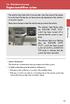 Engine immobilizer system The vehicle's keys have built-in transponder chips that prevent the engine from starting if the key has not been previously registered in the vehicle's on-board computer. Never
Engine immobilizer system The vehicle's keys have built-in transponder chips that prevent the engine from starting if the key has not been previously registered in the vehicle's on-board computer. Never
Radiometrics Guide to FCC & Canada Compliance. for Unintentional Radiators
 Radiometrics Guide to FCC & Canada Compliance for Unintentional Radiators Since 1934, the FCC has had the authority to regulate the electromagnetic emissions from electronic devices. Since October 1, 1983,
Radiometrics Guide to FCC & Canada Compliance for Unintentional Radiators Since 1934, the FCC has had the authority to regulate the electromagnetic emissions from electronic devices. Since October 1, 1983,
User guide. T250i. This is the Internet version of the User's guide. Print only for private use.
 User guide T250i Congratulations on your purchase of the Sony Ericsson T250i. For additional phone content, go to www.sonyericsson.com/fun. Register now to get free online storage and special offers at
User guide T250i Congratulations on your purchase of the Sony Ericsson T250i. For additional phone content, go to www.sonyericsson.com/fun. Register now to get free online storage and special offers at
INSTALLATION GUIDE ConnectLine TV Adapter Getting started
 INSTALLATION GUIDE ConnectLine TV Adapter Getting started PURPOSE OF THIS GUIDE READ THIS FIRST Before your hearing instruments can receive sound from the TV, the adapter must be connected to the TV and
INSTALLATION GUIDE ConnectLine TV Adapter Getting started PURPOSE OF THIS GUIDE READ THIS FIRST Before your hearing instruments can receive sound from the TV, the adapter must be connected to the TV and
WIRELESS EARPHONES with ACTIVE NOISE CANCELLING Thank you for purchasing PHIATON BT 100 NC
 WIRELESS EARPHONES with ACTIVE NOISE CANCELLING Thank you for purchasing PHIATON BT 100 NC - Please follow the directions, and read the guidelines carefully before use. Please keep the owner s guide for
WIRELESS EARPHONES with ACTIVE NOISE CANCELLING Thank you for purchasing PHIATON BT 100 NC - Please follow the directions, and read the guidelines carefully before use. Please keep the owner s guide for
User manual. Your best protection against theft and loss. (Android) Made for
 User manual Made for Your best protection against theft and loss (Android) Warranty SCOPE OF THE WARRANTY Subject to legal provisions, the responsibility of SECU4 under this warranty is limited to the
User manual Made for Your best protection against theft and loss (Android) Warranty SCOPE OF THE WARRANTY Subject to legal provisions, the responsibility of SECU4 under this warranty is limited to the
How To Use A Fortivoice Phone On A Cell Phone On An Ipad Or Ipad (For A Sim Sim) On A Simplon (For An Ipod) On An Iphone Or Ipod (For Ipad)
 FortiFone QuickStart Guide for FON-260i FortiFone QuickStart Guide for FON-260i Revision 3 27-400-195511-20130729 Copyright 2013 Fortinet, Inc. All rights reserved. Fortinet, FortiGate, and FortiGuard,
FortiFone QuickStart Guide for FON-260i FortiFone QuickStart Guide for FON-260i Revision 3 27-400-195511-20130729 Copyright 2013 Fortinet, Inc. All rights reserved. Fortinet, FortiGate, and FortiGuard,
Wireless Keyboard and Optical Mouse Bundle
 Wireless Keyboard and Optical Mouse Bundle Enjoy the freedom of wireless optical precision User Manual F8E832-BNDL TABLE OF CONTENTS Introduction....................................1 Compatible Equipment............................2
Wireless Keyboard and Optical Mouse Bundle Enjoy the freedom of wireless optical precision User Manual F8E832-BNDL TABLE OF CONTENTS Introduction....................................1 Compatible Equipment............................2
HP-1000E v2. User s Manual. Powerline Ethernet Adapter. HP1000E v2 User s Manual
 HP-1000E v2 Powerline Ethernet Adapter User s Manual HP1000E v2 User s Manual Table of Contents Chapter 1: Introduction...1 Chapter 2: Planning your Powerline Network...1 Network Topology...1 Chapter 3:
HP-1000E v2 Powerline Ethernet Adapter User s Manual HP1000E v2 User s Manual Table of Contents Chapter 1: Introduction...1 Chapter 2: Planning your Powerline Network...1 Network Topology...1 Chapter 3:
Wireless Travel Mouse with 5-Buttons User Manual
 Wireless Travel Mouse with 5-Buttons User Manual Product Features 1. Radio frequency 27MHz wireless transmission 2. Use of 256 ID codes to prevent interference between several wireless mice being used
Wireless Travel Mouse with 5-Buttons User Manual Product Features 1. Radio frequency 27MHz wireless transmission 2. Use of 256 ID codes to prevent interference between several wireless mice being used
alkaline fisher-price.com
 Y6965 BMD91 Please keep this instruction sheet for future reference, as it contains important information. Requires three AA (LR6) alkaline batteries (not included) for operation. Adult assembly is required.
Y6965 BMD91 Please keep this instruction sheet for future reference, as it contains important information. Requires three AA (LR6) alkaline batteries (not included) for operation. Adult assembly is required.
TomTom Hands-Free Car Kit Reference Guide
 TomTom Hands-Free Car Kit Reference Guide Contents Overview 3 What's in the box 4 What's in the box... 4 Getting started 6 Mounting your TomTom Hands-Free Car Kit in your car... 6 Starting your TomTom
TomTom Hands-Free Car Kit Reference Guide Contents Overview 3 What's in the box 4 What's in the box... 4 Getting started 6 Mounting your TomTom Hands-Free Car Kit in your car... 6 Starting your TomTom
Contents Contents Contents Overview Charging your headset Wearing the headset Powering on the headset Connecting your headset for dictation
 1 Contents Contents Contents 2 Overview 3 Charging your headset 4 Wearing the headset 4 Powering on the headset 4 Connecting your headset for dictation 5 The adapter 5 Adjusting your computer's audio settings
1 Contents Contents Contents 2 Overview 3 Charging your headset 4 Wearing the headset 4 Powering on the headset 4 Connecting your headset for dictation 5 The adapter 5 Adjusting your computer's audio settings
User s Manual. 2010 VTECH Printed in China 91-002395-025-000
 User s Manual 2010 VTECH Printed in China 91-002395-025-000 INTRODUCTION When Skipper overhears King Julien insulting the penguins, a contest is proposed. Who is more popular, the penguins or the lemurs?
User s Manual 2010 VTECH Printed in China 91-002395-025-000 INTRODUCTION When Skipper overhears King Julien insulting the penguins, a contest is proposed. Who is more popular, the penguins or the lemurs?
SanDisk Connect Wireless Flash Drive QUICK START GUIDE
 SanDisk Connect Wireless Flash Drive QUICK START GUIDE GET STARTED 1. Charge your Wireless Drive Plug the Drive into a computer or USB-AC adaptor. A full charge can take up to 2 hours. 2) Turn on the
SanDisk Connect Wireless Flash Drive QUICK START GUIDE GET STARTED 1. Charge your Wireless Drive Plug the Drive into a computer or USB-AC adaptor. A full charge can take up to 2 hours. 2) Turn on the
USB 2.0 USB 2.0 ETHERNET AUDIO JACK AND RCA VIDEO HDMI MICRO SD CARD MICRO USB POWER
 3 USB 2.0 USB 2.0 ETHERNET 4 1 MICRO SD CARD HDMI MICRO USB POWER AUDIO JACK AND RCA VIDEO 2 TO SET UP YOUR RASPBERRY PI YOU WILL NEED: ITEM MINIMUM RECOMMENDED SPECIFICATION & NOTES 1 microsd card Minimum
3 USB 2.0 USB 2.0 ETHERNET 4 1 MICRO SD CARD HDMI MICRO USB POWER AUDIO JACK AND RCA VIDEO 2 TO SET UP YOUR RASPBERRY PI YOU WILL NEED: ITEM MINIMUM RECOMMENDED SPECIFICATION & NOTES 1 microsd card Minimum
Power Over Ethernet Adapters POE101
 Power Over Ethernet Adapters POE101 Installation Guide Introduction NETGEAR POE101 Power over Ethernet adapters are designed to supply operational power to devices through an Ethernet cable. These adapters
Power Over Ethernet Adapters POE101 Installation Guide Introduction NETGEAR POE101 Power over Ethernet adapters are designed to supply operational power to devices through an Ethernet cable. These adapters
Open Networking Adapter 1101GT Quick Install Guide
 Open Networking Adapter 1101GT Quick Install Guide 2016 Avaya Inc. 1 NN48800-300 01-07 2016 Avaya Inc. All Rights Reserved. Notice While reasonable efforts have been made to ensure that the information
Open Networking Adapter 1101GT Quick Install Guide 2016 Avaya Inc. 1 NN48800-300 01-07 2016 Avaya Inc. All Rights Reserved. Notice While reasonable efforts have been made to ensure that the information
by QUICK START GUIDE 1
 by QUICK START GUIDE 1 BUTTONS & CONTROLS TALK* PREVIOUS / NEXT* POWER BUTTON & LED PAIRING BUTTON LINE IN USB DC IN PLAY / PAUSE* VOLUME DOWN / UP * Only works when connected wirelessly via Bluetooth
by QUICK START GUIDE 1 BUTTONS & CONTROLS TALK* PREVIOUS / NEXT* POWER BUTTON & LED PAIRING BUTTON LINE IN USB DC IN PLAY / PAUSE* VOLUME DOWN / UP * Only works when connected wirelessly via Bluetooth
Key. ➍ Micro USB Port ➎ Operating System Toggle Keys ➏ Foam Screen Protectors. ➊ On/Off switch ➋ Bluetooth Connect Button (flashes when searching)
 INSTRUCTION MANUAL ➏ ➋ ➊ Product Features ➎ ➍ ➌ Built-in wireless Bluetooth 3.0 keyboard Compatible across ios, Android, and Windows, enabling you to mix and match with devices Ultra-thin, lightweight
INSTRUCTION MANUAL ➏ ➋ ➊ Product Features ➎ ➍ ➌ Built-in wireless Bluetooth 3.0 keyboard Compatible across ios, Android, and Windows, enabling you to mix and match with devices Ultra-thin, lightweight
Energy Smart Electric Water Heater Controller
 Installation, Operation and Troubleshooting Instructions Energy Smart Electric Water Heater Controller Table of Contents Installation and Setup, 2 Operation, 5 Troubleshooting, 7 Regulatory Notices, 11
Installation, Operation and Troubleshooting Instructions Energy Smart Electric Water Heater Controller Table of Contents Installation and Setup, 2 Operation, 5 Troubleshooting, 7 Regulatory Notices, 11
BTH360-S Bluetooth Stereo Headset Specifications & User's Guide
 BTH360-S Bluetooth Stereo Headset Specifications & User's Guide www.kinivo.com Email: support@kinivo.com Warranty BTH360-S is covered under 1 year limited hardware warranty. Please contact Kinivo technical
BTH360-S Bluetooth Stereo Headset Specifications & User's Guide www.kinivo.com Email: support@kinivo.com Warranty BTH360-S is covered under 1 year limited hardware warranty. Please contact Kinivo technical
BCS1 Bluetooth Aux Car Adapter Kit
 BCS1 Bluetooth Aux Car Adapter Kit Table of Contents Introduction 3 What s In the Box? 4 Controls and Indicators 5 Installation 6 Pairing Your Phone 14 Operation 15 Troubleshooting 24 Safety Warnings 25
BCS1 Bluetooth Aux Car Adapter Kit Table of Contents Introduction 3 What s In the Box? 4 Controls and Indicators 5 Installation 6 Pairing Your Phone 14 Operation 15 Troubleshooting 24 Safety Warnings 25
FortiFone QuickStart Guide for FON-370i
 FortiFone QuickStart Guide for FON-370i FortiFone QuickStart Guide for FON-370i Revision 2 August 17, 2015 Copyright 2015 Fortinet, Inc. All rights reserved. Fortinet, FortiGate, FortiCare and FortiGuard,
FortiFone QuickStart Guide for FON-370i FortiFone QuickStart Guide for FON-370i Revision 2 August 17, 2015 Copyright 2015 Fortinet, Inc. All rights reserved. Fortinet, FortiGate, FortiCare and FortiGuard,
Fit Clip Plus Portable Media Player
 Fit Clip Plus Portable Media Player User Guide BL 8GB Thank you for purchasing a Fit Clip Plus Portable Media Player! To get the most out of your Fit Clip Plus, please read this entire user guide carefully.
Fit Clip Plus Portable Media Player User Guide BL 8GB Thank you for purchasing a Fit Clip Plus Portable Media Player! To get the most out of your Fit Clip Plus, please read this entire user guide carefully.
LG 8820 IP Phone. User Guide. for Bell Aliant Call Servers
 LG 8820 IP Phone User Guide for Bell Aliant Call Servers Please read this guide carefully before operating your set. Retain this guide for future reference. 1 Regulatory and Safety Notices 1. Radio Frequency
LG 8820 IP Phone User Guide for Bell Aliant Call Servers Please read this guide carefully before operating your set. Retain this guide for future reference. 1 Regulatory and Safety Notices 1. Radio Frequency
USB Mini Print Server PS121. Installation Guide
 USB Mini Print Server PS121 Installation Guide Introduction Thank you for purchasing a NETGEAR PS121 USB Mini Print Server. With this print server you can share your printer with all the computers in your
USB Mini Print Server PS121 Installation Guide Introduction Thank you for purchasing a NETGEAR PS121 USB Mini Print Server. With this print server you can share your printer with all the computers in your
Sound Spot SFQ-07. User Manual
 Sound Spot SFQ-07 User Manual Safety Information The lightning flash with arrowhead symbol, within an equilateral triangle is intended to alert the user to the presence of uninsulated "dangerous voltage"
Sound Spot SFQ-07 User Manual Safety Information The lightning flash with arrowhead symbol, within an equilateral triangle is intended to alert the user to the presence of uninsulated "dangerous voltage"
Pebble. E-Paper Watch for iphone and Android. 1 Button A. 4 Button B. 5 Button C. 2 Display. 6 Button D. 3 Charge Port
 2 4 4 5 3 6 Button A 2 Display 4 Button B 5 Button C 3 Charge Port 6 Button D Page of 4 Certifications and Safety Approvals FCC Compliance Statement This device complies with Part 5 of the FCC Rules. Operation
2 4 4 5 3 6 Button A 2 Display 4 Button B 5 Button C 3 Charge Port 6 Button D Page of 4 Certifications and Safety Approvals FCC Compliance Statement This device complies with Part 5 of the FCC Rules. Operation
3-IN-1 DIGITAL MUSIC PLAYER
 3-IN-1 DIGITAL MUSIC PLAYER 1 Gateway digital music player 3-IN-1 DIGITAL MUSIC PLAYER Contents Preparing to Use Features 6 Package content 6 Product overview 7 LCD Panel 7 Button function table 8 Using
3-IN-1 DIGITAL MUSIC PLAYER 1 Gateway digital music player 3-IN-1 DIGITAL MUSIC PLAYER Contents Preparing to Use Features 6 Package content 6 Product overview 7 LCD Panel 7 Button function table 8 Using
Android Dongle. User Manual TL869
 Android Dongle User Manual TL869 2 User Manual Android TV Dongle Before using the product, please read this manual thoroughly. The specifications and software in this manual are subject to change without
Android Dongle User Manual TL869 2 User Manual Android TV Dongle Before using the product, please read this manual thoroughly. The specifications and software in this manual are subject to change without
Hands-free phone system features (for cellular phone)
 Hands-free phone system features (for cellular phone) This system supports Bluetooth, which allows you to make or receive calls without using cables to connect a cellular phone and the system, and without
Hands-free phone system features (for cellular phone) This system supports Bluetooth, which allows you to make or receive calls without using cables to connect a cellular phone and the system, and without
FortiFone QuickStart Guide for FON-670i and FON-675i
 FortiFone QuickStart Guide for FON-670i and FON-675i FortiFone QuickStart Guide for FON-670i and FON-675i Revision 2 September 25, 2015 Copyright 2015 Fortinet, Inc. All rights reserved. Fortinet, FortiGate,
FortiFone QuickStart Guide for FON-670i and FON-675i FortiFone QuickStart Guide for FON-670i and FON-675i Revision 2 September 25, 2015 Copyright 2015 Fortinet, Inc. All rights reserved. Fortinet, FortiGate,
DSB-100 Portable Premium Bluetooth Speaker Owner s Manual
 . DSB-100 Portable Premium Bluetooth Speaker Owner s Manual You can print more than one page of a PDF onto a single sheet of paper. 1 Index Preparation Unpacking 3 Overview 4 Sound Quality 4 Design 4 Operation
. DSB-100 Portable Premium Bluetooth Speaker Owner s Manual You can print more than one page of a PDF onto a single sheet of paper. 1 Index Preparation Unpacking 3 Overview 4 Sound Quality 4 Design 4 Operation
Wireless Optical Mouse
 Wireless Optical Mouse User s Manual Model PD950P FCC STATEMENT PD950P This device complies with part 15 of FCC Rules. Operation is subject to the following two conditions: (1) this device may not cause
Wireless Optical Mouse User s Manual Model PD950P FCC STATEMENT PD950P This device complies with part 15 of FCC Rules. Operation is subject to the following two conditions: (1) this device may not cause
Jabra CRUISER2. User manual. www.jabra.com MUTE VOL - VOL + jabra
 Jabra CRUISER2 VOL - VOL + MUTE jabra User manual www.jabra.com Contents THANK YOU...2 ABOUT YOUR JABRA CRUISER2...2 WHAT YOUR SPEAKERPHONE CAN DO...3 GETTING STARTED...4 CHARGE YOUR SPEAKERPHONE...4 TURNING
Jabra CRUISER2 VOL - VOL + MUTE jabra User manual www.jabra.com Contents THANK YOU...2 ABOUT YOUR JABRA CRUISER2...2 WHAT YOUR SPEAKERPHONE CAN DO...3 GETTING STARTED...4 CHARGE YOUR SPEAKERPHONE...4 TURNING
User Manual version 3.0, 8 October 2014 Model FSNA1
 Fugoo Bluetooth Speaker User Manual version 3.0, 8 October 2014 Model FSNA1 Model FSNA1 Contents In the Box... 2 Speaker controls... 2 Charging... 5 Checking your battery level... 5 Charging your speaker...
Fugoo Bluetooth Speaker User Manual version 3.0, 8 October 2014 Model FSNA1 Model FSNA1 Contents In the Box... 2 Speaker controls... 2 Charging... 5 Checking your battery level... 5 Charging your speaker...
What is Bitdefender BOX?
 Quick Setup Guide What is Bitdefender BOX? Think about Bitdefender BOX like an antivirus for your network. It s a hardware device that sits next to your Wi-Fi router and protects all Internet connected
Quick Setup Guide What is Bitdefender BOX? Think about Bitdefender BOX like an antivirus for your network. It s a hardware device that sits next to your Wi-Fi router and protects all Internet connected
Laptop Docking Station - HDMI
 Laptop Docking Station - HDMI USB3VDOCKH *actual product may vary from photos DE: Bedienungsanleitung - de.startech.com FR: Guide de l'utilisateur - fr.startech.com ES: Guía del usuario - es.startech.com
Laptop Docking Station - HDMI USB3VDOCKH *actual product may vary from photos DE: Bedienungsanleitung - de.startech.com FR: Guide de l'utilisateur - fr.startech.com ES: Guía del usuario - es.startech.com
MD-HPBT01 Bluetooth Stereo Headset
 MD-HPBT01 Bluetooth Stereo Headset Before using your new product, please read these instructions to prevent any damage. Modal MD-HPBT01 Bluetooth Stereo Headset Contents Introduction... 2 Features... 3
MD-HPBT01 Bluetooth Stereo Headset Before using your new product, please read these instructions to prevent any damage. Modal MD-HPBT01 Bluetooth Stereo Headset Contents Introduction... 2 Features... 3
USER GUIDE. Compatible with most Bluetooth phones & Bluetooth enabled computers (Windows or Macintosh )
 USER GUIDE Compatible with most Bluetooth phones & Bluetooth enabled computers (Windows or Macintosh ) TABLE OF CONTENTS 4 Package Contents 5 Safety Instructions/ Glossary 6 Charging the Headset 7 Battery
USER GUIDE Compatible with most Bluetooth phones & Bluetooth enabled computers (Windows or Macintosh ) TABLE OF CONTENTS 4 Package Contents 5 Safety Instructions/ Glossary 6 Charging the Headset 7 Battery
AD511 Active Iridium Antenna User Manual Mar 12 V4.0
 AD511 Active Iridium Antenna User Manual Mar 12 V4.0 AD511 Active Iridium Transmitter/Receiver Antenna with up to 160 metres of coaxial down-lead and DC Power Break-In Box for Iridium Satellite Systems
AD511 Active Iridium Antenna User Manual Mar 12 V4.0 AD511 Active Iridium Transmitter/Receiver Antenna with up to 160 metres of coaxial down-lead and DC Power Break-In Box for Iridium Satellite Systems
VGA to HDMI video converter with scaler
 VGA to HDMI video converter with scaler VGA2HDPRO2 *actual product may vary from photos DE: Bedienungsanleitung - de.startech.com FR: Guide de l'utilisateur - fr.startech.com ES: Guía del usuario - es.startech.com
VGA to HDMI video converter with scaler VGA2HDPRO2 *actual product may vary from photos DE: Bedienungsanleitung - de.startech.com FR: Guide de l'utilisateur - fr.startech.com ES: Guía del usuario - es.startech.com
HP SuperSpeed USB 3.0 PCIe x1 Card. User Guide
 HP SuperSpeed USB 3.0 PCIe x1 Card User Guide Copyright 2010 Hewlett-Packard Development Company, L.P. The information contained herein is subject to change without notice. Microsoft, Windows, and Windows
HP SuperSpeed USB 3.0 PCIe x1 Card User Guide Copyright 2010 Hewlett-Packard Development Company, L.P. The information contained herein is subject to change without notice. Microsoft, Windows, and Windows
User Guide ACT-32T Bodypack Transmitters
 User Guide ACT-T s All rights reserved. Do not copy or forward without prior approvals MIPRO. Specifications and design subject to change without notice. MN 0/0 CE5 A IMPORTANT SAFETY INSTRUCTIONS WARNING.
User Guide ACT-T s All rights reserved. Do not copy or forward without prior approvals MIPRO. Specifications and design subject to change without notice. MN 0/0 CE5 A IMPORTANT SAFETY INSTRUCTIONS WARNING.
IN24 IN26. User s Guide
 IN4 IN6 User s Guide Please read the safety instructions booklet before setting up the projector. Unpack the box Here s what s included: Projector Remote CD-ROM Product Registration and Reference Guide
IN4 IN6 User s Guide Please read the safety instructions booklet before setting up the projector. Unpack the box Here s what s included: Projector Remote CD-ROM Product Registration and Reference Guide
USB 3.0 laptop dock - 4K HDMI and DVI
 USB 3.0 laptop dock - 4K HDMI and DVI USB3SMDOCK4K *actual product may vary from photos DE: Bedienungsanleitung - de.startech.com FR: Guide de l'utilisateur - fr.startech.com ES: Guía del usuario - es.startech.com
USB 3.0 laptop dock - 4K HDMI and DVI USB3SMDOCK4K *actual product may vary from photos DE: Bedienungsanleitung - de.startech.com FR: Guide de l'utilisateur - fr.startech.com ES: Guía del usuario - es.startech.com
In-Site Motion Webcam
 In-Site Motion Webcam User s Manual Model IC825C FCC STATEMENT IC825C This device complies with part 15 of FCC Rules. Operation is subject to the following two conditions: (1) this device may not cause
In-Site Motion Webcam User s Manual Model IC825C FCC STATEMENT IC825C This device complies with part 15 of FCC Rules. Operation is subject to the following two conditions: (1) this device may not cause
Direct AC Wiring Option Installation Guide
 Revision A Direct AC Wiring Option Installation Guide The direct AC wiring option enables you to wire AC power directly in to the ADP InTouch. The option kit contains the following parts. 25mm 12mm Caution:
Revision A Direct AC Wiring Option Installation Guide The direct AC wiring option enables you to wire AC power directly in to the ADP InTouch. The option kit contains the following parts. 25mm 12mm Caution:
HDMI or Component Standalone Capture Device 1080p
 HDMI or Component Standalone Capture Device 1080p USB2HDCAPS *actual product may vary from photos DE: Bedienungsanleitung - de.startech.com FR: Guide de l'utilisateur - fr.startech.com ES: Guía del usuario
HDMI or Component Standalone Capture Device 1080p USB2HDCAPS *actual product may vary from photos DE: Bedienungsanleitung - de.startech.com FR: Guide de l'utilisateur - fr.startech.com ES: Guía del usuario
User Guide Lumia 950. Issue 1.0 EN
 User Guide Lumia 950 Issue 1.0 EN Keys and parts 1 Main camera 2 Loudspeaker 3 Audio connector 4 Front camera 5 Earpiece 6 Volume keys 7 Power/Lock key 8 Camera key 9 Charger connector 10 Microphone 2015
User Guide Lumia 950 Issue 1.0 EN Keys and parts 1 Main camera 2 Loudspeaker 3 Audio connector 4 Front camera 5 Earpiece 6 Volume keys 7 Power/Lock key 8 Camera key 9 Charger connector 10 Microphone 2015
EPSON USB/Parallel Adapter User s Guide
 EPSON USB/Parallel Adapter User s Guide EPSON Stylus COLOR 440 EPSON Stylus COLOR 800 EPSON Stylus COLOR 600 EPSON Stylus COLOR 850 EPSON Stylus COLOR 640 EPSON Stylus COLOR 1520 EPSON Stylus Photo EX
EPSON USB/Parallel Adapter User s Guide EPSON Stylus COLOR 440 EPSON Stylus COLOR 800 EPSON Stylus COLOR 600 EPSON Stylus COLOR 850 EPSON Stylus COLOR 640 EPSON Stylus COLOR 1520 EPSON Stylus Photo EX
Docking station for two laptops
 Docking station for two laptops USB3DDOCKFT DE: Bedienungsanleitung - de.startech.com FR: Guide de l'utilisateur - fr.startech.com ES: Guía del usuario - es.startech.com IT: Guida per l'uso - it.startech.com
Docking station for two laptops USB3DDOCKFT DE: Bedienungsanleitung - de.startech.com FR: Guide de l'utilisateur - fr.startech.com ES: Guía del usuario - es.startech.com IT: Guida per l'uso - it.startech.com
Product Overview. Product Interface
 mobile speaker Product Overview Thank you for purchasing the bēm wireless Mobile Speaker. Our speaker will bring you a new found freedom from wires while delivering an incredible sound. The Mobile Speaker
mobile speaker Product Overview Thank you for purchasing the bēm wireless Mobile Speaker. Our speaker will bring you a new found freedom from wires while delivering an incredible sound. The Mobile Speaker
Wireless Internet Keyboard and Laser Mouse
 Wireless Internet Keyboard and Laser Mouse User s Manual Model KB1045LSR FCC STATEMENT KB1045LSR This device complies with part 15 of FCC Rules. Operation is subject to the following two conditions: (1)
Wireless Internet Keyboard and Laser Mouse User s Manual Model KB1045LSR FCC STATEMENT KB1045LSR This device complies with part 15 of FCC Rules. Operation is subject to the following two conditions: (1)
Regulatory Compliance. IC Certification. FCC Certification. Declaration of Conformity
 VP6495 Regulatory Compliance This device complies with Part 15 of the FCC Rules. Operation is subject to the following two conditions: (1) This device may not cause harmful interference, and (2) This device
VP6495 Regulatory Compliance This device complies with Part 15 of the FCC Rules. Operation is subject to the following two conditions: (1) This device may not cause harmful interference, and (2) This device
Owner's Manual STEREO EARPHONES WITH BLUETOOTH WIRELESS TECHNOLOGY. Model: CBH515-OD PLEASE READ BEFORE OPERATING THIS EQUIPMENT.
 Size: 148.5(W) x 210(H)mm (A5) STEREO EARPHONES WITH BLUETOOTH WIRELESS TECHNOLOGY Owner's Manual PLEASE READ BEFORE OPERATING THIS EQUIPMENT. Model: CBH515-OD FCC INFORMATION: This equipment has been
Size: 148.5(W) x 210(H)mm (A5) STEREO EARPHONES WITH BLUETOOTH WIRELESS TECHNOLOGY Owner's Manual PLEASE READ BEFORE OPERATING THIS EQUIPMENT. Model: CBH515-OD FCC INFORMATION: This equipment has been
POLAR s3+ STRIDE SENSOR. User Manual
 POLAR s3+ STRIDE SENSOR User Manual 1. 2. 3. 4. 5. ENGLISH Congratulations! The Polar s3+ stride sensor TM W.I.N.D. is the best choice for improving your running technique and efficiency. Using sensitive
POLAR s3+ STRIDE SENSOR User Manual 1. 2. 3. 4. 5. ENGLISH Congratulations! The Polar s3+ stride sensor TM W.I.N.D. is the best choice for improving your running technique and efficiency. Using sensitive
Bluetooth Handsfree Kit. Car Speakerphone (For Bluetooth Mobile Phones)
 Bluetooth Handsfree Kit Car Speakerphone (For Bluetooth Mobile Phones) Table of Contents 1. Product Description 3 2. Product Overview 3 3. Charging 4 4. Power On/Off 4 Power On 4 Power Off 4 5. Selecting
Bluetooth Handsfree Kit Car Speakerphone (For Bluetooth Mobile Phones) Table of Contents 1. Product Description 3 2. Product Overview 3 3. Charging 4 4. Power On/Off 4 Power On 4 Power Off 4 5. Selecting
