User Manual. AFG310 and AFG320 Arbitrary Function generator
|
|
|
- Cecilia Flowers
- 7 years ago
- Views:
Transcription
1 User Manual AFG310 and AFG320 Arbitrary Function generator
2 Copyright Tektronix Japan, Ltd. All rights reserved. Copyright Tektronix, Inc. All rights reserved. Tektronix products are covered by U.S. and foreign patents, issued and pending. Information in this publication supercedes that in all previously published material. Specifications and price change privileges reserved. Tektronix Japan, Ltd., Kitashinagawa, Shinagawa ku, Tokyo Japan Tektronix, Inc., P.O. Box 500, Beaverton, OR TEKTRONIX and TEK are registered trademarks of Tektronix, Inc.
3 Tektronix warrants that the products that it manufactures and sells will be free from defects in materials and workmanship for a period of three (3) years from the date of shipment. If a product proves defective during this warranty period, Tektronix, at its option, either will repair the defective product without charge for parts and labor, or will provide a replacement in exchange for the defective product. In order to obtain service under this warranty, Customer must notify Tektronix of the defect before the expiration of the warranty period and make suitable arrangements for the performance of service. Customer shall be responsible for packaging and shipping the defective product to the service center designated by Tektronix, with shipping charges prepaid. Tektronix shall pay for the return of the product to Customer if the shipment is to a location within the country in which the Tektronix service center is located. Customer shall be responsible for paying all shipping charges, duties, taxes, and any other charges for products returned to any other locations. This warranty shall not apply to any defect, failure or damage caused by improper use or improper or inadequate maintenance and care. Tektronix shall not be obligated to furnish service under this warranty a) to repair damage resulting from attempts by personnel other than Tektronix representatives to install, repair or service the product; b) to repair damage resulting from improper use or connection to incompatible equipment; c) to repair any damage or malfunction caused by the use of non-tektronix supplies; or d) to service a product that has been modified or integrated with other products when the effect of such modification or integration increases the time or difficulty of servicing the product. THIS WARRANTY IS GIVEN BY TEKTRONIX IN LIEU OF ANY OTHER WARRANTIES, EXPRESS OR IMPLIED. TEKTRONIX AND ITS VENDORS DISCLAIM ANY IMPLIED WARRANTIES OF MERCHANTABILITY OR FITNESS FOR A PARTICULAR PURPOSE. TEKTRONIX RESPONSIBILITY TO REPAIR OR REPLACE DEFECTIVE PRODUCTS IS THE SOLE AND EXCLUSIVE REMEDY PROVIDED TO THE CUSTOMER FOR BREACH OF THIS WARRANTY. TEKTRONIX AND ITS VENDORS WILL NOT BE LIABLE FOR ANY INDIRECT, SPECIAL, INCIDENTAL, OR CONSEQUENTIAL DAMAGES IRRESPECTIVE OF WHETHER TEKTRONIX OR THE VENDOR HAS ADVANCE NOTICE OF THE POSSIBILITY OF SUCH DAMAGES.
4
5 General Safety Summary ix Preface xi Product Description Initial Inspection Power Cord Options Accessories Installation Cooling Repackaging for Shipment Operating Basics Controls and Connectors Basic Menu Operations Tutorials Menu Structure Menu Button Functions Remote Interface Command Syntax Command Groups Command Descriptions Programming Examples Error and Event Status Block Registers Event Codes and Messages
6 Table of Contents Appendix A: Specifications A 1 Appendix B: Self Test and Calibration Procedure B 1 Appendix C: Inspection and Cleaning C 1 Appendix D: Floating Connections D 1 Appendix E: Miscellaneous E 1
7 Table of Contents Figure 1 1: Rack Mount Kit (EIA) Figure 1 2: Cooling for rackmaunted instrument(s) Figure 1 3: Bench Top Installation Figure 1 4: Rear Panel Controls Figure 1 5: POWER Switch Figure 1 6: The LCD Display at Power On Figure 1 7: The LCD Display When Error is Found Figure 2 1: Front Panel Controls Figure 2 2: Rear Panel Figure 2 3: Default Display Figure 2 4: Menu Item Display Figure 2 5: Item Buttons and Main Menu Buttons Figure 2 6: Display Example for a Main Menu Selected Figure 2 7: Display Example for a Numeric Item Selected Figure 2 8: Buttons and Keys for Inputting Numeric Value Figure 2 9: Example for Inputting Numeric Value Figure 2 10: Buttons for Changing Numeric Value Figure 2 11: CH Button and Channel Indicators Figure 2 12: Sin(X)/X Pulse Figure 2 13: Double Exponential Pulse Figure 2 14: Damped Sine Wave Figure 2 15: Pseudo-random Signals Generated with Shift Register 2 22 Figure 2 16: NRZ Random Signal Figure 2 17: Hookup for Observing Output Waveforms Figure 2 18: OUTPUT Switches and Indicators on the Front Panel Figure 2 19: MANUAL Button on the Front Panel Figure 2 20: Setup for Sweep Parameters Figure 2 21: Hookup for Observing Output Waveforms Figure 2 22: User Waveform to be Created Figure 2 23: Hookup for Observing Output Waveforms Figure 2 24: Fixed points (one period signal) User Waveform when Output Frequncy = Display Frequency = 32 khz Figure 2 25: Fixed points (one period signal) User Waveform when Output Frequncy = Display Frequency = 16 khz
8 Table of Contents Figure 2 26: Fixed points (one period signal) User Waveform when Output Frequncy = Display Frequency = 8 khz Figure 2 27: Variable points (one period signal) User Waveform when Output Frequncy = Display Frequency = 16 khz, 256 khz Internal clock Figure 2 28: Variable points (one period signal) User Waveform when Output Frequncy = Display Frequency = 16 khz, 512 khz Internal clock Figure 2 29: Fixed point (one period signal) User Waveform when Output Frequncy = Display Frequency = 32 khz Figure 2 30: Fixed point User Waveform when (two period signal) Display Frequency = 32 khz, (one period signal) Output Frequncy = 64 khz Figure 2 31: Hookup for Importing Waveform Figure 3 1: Setting Menu Structure Figure 3 2: Parameter Menu Structure Figure 3 3: Edit Menu Structure Figure 3 4: Recall and Save Menu Structure Figure 3 5: System Menu Structure Figure 3 6: Location of the SHIFT Button and Indicator Figure 3 7: Channel Indicators Figure 3 8: Pulse Duty Figure 3 9: Timing Chart in the Triggered Mode Figure 3 10: Timing Chart in the Burst Mode Figure 3 11: Timing Chart of Dual Channel Instrument Figure 3 12: Relationship between External Modulating Wave and AM Modulated Output Figure 3 13: Frequency Sweep in Case of START < STOP Figure 3 14: Spacing Type Figure 3 15: FSK Modulation Figure 3 16: Add or Delete Data by Changing Number of Points Figure 3 17: Append a Waveform at the End of the Edit Waveform 3 24 Figure 3 18: Append a Waveform to the Front of the Edit Waveform 3 25 Figure 3 19: LCD Display When LINE Item is Selected and Confirmed Figure 3 20: Example of LINE Editing on the Three Points Figure 3 21: LCD Display When CUT Item is Selected and Confirmed Figure 3 22: Example of Cutting Data Between Specified Points Figure 3 23: Error Display When Errors Were Detected
9 Table of Contents Figure 3 24: Error Display When Errors Were Detected Figure 4 1: IEEE STD 488 Port Figure 4 2: GPIB System Configurations Figure 4 3: LCD Display When GPIB ADDRESS Item is Displayed 4 3 Figure 4 4: LCD Display When GPIB CONFIG Item is Displayed. 4 4 Figure 4 5: Program Messages and Response Messages Figure 4 6: GPIB: Retrieving Response Messages Figure 5 1: Error and Event Handling Process Overview Figure B 1: Initial Test Hookup B 6 Figure B 2: Initial Test Hookup B 9 Figure B 3: Initial Test Hookup B 11 Figure B 4: Initial Test Hookup B 19 Figure B 5: 1 cycle, ±180 phase B 22 Figure B 6: 1 cycle, 0 phase (±360 ) B 22 Figure B 7: 1 cycle, +270 phase ( 90 ) B 23 Figure B 8: 1 cycle, +90 phase ( 270 ) B 23 Figure B 9: 3 cycle, 0 phase (±360) B 24 Figure B 10: 3 cycle, +90 phase ( 270) B 24 Figure B 11: 3 cycle, +180 phase ( 180) B 25 Figure B 12: 3 cycle, +270 phase ( 90) B 25 Figure B 13: Initial Test Hookup B 27
10 Table of Contents Table 1 1: Power Cord Options Table 1 2: Fuse And Fuse Cap Part Numbers Table 1 3: Instrument Voltage Settings Table 1 4: AC Line Power Requirements Table 1 5: Voltage Ranges and Switch Settings Table 1 6: Power Cord Identification Table 2 1: Numeric Value Input Example Table 2 2: Numeric Value Input Example Table 2 3: Case 1: Fixed points (one period signal) Table 2 4: Case 2: Variable points (one period signal) Table 2 5: Case 3: Fixed points (including M period signal) Table 3 1: Frequency Setting Range Table 3 2: Phase Range Table 3 3: Setting Range for the Frequency Deviation Table 3 4: Combination of Key Click and Beep Table 4 1: BNF Symbols and Meanings Table 4 2: Decimal Numeric Notation Table 4 3: Query Responses Table 4 4: CALibration Subsystem Commands Table 4 5: FORMat Subsystem Commands Table 4 6: INSTrument Subsystem Commands Table 4 7: MODE Subsystem Commands Table 4 8: OUTPut Subsystem Commands Table 4 9: SOURce Subsystem Commands Table 4 10: STATus Subsystem Commands Table 4 11: SYSTem Subsystem Commands Table 4 12: TRACe DATA Subsystem Commands Table 4 13: IEEE Common Commands Table 5 1: SBR Bit Functions Table 5 2: SESR Bit Functions Table 5 3: OCR Bit Functions Table 5 4: QCR Bit Functions
11 Table of Contents Table 5 5: Definition of Event Codes Table 5 6: Normal Condition Table 5 7: Command Errors (CME Bit:5) Table 5 8: Execution Errors (EXE Bit:4) Table 5 9: Internal Device Errors (DDE Bit:3) Table 5 10: Query Errors (QYE Bit:2) Table 5 11: Device Dependent Device Errors (DDE Bit:3) Table 5 12: Device Dependent Device Errors (DDE Bit:3) Table 5 13: Device Dependent Device Errors (DDE Bit:3) Table A 1: Operating Mode A 1 Table A 2: Burst Count A 1 Table A 3: Waveforms A 2 Table A 4: Frequency A 2 Table A 5: Amplitude A 2 Table A 6: Offset A 3 Table A 7: Phase A 3 Table A 8: Main Output A 4 Table A 9: Modulation and Sweep A 5 Table A 10: Auxiliary Output A 5 Table A 11: Auxiliary Input A 6 Table A 12: Isolation A 6 Table A 13: Display A 6 Table A 14: AC Line Power A 7 Table A 15: Mechanical A 7 Table A 16: Environmental A 8 Table A 17: Installation Requirements A 8 Table A 18: Certifications and compliances A 9 Table B 1: Self Test Requirements B 2 Table B 2: Calibration Test Requirements B 3 Table B 3: Test Equipment B 5 Table B 4: Output Waveform Test Requirements B 6 Table B 5: Oscilloscope settings B 7 Table B 6: AFG320 Output Waveform B 8 Table B 7: Frequency Accuracy Test Requirements B 9 Table B 8: Amplitude Accuracy Test Requirements B 11 Table B 9: DC Voltage Accuracy Test Requirements B 16 Table B 10: Operating Mode and Phase Test Requirements B 19
12 Table of Contents Table B 11: Oscilloscope settings B 19 Table B 12: Signal generator settings B 21 Table B 13: Modulation Function Test Requirements B 26 Table B 14: Oscilloscope settings B 27 Table C 1: External Inspection Check List C 1 Table E 1: Initial Settings E 3 Table E 2: Secure Settings E 4 Table E 3: Initial Value for the Command Argument E 5 Table E 4: The Arbitrary Function Generator Character Set E 6 Table E 5: ASCII and GPIB Code Chart E 7 Table E 6: GPIB Interface Function Implementation E 10 Table E 7: GPIB Interface Messages E 12
13 Review the following safety precautions to avoid injury and prevent damage to this product or any products connected to it. To avoid potential hazards, use this product only as specified. Only qualified personnel should perform service procedures. While using this product, you may need to access other parts of the system. Read the General Safety Summary in other system manuals for warnings and cautions related to operating the system. Use only the power cord specified for this product and certified for the country of use. Before applying power, ensure that the line selector is in the proper position for the power source being used. Do not connect or disconnect probes or test leads while they are connected to a voltage source. This product is grounded through the grounding conductor of the power cord. To avoid electric shock, the grounding conductor must be connected to earth ground. Before making connections to the input or output terminals of the product, ensure that the product is properly grounded. To avoid fire or shock hazard, observe all ratings and markings on the product. Consult the product manual for further ratings information before making connections to the product. Do not apply a potential to any terminal, including the common terminal, that exceeds the maximum rating of that terminal. Do not operate this product with covers or panels removed. Use only the fuse type and rating specified for this product. Do not touch exposed connections and components when power is present. If you suspect there is damage to this product, have it inspected by qualified service personnel.
14 General Safety Summary Refer to the manual s installation instructions for details on installing the product so it has proper ventilation. These terms may appear in this manual: Warning statements identify conditions or practices that could result in injury or loss of life. Caution statements identify conditions or practices that could result in damage to this product or other property. These terms may appear on the product: DANGER indicates an injury hazard immediately accessible as you read the marking. WARNING indicates an injury hazard not immediately accessible as you read the marking. CAUTION indicates a hazard to property including the product. The following symbols may appear on the product:
15 This is the user manual for the AFG310 and AFG320 Arbitrary Function Generators. The Getting Started section briefly describes the Arbitrary Function Generators, provides installation instructions, options listing, accessories listing, and power on instructions. The Operating Basics section covers the basic operation principles of the generator. The operating procedures and examples help you understand how your generator operates. The Reference section provides detailed information about the specific functions for each menu. The Syntax and Commands section defines the command syntax and processing conventions, describes command notation, and explains how to connect and set up for a remote operation. The Status and Events section explains the status information and event messages reported by the Arbitrary Function Generators. The Appendices provide specifications, functional check procedures, and other useful information. In this manual you will find various procedures which contain steps of instructions for you to perform. Appendix B: Self Test and Calibration Procedure section uses the following conventions: Names appear in the same case (all uppercase) and the same abbreviation as is used on the Arbitrary Function Generator front panel, buttons, and menus. Instruction steps are numbered. The number is omitted if there is only one step. Some instruction steps have substeps listed in alphabetical order. When steps require that you make a sequence of selections using front panel buttons, an arrow ( ) marks each transition between front panel buttons: CH FUNC > to display TRIA Using the convention just described results in instructions that are graphically intuitive and simplifies procedures. For example, the instruction just given replaces these three steps:
16 Preface 1. Press the front panel button CH. 2. Press the front panel button FUNC. 3. Repeatedly press the front panel button > until TRIA is displayed on the LCD (liquid crystal display). This manual also shows instrument setups using tables. For example, Operating Basics section uses tables to show specific setups. The header of each table contains names of button groups that represent the controls, menus, and items used to set up the instrument. To make a specific setup, read the table from left to right and then from top to bottom as shown below. The table contains the symbol if no action is required. 1. Press Menu or Item Button on the front panel. 2. Press several times to display desired item. 3. Press ENTER button to confirm your selection. 4. For the selection, press button several times to display desired selection. 5. For the numeral, press numeric keys to input value. 6. Press ENTER or Unit button to confirm your selection or numeric input. 13. Press EXIT button to move to default display. 12. Press EXIT button to move to upper level in the menu layer.
17 This manual documents the Arbitrary Function Generators. However, the AFG320 display (LCD and channel indicators) appears as the default display wherever a display is illustrated in this manual * Tektronix, Inc. Department or name (if known) SW Karl Braun Drive P.O. Box 500 Beaverton, OR USA , select option 1* , select option 2* techsupport@tektronix.com , select option 3* :00 a.m. 5:00 p.m. Pacific time *
18 Preface
19 This section provides the following information: Description and features of the Arbitrary Function Generators Initial inspection Power cord options Standard and optional accessories Installation procedures Repackaging information The Arbitrary Function Generators are portable waveform generators equipped with both arbitrary waveform editing functions and standard waveform generator functions. The AFG310 Arbitrary Function Generator is a single-channel output model, and the AFG320 Arbitrary Function Generator is two-channel output model. Seven types of standard function waveforms: Sine, Square, Triangle, Ramp, Pulse, DC, and Noise Maximum output frequency is 16 MHz 50 impedance floating output Three operating modes: Continuous, Triggered, and Burst Four types of modulation functions: Sweep function, FM modulation, FSK modulation, and AM modulation Creating and editing waveforms by edit functions and equipped with four user waveform memories 20 setup memories Saving and recalling setup in the memory; step recall mode is selectable for recalling Standard GPIB interface is: You can control the instrument through this interface and import waveforms from other instruments
20 Getting Started Inspect the Arbitrary Function Generators carton for external damage. If the carton is damaged, notify the carrier. Remove the Arbitrary Function Generator from its package and check that it has not been damaged in transit. Verify that the carton contains the basic instrument and its standard accessories. Refer to Accessories on page 1 3. This instrument was thoroughly inspected for mechanical and electrical defects before shipment. It should be free of scratches and meet or exceed all electrical specifications. To confirm this, inspect the instrument for physical damage incurred in transit and test the electrical performance by following the procedures in Appendix B: Self Test and Calibration. Contact your distributor if a discrepancy is found. NOTE. Save the shipping carton and packaging materials for repackaging in case shipment becomes necessary. The following power cords are available with this instrument.
21 Getting Started The Arbitrary Function Generators include the following standard accessories: The following optional accessories are recommended for use with the instrument.
22 Getting Started Before you begin, refer to the General Safety Summary at the front of this manual for power source, grounding, and other safety information. Verify that you have the correct operating environment. The instrument operates correctly in ambient temperatures from 0 C to +40 C and relative humidity from 0% to 95% and also in ambient temperatures from 40 C to +50 C and relative humidity from 0% to 75%. Damage to the instrument can occur if this instrument is powered on at temperatures outside the usage temperature range. For more information on the operating environment, refer to Appendix A:Specifications. The cooling air goes inside from the air intakes at top and goes outside from the rear. Leave space for cooling. Verify that the air intake holes on the top of the cabinet
23 Getting Started and exhaust holes on the rear of the instrument are not obstructed. Allow at least 5 cm (2 inches) of clearance on top and rear. Leave at least 5 cm(2 inches) free on top when you install the another rackmounted instrument above the instrument. See Figure 1 2. This instrument must be placed in a horizontal position or with the front stand pulled forward until it locks in place. See Figure 1 3. Install the instrument on a flat, sturdy desk or table. Do not use the instrument standing vertically balanced on its rear panel. This position is unstable and the instrument will be damaged if it falls over.
24 Getting Started If you are installing this instrument in a dedicated rack, refer to the instruction sheet that comes with the rack mounting kit. Check the fuse to be sure it is the proper type and rating. To avoid electrical shock, be sure that the power cord is disconnected before checking the fuse. To remove the fuse, push in and turn the fuse holder cap counterclockwise with a screwdriver. See Figure 1 4 for the fuse location. The instrument order specified either a UL approved or an IEC approved fuse. Each fuse requires its own cap. See Table 1 2. The fuse approved under the IEC standards is used in equipment sold in the European market.
25 Getting Started Check that you have the proper electrical connections. The instrument requires 90 to 250 VAC RMS, 48 Hz to 440 Hz, and may require up to 70 W. The instrument voltage setting must be adapted to power source voltage. See Table 1 3 for switch settings.
26 Getting Started Table 1 4 contains information for the Arbitrary Function Generators power requirements. To avoid damaging the instrument, be sure that the power cord is disconnected before changing the voltage setting. Check the voltage settings on the two slide switches on the rear panel. The correspondence between the voltage ranges and the switch settings for those ranges is shown in Table 1 5. Connect the proper power cord from the rear panel power connector to the power system. See Table 1 6. The instrument is shipped with a power cord appropriate for use with your power systems (normal 115 V power system or 230 V power system). If the instrument is to be used with a power system other than what the order specified, the power cord must be replaced with one appropriate for the power source used. See Power Cord Options in this section, for the available power cord types.
27 Getting Started The LCD display is blank when the instrument is turned off. Push the front panel switch labeled POWER to power on the instrument. See Figure 1 5. Make sure that the fan is turning.
28 Getting Started Check the results of the startup self test. Power-on tests occur automatically each time you power on the instrument. See Figure 1 6 for the LCD display. >>> AFG320 <<< VERSION: 1.0 The system continues to the default display after the start-up tests are complete. NOTE. Allow a 20-minute warm-up for the instrument to operate at its optimum precision. If an error is detected (see Figure 1 7), an error message is displayed on the first line, and the test item is displayed on the second line. When multiple errors are detected, use the and buttons to scroll through the failed test items. Although you can clear the error display state and use the instrument, waveform output will not be reliable until you resolve the errors.
29 Getting Started SELF TEST ERROR: CH1 WAVEFORM MEMORY To exit the error display, press the CANCEL/EXIT button. If the self test fails, contact your distributor about details of warranty and service. NOTE. The power-on self test consists of a subset of the tests performed by the SYSTEM menu SELF TEST item. Instrument calibration is not performed at power on unless an error is found in the internally stored calibration data. Use the SYSTEM menu self test and calibration items for more thorough self testing and calibration. This instrument uses flash memory as its internal nonvolatile memory. After this memory has been written about 1000 times, the instrument rewrites the whole chip. This provides wear leveling (distributed writing and periodic deletion/rewriting). This operation causes the time required between power on and the point the instrument can be used to be about ten seconds longer than usual. To power off the instrument, press the POWER switch. NOTE. The instruments current settings are not automatically stored at power off. To store instrument settings for the next power on, use the SAVE menu before powering off.
30 Getting Started If this instrument is shipped by commercial transportation, use the original packaging material. If the original packaging is unfit for use or is not available, repackage the instrument as follows: 1. Obtain a corrugated cardboard shipping carton having inside dimensions at least six inches greater than the instrument dimensions and having a carton test strength of at least kg (275 pounds). 2. If the instrument is being shipped to a Tektronix Service Center for repair or calibration, attach a tag to the instrument showing the following: owner of the instrument (with address), the name of a person at your firm who may be contacted if additional information is needed, complete instrument type and serial number, and a description of the service required. 3. Wrap the instrument with polyethylene sheeting or equivalent to protect the outside finish and prevent entry of packing materials into the instrument. 4. Cushion the instrument on all sides by tightly packing dunnage or urethane foam between the carton and the instrument, allowing for three inches of padding on each side (including top and bottom). 5. Seal the carton with shipping tape or with an industrial stapler. 6. Mark the address of the Tektronix Service Center and your return address on the carton in one or more prominent locations.
31 This section provides the following information: Provides an overview of the instrument controls and their functions Provides an LCD display example Describes basic operating procedures grouped by function Explains how to enter numbers Explains how to output a waveform Explains how to edit, save, and input waveforms Describes the terminology and content of representative screen displays Provides tutorials covering basic procedures for waveform output and basic settings on the AFG320
32 Operating Basics Figure 2 1 shows the locations of the front-panel controls and connectors.
33 Operating Basics
34 Operating Basics Figure 2 2 shows the rear panel controls and connectors. ±
35 Operating Basics This instrument provides an OUTPUT, SYNC OUT, TRIGGER EXT IN, and AM IN connector. These are floating outputs or floating inputs. The note 42 VpkMAX FLOAT appears on the panel adjacent to each of these connectors to indicate that they are floating connections. For examples of floating connections, refer to Appendix D: Floating Connections. To prevent electrical shocks, do not apply voltages in excess of 42 Vpk to any BNC connector ground or to the chassis ground. All BNC commons must be at the same potential. The output connector outputs the waveforms generated by the instrument. The AFG310 provides a CH1 connector and the AFG320 provides a CH1 and a CH2 connector. The output impedance is 50. The voltage displayed on the LCD is the voltage output when a 50 termination is provided. When the output is open, a voltage twice that displayed on the LCD is output from the OUTPUT connector(s). To prevent damage to the instrument, do not short output pins or apply external voltages could result. This connector outputs a TTL level pulse synchronized with the CH1 output. See Appendix D: Sync Signal Output on page E 1, for details on signal output timing. The output impedance is 50. Do not short output pins or apply external voltages. Damage to the instrument could result.
36 Operating Basics The EXT IN connector inputs a TTL level external trigger signal. The input impedance is 10 k. Do not apply excessive inputs over +5 V. Damage to the instrument could result. The AM IN connector inputs an external AM modulation signal. See page 3 17, AM (AM) Modulation, for details on input level and modulation depth. The input impedance is 10 k. Do not apply excessive inputs over ± 5 V. Damage to the instrument could result. Basic Menu Operations contains the following information: Reading an LCD display Moving between menus Entering Numeric input Outputting a waveform Setting the waveform parameters Setting the operation mode Applying modulation/sweep to the output waveform Recalling a setting Saving setups Editing, saving, and importing waveforms Setting the instrument system
37 Operating Basics The LCD (liquid crystal display), shows the Default Display or the Menu Item Display. Refer to Figure 2 1 for the location of the LCD Display on the front panel. For an example of the Default Display, refer to Figure 2 3. For an example of the Menu Item Display, refer to Figure 2 4. In this state, the current CH1 values for the setting menu items (FUNC, FREQ AMPL, OFFSET, MODUL, MODE, and PHASE) are displayed. The instrument goes to the default display state after power on, after executing the initialization procedure, and after executing the secure operation. Press the EXIT (CANCEL) button repeatedly to return to the default display from states in which menu items are displayed. Also, pressing any one of the OFFSET, MODE, MODUL, or PHASE buttons returns to the default display. When the SHIFT button and then one of the EDIT, SYSTEM, FUNC PARAMETER, MODE PARAMETER, MODUL PARAMETER, or RECALL buttons are pressed sequentially, or when the SAVE button is pressed, the corresponding menu item will be displayed in the second line of the LCD. The display example shown below occurs when the FUNC PARAMETER menu has been selected. In some cases the FUNC PARAMETER, MODE PARAMETER, or MODUL PARAMETER, shown in the second line of the LCD, is not a valid parameter for the FUNC displayed in the first line of the LCD. For example, the FUNC PARAMETER Pulse Duty has no effect on the FUNC SINE as displayed in Figure 2 4.
38 Operating Basics The buttons used for selecting main menus and items from the setting menu are located in the upper right of the front panel. Refer to Figure 2 5. Item buttons in the Setting menu (seven items) FREQ, AMPL, OFFSET, PHASE, FUNC, MODE, MODUL Main menu buttons (seven types) EDIT, SYSTEM, FUNC PARAMETER, MODE PARAMETER, MODUL PARAMETER, RECALL, SAVE Follow the steps below for setting the menu items: 1. Select the desired item using the front panel item buttons. Depending on the item selected, the underscore cursor will be displayed at either numeric value or at selection on the LCD display.
39 Operating Basics 2. Enter the numeric value, or make the selection. Numeric values can be changed with the and buttons. Alternatively, the value can be entered with the numeric keys and confirmed by pressing a unit key or the ENTER button. Use the and buttons to change a selection. Confirm the selection with the ENTER button. Prior to confirmation (when the block cursor is blinking), numeric values and selections can be restored to their original states by pressing the CANCEL button. Follow the steps below for main menu operation: 1. Select the desired menu using the front panel menu buttons. One of the items included in the selected menu will appear to the left of the colon in the second row on the LCD screen, and one numeric value or selection for that item is displayed to the right of the colon. See Figure 2 6. SINE k FM FREQ: 10.00k The underscore cursor will appear either in the item to the left of the colon or in the selection area or numerical value to the right of the colon. For menus with only one item, the cursor will be displayed immediately at the selection or numeric value. The procedure from this point will depend on whether the cursor is displayed to the left or right of the colon: If the cursor is displayed on the item (to the left of the colon), proceed to Step 2. If the cursor is displayed in the selection area or number (to the right of the colon), proceed to Step 3, or press the EXIT (CANCEL) button to go to the item selection level and then proceed to Step 2.
40 Operating Basics 2. Use the < and > buttons to change items until the desired item is displayed. Then confirm the selected item with the ENTER button. The cursor moves to selection or numeric value to the right of the colon. 3. Enter the numeric value, or make the selection. Numeric values can be changed with the and buttons. Alternatively, the value can be entered with the numeric keys and confirmed by pressing a unit key or the ENTER button. Use the and buttons to change a selection. Then confirm the selection with the ENTER button. Prior to confirmation (when the block cursor is blinking), numeric values and selections can be restored to their original states by pressing the CANCEL button. 4. Press the EXIT (CANCEL) button to switch to the higher level (to the item selection level) and to make it possible to repeat Steps 2 through 4. It is possible to select another menu or setting item at any time while the underscore cursor is displayed. When a menu is selected, the same item and its selection will be displayed with same cursor location as they were the last time that menu was selected. Each time the EXIT (CANCEL) button is pressed, the system switches to the next higher level, and finally returns to the default display. In addition to the EXIT (CANCEL) button, the OFFSET, PHASE, MODE, and MODUL buttons can also be used to return to the default display. An underscore is displayed at one of the digits in the numeric value on the LCD display when numeric input is required. See Figure 2 7. SINE k CONT OFF 0 The numeric keys and control buttons are used for numeric input. The following describes the techniques for entering numeric values.
41 Operating Basics Follow the steps below to input numeric values. Use the buttons and keys, shown in Figure 2 8, to input numeric values with the numeric keys. 1. Input the target value using the numeric keys. Figure 2 9 shows the input of the value 1.0. When the numeric keys are used for input, a block cursor is displayed as shown in the figure. SINE k CONT OFF 0 Use either the delete key or the CANCEL button to correct an input. Delete Button. This button deletes one digit, decimal point, or the +/ character at the left of the block cursor. If the delete button is pressed and held down; the delete operation is repeated. CANCEL Button. The value input is cancelled, and the original value is redisplayed.
42 Operating Basics 2. The input numeric value is confirmed by pressing a unit key or the ENTER button. The +/ character can be input at any point prior to confirming the numeric value for numeric items that allow a negative value. If a value outside the valid range for a numeric item is entered, the value will be replaced by the smallest or largest value in that range when the value is confirmed. If a value is entered to greater precision than the resolution of the numeric item, the value will be rounded off when confirmed. Follow the steps below to change the numeric value. Use the buttons shown in Figure 2 10 to change numeric values. 1. Place the cursor on the digit that will be changed by pressing the < or > button. 2. Use the and buttons to change the numeric value. Use the CANCEL button to correct an input. Note that this operation is valid when the block cursor is displayed. The CANCEL button cancels the input value and redisplays the original value. If the cursor is placed on the highest digit and the digit is reduced to 1, the value will not change if the button is pressed again. At this point the value can be reduced by moving the cursor to the next lower digit. Amplitude and offset values are the exception. Amplitude. The value to the left starting at the position of the cursor can be reduced to 1 (in the case of values like and 0.120) or 0 (in the case of values like and 0.080). Then pressing the button reduces the value to the minimum value of
43 Operating Basics Offset. If the current offset value is positive, pressing the button reduces the value to the left starting at the position of the cursor to 0. Pressing this button again reduces the value in the minus region. If the current offset value is negative, pressing the button increases the value across 0 as well. Phase values can be negative as well. However, to change the value above or below zero, the cursor must be moved temporarily to the least significant digit. 3. After a value has been changed, the value can be confirmed by pressing a unit key or the ENTER button if the block cursor is blinking. When a value has been changed, some items require that the front panel ENTER button be pressed. If an underscore cursor is displayed after a value has been changed, that item is already confirmed. If the block cursor is blinking after the value has been changed, either a unit key or the ENTER button must be pressed to confirm that value. See Tables 2 1 and 2 2. When the underscore cursor is displayed, it is not necessary to press the ENTER button. The numeric values for the FREQ, AMPL, OFFSET, and PHASE items in the setting menu have the characteristics of the numeric values in setting Example 1. > When the underscore cursor has changed to the block cursor, either a unit key or the ENTER button must be pressed to confirm the value. If a unit key or the ENTER button is not pressed, the value will revert to the previously set value after exiting from the menu. The numeric values for other than the FREQ, AMPL, OFFSET, and PHASE items in the setting menu have the characteristics of the numeric values in setting Example 2.
44 Operating Basics < < Follow the steps below to output a waveform: 1. Connect an oscilloscope to the Arbitrary Function Generator to observe the output waveform. 2. Select a target channel for operation. The settings can be set for each channel independently. Select the desired channel before setting each item. The CH indicator displays the selected channel. Press the CH button to change the channel. 3. Select one of the standard waveforms. a. Press the FUNC button on the front panel.
45 Operating Basics b. Use the and buttons to scroll through the waveform names until the desired standard waveform is displayed in the LCD. c. Press the ENTER button to confirm the selected waveform. 4. Press the OUTPUT switch to start the waveform output. The OUTPUT switch opens and closes the line that connects the instruments internal output circuit to the output connector. When this switch is on a waveform corresponding to the currently set output mode (continuous, triggered, or burst mode), the waveform will be output from the OUTPUT connector. The following procedure provides information on setting waveform parameters. Follow the steps below to set the parameters (frequency, amplitude, offset, and phase): 1. Press the FREQ, AMPL, OFFSET, or PHASE button according to the parameter type to be set. 2. Input the target value using the numeric keys or control buttons. Follow the steps below to set the BOTH input mode. The BOTH input mode is available for the AFG320 only. 1. Press the FREQ, AMPL, OFFSET, or PHASE button according to the parameter type to be set. 2. Press the SHIFT button, and then press the CH button. At this point the value of the selected parameter for both CH1 and CH2 will be changed to the value currently displayed. However, if the channel that is not displayed exceeds the maximum value, both channels will be set to that maximum value. 3. Input the target value using the numeric keys or control buttons. Follow the steps below to cancel the Both input mode. 1. Press the parameter item button for which BOTH input has been set. 2. Press the SHIFT button, and then press the CH button.
46 Operating Basics Follow the steps below to change the duty of the standard function pulse waveform: 1. Press the SHIFT button and then press the FUNC button. This will result in the following display. SINE k PULSE DUTY: 50% 2. Change the duty value using the numeric keys or control buttons. 3. Press the ENTER button to confirm the changed value. The following procedures provide information on setting operation mode. Follow the steps below to select the operation mode: 1. Press the MODE button on the front panel. 2. Use the and buttons to scroll through the mode names until the desired mode is displayed in the LCD. 3. Press the ENTER button to confirm the selected mode. The burst count is only valid when burst mode has been selected. The burst count can be input at any time. Follow the steps below to change the burst count: 1. Press the SHIFT button and then press the MODE button. This will result in the following display. SINE k BURST COUNT: Change the burst count. The burst count can be set to an arbitrary value from 1 to 60,000 or to infinity.
47 Operating Basics To set a numeric value, change the value using the numeric keys or the control buttons, and then press the ENTER button. To set an unlimited number of counts, press the SHIFT button, and then press the INF (+/ ) key. The following procedures provide information on modulation/sweep to the output waveform. Follow the steps below to select Modulation/Sweep: 1. Press the MODUL button on the front panel. 2. Use the and buttons to scroll through the modulation/sweep names until the desired modulation/sweep is displayed in the LCD. 3. Press the ENTER button to confirm the selected modulation/sweep. Follow the steps below to modify Modulation/Sweep: 1. Press the SHIFT button and then press the MODUL button. This will result in the following display. SINE k SWP START: k The sweep, FM modulation, and FSK modulation can be customized. 2. Select a target parameter of the sweep or modulation for customizing using the and buttons to scroll through the modulation/sweep parameter names until the desired parameter name is displayed in the LCD. 3. Press the ENTER button to confirm the selected parameter. 4. Enter the numeric value or make the selection. Parameters are either set to a numeric value or selected from a set of selections. Follow the steps below to select a parameter selection: 5. Use the and buttons to scroll through the set of selections until the desired selection is displayed in the LCD. 6. Press the ENTER button to confirm the selection.
48 Operating Basics Follow the steps below to input numeric values: 7. Change the value using the numeric keys or control buttons. 8. Press the ENTER button or unit key to confirm the numeric value. The following procedures provide information on recalling a setting. Follow the steps below to recall by designating Memory Number: 1. Press the RECALL button on the front panel. 2. Use the and buttons to scroll through the memory numbers until the desired Memory Number is displayed in the LCD. 3. Press the ENTER button to confirm the selected number. Follow the steps below to recall by using Step Recall: 1. Set the step recall mode to ON state in the SYSTEM menu. 2. Set the value for the LAST RECALL STEP in the SYSTEM menu. This value is the last setting memory number recalled. Once the STEP RECALL and LAST RECALL STEP items have been set, there is no need to perform Steps 1 and 2 in this procedure again. Since these settings are stored in nonvolatile memory, they are not reset when the power is turned on or off or when the instrument is initialized. 3. Press the RECALL button on the front panel. 4. Use the and buttons to scroll through the memory numbers until the memory number to be recalled first is displayed in the LCD. 5. Press the ENTER button to confirm the selected number. The setup for the displayed memory number can be recalled by pressing the ENTER button. At the same time, the displayed memory number will be increased.
49 Operating Basics In step 4 if you selected a memory number that was equal to or greater than the value of the LAST RECALL STEP, the following actions occur when you press ENTER: The selected memory number is recalled. The memory number is then referred to zero. 6. To intermit recall under step recall mode, exit from the RECALL menu with the EXIT (CANCEL) button. The instrument will return to the default display. In addition to the EXIT (CANCEL) button, the OFFSET, PHASE, MODE, and MODUL buttons also can be used to return to default display. Follow the steps below to save a setup: 1. Press the SHIFT button and then press the RECALL button to access the save mode. Pressing the shift button enables you to select a function displayed in blue nomenclature on the front panel. The indicator is on when in shift state. 2. Use the and buttons to scroll through the memory numbers until the memory number in which the current settings are saved is displayed in the LCD. 3. Press the ENTER button to execute the save function. The sample waveforms are saved in user waveform memory from USER1 to USER4 when this instrument is shipped from the factory. To output these sample waveforms, select the user waveform memory name with the FUNC item. There are four sample waveforms as follows: USR1: Sampling Function SIN(x)/x Pulse USR2: Double Exponential Pulse USR3: Damped Sine Wave USR4: NRZ Random Signal When a save operation is executed to the user waveform memory, the previous contents are overwritten. The sample waveforms can be restored by executing the SECURE function in the SYSTEM menu.
User Manual. CFG253 3 MHz Function Generator 070-8362-04
 User Manual CFG253 3 MHz Function Generator 070-8362-04 Copyright Tektronix, Inc. 1993. All rights reserved. Tektronix products are covered by U.S. and foreign patents, issued and pending. Information
User Manual CFG253 3 MHz Function Generator 070-8362-04 Copyright Tektronix, Inc. 1993. All rights reserved. Tektronix products are covered by U.S. and foreign patents, issued and pending. Information
Instructions A622 100 Amp AC/DC Current Probe 070-8883-03
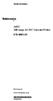 Instructions A622 100 Amp AC/DC Current Probe 070-8883-03 Revision A www.tektronix.com 070888303 Copyright Tektronix, Inc. All rights reserved. Tektronix products are covered by U.S. and foreign patents,
Instructions A622 100 Amp AC/DC Current Probe 070-8883-03 Revision A www.tektronix.com 070888303 Copyright Tektronix, Inc. All rights reserved. Tektronix products are covered by U.S. and foreign patents,
How To Use A Cdm250 Digital Multimeter
 User Manual CDM250 Digital Multimeter 070-6736-03 Copyright Tektronix, Inc. 1987. All rights reserved. Tektronix products are covered by U.S. and foreign patents, issued and pending. Information in this
User Manual CDM250 Digital Multimeter 070-6736-03 Copyright Tektronix, Inc. 1987. All rights reserved. Tektronix products are covered by U.S. and foreign patents, issued and pending. Information in this
RIGOL. Quick Guide. DS1000CA Series Oscilloscope. Aug. 2011. RIGOL Technologies, Inc.
 Quick Guide DS1000CA Series Oscilloscope Aug. 2011 Technologies, Inc. Guaranty and Declaration Copyright 2011 Technologies, Inc. All Rights Reserved. Trademark Information is a registered trademark of
Quick Guide DS1000CA Series Oscilloscope Aug. 2011 Technologies, Inc. Guaranty and Declaration Copyright 2011 Technologies, Inc. All Rights Reserved. Trademark Information is a registered trademark of
User s Guide DDS-3X25 USB ARBITRARY FUNCTION GENERATOR
 User s Guide DDS-3X25 USB ARBITRARY FUNCTION GENERATOR Content General safety summary...1 Introduction...2 Chapter 1 Getting started...3 System Requirements...4 Installing Hardware...5 Installing Software...8
User s Guide DDS-3X25 USB ARBITRARY FUNCTION GENERATOR Content General safety summary...1 Introduction...2 Chapter 1 Getting started...3 System Requirements...4 Installing Hardware...5 Installing Software...8
AFG3000 Series Arbitrary/Function Generators Quick Start User Manual
 AFG3000 Series Arbitrary/Function Generators Quick Start User Manual www.tektronix.com 07-63-0 Copyright Tektronix, Inc. All rights reserved. Tektronix products are covered by U.S. and foreign patents,
AFG3000 Series Arbitrary/Function Generators Quick Start User Manual www.tektronix.com 07-63-0 Copyright Tektronix, Inc. All rights reserved. Tektronix products are covered by U.S. and foreign patents,
HP 33120A Function Generator / Arbitrary Waveform Generator
 User s Guide Part Number 33120-90005 August 1997 For Safety information, Warranties, and Regulatory information, see the pages behind the Index. Copyright Hewlett-Packard Company 1994, 1997 All Rights
User s Guide Part Number 33120-90005 August 1997 For Safety information, Warranties, and Regulatory information, see the pages behind the Index. Copyright Hewlett-Packard Company 1994, 1997 All Rights
Model 3390 Arbitrary Waveform Generator
 www.keithley.com Model 3390 Arbitrary Waveform Generator User s Manual 3390-900-01 Rev. C / January 2009 A G R E A T E R M E A S U R E O F C O N F I D E N C E WARRANTY Keithley Instruments, Inc. warrants
www.keithley.com Model 3390 Arbitrary Waveform Generator User s Manual 3390-900-01 Rev. C / January 2009 A G R E A T E R M E A S U R E O F C O N F I D E N C E WARRANTY Keithley Instruments, Inc. warrants
User Manual. Humidity-Temperature Chart Recorder. Model RH520
 User Manual Humidity-Temperature Chart Recorder Model RH520 Introduction Congratulations on your purchase of the Extech RH520 Temperature + Humidity Chart Recorder. The RH520 measures and displays Temperature,
User Manual Humidity-Temperature Chart Recorder Model RH520 Introduction Congratulations on your purchase of the Extech RH520 Temperature + Humidity Chart Recorder. The RH520 measures and displays Temperature,
User's Guide. Integrating Sound Level Datalogger. Model 407780. Introduction
 User's Guide 99 Washington Street Melrose, MA 02176 Phone 781-665-1400 Toll Free 1-800-517-8431 Visit us at www.testequipmentdepot.com Back to the Extech 407780 Product Page Integrating Sound Level Datalogger
User's Guide 99 Washington Street Melrose, MA 02176 Phone 781-665-1400 Toll Free 1-800-517-8431 Visit us at www.testequipmentdepot.com Back to the Extech 407780 Product Page Integrating Sound Level Datalogger
Daker DK 1, 2, 3 kva. Manuel d installation Installation manual. Part. LE05334AC-07/13-01 GF
 Daker DK 1, 2, 3 kva Manuel d installation Installation manual Part. LE05334AC-07/13-01 GF Daker DK 1, 2, 3 kva Index 1 Introduction 24 2 Conditions of use 24 3 LCD Panel 25 4 Installation 28 5 UPS communicator
Daker DK 1, 2, 3 kva Manuel d installation Installation manual Part. LE05334AC-07/13-01 GF Daker DK 1, 2, 3 kva Index 1 Introduction 24 2 Conditions of use 24 3 LCD Panel 25 4 Installation 28 5 UPS communicator
INSTRUCTION MANUAL MODEL PCD-88
 INSTRUCTION MANUAL MODEL PCD-88 CLOSED CAPTION DECODER LINK ELECTRONICS, INC. 2137 Rust Avenue Cape Girardeau, Missouri 63703 Phone: 573-334-4433 Fax: 573-334-9255 e-mail: sales @ linkelectronics.com website:
INSTRUCTION MANUAL MODEL PCD-88 CLOSED CAPTION DECODER LINK ELECTRONICS, INC. 2137 Rust Avenue Cape Girardeau, Missouri 63703 Phone: 573-334-4433 Fax: 573-334-9255 e-mail: sales @ linkelectronics.com website:
2-3 SAS/SATA II HDD Canister USER S MANUAL XC-23D1-SA10-0-R. Document number: MAN-00076-A
 2-3 SAS/SATA II HDD Canister XC-23D1-SA10-0-R USER S MANUAL Document number: MAN-00076-A ii Preface Important Information Warranty Our product is warranted against defects in materials and workmanship
2-3 SAS/SATA II HDD Canister XC-23D1-SA10-0-R USER S MANUAL Document number: MAN-00076-A ii Preface Important Information Warranty Our product is warranted against defects in materials and workmanship
DAB+ / FM Tuner Model: TU-201
 DAB+ / FM Tuner Model: TU-201 Instruction Manual www.pulse-audio.co.uk 1 Safety Information The lightning bolt within a triangle is intended to alert the user to the presence of dangerous voltage levels
DAB+ / FM Tuner Model: TU-201 Instruction Manual www.pulse-audio.co.uk 1 Safety Information The lightning bolt within a triangle is intended to alert the user to the presence of dangerous voltage levels
Advantium 2 Plus Alarm
 ADI 9510-B Advantium 2 Plus Alarm INSTALLATION AND OPERATING INSTRUCTIONS Carefully Read These Instructions Before Operating Carefully Read These Controls Corporation of America 1501 Harpers Road Virginia
ADI 9510-B Advantium 2 Plus Alarm INSTALLATION AND OPERATING INSTRUCTIONS Carefully Read These Instructions Before Operating Carefully Read These Controls Corporation of America 1501 Harpers Road Virginia
Operation Manual Videohub Software Control. Mac OS X Windows
 Operation Manual Videohub Software Control Mac OS X Windows September 2014 Welcome We hope you share our dream for the television industry to become a truly creative industry by allowing anyone to have
Operation Manual Videohub Software Control Mac OS X Windows September 2014 Welcome We hope you share our dream for the television industry to become a truly creative industry by allowing anyone to have
DUAL%CHANNEL BROADBAND%LINEAR%AMPLIFIER Model&A800D
 ELECTRONICS AB DUAL%CHANNEL BROADBAND%LINEAR%AMPLIFIER Model&A800D & HIGH&VOLTAGE& FIXED&GAIN& BROADBAND & 800Vpp&60mA& 100x& DC&to&ca&200&kHz & LOW&OUTPUT&IMPEDANCE& HIGH&SLEW&RATE &
ELECTRONICS AB DUAL%CHANNEL BROADBAND%LINEAR%AMPLIFIER Model&A800D & HIGH&VOLTAGE& FIXED&GAIN& BROADBAND & 800Vpp&60mA& 100x& DC&to&ca&200&kHz & LOW&OUTPUT&IMPEDANCE& HIGH&SLEW&RATE &
PERF10 Rubidium Atomic Clock
 Owner s Manual Audio Stanford Research Systems Revision 1.0 February, 2011 2 Certification Stanford Research Systems certifies that this product met its published specifications at the time of shipment.
Owner s Manual Audio Stanford Research Systems Revision 1.0 February, 2011 2 Certification Stanford Research Systems certifies that this product met its published specifications at the time of shipment.
User Manual. TDS 200-Series Digital Real-Time Oscilloscope 071-0398-03
 User Manual TDS 200-Series Digital Real-Time Oscilloscope 071-0398-03 This document supports firmware version FV:v1.00 and above. www.tektronix.com Copyright Tektronix, Inc. All rights reserved. Tektronix
User Manual TDS 200-Series Digital Real-Time Oscilloscope 071-0398-03 This document supports firmware version FV:v1.00 and above. www.tektronix.com Copyright Tektronix, Inc. All rights reserved. Tektronix
RI-215A Operator s Manual. Part Number: 71-0045RK Revision 0 Released: 10/3/05
 RI-215A Operator s Manual Part Number: 71-0045RK Revision 0 Released: 10/3/05 Warranty RKI Instruments, Inc., warrants gas alarm equipment sold by us to be free from defects in materials and workmanship,
RI-215A Operator s Manual Part Number: 71-0045RK Revision 0 Released: 10/3/05 Warranty RKI Instruments, Inc., warrants gas alarm equipment sold by us to be free from defects in materials and workmanship,
Keysight N4877A Clock Data Recovery and Demultiplexer 1:2
 Keysight N4877A Clock Data Recovery and Demultiplexer 1:2 Getting Started Getting Started with the Keysight N4877A Clock Data Recovery and Demultiplexer 1:2 You only need a few minutes to get started
Keysight N4877A Clock Data Recovery and Demultiplexer 1:2 Getting Started Getting Started with the Keysight N4877A Clock Data Recovery and Demultiplexer 1:2 You only need a few minutes to get started
Master Time Clock MTC-200 MTC-400 MTC-600. Users Manual
 Master Time Clock MTC-200 MTC-400 MTC-600 Users Manual Toll Free (888)713-0373 Phone (972)987-4408 FAX (877)720-9291 www.midwest-time.com sales@midwest-time.com TABLE OF CONTENTS TOPIC PAGE GENERAL DESCRIPTION
Master Time Clock MTC-200 MTC-400 MTC-600 Users Manual Toll Free (888)713-0373 Phone (972)987-4408 FAX (877)720-9291 www.midwest-time.com sales@midwest-time.com TABLE OF CONTENTS TOPIC PAGE GENERAL DESCRIPTION
Benchtop Computer Monitor Generator
 Model: 1280B Benchtop Computer Monitor Generator USER MANUAL Safety Summary The following safety precautions apply to both operating and maintenance personnel and must be observed during all phases of
Model: 1280B Benchtop Computer Monitor Generator USER MANUAL Safety Summary The following safety precautions apply to both operating and maintenance personnel and must be observed during all phases of
User Manual. DG LINK Application Program 071-0056-50. www.tektronix.com. This document applies to firmware version 2.00 and above.
 User Manual DG LINK Application Program 071-0056-50 This document applies to firmware version 2.00 and above. www.tektronix.com Copyright Tektronix Japan, Ltd. All rights reserved. Copyright Tektronix,
User Manual DG LINK Application Program 071-0056-50 This document applies to firmware version 2.00 and above. www.tektronix.com Copyright Tektronix Japan, Ltd. All rights reserved. Copyright Tektronix,
ATS Overhead Table Shelf System INSTRUCTION MANUAL
 ATS Overhead Table Shelf System INSTRUCTION MANUAL ATS Overhead Table Shelf System Instruction Manual Warranty Newport Corporation warrants this product to be free of defects in material and workmanship
ATS Overhead Table Shelf System INSTRUCTION MANUAL ATS Overhead Table Shelf System Instruction Manual Warranty Newport Corporation warrants this product to be free of defects in material and workmanship
Smart-UPS RT External Battery Pack Stack/Rack-Mount 6U
 Smart-UPS RT External Battery Pack Stack/Rack-Mount 6U SURT192RMXLBP2 SURT192RMXLBP2J English 990-2485B 02/2009 Introduction About this UPS The American Power Conversion (APC ) SURT192RMXLBP2 external
Smart-UPS RT External Battery Pack Stack/Rack-Mount 6U SURT192RMXLBP2 SURT192RMXLBP2J English 990-2485B 02/2009 Introduction About this UPS The American Power Conversion (APC ) SURT192RMXLBP2 external
User s Guide DSO-2150 USB PC Based Digital Oscilloscope Operation Manual
 User s Guide DSO-2150 USB PC Based Digital Oscilloscope Operation Manual Certificate of Product Warranty This product s warranty, provided by our company, covers a period of 1 year form the date of purchase.
User s Guide DSO-2150 USB PC Based Digital Oscilloscope Operation Manual Certificate of Product Warranty This product s warranty, provided by our company, covers a period of 1 year form the date of purchase.
Multi-Range Programmable DC Power Supplies 9115 Series
 Data Sheet Multi-Range Programmable DC Power Supplies 1200 W / 3000 W Multi-Range DC Power Supplies Features & Benefits Any model can replace several supplies on your bench or in your rack. Unlike conventional
Data Sheet Multi-Range Programmable DC Power Supplies 1200 W / 3000 W Multi-Range DC Power Supplies Features & Benefits Any model can replace several supplies on your bench or in your rack. Unlike conventional
EXPERIMENT NUMBER 5 BASIC OSCILLOSCOPE OPERATIONS
 1 EXPERIMENT NUMBER 5 BASIC OSCILLOSCOPE OPERATIONS The oscilloscope is the most versatile and most important tool in this lab and is probably the best tool an electrical engineer uses. This outline guides
1 EXPERIMENT NUMBER 5 BASIC OSCILLOSCOPE OPERATIONS The oscilloscope is the most versatile and most important tool in this lab and is probably the best tool an electrical engineer uses. This outline guides
STAGE SETTER-8. User Instructions. Elation Professional
 STAGE SETTER-8 User Instructions Elation Professional A Division of the American DJ Group of Companies 4295 Charter Street Los Angeles, CA 90058 USA Tel: 323-582-2650 Fax: 323-582-2610 Web: www.elationlighting.com
STAGE SETTER-8 User Instructions Elation Professional A Division of the American DJ Group of Companies 4295 Charter Street Los Angeles, CA 90058 USA Tel: 323-582-2650 Fax: 323-582-2610 Web: www.elationlighting.com
Senses SV series industrial monitor user manual
 Industrial Monitors Senses SV series Senses SV19 / SV17 User manual (Issue A) Part No: 85090084 Page 1 of 25 Copyright Copyright 2008 Amplicon Liveline Ltd. All rights reserved. This publication, including
Industrial Monitors Senses SV series Senses SV19 / SV17 User manual (Issue A) Part No: 85090084 Page 1 of 25 Copyright Copyright 2008 Amplicon Liveline Ltd. All rights reserved. This publication, including
USER MANUAL WARNING! CONTENTS MODEL 1 SPECIFICATIONS READ ALL INSTRUCTIONS BEFORE PROCEEDING. Non-Programmable Single Stage Heat/Cool Thermostat
 Builder MODEL 1010 Series Non-Programmable Single Stage Heat/Cool Thermostat USER MANUAL Compatible with low voltage single stage gas, oil or electric heating or cooling systems, including single stage
Builder MODEL 1010 Series Non-Programmable Single Stage Heat/Cool Thermostat USER MANUAL Compatible with low voltage single stage gas, oil or electric heating or cooling systems, including single stage
Installation and Operation Manual. Digital Remote Meter for Monitoring System Performance. Version: RM-1
 REMOTE METER TM Installation and Operation Manual. Digital Remote Meter for Monitoring System Performance. Version: RM-1 1098 Washington Crossing Road Washington Crossing, PA 18977 USA www.morningstarcorp.com
REMOTE METER TM Installation and Operation Manual. Digital Remote Meter for Monitoring System Performance. Version: RM-1 1098 Washington Crossing Road Washington Crossing, PA 18977 USA www.morningstarcorp.com
PicoScope 6000A/B Series
 PicoScope 6000A/B Series PC Oscilloscopes User's Guide -1 PicoScope 6000A/B Series User's Guide I Contents 1 Welcome...1 2 Introduction...2 1 Using this guide 2 Safety symbols 3 Safety warnings 4 FCC
PicoScope 6000A/B Series PC Oscilloscopes User's Guide -1 PicoScope 6000A/B Series User's Guide I Contents 1 Welcome...1 2 Introduction...2 1 Using this guide 2 Safety symbols 3 Safety warnings 4 FCC
Electrical Safety Tester
 Electrical Safety Tester GPT-9000 Series QUICK START GUIDE GW INSTEK PART NO. 82PT-99040MA1 ISO-9001 CERTIFIED MANUFACTURER This manual contains proprietary information, which is protected by copyright.
Electrical Safety Tester GPT-9000 Series QUICK START GUIDE GW INSTEK PART NO. 82PT-99040MA1 ISO-9001 CERTIFIED MANUFACTURER This manual contains proprietary information, which is protected by copyright.
COASTAL AMUSEMENTS INC.
 TUTTI FRUITTI A skill based video game OPERATOR MANUAL VERSION TUTTI.D.1.0.1 COASTAL AMUSEMENTS INC. 1950 Swarthmore Ave, Lakewood NJ 08701 Tel. (732) 905-6662 Fax (732) 905-6815 http://www.coastalamusements.com
TUTTI FRUITTI A skill based video game OPERATOR MANUAL VERSION TUTTI.D.1.0.1 COASTAL AMUSEMENTS INC. 1950 Swarthmore Ave, Lakewood NJ 08701 Tel. (732) 905-6662 Fax (732) 905-6815 http://www.coastalamusements.com
FREQUENCY RESPONSE ANALYZERS
 FREQUENCY RESPONSE ANALYZERS Dynamic Response Analyzers Servo analyzers When you need to stabilize feedback loops to measure hardware characteristics to measure system response BAFCO, INC. 717 Mearns Road
FREQUENCY RESPONSE ANALYZERS Dynamic Response Analyzers Servo analyzers When you need to stabilize feedback loops to measure hardware characteristics to measure system response BAFCO, INC. 717 Mearns Road
NortechCommander Software Operating Manual MAN-00004 R6
 NortechCommander Software Operating Manual MAN-00004 R6 If the equipment described herein bears the symbol, the said equipment complies with the applicable European Union Directive and Standards mentioned
NortechCommander Software Operating Manual MAN-00004 R6 If the equipment described herein bears the symbol, the said equipment complies with the applicable European Union Directive and Standards mentioned
zseries 18-Slot Chassis 18-Slot 3U PXI Express Chassis with AC Up to 8 GB/s
 TECHNICAL SPECIFICATIONS zseries 18-Slot Chassis 18-Slot 3U PXI Express Chassis with AC Up to 8 GB/s 2015 LitePoint, A Teradyne Company. All rights reserved. The LitePoint zseries 18-slot chassis is an
TECHNICAL SPECIFICATIONS zseries 18-Slot Chassis 18-Slot 3U PXI Express Chassis with AC Up to 8 GB/s 2015 LitePoint, A Teradyne Company. All rights reserved. The LitePoint zseries 18-slot chassis is an
User's Manual. Heavy Duty Dissolved Oxygen Meter Model 407510
 User's Manual Heavy Duty Dissolved Oxygen Meter Model 407510 Introduction Congratulations on your purchase of Extech's Heavy Duty Dissolved Oxygen / Temperature Meter which simultaneously displays Dissolved
User's Manual Heavy Duty Dissolved Oxygen Meter Model 407510 Introduction Congratulations on your purchase of Extech's Heavy Duty Dissolved Oxygen / Temperature Meter which simultaneously displays Dissolved
The table below lists the symbols used on the Clamp and/or in this manual. Important Information. See manual.
 i800 AC Current Clamp Instruction Sheet Introduction The i800 AC Current Clamp, the Clamp, has been designed for use with multimeters, recorders, power analyzers, safety testers, etc., for accurate non-intrusive
i800 AC Current Clamp Instruction Sheet Introduction The i800 AC Current Clamp, the Clamp, has been designed for use with multimeters, recorders, power analyzers, safety testers, etc., for accurate non-intrusive
Multi-Range Programmable DC Power Supplies 9115 Series
 Data Sheet 1200 W Multi-Range DC Power Supplies Features & Benefits Any 9115 series model can replace several supplies on your bench or in your rack. Unlike conventional supplies with fixed output ratings,
Data Sheet 1200 W Multi-Range DC Power Supplies Features & Benefits Any 9115 series model can replace several supplies on your bench or in your rack. Unlike conventional supplies with fixed output ratings,
BroadBand PowerShield. User Manual
 BroadBand PowerShield User Manual 990-0375G 12/2006 Chapter 1 General Information The PowerShield provides a power source for broadband telephony and other DC applications. Safety This Safety Guide contains
BroadBand PowerShield User Manual 990-0375G 12/2006 Chapter 1 General Information The PowerShield provides a power source for broadband telephony and other DC applications. Safety This Safety Guide contains
ExStik TM ph Waterproof Meters
 User Guide ExStik TM ph Waterproof Meters Models PH100 & PH110 Patent Pending ExStik TM Description Front Panel Controls 1. Battery compartment cap 2. LCD Display 3. MODE / HOLD button 4. CAL / RECALL
User Guide ExStik TM ph Waterproof Meters Models PH100 & PH110 Patent Pending ExStik TM Description Front Panel Controls 1. Battery compartment cap 2. LCD Display 3. MODE / HOLD button 4. CAL / RECALL
LCD5500Z / PKP-LCD v3.x Installation Instructions
 LCD5500Z / PKP-LCD v3.x Installation Instructions TM Introduction The LCD5500Z / PKP-LCD keypad displays system status using an LCD screen. The keypad can be used on PowerSeries security systems with up
LCD5500Z / PKP-LCD v3.x Installation Instructions TM Introduction The LCD5500Z / PKP-LCD keypad displays system status using an LCD screen. The keypad can be used on PowerSeries security systems with up
Installation and Operation Manual Back-UPS BX800CI-AS/BX1100CI-AS
 + Installation and Operation Manual Back-UPS BX800CI-AS/BX1100CI-AS Inventory Safety and General Information bu001c This unit is intended for indoor use only. Do not operate this unit in direct sunlight,
+ Installation and Operation Manual Back-UPS BX800CI-AS/BX1100CI-AS Inventory Safety and General Information bu001c This unit is intended for indoor use only. Do not operate this unit in direct sunlight,
W850. Maintenance Guide
 W850 Maintenance Guide August 2011 www.lexmark.com Contents...3 Cleaning the exterior of the printer...3 Storing supplies...3 Conserving supplies...3 Checking the status of supplies...4 Checking the status
W850 Maintenance Guide August 2011 www.lexmark.com Contents...3 Cleaning the exterior of the printer...3 Storing supplies...3 Conserving supplies...3 Checking the status of supplies...4 Checking the status
GENERATOR START CONTROL MODULE - MINI (2 Wire to 3 Wire)
 FEATURES & APPLICATIONS Inexpensive 2 wire to 3 wire start controller for electric start high speed gas generators. Optimized for use with Outback Invertors. Supports three types of 3 wire generator control
FEATURES & APPLICATIONS Inexpensive 2 wire to 3 wire start controller for electric start high speed gas generators. Optimized for use with Outback Invertors. Supports three types of 3 wire generator control
7 High-Resolution Digital Photo Frame
 TM 16-1003 User s Guide 7 High-Resolution Digital Photo Frame One demo photo included, as illustrated Please read this user s guide before using your new photo frame. Package contents Photo Frame AC Adapter
TM 16-1003 User s Guide 7 High-Resolution Digital Photo Frame One demo photo included, as illustrated Please read this user s guide before using your new photo frame. Package contents Photo Frame AC Adapter
Arbitrary/Function Generators AFG3000C Series Datasheet
 Arbitrary/Function Generators AFG3000C Series Datasheet Applications Electronic test and design Sensor simulation Functional test Education and training Unmatched performance, versatility, intuitive operation,
Arbitrary/Function Generators AFG3000C Series Datasheet Applications Electronic test and design Sensor simulation Functional test Education and training Unmatched performance, versatility, intuitive operation,
Technical Datasheet Scalar Network Analyzer Model 8003-10 MHz to 40 GHz
 Technical Datasheet Scalar Network Analyzer Model 8003-10 MHz to 40 GHz The Giga-tronics Model 8003 Precision Scalar Network Analyzer combines a 90 db wide dynamic range with the accuracy and linearity
Technical Datasheet Scalar Network Analyzer Model 8003-10 MHz to 40 GHz The Giga-tronics Model 8003 Precision Scalar Network Analyzer combines a 90 db wide dynamic range with the accuracy and linearity
RIGOL Data Sheet. DS1000E, DS1000D Series Digital Oscilloscopes DS1102E, DS1052E, DS1102D, DS1052D. Product Overview. Applications. Easy to Use Design
 RIGOL Data Sheet DS1000E, DS1000D Series Digital Oscilloscopes DS1102E, DS1052E, DS1102D, DS1052D Product Overview DS1000E, DS1000D series are kinds of economical digital oscilloscope with high-performance.
RIGOL Data Sheet DS1000E, DS1000D Series Digital Oscilloscopes DS1102E, DS1052E, DS1102D, DS1052D Product Overview DS1000E, DS1000D series are kinds of economical digital oscilloscope with high-performance.
User s Guide. Publication number E2697-97001 June 2004. Copyright Agilent Technologies 2003-2004 All Rights Reserved. E2697A 1 MΩ Impedance Adapter
 User s Guide A Publication number E2697-97001 June 2004 Copyright Agilent Technologies 2003-2004 All Rights Reserved. E2697A 1 MΩ Impedance Adapter In This Book This guide provides user and service information
User s Guide A Publication number E2697-97001 June 2004 Copyright Agilent Technologies 2003-2004 All Rights Reserved. E2697A 1 MΩ Impedance Adapter In This Book This guide provides user and service information
Agilent P940xA/C Solid State PIN Diode Switches
 Agilent P940xA/C Solid State PIN Diode Switches Operating and Service Manual Agilent Technologies Notices Agilent Technologies, Inc. 2007 No part of this manual may be reproduced in any form or by any
Agilent P940xA/C Solid State PIN Diode Switches Operating and Service Manual Agilent Technologies Notices Agilent Technologies, Inc. 2007 No part of this manual may be reproduced in any form or by any
ADM1TE 5/30A DIN rail single phase two wire energy meter
 ADMTE 5/30A DIN rail single phase two wire energy meter. Safety instruction.2 Foreword.3 Performance criteria.4 Specifications.5 Basic errors.6 Description.7 Dimensions.8 Installation.9 Operating.0 Troubleshooting.
ADMTE 5/30A DIN rail single phase two wire energy meter. Safety instruction.2 Foreword.3 Performance criteria.4 Specifications.5 Basic errors.6 Description.7 Dimensions.8 Installation.9 Operating.0 Troubleshooting.
Installation Guide Smart-UPS X External Battery Pack SMX120BP
 Installation Guide Smart-UPS X External Battery Pack SMX120BP Inventory Inspect the contents upon receipt. Notify the carrier and dealer if there is damage. Two bezels Tie brackets used to secure multiple
Installation Guide Smart-UPS X External Battery Pack SMX120BP Inventory Inspect the contents upon receipt. Notify the carrier and dealer if there is damage. Two bezels Tie brackets used to secure multiple
Model 6220 DC Current Source Model 6221 AC and DC Current Source
 www.keithley.com Model 6220 DC Current Source Model 6221 AC and DC Current Source User s Manual 622x-900-01 Rev. B / June 2005 A G R E A T E R M E A S U R E O F C O N F I D E N C E WARRANTY Keithley Instruments,
www.keithley.com Model 6220 DC Current Source Model 6221 AC and DC Current Source User s Manual 622x-900-01 Rev. B / June 2005 A G R E A T E R M E A S U R E O F C O N F I D E N C E WARRANTY Keithley Instruments,
i410/i1010 AC/DC Current Clamp
 /i1010 AC/DC Current Clamp Instruction Sheet Safety Information XW Read First: Safety Information To ensure safe operation and service of the current clamp, follow these instructions: Read all operating
/i1010 AC/DC Current Clamp Instruction Sheet Safety Information XW Read First: Safety Information To ensure safe operation and service of the current clamp, follow these instructions: Read all operating
Agilent 33120A 15 MHz Function / Arbitrary Waveform Generator. Service Guide
 Service Guide Publication Number 33120-90017 (order as 33120-90104 manual set) Edition 6, March 2002 Copyright Agilent Technologies, Inc. 1994-2002 For Safety information, Warranties, and Regulatory information,
Service Guide Publication Number 33120-90017 (order as 33120-90104 manual set) Edition 6, March 2002 Copyright Agilent Technologies, Inc. 1994-2002 For Safety information, Warranties, and Regulatory information,
BC-5000 OPERATIONS MANUAL BATTERY CAPACITY TESTER COFKO LLC.
 BC-5000 BATTERY CAPACITY TESTER OPERATIONS MANUAL COFKO LLC. COPYRIGHT 2010 1 UNPACKING As you unpack your new BC-5000 battery capacity tester, inspect the tester for signs of shipping damage. If shipping
BC-5000 BATTERY CAPACITY TESTER OPERATIONS MANUAL COFKO LLC. COPYRIGHT 2010 1 UNPACKING As you unpack your new BC-5000 battery capacity tester, inspect the tester for signs of shipping damage. If shipping
12-Volt 10-Amp Regulated Power Supply
 22-506.fm Page 1 Friday, August 6, 1999 12:55 PM Cat. No. 22-506 OWNER S MANUAL Please read before using this equipment. 12-Volt 10-Amp Regulated Power Supply 22-506.fm Page 2 Friday, August 6, 1999 12:55
22-506.fm Page 1 Friday, August 6, 1999 12:55 PM Cat. No. 22-506 OWNER S MANUAL Please read before using this equipment. 12-Volt 10-Amp Regulated Power Supply 22-506.fm Page 2 Friday, August 6, 1999 12:55
Bubble King. User Manual
 Bubble King User Manual TABLE OF CONTENTS 1. Before You Begin... 3 What Is Included... 3 Unpacking Instructions... 3 Claims... 3 Text Conventions... 3 Icons... 3 Document Information... 3 Product at a
Bubble King User Manual TABLE OF CONTENTS 1. Before You Begin... 3 What Is Included... 3 Unpacking Instructions... 3 Claims... 3 Text Conventions... 3 Icons... 3 Document Information... 3 Product at a
User Guide. HDMI Active Cable Extender. DVI-7370c
 User Guide HDMI Active Cable Extender DVI-7370c TABLE OF CONTENTS SECTION PAGE PRODUCT SAFETY...1 PRODUCT LIABILITY...1 1.0 INTRODUCTION...2 2.0 SPECIFICATIONS...3 3.0 PACKAGE CONTENTS...4 4.0 CONNECTING
User Guide HDMI Active Cable Extender DVI-7370c TABLE OF CONTENTS SECTION PAGE PRODUCT SAFETY...1 PRODUCT LIABILITY...1 1.0 INTRODUCTION...2 2.0 SPECIFICATIONS...3 3.0 PACKAGE CONTENTS...4 4.0 CONNECTING
Owner's Manual [ S/N LABEL HERE ] Document # BW-BCU5DOC
![Owner's Manual [ S/N LABEL HERE ] Document # BW-BCU5DOC Owner's Manual [ S/N LABEL HERE ] Document # BW-BCU5DOC](/thumbs/39/18146231.jpg) Owner's Manual [ S/N LABEL HERE ] Document # BW-BCU5DOC BAYweb Remote Model BW-BCU5 Owner's Manual Copyright 2009-2010 Bay Controls, LLC Part Number: BW-BCU5DOC Revision: 0.2 April 18, 2010 BAYweb is a
Owner's Manual [ S/N LABEL HERE ] Document # BW-BCU5DOC BAYweb Remote Model BW-BCU5 Owner's Manual Copyright 2009-2010 Bay Controls, LLC Part Number: BW-BCU5DOC Revision: 0.2 April 18, 2010 BAYweb is a
Agilent 33500 Series 30 MHz Function / Arbitrary Waveform Generator
 Agilent 33500 Series 30 MHz Function / Arbitrary Waveform Generator User s Guide Agilent Technologies Notices Agilent Technologies, Inc. 2010 No part of this manual may be reproduced in any form or by
Agilent 33500 Series 30 MHz Function / Arbitrary Waveform Generator User s Guide Agilent Technologies Notices Agilent Technologies, Inc. 2010 No part of this manual may be reproduced in any form or by
How To Install A Power Supply (Uplast) With A Battery Pack
 APC Smart-UPS RT SURTA48XLBP/SURTA48XLBPJ External Battery Pack User Manual Introduction/Before Installation About this Manual The APC Smart-UPS RT external battery pack (SURTA48XLBP or SURTA48XLBPJ) connects
APC Smart-UPS RT SURTA48XLBP/SURTA48XLBPJ External Battery Pack User Manual Introduction/Before Installation About this Manual The APC Smart-UPS RT external battery pack (SURTA48XLBP or SURTA48XLBPJ) connects
Agilent U1610/20A Handheld Digital Oscilloscope Quick Start Guide
 Agilent U1610/20A Handheld Digital Oscilloscope Quick Start Guide Verify that you received the following items in the shipment of your handheld scope: 1 Power cable 1 Li-Ion battery pack, 10.8 V (included
Agilent U1610/20A Handheld Digital Oscilloscope Quick Start Guide Verify that you received the following items in the shipment of your handheld scope: 1 Power cable 1 Li-Ion battery pack, 10.8 V (included
HP UPS R1500 Generation 3
 HP UPS R1500 Generation 3 Installation Instructions Part Number 650952-001 NOTE: The rating label on the device provides the class (A or B) of the equipment. Class B devices have a Federal Communications
HP UPS R1500 Generation 3 Installation Instructions Part Number 650952-001 NOTE: The rating label on the device provides the class (A or B) of the equipment. Class B devices have a Federal Communications
MCR1900 Media Converter 19-Slot Chassis
 MCR1900 Media Converter 19-Slot Chassis Installation Guide Part #5500304-11 Copyright Statement This document must not be reproduced in any way whatsoever, either printed or electronically, without the
MCR1900 Media Converter 19-Slot Chassis Installation Guide Part #5500304-11 Copyright Statement This document must not be reproduced in any way whatsoever, either printed or electronically, without the
PC Tab Security System INSTRUCTION MANUAL
 PC Tab Security System INSTRUCTION MANUAL This manual is intended as a Quick Start manual covering the basic functions that have been enabled on the alarm panel. The alarm panel is capable of extensive
PC Tab Security System INSTRUCTION MANUAL This manual is intended as a Quick Start manual covering the basic functions that have been enabled on the alarm panel. The alarm panel is capable of extensive
Series 2220 Multichannel Programmable DC Power Supplies
 Series 2220 Multichannel Programmable DC Power Supplies User s Manual www.keithley.com 2220S-900-01 Rev. C / December 2013 *P2220S90001C* 2220S-900-01C A Greater Measure of Confidence A Tektr onix Company
Series 2220 Multichannel Programmable DC Power Supplies User s Manual www.keithley.com 2220S-900-01 Rev. C / December 2013 *P2220S90001C* 2220S-900-01C A Greater Measure of Confidence A Tektr onix Company
Lab 1: The Digital Oscilloscope
 PHYSICS 220 Physical Electronics Lab 1: The Digital Oscilloscope Object: To become familiar with the oscilloscope, a ubiquitous instrument for observing and measuring electronic signals. Apparatus: Tektronix
PHYSICS 220 Physical Electronics Lab 1: The Digital Oscilloscope Object: To become familiar with the oscilloscope, a ubiquitous instrument for observing and measuring electronic signals. Apparatus: Tektronix
Dual Laser InfraRed (IR) Thermometer
 User Manual Dual Laser InfraRed (IR) Thermometer MODEL 42570 Introduction Congratulations on your purchase of the Model 42570 IR Thermometer. This Infrared thermometer measures and displays non-contact
User Manual Dual Laser InfraRed (IR) Thermometer MODEL 42570 Introduction Congratulations on your purchase of the Model 42570 IR Thermometer. This Infrared thermometer measures and displays non-contact
Operation and Installation Manual
 Operation and Installation Manual RCM-10 Remote Control Monitor and RSM-10 Remote Status Monitor for the CNA-100 & CNA-200 Automations Revision 1.1 9/98 WARRANTY INFORMATION The RCM-10 Remote Control
Operation and Installation Manual RCM-10 Remote Control Monitor and RSM-10 Remote Status Monitor for the CNA-100 & CNA-200 Automations Revision 1.1 9/98 WARRANTY INFORMATION The RCM-10 Remote Control
Owner s Manual 900.4. 4 channel amplifier
 Owner s Manual 900.4 4 channel amplifier THANK YOU Limited Warranty: for purchasing RE AUDIO Bluetooth amplifiers BT-900.4. With almost no sacrifice on sound quality, BT-900.4 easily plays the music from
Owner s Manual 900.4 4 channel amplifier THANK YOU Limited Warranty: for purchasing RE AUDIO Bluetooth amplifiers BT-900.4. With almost no sacrifice on sound quality, BT-900.4 easily plays the music from
MAINTENANCE & TROUBLESHOOTING
 MAINTENANCE & TROUBLESHOOTING This section describes how to: clean the lens clean the fan intake filter replace the projection lamp replace the batteries in the remote control use the Kensington lock feature
MAINTENANCE & TROUBLESHOOTING This section describes how to: clean the lens clean the fan intake filter replace the projection lamp replace the batteries in the remote control use the Kensington lock feature
Express5800/120Ed. Rack Mount Kit Installation Procedures PN: 455-01607-001
 Express5800/120Ed Rack Mount Kit Installation Procedures PN: 455-01607-001 Proprietary Notice and Liability Disclaimer The information disclosed in this document, including all designs and related materials,
Express5800/120Ed Rack Mount Kit Installation Procedures PN: 455-01607-001 Proprietary Notice and Liability Disclaimer The information disclosed in this document, including all designs and related materials,
Contents. Safety Warnings... 1
 Contents Safety Warnings... 1 Unpacking the GQ600... 1 Introduction... 2 GQ600 Filter Characteristics... 2 1/3 Octave Centre Frequencies... 4 Front Panel Functions... 5 Rear Panel Functions... 6 Specifications...
Contents Safety Warnings... 1 Unpacking the GQ600... 1 Introduction... 2 GQ600 Filter Characteristics... 2 1/3 Octave Centre Frequencies... 4 Front Panel Functions... 5 Rear Panel Functions... 6 Specifications...
Annex: VISIR Remote Laboratory
 Open Learning Approach with Remote Experiments 518987-LLP-1-2011-1-ES-KA3-KA3MP Multilateral Projects UNIVERSITY OF DEUSTO Annex: VISIR Remote Laboratory OLAREX project report Olga Dziabenko, Unai Hernandez
Open Learning Approach with Remote Experiments 518987-LLP-1-2011-1-ES-KA3-KA3MP Multilateral Projects UNIVERSITY OF DEUSTO Annex: VISIR Remote Laboratory OLAREX project report Olga Dziabenko, Unai Hernandez
[F/T] [5] [KHz] [AMP] [3] [V] 4 ) To set DC offset to -2.5V press the following keys [OFS] [+/-] [2] [.] [5] [V]
![[F/T] [5] [KHz] [AMP] [3] [V] 4 ) To set DC offset to -2.5V press the following keys [OFS] [+/-] [2] [.] [5] [V] [F/T] [5] [KHz] [AMP] [3] [V] 4 ) To set DC offset to -2.5V press the following keys [OFS] [+/-] [2] [.] [5] [V]](/thumbs/40/20623504.jpg) FG085 minidds Function Generator Manual of Operation Applicable Models: 08501, 08501K, 08502K, 08503, 08503K Applicable Firmware Version: 1 ) 113-08501-100 or later (for U5) 2 ) 113-08502-030 or later
FG085 minidds Function Generator Manual of Operation Applicable Models: 08501, 08501K, 08502K, 08503, 08503K Applicable Firmware Version: 1 ) 113-08501-100 or later (for U5) 2 ) 113-08502-030 or later
Installation, Operation & Service Manual
 Installation, Operation & Service Manual 0RQLWRU Pulse Monitor Software Version 1 0 1 Pulse Monitor Card Software Revision 1 4 0 Pulse Monitor Card Product Revision 0 1 0 0 February, 2007 Copyright 2007,
Installation, Operation & Service Manual 0RQLWRU Pulse Monitor Software Version 1 0 1 Pulse Monitor Card Software Revision 1 4 0 Pulse Monitor Card Product Revision 0 1 0 0 February, 2007 Copyright 2007,
About this Manual. Support for Your Product
 About this Manual We ve added this manual to the Agilent website in an effort to help you support your product. This manual is the best copy we could find; it may be incomplete or contain dated information.
About this Manual We ve added this manual to the Agilent website in an effort to help you support your product. This manual is the best copy we could find; it may be incomplete or contain dated information.
Remote Alarm Monitoring System
 Remote Alarm Monitoring System Operation and Service Manual Model RA1 RA4 A A Version HELMER SCIENTIFIC 14400 Bergen Boulevard Noblesville, IN 46060 USA PH +1.317.773.9073 FAX +1.317.773.9082 USA and Canada
Remote Alarm Monitoring System Operation and Service Manual Model RA1 RA4 A A Version HELMER SCIENTIFIC 14400 Bergen Boulevard Noblesville, IN 46060 USA PH +1.317.773.9073 FAX +1.317.773.9082 USA and Canada
Taurus Super-S3 LCM. Dual-Bay RAID Storage Enclosure for two 3.5-inch Serial ATA Hard Drives. User Manual March 31, 2014 v1.2 www.akitio.
 Dual-Bay RAID Storage Enclosure for two 3.5-inch Serial ATA Hard Drives User Manual March 31, 2014 v1.2 www.akitio.com EN Table of Contents Table of Contents 1 Introduction... 1 1.1 Technical Specifications...
Dual-Bay RAID Storage Enclosure for two 3.5-inch Serial ATA Hard Drives User Manual March 31, 2014 v1.2 www.akitio.com EN Table of Contents Table of Contents 1 Introduction... 1 1.1 Technical Specifications...
HP ProDisplay P17A LED Backlit Monitor. User Guide
 HP ProDisplay P17A LED Backlit Monitor User Guide 2013 Hewlett-Packard Development Company, L.P. Microsoft, Windows, and Windows Vista are either trademarks or registered trademarks of Microsoft Corporation
HP ProDisplay P17A LED Backlit Monitor User Guide 2013 Hewlett-Packard Development Company, L.P. Microsoft, Windows, and Windows Vista are either trademarks or registered trademarks of Microsoft Corporation
Applied Electronics. Commercial Dimming System UPDATE NOTICE
 REV. A Applied Electronics Commercial Dimming System UPDATE NOTICE This notice is to inform the end user of an additional feature added to this DP12/2400 dimming unit. This unit has been outfitted with
REV. A Applied Electronics Commercial Dimming System UPDATE NOTICE This notice is to inform the end user of an additional feature added to this DP12/2400 dimming unit. This unit has been outfitted with
AutoRanging Digital MultiMeter
 Owner's Manual AutoRanging Digital MultiMeter Model No. 82139 CAUTION: Read, understand and follow Safety Rules and Operating Instructions in this manual before using this product. Safety Operation Maintenance
Owner's Manual AutoRanging Digital MultiMeter Model No. 82139 CAUTION: Read, understand and follow Safety Rules and Operating Instructions in this manual before using this product. Safety Operation Maintenance
Wireless Home Security System Product Manual (Model #80355)
 Wireless Home Security System Product Manual (Model #80355) Installation Instructions During set-up, if no key is pressed for 15 seconds it will come out of the setup mode and you will have to start over.
Wireless Home Security System Product Manual (Model #80355) Installation Instructions During set-up, if no key is pressed for 15 seconds it will come out of the setup mode and you will have to start over.
User Guide. ExStik TM ph (PH100 & PH110) and ORP (RE300) Waterproof Series Pens. Patent Pending
 User Guide ExStik TM ph (PH100 & PH110) and ORP (RE300) Waterproof Series Pens Patent Pending Getting Started Remove the cap from the bottom of the ExStik TM to expose the electrode bulb and reference
User Guide ExStik TM ph (PH100 & PH110) and ORP (RE300) Waterproof Series Pens Patent Pending Getting Started Remove the cap from the bottom of the ExStik TM to expose the electrode bulb and reference
User Manual TDS3000 Series Digital Phosphor Oscilloscopes 071-0274-01
 User Manual TDS3000 Series Digital Phosphor Oscilloscopes 071-0274-01 This document supports firmware version 2.00 and above. Copyright Tektronix, Inc. All rights reserved. Tektronix products are covered
User Manual TDS3000 Series Digital Phosphor Oscilloscopes 071-0274-01 This document supports firmware version 2.00 and above. Copyright Tektronix, Inc. All rights reserved. Tektronix products are covered
Ground Resistance Clamp On Tester
 USER MANUAL Ground Resistance Clamp On Tester MODEL 382357 Introduction Congratulations on your purchase of Extech s 382357 Ground Resistance Tester. This Clamp on device allows the user to measure ground
USER MANUAL Ground Resistance Clamp On Tester MODEL 382357 Introduction Congratulations on your purchase of Extech s 382357 Ground Resistance Tester. This Clamp on device allows the user to measure ground
±15 V Current-Limited Power Supply
 USER S GUIDE ±15 V Current-Limited Power Supply Model 0901 Newport Corporation 3635 Peterson Way Santa Clara, CA 95054 www.newport.com/newfocus Warranty Newport Corporation guarantees its products to be
USER S GUIDE ±15 V Current-Limited Power Supply Model 0901 Newport Corporation 3635 Peterson Way Santa Clara, CA 95054 www.newport.com/newfocus Warranty Newport Corporation guarantees its products to be
Dash 18X / Dash 18 Data Acquisition Recorder
 75 Dash 18X / Dash 18 Data Acquisition Recorder QUICK START GUIDE Supports Recorder System Software Version 3.1 1. INTRODUCTION 2. GETTING STARTED 3. HARDWARE OVERVIEW 4. MENUS & BUTTONS 5. USING THE DASH
75 Dash 18X / Dash 18 Data Acquisition Recorder QUICK START GUIDE Supports Recorder System Software Version 3.1 1. INTRODUCTION 2. GETTING STARTED 3. HARDWARE OVERVIEW 4. MENUS & BUTTONS 5. USING THE DASH
16/32 Channel 1U Rack Mount CCTV Power Supply
 16/32 Channel 1U Rack Mount CCTV Power Supply Manual PH-A3224-GUQ Shown 16-Channel 32-Channel PTC PH-A1612-PUQ PH-A3224-PUQ Glass Fuse PH-A1612-GUQ PH-A3224-GUQ Industrial design 12 Amp 3 Amps per channel
16/32 Channel 1U Rack Mount CCTV Power Supply Manual PH-A3224-GUQ Shown 16-Channel 32-Channel PTC PH-A1612-PUQ PH-A3224-PUQ Glass Fuse PH-A1612-GUQ PH-A3224-GUQ Industrial design 12 Amp 3 Amps per channel
64-CHANNEL INTEGRATED AMPLIFIER
 Panasonic 64-CHANNEL INTEGRATED AMPLIFIER Operating Instructions P/N: SU-MED640E Caution for AC main lead FOR YOUR SAFETY, PLEASE READ THE FOLLOWING TEXT CAREFULLY This product is equipped with 2 types
Panasonic 64-CHANNEL INTEGRATED AMPLIFIER Operating Instructions P/N: SU-MED640E Caution for AC main lead FOR YOUR SAFETY, PLEASE READ THE FOLLOWING TEXT CAREFULLY This product is equipped with 2 types
VK-250 WARRANTY REGISTRATION FORM
 VK-250 WARRANTY REGISTRATION FORM Unit Serial Number: Customer Name: Address: Date of Purchase: Purchased From: Dealer Name: Address: IMPORTANT NOTE: In order to receive the full five year product warranty,
VK-250 WARRANTY REGISTRATION FORM Unit Serial Number: Customer Name: Address: Date of Purchase: Purchased From: Dealer Name: Address: IMPORTANT NOTE: In order to receive the full five year product warranty,
Important Operating Instructions and Warranty Information On Your New Electronic AMSEC Safe
 Important Operating Instructions and Warranty Information On Your New Electronic AMSEC Safe MODELS: ES712, ES914, ES149, ES1814, ES813, ES916, ES1014, ES2014, ES412, WES149, WES2114 Read Contents Carefully
Important Operating Instructions and Warranty Information On Your New Electronic AMSEC Safe MODELS: ES712, ES914, ES149, ES1814, ES813, ES916, ES1014, ES2014, ES412, WES149, WES2114 Read Contents Carefully
Tone Hammer 500. Owners Manual. Manual Version 1.0
 Tone Hammer 500 Owners Manual Manual Version 1.0 1. Incorporating the preamp from the popular Tone Hammer preamp/di pedal this superlight bass head combines three bands of flexible EQ, a colorful "Drive"
Tone Hammer 500 Owners Manual Manual Version 1.0 1. Incorporating the preamp from the popular Tone Hammer preamp/di pedal this superlight bass head combines three bands of flexible EQ, a colorful "Drive"
=============================== WARNING
 =============================== WARNING EXPLANATION OF GRAPHICAL SYMBOLS This symbol is intended to alert the user to the presence of unprotected dangerous voltage" within the product's enclosure that
=============================== WARNING EXPLANATION OF GRAPHICAL SYMBOLS This symbol is intended to alert the user to the presence of unprotected dangerous voltage" within the product's enclosure that
www.burntec.com User's Guide Integrating Sound Level Datalogger Model 407780
 User's Guide Integrating Sound Level Datalogger Model 407780 Introduction Congratulations on your purchase of the Extech 407780 Integrating Sound Level Meter. The 407780 with programmable integrating time
User's Guide Integrating Sound Level Datalogger Model 407780 Introduction Congratulations on your purchase of the Extech 407780 Integrating Sound Level Meter. The 407780 with programmable integrating time
