GA-H81M-S. User's Manual. Rev For more product details, please visit GIGABYTE's website.
|
|
|
- June Owens
- 7 years ago
- Views:
Transcription
1 GA-H81M-S User's Manual Rev For more product details, please visit GIGABYTE's website. To reduce the impacts on global warming, the packaging materials of this product are recyclable and reusable. GIGABYTE works with you to protect the environment.
2 Motherboard GA-H81M-S Motherboard GA-H81M-S May 30, 2014 May 30, 2014 Copyright 2016 GIGA-BYTE TECHNOLOGY CO., LTD. All rights reserved. The trademarks mentioned in this manual are legally registered to their respective owners. Disclaimer Information in this manual is protected by copyright laws and is the property of GIGABYTE. Changes to the specifications and features in this manual may be made by GIGABYTE without prior notice. No part of this manual may be reproduced, copied, translated, transmitted, or published in any form or by any means without GIGABYTE's prior written permission. In order to assist in the use of this product, carefully read the User's Manual. For product-related information, check on our website at: Identifying Your Motherboard Revision The revision number on your motherboard looks like this: "REV: X.X." For example, "REV: 1.0" means the revision of the motherboard is 1.0. Check your motherboard revision before updating motherboard BIOS, drivers, or when looking for technical information. Example:
3 Table of Contents GA-H81M-S Motherboard Layout...4 GA-H81M-S Motherboard Block Diagram...5 Chapter 1 Hardware Installation Installation Precautions Product Specifications Installing the CPU Installing the Memory Installing an Expansion Card Back Panel Connectors Internal Connectors Chapter 2 BIOS Setup Startup Screen M.I.T System Information BIOS Features Peripherals Power Management Save & Exit Chapter 3 Appendix...30 Drivers Installation Regulatory Statements Contact Us
4 GA-H81M-S Motherboard Layout KB_MS SYS_FAN CPU_FAN DDR3_1 DDR3_2 ATX_12V LGA1150 VGA ATX R_USB30 Realtek GbE LAN SATA2 3 2 USB_LAN ite Super I/O AUDIO F_USB1 CI BAT Intel H81 SATA3 1 0 F_AUDIO F_USB2 PCIEX16 PCIEX1_1 GA-H81M-S M_BIOS SPEAKER CLR_CMOS CODEC F_PANEL Box Contents 55 GA-H81M-S motherboard 55 Motherboard driver disk 55 Two SATA cables 55 User's Manual 55 I/O Shield * The box contents above are for reference only and the actual items shall depend on the product package you obtain. The box contents are subject to change without notice
5 GA-H81M-S Motherboard Block Diagram 1 PCI Express x16 CPU CLK+/- (100 MHz) PCIe CLK (100 MHz) LGA1150 CPU DDR3 1600/1333 MHz Dual Channel Memory PCI Express Bus x16 DMI 2.0 FDI PCI Express Bus PCIe CLK (100 MHz) LAN RJ45 Realtek GbE LAN x1 x1 Intel H81 D-Sub BIOS 2 SATA 6Gb/s 2 SATA 3Gb/s 2 USB 3.0/2.0 6 USB 2.0/1.1 1 PCI Express x1 LPC Bus ite Super I/O PS/2 KB/Mouse CODEC MIC (Center/Subwoofer Speaker Out) Line Out (Front Speaker Out) Line In (Rear Speaker Out) For detailed product information/limitation(s), refer to "1-2 Product Specifications." - 5 -
6 Chapter 1 Hardware Installation 1-1 Installation Precautions The motherboard contains numerous delicate electronic circuits and components which can become damaged as a result of electrostatic discharge (ESD). Prior to installation, carefully read the user's manual and follow these procedures: Prior to installation, make sure the chassis is suitable for the motherboard. Prior to installation, do not remove or break motherboard S/N (Serial Number) sticker or warranty sticker provided by your dealer. These stickers are required for warranty validation. Always remove the AC power by unplugging the power cord from the power outlet before installing or removing the motherboard or other hardware components. When connecting hardware components to the internal connectors on the motherboard, make sure they are connected tightly and securely. When handling the motherboard, avoid touching any metal leads or connectors. It is best to wear an electrostatic discharge (ESD) wrist strap when handling electronic components such as a motherboard, CPU or memory. If you do not have an ESD wrist strap, keep your hands dry and first touch a metal object to eliminate static electricity. Prior to installing the motherboard, please have it on top of an antistatic pad or within an electrostatic shielding container. Before unplugging the power supply cable from the motherboard, make sure the power supply has been turned off. Before turning on the power, make sure the power supply voltage has been set according to the local voltage standard. Before using the product, please verify that all cables and power connectors of your hardware components are connected. To prevent damage to the motherboard, do not allow screws to come in contact with the motherboard circuit or its components. Make sure there are no leftover screws or metal components placed on the motherboard or within the computer casing. Do not place the computer system on an uneven surface. Do not place the computer system in a high-temperature environment. Turning on the computer power during the installation process can lead to damage to system components as well as physical harm to the user. If you are uncertain about any installation steps or have a problem related to the use of the product, please consult a certified computer technician. If you use an adapter, extension power cable, or power strip, ensure to consult with its installation and/or grounding instructions
7 1-2 Product Specifications CPU Support for Intel Core i7 processors/intel Core i5 processors/ Intel Core i3 processors/intel Pentium processors/intel Celeron processors in the LGA1150 package (Go to GIGABYTE's website for the latest CPU support list.) L3 cache varies with CPU Chipset Intel H81 Express Chipset Memory 2 x DDR3 DIMM sockets supporting up to 16 GB of system memory Onboard Graphics Audio LAN * Due to a Windows 32-bit operating system limitation, when more than 4 GB of physical memory is installed, the actual memory size displayed will be less than the size of the physical memory installed. Dual channel memory architecture Support for DDR3 1600/1333 MHz memory modules Support for non-ecc memory modules Support for Extreme Memory Profile (XMP) memory modules (Go to GIGABYTE's website for the latest supported memory speeds and memory modules.) Integrated Graphics Processor: - 1 x D-Sub port, supporting a maximum resolution of 1920x Maximum shared memory of 1 GB Realtek ALC887 codec High Definition Audio 2/4/5.1/7.1-channel * To configure 7.1-channel audio, you have to use an HD front panel audio module and enable the multi-channel audio feature through the audio driver. Realtek GbE LAN chip (10/100/1000 Mbit) Expansion Slots 1 x PCI Express x16 slot, running at x16 1 x PCI Express x1 slot (The PCI Express slots conform to PCI Express 2.0 standard.) Storage Interface Chipset: - 2 x SATA 6Gb/s connectors (SATA3 0~SATA3 1) - 2 x SATA 3Gb/s connectors (SATA2 2~SATA2 3) USB Chipset: - 2 x USB 3.0/2.0 ports on the back panel - 6 x USB 2.0/1.1 ports (2 ports on the back panel, 4 ports available through the internal USB headers) Internal 1 x 24-pin ATX main power connector Connectors 1 x 4-pin ATX 12V power connector 2 x SATA 6Gb/s connectors 2 x SATA 3Gb/s connectors 1 x CPU fan header 1 x system fan header 1 x front panel header 1 x front panel audio header 1 x speaker header 2 x USB 2.0/1.1 headers -7-
8 Internal Connectors Back Panel Connectors I/O Controller ite I/O Controller Chip Hardware Monitor BIOS Unique Features Bundled Software Operating System Form Factor 1 x chassis intrusion header 1 x Clear CMOS jumper 1 x PS/2 keyboard port 1 x PS/2 mouse port 1 x D-Sub port 2 x USB 3.0/2.0 ports 2 x USB 2.0/1.1 ports 1 x RJ-45 port 3 x audio jacks (Line In, Line Out, Mic In) System voltage detection CPU/System temperature detection CPU/System fan speed detection CPU/System overheating warning CPU/System fan fail warning CPU/System fan speed control * Whether the fan speed control function is supported will depend on the cooler you install. 1 x 32 Mbit flash Use of licensed AMI UEFI BIOS PnP 1.0a, DMI 2.7, WfM 2.0, SM BIOS 2.7, ACPI 5.0 Support for Q-Flash Support for Xpress Install Support for APP Center * Available applications in APP Center may differ by motherboard model. Supported functions of each application may also differ depending on motherboard specifications. - EasyTune - EZ Setup - USB Blocker Support for ON/OFF Charge Norton Internet Security (OEM version) Support for Windows 8.1/8/7 Micro ATX Form Factor; 19.0cm x 17.0cm * GIGABYTE reserves the right to make any changes to the product specifications and product-related information without prior notice. * Please visit the Support\Utility List page on GIGABYTE's website to check the supported operating system(s) for the software listed in the "Unique Features" and "Bundled Software" columns. -8-
9 1-3 Installing the CPU Read the following guidelines before you begin to install the CPU: Make sure that the motherboard supports the CPU. (Go to GIGABYTE's website for the latest CPU support list.) Always turn off the computer and unplug the power cord from the power outlet before installing the CPU to prevent hardware damage. Locate the pin one of the CPU. The CPU cannot be inserted if oriented incorrectly. (Or you may locate the notches on both sides of the CPU and alignment keys on the CPU socket.) Apply an even and thin layer of thermal grease on the surface of the CPU. Do not turn on the computer if the CPU cooler is not installed, otherwise overheating and damage of the CPU may occur. Set the CPU host frequency in accordance with the CPU specifications. It is not recommended that the system bus frequency be set beyond hardware specifications since it does not meet the standard requirements for the peripherals. If you wish to set the frequency beyond the standard specifications, please do so according to your hardware specifications including the CPU, graphics card, memory, hard drive, etc. Installing the CPU Locate the alignment keys on the motherboard CPU socket and the notches on the CPU. LGA1150 CPU Socket LGA1150 CPU Alignment Key Alignment Key Notch Notch Pin One Corner of the CPU Socket Triangle Pin One Marking on the CPU Do not remove the CPU socket cover before inserting the CPU. It may pop off from the load plate automatically during the process of re-engaging the lever after you insert the CPU. 1-4 Installing the Memory Read the following guidelines before you begin to install the memory: Make sure that the motherboard supports the memory. It is recommended that memory of the same capacity, brand, speed, and chips be used. (Go to GIGABYTE's website for the latest supported memory speeds and memory modules.) Always turn off the computer and unplug the power cord from the power outlet before installing the memory to prevent hardware damage. Memory modules have a foolproof design. A memory module can be installed in only one direction. If you are unable to insert the memory, switch the direction. Dual Channel Memory Configuration This motherboard provides two DDR3 memory sockets and supports Dual Channel Technology. After the memory is installed, the BIOS will automatically detect the specifications and capacity of the memory. Enabling Dual Channel memory mode will double the original memory bandwidth. The two DDR3 memory sockets are divided into two channels and each channel has one memory socket as following: Channel A: DDR3_1 Channel B: DDR3_2-9 -
10 Due to CPU limitations, read the following guidelines before installing the memory in Dual Channel mode. 1. Dual Channel mode cannot be enabled if only one DDR3 memory module is installed. 2. When enabling Dual Channel mode with two memory modules, it is recommended that memory of the same capacity, brand, speed, and chips be used for optimum performance. 1-5 Installing an Expansion Card Read the following guidelines before you begin to install an expansion card: Make sure the motherboard supports the expansion card. Carefully read the manual that came with your expansion card. Always turn off the computer and unplug the power cord from the power outlet before installing an expansion card to prevent hardware damage. 1-6 Back Panel Connectors PS/2 Keyboard and PS/2 Mouse Ports Use the upper port (green) to connect a PS/2 mouse and the lower port (purple) to connect a PS/2 keyboard. D-Sub Port The D-Sub port supports a 15-pin D-Sub connector and supports a maximum resolution of 1920x1200 (the actual resolutions supported depend on the monitor being used).connect a monitor that supports D-Sub connection to this port. USB 3.0/2.0 Port The USB 3.0 port supports the USB 3.0 specification and is compatible to the USB 2.0/1.1 specification. Use this port for USB devices such as a USB keyboard/mouse, USB printer, USB flash drive and etc. RJ-45 LAN Port The Gigabit Ethernet LAN port provides Internet connection at up to 1 Gbps data rate. The following describes the states of the LAN port LEDs. Connection/ Speed LED LAN Port Activity LED Connection/Speed LED: State Orange Green Off Description 1 Gbps data rate 100 Mbps data rate 10 Mbps data rate Activity LED: State Blinking Off Description Data transmission or receiving is occurring No data transmission or receiving is occurring USB 2.0/1.1 Port The USB port supports the USB 2.0/1.1 specification. Use this port for USB devices such as a USB keyboard/mouse, USB printer, USB flash drive and etc. Line In Jack (Blue) The line in jack. Use this audio jack for line in devices such as an optical drive, walkman, etc. Line Out Jack (Green) The line out jack. Use this audio jack for a headphone or 2-channel speaker. This jack can be used to connect front speakers in a 4/5.1/7.1-channel audio configuration
11 Mic In Jack (Pink) The Mic in jack. Microphones must be connected to this jack. To configure 7.1-channel audio, you have to use an HD front panel audio module and enable the multi-channel audio feature through the audio driver. When removing the cable connected to a back panel connector, first remove the cable from your device and then remove it from the motherboard. When removing the cable, pull it straight out from the connector. Do not rock it side to side to prevent an electrical short inside the cable connector. 1-7 Internal Connectors ) ATX_12V 2) ATX 3) CPU_FAN 4) SYS_FAN 5) SATA3 0/1 6) SATA2 2/3 7) F_PANEL 8) F_AUDIO 9) F_USB1/F_USB2 10) SPEAKER 11) CI 12) BAT 13) CLR_CMOS Read the following guidelines before connecting external devices: First make sure your devices are compliant with the connectors you wish to connect. Before installing the devices, be sure to turn off the devices and your computer. Unplug the power cord from the power outlet to prevent damage to the devices. After installing the device and before turning on the computer, make sure the device cable has been securely attached to the connector on the motherboard
12 1/2) ATX_12V/ATX (2x2 12V Power Connector and 2x12 Main Power Connector) With the use of the power connector, the power supply can supply enough stable power to all the components on the motherboard. Before connecting the power connector, first make sure the power supply is turned off and all devices are properly installed. The power connector possesses a foolproof design. Connect the power supply cable to the power connector in the correct orientation. The 12V power connector mainly supplies power to the CPU. If the 12V power connector is not connected, the computer will not start. To meet expansion requirements, it is recommended that a power supply that can withstand high power consumption be used (500W or greater). If a power supply is used that does not provide the required power, the result can lead to an unstable or unbootable system ATX_12V ATX ATX_12V: Pin No. ATX: Definition 1 GND 2 GND 3 +12V 4 +12V Pin No. Definition Pin No. Definition 1 3.3V V 2 3.3V 14-12V 3 GND 15 GND 4 +5V 16 PS_ON (soft On/Off) 5 GND 17 GND 6 +5V 18 GND 7 GND 19 GND 8 Power Good 20 NC 9 5VSB (stand by +5V) 21 +5V V 22 +5V V (Only for 2x12-pin ATX) V (Only for 2x12-pin ATX) 23 +5V (Only for 2x12-pin ATX) 24 GND (Only for 2x12-pin ATX) 3/4) CPU_FAN/SYS_FAN (Fan Headers) All fan headers on this motherboard are 4-pin. Most fan headers possess a foolproof insertion design. When connecting a fan cable, be sure to connect it in the correct orientation (the black connector wire is the ground wire). The speed control function requires the use of a fan with fan speed control design. For optimum heat dissipation, it is recommended that a system fan be installed inside the chassis. CPU_FAN 1 CPU_FAN: Pin No. Definition 1 GND 2 +12V 3 Sense 4 Speed Control SYS_FAN 1 SYS_FAN: Pin No. Definition 1 GND 2 +12V /Speed Control 3 Sense 4 VCC Be sure to connect fan cables to the fan headers to prevent your CPU and system from overheating. Overheating may result in damage to the CPU or the system may hang. These fan headers are not configuration jumper blocks. Do not place a jumper cap on the headers
13 5) SATA3 0/1 (SATA 6Gb/s Connectors) The SATA connectors conform to SATA 6Gb/s standard and are compatible with SATA 3Gb/s and SATA 1.5Gb/s standard. Each SATA connector supports a single SATA device. SATA Pin No. Definition Pin No. Definition 1 GND 5 RXN 2 TXP 6 RXP 3 TXN 7 GND 4 GND 6) SATA2 2/3 (SATA 3Gb/s Connectors) The SATA connectors conform to SATA 3Gb/s standard and are compatible with SATA 1.5Gb/s standard. Each SATA connector supports a single SATA device. SATA Pin No. Definition Pin No. Definition 1 GND 5 RXN 2 TXP 6 RXP 3 TXN 7 GND GND To enable hot-plugging for the SATA ports, refer to Chapter 2, "BIOS Setup," "Peripherals\SATA Configuration," for more information. 7) F_PANEL (Front Panel Header) Connect the power switch, reset switch, speaker, and system status indicator on the chassis to this header according to the pin assignments below. Note the positive and negative pins before connecting the cables. Power LED Power Switch 2 1 HD+ PLED+ PLED- PW+ PW- HD- RES- RES+ Hard Drive Reset Activity LED Switch NC 10 9 PLED (Power LED): System Status LED Connects to the power status indicator S0 On on the chassis front panel. The LED is on S3/S4/S5 Off when the system is operating. The LED is off when the system is in S3/S4 sleep state or powered off (S5). PW (Power Switch): Connects to the power switch on the chassis front panel. You may configure the way to turn off your system using the power switch (refer to Chapter 2, "BIOS Setup," "Power Management," for more information). HD (Hard Drive Activity LED): Connects to the hard drive activity LED on the chassis front panel. The LED is on when the hard drive is reading or writing data. RES (Reset Switch): Connects to the reset switch on the chassis front panel. Press the reset switch to restart the computer if the computer freezes and fails to perform a normal restart. NC: No connection. The front panel design may differ by chassis. A front panel module mainly consists of power switch, reset switch, power LED, hard drive activity LED, speaker and etc. When connecting your chassis front panel module to this header, make sure the wire assignments and the pin assignments are matched correctly
14 8) F_AUDIO (Front Panel Audio Header) The front panel audio header supports Intel High Definition audio (HD) and AC'97 audio. You may connect your chassis front panel audio module to this header. Make sure the wire assignments of the module connector match the pin assignments of the motherboard header. Incorrect connection between the module connector and the motherboard header will make the device unable to work or even damage it. For HD Front Panel Audio: For AC'97 Front Panel Audio: Pin No. Definition Pin No. Definition MIC2_L 2 GND 3 MIC2_R 4 -ACZ_DET 5 LINE2_R 6 Sense 7 FAUDIO_JD 8 No Pin 9 LINE2_L 10 Sense 1 MIC 2 GND 3 MIC Power 4 NC 5 Line Out (R) 6 NC 7 NC 8 No Pin 9 Line Out (L) 10 NC The front panel audio header supports HD audio by default. Audio signals will be present on both of the front and back panel audio connections simultaneously. Some chassis provide a front panel audio module that has separated connectors on each wire instead of a single plug. For information about connecting the front panel audio module that has different wire assignments, please contact the chassis manufacturer. 9) F_USB1/F_USB2 (USB 2.0/1.1 Headers) The headers conform to USB 2.0/1.1 specification. Each USB header can provide two USB ports via an optional USB bracket. For purchasing the optional USB bracket, please contact the local dealer Pin No. Definition Pin No. Definition 1 Power (5V) 6 USB DY+ 2 Power (5V) 7 GND 3 USB DX- 8 GND 4 USB DY- 9 No Pin 5 USB DX+ 10 NC Do not plug the IEEE 1394 bracket (2x5-pin) cable into the USB header. Prior to installing the USB bracket, be sure to turn off your computer and unplug the power cord from the power outlet to prevent damage to the USB bracket. 10) SPEAKER (Speaker Header) Connects to the speaker on the chassis front panel. The system reports system startup status by issuing a beep code. One single short beep will be heard if no problem is detected at system startup. 1 Pin No. Definition 1 SPK+ 2 NC 3 NC 4 SPK
15 11) CI (Chassis Intrusion Header) This motherboard provides a chassis detection feature that detects if the chassis cover has been removed. This function requires a chassis with chassis intrusion detection design. 1 Pin No. Definition 1 Signal 2 GND 12) BAT (Battery) The battery provides power to keep the values (such as BIOS configurations, date, and time information) in the CMOS when the computer is turned off. Replace the battery when the battery voltage drops to a low level, or the CMOS values may not be accurate or may be lost. You may clear the CMOS values by removing the battery: 1. Turn off your computer and unplug the power cord. 2. Gently remove the battery from the battery holder and wait for one minute. (Or use a metal object like a screwdriver to touch the positive and negative terminals of the battery holder, making them short for 5 seconds.) 3. Replace the battery. 4. Plug in the power cord and restart your computer. Always turn off your computer and unplug the power cord before replacing the battery. Replace the battery with an equivalent one. Danger of explosion if the battery is replaced with an incorrect model. Contact the place of purchase or local dealer if you are not able to replace the battery by yourself or uncertain about the battery model. When installing the battery, note the orientation of the positive side (+) and the negative side (-) of the battery (the positive side should face up). Used batteries must be handled in accordance with local environmental regulations. 13) CLR_CMOS (Clear CMOS Jumper) Use this jumper to clear the BIOS configurations and reset the CMOS values to factory defaults. To clear the CMOS values, use a metal object like a screwdriver to touch the two pins for a few seconds. Open: Normal Short: Clear CMOS Values Always turn off your computer and unplug the power cord from the power outlet before clearing the CMOS values. After system restart, go to BIOS Setup to load factory defaults (select Load Optimized Defaults) or manually configure the BIOS settings (refer to Chapter 2, "BIOS Setup," for BIOS configurations)
16 Chapter 2 BIOS Setup BIOS (Basic Input and Output System) records hardware parameters of the system in the CMOS on the motherboard. Its major functions include conducting the Power-On Self-Test (POST) during system startup, saving system parameters and loading operating system, etc. BIOS includes a BIOS Setup program that allows the user to modify basic system configuration settings or to activate certain system features. When the power is turned off, the battery on the motherboard supplies the necessary power to the CMOS to keep the configuration values in the CMOS. To access the BIOS Setup program, press the <Delete> key during the POST when the power is turned on. To upgrade the BIOS, use either the GIGABYTE Q-Flash utility. Q-Flash allows the user to quickly and easily upgrade or back up BIOS without entering the operating is a Windows-based utility that searches and downloads the latest version of BIOS from the Internet and updates the BIOS. Because BIOS flashing is potentially risky, if you do not encounter problems using the current version of BIOS, it is recommended that you not flash the BIOS. To flash the BIOS, do it with caution. Inadequate BIOS flashing may result in system malfunction. It is recommended that you not alter the default settings (unless you need to) to prevent system instability or other unexpected results. Inadequately altering the settings may result in system's failure to boot. If this occurs, try to clear the CMOS values and reset the board to default values. (Refer to the "Load Optimized Defaults" section in this chapter or introductions of the battery/clear CMOS jumper in Chapter 1 for how to clear the CMOS values.) 2-1 Startup Screen The following startup Logo screen will appear when the computer boots. (Sample BIOS Version: E4) Function Keys When the system is not stable as usual, select the Load Optimized Defaults item to set your system to its defaults. The BIOS Setup menus described in this chapter are for reference only and may differ by BIOS version
17 2-2 M.I.T. This section provides information on the BIOS version, CPU base clock, CPU frequency, memory frequency, total memory size, CPU temperature, Vcore, and memory voltage. `` Whether the system will work stably with the overclock/overvoltage settings you made is dependent on your overall system configurations. Incorrectly doing overclock/overvoltage may result in damage to CPU, chipset, or memory and reduce the useful life of these components. This page is for advanced users only and we recommend you not to alter the default settings to prevent system instability or other unexpected results. (Inadequately altering the settings may result in system's failure to boot. If this occurs, clear the CMOS values and reset the board to default values.) M.I.T. Current Status This screen provides information on CPU/memory frequencies/parameters. `` Advanced Frequency Settings Processor Graphics Clock Allows you to set the onboard graphics clock. The adjustable range is from 400 MHz to 4000 MHz. (Default: Auto) CPU Clock Ratio Allows you to alter the clock ratio for the installed CPU. The adjustable range is dependent on the CPU being installed. CPU Frequency Displays the current operating CPU frequency. `` Advanced CPU Core Settings CPU Clock Ratio, CPU Frequency The settings above are synchronous to those under the same items on the Advanced Frequency Settings menu. K OC (Note) Allows for increased performance by using certain CPUs. (Default: Auto) (Note) This item is present only when you install a CPU that supports this feature. For more information about Intel CPUs' unique features, please visit Intel's website
18 CPU PLL Selection Allows you to set the CPU PLL. Auto lets the BIOS automatically configure this setting. (Default: Auto) Filter PLL Level Allows you to set the Filter PLL. Auto lets the BIOS automatically configure this setting. (Default: Auto) Uncore Ratio Allows you to set the CPU Uncore ratio. The adjustable range is dependent on the CPU being used. Uncore Frequency Displays the current CPU Uncore frequency. Intel(R) Turbo Boost Technology (Note) Allows you to determine whether to enable the Intel CPU Turbo Boost technology. Auto lets the BIOS automatically configure this setting. (Default: Auto) Turbo Ratio (1-Core Active~4-Core Active) (Note) Allows you to set the CPU Turbo ratios for different number of active cores. Auto sets the CPU Turbo ratios according to the CPU specifications. (Default: Auto) Turbo Power Limit (Watts) Allows you to set a power limit for CPU Turbo mode. When the CPU power consumption exceeds the specified power limit, the CPU will automatically reduce the core frequency in order to reduce the power. Auto sets the power limit according to the CPU specifications. (Default: Auto) Core Current Limit (Amps) Allows you to set a current limit for CPU Turbo mode. When the CPU current exceeds the specified current limit, the CPU will automatically reduce the core frequency in order to reduce the current. Auto sets the power limit according to the CPU specifications. (Default: Auto) No. of CPU Cores Enabled (Note) Allows you to select the number of CPU cores to enable in an Intel multi-core CPU (the number of CPU cores may vary by CPU). Auto lets the BIOS automatically configure this setting. (Default: Auto) Hyper-Threading Technology (Note) Allows you to determine whether to enable multi-threading technology when using an Intel CPU that supports this function. This feature only works for operating systems that support multi-processor mode. Auto lets the BIOS automatically configure this setting. (Default: Auto) CPU Enhanced Halt (C1E) (Note) Enables or disables Intel CPU Enhanced Halt (C1E) function, a CPU power-saving function in system halt state. When enabled, the CPU core frequency and voltage will be reduced during system halt state to decrease power consumption. Auto lets the BIOS automatically configure this setting. (Default: Auto) C3 State Support (Note) Allows you to determine whether to let the CPU enter C3 mode in system halt state. When enabled, the CPU core frequency and voltage will be reduced during system halt state to decrease power consumption. The C3 state is a more enhanced power-saving state than C1. Auto lets the BIOS automatically configure this setting. (Default: Auto) C6/C7 State Support (Note) Allows you to determine whether to let the CPU enter C6/C7 mode in system halt state. When enabled, the CPU core frequency and voltage will be reduced during system halt state to decrease power consumption. The C6/C7 state is a more enhanced power-saving state than C3. Auto lets the BIOS automatically configure this setting. (Default: Auto) CPU Thermal Monitor (Note) Enables or disables Intel CPU Thermal Monitor function, a CPU overheating protection function. When enabled, the CPU core frequency and voltage will be reduced when the CPU is overheated. Auto lets the BIOS automatically configure this setting. (Default: Auto) (Note) This item is present only when you install a CPU that supports this feature. For more information about Intel CPUs' unique features, please visit Intel's website
19 (Note 1) CPU EIST Function Enables or disables Enhanced Intel SpeedStep Technology (EIST). Depending on CPU loading, Intel EIST technology can dynamically and effectively lower the CPU voltage and core frequency to decrease average power consumption and heat production. Auto lets the BIOS automatically configure this setting. (Default: Auto) (Note 2) Extreme Memory Profile (X.M.P.) Allows the BIOS to read the SPD data on XMP memory module(s) to enhance memory performance when enabled. Disabled Disables this function. (Default) Profile1 Uses Profile 1 settings. Profile2 (Note) Uses Profile 2 settings. System Memory Multiplier Allows you to set the system memory multiplier. Auto sets memory multiplier according to memory SPD data. (Default: Auto) Memory Frequency (MHz) The first memory frequency value is the normal operating frequency of the memory being used; the second is the memory frequency that is automatically adjusted according to the System Memory Multiplier settings. `` Advanced Memory Settings Extreme Memory Profile (X.M.P.) (Note 2), System Memory Multiplier, Memory Frequency(MHz) The settings above are synchronous to those under the same items on the Advanced Frequency Settings menu. Memory Boot Mode Provides memory detection and training methods. Auto Lets BIOS automatically configure this setting. (Default) Enable Fast Boot Skip memory detection and training in some specific criteria for faster memory boot. Disable Fast Boot Detect and train memory at every single boot. Memory Initialization Mode Allows you to configure memory timing profile for different frequency memory. Options are: Auto (default), Normal Speed, High Speed, Extreme Speed. Memory Enhancement Settings Provides three different memory performance enhancement settings: Normal (basic performance), Enhanced Stability, and Enhanced Performance. (Default: Normal) Memory Timing Mode Manual and Advanced Manual allows the Channel Interleaving, Rank Interleaving, and memory timing settings below to be configurable. Options are: Auto (default), Manual, Advanced Manual. Profile DDR Voltage When using a non-xmp memory module or Extreme Memory Profile (X.M.P.) is set to Disabled, the value is displayed according to your memory specification. When Extreme Memory Profile (X.M.P.) is set to Profile1 or Profile2, the value is displayed according to the SPD data on the XMP memory. Channel Interleaving Enables or disables memory channel interleaving. Enabled allows the system to simultaneously access different channels of the memory to increase memory performance and stability. Auto lets the BIOS automatically configure this setting. (Default: Auto) (Note 1) This item is present only when you install a CPU that supports this feature. For more information about Intel CPUs' unique features, please visit Intel's website. (Note 2) This item is present only when you install a memory module that supports this feature
20 Rank Interleaving Enables or disables memory rank interleaving. Enabled allows the system to simultaneously access different ranks of the memory to increase memory performance and stability. Auto lets the BIOS automatically configure this setting. (Default: Auto) `` Channel A/B Memory Sub Timings This sub-menu provides memory timing settings for each channel of memory. The respective timing setting screens are configurable only when Memory Timing Mode is set to Manual or Advanced Manual. Note: Your system may become unstable or fail to boot after you make changes on the memory timings. If this occurs, please reset the board to default values by loading optimized defaults or clearing the CMOS values. `` Advanced Voltage Settings This sub-menu allows you to set CPU and memory voltages. `` PC Health Status Reset Case Open Status Disabled Keeps or clears the record of previous chassis intrusion status. (Default) Enabled Clears the record of previous chassis intrusion status and the Case Open field will show "No" at next boot. Case Open Displays the detection status of the chassis intrusion detection device attached to the motherboard CI header. If the system chassis cover is removed, this field will show "Yes", otherwise it will show "No". To clear the chassis intrusion status record, set Reset Case Open Status to Enabled, save the settings to the CMOS, and then restart your system. CPU Vcore/CPU VRIN/DRAM Voltage/+3.3V/+5V/+12V/CPU VAXG Displays the current system voltages. CPU/System Temperature Displays current CPU/system temperature. CPU/System Fan Speed Displays current CPU/system fan speeds. CPU/System Temperature Warning Sets the warning threshold for CPU/system temperature. When CPU/system temperature exceeds the threshold, BIOS will emit warning sound. Options are: Disabled (default), 60 o C/140 o F, 70 o C/158 o F, 80 o C/176 o F, 90 o C/194 o F. CPU/System Fan Fail Warning Allows the system to emit warning sound if the fan is not connected or fails. Check the fan condition or fan connection when this occurs. (Default: Disabled) CPU Fan Speed Control Allows you to determine whether to enable the fan speed control function and adjust the fan speed. Normal Allows the fan to run at different speeds according to the CPU temperature. You can adjust the fan speed with EasyTune based on your system requirements. (Default) Silent Allows the fan to run at slow speeds. Manual Allows you to control the fan speed under the Fan Speed Percentage item. Full Speed Allows the fan to run at full speeds. Fan Speed Percentage Allows you to control the fan speed. This item is configurable only when CPU Fan Speed Control is set to Manual. Options are: 0.75 PWM value / o C ~ 2.50 PWM value / o C
21 System Fan Speed Control Allows you to determine whether to enable the fan speed control function and adjust the fan speed. Normal Allows the fan to run at different speeds according to the system temperature. You can adjust the fan speed with EasyTune based on your system requirements. (Default) Silent Allows the fan to run at slow speeds. Manual Allows you to control the fan speed under the Fan Speed Percentage item. Full Speed Allows the fan to run at full speeds. Fan Speed Percentage Allows you to control the fan speed. This item is configurable only when System Fan Speed Control is set to Manual. Options are: 0.75 PWM value / o C ~ 2.50 PWM value / o C. `` Miscellaneous Settings PCIe Slot Configuration Allows you to set the operation mode of the PCI Express slots to Gen 1 or Gen 2. Actual operation mode is subject to the hardware specification of each slot. Auto lets the BIOS automatically configure this setting. (Default: Auto) 3DMark01 Boost Allows you to determine whether to enhance some legacy benchmark performance. (Default: Disabled) 2-3 System Information This section provides information on your motherboard model and BIOS version. You can also select the default language used by the BIOS and manually set the system time. System Language Selects the default language used by the BIOS. System Date Sets the system date. The date format is week (read-only), month, date, and year. Use <Enter> to switch between the Month, Date, and Year fields and use the <Page Up> or <Page Down> key to set the desired value
22 System Time Sets the system time. The time format is hour, minute, and second. For example, 1 p.m. is 13:0:0. Use <Enter> to switch between the Hour, Minute, and Second fields and use the <Page Up> or <Page Down> key to set the desired value. Access Level Displays the current access level depending on the type of password protection used. (If no password is set, the default will display as Administrator.) The Administrator level allows you to make changes to all BIOS settings; the User level only allows you to make changes to certain BIOS settings but not all. 2-4 BIOS Features Boot Option Priorities Specifies the overall boot order from the available devices. For example, you can set hard drive as the first priority (Boot Option #1) and DVD ROM drive as the second priority (Boot Option #2). The list only displays the device with the highest priority for a specific type. For example, only hard drive defined as the first priority on the Hard Drive BBS Priorities submenu will be presented here. Removable storage devices that support GPT format will be prefixed with "UEFI:" string on the boot device list. To boot from an operating system that supports GPT partitioning, select the device prefixed with "UEFI:" string. Or if you want to install an operating system that supports GPT partitioning such as Windows 7 64-bit, select the optical drive that contains the Windows 7 64-bit installation disk and is prefixed with "UEFI:" string. Hard Drive/CD/DVD ROM Drive/Floppy Drive/Network Device BBS Priorities Specifies the boot order for a specific device type, such as hard drives, optical drives, floppy disk drives, and devices that support Boot from LAN function, etc. Press <Enter> on this item to enter the submenu that presents the devices of the same type that are connected. This item is present only if at least one device for this type is installed. Bootup NumLock State Enables or disables Numlock feature on the numeric keypad of the keyboard after the POST. (Default: Enabled)
23 Security Option Specifies whether a password is required every time the system boots, or only when you enter BIOS Setup. After configuring this item, set the password(s) under the Set Supervisor/User Password item in the BIOS Main Menu. Setup System A password is only required for entering the BIOS Setup program. A password is required for booting the system and for entering the BIOS Setup program. (Default) Full Screen LOGO Show Allows you to determine whether to display the GIGABYTE Logo at system startup. Disabled skips the GIGABYTE Logo when the system starts up. (Default: Enabled) Fast Boot Enables or disables Fast Boot to shorten the OS boot process. Ultra Fast provides the fastest bootup speed. (Default: Disabled) VGA Support Allows you to select which type of operating system to boot. Auto Enables legacy option ROM only. EFI Driver Enables EFI option ROM. (Default) This item is configurable only when Fast Boot is set to Enabled or Ultra Fast. USB Support Disabled All USB devices are disabled before the OS boot process completes. Full Initial All USB devices are functional in the operating system and during the POST. Partial Initial Part of the USB devices are disabled before the OS boot process completes. (Default) This item is configurable only when Fast Boot is set to Enabled. This item is disabled when Fast Boot is set to Ultra Fast. PS2 Devices Support Disabled All PS/2 devices are disabled before the OS boot process completes. Enabled All PS/2 devices are functional in the operating system and during the POST. (Default) This item is configurable only when Fast Boot is set to Enabled. This item is disabled when Fast Boot is set to Ultra Fast. NetWork Stack Driver Support Disabled Disables booting from the network. (Default) Enabled Enables booting from the network. This item is configurable only when Fast Boot is set to Enabled or Ultra Fast. Next Boot After AC Power Loss Normal Boot Enables normal bootup upon the return of the AC power. (Default) Fast Boot Keeps the Fast Boot settings upon the return of the AC power. This item is configurable only when Fast Boot is set to Enabled or Ultra Fast. Limit CPUID Maximum (Note) Allows you to determine whether to limit CPUID maximum value. Set this item to Disabled for Windows XP operating system; set this item to Enabled for legacy operating system such as Windows NT4.0. (Default: Disabled) Execute Disable Bit (Note) Enables or disables Intel Execute Disable Bit function. This function may enhance protection for the computer, reducing exposure to viruses and malicious buffer overflow attacks when working with its supporting software and system. (Default: Enabled) (Note) This item is present only when you install a CPU that supports this feature. For more information about Intel CPUs' unique features, please visit Intel's website
24 Intel Virtualization Technology (Note) Enables or disables Intel Virtualization Technology. Virtualization enhanced by Intel Virtualization Technology will allow a platform to run multiple operating systems and applications in independent partitions. With virtualization, one computer system can function as multiple virtual systems. (Default: Enabled) VT-d (Note) Enables or disables Intel Virtualization Technology for Directed I/O. (Default: Enabled) Windows 8 Features Allows you to select the operating system to be installed. (Default: Other OS) CSM Support Enables or disables UEFI CSM (Compatibility Support Module) to support a legacy PC boot process. Always Enables UEFI CSM. (Default) Never Disables UEFI CSM and supports UEFI BIOS boot process only. This item is configurable only when Windows 8 Features is set to Windows 8 or Windows 8 WHQL. Boot Mode Selection Allows you to select which type of operating system to boot. UEFI and Legacy Allows booting from operating systems that support legacy option ROM or UEFI option ROM. (Default) Legacy Only Allows booting from operating systems that only support legacy option ROM. UEFI Only Allows booting from operating systems that only support UEFI option ROM. This item is configurable only when CSM Support is set to Always. LAN PXE Boot Option ROM Allows you to select whether to enable the legacy option ROM for the LAN controller. (Default: Disabled) This item is configurable only when CSM Support is set to Always. Storage Boot Option Control Allows you to select whether to enable the UEFI or legacy option ROM for the storage device controller. Disabled Disables option ROM. Legacy Only Enables legacy option ROM only. (Default) UEFI Only Enables UEFI option ROM only. Legacy First Enables legacy option ROM first. UEFI First Enables UEFI option ROM first. This item is configurable only when CSM Support is set to Always. Other PCI Device ROM Priority Allows you to select whether to enable the UEFI or Legacy option ROM for the PCI device controller other than the LAN, storage device, and graphics controllers. Legacy OpROM Enables legacy Option ROM only. UEFI OpROM Enables UEFI Option ROM only. (Default) This item is configurable only when CSM Support is set to Always. Network stack Disables or enables booting from the network to install a GPT format OS, such as installing the OS from the Windows Deployment Services server. (Default: Disabled) Ipv4 PXE Boot Support Enables or disables IPv4 PXE Support. This item is configurable only when Network stack is enabled. & & Ipv6 PXE Boot Support Enables or disables IPv6 PXE Support. This item is configurable only when Network stack is enabled. (Note) This item is present only when you install a CPU that supports this feature. For more information about Intel CPUs' unique features, please visit Intel's website
25 Administrator Password Allows you to configure an administrator password. Press <Enter> on this item, type the password, and then press <Enter>. You will be requested to confirm the password. Type the password again and press <Enter>. You must enter the administrator password (or user password) at system startup and when entering BIOS Setup. Differing from the user password, the administrator password allows you to make changes to all BIOS settings. User Password Allows you to configure a user password. Press <Enter> on this item, type the password, and then press <Enter>. You will be requested to confirm the password. Type the password again and press <Enter>. You must enter the administrator password (or user password) at system startup and when entering BIOS Setup. However, the user password only allows you to make changes to certain BIOS settings but not all. To cancel the password, press <Enter> on the password item and when requested for the password, enter the correct one first. When prompted for a new password, press <Enter> without entering any password. Press <Enter> again when prompted to confirm. 2-5 Peripherals Initial Display Output Specifies the first initiation of the monitor display from the installed PCI Express graphics card or the onboard graphics. IGFX Sets the onboard graphics as the first display. PCIe 1 Slot Sets the graphics card on the PCIEX16 slot as the first display. (Default) XHCI Mode Allows you to determine the operating mode for the xhci controller in OS. Smart Auto This mode is available only when the BIOS supports the xhci controller in the pre-boot environment. This mode is similar to Auto, but it adds the capability to route the ports to xhci or EHCI according to setting used in previous boots (for non-g3 boot) in the pre-boot environment. This allows the use of USB 3.0 devices prior to OS boot. xhci controller enabling and rerouting should follow the steps in Auto, when previous boot routs ports to EHCI. Note: This is the recommended mode when BIOS has xhci preboot support. (Default)
26 Auto BIOS routes the sharable ports to EHCI controller. Then it uses ACPI protocols to provide an option to enable the xhci controller and reroute the sharable ports. Note: This is the recommended mode when BIOS does NOT have xhci pre-boot support. Enabled All shared ports are eventually routed to the xhci controller during the BIOS boot process. If BIOS does not have pre-boot support for the xhci controller, it should initially route the sharable ports to the EHCI controller and then prior to OS boot it should route the ports to xhci controller. Note: OS has to provide support for the xhci controller in this mode. If the OS does not provide support, all sharable ports won't work. Disabled The USB 3.0 ports are routed to the EHCI controller and the xhci controller is turned off. All USB 3.0 devices function as High Speed devices regardless of xhci software support/availability. Manual Allows you to determine whether to rout the USB 3.0 ports to the xhci or EHCI controller before booting to OS, and also provides you with options to manually rout each USB 3.0/2.0 port to xhci or EHCI. Audio Controller Enables or disables the onboard audio function. (Default: Auto) If you wish to install a 3rd party add-in audio card instead of using the onboard audio, set this item to Disabled. Intel Processor Graphics Enables or disables the onboard graphics function. (Default: Enabled) Intel Processor Graphics Memory Allocation Allows you to set the onboard graphics memory size. Options are: 32M~1024M. (Default: 64M) DVMT Total Memory Size Allows you to allocate the DVMT memory size of the onboard graphics. Options are: 128M, 256M, MAX. (Default: MAX) Legacy USB Support Allows USB keyboard/mouse to be used in MS-DOS. (Default: Enabled) XHCI Hand-off Determines whether to enable XHCI Hand-off feature for an operating system without XHCI Hand-off support. (Default: Enabled) EHCI Hand-off Determines whether to enable EHCI Hand-off feature for an operating system without EHCI Hand-off support. (Default: Disabled) USB Storage Devices Displays a list of connected USB mass storage devices. This item appears only when a USB storage device is installed. OnBoard LAN Controller Enables or disables the onboard LAN function (Default: Enabled) If you wish to install a 3rd party add-in network card instead of using the onboard LAN, set this item to Disabled. `` SATA Configuration Integrated SATA Controller Enables or disables the integrated SATA controllers. (Default: Enabled) SATA Mode Selection Allows you to decide whether to configure the SATA controller integrated in the Chipset to AHCI mode. IDE Configures the SATA controller to IDE mode
27 AHCI Configures the SATA controllers to AHCI mode. Advanced Host Controller Interface (AHCI) is an interface specification that allows the storage driver to enable advanced Serial ATA features such as Native Command Queuing and hot plug. (Default) `` Serial ATA Port 0/1/2/3 Port 0/1/2/3 Enables or disables each SATA port. (Default: Enabled) Hot plug Enables or disable the hot plug capability for each SATA port. (Default: Disabled) External SATA Enables or disables support for external SATA devices. (Default: Disabled) `` Realtek PCIe GBE Family Controller This sub-menu provides information on LAN configuration. 2-6 Power Management Power Loading Enables or disables dummy load. When the power supply is at low load, a self-protection will activate causing it to shutdown or fail. If this occurs, please set to Enabled. Auto lets the BIOS automatically configur this setting.(default:auto) Resume by Alarm Determines whether to power on the system at a desired time. (Default: Disabled) If enabled, set the date and time as following: Wake up day: Turn on the system at a specific time on each day or on a specific day in a month. Wake up hour/minute/second: Set the time at which the system will be powered on automatically. Note: When using this function, avoid inadequate shutdown from the operating system or removal of the AC power, or the settings may not be effective. Soft-Off by PWR-BTTN Configures the way to turn off the computer in MS-DOS mode using the power button. Instant-Off Press the power button and then the system will be turned off instantly. (Default)
28 Delay 4 Sec Press and hold the power button for 4 seconds to turn off the system. If the power button is pressed for less than 4 seconds, the system will enter suspend mode. RC6(Render Standby) Allows you to determine whether to let the onboard graphics enter standby mode to decrease power consumption. (Default: Disabled) AC BACK Determines the state of the system after the return of power from an AC power loss. Always Off The system stays off upon the return of the AC power. (Default) Always On The system is turned on upon the return of the AC power. Memory The system returns to its last known awake state upon the return of the AC power. Power On By Keyboard Allows the system to be turned on by a PS/2 keyboard wake-up event. Note: To use this function, you need an ATX power supply providing at least 1A on the +5VSB lead. Disabled Disables this function. (Default) Any Key Press any key to turn on the system. Keyboard 98 Press POWER button on the Windows 98 keyboard to turn on the system. Password Set a password with 1~5 characters to turn on the system. Power On Password Set the password when Power On by Keyboard is set to Password. Press <Enter> on this item and set a password with up to 5 characters and then press <Enter> to accept. To turn on the system, enter the password and press <Enter>. Note: To cancel the password, press <Enter> on this item. When prompted for the password, press <Enter> again without entering the password to clear the password settings. Power On By Mouse Allows the system to be turned on by a PS/2 mouse wake-up event. Note: To use this function, you need an ATX power supply providing at least 1A on the +5VSB lead. Disabled Disables this function. (Default) Move Move the mouse to turn on the system. Double Click Double click on left button on the mouse to turn on the system. ErP Determines whether to let the system consume least power in S5 (shutdown) state. (Default: Disabled) Note: When this item is set to Enabled, the following functions will become unavailable: PME event wake up, power on by mouse, power on by keyboard, and wake on LAN
29 2-7 Save & Exit Save & Exit Setup Press <Enter> on this item and select Yes. This saves the changes to the CMOS and exits the BIOS Setup program. Select No or press <Esc> to return to the BIOS Setup Main Menu. Exit Without Saving Press <Enter> on this item and select Yes. This exits the BIOS Setup without saving the changes made in BIOS Setup to the CMOS. Select No or press <Esc> to return to the BIOS Setup Main Menu. Load Optimized Defaults Press <Enter> on this item and select Yes to load the optimal BIOS default settings. The BIOS defaults settings help the system to operate in optimum state. Always load the Optimized defaults after updating the BIOS or after clearing the CMOS values. Boot Override Allows you to select a device to boot immediately. Press <Enter> on the device you select and select Yes to confirm. Your system will restart automatically and boot from that device. Save Profiles This function allows you to save the current BIOS settings to a profile. You can create up to 8 profiles and save as Setup Profile 1~ Setup Profile 8. Press <Enter> to complete. Or you can select Select File in HDD/USB/FDD to save the profile to your storage device. Load Profiles If your system becomes unstable and you have loaded the BIOS default settings, you can use this function to load the BIOS settings from a profile created before, without the hassles of reconfiguring the BIOS settings. First select the profile you wish to load and then press <Enter> to complete. You can select Select File in HDD/USB/FDD to input the profile previously created from your storage device or load the profile automatically created by the BIOS, such as reverting the BIOS settings to the last settings that worked properly (last known good record)
30 Chapter 3 Drivers Installation Appendix Before installing the drivers, first install the operating system. (The following instructions use Windows 8.1 as the example operating system.) After installing the operating system, insert the motherboard driver disk into your optical drive. Click on the message "Tap to choose what happens with this disc" on the top-right corner of the screen and select "Run Run.exe." (Or go to My Computer, double-click the optical drive and execute the Run.exe program.) "Xpress Install" will automatically scan your system and then list all of the drivers that are recommended to install. You can click the Xpress Install button and "Xpress Install" will install all of the selected drivers. Or click the arrow icon to individually install the drivers you need. For more software information, please visit GIGABYTE's website
31 Regulatory Statements Regulatory Notices This document must not be copied without our written permission, and the contents there of must not be imparted to a third party nor be used for any unauthorized purpose. Contravention will be prosecuted. We believe that the information contained herein was accurate in all respects at the time of printing. GIGABYTE cannot, however, assume any responsibility for errors or omissions in this text. Also note that the information in this document is subject to change without notice and should not be construed as a commitment by GIGABYTE. Our Commitment to Preserving the Environment In addition to high-efficiency performance, all GIGABYTE motherboards fulfill European Union regulations for RoHS (Restriction of Certain Hazardous Substances in Electrical and Electronic Equipment) and WEEE (Waste Electrical and Electronic Equipment) environmental directives, as well as most major worldwide safety requirements. To prevent releases of harmful substances into the environment and to maximize the use of our natural resources, GIGABYTE provides the following information on how you can responsibly recycle or reuse most of the materials in your "end of life" product. Restriction of Hazardous Substances (RoHS) Directive Statement GIGABYTE products have not intended to add and safe from hazardous substances (Cd, Pb, Hg, Cr+6, PBDE and PBB). The parts and components have been carefully selected to meet RoHS requirement. Moreover, we at GIGABYTE are continuing our efforts to develop products that do not use internationally banned toxic chemicals. Waste Electrical & Electronic Equipment (WEEE) Directive Statement GIGABYTE will fulfill the national laws as interpreted from the 2002/96/EC WEEE (Waste Electrical and Electronic Equipment) directive. The WEEE Directive specifies the treatment, collection, recycling and disposal of electric and electronic devices and their components. Under the Directive, used equipment must be marked, collected separately, and disposed of properly. WEEE Symbol Statement The symbol shown below is on the product or on its packaging, which indicates that this product must not be disposed of with other waste. Instead, the device should be taken to the waste collection centers for activation of the treatment, collection, recycling and disposal procedure. The separate collection and recycling of your waste equipment at the time of disposal will help to conserve natural resources and ensure that it is recycled in a manner that protects human health and the environment. For more information about where you can drop off your waste equipment for recycling, please contact your local government office, your household waste disposal service or where you purchased the product for details of environmentally safe recycling. When your electrical or electronic equipment is no longer useful to you, "take it back" to your local or regional waste collection administration for recycling. If you need further assistance in recycling, reusing in your "end of life" product, you may contact us at the Customer Care number listed in your product's user's manual and we will be glad to help you with your effort. Finally, we suggest that you practice other environmentally friendly actions by understanding and using the energy-saving features of this product (where applicable), recycling the inner and outer packaging (including shipping containers) this product was delivered in, and by disposing of or recycling used batteries properly. With your help, we can reduce the amount of natural resources needed to produce electrical and electronic equipment, minimize the use of landfills for the disposal of "end of life" products, and generally improve our quality of life by ensuring that potentially hazardous substances are not released into the environment and are disposed of properly
32 FCC Notice (U.S.A. Only) This equipment has been tested and found to comply with the limits for a Class B digital device, pursuant to Part 15 of the FCC Rules. These limits are designed to provide reasonable protection against harmful interference in a residential installation. This equipment generates, uses, and can radiate radio frequency energy and, if not installed and used in accordance with the instructions, may cause harmful interference to radio communications. However, there is no guarantee that interference will not occur in a particular installation. If this equipment does cause harmful interference to radio or television reception, which can be determined by turning the equipment off and on, the user is encouraged to try to correct the interference by one or more of the following measures: Reorient or relocate the receiving antenna. Increase the separation between the equipment and receiver. Connect the equipment into an outlet on a circuit different from that to which the receiver is connected. Consult a dealer or experienced TV/radio technician for help. Canada, Industry Canada (IC) Notices / Canada, avis d'industry Canada (IC) This Class B digital apparatus complies with Canadian ICES-003 and RSS-210. Operation is subject to the following two conditions: (1) this device may not cause interference, and (2) this device must accept any interference, including interference that may cause undesired operation of the device. Cet appareil numérique de classe B est conforme aux normes canadiennes ICES-003 et RSS-210. Son fonctionnement est soumis aux deux conditions suivantes : (1) cet appareil ne doit pas causer d'interférence et (2) cet appareil doit accepter toute interférence, notamment les interférences qui peuvent affecter son fonctionnement
33 Contact Us GIGA-BYTE TECHNOLOGY CO., LTD. Address: No.6, Baoqiang Rd., Xindian Dist., New Taipei City 231, Taiwan TEL: , FAX: Tech. and Non-Tech. Support (Sales/Marketing) : WEB address (English): WEB address (Chinese): GIGABYTE esupport To submit a technical or non-technical (Sales/Marketing) question, please link to:
GA-B85N Phoenix. User's Manual. Rev. 1101 12ME-B85NPHX-1101R
 GA-B85N Phoenix User's Manual Rev. 1101 12ME-B85NPHX-1101R Motherboard GA-B85N Phoenix Motherboard GA-B85N Phoenix Jan. 3, 2014 Jan. 3, 2014 Copyright 2014 GIGA-BYTE TECHNOLOGY CO., LTD. All rights reserved.
GA-B85N Phoenix User's Manual Rev. 1101 12ME-B85NPHX-1101R Motherboard GA-B85N Phoenix Motherboard GA-B85N Phoenix Jan. 3, 2014 Jan. 3, 2014 Copyright 2014 GIGA-BYTE TECHNOLOGY CO., LTD. All rights reserved.
GA-H97M-Gaming 3. User's Manual. Rev. 1001 12ME-H97MG3-1001R
 GA-H97M-Gaming 3 User's Manual Rev. 1001 12ME-H97MG3-1001R Motherboard GA-H97M-Gaming 3 Motherboard GA-H97M-Gaming 3 Apr. 25, 2014 Apr. 25, 2014 Copyright 2014 GIGA-BYTE TECHNOLOGY CO., LTD. All rights
GA-H97M-Gaming 3 User's Manual Rev. 1001 12ME-H97MG3-1001R Motherboard GA-H97M-Gaming 3 Motherboard GA-H97M-Gaming 3 Apr. 25, 2014 Apr. 25, 2014 Copyright 2014 GIGA-BYTE TECHNOLOGY CO., LTD. All rights
GA-H61M-S1. User's Manual. Rev. 2101
 GA-H61M-S1 User's Manual Rev. 2101 Motherboard GA-H61M-S1 Mar. 9, 2012 Motherboard GA-H61M-S1 Mar. 9, 2012 Copyright 2012 GIGA-BYTE TECHNOLOGY CO., LTD. All rights reserved. The trademarks mentioned in
GA-H61M-S1 User's Manual Rev. 2101 Motherboard GA-H61M-S1 Mar. 9, 2012 Motherboard GA-H61M-S1 Mar. 9, 2012 Copyright 2012 GIGA-BYTE TECHNOLOGY CO., LTD. All rights reserved. The trademarks mentioned in
GA-B85-HD3. User's Manual. Rev. 1001 12ME-B85HD3-1001R
 GA-B85-HD3 User's Manual Rev. 00 2ME-B85HD3-00R Motherboard GA-B85-HD3 Motherboard GA-B85-HD3 Apr. 30, 203 Copyright Apr. 30, 203 203 GIGA-BYTE TECHNOLOGY CO., LTD. All rights reserved. The trademarks
GA-B85-HD3 User's Manual Rev. 00 2ME-B85HD3-00R Motherboard GA-B85-HD3 Motherboard GA-B85-HD3 Apr. 30, 203 Copyright Apr. 30, 203 203 GIGA-BYTE TECHNOLOGY CO., LTD. All rights reserved. The trademarks
GA-Z97M-D3H GA-H97M-D3H
 GA-Z97M-D3H GA-H97M-D3H User's Manual Rev. 1001 12ME-Z97MD3H-1001R GA-Z97M-D3H GA-H97M-D3H Motherboard GA-Z97M-D3H GA-H97M-D3H Motherboard GA-Z97M-D3H GA-H97M-D3H Apr. 11, 2014 Apr. 11, 2014 Copyright
GA-Z97M-D3H GA-H97M-D3H User's Manual Rev. 1001 12ME-Z97MD3H-1001R GA-Z97M-D3H GA-H97M-D3H Motherboard GA-Z97M-D3H GA-H97M-D3H Motherboard GA-Z97M-D3H GA-H97M-D3H Apr. 11, 2014 Apr. 11, 2014 Copyright
G1.Sniper B5. User's Manual. Rev. 1001 12ME-G1SNPB5-1001R
 G.Sniper B5 User's Manual Rev. 00 2ME-GSNPB5-00R Motherboard G.Sniper B5 Motherboard G.Sniper B5 May 30, 203 May 30, 203 Copyright 203 GIGA-BYTE TECHNOLOGY CO., LTD. All rights reserved. The trademarks
G.Sniper B5 User's Manual Rev. 00 2ME-GSNPB5-00R Motherboard G.Sniper B5 Motherboard G.Sniper B5 May 30, 203 May 30, 203 Copyright 203 GIGA-BYTE TECHNOLOGY CO., LTD. All rights reserved. The trademarks
GA-F2A55M-DS2. User's Manual. Rev. 1001 12ME-F255MS2-1001R
 GA-F2A55M-DS2 User's Manual Rev. 1001 12ME-F255MS2-1001R Motherboard GA-F2A55M-DS2 Aug. 20, 2012 Motherboard GA-F2A55M-DS2 Aug. 20, 2012 Copyright 2012 GIGA-BYTE TECHNOLOGY CO., LTD. All rights reserved.
GA-F2A55M-DS2 User's Manual Rev. 1001 12ME-F255MS2-1001R Motherboard GA-F2A55M-DS2 Aug. 20, 2012 Motherboard GA-F2A55M-DS2 Aug. 20, 2012 Copyright 2012 GIGA-BYTE TECHNOLOGY CO., LTD. All rights reserved.
GA-970A-DS3P. User's Manual. Rev. 1001 12ME-970AS3P-1001R
 GA-970A-DS3P User's Manual Rev. 00 2ME-970AS3P-00R Motherboard GA-970A-DS3P Motherboard GA-970A-DS3P Apr. 0, 203 Apr. 0, 203 Copyright 203 GIGA-BYTE TECHNOLOGY CO., LTD. All rights reserved. The trademarks
GA-970A-DS3P User's Manual Rev. 00 2ME-970AS3P-00R Motherboard GA-970A-DS3P Motherboard GA-970A-DS3P Apr. 0, 203 Apr. 0, 203 Copyright 203 GIGA-BYTE TECHNOLOGY CO., LTD. All rights reserved. The trademarks
GA-B85M-D3H. User's Manual. Rev. 1001 12ME-B85MD3H-1001R
 GA-B85M-D3H User's Manual Rev. 00 2ME-B85MD3H-00R Motherboard GA-B85M-D3H Motherboard GA-B85M-D3H Apr. 9, 203 Apr. 9, 203 Copyright 203 GIGA-BYTE TECHNOLOGY CO., LTD. All rights reserved. The trademarks
GA-B85M-D3H User's Manual Rev. 00 2ME-B85MD3H-00R Motherboard GA-B85M-D3H Motherboard GA-B85M-D3H Apr. 9, 203 Apr. 9, 203 Copyright 203 GIGA-BYTE TECHNOLOGY CO., LTD. All rights reserved. The trademarks
GA-970A-UD3P. User's Manual. Rev. 2101 12ME-970AU3P-2101R. For more product details, please visit GIGABYTE's website.
 GA-970A-UD3P User's Manual Rev. 20 2ME-970AU3P-20R For more product details, please visit GIGABYTE's website. To reduce the impacts on global warming, the packaging materials of this product are recyclable
GA-970A-UD3P User's Manual Rev. 20 2ME-970AU3P-20R For more product details, please visit GIGABYTE's website. To reduce the impacts on global warming, the packaging materials of this product are recyclable
GA-H55M-S2. User's Manual
 GA-H55M-S2 LGA1156 socket motherboard for Intel Core i7 processors/intel Core i5 processors/intel Core i3 processors/intel Pentium processors User's Manual Rev. 1301 12ME-H55MS2-1301R Motherboard GA-H55M-S2
GA-H55M-S2 LGA1156 socket motherboard for Intel Core i7 processors/intel Core i5 processors/intel Core i3 processors/intel Pentium processors User's Manual Rev. 1301 12ME-H55MS2-1301R Motherboard GA-H55M-S2
GA-F2A88XM-DS2. User's Manual. Rev. 3001 12ME-F288MS2-3001R
 GA-F2A88XM-DS2 User's Manual Rev. 3001 12ME-F288MS2-3001R Motherboard GA-F2A88XM-DS2 Motherboard GA-F2A88XM-DS2 Aug. 30, 2013 Aug. 30, 2013 Copyright 2013 GIGA-BYTE TECHNOLOGY CO., LTD. All rights reserved.
GA-F2A88XM-DS2 User's Manual Rev. 3001 12ME-F288MS2-3001R Motherboard GA-F2A88XM-DS2 Motherboard GA-F2A88XM-DS2 Aug. 30, 2013 Aug. 30, 2013 Copyright 2013 GIGA-BYTE TECHNOLOGY CO., LTD. All rights reserved.
GA-Z170-HD3 GA-Z170-HD3 DDR3
 GA-Z170-HD3 GA-Z170-HD3 DDR3 User's Manual Rev. 1002 12ME-Z170HD3-1002R GA-Z170-HD3 GA-Z170-HD3 DDR3 For more product details, please visit GIGABYTE's website. To reduce the impacts on global warming,
GA-Z170-HD3 GA-Z170-HD3 DDR3 User's Manual Rev. 1002 12ME-Z170HD3-1002R GA-Z170-HD3 GA-Z170-HD3 DDR3 For more product details, please visit GIGABYTE's website. To reduce the impacts on global warming,
IPN73-BA Motherboard layout reference Contents
 IPN73-BA Motherboard layout reference Contents Specifications summary Motherboard layout Rear panel connectors Function selectors Status indicators Internal connectors February 2008 Specifications summary
IPN73-BA Motherboard layout reference Contents Specifications summary Motherboard layout Rear panel connectors Function selectors Status indicators Internal connectors February 2008 Specifications summary
GA-EP35-DS3P LGA775 socket motherboard for Intel Core TM processor family/ Intel Pentium processor family/intel Celeron processor family
 GA-EP35-DS3P LGA775 socket motherboard for Intel Core TM processor family/ Intel Pentium processor family/intel Celeron processor family User's Manual Rev. 2101 12ME-EP35DS3P-2101R Motherboard GA-EP35-DS3P
GA-EP35-DS3P LGA775 socket motherboard for Intel Core TM processor family/ Intel Pentium processor family/intel Celeron processor family User's Manual Rev. 2101 12ME-EP35DS3P-2101R Motherboard GA-EP35-DS3P
GA-H67MA-UD2H. User's Manual
 GA-H67MA-UD2H LGA1155 socket motherboard for Intel Core i7 processors/ Intel Core i5 processors/intel Core i3 processors/ Intel Pentium processors/intel Celeron processors User's Manual Rev. 1002 12ME-H67UD2H-1002R
GA-H67MA-UD2H LGA1155 socket motherboard for Intel Core i7 processors/ Intel Core i5 processors/intel Core i3 processors/ Intel Pentium processors/intel Celeron processors User's Manual Rev. 1002 12ME-H67UD2H-1002R
Getting Started. Chapter 1
 Chapter 1 Getting Started Thank you for choosing the 7728 v2.x Series Micro-ATX mainboard. The 7728 v2.x Series mainboards are based on Intel H61 chipsets for optimal system efficiency. Designed to fit
Chapter 1 Getting Started Thank you for choosing the 7728 v2.x Series Micro-ATX mainboard. The 7728 v2.x Series mainboards are based on Intel H61 chipsets for optimal system efficiency. Designed to fit
GA-EP45-DS3R/ GA-EP45-DS3 LGA775 socket motherboard for Intel Core TM processor family/ Intel Pentium processor family/intel Celeron processor family
 GA-EP45-DS3R/ GA-EP45-DS3 LGA775 socket motherboard for Intel Core TM processor family/ Intel Pentium processor family/intel Celeron processor family User's Manual Rev. 1004 12ME-EP45DS3R-1004R Motherboard
GA-EP45-DS3R/ GA-EP45-DS3 LGA775 socket motherboard for Intel Core TM processor family/ Intel Pentium processor family/intel Celeron processor family User's Manual Rev. 1004 12ME-EP45DS3R-1004R Motherboard
GA-J1800N-D2H. User's Manual. Rev. 1001 12ME-J180D2H-1001R
 GA-J1800N-D2H User's Manual Rev. 1001 12ME-J180D2H-1001R Motherboard GA-J1800N-D2H Motherboard GA-J1800N-D2H Jan. 3, 2014 Jan. 3, 2014 Copyright 2014 GIGA-BYTE TECHNOLOGY CO., LTD. All rights reserved.
GA-J1800N-D2H User's Manual Rev. 1001 12ME-J180D2H-1001R Motherboard GA-J1800N-D2H Motherboard GA-J1800N-D2H Jan. 3, 2014 Jan. 3, 2014 Copyright 2014 GIGA-BYTE TECHNOLOGY CO., LTD. All rights reserved.
H97M-E/CSM. Chipset. Memory. Graphic. Expansion Slots. Storage
 H97M-E/CSM Intel Socket 1150 for the 5 th /New 4 th /4 th Generation Core i7/core i5/core i3/pentium /Celeron Processors Supports Intel 22 nm CPU Supports Intel Turbo Boost Technology 2.0 * The Intel Turbo
H97M-E/CSM Intel Socket 1150 for the 5 th /New 4 th /4 th Generation Core i7/core i5/core i3/pentium /Celeron Processors Supports Intel 22 nm CPU Supports Intel Turbo Boost Technology 2.0 * The Intel Turbo
GA-EP45-DQ6 LGA775 socket motherboard for Intel Core TM processor family/ Intel Pentium processor family/intel Celeron processor family
 GA-EP45-DQ6 LGA775 socket motherboard for Intel Core TM processor family/ Intel Pentium processor family/intel Celeron processor family User's Manual Rev. 1004 12ME-EP45DQ6-1004R Motherboard GA-EP45-DQ6
GA-EP45-DQ6 LGA775 socket motherboard for Intel Core TM processor family/ Intel Pentium processor family/intel Celeron processor family User's Manual Rev. 1004 12ME-EP45DQ6-1004R Motherboard GA-EP45-DQ6
GA-P31-ES3G LGA775 socket motherboard for Intel Core TM processor family/ Intel Pentium processor family/intel Celeron processor family
 GA-P31-ES3G LGA775 socket motherboard for Intel Core TM processor family/ Intel Pentium processor family/intel Celeron processor family User's Manual Rev. 1101 12ME-P31ES3G-1101R Motherboard GA-P31-ES3G
GA-P31-ES3G LGA775 socket motherboard for Intel Core TM processor family/ Intel Pentium processor family/intel Celeron processor family User's Manual Rev. 1101 12ME-P31ES3G-1101R Motherboard GA-P31-ES3G
GA-EG41MF-US2H LGA775 socket motherboard for Intel Core TM processor family/ Intel Pentium processor family/intel Celeron processor family
 GA-EG41MF-US2H LGA775 socket motherboard for Intel Core TM processor family/ Intel Pentium processor family/intel Celeron processor family User's Manual Rev. 1001 12ME-EG41MFU2H-1001R Motherboard GA-EG41MF-US2H
GA-EG41MF-US2H LGA775 socket motherboard for Intel Core TM processor family/ Intel Pentium processor family/intel Celeron processor family User's Manual Rev. 1001 12ME-EG41MFU2H-1001R Motherboard GA-EG41MF-US2H
Getting Started. Chapter 1
 Chapter 1 Getting Started Thank you for choosing the 7667 v2.2 Series (MS-7667) Micro-ATX mainboard. The series mainboards are based on Intel P67 chipsets for optimal system efficiency. Designed to fit
Chapter 1 Getting Started Thank you for choosing the 7667 v2.2 Series (MS-7667) Micro-ATX mainboard. The series mainboards are based on Intel P67 chipsets for optimal system efficiency. Designed to fit
GA-B150M-D3H GA-B150M-D3H-GSM GA-B150M-D3H DDR3
 GA-B50M-D3H GA-B50M-D3H-GSM GA-B50M-D3H DDR3 User's Manual Rev. 00 GA-B50M-D3H GA-B50M-D3H-GSM GA-B50M-D3H DDR3 For more product details, please visit GIGABYTE's website. To reduce the impacts on global
GA-B50M-D3H GA-B50M-D3H-GSM GA-B50M-D3H DDR3 User's Manual Rev. 00 GA-B50M-D3H GA-B50M-D3H-GSM GA-B50M-D3H DDR3 For more product details, please visit GIGABYTE's website. To reduce the impacts on global
GA-Z97X-Gaming 5. User's Manual. Rev. 1001 12ME-Z97XGM5-1001R
 GA-Z97X-Gaming 5 User's Manual Rev. 1001 12ME-Z97XGM5-1001R Motherboard GA-Z97X-Gaming 5 Mar. 26, 2014 Motherboard GA-Z97X-Gaming 5 Mar. 26, 2014 Copyright 2014 GIGA-BYTE TECHNOLOGY CO., LTD. All rights
GA-Z97X-Gaming 5 User's Manual Rev. 1001 12ME-Z97XGM5-1001R Motherboard GA-Z97X-Gaming 5 Mar. 26, 2014 Motherboard GA-Z97X-Gaming 5 Mar. 26, 2014 Copyright 2014 GIGA-BYTE TECHNOLOGY CO., LTD. All rights
IPMIP-GS Series Motherboard layout reference
 IPMIP-GS Series Motherboard layout reference Contents Specifications summary Motherboard layout Rear panel s Internal s This manual is meant as a general reference guide. Refer to the product itself for
IPMIP-GS Series Motherboard layout reference Contents Specifications summary Motherboard layout Rear panel s Internal s This manual is meant as a general reference guide. Refer to the product itself for
BIOS Update Release Notes
 BIOS Update Release Notes PRODUCTS: DH61BE, DH61CR, DH61DL, DH61WW, DH61SA, DH61ZE (Standard BIOS) BIOS Version 0120 - BEH6110H.86A.0120.2013.1112.1412 Date: November 12, 2013 ME Firmware: Ignition SKU
BIOS Update Release Notes PRODUCTS: DH61BE, DH61CR, DH61DL, DH61WW, DH61SA, DH61ZE (Standard BIOS) BIOS Version 0120 - BEH6110H.86A.0120.2013.1112.1412 Date: November 12, 2013 ME Firmware: Ignition SKU
AP480-S Motherboard layout reference Contents
 AP80-S Motherboard layout reference Contents Specifications summary Motherboard layout Rear panel connectors Function selectors Internal connectors JUL 2008 Specifications summary CPU Chipset Front Side
AP80-S Motherboard layout reference Contents Specifications summary Motherboard layout Rear panel connectors Function selectors Internal connectors JUL 2008 Specifications summary CPU Chipset Front Side
SABERTOOTH Z97 MARK 2
 SABERTOOTH Z97 MARK 2 Intel Socket 1150 for the 5 th /New 4 th /4 th Generation Core i7/core i5/core i3/pentium /Celeron Processors Supports Intel 22 nm CPU Supports Intel Turbo Boost Technology 2.0 *
SABERTOOTH Z97 MARK 2 Intel Socket 1150 for the 5 th /New 4 th /4 th Generation Core i7/core i5/core i3/pentium /Celeron Processors Supports Intel 22 nm CPU Supports Intel Turbo Boost Technology 2.0 *
User's Manual. Rev. 2003 12ME-MA770S3-2003R
 GA-MA770-DS3/DS3P GA-MA770-S3/S3P AM2+/AM2 socket motherboard for AMD Phenom TM FX processor/amd Phenom TM X4 processor/ AMD Phenom TM X3 processor/amd Athlon TM X2 processor/ AMD Athlon TM processor/amd
GA-MA770-DS3/DS3P GA-MA770-S3/S3P AM2+/AM2 socket motherboard for AMD Phenom TM FX processor/amd Phenom TM X4 processor/ AMD Phenom TM X3 processor/amd Athlon TM X2 processor/ AMD Athlon TM processor/amd
Getting Started. Chapter 1
 Chapter 1 Getting Started Thank you for choosing the 7681 v3.2 Series (MS7681) ATX mainboard. The series mainboards are based on Intel P67 chipsets for optimal system efficiency. Designed to fit the advanced
Chapter 1 Getting Started Thank you for choosing the 7681 v3.2 Series (MS7681) ATX mainboard. The series mainboards are based on Intel P67 chipsets for optimal system efficiency. Designed to fit the advanced
IPAEL-GS. Motherboard layout reference. Contents
 IPAEL-GS Motherboard layout reference Contents Specifications summary Motherboard layout Rear panel connectors Function selectors Internal connectors Oct 2008 Specifications summary CPU Socket: Intel Socket
IPAEL-GS Motherboard layout reference Contents Specifications summary Motherboard layout Rear panel connectors Function selectors Internal connectors Oct 2008 Specifications summary CPU Socket: Intel Socket
EVGA Z97 Classified Specs and Initial Installation (Part 1)
 User Guide EVGA Z97 Classified Specs and Initial Installation (Part 1) - 1 - Table of Contents Before you Begin 3 Parts Not in the kit.4 Intentions of the kit 4 Motherboard Specifications 5 Unpacking and
User Guide EVGA Z97 Classified Specs and Initial Installation (Part 1) - 1 - Table of Contents Before you Begin 3 Parts Not in the kit.4 Intentions of the kit 4 Motherboard Specifications 5 Unpacking and
Z97-PRO GAMER Especificaciones
 Z97-PRO GAMER Especificaciones CPU Intel Socket 1150 for the 5 th /New 4 th /4 th Generation Core i7/core i5/core i3/pentium /Celeron Processors Supports Intel 22 nm CPU Supports Intel Turbo Boost Technology
Z97-PRO GAMER Especificaciones CPU Intel Socket 1150 for the 5 th /New 4 th /4 th Generation Core i7/core i5/core i3/pentium /Celeron Processors Supports Intel 22 nm CPU Supports Intel Turbo Boost Technology
GA-AM1M-S2H. User's Manual. Rev. 1001 12ME-AM1MS2H-1001R
 GA-AMM-S2H User's Manual Rev. 00 2ME-AMMS2H-00R Motherboard GA-AMM-S2H Motherboard GA-AMM-S2H Jan. 27, 204 Jan. 27, 204 Copyright 204 GIGA-BYTE TECHNOLOGY CO., LTD. All rights reserved. The trademarks
GA-AMM-S2H User's Manual Rev. 00 2ME-AMMS2H-00R Motherboard GA-AMM-S2H Motherboard GA-AMM-S2H Jan. 27, 204 Jan. 27, 204 Copyright 204 GIGA-BYTE TECHNOLOGY CO., LTD. All rights reserved. The trademarks
GA-J1900N-D3V. User's Manual. Rev. 1101 12ME-J190D3V-1101R
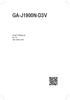 GA-J1900N-D3V User's Manual Rev. 1101 12ME-J190D3V-1101R Motherboard GA-J1900N-D3V Motherboard GA-J1900N-D3V Jan. 3, 2014 Jan. 3, 2014 Copyright 2014 GIGA-BYTE TECHNOLOGY CO., LTD. All rights reserved.
GA-J1900N-D3V User's Manual Rev. 1101 12ME-J190D3V-1101R Motherboard GA-J1900N-D3V Motherboard GA-J1900N-D3V Jan. 3, 2014 Jan. 3, 2014 Copyright 2014 GIGA-BYTE TECHNOLOGY CO., LTD. All rights reserved.
Motherboard Specifications, A8M2N-LA (Naos)
 HP Customer Care > Compaq Presario SR2010NX Desktop PC Motherboard Specifications, A8M2N-LA (Naos) Support details» Motherboard specifications table» Motherboard layout and photos» Clearing the BIOS settings»
HP Customer Care > Compaq Presario SR2010NX Desktop PC Motherboard Specifications, A8M2N-LA (Naos) Support details» Motherboard specifications table» Motherboard layout and photos» Clearing the BIOS settings»
GA-Q35M-S2 LGA775 socket motherboard for Intel Core TM processor family/ Intel Pentium processor family/intel Celeron processor family
 GA-Q35M-S2 LGA775 socket motherboard for Intel Core TM processor family/ Intel Pentium processor family/intel Celeron processor family User's Manual Rev. 1001 12ME-Q35MS2-1001R Motherboard GA-Q35M-S2 Nov.
GA-Q35M-S2 LGA775 socket motherboard for Intel Core TM processor family/ Intel Pentium processor family/intel Celeron processor family User's Manual Rev. 1001 12ME-Q35MS2-1001R Motherboard GA-Q35M-S2 Nov.
EVGA X99 Classified Specs and Initial Installation (Part 1)
 User Guide EVGA X99 Classified Specs and Initial Installation (Part 1) - 1 - Table of Contents Before you Begin 3 Parts Not in the kit.4 Intentions of the kit 4 Motherboard Specifications 5 Unpacking and
User Guide EVGA X99 Classified Specs and Initial Installation (Part 1) - 1 - Table of Contents Before you Begin 3 Parts Not in the kit.4 Intentions of the kit 4 Motherboard Specifications 5 Unpacking and
XPC Bios User Guide. For the : SZ77R5
 XPC Bios User Guide For the : SZ77R5 Shuttle XPC Installation Guide 2012 by Shuttle Inc. All Rights Reserved. Copyright No part of this publication may be reproduced, transcribed, stored in a retrieval
XPC Bios User Guide For the : SZ77R5 Shuttle XPC Installation Guide 2012 by Shuttle Inc. All Rights Reserved. Copyright No part of this publication may be reproduced, transcribed, stored in a retrieval
SABERTOOTH Z97 MARK 1
 SABERTOOTH Z97 MARK 1 Intel Socket 1150 for the 5 th /New 4 th /4 th Generation Core i7/core i5/core i3/pentium /Celeron Processors Supports Intel 22 nm CPU Supports Intel Turbo Boost Technology 2.0 *
SABERTOOTH Z97 MARK 1 Intel Socket 1150 for the 5 th /New 4 th /4 th Generation Core i7/core i5/core i3/pentium /Celeron Processors Supports Intel 22 nm CPU Supports Intel Turbo Boost Technology 2.0 *
XPC BIOS User Guide. For the : DS437T
 XPC BIOS User Guide For the : DS437T Shuttle XPC Installation Guide 2014 by Shuttle Inc. All Rights Reserved. Copyright No part of this publication may be reproduced, transcribed, stored in a retrieval
XPC BIOS User Guide For the : DS437T Shuttle XPC Installation Guide 2014 by Shuttle Inc. All Rights Reserved. Copyright No part of this publication may be reproduced, transcribed, stored in a retrieval
BIOS Update Release Notes
 BIOS Update Release Notes PRODUCTS: DH55TC, DH55HC, DH55PJ (Standard BIOS) BIOS Version 0040 - TCIBX10H.86A.0040.2010.1018.1100 October 18, 2010 Integrated Graphics Option ROM Revision on HC/TC: 2017 PC
BIOS Update Release Notes PRODUCTS: DH55TC, DH55HC, DH55PJ (Standard BIOS) BIOS Version 0040 - TCIBX10H.86A.0040.2010.1018.1100 October 18, 2010 Integrated Graphics Option ROM Revision on HC/TC: 2017 PC
Intel RAID Controller Troubleshooting Guide
 Intel RAID Controller Troubleshooting Guide A Guide for Technically Qualified Assemblers of Intel Identified Subassemblies/Products Intel order number C18781-001 September 2, 2002 Revision History Troubleshooting
Intel RAID Controller Troubleshooting Guide A Guide for Technically Qualified Assemblers of Intel Identified Subassemblies/Products Intel order number C18781-001 September 2, 2002 Revision History Troubleshooting
BIOS Update Release Notes
 BIOS Update Release Notes PRODUCTS: DG31PR, DG31PRBR (Standard BIOS) BIOS Version 0070 About This Release: February 8, 2010 Integrated Graphics Option ROM Revision: PXE LAN Option ROM Revision: Improved
BIOS Update Release Notes PRODUCTS: DG31PR, DG31PRBR (Standard BIOS) BIOS Version 0070 About This Release: February 8, 2010 Integrated Graphics Option ROM Revision: PXE LAN Option ROM Revision: Improved
GA-MA785GT-UD3H. User's Manual. AM3 socket motherboard for AMD Phenom II processor/amd Athlon II processor. Rev. 1002 12ME-MA785T3-1002R
 GA-MA785GT-UD3H AM3 socket motherboard for AMD Phenom II processor/amd Athlon II processor User's Manual Rev. 1002 12ME-MA785T3-1002R Motherboard GA-MA785GT-UD3H Jul. 8, 2009 Motherboard GA-MA785GT-UD3H
GA-MA785GT-UD3H AM3 socket motherboard for AMD Phenom II processor/amd Athlon II processor User's Manual Rev. 1002 12ME-MA785T3-1002R Motherboard GA-MA785GT-UD3H Jul. 8, 2009 Motherboard GA-MA785GT-UD3H
GA-78LMT-S2P. User's Manual. Rev. 5101 12ME-78LMT2P-5101R
 GA-78LMT-S2P User's Manual Rev. 5101 12ME-78LMT2P-5101R Motherboard GA-78LMT-S2P Sept. 14, 2012 Motherboard GA-78LMT-S2P Sept. 14, 2012 Copyright 2012 GIGA-BYTE TECHNOLOGY CO., LTD. All rights reserved.
GA-78LMT-S2P User's Manual Rev. 5101 12ME-78LMT2P-5101R Motherboard GA-78LMT-S2P Sept. 14, 2012 Motherboard GA-78LMT-S2P Sept. 14, 2012 Copyright 2012 GIGA-BYTE TECHNOLOGY CO., LTD. All rights reserved.
Dell Inspiron 660s Owner s Manual
 Dell Inspiron 660s Owner s Manual Computer model: Inspiron 660s Regulatory model: D06S Regulatory type: D06S001 Notes, Cautions, and Warnings NOTE: A NOTE indicates important information that helps you
Dell Inspiron 660s Owner s Manual Computer model: Inspiron 660s Regulatory model: D06S Regulatory type: D06S001 Notes, Cautions, and Warnings NOTE: A NOTE indicates important information that helps you
GA-Z170X-Gaming 5. User's Manual. Rev. 1001 12ME-Z17XGE5-1001R. For more product details, please visit GIGABYTE's website.
 GA-Z70X-Gaming 5 User's Manual Rev. 00 2ME-Z7XGE5-00R For more product details, please visit GIGABYTE's website. To reduce the impacts on global warming, the packaging materials of this product are recyclable
GA-Z70X-Gaming 5 User's Manual Rev. 00 2ME-Z7XGE5-00R For more product details, please visit GIGABYTE's website. To reduce the impacts on global warming, the packaging materials of this product are recyclable
85MIV2 / 85MIV2-L -- Components Locations
 Chapter Specification 85MIV2 / 85MIV2-L -- Components Locations RJ45 LAN Connector for 85MIV2-L only PS/2 Peripheral Mouse (on top) Power PS/2 K/B(underside) RJ45 (on top) +2V Power USB0 (middle) USB(underside)
Chapter Specification 85MIV2 / 85MIV2-L -- Components Locations RJ45 LAN Connector for 85MIV2-L only PS/2 Peripheral Mouse (on top) Power PS/2 K/B(underside) RJ45 (on top) +2V Power USB0 (middle) USB(underside)
BIOS Update Release Notes
 PRODUCTS: DN2820FYKH (Standard BIOS) BIOS Update Release Notes BIOS Version 0037 - FYBYT10H.86A.0037.2014.0710.1336 Date: July 10, 2014 TXE Firmware: 1.0.4.1089 Framework BIOS Reference Code: Based on
PRODUCTS: DN2820FYKH (Standard BIOS) BIOS Update Release Notes BIOS Version 0037 - FYBYT10H.86A.0037.2014.0710.1336 Date: July 10, 2014 TXE Firmware: 1.0.4.1089 Framework BIOS Reference Code: Based on
User's Manual. Rev. 2003 12ME-M61PMES2-2003R
 GA-M61PME-S2 AM2 socket motherboard for AMD Athlon TM 64 FX processor/ AMD Athlon TM 64 X2 Dual-Core processor/ AMD Athlon TM 64 processor/amd Sempron TM processor User's Manual Rev. 2003 12ME-M61PMES2-2003R
GA-M61PME-S2 AM2 socket motherboard for AMD Athlon TM 64 FX processor/ AMD Athlon TM 64 X2 Dual-Core processor/ AMD Athlon TM 64 processor/amd Sempron TM processor User's Manual Rev. 2003 12ME-M61PMES2-2003R
E2437. Motherboard. Troubleshooting Guide Q & First Edition September 2006 Copyright 2006 ASUSTeK COMPUTER INC. All Rights Reserved.
 E2437 Motherboard Troubleshooting Guide Q & A First Edition September 2006 Copyright 2006 ASUSTeK COMPUTER INC. All Rights Reserved. 15G063644020 Motherboard troubleshooting This guide provides some solutions
E2437 Motherboard Troubleshooting Guide Q & A First Edition September 2006 Copyright 2006 ASUSTeK COMPUTER INC. All Rights Reserved. 15G063644020 Motherboard troubleshooting This guide provides some solutions
Compaq Presario Desktop Products. Upgrading and Servicing Guide
 Compaq Presario Desktop Products Upgrading and Servicing Guide The information in this document is subject to change without notice. Hewlett-Packard Company makes no warranty of any kind with regard to
Compaq Presario Desktop Products Upgrading and Servicing Guide The information in this document is subject to change without notice. Hewlett-Packard Company makes no warranty of any kind with regard to
PS/2 Keyboard Connector
 PS/2 Mouse Connector SPP/EPP/ECP Parallel Port RJ45 LAN Jack (for AX45F-4DL, AX45F-4DN and AX45F-4D Max) Line-In USB 2.0 Ports Speaker Out MIC-In Realtek Gigabit LAN chip (for AX45F-4D Max and AX45F-4DL)
PS/2 Mouse Connector SPP/EPP/ECP Parallel Port RJ45 LAN Jack (for AX45F-4DL, AX45F-4DN and AX45F-4D Max) Line-In USB 2.0 Ports Speaker Out MIC-In Realtek Gigabit LAN chip (for AX45F-4D Max and AX45F-4DL)
GA-H61M-D2H GA-H61M-D2H-USB3
 GA-H61M-D2H GA-H61M-D2H-USB3 User's Manual Rev. 1002 12ME-H61MD2H-1002R Motherboard GA-H61M-D2H/GA-H61M-D2H-USB3 Sept. 9, 2011 Motherboard GA-H61M-D2H/ GA-H61M-D2H-USB3 Sept. 9, 2011 Copyright 2011 GIGA-BYTE
GA-H61M-D2H GA-H61M-D2H-USB3 User's Manual Rev. 1002 12ME-H61MD2H-1002R Motherboard GA-H61M-D2H/GA-H61M-D2H-USB3 Sept. 9, 2011 Motherboard GA-H61M-D2H/ GA-H61M-D2H-USB3 Sept. 9, 2011 Copyright 2011 GIGA-BYTE
Chapter 5 Cubix XP4 Blade Server
 Chapter 5 Cubix XP4 Blade Server Introduction Cubix designed the XP4 Blade Server to fit inside a BladeStation enclosure. The Blade Server features one or two Intel Pentium 4 Xeon processors, the Intel
Chapter 5 Cubix XP4 Blade Server Introduction Cubix designed the XP4 Blade Server to fit inside a BladeStation enclosure. The Blade Server features one or two Intel Pentium 4 Xeon processors, the Intel
Technical Information Jumpers, Connectors and Memory JXM7031 (7031-xxx) MicroATX Motherboard Dual Jasper Forest Processors
 Technical Information Jumpers, Connectors and Memory JXM7031 (7031-xxx) MicroATX Motherboard Dual Jasper Forest Processors Dimension Diagram * = Pin 1 = Card Slots are on.800 centers Notes: All dimensions
Technical Information Jumpers, Connectors and Memory JXM7031 (7031-xxx) MicroATX Motherboard Dual Jasper Forest Processors Dimension Diagram * = Pin 1 = Card Slots are on.800 centers Notes: All dimensions
Home Theater PC Chassis
 Home Theater PC Chassis Model: HTPC 180 BA & SA Color: Black & Silver Quick Installation Guide (U.S. & Canada Only) Version 1.0 DISCLAIMER No warranty or representation, either expressed or implied, is
Home Theater PC Chassis Model: HTPC 180 BA & SA Color: Black & Silver Quick Installation Guide (U.S. & Canada Only) Version 1.0 DISCLAIMER No warranty or representation, either expressed or implied, is
Serial ATA PCI Quick Installation Guide
 Serial ATA PCI Quick Installation Guide Introducing the Serial ATA PCI The Serial ATA PCI is an ultra high-speed dual channel Serial ATA controller board for use in Pentium-class computers. It achieves
Serial ATA PCI Quick Installation Guide Introducing the Serial ATA PCI The Serial ATA PCI is an ultra high-speed dual channel Serial ATA controller board for use in Pentium-class computers. It achieves
GA-H55N-USB3. User's Manual
 GA-H55N-USB3 LGA1156 socket motherboard for Intel Core i7 processor family/ Intel Core i5 processor family/ Intel Core i3 processor family User's Manual Rev. 1001 12ME-H5NUSB3-1001R Motherboard GA-H55N-USB3
GA-H55N-USB3 LGA1156 socket motherboard for Intel Core i7 processor family/ Intel Core i5 processor family/ Intel Core i3 processor family User's Manual Rev. 1001 12ME-H5NUSB3-1001R Motherboard GA-H55N-USB3
English. English. Layout
 Thank you for choosing the H81M-P33/ H81M-E33/ H87M-P33/ H87M-E33/ B85M- P33/ B85M-E33 Series (MS-7817 v1.x) Micro-ATX motherboard. The H81M-P33/ H81M-E33/ H87M-P33/ H87M-E33/ B85M-P33/ B85M-E33 Series
Thank you for choosing the H81M-P33/ H81M-E33/ H87M-P33/ H87M-E33/ B85M- P33/ B85M-E33 Series (MS-7817 v1.x) Micro-ATX motherboard. The H81M-P33/ H81M-E33/ H87M-P33/ H87M-E33/ B85M-P33/ B85M-E33 Series
Computer Setup (F10) Utility Guide HP Compaq dx2200 Microtower Business PC
 Guide HP Compaq dx2200 Microtower Business PC Document Part Number: 413759-001 January 2006 This guide provides instructions on how to use Computer Setup. This tool is used to reconfigure and modify computer
Guide HP Compaq dx2200 Microtower Business PC Document Part Number: 413759-001 January 2006 This guide provides instructions on how to use Computer Setup. This tool is used to reconfigure and modify computer
Installation Guide MAXTOR SATAII/300 INTERNAL HARD DRIVE
 Installation Guide MAXTOR SATAII/300 INTERNAL HARD DRIVE Contents Warranty Registration Information.............................. 1 Introduction.................................................. 2 Precautions................................................
Installation Guide MAXTOR SATAII/300 INTERNAL HARD DRIVE Contents Warranty Registration Information.............................. 1 Introduction.................................................. 2 Precautions................................................
TECHNICAL MANUAL Of Intel Cedar Trail-D & NM10 Chipset Based Mini-ITX M/B for ATOM Processor
 TECHNICAL MANUAL Of Intel Cedar Trail-D & NM10 Chipset Based Mini-ITX M/B for ATOM Processor NO.G03-NC9K-F Revision: 2.0 Release date: July 17, 2012 Trademark: * Specifications and Information contained
TECHNICAL MANUAL Of Intel Cedar Trail-D & NM10 Chipset Based Mini-ITX M/B for ATOM Processor NO.G03-NC9K-F Revision: 2.0 Release date: July 17, 2012 Trademark: * Specifications and Information contained
BIOS Update Release Notes
 BIOS Update Release Notes PRODUCTS: DG31PR, DG31PRBR (Standard BIOS) BIOS Version 0059 October 24, 2008 PRG3110H.86A.0059.2008.1024.1834 Added Fixed Disk Boot Sector option under Maintenance Mode. Fixed
BIOS Update Release Notes PRODUCTS: DG31PR, DG31PRBR (Standard BIOS) BIOS Version 0059 October 24, 2008 PRG3110H.86A.0059.2008.1024.1834 Added Fixed Disk Boot Sector option under Maintenance Mode. Fixed
TS500-E5. Configuration Guide
 TS500-E5 Configuration Guide E4631 Second Edition V2 March 2009 Copyright 2009 ASUSTeK COMPUTER INC. All Rights Reserved. No part of this manual, including the products and software described in it, may
TS500-E5 Configuration Guide E4631 Second Edition V2 March 2009 Copyright 2009 ASUSTeK COMPUTER INC. All Rights Reserved. No part of this manual, including the products and software described in it, may
Executive Series. Intel Desktop Board DB75EN Executive Series MicroATX Form Factor
 Intel Desktop Board DB75EN MicroATX Form Factor product brief Built for Business: Intel Desktop Board DB75EN maximizes employee productivity, PC performance, and data security with Intel Small Business
Intel Desktop Board DB75EN MicroATX Form Factor product brief Built for Business: Intel Desktop Board DB75EN maximizes employee productivity, PC performance, and data security with Intel Small Business
GA-M68MT-D3P GA-M68MT-S2P
 GA-M68MT-D3P GA-M68MT-S2P User's Manual Rev. 3101 12ME-M68MT2P-3101R Motherboard GA-M68MT-D3P/GA-M68MT-S2P Dec. 31, 2010 Motherboard GA-M68MT-D3P GA-M68MT-S2P Dec. 31, 2010 Copyright 2011 GIGA-BYTE TECHNOLOGY
GA-M68MT-D3P GA-M68MT-S2P User's Manual Rev. 3101 12ME-M68MT2P-3101R Motherboard GA-M68MT-D3P/GA-M68MT-S2P Dec. 31, 2010 Motherboard GA-M68MT-D3P GA-M68MT-S2P Dec. 31, 2010 Copyright 2011 GIGA-BYTE TECHNOLOGY
Z170M MORTAR/ B150M MORTAR
 Unpacking Thank you for buying the MSI Z170M MORTAR/ B150M MORTAR motherboard. Check to make sure your motherboard box contains the following items. If something is missing, contact your dealer as soon
Unpacking Thank you for buying the MSI Z170M MORTAR/ B150M MORTAR motherboard. Check to make sure your motherboard box contains the following items. If something is missing, contact your dealer as soon
PV530-ITX. www.asrock.com. Product Brief. Detail Specification. VIA PV530 CPU + VX900 Chipset
 Detail Specification Platform - Mini-ITX Form Factor: 6.7-in x 6.7-in, 17.0 cm x 17.0 cm - Solid Capacitor for CPU power CPU Chipset Memory - VIA PV530 Processor (1.8 GHz) - Supports FSB800 MHz - Supports
Detail Specification Platform - Mini-ITX Form Factor: 6.7-in x 6.7-in, 17.0 cm x 17.0 cm - Solid Capacitor for CPU power CPU Chipset Memory - VIA PV530 Processor (1.8 GHz) - Supports FSB800 MHz - Supports
(AOpen reserves the right to revise all the specifications and information contained in this document which is subject to change without notice.
 (AOpen reserves the right to revise all the specifications and information contained in this document which is subject to change without notice.) PS/2 Mouse Connector USB2.0 Ports SPP/EPP/ECP Parallel
(AOpen reserves the right to revise all the specifications and information contained in this document which is subject to change without notice.) PS/2 Mouse Connector USB2.0 Ports SPP/EPP/ECP Parallel
Using GIGABYTE Notebook for the First Time
 Congratulations on your purchase of the GIGABYTE Notebook P7! This Manual will help you to get started with setting up your notebook. For more detailed information, please visit our website at http://www.gigabyte.com.
Congratulations on your purchase of the GIGABYTE Notebook P7! This Manual will help you to get started with setting up your notebook. For more detailed information, please visit our website at http://www.gigabyte.com.
A+ Guide to Managing and Maintaining Your PC, 7e. Chapter 1 Introducing Hardware
 A+ Guide to Managing and Maintaining Your PC, 7e Chapter 1 Introducing Hardware Objectives Learn that a computer requires both hardware and software to work Learn about the many different hardware components
A+ Guide to Managing and Maintaining Your PC, 7e Chapter 1 Introducing Hardware Objectives Learn that a computer requires both hardware and software to work Learn about the many different hardware components
Intel Desktop Board D925XECV2 Specification Update
 Intel Desktop Board D925XECV2 Specification Update Release Date: July 2006 Order Number: C94210-005US The Intel Desktop Board D925XECV2 may contain design defects or errors known as errata, which may cause
Intel Desktop Board D925XECV2 Specification Update Release Date: July 2006 Order Number: C94210-005US The Intel Desktop Board D925XECV2 may contain design defects or errors known as errata, which may cause
Motherboard P4SD-LA. ( Oxford ) User Guide
 ( Oxford ) User Guide Motherboard Checklist Contents specifications summary... iii 1. Motherboard layout... 1 2. Central Processing Unit (CPU)... 2 3. System memory... 3 Memory configurations... 3 Installing
( Oxford ) User Guide Motherboard Checklist Contents specifications summary... iii 1. Motherboard layout... 1 2. Central Processing Unit (CPU)... 2 3. System memory... 3 Memory configurations... 3 Installing
The Motherboard Chapter #5
 The Motherboard Chapter #5 Amy Hissom Key Terms Advanced Transfer Cache (ATC) A type of L2 cache contained within the Pentium processor housing that is embedded on the same core processor die as the CPU
The Motherboard Chapter #5 Amy Hissom Key Terms Advanced Transfer Cache (ATC) A type of L2 cache contained within the Pentium processor housing that is embedded on the same core processor die as the CPU
ZOTAC ZBOX User s Manual
 ZOTAC ZBOX User s Manual No part of this manual, including the products and software described in it, may be reproduced, transmitted, transcribed, stored in a retrieval system, or translated into any language
ZOTAC ZBOX User s Manual No part of this manual, including the products and software described in it, may be reproduced, transmitted, transcribed, stored in a retrieval system, or translated into any language
GA-880GM-D2H. User's Manual. Rev. 4001 12ME-880GD2H-4001R
 GA-880GM-D2H User's Manual Rev. 4001 12ME-880GD2H-4001R Motherboard GA-880GM-D2H Sept. 9, 2011 Motherboard GA-880GM-D2H Sept. 9, 2011 Copyright 2011 GIGA-BYTE TECHNOLOGY CO., LTD. All rights reserved.
GA-880GM-D2H User's Manual Rev. 4001 12ME-880GD2H-4001R Motherboard GA-880GM-D2H Sept. 9, 2011 Motherboard GA-880GM-D2H Sept. 9, 2011 Copyright 2011 GIGA-BYTE TECHNOLOGY CO., LTD. All rights reserved.
SATA PCI Express Adapter PEXSATA22I
 SATA PCI Express Adapter PEXSATA22I FCC Compliance Statement This equipment has been tested and found to comply with the limits for a Class B digital device, pursuant to part 15 of the FCC Rules. These
SATA PCI Express Adapter PEXSATA22I FCC Compliance Statement This equipment has been tested and found to comply with the limits for a Class B digital device, pursuant to part 15 of the FCC Rules. These
Phone and Fax: (717) 762-7444 or Send Email to- sam@rose-computers.com On the Internet at http://www.rose-computers.com
 Rose Computers Custom configured complete systems, upgrades, individual components, and on-site service available. 14789 Wingerton Road Waynesboro, PA 17268 Phone and Fax: (717) 762-7444 or Send Email
Rose Computers Custom configured complete systems, upgrades, individual components, and on-site service available. 14789 Wingerton Road Waynesboro, PA 17268 Phone and Fax: (717) 762-7444 or Send Email
XFX Motherboard Series
 User Guide XFX Motherboard Series nforce 630i with Geforce 7150 nforce 630i with Geforce 7100 nforce 610i with Geforce 7050 with Integrated Graphics ii XFX nforce 630i/610i Motherboard Before You Begin
User Guide XFX Motherboard Series nforce 630i with Geforce 7150 nforce 630i with Geforce 7100 nforce 610i with Geforce 7050 with Integrated Graphics ii XFX nforce 630i/610i Motherboard Before You Begin
SATA II-150 PCI Quick Installation Guide
 SATA II-150 PCI Quick Installation Guide Introducing the SATA II-150 PCI The SATA II-150 PCI is an ultra high-speed dual channel Serial ATA Generation 2 controller for use in PCI enabled systems. Features
SATA II-150 PCI Quick Installation Guide Introducing the SATA II-150 PCI The SATA II-150 PCI is an ultra high-speed dual channel Serial ATA Generation 2 controller for use in PCI enabled systems. Features
GA-Z170XP-SLI. User's Manual. Rev. 1002 12ME-Z17XPSL-1002R. For more product details, please visit GIGABYTE's website.
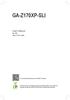 GA-Z70XP-SLI User's Manual Rev. 002 2ME-Z7XPSL-002R For more product details, please visit GIGABYTE's website. To reduce the impacts on global warming, the packaging materials of this product are recyclable
GA-Z70XP-SLI User's Manual Rev. 002 2ME-Z7XPSL-002R For more product details, please visit GIGABYTE's website. To reduce the impacts on global warming, the packaging materials of this product are recyclable
IDE ATA/133 Controller
 IDE ATA/133 Controller 2 Port PCI ATA-133 IDE Adapter Card PCIIDE2 Actual product may vary from photo FCC Compliance Statement This equipment has been tested and found to comply with the limits for a Class
IDE ATA/133 Controller 2 Port PCI ATA-133 IDE Adapter Card PCIIDE2 Actual product may vary from photo FCC Compliance Statement This equipment has been tested and found to comply with the limits for a Class
AwardBIOS Setup Utility
 AwardBIOS Setup Utility Modifications to the BIOS Setup settings should be performed by advanced users only. Setting items to incorrect values may cause your system to malfunction. Introducing BIOS Setup...2
AwardBIOS Setup Utility Modifications to the BIOS Setup settings should be performed by advanced users only. Setting items to incorrect values may cause your system to malfunction. Introducing BIOS Setup...2
Upgrading and Servicing Guide
 Upgrading and Servicing Guide The only warranties for Hewlett-Packard products and services are set forth in the express statements accompanying such products and services. Nothing herein should be construed
Upgrading and Servicing Guide The only warranties for Hewlett-Packard products and services are set forth in the express statements accompanying such products and services. Nothing herein should be construed
PCI Express USB 2.0 Adapter Card
 PEXUSB400 Instruction Manual PCI Express USB 2.0 Adapter Card 4-Port (Independent) PCI Express to High Speed USB 2.0 Adapter Card FCC Compliance Statement This equipment has been tested and found to comply
PEXUSB400 Instruction Manual PCI Express USB 2.0 Adapter Card 4-Port (Independent) PCI Express to High Speed USB 2.0 Adapter Card FCC Compliance Statement This equipment has been tested and found to comply
ZOTAC ZBOX nano User s Manual
 ZOTAC ZBOX nano User s Manual No part of this manual, including the products and software described in it, may be reproduced, transmitted, transcribed, stored in a retrieval system, or translated into
ZOTAC ZBOX nano User s Manual No part of this manual, including the products and software described in it, may be reproduced, transmitted, transcribed, stored in a retrieval system, or translated into
LB-IPC. High Performance, Ultra Low Noise Low Power Consumption. Features. Applications
 LB-IPC High Performance, Ultra Low Noise Low Power Consumption Features Support Intel Pentium M and Celeron M 400/533 FSB Processor up to 2.13GHz Intel 915GM / ICH 6M Thermal Control Technology On-board
LB-IPC High Performance, Ultra Low Noise Low Power Consumption Features Support Intel Pentium M and Celeron M 400/533 FSB Processor up to 2.13GHz Intel 915GM / ICH 6M Thermal Control Technology On-board
Using GIGABYTE Notebook for the First Time
 Congratulations on your purchase of the GIGABYTE Notebook. This Manual will help you to get started with setting up your notebook. For more detailed information, please visit our website at http://www.gigabyte.com.
Congratulations on your purchase of the GIGABYTE Notebook. This Manual will help you to get started with setting up your notebook. For more detailed information, please visit our website at http://www.gigabyte.com.
System Installation. 3-1 Socket 370 Celeron/Pentium-III Processor. Installing S370 CPU. Removing CPU. Configuring System Bus
 System Installation This chapter provides you with instructions to set up your system. The additional information is enclosed to help you set up onboard PCI device and handle WDT operation in software
System Installation This chapter provides you with instructions to set up your system. The additional information is enclosed to help you set up onboard PCI device and handle WDT operation in software
MB ASUS P5G41T-M LX2/GB/LPT Codice Produttore: BRV_33.2118
 MB ASUS P5G41T-M LX2/GB/LPT Codice Produttore: BRV_33.2118 MB ASUS P5G41T-M LX2/GB/LPT LGA775 G41 FSB1333 2D3DC-1066 VGA1024+PCIE16X 2PCI 4SATA2 8USB GLAN MATX BULK 90-MIBBCA-G0ECY0KZ Codice articolo del
MB ASUS P5G41T-M LX2/GB/LPT Codice Produttore: BRV_33.2118 MB ASUS P5G41T-M LX2/GB/LPT LGA775 G41 FSB1333 2D3DC-1066 VGA1024+PCIE16X 2PCI 4SATA2 8USB GLAN MATX BULK 90-MIBBCA-G0ECY0KZ Codice articolo del
PCI USB 2.0 Card PCI225USB PCI225USB_LP PCI425USB PCI625USB2I. Instruction Manual. Actual product may vary from photo
 PCI USB 2.0 Card 2 Port High-Speed USB 2.0 PCI Card 2 Port High-Speed USB 2.0 Low-Profile PCI Card 4 Port High-Speed USB 2.0 PCI Card 6 Port High-Speed USB 2.0 PCI Card PCI225USB PCI225USB_LP PCI425USB
PCI USB 2.0 Card 2 Port High-Speed USB 2.0 PCI Card 2 Port High-Speed USB 2.0 Low-Profile PCI Card 4 Port High-Speed USB 2.0 PCI Card 6 Port High-Speed USB 2.0 PCI Card PCI225USB PCI225USB_LP PCI425USB
GA-M57SLI-S4 AMD Socket AM2 Processor Motherboard
 GA-M57SLI-S4 AMD Socket AM2 Processor Motherboard User's Manual Rev. 1002 12ME-M57SLI4R-1002R * The WEEE marking on the product indicates this product must not be disposed of with user's other household
GA-M57SLI-S4 AMD Socket AM2 Processor Motherboard User's Manual Rev. 1002 12ME-M57SLI4R-1002R * The WEEE marking on the product indicates this product must not be disposed of with user's other household
TECHNICAL MANUAL Of Intel Cedar Trail-D & NM10 Chipset Based Mini-ITX M/B for ATOM Processor
 TECHNICAL MANUAL Of Intel Cedar Trail-D & NM10 Chipset Based Mini-ITX M/B for ATOM Processor NO. G03-NC9N-F Revision: 1.0 Release date: September 14, 2012 Trademark: * Specifications and Information contained
TECHNICAL MANUAL Of Intel Cedar Trail-D & NM10 Chipset Based Mini-ITX M/B for ATOM Processor NO. G03-NC9N-F Revision: 1.0 Release date: September 14, 2012 Trademark: * Specifications and Information contained
P4SD-LA (Yale) User Guide. Motherboard
 (Yale) User Guide Motherboard Checklist Contents specifications summary... iii 1. Motherboard layout... 1 2. Central Processing Unit (CPU)... 2 3. System memory... 3 Memory configurations... 3 Installing
(Yale) User Guide Motherboard Checklist Contents specifications summary... iii 1. Motherboard layout... 1 2. Central Processing Unit (CPU)... 2 3. System memory... 3 Memory configurations... 3 Installing
PTM800Pro MAINBOARD MANUAL
 PTM800Pro MAINBOARD MANUAL DOC No. : M0590040 Rev. : A0 Date : 3, 2006 Part No. : 25-13031-00 Table of Contents Chapter 1. Overview... 1-2 Package Checklist...1-3 The PTM800Pro Mainboard...1-4 Main Features...1-5
PTM800Pro MAINBOARD MANUAL DOC No. : M0590040 Rev. : A0 Date : 3, 2006 Part No. : 25-13031-00 Table of Contents Chapter 1. Overview... 1-2 Package Checklist...1-3 The PTM800Pro Mainboard...1-4 Main Features...1-5
StorTrends 3400 Hardware Guide for Onsite Support
 StorTrends 3400 Hardware Guide for Onsite Support MAN-3400-SS 11/21/2012 Copyright 1985-2012 American Megatrends, Inc. All rights reserved. American Megatrends, Inc. 5555 Oakbrook Parkway, Building 200
StorTrends 3400 Hardware Guide for Onsite Support MAN-3400-SS 11/21/2012 Copyright 1985-2012 American Megatrends, Inc. All rights reserved. American Megatrends, Inc. 5555 Oakbrook Parkway, Building 200
