Start Here. Features. Model DS508/DS516/DS524 Dual Speed Stackable Hub Installation Guide
|
|
|
- Mary Robinson
- 7 years ago
- Views:
Transcription
1
2 Start Here The NETGEAR Model DS508, Model DS56, and Model DS524 Dual Speed Stackable Hubs are network hubs that enable users to mix and match 0 and 00 megabit per second (Mbps) devices on the same network. This mix of devices eliminates the high cost and complexity of separate network equipment for 0/00 Mbps users. All three hub models are ideal for small networks in transition from 0 Mbps to 00 Mbps operation. Up to eight hubs can be stacked so that the network can expand to serve as many as 92 users. The Model DS508, Model DS56, and Model DS524 hubs connect PCs to share printers, files, Internet access, and communications. Each network port coordinates with the connected PC to run at 0 or 00 Mbps, making network configuration and upgrade effortless. In addition, the 0 and 00 Mbps network segments are internally bridged to form one network, providing full connectivity among all users. Features The Model DS508, Model DS56, and Model DS524 hubs have the following key features: Per port, autosensing, dual-speed (0/00 Mbps) operation IEEE 802.3u standard compliance for interoperation with all 00BASE-TX Fast Ethernet (00 Mbps) products and 802.3i standard compliance for interoperation with all 0BASE-T Ethernet products Stackable architecture, allowing you to start with as few as 8 ports and expand the network as required by using the provided cascade cables (You can stack up to eight hubs for a total of 92 0 or 00 Mbps ports.) Easy Plug-and-Play installation with no software to configure, saving time and minimizing the potential for configuration errors Ability of each port on the hub to independently detect the speed of the attached device and to automatically connect at the appropriate speed Internally bridged 0 and 00 Mbps network segments to form one network, providing full connectivity among all users Built-in redundancy through the 0/00 Mbps bridge within each hub If the unit with the operating bridge fails in a stack of hubs, the next bridge will take over the function, thus ensuring connectivity among 0 Mbps users and 00 Mbps users. Furthermore, if one hub in a stack fails, the remaining hubs and ports continue to be fully functional. Stackable chassis equipped with: 8, 6, or 24 0BASE-T or 00BASE-TX ports providing fast information exchange, resource sharing, and client or peer-to-peer communication using simple Category 5 UTP wiring Vista network ports with built-in LEDs, clearly indicating individual port status Additional LEDs providing network traffic status for the hub Two LED bar graphs providing online status of network utilization and alerting you to potential network overload Normal/Uplink push button for simplifying network extension using straight-through cables Compact (3 by 8 by 7/8 inches) design that enables tabletop or rack installation Internal 00 to 240 V AC power supply Dual cooling fans (side and rear) 5-year warranty on hub unit (-year warranty on power supply)
3 Data Collision Power Power Data Collision 5 Link RX Normal/Uplink Package Contents Model DS508, Model DS56, or Model DS524 hub (Model DS56 shown) 7 Link RX 2 24 Rubber footpads Power cord Rack mount kit Installation guide, Warranty & Owner Registration Card Cascade cable 8672FA Verify that the package contains the following items: Model DS508, Model DS56, or Model DS524 hub Rack mount kit Cascade cable Rubber footpads for tabletop installation Warranty & Owner Registration Card Power cord Caution: Use the appropriate power cord as required by your national electrical codes and ordinances.
4 6PORT 0/00Mbps Collision Utilization% Power Data 0 20 >40 Auto 0/00 MbpsDUAL SPEED 00 Mbps 0 Mbps Normal/Uplink 24 Typical Applications The Model DS508, Model DS56, and Model DS524 hubs can be used for connecting users to shared network resources such as servers, printers, and routers. All models allow for easy migration from 0 Mbps to 00 Mbps operation. Users connected at 0 Mbps can coexist with power users connected at 00 Mbps; both types of users can take advantage of shared resources connected at the higher transmission speed. The following illustration shows some typical applications of the three hub models in a mixed 0/00 Mbps environment. ISDN Printer MODEL DS524 Model DS524 hub Dual Speed Stackable Hub Model DS508 hubs Model DS56 hub Model RT328 ISDN Router 00 Mbps 0 Mbps Servers PCs Power user 8673FA
5 Product Illustrations Front Panel of the Model DS508 Hub 8PORT 0/00Mbps Dual Speed Stackable Hub Auto 0/00 MbpsDUAL SPEED Collision Utilization% 00M 0M Mbps Power 0 20 >40 0 Mbps MODEL Normal/Uplink DS508 Front Panel of the Model DS56 Hub Auto 0/00 MbpsDUAL SPEED MODEL DS56 6PORT 0/00Mbps Dual Speed Stackable Hub Collision Utilization% Mbps Power Data 0 20 >40 0 Mbps Normal/Uplink 6 Front Panel of the Model DS524 Hub 00 Mbps Collision LED 00 Mbps Utilization LEDs vista RJ-45 network ports Auto 0/00 MbpsDUAL SPEED MODEL DS524 6PORT 0/00Mbps Dual Speed Stackable Hub Collision Utilization% 00 Mbps Power Data 0 20 >40 0 Mbps Normal/Uplink 24 0 Mbps Utilization LEDs 0 Mbps Collision LED Normal/Uplink Power LED push button 867FA
6 Front-Panel LEDs The Model DS508, DS56, and DS524 hubs provide front-panel LEDs for monitoring individual ports and hub status. The following table describes the front-panel LEDs and their functions. Label Color Activity Description Power Green On Power is supplied to the hub. Collision 0 Mbps Amber On Data collision is occurring on the 0 Mbps network segment (some collisions are normal). 00 Mbps Amber On Data collision is occurring on the 00 Mbps network segment (some collisions are normal). Utilization% 0 Mbps Green Blinking Indicates the amount of data traffic on the 0 Mbps segment. (If a 00 Mbps user is sending data to a 0 Mbps user, 0 Mbps utilization will be high.) 00 Mbps Green Blinking Indicates the amount of data traffic on the 00 Mbps segment. 0M or 00M Link/Receive (built into each vista RJ-45 network port) Green On A link is established successfully between the hub and the PC. Off No data link is established and/or the cable is not connected, is defective, or is the wrong type or the connected network card is not properly set up. Blinking There is incoming data on the port. Vista RJ-45 Network Ports with Built-In LEDs The front panel of the Model DS508 hub provides 8 vista RJ-45 network ports, the Model DS56 hub provides 6 vista RJ-45 network ports, and the Model DS524 provides 24 vista RJ-45 network ports. These standard RJ-45 connectors accept two-pair or four-pair Category 5 unshielded twisted-pair (UTP) copper wiring (only two pairs are used). The RJ-45 connector uses an 8-pin interface. Two LEDs are positioned at the top corners of each RJ-45 connector. The left indicator is the 00 Mbps Link/Receive LED, and the right indicator is the 0 Mbps Link/Receive LED.
7 vista RJ-45 network ports 00M 0M 852FA Rear Panel of the Model DS508, Model DS56, and Model DS524 Hubs Cascade Up connector Terminator LED 0/00 Mbps Bridge LED Power receptacle Cascade Up Cascade Down 0/00 Mbps Terminator Bridge VAC Hz 0.5A Cascade Down connector 853FA Rear Panel The rear panel of a Model DS508, Model DS56, and Model DS524 hub has two LEDs, one labeled Terminator and one labeled 0/00 Mbps Bridge. The Terminator LED indicates whether or not the built-in terminator in that hub is active (the built-in terminator eliminates the need for an external terminator). The 0/00 Mbps Bridge LED indicates which hub has the active bridge. Site Preparation Before you begin installing the hubs, prepare the installation site. Make sure your operating environment meets the operating environment requirements of the equipment. Characteristic Temperature Humidity Ventilation Operating conditions Service access Power Tabletop requirements Requirement Ambient temperature between 0 and 40 C (32 and 04 F). No nearby heat sources such as direct sunlight, warm air exhausts, or heaters. 90% maximum relative humidity, noncondensing. Minimum 2 inches (5.08 cm) on all sides for cooling. Adequate airflow in room or wiring closet. At least 6 feet (.83 m) to nearest source of electromagnetic noise (such as photocopy machine or arc welder). Minimum 2 inches (9.68 cm) front and back for service access and maintenance. Front and back clearance for cables and wiring hardware such as punchdown blocks. Adequate power source within 6 feet (.83 m). Flat area approximately 3.0 inches (33.0 cm) by 8.0 inches (20.3 cm).
8 Rack requirements Wiring hardware Standard 9-inch (48.26 cm) EIA equipment rack, with supplied mounting bracket hardware;.0 EIA rack-mount spaces needed for each hub. Wiring hardware, such as punchdown blocks or patch panels, should be complete before installing the hub.
9 3 Link RX 5 7 Link RX Link RX 2 Normal/Uplink 24 Installation Procedures Install the Hub Install the Hub on a Flat Surface If installing the hub on a flat surface such as a tabletop, make sure the bottom of the chassis is clean and dry and allow at least 2 inches of space on all sides of the hub to ensure proper ventilation.. Install the self-adhesive footpads on the bottom of the hub. 2. Set the hub on a table or shelf so that it has at least 2 inches (5 cm) of space on all sides. 3. Connect the power cord(s) first to the power entry receptacle on the hub rear panel and then to the wall. Install the Hub in a Rack To install the hub in a rack, make sure you have #2 and #3 Phillips screwdrivers. Refer to the illustration and follow the steps. #3 Phillips screwdriver (use large screws with spacers) #2 Phillips screwdriver (use small screws) Power Data Collision 845FA. Attach the mounting brackets (supplied in the rack mount kit) to the sides of the hub using the screws provided. 2. Attach the hub (with the mounting brackets) to the rack using two panhead screws with nylon washers.
10 Build a Larger Network Cascade up to Eight Hubs to Build a Larger Network As many as eight Model DS508, Model DS56, or Model DS524 hubs can be cascaded for up to a maximum of 92 ports in a single repeater (or collision) domain. Any device connected to one of the 92 ports at either 0 or 00 Mbps can connect through the network to any other device attached to the cascade stack. The stack of eight hubs can consist of any combination of Model DS508, Model DS56, and Model DS524 hubs daisy-chained together using the supplied cascade cable. The LEDs in the following illustration appear as they would in an operational stack of hubs. Terminator LED On Cascade Up Cascade Down 0/00 Mbps Terminator Bridge VAC Hz 0.5A Cascade Up Cascade Down 0/00 Mbps Terminator Bridge VAC Hz 0.5A Cascade Up Cascade Down 0/00 Mbps Terminator Bridge VAC Hz 0.5A Cascade Up Cascade Down 0/00 Mbps Terminator Bridge VAC Hz 0.5A Bridge LED On Terminator LED On 8099FA The cascade connectors on the Model DS508, Model DS56, and Model DS524 hubs use a shared circuit. When power is supplied to one of the hubs in a stack, the Terminator LED in the top hub of the stack and the Terminator LED and 0/00 Mbps Bridge LED in the bottom hub of the stack will be on. If power is disconnected from the bottom hub in the stack, the hub above it takes over the bridge function. Furthermore, the remaining hubs continue to operate if power is disconnected from one hub in the stack.
11 Data Collision Power Power Data Collision 5 7 Link RX Link RX 2 Normal/Uplink 24 Connect a PC to the Hub 8094FA Caution: 00 Mbps operation requires the use of Category 5 UTP wiring with 00 Mbps certified connectors. NETGEAR highly recommends using Category 5 cable so your network can operate at either 0 or 00 Mbps. Set Normal/Uplink Push Button The Normal/Uplink push button on the front panel of the hub allows you to select the Uplink (MDI) or Normal (MDI-X) position for port 8 on the Model DS508 hub, port 6 on the Model DS56 hub, and port 24 on the Model DS524 hub. All other ports are wired Normal for direct connection to PCs. Select Normal if connecting a PC, server, or router to the port. Select Uplink if connecting a hub or switch. The Normal/Uplink push button eliminates the need to use a crossover cable. Verify Your Installation When installation is complete and power has been applied to the hub, the following conditions should exist: Power LED is on. Link LED on each connected port is on. Utilization LEDs on the front panel are blinking when data is being received by any port in the hub, and the Link/Receive LED on the connected port is blinking when data is being received by that port. With a single hub, the Terminator and Bridge LEDs in the rear panel are on. With a stack of hubs, the Terminator LEDs in the top and bottom hubs are on. The Bridge LED in the bottom hub is on. If there are any problems, refer to the Troubleshooting table.
12 Cable & Connector Information Twisted Pair Cables For two devices to communicate, the transmitter of each device must be connected to the receiver of the other device. The crossover function is usually implemented internally as part of the circuitry in the device. Most repeaters and switch ports are media-dependent interfaces with crossover ports, referred to as MDI-X or Normal ports. Computers and workstation adapter cards are usually media-dependent interface ports, referred to as MDI or Uplink ports. The figures illustrate the use of straight-through and crossover twisted pair cables. Uplink or MDI port Straight-through twisted pair cable Normal or MDI-X port Tx 2 2 Rx Rx Tx Normal or MDI-X port Crossover twisted pair cable Normal or MDI-X port Rx 2 2 Rx Tx Tx RJ-45 Connector 846EB The RJ-45 connector (shown in the illustration with an RJ-45 plug) is used to connect workstations, hubs, and switches through unshielded twisted pair cable. The RJ-45 connector accepts four-pair Category 3 or Category 5 UTP cable EA
13 RJ-45 Connector Pin Assignment Normal Assignment on Ports 8, 6, or 24 Uplink Assignment on Port 8, 6, or 24 Input Receive Data + Output Transmit Data + 2 Input Receive Data - Output Transmit Data - 3 Output Transmit Data + Input Receive Data + 6 Output Transmit Data - Input Receive Data - 4, 5, 7, 8 Not used Not used Troubleshooting Information Symptom Cause Solution Power LED off No power at hub Check the power cord connections. Terminator LED of a middle hub in a stack is on Link LED off or intermittent Collision LED on or blinking Problems with port 8 on the Model DS508 hub, port 6 on the Model DS56 hub, or port 24 on the Model DS524 hub In a stack, no power at hub but Terminator LED is on Cascade cable not connected properly Port connection not functioning Collisions taking place on network segment(s) Normal/Uplink push button in the wrong position Check the power cord. In a stack, the termination circuitry gets power from the cascade cable. If one hub in the stack has a faulty power cord or the cord is unplugged, the Terminator LED remains on and the remaining hubs in the stack operate normally. Check for proper connection. Check the crimp on the RJ-45 connectors and make sure that the plug is properly inserted and locked into the port at both the hub and device. Make sure cabling is Category 5 and meets the requirements for 00 Mbps operation. Check installation of the network interface cards and verify that they are 00 Mbps capable. Be sure that the proper software driver is loaded. Check link LEDs on the network adapter card and PC or workstation. Make sure cables and connectors are correct. Collisions are normal on Ethernet networks. Excessive collisions can be caused by incorrect cabling, connectors, or wiring techniques or can occur when the network is too busy. Ensure that the far end is set to half-duplex mode and is operating properly. Check for these problems. Check the Normal/Uplink push button on the front panel.
14 Technical Specifications Specification Model DS508 Model DS56 Model DS524 RJ-45 Network Ports 8 Ports 6 Ports 24 Ports Dimensions Width: Height: Depth: Weight AC Power 3.0 in. (330 mm).7 in. (43 mm) 8 in. (202 mm) 4.7 lb (2. kg) 0.5 Amps maximum Input Voltage Autosensing 00 to 240 V, 50/60 Hz Standards Compliance Status LEDs Unit: 0 Mbps network segment: 00 Mbps network segment: Per UTP port: Rear panel: Environmental Specifications Operating temperature: Operating humidity: Electromagnetic Emissions Safety Agency Approvals 4.9 lb (2.2 kg) IEEE 802.3i 0BASE-T IEEE 802.3u 00BASE-TX Power Utilization %, collision Utilization %, collision 0 or 00 Mbps operations Link, Receive data Cascade Termination, 0 to 00 Mbps Bridge 0 to 40 C (32 to 04 F) 90% maximum relative humidity, noncondensing CE mark, commercial FCC Part 5, Class A EN (CISPR 22), Class A VCCI Class CE mark, commercial UL listed (UL 950) CSA certified (CSA 22.2 #950) TUV licensed (EN ) 5. lb (2.3 kg)
15 2000 by NETGEAR, Inc. All rights reserved. Trademarks NETGEAR is a trademark of NETGEAR, Inc. Windows is a registered trademark of Microsoft Corporation. Other brand and product names are trademarks or registered trademarks of their respective holders. Information is subject to change without notice. All rights reserved. Statement of Conditions In the interest of improving internal design, operational function, and/or reliability, NETGEAR reserves the right to make changes to the products described in this document without notice. NETGEAR does not assume any liability that may occur due to the use or application of the product(s) or circuit layout(s) described herein. Certificate of the Manufacturer/Importer It is hereby certified that the Model DS508 Dual Speed Stackable Hub, the Model DS56 Dual Speed Stackable Hub, and the Model DS524 Dual Speed Stackable Hub have been suppressed in accordance with the conditions set out in the BMPT-AmtsblVfg 243/99 and Vfg 46/992. The operation of some equipment (for example, test transmitters) in accordance with the regulations may, however, be subject to certain restrictions. Please refer to the notes in the operating instructions. Federal Office for Telecommunications Approvals has been notified of the placing of this equipment on the market and has been granted the right to test the series for compliance with the regulations. Voluntary Control Council for Interference (VCCI) Statement This equipment is in the first category (information equipment to be used in commercial and/or industrial areas) and conforms to the standards set by the Voluntary Control Council for Interference by Data Processing Equipment and Electronic Office Machines that are aimed at preventing radio interference in commercial and/or industrial areas. Consequently, when this equipment is used in a residential area or in an adjacent area thereto, radio interference may be caused to equipment such as radios and TV receivers. Federal Communications Commission (FCC) Compliance Notice: Radio Frequency Notice Note: This equipment has been tested and found to comply with the limits for a Class A digital device, pursuant to Part 5 of the FCC rules. These limits are designed to provide reasonable protection against harmful interference when the equipment is operated in a commercial environment. This equipment generates, uses, and can radiate radio frequency energy. If it is not installed and used in accordance with the instruction manual, it may cause harmful interference to radio communications. Operation of this equipment in a residential area is likely to cause harmful interference, in which case users will be required to take whatever measures may be necessary to correct the interference at their own expense. EN Statement This is to certify that the Model DS508 Dual Speed Stackable Hub, Model DS56 Dual Speed Stackable Hub, and Model DS524 Dual Speed Stackable Hub are shielded against the generation of radio interference in accordance with the application of Council Directive 89/336/EEC, Article 4a. Conformity is declared by the application of EN Class A (CISPR 22). This is a Class A product. In a domestic environment, this product may cause radio interference, in which case, the user may be required to take appropriate measures. Canadian Department of Communications Radio Interference Regulations This digital apparatus (Model DS508 Dual Speed Stackable Hub, Model DS56 Dual Speed Stackable Hub, and Model DS524 Dual Speed Stackable Hub) do not exceed the Class A limits for radio-noise emissions from digital apparatus as set out in the Radio Interference Regulations of the Canadian Department of Communications. Règlement sur le brouillage radioélectrique du ministère des Communications Cet appareil numérique (Model DS508 Dual Speed Stackable Hub et Model DS56 Dual Speed Stackable Hub et Model DS524 Dual Speed Stackable Hub) respecte les limites de bruits radioélectriques visant les appareils numériques de classe A prescrites dans le Règlement sur le brouillage radioélectrique du ministère des Communications du Canada.
16 NETGEAR Inc Great America Parkway Santa Clara, CA USA Phone: -888-NETGEAR Customer Support Phone Australia: Austria: ( NETGEAR) Denmark: Canada: -888-NETGEAR Finland: France: Germany: ( NETGEAR) Hong Kong: Japan: Korea: Netherlands: New Zealand: Norway: Singapore: Sweden: Switzerland: ( NETGEAR) United Kingdom: United States: -888-NETGEAR All Other Countries: Internet/World Wide Web The NETGEAR Web page is at Defective or damaged merchandise can be returned to your point-of-sale representative.
Start Here. Features. Model EN104/EN108/EN116 Ethernet Hub Installation Guide
 Start Here Congratulations on your purchase of the NETGEAR Model EN104, Model EN108, or Model EN116 Ethernet hub. The hubs deliver standards-based, plugand-play networking solutions for small businesses,
Start Here Congratulations on your purchase of the NETGEAR Model EN104, Model EN108, or Model EN116 Ethernet hub. The hubs deliver standards-based, plugand-play networking solutions for small businesses,
Gigabit Ethernet Switch 10/100/1000 Mbps GS605 / GS608. Installation Guide
 Gigabit Ethernet Switch 10/100/1000 Mbps GS605 / GS608 Installation Guide Introduction The NETGEAR 5/8-Port Gigabit Ethernet Switch Model GS605 / GS608 provides you with a high-speed, reliable, easy-to-use
Gigabit Ethernet Switch 10/100/1000 Mbps GS605 / GS608 Installation Guide Introduction The NETGEAR 5/8-Port Gigabit Ethernet Switch Model GS605 / GS608 provides you with a high-speed, reliable, easy-to-use
4-Port Switch. 10/100/1000 Mbps Gigabit Ethernet GS104. Installation Guide
 4-Port Switch 10/100/1000 Mbps Gigabit Ethernet GS104 Installation Guide 4500 Great America Parkway Santa Clara, CA 95054 USA Phone: 1-888-NETGEAR E-mail: support@netgear.com www.netgear.com Technical
4-Port Switch 10/100/1000 Mbps Gigabit Ethernet GS104 Installation Guide 4500 Great America Parkway Santa Clara, CA 95054 USA Phone: 1-888-NETGEAR E-mail: support@netgear.com www.netgear.com Technical
16-port Gigabit Switch 10/100/1000 Mbps GS116. Installation Guide
 16-port Gigabit Switch 10/100/1000 Mbps GS116 Installation Guide Introduction The NETGEAR 16-port Gigabit Switch Model GS116 provides you with a low-cost, reliable, high-performance switch to connect up
16-port Gigabit Switch 10/100/1000 Mbps GS116 Installation Guide Introduction The NETGEAR 16-port Gigabit Switch Model GS116 provides you with a low-cost, reliable, high-performance switch to connect up
5-Port Switch 10/100/1000 Mbps Gigabit Ethernet GS105
 5-Port Switch 10/100/1000 Mbps Gigabit Ethernet GS105 Installation Guide Introduction The NETGEAR 5-Port Gigabit Ethernet Switch Model GS105 provides you with a low-cost, reliable, high-performance switch
5-Port Switch 10/100/1000 Mbps Gigabit Ethernet GS105 Installation Guide Introduction The NETGEAR 5-Port Gigabit Ethernet Switch Model GS105 provides you with a low-cost, reliable, high-performance switch
Power Over Ethernet Adapters POE101
 Power Over Ethernet Adapters POE101 Installation Guide Introduction NETGEAR POE101 Power over Ethernet adapters are designed to supply operational power to devices through an Ethernet cable. These adapters
Power Over Ethernet Adapters POE101 Installation Guide Introduction NETGEAR POE101 Power over Ethernet adapters are designed to supply operational power to devices through an Ethernet cable. These adapters
Technical Support. Support Information
 Technical Support Please refer to the Support Information card that shipped with your product. By registering your product at www.netgear.com/register, we can provide you with faster expert technical support
Technical Support Please refer to the Support Information card that shipped with your product. By registering your product at www.netgear.com/register, we can provide you with faster expert technical support
USB Mini Print Server PS121. Installation Guide
 USB Mini Print Server PS121 Installation Guide Introduction Thank you for purchasing a NETGEAR PS121 USB Mini Print Server. With this print server you can share your printer with all the computers in your
USB Mini Print Server PS121 Installation Guide Introduction Thank you for purchasing a NETGEAR PS121 USB Mini Print Server. With this print server you can share your printer with all the computers in your
Copper Gigabit Switch Installation Guide
 GS504T.Manual.FINAL 6/2/00 12:49 PM Page 1 4 PORT 100/1000 Mbps Copper Gigabit Switch Installation Guide MODEL GS 504 T GS504T.Manual.FINAL 6/2/00 12:49 PM Page 2 2000 by NETGEAR, Inc. All rights reserved.
GS504T.Manual.FINAL 6/2/00 12:49 PM Page 1 4 PORT 100/1000 Mbps Copper Gigabit Switch Installation Guide MODEL GS 504 T GS504T.Manual.FINAL 6/2/00 12:49 PM Page 2 2000 by NETGEAR, Inc. All rights reserved.
Quick Installation Guide. 16-Port 10/100Mbps Fast Ethernet Switch
 Quick Installation Guide 16-Port 10/100Mbps Fast Ethernet Switch Model# ASW316 Ver. 1A Trademarks Copyright 2009 Airlink101 Airlink101 is a registered trademark. All other trademarks belong to their respective
Quick Installation Guide 16-Port 10/100Mbps Fast Ethernet Switch Model# ASW316 Ver. 1A Trademarks Copyright 2009 Airlink101 Airlink101 is a registered trademark. All other trademarks belong to their respective
Full_IG.book Page 1 Monday, January 9, 2012 6:11 PM. ProSafe 24 Port Gigabit Switch Installation Guide
 Full_IG.book Page 1 Monday, January 9, 2012 6:11 PM ProSafe 24 Port Gigabit Switch Installation Guide Full_IG.book Page 2 Monday, January 9, 2012 6:11 PM 2011 NETGEAR, Inc. All rights reserved. No part
Full_IG.book Page 1 Monday, January 9, 2012 6:11 PM ProSafe 24 Port Gigabit Switch Installation Guide Full_IG.book Page 2 Monday, January 9, 2012 6:11 PM 2011 NETGEAR, Inc. All rights reserved. No part
LFH4-M/LFH8-M Mini Fast Hubs. Installation Guide
 LFH4-M/LFH8-M Mini Fast Hubs Installation Guide Table of Contents CHAPTER 1. Introduction 1.1 Product Introduction............................... 2 1.2 Features.........................................
LFH4-M/LFH8-M Mini Fast Hubs Installation Guide Table of Contents CHAPTER 1. Introduction 1.1 Product Introduction............................... 2 1.2 Features.........................................
ALL8808POE. 8 Port Gigabit PoE+ Switch. Manual
 ALL8808POE 8 Port Gigabit PoE+ Switch Manual FCC Certifications This Equipment has been tested and found to comply with the limits for a Class B digital device, pursuant to part 15 of the FCC Rules. These
ALL8808POE 8 Port Gigabit PoE+ Switch Manual FCC Certifications This Equipment has been tested and found to comply with the limits for a Class B digital device, pursuant to part 15 of the FCC Rules. These
24 PORT. Copper Gigabit Switch Installation Guide. 10/100/1000 Mbps MODEL GS 524 T
 R 24 PORT 10/100/1000 Mbps Copper Gigabit Switch Installation Guide MODEL GS 524 T 2002 by NETGEAR, Inc. All rights reserved. Trademarks NETGEAR is a registered trademark of NETGEAR, Inc. in the United
R 24 PORT 10/100/1000 Mbps Copper Gigabit Switch Installation Guide MODEL GS 524 T 2002 by NETGEAR, Inc. All rights reserved. Trademarks NETGEAR is a registered trademark of NETGEAR, Inc. in the United
Quick Installation Guide 24-port PoE switch with 2 copper Gigabit ports and 2 Gigabit SFP ports (af Version 15.4W)
 Quick Installation Guide 24-port PoE switch with 2 copper Gigabit ports and 2 Gigabit SFP ports (af Version 15.4W) Table of Contents Introduction.. Power Over Ethernet (PoE) & Features.... Unpacking and
Quick Installation Guide 24-port PoE switch with 2 copper Gigabit ports and 2 Gigabit SFP ports (af Version 15.4W) Table of Contents Introduction.. Power Over Ethernet (PoE) & Features.... Unpacking and
MDI/MDIX) FEP-32008T-3
 TM Mico-Switch/8 8 Port 10/100Base-TX Switch (Auto MDI/MDIX) FEP-32008T-3 U SER S M ANUAL (Auto MDI/MDIX) FEP-32008T-3 TM TM Package Contents Package contents include the following: Micro-Switch/8; 8 Port
TM Mico-Switch/8 8 Port 10/100Base-TX Switch (Auto MDI/MDIX) FEP-32008T-3 U SER S M ANUAL (Auto MDI/MDIX) FEP-32008T-3 TM TM Package Contents Package contents include the following: Micro-Switch/8; 8 Port
FriendlyNet Hub 5-Port or 8-Port Ethernet Hub User s Manual
 FriendlyNet Hub 5-Port or 8-Port Ethernet Hub User s Manual Asanté Technologies, Inc. 821 Fox Lane San Jose, CA 95131 Copyright Notice Copyright 1997 by Asanté Technologies, Inc. All rights reserved. No
FriendlyNet Hub 5-Port or 8-Port Ethernet Hub User s Manual Asanté Technologies, Inc. 821 Fox Lane San Jose, CA 95131 Copyright Notice Copyright 1997 by Asanté Technologies, Inc. All rights reserved. No
User Guide TL-SG1016D 16-Port Gigabit Switch TL-SG1024D 24-Port Gigabit Switch
 User Guide TL-SG1016D 16-Port Gigabit Switch TL-SG1024D 24-Port Gigabit Switch Rev: 1.1.0 7106503251 COPYRIGHT & TRADEMARKS Specifications are subject to change without notice. is a registered trademark
User Guide TL-SG1016D 16-Port Gigabit Switch TL-SG1024D 24-Port Gigabit Switch Rev: 1.1.0 7106503251 COPYRIGHT & TRADEMARKS Specifications are subject to change without notice. is a registered trademark
LevelOne IFE-0500 4-Port PoE + 1-Port TP Industrial Fast Ethernet Switch User Manual
 LevelOne IFE-0500 4-Port PoE + 1-Port TP Industrial Fast Ethernet Switch User Manual Ver. 1.0.0-0711 1 FCC Warning This Equipment has been tested and found to comply with the limits for a Class-A digital
LevelOne IFE-0500 4-Port PoE + 1-Port TP Industrial Fast Ethernet Switch User Manual Ver. 1.0.0-0711 1 FCC Warning This Equipment has been tested and found to comply with the limits for a Class-A digital
User Guide TL-SG1016/ TL-SG1024 16/24-port Gigabit Ethernet Switch
 User Guide TL-SG1016/ TL-SG1024 16/24-port Gigabit Ethernet Switch Rev:2.0.0 7106500823 COPYRIGHT & TRADEMARKS Specifications are subject to change without notice. is a registered trademark of TP-LINK
User Guide TL-SG1016/ TL-SG1024 16/24-port Gigabit Ethernet Switch Rev:2.0.0 7106500823 COPYRIGHT & TRADEMARKS Specifications are subject to change without notice. is a registered trademark of TP-LINK
100 240VAC 50/60Hz Power Adapter
 DGS-1224T D-Link 24-Port 10/100/1000Mbps + 2 Combo Mini GBIC Gigabit Smart Switch Broadband Router Before Your Begin This Quick Installation Guide gives step-by-step instructions for setting up the D -Link
DGS-1224T D-Link 24-Port 10/100/1000Mbps + 2 Combo Mini GBIC Gigabit Smart Switch Broadband Router Before Your Begin This Quick Installation Guide gives step-by-step instructions for setting up the D -Link
Gigabit eco-friendly Ethernet Switch AT-GS900/8. Installation Guide. 613-001352 Rev. A
 Gigabit eco-friendly Ethernet Switch AT-GS900/8 Installation Guide 613-001352 Rev. A Copyright 2010 Allied Telesis, Inc. All rights reserved. No part of this publication may be reproduced without prior
Gigabit eco-friendly Ethernet Switch AT-GS900/8 Installation Guide 613-001352 Rev. A Copyright 2010 Allied Telesis, Inc. All rights reserved. No part of this publication may be reproduced without prior
8-Port PoE Network Switch
 Page 1 of 12 8-Port PoE Network Switch User s Guide Document Number 91I00-1 Rev A August, 2009 FCC Warning: Page 2 of 12 This devices has been tested and found to comply with the regulations for Class
Page 1 of 12 8-Port PoE Network Switch User s Guide Document Number 91I00-1 Rev A August, 2009 FCC Warning: Page 2 of 12 This devices has been tested and found to comply with the regulations for Class
D-Link DES-1024D 24-Port 10/100Mbps Ethernet Switch. Manual
 D-Link DES-1024D 24-Port 10/100Mbps Ethernet Switch Manual TABLE OF CONTENTS About This Guide... 1 PURPOSE...1 TERMS/USAGE...1 OVERVIEW OF THIS USER S GUIDE...1 Introduction... 2 FAST ETHERNET TECHNOLOGY...2
D-Link DES-1024D 24-Port 10/100Mbps Ethernet Switch Manual TABLE OF CONTENTS About This Guide... 1 PURPOSE...1 TERMS/USAGE...1 OVERVIEW OF THIS USER S GUIDE...1 Introduction... 2 FAST ETHERNET TECHNOLOGY...2
GEU-0822 8-Port Gigabit Switch
 GEU-0822 8-Port Gigabit Switch 1 V1. 1_20150622 1. INTRODUCTION... 3 1.1 Product Briefs... 3 1.2 Product Features... 3 1.3 Hardware Introduction... 4 2. CONNECTING THE SWITCH... 5 2.1 Package Contents...
GEU-0822 8-Port Gigabit Switch 1 V1. 1_20150622 1. INTRODUCTION... 3 1.1 Product Briefs... 3 1.2 Product Features... 3 1.3 Hardware Introduction... 4 2. CONNECTING THE SWITCH... 5 2.1 Package Contents...
8-Port 10/100M N-Way Mini Switch
 1 8-Port 10/100M N-Way Mini Switch User Guide Introduction 2 This user guide is applied to the 8 ports 10/100M N-Way Mini Switch. The 8-Port 10/100M N-Way Mini Switch is designed for easy installation
1 8-Port 10/100M N-Way Mini Switch User Guide Introduction 2 This user guide is applied to the 8 ports 10/100M N-Way Mini Switch. The 8-Port 10/100M N-Way Mini Switch is designed for easy installation
5-port / 8-port 10/100BaseTX Industrial Ethernet Switch User Manual
 5-port / 8-port 10/100BaseTX Industrial Ethernet Switch User Manual Content Overview... 1 Introduction... 1 Features... 3 Packing List... 4 Safety Precaution... 4 Hardware Description... 5 Front Panel...
5-port / 8-port 10/100BaseTX Industrial Ethernet Switch User Manual Content Overview... 1 Introduction... 1 Features... 3 Packing List... 4 Safety Precaution... 4 Hardware Description... 5 Front Panel...
WARNING CANADIAN D.O.C. WARNING
 Each product and program carries a respective written warranty, the only warranty on which the customer can rely. Avery Dennison Corp. reserves the right to make changes in the product, the programs, and
Each product and program carries a respective written warranty, the only warranty on which the customer can rely. Avery Dennison Corp. reserves the right to make changes in the product, the programs, and
Router Setup Manual. NETGEAR, Inc. 4500 Great America Parkway Santa Clara, CA 95054 USA 208-10060-01 2006-03-17
 NETGEAR, Inc. 4500 Great America Parkway Santa Clara, CA 95054 USA 208-10060-01 2006-03-17 2006 by NETGEAR, Inc. All rights reserved. Trademarks NETGEAR is a trademark of Netgear, Inc. Microsoft, Windows,
NETGEAR, Inc. 4500 Great America Parkway Santa Clara, CA 95054 USA 208-10060-01 2006-03-17 2006 by NETGEAR, Inc. All rights reserved. Trademarks NETGEAR is a trademark of Netgear, Inc. Microsoft, Windows,
Wireless Router Setup Manual
 Wireless Router Setup Manual NETGEAR, Inc. 4500 Great America Parkway Santa Clara, CA 95054 USA 208-10082-02 2006-04 2006 by NETGEAR, Inc. All rights reserved. Trademarks NETGEAR is a trademark of Netgear,
Wireless Router Setup Manual NETGEAR, Inc. 4500 Great America Parkway Santa Clara, CA 95054 USA 208-10082-02 2006-04 2006 by NETGEAR, Inc. All rights reserved. Trademarks NETGEAR is a trademark of Netgear,
MCR1900 Media Converter 19-Slot Chassis
 MCR1900 Media Converter 19-Slot Chassis Installation Guide Part #5500304-11 Copyright Statement This document must not be reproduced in any way whatsoever, either printed or electronically, without the
MCR1900 Media Converter 19-Slot Chassis Installation Guide Part #5500304-11 Copyright Statement This document must not be reproduced in any way whatsoever, either printed or electronically, without the
User's Manual. 8-Port 10/100Mbps with 4-Port PoE Fast Ethernet Switch FSD-804P - 1 -
 User's Manual FSD-804P 8-Port 10/100Mbps with 4-Port PoE Fast Ethernet Switch - 1 - Trademarks Disclaimer Copyright PLANET Technology Corp. 2007. Contents subject to revision without prior notice. PLANET
User's Manual FSD-804P 8-Port 10/100Mbps with 4-Port PoE Fast Ethernet Switch - 1 - Trademarks Disclaimer Copyright PLANET Technology Corp. 2007. Contents subject to revision without prior notice. PLANET
Gigabit Switching Ethernet Media Converters - Product User Guide
 Gigabit Switching Ethernet Media Converters - Product User Guide PL0338 Issue3 Introduction These Tyco Electronics Gigabit Media Converters translate between 1000Base-T copper and 1000Base-X fiber optic
Gigabit Switching Ethernet Media Converters - Product User Guide PL0338 Issue3 Introduction These Tyco Electronics Gigabit Media Converters translate between 1000Base-T copper and 1000Base-X fiber optic
AXIS T81B22 DC 30W Midspan
 INSTALLATION GUIDE AXIS T81B22 DC 30W Midspan ENGLISH About this Document This document includes instructions for installing AXIS T81B22 on your network. Previous experience of networking will be beneficial
INSTALLATION GUIDE AXIS T81B22 DC 30W Midspan ENGLISH About this Document This document includes instructions for installing AXIS T81B22 on your network. Previous experience of networking will be beneficial
HP-1000E v2. User s Manual. Powerline Ethernet Adapter. HP1000E v2 User s Manual
 HP-1000E v2 Powerline Ethernet Adapter User s Manual HP1000E v2 User s Manual Table of Contents Chapter 1: Introduction...1 Chapter 2: Planning your Powerline Network...1 Network Topology...1 Chapter 3:
HP-1000E v2 Powerline Ethernet Adapter User s Manual HP1000E v2 User s Manual Table of Contents Chapter 1: Introduction...1 Chapter 2: Planning your Powerline Network...1 Network Topology...1 Chapter 3:
16-Port and 24-Port 10/100 Switches
 16-Port and 24-Port 10/100 Switches Use this guide to install the following products: SR216 SR224 16-Port 10/100 Switch 24-Port 10/100 Switch User Guide COPYRIGHT & TRADEMARKS Specifications are subject
16-Port and 24-Port 10/100 Switches Use this guide to install the following products: SR216 SR224 16-Port 10/100 Switch 24-Port 10/100 Switch User Guide COPYRIGHT & TRADEMARKS Specifications are subject
Hotwire 5620 RTU Installation Instructions. Contents. Hotwire 5620 RTU Overview. Document Number 5620-A2-GN11-40 September 2001
 Hotwire 5620 RTU Installation Instructions Document Number 5620-A2-GN11-40 September 2001 Contents Hotwire 5620 RTU Overview... 1 Product Documentation Online... 4 Getting Started... 5 Installing the DSL
Hotwire 5620 RTU Installation Instructions Document Number 5620-A2-GN11-40 September 2001 Contents Hotwire 5620 RTU Overview... 1 Product Documentation Online... 4 Getting Started... 5 Installing the DSL
palm Switch 500 5 Port 10/100 Base-TX Switch with Auto MDI/MDI-X User Guide
 palm Switch 500 5 Port 10/100 Base-TX Switch with Auto MDI/MDI-X User Guide Rev. 1.0 June, 2003 User Guide 1. Introduction Welcome to the World of Mini-Networking. In the modern business society, communication
palm Switch 500 5 Port 10/100 Base-TX Switch with Auto MDI/MDI-X User Guide Rev. 1.0 June, 2003 User Guide 1. Introduction Welcome to the World of Mini-Networking. In the modern business society, communication
TP-LINK TECHNOLOGIES CO.,LTD. E-mail Support@tp-link.com Website http:// www.tp-link.com.cn ADD FI.3,Bldg.R1-B.High-Tech Industrial Park,Shenzhen
 71035787 TP-LINK TECHNOLOGIES CO.,LTD. E-mail Support@tp-link.com Website http:// www.tp-link.com.cn ADD FI.3,Bldg.R1-B.High-Tech Industrial Park,Shenzhen Road.Shenzhen.China User s Guide TL-SG1008 8-port
71035787 TP-LINK TECHNOLOGIES CO.,LTD. E-mail Support@tp-link.com Website http:// www.tp-link.com.cn ADD FI.3,Bldg.R1-B.High-Tech Industrial Park,Shenzhen Road.Shenzhen.China User s Guide TL-SG1008 8-port
About the HotWire 7900 10-Slot Standalone Shelf
 TM HotWire Model 7900 10-Slot Standalone Shelf Installation Instructions Document Number 7900-A2-GN10-10 About the HotWire 7900 10-Slot Standalone Shelf The HotWire 7900 10-Slot Standalone Shelf is designed
TM HotWire Model 7900 10-Slot Standalone Shelf Installation Instructions Document Number 7900-A2-GN10-10 About the HotWire 7900 10-Slot Standalone Shelf The HotWire 7900 10-Slot Standalone Shelf is designed
LMR16TC Mini 10BASE-T Repeater. Installation Guide
 LMR16TC Mini 10BASE-T Repeater Installation Guide LMR16TC Ethernet Mini Hub/Repeater Installation Guide The Lantronix LMR16TC is a multi-port hub that provides multi-media wiring connections for up to
LMR16TC Mini 10BASE-T Repeater Installation Guide LMR16TC Ethernet Mini Hub/Repeater Installation Guide The Lantronix LMR16TC is a multi-port hub that provides multi-media wiring connections for up to
AXIS 291 1U Video Server Rack Installation Guide
 AXIS 291 1U Video Server Rack Installation Guide About This Document This document describes how to install Axis blade video servers in the AXIS 291 1U Video Server Rack. Updated versions of this document
AXIS 291 1U Video Server Rack Installation Guide About This Document This document describes how to install Axis blade video servers in the AXIS 291 1U Video Server Rack. Updated versions of this document
USER MANUAL MODEL 2300M SERIES. OpticLink Ethernet Media Converters (2300M, 2310M, 2311M, & 2312M)
 USER MANUAL MODEL 2300M SERIES OpticLink Ethernet Media Converters (2300M, 2310M, 2311M, & 2312M) An ISO-9001 Certified Company Part# 07M2300M Doc# 077321U Rev. A Revised 4/14/03 SALES OFFICE (301) 975-1000
USER MANUAL MODEL 2300M SERIES OpticLink Ethernet Media Converters (2300M, 2310M, 2311M, & 2312M) An ISO-9001 Certified Company Part# 07M2300M Doc# 077321U Rev. A Revised 4/14/03 SALES OFFICE (301) 975-1000
GS110TP Hardware Installation Guide
 GS110TP Hardware Installation Guide NETGEAR, Inc. 350 East Plumeria Drive San Jose, California 95134 USA 202-10596-01 March 2010 v1.0 2010 by NETGEAR, Inc. All rights reserved. Trademarks NETGEAR, the
GS110TP Hardware Installation Guide NETGEAR, Inc. 350 East Plumeria Drive San Jose, California 95134 USA 202-10596-01 March 2010 v1.0 2010 by NETGEAR, Inc. All rights reserved. Trademarks NETGEAR, the
SNQ-60x0-320 Series Data Center Switch. Quick Installation Guide
 Introduction This guide is to assist the reader with the most basic form of installation and connection to switches in this series. As there is more than one switch in this series, the diagrams might slightly
Introduction This guide is to assist the reader with the most basic form of installation and connection to switches in this series. As there is more than one switch in this series, the diagrams might slightly
PoE+ Extender Switch User's Manual. Rev. 2.00-60W
 PoE+ Extender Switch User's Manual Rev. 2.00-60W We make no warranties with respect to this documentation and disclaim any implied warranties of merchantability, quality, or fitness for any particular
PoE+ Extender Switch User's Manual Rev. 2.00-60W We make no warranties with respect to this documentation and disclaim any implied warranties of merchantability, quality, or fitness for any particular
Managed Layer 2 Switches GSM7212, GSM7224, and GSM7248 Hardware Installation Guide
 Managed Layer 2 Switches GSM7212, GSM7224, and GSM7248 Hardware Installation Guide NETGEAR, Inc. 4500 Great America Parkway Santa Clara, CA 95054 USA 201-10814-01 March 2006 2006 by NETGEAR, Inc. All rights
Managed Layer 2 Switches GSM7212, GSM7224, and GSM7248 Hardware Installation Guide NETGEAR, Inc. 4500 Great America Parkway Santa Clara, CA 95054 USA 201-10814-01 March 2006 2006 by NETGEAR, Inc. All rights
Moxa EtherDevice Switch
 Moxa EtherDevice Switch EDS-205 Hardware Installation Guide Third Edition, June 2008 2008 Moxa Inc., all rights reserved. Reproduction without permission is prohibited. P/N: 1802002050000 Overview The
Moxa EtherDevice Switch EDS-205 Hardware Installation Guide Third Edition, June 2008 2008 Moxa Inc., all rights reserved. Reproduction without permission is prohibited. P/N: 1802002050000 Overview The
8 Port Gigabit 10M/100M/1000M Fast Ethernet Switch. User Manual
 8 Port Gigabit 10M/100M/1000M Fast Ethernet Switch User Manual Part#: PL-1008G V0613 Package Contents: The following items should be found in your package: 8 Port Desk-top Giga Ethernet Switch Power Adapter
8 Port Gigabit 10M/100M/1000M Fast Ethernet Switch User Manual Part#: PL-1008G V0613 Package Contents: The following items should be found in your package: 8 Port Desk-top Giga Ethernet Switch Power Adapter
100 - SERIES NETWORK SWITCHES QUICK START GUIDE
 100 - SERIES NETWORK SWITCHES QUICK START GUIDE Unmanaged IT Rack Network Switches FCC Warning This device has been tested and found to comply with limits for a Class A digital device, pursuant to Part
100 - SERIES NETWORK SWITCHES QUICK START GUIDE Unmanaged IT Rack Network Switches FCC Warning This device has been tested and found to comply with limits for a Class A digital device, pursuant to Part
USB 2.0 4-Port Extender Kit
 USB 2.0 4-Port Extender Kit 500072 MuxLab Inc. 2014 94-000760-A / SE-000760-A Table of Contents 1. Introduction... 2 2. Features... 2 3. Specifications... 2 4. Package Contents... 3 5. Physical Diagram...
USB 2.0 4-Port Extender Kit 500072 MuxLab Inc. 2014 94-000760-A / SE-000760-A Table of Contents 1. Introduction... 2 2. Features... 2 3. Specifications... 2 4. Package Contents... 3 5. Physical Diagram...
Quick Installation Guide. EtherFast 10/100M Switch. Model No.: SP624R. http://www.micronet.info
 Quick Installation Guide EtherFast 10/100M Switch Model No.: SP624R http://www.micronet.info Introduction Micronet SP624R 10/100M Switch provides powerful, high-performance Ethernet switch, with all ports
Quick Installation Guide EtherFast 10/100M Switch Model No.: SP624R http://www.micronet.info Introduction Micronet SP624R 10/100M Switch provides powerful, high-performance Ethernet switch, with all ports
Gigabit Desktop. manual Models 524117 & 524124. Model shown: 524124 INT-524117/524124-UM-0408-01
 Gigabit Ethernet Desktop Switch user manual Models 524117 & 524124 Model shown: 524124 INT-524117/524124-UM-0408-01 Thank you for purchasing the INTELLINET NETWORK SOLUTIONS Gigabit Ethernet Desktop Switch,
Gigabit Ethernet Desktop Switch user manual Models 524117 & 524124 Model shown: 524124 INT-524117/524124-UM-0408-01 Thank you for purchasing the INTELLINET NETWORK SOLUTIONS Gigabit Ethernet Desktop Switch,
5-port 10/100Base-TX Industrial Switch (314500) User s Guide
 5-port 10/100Base-TX Industrial Switch (314500) User s Guide COPYRIGHT All rights reserved. No part of this publication may be reproduced, stored in a retrieval system, or transmitted in any form or by
5-port 10/100Base-TX Industrial Switch (314500) User s Guide COPYRIGHT All rights reserved. No part of this publication may be reproduced, stored in a retrieval system, or transmitted in any form or by
LMR8TT Mini 10BASE-T Hub/Repeater
 LMR8TT Mini 10BASE-T Hub/Repeater LMR8TT Ethernet Mini Hub/Repeater Installation Guide The Lantronix LMR8TT is a 10BASE-T Mini hub that provides wiring connections for up to eight unshielded twisted pair
LMR8TT Mini 10BASE-T Hub/Repeater LMR8TT Ethernet Mini Hub/Repeater Installation Guide The Lantronix LMR8TT is a 10BASE-T Mini hub that provides wiring connections for up to eight unshielded twisted pair
Hotwire 6310 MVL Modem with Inline Phone Filter Installation Instructions. Contents. Hotwire 6310 MVL Modem Overview
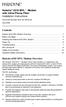 Hotwire 6310 MVL Modem with Inline Phone Filter Installation Instructions Document Number 6310-A2-GN10-60 July 2000 Contents Hotwire 6310 MVL Modem Overview................................ 1 Before You
Hotwire 6310 MVL Modem with Inline Phone Filter Installation Instructions Document Number 6310-A2-GN10-60 July 2000 Contents Hotwire 6310 MVL Modem Overview................................ 1 Before You
EKI-2525 5-port 10/100Base-TX Industrial Unmanaged Ethernet Switch. EKI-2528 8-port 10/100Base-TX Industrial Unmanaged Ethernet Switch.
 EKI-2525 5-port 10/100Base-TX Industrial Unmanaged Ethernet Switch EKI-2528 8-port 10/100Base-TX Industrial Unmanaged Ethernet Switch User Manual Copyright The documentation and the software included with
EKI-2525 5-port 10/100Base-TX Industrial Unmanaged Ethernet Switch EKI-2528 8-port 10/100Base-TX Industrial Unmanaged Ethernet Switch User Manual Copyright The documentation and the software included with
FriendlyNET FX4000 4-Slot Modular Switch. User s Manual
 FriendlyNET FX4000 4-Slot Modular Switch User s Manual 2 Asanté FriendlyNET FX4000 Table of Contents Chapter 1. Introduction 5 Key Features 5 Package Contents 5 Chapter 2. Product Overview 7 Front Panel
FriendlyNET FX4000 4-Slot Modular Switch User s Manual 2 Asanté FriendlyNET FX4000 Table of Contents Chapter 1. Introduction 5 Key Features 5 Package Contents 5 Chapter 2. Product Overview 7 Front Panel
ES-3305P V2 / ES-3308P V2. Quick Installation Guide. 09-2013 / v1.0
 ES-3305P V2 / ES-3308P V2 Quick Installation Guide 09-2013 / v1.0 1 COPYRIGHT Copyright Edimax Technology Co., Ltd. all rights reserved. No part of this publication may be reproduced, transmitted, transcribed,
ES-3305P V2 / ES-3308P V2 Quick Installation Guide 09-2013 / v1.0 1 COPYRIGHT Copyright Edimax Technology Co., Ltd. all rights reserved. No part of this publication may be reproduced, transmitted, transcribed,
2-Port Gigabit Ethernet Switch Operations Guide
 The IP Endpoint Company 2-Port Gigabit Ethernet Switch Operations Guide Part #011187 Document Part #930591A for Firmware Version 1.0.0 CyberData Corporation 3 Justin Court Monterey, CA 93940 (831) 373-2601
The IP Endpoint Company 2-Port Gigabit Ethernet Switch Operations Guide Part #011187 Document Part #930591A for Firmware Version 1.0.0 CyberData Corporation 3 Justin Court Monterey, CA 93940 (831) 373-2601
RC8021 Indoor Camera Installation Guide
 RC8021 Indoor Camera Installation Guide P/N: 957YL502GJ Document Version: 1.0 Copyright 2011. All Rights Reserved. All trademarks and trade names are the properties of their respective owners i Package
RC8021 Indoor Camera Installation Guide P/N: 957YL502GJ Document Version: 1.0 Copyright 2011. All Rights Reserved. All trademarks and trade names are the properties of their respective owners i Package
Powerline 1200 User Manual
 User Manual Models PL1200 PLP1200 January 2016 202-11566-01 350 E. Plumeria Drive San Jose, CA 95134 USA Support Thank you for purchasing this NETGEAR product.you can visit www.netgear.com/support to register
User Manual Models PL1200 PLP1200 January 2016 202-11566-01 350 E. Plumeria Drive San Jose, CA 95134 USA Support Thank you for purchasing this NETGEAR product.you can visit www.netgear.com/support to register
Hotwire 6350 ReachDSL Modem Overview
 Hotwire ReachDSL Modem, Model 6350-A4 with Inline Phone Filter Installation Instructions Document Number 6350-A2-GN12-00 September 2001 Contents Hotwire 6350 ReachDSL Modem Overview... 1 Getting Started...
Hotwire ReachDSL Modem, Model 6350-A4 with Inline Phone Filter Installation Instructions Document Number 6350-A2-GN12-00 September 2001 Contents Hotwire 6350 ReachDSL Modem Overview... 1 Getting Started...
ADSL Modem Installation Guide. Model # 36R515 Part # 030-300108 Rev. D Revision Date 12/2000. ADSL Modem Installation Guide
 ADSL Modem Installation Guide Model # 36R515 Part # 030-300108 Rev. D Revision Date 12/2000 ADSL Modem Installation Guide Installation Instructions Westell ADSL Modem 1. Package Inspection and Contents...2
ADSL Modem Installation Guide Model # 36R515 Part # 030-300108 Rev. D Revision Date 12/2000 ADSL Modem Installation Guide Installation Instructions Westell ADSL Modem 1. Package Inspection and Contents...2
8-port 10/100Base-TX +2-port 100Base-FX Switch. User s Guide
 8-port 10/100Base-TX +2-port 100Base-FX Switch User s Guide COPYRIGHT All rights reserved. No part of this publication may be reproduced, stored in a retrieval system, or transmitted in any form or by
8-port 10/100Base-TX +2-port 100Base-FX Switch User s Guide COPYRIGHT All rights reserved. No part of this publication may be reproduced, stored in a retrieval system, or transmitted in any form or by
Cisco Unified IP Phone Power Injector
 Data Sheet Cisco Unified IP Phone Power Injector The Cisco Unified IP Phone Power Injector (Figure 1) increases the deployment flexibility of Cisco Unified IP phones by providing an alternative powering
Data Sheet Cisco Unified IP Phone Power Injector The Cisco Unified IP Phone Power Injector (Figure 1) increases the deployment flexibility of Cisco Unified IP phones by providing an alternative powering
Mercury Helios 2 ASSEMBLY MANUAL & USER GUIDE
 Mercury Helios 2 ASSEMBLY MANUAL & USER GUIDE TABLE OF CONTENTS INTRODUCTION...1 1.1 MINIMUM SYSTEM REQUIREMENTS 1.1.1 Apple Mac Requirements 1.1.2 PC Requirements 1.1.3 Supported PCIe Cards 1.2 PACKAGE
Mercury Helios 2 ASSEMBLY MANUAL & USER GUIDE TABLE OF CONTENTS INTRODUCTION...1 1.1 MINIMUM SYSTEM REQUIREMENTS 1.1.1 Apple Mac Requirements 1.1.2 PC Requirements 1.1.3 Supported PCIe Cards 1.2 PACKAGE
High PoE Midspans NPD-6001A NPD-9501A. en Installation Manual
 High PoE Midspans NPD-6001A NPD-9501A en Installation Manual High PoE Midspans Table of Contents en 3 Table of contents 1 Safety 4 1.1 About this Manual 4 1.2 Legal Information 4 1.3 Safety Precautions
High PoE Midspans NPD-6001A NPD-9501A en Installation Manual High PoE Midspans Table of Contents en 3 Table of contents 1 Safety 4 1.1 About this Manual 4 1.2 Legal Information 4 1.3 Safety Precautions
Preface. Manual Revisions
 Preface D-Link reserves the right to revise this publication and to make changes in the content hereof without obligation to notify any person or organization of such revisions or changes. Manual Revisions
Preface D-Link reserves the right to revise this publication and to make changes in the content hereof without obligation to notify any person or organization of such revisions or changes. Manual Revisions
Power Supply Guide Version 1.0 for D-Show
 Power Supply Guide Version 1.0 for D-Show Digidesign 2001 Junipero Serra Boulevard Daly City, CA 94014-3886 USA tel: 650 731 6300 fax: 650 731 6399 Technical Support (USA) tel: 650 731 6100 fax: 650 731
Power Supply Guide Version 1.0 for D-Show Digidesign 2001 Junipero Serra Boulevard Daly City, CA 94014-3886 USA tel: 650 731 6300 fax: 650 731 6399 Technical Support (USA) tel: 650 731 6100 fax: 650 731
=============================== WARNING
 =============================== WARNING EXPLANATION OF GRAPHICAL SYMBOLS This symbol is intended to alert the user to the presence of unprotected dangerous voltage" within the product's enclosure that
=============================== WARNING EXPLANATION OF GRAPHICAL SYMBOLS This symbol is intended to alert the user to the presence of unprotected dangerous voltage" within the product's enclosure that
Ethernet 5-Port Workgroup Hub
 Ethernet 5-Port Workgroup Hub Use This Guide To Install: EW5HUB User Guide COPYRIGHT & TRADEMARKS Copyright 2001 Linksys, All Rights Reserved. Instant Ethernet is a registered trademark of Linksys. Microsoft,
Ethernet 5-Port Workgroup Hub Use This Guide To Install: EW5HUB User Guide COPYRIGHT & TRADEMARKS Copyright 2001 Linksys, All Rights Reserved. Instant Ethernet is a registered trademark of Linksys. Microsoft,
HP 2530 8-Port Switches Quick Setup Guide
 HP 2530 8-Port Switches Quick Setup Guide The switch drawings in this document are for illustration only and may not match your particular switch model. For more detailed instructions and information to
HP 2530 8-Port Switches Quick Setup Guide The switch drawings in this document are for illustration only and may not match your particular switch model. For more detailed instructions and information to
SINGLE MODE FIBER OPTIC A/B SWITCH (LATCHING)
 SEPTEMBER 2008 Model# SW1035A Model# SW1036A SINGLE MODE FIBER OPTIC A/B SWITCH (LATCHING) CUSTOMER SUPPORT INFORMATION Order toll-free in the U.S.: 877-877-BBOX (outside U.S. call 724-746-5500) FREE technical
SEPTEMBER 2008 Model# SW1035A Model# SW1036A SINGLE MODE FIBER OPTIC A/B SWITCH (LATCHING) CUSTOMER SUPPORT INFORMATION Order toll-free in the U.S.: 877-877-BBOX (outside U.S. call 724-746-5500) FREE technical
Statement of Conditions Certificate of the Manufacturer/Importer Voluntary Control Council for Interference (VCCI) Statement
 @2005 NETGEAR, Inc. NETGEAR, the Netgear logo, Auto Uplink, ProSafe and Everybody s connecting are trademarks or registered trademarks of Netgear, Inc. in the United States and/or other countries. Other
@2005 NETGEAR, Inc. NETGEAR, the Netgear logo, Auto Uplink, ProSafe and Everybody s connecting are trademarks or registered trademarks of Netgear, Inc. in the United States and/or other countries. Other
ProSAFE 5-port and 8-port Gigabit Switches
 Instant Connectivity with Reliable Performance The NETGEAR ProSAFE Gigabit Unmanaged Switch series helps businesses cost-effectively expand their network to Gigabit speeds and higher port counts. The Gigabit
Instant Connectivity with Reliable Performance The NETGEAR ProSAFE Gigabit Unmanaged Switch series helps businesses cost-effectively expand their network to Gigabit speeds and higher port counts. The Gigabit
IEEE 802.3af 4-Port Power over Ethernet Injector Hub POE-400. User s Manual
 IEEE 802.3af 4-Port Power over Ethernet Injector Hub POE-400 User s Manual - 1 - Trademarks Disclaimer Copyright PLANET Technology Corp. 2006. Contents subject to revision without prior notice. PLANET
IEEE 802.3af 4-Port Power over Ethernet Injector Hub POE-400 User s Manual - 1 - Trademarks Disclaimer Copyright PLANET Technology Corp. 2006. Contents subject to revision without prior notice. PLANET
VDSL Ethernet Extender AT-MC605. Installation Guide. 613-001153 Rev. C
 VDSL Ethernet Extender AT-MC605 Installation Guide 613-001153 Rev. C Copyright 2009 Allied Telesis, Inc. All rights reserved. No part of this publication may be reproduced without prior written permission
VDSL Ethernet Extender AT-MC605 Installation Guide 613-001153 Rev. C Copyright 2009 Allied Telesis, Inc. All rights reserved. No part of this publication may be reproduced without prior written permission
FCC COMPLIANCE STATEMENT
 MEDIA CONVERTER Fiber to UTP Ethernet Media Converter ET90110SC ET90110ST Instruction Guide * Actual product may vary from photo Revised: December 6, 2002 The Professionals Source For Hard-to-Find Computer
MEDIA CONVERTER Fiber to UTP Ethernet Media Converter ET90110SC ET90110ST Instruction Guide * Actual product may vary from photo Revised: December 6, 2002 The Professionals Source For Hard-to-Find Computer
How To Set Up An Andsl Modem Router For Internet Access
 ADSL Modem Router Setup Manual NETGEAR, Inc. 4500 Great America Parkway Santa Clara, CA 95054 USA 208-10026-01 2006-2 2006 by NETGEAR, Inc. All rights reserved. Trademarks NETGEAR is a trademark of Netgear,
ADSL Modem Router Setup Manual NETGEAR, Inc. 4500 Great America Parkway Santa Clara, CA 95054 USA 208-10026-01 2006-2 2006 by NETGEAR, Inc. All rights reserved. Trademarks NETGEAR is a trademark of Netgear,
FIBER OPTIC A/B/C SWITCH (Latching)
 JANUARY 2008 Model# SW1004A FIBER OPTIC A/B/C SWITCH (Latching) CUSTOMER Order toll-free in the U.S.: 877-877-BBOX (outside U.S. call 724-746-5500) SUPPORT FREE technical support, 24 hours a day, 7 days
JANUARY 2008 Model# SW1004A FIBER OPTIC A/B/C SWITCH (Latching) CUSTOMER Order toll-free in the U.S.: 877-877-BBOX (outside U.S. call 724-746-5500) SUPPORT FREE technical support, 24 hours a day, 7 days
Modular Fast Ethernet Switch
 Modular Fast Ethernet Switch User s Guide MODEL FS 726 MODEL FS 750 Trademarks NETGEAR is a registered trademark of NETGEAR, Inc. in the United States and other countries. All other trademarks and registered
Modular Fast Ethernet Switch User s Guide MODEL FS 726 MODEL FS 750 Trademarks NETGEAR is a registered trademark of NETGEAR, Inc. in the United States and other countries. All other trademarks and registered
IBM 8245 10/100 Stackable Ethernet Hub
 High function and high reliability you can afford IM 8245 10/100 Stackable Ethernet Hub Includes four models to match your management needs and port requirements Provides remote management and configuration
High function and high reliability you can afford IM 8245 10/100 Stackable Ethernet Hub Includes four models to match your management needs and port requirements Provides remote management and configuration
Wireless Access Point AT-WA7400. Installation Guide. PN 613-000487 RevA
 Wireless Access Point AT-WA7400 Installation Guide PN 613-000487 RevA Copyright 2006 Allied Telesyn, Inc. All rights reserved. No part of this publication may be reproduced without prior written permission
Wireless Access Point AT-WA7400 Installation Guide PN 613-000487 RevA Copyright 2006 Allied Telesyn, Inc. All rights reserved. No part of this publication may be reproduced without prior written permission
DVI DA2 and DVI DA 4 User Guide
 DVI DA2 and DVI DA 4 User Guide This guide describes the installation and operation of the Extron DVI DA2 and DVI DA4 Distribution Amplifiers. Unless stated otherwise, distribution amplifier or the unit
DVI DA2 and DVI DA 4 User Guide This guide describes the installation and operation of the Extron DVI DA2 and DVI DA4 Distribution Amplifiers. Unless stated otherwise, distribution amplifier or the unit
FSW-0505TX/0805TX 5/8 Port SOHO 10/100Mbps NWay Switch FSW-0505TX FSW-0805TX. 5/8 Port SOHO 10/100Mbps NWay Switch. User s Manual. (Revision 1.
 FSW-0505TX FSW-0805TX 5/8 Port SOHO 10/100Mbps NWay Switch User s Manual (Revision 1.0) FCC Class A Appliance This equipment generates and uses radio frequency energy. If it is not installed and used
FSW-0505TX FSW-0805TX 5/8 Port SOHO 10/100Mbps NWay Switch User s Manual (Revision 1.0) FCC Class A Appliance This equipment generates and uses radio frequency energy. If it is not installed and used
LIEBERT VNSA Installation Sheet
 LIEBERT VNSA Installation Sheet Description The Liebert vnsa network switch is designed for connecting multiple Ethernet-ready devices and comes in various models. The unit may have: A Liebert icom display
LIEBERT VNSA Installation Sheet Description The Liebert vnsa network switch is designed for connecting multiple Ethernet-ready devices and comes in various models. The unit may have: A Liebert icom display
EKI-2725 5-port Industrial Unmanaged Gigabit Ethernet Switch. User Manual
 EKI-2725 5-port Industrial Unmanaged Gigabit Ethernet Switch User Manual Copyright The documentation and the software included with this product are copyrighted 2007 by Advantech Co., Ltd. All rights are
EKI-2725 5-port Industrial Unmanaged Gigabit Ethernet Switch User Manual Copyright The documentation and the software included with this product are copyrighted 2007 by Advantech Co., Ltd. All rights are
AT-GS2002/SP. Gigabit Ethernet to Fiber SFP Media Converter. AT-GS2002/SP Media Converter Installation Guide. PN 613-001759 Rev. A
 AT-GS2002/SP Gigabit Ethernet to Fiber SFP Media Converter AT-GS2002/SP Media Converter Installation Guide PN 613-001759 Rev. A Copyright 2012 Allied Telesis, Inc. All rights reserved. No part of this
AT-GS2002/SP Gigabit Ethernet to Fiber SFP Media Converter AT-GS2002/SP Media Converter Installation Guide PN 613-001759 Rev. A Copyright 2012 Allied Telesis, Inc. All rights reserved. No part of this
Managed Layer 2 Switch with 2 Gigabit Ethernet Ports FSM726 Hardware Installation Guide. NETGEAR, Inc. 350 E. Plumeria Drive San Jose, CA 95134 USA
 Managed Layer 2 Switch with 2 Gigabit Ethernet Ports FSM726 Hardware Installation Guide NETGEAR, Inc. 350 E. Plumeria Drive San Jose, CA 95134 USA 202-10452-03 July 2009 2009 by NETGEAR, Inc. All rights
Managed Layer 2 Switch with 2 Gigabit Ethernet Ports FSM726 Hardware Installation Guide NETGEAR, Inc. 350 E. Plumeria Drive San Jose, CA 95134 USA 202-10452-03 July 2009 2009 by NETGEAR, Inc. All rights
Scout 1U Rackmount Computer
 Model Numbers ACC-CPU-RM- WIN7x64 ACC-CPU-RM-2008 Revision 5 Scout 1U Rackmount Computer Introduction The Scout 1U Rackmount Computer includes a solid state hard drive loaded with the Microsoft Windows
Model Numbers ACC-CPU-RM- WIN7x64 ACC-CPU-RM-2008 Revision 5 Scout 1U Rackmount Computer Introduction The Scout 1U Rackmount Computer includes a solid state hard drive loaded with the Microsoft Windows
Pan Dacom. Nets work together. SPEED-DSL 2.3 Ethernet connection over 2-wires up to 2.3 Mbit/s (9900-003-001-A, 9900-002-001-A) Manual
 SPEED-DSL 2.3 Ethernet connection over 2-wires up to 2.3 Mbit/s (9900-003-001-A, 9900-002-001-A) Manual Notes Before installing and putting the device into operation, please read the security guidelines
SPEED-DSL 2.3 Ethernet connection over 2-wires up to 2.3 Mbit/s (9900-003-001-A, 9900-002-001-A) Manual Notes Before installing and putting the device into operation, please read the security guidelines
Triple Expansion Chassis
 Triple Expansion Chassis AP9604 Installation Manual Contents Introduction............................. 1 Installation.............................. 2 Power Considerations...................... 5 Operations..............................
Triple Expansion Chassis AP9604 Installation Manual Contents Introduction............................. 1 Installation.............................. 2 Power Considerations...................... 5 Operations..............................
Installation Guide. Wyse VX0L and VX0LE Thin Clients 1-GB RAM Upgrade Option Kit. Issue: 022808 PN: 883884-07L Rev. A
 Installation Guide Wyse VX0L and VX0LE Thin Clients 1-GB RAM Upgrade Option Kit Issue: 022808 PN: 883884-07L Rev. A ii Copyright Notice 2008, Wyse Technology Inc. All rights reserved. This manual and the
Installation Guide Wyse VX0L and VX0LE Thin Clients 1-GB RAM Upgrade Option Kit Issue: 022808 PN: 883884-07L Rev. A ii Copyright Notice 2008, Wyse Technology Inc. All rights reserved. This manual and the
Fast Ethernet FX-TX Media Converter. User Manual RINGDALE
 Fast Ethernet FX-TX Media Converter User Manual RINGDALE Introduction The Fast Ethernet FX-TX Media Converter Provides an ideal solution for extending the cable length of your network, or a way of interconnecting
Fast Ethernet FX-TX Media Converter User Manual RINGDALE Introduction The Fast Ethernet FX-TX Media Converter Provides an ideal solution for extending the cable length of your network, or a way of interconnecting
FCC COMPLIANCE STATEMENT FOR AMERICAN USERS
 FCC COMPLIANCE STATEMENT FOR AMERICAN USERS This equipment has been tested and found to comply with the limits for a CLASS A digital device, pursuant to Part 15 of the FCC Rules. These limits are designed
FCC COMPLIANCE STATEMENT FOR AMERICAN USERS This equipment has been tested and found to comply with the limits for a CLASS A digital device, pursuant to Part 15 of the FCC Rules. These limits are designed
Amplifier: AMP-8125. Feature Summary
 Savant Systems AMP-825 is a multi-room amplifier for distributed audio applications. The AMP-825 is an ultraefficient Class D amplifier delivering 8 channels of reliable amplification rated at 25 watts
Savant Systems AMP-825 is a multi-room amplifier for distributed audio applications. The AMP-825 is an ultraefficient Class D amplifier delivering 8 channels of reliable amplification rated at 25 watts
Gateway Port Replicator User Guide
 Gateway Port Replicator User Guide Using the Port Replicator Identifying features Connecting and disconnecting the port replicator 1 Using the Port Replicator Top Power button Component Icon Description
Gateway Port Replicator User Guide Using the Port Replicator Identifying features Connecting and disconnecting the port replicator 1 Using the Port Replicator Top Power button Component Icon Description
Cisco Unmanaged Rackmount Switches
 Quick Start Guide Cisco Small Business Cisco Unmanaged Rackmount Switches Package Contents Cisco SF 100-16, SF 100-24, SF 102-24, SG 100-16, SG 100-24, or SG 102-24 Unmanaged Rackmount Switch Rackmount
Quick Start Guide Cisco Small Business Cisco Unmanaged Rackmount Switches Package Contents Cisco SF 100-16, SF 100-24, SF 102-24, SG 100-16, SG 100-24, or SG 102-24 Unmanaged Rackmount Switch Rackmount
HP 2530 24-Port and 48-Port Switches Quick Setup Guide
 HP 2530 24-Port and 48-Port Switches Quick Setup Guide The switch drawings in this document are for illustration only and may not match your particular switch model. For more detailed instructions and
HP 2530 24-Port and 48-Port Switches Quick Setup Guide The switch drawings in this document are for illustration only and may not match your particular switch model. For more detailed instructions and
