EC Residential Irrigation Controller
|
|
|
- David Boone
- 7 years ago
- Views:
Transcription
1 EC Residential Irrigation Controller 2, 4 or 6 Station Indoor or Outdoor Versions Owner s Manual and Programming Instructions SYSTEM OFF AUTOMATIC CURRENT TIME/DAY EC MANUAL-ALL STATIONS ALL ALL START TIMES MANUAL-ONE STATION RUN TIMES SEASONAL ADJUSTMENT WATER DAYS
2
3 TABLE OF CONTENTS... INTRODUCTION AND INSTALLATION Introduction... EC Components (Indoor Model) EC Components (Outdoor Model) Mounting the Indoor Controller to Wall... 6 Mounting the Outdoor Controller to Wall... 7 Connecting Valves and Transformer... 8 Connecting the Battery... 9 Connecting a Master Valve... 9 Connecting a Pump Start Relay... 0 Connecting a Weather Sensor... Power Failures... CONTROLLER PROGRAMMING AND OPERATION Sprinkler System Fundamentals... 2 Programming Fundamentals... 3 Creating a Watering Schedule... 4 How to Fill Out the Watering Schedule Form... 4 Watering Schedule Form (Example)... 5 Watering Schedule Form... 6 Programming the Controller... 7 Setting the Date and Time... 7 Setting Watering Start Times... 8 Eliminating a Program Start Time... 8
4 TABLE OF CONTENTS (continued)... Programming the Controller (Continued) Setting Station Run Times (Length of Watering for Each Area)... 9 Setting Days To Water... 9 Selecting Specific Days of the Week to Water... 9 Selecting Interval Watering Automatic System Bypass Weather Sensor Seasonal Adjustment Manually Run a Single Station... 2 Manually Run All Stations... 2 One Touch Manual Start and Advance TROUBLESHOOTING AND SPECIFICATIONS Troubleshooting Guide Frequently Asked Questions Specifications Quick Programming Guide FCC Notice... Back Cover
5 INTRODUCTION... Finally, there s an affordable irrigation system controller for your home. Hunter Industries is pleased to present the EC an Irrigation Controller for residential and commercial applications. Designed with the needs of the customer in mind, the EC offers simplified dial programming and an impressive range of features typically found in controllers costing twice as much. While it s affordable, the EC is without a doubt a professional grade product. The compact, lightweight design provides a neat and professional appearance. And, the EC is filled with the essential features that landscapes demand (like a seasonal adjustment and primary power surge protection.), but without some of the unnecessary frills that often lead to customer confusion. The EC is so easy to use that after reading this User Guide thoroughly, you will need it very little after installation. We have also included an abbreviated instruction sheet on pages 29 and 30 for quick reference. You can be sure the EC is a controller that does the job efficiently and economically.
6 EC COMPONENTS (INDOOR MODELS) A B AUTOMATIC EC D SYSTEM OFF CURRENT TIME/DAY MANUAL-ALL STATIONS ALL START TIMES C MANUAL-ONE STATION RUN TIMES SEASONAL ADJUSTMENT WATER DAYS AC SEN C P RST Note: Plug may look different from Illustration E 2
7 This section will give you a brief overview of some of the components on the indoor version of the EC. Each item will be discussed in further detail later, however this section can be helpful in getting acquainted with the different options available. A LCD Display. Main Display Indicates all programmed information. 2. Run Times Icon indicates when Run Times are being set. 3. Start Times Icon indicates when Start Times are being set. 4. Station Number Indicates currently selected station number. 5. Program Designator Identifies program in use A, B, or C. 6. Day of the Week Day of the week is indicated by number to Flashing Sprinkler Indicates that watering is occurring. 8. Crossed Sprinkler Indicates that watering is suspended. 9. Umbrella Indicates Rain Sensor is suspending irrigation. 0. Percent Indicates that Seasonal Adjustment is being made.. Rain Drop Indicates watering will occur on that selected day. 2. Crossed Rain Drop Indicates watering will NOT occur on selected day. 3. Calendar Indicates interval watering schedule is being programmed. 4. Bars Indicate seasonal adjust percentage. B Control Buttons Button Increases the selected flashing display. Button Decreases the selected flashing display. Button Advances the selected flashing display to the next item. Button Selects program A, B or C for different watering zone requirements. C Transformer A plug in transformer is provided to supply AC power to the controller. A key feature of the EC is its clear, easy-to-use dial design that makes programming a snap. All essential keypad functions are clearly marked to eliminate the confusion that s a characteristic of so many other controllers. D Control Dial Automatic Normal dial position for all controller automatic and manual operation. Current Time/Day Allows current day and clock time to be set. Start Times Allows to 4 start times to be set in each program. Run Times Allows user to set each valve station run time from minute to 4 hours. Water Days Allows user to select individual days to water or a selected number of days between waterings (interval). Seasonal Adjustment Allows user to make run time changes according to the seasons without reprogramming. Manual-One Station Allows user to activate a one time watering of a single valve station. ALL Manual-All Stations Allows user to activate a one time watering of all valve stations or a few selected stations. System Allows user to discontinue all programs and stop all watering. Also allows the user to set the controller to a timed off until dial is returned to the Automatic position. E Wiring Compartment 5. 9-Volt Battery Connector The alkaline battery can be used to program the controller in the absence of AC power. Even without a 9-volt battery the EC will keep track of time for up to month and retain the program indefinitely in the event of a power outage. 6. Battery Compartment Compartment for the 9-volt battery. 7. Terminal Strip Area Use to attach transformer and valve wires from their source to the controller. 8. Reset Button Use to reset the controller. 3
8 EC COMPONENTS (OUTDOOR MODELS)... A D B AUTOMATIC EC SYSTEM OFF CURRENT TIME/DAY MANUAL-ALL STATIONS ALL START TIMES MANUAL-ONE STATION RUN TIMES SEASONAL ADJUSTMENT WATER DAYS AC RST SEN C P E C 2 4 4
9 This section will give you a brief overview of some of the components on the outdoor version of the EC. Each item will be discussed in further detail later, however this section can be helpful in getting acquainted with the different options available. A LCD Display (See page 2 for LCD Display Detail Illustration) B Control Buttons Button Increases the selected flashing display. Button Decreases the selected flashing display. Button Advances the selected flashing display. Button Selects program A, B or C for different watering zone requirements. C High Voltage Wiring Compartment Route AC power cable and conduit through the /2" (3 mm) conduit opening on the the left side of the bottom of the cabinet and connect the wires to the AC terminal strip located inside the junction box door below the transformer. Always use a local authority approved conduit /2" (3 mm) male adapter when installing the AC wiring. Insert the adapter (male threads first) into the /2" (3 mm) hole at the bottom of the controller until it enters the wiring enclosure. Attach the nut to the adapter inside the enclosure. It is recommended that the power installation be performed by a licensed electrician. A key feature of the EC is its clear, easy-to-use dial design that makes programming a snap. All essential keypad functions are clearly marked to eliminate the confusion that s a characteristic of so many other controllers. D Control Dial Automatic Normal dial position for all controller automatic and manual operations. Current Time/Day Allows current day and clock time to be set. Start Times Allows to 4 start times to be set in each program. Run Times Allows user to set each valve station run time from minute to 4 hours. Water Days Allows user to select individual days to water or a selected number of days between waterings (interval). Seasonal Adjustment Allows user to make run time changes according to the seasons without reprogramming. Manual-One Station Allows user to activate a one time watering of a single valve station. ALL Manual-All Stations Allows user to activate a one time watering of all valve stations or a few selected stations. System Allows user to discontinue all programs and stop all watering. Also allows the user to set the controller to a timed off until dial is returned to the Automatic position. E Wiring Compartment. 9-Volt Battery Connector The alkaline battery can be used to program the controller in the absence of AC power. Even without a 9-volt battery the EC will keep track of time for up to month and retain the program indefinitely in the event of a power outage. 2. Battery Compartment Compartment for the 9-volt battery. 3. Terminal Strip Area Use to attach valve wires from their source to the controller. 4. Reset Button Use to reset the controller. 5
10 MOUNTING THE INDOOR CONTROLLER TO WALL... NOTE: The indoor EC is not water or weather resistant, and must be installed indoors or in a protected area. B A. Select a location as close as possible to a standard electrical outlet, one that is not controlled by a light switch. The location should be protected from moisture and direct sunlight. 2. Place the controller at eye level. Use the hole at the top of the controller as a reference and secure one 25 mm screw (A) into the wall. Note: Install screw anchors if attaching to drywall or masonry wall. 3. Align controller with the screw and slide the keyhole (B) on top of the controller over the screw. 4. Secure controller in place by installing screws in the holes (C) below the terminal strip area. Do not plug transformer into power source until the controller is mounted and all valves have been connected. C 6
11 MOUNTING THE OUTDOOR CONTROLLER TO WALL... NOTE: Outdoor model is water and weather resistant. Connecting the outdoor EC to the primary power should only be done by a licensed electrician following all local codes. Improper installation could result in shock or fire hazard. A B. Select a location that is conveniently close to a power supply. 2. Make sure to abide by all electrical and installation codes when attaching to an external wall. 3. Place the controller at eye level and align keyhole (A) on top of the controller and mark the spot as well as the three holes (B) on the bottom of the unit. 4. Drill a 6 mm hole at each mark. 5. Install screw anchors (C) into holes if attaching controller to drywall, masonry, or plaster walls. 6. Holding the controller cabinet, line up the holes in the cabinet with the wall anchors or pilot holes. 7. Drive a screw through each hole and secure snugly but do not over tighten. C 7
12 CONNECTING VALVES AND TRANSFORMER.... Route control wires between valve location and controller. Typically it is recommended that at least mm diameter conductor cable be used. This type of cable is insulated for burial and is color-coded to help keep track of your connections. 2. At the valves, attach the common wire to either solenoid wire of the valve. This is most commonly a white colored wire. Attach a separate control wire to the remaining solenoid wire and make a note of the color corresponding to each valve and the watering station it controls. 3. Secure the wires with a waterproof wire connector to protect the connection. 4. Slide down wiring compartment door to access the terminal strip area shown in the diagram. 5. Route the valve wires into the cabinet. Strip 5 mm of insulation from ends of all wires. 6. Secure the white valve common wire to the screw on the terminal marked C. Connect the color-coded wires from the valves to their appropriate station numbers and tighten the screws. 7. For the indoor model, route transformer cable through the left side of the controller and connect the wires to the two screws marked AC. 8. Before closing the compartment door make sure wires hang in the slotted areas so that the door can snap shut without damaging wires. SEASONAL ADJUSTMENT AC 9. For the outdoor model, transformer wires are already connected to the AC slots so all that is required is to connect primary power to the junction box from a power source. 0. Remove junction box cover and attach power wires to either screw slot. Be sure to use a code approved conduit and adapter for the primary wires. 9 V Battery Connect the Two Transformer Wires to the Two AC Terminals RST Do not plug transformer into power source until the controller is mounted and all valves have been connected. SEN C P 2 WATER DAYS Valve Wires Valve Common Wire Valve 4 Valve 3 Valve 2 Valve 8
13 CONNECTING THE BATTERY... Connect a 9-volt alkaline battery (not included) to the battery wire clip located in the lower left-hand side of the controller. The battery will allow you to program the controller without AC power. However, the battery will not be able to activate any of the station valves. AC power must resume before watering will continue. SEASONAL ADJUSTMENT AC Wire Clip Battery Compartment RST SEN C P 2 WATER DAYS V Battery CONNECTING A MASTER VALVE... Valve 4 NOTE: Complete this section only if you have a master valve installed. A master valve is a normally closed valve installed at the supply point of the main line that opens only when the controller initiates a watering program. SEASONAL ADJUSTMENT AC 9 V Battery RST SEN C P WATER DAYS Valve 3. At the Master Valve, attach the common wire to either solenoid wire of the valve. Attach a separate control wire to the remaining solenoid wire and make a note of the color corresponding to the master valve. Master Valve Wire Valve 2 2. Route these wires to the controller the same way as the station valves. The white common wire will still go to the screw slot marked C. The additional wire coming from the master valve will go in the screw slot marked P. Master Valve Valve Wires Valve Valve Common Wire 9
14 MANUAL-ALL STATIONS ALL ALL CONNECTING A PUMP START RELAY... NOTE: Complete this section only if you have a pump start relay installed. A pump start relay is a device that uses a signal from the controller to actuate a separate electrical circuit to energize a pump to provide water to your system.. Route a wire pair from the pump relay into the controller housing. 2. Connect common wire to the screw slot C (Common) and the remaining wire from the pump relay to the P screw slot. Relay holding current draw must not exceed.28 Amps. Do not connect controller directly to pump damage to controller can result. The controller should be mounted at least 4.5 m away from both the pump start relay and the pump. When a pump start relay comes on it sends out surges that may potentially cause damage to a controller that is mounted too close. When a pump is to be operated by the controller, a pump start relay must be used. Hunter offers a full range of pump start relays for most applications. PSR Series Pump Start Relay AUTOMATIC EC SYSTEM OFF CURRENT TIME/DAY START TIMES 4.5 Meters Minimum (5') MANUAL-ONE STATION SEASONAL ADJUSTMENT RUN TIMES WATER DAYS To Pump 0
15 CONNECTING A WEATHER SENSOR... A Hunter Mini-Clik rain sensor or other type of micro-switch weather sensor can be connected to the EC. The purpose of this sensor is to stop watering when weather conditions dictate. Weather Sensor SEASONAL ADJUSTMENT WATER DAYS. Remove the jumper that is attached across the SEN terminals of the controller. 2. Route the two wires from the rain sensor up through the same opening used for valve wiring. 3. Connect one wire to the SEN terminal and one to the other SEN terminal. AC 9 V Battery RST SEN C P NOTE: If the rain sensor is interrupting irrigation you can bypass it by using any of the following: MANUAL-ONE STATION, MANUAL-ALL STATIONS, or ONE TOUCH START AND ADVANCE. See section Rain Sensor Bypass for more information. POWER FAILURES... Due to the possibility of power failures, the controller has non-volatile memory. Programmed information will never be lost. The controller will keep the correct time for up to month without power. Normal watering will resume when AC power is restored.
16 SYSTEM OFF MANUAL-ALL STATIONS ALL MANUAL-ONE STATION SEASONAL ADJUSTMENT AUTOMATIC CURRENT TIME/DAY START TIMES RUN TIMES WATER DAYS SPRINKLER SYSTEM FUNDAMENTALS... There are three main components that are involved with all automatic exists there, the locations of the plants, and the maximum amount of sprinkler systems that are made today. They are the controller, control water that can be pumped to the location. Each valve is connected via valves, and the sprinklers. wire to the terminal strip area inside of the controller. Here the wire is connected to a number that corresponds to the valve s station number. The controller is what makes the whole system operate efficiently. It is technically the brain of the entire system, instructing the valves The controller will operate the valves in order, only one at a time. When when to supply water to the sprinklers and for how long to do so. The a valve has completed its watering; it will switch to the next station that sprinklers, in turn, will direct the water towards the surrounding plants has been programmed. This process is called the watering cycle. The and lawn. information pertaining to the watering times of the individual stations and how often watering occurs is called a program. The valve controls a group of sprinklers called a watering station. These stations are laid out in a fashion according to the type of plant life that EC Controller Valve Valve 2 Valve 3 EC Station 2 Station Valve Activates Station Rotors water front yard lawn Station 3 Valve 2 Activates Station 2 Sprays water side lawn and bubblers water flowers Valve 3 Activates Station 3 Rotors water back yard lawn Valve 4 Activates Station 4 Bubblers water garden Station 4 Valve 5 Activates Station 5 Sprays water side lawn Station 6 Station 5 and bubblers water flowers Valve 6 Activates Station 6 Sprays water front Valve 6 Valve 5 Valve 4 corner lawn
17 PROGRAMMING FUNDAMENTALS... For the controller and it s selected program to operate automatically, there are three components that must exist:. When to water or Watering Start Times. 2. How long to water or Station Run Times. 3. What day of the week to water or Days to Water. necessary to use this feature. Many homes and businesses can have all zones adequately watered on one program with the other programs turned off for future use. We have included an example that will better illustrate the operation of a program. Let s say you have a program start time set for 6:00 AM. Stations and 2 are going to have a run time of 5 minutes and station 3 is set for 20 minutes. Please note that stations 4 and 5 have not been included in this program, we will water them on separate programs. Going back to our previous example, at 6:00 AM the controller will activate the watering cycle. The sprinklers on station will run for 5 minutes and then automatically shut off. The controller will automatically activate station 2 sprinklers. These sprinklers will also run for 5 minutes and then shut off. Then, watering on station 3 will begin automatically. The sprinklers will turn on for 20 minutes and shut off automatically. Since no times were programmed for stations 4 and 5, the controller skips them. This will conclude the program and end the water cycle at 6:50 AM. As shown in the above example, only one program start time was required to run the three different stations. The controller automatically moves to the next station without the need for additional start times. We realize that many consumers will have variations in their plant watering needs, so at Hunter we equipped the EC with three different programs A, B, and C. These programs are completely independent of each other and give you the ability to have three coexisting timers in one controller. For example, using more than one program would enable you to water on odd days for lawn stations, 2, and 3 on program A, station 4 to soak the flowers every day on program B, and station 5 and station 6 to water on even days on program C. However, it is not absolutely Program Begins at 6:00 AM Sprinklers at Station begin to water at 6:00 AM Sprinklers at Station 2 begin to water at 6:5 AM Sprinklers at Station 3 begin to water at 6:30 AM Station 2 6 Station Station Sprinklers at Station turn off at 6:5 AM Sprinklers at Station 2 turn off at 6:30 AM Sprinklers at Station 3 turn off at 6:50 AM Program Ends at 6:50 AM 3
18 CREATING A WATERING SCHEDULE... For most consumers, it is much easier to plan your specific watering schedule onto paper before actually programming the information into the controller. It s also handy to have a written record of your programming information for easy reference. There are some guidelines that should be followed when determining when and how long to water. These factors are the soil type, the part of the landscape being watered, weather conditions, and the types of sprinklers being used. Since there are so many different variables that can determine your individual watering schedule, it is impossible to give an exact schedule to follow. However, we have included some guidelines to help you get started. It is usually good to water one or two hours before sunrise. Water pressure will be at optimum levels during the early morning and the water can soak into the roots of the plants while evaporation is minimal. For most plants, watering during midday or in the evening may cause plant damage or possibly mildew. Keep an eye out for evidence of under- or overwatering. Over-watering is most commonly indicated by pools of water that take a long time to soak in or evaporate, while under-watered landscapes will show signs of discoloring and dryness. Make programming changes immediately when evidence is present. HOW TO FILL OUT THE WATERING SCHEDULE FORM... Be sure to use a pencil when filling out this form. By using the included example and the information below, you should have all the information you need to construct your personal water schedule. Station Number and Location Identify the station number, location and the type of plant that is being watered. Watering Day Identify whether you want to use a calendar day or an interval day schedule. For a calendar day schedule circle the day of the week in which watering is desired. For an interval day schedule, simply set the corresponding number of days. Program Start Times Indicate the time of day that the program will begin. Each program can have to 4 start times. However, one start time can run an entire program. Station Run Time Indicate the run time ( minute to 4 hours) for each station. Write OFF for any station that you do not want to operate in the program. Keep this schedule in a safe place for quick reference later, rather than scrolling through program information on the controller. 4
19 WATERING SCHEDULE FORM (EXAMPLE)... HUNTER EC PROGRAM A PROGRAM B PROGRAM C DAY OF THE WEEK INTERVAL (Choose to 3 days) 2 STATION LOCATION STATION RUN TIME STATION RUN TIME STATION RUN TIME PROGRAM START TIMES NOTES: Front Lawn Flowers Back Lawn Garden Side Lawn Front Corner 6:00 AM 5:00 AM 7:00 AM
20 WATERING SCHEDULE FORM... HUNTER EC DAY OF THE WEEK PROGRAM A PROGRAM B PROGRAM C INTERVAL (Choose to 3 days) STATION LOCATION STATION RUN TIME STATION RUN TIME STATION RUN TIME PROGRAM START TIMES NOTES:
21 PROGRAMMING THE CONTROLLER... The EC Controller is easy to program. The easy to understand dial design allows you to step through the process of programming and activate manual watering with a twist of the wrist. The EC display shows time and day when the controller is idle. The display changes when the dial is rotated to indicate the specific programming information to enter. When programming, the flashing portion of the display can be changed by pressing the or buttons. To change something that is not flashing, press the button until the desired field is flashing. Three programs A, B and C each with the ability to have four daily start times, permit plants with different watering requirements to be separated on different day schedules. Multiple start times permit morning, afternoon, and evening watering, perfect for the establishment of new lawns and thirsty annual flowers. Simply designate the days of the week you want to water. The EC makes it easy. NOTE: A basic programming rule is that whatever symbol or character is flashing will be the item programmed. For instance, if the hour is flashing when setting the time, the hour can be changed or programmed. For illustration purposes, flashing characters are in GRAY type. Setting the Date and Time. Turn the dial to the CURRENT TIME/DAY position. 2. Hours will be flashing. Press the or button to change the hour shown on the display. Press the to proceed to setting the minutes. 3. Minutes will be flashing. Use the or button to change the minutes shown on the display. Press the to proceed to select AM, PM, or 24 hour time. 4. The time will be displayed, and an arrow will be flashing on AM. Press the and buttons to select AM, PM, or 24 hour. Press the to proceed to setting the day of the week. 5. The number one will be flashing indicating the first day of the week. Press the and buttons to select the day of the week ( through 7) corresponding to the day. The time and day have now been set. You can turn the dial to AUTOMATIC to display the current time. CURRENT TIME/DAY 7
22 PROGRAMMING THE CONTROLLER (continued)... Setting Watering Start Times. Turn the dial to the START TIMES position. 2. The factory preset is set on program A. If necessary, you can select program B or C by pressing the button. 3. Use the or button to change the start time. (The start times advance in 5 minute increments). Hold either button down for second to change times rapidly. 4. Press the button to select the next start time, or press for the next program. NOTE: One start time will activate all stations sequentially in that program. This eliminates the need to enter each station s start time. Multiple start times in a program can be used for separate morning, afternoon, or evening watering cycles. START TIMES Eliminating a Program Start Time With the dial set to the SET WATERING START TIMES position, push the or button until you reach 2:00 AM (Midnight). From here push the button once to reach the OFF position. START TIMES NOTE: If a program has all four-start times turned off, then that program is off. (All other program details are retained.) Because there are no start times, there will be no watering with that program. This is a convenient way to stop watering on one program only without turning the dial to the OFF position. 8
23 Setting Station Run Times (Length of Watering for Each Area). Turn the dial to the RUN TIMES position. 2. The display will show the last program selected (A, B or C) RUN TIMES the station number selected, run time icon, and the run time for that station will be flashing. You can switch to another program by pressing the button. 3. Use the or button to change the station run time on the display. 4. Press the button to advance to the next station. 5. Repeat steps 3 and 4 for each station. 6. You can set station run times anywhere from 0 to 4 hours. 7. You can move between programs while staying on the same station. However, it is recommended that one program is completed before going on to the next program. NOTE: Jumping between programs can be confusing and may result in program entry errors. Setting Days To Water. Turn the dial to the WATER DAYS position. 2. The display will show the last WATER DAYS program selected (A, B or C). You can switch to another program by pressing the button. 3. The controller will display the seven days of the week with a icon or a icon above the numbered day. The icon would represent an On water day, while a icon would represent an watering day. Selecting Specific Days of the Week to Water. With the cursor on a specific day (the cursor always starts with ), press the button to activate a particular day of the week to water. Press the button to cancel watering for that day. After pressing a button the cursor automatically advances to the next day. 2. Repeat step until all desired days have been selected. The selected days will show with a to indicate their status as ON. The last is the last day of watering for that program. 9
24 PROGRAMMING THE CONTROLLER (continued)... Selecting Interval Watering With this option you can select interval watering from to 3 days.. With the cursor on day 7, press the button until the two calendars and a flashing appear in the display. Interval watering schedule appears on the display. 2. Press the or button to select the number of days between watering days ( to 3). This is called the interval. The controller will water the selected program at the next Start Time and will then water at the interval programmed. 20 Example: You program the controller at 8:00 AM for the following: Program A Start Time 0:00 AM Interval = 5 days The controller will run on today at 0:00 AM and water program A. Then, the controller will wait 5 days and water again at 0:00 AM and so on. Had you programmed the controller at :00 AM rather than at 8:00 AM, the controller would have watered tomorrow at 0:00 AM and then watered every 5 days after that at 0:00 AM. Automatic After programming is complete, turn the dial to AUTOMATIC to enable automatic execution of all selected programs and start times. Watering will not occur unless dial is in the AUTOMATIC position. AUTOMATIC System Valves currently watering will be shut off after the dial is turned to the SYSTEM OFF position for two seconds. All active programs are discontinued and watering is stopped. To return controller to normal automatic operation, simply return dial to AUTOMATIC position. SYSTEM OFF NOTE: Due to variances in pressure and flow, valve may take up to one minute to fully close. Bypass Weather Sensor If there is a weather sensor installed that is interrupting irrigation, you can bypass it by using the manual watering options described below. The dial positions MANUAL-ONE STATION and position MANUAL-ALL STATIONS as well as the One Touch Start and Advance process will successfully bypass the rain sensor. Seasonal Adjustment Seasonal Adjust is used to make global run time changes without re-programming the entire controller. This feature is perfect SEASONAL ADJUSTMENT for making small changes that are necessary as the weather changes without reprogramming the entire controller. For instance, hotter times of the year may require a bit more water. Seasonal adjust can be increased so that the stations will run longer than the programmed time. Conversely, as Fall approaches, the seasonal adjust can be reduced to allow for short watering durations.
25 To use the seasonal adjustment feature:. Turn the dial to the SEASONAL ADJUSTMENT position. 2. The display will now show a flashing number followed by a %, as well as the bar graph which always remains on the display. Press the or buttons to adjust the percentage of the seasonal adjustment. Each bar on the graph represents 0%. This feature can adjust the controller from 0% to 50% of the original program. To view the new adjusted run times, simply turn the rotary dial to the SET STATION RUN TIMES position, the displayed run time will be updated accordingly as the seasonal adjustment is made. NOTE: The controller should always be initially programmed in the 00% position. Manually Run a Single Station. Turn dial to the MANUAL-ONE STATION position. MANUAL-ONE STATION 2. Station run time will flash in the display. Use the button to move to the desired station. You may use the or button to select the amount of time for a station to water. 3. Turn the dial clockwise to the RUN position to run the station (only the designated station will water, then the controller will return to automatic mode with no change in the previously set program). Also see One Touch Manual Start and Advance on page 22. Manually Run All Stations MANUAL-ALL STATIONS ALL. Turn dial to MANUAL-ALL STATIONS. 2. Select program A, B, or C by pressing the button. 3. Press the button until desired starting station is displayed. 4. Station run time will flash in the display. Use the or button to select the amount of run time for the station to water if different from the run time displayed. 5. Use the button to move to the next station. 6. Repeat steps 3 and 4 to customize each station if desired. 7. Press the button until you reach the station that you would like watering to begin. 8. Return dial to AUTOMATIC (program will water the entire program beginning with the station number last left in the display, then controller will return to automatic mode with no change in the previously set program). NOTE: The station that is on the display when you turn the dial to AUTOMATIC will be the first station to run. The controller will then proceed to water in sequential order only. It will not water previous stations. Example: If you turn the dial to AUTO- MATIC with the display reading station 3, the controller will water stations 3 through 6 in the program, but not return to stations and 2. 2
26 PROGRAMMING THE CONTROLLER (continued)... One Touch Manual Start and Advance You can also activate all stations to water without using the dial.. Hold down the button for 2 seconds. 2. This feature automatically defaults to program A. You can select program B or C by pressing the program. 3. The station number will be flashing. Press the button to scroll through the stations and use the or button to adjust the station run times. (If no buttons are pressed for a few seconds during step 2 or 3, the controller will automatically begin watering.) 4. Press the button to scroll to the station you wish to begin with. After a 2 second pause, the program will begin. This feature is great for a quick cycle when extra watering is needed or if you would like to scroll through the stations to inspect your system. 22
27 TROUBLESHOOTING GUIDE... PROBLEM CAUSES SOLUTIONS Display indicates watering but none Faulty or miswired valve. Check valve and valve wiring. is occurring. Faulty pump or pump relay. Check pump and pump relay. Replace if defective. No water pressure to system. Turn on main system water supply. Display is blank. No AC power reaching controller. Verify AC power and wiring. Correct any errors. Check transformer output. Display is blank with AC power to Controller may be damaged by power surge. Call your dealer or Hunter installer. terminal and with a new battery. Time of day display is blinking. Unit has just been powered up for the Set time/date. first time. Extended power outage has occurred that Replace battery and reprogram controller. has drained backup battery. Rain sensor does not suspend Rain sensor is defective or miswired. Verify operation of sensor and proper irrigation. wiring. Jumper not removed. Remove jumper. 23
28 TROUBLESHOOTING GUIDE (continued)... PROBLEM CAUSES SOLUTIONS Automatic irrigation does not start AM/PM of time of day not set correctly. Correct AM/PM of time of day. at start time and controller is not in AM/PM of start time not set correctly. Correct AM/PM of start time. the system off mode. Start time is disabled (Set for ). Turn dial to Automatic. Rain Sensor is preventing operation. Controller is not receiving AC power. Check AC connections. Valve will not turn on. Short in wire connections. Check wiring for short or faulty wire connections. Bad solenoid. Replace solenoid. Controller waters the same area Too many start times entered in program. One start time activates a complete cycle. more than one time. See Setting Start Times. Display shows ERR with a Short in valve wiring circuit; or a faulty Check wire circuit or solenoid for the number (-6). solenoid on the station number indicated. valve number indicated. Repair short or replace solenoid. Press any button to clear ERR display. 24
29 FREQUENTLY ASKED QUESTIONS.... WHY DOES MY SYSTEM CONTINUE TO CYCLE THROUGH OVER AND OVER? You may have too many start times entered. Only one start time is needed to run a program. See section titled Start Times. 2. DO I NEED A START TIME FOR EVERY STATION? No! You only need one start time per program. The program runs sequentially, so the proceeding station will automatically start when the previous station is finished, no need for additional start times. Multiple start times are utilized when you desire to water an entire program more that once in a 24-hour period. 3. WHY ARE THERE THREE DIFFERENT PROGRAMS (A, B, AND C)? These three programs exist for a variety of reasons. Since customers needs vary from each location, it is important to make sure that even the largest landscapes can be properly irrigated. Most consumers can fulfill their needs with a single program and a single start time, but others who have a variety of different plant life may need more than one program and several start times. See the section Programming Fundamentals for more information. 5. WHY IS THE ON DAY EVERY TIME I TURN THE DIAL TO WATER DAYS? The always flashes on day when you turn the dial to this position. When finished setting the days you want, turn the dial to any position. When you go back to WATER DAYS you will see the lit over the days you have chosen. 6. AN INDIVIDUAL STATION WON T SHUT OFF. WHAT DO I DO? When one particular station is stuck on, you want to shut off the controller by turning the dial to the off position. If the station is still running, you will need to shut off the main water supply to the sprinkler system. Most likely there is a valve stuck open, caused by debris in the valve. A loose solenoid or loose valve cap may also be the problem. Check these connections or call your contractor for assistance. 4. WHAT ARE THE DIFFERENCES BETWEEN PROGRAMS A, B AND C? They all have the same features and functions. Three programs give you the option to have several different types of plants watered at different days and times. See Programming Fundamentals for more information. 25
30 SPECIFICATIONS... Models 230VAC Transformer Version Outdoor Cabinet Types EC-40-E: 4 station EC-60-E: 6 station EC-40-A: 4 station Australian plug EC-60-A: 6 station Australian plug Indoor and Line In/Line Out External Transformer EC-20i-E: 2 station European plug EC-40i-E: 4 station European plug EC-60i-E: 6 station European plug EC-20i-A: 2 station Australian plug EC-40i-A: 4 station Australian plug EC-60i-A: 6 station Australian plug 0VAC Transformer Version Outdoor Cabinet Types EC-400: 4 station EC-600: 6 station Indoor and US Plug-in Transformer EC-200i: 2 station EC-400i: 4 station EC-600i: 6 station Operating Specifications Station Run Time: 0 to 4 hours in -minute increments Start Times: 4 per day, per program, for up to 2 daily starts Watering Schedule: 7-day calendar or interval ( to 3 day) programming AM/PM or 24 hour clock option Start time stacking Simple manual operation, including button manual operation Seasonal Adjustment: 0 to 50% in 0% increments Electrical Specifications Transformer Input: 230VAC, 50Hz International Use Transformer Output: 240VAC, amps Station Output: 24VAC,.28 amps per station Maximum Output: 24VAC,.56 amps Master Valve Output: 24VAC,.28 amps Battery: Not required for program backup. 9-volt alkaline battery (not included) may be used to program controller in absence of AC power. Electronic short circuit protection Surge protection: primary MOV-type Non-volatile memory for program data Controller will track time for 4 weeks in event of a power outage (even without a 9 volt battery) Rain sensor override by manual operation Three Programs: A, B and C 26
31 Dimensions Indoor model: 3.3 cm H x 4.6 cm W x 5 cm D Outdoor model: 22 cm H x 7.8 cm W x 9.5 cm D Default Settings All stations are set to zero run time. The controller has a non-volatile memory that retains all entered program data even during power outages. 27
32 28
33 QUICK PROGRAMMING GUIDE Setting the Date and Time. Turn the dial to the CURRENT TIME/DAY position. 2. Hours will be flashing. Press the or button to change the hour shown on the display. Press the to proceed to setting the minutes. 3. Minutes will be flashing. Use the or button to change the minutes shown on the display. Press the to proceed to select AM, PM, or 24 hour time. 4. The time will be displayed, and an arrow will be flashing on AM. Press the and buttons to select AM, PM, or 24 hour. Press the to proceed to setting the day of the week. 5. The number one will be flashing indicating the first day of the week. Press the and buttons to select the day of the week ( through 7) corresponding to the day. CURRENT TIME/DAY Setting Watering Start Times. Turn the dial to the START TIMES position. 2. The factory preset is set on program A. If necessary, you can select program B or C by pressing the button. 3. Use the or button to change the start time. (The start times advance in 5 minute increments). Hold either button down for second to change times rapidly. 4. Press the button to select the next start time, or press for the next program. NOTE: One start time will activate all stations sequentially in that program. This eliminates the need to enter each station s start time. Multiple start times in a program can be used for separate morning, afternoon, or evening watering cycles. START TIMES 29
34 QUICK PROGRAMMING GUIDE Setting Station Run Times (Length of Watering for Each Area). Turn the dial to the RUN TIMES position. 2. Use the or button to change the station run time on RUN TIMES the display. 3. Press the button to advance to the next station. 4. Repeat steps 3 and 4 for each station. 5. You can set station run times anywhere from 0 to 4 hours. 6. You can move between programs while staying on the same station. However, it is recommended that one program is completed before going on to the next program. Setting Days To Water. Turn the dial to the WATER DAYS position. 2. The controller will display the seven days of the week with a icon or a icon above the numbered day. The icon would represent an On water day, while a icon would represent an watering day. WATER DAYS Selecting Specific Days of the Week to Water. With the cursor on a specific day (the cursor always starts with ), press the button to activate a particular day of the week to water. Press the button to cancel watering for that day. After pressing a button the cursor automatically advances to the next day. 2. Repeat step until all desired days have been selected. The selected days will show with a to indicate their status as ON. The last is the last day of watering for that program. Selecting Interval Watering With this option you can select interval watering from to 3 days.. With the cursor on day 7, press the button until the two calendars and a flashing appear in the display. Interval watering schedule appears on the display. 2. Press the or button to select the number of days between watering days ( to 3). This is called the interval. The controller will water the selected program at the next Start Time and will then water at the interval programmed. Automatic After programming is complete, turn the dial to AUTOMATIC to enable automatic execution of all selected programs and start times. Watering will not occur unless dial is in the AUTOMATIC position. AUTOMATIC 30
35 INFORMATION ABOUT YOUR SPRINKLER SYSTEM... Date of Installation: Contractor Installing System: Address: Phone: Location of Control Valves: Location of Weather Sensor: Location of Main Water Supply Shutoff:
36 FCC NOTICE... This controller generates radio frequency energy and may cause interference to radio and television reception. It has been type tested and found to comply with the limits for a Class B computing device in accordance with the specifications in Subpart J of Part 5 of FCC Rules, which are designed to provide reasonable protection against such interference in a residential installation. However, there is no guarantee that interference will not occur in a particular installation. If this equipment does cause interference to radio or television reception, which can be determined by turning the equipment off and on, the user is encouraged to try to correct the interference by one or more of the following measures: Reorient the receiving antenna Move the controller away from the receiver Plug the controller into a different outlet so that controller and receiver are on different branch circuits If necessary, the user should consult the dealer or an experienced radio/television technician for additional suggestions. The user may find the following booklet prepared by the Federal Communications Commission helpful: How to Identify and Resolve Radio-TV Interference Problems. This booklet is available from the U.S. Government Printing ice, Washington, D.C., Stock No (price $2.00 postpaid). CERTIFICATE OF CONFORMITY TO EUROPEAN DIRECTIVES... Hunter Industries declares that the irrigation controller Model EC complies with the standards of the European Directives of electromagnetic compatibility 87/336/EEC and low voltage 73/23/EEC. Project Engineer Hunter Industries Incorporated The Irrigation Innovators 200 Hunter Industries Incorporated U.S.A.: 940 Diamond Street San Marcos, California TEL: () FAX: () P/N Australia: 8 The Parade West Kent Town, S. Australia 5067 TEL: (6) FAX: (6) INT-47.PDF Europe: Europarc, Bât. B4 330, rue G. de la Lauzières 3855 Aix-en-Provence, France TEL: (33) FAX: (33) /0
SRC Plus. Residential/Light Commercial Irrigation Controller. 600i 6-station Indoor Model 601i 6-station Indoor Model (International)
 SRC Plus Residential/Light Commercial Irrigation Controller Owner s Manual and Programming Instructions Plus 600i 6-station Indoor Model 601i 6-station Indoor Model (International) 900i 9-station Indoor
SRC Plus Residential/Light Commercial Irrigation Controller Owner s Manual and Programming Instructions Plus 600i 6-station Indoor Model 601i 6-station Indoor Model (International) 900i 9-station Indoor
Residential Irrigation Controller NEW. Owner s Manual and Programming Instructions Compatible with Hunter Remotes and Solar Sync RUN
 SYSTEM OFF CURRENT TIME/DAY MANUAL-ONE STATION START TIMES SEASONAL ADJUSTMENT WATER DAYS Residential Irrigation Controller RUN SENSOR BYPASS ACTIVE RUN TIMES NEW Owner s Manual and Programming Instructions
SYSTEM OFF CURRENT TIME/DAY MANUAL-ONE STATION START TIMES SEASONAL ADJUSTMENT WATER DAYS Residential Irrigation Controller RUN SENSOR BYPASS ACTIVE RUN TIMES NEW Owner s Manual and Programming Instructions
Model 53603. Owner s Manual. Español - P. 19 Français - P. 39
 Model 53603 Owner s Manual Español - P. 19 Français - P. 39 Table of Contents I. Introduction............................ 1 Sample Watering Plan.......................... 1 II. Installation...........................
Model 53603 Owner s Manual Español - P. 19 Français - P. 39 Table of Contents I. Introduction............................ 1 Sample Watering Plan.......................... 1 II. Installation...........................
SRC. Residential/Light Commercial Irrigation Controller. 600i 6-station Indoor Model 601i 6-station Indoor Model (International)
 SRC Residential/Light Commercial Irrigation Controller Owner s Manual and Programming Instructions 600i 6-station Indoor Model 601i 6-station Indoor Model (International) 900i 9-station Indoor Model 901i
SRC Residential/Light Commercial Irrigation Controller Owner s Manual and Programming Instructions 600i 6-station Indoor Model 601i 6-station Indoor Model (International) 900i 9-station Indoor Model 901i
SRP. Controller Programming System for Commercial and Residential Irrigation Controllers. Owner s Manual and Installation Instructions
 SRP Controller Programming System for Commercial and Residential Irrigation Controllers Owner s Manual and Installation Instructions SRP Programming Software The disk supplied with this kit contains the
SRP Controller Programming System for Commercial and Residential Irrigation Controllers Owner s Manual and Installation Instructions SRP Programming Software The disk supplied with this kit contains the
Rain+Birdt. Simple To Set Timer (SST) Setup & Operation Instructions. English. 1-800- RAIN BIRD (800-724-6247) or visit www.rainbird.
 Rain+Birdt Simple To Set r (SST) Setup & Operation Instructions English Installation...2 Tools and Supplies Needed...2 Step 1. Mount r...2 Step 2. Connect Power...2 Indoor r...2 Outdoor r...2 Step 3. Connect
Rain+Birdt Simple To Set r (SST) Setup & Operation Instructions English Installation...2 Tools and Supplies Needed...2 Step 1. Mount r...2 Step 2. Connect Power...2 Indoor r...2 Outdoor r...2 Step 3. Connect
User s Guide. Sprinkler Timer with Computer Programming Option. ECXTRA Features
 User s Guide Sprinkler Timer with Computer Programming Option ECXTRA Features OUTDOOR MODEL A B C ON MANUAL NEXT START OFF ON MANUAL START OFF INDOOR MODEL NEXT Easily expandable to 10 Zones (Indoor model)
User s Guide Sprinkler Timer with Computer Programming Option ECXTRA Features OUTDOOR MODEL A B C ON MANUAL NEXT START OFF ON MANUAL START OFF INDOOR MODEL NEXT Easily expandable to 10 Zones (Indoor model)
User s Guide. Automatic Sprinkler System Control Timer. ECXTRA Features
 Automatic Sprinkler System Control Timer User s Guide ECXTRA Features OUTDOOR MODEL A B C ON MANUAL NEXT START OFF ON MANUAL START OFF INDOOR MODEL NEXT Easily expandable to 10 Zones (Indoor model) or
Automatic Sprinkler System Control Timer User s Guide ECXTRA Features OUTDOOR MODEL A B C ON MANUAL NEXT START OFF ON MANUAL START OFF INDOOR MODEL NEXT Easily expandable to 10 Zones (Indoor model) or
Español Français. KwikDial Features: Three Independent Watering Programs
 TM TM TM Automatic Sprinkler System Controller User s Guide KwikDial Features: Three Independent Watering Programs NEXT Español Français Watering Schedule by 7-Day Calendar, Day Interval or Odd/Even Days
TM TM TM Automatic Sprinkler System Controller User s Guide KwikDial Features: Three Independent Watering Programs NEXT Español Français Watering Schedule by 7-Day Calendar, Day Interval or Odd/Even Days
User s Guide. ECx Outdoor Timer Features: Automatic Outdoor Sprinkler Timer
 User s Guide Automatic Outdoor Sprinkler Timer RR ECx Outdoor Timer Features: Weather-Resistant Cabinet Easily Expandable Up To 12 Zones With 2-Zone Plug-In Modules Watering Programs With: - Calendar,
User s Guide Automatic Outdoor Sprinkler Timer RR ECx Outdoor Timer Features: Weather-Resistant Cabinet Easily Expandable Up To 12 Zones With 2-Zone Plug-In Modules Watering Programs With: - Calendar,
INSTALLATION AND OPERATING INSTRUCTIONS
 ddcwp_manual_gb_revisions.ai 10/23/06 Page 1 Date: Station 1 2 3 4 5 6 7 8 CUSTOM WATERING PLAN 3 Program Controller Description Program A Program B Program C Duration Duration Duration DDC WP Series Waterproof
ddcwp_manual_gb_revisions.ai 10/23/06 Page 1 Date: Station 1 2 3 4 5 6 7 8 CUSTOM WATERING PLAN 3 Program Controller Description Program A Program B Program C Duration Duration Duration DDC WP Series Waterproof
with SmartPort Connection Connection with SmartPort
 Residential/Light Residential/Light Commercial Commercial Remote Control Remote System Control System Owner s Manual Owner s and Manual and Installation Installation Instructions Instructions For use with
Residential/Light Residential/Light Commercial Commercial Remote Control Remote System Control System Owner s Manual Owner s and Manual and Installation Installation Instructions Instructions For use with
Installation and Programming Guide for 6, 9, 12, 15, 18 and 24 Station Controllers (Indoor and Outdoor Models) English Español Français
 TOTAL CONTROL TM User s Guide Installation and Programming Guide for 6, 9, 12, 15, 18 and 24 Station Controllers (Indoor and Outdoor Models) English Español Français FEATURES Thank you for purchasing a
TOTAL CONTROL TM User s Guide Installation and Programming Guide for 6, 9, 12, 15, 18 and 24 Station Controllers (Indoor and Outdoor Models) English Español Français FEATURES Thank you for purchasing a
EZ PRO Jr. Indoor Series Instructions Zone Chart. Rev 3-05
 EZ PRO Jr. Indoor Series Instructions Zone Chart 1 2 3 4 5 6 7 8 9 Rev 3-05 EZ Pro Jr. Indoor Installation and Programming Guide For EZ Pro TM Jr. Indoor models: 8204 8274 8206 8276 8209 8279 THANK YOU
EZ PRO Jr. Indoor Series Instructions Zone Chart 1 2 3 4 5 6 7 8 9 Rev 3-05 EZ Pro Jr. Indoor Installation and Programming Guide For EZ Pro TM Jr. Indoor models: 8204 8274 8206 8276 8209 8279 THANK YOU
Drayton Digistat +2RF/+3RF
 /+3RF Programmable Room Thermostat Wireless Model: RF700/22090 Model: RF701/22092 Power Supply: Battery - Thermostat Mains - Digistat SCR Invensys Controls Europe Customer Service Tel: 0845 130 5522 Customer
/+3RF Programmable Room Thermostat Wireless Model: RF700/22090 Model: RF701/22092 Power Supply: Battery - Thermostat Mains - Digistat SCR Invensys Controls Europe Customer Service Tel: 0845 130 5522 Customer
ETHERNET IRRIGATION CONTROLLER. Irrigation Caddy Model: ICEthS1. User Manual and Installation Instructions
 ETHERNET IRRIGATION CONTROLLER Irrigation Caddy Model: ICEthS1 User Manual and Installation Instructions I R R I G A T I O N C A D D Y M O D E L : I C E T H S 1 User Manual and Installation Instructions
ETHERNET IRRIGATION CONTROLLER Irrigation Caddy Model: ICEthS1 User Manual and Installation Instructions I R R I G A T I O N C A D D Y M O D E L : I C E T H S 1 User Manual and Installation Instructions
CMR-KIT Maintenance Remote User s Guide. Installation Setup Operation Service
 CMR-KIT Maintenance Remote User s Guide Installation Setup Operation Service Table of Contents Page CMR-KIT System Overview..................1 Transmitter Components..................2 3 Receiver Components....................4
CMR-KIT Maintenance Remote User s Guide Installation Setup Operation Service Table of Contents Page CMR-KIT System Overview..................1 Transmitter Components..................2 3 Receiver Components....................4
LED Security Spotlight User Manual
 MOT ION-TR ACKING LED Security Spotlight User Manual www.jascoproducts.com 1-800-654-8483 2 TABLE OF CONTENTS Parts List 3 Questions? Missing Parts? 4 Installation (Wall mount) 6-9 Installation (Eave mount)
MOT ION-TR ACKING LED Security Spotlight User Manual www.jascoproducts.com 1-800-654-8483 2 TABLE OF CONTENTS Parts List 3 Questions? Missing Parts? 4 Installation (Wall mount) 6-9 Installation (Eave mount)
IN-OUT Thermometer with Cable Free Sensor and Clock
 IN-OUT Thermometer with Cable Free Sensor and Clock MODEL: RAR232 USER'S MANUAL INTRODUCTION Congratulations on your purchase of the RAR232 In-Out Thermometer with 433MHz cable free sensor and calendar
IN-OUT Thermometer with Cable Free Sensor and Clock MODEL: RAR232 USER'S MANUAL INTRODUCTION Congratulations on your purchase of the RAR232 In-Out Thermometer with 433MHz cable free sensor and calendar
Irrigation System Controller. User s Guide Setup Installation Programming Troubleshooting. v Indoor and Outdoor 6-, 9-, and 12-station Models v
 Irrigation System Controller User s Guide Setup Installation Programming Troubleshooting v Indoor and Outdoor 6-, 9-, and 12-station Models v Getting to Know Your Rain Dial Controller.............. 2 3
Irrigation System Controller User s Guide Setup Installation Programming Troubleshooting v Indoor and Outdoor 6-, 9-, and 12-station Models v Getting to Know Your Rain Dial Controller.............. 2 3
Wireless Indoor/ Outdoor Thermometer
 Wireless Indoor/ Outdoor Thermometer Owner s Manual Please read before using this equipment. ˆ Contents FCC Information... 3 FCC Declaration of Conformity... 5 Preparation... 5 Installing Batteries...
Wireless Indoor/ Outdoor Thermometer Owner s Manual Please read before using this equipment. ˆ Contents FCC Information... 3 FCC Declaration of Conformity... 5 Preparation... 5 Installing Batteries...
Automatic Phone-Out Home Monitoring Systems
 Automatic Phone-Out Home Monitoring Systems Power Outage and Freeze Alarm Model Number: THP202 Power Outage, Freeze and Flood Alarm Product Description Model Number: THP201 These monitoring systems are
Automatic Phone-Out Home Monitoring Systems Power Outage and Freeze Alarm Model Number: THP202 Power Outage, Freeze and Flood Alarm Product Description Model Number: THP201 These monitoring systems are
PC Tab Security System INSTRUCTION MANUAL
 PC Tab Security System INSTRUCTION MANUAL This manual is intended as a Quick Start manual covering the basic functions that have been enabled on the alarm panel. The alarm panel is capable of extensive
PC Tab Security System INSTRUCTION MANUAL This manual is intended as a Quick Start manual covering the basic functions that have been enabled on the alarm panel. The alarm panel is capable of extensive
RADIO CONTROLLED DIGITAL CLOCK MODELS 88905 / 88906
 RADIO CONTROLLED DIGITAL CLOCK MODELS 88905 / 88906 QUICK SETUP GUIDE IMPORTANT! INSTALL BATTERIES IN THE OUTDOOR TRANSMITTER BEFORE INSTALLING BATTERIES IN THE RADIO-CONTROLLED CLOCK. ALKALINE BATTERIES
RADIO CONTROLLED DIGITAL CLOCK MODELS 88905 / 88906 QUICK SETUP GUIDE IMPORTANT! INSTALL BATTERIES IN THE OUTDOOR TRANSMITTER BEFORE INSTALLING BATTERIES IN THE RADIO-CONTROLLED CLOCK. ALKALINE BATTERIES
Model 201 Wiegand Touchpad Reader Installation Guide
 Model 201 Wiegand Touchpad Reader Installation Guide P/N 460353001C 15AUG11 2011 UTC Fire & Security. All rights reserved. This document may not be copied in whole or in part or otherwise reproduced without
Model 201 Wiegand Touchpad Reader Installation Guide P/N 460353001C 15AUG11 2011 UTC Fire & Security. All rights reserved. This document may not be copied in whole or in part or otherwise reproduced without
USER MANUAL WARNING! CONTENTS MODEL 1 SPECIFICATIONS READ ALL INSTRUCTIONS BEFORE PROCEEDING. Non-Programmable Single Stage Heat/Cool Thermostat
 Builder MODEL 1010 Series Non-Programmable Single Stage Heat/Cool Thermostat USER MANUAL Compatible with low voltage single stage gas, oil or electric heating or cooling systems, including single stage
Builder MODEL 1010 Series Non-Programmable Single Stage Heat/Cool Thermostat USER MANUAL Compatible with low voltage single stage gas, oil or electric heating or cooling systems, including single stage
TRANSFORMER 1-855-HD-HAMPTON HAMPTONBAY.COM
 Item #1001 509 794 Model DIY-300PS USE AND CARE GUIDE TRANSFORMER Questions, problems, missing parts? Before returning to the store, call HamptonBay Customer Service 8 a.m. - 7 p.m., EST, Monday Friday,
Item #1001 509 794 Model DIY-300PS USE AND CARE GUIDE TRANSFORMER Questions, problems, missing parts? Before returning to the store, call HamptonBay Customer Service 8 a.m. - 7 p.m., EST, Monday Friday,
THE NEW GENERATION IN TECHNOLOGY. NI-3103A Alarm Clock w/fm Radio ipod & iphone Docking. Operating Instructions
 THE NEW GENERATION IN TECHNOLOGY NI-3103A Alarm Clock w/fm Radio ipod & iphone Docking Operating Instructions Table of Contents Important Safeguards... 3 Parts... 6 Controls... 6 To Set Up... 7 ipod/iphone
THE NEW GENERATION IN TECHNOLOGY NI-3103A Alarm Clock w/fm Radio ipod & iphone Docking Operating Instructions Table of Contents Important Safeguards... 3 Parts... 6 Controls... 6 To Set Up... 7 ipod/iphone
Model: 308-1412 Manual DC: 080215 WIRELESS COLOR FORECAST STATION
 Model: 308-1412 Manual DC: 080215 WIRELESS COLOR FORECAST STATION FRONT VIEW SENSOR TX141TH-Bv2 LED TX Sensor Battery Cover Sensor Battery Compartment 2 AA Buttons Battery Compartment 3 AAA BACK VIEW Battery
Model: 308-1412 Manual DC: 080215 WIRELESS COLOR FORECAST STATION FRONT VIEW SENSOR TX141TH-Bv2 LED TX Sensor Battery Cover Sensor Battery Compartment 2 AA Buttons Battery Compartment 3 AAA BACK VIEW Battery
Mini Timer Owner's Manual. Model MT13A
 Mini Timer Owner's Manual Model MT13A Contents Introduction...3 Quick Tour...5 How to program a timed event...6 Special programming buttons...6 Setting up the Mini Timer...7 Setting the clock...7 Controlling
Mini Timer Owner's Manual Model MT13A Contents Introduction...3 Quick Tour...5 How to program a timed event...6 Special programming buttons...6 Setting up the Mini Timer...7 Setting the clock...7 Controlling
INSTALLATION & SERVICE MANUAL. Display Panel
 INSTALLATION & SERVICE MANUAL Display Panel The PowerLine EMS TM is a specialized power distribution and energy management system intended to be used in recreational vehicles. The Control Module is housed
INSTALLATION & SERVICE MANUAL Display Panel The PowerLine EMS TM is a specialized power distribution and energy management system intended to be used in recreational vehicles. The Control Module is housed
Indoor/Outdoor Color Camera with Built-in 2.4 GHz Wireless Transmitter, plus X10 controlled power supply, and Video Receiver.
 Indoor/Outdoor Color Camera with Built-in 2.4 GHz Wireless Transmitter, plus X10 controlled power supply, and Video Receiver. OWNER'S MANUAL VR36A XC18A XM13A MODEL VK69A (INCLUDES XC18A CAMERA, XM13A
Indoor/Outdoor Color Camera with Built-in 2.4 GHz Wireless Transmitter, plus X10 controlled power supply, and Video Receiver. OWNER'S MANUAL VR36A XC18A XM13A MODEL VK69A (INCLUDES XC18A CAMERA, XM13A
INSTALLATION INSTRUCTIONS
 LIGHTING CONTROL PANELS 4 AND 8 RELAYS INSTALLATION INSTRUCTIONS INSTALLATION OVERVIEW The installation instructions contained in this document are provided as a guide for proper and reliable installation.
LIGHTING CONTROL PANELS 4 AND 8 RELAYS INSTALLATION INSTRUCTIONS INSTALLATION OVERVIEW The installation instructions contained in this document are provided as a guide for proper and reliable installation.
TRANSMITTER RECEIVER THESE INSTRUCTIONS APPLY IN THE UK ONLY THESE INSTRUCTIONS ARE TO BE LEFT WITH THE USER OR AT THE APPLIANCE. Digistat Optimiser
 FITTING AND OPERATING INSTRUCTIONS FOR DIGISTAT OPTIMISER PROGRAMMABLE 7 DAY ROOM THERMOSTAT SYSTEM General information is given in the users instruction leaflet despatched with the appliance and/or on
FITTING AND OPERATING INSTRUCTIONS FOR DIGISTAT OPTIMISER PROGRAMMABLE 7 DAY ROOM THERMOSTAT SYSTEM General information is given in the users instruction leaflet despatched with the appliance and/or on
MC-E Installation Instructions & Programming Guide
 MC-E Installation Instructions & Programming Guide 1 3 5 7 9 11 13 15 17 19 21 23 25 27 29 31 33 35 37 39 41 43 45 47 2 4 6 8 10 12 14 16 18 20 22 24 26 28 30 32 34 36 38 40 42 44 46 48 YEL RED GND 1 3
MC-E Installation Instructions & Programming Guide 1 3 5 7 9 11 13 15 17 19 21 23 25 27 29 31 33 35 37 39 41 43 45 47 2 4 6 8 10 12 14 16 18 20 22 24 26 28 30 32 34 36 38 40 42 44 46 48 YEL RED GND 1 3
GE Simon XT Quick User Guide
 GE Simon XT Quick User Guide GE Simon XT Quick User Guide Page 1 Before Calling Is the keypad beeping? Press STATUS. This will silence the beeping and let you know where the trouble is. Is there a flashing
GE Simon XT Quick User Guide GE Simon XT Quick User Guide Page 1 Before Calling Is the keypad beeping? Press STATUS. This will silence the beeping and let you know where the trouble is. Is there a flashing
Table of Contents Function Keys of Your RF Remote Control Quick Setup Guide Advanced Features Setup Troubleshooting
 Congratulations on your purchase of the AT&T U-verse TV Point Anywhere RF Remote Control. This product has been designed to provide many unique and convenient features to enhance your AT&T U-verse experience.
Congratulations on your purchase of the AT&T U-verse TV Point Anywhere RF Remote Control. This product has been designed to provide many unique and convenient features to enhance your AT&T U-verse experience.
Installer Guide smart connect
 Installer Guide smart connect TM 7330 Wireless Remote Humidity Sensor Please read all instructions before proceeding. The wireless remote humidity sensor monitors the humidity passing through the return
Installer Guide smart connect TM 7330 Wireless Remote Humidity Sensor Please read all instructions before proceeding. The wireless remote humidity sensor monitors the humidity passing through the return
ADEMCO 4500 Thermostat
 ADEMCO 4500 Thermostat User Guide N7972V1 5/05 Rev. A TABLE OF CONTENTS About the 4500 Thermostat...1 Saving Money on Energy Bills...1 The 4500 Thermostat Provides Comfort and Convenience...1 How the 4500
ADEMCO 4500 Thermostat User Guide N7972V1 5/05 Rev. A TABLE OF CONTENTS About the 4500 Thermostat...1 Saving Money on Energy Bills...1 The 4500 Thermostat Provides Comfort and Convenience...1 How the 4500
Wireless 7 Day Programmable Room Thermostat
 Wireless 7 Day Programmable Room Thermostat Cat. No. TRT037 Transmitter Receiver Operating & Installation Instructions What is a programmable room thermostat? an explanation for householders A programmable
Wireless 7 Day Programmable Room Thermostat Cat. No. TRT037 Transmitter Receiver Operating & Installation Instructions What is a programmable room thermostat? an explanation for householders A programmable
HP-1000E v2. User s Manual. Powerline Ethernet Adapter. HP1000E v2 User s Manual
 HP-1000E v2 Powerline Ethernet Adapter User s Manual HP1000E v2 User s Manual Table of Contents Chapter 1: Introduction...1 Chapter 2: Planning your Powerline Network...1 Network Topology...1 Chapter 3:
HP-1000E v2 Powerline Ethernet Adapter User s Manual HP1000E v2 User s Manual Table of Contents Chapter 1: Introduction...1 Chapter 2: Planning your Powerline Network...1 Network Topology...1 Chapter 3:
Weather Radio Alarm Clock
 1200093 User s Guide Weather Radio Alarm Clock Thank you for purchasing your Weather Radio Alarm Clock from RadioShack. Please read this user s guide before installing, setting up, and using your new weather
1200093 User s Guide Weather Radio Alarm Clock Thank you for purchasing your Weather Radio Alarm Clock from RadioShack. Please read this user s guide before installing, setting up, and using your new weather
Personal Assistance System Owner's Guide
 Owner's Guide PSC07 READ THIS FIRST This equipment generates and uses radio frequency energy, and if not installed and used properly, that is, in strict accordance with the manufacturers instructions,
Owner's Guide PSC07 READ THIS FIRST This equipment generates and uses radio frequency energy, and if not installed and used properly, that is, in strict accordance with the manufacturers instructions,
Install Guide CT101. Caution. Caution
 Install Guide CT101 PG 1 Caution top cover Your thermostat is a precise instrument, handle it with care. Turn off electricity to the system before installing or servicing thermostat or any part of the
Install Guide CT101 PG 1 Caution top cover Your thermostat is a precise instrument, handle it with care. Turn off electricity to the system before installing or servicing thermostat or any part of the
Generator Transfer Switch Model # HTS15-AUTO
 Generator Transfer Switch Model # HTS15-AUTO Congratulations on your purchase of our Single Circuit Generator Transfer Switch, We hope this meets and exceeds your expectations. If at anytime you have any
Generator Transfer Switch Model # HTS15-AUTO Congratulations on your purchase of our Single Circuit Generator Transfer Switch, We hope this meets and exceeds your expectations. If at anytime you have any
2013 VTech Printed in China 91-009656-000 US
 Rechargeable Power Pack User s Manual 2013 VTech Printed in China 91-009656-000 US INTRODUCTION The Rechargeable Power Pack makes it easier than ever to keep the InnoTab 3 or InnoTab 3S charged and ready
Rechargeable Power Pack User s Manual 2013 VTech Printed in China 91-009656-000 US INTRODUCTION The Rechargeable Power Pack makes it easier than ever to keep the InnoTab 3 or InnoTab 3S charged and ready
GAUGEMASTER PRODIGY EXPRESS
 GAUGEMASTER PRODIGY EXPRESS DCC01 USER MANUAL Version 1.1 2011 T A B L E O F C O N T E N T S 1 Getting Started Introduction Specifications and Features Quick Start Connecting to Your Layout Running a Loco
GAUGEMASTER PRODIGY EXPRESS DCC01 USER MANUAL Version 1.1 2011 T A B L E O F C O N T E N T S 1 Getting Started Introduction Specifications and Features Quick Start Connecting to Your Layout Running a Loco
Troubleshooting Salt Generators
 Troubleshooting Salt Generators NOTE Turn off power to unit prior to attempting service or repair. Problems and Corrective Action Problem Possible Cause Corrective Action Low or no chlorine. Low stabilizer
Troubleshooting Salt Generators NOTE Turn off power to unit prior to attempting service or repair. Problems and Corrective Action Problem Possible Cause Corrective Action Low or no chlorine. Low stabilizer
Alarm Clock USER GUIDE
 Alarm Clock USER GUIDE Jazwares, Inc. 2010 1 CONTENTS Please read the instructions along with the alarm clock carefully before you use it, so that you can operate it conveniently. WELCOME, Safety Tips
Alarm Clock USER GUIDE Jazwares, Inc. 2010 1 CONTENTS Please read the instructions along with the alarm clock carefully before you use it, so that you can operate it conveniently. WELCOME, Safety Tips
Electronic Time Recorder
 CP-3000 Electronic Time Recorder User s Guide PROPRIETARY NOTICE This document contains proprietary information and such information may not be reproduced in whole or in part without the written permission
CP-3000 Electronic Time Recorder User s Guide PROPRIETARY NOTICE This document contains proprietary information and such information may not be reproduced in whole or in part without the written permission
4-Port Pocket. USB KVM Switch with USB 2.0 Hub
 4-Port Pocket USB KVM Switch with USB 2.0 Hub Manual - 1 - Index 1. INTRODUCTION... 3 1.1 FEATURES... 3 1.2 PHYSICAL DIAGRAM... 4 1.3 PACKAGE CONTENTS... 4 2. SPECIFICATIONS... 5 2.1 ERAL... 5 2.2 LED
4-Port Pocket USB KVM Switch with USB 2.0 Hub Manual - 1 - Index 1. INTRODUCTION... 3 1.1 FEATURES... 3 1.2 PHYSICAL DIAGRAM... 4 1.3 PACKAGE CONTENTS... 4 2. SPECIFICATIONS... 5 2.1 ERAL... 5 2.2 LED
ScreenLogic Wireless Connection Kit. Installation Guide. pool/spa control system
 pool/spa control system ScreenLogic Wireless Connection Kit Installation Guide P/N 520663 - Rev B 8 Technical Support Contact Technical Support at: Sanford, North Carolina (8 A.M. to 5 P.M.) Phone: (800)
pool/spa control system ScreenLogic Wireless Connection Kit Installation Guide P/N 520663 - Rev B 8 Technical Support Contact Technical Support at: Sanford, North Carolina (8 A.M. to 5 P.M.) Phone: (800)
Key. ➍ Micro USB Port ➎ Operating System Toggle Keys ➏ Foam Screen Protectors. ➊ On/Off switch ➋ Bluetooth Connect Button (flashes when searching)
 INSTRUCTION MANUAL ➏ ➋ ➊ Product Features ➎ ➍ ➌ Built-in wireless Bluetooth 3.0 keyboard Compatible across ios, Android, and Windows, enabling you to mix and match with devices Ultra-thin, lightweight
INSTRUCTION MANUAL ➏ ➋ ➊ Product Features ➎ ➍ ➌ Built-in wireless Bluetooth 3.0 keyboard Compatible across ios, Android, and Windows, enabling you to mix and match with devices Ultra-thin, lightweight
CR9971 2 Band Auto Set Dual Alarm Clock Radio ROBERTS. Sound for Generations. Please read this manual before use
 ROBERTS Sound for Generations CR9971 2 Band Auto Set Dual Alarm Clock Radio Please read this manual before use Contents Contents... 1 Controls...2-5 Switching on... 6 Setting the time manually... 6 Setting
ROBERTS Sound for Generations CR9971 2 Band Auto Set Dual Alarm Clock Radio Please read this manual before use Contents Contents... 1 Controls...2-5 Switching on... 6 Setting the time manually... 6 Setting
user s manual Battery Case model #: SPB3200 Battery Case Charger for Samsung Galaxy S 4
 user s manual model #: SPB3200 Charger for Samsung Galaxy S 4 What s Included Unpack the battery case and make sure all accessories are put aside so they will not be lost. hello. USB to Micro USB Cable
user s manual model #: SPB3200 Charger for Samsung Galaxy S 4 What s Included Unpack the battery case and make sure all accessories are put aside so they will not be lost. hello. USB to Micro USB Cable
Model: 616-146v2 Quick Setup Guide DC: 071015 Atomic Projection Alarm with Indoor and Outdoor Temperature
 Model: 616-146v2 Quick Setup Guide DC: 071015 Atomic Projection Alarm with Indoor and Outdoor Temperature Snooze/Backlight BUTTONS Time, Alarm with Snooze, & Calendar Projection Arm Rotates 180 Indoor/Outdoor
Model: 616-146v2 Quick Setup Guide DC: 071015 Atomic Projection Alarm with Indoor and Outdoor Temperature Snooze/Backlight BUTTONS Time, Alarm with Snooze, & Calendar Projection Arm Rotates 180 Indoor/Outdoor
Rain+Birdt. ESP-RZX Controller. Installation Guide and Operations Manual T 2 W 3 TH 4 F 5 S 6 SU 7 M 1 AUTO Z O DATE/TIME M D YYYY SCHEDULE
 Rain+Birdt ESP-RX Controller Installation Guide and perations Manual FF SEASNAL AUT M D YYYY ESP-RX FF AUT SEASNAL ESP-RX English Rain+Birdt ESP-RX Controller Installation Guide and perations Manual Contents
Rain+Birdt ESP-RX Controller Installation Guide and perations Manual FF SEASNAL AUT M D YYYY ESP-RX FF AUT SEASNAL ESP-RX English Rain+Birdt ESP-RX Controller Installation Guide and perations Manual Contents
Wiser Panel Meter, Model Number WISERCTPM200 Installer s Guide
 Instruction Bulletin EAV85226 08/2014 Wiser Panel Meter, Model Number WISERCTPM200 Installer s Guide Retain for future use. Product Description Kit Contents The Wiser Panel Meter is for use in energy management
Instruction Bulletin EAV85226 08/2014 Wiser Panel Meter, Model Number WISERCTPM200 Installer s Guide Retain for future use. Product Description Kit Contents The Wiser Panel Meter is for use in energy management
IntelliBrite Controller (For IntelliBrite Pool, Spa and Landscape Lighting Fixtures) Installation and User s Guide
 IntelliBrite Controller (For IntelliBrite Pool, Spa and Landscape Lighting Fixtures) Installation and User s Guide *619751* P/N 619751 - Rev C IMPORTANT SAFETY INSTRUCTIONS READ AND FOLLOW ALL INSTRUCTIONS
IntelliBrite Controller (For IntelliBrite Pool, Spa and Landscape Lighting Fixtures) Installation and User s Guide *619751* P/N 619751 - Rev C IMPORTANT SAFETY INSTRUCTIONS READ AND FOLLOW ALL INSTRUCTIONS
Business Audio System: Music & Messaging MP3 Player. by Grace Digital Audio. User Guide. Model No. GDI-USBM10
 Business Audio System: Music & Messaging MP3 Player by Grace Digital Audio User Guide Model No. GDI-USBM10 User Guide Contents Introduction 2 Safety & General Use Information 2 Features 3 Set Up & Operation
Business Audio System: Music & Messaging MP3 Player by Grace Digital Audio User Guide Model No. GDI-USBM10 User Guide Contents Introduction 2 Safety & General Use Information 2 Features 3 Set Up & Operation
COMPUTHERM Q7 Programmable, digital room thermostat. Operating Instructions
 COMPUTHERM Q7 Programmable, digital room thermostat Operating Instructions GENERAL DESCRIPTION OF THE THERMOSTAT The COMPUTHERM Q7 type switched-mode room thermostat is suitable to regulate the overwhelming
COMPUTHERM Q7 Programmable, digital room thermostat Operating Instructions GENERAL DESCRIPTION OF THE THERMOSTAT The COMPUTHERM Q7 type switched-mode room thermostat is suitable to regulate the overwhelming
ST815 Illumination Sensor with LCD
 ST815 Illumination Sensor with LCD The Illumination Sensor with LCD (refer to as Illumination Sensor hereafter) is a Z-Wave TM enabled device which is fully compatible with any Z-Wave TM enabled network.
ST815 Illumination Sensor with LCD The Illumination Sensor with LCD (refer to as Illumination Sensor hereafter) is a Z-Wave TM enabled device which is fully compatible with any Z-Wave TM enabled network.
Battery Charger For Nickel Cadmium and Nickel-Metal Hydride Rechargeable Batteries Model PSN Series
 Battery Charger For Nickel Cadmium and Nickel-Metal Hydride Rechargeable Batteries Model PSN Series Operating Instructions WARNING CONCERNING THE REMOVAL OF COVER: CAUTION: TO PREVENT THE RISK OF ELECTRIC
Battery Charger For Nickel Cadmium and Nickel-Metal Hydride Rechargeable Batteries Model PSN Series Operating Instructions WARNING CONCERNING THE REMOVAL OF COVER: CAUTION: TO PREVENT THE RISK OF ELECTRIC
Short Range Wireless Switch System Handheld 8 Installation and Operations Guide
 Phone: (866) 701-1146 Fax: (425) 216-7558 www.remotecontroltech.com Short Range Wireless Switch System Handheld 8 Installation and Operations Guide Introduction... 2 Before Installation... 2 Receiver Installation...
Phone: (866) 701-1146 Fax: (425) 216-7558 www.remotecontroltech.com Short Range Wireless Switch System Handheld 8 Installation and Operations Guide Introduction... 2 Before Installation... 2 Receiver Installation...
PRODUCTIVITY THROUGH INNOVATION 600 CONTROL DIRECT DRIVE TECHNICAL/OPERATION MANUAL
 Rev. D PRODUCTIVITY THROUGH INNOVATION 600 CONTROL DIRECT DRIVE TECHNICAL/OPERATION MANUAL 10 BORIGHT AVENUE, KENILWORTH NEW JERSEY 07033 TELEPHONE: 800-524-0273 FAX: 908-686-9317 TABLE OF CONTENTS Page
Rev. D PRODUCTIVITY THROUGH INNOVATION 600 CONTROL DIRECT DRIVE TECHNICAL/OPERATION MANUAL 10 BORIGHT AVENUE, KENILWORTH NEW JERSEY 07033 TELEPHONE: 800-524-0273 FAX: 908-686-9317 TABLE OF CONTENTS Page
Field-Tested and Fixed in Five!
 Technical Newsletter Special Issue Published by Rain Bird Sales, Inc. Turf Products Late Spring 2000 IN THIS ISSUE: Controller Troubleshooting ESP Controller Improvements RASTER Testing Field-Tested and
Technical Newsletter Special Issue Published by Rain Bird Sales, Inc. Turf Products Late Spring 2000 IN THIS ISSUE: Controller Troubleshooting ESP Controller Improvements RASTER Testing Field-Tested and
FAQ s on Siemens Magmeters
 FAQ s on Siemens Magmeters 1. The cables for the coils and electrodes for the magmeters look the same. Does it matter which cable is used for coils and which one is used for the electrodes? Both cables
FAQ s on Siemens Magmeters 1. The cables for the coils and electrodes for the magmeters look the same. Does it matter which cable is used for coils and which one is used for the electrodes? Both cables
ADA COMPLIANT BOX STYLE TELEPHONE INSTALLATION, PROGRAMMING AND OPERATING INSTRUCTIONS FOR MODEL PBX
 ADA COMPLIANT BOX STYLE TELEPHONE INSTALLATION, PROGRAMMING AND OPERATING INSTRUCTIONS FOR MODEL PBX INSTALLATION INSTRUCTIONS Step 1. Determine the position for the Hands-free phone in the elevator phone
ADA COMPLIANT BOX STYLE TELEPHONE INSTALLATION, PROGRAMMING AND OPERATING INSTRUCTIONS FOR MODEL PBX INSTALLATION INSTRUCTIONS Step 1. Determine the position for the Hands-free phone in the elevator phone
HEAT PUMP PROGRAMMABLE THERMOSTAT
 HEAT PUMP PROGRAMMABLE THERMOSTAT SA PM 3 COOL TEMP Form 44014-01 r010408 Model 43168 Owners Manual 1 Congratulations! Heat Pump Programmable Thermostat Model 43168 THERMOSTAT CONTROLS Switches & Buttons...15
HEAT PUMP PROGRAMMABLE THERMOSTAT SA PM 3 COOL TEMP Form 44014-01 r010408 Model 43168 Owners Manual 1 Congratulations! Heat Pump Programmable Thermostat Model 43168 THERMOSTAT CONTROLS Switches & Buttons...15
Wireless RainSensor TM. User s Guide
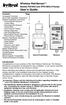 Wireless RainSensor TM Models RS1000 and RFS1000 (+Freeze) User s Guide Contents Page Component Overview............2 Quick Start Installation Instructions..3 Detailed Installation Instructions....4 Connecting
Wireless RainSensor TM Models RS1000 and RFS1000 (+Freeze) User s Guide Contents Page Component Overview............2 Quick Start Installation Instructions..3 Detailed Installation Instructions....4 Connecting
Advantium 2 Plus Alarm
 ADI 9510-B Advantium 2 Plus Alarm INSTALLATION AND OPERATING INSTRUCTIONS Carefully Read These Instructions Before Operating Carefully Read These Controls Corporation of America 1501 Harpers Road Virginia
ADI 9510-B Advantium 2 Plus Alarm INSTALLATION AND OPERATING INSTRUCTIONS Carefully Read These Instructions Before Operating Carefully Read These Controls Corporation of America 1501 Harpers Road Virginia
2-9451. Four-Line Business Phone with Intercom User s Guide. We bring good things to life.
 2-9451 Four-Line Business Phone with Intercom User s Guide We bring good things to life. FCC REGISTRATION INFORMATION Your telephone equipment is registered with the Federal Communications Commission and
2-9451 Four-Line Business Phone with Intercom User s Guide We bring good things to life. FCC REGISTRATION INFORMATION Your telephone equipment is registered with the Federal Communications Commission and
ELECTRIC POSITION for electric heat, then confirm with Fan Test below.
 Troubleshooting Poor Temperature Regulation This page lists problems that may affect the temperature performance of your LUX thermostat with suggested resolutions. For more detailed information please
Troubleshooting Poor Temperature Regulation This page lists problems that may affect the temperature performance of your LUX thermostat with suggested resolutions. For more detailed information please
LCD Display. Function keys. Stand. Adapter socket
 433 MHz RADIO CONTROLLED PROJECTION ALARM CLOCK Instructions manual INTRODUCTION: Congratulations on purchasing this innovative 433MHz Projection alarm clock which displays indoor temperature and humidity
433 MHz RADIO CONTROLLED PROJECTION ALARM CLOCK Instructions manual INTRODUCTION: Congratulations on purchasing this innovative 433MHz Projection alarm clock which displays indoor temperature and humidity
Pad. Quick Start Guide
 Pad Quick Start Guide Copyright 2008 Mimio Congratulations on your mimio Pad purchase! mimio Pad is a 4 GHz wireless pad. To configure mimio Pad for use, install the mimio Studio software and plug the
Pad Quick Start Guide Copyright 2008 Mimio Congratulations on your mimio Pad purchase! mimio Pad is a 4 GHz wireless pad. To configure mimio Pad for use, install the mimio Studio software and plug the
User Guide. Soft-Touch TM Bluetooth Laser Mouse N2953
 Soft-Touch TM Bluetooth Laser Mouse 410-XXXXXXXXXXX 1 YEAR LIMITED WARRANTY: We pride ourselves on the quality of our products. For complete warranty details and a list of our worldwide offices, please
Soft-Touch TM Bluetooth Laser Mouse 410-XXXXXXXXXXX 1 YEAR LIMITED WARRANTY: We pride ourselves on the quality of our products. For complete warranty details and a list of our worldwide offices, please
7 High-Resolution Digital Photo Frame
 TM 16-1003 User s Guide 7 High-Resolution Digital Photo Frame One demo photo included, as illustrated Please read this user s guide before using your new photo frame. Package contents Photo Frame AC Adapter
TM 16-1003 User s Guide 7 High-Resolution Digital Photo Frame One demo photo included, as illustrated Please read this user s guide before using your new photo frame. Package contents Photo Frame AC Adapter
For Models #6-5001, #6-7501, #10-7501 & #10-12K1
 EmerGen Switch Manual Transfer Switch Manufactured by CONNECTICUT ELECTRIC SWITCH MFG. CO. 1-800-730-2557 OWNER S MANUAL & INSTALLATION INSTRUCTIONS For Models #6-5001, #6-7501, #10-7501 & #10-12K1 PLEASE
EmerGen Switch Manual Transfer Switch Manufactured by CONNECTICUT ELECTRIC SWITCH MFG. CO. 1-800-730-2557 OWNER S MANUAL & INSTALLATION INSTRUCTIONS For Models #6-5001, #6-7501, #10-7501 & #10-12K1 PLEASE
12-Volt 10-Amp Regulated Power Supply
 22-506.fm Page 1 Friday, August 6, 1999 12:55 PM Cat. No. 22-506 OWNER S MANUAL Please read before using this equipment. 12-Volt 10-Amp Regulated Power Supply 22-506.fm Page 2 Friday, August 6, 1999 12:55
22-506.fm Page 1 Friday, August 6, 1999 12:55 PM Cat. No. 22-506 OWNER S MANUAL Please read before using this equipment. 12-Volt 10-Amp Regulated Power Supply 22-506.fm Page 2 Friday, August 6, 1999 12:55
its ELECTRIC POSITION for electric heat, or set the units fan control appropriately to ELECTRIC or another appropriate setting.
 Troubleshooting Poor Temperature Regulation This page lists problems that may affect the temperature performance of your LUX thermostat with suggested resolutions. For more detailed information please
Troubleshooting Poor Temperature Regulation This page lists problems that may affect the temperature performance of your LUX thermostat with suggested resolutions. For more detailed information please
REB 1 REB 3 REB 5 REB 6 REB 8 REB 10 REB 12 REB 16
 REB 1 REB 3 REB 5 REB 6 REB 8 REB 10 REB 12 REB 16 Manually Operated Electronic Speed Controller Single Phase For all applications using suitably specified single-phase induction motor fans 1 GENERAL The
REB 1 REB 3 REB 5 REB 6 REB 8 REB 10 REB 12 REB 16 Manually Operated Electronic Speed Controller Single Phase For all applications using suitably specified single-phase induction motor fans 1 GENERAL The
Atomic Projection Alarm with Indoor and Outdoor Temperature
 Model: WS-5220U-IT Instruction Manual DC: 082415 Atomic Projection Alarm with Indoor and Outdoor Temperature SNOOZE button Time, Alarm + WWVB Icon Projection arm Indoor Temp., Outdoor Temp. Battery Compartment
Model: WS-5220U-IT Instruction Manual DC: 082415 Atomic Projection Alarm with Indoor and Outdoor Temperature SNOOZE button Time, Alarm + WWVB Icon Projection arm Indoor Temp., Outdoor Temp. Battery Compartment
ReadyNet Easy Jack 2 Voice/Data and Data Only Owner s Manual PX-211d and PX-211v
 ReadyNet Easy Jack 2 Voice/Data and Data Only Owner s Manual PX-211d and PX-211v Phonex Broadband Corporation dba ReadyNet 6952 High Tech Drive Midvale, Utah 84047 801.566.0100 Phone 801.566.0880 Fax www.readynetsolutions.com
ReadyNet Easy Jack 2 Voice/Data and Data Only Owner s Manual PX-211d and PX-211v Phonex Broadband Corporation dba ReadyNet 6952 High Tech Drive Midvale, Utah 84047 801.566.0100 Phone 801.566.0880 Fax www.readynetsolutions.com
Duct Humidity Transmitter
 SDC-H Duct Humidity Transmitter Features Replaceable sensor element Humidity measurement for air ducts Minimum and maximum value memory 0 0V, 0 0mA or 0V, 4 0mA measuring signals selectable with jumpers
SDC-H Duct Humidity Transmitter Features Replaceable sensor element Humidity measurement for air ducts Minimum and maximum value memory 0 0V, 0 0mA or 0V, 4 0mA measuring signals selectable with jumpers
Single Day Alarm Clock with. Bluetooth and USB Play-through
 Single Day Alarm Clock with Bluetooth and USB Play-through MODEL : BSC 200 READ THIS INSTRUCTION MANUAL BEFORE OPERATING THE APPLIANCE. SAVE THIS MANUAL FOR FUTURE REFERENCE. TABLE OF CONTENTS IMPORTANT
Single Day Alarm Clock with Bluetooth and USB Play-through MODEL : BSC 200 READ THIS INSTRUCTION MANUAL BEFORE OPERATING THE APPLIANCE. SAVE THIS MANUAL FOR FUTURE REFERENCE. TABLE OF CONTENTS IMPORTANT
SCREENLOGIC INTERFACE WIRELESS CONNECTION KIT
 SCREENLOGIC INTERFACE WIRELESS CONNECTION KIT FOR INTELLITOUCH AND EASYTOUCH CONTROL SYSTEMS INSTALLATION GUIDE IMPORTANT SAFETY INSTRUCTIONS READ AND FOLLOW ALL INSTRUCTIONS SAVE THESE INSTRUCTIONS Technical
SCREENLOGIC INTERFACE WIRELESS CONNECTION KIT FOR INTELLITOUCH AND EASYTOUCH CONTROL SYSTEMS INSTALLATION GUIDE IMPORTANT SAFETY INSTRUCTIONS READ AND FOLLOW ALL INSTRUCTIONS SAVE THESE INSTRUCTIONS Technical
User Guide. BLUETOOTH WIRELESS KEYBOARD for ipad
 BLUETOOTH WIRELESS KEYBOARD for ipad 410-2119-001A / AKB32US 1 YEAR LIMITED WARRANTY: We pride ourselves on the quality of our products. For complete warranty details and a list of our worldwide offices,
BLUETOOTH WIRELESS KEYBOARD for ipad 410-2119-001A / AKB32US 1 YEAR LIMITED WARRANTY: We pride ourselves on the quality of our products. For complete warranty details and a list of our worldwide offices,
How To Wire Wireline Cable To A Cell Phone (New Zealand)
 Installation Guide EnerNOC Site Server - S2 Installation Guide - AUS, NZ v 1.7 EnerNOC New Zealand Limited 2 Collina Terrace PO Box 12-202 Thorndon Wellington NZ 6144 +64 4 909 7546 1 Table of Contents
Installation Guide EnerNOC Site Server - S2 Installation Guide - AUS, NZ v 1.7 EnerNOC New Zealand Limited 2 Collina Terrace PO Box 12-202 Thorndon Wellington NZ 6144 +64 4 909 7546 1 Table of Contents
INSTALLATION GUIDE ConnectLine TV Adapter Getting started
 INSTALLATION GUIDE ConnectLine TV Adapter Getting started PURPOSE OF THIS GUIDE READ THIS FIRST Before your hearing instruments can receive sound from the TV, the adapter must be connected to the TV and
INSTALLATION GUIDE ConnectLine TV Adapter Getting started PURPOSE OF THIS GUIDE READ THIS FIRST Before your hearing instruments can receive sound from the TV, the adapter must be connected to the TV and
Utility Distribution Systems
 Utility Distribution Systems 6/2012 A0011037 1 WARRANTY This equipment is warranted to be free from defects in materials and workmanship, under normal use and service, for a period of 12 months from date
Utility Distribution Systems 6/2012 A0011037 1 WARRANTY This equipment is warranted to be free from defects in materials and workmanship, under normal use and service, for a period of 12 months from date
Installation and Operation Manual. Digital Remote Meter for Monitoring System Performance. Version: RM-1
 REMOTE METER TM Installation and Operation Manual. Digital Remote Meter for Monitoring System Performance. Version: RM-1 1098 Washington Crossing Road Washington Crossing, PA 18977 USA www.morningstarcorp.com
REMOTE METER TM Installation and Operation Manual. Digital Remote Meter for Monitoring System Performance. Version: RM-1 1098 Washington Crossing Road Washington Crossing, PA 18977 USA www.morningstarcorp.com
RDJ10RF/SET. Wireless room temperature controller with 24-hour time switch and LCD. Programmable, for heating systems
 3 072 RDJ10RF RCR10/433 Wireless room temperature controller with 24-hour time switch and LCD Programmable, for heating systems RDJ10RF/SET Operating modes: Automatic, Comfort, Energy Saving, and Frost
3 072 RDJ10RF RCR10/433 Wireless room temperature controller with 24-hour time switch and LCD Programmable, for heating systems RDJ10RF/SET Operating modes: Automatic, Comfort, Energy Saving, and Frost
HMI display Installation Guide
 HMI display Installation Guide Product Description Specifications Important Information o Package Contents o Related Documents o Accessories Cautions and Warnings Mounting and Dimensions o BAC-DIS-ENC
HMI display Installation Guide Product Description Specifications Important Information o Package Contents o Related Documents o Accessories Cautions and Warnings Mounting and Dimensions o BAC-DIS-ENC
2GB MP3 Player USER GUIDE
 DO NOT FORMAT UNIT under FAT. 2GB MP3 Player USER GUIDE Jazwares, Inc. 2010 CONTENTS Please read the instructions along with the MP3 Player carefully before you use it, so that you can operate it conveniently.
DO NOT FORMAT UNIT under FAT. 2GB MP3 Player USER GUIDE Jazwares, Inc. 2010 CONTENTS Please read the instructions along with the MP3 Player carefully before you use it, so that you can operate it conveniently.
FOR MORE INFORMATION. 125 8880 or from a non-telstra phone 13 2200 and say pre-paid telstra.com/ppmbb visit a telstra store or partner
 FOR MORE INFORMATION 125 8880 or from a non-telstra phone 13 2200 and say pre-paid telstra.com/ppmbb visit a telstra store or partner getting to know your telstra pre-paid 4G WI-FI (760S) LET S GET THIS
FOR MORE INFORMATION 125 8880 or from a non-telstra phone 13 2200 and say pre-paid telstra.com/ppmbb visit a telstra store or partner getting to know your telstra pre-paid 4G WI-FI (760S) LET S GET THIS
AN500T, AN1000, AN1000T, AN1500, AN1500T AN2000, AN2000T
 Product Instruction Manual Accona AN500T, AN1000, AN1000T, AN1500, AN1500T AN2000, AN2000T Panel heater v16.5/5 Version 3.2 Jan 2015 Contents 1. Important safety points 2. Installation 2.1. Wall mounting
Product Instruction Manual Accona AN500T, AN1000, AN1000T, AN1500, AN1500T AN2000, AN2000T Panel heater v16.5/5 Version 3.2 Jan 2015 Contents 1. Important safety points 2. Installation 2.1. Wall mounting
Wireless Alarm System. Panic Button. User s Manual. Choice ALERT. Control all sensors, accessories and remote transmitters from one location
 Wireless Alarm System Panic Button User s Manual Choice ALERT Control all sensors, accessories and remote transmitters from one location Table of Contents Important Safeguards 4 Introduction 5 Activating
Wireless Alarm System Panic Button User s Manual Choice ALERT Control all sensors, accessories and remote transmitters from one location Table of Contents Important Safeguards 4 Introduction 5 Activating
Hand-Held Radio Interface User s Guide Models: NB-HHRI-01 & WB-HHRI-01
 PROGRAM Hand-Held Radio Interface User s Guide Models: NB-HHRI-01 & WB-HHRI-01 The Hand-Held Radio Interface (HHRI) system is designed to operate Toro computerized central irrigation control systems and
PROGRAM Hand-Held Radio Interface User s Guide Models: NB-HHRI-01 & WB-HHRI-01 The Hand-Held Radio Interface (HHRI) system is designed to operate Toro computerized central irrigation control systems and
245YDS 3 9:30AM P4 USER GUIDE
 3 P4 USER GUIDE TABLE OF CONTENTS Thank You for Choosing Swami Sport...2 Warranty...2 Registration...2 1. General Description of Hardware...3 1.1 Device Layout...3 1.2 Accessories List...3 1.3 Charging
3 P4 USER GUIDE TABLE OF CONTENTS Thank You for Choosing Swami Sport...2 Warranty...2 Registration...2 1. General Description of Hardware...3 1.1 Device Layout...3 1.2 Accessories List...3 1.3 Charging
Wireless Home Security System Product Manual (Model #80355)
 Wireless Home Security System Product Manual (Model #80355) Installation Instructions During set-up, if no key is pressed for 15 seconds it will come out of the setup mode and you will have to start over.
Wireless Home Security System Product Manual (Model #80355) Installation Instructions During set-up, if no key is pressed for 15 seconds it will come out of the setup mode and you will have to start over.
