P5L Motherboard
|
|
|
- Simon Dawson
- 8 years ago
- Views:
Transcription
1 P5L 1394 Motherboard
2 E2726 Revised edition V2 October 2006 Copyright 2006 ASUSTeK COMPUTER INC. All Rights Reserved. No part of this manual, including the products and software described in it, may be reproduced, transmitted, transcribed, stored in a retrieval system, or translated into any language in any form or by any means, except documentation kept by the purchaser for backup purposes, without the express written permission of ASUSTeK COMPUTER INC. ( ASUS ). Product warranty or service will not be extended if: (1) the product is repaired, modified or altered, unless such repair, modification of alteration is authorized in writing by ASUS; or (2) the serial number of the product is defaced or missing. ASUS PROVIDES THIS MANUAL AS IS WITHOUT WARRANTY OF ANY KIND, EITHER EXPRESS OR IMPLIED, INCLUDING BUT NOT LIMITED TO THE IMPLIED WARRANTIES OR CONDITIONS OF MERCHANTABILITY OR FITNESS FOR A PARTICULAR PURPOSE. IN NO EVENT SHALL ASUS, ITS DIRECTORS, OFFICERS, EMPLOYEES OR AGENTS BE LIABLE FOR ANY INDIRECT, SPECIAL, INCIDENTAL, OR CONSEQUENTIAL DAMAGES (INCLUDING DAMAGES FOR LOSS OF PROFITS, LOSS OF BUSINESS, LOSS OF USE OR DATA, INTERRUPTION OF BUSINESS AND THE LIKE), EVEN IF ASUS HAS BEEN ADVISED OF THE POSSIBILITY OF SUCH DAMAGES ARISING FROM ANY DEFECT OR ERROR IN THIS MANUAL OR PRODUCT. SPECIFICATIONS AND INFORMATION CONTAINED IN THIS MANUAL ARE FURNISHED FOR INFORMATIONAL USE ONLY, AND ARE SUBJECT TO CHANGE AT ANY TIME WITHOUT NOTICE, AND SHOULD NOT BE CONSTRUED AS A COMMITMENT BY ASUS. ASUS ASSUMES NO RESPONSIBILITY OR LIABILITY FOR ANY ERRORS OR INACCURACIES THAT MAY APPEAR IN THIS MANUAL, INCLUDING THE PRODUCTS AND SOFTWARE DESCRIBED IN IT. Products and corporate names appearing in this manual may or may not be registered trademarks or copyrights of their respective companies, and are used only for identification or explanation and to the owners benefit, without intent to infringe. ii
3 Contents Notices...vii Safety information...viii About this guide... ix How this guide is organized... ix Where to find more information... ix Conventions used in this guide... x Typography... x P5L 1394 specifications summary... xi Chapter 1: Product introduction 1.1 Welcome! Package contents Special features Product highlights Innovative ASUS features Chapter 2: Hardware information 2.1 Before you proceed Motherboard overview Placement direction Screw holes Motherboard layout Layout contents Central Processing Unit (CPU) Installing the CPU Installing the CPU heatsink and fan Uninstalling the CPU heatsink and fan System memory Overview Memory configurations Installing a DIMM Removing a DIMM Expansion slots Installing an expansion card Configuring an expansion card Interrupt assignments iii
4 Contents PCI slots PCI Express x16 slot PCI Express x1 slots Jumpers Connectors Rear panel connectors Internal connectors Chapter 3: Powering up 3.1 Starting up for the first time Powering off the computer Using the OS shut down function Using the dual function power switch Chapter 4: BIOS setup 4.1 Managing and updating your BIOS Creating a bootable floppy disk AFUDOS utility ASUS CrashFree BIOS utility ASUS EZ Flash utility ASUS Update utility BIOS setup program BIOS menu screen Menu bar Navigation keys Menu items Sub-menu items Configuration fields Pop-up window Scroll bar General help Main menu System Time System Date Legacy Diskette A iv
5 Contents Primary IDE Master/Slave SATA 1, 2, 3, IDE Configuration System Information Advanced menu JumperFree Configuration USB Configuration CPU Configuration Chipset Onboard Devices Configuration PCI PnP Power menu Suspend Mode ACPI 2.0 Support ACPI APIC Support APM Configuration Hardware Monitor Boot menu Boot Device Priority Boot Settings Configuration Security Exit menu Chapter 5: Software support 5.1 Installing an operating system Support CD information Running the support CD Drivers menu Utilities menu Manuals menu ASUS Contact information Other information Software information ASUS MyLogo Audio configurations Appendix: CPU features v
6 A.1 Intel EM64T... A-1 Using the Intel EM64T feature... A-1 A.2 Enhanced Intel SpeedStep Technology (EIST)... A-1 A.2.1 System requirements... A-1 A.2.2 Using the EIST... A-2 A.3 Intel Hyper-Threading Technology... A-3 Using the Hyper-Threading Technology... A-3 vi
7 Notices Federal Communications Commission Statement This device complies with Part 15 of the FCC Rules. Operation is subject to the following two conditions: This device may not cause harmful interference, and This device must accept any interference received including interference that may cause undesired operation. This equipment has been tested and found to comply with the limits for a Class B digital device, pursuant to Part 15 of the FCC Rules. These limits are designed to provide reasonable protection against harmful interference in a residential installation. This equipment generates, uses and can radiate radio frequency energy and, if not installed and used in accordance with manufacturer s instructions, may cause harmful interference to radio communications. However, there is no guarantee that interference will not occur in a particular installation. If this equipment does cause harmful interference to radio or television reception, which can be determined by turning the equipment off and on, the user is encouraged to try to correct the interference by one or more of the following measures: Reorient or relocate the receiving antenna. Increase the separation between the equipment and receiver. Connect the equipment to an outlet on a circuit different from that to which the receiver is connected. Consult the dealer or an experienced radio/tv technician for help. The use of shielded cables for connection of the monitor to the graphics card is required to assure compliance with FCC regulations. Changes or modifications to this unit not expressly approved by the party responsible for compliance could void the user s authority to operate this equipment. Canadian Department of Communications Statement This digital apparatus does not exceed the Class B limits for radio noise emissions from digital apparatus set out in the Radio Interference Regulations of the Canadian Department of Communications. This class B digital apparatus complies with Canadian ICES-003. vii
8 Safety information Electrical safety To prevent electrical shock hazard, disconnect the power cable from the electrical outlet before relocating the system. When adding or removing devices to or from the system, ensure that the power cables for the devices are unplugged before the signal cables are connected. If possible, disconnect all power cables from the existing system before you add a device. Before connecting or removing signal cables from the motherboard, ensure that all power cables are unplugged. Seek professional assistance before using an adpater or extension cord. These devices could interrupt the grounding circuit. Make sure that your power supply is set to the correct voltage in your area. If you are not sure about the voltage of the electrical outlet you are using, contact your local power company. If the power supply is broken, do not try to fix it by yourself. Contact a qualified service technician or your retailer. Operation safety Before installing the motherboard and adding devices on it, carefully read all the manuals that came with the package. Before using the product, make sure all cables are correctly connected and the power cables are not damaged. If you detect any damage, contact your dealer immediately. To avoid short circuits, keep paper clips, screws, and staples away from connectors, slots, sockets and circuitry. Avoid dust, humidity, and temperature extremes. Do not place the product in any area where it may become wet. Place the product on a stable surface. If you encounter technical problems with the product, contact a qualified service technician or your retailer. viii
9 About this guide This user guide contains the information you need when installing and configuring the motherboard. How this guide is organized This guide contains the following parts: Chapter 1: Product introduction This chapter describes the features of the motherboard and the new technology it supports. Chapter 2: Hardware information This chapter lists the hardware setup procedures that you have to perform when installing system components. It includes description of the switches, jumpers, and connectors on the motherboard. Chapter 3: Powering up This chapter describes the power up sequence, the vocal POST messages, and ways of shutting down the system. Chapter 4: BIOS setup This chapter tells how to change system settings through the BIOS Setup menus. Detailed descriptions of the BIOS parameters are also provided. Chapter 5: Software support This chapter describes the contents of the support CD that comes with the motherboard package. Appendix: CPU features The Appendix describes the CPU features that the motherboard supports. Where to find more information Refer to the following sources for additional information and for product and software updates. 1. ASUS websites The ASUS website provides updated information on ASUS hardware and software products. Refer to the ASUS contact information. 2. Optional documentation Your product package may include optional documentation, such as warranty flyers, that may have been added by your dealer. These documents are not part of the standard package. ix
10 Conventions used in this guide To make sure that you perform certain tasks properly, take note of the following symbols used throughout this manual. DANGER/WARNING: Information to prevent injury to yourself when trying to complete a task. CAUTION: Information to prevent damage to the components when trying to complete a task. IMPORTANT: Instructions that you MUST follow to complete a task. NOTE: Tips and additional information to help you complete a task. Typography Bold text Italics <Key> <Key1+Key2+Key3> Command Indicates a menu or an item to select. Used to emphasize a word or a phrase. Keys enclosed in the less-than and greater-than sign means that you must press the enclosed key. Example: <Enter> means that you must press the Enter or Return key. If you must press two or more keys simultaneously, the key names are linked with a plus sign (+). Example: <Ctrl+Alt+D> Means that you must type the command exactly as shown, then supply the required item or value enclosed in brackets. Example: At the DOS prompt, type the command line: format a: x
11 P5L 1394 specifications summary CPU Chipset Front Side Bus Memory Expansion slots Storage High Definition Audio USB LAN Overclocking features LGA775 socket for Intel Core 2 Extreme/ Intel Core 2 Duo/Intel Pentium Extreme/Intel Pentium D/Intel Pentium 4/Intel Celeron D processors Compatible with Intel 06 and 05A/05B processors Supports Intel Enhanced Memory 64Technology (EM64T) Supports Enhanced Intel SpeedStep Technology (EIST) Supports Intel Hyper-Threading Technology Northbridge: Intel MCH 945P Southbridge: Intel ICH7 1066/800/533 MHz Dual-channel memory architecture 4 x 240-pin DIMM sockets support unbuffered Non-ECC DDR2-667/DDR2-533 MHz memory modules Up to 4 GB system memory 1 x PCI Express x16 slot 2 x PCI Express x1 slots 3 x PCI slots Intel ICH7 Southbridge supports: - 1 x Ultra DMA 100/66 hard disk drives - 4 x Serial ATA 3.0 Gb/s hard disk drives JMicron JMB 360 Serial ATA controller supports: - 1 x External SATA 3.0 Gb/s port (SATA On-the Go) Realtek High Definition 6 channel audio CODEC S/PDIF Out port Supports Jack-Sensing & Enumeration/Multi-Streaming/ Jack-Retasking technology (Front panel only) Supports up to 8 USB 2.0 ports Attansic L1 Gigabit LAN controller ASUS Standard/Manual ASUS C.P.R. (CPU Parameter Recall) Precision Tweaker supports: 4-step DRAM voltage control Adjustable CPU core voltage at 12.5 mv increment Adjustable PCI Express frequency from 90 MHz up to 150 MHz at 1 MHz increment Stepless Frequency Selection (SFS) from 100 MHz up to 400 MHz at 1 MHz increment (continued on the next page) xi
12 P5L 1394 specifications summary Special features BIOS features Rear panel Internal connectors Power Requirement Support CD Form Factor ASUS Q-Fan ASUS EZ Flash ASUS C.P.R. ASUS CrashFree BIOS ASUS MyLogo 4 Mb FLASH ROM, AMI BIOS, PnP, DMI2.0, SM BIOS 2.3, WfM2.0 1 x Parallel port 1 x LAN (RJ-45) port 4 x USB 2.0 ports 1 x Coaxial S/PDIF Out port 1 x PS/2 keyboard port (purple) 1 x PS/2 mouse port (green) 1 x External SATA 1 x IEEE 1394a 6-channel audio ports 1 x Floppy disk drive connector 1 x ICH7 Primary IDE connector 1 x Azalia Analog Front panel connector (AAFP) 4 x Serial ATA connectors 1 x CD audio in connector 1 x S/PDIF out connector 2 x USB 2.0 connectors for 4 additional USB 2.0 ports 1 x IEEE 1394 connector 1 x COM port connector CPU and chassis fan connectors Chassis intrusion connector ATX power connectors (24-pin and 4-pin) System panel connector ATX power supply (with 24-pin and 4-pin 12 V plugs) ATX 12 V 2.0 compliant Device drivers ASUS Probe II ASUS LiveUpdate Microsoft DirectX 9.0C Anti-virus utility Adobe Acrobat Reader ATX form factor: 12 in x 7.5 in (30.5 cm x 19 cm) xii
13 This chapter describes the motherboard features and the new technologies it supports. 1 Product introduction
14 Chapter summary Welcome! Package contents Special features ASUS P5L 1394
15 1.1 Welcome! Thank you for buying an ASUS P5L 1394 motherboard! The motherboard delivers a host of new features and latest technologies, making it another standout in the long line of ASUS quality motherboards! Before you start installing the motherboard, and hardware devices on it, check the items in your package with the list below. 1.2 Package contents Check your motherboard package for the following items. Motherboard Cables Accessories Application CDs Documentation ASUS P5L 1394 motherboard 1 x Serial ATA signal cable 1 x Serial ATA power cable (dual plugs) 1 x Ultra DMA cable 1 x Floppy disk drive cable I/O shield Q-Connector ASUS motherboard support CD User guide If any of the above items is damaged or missing, contact your retailer. ASUS P5L
16 1.3 Special features Product highlights Latest processor technology The motherboard comes with a 775-pin surface mount Land Grid Array (LGA) socket designed for the Intel Pentium 4 processor in the 775-land package. The motherboard supports the Intel Pentium 4 processor with 1066/800/533 MHz Front Side Bus (FSB). The motherboard also supports the Intel Hyper Threading Technology and is fully compatible with Intel 05B/05A or 04B/04A processors. See page 2-6 for details. Intel Core 2 The motherboard supports the latest Intel Core TM 2 processor in the LGA775 package. With the new Intel Core TM microarchitecture technology and 1066/800MHz FSB, Intel Core TM 2 processor is one of teh most powerful and energy efficient CPU in the world. Enhanced Intel SpeedStep Technology (EIST) The Enhanced Intel SpeedStep Technology (EIST) intelligently manages the CPU resources by automatically adjusting the CPU voltage and core frequency depending on the CPU loading and system speed or power requirement. See page 4-25 and the Appendix for details. Intel 945P chipset The Intel 945P Memory Controller Hub (MCH) and the ICH7 I/O controller hub provide the vital interfaces for the motherboard. The MCH provides support for Intel processor, dual channel memory, and PCI Express interfaces. The Intel ICH7 Southbridge represents the seventh generation I/O controller hub that provides the interface for storage, I/O, PCI Express, and 6 channel high definition audio system. DDR2 memory support The motherboard supports DDR2 memory which features data transfer rates of 667/533/400 MHz to meet the higher bandwidth requirements of the latest 3D graphics, multimedia, and Internet applications. The dual-channel DDR2 architecture doubles the bandwidth of your system memory to boost system performance, eliminating bottlenecks with peak bandwidths of up to 10.7 GB/s. See pages 2 13 to 2-16 for details. 1-2 Chapter 1: Product introduction
17 Serial ATA technology The motherboard supports the Serial ATA technology through the Serial ATA interfaces and Intel ICH7 southbridge. The SATA specification allows for thinner, more flexible cables with lower pin count, reduced voltage requirement, and up to 300 MB/s data transfer rate. See page 2-25 for details. PCI Express interface The motherboard fully supports PCI Express, the latest I/O interconnect technology that speeds up the PCI bus. PCI Express features point to point serial interconnections between devices and allows higher clockspeeds by carrying data in packets. This high speed interface is software compatible with existing PCI specifications. See page 2-19 for details. 6- channel high definition audio Onboard is the Realtek High Definition 6-channel audio CODEC. This CODEC is fully-compliant with Intel High Definition Audio standard (192KHz, 24-bit audio). With the CODEC, 6-channel audio ports, and S/PDIF interfaces, you can connect your computer to home theater decoders to produce crystalclear digital audio. The Realtek High Definition audio CODEC comes with a software application that features jack detection to monitor the plugging status of each jack, impedance sensing to determine audio device classes, and pre-defined equalizaion for various audio devices. See pages 2-22 to 2-23, and 5-10 for details. S/PDIF digital sound ready The motherboard supports the S/PDIF technology through the coaxial S/PDIF Out port on the rear panel. The S/PDIF technology turns your computer into a high-end entertainment system with digital connectivity to powerful audio and speaker systems. See page 2-23 for details. USB 2.0 technology The motherboard implements the Universal Serial Bus (USB) 2.0 specification, dramatically increasing the connection speed from the 12 Mbps bandwidth on USB 1.1 to a faster 480 Mbps on USB 2.0. USB 2.0 is backward compatible with USB 1.1. See pages 2-23 and 2-27 for details. ASUS P5L
18 Gigabit LAN solution The motherboard comes with a PCI Express Gigabit LAN controller to provide a total solution for your networking needs. The Gigabit LAN controller uses the PCI Express segment to provide faster data bandwidth. See pages 2-22 for details. Temperature, fan, and voltage monitoring The CPU temperature is monitored by the ASIC (integrated in the Winbond Super I/O) to prevent overheating and damage. The system fan rotations per minute (RPM) is monitored for timely failure detection. The ASIC monitors the voltage levels to ensure stable supply of current for critical components. See pages 4-33 and 4-34 for details Innovative ASUS features Fanless Design The ASUS fanless design allows multi-directional heat flow from major thermal sources in the motherboard to lower overall system temperature, resulting in quieter operation and longer system life. Precision Tweaker This feature allows you to fine-tune the CPU/memory voltage and gradually increase the Front Side Bus (FSB) and PCI Express frequency to achieve maximum system performance. See pages 4-20 to 4-22 for details. CrashFree BIOS This feature allows you to restore the original BIOS data from the support CD in case the BIOS codes and data are corrupted. This protection eliminates the need to buy a replacement ROM chip. See page 4-5 for details. ASUS Q-Fan technology The ASUS Q-Fan technology smartly adjusts the fan speeds according to the system loading to ensure quiet, cool, and efficient operation. See pages 4-33 for details. ASUS MyLogo This new feature present in the motherboard allows you to personalize and add style to your system with customizable boot logos. See page 5-8 for details. 1-4 Chapter 1: Product introduction
19 This chapter lists the hardware setup procedures that you have to perform when installing system components. It includes description of the jumpers and connectors on the motherboard. 2 Hardware information
20 Chapter summary Before you proceed Motherboard overview Central Processing Unit (CPU) System memory Expansion slots Jumpers Connectors ASUS P5L 1394
21 R 2.1 Before you proceed Take note of the following precautions before you install motherboard components or change any motherboard settings. Unplug the power cord from the wall socket before touching any component. Use a grounded wrist strap or touch a safely grounded object or a metal object, such as the power supply case, before handling components to avoid damaging them due to static electricity. Hold components by the edges to avoid touching the ICs on them. Whenever you uninstall any component, place it on a grounded antistatic pad or in the bag that came with the component. Before you install or remove any component, ensure that the ATX power supply is switched off or the power cord is detached from the power supply. Failure to do so may cause severe damage to the motherboard, peripherals, or components, or all of the above articles. Onboard LED The motherboard comes with a standby power LED. The green LED lights up to indicate that the system is ON, in sleep mode, or in soft-off mode. This is a reminder that you should shut down the system and unplug the power cable before removing or plugging in any motherboard component. The illustration below shows the location of the onboard LED. P5L 1394 SB_PWR P5L 1394 Onboard LED ON Standby Power OFF Powered Off ASUS P5L
22 R 2.2 Motherboard overview Before you install the motherboard, study the configuration of your chassis to ensure that the motherboard fits into it. Make sure to unplug the power cord before installing or removing the motherboard. Failure to do so can cause you physical injury and damage to the motherboard components Placement direction When installing the motherboard, make sure that you place it into the chassis in the correct orientation. The edge with external ports goes to the rear part of the chassis as indicated in the image below Screw holes Place seven (6) screws into the holes indicated by circles to secure the motherboard to the chassis. Do not overtighten the screws! Doing so can damage the motherboard. Place this side towards the rear of the chassis P5L Chapter 2: Hardware information
23 R Motherboard layout 19cm (7.5in) PS/2KBMS T: Mouse B: Keyboard EATX12V CPU_FAN USBPW1 KBPWR Cypress Cy28551 LGA775 Intel MCH 945P P5L 1394 DDR2 DIMM_A1 (128 bit,240-pin module) DDR2 DIMM_A2 (128 bit,240-pin module) DDR2 DIMM_B1 (128 bit,240-pin module) DDR2 DIMM_B2 (128 bit,240-pin module) ESATA PARALLEL PORT SPDIF_O1 F_USB12 LAN_USB34 AUDIO EATXPWR 30.5cm (12in) Attansic L1 PCIEX1_16 PCIEX1_2 VIA VT6308P IE1394_2 JMB 360 PCI1 Intel ICH7 PCI2 CD SATA1 SATA4 PCI3 SATA2 SATA3 6-CH Audio AAFP SPDIF_OUT USB78 PCIEX1_1 FLOPP Y Super I/O CLRTC COM1 CR2032 3V Lithium Cell CMOS Power USB56 PRI_EIDE SB_PWR USBPW2 CHASSIS PANEL 4MB BIOS CHA_FAN SPI_J1 ASUS P5L
24 Layout contents Slots Page 1. DDR2 DIMM slots PCI slots PCI Express slots 2-19 Jumpers Page 1. Clear RTC RAM (3-pin CLRTC) USB Device wake-up (3-pin USBPW12) Keyboard power (3-pin KBMSPWR) 2-21 Rear panel connectors Page 1. PS/2 mouse port (green) Parallel port IEEE 1394a LAN (RJ-45) port Line In port (light blue) Line Out port (lime) Microphone port (pink) USB 2.0 ports 3 and USB 2.0 ports 1 and External SATA 3.0Gb/s Coaxial S/PDIF Out port PS/2 keyboard port (purple) Chapter 2: Hardware information
25 Internal connectors Page 1. Floppy disk drive connector (34-1 pin FLOPPY) ICH7 Primary IDE connector (40-1 pin PRI_IDE) Serial ATA connectors (7-pin SATA1 [red], SATA2 [red], 2-25 SATA3 [black], SATA4 [black]) 4. Optical drive audio connector (4-pin CD) Front panel audio connector (10-1 pin AAFP) USB connectors (10-1 pin USB56, USB78) Digital audio connector (4-1 pin SPDIF_OUT) CPU and Chassis connectors (4-pin CPU_FAN, pin CHA_FAN1) 9. Chassis intrusion connector (4-1 pin CHASSIS) ATX power connectors (24-pin EATXPWR, 4-pin ATX12V) System panel connector (20-1 pin PANEL) 2-30 ASUS P5L
26 R 2.3 Central Processing Unit (CPU) The motherboard comes with a surface mount LGA775 socket designed for the Intel Pentium D, Pentium 4 and Celeron processor in the 775-land package. Upon purchase of the motherboard, make sure that the PnP cap is on the socket and the socket contacts are not bent. Contact your retailer immediately if the PnP cap is missing, or if you see any damage to the PnP cap/socket contacts/motherboard components. ASUS shoulders the repair cost only if the damage is shipment/ transit-related. Keep the cap after installing the motherboard. ASUS will process Return Merchandise Authorization (RMA) requests only if the motherboard comes with the cap on the LGA775 socket. The product warranty does not cover damage to the socket contacts resulting from incorrect CPU installation/removal, or misplacement/loss/incorrect removal of the PnP cap Installing the CPU To install a CPU: 1. Locate the CPU socket on the motherboard. P5L 1394 P5L 1394 CPU Socket 775 Before installing the CPU, make sure that the cam box is facing towards you and the load lever is on your left. 2-6 Chapter 2: Hardware information
27 2. Press the load lever with your thumb (A), then move it to the left (B) until it is released from the retention tab. Retention tab Load lever A PnP cap B This side of the socket box should face you. To prevent damage to the socket pins, do not remove the PnP cap unless you are installing a CPU. 3. Lift the load lever in the direction of the arrow to a 135º angle. 4. Lift the load plate with your thumb and forefinger to a 100º angle (A), then push the PnP cap from the load plate window to remove (B). B A Load plate 5. Position the CPU over the socket, making sure that the gold triangle is on the bottom-left corner of the socket. The socket alignment key should fit into the CPU notch. Alignment key Gold triangle mark ASUS P5L
28 The CPU fits in only one correct orientation. DO NOT force the CPU into the socket to prevent bending the connectors on the socket and damaging the CPU! 6. Close the load plate (A), then push the load lever (B) until it snaps into the retention tab. B A The motherboard supports Intel Pentium 4 LGA775 processors with the Intel Enhanced Memory 64 Technology (EM64T), Enhanced Intel SpeedStep Technology (EIST), and Hyper-Threading Technology. Refer to the Appendix for more information on these CPU features. 2-8 Chapter 2: Hardware information
29 Installing the CPU heatsink and fan The Intel Pentium 4 LGA775 processor requires a specially designed heatsink and fan assembly to ensure optimum thermal condition and performance. When you buy a boxed Intel Pentium 4 processor, the package includes the CPU fan and heatsink assembly. Your Intel Pentium 4 LGA775 heatsink and fan assembly comes in a push-pin design and requires no tool to install. If you purchased a separate CPU heatsink and fan assembly, make sure that you have properly applied Thermal Interface Material to the CPU heatsink or CPU before you install the heatsink and fan assembly. If you buy a CPU separately, make sure that you use only Intel certified multi directional heatsink and fan. Make sure that you have installed the motherboard to the chassis before you install the CPU fan and heatsink assembly. To install the CPU heatsink and fan: 1. Place the heatsink on top of the installed CPU, making sure that the four fasteners match the holes on the motherboard. Orient the heatsink and fan assembly such that the CPU fan cable is closest to the CPU fan connector. Motherboard hole Narrow end of the groove Fastener Make sure to orient each fastener with the narrow end of the groove pointing outward. (The photo shows the groove shaded for emphasis.) ASUS P5L
30 R 2. Push down two fasteners at a time in a diagonal sequence to secure the heatsink and fan assembly in place. A B A A B B B A 3. Connect the CPU fan cable to the connector on the motherboard labeled CPU_FAN. CPU_FAN GND CPU FAN PWR CPU FAN IN CPU FAN PWM P5L 1394 P5L 1394 Fan Connectors CHA_FAN Rotation +12V GND DO NOT forget to connect the CPU fan connector! Hardware monitoring errors can occur if you fail to plug this connector Chapter 2: Hardware information
31 Uninstalling the CPU heatsink and fan To uninstall the CPU heatsink and fan: 1. Disconnect the CPU fan cable from the connector on the motherboard. 2. Rotate each fastener counterclockwise. 3. Pull up two fasteners at a time in a diagonal sequence to disengage the heatsink and fan assembly from the motherboard. A B A A B B B A 4. Carefully remove the heatsink and fan assembly from the motherboard. ASUS P5L
32 5. Rotate each fastener clockwise to ensure correct orientation when reinstalling. Narrow end of the groove The narrow end of the groove should point outward after resetting. (The photo shows the groove shaded for emphasis.) Refer to the documentation in the boxed or stand-alone CPU fan package for detailed information on CPU fan installation Chapter 2: Hardware information
33 R 2.4 System memory Overview The motherboard comes with four Double Data Rate 2 (DDR2) Dual Inline Memory Modules (DIMM) sockets. A DDR2 module has the same physical dimensions as a DDR DIMM but has a 240-pin footprint compared to the 184-pin DDR DIMM. DDR2 DIMMs are notched differently to prevent installation on a DDR DIMM socket. The figure illustrates the location of the DDR2 DIMM sockets: P5L Pins 112 Pins DIMM_A1 DIMM_A2 DIMM_B1 DIMM_B2 P5L pin DDR2 DIMM Sockets Channel Channel A Channel B Sockets DIMM_A1 and DIMM_A2 DIMM_B1 and DIMM_B Memory configurations You may install 256 MB, 512 MB and 1 GB unbuffered non-ecc DDR2 DIMMs into the DIMM sockets. For dual-channel configuration, the total size of memory module(s) installed per channel must be the same (DIMM_A1 + DIMM_A2 = DIMM_B1 + DIMM_B2). Always install DIMMs with the same CAS latency. For optimum compatibility, it is recommended that you obtain memory modules from the same vendor. Refer to the DDR2 Qualified Vendors List on the next page for details. Due to chipset resource allocation, the system may detect less than 4 GB system memory when you installed four 1 GB DDR2 memory modules. This motherboard does not support memory modules made up of 128 Mb chips or double sided x16 memory modules. ASUS P5L
34 Qualified Vendors Lists ( QVL) DDR2-533 DIMM support Size Vendor Model Brand Side(s) Component A B C 512MB ELPIDA EBE51ED8ABFA-5C-E ELPIDA SS E5108AB-5C-E 256MB HYNIX HYMP532U64BP6-C4 AB Hynix SS HY5PS121621BFP-C4 1024MB HYNIX HYMP512U728-C4 AA Hynix DS HY5PS MB INFINEON HYS64T64000GU-3.7-A INFINEON SS HYB18T MB INFINEON HYS64T64000HU-3.7-A INFINEON SS HYB18T MB MICRON MT16HTF6464AG-53EB2 MICRON DS 4EB11D9BQM 256MB SAMSUNG M378T3253FGO-CD5 SAMSUNG SS K4T56083QF-GCD5 512MB SAMSUNG M378T6553BGO-CD5 SAMSUNG SS K4T51083QB-GCD5 1024MB SAMSUNG M391T2953BGO-CD5 SAMSUNG DS K4T51083QB-GCD5 DDR2-667 DIMM support Size Vendor Model Brand Side(s) Component A B C 1024MB KINGSTON E5108AE-6E-E N/A DS KVR667D2N5/1G 512MB KINGSTON E5108AE-6E-E N/A SS KVR667D2E5/ MB KINGSTON HYB18T256800AF3 N/A SS KVR667D2N5/ MB Qimonda HYB18T512160AF-3S N/A SS HYS64T32000HU-3S-A 512MB Qimonda HYB18T512800AF3S N/A SS HYS64T64000HU-3S-A 1024MB Qimonda HYB18T512800AF3S N/A DS HYS64T128020HU-3S-A 256MB Qimonda HYB18T512160BF-3S N/A SS HYS64T32000HU-3S-B 512MB Qimonda HYB18T512800BF3S N/A SS HYS64T64000HU-3S-B 1024MB Qimonda HYB18T512800BF3S N/A DS HYS64T128020HU-3S-B 1024MB SAMSUNG ZCE6K4T51083QC N/A DS M378T2953CZ0-CE6 256MB SAMSUNG M378T3354CZ3-CE6 SAMSUNG SS K4T51163QC-ZCE6 512MB SAMSUNG M378T6553CZO-CE6 SAMSUNG SS K4T51083QC 512MB SAMSUNG M378T6453FZO-CE6 SAMSUNG DS K4T56083QF-ZCE6 512MB Hynix HY5PS12821AFP-Y5 N/A SS HYMP564U64AP8-Y5 512MB Hynix HY5PS12821AFP-Y4 N/A SS HYMP564U64AP8-Y4 256MB Hynix HYMP532U64AP6-Y5 AA HYNIX SS HY5PS121621AFP-Y5 512MB Hynix HYMP564U64AP8-Y5 AA HYNIX SS HY5PS12821AFP-Y5 512MB Hynix HYMP564U64AP8-Y4 AA HYNIX SS HY5PS12821AFP-Y4 512MB Hynix HYMP564U72AP8-Y4 AA HYNIX SS HY5PS12821AFP-Y4 1024MB crucial Heat-Sink Package N/A DS BL12864AA663.16FD 1024MB Transcend E5108AE-6E-E N/A DS TS128MLQ64V6J 1024MB Transcend J12Q3AB-6 N/A DS JM388Q643A Chapter 2: Hardware information
35 Side(s): SS - Single-sided DS - Double-sided CL: CAS Latency DIMM support: A - Supports one module inserted in any slot as Single-channel memory configuration. B - Supports one pair of modules inserted into either the yellow slots or the black slots as one pair of Dual-channel memory configuration. C - Supports two pairs of modules inserted into the yellow and black slots as two pairs of Dual-channel memory configuration. Visit the ASUS website for the latest DDR2-533/667 MHz QVL.. ASUS P5L
36 Installing a DIMM Unplug the power supply before adding or removing DIMMs or other system components. Failure to do so can cause severe damage to both the motherboard and the components. To install a DIMM: 1. Unlock a DIMM socket by pressing the retaining clips outward. 2. Align a DIMM on the socket such that the notch on the DIMM matches the break on the socket. 3. Firmly insert the DIMM into the socket until the retaining clips snap back in place and the DIMM is properly seated DDR2 DIMM notch Unlocked retaining clip A DDR2 DIMM is keyed with a notch so that it fits in only one direction. DO NOT force a DIMM into a socket to avoid damaging the DIMM. The DDR2 DIMM sockets do not support DDR DIMMs. DO NOT install DDR DIMMs to the DDR2 DIMM sockets Removing a DIMM Follow these steps to remove a DIMM. 1. Simultaneously press the retaining clips outward to unlock the DIMM. 2 Support the DIMM lightly with your fingers when pressing the retaining clips. The DIMM might get damaged when it flips out with extra force. 1 DDR2 DIMM notch 1 2. Remove the DIMM from the socket Chapter 2: Hardware information
37 2.5 Expansion slots In the future, you may need to install expansion cards. The following sub sections describe the slots and the expansion cards that they support. Make sure to unplug the power cord before adding or removing expansion cards. Failure to do so may cause you physical injury and damage to the motherboard components Installing an expansion card To install an expansion card: 1. Before installing the expansion card, read the documentation that came with it and make the necessary hardware settings for the card. 2. Remove the system unit cover (if your motherboard is already installed in a chassis). 3. Remove the bracket opposite the slot that you intend to use. Keep the screw for later use. 4. Align the card connector with the slot and press firmly until the card is completely seated on the slot. 5. Secure the card to the chassis with the screw you removed earlier. 6. Replace the system cover Configuring an expansion card After installing the expansion card, configure it by adjusting the software settings. 1. Turn on the system and change the necessary BIOS settings, if any. See Chapter 4 for information on BIOS setup. 2. Assign an IRQ to the card. Refer to the tables on the next page. 3. Install the software drivers for the expansion card. When using PCI cards on shared slots, ensure that the drivers support Share IRQ or that the cards do not need IRQ assignments. Otherwise, conflicts will arise between the two PCI groups, making the system unstable and the card inoperable. Refer to the table on the next page for details. ASUS P5L
38 Interrupt assignments Standard interrupt assignments IRQ Priority Standard Function 0 1 System Timer 1 2 Keyboard Controller 2 Re-direct to IRQ# Communications Port (COM1)* 5 13 IRQ holder for PCI steering* 6 14 Floppy Disk Controller 7 15 Printer Port (LPT1)* 8 3 System CMOS/Real Time Clock 9 4 IRQ holder for PCI steering* 10 5 IRQ holder for PCI steering* 11 6 IRQ holder for PCI steering* 12 7 PS/2 Compatible Mouse Port* 13 8 Numeric Data Processor 14 9 Primary IDE Channel Secondary IDE Channel * These IRQs are usually available for ISA or PCI devices. IRQ assignments for this motherboard A B C D E F G H PCI slot 1 shared PCI slot 2 shared PCI slot 3 shared PCI E x16 slot shared PCI E x1 slot 1 shared PCI E x1 slot 2 shared Onboard USB controller 0 shared Onboard USB controller 1 shared Onboard USB controller 2 shared Onboard USB controller 3 shared Onboard EHCI controller shared Onboard IDE port shared Onboard SATA port shared Onboard Audio controller shared Onboard LAN controller shared Onboard 1394 controller shared Onboard SATA controller shared 2-18 Chapter 2: Hardware information
39 PCI slots The PCI slots support cards that comply with PCI specifications, such as a LAN card, SCSI card, USB card. The figure shows a LAN card installed on a PCI slot PCI Express x16 slot This motherboard supports PCI Express x16 graphics cards that comply with the PCI Express specifications. The following figure shows a graphics card installed on the PCI Express x16 slot PCI Express x1 slots This motherboard supports PCI Express x1 network cards, SCSI cards and other cards that comply with the PCI Express specifications. The following figure shows a network card installed on the PCI Express x1 slot. ASUS P5L
40 R 2.6 Jumpers 1. Clear RTC RAM (CLRTC) This jumper allows you to clear the Real Time Clock (RTC) RAM in CMOS. You can clear the CMOS memory of date, time, and system setup parameters by erasing the CMOS RTC RAM data. The onboard button cell battery powers the RAM data in CMOS, which include system setup information such as system passwords. To erase the RTC RAM: 1. Turn OFF the computer and unplug the power cord. 2. Remove the onboard battery. 3. Move the jumper cap from pins 1-2 (default) to pins 2-3. Keep the cap on pins 2-3 for about 5~10 seconds, then move the cap back to pins Re-install the battery. 5. Plug the power cord and turn ON the computer. 6. Hold down the <Del> key during the boot process and enter BIOS setup to re-enter data. Except when clearing the RTC RAM, never remove the cap on CLRTC jumper default position. Removing the cap will cause system boot failure! P5L 1394 CLRTC Normal (Default) Clear CMOS P5L 1394 Clear RTC RAM You do not need to clear the RTC when the system hangs due to overclocking. For system failure due to overclocking, use the C.P.R. (CPU Parameter Recall) feature. Shut down and reboot the system so the BIOS can automatically restore parameter settings to default values Chapter 2: Hardware information
41 R R USB device wake-up jumpers (3-pin USBPW1234, USBPW5678) Set these jumpers to +5V to wake up the computer from S1 sleep mode (CPU stopped, DRAM refreshed, system running in low power mode) using the connected USB devices. Set to +5VSB to wake up from S3 and S4 sleep modes (no power to CPU, DRAM in slow refresh, power supply in reduced power mode). USBPW1234 P5L V (Default) +5VSB USBPW V (Default) P5L 1394 USB Device Wake Up +5VSB The USB device wake-up feature requires a power supply that can provide 500mA on the +5VSB lead for each USB port; otherwise, the system would not power up. The total current consumed must NOT exceed the power supply capability (+5VSB) whether under normal condition or in sleep mode. 3. Keyboard power (3-pin KBPWR) The jumper allows you to enable or disable the keyboard wake-up feature. Set this jumper to pins 2-3 (+5VSB) to wake up the computer when you press a key on the keyboard (the default isthe Space Bar). This feature requires an ATX power supply that can supply at least 1A on the +5VSB lead, and a corresponding setting in the BIOS. P5L KBPWR V +5VSB (Default) P5L 1394 Keyboard Power Setting ASUS P5L
42 2.7 Connectors Rear panel connectors PS/2 mouse port (green). This port is for a PS/2 mouse. 2. Parallel port. This 25-pin port connects a parallel printer, a scanner, or other devices. 3. IEEE 1394a port. This 6-pin IEEE 1394 port provides high-speed connectivity for audio/video devices, storage peripherals, PCs, or portable devices. 4. LAN (RJ-45) port. This port allows Gigabit connection to a Local Area Network (LAN) through a network hub. Refer to the table below for the LAN port LED indications. LAN port LED indications ACT/LINK LED SPEED LED Status Description Status Description OFF No link OFF 10 Mbps connection GREEN Linked ORANGE 100 Mbps connection BLINKING Data activity GREEN 1 Gbps connection ACT/LINK LED LAN port SPEED LED 5. Line In port (light blue). This port connects a tape, CD, DVD player, or other audio sources. 6. Line Out port (lime). This port connects a headphone or a speaker. Refer to the audio configuration table on the next page for the function of the audio ports in 2, 4, or 6-channel configuration Chapter 2: Hardware information
43 7. Microphone port (pink). This port connects a microphone. Audio 2, 4, or 6- channel configuration Port Headset 4-channel 6-channel 2-channel Light Blue Line In Line In Bass/Center Lime Line Out Front Speaker Out Front Speaker Out Pink Mic In Rear Speaker Out Rear Speaker Outr 8. USB 2.0 ports 3 and 4. These two 4-pin Universal Serial Bus (USB) ports are available for connecting USB 2.0 devices. 9. USB 2.0 ports 1 and 2. These two 4-pin Universal Serial Bus (USB) ports are available for connecting USB 2.0 devices. 10. External SATA port. This port connects to an Serial ATA hard disk drive. 11. Coaxial S/PDIF Out port. This port connects an external audio output device via a coaxial S/PDIF cable. 12. PS/2 keyboard port (purple). This port is for a PS/2 keyboard. ASUS P5L
44 R R Internal connectors 1. Floppy disk drive connector (34-1 pin FLOPPY) This connector is for the provided Floppy Disk Drive (FDD) signal cable. Insert one end of the cable to this connector, then connect the other end to the signal connector at the back of the floppy disk drive. Pin 5 on the connector is removed to prevent incorrect cable connection when using a FDD cable with a covered Pin 5. P5L 1394 FLOPPY PIN 1 NOTE: Orient the red markings on the floppy ribbon cable to PIN 1. P5L 1394 Floppy Disk Drive Connector 2. IDE connector (40-1 pin PRI_IDE) This connector is for an Ultra DMA 100/66 signal cable. If you install two hard disk drives, you must configure the second drive as a slave device by setting its jumper accordingly. Refer to the hard disk documentation for the jumper settings. Pin 20 on the IDE connector is removed to match the covered hole on the Ultra DMA cable connector. This prevents incorrect insertion when you connect the IDE cable. Use the 80-conductor IDE cable for Ultra DMA 100/66 IDE devices. P5L 1394 PRI_IDE P5L 1394 IDE Connector PIN1 NOTE: Orient the red markings (usually zigzag) on the ID ribbon cable to PIN Chapter 2: Hardware information
45 R 3. Serial ATA connectors (7-pin SATA1 [red], SATA2 [red], SATA3 [black], SATA4 [black]) These connectors are for the Serial ATA signal cables for Serial ATA hard disk drives. SATA1 SATA4 GND RSATA_RXN2 RSATA_RXP2 GND RSATA_TXN2 RSATA_TXP2 GND RSATA_TXN3 RSATA_TXP3 GND P5L 1394 GND RSATA_RXN1 RSATA_RXP1 GND RSATA_TXN1 RSATA_TXP1 GND GND RSATA_RXN4 RSATA_RXP4 GND RSATA_TXN4 RSATA_TXP4 GND SATA2 SATA3 GND RSATA_RXN3 RSATA_RXP3 GND P5L 1394 SATA Connectors Important note on Serial ATA When using the connectors in Standard IDE mode, connect the primary (boot) hard disk drive to the SATA1 or SATA2 connector. Refer to the table below for the recommended SATA hard disk drive connections. Serial ATA hard disk drive connection Connector Color Setting Use SATA1/SATA2 Red Master Boot disk SATA3/SATA4 Black Slave Data disk ASUS P5L
46 R 4. Optical drive audio connector (4-pin CD) This connector is for the 4-pin audio cable that connects to the audio connector at the back of the optical drive. P5L 1394 CD (black) Right Audio Channel Ground Ground Left Audio Channel P5L 1394 Internal Audio Connector 5. Front panel audio connector (10-1 pin AAFP) This connector is for a chassis-mounted front panel audio I/O module that supports HD Audio or legacy AC 97 audio standard. We recommend that you connect a high-definition front panel audio module to this connector to avail of the motherboard high-definition audio capability Chapter 2: Hardware information
47 R R 6. USB port connectors (10-1 pin USB56, USB78) These connectors are for USB 2.0 ports. Connect the USB/GAME module cable to any of these connectors, then install the module to a slot opening at the back of the system chassis. These USB connectors comply with USB 2.0 specification that supports up to 480 Mbps connection speed. P5L 1394 USB78 USB+5V USB_P8- USB_P8+ GND NC USB56 GND USB_P5+ USB_P5- USB+5V 1 1 USB+5V USB_P7- USB_P7+ GND NC GND USB_P6+ USB_P6 - USB+5V P5L 1394 USB 2.0 Connectors The motherboard do not bundle the module. 7. Digital audio connector (4-1 pin SPDIF_OUT) This connector is for an additional Sony/Philips Digital Interface (S/ PDIF) port(s). Connect the S/PDIF Out module cable to this connector, then install the module to a slot opening at the back of the system chassis. P5L V SPDIFOUT GND SPDIF_OUT P5L 1394 Digital Audio Connector The S/PDIF module is purchased separately. ASUS P5L
48 R R 8. CPU and Chassis Fan connectors (4-pin CPU_FAN, 3-pin CHA_FAN) The fan connectors support cooling fans of 350 ma ~ 2000 ma (24 W max.) or a total of 1 A ~ 3.48 A (41.76 W max.) at +12V. Connect the fan cables to the fan connectors on the motherboard, making sure that the black wire of each cable matches the ground pin of the connector. DO NOT forget to connect the fan cables to the fan connectors. Insufficient air flow inside the system may damage the motherboard components. These are not jumpers! DO NOT place jumper caps on the fan connectors! CPU_FAN GND CPU FAN PWR CPU FAN IN CPU FAN PWM P5L 1394 P5L 1394 Fan Connectors CHA_FAN Rotation +12V GND Only the CPU_FAN connector supports the ASUS Q Fan feature. 9. Chassis intrusion connector (4-1 pin CHASSIS) This connector is for a chassis-mounted intrusion detection sensor or switch. Connect one end of the chassis intrusion sensor or switch cable to this connector. The chassis intrusion sensor or switch sends a highlevel signal to this connector when a chassis component is removed or replaced. The signal is then generated as a chassis intrusion event. By default, the pins labeled Chassis Signal and GND are shorted with a jumper cap. Remove the jumper caps only when you intend to use the chassis intrusion detection feature. CHASSIS P5L VSB_MB Chassis Signal GND P5L 1394 Intrusion Connector (Default) 2-28 Chapter 2: Hardware information
49 R 10. ATX power connectors (24-pin EATXPW, 4-pin ATX12V) These connectors are for ATX power supply plugs. The power supply plugs are designed to fit these connectors in only one orientation. Find the proper orientation and push down firmly until the connectors completely fit. Use of an ATX 12 V Specification 2.0-compliant power supply unit (PSU) that provides a minimum power of 350 W is recommended for a fully-configured system. DO NOT forget to connect the 4-pin ATX +12 V power plug; otherwise, the system will not boot up. Use of a PSU with a higher power output is recommended when configuring a system with more power consuming devices. The system may become unstable or may not boot up if the power is inadequate. EATX12V +12V DC GND +12V DC GND EATXPWR +3 Volts +12 Volts +12 Volts +5V Standby Power OK Ground +5 Volts Ground +5 Volts Ground P5L 1394 ATX Power Connector +3 Volts +3 Volts P5L 1394 Ground +5 Volts +5 Volts +5 Volts -5 Volts Ground Ground Ground PSON# Ground -12 Volts +3 Volts ASUS P5L
50 R 11. System panel connector (20-8 pin PANEL) This connector supports several chassis-mounted functions. PLED SPEAKER PLED- P5L 1394 PLED+ +5V Ground Ground Speaker PA NEL IDE_LED+ IDE_LED- PWR Ground Reset Ground IDE_LED RESET PWRSW * Requires an ATX power supply P5L 1394 System Panel Connector System power LED (2-pin PLED) This 2-pin connector is for the system power LED. Connect the chassis power LED cable to this connector. The system power LED lights up when you turn on the system power, and blinks when the system is in sleep mode. Hard disk drive activity LED (2-pin IDE_LED) This 2-pin connector is for the HDD Activity LED. Connect the HDD Activity LED cable to this connector. The IDE LED lights up or flashes when data is read from or written to the HDD. System warning speaker (4-pin SPEAKER) This 4-pin connector is for the chassis-mounted system warning speaker. The speaker allows you to hear system beeps and warnings. ATX power button/soft-off button (2-pin PWRSW) This connector is for the system power button. Pressing the power button turns the system on or puts the system in sleep or soft-off mode depending on the BIOS settings. Pressing the power switch for more than four seconds while the system is ON turns the system OFF. Reset button (2-pin RESET) This 2-pin connector is for the chassis-mounted reset button for system reboot without turning off the system power Chapter 2: Hardware information
IPN73-BA Motherboard layout reference Contents
 IPN73-BA Motherboard layout reference Contents Specifications summary Motherboard layout Rear panel connectors Function selectors Status indicators Internal connectors February 2008 Specifications summary
IPN73-BA Motherboard layout reference Contents Specifications summary Motherboard layout Rear panel connectors Function selectors Status indicators Internal connectors February 2008 Specifications summary
Getting Started. Chapter 1
 Chapter 1 Getting Started Thank you for choosing the 7728 v2.x Series Micro-ATX mainboard. The 7728 v2.x Series mainboards are based on Intel H61 chipsets for optimal system efficiency. Designed to fit
Chapter 1 Getting Started Thank you for choosing the 7728 v2.x Series Micro-ATX mainboard. The 7728 v2.x Series mainboards are based on Intel H61 chipsets for optimal system efficiency. Designed to fit
IPIBL-SI. Motherboard
 Motherboard E3513 First Edition November 2007 Contents specifications summary... iii 1. Motherboard layout... 1 2. Central Processing Unit (CPU)... 2 2.1 Overview... 2 2.2 Installing the CPU... 2 3. System
Motherboard E3513 First Edition November 2007 Contents specifications summary... iii 1. Motherboard layout... 1 2. Central Processing Unit (CPU)... 2 2.1 Overview... 2 2.2 Installing the CPU... 2 3. System
Getting Started. Chapter 1
 Chapter 1 Getting Started Thank you for choosing the 7667 v2.2 Series (MS-7667) Micro-ATX mainboard. The series mainboards are based on Intel P67 chipsets for optimal system efficiency. Designed to fit
Chapter 1 Getting Started Thank you for choosing the 7667 v2.2 Series (MS-7667) Micro-ATX mainboard. The series mainboards are based on Intel P67 chipsets for optimal system efficiency. Designed to fit
AP480-S Motherboard layout reference Contents
 AP80-S Motherboard layout reference Contents Specifications summary Motherboard layout Rear panel connectors Function selectors Internal connectors JUL 2008 Specifications summary CPU Chipset Front Side
AP80-S Motherboard layout reference Contents Specifications summary Motherboard layout Rear panel connectors Function selectors Internal connectors JUL 2008 Specifications summary CPU Chipset Front Side
P5LD2-VM SE. Motherboard
 P5LD2-VM SE Motherboard E2679 First Edition V1 June 2006 Copyright 2006 ASUSTeK COMPUTER INC. All Rights Reserved. No part of this manual, including the products and software described in it, may be reproduced,
P5LD2-VM SE Motherboard E2679 First Edition V1 June 2006 Copyright 2006 ASUSTeK COMPUTER INC. All Rights Reserved. No part of this manual, including the products and software described in it, may be reproduced,
Motherboard P4SD-LA. ( Oxford ) User Guide
 ( Oxford ) User Guide Motherboard Checklist Contents specifications summary... iii 1. Motherboard layout... 1 2. Central Processing Unit (CPU)... 2 3. System memory... 3 Memory configurations... 3 Installing
( Oxford ) User Guide Motherboard Checklist Contents specifications summary... iii 1. Motherboard layout... 1 2. Central Processing Unit (CPU)... 2 3. System memory... 3 Memory configurations... 3 Installing
Getting Started. Chapter 1
 Chapter 1 Getting Started Thank you for choosing the 7681 v3.2 Series (MS7681) ATX mainboard. The series mainboards are based on Intel P67 chipsets for optimal system efficiency. Designed to fit the advanced
Chapter 1 Getting Started Thank you for choosing the 7681 v3.2 Series (MS7681) ATX mainboard. The series mainboards are based on Intel P67 chipsets for optimal system efficiency. Designed to fit the advanced
EVGA Z97 Classified Specs and Initial Installation (Part 1)
 User Guide EVGA Z97 Classified Specs and Initial Installation (Part 1) - 1 - Table of Contents Before you Begin 3 Parts Not in the kit.4 Intentions of the kit 4 Motherboard Specifications 5 Unpacking and
User Guide EVGA Z97 Classified Specs and Initial Installation (Part 1) - 1 - Table of Contents Before you Begin 3 Parts Not in the kit.4 Intentions of the kit 4 Motherboard Specifications 5 Unpacking and
P4SD-LA (Yale) User Guide. Motherboard
 (Yale) User Guide Motherboard Checklist Contents specifications summary... iii 1. Motherboard layout... 1 2. Central Processing Unit (CPU)... 2 3. System memory... 3 Memory configurations... 3 Installing
(Yale) User Guide Motherboard Checklist Contents specifications summary... iii 1. Motherboard layout... 1 2. Central Processing Unit (CPU)... 2 3. System memory... 3 Memory configurations... 3 Installing
E1738 First Edition August 2004
 P5GD2 Motherboard E1738 First Edition August 2004 Copyright 2004 ASUSTeK COMPUTER INC. All Rights Reserved. No part of this manual, including the products and software described in it, may be reproduced,
P5GD2 Motherboard E1738 First Edition August 2004 Copyright 2004 ASUSTeK COMPUTER INC. All Rights Reserved. No part of this manual, including the products and software described in it, may be reproduced,
MB ASUS P5G41T-M LX2/GB/LPT Codice Produttore: BRV_33.2118
 MB ASUS P5G41T-M LX2/GB/LPT Codice Produttore: BRV_33.2118 MB ASUS P5G41T-M LX2/GB/LPT LGA775 G41 FSB1333 2D3DC-1066 VGA1024+PCIE16X 2PCI 4SATA2 8USB GLAN MATX BULK 90-MIBBCA-G0ECY0KZ Codice articolo del
MB ASUS P5G41T-M LX2/GB/LPT Codice Produttore: BRV_33.2118 MB ASUS P5G41T-M LX2/GB/LPT LGA775 G41 FSB1333 2D3DC-1066 VGA1024+PCIE16X 2PCI 4SATA2 8USB GLAN MATX BULK 90-MIBBCA-G0ECY0KZ Codice articolo del
IPIBL-LA (Berkeley-GL8E) Motherboard
 (Berkeley-GL8E) Motherboard E3188 First Edition V1 April 2007 Contents (Berkeley-GL8E) specifications summary... iii 1. Motherboard layout... 1 2. Central Processing Unit (CPU)... 2 2.1 Overview... 2 2.2
(Berkeley-GL8E) Motherboard E3188 First Edition V1 April 2007 Contents (Berkeley-GL8E) specifications summary... iii 1. Motherboard layout... 1 2. Central Processing Unit (CPU)... 2 2.1 Overview... 2 2.2
A7V8X-LA Kamet 2. User Guide. Motherboard
 A7V8X-LA Kamet 2 User Guide Motherboard Checklist Contents A7V8X-LA specification summary... iv 1. Motherboard layout... 1 2. Central Processing Unit (CPU)... 2 Installing the CPU... 2 3. System memory...
A7V8X-LA Kamet 2 User Guide Motherboard Checklist Contents A7V8X-LA specification summary... iv 1. Motherboard layout... 1 2. Central Processing Unit (CPU)... 2 Installing the CPU... 2 3. System memory...
IPAEL-GS. Motherboard layout reference. Contents
 IPAEL-GS Motherboard layout reference Contents Specifications summary Motherboard layout Rear panel connectors Function selectors Internal connectors Oct 2008 Specifications summary CPU Socket: Intel Socket
IPAEL-GS Motherboard layout reference Contents Specifications summary Motherboard layout Rear panel connectors Function selectors Internal connectors Oct 2008 Specifications summary CPU Socket: Intel Socket
TS500-E5. Configuration Guide
 TS500-E5 Configuration Guide E4631 Second Edition V2 March 2009 Copyright 2009 ASUSTeK COMPUTER INC. All Rights Reserved. No part of this manual, including the products and software described in it, may
TS500-E5 Configuration Guide E4631 Second Edition V2 March 2009 Copyright 2009 ASUSTeK COMPUTER INC. All Rights Reserved. No part of this manual, including the products and software described in it, may
P5AD2. Deluxe. Motherboard
 P5AD2 Deluxe Motherboard E1672 First Edition June 2004 Copyright 2004 ASUSTeK COMPUTER INC. All Rights Reserved. No part of this manual, including the products and software described in it, may be reproduced,
P5AD2 Deluxe Motherboard E1672 First Edition June 2004 Copyright 2004 ASUSTeK COMPUTER INC. All Rights Reserved. No part of this manual, including the products and software described in it, may be reproduced,
IPMIP-GS Series Motherboard layout reference
 IPMIP-GS Series Motherboard layout reference Contents Specifications summary Motherboard layout Rear panel s Internal s This manual is meant as a general reference guide. Refer to the product itself for
IPMIP-GS Series Motherboard layout reference Contents Specifications summary Motherboard layout Rear panel s Internal s This manual is meant as a general reference guide. Refer to the product itself for
M2N-SLI. Deluxe. Motherboard
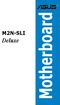 M2N-SLI Deluxe Motherboard E2651 Revised Edition V2 June 2006 Copyright 2006 ASUSTeK COMPUTER INC. All Rights Reserved. No part of this manual, including the products and software described in it, may
M2N-SLI Deluxe Motherboard E2651 Revised Edition V2 June 2006 Copyright 2006 ASUSTeK COMPUTER INC. All Rights Reserved. No part of this manual, including the products and software described in it, may
H97M-E/CSM. Chipset. Memory. Graphic. Expansion Slots. Storage
 H97M-E/CSM Intel Socket 1150 for the 5 th /New 4 th /4 th Generation Core i7/core i5/core i3/pentium /Celeron Processors Supports Intel 22 nm CPU Supports Intel Turbo Boost Technology 2.0 * The Intel Turbo
H97M-E/CSM Intel Socket 1150 for the 5 th /New 4 th /4 th Generation Core i7/core i5/core i3/pentium /Celeron Processors Supports Intel 22 nm CPU Supports Intel Turbo Boost Technology 2.0 * The Intel Turbo
P5N32-E SLI. Motherboard
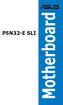 P5N32-E SLI Motherboard E2929 First Edition V1 November 2006 Copyright 2006 ASUSTeK COMPUTER INC. All Rights Reserved. No part of this manual, including the products and software described in it, may be
P5N32-E SLI Motherboard E2929 First Edition V1 November 2006 Copyright 2006 ASUSTeK COMPUTER INC. All Rights Reserved. No part of this manual, including the products and software described in it, may be
E2437. Motherboard. Troubleshooting Guide Q & First Edition September 2006 Copyright 2006 ASUSTeK COMPUTER INC. All Rights Reserved.
 E2437 Motherboard Troubleshooting Guide Q & A First Edition September 2006 Copyright 2006 ASUSTeK COMPUTER INC. All Rights Reserved. 15G063644020 Motherboard troubleshooting This guide provides some solutions
E2437 Motherboard Troubleshooting Guide Q & A First Edition September 2006 Copyright 2006 ASUSTeK COMPUTER INC. All Rights Reserved. 15G063644020 Motherboard troubleshooting This guide provides some solutions
EVGA X99 Classified Specs and Initial Installation (Part 1)
 User Guide EVGA X99 Classified Specs and Initial Installation (Part 1) - 1 - Table of Contents Before you Begin 3 Parts Not in the kit.4 Intentions of the kit 4 Motherboard Specifications 5 Unpacking and
User Guide EVGA X99 Classified Specs and Initial Installation (Part 1) - 1 - Table of Contents Before you Begin 3 Parts Not in the kit.4 Intentions of the kit 4 Motherboard Specifications 5 Unpacking and
H61M-G Motherboard E8188_H61M_G_manual.indb 1 2/12/14 2:56:51 PM
 H61M-G Motherboard E8188_H61M_G_manual.indb 1 2/12/14 2:56:51 PM E8188 First Edition January 2014 Copyright 2014 ASUSTeK COMPUTER INC. All Rights Reserved. No part of this manual, including the products
H61M-G Motherboard E8188_H61M_G_manual.indb 1 2/12/14 2:56:51 PM E8188 First Edition January 2014 Copyright 2014 ASUSTeK COMPUTER INC. All Rights Reserved. No part of this manual, including the products
P5VDC-TVM SE. Motherboard
 P5VDC-TVM SE Motherboard E2827 First Edition September 2006 Copyright 2006 ASUSTeK COMPUTER INC. All Rights Reserved. No part of this manual, including the products and software described in it, may be
P5VDC-TVM SE Motherboard E2827 First Edition September 2006 Copyright 2006 ASUSTeK COMPUTER INC. All Rights Reserved. No part of this manual, including the products and software described in it, may be
Pundit-PH3. Barebone System
 Pundit-PH3 Barebone System E2202 Revised edition V2 August 2005 Copyright 2005 ASUSTeK COMPUTER INC. All Rights Reserved. No part of this manual, including the products and software described in it, may
Pundit-PH3 Barebone System E2202 Revised edition V2 August 2005 Copyright 2005 ASUSTeK COMPUTER INC. All Rights Reserved. No part of this manual, including the products and software described in it, may
Z97-PRO GAMER Especificaciones
 Z97-PRO GAMER Especificaciones CPU Intel Socket 1150 for the 5 th /New 4 th /4 th Generation Core i7/core i5/core i3/pentium /Celeron Processors Supports Intel 22 nm CPU Supports Intel Turbo Boost Technology
Z97-PRO GAMER Especificaciones CPU Intel Socket 1150 for the 5 th /New 4 th /4 th Generation Core i7/core i5/core i3/pentium /Celeron Processors Supports Intel 22 nm CPU Supports Intel Turbo Boost Technology
Home Theater PC Chassis
 Home Theater PC Chassis Model: HTPC 180 BA & SA Color: Black & Silver Quick Installation Guide (U.S. & Canada Only) Version 1.0 DISCLAIMER No warranty or representation, either expressed or implied, is
Home Theater PC Chassis Model: HTPC 180 BA & SA Color: Black & Silver Quick Installation Guide (U.S. & Canada Only) Version 1.0 DISCLAIMER No warranty or representation, either expressed or implied, is
Chapter 5 Cubix XP4 Blade Server
 Chapter 5 Cubix XP4 Blade Server Introduction Cubix designed the XP4 Blade Server to fit inside a BladeStation enclosure. The Blade Server features one or two Intel Pentium 4 Xeon processors, the Intel
Chapter 5 Cubix XP4 Blade Server Introduction Cubix designed the XP4 Blade Server to fit inside a BladeStation enclosure. The Blade Server features one or two Intel Pentium 4 Xeon processors, the Intel
Intel Desktop Board D925XECV2 Specification Update
 Intel Desktop Board D925XECV2 Specification Update Release Date: July 2006 Order Number: C94210-005US The Intel Desktop Board D925XECV2 may contain design defects or errors known as errata, which may cause
Intel Desktop Board D925XECV2 Specification Update Release Date: July 2006 Order Number: C94210-005US The Intel Desktop Board D925XECV2 may contain design defects or errors known as errata, which may cause
Copyright 2006 ASUSTeK COMPUTER INC. All Rights Reserved.
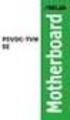 A8N-E Motherboard E2500 V2 March 2006 Copyright 2006 ASUSTeK COMPUTER INC. All Rights Reserved. No part of this manual, including the products and software described in it, may be reproduced, transmitted,
A8N-E Motherboard E2500 V2 March 2006 Copyright 2006 ASUSTeK COMPUTER INC. All Rights Reserved. No part of this manual, including the products and software described in it, may be reproduced, transmitted,
A8N-SLI. Motherboard
 A8N-SLI Motherboard E1815 First Edition December 2004 Copyright 2004 ASUSTeK COMPUTER INC. All Rights Reserved. No part of this manual, including the products and software described in it, may be reproduced,
A8N-SLI Motherboard E1815 First Edition December 2004 Copyright 2004 ASUSTeK COMPUTER INC. All Rights Reserved. No part of this manual, including the products and software described in it, may be reproduced,
A7V600-F. User Guide. Motherboard
 A7V600-F User Guide Motherboard E1341 Checklist First Edition August 2003 Copyright 2003 ASUSTeK COMPUTER INC. All Rights Reserved. No part of this manual, including the products and software described
A7V600-F User Guide Motherboard E1341 Checklist First Edition August 2003 Copyright 2003 ASUSTeK COMPUTER INC. All Rights Reserved. No part of this manual, including the products and software described
NCCH-DR. Series. Motherboard
 NCCH-DR Series Motherboard E1679 First Edition V1 August 2004 Copyright 2004 ASUSTeK COMPUTER INC. All Rights Reserved. No part of this manual, including the products and software described in it, may
NCCH-DR Series Motherboard E1679 First Edition V1 August 2004 Copyright 2004 ASUSTeK COMPUTER INC. All Rights Reserved. No part of this manual, including the products and software described in it, may
E8588 First Edition V1 August 2013
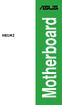 H81M2 Motherboard E8588 First Edition V1 August 2013 Copyright 2013 ASUSTeK COMPUTER INC. All Rights Reserved. No part of this manual, including the products and software described in it, may be reproduced,
H81M2 Motherboard E8588 First Edition V1 August 2013 Copyright 2013 ASUSTeK COMPUTER INC. All Rights Reserved. No part of this manual, including the products and software described in it, may be reproduced,
Chapter 1. Getting Started Getting Started
 Getting Started Chapter 1. Getting Started Getting Started Thank you for purchasing the MD-8080 M-ATX mainboard. The MD-8080 is based on Intel 865PE & Intel ICH5 chipsets for optimal system efficiency.
Getting Started Chapter 1. Getting Started Getting Started Thank you for purchasing the MD-8080 M-ATX mainboard. The MD-8080 is based on Intel 865PE & Intel ICH5 chipsets for optimal system efficiency.
Dell Inspiron 660s Owner s Manual
 Dell Inspiron 660s Owner s Manual Computer model: Inspiron 660s Regulatory model: D06S Regulatory type: D06S001 Notes, Cautions, and Warnings NOTE: A NOTE indicates important information that helps you
Dell Inspiron 660s Owner s Manual Computer model: Inspiron 660s Regulatory model: D06S Regulatory type: D06S001 Notes, Cautions, and Warnings NOTE: A NOTE indicates important information that helps you
M266A. User Manual. Version 3.0 Published July 2003 Copyright 2003 ASRock INC. All rights reserved.
 M266A User Manual Version 3.0 Published July 2003 Copyright 2003 ASRock INC. All rights reserved. 1 Copyright Notice: No part of this manual may be reproduced, transcribed, transmitted, or translated in
M266A User Manual Version 3.0 Published July 2003 Copyright 2003 ASRock INC. All rights reserved. 1 Copyright Notice: No part of this manual may be reproduced, transcribed, transmitted, or translated in
E2295 Revised Edition V2 October 2005
 A8N-VM Motherboard E2295 Revised Edition V2 October 2005 Copyright 2005 ASUSTeK COMPUTER INC. All Rights Reserved. No part of this manual, including the products and software described in it, may be reproduced,
A8N-VM Motherboard E2295 Revised Edition V2 October 2005 Copyright 2005 ASUSTeK COMPUTER INC. All Rights Reserved. No part of this manual, including the products and software described in it, may be reproduced,
ASUS PC (Desktop Barebone) T4-P5G31* * Only some of the T4 models have the Time and IR LED display.
 T-P5G31A ASUS PC (Desktop Barebone) T-P5G31 T4-P5G31* * Only some of the T4 models have the Time and IR LED display. E3821 First Edition April 2008 Copyright 2008 ASUSTeK COMPUTER INC. All Rights Reserved.
T-P5G31A ASUS PC (Desktop Barebone) T-P5G31 T4-P5G31* * Only some of the T4 models have the Time and IR LED display. E3821 First Edition April 2008 Copyright 2008 ASUSTeK COMPUTER INC. All Rights Reserved.
XPC BIOS User Guide. For the : DS437T
 XPC BIOS User Guide For the : DS437T Shuttle XPC Installation Guide 2014 by Shuttle Inc. All Rights Reserved. Copyright No part of this publication may be reproduced, transcribed, stored in a retrieval
XPC BIOS User Guide For the : DS437T Shuttle XPC Installation Guide 2014 by Shuttle Inc. All Rights Reserved. Copyright No part of this publication may be reproduced, transcribed, stored in a retrieval
A8R32-MVP Deluxe. Motherboard
 A8R32-MVP Deluxe Motherboard E2420 Revised Edition V2 January 2006 Copyright 2006 ASUSTeK COMPUTER INC. All Rights Reserved. No part of this manual, including the products and software described in it,
A8R32-MVP Deluxe Motherboard E2420 Revised Edition V2 January 2006 Copyright 2006 ASUSTeK COMPUTER INC. All Rights Reserved. No part of this manual, including the products and software described in it,
PS/2 Keyboard Connector
 PS/2 Mouse Connector SPP/EPP/ECP Parallel Port RJ45 LAN Jack (for AX45F-4DL, AX45F-4DN and AX45F-4D Max) Line-In USB 2.0 Ports Speaker Out MIC-In Realtek Gigabit LAN chip (for AX45F-4D Max and AX45F-4DL)
PS/2 Mouse Connector SPP/EPP/ECP Parallel Port RJ45 LAN Jack (for AX45F-4DL, AX45F-4DN and AX45F-4D Max) Line-In USB 2.0 Ports Speaker Out MIC-In Realtek Gigabit LAN chip (for AX45F-4D Max and AX45F-4DL)
System Installation. 3-1 Socket 370 Celeron/Pentium-III Processor. Installing S370 CPU. Removing CPU. Configuring System Bus
 System Installation This chapter provides you with instructions to set up your system. The additional information is enclosed to help you set up onboard PCI device and handle WDT operation in software
System Installation This chapter provides you with instructions to set up your system. The additional information is enclosed to help you set up onboard PCI device and handle WDT operation in software
85MIV2 / 85MIV2-L -- Components Locations
 Chapter Specification 85MIV2 / 85MIV2-L -- Components Locations RJ45 LAN Connector for 85MIV2-L only PS/2 Peripheral Mouse (on top) Power PS/2 K/B(underside) RJ45 (on top) +2V Power USB0 (middle) USB(underside)
Chapter Specification 85MIV2 / 85MIV2-L -- Components Locations RJ45 LAN Connector for 85MIV2-L only PS/2 Peripheral Mouse (on top) Power PS/2 K/B(underside) RJ45 (on top) +2V Power USB0 (middle) USB(underside)
P4P800-VM. User Guide. Motherboard
 P4P800-VM User Guide Motherboard Checklist E1338 Revised Edition V2 December 2003 Copyright 2003 ASUSTeK COMPUTER INC. All Rights Reserved. No part of this manual, including the products and software described
P4P800-VM User Guide Motherboard Checklist E1338 Revised Edition V2 December 2003 Copyright 2003 ASUSTeK COMPUTER INC. All Rights Reserved. No part of this manual, including the products and software described
Executive Series. Intel Desktop Board DB75EN Executive Series MicroATX Form Factor
 Intel Desktop Board DB75EN MicroATX Form Factor product brief Built for Business: Intel Desktop Board DB75EN maximizes employee productivity, PC performance, and data security with Intel Small Business
Intel Desktop Board DB75EN MicroATX Form Factor product brief Built for Business: Intel Desktop Board DB75EN maximizes employee productivity, PC performance, and data security with Intel Small Business
H81-GAMER. Motherboard
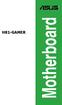 H81-GAMER Motherboard E9735 Second Edition V2 August 2014 Copyright 2014 ASUSTeK COMPUTER INC. All Rights Reserved. No part of this manual, including the products and software described in it, may be reproduced,
H81-GAMER Motherboard E9735 Second Edition V2 August 2014 Copyright 2014 ASUSTeK COMPUTER INC. All Rights Reserved. No part of this manual, including the products and software described in it, may be reproduced,
Electronic Emission Notices
 1 Electronic Emission Notices Federal Communications Commission (FCC) Statement This equipment has been tested and found to comply with the limits for a Class B digital device, pursuant to Part 15 of FCC
1 Electronic Emission Notices Federal Communications Commission (FCC) Statement This equipment has been tested and found to comply with the limits for a Class B digital device, pursuant to Part 15 of FCC
SABERTOOTH Z97 MARK 2
 SABERTOOTH Z97 MARK 2 Intel Socket 1150 for the 5 th /New 4 th /4 th Generation Core i7/core i5/core i3/pentium /Celeron Processors Supports Intel 22 nm CPU Supports Intel Turbo Boost Technology 2.0 *
SABERTOOTH Z97 MARK 2 Intel Socket 1150 for the 5 th /New 4 th /4 th Generation Core i7/core i5/core i3/pentium /Celeron Processors Supports Intel 22 nm CPU Supports Intel Turbo Boost Technology 2.0 *
E8441 First Edition V1 July 2013
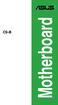 CS-B Motherboard E8441 First Edition V1 July 2013 Copyright 2013 ASUSTeK COMPUTER INC. All Rights Reserved. No part of this manual, including the products and software described in it, may be reproduced,
CS-B Motherboard E8441 First Edition V1 July 2013 Copyright 2013 ASUSTeK COMPUTER INC. All Rights Reserved. No part of this manual, including the products and software described in it, may be reproduced,
E7873. First Edition December 2012
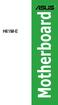 H61M-E Motherboard E7873 First Edition December 2012 Copyright 2012 ASUSTeK COMPUTER INC. All Rights Reserved. No part of this manual, including the products and software described in it, may be reproduced,
H61M-E Motherboard E7873 First Edition December 2012 Copyright 2012 ASUSTeK COMPUTER INC. All Rights Reserved. No part of this manual, including the products and software described in it, may be reproduced,
Motherboard Specifications, A8M2N-LA (Naos)
 HP Customer Care > Compaq Presario SR2010NX Desktop PC Motherboard Specifications, A8M2N-LA (Naos) Support details» Motherboard specifications table» Motherboard layout and photos» Clearing the BIOS settings»
HP Customer Care > Compaq Presario SR2010NX Desktop PC Motherboard Specifications, A8M2N-LA (Naos) Support details» Motherboard specifications table» Motherboard layout and photos» Clearing the BIOS settings»
Tyan Computer. Transport PX22. Service Engineer s Manual
 Tyan Computer Transport PX22 Service Engineer s Manual 1 Precaution To read through the user manual, check all assembly and follow setup process before any operation on this server To keep paper clips,
Tyan Computer Transport PX22 Service Engineer s Manual 1 Precaution To read through the user manual, check all assembly and follow setup process before any operation on this server To keep paper clips,
P4VP-MX. User Guide. Motherboard
 P4VP-MX User Guide Motherboard Checklist E1877 Revised Edition V2 January 2005 Copyright 2005 ASUSTeK COMPUTER INC. All Rights Reserved. No part of this manual, including the products and software described
P4VP-MX User Guide Motherboard Checklist E1877 Revised Edition V2 January 2005 Copyright 2005 ASUSTeK COMPUTER INC. All Rights Reserved. No part of this manual, including the products and software described
E8887 First Edition February 2014
 E8887 First Edition February 2014 Copyright 2014 ASUSTeK COMPUTER INC. All Rights Reserved. No part of this manual, including the products and software described in it, may be reproduced, transmitted,
E8887 First Edition February 2014 Copyright 2014 ASUSTeK COMPUTER INC. All Rights Reserved. No part of this manual, including the products and software described in it, may be reproduced, transmitted,
A8V Deluxe. User Guide. Motherboard
 A8V Deluxe User Guide Motherboard Checklist E1642 Revised Edition V2 April 2004 Copyright 2004 ASUSTeK COMPUTER INC. All Rights Reserved. No part of this manual, including the products and software described
A8V Deluxe User Guide Motherboard Checklist E1642 Revised Edition V2 April 2004 Copyright 2004 ASUSTeK COMPUTER INC. All Rights Reserved. No part of this manual, including the products and software described
XPC Bios User Guide. For the : SZ77R5
 XPC Bios User Guide For the : SZ77R5 Shuttle XPC Installation Guide 2012 by Shuttle Inc. All Rights Reserved. Copyright No part of this publication may be reproduced, transcribed, stored in a retrieval
XPC Bios User Guide For the : SZ77R5 Shuttle XPC Installation Guide 2012 by Shuttle Inc. All Rights Reserved. Copyright No part of this publication may be reproduced, transcribed, stored in a retrieval
E2620 First Edition June 2006
 P5B Motherboard E2620 First Edition June 2006 Copyright 2006 ASUSTeK COMPUTER INC. All Rights Reserved. No part of this manual, including the products and software described in it, may be reproduced, transmitted,
P5B Motherboard E2620 First Edition June 2006 Copyright 2006 ASUSTeK COMPUTER INC. All Rights Reserved. No part of this manual, including the products and software described in it, may be reproduced, transmitted,
HP ProLiant DL165 G7 Server. Installation Instructions
 HP ProLiant DL165 G7 Server Installation Instructions Identifying server components Front panel components Figure 1 Front Panel Components / 4 3.5 HDD Item 1 Thumbscrews for rack mounting 2 Drive status
HP ProLiant DL165 G7 Server Installation Instructions Identifying server components Front panel components Figure 1 Front Panel Components / 4 3.5 HDD Item 1 Thumbscrews for rack mounting 2 Drive status
Technical Information Jumpers, Connectors and Memory JXM7031 (7031-xxx) MicroATX Motherboard Dual Jasper Forest Processors
 Technical Information Jumpers, Connectors and Memory JXM7031 (7031-xxx) MicroATX Motherboard Dual Jasper Forest Processors Dimension Diagram * = Pin 1 = Card Slots are on.800 centers Notes: All dimensions
Technical Information Jumpers, Connectors and Memory JXM7031 (7031-xxx) MicroATX Motherboard Dual Jasper Forest Processors Dimension Diagram * = Pin 1 = Card Slots are on.800 centers Notes: All dimensions
H110M-D D3. Motherboard
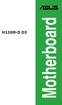 H110M-D D3 Motherboard E10699 First Edition August 2015 Copyright 2015 ASUSTeK COMPUTER INC. All Rights Reserved. No part of this manual, including the products and software described in it, may be reproduced,
H110M-D D3 Motherboard E10699 First Edition August 2015 Copyright 2015 ASUSTeK COMPUTER INC. All Rights Reserved. No part of this manual, including the products and software described in it, may be reproduced,
ZOTAC ZBOX User s Manual
 ZOTAC ZBOX User s Manual No part of this manual, including the products and software described in it, may be reproduced, transmitted, transcribed, stored in a retrieval system, or translated into any language
ZOTAC ZBOX User s Manual No part of this manual, including the products and software described in it, may be reproduced, transmitted, transcribed, stored in a retrieval system, or translated into any language
PV530-ITX. www.asrock.com. Product Brief. Detail Specification. VIA PV530 CPU + VX900 Chipset
 Detail Specification Platform - Mini-ITX Form Factor: 6.7-in x 6.7-in, 17.0 cm x 17.0 cm - Solid Capacitor for CPU power CPU Chipset Memory - VIA PV530 Processor (1.8 GHz) - Supports FSB800 MHz - Supports
Detail Specification Platform - Mini-ITX Form Factor: 6.7-in x 6.7-in, 17.0 cm x 17.0 cm - Solid Capacitor for CPU power CPU Chipset Memory - VIA PV530 Processor (1.8 GHz) - Supports FSB800 MHz - Supports
(AOpen reserves the right to revise all the specifications and information contained in this document which is subject to change without notice.
 (AOpen reserves the right to revise all the specifications and information contained in this document which is subject to change without notice.) PS/2 Mouse Connector USB2.0 Ports SPP/EPP/ECP Parallel
(AOpen reserves the right to revise all the specifications and information contained in this document which is subject to change without notice.) PS/2 Mouse Connector USB2.0 Ports SPP/EPP/ECP Parallel
SATA PCI Express Adapter PEXSATA22I
 SATA PCI Express Adapter PEXSATA22I FCC Compliance Statement This equipment has been tested and found to comply with the limits for a Class B digital device, pursuant to part 15 of the FCC Rules. These
SATA PCI Express Adapter PEXSATA22I FCC Compliance Statement This equipment has been tested and found to comply with the limits for a Class B digital device, pursuant to part 15 of the FCC Rules. These
K7S8XE. User Manual. Version 1.0 Published April 2003 Copyright 2003 ASRock INC. All rights reserved.
 K7S8XE User Manual Version 1.0 Published April 2003 Copyright 2003 ASRock INC. All rights reserved. 1 Copyright Notice: No part of this manual may be reproduced, transcribed, transmitted, or translated
K7S8XE User Manual Version 1.0 Published April 2003 Copyright 2003 ASRock INC. All rights reserved. 1 Copyright Notice: No part of this manual may be reproduced, transcribed, transmitted, or translated
SABERTOOTH Z97 MARK 1
 SABERTOOTH Z97 MARK 1 Intel Socket 1150 for the 5 th /New 4 th /4 th Generation Core i7/core i5/core i3/pentium /Celeron Processors Supports Intel 22 nm CPU Supports Intel Turbo Boost Technology 2.0 *
SABERTOOTH Z97 MARK 1 Intel Socket 1150 for the 5 th /New 4 th /4 th Generation Core i7/core i5/core i3/pentium /Celeron Processors Supports Intel 22 nm CPU Supports Intel Turbo Boost Technology 2.0 *
M2V. User Guide. Motherboard
 M2V User Guide Motherboard Checklist E2736 Revised Edition V2 July 2006 Copyright 2006 ASUSTeK COMPUTER INC. All Rights Reserved. No part of this manual, including the products and software described in
M2V User Guide Motherboard Checklist E2736 Revised Edition V2 July 2006 Copyright 2006 ASUSTeK COMPUTER INC. All Rights Reserved. No part of this manual, including the products and software described in
XFX Motherboard Series
 User Guide XFX Motherboard Series nforce 630i with Geforce 7150 nforce 630i with Geforce 7100 nforce 610i with Geforce 7050 with Integrated Graphics ii XFX nforce 630i/610i Motherboard Before You Begin
User Guide XFX Motherboard Series nforce 630i with Geforce 7150 nforce 630i with Geforce 7100 nforce 610i with Geforce 7050 with Integrated Graphics ii XFX nforce 630i/610i Motherboard Before You Begin
ASUS GX900 Gaming Mouse
 ASUS GX900 Gaming Mouse User Manual 15G06S002000 E5887 First Edition (V1) July 20 Copyright 20 ASUSTeK Computer Inc. All Rights Reserved. No part of this manual, including the products and software described
ASUS GX900 Gaming Mouse User Manual 15G06S002000 E5887 First Edition (V1) July 20 Copyright 20 ASUSTeK Computer Inc. All Rights Reserved. No part of this manual, including the products and software described
Chapter 1. Getting Started Getting Started
 Getting Started Chapter 1. Getting Started Getting Started Thank you for purchasing the MD-5000 M-ATX mainboard. The MD-5000 mainboard is based on SiS 648 North Bridge & 963 South Bridge chipsets for optimal
Getting Started Chapter 1. Getting Started Getting Started Thank you for purchasing the MD-5000 M-ATX mainboard. The MD-5000 mainboard is based on SiS 648 North Bridge & 963 South Bridge chipsets for optimal
StorTrends 3400 Hardware Guide for Onsite Support
 StorTrends 3400 Hardware Guide for Onsite Support MAN-3400-SS 11/21/2012 Copyright 1985-2012 American Megatrends, Inc. All rights reserved. American Megatrends, Inc. 5555 Oakbrook Parkway, Building 200
StorTrends 3400 Hardware Guide for Onsite Support MAN-3400-SS 11/21/2012 Copyright 1985-2012 American Megatrends, Inc. All rights reserved. American Megatrends, Inc. 5555 Oakbrook Parkway, Building 200
E8446 First Edition V1 June 2013
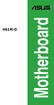 H61M-D Motherboard E8446 First Edition V1 June 2013 Copyright 2013 ASUSTeK COMPUTER INC. All Rights Reserved. No part of this manual, including the products and software described in it, may be reproduced,
H61M-D Motherboard E8446 First Edition V1 June 2013 Copyright 2013 ASUSTeK COMPUTER INC. All Rights Reserved. No part of this manual, including the products and software described in it, may be reproduced,
Mother Board Component
 Mother Board Component Explain Introduction Mother Board Component 1.Clock Generator 2. CPU socket 3. Memory Socket Memory error checking 4. ROM Bios 5. CMOS Ram 6. Battery 7. Chipset 8. Expansion Slot
Mother Board Component Explain Introduction Mother Board Component 1.Clock Generator 2. CPU socket 3. Memory Socket Memory error checking 4. ROM Bios 5. CMOS Ram 6. Battery 7. Chipset 8. Expansion Slot
M2R-FVM. Motherboard
 M2R-FVM Motherboard E2614 First Edition May 2006 Copyright 2006 ASUSTeK COMPUTER INC. All Rights Reserved. No part of this manual, including the products and software described in it, may be reproduced,
M2R-FVM Motherboard E2614 First Edition May 2006 Copyright 2006 ASUSTeK COMPUTER INC. All Rights Reserved. No part of this manual, including the products and software described in it, may be reproduced,
Compaq Presario Desktop Products. Upgrading and Servicing Guide
 Compaq Presario Desktop Products Upgrading and Servicing Guide The information in this document is subject to change without notice. Hewlett-Packard Company makes no warranty of any kind with regard to
Compaq Presario Desktop Products Upgrading and Servicing Guide The information in this document is subject to change without notice. Hewlett-Packard Company makes no warranty of any kind with regard to
Taurus Super-S3 LCM. Dual-Bay RAID Storage Enclosure for two 3.5-inch Serial ATA Hard Drives. User Manual March 31, 2014 v1.2 www.akitio.
 Dual-Bay RAID Storage Enclosure for two 3.5-inch Serial ATA Hard Drives User Manual March 31, 2014 v1.2 www.akitio.com EN Table of Contents Table of Contents 1 Introduction... 1 1.1 Technical Specifications...
Dual-Bay RAID Storage Enclosure for two 3.5-inch Serial ATA Hard Drives User Manual March 31, 2014 v1.2 www.akitio.com EN Table of Contents Table of Contents 1 Introduction... 1 1.1 Technical Specifications...
2100 POS System. 2100 User Guide
 2100 POS System 2100 User Guide Thank you for selecting UTC RETAIL s innovative Model 2100 Point of Sale solution! This guide is designed to acquaint you with the features and functionality of the 2100
2100 POS System 2100 User Guide Thank you for selecting UTC RETAIL s innovative Model 2100 Point of Sale solution! This guide is designed to acquaint you with the features and functionality of the 2100
Upgrading and Servicing Guide
 Upgrading and Servicing Guide The only warranties for Hewlett-Packard products and services are set forth in the express statements accompanying such products and services. Nothing herein should be construed
Upgrading and Servicing Guide The only warranties for Hewlett-Packard products and services are set forth in the express statements accompanying such products and services. Nothing herein should be construed
H170M-E D3. Motherboard
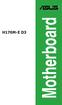 H170M-E D3 Motherboard E10767 First Edition August 2015 Copyright 2015 ASUSTeK COMPUTER INC. All Rights Reserved. No part of this manual, including the products and software described in it, may be reproduced,
H170M-E D3 Motherboard E10767 First Edition August 2015 Copyright 2015 ASUSTeK COMPUTER INC. All Rights Reserved. No part of this manual, including the products and software described in it, may be reproduced,
TS100-E8-PI4. Pedestal Server. User Guide
 TS100-E8-PI4 Pedestal Server User Guide E7960 First Edition April 2013 Copyright 2013 ASUSTeK COMPUTER INC. All Rights Reserved. No part of this manual, including the products and software described in
TS100-E8-PI4 Pedestal Server User Guide E7960 First Edition April 2013 Copyright 2013 ASUSTeK COMPUTER INC. All Rights Reserved. No part of this manual, including the products and software described in
A8N-VM CSM. Motherboard
 A8N-VM CSM Motherboard E2294 Revised Edition V2 October 2005 Copyright 2005 ASUSTeK COMPUTER INC. All Rights Reserved. No part of this manual, including the products and software described in it, may be
A8N-VM CSM Motherboard E2294 Revised Edition V2 October 2005 Copyright 2005 ASUSTeK COMPUTER INC. All Rights Reserved. No part of this manual, including the products and software described in it, may be
H170M-PLUS. Motherboard
 H170M-PLUS Motherboard E10763 First Edition August 2015 Copyright 2015 ASUSTeK COMPUTER INC. All Rights Reserved. No part of this manual, including the products and software described in it, may be reproduced,
H170M-PLUS Motherboard E10763 First Edition August 2015 Copyright 2015 ASUSTeK COMPUTER INC. All Rights Reserved. No part of this manual, including the products and software described in it, may be reproduced,
IDE ATA/133 Controller
 IDE ATA/133 Controller 2 Port PCI ATA-133 IDE Adapter Card PCIIDE2 Actual product may vary from photo FCC Compliance Statement This equipment has been tested and found to comply with the limits for a Class
IDE ATA/133 Controller 2 Port PCI ATA-133 IDE Adapter Card PCIIDE2 Actual product may vary from photo FCC Compliance Statement This equipment has been tested and found to comply with the limits for a Class
PN-TPCi7W7 User Guide. Version 1
 PN-TPCi7W7 User Guide Version 1 Getting Started Getting Started Introduction to PN-TPCi7W7 The PN-TPCi7W7 is a full-featured High Definition PC based upon Intel H67 architecture, and powered by an Intel
PN-TPCi7W7 User Guide Version 1 Getting Started Getting Started Introduction to PN-TPCi7W7 The PN-TPCi7W7 is a full-featured High Definition PC based upon Intel H67 architecture, and powered by an Intel
AwardBIOS Setup Utility
 AwardBIOS Setup Utility Modifications to the BIOS Setup settings should be performed by advanced users only. Setting items to incorrect values may cause your system to malfunction. Introducing BIOS Setup...2
AwardBIOS Setup Utility Modifications to the BIOS Setup settings should be performed by advanced users only. Setting items to incorrect values may cause your system to malfunction. Introducing BIOS Setup...2
Internal Modem Installation with Windows 95
 Internal Modem Installation with Windows 95 You will need these items from your U.S. Robotics modem box: modem phone cord Plus: a screwdriver (not included) Determining Available Resources Your U.S. Robotics
Internal Modem Installation with Windows 95 You will need these items from your U.S. Robotics modem box: modem phone cord Plus: a screwdriver (not included) Determining Available Resources Your U.S. Robotics
1 Port PCI Express IDE Controller Adapter Card
 1 Port PCI Express IDE Controller Adapter Card PEX2IDE *actual product may vary from photos DE: Bedienungsanleitung - de.startech.com FR: Guide de l'utilisateur - fr.startech.com ES: Guía del usuario -
1 Port PCI Express IDE Controller Adapter Card PEX2IDE *actual product may vary from photos DE: Bedienungsanleitung - de.startech.com FR: Guide de l'utilisateur - fr.startech.com ES: Guía del usuario -
Taurus - RAID. Dual-Bay Storage Enclosure for 3.5 Serial ATA Hard Drives. User Manual
 Dual-Bay Storage Enclosure for 3.5 Serial ATA Hard Drives User Manual v1.0 August 23, 2007 EN Table of Contents CHAPTER 1 - INTRODUCTION 1 CHAPTER 3 - SYSTEM SET UP 9 ICON KEY 1 THE TAURUS RAID 1 AVAILABLE
Dual-Bay Storage Enclosure for 3.5 Serial ATA Hard Drives User Manual v1.0 August 23, 2007 EN Table of Contents CHAPTER 1 - INTRODUCTION 1 CHAPTER 3 - SYSTEM SET UP 9 ICON KEY 1 THE TAURUS RAID 1 AVAILABLE
TS110-E8-PI4. Pedestal Server User Guide
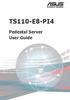 TS110-E8-PI4 Pedestal Server User Guide E9505 First Edition July 2014 Copyright 2014 ASUSTeK COMPUTER INC. All Rights Reserved. No part of this manual, including the products and software described in
TS110-E8-PI4 Pedestal Server User Guide E9505 First Edition July 2014 Copyright 2014 ASUSTeK COMPUTER INC. All Rights Reserved. No part of this manual, including the products and software described in
SSDNow For Desktops. Installation Guide
 Installation Guide Your purchase of the SSDNow with Accessory Kit will allow you to enjoy the benefits of increased system performance and reliability. All hardware and software necessary to replace your
Installation Guide Your purchase of the SSDNow with Accessory Kit will allow you to enjoy the benefits of increased system performance and reliability. All hardware and software necessary to replace your
RS160-S5/PX4 1U Rackmount Server User Guide
 RS160-S5/PX4 1U Rackmount Server User Guide E3847 First Edition V1 June 2008 Copyright 2008 ASUSTeK COMPUTER INC. All Rights Reserved. No part of this manual, including the products and software described
RS160-S5/PX4 1U Rackmount Server User Guide E3847 First Edition V1 June 2008 Copyright 2008 ASUSTeK COMPUTER INC. All Rights Reserved. No part of this manual, including the products and software described
User Guide USB 2.0 LAPTOP DOCKING STATION WITH VIDEO N2953
 USB 2.0 LAPTOP DOCKING STATION WITH VIDEO 410-1864-001B / ACP51US 1 YEAR LIMITED WARRANTY: We pride ourselves on the quality of our products. For complete warranty details and a list of our worldwide offices,
USB 2.0 LAPTOP DOCKING STATION WITH VIDEO 410-1864-001B / ACP51US 1 YEAR LIMITED WARRANTY: We pride ourselves on the quality of our products. For complete warranty details and a list of our worldwide offices,
P4S533-X. User Guide. Motherboard
 P4S533-X User Guide Motherboard Checklist E1205 First Edition January 2003 Copyright 2003 ASUSTeK COMPUTER INC. All Rights Reserved. No part of this manual, including the products and software described
P4S533-X User Guide Motherboard Checklist E1205 First Edition January 2003 Copyright 2003 ASUSTeK COMPUTER INC. All Rights Reserved. No part of this manual, including the products and software described
Removable 2.5 SATA HDD Backup System
 Removable 2.5 SATA HDD Backup System SAT2510U3REM SAT2510U3S *actual product may vary from photos DE: Bedienungsanleitung - de.startech.com FR: Guide de l'utilisateur - fr.startech.com ES: Guía del usuario
Removable 2.5 SATA HDD Backup System SAT2510U3REM SAT2510U3S *actual product may vary from photos DE: Bedienungsanleitung - de.startech.com FR: Guide de l'utilisateur - fr.startech.com ES: Guía del usuario
Mercury Helios 2 ASSEMBLY MANUAL & USER GUIDE
 Mercury Helios 2 ASSEMBLY MANUAL & USER GUIDE TABLE OF CONTENTS INTRODUCTION...1 1.1 MINIMUM SYSTEM REQUIREMENTS 1.1.1 Apple Mac Requirements 1.1.2 PC Requirements 1.1.3 Supported PCIe Cards 1.2 PACKAGE
Mercury Helios 2 ASSEMBLY MANUAL & USER GUIDE TABLE OF CONTENTS INTRODUCTION...1 1.1 MINIMUM SYSTEM REQUIREMENTS 1.1.1 Apple Mac Requirements 1.1.2 PC Requirements 1.1.3 Supported PCIe Cards 1.2 PACKAGE
ZOTAC ZBOX nano User s Manual
 ZOTAC ZBOX nano User s Manual No part of this manual, including the products and software described in it, may be reproduced, transmitted, transcribed, stored in a retrieval system, or translated into
ZOTAC ZBOX nano User s Manual No part of this manual, including the products and software described in it, may be reproduced, transmitted, transcribed, stored in a retrieval system, or translated into
Installation Guide. APA-1460 SlimSCSI. PCMCIA-to-SCSI Host Adapter
 R Installation Guide APA-1460 SlimSCSI PCMCIA-to-SCSI Host Adapter Introduction This document explains how to install and use Adaptec s APA -1460 SlimSCSI PCMCIA-to-SCSI adapters. The SlimSCSI adapters
R Installation Guide APA-1460 SlimSCSI PCMCIA-to-SCSI Host Adapter Introduction This document explains how to install and use Adaptec s APA -1460 SlimSCSI PCMCIA-to-SCSI adapters. The SlimSCSI adapters
