TS-590S USB Audio Setting Manual
|
|
|
- Antony McDonald
- 7 years ago
- Views:
Transcription
1 TS-590S USB Audio Setting Manual October/15/2010
2 Contents 1. About the TS-590S USB Audio Function Operation Using the USB Audio Function Installing the ARUA-10 Software System Requirements Installation About Virtual COM Port Driver Settings Transceiver Settings Setting Up an Audio Input Route from the Rear Terminal Audio I/O Level Settings Mixed Beep Setting to External Audio Outputs Data VOX Settings Data VOX Delay Time Setting Data VOX Gain Setting Allocating DATA SEND Functions to PF Keys Setting Transmission Methods for Audio Input to the Rear Terminal ARUA-10 Settings Limitations IMPORTANT! USB Port Connectivity Limitations Frequently Asked Questions...13 Disclaimer: All efforts have been made regarding the accuracy of the contents described in this document. However, there is a possibility of misprints and of descriptions that may cause misunderstanding. Kenwood Corporation bears absolutely no responsibility for damages arising thereof. Kenwood Corporation may revise and amend the products information described in this document without notice. Kenwood Corporation bears absolutely no responsibility for damages arising thereof. Windows is a registered trademark or trademark of Microsoft Corporation in the United States and other countries..net Framework is a registered trademark or trademark of Microsoft Corporation in the United States and other countries. Bluetooth is a registered trademark or trademark of Bluetooth SIG, Inc. The names of all products described hereafter are the trademarks or registered trademarks of their respective manufacturers. and are omitted throughout the text. 2
3 1. About the TS-590S USB Audio Function When the TS-590S is connected to the computer using a USB cable, the USB audio function can be used to play incoming audio over the computer speakers and transmit audio from the computer microphone. This setup guide explains how to set up the TS-590S to use its USB audio function and how to use the ARUA-10 software to control input/output routes of the USB audio signals from a computer. Important USB audio may be delayed due to unavoidable principles. Consequently, do not perform operations (such as contests or pile-ups requiring quick responses) for which delays are likely to be a problem. Refer to Chapter 5 Limitations" for other limitations. To use the USB audio function, knowledge not only of transceivers but also of computers is required. Kenwood does not offer support for purchasing computers or for customer's computers. Kenwood Corporation shall bear no responsibility for related damage such as damage caused by missed communications and dialog opportunities due to incorrect customer settings, nonconformances, or misoperations as a result of using this document or the ARUA-10 software. 3
4 2. Operation Using the USB Audio Function Operation using the USB audio function is explained using the diagram below. Diagram 1: Operation Using the USB Audio Function The left side of the diagram shows the TS-590S unit while the area in the square on the right- side indicates the computer. The TS-590S and the computer are connected by a USB cable. The microphone and speakers connected to the computer are shown on the far right. Audio reception is explained first. Incoming audio from the TS-590S is sent to the computer via the USB cable and played over the speakers connected to the computer. A signal pathway on the computer to connect the USB audio device input signals and output from the audio device connected to the speaker is necessary. Audio transmission is explained next. Audio input from the microphone connected to the computer passes through the USB cable and is transmitted by the TS-590S unit. A signal pathway on the computer between input signals from the audio device connected to the microphone and output from the USB audio device is necessary. The ARUA-10 software serves as a bridge for these signal paths within the computer. The ARUA-10 software lets you select which speaker and microphone are used for transceiver operations when there are multiple speakers and microphones connected to the computer. 4
5 3. Installing the ARUA-10 Software 3.1 System Requirements In order to use the ARUA-10 software, your computer must meet the following requirements. Chart 1 - Computer Requirements Category Specifications CPU CPU must exceed performance recommended for your operating system MEMORY System memory must exceed that recommended for your operating system HDD Over 100 MB free space CD-ROM/ DVD-ROM Drive Not required USB Port When using the system described above, a single USB 2.0 port Input/Output Devices Keyboard, mouse, microphone, speakers Display XGA( )or above Sound Required OS Windows XP (SP3 or later) Windows Vista (SP1 or later, 32-bit only) Windows 7(32-bit or 64-bit) Not compatible with other operating systems 3.2 Installation Download and install the ARUA-10 software from the following Kenwood website: When connecting the TS-590S to a computer using a USB cable for the first time, drivers required for the USB Audio Function are automatically installed. If you are using an ARCP-590 and Computer Control Command, you must install the Virtual COM port driver to connect the TS-590S with a USB cable. Download and install the driver from the following Kenwood website: About Virtual COM Port Driver When connecting the TS-590S to a computer with a USB cable for the first time, the New Hardware Detected Wizard message appears. This is the install prompt for the Virtual COM Port. 5
6 If you are not using an ARCP-590 or Computer Control Command, there is no need to install the Virtual COM Port. However, if it is not installed, the Wizard message appears every time the USB cable is connected, so we recommend installation. When the New Hardware Detected Wizard message appears and you have not yet installed the Virtual COM Port, click Cancel and install the Virtual COM Port before continuing. For details on how to install the Virtual COM Port please visit the download page noted above. 6
7 4. Settings 4.1 Transceiver Settings Complete the necessary transceiver (TS-590S) settings before using the USB audio function. (Refer to the user manual for how to use the TS-590S.) Setting Up an Audio Input Route from the Rear Terminal On the rear terminal there are two types of audio input routes the ACC2 connector route and the USB connector route for using the USB audio function. Make the following menu settings to transmit audio input from the USB connector. Menu No. Function Set value 63 Audio input line selection for data USB communications The default setting is ACC Audio I/O Level Settings Use the following menu to adjust audio transmission input levels from the PC, and receive audio output levels to the PC. Menu No. Function Setting range 64 Audio level of USB input for data 0 to 9 communications 65 Audio level of USB output for data communications 0 to 9 The default value for all settings is Mixed Beep Setting to External Audio Outputs With the TS-590S default mode, only received audio signals that do not include beeps or side tones are output as audio signals from the ACC2 connector and the USB connector as USB audio signals. Make the following menu settings to output the same audio as the audio output from the wireless speaker, including beeps and side tones, externally. Menu No. Function Set value 68 Mixing beep tones for ACC2/USB audio ON outputs The default setting is OFF. 7
8 Reference: To implement data communications, turn this function OFF Data VOX Settings Set whether or not to use the VOX function for the audio output from the rear terminal. Menu No. Function Set value 69 Data VOX ON or OFF The default setting is OFF. Caution: When this function is ON, all sounds created by the computer other than the intended audio transmissions are also transmitted, so be careful. When using this function for the first time, we recommend connecting a dummy load to the TS-590S to perform checks and adjustments Data VOX Delay Time Setting Set the VOX Delay Time Setting when using the Data VOX function. Menu No. Function Setting range 70 Data VOX delay time 0 to 100 The default setting is Data VOX Gain Setting Set the VOX Gain Setting when using the Data VOX function. Menu No. Function Setting range 71 Data VOX gain for the USB audio input 0 to 9 The default setting is Allocating DATA SEND Functions to PF Keys Set the DATA SEND functions to the PF keys to test the transmission of audio input from the rear terminal. In this example, the [PF A] key has been set. Menu No. Function Set value 79 Front panel PF A key assignment 205 The default setting is 200 (VOICE1). 8
9 Using the [PF] keys, which set the DATA SEND functions, enables switching between transmit and receive modes for audio input from the rear terminal Setting Transmission Methods for Audio Input to the Rear Terminal The [SEND] keys on the PTT of the microphone connected to the TS-590S, and on the TS-590S control panel, are the method for transmitting audio input to the microphone connected to the TS-590S, so even if these operations are implemented, audio entered as audio signals from USB cannot be transmitted. To transmit audio input as audio signals from the USB, select one of the following methods. Transmitting using the ARCP-590 With the ARCP-590, settings must be done to transmit audio input through the rear terminal to use the on-screen [SEND] key. Select "Setup TX control" from the ARCP-590 "Tool" menu. The "Setup TX control" window is displayed. In the window above, select "ACC2/USB" in the "Modulation line" setting, and then select "USB". For further details refer to the ARCP-590 help. (ARCP-590 details are downloadable from the Kenwood website.) Use the ACC2 Connector s PKS port to transmit. This setting allows you to transmit audio received by the rear terminal by setting the PKS port in the ACC2 Connector on the back of the TS-590S to Low. For details of the connector and terminal specifications, refer to the TS-590S instruction manual. Use the PF key assigned to the DATA SEND function to transmit. By assigning the PF key to the DATA SEND function, the PF key can be used to transmit audio received by the rear terminal For details, refer to "4.1.7 Allocating DATA SEND Functions to PF Keys". 9
10 4.3 ARUA-10 Settings Follow the steps below to set up the ARUA-10 1 Connect the TS-590S and computer using a USB cable. 2 To launch the software, select Start Button > Programs > Kenwood > ARUA After launching the ARUA-10, a Task Tray icon appears. Right click this icon and select Device Settings from the menu. The window shown below appears. In this window you can specify sound devices for the transceiver s audio reception output and modulated audio input. You can also specify which microphones and speakers connected to the computer to use. In the above example, the computer has recognized four types of input sound devices. Microphone (USB Audio Codec) Microphone (SoundMAX Integrated Digital Audio) Line In (SoundMAX Integrated Digital Audio) Phone (SoundMAX Integrated Digital Audio) There are two types of output sound devices. Speakers (USB Audio Codec) Speakers (SoundMAX Integrated Digital Audio) * The items listed depend on the operating system and sound devices used. 10
11 4 On the far left of the window, from the Radio section set the Reception Output. This is where the input is set for audio received from the transceiver. As audio reception comes into the computer as USB audio, select Microphone (USB Audio Codec). 5 In the second section on the left side of the window, set the Modulated Input in the Radio section. This is where the output is set for sending audio transmissions to the transceiver. As transmissions are sent to the transceiver as USB audio, select Speakers (USB Audio Codec). 6 In the third section from the left side of the window, set the Microphone in the PC section. This is where the computer microphone used for audio input to be transmitted is set. In the above example, Microphone (SoundMAX Integrated Digital Audio) is selected. 7 On the far right of the window in the PC section, set the Speakers device. This is where the computer speakers used for playing incoming audio are specified. Clicking the RX AF Test button plays a test signal from the selected speaker. Next, follow the steps below, to confirm that the intended audio transmission route is configured. 8 Connect the dummy load to the TS-590S. 9 If the TS-590S is in Split mode, switch to Simplex mode, with the mode set to SSB (USB or LSB). 10 Enable the transmission monitor function. 11 Press the PF key set to the DATA SEND function to transmit. 12 From the ARUA-10 window shown above, click the TX AF Test button. If test signals are played from the internal TS-590S speakers, the system is set up correctly. Push the PF key set to the DATA SEND function to return to audio reception mode. If the test signal does not play, check the settings and try the test again. 13 From the ARUA-10 window, click the OK button to complete the setup. 14 Right-click on the icon in the task tray to display the menu. From the menu, select Start. The icon in the task tray changes to and ARUA-10 starts. 11
12 5. Limitations IMPORTANT! 5.1 USB Port Connectivity Limitations If the PC and TS-590S are connected via a USB cable, audio transmissions can be transmitted using the USB audio function. In principle, however, there is a delay with USB audio signals, plus sound may be delayed or lost depending on the PC performance and load status. Therefore, do not perform operations for which delays are likely to be a problem (such as contests or communications requiring quick responses). Also, when connected with the USB cable, alert sounds from other software or audio from music or videos may not play over the computer speakers. Furthermore, when the DATA VOX function of the transceiver is ON and the computer and transceiver are connected with the USB cable, the transceiver may send sounds emitted by the computer. To avoid unintended transmissions when the computer and transceiver are left connected via USB, set the DATA VOX function to OFF. Depending on the combination of PC and sound functions, the USB audio function may not operate correctly. Kenwood does not offer support for customer computers. 12
13 6. Frequently Asked Questions This section introduces questions that have been asked to date, and subjects verified by Kenwood Corporation. Installation Question Where can I get the USB audio drivers? Answer You do not need to download the drivers. When the computer and TS-590S are connected via USB for the first time, the standard driver for your operating system is automatically installed. Operation There appear to be many limitations. Is it actually possible to operate using the USB Audio Function? Can I use a USB or Bluetooth headset? There is static in the audio transmissions. Audio transmission and reception levels are low. Although it may not run exactly the same, if you get used to it, general communication on a practical level is possible. The point is to become accustomed to the delays particular to USB audio. You may have some initial confusion with issues like the standby timing. You can use a USB or Bluetooth headset. However, due to unavoidable delays using these devices it takes time for spoken audio to be transmitted. Also, time is required for received audio to reach the headphones. We do not recommend use of these devices when such delays can cause problems. The USB audio input/output levels are not appropriately set. Please adjust the settings via Menu Nos. 64 and 65 on the TS-590S. This may also depend on the specifications of the sound device used in your computer. Try using another sound card or USB sound device. The sound device driver may need to be upgraded. Try checking for new versions and upgrade the driver. 13
14 I cannot hear audio from the transceiver over the computer speakers. It is possible that the USB audio output level from the TS-590S is too low. Try adjusting Menu No. 65. Operation Even though the transceiver is in transmission mode, I cannot transmit voice input from the computer microphone. If there is a mistake in the ARUA-10 settings, audio reception sent by USB audio to the computer is not played from the computer speakers. Refer to 4.3 ARUA-10 Settings and check the settings. The volume setting of the computer speakers or headset may be too low. Try adjusting the volume settings. If the audio input route from the rear terminal of the TS-590S is set to ACC2, USB audio input received by the TS-590S is not transmitted. Refer to Setting Up an Audio Input Route from the Rear Terminal and check the settings. When transmitting using the TS-590S microphone PTT or SEND key, USB audio received by the TS-590S is not transmitted. When using the ARCP-590, the Transmission Controls Settings are required. Refer to 4.2 Setting Transmission Methods for Audio Input to the Rear Terminal and check the settings. If there is a mistake in the ARUA-10 settings, USB audio input to the TS-590S is not transmitted. Refer to 4.3 ARUA-10 Settings and check the settings. If the computer microphone or headset is muted, audio is not sent from the computer. Please check your computer s sound function settings. 14
15 Operation The transceiver does not transmit VOX when audio input is from the computer microphone. The end of audio transmissions are cut off. The system switches back to audio reception before sending all of an audio transmission. In order to transmit VOX when voice data input is received through the rear terminal, specific menu settings are required. Refer to Data VOX Settings and Data VOX Gain Setting and check the settings. When using the ARCP-590, if you quickly switch to receive mode after using the computer s microphone to transmit, you may have switched before the audio is transmitted because of the delay in transmitting an audio signal via USB. If this happens, it may be possible to avoid such delays by slightly changing the method of operation, as described below. After transmission, watch the power and ALC meters and wait until the audio input to the transceiver finishes before switching back to reception mode. Use the DATA VOX function. Use a regular stereo jack instead of a USB or Bluetooth headset. 15
16 Operation Question The transceiver transmits, even with no voice input from the microphone, when the DATA VOX function is set to ON. Turning the DATA VOX to ON causes the transceiver to transmit, even when the microphone is not connected. The transceiver transmits without my knowledge. Answer When the DATA VOX function is ON, for laptop computers with internal microphones, sounds near the computer that are loud enough to trigger the VOX are sent to the transceiver and transmitted by VOX. Or sounds from other software may be sent to the transceiver and transmitted by VOX. Please try the following. Refer to Data VOX Gain Setting and adjust the VOX Gain. Use a headset. While operating the transceiver, do not use other software. If the above methods do not work, turn OFF the DATA VOX function. Also, when the computer is left connected to the transceiver using the USB cable, sounds from other software, such as alerts, music and video are transmitted to the transceiver and sent by VOX unintentionally. Reception quality depends on the device. I can hear the beeping and voice guidance audio from the transceiver on the computer. Alternatively, I want to be able to hear them, but can't. If you leave the computer and transceiver connected using a USB cable please turn OFF the DATA VOX before using your computer. Voice audio is affected by voice encoding and the quality may differ from the original voice reception quality. This is part of the USB sound function specifications and is unavoidable. This can be configured in the transceiver menu. Please refer to Mixed Beep Settings to External Audio Outputs. 16
17 Other FAQs Question Is ARUA-10 required when using KNS (remote operation over a network)? Answer ARUA-10 cannot be used with KNS (remote operation over a network). Using the USB Audio Function while operating the TS-590S, the computer s standard audio can no longer be heard. When operating ARUA-10, audio reception from the transceiver is played over the computer speakers. If you want to stop audio reception, stop the ARUA-10 operation. Also, when not using the TS-590S, we recommend you disconnect the USB cable from the computer. 17
TS-590S KENWOOD NETWORK COMMAND SYSTEM Setting Manual
 TS-590S KENWOOD NETWORK COMMAND SYSTEM Setting Manual CONTENTS 1. Relevant Models... 2 2. Objectives of this document... 2 3. Outline... 3 3.1. Overall Configuration... 3 3.2. Outline of Host Station (Transmitter)
TS-590S KENWOOD NETWORK COMMAND SYSTEM Setting Manual CONTENTS 1. Relevant Models... 2 2. Objectives of this document... 2 3. Outline... 3 3.1. Overall Configuration... 3 3.2. Outline of Host Station (Transmitter)
P420-M TM USB speakerphone
 P420-M TM USB speakerphone User guide Welcome Congratulations on purchasing your new Plantronics product. This guide contains instructions for setting up and using your Plantronics P420-M USB speakerphone.
P420-M TM USB speakerphone User guide Welcome Congratulations on purchasing your new Plantronics product. This guide contains instructions for setting up and using your Plantronics P420-M USB speakerphone.
USB DRIVER INSTALLATION GUIDE
 USB DRIVER INSTALLATION GUIDE Please read this installation guide before installing the USB driver. This installation guide describes how to install the USB driver included in the Icom product s CD. If
USB DRIVER INSTALLATION GUIDE Please read this installation guide before installing the USB driver. This installation guide describes how to install the USB driver included in the Icom product s CD. If
Features Reference. About Unified Communication System. Before Using This Machine. Starting a Meeting. What You Can Do During the Meeting
 Features Reference About Unified Communication System Before Using This Machine Starting a Meeting What You Can Do During the Meeting Leaving a Meeting Managing Address Book Changing Network Configuration
Features Reference About Unified Communication System Before Using This Machine Starting a Meeting What You Can Do During the Meeting Leaving a Meeting Managing Address Book Changing Network Configuration
SB-2000 USB Radio Interface Operating Manual CG Antenna Co. Ltd.
 CG Antenna SB-2000 USB Radio Interface Operating Manual CG Antenna Co. Ltd. Shanghai, China FEATURES Connect your computer with USB port. No need serial or parallel port. Most of Radio programs are built
CG Antenna SB-2000 USB Radio Interface Operating Manual CG Antenna Co. Ltd. Shanghai, China FEATURES Connect your computer with USB port. No need serial or parallel port. Most of Radio programs are built
MixMeister EZ Converter Setup & Troubleshooting Contents:
 MixMeister EZ Converter Setup & Troubleshooting Contents: Windows Vista and Windows 7 Setup Instructions... 2 Windows XP Setup Instructions... 4 Macintosh OSX - Setup Instructions... 6 Troubleshooting...
MixMeister EZ Converter Setup & Troubleshooting Contents: Windows Vista and Windows 7 Setup Instructions... 2 Windows XP Setup Instructions... 4 Macintosh OSX - Setup Instructions... 6 Troubleshooting...
Step 1: Select the Start Menu, then Control Panel.
 Part of the Adobe Connect 9 software includes functionality to support full audio in addition to chat areas, shared spaces, and video. The technology that makes this possible is Voice- Over-IP (VOIP).
Part of the Adobe Connect 9 software includes functionality to support full audio in addition to chat areas, shared spaces, and video. The technology that makes this possible is Voice- Over-IP (VOIP).
Step 1: Select the Start Menu, then Control Panel.
 Part of the Adobe Connect 9 software includes functionality to support full audio in addition to chat areas, shared spaces, and video. The technology that makes this possible is Voice- Over-IP (VOIP).
Part of the Adobe Connect 9 software includes functionality to support full audio in addition to chat areas, shared spaces, and video. The technology that makes this possible is Voice- Over-IP (VOIP).
USB DRIVER INSTALLATION GUIDE
 USB DRIVER INSTALLATION GUIDE Thank you for using the Icom Download Service. Please read this installation guide before installing the USB driver into your PC that is connected to the USB (Universal Serial
USB DRIVER INSTALLATION GUIDE Thank you for using the Icom Download Service. Please read this installation guide before installing the USB driver into your PC that is connected to the USB (Universal Serial
Virtual COM Port Driver Installation Manual
 Virtual COM Port Driver Installation Manual Installing the virtual COM port driver software on a computer makes possible CAT communication via a USB cable to the FT-991 transceiver. This will allow computer
Virtual COM Port Driver Installation Manual Installing the virtual COM port driver software on a computer makes possible CAT communication via a USB cable to the FT-991 transceiver. This will allow computer
Virtual COM Port Driver Installation Manual
 Virtual COM Port Driver Installation Manual Installing the virtual COM port driver software on a computer makes possible CAT communication via a USB cable to the SCU-17 or an enabled transceivers. This
Virtual COM Port Driver Installation Manual Installing the virtual COM port driver software on a computer makes possible CAT communication via a USB cable to the SCU-17 or an enabled transceivers. This
Contents Contents Contents Overview Charging your headset Wearing the headset Powering on the headset Connecting your headset for dictation
 1 Contents Contents Contents 2 Overview 3 Charging your headset 4 Wearing the headset 4 Powering on the headset 4 Connecting your headset for dictation 5 The adapter 5 Adjusting your computer's audio settings
1 Contents Contents Contents 2 Overview 3 Charging your headset 4 Wearing the headset 4 Powering on the headset 4 Connecting your headset for dictation 5 The adapter 5 Adjusting your computer's audio settings
Screen Capture. User s Guide. For ClassPad Series. http://edu.casio.com. http://edu.casio.com/products/classpad/ http://edu.casio.
 For ClassPad Series E Screen Capture User s Guide CASIO Education website URL http://edu.casio.com ClassPad website URL http://edu.casio.com/products/classpad/ ClassPad register URL http://edu.casio.com/dl/
For ClassPad Series E Screen Capture User s Guide CASIO Education website URL http://edu.casio.com ClassPad website URL http://edu.casio.com/products/classpad/ ClassPad register URL http://edu.casio.com/dl/
Audio Help for Webinar Attendees. GoToWebinar User Guide. Virtual Operating System (VMware, Parallels, etc.)
 Virtual Operating System (VMware, Parallels, etc.) An error message will appear if you are attempting to join a Webinar using VoIP through a virtualized operating system, such as VMware, Parallels, etc.
Virtual Operating System (VMware, Parallels, etc.) An error message will appear if you are attempting to join a Webinar using VoIP through a virtualized operating system, such as VMware, Parallels, etc.
Motorola Phone Tools. Quick Start
 Motorola Phone Tools Quick Start Contents Minimum Requirements...2 Before Installing Motorola Phone Tools...3 Installing Motorola Phone Tools...4 Mobile Device Installation and Configuration...5 Online
Motorola Phone Tools Quick Start Contents Minimum Requirements...2 Before Installing Motorola Phone Tools...3 Installing Motorola Phone Tools...4 Mobile Device Installation and Configuration...5 Online
HP Bluetooth Pendant Headphones User Guide
 HP Bluetooth Pendant Headphones User Guide Copyright 2008 Hewlett-Packard Development Company, L.P. Windows and Windows Vista are either trademarks or registered trademarks of Microsoft Corporation in
HP Bluetooth Pendant Headphones User Guide Copyright 2008 Hewlett-Packard Development Company, L.P. Windows and Windows Vista are either trademarks or registered trademarks of Microsoft Corporation in
Servicom G.R.I.P. Enabling Global Push-to-Talk over BGAN and Fleet Broadband Version 01 30.09.11
 Servicom G.R.I.P. Enabling Global Push-to-Talk over BGAN and Fleet Broadband Version 01 30.09.11 Contents 1 Overview... 1 2 Background... 1 3 Key Features... 2 4 Typical Users... 2 5 Benefits to BGAN and
Servicom G.R.I.P. Enabling Global Push-to-Talk over BGAN and Fleet Broadband Version 01 30.09.11 Contents 1 Overview... 1 2 Background... 1 3 Key Features... 2 4 Typical Users... 2 5 Benefits to BGAN and
SHORETEL CALL MANAGER Installation Instructions:
 SHORETEL CALL MANAGER Installation Instructions: Before you begin: Ensure you have an updated copy of your Operating system including Direct X9.0 or higher. You can download this update free of charge
SHORETEL CALL MANAGER Installation Instructions: Before you begin: Ensure you have an updated copy of your Operating system including Direct X9.0 or higher. You can download this update free of charge
Bluetooth for Windows
 Bluetooth for Windows Getting Started Copyright 2006 Hewlett-Packard Development Company, L.P. Microsoft and Windows are U.S. registered trademarks of Microsoft Corporation. Bluetooth is a trademark owned
Bluetooth for Windows Getting Started Copyright 2006 Hewlett-Packard Development Company, L.P. Microsoft and Windows are U.S. registered trademarks of Microsoft Corporation. Bluetooth is a trademark owned
Installing the Gerber P2C Plotter USB Driver
 Installing the Gerber P2C Plotter USB Driver 1 You can install a Gerber P2C plotter using a USB connection and communicate with it using compatible design software. The following procedures describe installing
Installing the Gerber P2C Plotter USB Driver 1 You can install a Gerber P2C plotter using a USB connection and communicate with it using compatible design software. The following procedures describe installing
Lenovo Miix 2 8. User Guide. Read the safety notices and important tips in the included manuals before using your computer.
 Lenovo Miix 2 8 User Guide Read the safety notices and important tips in the included manuals before using your computer. Notes Before using the product, be sure to read Lenovo Safety and General Information
Lenovo Miix 2 8 User Guide Read the safety notices and important tips in the included manuals before using your computer. Notes Before using the product, be sure to read Lenovo Safety and General Information
Radio Interface Setup
 For getting started with Ham Radio Sound Card digital modes. Jeffrey Kopcak K8JTK Table of Contents Introduction... 3 Program versions... 3 Resources... 3 SignaLink... 3 Rigblaster... 3 Configuration...
For getting started with Ham Radio Sound Card digital modes. Jeffrey Kopcak K8JTK Table of Contents Introduction... 3 Program versions... 3 Resources... 3 SignaLink... 3 Rigblaster... 3 Configuration...
CANON FAX L360 SOFTWARE MANUAL
 CANON FAX L360 SOFTWARE MANUAL Before You Begin the Installation: a Checklist 2 To ensure a smooth and successful installation, take some time before you begin to plan and prepare for the installation
CANON FAX L360 SOFTWARE MANUAL Before You Begin the Installation: a Checklist 2 To ensure a smooth and successful installation, take some time before you begin to plan and prepare for the installation
SB-1000 Link-All-3.0 USB Radio interface Operating Manual CG Antenna Co. Ltd.
 CG Antenna SB-1000 Link-All-3.0 USB Radio interface Operating Manual CG Antenna Co. Ltd. Shanghai, China - 1 - http://www.cgantenna.com FEATURES Connect your computer with USB port. No need serial or parallel
CG Antenna SB-1000 Link-All-3.0 USB Radio interface Operating Manual CG Antenna Co. Ltd. Shanghai, China - 1 - http://www.cgantenna.com FEATURES Connect your computer with USB port. No need serial or parallel
User Manual. For additional help please send a detailed e-mail to Support@phnxaudio.com. - 1 Phoenix Audio Technologies www.phnxaudio.
 User Manual Please read the instructions in this manual before using the Duet Please refer to our website www.phnxaudio.com for more information, specifically to our Q&A section in our Support page. For
User Manual Please read the instructions in this manual before using the Duet Please refer to our website www.phnxaudio.com for more information, specifically to our Q&A section in our Support page. For
PN-L702B LCD MONITOR TOUCH PANEL DRIVER OPERATION MANUAL. Version 2.1
 PN-L702B LCD MONITOR TOUCH PANEL DRIVER OPERATION MANUAL Version 2.1 Contents Setting up the PC...3 Installing the touch panel driver...3 Touch Panel Settings...4 How to configure settings...4 Calibration...5
PN-L702B LCD MONITOR TOUCH PANEL DRIVER OPERATION MANUAL Version 2.1 Contents Setting up the PC...3 Installing the touch panel driver...3 Touch Panel Settings...4 How to configure settings...4 Calibration...5
HP Advanced Wireless Docking Station. User Guide
 HP Advanced Wireless Docking Station User Guide Copyright 2014, 2015 Hewlett-Packard Development Company, L.P. Intel is a trademark of Intel Corporation in the U.S. and other countries. Windows and Windows
HP Advanced Wireless Docking Station User Guide Copyright 2014, 2015 Hewlett-Packard Development Company, L.P. Intel is a trademark of Intel Corporation in the U.S. and other countries. Windows and Windows
Bluetooth Installation
 Overview Why Bluetooth? There were good reasons to use Bluetooth for this application. First, we've had customer requests for a way to locate the computer farther from the firearm, on the other side of
Overview Why Bluetooth? There were good reasons to use Bluetooth for this application. First, we've had customer requests for a way to locate the computer farther from the firearm, on the other side of
PM1122 INT DIGITAL INTERFACE REMOTE
 PM1122 INT DIGITAL INTERFACE REMOTE PM1122 INT front panel description: 1. Clear wireless remotes knob: push this button for more than 2 seconds to clear the list of all assigned wireless remote settings
PM1122 INT DIGITAL INTERFACE REMOTE PM1122 INT front panel description: 1. Clear wireless remotes knob: push this button for more than 2 seconds to clear the list of all assigned wireless remote settings
Install Device Drivers and Toolkit for Windows 7
 Install Device Drivers and Toolkit for Windows 7 The USB driver is required for all installations to assure that the computer communicates with the digitizer. Note: Installation instructions for Windows
Install Device Drivers and Toolkit for Windows 7 The USB driver is required for all installations to assure that the computer communicates with the digitizer. Note: Installation instructions for Windows
USB 2.0 4-PORT NETWORK HUB. User Manual DA-70251 DA-70252 1
 USB 2.0 4-PORT NETWORK HUB User Manual DA-70251 DA-70252 1 Copyright Notice Copyright DIGITUS 2010. All rights reserved. Disclaimer DIGITUS shall not be liable for technical or editorial errors or omissions
USB 2.0 4-PORT NETWORK HUB User Manual DA-70251 DA-70252 1 Copyright Notice Copyright DIGITUS 2010. All rights reserved. Disclaimer DIGITUS shall not be liable for technical or editorial errors or omissions
Vmed QUICKSTART PC-DISPLAY INSTALLATION & PC-Display and Bluetooth Instructions
 QUICKSTART PC-DISPLAY INSTALLATION & BLUETOOTH SETUP INSTRUCTIONS Vmed PC-Display and Bluetooth Instructions This is the Quick Start manual for PC-Display software. The complete software user manual for
QUICKSTART PC-DISPLAY INSTALLATION & BLUETOOTH SETUP INSTRUCTIONS Vmed PC-Display and Bluetooth Instructions This is the Quick Start manual for PC-Display software. The complete software user manual for
VoIP Audio Setup - PC Users
 VoIP Audio Setup - PC Users To select and test your Mic & Speakers settings 1. Right-click the icon in the PC system tray and select Preferences. 2. Select Audio. Microphone Setup - It is recommended that
VoIP Audio Setup - PC Users To select and test your Mic & Speakers settings 1. Right-click the icon in the PC system tray and select Preferences. 2. Select Audio. Microphone Setup - It is recommended that
Digital telephony. Softphone Getting Started Guide. Business Edition TEL-GDA-AFF-002-0902
 Digital telephony Business Edition Softphone Getting Started Guide TEL-GDA-AFF-002-0902 Contents ABOUT THIS GUIDE 3 911 EMERGENCY SERVICES 3 DOWNLOADING THE SOFTWARE 3 CONFIGURING THE SOFTWARE 5 INITIALIZING
Digital telephony Business Edition Softphone Getting Started Guide TEL-GDA-AFF-002-0902 Contents ABOUT THIS GUIDE 3 911 EMERGENCY SERVICES 3 DOWNLOADING THE SOFTWARE 3 CONFIGURING THE SOFTWARE 5 INITIALIZING
Attendees. Joining a Training. GoToTraining User Guide
 Attendees Joining a Training Attending a training requires registration. If you have registered through an invitation email or registration link, you will receive a confirmation email with a link to join
Attendees Joining a Training Attending a training requires registration. If you have registered through an invitation email or registration link, you will receive a confirmation email with a link to join
User Guide USB 2.0 LAPTOP DOCKING STATION WITH VIDEO N2953
 USB 2.0 LAPTOP DOCKING STATION WITH VIDEO 410-1864-001B / ACP51US 1 YEAR LIMITED WARRANTY: We pride ourselves on the quality of our products. For complete warranty details and a list of our worldwide offices,
USB 2.0 LAPTOP DOCKING STATION WITH VIDEO 410-1864-001B / ACP51US 1 YEAR LIMITED WARRANTY: We pride ourselves on the quality of our products. For complete warranty details and a list of our worldwide offices,
Celluon Laserkey - User Guide for Microsoft Windows XP
 Celluon Laserkey - User Guide for Microsoft Windows XP INDEX 1. System Requirements... 2 2. Installation / Uninstalling the Driver... 2 3. Bluetooth dongle software settings... 3 4. Connection Method...4
Celluon Laserkey - User Guide for Microsoft Windows XP INDEX 1. System Requirements... 2 2. Installation / Uninstalling the Driver... 2 3. Bluetooth dongle software settings... 3 4. Connection Method...4
US-122L/US-144 Release Notes
 US-122L/US-144 Release Notes Updates Always ensure that you are running the latest driver software and US-122L or US-144 firmware by visiting TASCAM s web site (http://www.tascam.com). Important Notice
US-122L/US-144 Release Notes Updates Always ensure that you are running the latest driver software and US-122L or US-144 firmware by visiting TASCAM s web site (http://www.tascam.com). Important Notice
How to install USB driver (MICRO/I)
 How to install USB driver (MICRO/I) Install on Windows XP 1. Connect the USB port on HG3G series and the USB port on PC. 2. Windows displays Found new Hardware Wizard. Select No, not this time and press
How to install USB driver (MICRO/I) Install on Windows XP 1. Connect the USB port on HG3G series and the USB port on PC. 2. Windows displays Found new Hardware Wizard. Select No, not this time and press
Quick installation guide for the Vista Quantum QNVR Network Video Recorder
 QNVR range Quick Instalation guide Quick installation guide for the Vista Quantum QNVR Network Video Recorder Full manual found on the CD supplied with the NVR Contents SCOPE OF USE... 3 1. FRONT PANEL
QNVR range Quick Instalation guide Quick installation guide for the Vista Quantum QNVR Network Video Recorder Full manual found on the CD supplied with the NVR Contents SCOPE OF USE... 3 1. FRONT PANEL
Network Projector Operation Guide
 Network Projector Operation Guide Table of contents Preparation...3 Connecting the projector with your computer...3 Wired connection... 3 Wireless connection (for selective models)... 4 QPresenter...7
Network Projector Operation Guide Table of contents Preparation...3 Connecting the projector with your computer...3 Wired connection... 3 Wireless connection (for selective models)... 4 QPresenter...7
Inserting the SIM card in the MobiGater device. Connecting the MobiGater Device
 WWW.MOBIGATER.COM 2 Inserting the SIM card in the MobiGater device There is a small cover on the bottom side of the MobiGater device Move the cover in the direction from? to. Move the SIM card holder in
WWW.MOBIGATER.COM 2 Inserting the SIM card in the MobiGater device There is a small cover on the bottom side of the MobiGater device Move the cover in the direction from? to. Move the SIM card holder in
Multimedia. User Guide
 Multimedia User Guide Copyright 2006 Hewlett-Packard Development Company, L.P. Microsoft and Windows are U.S. registered trademarks of Microsoft Corporation. The information contained herein is subject
Multimedia User Guide Copyright 2006 Hewlett-Packard Development Company, L.P. Microsoft and Windows are U.S. registered trademarks of Microsoft Corporation. The information contained herein is subject
Installing/Uninstalling Logitech desktop for Bluetooth on my computer
 Installing/Uninstalling Logitech desktop for Bluetooth on my computer 2005 Logitech, Inc. Contents Introduction 3 Before you start 3 I have a computer without Bluetooth. What should I do? 4 I have or I
Installing/Uninstalling Logitech desktop for Bluetooth on my computer 2005 Logitech, Inc. Contents Introduction 3 Before you start 3 I have a computer without Bluetooth. What should I do? 4 I have or I
GV-Keyboard. User's Manual V2.0
 GV-Keyboard User's Manual V2.0 Before attempting to connect or operate this product, please read these instructions carefully and save this manual for future use. 2007 GeoVision, Inc. All rights reserved.
GV-Keyboard User's Manual V2.0 Before attempting to connect or operate this product, please read these instructions carefully and save this manual for future use. 2007 GeoVision, Inc. All rights reserved.
FX-BTCVT Bluetooth Commissioning Converter Commissioning Guide
 FX-BTCVT Bluetooth Commissioning Converter Commissioning Guide FX-BTCVT-1 (Bluetooth Commissioning Converter) Code No. LIT-12011665 Issued December 5, 2014 Refer to the QuickLIT website for the most up-to-date
FX-BTCVT Bluetooth Commissioning Converter Commissioning Guide FX-BTCVT-1 (Bluetooth Commissioning Converter) Code No. LIT-12011665 Issued December 5, 2014 Refer to the QuickLIT website for the most up-to-date
Ultra Thin Client TC-401 TC-402. Users s Guide
 Ultra Thin Client TC-401 TC-402 Users s Guide CONTENT 1. OVERVIEW... 3 1.1 HARDWARE SPECIFICATION... 3 1.2 SOFTWARE OVERVIEW... 4 1.3 HARDWARE OVERVIEW...5 1.4 NETWORK CONNECTION... 7 2. INSTALLING THE
Ultra Thin Client TC-401 TC-402 Users s Guide CONTENT 1. OVERVIEW... 3 1.1 HARDWARE SPECIFICATION... 3 1.2 SOFTWARE OVERVIEW... 4 1.3 HARDWARE OVERVIEW...5 1.4 NETWORK CONNECTION... 7 2. INSTALLING THE
Connecting your Omega/BetaPAT PLUS to a PC via a USB
 Connecting your Omega/BetaPAT PLUS to a PC via a USB Install software Windows XP and below Insert the disc into your computers disc drive and run through the setup wizard. Windows Vista & 7 1. Insert the
Connecting your Omega/BetaPAT PLUS to a PC via a USB Install software Windows XP and below Insert the disc into your computers disc drive and run through the setup wizard. Windows Vista & 7 1. Insert the
Personal VoIP Gateway SKG-300 User Manual
 Personal VoIP Gateway SKG-300 User Manual 1 Copyright Copyright (C) 2005 PLANET Technology Corp. All rights reserved. The products and programs described in this User s Manual are licensed products of
Personal VoIP Gateway SKG-300 User Manual 1 Copyright Copyright (C) 2005 PLANET Technology Corp. All rights reserved. The products and programs described in this User s Manual are licensed products of
Universal Push2TV HD Adapter PTVU1000 Installation Guide
 Universal Push2TV HD Adapter PTVU1000 Installation Guide 2011 NETGEAR, Inc. All rights reserved. No part of this publication may be reproduced, transmitted, transcribed, stored in a retrieval system, or
Universal Push2TV HD Adapter PTVU1000 Installation Guide 2011 NETGEAR, Inc. All rights reserved. No part of this publication may be reproduced, transmitted, transcribed, stored in a retrieval system, or
How to install USB driver (MICRO/I)
 How to install USB driver (MICRO/I) HG2G-5S 1. The HG2G-5S USB driver installation wizard will start when Automation Organizer installation is complete. Click the Next button. 2. Read the license agreement
How to install USB driver (MICRO/I) HG2G-5S 1. The HG2G-5S USB driver installation wizard will start when Automation Organizer installation is complete. Click the Next button. 2. Read the license agreement
VIA High Definition Audio VDeck User Guide Black Skin
 VIA High Definition Audio VDeck User Guide Black Skin For ASUS Only Table of Contents Introduction...2 Getting Started...2 Simple Mode...2 Simple Device Control...2 Exert Mode...3 Volume Control Page...4
VIA High Definition Audio VDeck User Guide Black Skin For ASUS Only Table of Contents Introduction...2 Getting Started...2 Simple Mode...2 Simple Device Control...2 Exert Mode...3 Volume Control Page...4
Connecting to the Internet
 Connecting to the Internet Connecting the Gateway to the Internet Configuration of TCP/IP Protocol Installing the USB Drivers Connecting Ethernet Network Devices Connecting USB Network Devices Connecting
Connecting to the Internet Connecting the Gateway to the Internet Configuration of TCP/IP Protocol Installing the USB Drivers Connecting Ethernet Network Devices Connecting USB Network Devices Connecting
Fiery E100 Color Server. Welcome
 Fiery E100 Color Server Welcome 2011 Electronics For Imaging, Inc. The information in this publication is covered under Legal Notices for this product. 45098226 27 June 2011 WELCOME 3 WELCOME This Welcome
Fiery E100 Color Server Welcome 2011 Electronics For Imaging, Inc. The information in this publication is covered under Legal Notices for this product. 45098226 27 June 2011 WELCOME 3 WELCOME This Welcome
How To Use An Easymp Network Projector On A Computer Or Network Projection On A Network Or Network On A Pc Or Mac Or Ipnet On A Laptop Or Ipro Or Ipo On A Powerbook On A Microsoft Computer On A Mini
 EasyMP Network Projection Operation Guide Contents 2 Before Use Functions of EasyMP Network Projection....................... 5 Sharing the Projector....................................................
EasyMP Network Projection Operation Guide Contents 2 Before Use Functions of EasyMP Network Projection....................... 5 Sharing the Projector....................................................
Iridium Extreme TM Satellite Phone. Data Services Manual
 Iridium Extreme TM Satellite Phone Data Services Manual Table of Contents 1 OVERVIEW... 1 2 HOW IT WORKS... 1 3 BEFORE INSTALLING... 2 4 USB DRIVER INSTALLATION... 3 5 MODEM INSTALLATION AND CONFIGURATION...
Iridium Extreme TM Satellite Phone Data Services Manual Table of Contents 1 OVERVIEW... 1 2 HOW IT WORKS... 1 3 BEFORE INSTALLING... 2 4 USB DRIVER INSTALLATION... 3 5 MODEM INSTALLATION AND CONFIGURATION...
Premium Design Phone with Smartphone Connect
 Smartphone Connect App Guide Premium Design Phone with Smartphone Connect Model No. KX-PRW130 Thank you for purchasing a Panasonic product. This document explains how to use the Smartphone Connect app.
Smartphone Connect App Guide Premium Design Phone with Smartphone Connect Model No. KX-PRW130 Thank you for purchasing a Panasonic product. This document explains how to use the Smartphone Connect app.
Mbox Basics Guide. Version 6.7 for LE Systems on Windows XP or Mac OS X. Digidesign
 Mbox Basics Guide Version 6.7 for LE Systems on Windows XP or Mac OS X Digidesign 2001 Junipero Serra Boulevard Daly City, CA 94014-3886 USA tel: 650 731 6300 fax: 650 731 6399 Technical Support (USA)
Mbox Basics Guide Version 6.7 for LE Systems on Windows XP or Mac OS X Digidesign 2001 Junipero Serra Boulevard Daly City, CA 94014-3886 USA tel: 650 731 6300 fax: 650 731 6399 Technical Support (USA)
Lenovo IdeaPad. User Guide. Read the safety notices and important tips in the included manuals before using your computer.
 Lenovo IdeaPad User Guide Read the safety notices and important tips in the included manuals before using your computer. Notes Before using the product, be sure to read Lenovo Safety and General Information
Lenovo IdeaPad User Guide Read the safety notices and important tips in the included manuals before using your computer. Notes Before using the product, be sure to read Lenovo Safety and General Information
USB-MIDI Setup Guide. Operating requirements
 About the software The most recent versions of the applications contained on the accessory disc can be downloaded from the Korg website (http://www.korg.com). -MIDI Setup Guide Please note before use Copyright
About the software The most recent versions of the applications contained on the accessory disc can be downloaded from the Korg website (http://www.korg.com). -MIDI Setup Guide Please note before use Copyright
DCT-16 USB HD Audio Converter
 DCT-16 USB HD Audio Converter Operation Manual DISCLAIMERS The information in this manual has been carefully checked and is believed to be accurate. Cypress Technology assumes no responsibility for any
DCT-16 USB HD Audio Converter Operation Manual DISCLAIMERS The information in this manual has been carefully checked and is believed to be accurate. Cypress Technology assumes no responsibility for any
Cubase LE 5. Installing Cubase LE 5. Trademarks. Quick Start Guide
 Cubase LE 5 Quick Start Guide This chapter explains basic operations for using the unit with Cubase LE 5. This explanation is not intended to replace the user s manual for Cubase LE 5. Also, since Cubase
Cubase LE 5 Quick Start Guide This chapter explains basic operations for using the unit with Cubase LE 5. This explanation is not intended to replace the user s manual for Cubase LE 5. Also, since Cubase
PCLinq2 Hi-Speed USB Bridge-Network Cable. Quick Network Setup Guide
 PCLinq2 Hi-Speed USB Bridge-Network Cable Congratulations! Quick Network Setup Guide For Windows 98/ME/2000/XP Congratulations for installing the PCLinq2 Hi-Speed USB Bridge-Network Cable. This Quick Network
PCLinq2 Hi-Speed USB Bridge-Network Cable Congratulations! Quick Network Setup Guide For Windows 98/ME/2000/XP Congratulations for installing the PCLinq2 Hi-Speed USB Bridge-Network Cable. This Quick Network
Zoom Participant Guide
 Zoom Participant Guide Zoom is a conferencing solution that provides both video conferencing and screen sharing capabilities. Its high-quality and easy to use format have made it a great choice for istudy.
Zoom Participant Guide Zoom is a conferencing solution that provides both video conferencing and screen sharing capabilities. Its high-quality and easy to use format have made it a great choice for istudy.
2.0 AUDIO RECORDING INTERFACE
 24-Bit/96kHz USB 2.0 AUDIO RECORDING INTERFACE USER MANUAL 1 of 13 Contents: 1. Instruction 03 2. Key Features 03 3. Front Panel 03 4. Rear Panel 04 5. Minimum System Requirements 04 6. Installation Process
24-Bit/96kHz USB 2.0 AUDIO RECORDING INTERFACE USER MANUAL 1 of 13 Contents: 1. Instruction 03 2. Key Features 03 3. Front Panel 03 4. Rear Panel 04 5. Minimum System Requirements 04 6. Installation Process
DisplayPort 2-Port KVM Switch Installation Guide
 DisplayPort 2-Port KVM Switch Installation Guide Introduction The DisplayPort 2-Port KVM Switch shares one DisplayPort display between two DisplayPort computers. Key Features and Benefits Access multiple
DisplayPort 2-Port KVM Switch Installation Guide Introduction The DisplayPort 2-Port KVM Switch shares one DisplayPort display between two DisplayPort computers. Key Features and Benefits Access multiple
Support Package Contents AC1600 WiFi VDSL/ADSL Ethernet cable Trademarks Modem Router Compliance Phone cable Modem router
 Support Thank you for purchasing this NETGEAR product. After installing your device, locate the serial number on the label of your product and use it to register your product at https://my.netgear.com.
Support Thank you for purchasing this NETGEAR product. After installing your device, locate the serial number on the label of your product and use it to register your product at https://my.netgear.com.
AT&T Unified Communications Voice. IP Communicator Installation Guide
 AT&T Unified Communications Voice IP Communicator Installation Guide For Customer s System Administrator V1.1 July, 2015 Disclaimer The contents of the document may be revised by AT&T at any time without
AT&T Unified Communications Voice IP Communicator Installation Guide For Customer s System Administrator V1.1 July, 2015 Disclaimer The contents of the document may be revised by AT&T at any time without
ConferenceMe. Release notes. Software version 1.0(1.2) May 2009 D1446801
 ConferenceMe Release notes Software version 1.0(1.2) May 2009 D1446801 Introduction The TANDBERG ConferenceMe version 1.0 (1.2) is the first release of the new TANDBERG software endpoint. If you have a
ConferenceMe Release notes Software version 1.0(1.2) May 2009 D1446801 Introduction The TANDBERG ConferenceMe version 1.0 (1.2) is the first release of the new TANDBERG software endpoint. If you have a
SESSION MUSIC PRODUCER The Make-Music-Now Vocal Recording Studio
 SESSION MUSIC PRODUCER The Make-Music-Now Vocal Recording Studio Quick Start Guide Session Music Producer Quick Start Guide 1 Introduction Congratulations on your purchase of M-Audio Session Music Producer:
SESSION MUSIC PRODUCER The Make-Music-Now Vocal Recording Studio Quick Start Guide Session Music Producer Quick Start Guide 1 Introduction Congratulations on your purchase of M-Audio Session Music Producer:
Blackwire C710 /C720 Corded USB headset with Bluetooth. User guide
 Blackwire C710 /C720 Corded USB headset with Bluetooth User guide Contents Welcome 3 What s in the package 4 Headset features 5 Accessories/Spares 6 Using your headset 7 Inline controls 7 Wearing the headset
Blackwire C710 /C720 Corded USB headset with Bluetooth User guide Contents Welcome 3 What s in the package 4 Headset features 5 Accessories/Spares 6 Using your headset 7 Inline controls 7 Wearing the headset
Zoom Participant Guide
 The Office of Academic Technology http://academictech.ottawa.edu/ Zoom Participant Guide Zoom is a conferencing solution that provides both video conferencing and screen sharing capabilities. Its high-quality
The Office of Academic Technology http://academictech.ottawa.edu/ Zoom Participant Guide Zoom is a conferencing solution that provides both video conferencing and screen sharing capabilities. Its high-quality
Guide to Installing BBL Crystal MIND on Windows 7
 Guide to Installing BBL Crystal MIND on Windows 7 Introduction The BBL Crystal MIND software can not be directly installed on the Microsoft Windows 7 platform, however it can be installed and run via XP
Guide to Installing BBL Crystal MIND on Windows 7 Introduction The BBL Crystal MIND software can not be directly installed on the Microsoft Windows 7 platform, however it can be installed and run via XP
USB 2.0 VGA ADAPTER USER MANUAL
 USB 2.0 VGA ADAPTER USER MANUAL CONTENTS INTRODUCTION... 3 FEATURES... 3 SYSTEM REQUIREMENTS... 3 PACKAGE CONTENTS... 3 SUPPORTED COMMON DISPLAY RESOLUTION... 4 TECHNICAL SPECIFICATIONS... 4 INSTALLATION
USB 2.0 VGA ADAPTER USER MANUAL CONTENTS INTRODUCTION... 3 FEATURES... 3 SYSTEM REQUIREMENTS... 3 PACKAGE CONTENTS... 3 SUPPORTED COMMON DISPLAY RESOLUTION... 4 TECHNICAL SPECIFICATIONS... 4 INSTALLATION
TR-3 Channel Editor. Software Manual
 TR-3 Channel Editor Software Manual Trilithic Company Profile Trilithic is a privately held manufacturer founded in 1986 as an engineering and assembly company that built and designed customer-directed
TR-3 Channel Editor Software Manual Trilithic Company Profile Trilithic is a privately held manufacturer founded in 1986 as an engineering and assembly company that built and designed customer-directed
USB. Wireless Bluetooth Adapter. Software version: 1.1. User Manual. Solutions for the Digital Life
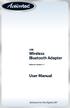 USB Wireless Bluetooth Adapter Software version: 1.1 User Manual Solutions for the Digital Life Table of Contents Page 1. Introduction 1 What is Bluetooth? 1 Package Contents 1 Minimum System Requirements
USB Wireless Bluetooth Adapter Software version: 1.1 User Manual Solutions for the Digital Life Table of Contents Page 1. Introduction 1 What is Bluetooth? 1 Package Contents 1 Minimum System Requirements
KODI MEDIA CENTER GUIDE
 KODI MEDIA CENTER GUIDE FOR KANGAROO USERS Table of Contents 1. Disclaimer... 2 2. Introduction to Kodi... 3 3. Installing and Uninstalling Kodi on Your Kangaroo... 3 Installing Kodi on your Kangaroo...
KODI MEDIA CENTER GUIDE FOR KANGAROO USERS Table of Contents 1. Disclaimer... 2 2. Introduction to Kodi... 3 3. Installing and Uninstalling Kodi on Your Kangaroo... 3 Installing Kodi on your Kangaroo...
Hypercom Key Loading and Management (HKLM) RS232 PPP Key Injection PC Setup Guide
 Hypercom Key Loading and Management (HKLM) RS232 PPP Key Injection PC Setup Guide Hypercom Corporation 8888 East Raintree Drive Scottsdale, Arizona 85260 USA Corporate Telephone: 480.642.5000 Corporate
Hypercom Key Loading and Management (HKLM) RS232 PPP Key Injection PC Setup Guide Hypercom Corporation 8888 East Raintree Drive Scottsdale, Arizona 85260 USA Corporate Telephone: 480.642.5000 Corporate
Midland BT Updater BTUpdater Program Program file (x86) ), Midland
 Midland BT Updater After you downloaded the BT Updater setup application from the web site, double click on it and follow the installation procedure. The BTUpdater application is automatically installed
Midland BT Updater After you downloaded the BT Updater setup application from the web site, double click on it and follow the installation procedure. The BTUpdater application is automatically installed
EPSON USB/Parallel Adapter User s Guide
 EPSON USB/Parallel Adapter User s Guide EPSON Stylus COLOR 440 EPSON Stylus COLOR 800 EPSON Stylus COLOR 600 EPSON Stylus COLOR 850 EPSON Stylus COLOR 640 EPSON Stylus COLOR 1520 EPSON Stylus Photo EX
EPSON USB/Parallel Adapter User s Guide EPSON Stylus COLOR 440 EPSON Stylus COLOR 800 EPSON Stylus COLOR 600 EPSON Stylus COLOR 850 EPSON Stylus COLOR 640 EPSON Stylus COLOR 1520 EPSON Stylus Photo EX
PRINTER DRIVER GUIDE (KODAK 305 Photo Printer)
 PRINTER DRIVER GUIDE () Microsoft, Windows, Windows XP, Windows Vista and Windows 7 are registered trademarks of Microsoft Corporation in the United States and/or other countries. Adobe, Adobe Photoshop
PRINTER DRIVER GUIDE () Microsoft, Windows, Windows XP, Windows Vista and Windows 7 are registered trademarks of Microsoft Corporation in the United States and/or other countries. Adobe, Adobe Photoshop
WUA-0605 300Mbps Wireless USB Network Adapter
 WUA-0605 300Mbps Wireless USB Network Adapter User Manual V1.0 Certification FCC CE FCC Statement This equipment has been tested and found to comply with the limits for a Class B digital device, pursuant
WUA-0605 300Mbps Wireless USB Network Adapter User Manual V1.0 Certification FCC CE FCC Statement This equipment has been tested and found to comply with the limits for a Class B digital device, pursuant
DSG SoftPhone & USB Phone Series User Guide
 DSG SoftPhone & USB Phone Series User Guide Table of Contents Overview Before You Start Installation Step 1. Installing DSG SoftPhone Step 2. Installing USB Phone Step 3. System Check First Time Use Step
DSG SoftPhone & USB Phone Series User Guide Table of Contents Overview Before You Start Installation Step 1. Installing DSG SoftPhone Step 2. Installing USB Phone Step 3. System Check First Time Use Step
Installation Guide. AXIS 2191 Audio Module Sight, Speech and Sound over IP!
 Installation Guide AXIS 2191 Audio Module Sight, Speech and Sound over IP! AXIS 2191 Installation Guide Page 1 of 7 The AXIS 2191 Audio Module The AXIS 2191 Audio Module is an add-on device that provides
Installation Guide AXIS 2191 Audio Module Sight, Speech and Sound over IP! AXIS 2191 Installation Guide Page 1 of 7 The AXIS 2191 Audio Module The AXIS 2191 Audio Module is an add-on device that provides
STEREO WIRELESS BLUETOOTH HEADPHONES
 STEREO WIRELESS BLUETOOTH HEADPHONES model: AF52 USER MANUAL part of the series TABLE OF CONTTS Product Overview Charging Powering On and Off Pairing with Bluetooth Devices iphone, ipad, and ipod touch
STEREO WIRELESS BLUETOOTH HEADPHONES model: AF52 USER MANUAL part of the series TABLE OF CONTTS Product Overview Charging Powering On and Off Pairing with Bluetooth Devices iphone, ipad, and ipod touch
EasyMP Multi PC Projection Operation Guide
 EasyMP Multi PC Projection Operation Guide Contents Introduction to EasyMP Multi PC Projection... 7 EasyMP Multi PC Projection Features... 7 Connection to Various Devices... 7 Four-Panel Display... 8
EasyMP Multi PC Projection Operation Guide Contents Introduction to EasyMP Multi PC Projection... 7 EasyMP Multi PC Projection Features... 7 Connection to Various Devices... 7 Four-Panel Display... 8
Caplio Utility for Windows
 Caplio Utility for Windows Operation Manual English To ensure correct use of the product, read this manual carefully before use. Keep the manual handy for future use. Introduction Thank you for purchasing
Caplio Utility for Windows Operation Manual English To ensure correct use of the product, read this manual carefully before use. Keep the manual handy for future use. Introduction Thank you for purchasing
User Guide. VT1708A VIA HD Audio Adeck For Windows 2000, Windows XP & Server 2003. Jun 13 2007 Revision 1.1e
 VT1708A VIA HD Audio Adeck For Windows 2000, Windows XP & Server 2003 Jun 13 2007 Revision 1.1e VT1708A VIA HD Audio Adeck For Windows 2000, Windows XP & Server 2003 Revision History Rev Date Initial Note
VT1708A VIA HD Audio Adeck For Windows 2000, Windows XP & Server 2003 Jun 13 2007 Revision 1.1e VT1708A VIA HD Audio Adeck For Windows 2000, Windows XP & Server 2003 Revision History Rev Date Initial Note
Professional 24-bit USB Audio Interface. User s Guide
 Professional 24-bit USB Audio Interface User s Guide - Copyright 2016 Revision 1, January 2016 www.esi-audio.com INDEX 1. Introduction... 4 1.1 Features... 4 2. Installation... 5 2.1 System Recommendation...
Professional 24-bit USB Audio Interface User s Guide - Copyright 2016 Revision 1, January 2016 www.esi-audio.com INDEX 1. Introduction... 4 1.1 Features... 4 2. Installation... 5 2.1 System Recommendation...
PROFESSIONAL DIGITAL TWO-WAY RADIO MOTOTRBO ANYWHERE. for ios USER GUIDE
 PROFESSIONAL DIGITAL TWO-WAY RADIO MOTOTRBO ANYWHERE for ios USER GUIDE MOTOROLA, MOTO, MOTOROLA SOLUTIONS, MOTOTRBO and the Stylized M logo are trademarks or registered trademarks of Motorola Trademark
PROFESSIONAL DIGITAL TWO-WAY RADIO MOTOTRBO ANYWHERE for ios USER GUIDE MOTOROLA, MOTO, MOTOROLA SOLUTIONS, MOTOTRBO and the Stylized M logo are trademarks or registered trademarks of Motorola Trademark
DUKANE Intelligent Assembly Solutions
 PC Configuration Requirements: Configuration Requirements for ipc Operation The hardware and operating system of the PC must comply with a list of minimum requirements for proper operation with the ipc
PC Configuration Requirements: Configuration Requirements for ipc Operation The hardware and operating system of the PC must comply with a list of minimum requirements for proper operation with the ipc
USB VoIP Dialpad Quick Start Guide
 USB VoIP Dialpad Quick Start Guide Thank you for purchasing the USB VoIP Dialpad. This guide will show you how to quickly connect your new purchase and make free calls over the internet with ease. TABLE
USB VoIP Dialpad Quick Start Guide Thank you for purchasing the USB VoIP Dialpad. This guide will show you how to quickly connect your new purchase and make free calls over the internet with ease. TABLE
Important HP Media Center PC Updates
 Important HP Media Center PC Updates Your system uses Microsoft Windows XP Media Center Edition 2005. Before starting the system and using the Media Center setup wizard, please read this updated information
Important HP Media Center PC Updates Your system uses Microsoft Windows XP Media Center Edition 2005. Before starting the system and using the Media Center setup wizard, please read this updated information
NEC Projector User Supportware 2 Software Utility Installation Guide
 NEC Projector User Supportware 2 Software Utility Installation Guide Image Express Utility 2.0 Desktop Control Utility 1.0 Ulead Photo Explorer 8.0 Viewer PPT Converter 2.0 PC Control Utility 3.0 To Our
NEC Projector User Supportware 2 Software Utility Installation Guide Image Express Utility 2.0 Desktop Control Utility 1.0 Ulead Photo Explorer 8.0 Viewer PPT Converter 2.0 PC Control Utility 3.0 To Our
PN-T321 LCD MONITOR. USB Flash Drive Media Tool OPERATION MANUAL
 PN-T321 LCD MONITOR USB Flash Drive Media Tool OPERATION MANUAL Contents Introduction...2 Installing/Uninstalling the Software...3 System Requirements...3 Installing the Software...3 Uninstalling...3 Using
PN-T321 LCD MONITOR USB Flash Drive Media Tool OPERATION MANUAL Contents Introduction...2 Installing/Uninstalling the Software...3 System Requirements...3 Installing the Software...3 Uninstalling...3 Using
SOFTWARE INSTALLATION INSTRUCTIONS
 AUDITGARD LGA Electronic Combination Lock SOFTWARE INSTALLATION INSTRUCTIONS Implementation Package The AuditGard Software implementation package includes: 707013 AuditGard Software Install CD 42145 Programming/Audit
AUDITGARD LGA Electronic Combination Lock SOFTWARE INSTALLATION INSTRUCTIONS Implementation Package The AuditGard Software implementation package includes: 707013 AuditGard Software Install CD 42145 Programming/Audit
BTH240 Wireless Bluetooth Headphone
 BTH240 Wireless Bluetooth Headphone User Manual 2012 Kinivo LLC. All rights reserved. Kinivo is a trademark of Kinivo LLC. Bluetooth word mark and the Bluetooth logo are registered trademarks of Bluetooth
BTH240 Wireless Bluetooth Headphone User Manual 2012 Kinivo LLC. All rights reserved. Kinivo is a trademark of Kinivo LLC. Bluetooth word mark and the Bluetooth logo are registered trademarks of Bluetooth
Bluetooth Wireless USB Adapter. User Manual (GBU211 / GBU311)
 Bluetooth Wireless USB Adapter User Manual (GBU211 / GBU311) Welcome Thank you for purchasing one of the most feature-rich Bluetooth to USB adapters available. IOGEAR s Bluetooth to USB adapters are first-rate
Bluetooth Wireless USB Adapter User Manual (GBU211 / GBU311) Welcome Thank you for purchasing one of the most feature-rich Bluetooth to USB adapters available. IOGEAR s Bluetooth to USB adapters are first-rate
QUICK GUIDE FOR. Installing Nokia Connectivity Cable Drivers
 QUICK GUIDE FOR Installing Nokia Connectivity Cable Drivers Contents 1. Introduction...1 2. Must haves...1 3. Installing Nokia Connectivity Cable Drivers...1 3.1 Before installation...1 3.2 Installing
QUICK GUIDE FOR Installing Nokia Connectivity Cable Drivers Contents 1. Introduction...1 2. Must haves...1 3. Installing Nokia Connectivity Cable Drivers...1 3.1 Before installation...1 3.2 Installing
PART 1. Using USB Mixer with a Computer
 PART 1. Using USB Mixer with a Computer Universal Serial Bus Mixers The USB mixer is equipped with either one or two USB ports that allow you to play and record audio directly from your computer! Just
PART 1. Using USB Mixer with a Computer Universal Serial Bus Mixers The USB mixer is equipped with either one or two USB ports that allow you to play and record audio directly from your computer! Just
