If anything is missing, contact Epson as described on the back.
|
|
|
- Clemence King
- 7 years ago
- Views:
Transcription
1 Start Here Series Unpack (Included for Canada only) Phone cord Power cord If anything is missing, contact Epson as described on the back. Note: The model name of your product may vary slightly from the one shown above. The included CD and documentation apply to all products in the series. Caution: Do not open ink cartridge packages until you are ready to install the ink. Cartridges are vacuum packed to maintain reliability. Canada only: For French speakers, remove sticker(s) from the backing sheet and place over corresponding text on the control panel. Remove all protective materials. Turn on Connect the power cable. Caution: Do not connect to your computer yet. Press the On button. *900* *900*
2 Make settings Stop/ Clear Settings Auto Answer/ Space B&W Speed Dial Group Dial/ Backspace Redial/Pause Select your language. Press or to select the desired option. Press OK when done. Press or to select your country/region, then press OK. For the Daylight Saving Time setting, press or to select Summer if your region uses Daylight Saving Time and it s currently in effect. (DST is effective from spring through summer.) Otherwise, select Winter to turn off the setting. Press OK. Press or to select the date format, then press OK. Use the numeric keypad to set the date, then press OK. Press or to select the time format, then press OK. Use the numeric keypad to set the time. 8 If you selected h as the time format, press or to select AM or PM. 9 Press OK when done. Note: You can change the date and time settings by pressing the Copy button, pressing the Menu button, selecting Maintenance, then selecting Date/Time. Install ink cartridges Note: Don t load paper before installing the ink cartridges. Lift up the scanner, then open the cartridge cover. Shake the ink cartridges gently or times, then unpack them.
3 Remove only the yellow tape from each cartridge. Caution: Don t remove any other seals or the cartridges may leak. Insert the cartridges in the holder for each color. Press each cartridge down until it clicks. Close the ink cartridge cover. Press it down until it clicks. Lower the scanner. 8 Press the OK button to charge the ink. Charging takes about / minutes. Note: Your WorkForce 0 Series ships with full cartridges and part of the ink from the first cartridges is used for priming the WorkForce 0 Series. Caution: Don t turn off the WorkForce 0 Series while the ink system is charging or you ll waste ink.
4 Load paper Open the paper support and pull up the extensions. Pull out the output tray extensions, and raise the stopper. Note: If you are using legal-size paper, do not raise the stopper. Squeeze the edge guide and slide it left. Tip: If the feeder guard is in the way, flip it forward. Load paper against the right edge and behind the tab, with the printable side face up. Note: Don t load the paper sideways; always load it short edge first. Slide the edge guide over.
5 Connect the phone cord Make sure the WorkForce 0 Series is securely connected and turned on. To use the WorkForce 0 Series for faxing, connect the included phone cord from a telephone wall jack to the LINE port on the WorkForce 0 Series. To connect a telephone or answering machine, see the Quick Guide for instructions. Need paper and ink? Try Epson paper with DURABrite Ultra Ink for professional results. For the right supplies at the right time, you can purchase them at Epson Supplies CentralSM at (U.S. sales) or (Canadian sales). You can also purchase supplies from an Epson authorized reseller. To find the nearest one, call 800-GO-EPSON (800--). Genuine Epson Paper Epson offers a wide variety of papers to meet your needs; visit Epson Supplies Central for more information. If you re using Mac OS X 0..x, skip to step 9. Presentation Paper Matte Ultra smooth, non-glare, instant-drying paper for brochures, newsletters, and graphical presentations. If you re using Mac OS X 0..9 or 0.., continue with the next step. Note: If you re connecting to a DSL phone line, you must use a DSL filter or you won t be able to fax. Contact your DSL provider for the necessary filter. When you see this screen, click Add Printer. Follow the steps on the right side of the screen to add the WorkForce 0 Series. Choose your connection Genuine Epson Inks Look for the numbers below to find your cartridges. It s as easy as remembering your number! Note: If installation doesn t continue after a moment, make sure you Network See your Quick Guide. You can t install your software as described below. OR Make sure you have a USB cable (not included). Then follow the steps below. securely connected and turned on the WorkForce 0 Series. Follow the on-screen instructions to install the rest of the software, set up your fax header, and register your WorkForce 0 Series. When you re done, remove the CD. Follow the on-screen instructions to install the rest of the software and register your WorkForce 0 Series. Make sure the WorkForce 0 Series is NOT CONNECTED to your When you re done, eject the CD. Epson is a registered trademark, Epson Exceed Your Vision is a registered logomark, and Supplies Central is a service mark of Seiko Epson Corporation. DURABrite is a registered trademark and WorkForce is a registered trademark of Epson America, Inc. Any questions? General Notice: Other product names used herein are for identification purposes only and may be trademarks of their respective owners. Epson disclaims any and all rights in those marks. Quick Guide Instructions on configuring the WorkForce 0 Series for a network, and basic instructions for printing, copying, scanning, and faxing. Windows Note: If you see a Found New Hardware screen, click Cancel and disconnect the USB cable. You can t install your software that way. 9 Click Next again, if necessary. 0 Follow these steps to connect the WorkForce 0 Series directly to your computer using a USB cable (not included). Make sure the WorkForce 0 Series is NOT CONNECTED to your 8 Macintosh This information is subject to change without notice. 009 Epson America, Inc. /09 CPD- Insert the WorkForce 0 Series software CD. On-screen Epson Information Center Double-click the Epson icon. Click the desktop shortcut for easy access to the WorkForce 0 Series user s guide, FAQs, online troubleshooting advice, and software downloads. You can also purchase paper and ink. On-screen help with your software Select Help or? when you re using your software. Epson Technical Support With Windows Vista, if you see the AutoPlay window, click Run Setup.exe. When you see the User Account Control screen, click Continue. Internet Support Insert the WorkForce 0 Series software CD. Visit Epson s support website at epson.com/support and select your product for solutions to common problems. You can download drivers and documentation, get FAQs and troubleshooting advice, or Epson with your questions. Speak to a Support Representative Call () -8 (U.S.) or (90) (Canada), AM to PM, Pacific Time, Monday through Friday. Days and hours of support are subject to change without notice. Toll or long distance charges may apply. Cut out the card to the right and keep it with you when purchasing replacement ink cartridges. Software Technical Support NewSoft America Tech Support (08) 0- Fax (08) 0-0 ContactUs@newsoftinc.com WORKFORCE 0 Series Ink Cartridges
6 Connect the phone cord Make sure the WorkForce 0 Series is securely connected and turned on. To use the WorkForce 0 Series for faxing, connect the included phone cord from a telephone wall jack to the LINE port on the WorkForce 0 Series. To connect a telephone or answering machine, see the Quick Guide for instructions. Need paper and ink? Try Epson paper with DURABrite Ultra Ink for professional results. For the right supplies at the right time, you can purchase them at Epson Supplies CentralSM at (U.S. sales) or (Canadian sales). You can also purchase supplies from an Epson authorized reseller. To find the nearest one, call 800-GO-EPSON (800--). Genuine Epson Paper Epson offers a wide variety of papers to meet your needs; visit Epson Supplies Central for more information. If you re using Mac OS X 0..x, skip to step 9. Presentation Paper Matte Ultra smooth, non-glare, instant-drying paper for brochures, newsletters, and graphical presentations. If you re using Mac OS X 0..9 or 0.., continue with the next step. Note: If you re connecting to a DSL phone line, you must use a DSL filter or you won t be able to fax. Contact your DSL provider for the necessary filter. When you see this screen, click Add Printer. Follow the steps on the right side of the screen to add the WorkForce 0 Series. Choose your connection Genuine Epson Inks Look for the numbers below to find your cartridges. It s as easy as remembering your number! Note: If installation doesn t continue after a moment, make sure you Network See your Quick Guide. You can t install your software as described below. OR Make sure you have a USB cable (not included). Then follow the steps below. securely connected and turned on the WorkForce 0 Series. Follow the on-screen instructions to install the rest of the software, set up your fax header, and register your WorkForce 0 Series. When you re done, remove the CD. Follow the on-screen instructions to install the rest of the software and register your WorkForce 0 Series. Make sure the WorkForce 0 Series is NOT CONNECTED to your When you re done, eject the CD. Epson is a registered trademark, Epson Exceed Your Vision is a registered logomark, and Supplies Central is a service mark of Seiko Epson Corporation. DURABrite is a registered trademark and WorkForce is a registered trademark of Epson America, Inc. Any questions? General Notice: Other product names used herein are for identification purposes only and may be trademarks of their respective owners. Epson disclaims any and all rights in those marks. Quick Guide Instructions on configuring the WorkForce 0 Series for a network, and basic instructions for printing, copying, scanning, and faxing. Windows Note: If you see a Found New Hardware screen, click Cancel and disconnect the USB cable. You can t install your software that way. 9 Click Next again, if necessary. 0 Follow these steps to connect the WorkForce 0 Series directly to your computer using a USB cable (not included). Make sure the WorkForce 0 Series is NOT CONNECTED to your 8 Macintosh This information is subject to change without notice. 009 Epson America, Inc. /09 CPD- Insert the WorkForce 0 Series software CD. On-screen Epson Information Center Double-click the Epson icon. Click the desktop shortcut for easy access to the WorkForce 0 Series user s guide, FAQs, online troubleshooting advice, and software downloads. You can also purchase paper and ink. On-screen help with your software Select Help or? when you re using your software. Epson Technical Support With Windows Vista, if you see the AutoPlay window, click Run Setup.exe. When you see the User Account Control screen, click Continue. Internet Support Insert the WorkForce 0 Series software CD. Visit Epson s support website at epson.com/support and select your product for solutions to common problems. You can download drivers and documentation, get FAQs and troubleshooting advice, or Epson with your questions. Speak to a Support Representative Call () -8 (U.S.) or (90) (Canada), AM to PM, Pacific Time, Monday through Friday. Days and hours of support are subject to change without notice. Toll or long distance charges may apply. Cut out the card to the right and keep it with you when purchasing replacement ink cartridges. Software Technical Support NewSoft America Tech Support (08) 0- Fax (08) 0-0 ContactUs@newsoftinc.com WORKFORCE 0 Series Ink Cartridges
7 Connect the phone cord Make sure the WorkForce 0 Series is securely connected and turned on. To use the WorkForce 0 Series for faxing, connect the included phone cord from a telephone wall jack to the LINE port on the WorkForce 0 Series. To connect a telephone or answering machine, see the Quick Guide for instructions. Need paper and ink? Try Epson paper with DURABrite Ultra Ink for professional results. For the right supplies at the right time, you can purchase them at Epson Supplies CentralSM at (U.S. sales) or (Canadian sales). You can also purchase supplies from an Epson authorized reseller. To find the nearest one, call 800-GO-EPSON (800--). Genuine Epson Paper Epson offers a wide variety of papers to meet your needs; visit Epson Supplies Central for more information. If you re using Mac OS X 0..x, skip to step 9. Presentation Paper Matte Ultra smooth, non-glare, instant-drying paper for brochures, newsletters, and graphical presentations. If you re using Mac OS X 0..9 or 0.., continue with the next step. Note: If you re connecting to a DSL phone line, you must use a DSL filter or you won t be able to fax. Contact your DSL provider for the necessary filter. When you see this screen, click Add Printer. Follow the steps on the right side of the screen to add the WorkForce 0 Series. Choose your connection Genuine Epson Inks Look for the numbers below to find your cartridges. It s as easy as remembering your number! Note: If installation doesn t continue after a moment, make sure you Network See your Quick Guide. You can t install your software as described below. OR Make sure you have a USB cable (not included). Then follow the steps below. securely connected and turned on the WorkForce 0 Series. Follow the on-screen instructions to install the rest of the software, set up your fax header, and register your WorkForce 0 Series. When you re done, remove the CD. Follow the on-screen instructions to install the rest of the software and register your WorkForce 0 Series. Make sure the WorkForce 0 Series is NOT CONNECTED to your When you re done, eject the CD. Epson is a registered trademark, Epson Exceed Your Vision is a registered logomark, and Supplies Central is a service mark of Seiko Epson Corporation. DURABrite is a registered trademark and WorkForce is a registered trademark of Epson America, Inc. Any questions? General Notice: Other product names used herein are for identification purposes only and may be trademarks of their respective owners. Epson disclaims any and all rights in those marks. Quick Guide Instructions on configuring the WorkForce 0 Series for a network, and basic instructions for printing, copying, scanning, and faxing. Windows Note: If you see a Found New Hardware screen, click Cancel and disconnect the USB cable. You can t install your software that way. 9 Click Next again, if necessary. 0 Follow these steps to connect the WorkForce 0 Series directly to your computer using a USB cable (not included). Make sure the WorkForce 0 Series is NOT CONNECTED to your 8 Macintosh This information is subject to change without notice. 009 Epson America, Inc. /09 CPD- Insert the WorkForce 0 Series software CD. On-screen Epson Information Center Double-click the Epson icon. Click the desktop shortcut for easy access to the WorkForce 0 Series user s guide, FAQs, online troubleshooting advice, and software downloads. You can also purchase paper and ink. On-screen help with your software Select Help or? when you re using your software. Epson Technical Support With Windows Vista, if you see the AutoPlay window, click Run Setup.exe. When you see the User Account Control screen, click Continue. Internet Support Insert the WorkForce 0 Series software CD. Visit Epson s support website at epson.com/support and select your product for solutions to common problems. You can download drivers and documentation, get FAQs and troubleshooting advice, or Epson with your questions. Speak to a Support Representative Call () -8 (U.S.) or (90) (Canada), AM to PM, Pacific Time, Monday through Friday. Days and hours of support are subject to change without notice. Toll or long distance charges may apply. Cut out the card to the right and keep it with you when purchasing replacement ink cartridges. Software Technical Support NewSoft America Tech Support (08) 0- Fax (08) 0-0 ContactUs@newsoftinc.com WORKFORCE 0 Series Ink Cartridges
8 Connect the phone cord Make sure the WorkForce 0 Series is securely connected and turned on. To use the WorkForce 0 Series for faxing, connect the included phone cord from a telephone wall jack to the LINE port on the WorkForce 0 Series. To connect a telephone or answering machine, see the Quick Guide for instructions. Need paper and ink? Try Epson paper with DURABrite Ultra Ink for professional results. For the right supplies at the right time, you can purchase them at Epson Supplies CentralSM at (U.S. sales) or (Canadian sales). You can also purchase supplies from an Epson authorized reseller. To find the nearest one, call 800-GO-EPSON (800--). Genuine Epson Paper Epson offers a wide variety of papers to meet your needs; visit Epson Supplies Central for more information. If you re using Mac OS X 0..x, skip to step 9. Presentation Paper Matte Ultra smooth, non-glare, instant-drying paper for brochures, newsletters, and graphical presentations. If you re using Mac OS X 0..9 or 0.., continue with the next step. Note: If you re connecting to a DSL phone line, you must use a DSL filter or you won t be able to fax. Contact your DSL provider for the necessary filter. When you see this screen, click Add Printer. Follow the steps on the right side of the screen to add the WorkForce 0 Series. Choose your connection Genuine Epson Inks Look for the numbers below to find your cartridges. It s as easy as remembering your number! Note: If installation doesn t continue after a moment, make sure you Network See your Quick Guide. You can t install your software as described below. OR Make sure you have a USB cable (not included). Then follow the steps below. securely connected and turned on the WorkForce 0 Series. Follow the on-screen instructions to install the rest of the software, set up your fax header, and register your WorkForce 0 Series. When you re done, remove the CD. Follow the on-screen instructions to install the rest of the software and register your WorkForce 0 Series. Make sure the WorkForce 0 Series is NOT CONNECTED to your When you re done, eject the CD. Epson is a registered trademark, Epson Exceed Your Vision is a registered logomark, and Supplies Central is a service mark of Seiko Epson Corporation. DURABrite is a registered trademark and WorkForce is a registered trademark of Epson America, Inc. Any questions? General Notice: Other product names used herein are for identification purposes only and may be trademarks of their respective owners. Epson disclaims any and all rights in those marks. Quick Guide Instructions on configuring the WorkForce 0 Series for a network, and basic instructions for printing, copying, scanning, and faxing. Windows Note: If you see a Found New Hardware screen, click Cancel and disconnect the USB cable. You can t install your software that way. 9 Click Next again, if necessary. 0 Follow these steps to connect the WorkForce 0 Series directly to your computer using a USB cable (not included). Make sure the WorkForce 0 Series is NOT CONNECTED to your 8 Macintosh This information is subject to change without notice. 009 Epson America, Inc. /09 CPD- Insert the WorkForce 0 Series software CD. On-screen Epson Information Center Double-click the Epson icon. Click the desktop shortcut for easy access to the WorkForce 0 Series user s guide, FAQs, online troubleshooting advice, and software downloads. You can also purchase paper and ink. On-screen help with your software Select Help or? when you re using your software. Epson Technical Support With Windows Vista, if you see the AutoPlay window, click Run Setup.exe. When you see the User Account Control screen, click Continue. Internet Support Insert the WorkForce 0 Series software CD. Visit Epson s support website at epson.com/support and select your product for solutions to common problems. You can download drivers and documentation, get FAQs and troubleshooting advice, or Epson with your questions. Speak to a Support Representative Call () -8 (U.S.) or (90) (Canada), AM to PM, Pacific Time, Monday through Friday. Days and hours of support are subject to change without notice. Toll or long distance charges may apply. Cut out the card to the right and keep it with you when purchasing replacement ink cartridges. Software Technical Support NewSoft America Tech Support (08) 0- Fax (08) 0-0 ContactUs@newsoftinc.com WORKFORCE 0 Series Ink Cartridges
Series. If anything is missing, contact Epson as described on the back under Any questions?.
 Series Start Here ake settings Unpack Install ink cartridges Load paper Note: Don t load paper befe installing the ink cartridges. Select your language. to select the desired option. Lift up the scanner.
Series Start Here ake settings Unpack Install ink cartridges Load paper Note: Don t load paper befe installing the ink cartridges. Select your language. to select the desired option. Lift up the scanner.
Epson Stylus CX9475Fax. Start Here
 Epson Stylus CX9475Fax Start Here Unpack Caution: Do not open ink cartridge packages until you are ready to install the ink. Cartridges are vacuum packed to maintain reliability. If anything is missing,
Epson Stylus CX9475Fax Start Here Unpack Caution: Do not open ink cartridge packages until you are ready to install the ink. Cartridges are vacuum packed to maintain reliability. If anything is missing,
Star t Here. Epson Stylus Photo RX620. Unpack and Assemble. 1 Make sure you have all the parts shown here. If any parts are missing,
 Star t Here Epson Stylus Photo RX0 Unpack and Assemble Make sure you have all the parts shown here. If any parts are missing, contact Epson as described on the back of this sheet. Epson Stylus Photo RX0
Star t Here Epson Stylus Photo RX0 Unpack and Assemble Make sure you have all the parts shown here. If any parts are missing, contact Epson as described on the back of this sheet. Epson Stylus Photo RX0
EPSON Stylus. Start Here
 EPSON Stylus C84 EPSON Stylus Start Here C84 CPD-16675R1 4043482-00 XXX 1 Unpack 1 Remove everything from the box. Paper support Printer Manual Power cord Ink cartridges CD-ROM 2 Remove all the blue tape
EPSON Stylus C84 EPSON Stylus Start Here C84 CPD-16675R1 4043482-00 XXX 1 Unpack 1 Remove everything from the box. Paper support Printer Manual Power cord Ink cartridges CD-ROM 2 Remove all the blue tape
WorkForce 520/525 Series Quick Guide
 WorkForce 520/525 Series Quick Guide Network Setup Basic Copying, Printing, Scanning, and Faxing Maintenance Solving Problems Contents Network Setup........................................ 4 Wireless Network
WorkForce 520/525 Series Quick Guide Network Setup Basic Copying, Printing, Scanning, and Faxing Maintenance Solving Problems Contents Network Setup........................................ 4 Wireless Network
Quick Guide. WorkForce 630 Series. Basic Copying, Printing, Scanning, and Faxing Maintenance Network Setup Solving Problems
 WorkForce 630 Series Includes WorkForce 630/632/633/635 Quick Guide Basic Copying, Printing, Scanning, and Faxing Maintenance Network Setup Solving Problems Contents Loading Paper.........................................
WorkForce 630 Series Includes WorkForce 630/632/633/635 Quick Guide Basic Copying, Printing, Scanning, and Faxing Maintenance Network Setup Solving Problems Contents Loading Paper.........................................
Quick Reference. PowerLite. Pro G5150NL/G5350NL/G5200WNL
 PowerLite Pro G5150NL/G5350NL/G5200WNL Quick Reference This Quick Reference card gives brief instructions on connecting your PowerLite projector and using common features. For details, install and view
PowerLite Pro G5150NL/G5350NL/G5200WNL Quick Reference This Quick Reference card gives brief instructions on connecting your PowerLite projector and using common features. For details, install and view
Checking the Package Contents. Installing the Printer Software. Connecting. Unpacking the. the Printer. Printer. Attaching
 Installing the Printer Software Checking the Package Contents Connecting the Printer Unpacking the Printer Installing the Ink Cartridges Plugging in the Printer Attaching the Printer Parts 4032216-00 EUL
Installing the Printer Software Checking the Package Contents Connecting the Printer Unpacking the Printer Installing the Ink Cartridges Plugging in the Printer Attaching the Printer Parts 4032216-00 EUL
Network Installation Guide. WorkForce 610 Series Artisan 710 Series
 Network Installation Guide WorkForce 610 Series Artisan 710 Series Contents Before You Begin.......................................... 3 Choose Your Connection Type................................ 4 Wireless.............................................
Network Installation Guide WorkForce 610 Series Artisan 710 Series Contents Before You Begin.......................................... 3 Choose Your Connection Type................................ 4 Wireless.............................................
Network Installation Guide. Artisan 810 Series
 Network Installation Guide Artisan 810 Series Before You Begin Make sure you installed ink cartridges and loaded paper as described on the Start Here sheet. Then follow the instructions in this guide to
Network Installation Guide Artisan 810 Series Before You Begin Make sure you installed ink cartridges and loaded paper as described on the Start Here sheet. Then follow the instructions in this guide to
EPSON Stylus COLOR 740. USB Software Installation Guide (Windows 98/iMac ) USB Setup Guide (imac)
 EPSON Stylus COLOR 740 TM USB Software Installation Guide (Windows 98/iMac ) USB Setup Guide (imac) This guide includes USB setup instructions for your imac computer, as well as software installation instructions
EPSON Stylus COLOR 740 TM USB Software Installation Guide (Windows 98/iMac ) USB Setup Guide (imac) This guide includes USB setup instructions for your imac computer, as well as software installation instructions
Start Here USB. (802.11) (Ethernet)
 Start Here 1 USB 802.11 Ethernet USB cable users: Do not connect the USB cable until Section A. USB A USB Wireless (802.11) or wired (Ethernet) network users : you must follow the instructions in this
Start Here 1 USB 802.11 Ethernet USB cable users: Do not connect the USB cable until Section A. USB A USB Wireless (802.11) or wired (Ethernet) network users : you must follow the instructions in this
Artisan 50 Series Quick Guide
 TM Artisan 50 Series Quick Guide Basic Printing Maintaining Your Printer Solving Problems Contents Introduction........................................... 3 Loading Paper.........................................
TM Artisan 50 Series Quick Guide Basic Printing Maintaining Your Printer Solving Problems Contents Introduction........................................... 3 Loading Paper.........................................
Artisan 725 Series Quick Guide
 Artisan 725 Series Quick Guide Basic Copying, Printing, and Scanning Maintenance Network Setup Solving Problems Contents Using the Control Panel................................ 4 Adjusting the Control
Artisan 725 Series Quick Guide Basic Copying, Printing, and Scanning Maintenance Network Setup Solving Problems Contents Using the Control Panel................................ 4 Adjusting the Control
Network Installation Guide
 Network Installation Guide Before You Begin Make sure you installed ink cartridges and loaded paper as described on the Start Here sheet. Then follow the instructions in this guide to set up the printer
Network Installation Guide Before You Begin Make sure you installed ink cartridges and loaded paper as described on the Start Here sheet. Then follow the instructions in this guide to set up the printer
WorkForce 610 Series Quick Guide
 WorkForce 610 Series Quick Guide Basic Printing, Copying, Scanning, and Faxing Maintenance Solving Problems Contents Using the Control Panel................................ 4 Adjusting the Control Panel...................................
WorkForce 610 Series Quick Guide Basic Printing, Copying, Scanning, and Faxing Maintenance Solving Problems Contents Using the Control Panel................................ 4 Adjusting the Control Panel...................................
Network Installation Guide. WorkForce 600 Series Artisan 700 Series Artisan 800 Series
 Network Installation Guide WorkForce 600 Series Artisan 700 Series Artisan 800 Series Before You Begin Make sure you installed ink cartridges and loaded paper as described on the Start Here poster. Then
Network Installation Guide WorkForce 600 Series Artisan 700 Series Artisan 800 Series Before You Begin Make sure you installed ink cartridges and loaded paper as described on the Start Here poster. Then
Epson WorkForce 30 Series Quick Guide
 Epson WorkForce 30 Series Quick Guide Basic Printing Maintaining Your Printer Solving Problems Contents Introduction........................................... 3 Loading Paper.........................................
Epson WorkForce 30 Series Quick Guide Basic Printing Maintaining Your Printer Solving Problems Contents Introduction........................................... 3 Loading Paper.........................................
Quick Setup Guide MFC-240C STEP 1 STEP 2. Setup is Complete! Setting Up the Machine. Installing the Driver & Software
 MFC-240C Quick Setup Guide Before you can use the machine, you must set up the hardware and install the software. Please read this Quick Setup Guide for the correct setup procedure and installation instructions.
MFC-240C Quick Setup Guide Before you can use the machine, you must set up the hardware and install the software. Please read this Quick Setup Guide for the correct setup procedure and installation instructions.
Using the Control Panel for Wireless Network Installation. WorkForce 600 Series Artisan 700 Series
 Using the Control Panel for Wireless Network Installation WorkForce 600 Series Artisan 700 Series Before You Begin Make sure you installed ink cartridges and loaded paper in the printer as described on
Using the Control Panel for Wireless Network Installation WorkForce 600 Series Artisan 700 Series Before You Begin Make sure you installed ink cartridges and loaded paper in the printer as described on
910 Series Photo Jetprinter. Setup Solutions
 910 Series Photo Jetprinter Setup Solutions Edition: September 2004 The following paragraph does not apply to any country where such provisions are inconsistent with local law: LEXMARK INTERNATIONAL, INC.,
910 Series Photo Jetprinter Setup Solutions Edition: September 2004 The following paragraph does not apply to any country where such provisions are inconsistent with local law: LEXMARK INTERNATIONAL, INC.,
IMPORTANT! CPD 8424R1
 IMPORTANT! You need to reinstall EPSON Image Authentication System (IAS) on your camera if it was installed before your camera was repaired. Please see your EPSON Image Authentication System User s Guide
IMPORTANT! You need to reinstall EPSON Image Authentication System (IAS) on your camera if it was installed before your camera was repaired. Please see your EPSON Image Authentication System User s Guide
HP Photosmart Wireless series - B109
 HP Photosmart Wireless series - B109 Apply sticker to printer Important! Do NOT connect the USB cable until prompted by the software (Windows users only) 1 Verify box contents 2 Insert the CD for guided
HP Photosmart Wireless series - B109 Apply sticker to printer Important! Do NOT connect the USB cable until prompted by the software (Windows users only) 1 Verify box contents 2 Insert the CD for guided
Epson Stylus Photo R1900 Series. Printer Parts. Accessories. Ink Cartridges. 11/07 Epson Stylus Photo R1900 Series - 1. Edge guide
 Printer Parts Edge guide Paper support and extensions Control panel buttons CD/DVD tray guide Roll paper holders Output tray and extensions CD/DVD tray 8-cm CD/DVD adapter USB port (for camera cable) Printer
Printer Parts Edge guide Paper support and extensions Control panel buttons CD/DVD tray guide Roll paper holders Output tray and extensions CD/DVD tray 8-cm CD/DVD adapter USB port (for camera cable) Printer
WorkForce Pro WP-4530 User's Guide
 WorkForce Pro WP-4530 User's Guide Contents WorkForce Pro WP-4530 User's Guide... 13 Product Basics... 14 Setting Up the Control Panel... 14 Printer Parts - Control Panel Buttons and Lights... 14 Changing
WorkForce Pro WP-4530 User's Guide Contents WorkForce Pro WP-4530 User's Guide... 13 Product Basics... 14 Setting Up the Control Panel... 14 Printer Parts - Control Panel Buttons and Lights... 14 Changing
Start Here. BrightLink Interaction. 1 Connect your computer and turn on the projector
 BrightLink Interaction The BrightLink interactive pens turn any wall or table into an interactive area, either with or without a computer. With a computer, you can use Easy Interactive Tools (dual pens).
BrightLink Interaction The BrightLink interactive pens turn any wall or table into an interactive area, either with or without a computer. With a computer, you can use Easy Interactive Tools (dual pens).
EPSON USB/Parallel Adapter User s Guide
 EPSON USB/Parallel Adapter User s Guide EPSON Stylus COLOR 440 EPSON Stylus COLOR 800 EPSON Stylus COLOR 600 EPSON Stylus COLOR 850 EPSON Stylus COLOR 640 EPSON Stylus COLOR 1520 EPSON Stylus Photo EX
EPSON USB/Parallel Adapter User s Guide EPSON Stylus COLOR 440 EPSON Stylus COLOR 800 EPSON Stylus COLOR 600 EPSON Stylus COLOR 850 EPSON Stylus COLOR 640 EPSON Stylus COLOR 1520 EPSON Stylus Photo EX
Epson Stylus NX620/625 Series Quick Guide
 Epson Stylus NX620/625 Series Quick Guide Basic Copying, Printing, and Scanning Maintenance Network Setup Solving Problems Contents Loading Paper......................................... 4 Using Special
Epson Stylus NX620/625 Series Quick Guide Basic Copying, Printing, and Scanning Maintenance Network Setup Solving Problems Contents Loading Paper......................................... 4 Using Special
WF-3520/WF-3530 User's Guide
 WF-3520/WF-3530 User's Guide Contents WF-3520/WF-3530 User's Guide... 13 Product Basics... 14 Setting Up the Control Panel... 14 Control Panel Buttons and Lights... 14 Changing LCD Screen Language...
WF-3520/WF-3530 User's Guide Contents WF-3520/WF-3530 User's Guide... 13 Product Basics... 14 Setting Up the Control Panel... 14 Control Panel Buttons and Lights... 14 Changing LCD Screen Language...
Epson Stylus Pro 3880 USER S GUIDE
 Epson Stylus Pro 3880 USER S GUIDE All rights reserved. No part of this publication may be reproduced, stored in a retrieval system, or transmitted in any form or by any means, electronic, mechanical,
Epson Stylus Pro 3880 USER S GUIDE All rights reserved. No part of this publication may be reproduced, stored in a retrieval system, or transmitted in any form or by any means, electronic, mechanical,
HP Photosmart C4700 series
 HP Photosmart C4700 series 1 Unpack Important! Do NOT connect the USB cable until prompted by the software! 2 Set up Insert the software CD to start the software installation. For computers without a CD/DVD
HP Photosmart C4700 series 1 Unpack Important! Do NOT connect the USB cable until prompted by the software! 2 Set up Insert the software CD to start the software installation. For computers without a CD/DVD
Contents XP-410 User's Guide... 11 Product Basics... 12 Wi-Fi Networking... 25
 XP-410 User's Guide Contents XP-410 User's Guide... 11 Product Basics... 12 Setting Up the Control Panel... 12 Control Panel Buttons and Lights... 12 Adjusting Control Panel Position... 13 Changing LCD
XP-410 User's Guide Contents XP-410 User's Guide... 11 Product Basics... 12 Setting Up the Control Panel... 12 Control Panel Buttons and Lights... 12 Adjusting Control Panel Position... 13 Changing LCD
Network Setup Guide. Introduction. Setting up for use over LAN
 Network Setup Guide This manual contains the setup information required to use the machine over wired LAN. If you use the machine with USB connection, refer to your setup sheet. Introduction To use the
Network Setup Guide This manual contains the setup information required to use the machine over wired LAN. If you use the machine with USB connection, refer to your setup sheet. Introduction To use the
Epson Stylus NX510 Series Quick Guide
 Epson Stylus NX510 Series Quick Guide Basic Copying, Printing, and Scanning Maintenance Solving Problems Contents Introduction........................................... 4 Loading Paper.........................................
Epson Stylus NX510 Series Quick Guide Basic Copying, Printing, and Scanning Maintenance Solving Problems Contents Introduction........................................... 4 Loading Paper.........................................
WF-2520/WF-2530 User's Guide
 WF-2520/WF-2530 User's Guide Contents WF-2520/WF-2530 User's Guide... 13 Product Basics... 14 Setting Up the Control Panel... 14 Control Panel Buttons and Lights... 14 Changing LCD Screen Language...
WF-2520/WF-2530 User's Guide Contents WF-2520/WF-2530 User's Guide... 13 Product Basics... 14 Setting Up the Control Panel... 14 Control Panel Buttons and Lights... 14 Changing LCD Screen Language...
Epson Stylus Pro 7900/9900 QUICK REFERENCE GUIDE
 Epson Stylus Pro 7900/9900 QUICK REFERENCE GUIDE Printer Parts Front Roll paper cover Roll paper holder Front cover Control panel Ink bay Ink bay Paper basket Casters Back Interface connector for optional
Epson Stylus Pro 7900/9900 QUICK REFERENCE GUIDE Printer Parts Front Roll paper cover Roll paper holder Front cover Control panel Ink bay Ink bay Paper basket Casters Back Interface connector for optional
WorkForce 545/645 Series Quick Guide
 WorkForce 545/645 Series Quick Guide Your WorkForce 545/645 Series.................................... 2 Using Special Papers............................................ 4 Placing Originals for Copying,
WorkForce 545/645 Series Quick Guide Your WorkForce 545/645 Series.................................... 2 Using Special Papers............................................ 4 Placing Originals for Copying,
5600-6600 Series Fax Guide. 2008 www.lexmark.com
 5600-6600 Series Fax Guide 2008 www.lexmark.com Contents Introduction...4 Finding information about the printer...4 Understanding the parts of the printer...6 Understanding the parts of the printer...6
5600-6600 Series Fax Guide 2008 www.lexmark.com Contents Introduction...4 Finding information about the printer...4 Understanding the parts of the printer...6 Understanding the parts of the printer...6
AXIS 1440 Print Server For EPSON Printers: Product Update. Important Information for Windows
 Important Information for Windows AXIS 1440 Print Server For EPSON Printers: Product Update Important Information for Windows If you are using Windows 95, Windows 98, or Windows NT 4.0, you need to turn
Important Information for Windows AXIS 1440 Print Server For EPSON Printers: Product Update Important Information for Windows If you are using Windows 95, Windows 98, or Windows NT 4.0, you need to turn
Before You Begin Installing Your Scanner
 Before You Begin Installing Your Scanner We recommend that you confirm the following before installing your scanner: MINIMUM SYSTEM REQUIREMENTS Review the following system and Internet requirements to
Before You Begin Installing Your Scanner We recommend that you confirm the following before installing your scanner: MINIMUM SYSTEM REQUIREMENTS Review the following system and Internet requirements to
Digital Postage Meter. Quick Install Guide US English Version
 Digital Postage Meter Quick Install Guide US English Version Lock. Lock Class *#_ Funds GHI Menu ABC JKL PQRS DEF TUV Back MNO WXYZ Space Shift. Review no Enter yes Contents mailstation 2 Scale (optional)
Digital Postage Meter Quick Install Guide US English Version Lock. Lock Class *#_ Funds GHI Menu ABC JKL PQRS DEF TUV Back MNO WXYZ Space Shift. Review no Enter yes Contents mailstation 2 Scale (optional)
Epson Stylus NX420 Series Quick Guide
 Epson Stylus NX420 Series Quick Guide Wireless Network Setup Basic Copying, Printing, and Scanning Maintenance Solving Problems Contents Wireless Network Setup................................ 4 Installing
Epson Stylus NX420 Series Quick Guide Wireless Network Setup Basic Copying, Printing, and Scanning Maintenance Solving Problems Contents Wireless Network Setup................................ 4 Installing
Artisan 1430 User's Guide
 Artisan 1430 User's Guide Contents Artisan 1430 User's Guide... 9 Product Basics... 10 Printer Parts Locations... 10 Printer Parts - Top... 10 Printer Parts - Back... 11 Printer Parts - Inside... 12 Printer
Artisan 1430 User's Guide Contents Artisan 1430 User's Guide... 9 Product Basics... 10 Printer Parts Locations... 10 Printer Parts - Top... 10 Printer Parts - Back... 11 Printer Parts - Inside... 12 Printer
EPSON USB/Parallel Adapter User s Guide
 EPSON USB/Parallel Adapter User s Guide EPSON Stylus COLOR 440 EPSON Stylus COLOR 1520 EPSON Stylus COLOR 600 EPSON Stylus COLOR 3000 EPSON Stylus COLOR 640 EPSON Stylus Photo 700 EPSON Stylus COLOR 660
EPSON USB/Parallel Adapter User s Guide EPSON Stylus COLOR 440 EPSON Stylus COLOR 1520 EPSON Stylus COLOR 600 EPSON Stylus COLOR 3000 EPSON Stylus COLOR 640 EPSON Stylus Photo 700 EPSON Stylus COLOR 660
Set-Up Instructions. for Networking and Printing
 Set-Up Instructions for Networking and Printing READ the Set-Up Instructions for the Machine FIRST, then read this document for Networking and Printing set-up. Thank you for purchasing Canon Color imageclass
Set-Up Instructions for Networking and Printing READ the Set-Up Instructions for the Machine FIRST, then read this document for Networking and Printing set-up. Thank you for purchasing Canon Color imageclass
WF-4630/WF-4640 User's Guide
 WF-4630/WF-4640 User's Guide Contents WF-4630/WF-4640 User's Guide... 13 Product Basics... 14 Using the Control Panel... 14 Control Panel Buttons and Lights... 15 Status Icon Information... 16 Status
WF-4630/WF-4640 User's Guide Contents WF-4630/WF-4640 User's Guide... 13 Product Basics... 14 Using the Control Panel... 14 Control Panel Buttons and Lights... 15 Status Icon Information... 16 Status
Fax Getting Started Guide
 Fax Getting Started Guide April 2009 www.lexmark.com Contents IMPORTANT SAFETY INSTRUCTIONS...3 Getting started...4 Finding more information about the printer...4 Navigating menus using the printer control
Fax Getting Started Guide April 2009 www.lexmark.com Contents IMPORTANT SAFETY INSTRUCTIONS...3 Getting started...4 Finding more information about the printer...4 Navigating menus using the printer control
Contents XP-610 User's Guide... 13 Product Basics... 14 Wi-Fi Networking... 30
 XP-610 User's Guide Contents XP-610 User's Guide... 13 Product Basics... 14 Setting Up the Control Panel... 14 Control Panel Buttons and Lights... 14 Adjusting Control Panel Position... 15 Changing LCD
XP-610 User's Guide Contents XP-610 User's Guide... 13 Product Basics... 14 Setting Up the Control Panel... 14 Control Panel Buttons and Lights... 14 Adjusting Control Panel Position... 15 Changing LCD
2500 Series All-In-One
 2500 Series All-In-One User's Guide December 2006 www.lexmark.com Lexmark and Lexmark with diamond design are trademarks of Lexmark International, Inc., registered in the United States and/or other countries.
2500 Series All-In-One User's Guide December 2006 www.lexmark.com Lexmark and Lexmark with diamond design are trademarks of Lexmark International, Inc., registered in the United States and/or other countries.
WF-2540 User's Guide
 WF-2540 User's Guide Contents WF-2540 User's Guide... 13 Product Basics... 14 Setting Up the Control Panel... 14 Control Panel Buttons and Lights... 14 Changing LCD Screen Language... 15 Turning Off Control
WF-2540 User's Guide Contents WF-2540 User's Guide... 13 Product Basics... 14 Setting Up the Control Panel... 14 Control Panel Buttons and Lights... 14 Changing LCD Screen Language... 15 Turning Off Control
XP-420/XP-424 User's Guide
 XP-420/XP-424 User's Guide Contents XP-420/XP-424 User's Guide... 13 Product Basics... 14 Using the Control Panel... 14 Control Panel Buttons and Lights... 14 Adjusting Control Panel Position... 15 Changing
XP-420/XP-424 User's Guide Contents XP-420/XP-424 User's Guide... 13 Product Basics... 14 Using the Control Panel... 14 Control Panel Buttons and Lights... 14 Adjusting Control Panel Position... 15 Changing
Start Here. All-in-One Printer. Print Copy Scan
 Start Here 7 Print Copy Scan All-in-One Printer Note: For a USB cable connection, a USB 2.0 cable is required to connect your KODAK All-in-One Printer to your WINDOWS or MACINTOSH OS computer. Available
Start Here 7 Print Copy Scan All-in-One Printer Note: For a USB cable connection, a USB 2.0 cable is required to connect your KODAK All-in-One Printer to your WINDOWS or MACINTOSH OS computer. Available
Epson Stylus Photo R3000 Series. Basics
 Epson Stylus Photo R3000 Series Basics Copyright Notice All rights reserved. No part of this publication may be reproduced, stored in a retrieval system, or transmitted in any form or by any means, electronic,
Epson Stylus Photo R3000 Series Basics Copyright Notice All rights reserved. No part of this publication may be reproduced, stored in a retrieval system, or transmitted in any form or by any means, electronic,
Chase Quick Deposit. User Guide
 Chase Quick Deposit User Guide Welcome to Chase Quick Deposit This guide will walk you through getting ready for Chase Quick Deposit, preparing your system, installing your scanner, setting up your accounts,
Chase Quick Deposit User Guide Welcome to Chase Quick Deposit This guide will walk you through getting ready for Chase Quick Deposit, preparing your system, installing your scanner, setting up your accounts,
Copyright 1999 by EPSON America, Inc. 3/99 Torrance, California, USA
 EPSON is a registered trademark of SEIKO EPSON Corporation. PhotoPC is a registered trademark, and HyPict, Image Authentication System, and FaxAdvice are trademarks of EPSON America, Inc. SoundAdvice is
EPSON is a registered trademark of SEIKO EPSON Corporation. PhotoPC is a registered trademark, and HyPict, Image Authentication System, and FaxAdvice are trademarks of EPSON America, Inc. SoundAdvice is
Bluetooth Wireless USB Adapter. User Manual (GBU221/321)
 Bluetooth Wireless USB Adapter User Manual (GBU221/321) 1 2007 IOGEAR. All Rights Reserved. M0345 IOGEAR, the IOGEAR logo, MiniView, VSE are trademarks or registered trademarks of IOGEAR, Inc. Microsoft
Bluetooth Wireless USB Adapter User Manual (GBU221/321) 1 2007 IOGEAR. All Rights Reserved. M0345 IOGEAR, the IOGEAR logo, MiniView, VSE are trademarks or registered trademarks of IOGEAR, Inc. Microsoft
ScanShell.Net Install Guide
 ScanShell.Net Install Guide Please install the software first - DO NOT PLUG IN THE SCANNER The scanner has been carefully packaged to avoid damage during transportation. Before operating the scanner, please
ScanShell.Net Install Guide Please install the software first - DO NOT PLUG IN THE SCANNER The scanner has been carefully packaged to avoid damage during transportation. Before operating the scanner, please
Duplex ID Card & License Scanner. User Guide
 Duplex ID Card & License Scanner User Guide CE Conformity and FCC Statement This equipment has been tested and found to comply with the limits of the European Council Directive on the approximation of
Duplex ID Card & License Scanner User Guide CE Conformity and FCC Statement This equipment has been tested and found to comply with the limits of the European Council Directive on the approximation of
How do I monitor the ink levels on my EPSON Stylus printer using Windows 2000 or XP?
 Faulty analysis Error indicators Status Monitor PrintJet Doesn't Print Mats are not drawn in or transported Mats are not delivered correctly The statusmonitor caused an error message Maintenance of PrintJet
Faulty analysis Error indicators Status Monitor PrintJet Doesn't Print Mats are not drawn in or transported Mats are not delivered correctly The statusmonitor caused an error message Maintenance of PrintJet
MixMeister EZ Converter Setup & Troubleshooting Contents:
 MixMeister EZ Converter Setup & Troubleshooting Contents: Windows Vista and Windows 7 Setup Instructions... 2 Windows XP Setup Instructions... 4 Macintosh OSX - Setup Instructions... 6 Troubleshooting...
MixMeister EZ Converter Setup & Troubleshooting Contents: Windows Vista and Windows 7 Setup Instructions... 2 Windows XP Setup Instructions... 4 Macintosh OSX - Setup Instructions... 6 Troubleshooting...
Quick-Start Guide 007-SE01-001. Gigaset. Residential Wireless Gateway SE567/SE568. Gigaset Communications GmbH is a trademark licensee of Siemens AG
 Quick-Start Guide 007-SE01-001 Gigaset Residential Wireless Gateway SE567/SE568 Gigaset Communications GmbH is a trademark licensee of Siemens AG Before you begin... Verify that the following items came
Quick-Start Guide 007-SE01-001 Gigaset Residential Wireless Gateway SE567/SE568 Gigaset Communications GmbH is a trademark licensee of Siemens AG Before you begin... Verify that the following items came
EPSON. Personal Document Station. Printed on recycled paper with at least 10% post-consumer content
 EPSON Personal Document Station @ Printed on recycled paper with at least 10% post-consumer content A Note Concerning Responsible Use of Copyrighted Materials Like photocopiers, scanners can be misused
EPSON Personal Document Station @ Printed on recycled paper with at least 10% post-consumer content A Note Concerning Responsible Use of Copyrighted Materials Like photocopiers, scanners can be misused
WF-3520. Quick Guide
 WF-3520 Quick Guide Your WF-3520.................................................. 2 Using Special Papers............................................ 4 Placing Originals for Copying, Scanning, or Faxing......................
WF-3520 Quick Guide Your WF-3520.................................................. 2 Using Special Papers............................................ 4 Placing Originals for Copying, Scanning, or Faxing......................
WF-2630 User's Guide
 WF-2630 User's Guide Contents WF-2630 User's Guide... 13 Product Basics... 14 Using the Control Panel... 14 Control Panel Buttons and Lights... 14 Status Icons... 15 Entering Characters on the LCD Screen...
WF-2630 User's Guide Contents WF-2630 User's Guide... 13 Product Basics... 14 Using the Control Panel... 14 Control Panel Buttons and Lights... 14 Status Icons... 15 Entering Characters on the LCD Screen...
Installing Your Multifunction to Your Network for the First Time
 > Installing Your Multifunction to Your Network for the First Time PIXMA MP499 Mac OS 1 > Installing Your Multifunction to Your Network for the First Time PIXMA MP499
> Installing Your Multifunction to Your Network for the First Time PIXMA MP499 Mac OS 1 > Installing Your Multifunction to Your Network for the First Time PIXMA MP499
WF-2650 User's Guide
 WF-2650 User's Guide Contents WF-2650 User's Guide... 13 Product Basics... 14 Using the Control Panel... 14 Control Panel Buttons and Lights... 14 Status Icons... 15 Entering Characters on the LCD Screen...
WF-2650 User's Guide Contents WF-2650 User's Guide... 13 Product Basics... 14 Using the Control Panel... 14 Control Panel Buttons and Lights... 14 Status Icons... 15 Entering Characters on the LCD Screen...
HP LaserJet 3052/3055 Getting Started Guide
 HP LaserJet 3052/3055 Getting Started Guide Copyright Information 2006 Copyright Hewlett-Packard Development Company, L.P. Reproduction, adaptation or translation without prior written permission is prohibited,
HP LaserJet 3052/3055 Getting Started Guide Copyright Information 2006 Copyright Hewlett-Packard Development Company, L.P. Reproduction, adaptation or translation without prior written permission is prohibited,
Before you can use the machine, you must set up the hardware. Please read this Quick Setup Guide for the correct setup procedure.
 FAX-2820 FAX-2920 Before you can use the machine, you must set up the hardware. Please read this Quick Setup Guide for the correct setup procedure. Quick Setup Guide Setting Up the Machine Setup is Complete!
FAX-2820 FAX-2920 Before you can use the machine, you must set up the hardware. Please read this Quick Setup Guide for the correct setup procedure. Quick Setup Guide Setting Up the Machine Setup is Complete!
Contents XP-310 User's Guide... 11 Product Basics... 12 Wi-Fi Networking... 25
 XP-310 User's Guide Contents XP-310 User's Guide... 11 Product Basics... 12 Using the Control Panel... 12 Control Panel Buttons and Lights... 12 Adjusting Control Panel Position... 13 Changing LCD Screen
XP-310 User's Guide Contents XP-310 User's Guide... 11 Product Basics... 12 Using the Control Panel... 12 Control Panel Buttons and Lights... 12 Adjusting Control Panel Position... 13 Changing LCD Screen
Installing Your Multifunction to Additional Computers on Your Network. PIXMA MX340/ PIXMA MX350/ PIXMA MX870 Mac OS
 Installing Your Multifunction to Additional Computers on Your Network PIXMA MX340/ PIXMA MX350/ PIXMA MX870 Mac OS 1 Navigation Tips for Macintosh Users DOWN To navigate this guide, please use the arrows
Installing Your Multifunction to Additional Computers on Your Network PIXMA MX340/ PIXMA MX350/ PIXMA MX870 Mac OS 1 Navigation Tips for Macintosh Users DOWN To navigate this guide, please use the arrows
Networking. General networking. Networking overview. Common home network configurations. Wired network example. Wireless network examples
 Networking General networking Networking overview A network is a collection of devices such as computers, printers, Ethernet hubs, wireless access points, and routers connected together for communication
Networking General networking Networking overview A network is a collection of devices such as computers, printers, Ethernet hubs, wireless access points, and routers connected together for communication
Epson Stylus C86. Printer Parts. User Replaceable Parts. Printer Specifications. Accessories. Paper. Printing. Ink Cartridges
 Printer Parts Ink button Left edge guide button Power button support Printer cover User Replaceable Parts Right edge guide Output tray Output tray extension Parallel port USB port Part Part number support
Printer Parts Ink button Left edge guide button Power button support Printer cover User Replaceable Parts Right edge guide Output tray Output tray extension Parallel port USB port Part Part number support
BrightLink Pro. Quick Reference. BrightLink Interaction. BrightLink Pro Features. 1 Turning on and Calibrating the Projector
 BrightLink Pro BrightLink Interaction Three interactive modes are available: Whiteboard mode Quick Reference This card will help you get started using your BrightLink Pro interactive projector. Use one
BrightLink Pro BrightLink Interaction Three interactive modes are available: Whiteboard mode Quick Reference This card will help you get started using your BrightLink Pro interactive projector. Use one
X125 All-In-One. Quick Reference. June 2002. www.lexmark.com
 X125 All-In-One Quick Reference June 2002 www.lexmark.com Safety Information Connect the power cord to a properly grounded electrical outlet that is near the product and easily accessible. Refer service
X125 All-In-One Quick Reference June 2002 www.lexmark.com Safety Information Connect the power cord to a properly grounded electrical outlet that is near the product and easily accessible. Refer service
EPSON Stylus C84N. Supplement. Includes information about networking utilities and installation on Windows 98 and Me
 EPSON Stylus C84N Supplement Includes information about networking utilities and installation on Windows 98 and Me Copyright Notice All rights reserved. No part of this publication may be reproduced, stored
EPSON Stylus C84N Supplement Includes information about networking utilities and installation on Windows 98 and Me Copyright Notice All rights reserved. No part of this publication may be reproduced, stored
Epson Projector Control User s Guide
 Epson Projector Control User s Guide The Epson Projector Control software lets you control the projector over a wired or wireless network from a computer running Windows 2000 SP4, XP SP2 32-bit, or Windows
Epson Projector Control User s Guide The Epson Projector Control software lets you control the projector over a wired or wireless network from a computer running Windows 2000 SP4, XP SP2 32-bit, or Windows
Start Here. 3200 Series. All-in-One Printer. Print Copy Scan. Includes Information on the: ESP 3250 All-in-One Printer ESP 3260 All-in-One Printer
 Start Here All-in-One Printer 3200 Series MS SD/HC MMC Print Copy Scan Includes Information on the: ESP 3250 All-in-One Printer ESP 3260 All-in-One Printer Note: A USB 2.0 cable is required to connect
Start Here All-in-One Printer 3200 Series MS SD/HC MMC Print Copy Scan Includes Information on the: ESP 3250 All-in-One Printer ESP 3260 All-in-One Printer Note: A USB 2.0 cable is required to connect
AT&T USBConnect Mercury Getting Started Guide
 AT&T USBConnect Mercury Getting Started Guide Welcome to AT&T Thank you for purchasing the AT&T USBConnect Mercury. Please use either this Getting Started Guide or our web tutorial available at att.com/wirelesstutorials
AT&T USBConnect Mercury Getting Started Guide Welcome to AT&T Thank you for purchasing the AT&T USBConnect Mercury. Please use either this Getting Started Guide or our web tutorial available at att.com/wirelesstutorials
Pro710 Series User's Guide
 Pro710 Series User's Guide November 2011 www.lexmark.com Machine type(s): 4449 Model(s): 701, 70E Contents 2 Contents Safety information...6 About your printer...7 Thank you for choosing this printer!...7
Pro710 Series User's Guide November 2011 www.lexmark.com Machine type(s): 4449 Model(s): 701, 70E Contents 2 Contents Safety information...6 About your printer...7 Thank you for choosing this printer!...7
Contents XP-620 User's Guide... 13 Product Basics... 14 Wi-Fi Networking... 32
 XP-620 User's Guide Contents XP-620 User's Guide... 13 Product Basics... 14 Using the Control Panel... 14 Control Panel Buttons and Lights... 14 Using the LCD Screen... 15 Adjusting Control Panel Position...
XP-620 User's Guide Contents XP-620 User's Guide... 13 Product Basics... 14 Using the Control Panel... 14 Control Panel Buttons and Lights... 14 Using the LCD Screen... 15 Adjusting Control Panel Position...
WF-3620/WF-3640 User's Guide
 WF-3620/WF-3640 User's Guide Contents WF-3620/WF-3640 User's Guide... 13 Product Basics... 14 Setting Up the Control Panel... 14 Control Panel Buttons and Lights... 15 Status Icons... 16 Status Button...
WF-3620/WF-3640 User's Guide Contents WF-3620/WF-3640 User's Guide... 13 Product Basics... 14 Setting Up the Control Panel... 14 Control Panel Buttons and Lights... 15 Status Icons... 16 Status Button...
Print Server Application Guide. This guide applies to the following models.
 Print Server Application Guide This guide applies to the following models. TL-WR842ND TL-WR1042ND TL-WR1043ND TL-WR2543ND TL-WDR4300 CONTENTS Chapter 1. Overview... 1 Chapter 2. Before Installation...
Print Server Application Guide This guide applies to the following models. TL-WR842ND TL-WR1042ND TL-WR1043ND TL-WR2543ND TL-WDR4300 CONTENTS Chapter 1. Overview... 1 Chapter 2. Before Installation...
2600 Series User's Guide
 2600 Series User's Guide 2008 www.lexmark.com Contents Safety information...7 Introduction...8 Finding information about the printer...8 Setting up the printer...10 Bypassing security warnings during
2600 Series User's Guide 2008 www.lexmark.com Contents Safety information...7 Introduction...8 Finding information about the printer...8 Setting up the printer...10 Bypassing security warnings during
Desktop Deposit through Wells Fargo Business Online Quick Start Guide. A guide to setting up your check scanner and making your first deposit
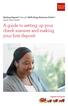 Desktop Deposit through Wells Fargo Business Online Quick Start Guide A guide to setting up your check scanner and making your first deposit This page left intentionally blank Contents ii Scanner kit contents
Desktop Deposit through Wells Fargo Business Online Quick Start Guide A guide to setting up your check scanner and making your first deposit This page left intentionally blank Contents ii Scanner kit contents
Frontier DSL SelfConnect Guide
 Frontier DSL SelfConnect Guide Frontier DSL Self-Installation Guide Table of Contents Getting Started...2 Customer and Computer Requirements...2...3 STEP 1: Install Microfilters...3 STEP 2: Install Your
Frontier DSL SelfConnect Guide Frontier DSL Self-Installation Guide Table of Contents Getting Started...2 Customer and Computer Requirements...2...3 STEP 1: Install Microfilters...3 STEP 2: Install Your
Bluetooth Wireless USB Adapter. User Manual (GBU221P)
 Bluetooth Wireless USB Adapter User Manual (GBU221P) 1 2006 IOGEAR. All Rights Reserved. M0394 IOGEAR, the IOGEAR logo, MiniView, VSE are trademarks or registered trademarks of IOGEAR, Inc. Microsoft and
Bluetooth Wireless USB Adapter User Manual (GBU221P) 1 2006 IOGEAR. All Rights Reserved. M0394 IOGEAR, the IOGEAR logo, MiniView, VSE are trademarks or registered trademarks of IOGEAR, Inc. Microsoft and
When the machine was turned on, the display prompted for input language and then location. Easy enough for just about anyone. Most of the time. Right?
 Windows 7 Inside Track: Printer, Scanner, and Fax Installation By William R. Stanek Let s embark on what I d like to call Adventures in Printer, Scanner, and Fax Installation. Last Thanksgiving, I did
Windows 7 Inside Track: Printer, Scanner, and Fax Installation By William R. Stanek Let s embark on what I d like to call Adventures in Printer, Scanner, and Fax Installation. Last Thanksgiving, I did
Learning about your All-In-One on page 9. Information about the printer parts and software. How to use your All-In-One in a network environment.
 X6100 Series User s Guide for Windows Learning about your All-In-One on page 9 Information about the printer parts and software. Networking on page 75 How to use your All-In-One in a network environment.
X6100 Series User s Guide for Windows Learning about your All-In-One on page 9 Information about the printer parts and software. Networking on page 75 How to use your All-In-One in a network environment.
DIGITAL MULTIFUNCTIONAL SYSTEM
 MODEL: MX-M283N MX-M363N MX-M453N MX-M503N DIGITAL MULTIFUNCTIONAL SYSTEM Software Setup Guide BEFORE INSTALLING THE SOFTWARE SETUP IN A WINDOWS ENVIRONMENT SETUP IN A MACINTOSH ENVIRONMENT TROUBLESHOOTING
MODEL: MX-M283N MX-M363N MX-M453N MX-M503N DIGITAL MULTIFUNCTIONAL SYSTEM Software Setup Guide BEFORE INSTALLING THE SOFTWARE SETUP IN A WINDOWS ENVIRONMENT SETUP IN A MACINTOSH ENVIRONMENT TROUBLESHOOTING
EPSON Scan Server & EPSON TWAIN Pro Network
 EPSON Scan Server & EPSON TWAIN Pro Network EPSON Scan Server & EPSON TWAIN Pro Network SCANNER UTILITY PROGRAMS All rights reserved. No part of this publication may be reproduced, stored in a retrieval
EPSON Scan Server & EPSON TWAIN Pro Network EPSON Scan Server & EPSON TWAIN Pro Network SCANNER UTILITY PROGRAMS All rights reserved. No part of this publication may be reproduced, stored in a retrieval
Installation Guide. Your FedEx Ship Manager system number. Before you start
 Installation Guide Your FedEx Ship Manager system number Installation Guide During registration, you receive a FedEx Ship Manager system number. Write the number here so you have it on hand whenever you
Installation Guide Your FedEx Ship Manager system number Installation Guide During registration, you receive a FedEx Ship Manager system number. Write the number here so you have it on hand whenever you
CANON FAX L360 SOFTWARE MANUAL
 CANON FAX L360 SOFTWARE MANUAL Before You Begin the Installation: a Checklist 2 To ensure a smooth and successful installation, take some time before you begin to plan and prepare for the installation
CANON FAX L360 SOFTWARE MANUAL Before You Begin the Installation: a Checklist 2 To ensure a smooth and successful installation, take some time before you begin to plan and prepare for the installation
Epson Stylus Photo R2000 Series. Basics
 Epson Stylus Photo R2000 Series Basics Copyright Notice All rights reserved. No part of this publication may be reproduced, stored in a retrieval system, or transmitted in any form or by any means, electronic,
Epson Stylus Photo R2000 Series Basics Copyright Notice All rights reserved. No part of this publication may be reproduced, stored in a retrieval system, or transmitted in any form or by any means, electronic,
ColorBurst RIP for Epson Stylus Pro Edition 3800 4800 7800 9800 GETTING STARTED
 P U B L O F F S E T f o r S P E C I F I C A T I O N S I O N S I C A T CERTIFIED SYSTEM W E B Certified June, 2004 ColorBurst RIP for Epson Stylus Pro Edition 3800 4800 7800 9800 GETTING STARTED Getting
P U B L O F F S E T f o r S P E C I F I C A T I O N S I O N S I C A T CERTIFIED SYSTEM W E B Certified June, 2004 ColorBurst RIP for Epson Stylus Pro Edition 3800 4800 7800 9800 GETTING STARTED Getting
ethernet connection For more information about the printer's ethernet feature, click the topic below: ethernet lights network configuration page
 ethernet table of contents ethernet connection The printer's built-in ethernet feature allows you to connect the printer directly to an ethernet network without the need for an external print server. For
ethernet table of contents ethernet connection The printer's built-in ethernet feature allows you to connect the printer directly to an ethernet network without the need for an external print server. For
Print Server Application Guide
 Print Server Application Guide TD W8968 TD W8970 / TD W8970B TD W8980 / TD W8980B Rev: 1.0.0 1910010772 Contents Overview...1 Installation for Windows OS...2 Application for Windows OS...7 How to launch/exit
Print Server Application Guide TD W8968 TD W8970 / TD W8970B TD W8980 / TD W8980B Rev: 1.0.0 1910010772 Contents Overview...1 Installation for Windows OS...2 Application for Windows OS...7 How to launch/exit
Before you start, you should prepare the following items
 Before you start, you should prepare the following items Windows 2000/XP/Vista/7 computer with print server setup CD One USB device with USB port Hardware Installation 1. Turn off the USB device s power.
Before you start, you should prepare the following items Windows 2000/XP/Vista/7 computer with print server setup CD One USB device with USB port Hardware Installation 1. Turn off the USB device s power.
SMART Board Software for Macintosh FAQ
 SMART Board Software for Macintosh FAQ NOTE: The following FAQs relate to the latest SMART Board Software for Macintosh release and apply only to Macintosh computers. SMART Board Software for Macintosh
SMART Board Software for Macintosh FAQ NOTE: The following FAQs relate to the latest SMART Board Software for Macintosh release and apply only to Macintosh computers. SMART Board Software for Macintosh
AT&T USBConnect Turbo Quickstart
 AT&T USBConnect Turbo Quickstart Welcome to AT&T Please use this Quickstart to get a brief overview of the major features and services available with your new AT&T USBConnect Turbo and your DataConnect
AT&T USBConnect Turbo Quickstart Welcome to AT&T Please use this Quickstart to get a brief overview of the major features and services available with your new AT&T USBConnect Turbo and your DataConnect
HP External Hard Disk Drive Backup Solution by Seagate User Guide. November 2004 (First Edition) Part Number 373652-001
 HP External Hard Disk Drive Backup Solution by Seagate User Guide November 2004 (First Edition) Part Number 373652-001 Copyright 2004 Hewlett-Packard Development Company, L.P. The information contained
HP External Hard Disk Drive Backup Solution by Seagate User Guide November 2004 (First Edition) Part Number 373652-001 Copyright 2004 Hewlett-Packard Development Company, L.P. The information contained
