W-2 Printing & E-Filing
|
|
|
- Emily Patterson
- 7 years ago
- Views:
Transcription
1 Vision Municipal Solutions W-2 Printing & E-Filing How-To Guide
2 P a g e 2 Contents Introduction... 4 What is the goal of this walkthrough?... 4 Substitute W-2 Copy A... 5 Create a new W-2 Run... 5 Modifying W-2s... 6 Printing the Substitution W-2 Copy A form... 7 Print out the Substitution W-3 form... 9 Submit the W-2s and W-3 s to the SSA Print out the W-2 Copy B, C, and 2 for your Employee s E-File Your W-2s Create a New W-2 Run (or open an Existing one) Modifying W-2s Fill out the Electronic Settings Create the File Test File with AccuWage tool Submit File to the SSA Print out the W-2 Copy B, C, and 2 for your Employees Print out the W-2s with the old way Create W-2s Modify the Data Print the W-2s Print the W-2s for Copy B, C, and Print the W-3 Totals Submit files to the SSA Other Helpful Tidbits How to delete a W-2 run Appendix A Electronic File Submittal Definitions Agent Indicator Kind of Employer Employment Code Section Electronic Resubmittal... 26
3 P a g e 3 Third-Party Sick Pay User Identification Agent EIN Wage File Identifier Tax Jurisdiction Preparer Code Appendix B BSO Links Get to the BSO Welcome Page Main Link Page for the BSO Portal How to Register PDF BSO Registration Video Download (note: this will download a 251 MB video file) How to Upload Wage File PDF FAQ Do we need perforated paper? White type of paper should we use to print? What is the fastest way to submit my W-2 s?... 29
4 P a g e 4 Introduction What is the goal of this walkthrough? The goal of this walkthrough, is to provide instruction on the three different methods that Vision provides to submit W-2 Copy A and W-3 forms to the Social Security Administration. The three methods Vision now provides are: 1. Print a complete W-2 Form (called a Substitution Form) - this saves the cost of buying forms. 2. Create an electronic file that can be submitted straight to the SSA. 3. Print the W-2 in the same method as before, on the pre-printed 2-part laser forms.
5 P a g e 5 Substitute W-2 Copy A Create a new W-2 Run 1. Open the W-2 Center. There are 2 methods to get here: a. Hit the Forms button on the Navigation bar. On the Forms Screen, select Form W-2 (Wage and Tax Statement) on the left menu. b. Select the Forms menu. Select the Form W-2 (Wage and Tax Statement) from the list. 2. From the W-2 center hit the New button in the top left hand corner or Open if a prior run is being accessed. This will launch the W-2 Manager window.
6 P a g e 6 3. Select which Fiscal W-2s are being created for from the Fiscal drop down box. 4. Select the Create/Add W-2 button. This will create the W-2s for all employees. Modifying W-2s 1. For your convenience all fields in the W-2 grid are modifiable. This means that if you need to manually add totals to a box (such as box 14) you can. Note: all data changed in these fields will now persist when the W2 manager is Saved. This will make it easier if a W-2 needs to be reprinted for any reason. 2. By selecting a record and hitting the Delete W-2 button individual records can be removed. This can be used if you modified a W-2, but need to reset the changes. 3. To recreate or reset any W-2s that have been removed, hit Create/Add Button again.
7 P a g e 7 4. Hit Save to save your changes, or Save and Close to come back later. Disclaimer: Vision cannot guarantee the validity of any user modified data. Printing the Substitution W-2 Copy A form This method will print on standard printer paper. Everything will be printed at the same time. This includes the entire form and the data that is on it. 1. To print the forms: a. To print all forms click the top portion of the Print Copy A button. b. To print only checked W-2s, click the Drop Down from the Print Copy A button, and click Selected Copy A from the drop-down. Continued on Next Page
8 P a g e 8 2. This will open the Vision Reports W-2 Preview this preview will look odd, this is to be expected. 3. Click the small black arrow next to the Export floppy disk icon, and choose PDF from the drop-down. 4. This will automatically generate a PDF and ask the user if they would like to Open or Save the file. Vision suggests saving the file to an easily accessible location. 5. Once the PDF has been saved, open the document. If the PDF cannot be opened, contact your institutions IT department for assistance downloading an appropriate PDF viewer. 6. With the document now open select Print. Based on your PDF viewer the icon may look different. This should open the print window. Continued on Next Page
9 P a g e 9 7. On the print dialog box, select your printer, which pages you want to print, and make sure the radial button next to Actual Size is selected. Hit Print to print. Print out the Substitution W-3 form Once the W-2s have been printed, we can progress you need the W Close out of the Vision Reports window if it is still open to return to the W2 Manager window. 2. On the W-2 manager select the drop down of the Print Copy A button and click Print W3. Continued on Next Page
10 P a g e This will open the Vision Reports W-2 Preview this preview will look odd, this is to be expected. 4. Fill out the following parameters at the top of the report, then click View Report when finished. a. Kind of Payer b. Kind of Employer c. Third Party Sick Pay d. Third Party Withheld amount e. Employer Contact f. Employer s phone g. Employer s Fax h. Employer s 5. Click the print button, to open the printer dialog. 6. Choose the correct printer, then click preview at the bottom of the print dialog to view the final form prior to printing. 7. Click Print from the preview to send these forms to the printer.
11 P a g e 11 Submit the W-2s and W-3 s to the SSA Once the W-2 and W-3 forms have been printed, these will be mailed. Place all papers into a full size envelope, and mail them to the SSA. Note: This mailing address is slightly different than the address for pre-printed W-2 forms. The address is printed on the W-3, and also listed below: Social Security Administration Data Operations Center Wilkes-Barre, PA Note from the SSA: If you use "Certified Mail" to file, change the ZIP code to " ". If you use an IRS-approved private delivery service, add "Attn: W-2 Process, 1150 E. Mountain Dr." to the address and change the ZIP code to " ". See Publication 15 (Circular E), Employer's Tax Guide, for a list of IRS-approved private delivery services. Print out the W-2 Copy B, C, and 2 for your Employee s Now that we have prepared our W-2 Copy A and W-3 for submittal to the SSA, we need to provide employees their copies - the W-2 B, W-2 C, and W-2 Copy 2 each batch must be printed individually as follows. 1. Close out of the Vision Reports window if it is still open to return to the W2 Manager window. 2. On the W-2 manager select the drop down of the Print Copy A button: a. To print all B or C copies, click Print Copy B or C b. To print selected B or C copies, check the box for the selected individuals, and click the Selected B or C option. Continued on Next Page
12 P a g e This will open the Vision Reports Window, but the form will not populate automatically, to populate choose from the following options: A. For Which Copy: Select which copy we want to print. a. The Copy B is the copy that needs to be attached to the employee 1040 b. The Copy C is for the employee s records. c. The Copy 2 is to be attached to the State Income Tax Return (if applicable). B. For Print Instructions? Select if you want the instructions to be printed. Note: You are required to provide the employee a copy of the instructions for each copy of W-2 a. Select yes if you want to print out the instructions This will print out a copy of the instructions for your employees, based on which W-2 copy was selected (found on the back of the standard forms. b. Select No if you do not want to print out a copy of the instructions. 4. Hit View Report to run the report. 5. Click the Print button. This will open the Vision Reports W-2 Preview this preview will look odd, this is to be expected. 6. Choose the correct printer, and if printing instructions with this batch, verify your printer is set to Duplex (as the instructions will print on the back of the W-2 copy). Then click preview at the bottom of the print dialog to view the final form prior to printing. 7. Click Print to send these forms to the printer.
13 P a g e 13 E-File Your W-2s Create a New W-2 Run (or open an Existing one) 1. Open the W-2 Center. There are 2 methods to get here: a. Hit the Forms button on the Navigation bar. On the Forms Screen, select Form W-2 (Wage and Tax Statement) on the left menu. b. Select the Forms menu. Select the Form W-2 (Wage and Tax Statement) from the list. 2. From the W-2 center hit the New button in the top left hand corner or Open if a prior run is being accessed. This will launch the W-2 Manager window.
14 P a g e Select which Fiscal W-2s are being created for from the Fiscal drop down box. 4. Select the Create/Add W-2 button. This will create the W-2s for all employees. Modifying W-2s 1. For your convenience all fields in the W-2 grid are modifiable. This means that if you need to manually add totals to a box (such as box 14) you can. Note: all data changed in these fields will now persist when the W2 manager is Saved. This will make it easier if a W-2 needs to be reprinted for any reason. 2. By selecting a record and hitting the Delete W-2 button individual records can be removed. This can be used if you modified a W-2, but need to reset the changes. 3. To recreate or reset any W-2s that have been removed, hit Create/Add Button again.
15 P a g e Hit Save to save your changes, or Save and Close to come back later. Disclaimer: Vision cannot guarantee the validity of any user modified data. Fill out the Electronic Settings 1. Expand the Electronic Settings area of the manager, these can be accessed by clicking the small ^ arrow under located to the left of the Electronic Settings Header. 2. Populate all the following fields (this list follows the left column, and then the right column of fields): a. Tax Year - Enter the Tax Year for this Report b. Agent Indicator - Enter Applicable code. See Appendix A i Agent (Approved by IRS) ii. 2 - Common Paymaster (A corporation that pays an employee who works for two or more related corporations at the same time) iii Agent c. Kind of Employer - Enter the appropriate selection. See Appendix A i. F - Federal Government ii. S - State/local non-501c iii. T - 501c non-govt. iv. Y - State/Local 501c v. N - None Apply d. Employment Code - Enter your Employment code. See Appendix A i. A - Agriculture Form 943 ii. H - Household Schedule H iii. M - Military Form 941 iv. Q - Medicare Qualified Form 941 Government Employment v. X - Railroad CT-1 vi. F - Regular Form 944 vii. R - Regular (all others) Form 941
16 P a g e 16 e. Section 457 -Select if applicable f. Electronic Resubmittal -Select if applicable g. Third-Party Sick Pay -Select if applicable h. User Identification -This is the 8-digit code you received from the BSO portal i. Agent EIN -EIN for agent preparing taxes. See Appendix A j. Wage File Identifier -WFID field used for resubmittal, See Appendix A k. Tax Jurisdiction -Identify type of Income Tax Withheld. See Appendix A i. Leave Blank W-2 ii. V -Virgin Islands W-2VI iii. G -Guam W-2GU iv. S -American Samoa W-2AS v. N -Northern Mariana Is. W-2CM vi. P -Puerto Rico W-2PR/499R-2 l. Contact Name -Name of the Employer Contact. m. - of the Employer Contact. n. Phone Number -Phone Number of the Employer Contact. o. Extension -Phone Extension of the Employer Contact, if applicable p. Fax Number -Fax Number of the Employer Contact, if applicable q. Preparer Code -Enter code for who prepared the taxes. i. A - Accounting Firm ii. L - Self-Prepared iii. S - Service Bureau iv. P - Parent Company v. O - Other Create the File 1. Verify that all the electronic settings have been filled out. 2. Hit the Electronic button on the ribbon (an error will appear if a field is missing
17 P a g e This will open a File Dialog window. Name your file in a way that easily identifies it, and save it in a location you can easily located. Verify the file is saved with a.txt extension. Click the Open button on the bottom to create the file. Test File with AccuWage tool 1. Run the AccuWage tool from here. Select the Download AccuWage 2016 Tax Year link on the right hand side under Quick Links. If nothing happens when the link is clicked, you will need to install Java. See item a found on the next page. Continued on Next Page
18 P a g e 18 a. The AccuWage tool requires Java, the latest version can be found at the following link During the Java install it will ask you to switch your browser, click the Do not update browser settings radio button. If issues are encountered installing Java or the AccuWage tool, please contact the IT department responsible for your institution for assistance. 2. If the AccuWage tool did not launch after downloading and running, it should be available to launch from an icon on your desktop, launch AccuWage. Continued on Next Page
19 P a g e Under Select Submission Type at the top right of the program, choose whether these are W-2 Regulars, or W-2 Corrections. Then click Start Testing. 4. An open file dialog will launch, locate the W2.txt file and click Open. 5. The program will run automatically, and analyze your file. It will then display errors if it finds any. Errors will be displayed on a per record basis select each record to see the corresponding errors. a. If errors are found, click the View/Print HTML test report function to retrieve a detailed report. This will open a browser window that displays each record and associated errors. 6. If errors are found: a. See the Modifying W-2s segment of this guide to correct and re-create any records. b. Continue to the Fill out the Electronic Settings & Create the File segments. c. Repeat steps 2 5 of this segment until no errors are found. d. When the file comes back error free, continue to the next segment.
20 P a g e 20 Submit File to the SSA 1. Login to BSO portal with the user that was created earlier. To get there you can hit the Upload to BSO button on AccuWage program or go here 2. Follow instructions to submit the file to the BSO. Note: No W-3 is needed as that is created automatically with the e-file Print out the W-2 Copy B, C, and 2 for your Employees Now that we have prepared our W-2 Copy A and W-3 for submittal to the SSA, we need to provide employees their copies - the W-2 B, W-2 C, and W-2 Copy 2 each batch must be printed individually as follows. 1. Close out of the Vision Reports window if it is still open to return to the W2 Manager window. 2. On the W-2 manager select the drop down of the Print Copy A button: a. To print all B or C copies, click Print Copy B or C b. To print selected B or C copies, check the box for the selected individuals, and click the Selected B or C option. Continued on Next Page
21 P a g e This will open the Vision Reports Window, but the form will not populate automatically, to populate choose from the following options: C. For Which Copy: Select which copy we want to print. a. The Copy B is the copy that needs to be attached to the employee 1040 b. The Copy C is for the employee s records. c. The Copy 2 is to be attached to the State Income Tax Return (if applicable). D. For Print Instructions? Select if you want the instructions to be printed. Note: You are required to provide the employee a copy of the instructions for each copy of W-2 a. Select yes if you want to print out the instructions This will print out a copy of the instructions for your employees, based on which W-2 copy was selected (found on the back of the standard forms. b. Select No if you do not want to print out a copy of the instructions. 4. Hit View Report to run the report. 5. Click the Print button. This will open the Vision Reports W-2 Preview this preview will look odd, this is to be expected. 6. Choose the correct printer, and if printing instructions with this batch, verify your printer is set to Duplex (as the instructions will print on the back of the W-2 copy). Then click preview at the bottom of the print dialog to view the final form prior to printing. 7. Click Print to send these forms to the printer.
22 P a g e 22 Print out the W-2s with the old way Create W-2s 1. Click Forms at the top of the program, and choose From W-2 (Preprinted Form) from the drop-down menu. 2. Select your Fiscal from the drop down menu on the left. 3. Click the red running man to create the W-2 Run. This will display records in the grid on the right when finished. Modify the Data 1. Modify or fill in any fields that need changes. Note: Changes made in this screen do not save upon exit. Print the W-2s 1. When all information in the grid has been checked and corrected if necessary. Insert your preprinted W-2 forms into your printer. 2. Select which W-2s you want to print by checking the boxes to the left, or check the top left checkbox to select all.
23 P a g e Click the printer icon at the top 4. Print a couple copies to check for alignment prior to sending the whole batch. Note: To avoid having to re-enter any form changes, only print the full batch when you are sure the alignment is correct Complete the next section before closing the W-2 window. Print the W-2s for Copy B, C, and 2 1. Once you have your Copy-A forms printed we are ready to print our Copy B, C, and 2 2. Print your W-2s as you did above, but ensure the correct forms are in the printer. Print the W-3 Totals 1. Once you have printed your W-2s, and click to Close the W-2 window, you will be prompted to print your W-3 totals. 2. Select yes on this prompt to get your totals. This will open the W-3 Totals Screen, click the print icon to print these results. Note: These are the W-3 Totals, not the W-3 form, the W-3 from must be manually filled out if using this method. Submit files to the SSA 1. Now that your W-2s have been printed, you can mail them, along with the W-3, to the SSA.
24 P a g e 24 Other Helpful Tidbits How to delete a W-2 run To Delete a W-2 Run: 1. Navigate to the Form W-2 (Wage and Tax Statement) screen. 2. Highlight the Fiscal that houses the W-2 run to be deleted, and click the Open folder. 3. Check the top left check box to select all records, and hit the Delete W-2 button. 4. To recreate the run, hit Create/Add Button again. 5. Hit Save to save your changes, or Save and Close to come back later.
25 P a g e 25 Appendix A Electronic File Submittal Definitions Agent Indicator Agent Indicator codes are used only if one of the situations below applies: IRS Form 2678 Procedure Agent (Agent Indicator Code "1") o o An employer who wants to use an agent prepares an IRS Form 2678 (Employer Appointment of Agent) and submits the form to an agent. The agent submits the IRS Form(s) 2678 to IRS with a written request for authority to act as an agent for an employer(s) and the IRS gives written approval. Common Paymaster (Agent Indicator Code "2") o A corporation that pays an employee who works for two or more related corporations during the same year or who works for two different parts of the parent corporation (with different Employer Identification Numbers (EIN)) during the same year. o No approval or forms are required to become a common paymaster Agent (Agent Indicator Code 3 ) o A State or local government agency authorized to serve as a section 3504 agent for disabled individuals and other welfare recipients who employ home-care service providers to assist them in their homes ( service recipients ). Kind of Employer Enter the appropriate kind of employer: F = Federal govt. o (Federal government entity or instrumentality) S = State/local non-501c. o (State or local government or instrumentality (this includes cities, townships, counties, special-purpose districts or other publicly-owned entities with governmental authority)) T = 501c non-govt. o (Non-governmental tax-exempt section 501(c) organization (types of 501(c) nongovernmental organizations include private foundations, public charities, social and recreation clubs and veteran s organizations)) Y = State/local 501c. o (State or local government or instrumentality where the employer received a determination letter from the IRS indication that they are also a tax-exempt organization under section 501(c)(3)) N = None Apply Note: Leave blank if the Tax Jurisdiction Code is P (Puerto Rico).
26 P a g e 26 Employment Code Enter the appropriate employment code: A = Agriculture Form 943 H = Household Schedule H M = Military Form 941 Q = Medicare Qualified Government Employment Form 941 X = Railroad CT-1 F = Regular Form 944 R = Regular (all others) Form 941 If the Tax Jurisdiction Code is blank (domestic), reporting Employment Code Q (MQGE) is valid for tax year 1983 through the current tax year. If the Tax Jurisdiction Code is P, V, G, S, or N (not domestic), reporting Employment Code Q (MQGE) is valid for tax years 1986 through the current tax year. Note: Railroad reporting is not applicable for Puerto Rico and territorial employers. Section 457 Select this if your deferred compensation is a non-qualified Plan Section 457. Leave blank if this situation does not apply. Electronic Resubmittal Select this if you are creating a resubmittal file to send to the IRS. Third-Party Sick Pay Select this if you are submitting a W-2 for any employee to whom you either: (a) a third party who paid sick pay, but did not provide to the employer the sick pay and tax withheld amounts; or (b) an employer reporting sick pay paid by a third party. Basically if you are submitting any employee with third-party sick pay, you need to select this box. User Identification This is the 8-digit user code you were given by the BSO, when you registered to submit your e-file through the BSO portal. There should be a separate document to assist you with this, if you have not registered yet. Agent EIN If you entered a "1" in the Agent Indicator Code field (position 7), enter the Employer s EIN for which you are an Agent. Otherwise leave blank Wage File Identifier If you selected the Electronic Resubmittal check box, then you need to enter the resubmittal code that you received from the SSA. You should receive this code in an or notification from the SSA, informing you that you need to resubmit.
27 P a g e 27 Tax Jurisdiction Enter the code that identifies the type of income tax withheld from the employee s earnings. 1) Leave Blank W-2 2) V Virgin Islands W-2VI 3) G Guam W-2GU 4) S American Samoa W-2AS 5) N Northern Mariana Is. W-2CM 6) P Puerto Rico W-2PR/499R-2 Preparer Code Enter on of the following codes to indicate who prepared this file. Generally, this will be L for self-prepared, unless you have an outside accountant handle this, in which case it would one of the other codes. 1) A - Accounting Firm 2) L - Self-Prepared 3) S - Service Bureau 4) P -Parent Company 5) O -Other
28 P a g e 28 Appendix B BSO Links Get to the BSO Welcome Page Main Link Page for the BSO Portal How to Register PDF BSO Registration Video Download (note: this will download a 251 MB video file) How to Upload Wage File PDF
29 P a g e 29 FAQ Do we need perforated paper? No you do not need perforated paper. The Copy A forms are sent in to the SSA with 2 per page, and no perforations. Copy B, C, and 2 are all printed as one employee per page, so they do not need to be separated either. White type of paper should we use to print? The W-2s should be printed on lbs., 8.5 x 11 inch, white paper. This is your standard multi-use copy paper. What is the fastest way to submit my W-2 s? While there is a bit more setup at the start, the fastest way to submit your W-2 s is to e-file them through the BSO portal.
ELECTRONIC W-2/W-2C FILING User Handbook for Tax Year 2015
 BUSINESS SERVICES ONLINE ELECTRONIC W-2/W-2C FILING User Handbook for Tax Year 2015 Social Security Office of Systems Electronic Services 6401 Security Boulevard Baltimore, Maryland 21235 December 2015
BUSINESS SERVICES ONLINE ELECTRONIC W-2/W-2C FILING User Handbook for Tax Year 2015 Social Security Office of Systems Electronic Services 6401 Security Boulevard Baltimore, Maryland 21235 December 2015
ELECTRONIC W-2/W-2C FILING User Handbook for Tax Year 2014
 BUSINESS SERVICES ONLINE ELECTRONIC W-2/W-2C FILING User Handbook for Tax Year 2014 Social Security Office of Systems Electronic Services 6401 Security Boulevard Baltimore, Maryland 21235 December 2014
BUSINESS SERVICES ONLINE ELECTRONIC W-2/W-2C FILING User Handbook for Tax Year 2014 Social Security Office of Systems Electronic Services 6401 Security Boulevard Baltimore, Maryland 21235 December 2014
Social Security Administration Publication No. 42-007 EFW2 Tax Year 2010
 i WHAT'S NEW Record Changes A new field, HIRE Exempt Wages and Tips, has been added to the RO Employee Record (positions 100-110) and the RU Total Record (positions 130-144). This field does not apply
i WHAT'S NEW Record Changes A new field, HIRE Exempt Wages and Tips, has been added to the RO Employee Record (positions 100-110) and the RU Total Record (positions 130-144). This field does not apply
Social Security Administration Publication No. 42-014 EFW2C Tax Year 2011, Version 2
 i WHAT'S NEW Record Changes A new field, Kind of Employer, has been added to the RCE Employer Record (position 226). This is a required field and is not valid for Puerto Rico employers. A new field, Kind
i WHAT'S NEW Record Changes A new field, Kind of Employer, has been added to the RCE Employer Record (position 226). This is a required field and is not valid for Puerto Rico employers. A new field, Kind
Social Security Administration Publication No. 42-007 EFW2 Tax Year 2012 v.2
 i WHAT'S NEW Record Changes Section 4.5 RA Record Submitter Record: The Preferred Method of Problem Notification Code field (position 499) has been removed and is now shown as filler. Section 4.7 Record
i WHAT'S NEW Record Changes Section 4.5 RA Record Submitter Record: The Preferred Method of Problem Notification Code field (position 499) has been removed and is now shown as filler. Section 4.7 Record
Social Security Administration Publication No. 42-007 EFW2 Tax Year 2014, Version 3
 i This document is reissued every tax year and may be updated at any time to ensure that it contains the most current information. The latest version will be indicated in the header of the document. A
i This document is reissued every tax year and may be updated at any time to ensure that it contains the most current information. The latest version will be indicated in the header of the document. A
Social Security Administration Publication No. 42-014 EFW2C Tax Year 2008
 i WHAT'S NEW Record Changes The Field Name for Personal Identification Number (PIN), positions 13-20 of the RCA Record, has been changed to User Identification (User ID). Other Changes The Social Security
i WHAT'S NEW Record Changes The Field Name for Personal Identification Number (PIN), positions 13-20 of the RCA Record, has been changed to User Identification (User ID). Other Changes The Social Security
The TxEIS How To Guide Series. Business. How to: PROCESS W-2S. Developed by the TEXAS COMPUTER COOPERATIVE
 The TxEIS How To Guide Series Business How to: PROCESS W-2S Developed by the TEXAS COMPUTER COOPERATIVE Copyright 201 by Texas Computer Cooperative All rights reserved 1314 Hines Avenue San Antonio, TX
The TxEIS How To Guide Series Business How to: PROCESS W-2S Developed by the TEXAS COMPUTER COOPERATIVE Copyright 201 by Texas Computer Cooperative All rights reserved 1314 Hines Avenue San Antonio, TX
efiling and Reporting for Sage ERP MAS 90 and 200
 Product: Sage ERP MAS 90 and MAS 200 Description This document contains a detailed overview of Sage ERP MAS 90 and 200's Tax efiling and Reporting feature in v4.3 and above. The state and federal payroll
Product: Sage ERP MAS 90 and MAS 200 Description This document contains a detailed overview of Sage ERP MAS 90 and 200's Tax efiling and Reporting feature in v4.3 and above. The state and federal payroll
Does the GC have an online document management solution?
 This FAQ contains: Web File Services definition Access web file services Create a WFS folder Upload a document Email a link to a document folder Create WFS subscription Cancel existing subscription Create
This FAQ contains: Web File Services definition Access web file services Create a WFS folder Upload a document Email a link to a document folder Create WFS subscription Cancel existing subscription Create
emarketing Manual- Creating a New Email
 emarketing Manual- Creating a New Email Create a new email: You can create a new email by clicking the button labeled Create New Email located at the top of the main page. Once you click this button, a
emarketing Manual- Creating a New Email Create a new email: You can create a new email by clicking the button labeled Create New Email located at the top of the main page. Once you click this button, a
United States Department of Agriculture (USDA) Food and Nutrition Services
 United States Department of Agriculture (USDA) Food and Nutrition Services April 15, 2015 1212 New York Avenue NW, Suite 400, Washington, DC 20005 Contents 1. Introduction... 3 1. Microsoft Access Installation...
United States Department of Agriculture (USDA) Food and Nutrition Services April 15, 2015 1212 New York Avenue NW, Suite 400, Washington, DC 20005 Contents 1. Introduction... 3 1. Microsoft Access Installation...
How to install and use the File Sharing Outlook Plugin
 How to install and use the File Sharing Outlook Plugin Thank you for purchasing Green House Data File Sharing. This guide will show you how to install and configure the Outlook Plugin on your desktop.
How to install and use the File Sharing Outlook Plugin Thank you for purchasing Green House Data File Sharing. This guide will show you how to install and configure the Outlook Plugin on your desktop.
Baylor Secure Messaging. For Non-Baylor Users
 Baylor Secure Messaging For Non-Baylor Users TABLE OF CONTENTS SECTION ONE: GETTING STARTED...4 Receiving a Secure Message for the First Time...4 Password Configuration...5 Logging into Baylor Secure Messaging...7
Baylor Secure Messaging For Non-Baylor Users TABLE OF CONTENTS SECTION ONE: GETTING STARTED...4 Receiving a Secure Message for the First Time...4 Password Configuration...5 Logging into Baylor Secure Messaging...7
Forms 1099-S for 2008 Using
 Commonwealth Land Title Insurance Company and Lawyers Title Insurance Corporation Present Preparing Your Forms 1099-S for 2008 Using WINTITLE and 1099Express 1 ATTENTION: Please carefully review the following
Commonwealth Land Title Insurance Company and Lawyers Title Insurance Corporation Present Preparing Your Forms 1099-S for 2008 Using WINTITLE and 1099Express 1 ATTENTION: Please carefully review the following
Payco, Inc. Evolution and Employee Portal. Payco Services, Inc.., 2013. 1 Home
 Payco, Inc. Evolution and Employee Portal Payco Services, Inc.., 2013 1 Table of Contents Payco Services, Inc.., 2013 Table of Contents Installing Evolution... 4 Commonly Used Buttons... 5 Employee Information...
Payco, Inc. Evolution and Employee Portal Payco Services, Inc.., 2013 1 Table of Contents Payco Services, Inc.., 2013 Table of Contents Installing Evolution... 4 Commonly Used Buttons... 5 Employee Information...
Secure Messaging Quick Reference Guide
 Secure Messaging Quick Reference Guide Overview The SHARE Secure Messaging feature allows a SHARE registered user to securely send health information to another SHARE registered user. The Secure Messaging
Secure Messaging Quick Reference Guide Overview The SHARE Secure Messaging feature allows a SHARE registered user to securely send health information to another SHARE registered user. The Secure Messaging
Updating Microsoft Dynamics SL 1099 and W-2 Reporting for Tax Year 2013
 Updating Microsoft Dynamics SL 1099 and W-2 Reporting for Tax Year 2013 Copyright 2013 Microsoft Corporation. All rights reserved. This document does not provide you with any legal rights to any intellectual
Updating Microsoft Dynamics SL 1099 and W-2 Reporting for Tax Year 2013 Copyright 2013 Microsoft Corporation. All rights reserved. This document does not provide you with any legal rights to any intellectual
Creating Forms With Adobe LiveCycle Designer 8.2
 Creating Forms With Adobe LiveCycle Designer 8.2 Instructional Media Center HCC Version 2 Modified Date 1/20/10 Learning Objectives: At the end of this training session the student will be able to use
Creating Forms With Adobe LiveCycle Designer 8.2 Instructional Media Center HCC Version 2 Modified Date 1/20/10 Learning Objectives: At the end of this training session the student will be able to use
Online Application Help
 Online Application Help (Note that if you hold the Control button and click the underlined headers on the first page, the links will take you to the header-specific sections of the document. At the end
Online Application Help (Note that if you hold the Control button and click the underlined headers on the first page, the links will take you to the header-specific sections of the document. At the end
Colorado Medical Assistance Program Web Portal Dental Claims User Guide
 Colorado Medical Assistance Program Web Portal Dental Claims User Guide The Dental Claim Lookup screen (Figure 1) is the main screen from which to manage Dental claims. It consists of different sections
Colorado Medical Assistance Program Web Portal Dental Claims User Guide The Dental Claim Lookup screen (Figure 1) is the main screen from which to manage Dental claims. It consists of different sections
Signing Documents with Requests for Attachments
 DocuSign Quick Start Signer Guide Signing Documents with Requests for Attachments There may be times when you need to provide supporting documentation to the sender. This guide provides information about
DocuSign Quick Start Signer Guide Signing Documents with Requests for Attachments There may be times when you need to provide supporting documentation to the sender. This guide provides information about
2. Signer Authentication
 DocuSign Quick Start Signer Guide Receiving a Document for Guided Signing This guide provides information about how to electronically sign a document using the DocuSign Service. Electronic signing provides
DocuSign Quick Start Signer Guide Receiving a Document for Guided Signing This guide provides information about how to electronically sign a document using the DocuSign Service. Electronic signing provides
E-FILE. Universal Service Administrative Company (USAC) Last Updated: September 2015
 E-FILE USER GUIDE This document providers E-File users with an overview of E-File account management, managing entitlements, and instructions on how to submit forms, such as the FCC Form 498, FCC Form
E-FILE USER GUIDE This document providers E-File users with an overview of E-File account management, managing entitlements, and instructions on how to submit forms, such as the FCC Form 498, FCC Form
Installing Lync. Configuring and Signing into Lync
 Microsoft Lync 2013 Contents Installing Lync... 1 Configuring and Signing into Lync... 1 Changing your Picture... 2 Adding and Managing Contacts... 2 Create and Manage Contact Groups... 3 Start an Instant
Microsoft Lync 2013 Contents Installing Lync... 1 Configuring and Signing into Lync... 1 Changing your Picture... 2 Adding and Managing Contacts... 2 Create and Manage Contact Groups... 3 Start an Instant
Creating a Participants Mailing and/or Contact List:
 Creating a Participants Mailing and/or Contact List: The Limited Query function allows a staff member to retrieve (query) certain information from the Mediated Services system. This information is from
Creating a Participants Mailing and/or Contact List: The Limited Query function allows a staff member to retrieve (query) certain information from the Mediated Services system. This information is from
Getting Started. Getting Started with Time Warner Cable Business Class. Voice Manager. A Guide for Administrators and Users
 Getting Started Getting Started with Time Warner Cable Business Class Voice Manager A Guide for Administrators and Users Table of Contents Table of Contents... 2 How to Use This Guide... 3 Administrators...
Getting Started Getting Started with Time Warner Cable Business Class Voice Manager A Guide for Administrators and Users Table of Contents Table of Contents... 2 How to Use This Guide... 3 Administrators...
Nurse and Midwifery Career Long eportfolio summary guides: 1) Key functions: Getting started, logging on and moving around
 Nurse and Midwifery Career Long eportfolio summary guides: 1) Key functions: Getting started, logging on and moving around Getting started In order to log on to the eportfolio you will need your username
Nurse and Midwifery Career Long eportfolio summary guides: 1) Key functions: Getting started, logging on and moving around Getting started In order to log on to the eportfolio you will need your username
The Cancer Institute NSW Grants Management System User Guide
 The Cancer Institute NSW Grants Management User Guide Version 1.1 12 February 2016 Contents 1. Registration 2 2. Login to the Institute s GMS 3 3. Forgot password 3 4. The home page 4 5. Creating a profile
The Cancer Institute NSW Grants Management User Guide Version 1.1 12 February 2016 Contents 1. Registration 2 2. Login to the Institute s GMS 3 3. Forgot password 3 4. The home page 4 5. Creating a profile
SUCCESS TAX SOLUTIONS, INC. STSPro Professional Tax Software 2012 Desktop User Guide
 SUCCESS TAX SOLUTIONS, INC STSPro Professional Tax Software 2012 Desktop User Guide 1 This page left intentionally blank. 2 Contents Chapter One: Getting Started... 6 Who We Are... 6 System Requirements
SUCCESS TAX SOLUTIONS, INC STSPro Professional Tax Software 2012 Desktop User Guide 1 This page left intentionally blank. 2 Contents Chapter One: Getting Started... 6 Who We Are... 6 System Requirements
UF Health SharePoint 2010 Introduction to Content Administration
 UF Health SharePoint 2010 Introduction to Content Administration Email: training@health.ufl.edu Web Page: http://training.health.ufl.edu Last Updated 2/7/2014 Introduction to SharePoint 2010 2.0 Hours
UF Health SharePoint 2010 Introduction to Content Administration Email: training@health.ufl.edu Web Page: http://training.health.ufl.edu Last Updated 2/7/2014 Introduction to SharePoint 2010 2.0 Hours
National Disaster Recovery Program Database (NDRPD) Program Submitter Role User Guide
 National Disaster Recovery Program Database (NDRPD) Program Submitter Role User Guide Table of Contents 1 Introduction... 1 1.1 Executive Summary... 1 1.2 User Accounts... 2 2 Using NDRPD... 2 2.1 Obtaining
National Disaster Recovery Program Database (NDRPD) Program Submitter Role User Guide Table of Contents 1 Introduction... 1 1.1 Executive Summary... 1 1.2 User Accounts... 2 2 Using NDRPD... 2 2.1 Obtaining
TimeValue Software Due Date Tracking and Task Management Software
 User s Guide TM TimeValue Software Due Date Tracking and Task Management Software File In Time Software User s Guide Copyright TimeValue Software, Inc. (a California Corporation) 1992-2010. All rights
User s Guide TM TimeValue Software Due Date Tracking and Task Management Software File In Time Software User s Guide Copyright TimeValue Software, Inc. (a California Corporation) 1992-2010. All rights
How To Use Evault
 An introductory guide to online storage and collaboration Welcome to evault! Lincoln Financial Advisors has partnered with Egnyte, Inc. to offer a secure online, collaboration service called evault. This
An introductory guide to online storage and collaboration Welcome to evault! Lincoln Financial Advisors has partnered with Egnyte, Inc. to offer a secure online, collaboration service called evault. This
EXPRESSPATH PROVIDER PORTAL USER GUIDE AUGUST 2013
 EXPRESSPATH PROVIDER PORTAL USER GUIDE AUGUST 2013 2013-2020 Express Scripts, Inc. All rights reserved. No part of this publication may be reproduced or transmitted in any form or by any means, electronic
EXPRESSPATH PROVIDER PORTAL USER GUIDE AUGUST 2013 2013-2020 Express Scripts, Inc. All rights reserved. No part of this publication may be reproduced or transmitted in any form or by any means, electronic
Welcome to the Online Training for. the Colorado Medical Assistance Program Web Portal
 Welcome to the Online Training for Playback controls are located here should you need to interrupt the demonstration. the Colorado Medical Assistance Program Web Portal Colorado Medical Assistance Program
Welcome to the Online Training for Playback controls are located here should you need to interrupt the demonstration. the Colorado Medical Assistance Program Web Portal Colorado Medical Assistance Program
UB-04. Software Reference Guide. 2009 UB-04 Software, Inc. All rights reserved
 UB-04 Software Reference Guide 2 Table of Contents Features...3 Installation..4 Toolbar & Menu Walkthrough.5-11 File Menu Functions.5-10 New, Open, Save, Save As, Export To (Excel)...5 Export To (Access),
UB-04 Software Reference Guide 2 Table of Contents Features...3 Installation..4 Toolbar & Menu Walkthrough.5-11 File Menu Functions.5-10 New, Open, Save, Save As, Export To (Excel)...5 Export To (Access),
Cloud Web Portal User Guide Version 2.0
 Cloud Web Portal User Guide Version 2.0 Welcome to ncrypted Cloud! ncrypted Cloud is a Privacy, Security, and Collaboration application that uses Industry Standard Encryption Technology (AES-256 bit encryption)
Cloud Web Portal User Guide Version 2.0 Welcome to ncrypted Cloud! ncrypted Cloud is a Privacy, Security, and Collaboration application that uses Industry Standard Encryption Technology (AES-256 bit encryption)
CTERA Agent Sync Edition for Windows
 Quick Walkthrough CTERA Agent Sync Edition for Windows November 2012 Version 3.2 2012, CTERA Networks. All rights reserved. 1 Install CTERA Agent for Windows Tip For more detailed information, refer to
Quick Walkthrough CTERA Agent Sync Edition for Windows November 2012 Version 3.2 2012, CTERA Networks. All rights reserved. 1 Install CTERA Agent for Windows Tip For more detailed information, refer to
End User Training Guide
 End User Training Guide October 2013 2005-2013 ExpenseWire LLC. All rights reserved. 1 expensewire.com Use of this user documentation is subject to the terms and conditions of the applicable End- User
End User Training Guide October 2013 2005-2013 ExpenseWire LLC. All rights reserved. 1 expensewire.com Use of this user documentation is subject to the terms and conditions of the applicable End- User
GP REPORTS VIEWER USER GUIDE
 GP Reports Viewer Dynamics GP Reporting Made Easy GP REPORTS VIEWER USER GUIDE For Dynamics GP Version 2015 (Build 5) Dynamics GP Version 2013 (Build 14) Dynamics GP Version 2010 (Build 65) Last updated
GP Reports Viewer Dynamics GP Reporting Made Easy GP REPORTS VIEWER USER GUIDE For Dynamics GP Version 2015 (Build 5) Dynamics GP Version 2013 (Build 14) Dynamics GP Version 2010 (Build 65) Last updated
TheFinancialEdge. Reports Guide for Accounts Receivable
 TheFinancialEdge Reports Guide for Accounts Receivable 041813 2013 Blackbaud, Inc. This publication, or any part thereof, may not be reproduced or transmitted in any form or by any means, electronic, or
TheFinancialEdge Reports Guide for Accounts Receivable 041813 2013 Blackbaud, Inc. This publication, or any part thereof, may not be reproduced or transmitted in any form or by any means, electronic, or
Appendix A How to create a data-sharing lab
 Appendix A How to create a data-sharing lab Creating a lab involves completing five major steps: creating lists, then graphs, then the page for lab instructions, then adding forms to the lab instructions,
Appendix A How to create a data-sharing lab Creating a lab involves completing five major steps: creating lists, then graphs, then the page for lab instructions, then adding forms to the lab instructions,
introduction to emarketing
 introduction to emarketing emarketing is typically used for promotional campaigns for attendee generation and for attendee communication. It works closely with ereg which also includes email capabilities
introduction to emarketing emarketing is typically used for promotional campaigns for attendee generation and for attendee communication. It works closely with ereg which also includes email capabilities
D2L: An introduction to CONTENT University of Wisconsin-Parkside
 D2L: An introduction to CONTENT University of Wisconsin-Parkside FOR FACULTY: What is CONTENT? The Content and Course Builder tools both allow you to organize materials in D2L. Content lets you and your
D2L: An introduction to CONTENT University of Wisconsin-Parkside FOR FACULTY: What is CONTENT? The Content and Course Builder tools both allow you to organize materials in D2L. Content lets you and your
Merging Labels, Letters, and Envelopes Word 2013
 Merging Labels, Letters, and Envelopes Word 2013 Merging... 1 Types of Merges... 1 The Merging Process... 2 Labels - A Page of the Same... 2 Labels - A Blank Page... 3 Creating Custom Labels... 3 Merged
Merging Labels, Letters, and Envelopes Word 2013 Merging... 1 Types of Merges... 1 The Merging Process... 2 Labels - A Page of the Same... 2 Labels - A Blank Page... 3 Creating Custom Labels... 3 Merged
To successfully initialize Microsoft Outlook (Outlook) the first time, email settings need to be verified.
 TO: UAN CLIENTS FROM: UAN STAFF DATE: OCTOBER 8, 2008 SUBJECT: Steps for Initial Setup of Microsoft Outlook To successfully initialize Microsoft Outlook (Outlook) the first time, email settings need to
TO: UAN CLIENTS FROM: UAN STAFF DATE: OCTOBER 8, 2008 SUBJECT: Steps for Initial Setup of Microsoft Outlook To successfully initialize Microsoft Outlook (Outlook) the first time, email settings need to
Optum Patient Portal. 70 Royal Little Drive. Providence, RI 02904. Copyright 2002-2013 Optum. All rights reserved. Updated: 3/7/13
 Optum Patient Portal 70 Royal Little Drive Providence, RI 02904 Copyright 2002-2013 Optum. All rights reserved. Updated: 3/7/13 Table of Contents 1 Patient Portal Activation...1 1.1 Pre-register a Patient...1
Optum Patient Portal 70 Royal Little Drive Providence, RI 02904 Copyright 2002-2013 Optum. All rights reserved. Updated: 3/7/13 Table of Contents 1 Patient Portal Activation...1 1.1 Pre-register a Patient...1
Performance and Contract Management System Data Submission Guide
 This guide is a review of how to submit data into the Performance and Contract Management System (PCMS). Contents Logging in... 2 Performance Reporting - Accessing Contract Deliverables... 2 Deliverable
This guide is a review of how to submit data into the Performance and Contract Management System (PCMS). Contents Logging in... 2 Performance Reporting - Accessing Contract Deliverables... 2 Deliverable
The United States Office Of Personnel Management eopf Human Resources Specialist Training Manual for eopf Version 4.0.
 The United States Office Of Personnel Management eopf Human Resources Specialist Training Manual for eopf Version 4.0. Copyright 1994-2007 by Northrop Grumman. All rights reserved. Northrop Grumman, the
The United States Office Of Personnel Management eopf Human Resources Specialist Training Manual for eopf Version 4.0. Copyright 1994-2007 by Northrop Grumman. All rights reserved. Northrop Grumman, the
for Sage 100 ERP Payroll Overview Document
 for Sage 100 ERP Payroll Document 2012 Sage Software, Inc. All rights reserved. Sage Software, Sage Software logos, and the Sage Software product and service names mentioned herein are registered trademarks
for Sage 100 ERP Payroll Document 2012 Sage Software, Inc. All rights reserved. Sage Software, Sage Software logos, and the Sage Software product and service names mentioned herein are registered trademarks
Surplus Lines Online User Guide
 Surplus Lines Online User Guide Missouri Department of Insurance, Financial Institutions and Professional Registration Contents Summary... 1 Site Address... 1 Account Management... 2 Account Registration...
Surplus Lines Online User Guide Missouri Department of Insurance, Financial Institutions and Professional Registration Contents Summary... 1 Site Address... 1 Account Management... 2 Account Registration...
Affiliated Provider Billing/Coding
 Affiliated Provider Billing/Coding ED BILLING USING FIRSTNET Table of Contents Affiliated Provider ED Billing...2 icentra FirstNet...2 Accessing FirstNet...2 To access FirstNet:...2 Checking In as a Provider...2
Affiliated Provider Billing/Coding ED BILLING USING FIRSTNET Table of Contents Affiliated Provider ED Billing...2 icentra FirstNet...2 Accessing FirstNet...2 To access FirstNet:...2 Checking In as a Provider...2
Managing Documents in the Citrix XenApp Remote Desktop
 Introduction Managing Documents in the Citrix XenApp Remote Desktop What is a Citrix XenApp Remote Desktop? It is a virtualized instance of MS Windows with only enough software to run TAS in a controlled
Introduction Managing Documents in the Citrix XenApp Remote Desktop What is a Citrix XenApp Remote Desktop? It is a virtualized instance of MS Windows with only enough software to run TAS in a controlled
Stewart Secure Email User Guide. March 13, 2015
 Stewart Secure Email User Guide March 13, 2015 Table of Contents Introduction... 1 What is secure email?... 1 Why secure email?... 1 What is personal, non-public information?... 1 How is my data protected?...
Stewart Secure Email User Guide March 13, 2015 Table of Contents Introduction... 1 What is secure email?... 1 Why secure email?... 1 What is personal, non-public information?... 1 How is my data protected?...
Upon Installation, Soda
 Upon Installation, Soda Prompts you to create your user profile to register for a new profile Note: Asks your for your particulars Prompts you to select a password. You would need to provide this password
Upon Installation, Soda Prompts you to create your user profile to register for a new profile Note: Asks your for your particulars Prompts you to select a password. You would need to provide this password
Colorado Medical Assistance Program Web Portal. Frequently Asked Questions
 Colorado Medical Assistance Program Web Portal Frequently Asked Questions Trading Partner Administrator I have my HCPF Welcome Letter, and am going to be the Trading Partner Administrator. Now what? What
Colorado Medical Assistance Program Web Portal Frequently Asked Questions Trading Partner Administrator I have my HCPF Welcome Letter, and am going to be the Trading Partner Administrator. Now what? What
Background Information
 User Guide 1 Background Information ********************************Disclaimer******************************************** This is a government system intended for official use only. Using this system
User Guide 1 Background Information ********************************Disclaimer******************************************** This is a government system intended for official use only. Using this system
Preparer s Editions Setup Guide
 Preparer s Editions Setup Guide FOR TAX YEAR 2015 V 2.5 Thank you for choosing TaxAct Preparer s Editions. We look forward to helping make this your best tax season ever! Remember, TaxAct s dedicated Professional
Preparer s Editions Setup Guide FOR TAX YEAR 2015 V 2.5 Thank you for choosing TaxAct Preparer s Editions. We look forward to helping make this your best tax season ever! Remember, TaxAct s dedicated Professional
Recruiter s Resource Guide
 Recruiter s Resource Guide First Edition 1.29.2015 Contents Section One Recruiting... 3 Accessing Team Georgia Careers... 4 My Setup Preferences... 5 Creating a Requisition... 6 Approving a Requisition...
Recruiter s Resource Guide First Edition 1.29.2015 Contents Section One Recruiting... 3 Accessing Team Georgia Careers... 4 My Setup Preferences... 5 Creating a Requisition... 6 Approving a Requisition...
Word 2007: Mail Merge Learning Guide
 Word 2007: Mail Merge Learning Guide Getting Started Mail merge techniques allow you to create a document which combines repetitive text elements with data drawn from an external data document. To perform
Word 2007: Mail Merge Learning Guide Getting Started Mail merge techniques allow you to create a document which combines repetitive text elements with data drawn from an external data document. To perform
TM Online Storage: StorageSync
 TM Online Storage: StorageSync 1 Part A: Backup Your Profile 1: How to download and install StorageSync? Where to download StorageSync? You may download StorageSync from your e-storage account. Please
TM Online Storage: StorageSync 1 Part A: Backup Your Profile 1: How to download and install StorageSync? Where to download StorageSync? You may download StorageSync from your e-storage account. Please
Note: With v3.2, the DocuSign Fetch application was renamed DocuSign Retrieve.
 Quick Start Guide DocuSign Retrieve 3.2.2 Published April 2015 Overview DocuSign Retrieve is a windows-based tool that "retrieves" envelopes, documents, and data from DocuSign for use in external systems.
Quick Start Guide DocuSign Retrieve 3.2.2 Published April 2015 Overview DocuSign Retrieve is a windows-based tool that "retrieves" envelopes, documents, and data from DocuSign for use in external systems.
Suggestions and Tips for Managing and Uploading Files for the AEP Application
 Suggestions and Tips for Managing and Uploading Files for the AEP Application Many agencies have found that creating an AEP folder with additional folders for each question works well for managing documents
Suggestions and Tips for Managing and Uploading Files for the AEP Application Many agencies have found that creating an AEP folder with additional folders for each question works well for managing documents
External End User Training Guide: Secure Email Extract
 External End User Training Guide: Secure Email Extract Version 6 August 12, 2013 Prepared by 7/29/2013: Kris Chromey, Training Coordinator Michelle Tuscher, Vault Implementation Coordinator Edited for
External End User Training Guide: Secure Email Extract Version 6 August 12, 2013 Prepared by 7/29/2013: Kris Chromey, Training Coordinator Michelle Tuscher, Vault Implementation Coordinator Edited for
How-to Guide: Creating a Mobile Website Using bmobilized
 Mobile Websites How-to Guide: Creating a Mobile Website Using Content Provided by Mobile Websites Content 1. What is a mobile website? 2. Why you need a mobile website? 3. Who is? 4. How to create a mobile
Mobile Websites How-to Guide: Creating a Mobile Website Using Content Provided by Mobile Websites Content 1. What is a mobile website? 2. Why you need a mobile website? 3. Who is? 4. How to create a mobile
Dues & Billing. Dues & Billing. I. Dues and Billing Overview. Welcome to Dues and Billing!
 Dues & Billing I. Dues and Billing Overview Welcome to Dues and Billing! This feature allows you to create batches of invoices and specify members as recipients. The current functionality allows you to
Dues & Billing I. Dues and Billing Overview Welcome to Dues and Billing! This feature allows you to create batches of invoices and specify members as recipients. The current functionality allows you to
Mechanics Bank Mobile Banking Mobile Finance Manager (MFM) Application Windows Mobile Phone Installation
 Mechanics Bank Mobile Banking Mobile Finance Manager (MFM) Application Windows Mobile Phone Installation Thank you for your interest in Mechanics Bank Mobile Banking. This guide will help you get started
Mechanics Bank Mobile Banking Mobile Finance Manager (MFM) Application Windows Mobile Phone Installation Thank you for your interest in Mechanics Bank Mobile Banking. This guide will help you get started
Technical Note: Payroll Tax Subscription Program Frequently Asked Questions and Technical Tips
 Article # 1325 Technical Note: Payroll Tax Subscription Program Frequently Asked Questions and Technical Tips Difficulty Level: Intermediate Level AccountMate User Version(s) Affected: AccountMate 9 for
Article # 1325 Technical Note: Payroll Tax Subscription Program Frequently Asked Questions and Technical Tips Difficulty Level: Intermediate Level AccountMate User Version(s) Affected: AccountMate 9 for
User Guide. A guide to online services available through Sircon for Education Providers. DOC CX 08/13/10 02/02 v5
 User Guide A guide to online services available through Sircon for Education Providers DOC CX 08/13/10 02/02 v5 Contents Contents Contents... 2 Introduction... 4 About this Guide... 4 Getting Started...
User Guide A guide to online services available through Sircon for Education Providers DOC CX 08/13/10 02/02 v5 Contents Contents Contents... 2 Introduction... 4 About this Guide... 4 Getting Started...
Crystal Print Control Installation Instructions for PCs running Microsoft Windows XP and using the Internet Explorer browser
 Crystal Print Control Installation Instructions for PCs running Microsoft Windows XP and using the Internet Explorer browser Important Notice: You must have administrative rights to your PC to perform
Crystal Print Control Installation Instructions for PCs running Microsoft Windows XP and using the Internet Explorer browser Important Notice: You must have administrative rights to your PC to perform
Google Drive Create, Share and Edit Documents Online
 Revision 3 (1-31-2014) Google Drive Create, Share and Edit Documents Online With Google Drive, you can easily create, share, and edit documents online. Here are a few specific things you can do: Convert
Revision 3 (1-31-2014) Google Drive Create, Share and Edit Documents Online With Google Drive, you can easily create, share, and edit documents online. Here are a few specific things you can do: Convert
QQConnect Overview Guide
 QQConnect Overview Guide Last Updated: 3/20/2015 About QQConnect QQConnect is an add-on utility for QQCatalyst that makes it easy to transfer documents and e- mails from your Windows desktop or desktop
QQConnect Overview Guide Last Updated: 3/20/2015 About QQConnect QQConnect is an add-on utility for QQCatalyst that makes it easy to transfer documents and e- mails from your Windows desktop or desktop
TrueFiling. Law Firm User Guide 1.0.130. ImageSoft, Inc.
 TrueFiling Law Firm User Guide 1.0.130 ImageSoft, Inc. Copyright 2013 ImageSoft, Inc. All rights reserved. No part of this document may be reproduced, stored in or introduced into a retrieval system, or
TrueFiling Law Firm User Guide 1.0.130 ImageSoft, Inc. Copyright 2013 ImageSoft, Inc. All rights reserved. No part of this document may be reproduced, stored in or introduced into a retrieval system, or
EDI Insight Manual. Training Manual. Presented By
 EDI Insight Manual Training Manual Presented By EDI Insight Manual 2 Step 1 Upload File: Select the file to transmit on the eceno claims transmission screen and click connect. Login to EDI Insight, when
EDI Insight Manual Training Manual Presented By EDI Insight Manual 2 Step 1 Upload File: Select the file to transmit on the eceno claims transmission screen and click connect. Login to EDI Insight, when
View Payments. User Guide. Online Merchant Services
 View Payments User Guide Online Merchant Services Copyright Statement Copyright 2010 by American Express Company. All rights reserved. No part of this document may be reproduced in any form or by any electronic
View Payments User Guide Online Merchant Services Copyright Statement Copyright 2010 by American Express Company. All rights reserved. No part of this document may be reproduced in any form or by any electronic
Your Archiving Service
 It s as simple as 1, 2, 3 This email archiving setup guide provides you with easy to follow instructions on how to setup your new archiving service as well as how to create archiving users and assign archiving
It s as simple as 1, 2, 3 This email archiving setup guide provides you with easy to follow instructions on how to setup your new archiving service as well as how to create archiving users and assign archiving
UnitedHealthcare Agent Toolkit QUICK START GUIDE
 UnitedHealthcare Agent Toolkit QUICK START GUIDE NOTE: The Quick Start Guide was created using a UnitedHealth Producers account; however this guide applies to both UnitedHealth Producers and Advisors.
UnitedHealthcare Agent Toolkit QUICK START GUIDE NOTE: The Quick Start Guide was created using a UnitedHealth Producers account; however this guide applies to both UnitedHealth Producers and Advisors.
Electronic Payments & Statements User Guide
 Electronic Payments & Statements User Guide Contents Welcome to Electronic Payments & Statements (EPS) This guide will show you how to: 4 Get More Information about EPS on the Welcome Page The EPS Welcome
Electronic Payments & Statements User Guide Contents Welcome to Electronic Payments & Statements (EPS) This guide will show you how to: 4 Get More Information about EPS on the Welcome Page The EPS Welcome
Beginner s Guide to AIA Contract Documents Online Service for Single-Seat Users
 Beginner s Guide to AIA Contract Documents Online Service for Single-Seat Users Table of Contents Getting Started - Introducing ACD5- AIA Contract Documents New Online Service System Requirements Transitioning
Beginner s Guide to AIA Contract Documents Online Service for Single-Seat Users Table of Contents Getting Started - Introducing ACD5- AIA Contract Documents New Online Service System Requirements Transitioning
Document Services Online Customer Guide
 Document Services Online Customer Guide Logging in... 3 Registering an Account... 3 Navigating DSO... 4 Basic Orders... 5 Getting Started... 5 Attaching Files & Print Options... 7 Advanced Print Options
Document Services Online Customer Guide Logging in... 3 Registering an Account... 3 Navigating DSO... 4 Basic Orders... 5 Getting Started... 5 Attaching Files & Print Options... 7 Advanced Print Options
State of Ohio DMS Solution for Personnel Records Training
 State of Ohio DMS Solution for Personnel Records Training 1 Contents LOGGING IN AND THE BASICS... 3 LOGGING INTO THE DMS... 3 NAVIGATING THE UNITY CLIENT... 4 CREATING PERSONAL PAGES... 6 ADDING WEB LINKS
State of Ohio DMS Solution for Personnel Records Training 1 Contents LOGGING IN AND THE BASICS... 3 LOGGING INTO THE DMS... 3 NAVIGATING THE UNITY CLIENT... 4 CREATING PERSONAL PAGES... 6 ADDING WEB LINKS
Offline Remittance Processing Standalone, Service-Based, Multi-Client, Attorney Options
 Offline Remittance Processing Standalone, Service-Based, Multi-Client, Attorney Options User Manual 911 Central Parkway North, Suite 200 San Antonio, Texas 78232 (210) 403-8670 www.acttax.com Contents
Offline Remittance Processing Standalone, Service-Based, Multi-Client, Attorney Options User Manual 911 Central Parkway North, Suite 200 San Antonio, Texas 78232 (210) 403-8670 www.acttax.com Contents
NYS OCFS CMS Contractor Manual
 NYS OCFS CMS Contractor Manual C O N T E N T S CHAPTER 1... 1-1 Chapter 1: Introduction to the Contract Management System... 1-2 CHAPTER 2... 2-1 Accessing the Contract Management System... 2-2 Shortcuts
NYS OCFS CMS Contractor Manual C O N T E N T S CHAPTER 1... 1-1 Chapter 1: Introduction to the Contract Management System... 1-2 CHAPTER 2... 2-1 Accessing the Contract Management System... 2-2 Shortcuts
Texas Sales Tax Electronic Reporting Using Electronic Data Interchange (EDI)
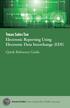 Texas Sales Tax Electronic Reporting Using Electronic Data Interchange (EDI) Quick Reference Guide Susan Combs Texas Comptroller of Public Accounts Texas Sales Tax Electronic Reporting Using Electronic
Texas Sales Tax Electronic Reporting Using Electronic Data Interchange (EDI) Quick Reference Guide Susan Combs Texas Comptroller of Public Accounts Texas Sales Tax Electronic Reporting Using Electronic
Online Master of Science in Information Technology Degree Program User s Guide for Students
 Online Master of Science in Information Technology Degree Program User s Guide for Students Copyright 2006, Bisk Education, Inc., and Florida Tech. All rights reserved. i Online User s Guide for Students
Online Master of Science in Information Technology Degree Program User s Guide for Students Copyright 2006, Bisk Education, Inc., and Florida Tech. All rights reserved. i Online User s Guide for Students
Mastering Mail Merge. 2 Parts to a Mail Merge. Mail Merge Mailings Ribbon. Mailings Create Envelopes or Labels
 2 Parts to a Mail Merge 1. MS Word Document (Letter, Labels, Envelope, Name Badge, etc) 2. Data Source Excel Spreadsheet Access Database / query Other databases (SQL Server / Oracle) Type in New List Mail
2 Parts to a Mail Merge 1. MS Word Document (Letter, Labels, Envelope, Name Badge, etc) 2. Data Source Excel Spreadsheet Access Database / query Other databases (SQL Server / Oracle) Type in New List Mail
Renewal Project Application
 e-snaps Instructional Guide Renewal Project Application * 2015, Version 3 Table of Contents Introduction... 1 Objectives... 1 Overview of the Project Application Process... 1 Overview of this Instructional
e-snaps Instructional Guide Renewal Project Application * 2015, Version 3 Table of Contents Introduction... 1 Objectives... 1 Overview of the Project Application Process... 1 Overview of this Instructional
Secure Message Center User Guide
 Secure Message Center User Guide Using the Department of Banking Secure Email Message Center 2 Receiving and Replying to Messages 3 Initiating New Messages 7 Using the Address Book 9 Managing Your Account
Secure Message Center User Guide Using the Department of Banking Secure Email Message Center 2 Receiving and Replying to Messages 3 Initiating New Messages 7 Using the Address Book 9 Managing Your Account
How To Set Up Total Recall Web On A Microsoft Memorybook 2.5.2.2 (For A Microtron)
 Total Recall Web Web Module Manual and Customer Quick Reference Guides COPYRIGHT NOTICE Copyright 1994-2009 by DHS Associates, Inc. All Rights Reserved. All TOTAL RECALL, TOTAL RECALL SQL, TOTAL RECALL
Total Recall Web Web Module Manual and Customer Quick Reference Guides COPYRIGHT NOTICE Copyright 1994-2009 by DHS Associates, Inc. All Rights Reserved. All TOTAL RECALL, TOTAL RECALL SQL, TOTAL RECALL
OneDrive for Business User Guide
 OneDrive for Business User Guide Contents About OneDrive for Business and Office 365... 2 Storing University Information in the Cloud... 2 Signing in... 2 The Office 365 Interface... 3 The OneDrive for
OneDrive for Business User Guide Contents About OneDrive for Business and Office 365... 2 Storing University Information in the Cloud... 2 Signing in... 2 The Office 365 Interface... 3 The OneDrive for
USERS MANUAL FOR OWL A DOCUMENT REPOSITORY SYSTEM
 USERS MANUAL FOR OWL A DOCUMENT REPOSITORY SYSTEM User Manual Table of Contents Introducing OWL...3 Starting to use Owl...4 The Logging in page...4 Using the browser...6 Folder structure...6 Title Bar...6
USERS MANUAL FOR OWL A DOCUMENT REPOSITORY SYSTEM User Manual Table of Contents Introducing OWL...3 Starting to use Owl...4 The Logging in page...4 Using the browser...6 Folder structure...6 Title Bar...6
Introduction to Word 2007
 Introduction to Word 2007 You will notice some obvious changes immediately after starting Word 2007. For starters, the top bar has a completely new look, consisting of new features, buttons and naming
Introduction to Word 2007 You will notice some obvious changes immediately after starting Word 2007. For starters, the top bar has a completely new look, consisting of new features, buttons and naming
Getting Started and Administration
 AUGUST 2015 Microsoft Volume Licensing Service Center Getting Started and Administration 2 Microsoft Volume Licensing Service Center: Getting Started and Administration Table of contents Microsoft Volume
AUGUST 2015 Microsoft Volume Licensing Service Center Getting Started and Administration 2 Microsoft Volume Licensing Service Center: Getting Started and Administration Table of contents Microsoft Volume
Decision Support AITS University Administration. EDDIE 4.1 User Guide
 Decision Support AITS University Administration EDDIE 4.1 User Guide 2 P a g e EDDIE (BI Launch Pad) 4.1 User Guide Contents Introduction to EDDIE... 4 Log into EDDIE... 4 Overview of EDDIE Homepage...
Decision Support AITS University Administration EDDIE 4.1 User Guide 2 P a g e EDDIE (BI Launch Pad) 4.1 User Guide Contents Introduction to EDDIE... 4 Log into EDDIE... 4 Overview of EDDIE Homepage...
Installation and Program Essentials
 CS PROFESSIONAL SUITE ACCOUNTING PRODUCTS Installation and Program Essentials version 2015.x.x TL 28970 3/26/2015 Copyright Information Text copyright 1998 2015 by Thomson Reuters. All rights reserved.
CS PROFESSIONAL SUITE ACCOUNTING PRODUCTS Installation and Program Essentials version 2015.x.x TL 28970 3/26/2015 Copyright Information Text copyright 1998 2015 by Thomson Reuters. All rights reserved.
Guided Signing for a Lead-Based Paint Disclosure Form
 DocuSign Quick Start Signer Guide Guided Signing for a Lead-Based Paint Disclosure Form This guide provides information about how to electronically sign a Lead-Based Paint Disclosure Form using the DocuSign
DocuSign Quick Start Signer Guide Guided Signing for a Lead-Based Paint Disclosure Form This guide provides information about how to electronically sign a Lead-Based Paint Disclosure Form using the DocuSign
Instructions for Configuring Your Browser Settings and Online Security FAQ s. ios8 Settings for iphone and ipad app
 Instructions for Configuring Your Browser Settings and Online Security FAQ s ios8 Settings for iphone and ipad app General Settings The following browser settings and plug-ins are required to properly
Instructions for Configuring Your Browser Settings and Online Security FAQ s ios8 Settings for iphone and ipad app General Settings The following browser settings and plug-ins are required to properly
Database Program Instructions
 Database Program Instructions 1) Start your Comparative Rating software by double-clicking the icon on your desktop. 2) Click on the button on the Comparative Rating Software Main Menu. 3) A message Loading
Database Program Instructions 1) Start your Comparative Rating software by double-clicking the icon on your desktop. 2) Click on the button on the Comparative Rating Software Main Menu. 3) A message Loading
Customize tab; click the Accounts category; drag the satellite dish icon to your toolbar.
 The Tech/Media Department will install and configure GroupWise for you on your classroom Mac OS X or PC computer. If GroupWise is not currently installed and you would like to begin using it, please submit
The Tech/Media Department will install and configure GroupWise for you on your classroom Mac OS X or PC computer. If GroupWise is not currently installed and you would like to begin using it, please submit
