MPLAY Digital Media Player Owner s Manual
|
|
|
- Caitlin York
- 7 years ago
- Views:
Transcription
1 MPLAY Digital Media Player Owner s Manual Thank you for purchasing a Micca product. Should you need any assistance, please contact our technical support before returning the product to the retailer. support@miccastore.com Product information, firmware updates, and common questions and answers can be found at: Copyright Micca, Ltd. All rights reserved. This manual may not be reproduced in whole or in part without permission for any purpose other than personal use.
2 Quick Start Guide IMPORTANT If the image on the TV shows No Signal, looks discolored or distorted, this means the Micca MPLAY has not been set to the correct TV System mode in the settings menu. When using the MPLAY s component video output, the player s video out output mode must be set to HD Mode. When using MPLAY s composite video output, the player s video output mode must be set to NTSC Composite. Wrong Output Mode Correct Output Mode When the output mode is incorrect, the image might be too distorted to see the Settings menu. In this case, press the <Setup> button on the remote, then press the <TV Mode> button repeatedly to cycle the Micca MPLAY through its output modes until the correct mode is selected. IMPORTANT If a MP4/AVI/MOV movie will not play on the Micca MPLAY, it is most likely encoded in an unsupported format. Please check the following FAQ for additional information: IMPORTANT The Micca MPLAY supports all USB flash drives or hard disk drives up to 2TB in capacity. The drive must be uncompressed FAT32 or NTFS and not use the GUID partition table. Please check the following FAQ for additional information:
3 IMPORTANT! For your personal safety, please read the following instructions carefully. To reduce the risk of fire, electrical shock or damage to the player, do not expose this device to humidity, rain, sand or excessive heat (caused by heating equipment or direct sunlight). Use the player in a well ventilated environment to ensure proper cooling. Do not open the player beyond which is required to install the internal hard disk drive, as there is risk of electric shock. Contact a professional for repair. Please follow the instructions enclosed with the player for key operation and maintenance. Usage Notice Before plugging in this device, make sure your power supply voltage matches the product. The working voltage of this player is marked on the AC power adapter. Only use the AC power adapter that is supplied with this device. Do not touch the socket with a wet hand. Turn off the power when the device will not be used. Do not place heavy objects on top of the player. Do not use strong solvents to clean the surface of the player such as alcohol, benzene, or thinner.
4 I. General Introduction Thank you for purchasing a Micca product. The Micca MPLAY is a standalone digital media player. It is capable of playing digital videos, music and pictures stored on SD/SDHC/MMS flash cards, as well as USB 2.0 compliant storage devices such as USB drives, or portable hard disk drives. The Micca MPLAY supports a wide range of media file formats, allowing its users to enjoy digital contents anywhere in the home. Play Media Files on All TVs and HDTVs The Micca MPLAY works with all NTSC and PAL televisions, from older analog TVs to the newest plasma and LCD HDTVs. Everything you need is provided so there are no extra cables to buy. Its component video output provides 720p video output with excellent image quality. Perfect Throughout the House The Micca MPLAY is costs less than a DVD player and is much more versatile than due to its capability to playback a wide range of video and audio formats from common storage devices. It is therefore the perfect replacement for aging DVD players. It s so affordable, put one anywhere there is a TV! Compact and Convenient The Micca SLIM is exceptionally compact, smaller than a paperback novel, and takes up very little space. There is no need for a dedicated shelf. Its user interface is fast, responsive, and intuitive to use. It can easily be used to play movies and photos on a big screen TV without a computer.
5 II. Features and Specifications The Micca MPLAY offers the following key features and specifications 720P high definition component video output Compatible with all NTSC/PAL TVs and HDTVs, including CRT/LCD/Plasma/Projection Plays a wide range of popular media formats Fast, responsive, and easy to navigate user interface Convenient auto resume and continuous multi-file playback Play media files from USB hard drives, USB flash drives, or SD/SDHC flash cards Full function IR remote control in addition to on-device buttons Ultra compact and portable for use in the home or on the go. File Type Video Codec Audio Codec Notes *.AVI MPEG4, DivX, Xvid MP3, AAC, PCM Video *.MP4, *.MOV MPEG4 AAC, OGG *.VOB (DVD) MPEG2 MPEG, PCM *.MPG, *.DAT MPEG1/2 MPEG MP3 720 x 576 Max *.RMVB, *.RM RealVideo RealVideo, AAC, MP x 576 Max *.3GP MPEG4 AAC 640 x 480 Max Audio Photo *.MP3 MPEG Layer-3 32kbps-320kbps *.WMA *.JPG, *.GIF, *.BMP, *.PNG Windows Media Audio 32kbps-192kbps JPG 7800 x 5280 Max
6 III. Item Check List Before starting, check that the following items have been included with your Micca MPLAY. If anything is missing, contact your retailer. 1 Micca MPLAY Media Player 2 IR Remote Control 3 3.5mm to 3 RCA Component Video Cable 4 3.5mm to 3 RCA AV Output Cable 6 5.0VDC AC Power Adapter
7 IV. MPLAY Device Layout The Micca MPLAY has built-in buttons for performing basic playback controls without the IR remote control. The buttons from left to right are: Enter, Return, Up, Down, Left, and Right. These buttons serves as the same functions as the following IR remote control buttons: Maps to OK button Maps to Stop/Return button Maps to Up button Maps to Down button Maps to Left button Maps to Right button The back of the MPLAY has the following items: Master Power Switch Turns the MPLAY on or off without using the IR remote control. When this switch is Off, the MPLAY cannot be turned on with the remote. When this switch is On, the MPLAY can be turned on or put into standby mode with the IR remote.
8 AV Output Connection Outputs stereo audio and composite video signal for use with analog TVs. Only use the AV cable that was supplied with the MPLAY to ensure correct polarity. YPrPb Component Connection Outputs 720p video signal for use with HDTVs. Note that this connection contains video signals only. The AV Out connection must be used to provide audio. Only use the component cable that was supplied with the MPLAY to ensure correct polarity. DC 5V DC power input. Use only the AC adapter that was supplied with the MPLAY to ensure correct voltage, current, and polarity. Incorrect AC adapter usage can cause damage to the MPLAY.
9 V. IR Remote Control The Micca MPLAY is equipped with an IR remote control. While the player s built-in buttons can be used to navigate and select files for playback, the remote control is designed to provide more comprehensive access to all of the player s features and functions. Buttons on the remote control are laid out in a logical and familiar manner. The specific function of each button will be described in the relevant sections in which they are used. The remote control requires a CR2025 3V Lithium battery for operation. To install battery, slide open the battery compartment cover on the back of the remote. Ensure that the battery is inserted in the correct polarity as indicated in the battery compartment. When not planning to use the remote for a long period, remove the battery from the remote to prevent damage from potential battery leakage. Do not use batteries of different types as this may lead to damage to the batteries and remote, and injury to the user. The remote is most effective when used within 20ft of the Micca MPLAY player, and within a 60- degree angle with respect to the IR remote sensor on the player. Strong ambient lighting may degrade the effective range and angle of the remote. Batteries typically last for 1 year with normal use. If the batteries become too weak, the remote s effective range will be decreased dramatically and its operation may become intermittent. When this happens, replace the batteries.
10 VI. Connecting the Micca MPLAY A. Power Only use the supplied AC power adapter to provide 5.0VDC power to the Micca MPLAY. Using a different power adapter may damage the player. Do not cut off power to the device while the unit is turned on as this may cause serious damage to attached storage devices and result in data loss. The MPLAY has a master power switch on the back. During normal use, set this switch to on and use the remote to turn the MPLAY on or put it into standby mode. Set this switch to off if not planning to use the MPLAY for a long time to conserve power. Make sure that the player is in standby mode before disconnecting power. B. AV Output The Micca MPLAY can be connected to analog TVs through its AV Out connector. Only use the supplied 3.5mm-to-RCA AV cable to ensure correct signal polarity and avoid damage to the player and TV/display. The RCA cable connectors are color coded to match the AV input on TVs and display devices as follows: Red White Yellow Right Audio Channel Left Audio Channel Composite Video The Micca MPLAY must be set to NTSC or PAL Composite mode for the analog AV output to function. If there is no picture displayed after connecting the AV Output and turning on the Micca MPLAY, press the <Setup> button on the remote and then press the <TV Mode> button to switch between output modes until the correct mode has been selected. There will be a short delay when switching output modes so please wait a few seconds between presses of the <TV Mode> button. C. Component Video Output The Micca MPLAY can be connected to HDTVs through its YPrPb (Component) video connector. The Micca MPLAY s component video output resolution is fixed at 1280x720p. The
11 component video output only contains video signals, thus the AV Output cable must be used at the same time for audio signals. Only use the supplied 3.5mm-to-RCA AV and Component cables to ensure correct signal polarity and avoid damage to the player and TV/display. The RCA cable connectors are color coded to match the AV input on TVs and display devices as follows: Green Blue Red Red White Component Y Signal Component Pb Signal Component Pr Signal Right Audio Channel Left Audio Channel The Micca MPLAY must be set to HD Mode for the component connection to output a correct signal. If the picture looks distorted, press the <Setup> button on the remote and then press the <TV Mode> button to switch between output modes until the correct mode has been selected. There will be a short delay when switching output modes so please wait a few seconds between presses of the <TV Mode> button.
12 VII. Micca MPLAY Startup When powered on, the Micca MPLAY displays a brief loading screen and then the [Home] screen. By default the [Home] screen will have the [Setup] icon plus icons representing compatible storage devices found during start up. During start up the Micca MPLAY configures attached storage devices in the following order: external USB drive, SD card, internal hard disk drive. The storage device icons on the [Home] screen are arranged in this same order. The internal hard disk drive, if installed and properly partitioned and formatted, will be represented by a [USB] icon. It is possible to remove and insert external USB devices or SD cards with the Micca MPLAY powered on. Displayed storage device icons will adjust automatically. Use the <> and <> buttons on the remote to highlight a storage device and press the <OK> button to select it and bring up the [Select Media] screen.
13 The [Select Media] screen presents five icons for access to different types of media files on the selected storage device: Movie Music Photo Text File Navigate and playback compatible video files Navigate and playback compatible audio files Navigate and display compatible picture files. Navigate and display.txt files Navigate and playback all compatible files Use the <> and <> buttons on the remote to highlight the desired media type and press the <OK> button to select it. Refer to sections for individual media types for additional information. Use the <Photo>, <Music>, and <Movie> buttons on the remote to quickly switch between media playback modes.
14 VIII. Movie Mode In Movie mode, the Micca MPLAY displays a file/folder directory on the left side of the screen, and a preview box on the right. Navigate the files and folders to locate video files you wish to play. Use the <> and <> buttons to highlight a compatible video file and press the <OK> button on the remote control to play it. By default, the Micca MPLAY will continuously and repeatedly play all video files in a folder in alphabetical order until stopped or turned off. Quickly jump to movie mode by pressing the <Movie> button on the remote control. NOTE: Only files with compatible video file extensions AVI, MPG, MP4, MOV, VOB, MPG, DAT, RM, RMVB, and 3GP are visible in the file/folder directory. Video files with incompatible file extensions, such as MKV or WMV will are not visible. Video files with compatible file extensions but incompatible codec such as H.264 will not play and will generate an error when full screen playback is attempted. In movie mode, the following navigation controls are available while browsing the file/folder directory: Go up one folder level, currently preview video stops Enter the highlighted folder, no effect if a file is highlighted Highlight the previous file or folder, currently preview video stops Highlight the next file or folder, currently preview video stops OK Play the highlighted file full screen In movie mode, the following playback controls are available while playing a video file full screen: Rewind the current playing video file in 2X, 3X, or 4X speeds Fast forward the current playing video file in 2X, 3X, or 4X speeds Skip back to the previous video file
15 Skip forward to the next video file Pause or play the current video file Stop playing the current file and return to file/folder directory Audio VOL+ VOL- Mute OSD Zoom Changes the audio track (If more than one is available) Increase playback volume Decrease playback volume Mute playback volume Toggle the on screen display menu Zoom in on the current video in at 2X, 4X, or 8X magnification. During zoom, the <>, <>, <> and <> buttons can be used to scroll. Subtitle Displays available subtitles, toggles subtitle text size between normal or 2X. Subtitle files in the.srt or.sub file format are supported and should be placed in the same folder as the video file. 16:9/4:3 Toggles between various playback aspect ratios OK Display the on screen display menu
16 The on screen display menu presents a selection of playback control icons on screen. The menu contains navigation icons for Rewind, Skip Back, Skip Forward, Fast Forward, Play/Pause, Stop, Zoom, and jump-to time mark. With the on screen display visible, the following controls are available: Highlight icon to the left Highlight icon to the right OK Execute the highlighted playback control command To jump to a time mark in the current video, press the <OSD> button to bring up the on screen display menu. Use the <> and <> buttons on the remote control to highlight the hour, minute, or second section. Use the <> and <> buttons on the remote to enter the desired time mark. When finished, press the <OK> key on the remote to jump to the entered time mark.
17 IX. Music Mode In Music mode, the Micca MPLAY displays a file/folder directory on the left side of the screen, and a playback box on the right. Navigate the folders to locate music files you wish to play. Highlight a compatible audio file and it will automatically start to play after a short delay. By default, the Micca MPLAY will continuously and repeatedly play all music files in a folder in alphabetical order until stopped or turned off. Quickly jump to music mode by pressing the <Music> button on the remote control. NOTE: Only files with compatible music file extensions MP3 and WMA are visible in the file/folder directory. In music mode, the following navigation and playback controls are available while browsing the file/folder directory: Go up one folder level, currently playing music stops Enter the highlighted folder, no effect if a file is highlighted Highlight the previous file or folder, currently playing music stops Highlight the next file or folder, currently playing music stops
18 Rewind the current playing music file in 2X, 4X, or 8X speeds Fast forward the current playing music file in 2X, 4X, or 8X speeds Skip back to the previous music file Skip forward to the next music file Pause or play the currently highlighted music file Stop playing the current music file VOL+ VOL- Mute Increase playback volume Decrease playback volume Mute playback volume
19 X. Photo Mode In Photo mode, the Micca MPLAY will locate all photos on the current storage device, arrange them in alphabetical order by folder and file name, and display all photos as thumbnails in a 3- by-5 grid. Navigate the thumbnails to locate photos you wish to view using the <>, <>, <> and <> buttons. To view a photo full screen, press the <OK> button on the remote control after highlighting it. Quickly jump to picture mode by pressing the <Photo> button on the remote control. NOTE: Only files with compatible picture file extensions JPG, GIF, PNG, and TIF are visible in the thumbnail grid. In picture mode, the following navigation controls are available while browsing thumbnails: Highlight the picture to the left of current photo Highlight the picture to the right of current photo Highlight the photo above the current photo Highlight the photo below the current photo
20 Go back one full screen Go forward one full screen Go back one full screen Go forward one full screen Start a slideshow beginning with the highlighted photo OK Display the highlighted photo full screen In picture mode, the following display controls are available while viewing a photo file full screen: View the previous photo View the next photo Start a slideshow beginning with the current picture Return to thumbnail grid OSD Zoom Toggle the on screen display menu Zoom in on the current picture in at 2X, 4X, 8X or 16X magnification.
21 The <>, <>, <> and <> buttons can be used to scroll. OK Display the on screen display menu The on screen display menu presents a selection of viewing control icons on screen. The menu contains navigation icons for Skip Back, Skip Forward, Play/Pause, Rotate, Stop, and Zoom. With the on screen display menu visible, the following controls are available: Highlight icon to the left Highlight icon to the right OK Execute the highlighted viewing control command
22 XI. Text Mode In Text mode, the Micca MPLAY displays a file/folder directory on the left side of the screen, and a file information box on the right. Navigate the files and folders to locate text files you wish to read using the <>, <>, <> and <> buttons. To read a text file, press the <OK> button on the remote control after highlighting it. Quickly jump to text mode by pressing the <Text> button on the remote control. NOTE: Only text files with compatible file extension TXT are visible in the file/folder directory. In text mode, the following navigation and controls are available while browsing the file/folder directory: Go up one folder level Enter the highlighted folder, no effect if a file is highlighted Highlight the previous file or folder Highlight the next file or folder
23 OK Read the current highlighted text file In text mode, the following controls are available while reading a text file: Jump back to beginning of file Scroll up one line Scroll down one line Start a slideshow beginning with the current picture Return to file/folder directory list
24 XII. File Mode In File mode, the Micca MPLAY displays a file/folder directory on the left side of the screen, and a file information box on the right. Navigate the folders to locate medial or text files you wish to playback or read. Use the <> and <> buttons to highlight a compatible medial file and its information will be displayed in the file information box on the right. To play a media file, press the <OK> button on the remote control after highlighting it. NOTE: Only files with compatible media file extensions are visible in the file/folder directory. For a list of what file extensions are visible for each media type, please refer to their respective sections of this user manual. In file mode, the following navigation controls are available while browsing the file/folder directory: Go up one folder level Mark a file for copy or delete (See directions below) Highlight the previous file or folder Highlight the next file or folder
25 OK Play the highlighted file full screen The Micca MPLAY has the ability to copy or delete files from attached storage devices such as the internal hard disk drive, external USB flash drives, or SD flash memory card. Copying and deleting files from the Micca MPLAY through a computer is generally more convenient. The following steps describe the process of deleting a file: 1. Highlight the file in the file/folder directory and press the <> button on the remote control to mark it. Multiple files in the same folder can be marked at the same time. 2. Press the <OSD> button on the remote control. The information box on the right side of the screen will prompt the user to select copy or delete operations. 3. Highlight [Delete] and press the <OK> button on the remote control. The information box will now prompt the user to confirm or cancel. 4. To confirm deletion of the marked file(s), highlight the [] icon on the screen and press the <OK> button on the remote control. To cancel the operation, highlight the [X] icon and press <OK>. 5. Once the delete operation has completed, the information box will display a [Finished] button; press <OK> to clear this confirmation.
26 The following steps describe the process of copying a file: 1. Highlight the file in the file/folder directory and press the <> button on the remote control to mark it. Multiple files in the same folder can be marked at the same time. 2. Press the <OSD> button on the remote control. The information box on the right side of the screen will prompt the user to select copy or delete operations. 3. Highlight [Copy] and press the <OK> button on the remote control. The information box will display a list of currently available storage devices for the user to select as the copy target. 4. Highlight the desired storage device and press the <> button on the remote control. The information box will display available folders on the selected storage device.
27 5. Navigate into subfolders as needed using the <>, <>, <> and <> buttons on the remote control. The selected target directory will be displayed at the top of the information box. 6. Once the correct target directory is displayed in the information box, press the <OK> button on the remote control to confirm copying of the selected file(s). 7. Once the copy operating has completed, the information box will display a [Finished] button; press <OK> to clear this confirmation.
28 XIII. Firmware Update As features and improvements are added to the Micca MPLAY, new firmware releases are made available to owners. These firmware updates can be downloaded from and installed on an as needed basis. Please follow these instructions below to update the firmware: 1. Decompress the firmware file and locate the.img file. 2. Copy the.img file onto a USB memory stick. Insert the USB memory stick into the Micca MPLAY player. 3. Turn on the Micca MPLAY. Select the [USB] icon and press <OK> on the remote control to bring up the [Select Media] menu. 4. From the [Select Media] menu, highlight [File] and press <OK> on the remote control. 5. Locate the.img file, highlight it, and press <OK> on the remote control. 6. Highlight the [] icon, and press <OK> on the remote to confirm update. 7. The update process will start and progress will be shown until it is complete. The player will restart automatically at end of update. Do not do anything to interrupt the update process as this would render the player inoperable. 8. After the player restarts, go to the [Setup] screen to restore your settings. If you do not see anything on the TV after the player restarts, press the <TV Mode> button to switch
29 between output modes until the correct mode has been selected. There will be a short delay when switching output modes so please wait a few seconds between presses of the <TV Mode> button.
30 XIV. Settings Menu The settings menu contains numerous configuration parameters that control the behavior of the Micca MPLAY during use. Below is a list of these parameters: [Language] Sets the operating language of the Micca MPLAY Available values: English, Simplified Chinese [Slideshow duration] Sets the time between pictures in slideshow mode Available values: 3/5/15 Seconds, 1/15 minutes, 1 Hour [Slideshow mode] Sets the picture-to-picture transition effect in picture slideshow mode Available values: Random, Fading, Bottom-to-Top, Top-to-Bottom, Left-to-Right, Right-to-Left, Door-Close, Door-Open, Horizontal-Cross, Vertical-Cross, Off. [Music repeat mode] Sets the repeat behavior when playing audio files in music mode
31 Available values: Repeat one (the selected file will be repeatedly played), Repeat all (all files in the same folder will be repeatedly played in sequence). [Movie repeat mode] Sets the repeat behavior when playing video files in movie mode Available values: Repeat one (the selected file will be repeatedly played), Repeat all (all files in the same folder will be repeatedly played in sequence). [Display mode] Sets the display aspect ratio when using AV Out for video connection Available values: 16:9, 4:3 [TV System] Sets the video output mode of the Micca MPLAY Available values: PAL Composite, NTSC Composite, HD Mode (720P) [Autorun] Sets the Micca MPLAY to automatically playback available video, picture, and audio files when turned on Available values: Disable, Enable [Default] When selected, resets all settings back to factory default
HD-TV100 MP Digital TV and media player
 HD-TV100 MP Digital TV and media player User s manual 1. Functions overview: FULL HD TV HD Digital TV with MPEG-4(H.264)&MPEG-2, HD&SD standard DVB-T. HDMI HD format output 1080I, also compatible with
HD-TV100 MP Digital TV and media player User s manual 1. Functions overview: FULL HD TV HD Digital TV with MPEG-4(H.264)&MPEG-2, HD&SD standard DVB-T. HDMI HD format output 1080I, also compatible with
Contents V1.0. ONE Introduction...02. TWO Installation and Instructions...06 THREE FAQ...12
 Contents V1.0 ONE Introduction...02 1.1 Features...02 1.2 Specification...03 1.3 Package Contents...03 1.4 Remote Control Guide...04 1.5 Connection Chart...05 TWO Installation and Instructions...06 2.1
Contents V1.0 ONE Introduction...02 1.1 Features...02 1.2 Specification...03 1.3 Package Contents...03 1.4 Remote Control Guide...04 1.5 Connection Chart...05 TWO Installation and Instructions...06 2.1
M707Z M808Z M1010Z Digital Photo Frame Owner s Manual
 M707Z M808Z M1010Z Digital Photo Frame Owner s Manual Thank you for purchasing a Micca product. Should you need any assistance, please contact our technical support before returning the product to the
M707Z M808Z M1010Z Digital Photo Frame Owner s Manual Thank you for purchasing a Micca product. Should you need any assistance, please contact our technical support before returning the product to the
ONE Product Introduction... 2 Package contents...2 Features. 2 Product specifications... 3 Remote control guide..4 Connection ports...
 ONE Product Introduction..... 2 Package contents......2 Features. 2 Product specifications.... 3 Remote control guide..4 Connection ports... 5 TWO Activating media player....6 Setting...6 Video Output
ONE Product Introduction..... 2 Package contents......2 Features. 2 Product specifications.... 3 Remote control guide..4 Connection ports... 5 TWO Activating media player....6 Setting...6 Video Output
Movie Cube N150H. User s Manual
 Movie Cube N150H User s Manual (v1.0) TABLE OF CONTENTS 1. Main Features... 4 1.1 Front panel... 4 1.2 Back panel... 4 2. Remote Control... 5 3. Welcome Page... 6 4. Installation Guide... 6 5. Program...
Movie Cube N150H User s Manual (v1.0) TABLE OF CONTENTS 1. Main Features... 4 1.1 Front panel... 4 1.2 Back panel... 4 2. Remote Control... 5 3. Welcome Page... 6 4. Installation Guide... 6 5. Program...
FreeAgent Theater User Guide
 FreeAgent Theater User Guide FreeAgent Theater User Guide 2008 Seagate Technology LLC. All rights reserved. Seagate, Seagate Technology, the Wave logo, and FreeAgent are trademarks or registered trademarks
FreeAgent Theater User Guide FreeAgent Theater User Guide 2008 Seagate Technology LLC. All rights reserved. Seagate, Seagate Technology, the Wave logo, and FreeAgent are trademarks or registered trademarks
IPTV STB QUICK GUIDE. Detailed user manual download from www.my-home-television.com
 IPTV STB QUICK GUIDE Detailed user manual download from www.my-home-television.com Dolby Digital: Manufactured under license from Dolby Laboratories. Dolby and the double-d symbol are trademarks of Dolby
IPTV STB QUICK GUIDE Detailed user manual download from www.my-home-television.com Dolby Digital: Manufactured under license from Dolby Laboratories. Dolby and the double-d symbol are trademarks of Dolby
DVB-T2 DIGITAL TV BOX
 DVB-T2 DIGITAL TV BOX QUALITY OF DIGITAL TELEVISION MT4159 User Manual EN 2 Index Index...2 Introduction...3 Front panel...3 Rear panel...3 Remote control...4 Hardware configuration...5 Connecting tuner
DVB-T2 DIGITAL TV BOX QUALITY OF DIGITAL TELEVISION MT4159 User Manual EN 2 Index Index...2 Introduction...3 Front panel...3 Rear panel...3 Remote control...4 Hardware configuration...5 Connecting tuner
MVS - Mini Video Speaker
 MVS - Mini Video Speaker Mini Clock Radio Night Vision Hidden Camera User Manual Spy Tec www.spytecinc.com GETTING STARTED Components Features Powering Up the Device Micro SD Memory Card for Data Storage
MVS - Mini Video Speaker Mini Clock Radio Night Vision Hidden Camera User Manual Spy Tec www.spytecinc.com GETTING STARTED Components Features Powering Up the Device Micro SD Memory Card for Data Storage
OPTEKA DIGITAL PICTURE FRAME
 User Guide Table of Contents Introduction... 3 Main Features... 3 Getting Started... 4 Package Contents... 4 Installing your unit... 5 Connecting to a PC... 5 Operation... 5 Controls... 6 Using your Remote
User Guide Table of Contents Introduction... 3 Main Features... 3 Getting Started... 4 Package Contents... 4 Installing your unit... 5 Connecting to a PC... 5 Operation... 5 Controls... 6 Using your Remote
PC Free Operation Guide
 PC Free Operation Guide Contents 2 PC Free Summary What You Can Do Using PC Free................................ 4 PC Free Examples....................................................... 4 Specifications
PC Free Operation Guide Contents 2 PC Free Summary What You Can Do Using PC Free................................ 4 PC Free Examples....................................................... 4 Specifications
Fit Clip Plus Portable Media Player
 Fit Clip Plus Portable Media Player User Guide BL 8GB Thank you for purchasing a Fit Clip Plus Portable Media Player! To get the most out of your Fit Clip Plus, please read this entire user guide carefully.
Fit Clip Plus Portable Media Player User Guide BL 8GB Thank you for purchasing a Fit Clip Plus Portable Media Player! To get the most out of your Fit Clip Plus, please read this entire user guide carefully.
Archives About ARCHOS TV+
 About ARCHOS TV+ General Questions I have installed a firmware/plug-in/game file on my Archos TV+ but it is not recognized by the device. You may have not correctly copied your file on the device. If it
About ARCHOS TV+ General Questions I have installed a firmware/plug-in/game file on my Archos TV+ but it is not recognized by the device. You may have not correctly copied your file on the device. If it
Higth definition from A to Z. www.azbox-hd.com
 Higth definition from A to Z www.azbox-hd.com Do you Feel the full HD multimedia? Wifi Web Browser Yes, you read this correctly. O2media present a new line of AzBox HD receivers, with the AzBox HD Elite
Higth definition from A to Z www.azbox-hd.com Do you Feel the full HD multimedia? Wifi Web Browser Yes, you read this correctly. O2media present a new line of AzBox HD receivers, with the AzBox HD Elite
Hi! Let s get started.
 Hi! Let s get started. What s in the Box Roku player Remote control 2 x AAA batteries for remote A/V cable RCA Power adapter Get to know your roku A Front view B C F Back view D E A B C D E F Status light
Hi! Let s get started. What s in the Box Roku player Remote control 2 x AAA batteries for remote A/V cable RCA Power adapter Get to know your roku A Front view B C F Back view D E A B C D E F Status light
SD Memory Card Recorder Instructions. ver 110516.01
 SD Memory Card Recorder Instructions ver 110516.01 Contents 1. SD CARD RECORDER MAIN UNIT 3 2. REMOTE CONTROL FOR SD CARD RECORDER 4 3. TURNING ON THE RECORDER: 5 4. HOW TO RECORD: 6 5. HOW TO TAKE A PICTURE:
SD Memory Card Recorder Instructions ver 110516.01 Contents 1. SD CARD RECORDER MAIN UNIT 3 2. REMOTE CONTROL FOR SD CARD RECORDER 4 3. TURNING ON THE RECORDER: 5 4. HOW TO RECORD: 6 5. HOW TO TAKE A PICTURE:
Digital Photo Frame User s Manual
 Digital Photo Frame User s Manual MPN: UM00843EU001 Questions? Need Some Help? This manual should help you understand your new product. If you still have questions, call our help line found on the insert
Digital Photo Frame User s Manual MPN: UM00843EU001 Questions? Need Some Help? This manual should help you understand your new product. If you still have questions, call our help line found on the insert
Leaf River Outdoor Products Vibrashine, Inc. P.O. Box 557 Taylorsville, MS 39168 (601) 785-9854 FAX (601) 785-9874 www.vibrashine.
 MULTI-CARD PICTURE VIEWER Model PV-2.5 Leaf River Outdoor Products Vibrashine, Inc. P.O. Box 557 Taylorsville, MS 39168 (601) 785-9854 FAX (601) 785-9874 www.vibrashine.com 2 THANKS and WELCOME What does
MULTI-CARD PICTURE VIEWER Model PV-2.5 Leaf River Outdoor Products Vibrashine, Inc. P.O. Box 557 Taylorsville, MS 39168 (601) 785-9854 FAX (601) 785-9874 www.vibrashine.com 2 THANKS and WELCOME What does
ebook Reader Instructional Manual AEBK07FS
 ebook Reader Instructional Manual AEBK07FS mnl M10191 Copyright 2010 Aluratek, Inc. All Rights Reserved. aluratek.com Package Content 1. AEBK07FS Ebook Reader 2. USB cable 3. Power adapter 4. Carrying
ebook Reader Instructional Manual AEBK07FS mnl M10191 Copyright 2010 Aluratek, Inc. All Rights Reserved. aluratek.com Package Content 1. AEBK07FS Ebook Reader 2. USB cable 3. Power adapter 4. Carrying
Inuktun Digital Video Recorder (DVR) Start Guide and Manual
 Inuktun Digital Video Recorder (DVR) Start Guide and Manual Version 1.6 June 2012 CONTENTS INTRODUCTION... 3 What s Included...3 Supported Devices and Protocols...3 Connecting your DVR...4 Installation
Inuktun Digital Video Recorder (DVR) Start Guide and Manual Version 1.6 June 2012 CONTENTS INTRODUCTION... 3 What s Included...3 Supported Devices and Protocols...3 Connecting your DVR...4 Installation
V-TOUCH PRO MANUAL. 905L Series
 V-TOUCH PRO MANUAL 905L Series TABLE OF CONTENTS Table Of Contents Buttons Basic Features Caution Turning On/Off the Player Charging the Player Inserting the MicroSD Card Removing the McroSD Card Connecting
V-TOUCH PRO MANUAL 905L Series TABLE OF CONTENTS Table Of Contents Buttons Basic Features Caution Turning On/Off the Player Charging the Player Inserting the MicroSD Card Removing the McroSD Card Connecting
CABLE ONE ALL DIGITAL
 CABLE ONE ALL DIGITAL The world is going All Digital and so is Cable ONE. With the switch from analog to digital technology, Cable ONE will be able to add new channels, especially more HD channels, and
CABLE ONE ALL DIGITAL The world is going All Digital and so is Cable ONE. With the switch from analog to digital technology, Cable ONE will be able to add new channels, especially more HD channels, and
(2012 10 24) manual_tocomsat duo LITE.indd 20-1 2012-10-24 7:44:57
 (2012 10 24) manual_tocomsat duo LITE.indd 20-1 2012-10-24 7:44:57 TABLE OF CONTENTS Table of Contents Table of Contents Safety Warning General Information Package Contents & Features Front Panel Rear
(2012 10 24) manual_tocomsat duo LITE.indd 20-1 2012-10-24 7:44:57 TABLE OF CONTENTS Table of Contents Table of Contents Safety Warning General Information Package Contents & Features Front Panel Rear
HANTZ + PARTNER The Upgrade Company! www.hantz.com
 Quick Start Guide X3000 HD Network Media Player X3000 HD NETWORK MEDIA PLAYER POWER HANTZ + PARTNER The Upgrade Company! www.hantz.com A Get to know your HELIOS X3000 Thank you for purchasing the HELIOS
Quick Start Guide X3000 HD Network Media Player X3000 HD NETWORK MEDIA PLAYER POWER HANTZ + PARTNER The Upgrade Company! www.hantz.com A Get to know your HELIOS X3000 Thank you for purchasing the HELIOS
DVR 940HD Digital Video Camera
 DVR 940HD Digital Video Camera User Manual 2010 Sakar International, Inc. All rights reserved. Windows and the Windows logo are registered trademarks of Microsoft Corporation. All other trademarks are
DVR 940HD Digital Video Camera User Manual 2010 Sakar International, Inc. All rights reserved. Windows and the Windows logo are registered trademarks of Microsoft Corporation. All other trademarks are
Anti Shock CD / USB / SD Card Reader / Remote Control Player RM-CD
 Anti Shock CD / USB / SD Card Reader / Remote Control Player RM-CD DESCRIPTION OF CONTROLS: POWER: ON: Press Power button to switch on the power. OFF: Press and hold to switch off the power. CD / USB /
Anti Shock CD / USB / SD Card Reader / Remote Control Player RM-CD DESCRIPTION OF CONTROLS: POWER: ON: Press Power button to switch on the power. OFF: Press and hold to switch off the power. CD / USB /
DVB-T VERTO. User Manual HD TERRESTRIAL DIGITAL TV STB & PLAYER MT4162
 DVB-T VERTO HD TERRESTRIAL DIGITAL TV STB & PLAYER MT4162 User Manual EN 2 Index Index...2 Overview...2 Remote Control...3 Battery installation in remote control...4 Using remote control...4 Connections...4
DVB-T VERTO HD TERRESTRIAL DIGITAL TV STB & PLAYER MT4162 User Manual EN 2 Index Index...2 Overview...2 Remote Control...3 Battery installation in remote control...4 Using remote control...4 Connections...4
Fetch TV My Media Hub Quick Start Guide for USB Devices. Sharing your media content with the set top box from a USB device
 Fetch TV My Media Hub Quick Start Guide for USB Devices Sharing your media content with the set top box from a USB device Contents Contents Contents 2 Welcome to your My Media Hub 3 With My Media Hub you
Fetch TV My Media Hub Quick Start Guide for USB Devices Sharing your media content with the set top box from a USB device Contents Contents Contents 2 Welcome to your My Media Hub 3 With My Media Hub you
WD TV HD Media Player Firmware Release Notes
 WD TV HD Media Player Firmware Release Notes These release notes provide information on the latest posting of firmware for the WD TV HD Media Player. This particular firmware updates the user interface
WD TV HD Media Player Firmware Release Notes These release notes provide information on the latest posting of firmware for the WD TV HD Media Player. This particular firmware updates the user interface
Table of Contents 1. Important Safety Instructions 3-4 Remote Control 5-6 Button Function 6-9 Unit view 10-11 Powering and Installation 12-13
 Table of Contents: Table of Contents 1 Front 2 Important Safety Instructions 3-4 Remote Control 5-6 Button Function 6-9 Unit view 10-11 Powering and Installation 12-13 Play 13-17 System Setup 18-20 Technical
Table of Contents: Table of Contents 1 Front 2 Important Safety Instructions 3-4 Remote Control 5-6 Button Function 6-9 Unit view 10-11 Powering and Installation 12-13 Play 13-17 System Setup 18-20 Technical
HD Digital Recorder. User s Manual HDR-FOX T2. The default password is 0000.
 HD Digital Recorder User s Manual HDR-FOX T2 The default password is 0000. Notice Thank you for purchasing a Humax HDR-FOX T2 Freeview+ HD product. Freeview+ HD explained: Accurate recording The start
HD Digital Recorder User s Manual HDR-FOX T2 The default password is 0000. Notice Thank you for purchasing a Humax HDR-FOX T2 Freeview+ HD product. Freeview+ HD explained: Accurate recording The start
Mirror Mount Video Monitor/Recorder with Front and Rear View Night Cameras PLCMDVR5
 Mirror Mount Video Monitor/Recorder with Front and Rear View Night Cameras PLCMDVR5 www.pyleaudio.com Instruction Manual Installation and Connection: 1. Please disconnect your car battery. 2. In the contents
Mirror Mount Video Monitor/Recorder with Front and Rear View Night Cameras PLCMDVR5 www.pyleaudio.com Instruction Manual Installation and Connection: 1. Please disconnect your car battery. 2. In the contents
AirMedia-350 1.3. Network Multimedia Player 2.5 /3.5 SATA HDD Media Station HDMI. USB Host x2. USB Client x1. Wi-Fi (Optional) 10/100 Mbps.
 AirMedia-350 Network Multimedia Player 2.5 /3.5 SATA HDD Media Station T he AirMedia-350 is the next generation home networked appliance for playing the videos, photos, and music through internal hard
AirMedia-350 Network Multimedia Player 2.5 /3.5 SATA HDD Media Station T he AirMedia-350 is the next generation home networked appliance for playing the videos, photos, and music through internal hard
Hello! Let s get started.
 Hello! Let s get started. What s in the Box Roku player Enhanced remote control 2 x AA batteries for remote A/V Cable Power adapter Get to know your roku B A Front view C D G Back view E F H A B C D E
Hello! Let s get started. What s in the Box Roku player Enhanced remote control 2 x AA batteries for remote A/V Cable Power adapter Get to know your roku B A Front view C D G Back view E F H A B C D E
Portable MP3 Player User's Guide
 MP3-128 LCD MP3-256 LCD MP3-512 LCD Portable MP3 Player User's Guide Safety Introduction Installing the MP3 Player Transfer data to and from the MP3 Player Listening to your WMA/MP3 music MP3 Player Controls
MP3-128 LCD MP3-256 LCD MP3-512 LCD Portable MP3 Player User's Guide Safety Introduction Installing the MP3 Player Transfer data to and from the MP3 Player Listening to your WMA/MP3 music MP3 Player Controls
TechniSat HDFV Freesat HD Digital Receiver. Owner s Manual
 TechniSat HDFV Freesat HD Digital Receiver Owner s Manual Dear Customer, Welcome and thank you for choosing TechniSat Digital s HDFV Digital Freeview HD Receiver for your TV entertainment. This product
TechniSat HDFV Freesat HD Digital Receiver Owner s Manual Dear Customer, Welcome and thank you for choosing TechniSat Digital s HDFV Digital Freeview HD Receiver for your TV entertainment. This product
Vivitek proud to introduce. May 11, 2011 Holger Graeff General Manager EMEA
 Vivitek proud to introduce May 11, 2011 Holger Graeff General Manager EMEA Vivitek Qumi Your Companion Pocket Projector Vivitek Qumi For Sharing Vivitek Qumi For Gaming Vivitek Qumi For Working Vivitek
Vivitek proud to introduce May 11, 2011 Holger Graeff General Manager EMEA Vivitek Qumi Your Companion Pocket Projector Vivitek Qumi For Sharing Vivitek Qumi For Gaming Vivitek Qumi For Working Vivitek
USER GUIDE FOR ANDROID DEVICES
 USER GUIDE FOR ANDROID DEVICES Compatibility: Android 2.3 or higher 1. Overview... 4 2. Install and Set Up... 4 2.1. Charge your Power Connect... 4 2.2. Charge your smartphone battery with Power Connect...
USER GUIDE FOR ANDROID DEVICES Compatibility: Android 2.3 or higher 1. Overview... 4 2. Install and Set Up... 4 2.1. Charge your Power Connect... 4 2.2. Charge your smartphone battery with Power Connect...
STB- 2. Installation and Operation Manual
 STB- 2 Installation and Operation Manual Index 1 Unpacking your STB- 2 2 Installation 3 WIFI connectivity 4 Remote Control 5 Selecting Video Mode 6 Start Page 7 Watching TV / TV Guide 8 Recording & Playing
STB- 2 Installation and Operation Manual Index 1 Unpacking your STB- 2 2 Installation 3 WIFI connectivity 4 Remote Control 5 Selecting Video Mode 6 Start Page 7 Watching TV / TV Guide 8 Recording & Playing
MANUAL PC1000R INFO@APART-AUDIO.COM
 MANUAL PC1000R INFO@APART-AUDIO.COM Features The APart PC1000R is a professional multisource CD/USB/SD card music player, equipped with balanced and unbalanced analog outputs, coaxial and optical digital
MANUAL PC1000R INFO@APART-AUDIO.COM Features The APart PC1000R is a professional multisource CD/USB/SD card music player, equipped with balanced and unbalanced analog outputs, coaxial and optical digital
Digital Photo Frame User s Manual
 OM6075US001-CMYK Digital Photo Frame User s Manual Questions? Need Some Help? This manual should help you understand your new product. If you still have questions, call our help line found on the insert
OM6075US001-CMYK Digital Photo Frame User s Manual Questions? Need Some Help? This manual should help you understand your new product. If you still have questions, call our help line found on the insert
Evolution Digital HD Set-Top Box Important Safety Instructions
 Evolution Digital HD Set-Top Box Important Safety Instructions 1. Read these instructions. 2. Keep these instructions. 3. Heed all warnings. 4. Follow all instructions. 5. Do not use this apparatus near
Evolution Digital HD Set-Top Box Important Safety Instructions 1. Read these instructions. 2. Keep these instructions. 3. Heed all warnings. 4. Follow all instructions. 5. Do not use this apparatus near
CAUTION RISK OF ELECTRIC SHOCK NO NOT OPEN
 Evolution Digital HD Set-Top Box Important Safety Instructions 1. Read these instructions. 2. Keep these instructions. 3. Heed all warnings. 4. Follow all instructions. 5. Do not use this apparatus near
Evolution Digital HD Set-Top Box Important Safety Instructions 1. Read these instructions. 2. Keep these instructions. 3. Heed all warnings. 4. Follow all instructions. 5. Do not use this apparatus near
Go-digital Sale & Rent GmbH Seebadstrasse 16 A-5201 Seekirchen Telefon +43 (0) 650-4514371 email: juergen.messner@go-digital.at.
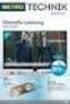 Movebox VGA Auto start with main power on Update with USB Stick or USB PC Output: VGA, S-video, video, audio Mpeg1, mpeg2, jpeg, mp3 Update of Videos or pictures works easily with USB Stick or USB No mechanical
Movebox VGA Auto start with main power on Update with USB Stick or USB PC Output: VGA, S-video, video, audio Mpeg1, mpeg2, jpeg, mp3 Update of Videos or pictures works easily with USB Stick or USB No mechanical
/&' 79 7; /% ) &RORU 7HOHYLVLRQ (QJOLVK
 245U Using the On Screen Displays Many features available on this TV can be accessed via the On Screen Display menu system. Use the remote control as shown below to access and adjust features as desired.
245U Using the On Screen Displays Many features available on this TV can be accessed via the On Screen Display menu system. Use the remote control as shown below to access and adjust features as desired.
AwoX StriimSTICK. Wi-Fi smart TV stick ST-W. User guide
 AwoX StriimSTICK Wi-Fi smart TV stick ST-W User guide www.awoxstriim.com EN Contents Welcome... 2 AwoX StriimSTICK overview... 3 Air-mouse remote control... 4 AwoX StriimSTICK setup... 6 AwoX StiimSTICK
AwoX StriimSTICK Wi-Fi smart TV stick ST-W User guide www.awoxstriim.com EN Contents Welcome... 2 AwoX StriimSTICK overview... 3 Air-mouse remote control... 4 AwoX StriimSTICK setup... 6 AwoX StiimSTICK
CONTENTS. Introduction... 1. The Remote Control... 2. Parts and Functions... 4 Quick Start... 5 PC Connection... 6. Network Connection...
 User Manual V 2.3.1 CONTENTS Introduction... 1 Features... 1 System Requirements... 1 The Remote Control... 2 Buttons... 2 Parts and Functions... 4 Quick Start... 5 PC Connection... 6 OS Support... 6
User Manual V 2.3.1 CONTENTS Introduction... 1 Features... 1 System Requirements... 1 The Remote Control... 2 Buttons... 2 Parts and Functions... 4 Quick Start... 5 PC Connection... 6 OS Support... 6
DVB-T 730. User s Manual
 EPG Program Reservation There are 10 program timers to bring up reminder for a reserved program. 20 seconds before the start of the reserved program, a pop-up window will remind viewer. If no further instruction,
EPG Program Reservation There are 10 program timers to bring up reminder for a reserved program. 20 seconds before the start of the reserved program, a pop-up window will remind viewer. If no further instruction,
Eclipse 180 User s Manual
 Eclipse 180 User s Manual Congratulations on purchasing your Eclipse Personal Media Player! To get the most out of your purchase, please take the time to carefully read through this manual. Foreword If
Eclipse 180 User s Manual Congratulations on purchasing your Eclipse Personal Media Player! To get the most out of your purchase, please take the time to carefully read through this manual. Foreword If
Notice. Reverse engineering and disassembly are prohibited.
 Notice The information in this document is subject to change without notice. Every effort has been made in the preparation of this document to ensure accuracy of the contents, but all statements, information,
Notice The information in this document is subject to change without notice. Every effort has been made in the preparation of this document to ensure accuracy of the contents, but all statements, information,
Portable media PORTABLE MEDIA PORTABLE MEDIA CONNECTIONS
 Portable media PORTABLE MEDIA Do not adjust the auxiliary device or allow the device to distract the driver while the vehicle is moving. Driver distraction can lead to accidents causing serious injury
Portable media PORTABLE MEDIA Do not adjust the auxiliary device or allow the device to distract the driver while the vehicle is moving. Driver distraction can lead to accidents causing serious injury
Userʼs Manual. 7 Color LCD TV & Monitor V7000
 Userʼs Manual 7 Color LCD TV & Monitor V7000 Dear Customers Thank you for purchasing the ikan V7000 7 LCD TFT Monitor. This product employs new integrate circuitry, and a high quality TFT LCD panel. It
Userʼs Manual 7 Color LCD TV & Monitor V7000 Dear Customers Thank you for purchasing the ikan V7000 7 LCD TFT Monitor. This product employs new integrate circuitry, and a high quality TFT LCD panel. It
USER GUIDE ixpand Flash Drive
 USER GUIDE ixpand Flash Drive 951 SanDisk Drive, Milpitas, CA 95035 2013 SanDisk Corporation. All rights reserved Introduction Getting Started Connecting to iphone/ipad Charging Understanding the LED indicator
USER GUIDE ixpand Flash Drive 951 SanDisk Drive, Milpitas, CA 95035 2013 SanDisk Corporation. All rights reserved Introduction Getting Started Connecting to iphone/ipad Charging Understanding the LED indicator
Go-digital Sale & Rent GmbH Seebadstrasse 16 A-5201 Seekirchen Telefon +43 (0) 650-4514371 email: juergen.messner@go-digital.at.
 Design LCD 17 17 inch LCD Panel Flash card reader mounted on the rear cabinet (jpeg, mpeg) Auto start with main power on Update with USB Stick or USB PC Power consumption 40 W Front sight: Update of Videos
Design LCD 17 17 inch LCD Panel Flash card reader mounted on the rear cabinet (jpeg, mpeg) Auto start with main power on Update with USB Stick or USB PC Power consumption 40 W Front sight: Update of Videos
Figure 1 Sample WiseLink screens, showing MP3 music files (left) and photos (right) available as shared files from your networked PC or media server
 SAMSUNG S GUIDE TO DLNA Welcome to the era of 21 st -century television! Samsung s added a new level of functionality to its HDTVs with DLNA CERTIFIED connectivity. Now, your compatible Samsung HDTV can
SAMSUNG S GUIDE TO DLNA Welcome to the era of 21 st -century television! Samsung s added a new level of functionality to its HDTVs with DLNA CERTIFIED connectivity. Now, your compatible Samsung HDTV can
Rm avi to dvd vcd svcd mpeg video converter
 Rm avi to dvd vcd svcd mpeg video converter DVD Burning Xpress is an integrated tool used to convert home video DV tape to MPEG-2 and burn to DVD disc directly. It features simple user interface, with
Rm avi to dvd vcd svcd mpeg video converter DVD Burning Xpress is an integrated tool used to convert home video DV tape to MPEG-2 and burn to DVD disc directly. It features simple user interface, with
Lenco DVD-430. For information and support, www.lenco.eu
 Lenco DVD-430 For information and support, www.lenco.eu Content Introduction Important Safety Instructions... 2 Caution... 3 Features... 3 Front Panel and Rear Panel Illustration... 4 Remote Control...
Lenco DVD-430 For information and support, www.lenco.eu Content Introduction Important Safety Instructions... 2 Caution... 3 Features... 3 Front Panel and Rear Panel Illustration... 4 Remote Control...
40 Watt Mixer Amplifier Owners Manual with Media Player
 40 Watt Mixer Amplifier with Media Player Model #USB-80 2009 MCM Electronics MCM Custom Audio MCM Electronics Centerville, Ohio www.mcmelectronics.com SAFETY INSTRUCTIONS Please be sure to read all the
40 Watt Mixer Amplifier with Media Player Model #USB-80 2009 MCM Electronics MCM Custom Audio MCM Electronics Centerville, Ohio www.mcmelectronics.com SAFETY INSTRUCTIONS Please be sure to read all the
Point of view HDMI Smart TV dongle Mini RF Keyboard
 Point of view HDMI Smart TV dongle Mini RF Keyboard English Contents Contents... 1 General notices for use... 2 Disclaimer... 2 Box Contents... 2 1. HDMI TV dongle... 3 1.1. Product display... 3 1.2. Instructions
Point of view HDMI Smart TV dongle Mini RF Keyboard English Contents Contents... 1 General notices for use... 2 Disclaimer... 2 Box Contents... 2 1. HDMI TV dongle... 3 1.1. Product display... 3 1.2. Instructions
OPPO MediaControl HD App: Handy touch control adds more fun to home theatre enjoyment
 OPPO MediaControl HD App: Handy touch control adds more fun to home theatre enjoyment Designed for OPPO Blu-ray players, the recently upgraded MediaControl HD app incorporates functions of an IR remote
OPPO MediaControl HD App: Handy touch control adds more fun to home theatre enjoyment Designed for OPPO Blu-ray players, the recently upgraded MediaControl HD app incorporates functions of an IR remote
Fetch TV My Media Hub Quick Start Guide For USB Devices
 Fetch TV My Media Hub Quick Start Guide for USB Devices 1 Fetch TV My Media Hub Quick Start Guide For USB Devices Sharing media content with the Fetch TV Box from a USB device 2 Fetch TV My Media Hub Quick
Fetch TV My Media Hub Quick Start Guide for USB Devices 1 Fetch TV My Media Hub Quick Start Guide For USB Devices Sharing media content with the Fetch TV Box from a USB device 2 Fetch TV My Media Hub Quick
8 Digital Photo Frame Instructional Manual
 8 Digital Photo Frame Instructional Manual aluratek.com mnl M10126 ADMPF108F Copyright 2012 Aluratek, Inc. All Rights Reserved. Table of Contents Frame Close-up... Remote Control Close-up... Package Contents...
8 Digital Photo Frame Instructional Manual aluratek.com mnl M10126 ADMPF108F Copyright 2012 Aluratek, Inc. All Rights Reserved. Table of Contents Frame Close-up... Remote Control Close-up... Package Contents...
DVR GUIDE. Using your DVR/Multi-Room DVR. 1-866-WAVE-123 wavebroadband.com
 DVR GUIDE Using your DVR/Multi-Room DVR 1-866-WAVE-123 wavebroadband.com Table of Contents Control Live TV... 4 Playback Controls... 5 Remote Control Arrow Buttons... 5 Status Bar... 5 Pause... 6 Rewind...
DVR GUIDE Using your DVR/Multi-Room DVR 1-866-WAVE-123 wavebroadband.com Table of Contents Control Live TV... 4 Playback Controls... 5 Remote Control Arrow Buttons... 5 Status Bar... 5 Pause... 6 Rewind...
ATV310B User Manual. V1.1 www.mygica.es
 ATV310B User Manual V1.1 www.mygica.es 1 Introduction Mygica ATV310B is a product connected to your TV via HDMI that turn your TV to a multifunction smart TV. It is a revolutionary entertainment on your
ATV310B User Manual V1.1 www.mygica.es 1 Introduction Mygica ATV310B is a product connected to your TV via HDMI that turn your TV to a multifunction smart TV. It is a revolutionary entertainment on your
Always there to help you. Register your product and get support at www.philips.com/welcome PD7001B. Question? Contact Philips.
 Always there to help you Register your product and get support at www.philips.com/welcome Question? Contact Philips PD7001B User manual Contents 1 Important 3 Safety and notice 3 Safety 3 Compliance 4
Always there to help you Register your product and get support at www.philips.com/welcome Question? Contact Philips PD7001B User manual Contents 1 Important 3 Safety and notice 3 Safety 3 Compliance 4
DSB-100 Portable Premium Bluetooth Speaker Owner s Manual
 . DSB-100 Portable Premium Bluetooth Speaker Owner s Manual You can print more than one page of a PDF onto a single sheet of paper. 1 Index Preparation Unpacking 3 Overview 4 Sound Quality 4 Design 4 Operation
. DSB-100 Portable Premium Bluetooth Speaker Owner s Manual You can print more than one page of a PDF onto a single sheet of paper. 1 Index Preparation Unpacking 3 Overview 4 Sound Quality 4 Design 4 Operation
EnVivo 4 GB Aluminum MP3 Player
 User Manual EnVivo 4 GB Aluminum MP3 Player With Clipper, Display & Voice Recording Electrical and electronic equipment (EEE) contains materials, parts and substances, which can be dangerous to the environment
User Manual EnVivo 4 GB Aluminum MP3 Player With Clipper, Display & Voice Recording Electrical and electronic equipment (EEE) contains materials, parts and substances, which can be dangerous to the environment
Acer Projector. Multi-media User's Guide
 Acer Projector Multi-media User's Guide Introduction 1 Multimedia Features 1 Getting Started 2 Connecting multi-media device to the projector 2 Control Panel and Remote Control 3 Onscreen Display (OSD)
Acer Projector Multi-media User's Guide Introduction 1 Multimedia Features 1 Getting Started 2 Connecting multi-media device to the projector 2 Control Panel and Remote Control 3 Onscreen Display (OSD)
ABOUT YOUR SATELLITE RECEIVER
 2 Satellite Receiver ABOUT YOUR SATELLITE RECEIVER This chapter gives you an overview and a description of your satellite receiver. SATELLITE RECEIVER OVERVIEW SINGLE AND DUAL MODES REMOTE CONTROL SATELLITE
2 Satellite Receiver ABOUT YOUR SATELLITE RECEIVER This chapter gives you an overview and a description of your satellite receiver. SATELLITE RECEIVER OVERVIEW SINGLE AND DUAL MODES REMOTE CONTROL SATELLITE
TABLE OF CONTENTS QUICK START... 1 DIAGRAM OF THE DIGITAL PHOTO FRAME... 2 KEYPAD BUTTON FUNCTIONS... 3 REMOTE CONTROL FUNCTIONS..
 TABLE OF CONTENTS QUICK START........ 1 DIAGRAM OF THE DIGITAL PHOTO FRAME... 2 KEYPAD BUTTON FUNCTIONS..... 3 REMOTE CONTROL FUNCTIONS..4 DIGITAL PHOTO FRAME NAVIGATION........5 OSD MENU FUNCTIONS..6
TABLE OF CONTENTS QUICK START........ 1 DIAGRAM OF THE DIGITAL PHOTO FRAME... 2 KEYPAD BUTTON FUNCTIONS..... 3 REMOTE CONTROL FUNCTIONS..4 DIGITAL PHOTO FRAME NAVIGATION........5 OSD MENU FUNCTIONS..6
FotoBar. Backup system DVD Combo CD-RW
 PRODUCT DR1-GR FotoBar Backup system DVD Combo CD-RW Carry Computer Eng. Co., Ltd. 5F, No. 1, Lane 45, Pao Hsin Rd., Hsin-Tien City, Taipei 231, Taiwan, R.O.C. TEL: 886-2-8911-8299 FAX:886-2-8911-8699
PRODUCT DR1-GR FotoBar Backup system DVD Combo CD-RW Carry Computer Eng. Co., Ltd. 5F, No. 1, Lane 45, Pao Hsin Rd., Hsin-Tien City, Taipei 231, Taiwan, R.O.C. TEL: 886-2-8911-8299 FAX:886-2-8911-8699
2. Precautions. 1. Introduction. Index
 User Manual 1. Introduction 2. Precautions Thank you for purchasing the Veho K-Series HD camcorder. Its small size, integrated design and easy to use functions mean that you can record and photograph anytime,
User Manual 1. Introduction 2. Precautions Thank you for purchasing the Veho K-Series HD camcorder. Its small size, integrated design and easy to use functions mean that you can record and photograph anytime,
JUSTOP Smart TV Player With Android 4.0. User Manual
 JUSTOP Smart TV Player With Android 4.0 User Manual User s Notice This manual is provided as is without warranty of any kind, either express or implied, including but not limited to the implied warranties
JUSTOP Smart TV Player With Android 4.0 User Manual User s Notice This manual is provided as is without warranty of any kind, either express or implied, including but not limited to the implied warranties
USER GUIDE FOR ANDROID DEVICES
 USER GUIDE FOR ANDROID DEVICES Compatibility: Android 2.3 or higher 1. Overview... 4 2. Install and Set Up... 4 2.1. Download Emtec Connect App... 4 2.2. Connect your Wi-Fi HDD to your smartphones/ tablets
USER GUIDE FOR ANDROID DEVICES Compatibility: Android 2.3 or higher 1. Overview... 4 2. Install and Set Up... 4 2.1. Download Emtec Connect App... 4 2.2. Connect your Wi-Fi HDD to your smartphones/ tablets
BlazeVideo HDTV Player v6.0r User s Manual. Table of Contents
 BlazeVideo HDTV Player v6.0r User s Manual Table of Contents Ⅰ. Overview... 2 1.1 Introduction... 2 1.2 Features... 2 1.3 System Requirements... 2 Ⅱ. Appearance & Menus... 4 Ⅲ. Operation Guide... 7 3.1
BlazeVideo HDTV Player v6.0r User s Manual Table of Contents Ⅰ. Overview... 2 1.1 Introduction... 2 1.2 Features... 2 1.3 System Requirements... 2 Ⅱ. Appearance & Menus... 4 Ⅲ. Operation Guide... 7 3.1
Nero Home Manual. Nero AG
 Nero Home Manual Nero AG Copyright and Trademark Information The Nero Home manual and all its contents are protected by copyright and are the property of Nero AG. All rights reserved. This manual contains
Nero Home Manual Nero AG Copyright and Trademark Information The Nero Home manual and all its contents are protected by copyright and are the property of Nero AG. All rights reserved. This manual contains
NeoTV 350 HD Media Player (NTV350)
 NeoTV 350 HD Media Player (NTV350) User Manual 350 East Plumeria Drive San Jose, CA 95134 USA December 2010 202-10672-01 v1.0 2010 NETGEAR, Inc. All rights reserved. No part of this publication may be
NeoTV 350 HD Media Player (NTV350) User Manual 350 East Plumeria Drive San Jose, CA 95134 USA December 2010 202-10672-01 v1.0 2010 NETGEAR, Inc. All rights reserved. No part of this publication may be
COLOR TFT LCD MONITOR. User Manual
 COLOR TFT LCD MONITOR User Manual GENERAL INFORMATION Thank you for choosing our TFT LCD(liquid crystal display) monitor. This product employs integrate circuits, low power consumption, and no radiation
COLOR TFT LCD MONITOR User Manual GENERAL INFORMATION Thank you for choosing our TFT LCD(liquid crystal display) monitor. This product employs integrate circuits, low power consumption, and no radiation
Hi! Let s get started.
 Hi! Let s get started. What s in the box Roku 2 player Roku 2 enhanced remote Headphones 2 x AA batteries for remote A/V cable (RCA) Power adapter Get to know your Roku 2 A Front view B E C Back view
Hi! Let s get started. What s in the box Roku 2 player Roku 2 enhanced remote Headphones 2 x AA batteries for remote A/V cable (RCA) Power adapter Get to know your Roku 2 A Front view B E C Back view
Reviewer s Guide. Morpheus Photo Animation Suite. Screenshots. Tutorial. Included in the Reviewer s Guide:
 Morpheus Photo Animation Suite Reviewer s Guide The all-in-one animation suite includes Morpheus Photo Morpher, Morpheus Photo Warper, Morpheus Photo Mixer, as well as all 15 sample morphs, warps, and
Morpheus Photo Animation Suite Reviewer s Guide The all-in-one animation suite includes Morpheus Photo Morpher, Morpheus Photo Warper, Morpheus Photo Mixer, as well as all 15 sample morphs, warps, and
INSTRUCTIONS Please read all instructions carefully before using
 Car Multimedia System XM-2DTSB79 AUX IR MIC RESET USB INSTRUCTIONS Please read all instructions carefully before using Touch calibration If touch calibration error occurs, you can adjust the touch coordinate
Car Multimedia System XM-2DTSB79 AUX IR MIC RESET USB INSTRUCTIONS Please read all instructions carefully before using Touch calibration If touch calibration error occurs, you can adjust the touch coordinate
15 Digital Photo Frame Instructional Manual
 15 Digital Photo Frame Instructional Manual aluratek.com mnl M10054 ADMPF315F Copyright 2011 Aluratek, Inc. All Rights Reserved. Table of Contents Frame Close-up... Remote Control Close-up... Package Contents...
15 Digital Photo Frame Instructional Manual aluratek.com mnl M10054 ADMPF315F Copyright 2011 Aluratek, Inc. All Rights Reserved. Table of Contents Frame Close-up... Remote Control Close-up... Package Contents...
EasyCAP Video Capture with Audio Quick Installation Guide
 Overview EasyCAP Video Capture with Audio Quick Installation Guide The EasyCAP USB 2.0 Video Capture with Audio, it can capture High-quality video and audio file direct by USB 2.0 interface without sound
Overview EasyCAP Video Capture with Audio Quick Installation Guide The EasyCAP USB 2.0 Video Capture with Audio, it can capture High-quality video and audio file direct by USB 2.0 interface without sound
ENLTV-FM3. PCI TV Tuner Adapter with FM Radio. User s Guide
 ENLTV-FM3 PCI TV Tuner Adapter with FM Radio User s Guide User s Notice No part of this manual, including the products and software described in it, may be reproduced, transmitted, transcribed, stored
ENLTV-FM3 PCI TV Tuner Adapter with FM Radio User s Guide User s Notice No part of this manual, including the products and software described in it, may be reproduced, transmitted, transcribed, stored
Transparency TFT LCD Advertising Demo Box
 User Manual Transparency TFT LCD Advertising Demo Box Model TDS-2403A TDS-3203A TDS-4203A LEADWELL Optical Co. Ltd. No.18,YongKe S Rd., YongKong Dist., Tainan City 710, Taiwan, R.O.C. Index IMPORTANT PRODUCT
User Manual Transparency TFT LCD Advertising Demo Box Model TDS-2403A TDS-3203A TDS-4203A LEADWELL Optical Co. Ltd. No.18,YongKe S Rd., YongKong Dist., Tainan City 710, Taiwan, R.O.C. Index IMPORTANT PRODUCT
UNIVERSAL REMOTE CONTROL GUIDE
 UNIVERSAL REMOTE CONTROL GUIDE Service provided by We Keep You Connected Your new AT6400 AllTouch Infrared (IR) Universal Remote Control (remote) is a true universal remote, functioning as four remotes
UNIVERSAL REMOTE CONTROL GUIDE Service provided by We Keep You Connected Your new AT6400 AllTouch Infrared (IR) Universal Remote Control (remote) is a true universal remote, functioning as four remotes
AVR 158. Audio/video receiver. Quick-Start Guide ENGLISH
 158 Audio/video receiver ENGLISH Quick-Start Guide 158 Introduction, Speaker Placement and Connection Introduction Thank you for choosing a harman kardon product! This quick-start guide contains all the
158 Audio/video receiver ENGLISH Quick-Start Guide 158 Introduction, Speaker Placement and Connection Introduction Thank you for choosing a harman kardon product! This quick-start guide contains all the
Any Video Converter User Manual 1. Any Video Converter. User Manual
 Any Video Converter User Manual 1 Any Video Converter User Manual Any Video Converter User Manual 2 1. Welcome to Any Video Converter...3 1.1 Main Window of Any Video Converter...3 1.2 Setting Program
Any Video Converter User Manual 1 Any Video Converter User Manual Any Video Converter User Manual 2 1. Welcome to Any Video Converter...3 1.1 Main Window of Any Video Converter...3 1.2 Setting Program
HD Digital Television Recorder. User s Manual HDR-7500T. The default password is 0000.
 HD Digital Television Recorder User s Manual HDR-7500T The default password is 0000. Notice English Thank you for purchasing a HUMAX product. Please read this user s manual carefully to be able to safely
HD Digital Television Recorder User s Manual HDR-7500T The default password is 0000. Notice English Thank you for purchasing a HUMAX product. Please read this user s manual carefully to be able to safely
Seagate Manager. User Guide. For Use With Your FreeAgent TM Drive. Seagate Manager User Guide for Use With Your FreeAgent Drive 1
 Seagate Manager User Guide For Use With Your FreeAgent TM Drive Seagate Manager User Guide for Use With Your FreeAgent Drive 1 Seagate Manager User Guide for Use With Your FreeAgent Drive Revision 1 2008
Seagate Manager User Guide For Use With Your FreeAgent TM Drive Seagate Manager User Guide for Use With Your FreeAgent Drive 1 Seagate Manager User Guide for Use With Your FreeAgent Drive Revision 1 2008
Digital Photo Picture Frame. Operation Manual
 Digital Photo Picture Frame Operation Manual 20070309 CONGRATULATIONS on your purchase of a Polaroid 7 LCD Digital Photo Picture Frame. Please read carefully and follow all warnings and instructions in
Digital Photo Picture Frame Operation Manual 20070309 CONGRATULATIONS on your purchase of a Polaroid 7 LCD Digital Photo Picture Frame. Please read carefully and follow all warnings and instructions in
Swisscom TV Setup. Swisscom TV box and cables
 Swisscom TV Setup Swisscom TV box and cables BACK OK MENU Pack contents Swisscom TV box and power cable One 15 m Ethernet cable (white) SCART cable HDMI cable Swisscom TV remote control and batteries Swisscom
Swisscom TV Setup Swisscom TV box and cables BACK OK MENU Pack contents Swisscom TV box and power cable One 15 m Ethernet cable (white) SCART cable HDMI cable Swisscom TV remote control and batteries Swisscom
DAR-101. GB Version 1
 DAR-101 Version 1 Table of contents Important security notice... 2-3 Introduction... 4 Controls and connections... 5-9 Battery operation... 10 Using the AC adaptor / Charging the batteries... 11 Setting
DAR-101 Version 1 Table of contents Important security notice... 2-3 Introduction... 4 Controls and connections... 5-9 Battery operation... 10 Using the AC adaptor / Charging the batteries... 11 Setting
USER GUIDE. ixpand Flash Drive. Western Digital Technologies, Inc. is the seller of record and licensee in the Americas of SanDisk products.
 USER GUIDE ixpand Flash Drive Western Digital Technologies, Inc. 951 SanDisk Drive, Milpitas, CA 95035 Western Digital Technologies, Inc. is the seller of record and licensee in the Americas of SanDisk
USER GUIDE ixpand Flash Drive Western Digital Technologies, Inc. 951 SanDisk Drive, Milpitas, CA 95035 Western Digital Technologies, Inc. is the seller of record and licensee in the Americas of SanDisk
Digital Cable TV. User Guide
 Digital Cable TV User Guide T a b l e o f C o n T e n T s DVR and Set-Top Box Basics............... 2 Remote Playback Controls................ 4 What s on TV.......................... 6 Using the OK Button..................
Digital Cable TV User Guide T a b l e o f C o n T e n T s DVR and Set-Top Box Basics............... 2 Remote Playback Controls................ 4 What s on TV.......................... 6 Using the OK Button..................
Instruction Manual CMP332DB CMP332DP
 Instruction Manual CMP332DB CMP332DP Table of contents Care & maintenance... 2 Disposal information... 2 Rechargeable battery disposal... 2 Accessories included...3 Overview of controls...3 Getting started...
Instruction Manual CMP332DB CMP332DP Table of contents Care & maintenance... 2 Disposal information... 2 Rechargeable battery disposal... 2 Accessories included...3 Overview of controls...3 Getting started...
Hi! Let s get started. Streaming Stick
 Hi! Let s get started. Streaming Stick 1 Know your Streaming Stick 1 2 3 4 2 1 2 3 4 [HDMI CONNECTOR] Plugs into the HDMI port on the back of your TV [STATUS LIGHT] Indicates it is on when lit, or activity
Hi! Let s get started. Streaming Stick 1 Know your Streaming Stick 1 2 3 4 2 1 2 3 4 [HDMI CONNECTOR] Plugs into the HDMI port on the back of your TV [STATUS LIGHT] Indicates it is on when lit, or activity
USB 2.0 Video Grabber TX 20
 USB 2.0 Video Grabber TX 20 User Manual The Declaration of Conformity for this device is under: www.technaxx.de/ (in bottom bar Konformitätserklärung ) Before using the device the first time, read the
USB 2.0 Video Grabber TX 20 User Manual The Declaration of Conformity for this device is under: www.technaxx.de/ (in bottom bar Konformitätserklärung ) Before using the device the first time, read the
Use this guide to set up your HP Digital Entertainment Center to work with your TV or Display.
 Use this guide to set up your HP Digital Entertainment Center to work with your TV or Display. Setting Up Your TV/Display for the First Time Adjusting Video Video Troubleshooting Video Out Information
Use this guide to set up your HP Digital Entertainment Center to work with your TV or Display. Setting Up Your TV/Display for the First Time Adjusting Video Video Troubleshooting Video Out Information
Appearance and Buttons
 User Manual Thank you for buying the GoXtreme WiFi action camera. Before start using this product, please read this manual carefully to maximize its performance and extend the life of the product. Appearance
User Manual Thank you for buying the GoXtreme WiFi action camera. Before start using this product, please read this manual carefully to maximize its performance and extend the life of the product. Appearance
