User Manual for use with the
|
|
|
- Neil Stephens
- 8 years ago
- Views:
Transcription
1 User Manual for use with the 6000 CMS Ambulatory Infusion System Moog Medical Devices Group tf ph fx
2 Important Safety Note In a life sustaining situation it is recommended that your Curlin Infusion Pump use the AC Adapter and have a back-up pump available. Also provide an extra set of C cell batteries in addition to the batteries that are installed in the pumps. Check pump between patient use per procedure (see maintenance chapter). Prior to Programming Load Dose, refer to Important Information in the appropriate Therapy chapters.
3 CURLIN MEDICAL User Manual for use with the 6000 CMS Ambulatory Infusion Systems Manufactured by ZEVEX, Inc ZEVEX Park Lane Salt Lake City, UT USA Phone Fax Medical Device & QA Services 76 Stockport Road, Timperley Cheshire WA15 7SN United Kingdom 0123 For 24-hour Clinical or Technical Support call toll free: Covered by U.S. Patents 5,575,631 5,683,233 5,791,881 5,924,852 6,164,921 6,371,732 B1 Des. 408,911 Des. 437,547 S. Other U.S. and Foreign Patents Pending Copyright 2000/2004 Moog, Inc. All Rights Reserved Revision D Reorder Number
4 TABLE OF CONTENTS INTRODUCTION... 1 Delivery Modes... 1 Indications for Use... 2 Special Features of the 6000 Series Pump... 2 Regulatory Agency Approvals... 4 Warnings, Cautions, Notices... 4 List of Abbreviations... 9 Pump Illustrations and Features Disposable Administration Set Illustrations and Features Preparing Medication for Infusion/Changing IV Bags Opening and Closing the Pump Door Choosing and installing the Moog Curlin Infusion Administration Set Gravity Priming Set and Filter Steps in Installing Administration Set into Moog Curlin Infusion Pumps Up Stream Occlusion Alarm Feature Installing the Batteries and Using External Power Battery Replacement, Alternate battery door External Power Sources AC Adapter/Charger Bolus Cord Use LEARNING PUMP FEATURES Figure 2.1 Key Pad Keypad Function Keypad Function Description of the Info-On- Demand (IOD) Feature Info-On-Demand (IOD) Key Functions LED Light Indicators Audio Indicator Display Screen BASICS OF PROGRAMMING Types of Display Screens Sample of an Action Field Screen Sample of a Selection List Field Sample of a Data Entry Screen Sample of a Run Screen Sample of User Notification Screen Using Help Starting the Pump Welcome Screen Power Status Screen Preventive Maintenance Screen Select Program or Bio-Med Setup Screen Access Code Clinician Access Code Screen BioMed Setup Bio Med Setup Menu Enable Therapy Menu Patient History Log History Event Log Clearing the History Log Clearing Patient Information Changing Date and Time Change Date and Time Screen Program Program/BioMed Setup Menu I
5 TABLE OF CONTENTS Resume/Repeat Rx/New Program Menu...50 Resuming a therapy Repeating a Pre-Programmed Therapy How to go to New Program Selecting a Therapy Select Therapy Screen...51 Entering or Changing Data Fields PROGRAMMING A 6000 CMS PUMP WITH PROTOCOL LIBRARY SAFETY SYSTEM (PLSS) VERSION 1 PROGRAM Programming a Pump that has Downloaded Protocols in Place PROGRAMMING A 6000 CMS PUMP WITH PROTOCOL LIBRARY SAFETY SYSTEM (PLSS) VERSION 2 PROGRAM Programming a Pump that has Downloaded Protocols in Place CONTINUOUS THERAPY Prescription Menus Continuous Pre-Prescription Menu Screen...67 Continuous Delay Start Setting...68 Run Options Screen...68 Continuous Medlimitation Limit Screen...69 Continuous Prescription Menu...70 Run Options Screen...71 Prime Prime Direction Screen...72 Options Continuous Options Menu...73 Hourly Totals Screen Clear Hourly Totals Screen Continuous Medlimitation Menu Air-In-Line Sensor Off Message Screen Air-In-Line Sensor Set at 2.0ml Alert Screen Reviewing or Changing the Program Starting the Infusion Continuous Run Screen Continuous Information Screens Interrupting an Infusion Pause Menu Screen Resuming the Current Container.. 78 Run Options Screen Hanging a New Container Entering a New Program Infusion Complete Continuous Infusion Complete Stopping the Infusion Pause Menu Screen PCA THERAPY Prescription Menus PCA Pre-Prescription Menu Screen Administration Routes PCA Medlimit Limits Screen PCA Prescription Menu Run Options Screen Prime Prime Direction Screen Options PCA Options Menu Clinician Dose Menu Clinician Dose Run Screen Shift Totals Screens Hourly Totals Screen Clear Hourly Totals Screen PCA Medlimit Screen II
6 TABLE OF CONTENTS Air-In-Line Sensor Off Message Screen...92 Air-In-Line Sensor at 2.0ml Alert Screen...92 Reviewing or Changing the Program Starting the Infusion PCA Run Screen...93 PCA Information Screens...94 Interrupting an Infusion Pause Menu Screen...94 Resuming the Current Container.. 95 Run Options Screen...95 Hanging a New Container Entering a New Program Infusion Complete PCA Infusion Complete...96 Stopping the Infusion Pause Menu Screen...97 TPN THERAPY WITH AUTOMATIC RAMPING Prescription Menus TPN Pre-Prescription Menu Screen...98 TPN Delay Start Setting...98 Run Options Screen...99 TPN Prescription Screen Run Options Screen Prime Prime Direction Screen Options TPN Options Menu Hourly Totals Screen Clear Hourly Totals Screen Air-In-Line Sensor Off Message Screen Air-In-Line Sensor Set at 2.0ml Alert Screen Reviewing or Changing the Program Starting the Infusion TPN Run Screen TPN Information Screens Interrupting an Infusion Pause Menu Screen Resuming the Current Container. 108 Run Options Screen Hanging a New Container Entering a New Program Infusion Complete TPN Infusion Complete Stopping the Infusion Pause Menu Screen INTERMITTENT THERAPY Prescription Menus Intermittent Pre-Prescription Menu Screen Intermittent Delay Start Setting Run Options Screen Intermittent Prescription Menu Run Options Screen Prime Prime Direction Screen Options Intermittent Options Menu Hourly Totals Screen Clear Hourly Totals Screen Air-In-Line Sensor Off Message Screen Air-In-Line Sensor Set at 2.0ml Alert Screen Reviewing or Changing the Program Starting the Infusion Intermittent Run Screen Intermittent Information Screens. 121 III
7 TABLE OF CONTENTS Interrupting an Infusion Pause Menu Screen Resuming the Current Container. 121 Run Options Screen Hanging a New Container Intermittent Dosing Schedule Entering a New Program Timing Rules when Interrupting Intermittent Therapies Infusion Complete Intermittent Infusion Complete Stopping the Infusion Pause Menu Screen VARIABLE THERAPY Prescription Menus Variable Pre-Prescription Menu Screen Variable Delay Start Setting Run Options Screen Variable Prescription Menu Variable Prescription Menu Variable Prescription Menu Variable Summary Screen Run Options Screen Prime Prime Direction Screen Options Variable Options Menu Hourly Totals Screen Clear Hourly Totals Screen Air-In-Line Sensor Off Message Screen Air-In-Line Sensor Set at 2.0ml Alert Screen Reviewing or Changing the Program Starting the Infusion Variable Run Screen Variable Run Screen Variable Information Screens Interrupting an Infusion Pause Menu Screen Resuming the Current Container. 137 Run Options Screen Hanging a New Container Entering a New Program Infusion Complete Variable Infusion Complete Stopping the Infusion Pause Menu Screen TROUBLESHOOTING Alerts, Alarms, and Error Codes ACCESSORIES Soft Carry Packs Detachable Pole Clamps Remote Bolus Cord ( ) Data Interface Cable ( ) Palm Adapter Cable ( ) CLEANING, ENVIRONMENTAL CONDITIONS, AND MAINTENANCE Cleaning Transport and Storage Operating Environment Maintenance Limited Warranty Procedure for Checking Pumps Between Patients TECHNICAL SPECIFICATIONS CLINICIAN INFORMATION AND ACCESS CODE IV
8 TABLE OF CONTENTS Clinician Access Code Lock Setting Table V
9 TABLE OF FIGURES FIGURE 1.1 MOOG CURLIN INFUSION AMBULATORY PUMP FRONT, TOP AND LEFT VIEW FIGURE 1.2 MOOG CURLIN INFUSION AMBULATORY PUMP BACK, BOTTOM, AND RIGHT VIEW FIGURE 10.3 DETACHABLE POLE CLAMP FIGURE 10.4 REMOTE BOLUS CORD FIGURE 10.5 DATA INTERFACE CABLE FIGURE 1.3 SAMPLES OF CURLIN INFUSION ADMINISTRATION SETS FIGURE 1.4 SPIKING THE FLUID CONTAINER, GRAVITY PRIMING THE SET AND USING THE SLIDE CLAMP TO CLOSE THE TUBING FIGURE 1.5 MOOG CURLIN INFUSION ADMINISTRATION SET INTEGRAL FLOW-STOP WITH BREAKAWAY TAB FIGURE 1.6 INTENTIONALLY OPENING THE INTEGRAL FLOW-STOP FIGURE 1.7 OPENING THE PUMP DOOR FIGURE 1.8 CLOSING THE PUMP DOOR FIGURE 1.9 PROPER INSTALLATION OF THE MOOG CURLIN INFUSION ADMINISTRATION SET INTO THE PUMP18 FIGURE 1.10 TOP CUTAWAY VIEW OF THE MOOG CURLIN INFUSION PUMP WITH CURLIN INFUSION ADMINISTRATION SET IN PROPER INSTALLATION POSITION FIGURE 1.11 MOOG CURLIN PUMP BATTERY REPLACEMENTERROR! BOOKMARK NOT DEFINED. FIGURE 1.12 BATTERY REPLACEMENT, ALTERNATE BATTERY DOOR...21 FIGURE 1.13 UNIVERSAL AC ADAPTER FIGURE 1.14 ATTACHING AND REMOVING THE REMOTE BOLUS CORD FIGURE 2.2 SAMPLE OF DISPLAY SCREEN FIGURE 3.1 HISTORY EVENT LOG FIGURE 5.1 PCA ADMINISTRATION ROUTE DEFAULT SETTINGS VI
10 Introduction Chapter 1 Introduction The Moog Curlin Infusion Pumps have been designed with the user in mind and have the latest in friendly, simpleto-learn technology to allow fast and easy access to the features of these pumps. With a little introduction and training, an operator will quickly be able to program and use these pumps to deliver the therapies prescribed. Note: Throughout this Manual the text will refer to the Moog Curlin Infusion pump. All the features described here apply equally to the 6000 Plus and the 6000 CMS pumps, unless specifically otherwise stated. L et s begin by introducing you to the Moog Curlin Infusion pump, an easy-to-use, ambulatory or pole mounted infusion device designed to meet the needs of the hospital or alternate site patient. It operates accurately in any position, has a low rate resolution of 2 microliters, and its small, compact, lightweight design allows mobility for ambulatory patients. The Moog Curlin Infusion pump can be carried in any of the four convenient carryall softpacks, pole mounted, placed into the locked safety shells, or set on a suitable surface for use. Delivery Modes The pump features five therapy delivery modes: 1 Continuous Infusion Designed to allow a constant, programmed rate of infusion. 2 PCA or Patient Controlled Analgesia Designed for therapies that require a continuous rate of infusion, patient-controlled demand boluses, or both. 3 TPN with Automatic Ramping Designed to allow a level rate of infusion of parenteral nutritional products with the option of tapering at the beginning, end, or both beginning and end of the infusion. This mode also has an early ramp-down feature. 4 Intermittent Delivery Designed to deliver programmed intervals and rates of specified amounts of infusates and to optionally deliver small amounts of the infusate between doses to keep the patient s access site patent. 5 Variable Program Designed to allow varying amounts, rates, and times of delivery of infusions up to twenty-four specified programs. 1
11 Indications for Use The Moog Curlin Infusion pump can be used for intravenous, epidural, or subcutaneous therapies. It can be used to deliver medications from the specially designed Moog Curlin Infusion medication reservoir, syringes 1 or from IV bags. A physician or a certified, licensed, healthcare practitioner must oversee any therapy. Patients and caregivers using the Moog Curlin Infusion pump should be instructed in its use by a qualified clinician and demonstrate an adequate level of proficiency in the use of the pump. Special Features of the 6000 Series Pump The Info-On-Demand feature safely provides additional information to the user when the pump is in the RUN mode. Shift Totals that can be greater than 24 hours. Hourly Totals in all therapies Customized Maximum Basal Rate Limit. Customized Maximum Bolus and Dose Limits. Customized Lock Level setting. Large screen with Tallman Lettering. Larger font, single information display. medlimits features. PCA dose and medlimits schedules that can be maintained on Repeat. Pump will not permit the user to enter any programming value that is outside of its predetermined default range, or further restricted through medlimits. Automatic quick-repeat function Small, accurate, ambulatory, volumetric infusion pump that provides reliable and safe delivery of infusion therapies. Cost effective, safe and easy-to-load disposable Moog Curlin Infusion administration sets featuring a unique, spring-activated, self-clamping, set-based Integral Flow-Stop device that automatically clamps the tubing when the door of the pump is opened and prevents inadvertent fluid flow. User-friendly, easy-to-teach programming that shortens staff inservice time and patient teaching time. Helpful help screens and display messages. Three tamper-resistant lock settings to assist in maintaining patient compliance and safety. Patient and therapy specific programming features via the Moog Curlin Infusion BIOMED SETUP and Options Menus (when not limited by the institution). Ability, at the institution level, to configure the pump for specific Administration Route or Units of Measure: Units (Factory, ml, mg, mcg, ml fixed, mg fixed or mcg fixed); Route (Intravenous, Epidural, Subcutaneous, Intravenous fixed, Epidural fixed or 1 Moog cannot guarantee the +5% accuracy claim when using syringes 2
12 Introduction Subcutaneous fixed). Retention of programmed infusion settings until cleared by the clinician, thus eliminating the need to reprogram before each use. Mandatory requirement of two independent key press actions before a running pump can be turned off, thus minimizing the accidental interruption of a therapy in progress. Powered by two readily available, cost-effective C size alkaline batteries. Attractive yet robust design that is impact resistant and water resistant. Audio alarms that can be adjusted from 1 (very quiet) to 9 (loudest) to meet specific patient and clinical setting needs but that cannot be totally disabled. Four sizes of convenient carry packs to assist the ambulatory patient in maintaining independence of lifestyle. Backpack will accommodate pump, AC Adapter, and up to fourliter IV bag. Retained memory features that allow the pump to easily resume a therapy exactly from where it left off when it is interrupted before completion or to repeat a therapy using the same programmed prescription. Compact, lockable safety shells that provide additional security when needed and that are designed to be free standing, pole mounted, or placed in the convenient, soft, carry case. Backlit illumination for display screen. Backlight remains on continuously if AC Adapter is in use. Pump will not permit the user to enter any programming value that is outside of its predetermined range. Integral Up as well as Down Occlusion alarms to notify user if an occlusion is present on either side of the pumping chamber. Integral High Upstream pressure alarm to notify user of excessive upstream pressure. Integral Air-In-Line alarm to notify user of presence of air in the tubing. Adjustable Down Occlusion settings of High and Low to customize the pump s down pressure requirements. Patient side (downstream) Line Pressure displayed on CMS-enabled pumps. 3
13 Regulatory Agency Approvals INFUSION PUMP WITH RESPECT TO ELECTRIC SHOCK, FIRE AND MECHANICAL HAZARDS ONLY IN ACCORDANCE WITH UL /CAN/CSA C22.2 NO TK Underwriters Laboratories has evaluated the Moog Curlin Infusion Pumps with AC Adapter to UL and CSA C22.2 No for General Standards of Safety for Medical Equipment and found the Moog Curlin Infusion Pumps to be compliant. Underwriters Laboratories has evaluated the Moog Curlin Infusion Pumps with accessory equipments Battery Pack ( ) and the AC Adapters ( ), to IEC Particular requirements for safety of infusion pumps and controllers and they were found to be compliant. Underwriters Laboratories has evaluated the Moog Curlin Infusion Pumps and the AC Adapters ( ) for Electromagnetic Compatibility, to regulations EN /1993 and EN /1994 and they were found to be compliant. I M P O R T A N T I N F O R M A T I O N The indicator shown at the left appears throughout this manual to emphasize important information in the operation of the Moog Curlin Infusion Pump. Please read these sections carefully. Warnings, Cautions, Notices EXPLANATION FOR SYMBOLS on the Moog Curlin Infusion Pump with the Classified UL and CSA C22.2 No Label. The meanings for the symbols on the pump are as follows: Attention, consult ACCOMPANYING DOCUMENTS. Type CF Equipment IPX1 Protected against dripping water. Separate collection of electrical and electronic equipment and batteries/accumulators. Please do not dispose of this pump/accumulator in the regular bin. 4
14 INFUSION PUMP WITH RESPECT TO ELECTRIC SHOCK, FIRE AND MECHANICAL HAZARDS ONLY IN ACCORDANCE WITH UL /CAN/CSA C22.2 NO TK INTERNALLY POWERED OR FOR USE WITH AC ADAPTER / AND / DEFIBRILLATION PROOF TYPE CF APPLIED PARTS EQUIPMENT PROTECTED AGAINST DRIPPING WATER, IPX1 EQUIPMENT NOT SUITABLE FOR USE IN THE PRESENCE OF A FLAMMABLE ANESTHETIC MIXTURE WITH AIR OR WITH OXYGEN OR NITROUS OXIDE MODE OF OPERATION CONTINUOUS WARNINGS In a life sustaining situation it is recommended that your Curlin Infusion pump use the AC Adapter and have a back-up pump available. Also provide an extra set of "C" cell batteries in addition to the batteries that are installed in the pumps. Use only Moog Curlin Infusion administration sets in your Moog Curlin Infusion pump. Use of nonproprietary administration sets may alter accuracy in delivery of fluids and could result in over or under infusions, leading to possible patient injury or death. Visually inspect the pump, pumping chamber and administration set before use. Do not use any pump or administration set that appears to be damaged or tampered with or if there is any indication of improper function. Damage to the pump due to dropping or impact while the door is open can cause intermittent free flow conditions and loss of pump accuracy, but may not be visible through inspection. Volumetric testing is the only method to confirm proper function. NOTE: Anti-siphon Valve (ASV) administration sets can be used to provide additional free-flow protection. Do not subject the pump to dropping or hitting against a hard surface. If at any time the pump is dropped or hit, the pump must be checked for volumetric accuracy prior to reuse. The pump can only be brought back into service if the volumetric accuracy test passes per the user manual. If the pump fails volumetric accuracy it must be returned to Moog Medical Devices Group for evaluation. Note: This procedure does not replace the recommended Annual Preventive Maintenance. The pump should receive preventive maintenance by a qualified technician at least annually. Do not use this pump with a pressure cuff applied to the IV bag or medication reservoir bag, and do not unduly squeeze or compress the bag during a running infusion. 5
15 Introduction Remove all air from the administration set and IV bag or reservoir before connecting it to a patient s access site. Do NOT prime the administration set while it is connected to the patient s access device. Doing so could result in overdosing the patient and could cause injury or death. Do not attempt to open the pump s housing. All service problems should be referred to an appropriate service technician. Danger: Risk of explosion if used in the presence of flammable anesthetic or explosive gasses. CAUTIONS U.S. federal law restricts this device to sale by or on the order of a physician or other licensed practitioner. Keep the pumping surfaces clean, dry, and free of fluid spillage at all times. This pump is fluid resistant and can withstand fluid spillage. It is not, however, designed for total submersion as moisture buildup within the case could cause damage to the operating components. Do not use the pump in the shower, sauna, or steam bath, and do not position the pump where it could accidentally be dropped into a container of fluid (e.g., basin, tub, or toilet). Avoid fluid contact with the power port and data port of the pump. Do not try to insert foreign objects into any of the pump connectors, as such objects may damage the pump. Use only Moog Curlin Infusion external power sources to power the Moog Curlin Infusion pump. Using other power sources may result in circuitry or microprocessor damage. When using the AC Adapter, connect the plug only into a grounded AC outlet. Use only non-rigid, non-vented IV fluid containers unless an air vent adapter is in place and the container is suspended from an IV pole. Do not unduly stretch the tubing of the administration set or leave the tubing in the pump for more than twenty-four hours when the pump is not running. Use Moog Curlin Infusion administration sets with appropriate air-in-line filters any time the Air-In-Line Sensor of the pump is disabled. If any signs or symptoms of infiltration or inflammation are noted at the infusion site, stop the infusion and report it to the appropriate healthcare provider. Always use the slide clamp on the administration set as an additional precaution to occlude the tubing before opening the door of the pump. 6
16 NOTICES The Moog Curlin Infusion pump is not intended for the administration of blood or cellular blood products. Dispose of all used administration sets in accordance with all applicable regulatory and institutional policies. Teach users to check all tubing sites for proper aseptic connections and to check the administration sets for air leaks before and during the infusion. To minimize the potential hazard of air bubble formation or out-gassing, administer all medications at the proper temperatures, and remove medications from refrigerators as specified by the healthcare provider or pharmaceutical manufacturer. Shield from radiation or intense magnetic exposure Follow local governing ordinances and recycling plans regarding disposal or recycling of device components. When the C size batteries are to be discarded, do not incinerate them. Dispose of all used administration sets in accordance with all applicable regulatory and institutional policies and directions. Adhere to any warnings, precautions, or recommendations stated by drug manufacturers regarding the use of infusion pumps and disposable administration sets in the administration of their specific products. Administer all drugs selected for epidural administration in accordance with the indications included in the manufacturer s package insert accompanying the drugs. Note that the administration of medications into the epidural space is limited to delivery via specially designed indwelling catheters inserted by a qualified physician. Any patients receiving epidural infusions should be managed and monitored by medical professionals familiar with epidural administrations and their clinical management. Moog offers administration sets specifically designed for epidural infusions with 0.22 micron filters, no injection ports, and yellow striping to clearly identify the set for epidural use. Any administration set being used for epidural infusions should be clearly labeled as such. Clean the pump, remote bolus cord, AC adapter, and battery pack with a soft, clean cloth dampened in any of the following: 1 Warm soapy water (do not submerse) 2 Isopropyl alcohol 3 Household bleach, diluted 9:1 with water 4 Commercial disinfectant When clean, dry pump and other items with a soft, clean, dry cloth. The soft carry packs are intended for single patient use. They may be cleaned in the gentle cycle of a washing machine using cold water, no chlorine bleach, and line dried. (They cannot be dried in a clothes dryer.) 7
17 Introduction The Bolus/Data connector is to be used by the patient only for the connection of the bolus cord with remote switch. Other accessory equipment connected to this digital interface must be certified to the respective IEC/EN standards (i.e. IEC 950 for data processing equipment and EN for medical equipment.) Furthermore, all configurations shall comply with the system standard EN Anyone who connects additional equipment to the signal input part or signal output part configures a medical system, and is therefore, responsible that the system complies with the requirements of the system standard EN If in doubt, consult the technical services department or your local Moog representative. The Moog Curlin Infusion pump has been tested and found to comply with the European Standard EN :1993 and EN :1994. These limits are designed to provide reasonable protection against harmful interference in a typical medical installation. This equipment generates, uses, and can radiate radio frequency energy and, if not installed and used in accordance with the instructions, may cause harmful interference to other devices in the vicinity. However, there is no guarantee that interference will not occur in a particular installation. If this equipment does cause harmful interference to other devices, which can be determined by turning the equipment off and on, the user is encouraged to try to correct the interference by one of more of the following measures: 1 Reorient or relocate the receiving device. 2 Increase the separation between the equipment. 3 Connect the equipment into an outlet on a circuit different from that to which the other device(s) are connected. 4 Consult the manufacturer or field service technician for help. Prior to programming Load Dose, refer to Important Information in the appropriate Therapy chapters. Note: For information regarding the clinician access code, read the chapter entitled, Clinician Information and Access Code. When entered correctly, the access code allows a user to change the lock settings of the pump and thereby change the settings of the pump. I M P O R T A N T I N F O R M A T I O N Because the chapter entitled, Clinician Information and Access Code contains access code information, the entire chapter should be removed before initial patient teaching and should not be left in the manual while in the patient setting. Doing so could jeopardize the security levels intended only for clinician use and access. 8
18 #BOLS/hr RATE TIME AMT AMT TBI BA BASL BG BOL INT CLIN CLRHRLY CONCEN dd DN Occlu EPI HH:MM HX INF IV KVO LPRES MAX MCG medlmts MG MIN List of Abbreviations = Number of Bolus Doses per hour In Patient controlled analgesia the number of boluses allowed per hour 0-15 = Amount rate may be changed = Interval until rate may be changed = Amount = Amount to be infused = Bolus attempted Options hourly screen shows amount of bolus doses attempted = Basal Basal rate or continuous basal infusion maximum varies by route of infusion, intravenous, epidural or subcutaneous = Bolus given Options hourly screen shows amount of bolus doses infused = Bolus Interval Allows clinician to enter RX amount of time 0-60 min between patient-activated bolus dosing for pain management = Clinician Clinician dose is the option to give an additional prescribed dose by a clinician = Clear hourly Option to clear hourly totals of amount infused = Concentration Concentration is the amount of milligrams or micrograms per milliliter of solution = Day To set date enter 2 digit day = Down Occlusion Occlusion pressure in the line between the pump and the patient access site, as a kink in tubing, blockage in access site (infiltration) or clamp on = Epidural To inject anesthetic into the spinal canal = Hours and Minutes To set time enter Military 24 hour or AM/PM 12 hour = History The patient history log is a cumulative record of the last 6,000 events that have occurred in the pump = Infusion Fluid or medication pumping into the patient via intravenous, subcutaneous, or epidural routes = Intravenous To give fluids or medication directly into the venous circulation via peripheral or central circulation = Keep vein open To infuse a very small amount of fluid to keep vein patent = Line Pressure In CMS-enabled pumps shows downstream pressure to patient in millimeter of mercury = Maximum = Microgram = Sets soft limits for medication being infused = Milligram = Minimum Minimum amount of time between patient boluses ML = Milliliter A unit of liquid measure 1/1000 of a liter 9
19 Introduction mm = Month To set date enter 2 digit month MX = Maximum Upper limit of a bolus or patient demand dose, or infusion rate OPT = Options Once prescription is programmed, this key provides customizing features as locking programs from changes, alarm volume, battery level, amount of air detection, adjust occlusion alarm, hourly totals, shift totals, clinician dosing PCA = Patient controlled analgesia Pain control by continuous rate of infusion with options for patient controlled demand boluses PT = Patient Person receiving infusion RX = Prescription Written order for medication with instructions of how to administer as time, dose, amount, limits, and route SENS = Sensor Air in line sensor will detect the amount of air in the tubing SQ = Subcutaneous To give fluids or medication just below the skin, also (SC) VOL = Volume Amount of fluid in intravenous bag, medication reservoir or syringes yy = Year To set date enter 2 digit year 10
20 Introduction Pump Illustrations and Features Pump Door Pump Door Instruction Label LED Status Indicator Display Screen Door Latch Run/Pause Key On /Off Key Help/Option Key Data Interface/ Bolus Cord Port Up Arrow Down Arrow Yes/Enter Key Prime/Bolus Key No/Change Key Numeric Keys Decimal Point/ Silence Key Figure 1.1 Moog Curlin Infusion Ambulatory Pump Front, top and left view 11
21 Serial Number Label Battery Compartment Door with Caution Label Right View Pump Door External Power Jack Port (2 Pin Port) Figure 1.2 Moog Curlin Infusion Ambulatory Pump Back, bottom, and right view 12
22 Disposable Administration Set Illustrations and Features Male Luer Lock Slide Clamp These drawings are NOT to scale. Integral Flow- Stop with breakaway tab Tubing Guide Bag Spike Note: An important feature of the Curlin Medical administration set is the unique design of the set-based Integral Flow-Stop. When the set is new, the Integral Flow-Stop has a breakaway tab that keeps the Integral Flow-Stop open and allows the tubing to be gravity primed. When you are ready to load the administration set into the pump, remove this tab, and the Integral Flow-Stop will automatically clamp the tubing. The Curlin Medical Integral Flow-Stop prevents inadvertent flow of medication to the patient whenever the door of the pump is opened because the Integral Flow-Stop automatically reacts to clamp the tubing. The Integral Flow- Stop can, however, be opened after the tab is broken away by intentionally squeezing down on the movable spring action section of the Integral Flow-Stop. See Figure 1.6 for an illustration of how to intentionally open the Integral Flow-Stop. For a complete listing of all available administration sets, see the Curlin Medical Product Catalog. Note: Administration sets with anti-siphon valve protection can also be used for additional free-flow protection. CAUTION: USE ONLY MOOG CURLIN INFUSION ADMINISTRATION SETS WITH THIS PUMP CURLIN MEDICAL Male Luer Lock Slide Clamp Integral Flow- Stop with breakaway tab Tubing Guide Medication Reservoir Figure 1.3 Samples of Moog Curlin Infusion Administration Sets 13
23 Introduction Preparing Medication for Infusion/Changing IV Bags When using an IV bag, grasp the bag spike firmly in one hand and the IV bag spike-port in the other, and insert the spike completely into the port using aseptic technique. Holding the bag with fill ports down allows fluid to fill tubing and displace the air in the line. Be sure all air has been removed from the IV bag as well. Air in the line moves down through the tubing as the fluid fills. OPEN CLOSED In these illustrations, the slide clamps are shown in their open and closed states. Notice the breakaway tab on the Integral Flow-Stop has been removed. The set can be gravity primed by intentionally squeezing the Integral Flow-Stop and thus releasing the clamping action. ( See Figures 1.5 & 1.6 ) Figure 1.4 Spiking the fluid container, gravity priming the set and using the slide clamp to close the tubing. 14
24 Twist and remove breakaway tab from Integral Flow-Stop Figure 1.5 Moog Curlin Infusion Administration set Integral Flow-Stop with breakaway tab Squeeze Integral Flow-Stop between thumb and forefinger as shown to allow fluid to flow through tubing after the breakaway tab has been removed. Figure 1.6 Intentionally Opening the Integral Flow-Stop 15
25 Introduction Opening and Closing the Pump Door The pump door, located on the top of the Moog Curlin Infusion pump, has a sturdy over center latching mechanism, which assists in securely closing the door. Review the following illustrations: Door Latch (Lift to open) 2 1 Latch Hook Latch Pins To open the pump door: 1 Pull the door latch up, releasing the latch hooks from the latch pins. 2 Grasp the door latch and pull upwards and to the right to open the entire door mechanism. Full range access is now available for installing the Curlin Medical Administration set. (See figures 1.9 and 1.10). Figure 1.7 Opening the pump door Push down To close the pump door properly, move the entire door assembly to the left and push downward until it is in its closed position. Then push the door latch down until it locks. The over-center latching mechanism assures that the door closes easily and securely. Figure 1.8 Closing the pump door 16
26 Choosing and installing the Moog Curlin Infusion Administration Set A number of distinctively designed Moog Curlin Infusion administration sets are available to deliver each prescription accurately. Each set is designed to meet the requirements of specific therapies, therefore, if a basic bag-spike set or a set with a medication reservoir is needed, with or without air eliminating filters, etc., there are several configurations from which to choose. Follow the healthcare provider s protocols for preparing the medication and the administration set before loading the set into the pump, remembering the following basic rules: 1 Examine the packaging and the administration set before use to assure the package integrity. Do not use the set if the protective caps are dislodged or if the package integrity is breached, as fluid path sterility cannot be guaranteed under those circumstances. 2 Notice that there is an instructional insert included in the administration set package. This insert includes written and graphic instructions for proper installation of the administration set into the pump. It also lists the fill volume of the administration set. Allow for the amount of the fill volume when determining the final IV bag volume. Gravity Priming Set and Filter 1 To gravity prime the administration set, twist and remove the breakaway tab from the Integral Flow-Stop, then spike the IV bag. Squeeze the Integral Flow-Stop between your thumb and forefinger to allow fluid to flow through the tubing until all air is removed from the IV bag and administration set. (See figures 1.5 and 1.6.) Release the Integral Flow- Stop to automatically clamp the tubing. To correctly prime a filtered set, hold the filter in a vertical position with the flow downwards allowing the filter to completely fill with fluid. Note: Administration sets with integral anti-siphon valves cannot be gravity primed. 2 Close the slide clamp on the administration set before the door of the pump is opened. This step along with the automatic clamping properties of the Integral Flow-Stop prevents inadvertent fluid flow. 3 Use an administration set with an air-eliminating filter whenever the Air-In-Line Sensor is disabled or set to OFF. 4 Follow CDC guidelines or Intravenous Nursing Standards of Practice Guidelines regarding the frequency of changing the administration sets. 5 Use aseptic technique and universal precautions as directed by the policies of your healthcare facility or institution. 6 Use only Moog Curlin Infusion administration sets with the Moog Curlin Infusion pump. 7 Dispose of administration sets in accordance with all applicable regulatory and institutional policies and directions. 17
27 Introduction Air Detector Note: Open the slide clamp before closing the pump door Flow Stop Receptacle Flow Stop Handle (Yellow) Administration Set Tubing Guide (Blue) Pumping Fingers Note: The Administration Set tubing is always placed in front of the door hinge Tubing Guide Receptacle Figure 1.9 shows the Curlin Medical pump with a cut-away of the display screen allowing you to visualize the receptacles for the small blue Tubing Guide on the right side of the pump and the larger yellow Integral Flow-Stop on the left side of the pump. The arrows, in corresponding colors, are visible on the background surface of the pump head and indicate the proper direction for placing these locators into their receptacles. Also, note that the breakaway tab has been removed from the Integral Flow- Stop, allowing the administration set to be placed into the pump correctly. Figure 1.9 Proper installation of the Moog Curlin Infusion Administration set into the pump Steps in Installing Administration Set into Moog Curlin Infusion Pumps 1 Fully open the door of the pump. 2 Close the slide-clamp on the administration set. 3 Activate the Integral Flow-Stop by twisting and removing the breakaway tab. 4 Insert the blue tubing guide into the receptacle on right side of pump in the direction of the blue arrow, positioning the tubing in front of the door hinge. 5 Center the tubing in the middle of the pumping fingers, covering the yellow dot. 6 Holding the yellow Integral Flow-Stop by the handle (see Figure 1.9), insert it on an angle into the receptacle on the left side of the pump in the direction of the yellow arrow. CAUTION: Do not press down on the top of the Integral Flow-Stop when inserting it into the receptacle. This action could inadvertently open the Integral Flow-Stop and allow fluid to flow through the tubing. 7 Open the slide-clamp on the administration set 8 Push the tubing slightly into the black Air Detector slot. 9 Fully close the door of the pump and latch it securely. 10 If the set is not primed, prime the set according to prime section in the relevant therapy chapter. 11 Attach the primed set to the patient s venous access device per agency protocols. 12 Dispose of used administration sets in accordance with all applicable regulatory and institutional policies and directions. 18
28 Flow-Stop handle Air Detector Slot 1 Insert blue Tubing Guide on right side of pump with tubing in front of the door. The Blue arrow on the background surface of the pump head indicates direction and location for the blue Tubing Guide. 2 Important: Center the tubing horizontally over the pumping fingers covering the yellow dot. 3 Insert yellow Integral Flow-Stop on the left side of the pump. The yellow arrow on the background surface of the pump head indicates the direction and location for the Integral Flow-Stop. CAUTION: Hold the Flow-Stop by the small handle. DO NOT press down on the top of the Integral Flow-Stop when inserting it into the receptacle. This action could inadvertently open the Integral Flow-Stop and allow fluid to flow through the tubing. 4 Press the tubing into the air detector slot gently with index finger. Figure 1.10 Top cutaway view of the Moog Curlin Infusion pump with Moog Curlin Infusion Administration set in proper installation position Up Stream Occlusion Alarm Feature The Moog Curlin Infusion pump has an Up Stream Occlusion alarm feature, e.g., it detects low up-stream pressure. This feature notifies you if an occlusion is present between the IV container and the pump. If this alarm occurs, the display will read, ALARM UP OCCLUSION, the alarm will sound, the red LED light will blink, and the infusion will stop. This situation requires that you press the Pause key, examine the administration set from the IV container to the pump for potential causes of the occlusion. If a clamp is in place, open, or remove it; if the administration set is kinked, straighten it. If indicated, close the slide clamp on the administration set and open the door of the pump to verify that the set is correctly placed. Close the pump s door and reopen the slide clamp. When ready to begin infusing, select RESUME and then press the RUN key. The pump also detects excessive up stream pressure (pressure on the IV bag). The display will read ALARM HIGH UP PRESSURE, the alarm will sound, the red LED light will blink, and the infusion will stop. If this situation occurs, relieve the source of excessive pressure on the IV bag and when ready to begin infusing, select RESUME and then press the RUN key. Note: The up stream occlusion detection is disabled during priming. 19
29 Introduction Installing the Batteries and Using External Power The Moog Curlin Infusion pump can be powered solely with the use of two C size alkaline batteries installed into the pump as shown in Figure C size batteries are readily available at most retail facilities that carry alkaline batteries. A second alternative for power is the portable, rechargeable Battery Pack,. The third alternative for power is to use the AC Adapter, allowing the pump to be connected to any approved, three-prong electrical wall outlet. The C size batteries will last approximately 30 hours at a rate of 125 ml/hour and over 85 hours at rates of 2 ml/hr or less. Factors that influence battery life are the number of times the screen is illuminated with a key press, the viscosity of the fluid being delivered, the age and temperature at which the batteries have been stored. To extend the life of the batteries, patients can use the AC adapter whenever they are stationary, e.g., at night. The pump has a low battery alert that beeps periodically with a message appearing to tell you when the power is low in the C size batteries. This alert gives you a window of time to be sure you have back-up power (e.g. extra batteries, AC adapter, or a recharged battery pack.) If you are infusing at high rates, you will have approximately one hour of warning; if you are infusing at low rates (below 10 ml/hr), you will have a significantly longer time interval before the batteries are completely empty. The user should be taught that whenever the low battery alert appears, to pause the therapy, turn the pump off, and to replace both C size batteries. Then, turn the pump back on, select resume to continue the therapy. When the empty battery alarm occurs the pump will go into an alarm state and the infusion will stop. If this occurs, turn the pump off, replace both of the C size batteries, turn the pump on, and go to the Resume function to continue the therapy. All programming information is retained. If the C size batteries are empty and you want to connect the AC adapter to power the pump, turn the pump off first, plug in the AC adapter and then turn the pump back on. Note: If you are operating the pump solely on the battery pack or the AC Adapter (no C size batteries installed) and the power source is disconnected from the pump, the alarm will sound, the infusion will stop, and the display screen will be blank. Turn the pump off, reconnect the power source, turn the pump on, and resume the therapy. All programmed information is retained. However, as there is no low battery alarm for the external battery pack, the external battery pack should always be used with charged C cell batteriesww. When replacing batteries, pause any infusion in progress by pressing the PAUSE key, and then turn the pump off. Replace the batteries, and, when the pump is turned back on, select RESUME to continue the therapy from the point at which it was interrupted. 20
30 Battery Replacement, Alternate battery door Figure 1.12 The battery door compartment is located on the back of the pump. To open the door, depress the recessed release pin. (Use a small coin such as a penny to depress the pin.) Do not use a screwdriver or other sharp objects to open battery compartment door. Slide the battery door down and remove it from the pump. If your pump contains a plastic tab between the batteries, pull up on the tab until the batteries can be removed. Otherwise: Using the small coin (Penny) pry up and out on the top (+) edge of the battery to cause the battery to pop out. Use the same technique on the second battery. Do not use a screwdriver or other sharp objects to pry batteries out of the pump. Install two new C size batteries by depressing the coil spring with bottom ( ) end of the battery and sliding the top of the battery into place. Please note: Both positive poles are at the top of the battery compartment. To depress the coil spring, insert the battery at a slight angle. Slide the battery door compartment back to its closed position until the recessed pin locks into place. 21
31 To check battery** levels while CAUTION: If batteries are removed from the bottom the pump is running; ( ) end first, damage to the springs Press the Help/Options keys in the bottom of the battery case can occur. Damaged Scroll down to PWR Ck? springs can create a situation in which the Press no to change to ON. battery overheats. If the battery or the pump becomes excessively warm to the touch, do not attempt Press yes to view battery level to remove the batteries. Set the pump aside and Press Yes to Accept OPT? to contact your home infusion pharmacy. exit options menu * It is recommended to use Duracell Procell 1 Batteries in Moog Curlin Pumps ** C cell batteries only, this function will not check external battery pump power levels. I M P O R T A N T I N F O R M A T I O N Whenever an external source is powering the pump, it is still important to always install the two C size batteries. In the event of a power failure or accidental power cord disconnection, the batteries will power the pump without interrupting the therapy in progress. If the batteries are in place when the power cord is disconnected, the display will say External Power Disconnected, the alert beep will sound, the batteries will take over powering the pump, and the therapy will continue infusing. Handling and Storage: Store at room temperature. Avoid mechanical or electrical abuse. Do not short, charge or install incorrectly. Do not mix with other battery types, as (alkaline-manganese dioxide with carbon-zinc). Replace both batteries at the same time. Do not store batteries loose. Refer to battery manufacturer's material safety data sheet for specific product recommendations and precautions. 1 Duracell and Procell are registered trademarks of Proctor & Gamble. 22
32 External Power Sources Rechargeable Lithium Ion (Li-Ion) Battery Pack ( ) Overview The Li-Ion Battery Pack (pictured below) is designed to be used with 2 fully charged C-cell batteries to power a model 2000, 4000, 6000 or PainSmart infusion pump for an extended period of time without being connected to a power outlet. The battery pack allows the user to operate the pump for a minimum of 24 hours (at 125ml/hr) in addition to the run-time supplied by the disposable C cells in the pump. To ensure an adequate low battery warning period, the battery pack should always be used with 2 fully charged C-cell batteries installed in the pump. 23
33 The battery pack provides 5.2V with a capacity of 6000 ma-hrs. It is connected to the same port connector that the AC adaptor uses to power the pump. When the battery pack power is fully exhausted the pump will automatically revert to the internal C batteries. Having new C cell batteries in the pump is crucial to ensure an adequate low battery warning period and to ensure infusion continuity if the battery pack is accidently disconnected. The Red Low Battery LED on the battery pack will illuminate prior to the external battery running out of power. The pump will provide at least 30 minutes of audible and visual warning prior to the internal C cell batteries running out power. The battery pack is recharged by connecting it to an AC adaptor. Fully recharging the battery takes approximately 15 hours. While charging, the LED indicator will be yellow. When the battery is fully charged, the LED will be green. If a fault is encountered in the battery pack the LED will either flash yellow or not illuminate. Warnings The external battery pack should be used with new C cell batteries in the pump to avoid interruption of the infusion if the cord between the pump and battery pack becomes disconnected and to ensure proper operation of the pump s low battery alarm. Do not use this battery pack with the POWDEC AC Adaptor WM10-6.9V (Moog Curlin p/n ) as the combination may exceed the allowable limits for emitted electromagnetic interference. Battery pack cable utilizes an attached cable. This can be a tripping or choking hazard, avoid use that may lead to entanglement around the neck or feet. Cautions This battery pack is fluid resistant, but it is not designed to be water tight. Care should be taken to avoid any unnecessary contact with water or other fluids. Do not use the battery pack where it might fall into water. The power gauge located on the pump screen (pictured below) does not reflect the remaining charge in the battery pack. The displayed capacity on the pump will always show empty when a battery pack (with remaining capacity) is attached (see image below): 24
34 Refer to the LED indicators on the pump to determine if the battery pack has been fully charged or is in a low battery condition. The battery pack should be unplugged from the pump when recharging. The AC adaptor cannot simultaneously power the pump and charge the battery pack. If AC operation is desired, connect the adaptor directly to the pump. Environmental Storage Temperature -20ºC to 65ºC, Atmospheric pressure 500hPa to 1060hPa, Humidity 10% to 90% Operational Temperature 5ºC to 40ºC, Atmospheric pressure 650hPa to 1020hPa, Humidity 10% to 90% Directions for Use Charging the Battery Pack The Moog Curlin (Globtek GTM ), Moog Curlin (Globtek GTM ), Moog Curlin (Globtek GTM ) or Moog Curlin (Globtek GTM ). AC adapters can be used to recharge the battery. A fully discharged battery will recharge in less than 15 hours. If connected, disconnect the battery pack from the pump. Connect the AC adapter to the power port of the battery pack. 25
35 Connect AC adaptor here The charge LED will illuminate yellow if the battery needs to be recharged. See below: Charge the battery pack for 15 hours or until the LED turns Green indicating the battery is fully charged. 26
36 Disconnect the battery from the AC adaptor. Note: If there is a fault detected while charging the battery, the LED will either flash yellow or not illuminate. Most faults are due to either the AC adapter becoming unplugged from the power outlet or the battery pack being at a location where the temperature is not between 5 and 40 degrees Centigrade. If the fault condition persists, then the battery pack should be returned to Moog Medical Devices Group for replacement of the battery. Using the Battery Pack to Power the Pump Make sure fully charged C cell batteries are loaded in the pump. Connect the battery pack to the AC adapter port on the pump. Connect Battery Pack here Operate the pump in the desired infusion mode. Do not use the pump s display (see cautions) to predict external battery life. 27
37 When the external battery pack is nearly depleted, the red LED indicator will be illuminated. The pump may continue to be used until the disposable C cells are depleted. Disconnect battery pack from pump prior to recharging the battery pack. Maintenance There is no need to fully discharge the batteries periodically since Li-Ion batteries do not have a memory effect. The battery pack enclosure may be cleaned with a mild soap or disinfectant. End of Life Determination The battery in the battery pack degrades with charge cycles and time since manufacture. When the batteries are no longer holding their charge for a sufficient length of time, the battery pack should be replaced. 28
38 AC Adapter/Charger This accessory becomes the external power source when plugged directly into the Moog Curlin Infusion pump (see Figure 1.2 for external power port location on the bottom of the pump). The AC Adapter can also be used to recharge the portable battery pack by plugging the connecting cable into the recharging port on the battery pack (see Figure 1.13). There are two AC Adapters: The US Domestic AC Adapter (P/N: )has a three-prong plug to be plugged into a standard three-prong, grounded wall receptacle and a six-foot cable which plugs into the power outlet on the bottom of the pump. The two-pin connector plugs into the receptacle by aligning the red dots on each. The International AC Adapter (P/N: Kit) available for international use. The two-pin connector plugs into the receptacle by aligning the key on the connector. Note: Pause the pump and then turn it off before connecting the AC Adapter. Note: The connector is keyed with a notch at this red-dot location to guide alignment. To remove, pull back on the locking sleeve to unlock and then pull gently to remove the connector from the battery pack or pump s port. Figure 1.13 Universal AC Adapter Two-Pin Adapter plugs into port on bottom of the pump for AC power or can be used to recharge the battery pack by plugging into the recharging port on the battery pack (see Figure 1.13). To remove, pull back on the locking sleeve. 29
39 Introduction Bolus Cord Use When the PCA therapy is used, patient bolus dosing can be programmed. To facilitate ease of patient self-dosing, the patient can use the Bolus key or the Remote Bolus Access Cord. When a bolus dose is requested two beeps will sound to indicate that the dose has started. If a bolus dose is requested and denied, one beep will sound. When a bolus dose is completed, no beep will occur. The cord is five feet long and has a patient access button at the top of the remote cord. The fourpin adapter plugs into the four-hole port on the left side of the pump (see Figure 1.14 below). This port may be covered with a plastic plug. If so, remove the plug to access the port. To correctly connect the bolus cord, align the red dot and the connector s keyed notch with the red dot and notch in the port on the left side of the pump. When the cord is plugged into the pump it is locked in place by the locking sleeve. To remove the cord, pull back on the soft, green locking sleeve and disengage the cord from the pump by pulling it straight out of the access port. Because bolus dosing is applicable only in PCA therapy, if the cord is left in place and the button is pushed while any other therapy is infusing, an alert message will appear on the display screen stating: Not in PCA No Bolus Allowed. Bolus/Data Port on Left side of Pump Remote bolus access port Locking Sleeve Four-pronged adapter plugs into access port on left side of pump as shown. To remove bolus cord, pull back on locking sleeve and pull cord straight out of access port. Figure 1.14 Attaching and removing the remote Bolus Cord 30
40 Learning Pump Chapter 2 Learning Pump Features Learning to operate the Moog Curlin Infusion pump requires a few basic points of understanding that remain constant in every therapy. It may be helpful to read through these steps first, and then go back and use them to operate the Moog Curlin Infusion pump. F irst, examine the key pad and the functions of the individual keys. Knowing how the keys, especially the dual function keys, work will allow you to give commands to the pump. Display Screen LED Indicators Screen Figure 2.1 Key Pad 31
41 Keypad Function 1 ON/OFF: Used to turn the pump on and off. When the pump is running, however, the PAUSE key must be used to stop the infusion first and then the OFF key can be pressed to turn the pump off. This requirement prevents the interruption of an infusion by a single accidental press of the OFF key. 2 RUN/PAUSE: Used to start or pause the motor of the pump, which, in turn, starts or pauses fluid delivery. When the pump is running, pressing this key will pause the pump. When the pump is paused, pressing this key during the Run Options menu will start the pump. This key is also used to terminate a pump alarm. Note: If the cause of the alarm is not resolved when the pump is Resumed, the alarm will recur. 3 Up arrow: Used to scroll the highlight bar or field cursor up on the display screen. Note: The Up arrow will not accept a selection which must be made with a YES/ENTER or NO/CHANGE key. 4 Down arrow: Used to scroll the highlight bar or field cursor down on the display screen. Note: The Down arrow will not accept a selection which must be made with a YES/ENTER or NO/CHANGE key. 5 NO/CHANGE: Used to respond NO to data or questions presented or to reject or to change highlighted data. Note: The Moog Curlin Infusion pump requires you to actively change a selection. The Up arrow or Down arrow will not change a selection. 6 YES/ENTER: Used to respond YES/ENTER to data or questions presented or to accept highlighted data when prompted to press enter key. Note: The Moog Curlin Infusion pump requires you to affirmatively accept a selection. The Up arrow or Down arrow will not accept a selection. 7 HELP/OPTIONS: Used to request a help screen when the pump is paused or is at the Infusion Complete Screen. It is also used to access the options screen when the pump is running. When the options screen is displayed, help is again available with this key. When in a help screen, use the arrow keys to scroll through the help message, and then press the help key again to exit help. 8./SILENCE: Used as a decimal point when programming numeric data. Used also to temporarily silence the alarm (for one-minute intervals). 9 PRIME/BOLUS: Used to prime fluid through the tubing to clear it of air or to administer a patient demand bolus dose of medication in PCA therapy Numeric keys: - Used for data entry. 32
42 Learning Pump Description of the Info-On-Demand (IOD) Feature Figure 3.2. IOD Keypad with Info-On-Demand Feature To view any of the Info-On-Demand screens on the pump display, press the related key while the pump is in the RUN mode, i.e., running a therapy. The information requested will be displayed for 6 seconds and then the display will return to the previous infusion screen. Exception is the CLRShft /9 key. The information for the CLRShft/9 key will be displayed for 11 seconds and it will allow the user to CLEAR or EXIT within the 11 seconds or the screen will revert to the RUN screen automatically. 33
43 Info-On-Demand (IOD) Key Functions Designation and functionality of the ten numeric keys of the Info-On-Demand keyboard: 1 Date and Time (DateTime): The Date and Time screen displays the current date and time according to the pump. Changes to this screen are not allowed. 2 Power Check (PowrChck): The Power Check screen displays the active power source of the pump, whether internal (batteries) or external. If the active source is the C-size batteries, a bar graph will indicate the amount of power remaining in the batteries. This graph is only an approximation of the charge left in the batteries and not intended to give specific representation of the battery life. Furthermore, the bar graph should NOT be used to check the state of the external NiMH Battery Pack, because it will not provide with accurate results. 3 Option Info (OptnInfo): This screen provides information on selected options. The information displayed here includes the status of the Lock Level, Down Occlusion, Air Sensors, and the Audio Level. Changes to this screen are not allowed. 4 Hold Screen (HoldScrn): Pressing the Hold Scrn/4 key will hold the current Run screen information for an additional six seconds and then the pump will return to the normal running screen. Changes to this screen are not allowed. 34
44 Learning Pump 5 Hourly Total (HrlyTot): The information displayed here includes the hourly Volume (amount) Infused, the number of Bolus Given and the number of Bolus Asked. Within the allocated 6 seconds, the user can scroll up or down the screen. Changes to this screen are not allowed. 6 Therapy Information (ThrpyInfo): The information displayed in this screen is from the pre-prescription menu and includes Units, Concentration, Administration Route and Load Dose. Changes to this screen are not allowed. 7 Rx Information (RxInfo): This screen provides prescription menu information such as Basal Rate, Patient Bolus, Bolus Interval, and Number of Bolus per Hour. Changes to this screen are not allowed. 35
45 8 Percent Bolus (%Bols): This screen provides Bolus Volume as percentage of Total Volume. TBOL is the total volume infused through bolus, TVOL is the total volume infused, and % BOLS is the percentage of TBOL over TVOL. Changes to this screen are not allowed. 9 Clear Shift Total (CLRShft): Two SHIFT TOTAL screens are displayed for 11 seconds when this key is pressed. This key allows the user to view or CLEAR the SHIFT TOTALS (this action does not interfere with the operation of the pump). To CLEAR the SHIFT TOTAL information to zero, press the CLRShft/9 IOD key, and then press the YES/ENTER button in response to the DONE? CLEAR question and the pump will go back to the running screen. Press the CLRShft/9 IOD key again to verify that the values are reset or cleared. To EXIT the SHIFT TOTAL screens without clearing, press NO/CHANGE for the DONE? CLEAR question and then YES/ENTER for DONE? EXIT and return to the running screen. The pump will return to the running screen automatically after 11 seconds have elapsed since the pressing of the CLRShft/9 IOD key, even if no key is pressed. 10 Check Maximum Infusion (ChckMax): The information displayed here is the maximum (rate or amount) that can be infused hypothetically, given the prescription parameters. This Maximum Infusion per Hour serves as a sanity check, after the pump has begun infusing. Changes to this screen are not allowed. 36
46 Learning Pump LED Light Indicators This three-light feature gives the user feed back on the current status of the pump. 1 Green indicates a RUNNING status of the pump and blinks approximately once every three seconds when a therapy is in progress. 2 Yellow indicates a STANDBY status of the pump and blinks while the pump is paused. 3 Red indicates a STOPPED or ALARM status of the pump and blinks whenever an alarm status exists. 4 Green and Red indicates an Infusion Complete Alarm status with KVO or a Down Occlusion Alarm with automatic restart. 5 Yellow and Green indicates a Standby status with automatic start. This occurs during any delay start with a 0 KVO programmed or in PCA during a 0 basal rate and bolus only programmed. Audio Indicator An audible alarm or beep is used to alert you to a change in the status of the pump or a situation requiring user action or notification. A message will appear on the display screen describing the situation. The rate, number of beeps, and volume further specify status. This pump offers nine different volume levels from which to select for the audio feature; however, the beep cannot be totally disabled. The audio beep can be silenced for one-minute intervals by pressing the SILENCE key except during an Error Code, at which time the alarm continues and the pump must be turned off. The chapter of this manual entitled, Troubleshooting includes tables with the alerts, alarms, and error codes, the conditions causing them, the message displayed on the screen, and the actions required for resolution. If an alert or alarm occurs, please refer to these tables. Display Screen The display screen provides a maximum of four lines of text, or fields, at any one time for feedback regarding the pump status and data entry. It notifies the user with prompts or messages when necessary. The screen has backlighting that remains: on if connected to an AC outlet; lit for 15 seconds if using batteries or during any key press sequences, on with alert/alarm messages. When no keys are pressed for fifteen seconds, the light goes off to conserve battery power. Backlighting is resumed with any key press. In most displays, a Therapy Identifier Bar appears at the far left of the screen, indicating which therapy is running or which programming screen is being considered. This identifier also has another function, and that is to alert you when more text exists either above the top line or below the bottom line on the display screen. The identifier bar will have an arrow configuration either pointing up or down or both whenever there is more text, or it will appear as a squared-off block if no further text exists. The screen also has a cursor or highlight bar to tell you which field is being considered. Use the up and down arrow keys to move the cursor. When the pump is running, a specially designed running screen appears to provide information regarding the status of that particular infusion. In the following chapters, each display screen will be explained. 37
47 Identifier bar with down arrow indicator Figure 2.2 Sample of display screen 38
48 Basics Programming Chapter 3 Basics of Programming The Moog Curlin Infusion pump allows the operator to customize this device to meet the specific infusion needs of each individual patient. This chapter will explain the customizing features along with the programming steps. P rogramming the Moog Curlin Infusion pump requires initial orientation and training, but the programming steps have been designed to be user friendly and self-prompting to minimize training time. Several different types of screens and fields may appear on the displays. Each of the different types of screens is explained below. Whenever you are required to interact with the pump, a highlight bar or cursor will be present on the screen. Types of Display Screens 1 An action field screen allows you to select a pump action from the menu. S a m p l e o f a n A c t i o n F i e l d S c r e e n In this sample, the highlight bar is resting on the RESUME field. To select a field other than the one highlighted, use the arrow keys to move the cursor up or down to the desired field. When the cursor is highlighting the correct field and you press the YES/ENTER key, the pump accepts the selection and executes that action. In the example above, the pump would proceed with steps to resume the therapy. 2 A Selection List field allows you to select from a predetermined list of values: S a m p l e o f a S e l e c t i o n L i s t F i e l d The above example allows you to select which unit to use in programming e.g., Units: ml, mg or mcg. Only one selection is displayed at a time. When the cursor blinks it is indicating that no selection has yet been accepted. The selection displayed on the screen changes each time you press the NO/CHANGE key. Pressing the YES/ENTER key accepts the selection displayed and moves the cursor to the next field. 39
49 3 Data entry screens are used to specify prescription parameters. S a m p l e o f a D a t a E n t r y S c r e e n In the above example, the cursor rests on a field requiring numeric data entry for specific prescription information, e.g., the volume in the IV bag. The operator enters the correct information using the numeric keys and decimal point key. When the correct data is displayed and the YES/ENTER key is pressed, the pump accepts the selection if it is a valid entry value and moves the cursor down to the next field. If the down arrow key is used to move to the next field, the value reverts back to default or the last programmed value. 4 Run screens display information to the operator about the progress of the specific infusion while the pump is running: S a m p l e o f a R u n S c r e e n The standard run screen displays the Mode Identifier, the rate of pumping, a graphical bar that indicates the progress of the infusion, the volume already infused, and the time remaining for the infusion. No action is required on a run screen, therefore, no highlight bar appears. In some therapies a field may toggle to give the operator more information, i.e. the REMAIN field may change from HH:MM (time remaining) to ml to tell you how much volume is remaining as well. The information on the run screen will alternate between a four-line display and a large font display of each line of information on the screen. 5 User Notification Screens are messages displayed to the user for information. S a m p l e o f U s e r N o t i f i c a t i o n S c r e e n Words representing keys are displayed in reverse video (shown in this manual as bold text). The action requested by a notification screen is either to press a specified key or to resolve an alert, alarm, or error code. For all events such as alerts, alarms, or error codes, specific notification screens will also be displayed. (See chapter entitled, Troubleshooting for specific alert, alarm, and error code messages and how to resolve them). The audio alarm also beeps and the LEDs blink whenever an alarm or error code occurs. In the event of an error code, user directions will be displayed on the screen, most often, this will require turning the pump off and back on again. 40
50 Basics Programming Using Help Help screens are available for data entry/selection screens, during action field screens, and at the infusion complete screen. To access help, press the HELP key. Use the arrow keys to scroll through the help message, and then press the HELP key again to exit help. When a help screen is displayed and there is more text to read which is not currently on the screen, a small up ( ) or down ( ) arrow indicator will appear to let you know you can scroll up or down to read the complete help message. Starting the Pump Start the pump by pushing the blue ON key. The following screen displays: W e l c o m e S c r e e n The above Welcome screen gives the date, time, and a message that the pump is performing a self-diagnostic test. If the numbers on the date field are displayed as zeros, the system clock will need to be set using the BIOMED Set Up. (See BIOMED SETUP section.) The display also lists the software revision number for this pump. During this test, you will hear three beeps as each of the LED indicators blink. If any one of the green, yellow, or red LED lights fails to light or to blink, return the pump for service. If the selftest fails, the alarm will sound, and a new screen will appear stating: ERROR CODE:# or SYSTEM ERR:# (See Troubleshooting chapter for a list of error notices and how to resolve them). The error notice will include a numeric code. At any error notice, the only user option is to turn the pump OFF. I M P O R T A N T I N F O R M A T I O N If, at any time, there is indication of pump damage, error code, or messages requiring the pump to be turned off, call the healthcare agency or facility as directed to report the condition. Note: If an error notice appears, turn the pump off and back on again. If the pump passes its start-up diagnostics tests, you can safely resume the therapy. If the error notice recurs, however, turn the pump off and notify the healthcare agency responsible for monitoring the pump. Some error notices may reset the pump back to it s default settings and therefore will require reprogramming. When the Moog Curlin Infusion pump successfully passes it s self-test, a brief message of System OK appears, and the display moves to the next screen: 41
51 P o w e r S t a t u s S c r e e n This screen displays the active power source of the pump, whether internal (batteries) or external power. If the active source is the C-size batteries, a bar graph will indicate the amount of power remaining in the batteries. This graph is only an approximation of the charge left and is not intended to give a specific representation of battery life. The display will again automatically move to the next screen: P r e v e n t i v e M a i n t e n a n c e S c r e e n The above alert screen will appear after the Welcome Screen only when the Maintenance Due date has arrived and will continue to appear until the date has been reset during the actual maintenance performance. The pump may continue to be used after the maintenance due date but should be returned for its routine maintenance at the earliest opportunity. S e l e c t P r o g r a m o r B i o - M e d S e t u p S c r e e n This screen is the first requiring you to act. It gives two selections from which to choose, PROGRAM or BIOMED SETUP. Using the up or down arrows, move the cursor to the desired field and then press the ENTER key. Selecting PROGRAM allows you to proceed with choosing features and entering data required for the pump to deliver a prescribed therapy. Selecting BIOMED SETUP allows the pump to be programmed and customized by the clinician to perform a number of special functions including setting the system clock. (See BIOMED SETUP ) Accessing BIOMED SETUP requires you to enter a clinician access code. (Refer to the chapter entitled, Clinician Information and Access Code, of this manual.) Access Code C l i n i c i a n A c c e s s C o d e S c r e e n 42
52 Basics Programming The clinician enters a four-digit personal identification number followed by the five-digit access code; and, if the code is valid, the display will automatically move to the requested screen or field. The four-digit personal identification number appears on the screen but the access code numbers do not; instead five asterisks appear. The personal identification number is recorded in the history file for the purpose of providing an audit trail. If an invalid code is accidentally entered, a message displays: Invalid Code, and the clinician can reenter the correct code. Note: After entering the access code, DO NOT press the YES/ENTER key. The pump will automatically recognize the correct code and give you access to the secured section. I M P O R T A N T I N F O R M A T I O N If an access code screen displays and the access code is not known, use the down arrow to move the cursor to the EXIT? field. Press the YES/ENTER key at this field to return to the previous screen and make another selection. Also, remember that the HELP key is available when the pump is paused. Look first at the BIOMED SETUP menu and its special customization features: BioMed Setup B i o M e d S e t u p M e n u The BIOMED SETUP menu lists special optional customization and performance functions of the pump: 43
53 I M P O R T A N T I N F O R M A T I O N You may skip any of these functions by using the down arrow to move the cursor to only the desired selection. When the desired selection is highlighted, press the YES/ENTER key. A secondary screen will be displayed. When all BIOMED SETUP functions are completed, move the cursor to the last field, DONE? YES, and press the YES/ENTER key to exit this menu. 1 PREVENTIVE MAINTENANCE DATE: The first field displays the date the pump requires its annual routine preventive maintenance check. Note: You cannot change this date, it is changed only when a factory technician performs the routine pump maintenance. The clinician that initially programs the pump for a patient should note the maintenance date. Once this date arrives, a Perform Routine Maintenance message will briefly appear after the welcome screen. If the Maintenance Due date will occur during the time the patient will be on service, the clinician may wish to select another Moog Curlin Infusion pump for this patient. This action will avoid any undue concern on the patient s part at the notice of maintenance due and eliminate the need to recall a pump in service for maintenance. The pump, however, can continue to be used without disrupting service when this message appears, but should be returned for service as quickly as possible. 2 PROGRAMMER ID: This feature gives the programmer the option to use the numeric keypad to enter his or her assigned ID number (up to ten digits). If this option is not to be used, it can be left blank and skipped, using the down arrow to scroll to the next field. When the PROGRAMMER ID number is satisfactory, press the YES/ENTER key at the ACCEPT? YES/NO field and the number will be stored in the pump history log. 3 PATIENT ID: This feature gives the programmer the option to use the numeric keypad to enter a patient ID number (up to ten digits). If this option is not to be used, it can be left blank and skipped, using the down arrow to scroll to the next field. When the PATIENT ID number is satisfactory, press the YES/ENTER key at the ACCEPT? YES/NO field and the number will be stored in the pump history log. 4 Rx NUMBER: This feature gives the programmer the option to use the numeric keypad to enter a prescription number (up to ten digits). If this option is not to be used, it can be left blank and skipped, using the down arrow to scroll to the next field. When the Rx NUMBER is satisfactory, press the YES/ENTER key at the ACCEPT? YES/NO field and the number will be stored in the pump history log. 5 INVOICE NUMBER: This feature gives the programmer the option to use the numeric keypad to enter an invoice number (up to ten digits). If this option is not to be used, it can be left blank and skipped, using the down arrow to scroll to the next field. When the INVOICE NUMBER is satisfactory, press the YES/ENTER key at the ACCEPT? YES/NO field and the number will be stored in the pump history log. 6 CHANGE LOCK: This selection allows the clinician to change the lock setting of the pump. This feature is also available under the OPTIONS menu of each therapy. There are four choices in this field: OFF, 1, 2, or 3. When the lock is set to OFF, the clinician has access 44
54 Basics Programming to all pump functions. Each level higher limits the options available to the patient or caregiver (see each lock option screen in the individual therapy sections and/or the lock level table in the chapter entitled Clinician Information and Access Code.) If the desired lock does not appear on the display, press the NO/CHANGE key until the correct lock does appear. Then, press the YES/ENTER key to accept and move the cursor to the next field. 7 ENABLE THERAPY: This field is used to customize the Moog Curlin Infusion pump to the specific therapy ordered for the patient. When you select this function by pressing the YES/ENTER key, the menu below appears, listing all five of the possible therapies. The pump s default setting is to enable all therapies. You can choose, however, to enable or disable any of the therapies listed. Once a therapy is disabled, no further prompts will appear in programming for that therapy. E n a b l e T h e r a p y M e n u a. To enable a therapy, move the cursor to that therapy selection and press the YES/ENTER key when the selection states ON. b. To disable a therapy, move the cursor to that therapy selection and press the NO/CHANGE key. The ON status will change to OFF. Press the YES key to accept the OFF or disable status. c. When the ON/OFF status of each therapy is satisfactory, move the cursor to the last field, ACCEPT? and press the YES/ENTER key to accept. To abort the enable therapy process, press the NO key to exit this menu and return to the BIOMED SETUP Menu. d. At least one therapy must remain enabled before you exit this screen. Note: If a therapy that has previously been programmed is disabled, the program is cleared, and the default settings are reestablished. Patient History Log The patient history log is a cumulative record of the approximately last 6,000 events that have occurred in the pump. Example: When prescription information is saved using the YES/ENTER key at the DONE or ACCEPT fields, a copy of the information also gets date and time stamped and is recorded in the patient history log. Alarms, error codes, certain alerts, and certain key press events also get logged when they occur. The patient history log can be printed using the Moog Curlin Infusion print package and by selecting the Print Pt. Hx option. Selecting the Clear Hx Log option will erase the patient history log. When the history log is full, it will overwrite on a first-in, first-out basis. 45
55 Note: The patient history log should be printed before clearing occurs if a hard copy record is required. The history log, when printed, lists the most recent event first. Clearing the history log does not affect the saved patient information. When printed, the patient history log includes a heading at its beginning and a footer at its end. The heading includes the pump serial number, the patient history log title and revision number information of the software and hardware of the pump. The footer contains information about how much of the history log has been used. The information is printed with the most recent event first, and organized for easy transfer to a spreadsheet for sorting and reporting. A partial sample of a history log is given below: H i s t o r y E v e n t L o g Figure 3.1 History Event Log 46
56 Basics Programming 8 PRINT PATIENT HISTORY: To print the patient history log, connect the Data Interface Cable to the communication port on left side of the pump before selecting this command. (FOLLOW DIRECTIONS THAT ACCOMPANY THE DATA INTERFACE CABLE.) The pump will display: When you select YES, the display will read Printing Patient History Record. When the printing is completed, the pump display returns to the BIOMED SETUP Menu. To abort the printing process, press the NO/CHANGE key on the pump s keypad, and the display will return to the BIOMED SETUP Menu. If the Patient History Log stops before all data is transferred, exit and restart the Print Pt. Hx command. Note: To utilize the print feature of the Moog Curlin Infusion pump, you must have a PC running the Hyperterminal program within MS Windows, and use the Moog Curlin Infusion Data Interface Cable which is purchased separately. Detailed user instructions are provided with the cable. Clearing the History Log 9 CLEAR Hx LOG: This feature is used to clear the patient history log from the pump. When you select YES/ENTER, the pump displays: When you select YES, the history log is cleared and the display returns to the BIOMED SETUP Menu. Selecting NO aborts the feature and also returns to the menu. Clearing Patient Information 10 CLEAR Rx: When this command is selected, prescription information for all currently programmed therapies is cleared; however, the patient data is retained. When you select YES/ENTER the pump displays: When you select YES, all prescription programs are cleared, and the display returns to the BIOMED SETUP Menu. Selecting NO aborts the feature and also returns to the menu. 47
57 11 CLEAR Pt. DATA: Selecting this feature clears all data programmed and resets the pump to its default settings. The history log is NOT cleared. All disabled therapies are reenabled. When you select YES/ENTER at this field, the following screen displays: When you select YES, all patient data clears and the display returns to the BIOMED SETUP Menu. Selecting NO aborts the feature and also returns to the menu. 12 CHANGE CONTRAST: The contrast on the display screen can be adjusted. To do so, press the YES/ENTER key at this field, and the following screen appears: The level can be adjusted from 0 (lightest screen) to 100 (darkest screen). The pump is set to an optimized setting when shipped from the factory. To change the setting, enter any number between 0 and 100, and press the YES/ENTER key to see the change in the screen. If this level of contrast is not satisfactory, move the cursor back to the LEVEL field and enter another number and press the YES/ENTER key. When the contrast is satisfactory, move the cursor to the ACCEPT field, and press the YES/ENTER key. To abort the entire selection and return to the previous contrast setting, press the NO/CHANGE key at this field and return to the BIOMED SETUP Menu. Changing Date and Time 13 CHANGE DATE AND TIME: When this field is selected, the screen on the left appears: C h a n g e D a t e a n d T i m e S c r e e n This screen is used to set the system Real Time Clock in the pump and will change the date and time displayed on the Welcome screen. Note: The time must be reset to accommodate Daylight Savings Time changes and also at any time the pump is moved into a different time zone. 48
58 Basics Programming a. Time Format: You have the option of selecting twelve-hour or twenty-four-hour time format. Press the NO key until the correct selection appears on the field and then press the YES/ENTER key to accept the selection and move the cursor to the next field. b. AM/PM: The second field allows you to select AM or PM when the twelve-hour time format is selected in the previous field. If the twenty-four-hour format was selected, this field will not appear. Press the NO key until the correct selection appears on the field, and then press the YES/ENTER key to choose the selection and move the cursor to the next field. c. Time: Use the numeric keys to enter the correct time and then press the YES/ENTER key to accept and move the cursor to the next field. d. Using the numeric keys, enter the correct mm/dd/yy, using two digits for each (e.g., if the month is January, enter 01; if it is a single digit date, use the number preceded by a 0 and then enter the last two digits of the year code, 00, 01, etc.). When the date is correct, press the YES/ENTER key to accept and move to the next field. e. A final prompt will be given to ACCEPT? YES/NO. If any data needs to be corrected, use the arrow keys to locate the correct field, press NO to change the data, enter the correction(s), and then press YES/ENTER again to accept the correction. Move the cursor back to the ACCEPT? YES field and press YES/ENTER. This action enters the new time and date and moves to the next field in the BIOMED SETUP Menu. Pressing the NO key on this field aborts the change date and time selection and returns to the BIOMED SETUP Menu. I M P O R T A N T I N F O R M A T I O N If a therapy is in progress, the date and time changing functions will not be accessible until the therapy is complete. 14 When BIOMED SETUP is complete, move the cursor to the DONE? Field and press the YES/ENTER key to return to the Program or Set-Up Menu Screen. Program P r o g r a m / B i o M e d S e t u p M e n u To select PROGRAM, use the arrow keys to move the cursor to the PROGRAM field and press the YES/ENTER key. If no therapy is already programmed, a Select Therapy Screen appears prompting you to select a therapy. If a therapy has been programmed, the following screen appears: 49
59 R e s u m e / R e p e a t R x / N e w P r o g r a m M e n u There are three different ways that you can start a therapy: RESUME: Should be used if a therapy is interrupted. The pump picks up where it left off, and continues the therapy. REPEAT Rx: Should be used to hang a new bag and repeat the same therapy over again. The infusion history displayed is reset (volume infused, boluses requested, boluses received, etc). Shift Totals and Hourly Totals continue to accrue. NEW PROGRAM: Should be used to program a totally new Rx. All the therapy parameters in the pump are set to factory default and must be re-entered by the clinician. The judicious choice of the option can help speed up programming. This screen gives you all three options: Resuming a therapy 1 RESUME If a therapy is interrupted and the pump is turned off or paused before completion of the infusion, you may select RESUME by moving the cursor to this field and pressing the YES/ENTER key. A notification screen displays, and a prompt is given to run the pump. At this time, you can continue to infuse the prescription from the exact point at which it was interrupted. Note: Patients should be taught proper time frames or limitations for leaving their IV bags or medication reservoirs hanging during an interrupted state and, if indicated, to change to a new bag according to the healthcare provider s policies and drug manufacturer s instructions. Repeating a Pre-Programmed Therapy 2 REPEAT Rx Use this feature if an infusion is complete and you wish to repeat the same prescription over again or if a therapy is programmed and the pump is turned off before the infusion is started. Select this field by moving the cursor to REPEAT Rx, and press the YES/ENTER key. If the pump has been programmed for more than one therapy and you wish to select a therapy at this time, move the cursor to REPEAT Rx, and press the YES/ENTER key. This action will take you to the Select Therapy Screen and allow you to choose which of the programs you now wish to repeat. Note: If you are choosing a therapy that is different than the last one selected, Shift Totals and Hourly Totals will be cleared. 50
60 Basics Programming If only one therapy is programmed and REPEAT Rx is selected, the cursor will automatically advance through the prescription menus. You can stop the auto-advance function by pressing any key (except ON/OFF) and then complete the confirmation of the prescription by pressing the YES key at the remaining fields. Note: REPEAT Rx does not allow any changes to the Pre-Prescription Menu. If changes need to be made in Pre-Prescription selections (units, concentration, etc.) select New Program and reenter the entire prescription. The lock settings affect the use of REPEAT Rx. Lock 1 allows REPEAT with changes to the prescription screen only. Lock 2 allows REPEAT but does NOT allow the user to make changes in the prescription. Lock 3 does not allow REPEAT. (See lock setting table). If a therapy has not completed and the REPEAT Rx function is selected, the following screen will display: If the current infusion is to be discontinued and a new IV bag started, press YES/ENTER to repeat. If the current infusion is to continue, press NO, and you will be prompted to resume the therapy. How to go to New Program 3. NEW PROGRAM If the cursor is moved to this field and the YES/ENTER key is pressed, the display changes to allow you to select which therapy you wish to program: Selecting a Therapy S e l e c t T h e r a p y S c r e e n This screen displays only those therapies enabled from the BIOMED SETUP Menu. Move the cursor to the appropriate therapy and select it by pressing the YES/ENTER key. If 51
61 only one therapy is enabled, this screen will not display, and the pump will automatically move to the first screen for specific therapy programming. Entering or Changing Data Fields When prescription data fields appear, use the numeric keys to enter specific patient prescription information and, when correct, press the YES/ENTER key to accept. If a field on the menu is not accepted by the program, a context sensitive Alert prompt will appear and the cursor returns you back to the fields that require the change, to help you resolve the problem. The following screen is the general alert prompt: Each individual therapy will now be considered separately in this manual and will have its own chapter heading. 52
62 Programming a 6000 CMS pump with Protocol Library Safety System (PLSS) Version 1 program The information in this addendum describes how to program a pump with a drug protocol from the Protocol Library Safety System of a Curlin Infusion 6000 CMS Infusion Pump that has this program. REQUIRED EQUIPMENT The following equipments are required to service the pump: Data Interface Cable for PC (Curlin P/N: ) Personal Computer with Microsoft Windows: 2000, XP or Vista Protocol Library Safety System Software (Curlin P/N ) 6000 CMS Ambulatory Infusion System with Protocol Library Safety System Note: Electrostatic-Sensitive Devices, observe handling precautions. Download Protocols from the Protocol Library Safety System Software into the Protocol Library-enabled 6000 CMS pump 53
63 How to navigate to the Download Management screen Step 1: Click on Protocol Library from the top navigation bar. Step 2: Click on Download Management from the left navigation bar. How to connect the device to be downloaded Step 1: Connect the data cable proper end to the device. Step 2: Connect the RS232 end of the data cable to an available serial port on the desired PC. How to download a library to the connected device Step 1: Select the desired managed device from the Managed Device drop down. Step 2: Select the proper comm. port from the Managed Device Comm. Port drop down menu. Step 3: Select the desired library to download. Step 4: Click on Download Library to start the download process. Step 5: Immediately turn on the device that is connected to the PC. Step 6: View the Download Status memo box to obtain the status of the download. How to view or print the download history Step 1: Click on View Download Log in order to view the download log. Step 2: [Optional] Click on Print Download Log to print the log to the desired printer. Step 3: Click on Close Download Library to revert to original screen. 54
64 Programming a Pump that has Downloaded Protocols in Place YES key is used to verify or enter NO key is used to change, erase or leave screen Turn the Pump on, watch self test and power source bar. Sets must be installed for pump to run. Press the and keys to scroll through the menu, and press the YES key to accept/confirm a field entry and the NO key to reject/change a field entry. 1. Press to scroll down to the LIBRARY function. 2. Highlight LIBRARY, and then press YES. 3. If Category/Care Area is not already listed on the first screen select YES to the right of Page Down. This will bring up additional screen(s) with additional choices. 4. If Category/Care Area is already listed on first screen press to scroll down to choice you wish to select. 5. When the Category/Care Area that you wish to choose is highlighted, press YES to select that option. 6. If the Drug Therapy is not already listed on the first screen select YES to the right of Page Down. This will bring up additional screen(s) with additional choices. 7. If the Drug Therapy is already listed on first screen press to scroll down to choice you wish to select. 8. When the Drug Therapy that you wish to choose is highlighted, press YES to select that option. 9. Press YES again to ACCEPT this Drug Therapy selection. 10. To use the drug Therapy as pre-programmed in the pump, select YES in each highlighted area to accept the information. To change any of the preselected drug therapy options when highlighted, press NO and enter correct information. Note: Some options may be hard locked so that changes cannot be made or there may be preset med limits that cannot be exceeded for safety. 55
65 Note: YES must be selected after each field when flashing to be accepted, if YES is not pressed after each field the pump will say: ALERT FIELD NOT ACCEPTED and will not allow you to continue programming. Continue through each field until the RUN TO START screen appears after selecting done. 11. In the RUN TO START screen, you have three options: RUN TO START - to begin the infusion NO TO REVIEW - to check orders and make changes PRIME - to prime the tubing via the pump 12. In the RUN TO START screen choose NO to review, to validate therapy with another clinician. Press YES at each highlighted field to confirm choices, NO to change. (Note this should be done prior to priming tubing on the pump) 13. When you reach the RUN TO START screen for the second time you can now prime the tubing. To prime the tubing via the pump Press the PRIME button at the bottom of the pump, follow on screen instructions and hold the prime key down. Keep the button depressed until you are finished priming. Release the prime button to stop and press YES TO EXIT to return to the RUN screen. 14. You can now Begin your infusion by pressing RUN TO START. 56
66 Programming a 6000 CMS pump with Protocol Library Safety System (PLSS) Version 2 program The information in this section describes how to program a pump with a drug protocol from the Protocol Library Safety System of a Moog Curlin Infusion 6000 CMS Infusion Pump that has this program. REQUIRED EQUIPMENT The following equipments are required to service the pump: Data Interface Cable for PC (P/N: ) Personal Computer with Microsoft Windows: 2000, XP, Vista, Windows 7 Protocol Library Safety System Software (P/N 44560) 6000 CMS Ambulatory Infusion System Software with Protocol Library Safety System Note: Electrostatic-Sensitive Devices, observe handling precautions. 57
67 Download Protocols from the Protocol Library Safety System Software into the Protocol Library-enabled 6000 CMS pump How to connect the device to be downloaded Step 1: Connect the data cable proper end to the device. Step 2: Connect the RS232 end of the data cable to an available serial port on the PC. Step 3: Turn the 6000CMS pump OFF. 58
68 How to download a library to the connected device Step 1: Click on Protocol Library from the top navigation bar. Step 2: Click on Protocol Management from the left navigation bar. Step 3: Click on Open Project Symbol (folder on the left with the arrow) Step 4: Select the desired project and Open. Step 5: Click on Library Download from the left navigation bar Step 6: Select the proper serial communications port from the Comm Port drop down menu. Step 7: Click on Download Library to start the download process(third symbol from left side). Step 8: Immediately turn on the device that is connected to the PC. 59
69 Step 9: View the Download Status memo box to obtain the status of the download. 60
70 How to download a pump history file with PLSS Step 1: Click on History from the top navigation bar. Step 2: Select Download History from the left navigation bar Step 3: Select Download History Only option. Step 4: Select communications port to use Step 5: Turn the pump ON 61
71 Step 6: Select Download History Only at the bottom of the screen How to view or print the download history Step 1: At the MS Start button, right click, select Explore Step 2: If the history file HAS NOT been parsed, navigate to: C:\Program Files\MOOG Medical\MOOG PLSS v2\pump History Logs Step 2a: If the history file HAS BEEN parsed, navigate to: C:\Program Files\MOOG Medical\MOOG PLSS v2\pump History Logs Step 4: Locate the file you want to view/print Step 5: Use the WordPad application to view or print. How to generate pump reports (overview) Step 1: Click on History icon. 62
72 Step 2: Click on History Reports select pump file for report. Step 3: Click on Define Report Details. Note: For report generation details, please reference the PLSS User Manual-V2 (P/N 44560) 63
73 Programming a Pump that has Downloaded Protocols in Place YES key is used to verify or enter NO key is used to change, erase or leave screen Turn the Pump on, watch self test and power source bar. Set tubing must be installed for pump to run. Press the and keys to scroll through the menu, and press the YES key to accept/confirm a field entry and the NO key to reject/change a field entry. Note: Library therapies may have soft limits set for various values. For Continuous therapies: Soft limit settings may be set for Max Weight, Max Amt TBI, Max Rate, Min Rate, Max Time, and Min Time. For Intermittent therapies: Soft limit settings may be set for Max Dose Amt, Max Dose Rate, Min Dose Rate, Max Dose Time, Min Dose Time, and Min Dose Frequency. For PCA therapies: Soft limit settings may be set for Max Load Dose, Max Basal Rate, Max Patient Bolus Amt, and Min Bolus Interval. For TPN therapies: Soft limit settings may be set for Max Amt TBI and Max Infusion Rate. For Variable therapies: Soft limit settings may be set for Max Amt TBI, Max Infusion Rate, and Min Total Time. Note: A warning screen will display if a value is entered that is out of range of the soft limit setting(s) for a downloaded therapy. The screen will ask the user to override the soft limit value. Pressing "YES" will accept the new value, Example below; 64
Regents of the University of Michigan 5/7/2015. Review pump functionality, sets and accessories Understand key process steps for
 April 2015 Goals Review pump functionality, sets and accessories Understand key process steps for Starting an infusion Stopping an infusion Changing a container Re-programming the pump Troubleshooting
April 2015 Goals Review pump functionality, sets and accessories Understand key process steps for Starting an infusion Stopping an infusion Changing a container Re-programming the pump Troubleshooting
PATIENT GUIDE. Care and Maintenance Drainage Frequency: Max. Drainage Volume: Dressing Option: Clinician s Signature: Every drainage Weekly
 PATIENT GUIDE Care and Maintenance Drainage Frequency: Max. Drainage Volume: Dressing Option: Every drainage Weekly Clinician s Signature: ACCESS SYSTEMS Pleural Space Insertion Site Cuff Exit Site Catheter
PATIENT GUIDE Care and Maintenance Drainage Frequency: Max. Drainage Volume: Dressing Option: Every drainage Weekly Clinician s Signature: ACCESS SYSTEMS Pleural Space Insertion Site Cuff Exit Site Catheter
Multi-Therapy Smart Infusion for Home Care
 Multi-Therapy Smart Infusion for Home Care 100 ml Running 1,200 ml Running 100 ml Running 265 ml Running 500 ml Running 7:16 AM 7:13 AM 7:15 AM Intermittent 7:14 AM 7:39 PM Dosing Dosing Up Current rate
Multi-Therapy Smart Infusion for Home Care 100 ml Running 1,200 ml Running 100 ml Running 265 ml Running 500 ml Running 7:16 AM 7:13 AM 7:15 AM Intermittent 7:14 AM 7:39 PM Dosing Dosing Up Current rate
PATIENT GUIDE. Care and Maintenance Drainage Frequency: Max. Drainage Volume: Dressing Option: Clinician s Signature: Every drainage Weekly
 PATIENT GUIDE Care and Maintenance Drainage Frequency: Max. Drainage Volume: Dressing Option: Every drainage Weekly Clinician s Signature: ACCESS SYSTEMS Pleural Space Insertion Site Cuff Exit Site Catheter
PATIENT GUIDE Care and Maintenance Drainage Frequency: Max. Drainage Volume: Dressing Option: Every drainage Weekly Clinician s Signature: ACCESS SYSTEMS Pleural Space Insertion Site Cuff Exit Site Catheter
THE NEW GENERATION IN TECHNOLOGY. NI-3103A Alarm Clock w/fm Radio ipod & iphone Docking. Operating Instructions
 THE NEW GENERATION IN TECHNOLOGY NI-3103A Alarm Clock w/fm Radio ipod & iphone Docking Operating Instructions Table of Contents Important Safeguards... 3 Parts... 6 Controls... 6 To Set Up... 7 ipod/iphone
THE NEW GENERATION IN TECHNOLOGY NI-3103A Alarm Clock w/fm Radio ipod & iphone Docking Operating Instructions Table of Contents Important Safeguards... 3 Parts... 6 Controls... 6 To Set Up... 7 ipod/iphone
Operator s Manual. spectrum 35700BAX & 35700ABB. Gen 2 Operating System Pump Operating Software v6.05 For Use with MDL Editor v6.2.
 spectrum Operator s Manual 35700BAX & 35700ABB Gen 2 Operating System Pump Operating Software v6.05 For Use with MDL Editor v6.2.4 SIGMA, LLC 711 Park Avenue Medina, New York 14103 v 800 356 3454 f 585
spectrum Operator s Manual 35700BAX & 35700ABB Gen 2 Operating System Pump Operating Software v6.05 For Use with MDL Editor v6.2.4 SIGMA, LLC 711 Park Avenue Medina, New York 14103 v 800 356 3454 f 585
CADD-legacy PCA pump Model 6300-100ml Cassette
 HOW TO START THE CADD PUMP Press and hold the stop/start button CADD-legacy PCA pump Model 6300-100ml Cassette Three dashes will count down under the STARTING message STOPPED HOW TO STOP THE CADD PUMP
HOW TO START THE CADD PUMP Press and hold the stop/start button CADD-legacy PCA pump Model 6300-100ml Cassette Three dashes will count down under the STARTING message STOPPED HOW TO STOP THE CADD PUMP
Portable Air Conditioner. OWNER S MANUAL Read these instructions before use. Model: MF08CESWW. Voltage rating: 115V~60Hz Power rating : 800W
 MODE ALARM Portable Air Conditioner OWNER S MANUAL Read these instructions before use 8 Model: MF08CESWW Voltage rating: 115V~60Hz Power rating : 800W Customer Support : 1-800-474-2147 For product inquiries
MODE ALARM Portable Air Conditioner OWNER S MANUAL Read these instructions before use 8 Model: MF08CESWW Voltage rating: 115V~60Hz Power rating : 800W Customer Support : 1-800-474-2147 For product inquiries
2013 VTech Printed in China 91-009656-000 US
 Rechargeable Power Pack User s Manual 2013 VTech Printed in China 91-009656-000 US INTRODUCTION The Rechargeable Power Pack makes it easier than ever to keep the InnoTab 3 or InnoTab 3S charged and ready
Rechargeable Power Pack User s Manual 2013 VTech Printed in China 91-009656-000 US INTRODUCTION The Rechargeable Power Pack makes it easier than ever to keep the InnoTab 3 or InnoTab 3S charged and ready
CarePartner Telephone With Reminders
 Philips wordmark and Lifeline K100 CarePartner Telephone With Reminders Model 9500 User s Manual Black and white version For use with newsprint and other one-color applications. 1 x P height 1 x P height
Philips wordmark and Lifeline K100 CarePartner Telephone With Reminders Model 9500 User s Manual Black and white version For use with newsprint and other one-color applications. 1 x P height 1 x P height
PAR Tablet 10 Quick Start Guide
 ParTech, Inc. 8383 Seneca Turnpike New Hartford, NY 13413 p.800.458.6898 www.partech.com PAR Tablet 10 Quick Start Guide PN 770505503 This material has been created in order to accommodate a wide range
ParTech, Inc. 8383 Seneca Turnpike New Hartford, NY 13413 p.800.458.6898 www.partech.com PAR Tablet 10 Quick Start Guide PN 770505503 This material has been created in order to accommodate a wide range
FUTURE CALL PICTURE CARE PHONE MODEL: FC-1007 USER MANUAL
 FUTURE CALL PICTURE CARE PHONE MODEL: FC-1007 USER MANUAL Please follow instructions for repairing if any otherwise do not alter or repair any parts of device except specified. IMPORTANT SAFETY INSTRUCTIONS
FUTURE CALL PICTURE CARE PHONE MODEL: FC-1007 USER MANUAL Please follow instructions for repairing if any otherwise do not alter or repair any parts of device except specified. IMPORTANT SAFETY INSTRUCTIONS
with FLASH TIPS PLUM A+ INFUSION SYSTEM OPERATING INSTRUCTIONS REFER TO SYSTEM OPERATING MANUAL FOR COMPLETE OPERATING INSTRUCTIONS
 with FLASH TIPS CONTENTS Definitions....................................2, 3, 4 Setup PlumSet...................................5 Clinical Care Area...................................5 Simple Delivery
with FLASH TIPS CONTENTS Definitions....................................2, 3, 4 Setup PlumSet...................................5 Clinical Care Area...................................5 Simple Delivery
OPERATOR S MANUAL. Model 6100 and 6101. Ambulatory. Infusion. Pump
 OPERATOR S MANUAL Model 6100 and 6101 Ambulatory Infusion Pump This manual concerns only the Deltec CADD-Prizm VIP (Variable Infusion Profile) Model 6100 and Model 6101 ambulatory infusion pumps. The pump
OPERATOR S MANUAL Model 6100 and 6101 Ambulatory Infusion Pump This manual concerns only the Deltec CADD-Prizm VIP (Variable Infusion Profile) Model 6100 and Model 6101 ambulatory infusion pumps. The pump
USER INSTRUCTIONS FOR GET PORTABLE 12k BTU AIR CONDITIONER MODEL No. GPACU12HR
 USER INSTRUCTIONS FOR GET PORTABLE 12k BTU AIR CONDITIONER MODEL No. GPACU12HR CONTENTS Introduction Safety Notes Identification of parts Installation instructions Operation instructions Maintenance Troubleshooting
USER INSTRUCTIONS FOR GET PORTABLE 12k BTU AIR CONDITIONER MODEL No. GPACU12HR CONTENTS Introduction Safety Notes Identification of parts Installation instructions Operation instructions Maintenance Troubleshooting
Portable Air Conditioner. OWNER S MANUAL Read these instructions before use. Model: MM14CCS. Voltage rating: 115V~60Hz Power rating : 1400W
 Portable Air Conditioner OWNER S MANUAL Read these instructions before use Model: MM14CCS Customer Support : 1-800-474-2147 Voltage rating: 115V~60Hz Power rating : 1400W For product inquiries or support
Portable Air Conditioner OWNER S MANUAL Read these instructions before use Model: MM14CCS Customer Support : 1-800-474-2147 Voltage rating: 115V~60Hz Power rating : 1400W For product inquiries or support
Portable Air Conditioner. OWNER S MANUAL Read these instructions before use. Model: MN12CES / MN10CESWW
 Portable Air Conditioner OWNER S MANUAL Read these instructions before use 8 Model: MN12CES / MN10CESWW Voltage rating: 120V~60Hz Power rating : 1100W (MN12CES) Power rating : 900W (MN10CESWW) Customer
Portable Air Conditioner OWNER S MANUAL Read these instructions before use 8 Model: MN12CES / MN10CESWW Voltage rating: 120V~60Hz Power rating : 1100W (MN12CES) Power rating : 900W (MN10CESWW) Customer
EKOS Cart. Instructions for Use
 EKOS Cart Instructions for Use EKOS Corporation 11911 North Creek Parkway South Bothell, WA 98011 USA (425) 415-3100 (tel) (425) 415-3102 (fax) info@ekoscorp.com (e-mail) - 1-4913-002 REV E Intended Use
EKOS Cart Instructions for Use EKOS Corporation 11911 North Creek Parkway South Bothell, WA 98011 USA (425) 415-3100 (tel) (425) 415-3102 (fax) info@ekoscorp.com (e-mail) - 1-4913-002 REV E Intended Use
Dehumidifier Users manual. For Models: DH45S DH65S
 Dehumidifier Users manual For Models: DH45S DH65S 950-0062-revD Jan. 9 2007 FORWARD The appearance of the units that you purchase might be slightly different from the ones described in the Manual, but
Dehumidifier Users manual For Models: DH45S DH65S 950-0062-revD Jan. 9 2007 FORWARD The appearance of the units that you purchase might be slightly different from the ones described in the Manual, but
BLOOD COLLECTION MIXER
 USER S MANUAL BLOOD COLLECTION MIXER Model CM735 No. CAT.CM73522Ce Centron Technologies Corporation 319-25 Sadang-4-dong, Dongjak-ku Seoul, Korea 156-823 Tel. +82-2.522.7807 Fax +82-2.522.7806 Table of
USER S MANUAL BLOOD COLLECTION MIXER Model CM735 No. CAT.CM73522Ce Centron Technologies Corporation 319-25 Sadang-4-dong, Dongjak-ku Seoul, Korea 156-823 Tel. +82-2.522.7807 Fax +82-2.522.7806 Table of
OPL BASIC. Dosing System for Professional Laundry machines. Contents
 OPL BASIC Dosing System for Professional Laundry machines Contents 1 Getting Started. Page 2 2 Installation. Page 4 3 Set Up & Operation. Page 8 4 Maintenance & Accessories. Page 10 5 Troubleshooting Page
OPL BASIC Dosing System for Professional Laundry machines Contents 1 Getting Started. Page 2 2 Installation. Page 4 3 Set Up & Operation. Page 8 4 Maintenance & Accessories. Page 10 5 Troubleshooting Page
BroadBand PowerShield. User Manual
 BroadBand PowerShield User Manual 990-0375G 12/2006 Chapter 1 General Information The PowerShield provides a power source for broadband telephony and other DC applications. Safety This Safety Guide contains
BroadBand PowerShield User Manual 990-0375G 12/2006 Chapter 1 General Information The PowerShield provides a power source for broadband telephony and other DC applications. Safety This Safety Guide contains
CAD-05 Kit GSM Auto Dialer. Owner s Manual
 CAD-05 Kit GSM Auto Dialer Owner s Manual CAD-05 Kit Manual.indd 1 Warnings: This device complies with Part 15 of the FCC rules, Operation of this device is subject to the following conditions: 1. This
CAD-05 Kit GSM Auto Dialer Owner s Manual CAD-05 Kit Manual.indd 1 Warnings: This device complies with Part 15 of the FCC rules, Operation of this device is subject to the following conditions: 1. This
Medications or therapeutic solutions may be injected directly into the bloodstream
 Intravenous Therapy Medications or therapeutic solutions may be injected directly into the bloodstream for immediate circulation and use by the body. State practice acts designate which health care professionals
Intravenous Therapy Medications or therapeutic solutions may be injected directly into the bloodstream for immediate circulation and use by the body. State practice acts designate which health care professionals
tattletale User Guide Consumer unit version 2.48 1 P a g e
 tattletale User Guide Consumer unit version 2.48 1 P a g e Contents Basic 1... 4 Base Unit Features... 4 Initial Setup... 4 Arming... 5 Disarming... 5 Quiet Button... 5 Settings... 5 Settings 2... 6 Quick
tattletale User Guide Consumer unit version 2.48 1 P a g e Contents Basic 1... 4 Base Unit Features... 4 Initial Setup... 4 Arming... 5 Disarming... 5 Quiet Button... 5 Settings... 5 Settings 2... 6 Quick
466-1936 Rev E October 2004 ZZZ*(6HFXULW\FRP. Part No: 60-883-95R. CareGard. User Guide
 ) *(6HFXULW\ 466-1936 Rev E October 2004 ZZZ*(6HFXULW\FRP Part No: 60-883-95R CareGard User Guide FCC Notices FCC Part 15 Information to the User Changes or modifications not expressly approved by GE Security
) *(6HFXULW\ 466-1936 Rev E October 2004 ZZZ*(6HFXULW\FRP Part No: 60-883-95R CareGard User Guide FCC Notices FCC Part 15 Information to the User Changes or modifications not expressly approved by GE Security
Insulin Delivery System. Reference Guide
 Insulin Delivery System Reference Guide Reference Guide As an important member of our family, we would like you to know we understand the importance of managing your diabetes. We care about your health
Insulin Delivery System Reference Guide Reference Guide As an important member of our family, we would like you to know we understand the importance of managing your diabetes. We care about your health
RL HW / RL HW+ / RL HGW / RL HV / RL HVPW/RL HVPW-G
 Auto-Levelling Rotary Laser Level RL HW / RL HW+ / RL HGW / RL HV / RL HVPW/RL HVPW-G 77-496 / 77-429 / 77-439 / 77-497 / 77-427/ 77-441 Please read these instructions before operating the product Auto-Levelling
Auto-Levelling Rotary Laser Level RL HW / RL HW+ / RL HGW / RL HV / RL HVPW/RL HVPW-G 77-496 / 77-429 / 77-439 / 77-497 / 77-427/ 77-441 Please read these instructions before operating the product Auto-Levelling
Pump Therapy MADE FOR YOU. Pump User Guide
 Pump User Guide Pump Therapy MADE FOR YOU Dear ACCU-CHEK Spirit insulin pump owner, Thank you for choosing the ACCU-CHEK Spirit insulin pump. This guide will help you to get the most from your ACCU-CHEK
Pump User Guide Pump Therapy MADE FOR YOU Dear ACCU-CHEK Spirit insulin pump owner, Thank you for choosing the ACCU-CHEK Spirit insulin pump. This guide will help you to get the most from your ACCU-CHEK
Evolution Digital HD Set-Top Box Important Safety Instructions
 Evolution Digital HD Set-Top Box Important Safety Instructions 1. Read these instructions. 2. Keep these instructions. 3. Heed all warnings. 4. Follow all instructions. 5. Do not use this apparatus near
Evolution Digital HD Set-Top Box Important Safety Instructions 1. Read these instructions. 2. Keep these instructions. 3. Heed all warnings. 4. Follow all instructions. 5. Do not use this apparatus near
CAUTION RISK OF ELECTRIC SHOCK NO NOT OPEN
 Evolution Digital HD Set-Top Box Important Safety Instructions 1. Read these instructions. 2. Keep these instructions. 3. Heed all warnings. 4. Follow all instructions. 5. Do not use this apparatus near
Evolution Digital HD Set-Top Box Important Safety Instructions 1. Read these instructions. 2. Keep these instructions. 3. Heed all warnings. 4. Follow all instructions. 5. Do not use this apparatus near
Automatic Phone-Out Home Monitoring Systems
 Automatic Phone-Out Home Monitoring Systems Power Outage and Freeze Alarm Model Number: THP202 Power Outage, Freeze and Flood Alarm Product Description Model Number: THP201 These monitoring systems are
Automatic Phone-Out Home Monitoring Systems Power Outage and Freeze Alarm Model Number: THP202 Power Outage, Freeze and Flood Alarm Product Description Model Number: THP201 These monitoring systems are
BERKELEY NUCLEONICS USER MANUAL BNC MODEL 960. This manual covers installation and operation procedures for BNC AM members:
 BERKELEY NUCLEONICS USER MANUAL BNC MODEL 960 This manual covers installation and operation procedures for BNC AM members: Berkeley Nucelonics - 2955 Kerner Blvd. San Rafael, CA 94901 - (415)453-9955 -
BERKELEY NUCLEONICS USER MANUAL BNC MODEL 960 This manual covers installation and operation procedures for BNC AM members: Berkeley Nucelonics - 2955 Kerner Blvd. San Rafael, CA 94901 - (415)453-9955 -
Metro Series Mobile Computing Workstations MPS-4007 Lithium Ion Nano-Phosphate Power Supply
 Metro Series Mobile Computing Workstations MPS-4007 Lithium Ion Nano-Phosphate Power Supply Operations Manual Supplement L01-505 RevA Copyright 2013 www.metro.com THIS PAGE INTENTIONALLY LEFT BLANK Notice:
Metro Series Mobile Computing Workstations MPS-4007 Lithium Ion Nano-Phosphate Power Supply Operations Manual Supplement L01-505 RevA Copyright 2013 www.metro.com THIS PAGE INTENTIONALLY LEFT BLANK Notice:
Ingenico. User Guide 5100M. Secure transaction and payment solutions
 User Guide Ingenico 5100M Secure transaction and payment solutions Ingenico 5100 M Contents 1 Presentation... 5 1.1 Overview of Ingenico 5100... 6 1.2 Keyboard details and functionality... 7 2 Use...
User Guide Ingenico 5100M Secure transaction and payment solutions Ingenico 5100 M Contents 1 Presentation... 5 1.1 Overview of Ingenico 5100... 6 1.2 Keyboard details and functionality... 7 2 Use...
Owner s Manual. Not suitable for mobile applications. Important Safety Instructions 2. Quick Installation 3. Basic Operation 4. Storage & Service 7
 Register online today for a chance to win a FREE Tripp Lite product! www.tripplite.com/warranty Owner s Manual Internet Office & BC Personal UPS Systems Not suitable for mobile applications. Important
Register online today for a chance to win a FREE Tripp Lite product! www.tripplite.com/warranty Owner s Manual Internet Office & BC Personal UPS Systems Not suitable for mobile applications. Important
Infusovet Veterinary Infusion Pump
 ` Infusovet Veterinary Infusion Pump OPERATOR S MANUAL 0473 Eickemeyer Medizintechnik fur tierarzte Fax 07461/96580-90 Tel. 07461/96580-0 Eltastarse 8 D78532 Tuttlingen Germany E-mail: www.eickemeyer.de
` Infusovet Veterinary Infusion Pump OPERATOR S MANUAL 0473 Eickemeyer Medizintechnik fur tierarzte Fax 07461/96580-90 Tel. 07461/96580-0 Eltastarse 8 D78532 Tuttlingen Germany E-mail: www.eickemeyer.de
Advantium 2 Plus Alarm
 ADI 9510-B Advantium 2 Plus Alarm INSTALLATION AND OPERATING INSTRUCTIONS Carefully Read These Instructions Before Operating Carefully Read These Controls Corporation of America 1501 Harpers Road Virginia
ADI 9510-B Advantium 2 Plus Alarm INSTALLATION AND OPERATING INSTRUCTIONS Carefully Read These Instructions Before Operating Carefully Read These Controls Corporation of America 1501 Harpers Road Virginia
D7050/D7050TH. Installation Instructions. Multiplex Photoelectric Smoke Detectors
 D7050/D7050TH EN Installation Instructions Multiplex Photoelectric Smoke Detectors D7050/D7050TH Installation Instructions.0 Description Notices These instructions cover the installation of the D7050/D7050TH
D7050/D7050TH EN Installation Instructions Multiplex Photoelectric Smoke Detectors D7050/D7050TH Installation Instructions.0 Description Notices These instructions cover the installation of the D7050/D7050TH
ReadyNet Easy Jack 2 Voice/Data and Data Only Owner s Manual PX-211d and PX-211v
 ReadyNet Easy Jack 2 Voice/Data and Data Only Owner s Manual PX-211d and PX-211v Phonex Broadband Corporation dba ReadyNet 6952 High Tech Drive Midvale, Utah 84047 801.566.0100 Phone 801.566.0880 Fax www.readynetsolutions.com
ReadyNet Easy Jack 2 Voice/Data and Data Only Owner s Manual PX-211d and PX-211v Phonex Broadband Corporation dba ReadyNet 6952 High Tech Drive Midvale, Utah 84047 801.566.0100 Phone 801.566.0880 Fax www.readynetsolutions.com
Operating Manual Color Changing Fountains
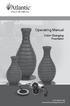 Operating Manual Color Changing Fountains 1-877-80-PONDS www.atlanticwatergardens.com Introduction Thank you for purchasing Atlantic s Color Changing Fountains overflowing features that glow from within.
Operating Manual Color Changing Fountains 1-877-80-PONDS www.atlanticwatergardens.com Introduction Thank you for purchasing Atlantic s Color Changing Fountains overflowing features that glow from within.
2 YEAR WARRANTY S7200PAU USE & CARE MANUAL ADVANCED CERAMIC TECHNOLOGY. To register your product go to www.remington-products.com.
 USE & CARE MANUAL PLEASE READ PRIOR TO USE To register your product go to www.remington-products.com.au ADVANCED CERAMIC TECHNOLOGY 2 YEAR WARRANTY S7200PAU 1 IMPORTANT SAFEGUARDS Warning: When the straightener
USE & CARE MANUAL PLEASE READ PRIOR TO USE To register your product go to www.remington-products.com.au ADVANCED CERAMIC TECHNOLOGY 2 YEAR WARRANTY S7200PAU 1 IMPORTANT SAFEGUARDS Warning: When the straightener
ENTERALITE INFINITY PUMP Instructions for use
 ENTERALITE INFINITY PUMP Instructions for use Key points: 1. Wash your hands with antibacterial soap before handling your feeding tube and supplies. 2. If you have more than one catheter (example: feeding
ENTERALITE INFINITY PUMP Instructions for use Key points: 1. Wash your hands with antibacterial soap before handling your feeding tube and supplies. 2. If you have more than one catheter (example: feeding
Express5800/120Ed. Rack Mount Kit Installation Procedures PN: 455-01607-001
 Express5800/120Ed Rack Mount Kit Installation Procedures PN: 455-01607-001 Proprietary Notice and Liability Disclaimer The information disclosed in this document, including all designs and related materials,
Express5800/120Ed Rack Mount Kit Installation Procedures PN: 455-01607-001 Proprietary Notice and Liability Disclaimer The information disclosed in this document, including all designs and related materials,
SDX Submersible Depth Transmitter User Manual
 SDX Submersible Depth Transmitter User Manual January 2011 USER INFORMATION Stevens makes no warranty as to the information furnished in these instructions and the reader assumes all risk in the use thereof.
SDX Submersible Depth Transmitter User Manual January 2011 USER INFORMATION Stevens makes no warranty as to the information furnished in these instructions and the reader assumes all risk in the use thereof.
PATIENT GUIDE. Understand and care for your peripherally inserted central venous catheter (PICC). MEDICAL
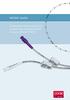 PATIENT GUIDE Understand and care for your peripherally inserted central venous catheter (PICC). MEDICAL Introduction The following information is presented as a guideline for your reference. The best
PATIENT GUIDE Understand and care for your peripherally inserted central venous catheter (PICC). MEDICAL Introduction The following information is presented as a guideline for your reference. The best
OPERATOR S MANUAL 18 VOLT, 1 HOUR CHARGER
 OPERATOR S MANUAL 18 VOLT, 1 HOUR CHARGER P110 Your battery charger has been engineered and manufactured to Ryobi s high standard for dependability, ease of operation, and operator safety. When properly
OPERATOR S MANUAL 18 VOLT, 1 HOUR CHARGER P110 Your battery charger has been engineered and manufactured to Ryobi s high standard for dependability, ease of operation, and operator safety. When properly
NOTE: Additional user information for your printer may be available in the "Manuals" section at support.dell.com.
 CAUTION: General Safety Instructions Use the following safety guidelines to help ensure your own personal safety and to help protect your equipment and working environment from potential damage. NOTE:
CAUTION: General Safety Instructions Use the following safety guidelines to help ensure your own personal safety and to help protect your equipment and working environment from potential damage. NOTE:
Big Button Plus 20200
 Big Button Plus 20200 Congratulations on your selection of the Big Button Plus 20200 from Northwestern Bell Phones. This quality telephone, like all Genuine BELL products, has been designed to give you
Big Button Plus 20200 Congratulations on your selection of the Big Button Plus 20200 from Northwestern Bell Phones. This quality telephone, like all Genuine BELL products, has been designed to give you
RI-215A Operator s Manual. Part Number: 71-0045RK Revision 0 Released: 10/3/05
 RI-215A Operator s Manual Part Number: 71-0045RK Revision 0 Released: 10/3/05 Warranty RKI Instruments, Inc., warrants gas alarm equipment sold by us to be free from defects in materials and workmanship,
RI-215A Operator s Manual Part Number: 71-0045RK Revision 0 Released: 10/3/05 Warranty RKI Instruments, Inc., warrants gas alarm equipment sold by us to be free from defects in materials and workmanship,
esata External Storage
 esata External Storage Operation Manual DA-ES110 Before reading this manual This operation manual contains basic instruction on installing and using esata External Storage, an IDIS product. Users who are
esata External Storage Operation Manual DA-ES110 Before reading this manual This operation manual contains basic instruction on installing and using esata External Storage, an IDIS product. Users who are
PA500II Enterprise Mobile Computer
 PA500II Enterprise Mobile Computer - PA500II - Quick Reference Guide 400891G Version 1.0 PA500II Product Introduction & Accessory Kit After opening the box, ensure the following accessories for the PA500II
PA500II Enterprise Mobile Computer - PA500II - Quick Reference Guide 400891G Version 1.0 PA500II Product Introduction & Accessory Kit After opening the box, ensure the following accessories for the PA500II
Quick Start Guide See Inside for Use and Safety Information
 3 rd Generation Personal 3D Printer Quick Start Guide See Inside for Use and Safety Information The USB Mass Storage Device Contains the User Guide and Quick Start Guide in other Languages Congratulations
3 rd Generation Personal 3D Printer Quick Start Guide See Inside for Use and Safety Information The USB Mass Storage Device Contains the User Guide and Quick Start Guide in other Languages Congratulations
Your Guide to Peritoneal Dialysis Module 3: Doing Peritoneal Dialysis at Home
 Your Guide to Peritoneal Dialysis Module 3: 6.0959 in Preparing to do PD One of the most important things about PD is to keep the dialysis area and anything that comes in contact with the PD equipment
Your Guide to Peritoneal Dialysis Module 3: 6.0959 in Preparing to do PD One of the most important things about PD is to keep the dialysis area and anything that comes in contact with the PD equipment
EasyNote TJ Series. Disassembly Manual
 EasyNote TJ Series Disassembly Manual CHAPTER3 Replacing notebook components Preventing static electricity discharge Preparing the work space Required tools Preparing the notebook Adding or replacing memory
EasyNote TJ Series Disassembly Manual CHAPTER3 Replacing notebook components Preventing static electricity discharge Preparing the work space Required tools Preparing the notebook Adding or replacing memory
SETTING UP YOUR 6000 SERIES TIME RECORDER
 INTRODUCTION The Pyramid 6000 Series Time Recorder is an electronic time recorder designed to make payroll processing easier and more efficient. The 6000 series will meet your business needs whether your
INTRODUCTION The Pyramid 6000 Series Time Recorder is an electronic time recorder designed to make payroll processing easier and more efficient. The 6000 series will meet your business needs whether your
TV Ears 5.0 Digital & Dual Digital Quick Start Guide
 TV Ears 5.0 Digital & Dual Digital Quick Start Guide Voice Clarifying Circuitry CUSTOM FIT YOUR HEADSET Follow these directions to adjust the width of the headset for your comfort. TV EARS All TV Ears
TV Ears 5.0 Digital & Dual Digital Quick Start Guide Voice Clarifying Circuitry CUSTOM FIT YOUR HEADSET Follow these directions to adjust the width of the headset for your comfort. TV EARS All TV Ears
GSM-EXT Cable Assembly Installation Guide
 GSM-EXT Cable Assembly Installation Guide For Documentation and Online Support: http://www.security.honeywell.com/hsc/resources/mywebtech General Information The GSM-EXT cable assembly is used to connect
GSM-EXT Cable Assembly Installation Guide For Documentation and Online Support: http://www.security.honeywell.com/hsc/resources/mywebtech General Information The GSM-EXT cable assembly is used to connect
SALTER AIRE Plus COMPRESSOR Model 8350 / 8352 / 8353. Instruction Manual. Page 1 of 9
 SALTER AIRE Plus COMPRESSOR Model 8350 / 8352 / 8353 Instruction Manual Page 1 of 9 TABLE OF CONTENTS Introduction...3 Important Safeguards..3 System Components...5 Setup and Operation...5 Setup...5 Operation....6
SALTER AIRE Plus COMPRESSOR Model 8350 / 8352 / 8353 Instruction Manual Page 1 of 9 TABLE OF CONTENTS Introduction...3 Important Safeguards..3 System Components...5 Setup and Operation...5 Setup...5 Operation....6
IMPORTANT INSTRUCTIONS & OPERATING MANUAL. Houston 50 Inch Electric Wall Mounted Fireplace Black / White
 IMPORTANT INSTRUCTIONS & OPERATING MANUAL Houston 50 Inch Electric Wall Mounted Fireplace Black / White Model Number:MFE5050BK Model Number:MFE5050WH Read these instructions carefully before attempting
IMPORTANT INSTRUCTIONS & OPERATING MANUAL Houston 50 Inch Electric Wall Mounted Fireplace Black / White Model Number:MFE5050BK Model Number:MFE5050WH Read these instructions carefully before attempting
StorTrends 3400 Hardware Guide for Onsite Support
 StorTrends 3400 Hardware Guide for Onsite Support MAN-3400-SS 11/21/2012 Copyright 1985-2012 American Megatrends, Inc. All rights reserved. American Megatrends, Inc. 5555 Oakbrook Parkway, Building 200
StorTrends 3400 Hardware Guide for Onsite Support MAN-3400-SS 11/21/2012 Copyright 1985-2012 American Megatrends, Inc. All rights reserved. American Megatrends, Inc. 5555 Oakbrook Parkway, Building 200
aseries A13B Mini Bullet Camera User Manual
 aseries A13B Mini Bullet Camera User Manual Thank you for purchasing our product. If there are any questions, or requests, please do not hesitate to contact the dealer. This manual applies to the MicroView
aseries A13B Mini Bullet Camera User Manual Thank you for purchasing our product. If there are any questions, or requests, please do not hesitate to contact the dealer. This manual applies to the MicroView
FOR THE FOLLOWING MODELS: EE-8075W EE-8075O EE-8075R EE-8075BK
 FIREPLACE HEATER FOR THE FOLLOWING MODELS: EE-8075W EE-8075O EE-8075R EE-8075BK If you have any questions about the operation of your fireplace heater, please contact Crane Customer Care. Toll Free: 888-599-0992
FIREPLACE HEATER FOR THE FOLLOWING MODELS: EE-8075W EE-8075O EE-8075R EE-8075BK If you have any questions about the operation of your fireplace heater, please contact Crane Customer Care. Toll Free: 888-599-0992
Deluxe Bottle Warmer
 Deluxe Bottle Warmer IMPORTANT SAFEGUARDS This product is for household use only. When using electrical appliances, basic safety precautions should always be followed including the following: Read all
Deluxe Bottle Warmer IMPORTANT SAFEGUARDS This product is for household use only. When using electrical appliances, basic safety precautions should always be followed including the following: Read all
Portable Air Conditioner
 Portable Air Conditioner Owner's Manual Model:3 in 1 12,000 Btu/h Series 3 Please read this owner s manual carefully before operation and retain it for future reference. CONTENTS 1. SUMMARY...1 2. PORTABLE
Portable Air Conditioner Owner's Manual Model:3 in 1 12,000 Btu/h Series 3 Please read this owner s manual carefully before operation and retain it for future reference. CONTENTS 1. SUMMARY...1 2. PORTABLE
Wireless Alarm System. Silent Alert. User s Manual. Choice ALERT. Control all Sensors & accessories from one location
 45137 Wireless Alarm System Silent Alert User s Manual Choice ALERT Control all Sensors & accessories from one location Table of Contents Important Safeguards 4 Introduction 4 Adding a Silent Alert to
45137 Wireless Alarm System Silent Alert User s Manual Choice ALERT Control all Sensors & accessories from one location Table of Contents Important Safeguards 4 Introduction 4 Adding a Silent Alert to
Remote Alarm Monitoring System
 Remote Alarm Monitoring System Operation and Service Manual Model RA1 RA4 A A Version HELMER SCIENTIFIC 14400 Bergen Boulevard Noblesville, IN 46060 USA PH +1.317.773.9073 FAX +1.317.773.9082 USA and Canada
Remote Alarm Monitoring System Operation and Service Manual Model RA1 RA4 A A Version HELMER SCIENTIFIC 14400 Bergen Boulevard Noblesville, IN 46060 USA PH +1.317.773.9073 FAX +1.317.773.9082 USA and Canada
site monitoring Kit Site Monitoring Kit User Manual we prove it.
 site monitoring Kit 1 User Manual Site Monitoring Kit User Manual we prove it. 2 site monitoring Kit Content 1. Introduction 3 2. Content of the Site Monitoring Kit 4 3. Preparation 6 1. Positioning of
site monitoring Kit 1 User Manual Site Monitoring Kit User Manual we prove it. 2 site monitoring Kit Content 1. Introduction 3 2. Content of the Site Monitoring Kit 4 3. Preparation 6 1. Positioning of
Instruction Manual. Window Wiper AFW900. (Read carefully before use)
 Instruction Manual Window Wiper AFW900 (Read carefully before use) When using electrical appliances, basic precautions should always be followed, including the fact READ ALL INSTRUCTIONS IN THIS MANUAL
Instruction Manual Window Wiper AFW900 (Read carefully before use) When using electrical appliances, basic precautions should always be followed, including the fact READ ALL INSTRUCTIONS IN THIS MANUAL
IMPORTANT SAFETY INSTRUCTIONS
 IMPORTANT SAFETY INSTRUCTIONS Before you install or use the apparatus, you must read and understand these Important Safety Instructions. At all times when using the apparatus you must follow these Important
IMPORTANT SAFETY INSTRUCTIONS Before you install or use the apparatus, you must read and understand these Important Safety Instructions. At all times when using the apparatus you must follow these Important
Jarv Nmotion BTHL-201 Bluetooth Stereo Earbuds Users Guide
 Jarv Nmotion BTHL-201 Bluetooth Stereo Earbuds Users Guide Features: Bluetooth wireless technology Comfortable lightweight in-ear design with detachable sports ear hooks for added support High Definition
Jarv Nmotion BTHL-201 Bluetooth Stereo Earbuds Users Guide Features: Bluetooth wireless technology Comfortable lightweight in-ear design with detachable sports ear hooks for added support High Definition
NursE GuidEliNEs NURSE GUIDELINES
 NURSE GUIDELINES DISPOSABLE Ambulatory Pump NursE Guidelines WHaT IS an EcLIpSE? The EcLIPSE is a disposable, single use elastomeric drug infusion system with an integrated administration set, suitable
NURSE GUIDELINES DISPOSABLE Ambulatory Pump NursE Guidelines WHaT IS an EcLIpSE? The EcLIPSE is a disposable, single use elastomeric drug infusion system with an integrated administration set, suitable
Taurus Super-S3 LCM. Dual-Bay RAID Storage Enclosure for two 3.5-inch Serial ATA Hard Drives. User Manual March 31, 2014 v1.2 www.akitio.
 Dual-Bay RAID Storage Enclosure for two 3.5-inch Serial ATA Hard Drives User Manual March 31, 2014 v1.2 www.akitio.com EN Table of Contents Table of Contents 1 Introduction... 1 1.1 Technical Specifications...
Dual-Bay RAID Storage Enclosure for two 3.5-inch Serial ATA Hard Drives User Manual March 31, 2014 v1.2 www.akitio.com EN Table of Contents Table of Contents 1 Introduction... 1 1.1 Technical Specifications...
Quick Start USER GUIDE
 ECOSTONE Features & Operation Models: GDI-EGST700--710 QUICK START 1-2-3 STEP 1: STEP 2: STEP 3: Power ON your ECOSTONE SEARCH your Bluetooth Connection on your Smart-device PAIR & PLAY STANDBY ON/OFF
ECOSTONE Features & Operation Models: GDI-EGST700--710 QUICK START 1-2-3 STEP 1: STEP 2: STEP 3: Power ON your ECOSTONE SEARCH your Bluetooth Connection on your Smart-device PAIR & PLAY STANDBY ON/OFF
PICCs and Midline Catheters
 Patient Education PICCs and Midline Catheters Patient s guide to PICC (peripherally inserted central catheter) and midline catheters What are PICCs and midline catheters used for? Any medicine given over
Patient Education PICCs and Midline Catheters Patient s guide to PICC (peripherally inserted central catheter) and midline catheters What are PICCs and midline catheters used for? Any medicine given over
Mercury Helios 2 ASSEMBLY MANUAL & USER GUIDE
 Mercury Helios 2 ASSEMBLY MANUAL & USER GUIDE TABLE OF CONTENTS INTRODUCTION...1 1.1 MINIMUM SYSTEM REQUIREMENTS 1.1.1 Apple Mac Requirements 1.1.2 PC Requirements 1.1.3 Supported PCIe Cards 1.2 PACKAGE
Mercury Helios 2 ASSEMBLY MANUAL & USER GUIDE TABLE OF CONTENTS INTRODUCTION...1 1.1 MINIMUM SYSTEM REQUIREMENTS 1.1.1 Apple Mac Requirements 1.1.2 PC Requirements 1.1.3 Supported PCIe Cards 1.2 PACKAGE
Life Is Calling. Meet Your New CaptionCall Phone. Spoken Words into Captions. Free Service Means No Cost to You. 2 CaptionCall
 setup guide Life Is Calling Meet Your New CaptionCall Phone We d like to introduce you to CaptionCall. Your new CaptionCall phone looks and works pretty much like an ordinary telephone, but with one big
setup guide Life Is Calling Meet Your New CaptionCall Phone We d like to introduce you to CaptionCall. Your new CaptionCall phone looks and works pretty much like an ordinary telephone, but with one big
Powerware 5110 UPS User s manual
 Powerware 5110 UPS 2005 Eaton Corporation All Rights Reserved The contents of this manual are the copyright of the publisher and may not be reproduced (even extracts) unless permission granted. Every care
Powerware 5110 UPS 2005 Eaton Corporation All Rights Reserved The contents of this manual are the copyright of the publisher and may not be reproduced (even extracts) unless permission granted. Every care
MAINTENANCE & TROUBLESHOOTING
 MAINTENANCE & TROUBLESHOOTING This section describes how to: clean the lens replace the projection lamp replace the batteries in the remote use the security lock feature troubleshoot the projector Cleaning
MAINTENANCE & TROUBLESHOOTING This section describes how to: clean the lens replace the projection lamp replace the batteries in the remote use the security lock feature troubleshoot the projector Cleaning
CL90i. 77-021 Please read these instructions before operating the product. 3 - Beam Self-Leveling Cross Line Laser
 3 - Beam Self-Leveling Cross Line Laser CL90i 77-01 Please read these instructions before operating the product Self-Leveling GB D F I E PT NL DK SE FIN NO PL GR CZ RU HU SK SI BG RO EE LV LT Contents
3 - Beam Self-Leveling Cross Line Laser CL90i 77-01 Please read these instructions before operating the product Self-Leveling GB D F I E PT NL DK SE FIN NO PL GR CZ RU HU SK SI BG RO EE LV LT Contents
Baxter Elastomeric Pumps CLINICIAN GUIDE
 Baxter Elastomeric Pumps CLINICIAN GUIDE Portfolio Overview: Baxter Elastomeric Pumps are non-electronic medication pumps designed to provide ambulatory infusion therapy. Medication is delivered to the
Baxter Elastomeric Pumps CLINICIAN GUIDE Portfolio Overview: Baxter Elastomeric Pumps are non-electronic medication pumps designed to provide ambulatory infusion therapy. Medication is delivered to the
X-Plain Foley Catheter Male Reference Summary
 X-Plain Foley Catheter Male Reference Summary Introduction A Foley catheter is a tube that is put through the urinary opening and into your bladder to drain urine. Your doctor may have placed or may ask
X-Plain Foley Catheter Male Reference Summary Introduction A Foley catheter is a tube that is put through the urinary opening and into your bladder to drain urine. Your doctor may have placed or may ask
Daily use. Never use alcohol or other solvents to clean any part of the loudspeakers!
 BeoLab 6002 Guide WARNING: To reduce the risk of fire or electric shock, do not expose this appliance to rain or moisture. Do not expose this equip ment to dripping or splashing and ensure that no objects
BeoLab 6002 Guide WARNING: To reduce the risk of fire or electric shock, do not expose this appliance to rain or moisture. Do not expose this equip ment to dripping or splashing and ensure that no objects
user s manual Battery Case model #: SPB3200 Battery Case Charger for Samsung Galaxy S 4
 user s manual model #: SPB3200 Charger for Samsung Galaxy S 4 What s Included Unpack the battery case and make sure all accessories are put aside so they will not be lost. hello. USB to Micro USB Cable
user s manual model #: SPB3200 Charger for Samsung Galaxy S 4 What s Included Unpack the battery case and make sure all accessories are put aside so they will not be lost. hello. USB to Micro USB Cable
HP ProDisplay P17A LED Backlit Monitor. User Guide
 HP ProDisplay P17A LED Backlit Monitor User Guide 2013 Hewlett-Packard Development Company, L.P. Microsoft, Windows, and Windows Vista are either trademarks or registered trademarks of Microsoft Corporation
HP ProDisplay P17A LED Backlit Monitor User Guide 2013 Hewlett-Packard Development Company, L.P. Microsoft, Windows, and Windows Vista are either trademarks or registered trademarks of Microsoft Corporation
USER INSTRUCTIONS FOR 10 LITRE PORTABLE DEHUMIDIFIER MODEL NO. DHMD102
 USER INSTRUCTIONS FOR 10 LITRE PORTABLE DEHUMIDIFIER MODEL NO. DHMD102 THANK YOU FOR CHOOSING YOUR NEW DEHUMIDIFIER. BEFORE USING THE UNIT READ THESE INSTRUCTIONS FULLY AND RETAIN THEM FOR FUTURE REFERENCE
USER INSTRUCTIONS FOR 10 LITRE PORTABLE DEHUMIDIFIER MODEL NO. DHMD102 THANK YOU FOR CHOOSING YOUR NEW DEHUMIDIFIER. BEFORE USING THE UNIT READ THESE INSTRUCTIONS FULLY AND RETAIN THEM FOR FUTURE REFERENCE
Always there to help you. Register your product and get support at www.philips.com/welcome PD7001B. Question? Contact Philips.
 Always there to help you Register your product and get support at www.philips.com/welcome Question? Contact Philips PD7001B User manual Contents 1 Important 3 Safety and notice 3 Safety 3 Compliance 4
Always there to help you Register your product and get support at www.philips.com/welcome Question? Contact Philips PD7001B User manual Contents 1 Important 3 Safety and notice 3 Safety 3 Compliance 4
Patient Instruction Manual
 Patient Instruction Manual Preventice Services, LLC and Preventice Technologies, Inc., are independent, wholly owned subsidiaries of Preventice Solutions, Inc. Welcome to BodyGuardian Verité Your physician
Patient Instruction Manual Preventice Services, LLC and Preventice Technologies, Inc., are independent, wholly owned subsidiaries of Preventice Solutions, Inc. Welcome to BodyGuardian Verité Your physician
Name of Equipment Silver King Model SKMCD1P/C1. This equipment chapter is to be inserted in the appropriate section of the Equipment Manual.
 Name of Equipment Silver King Model SKMCD1P/C1 This equipment chapter is to be inserted in the appropriate section of the Equipment Manual. Manufactured exclusively for McDonald s By Silver King Refrigeration,
Name of Equipment Silver King Model SKMCD1P/C1 This equipment chapter is to be inserted in the appropriate section of the Equipment Manual. Manufactured exclusively for McDonald s By Silver King Refrigeration,
How To Use A U.S. Cell Phone At Home
 U.S. Cellular Home Phone 1 Contents Getting to Know Your Device...5 Appearance... 5 LED Indicators... 6 Device Installation...7 Before You Begin... 7 Installing the Battery... 7 Installing the Power Adapter...
U.S. Cellular Home Phone 1 Contents Getting to Know Your Device...5 Appearance... 5 LED Indicators... 6 Device Installation...7 Before You Begin... 7 Installing the Battery... 7 Installing the Power Adapter...
FLUORESCENT UV- RING LIGHT OPERATING INSTRUCTION
 FLUORESCENT UV- RING LIGHT OPERATING INSTRUCTION Caution! UV-radiation of this device is in the range of UV-A (320-400 nm). Direct exposure to eyes shall therefore be avoided. UV protection glasses shall
FLUORESCENT UV- RING LIGHT OPERATING INSTRUCTION Caution! UV-radiation of this device is in the range of UV-A (320-400 nm). Direct exposure to eyes shall therefore be avoided. UV protection glasses shall
The OmniPod Insulin Management System
 Caregiver GUIDE The OmniPod Insulin Management System The OmniPod is an easy-to-use, two-part insulin delivery system. If you are a school nurse, daycare provider, or other secondary caregiver for someone
Caregiver GUIDE The OmniPod Insulin Management System The OmniPod is an easy-to-use, two-part insulin delivery system. If you are a school nurse, daycare provider, or other secondary caregiver for someone
Caring for a Tenckhoff Catheter
 Caring for a Tenckhoff Catheter UHN A Patient s Guide What is a Pleural Effusion? There is a small space between the outside of your lung and the chest wall (ribs). This space is called the pleural space.
Caring for a Tenckhoff Catheter UHN A Patient s Guide What is a Pleural Effusion? There is a small space between the outside of your lung and the chest wall (ribs). This space is called the pleural space.
DE1600 DSA E-Series iscsi Disk Arrays. Installation Manual
 DE1600 DSA E-Series iscsi Disk Arrays en Installation Manual DE1600 DSA E-Series iscsi Disk Arrays Table of Contents en 3 Table of Contents 1 Safety Precautions 4 1.1 Warning Notices 4 1.2 Caution Notices
DE1600 DSA E-Series iscsi Disk Arrays en Installation Manual DE1600 DSA E-Series iscsi Disk Arrays Table of Contents en 3 Table of Contents 1 Safety Precautions 4 1.1 Warning Notices 4 1.2 Caution Notices
OC-3 SERIES OF PRINTERS
 110204-003 OC-3 SERIES OF PRINTERS User Guide TABLE OF CONTENTS OC-3 Printer Views... 1 Front and back view... 1 Side views... 1 Setting up your printer... 2 Unpacking your printer... 2 Installing/removing
110204-003 OC-3 SERIES OF PRINTERS User Guide TABLE OF CONTENTS OC-3 Printer Views... 1 Front and back view... 1 Side views... 1 Setting up your printer... 2 Unpacking your printer... 2 Installing/removing
USER MANUAL. Bottom Loading Bottled Water Dispenser SAVE THIS MANUAL FOR FUTURE USE. Model # 900172
 Model # 900172: Page 1 USER MANUAL Bottom Loading Bottled Water Dispenser Model # 900172 TO REDUCE THE RISK OF INJURY AND PROPERTY DAMAGE, USER MUST READ THIS MANUAL BEFORE ASSEMBLING, INSTALLING & OPERATING
Model # 900172: Page 1 USER MANUAL Bottom Loading Bottled Water Dispenser Model # 900172 TO REDUCE THE RISK OF INJURY AND PROPERTY DAMAGE, USER MUST READ THIS MANUAL BEFORE ASSEMBLING, INSTALLING & OPERATING
When you switch off your system, or mute the sound, the red indicator light appears immediately, indicating that the subwoofer is not in use.
 BeoLab 11 Guide WARNING: To reduce the risk of fire or electric shock, do not expose this appliance to rain or moisture. Do not expose this equip ment to dripping or splashing and ensure that no objects
BeoLab 11 Guide WARNING: To reduce the risk of fire or electric shock, do not expose this appliance to rain or moisture. Do not expose this equip ment to dripping or splashing and ensure that no objects
Patient Information Guide Morpheus CT Peripherally Inserted Central Catheter
 Patient Information Guide Morpheus CT Peripherally Inserted Central Catheter IC 192 Rev C A measure of flexibility and strength. Table of Contents 1. Introduction 2. What is the Morpheus CT PICC? 3. What
Patient Information Guide Morpheus CT Peripherally Inserted Central Catheter IC 192 Rev C A measure of flexibility and strength. Table of Contents 1. Introduction 2. What is the Morpheus CT PICC? 3. What
Waters Corporation. Waters 2690/5 USER & TROUBLESHOOTING GUIDE
 Waters Corporation Waters 2690/5 USER & TROUBLESHOOTING GUIDE Contents 2690/5 Theory Setup procedures. Troubleshooting the 2690/5 User maintenance of the 2690/5 Spare Parts 2 2690/5 Theory 2690/5 Solvent
Waters Corporation Waters 2690/5 USER & TROUBLESHOOTING GUIDE Contents 2690/5 Theory Setup procedures. Troubleshooting the 2690/5 User maintenance of the 2690/5 Spare Parts 2 2690/5 Theory 2690/5 Solvent
Nokia Bluetooth Headset BH-110 User Guide
 Nokia Bluetooth Headset BH-110 User Guide Issue 1.0 2 Introduction About your headset With the Nokia Bluetooth BH-110 headset, you can handle calls hands-free, even when you are using two phones at the
Nokia Bluetooth Headset BH-110 User Guide Issue 1.0 2 Introduction About your headset With the Nokia Bluetooth BH-110 headset, you can handle calls hands-free, even when you are using two phones at the
