Portable Waterproof ph/con 300 Meter
|
|
|
- Chad Watts
- 7 years ago
- Views:
Transcription
1 16. Warranty OKTON warrants this meter to be free from significant deviations in material and workmanship for a period of three years from date of purchase. OKTON warrants this probe to be free from significant deviations in material and workmanship for a period of six months from date of purchase. If repair or adjustment is necessary and has not been the result of abuse or misuse within the warrantied time period, please return freight prepaid and correction will be made without charge. OKTON alone will determine if the product problem is due to deviations or customer misuse. Out-of-warranty products will be repaired on a charge basis. OPERTING INSTRUTIONS OKTON Portable Waterproof /ON 300 Meter 17. Return of items uthorization must be obtained from our ustomer Service Department before returning items for any reason. When applying for authorization, please include data regarding the reason the items are to be returned. For your protection, items must be carefully packed to prevent damage in shipment and insured against possible damage or loss. We will not be responsible for damage resulting from careless or insufficient packing. restocking charge will be made on all unauthorized returns. NOTE: We reserve the right to make improvements in design, construction, and appearance of products without notice. WTERPROOF T /onductivity/ / F Meter /ON 300 Series ON OFF HOLD MODE L ENTER RNGE IP R1 Printed in the U.S.. 10/00
2 Table of ontents 1. Introduction Display and keypad functions Display Keypad Preparation Inserting the batteries Probe information alibration Important information on meter calibration Preparing the meter for calibration calibration onductivity and TDS calibration Temperature calibration Measurement Taking measurements Taking conductivity or TDS measurements HOLD function / Ready indicator / uto endpoint Using manual ranging function: conductivity/tds Selecting manual temperature compensation: conductivity/tds Selecting the manual temperature compensation value dvanced setup functions dvanced setup mode overview onductivity/tds Program 1.0: Viewing previous calibration data Program 2.0: Viewing electrode data (slope and offset) Program 3.0: measurement configuration P3.1 Selecting Ready indicator/auto endpoint function...28 P3.2 Selecting number of calibration points...29 P3.3 Selecting or F Program 4.0: Resetting to factory default settings () Program 5.0: Viewing previous conductivity/tds calibration data Program 6.0: Viewing conductivity/tds probe data (effective cell constant) Program 7.0: onductivity/tds measurement configuration P7.1 Selecting Ready indicator/auto endpoint function...34 P7.2 Selecting or F...35 P7.3 Selecting automatic or manual temperature compensation...36 P7.4 Setting the TDS factor Program 8.0: Temperature settings P8.1 Setting the temperature coefficient...38 P8.2 Selecting the normalization temperature Program 9.0: Resetting to factory default settings (conductivity/tds) Probe care and maintenance electrode care onductivity probe care Troubleshooting Error Messages Specifications ccessories ppendix 1: conductivity to TDS conversion factors ppendix 2: calculating TDS conversion factors ppendix 3: calculating temperature coefficients ppendix 4: meter factory default settings Warranty Return of Items
3 1. Introduction Thank you for selecting an OKTON meter. This OKTON portable meter is a microprocessor-based instrument that measures, conductivity, TDS and temperature! Your meter has many user-friendly features, all of which are accessible through the membrane keypad. Your meter includes a single-junction electrode, a combination conductivity/ temperature probe, and batteries. Please read this manual thoroughly before operating your meter. 2. Display and Keypad Functions 2.1 Display The LD has a primary and secondary display. The primary display shows the measured or conductivity reading. The secondary display shows the temperature of the reading. The display also shows error messages, keypad functions and program functions Primary display WTERPROOF /onductivity/ / F Meter /ON 300 Series T HOLD ON OFF K= L mv % T ERR F ON OFF HOLD MODE Secondary display 4 L ENTER RNGE 1. SETup mode indicator 2. urement mode indicator 3. Libration indicator 4. mv indicator 5. % indicator 6. measurement indicator 7. Millisiemens indicator 8. Microsiemens indicator 9. Parts per thousand indicator 10. Parts per million indicator 11. Temperature indicators 12. setup indicator 13. utomatic Temperature ompensation indicator 14. ERRor indicator 15. Low battery indicator 16. Probe indicator 17. alibration indicator 18. ell constant indicator 19. ON/OFF indicator 20. HOLD indicator 21. indicator 5
4 2.2 Keypad The large membrane keypad makes the instrument easy to use. Each button, when pressed, has a corresponding graphic indicator on the LD. ON/OFF...Powers and shuts off the meter. HOLD...Freezes the measured reading. To activate, press HOLD while in measurement To release, press HOLD again. NOTE: When auto endpoint feature is switched on, meter automatically holds reading after 5 seconds of stability. The HOLD indicator appears on the display. Press HOLD to release auto endpoint feature. MODE...Selects the measurement parameter. Press MODE to toggle between, conductivity and TDS readings. In calibration mode, press MODE to access temperature calibration. L/...Toggles user between alibration and Measurement For example, if you are in measurement mode, press L/ to enter calibration NOTE: Temperature calibration is available from calibration mode; see page 16 for directions. In advanced set-up mode: Press L/ to return to main menu from sub menus. Press L/ again to return to measurement mode from main menu. ENTER...Press to confirm values in alibration mode and to confirm selections in Setup RNGE...Press to switch to manual ranging in onductivity (or TDS)...Press in Setup mode to scroll through subgroups. lso lets you increment/decrement the values in the conductivity and temperature calibration modes....press to enter mode lets you customize meter preferences and defaults, and view calibration and probe data. 3. Preparation 3.1 Inserting the atteries Four batteries are included with your meter. 1. Use a Phillips screwdriver to remove the two screws holding the battery cover. See figure below. 2. Lift off battery cover to expose batteries. 3. Insert batteries. Follow the diagram inside the cover for correct polarity. 4. Replace the battery cover into its original position. Screw cover back into place. Remove these two screws to access battery compartment attery compartment ON OFF HOLD MODE L ENTER RNGE 6 7
5 Probe information 3.2 To connect the electrode: Your meter includes two probes: electrode with N connector conductivity/tds/temperature probe with a notched 6-pin connector The temperature sensing element built into the conductivity probe will also compensate for readings as long as both probes are in your solution at the same time. If you want to use an ll in One probe with a built-in temperature element, or if you want to use a separate temperature probe, you will need to disconnect the conductivity/tds probe to allow for connection of the separate temperature sensor. You can use any standard electrode with a N connector with this meter. onductivity/tds probes, ll in One electrodes with a built-in temperature element, and temperature probes require a probe with a notched 6-pin connector. For replacement probes, see the ccessories section, pages NOTE: Keep connector dry and clean. Do not touch connector with soiled hands. 1. Slide the N connector of the probe over the N connector socket on the meter. Make sure the slots of the connector are in line with the posts of the socket. Rotate and push the connector clockwise until it locks. See figure below. 2. To remove probe, push and rotate the connector counterclockwise. While holding onto the metal part of the connector, pull probe away from the meter. UTION: Do not pull on the probe cord or the probe wires might disconnect. To connect the conductivity/tds/temperature probe: 1. Line up the notch and 6 pins on the meter with the holes in the 6-pin connector. Push down and turn the locking ring clockwise to lock into place. See figure below. 2. To remove probe, turn the locking ring counterclockwise on the probe connector. Pull probe away from the meter. NOTE: follow the same directions to connect an optional separate temperature element. UTION: Do not pull on the probe cord or the probe wires might disconnect. electrode (with N connector) conductivity/tds?temperature probe (with 6-pin connector) locking ring top view of 6-pin connector conductivity/tds temperature probe 8 9
6 For directions on how to calibrate your meter: See section 4.3 on pages for calibration See section 4.4 on page for conductivity and TDS calibration See section 4.5 on page 16 for Temperature alibration alibration Important Information on Meter alibration 4.1 When you recalibrate your meter, old calibration points are replaced on a point by point basis in, and on a range by range basis in conductivity or TDS. For example: : if you previously calibrated your meter at 4.01, 7.00, and 10.01, and you recalibrate at 7.00, the meter retains the old calibration data at 4.01 and onductivity/tds: if you previously calibrated your conductivity meter at 1413 in the 0 to 1999 range and you recalibrate at 1500 (also in the 0 to 1999 range), the meter will replace the old calibration data (1413 ) in that range. The meter will retain all calibration data in other ranges. TDS values are proportional to conductivity values. Note that if you calibrate a TDS value in an equivalent conductivity range, the TDS value will replace the previous conductivity value, and vice versa. To view current calibration points: : Program P1.0 in the section, page 26. onductivity/tds: Program P5.0 in the section, page 32. To completely recalibrate your meter, or when you use a replacement probe, it is best to clear old calibration data by resetting the meter. To reset the meter to its factory defaults: : Program P4.0 in the section, page 31. onductivity/tds: Program P9.0 in the section, page 40. NOTE: Resetting the meter will set meter to factory defaults. onductivity/tds and must be reset separately. 4.2 Preparing the Meter for alibration efore starting calibration, make sure you are in the correct measurement When you switch on the meter, the meter starts up in the units last used. For example, if you shut the meter off in "" units, the meter will read "" units when you switch the meter on. Do not reuse calibration solutions after calibration. ontaminants in the solution can affect the calibration, and eventually the accuracy of the measurements. See pages for information on our high-quality calibration solutions. 4.3 calibration We recommend that you perform at least a 2-point calibration using standard buffers that bracket (one above and one below) the expected sample range. Preparing for calibration This meter is capable of up to 5-point calibration to ensure accuracy across the entire range of the meter. Select from the following buffer options: 1.68, 4.01, 7.00, 10.01, and The meter automatically recognizes and calibrates to these standard buffer values, which makes calibration faster and easier. e sure to remove the protective electrode storage bottle or rubber cap of the probe before calibration or measurement. If the electrode has been stored dry, wet the probe in tap water for 10 minutes before calibrating or taking readings to saturate the electrode surface and minimize drift. Wash your probe in deionized water after use, and store in electrode storage solution. If storage solution is not available, use 4.0 or 7.0 buffer. To calibrate : 1. If necessary, press the MODE key to select measurement The indicator appears in the upper right hand corner of the display. See figure 2. Rinse the electrode thoroughly with de-ionized water or a rinse solution. Do not wipe the probe; this causes a build-up of electrostatic charge on the glass surface. 3. Dip the electrode into the calibration buffer. The end of the probe must be completely immersed into the sample. Stir the probe gently to create a homogeneous sample. NOTE: The temperature element is in the conductivity cell. For temperature compensated readings, dip the conductivity cell into the calibration buffer as well. ONTINUED ON NEXT PGE T 11
7 4. Press L/ to enter calibration The L indicator lights. The primary display will show the measured reading while the smaller secondary display will indicate the standard buffer solution. 5. Wait for the measured value to stabilize. If the indicator has been activated (set up program P3.1 see page 28), the annunciator lights when the reading is stable. 6. Press ENTER to confirm calibration. The meter is now calibrated to the current buffer. The lower display scrolls through the remaining buffer options. If you are performing multipoint calibration, go to step 7. If you are performing one-point calibration, go to step Rinse the electrode with de-ionized water or a rinse solution, and place it in the next buffer. 8. Follow steps 5 to 8 for additional calibration points. 9. When calibration is complete, press L/ to return to measurement See figure To exit from alibration mode without confirming calibration, DO NOT press ENTER in step 6. Press L/ instead. If the selected buffer value is not within ±1.0 from the measured value: the electrode and buffer icon blink and the ERR annunciator appears in the lower left corner of the display. To limit the number of buffer values available during calibration, see Set-up program P3.2 on page 29. L T 4.3 onductivity and TDS calibration alibrate up to 5-point conductivity or 5 point TDS calibration at one point per range: Range onductivity: TDS: R R R R R If you are measuring values in more than one range, make sure to calibrate each of the ranges you are measuring. ll new calibration data will over-ride existing stored calibration data for each measuring range you calibrate. If you are measuring in ranges near to or greater than 20 (10 ), or near to or lower than 100 (50 ), calibrate the meter at least once a week to get specified ±1% F.S. accuracy. If you are measuring in the mid ranges and you washed the probe in deionized water and stored it dry, calibrate the meter at least once a month. If you take measurements at extreme temperatures, calibrate the meter at least once a week. Preparing for conductivity/tds calibration For best results, select a standard value close to the sample value you are measuring. lternatively, use a calibration solution value that is approximately 2 3 the full scale value of the measurement range you plan to use. For example, in the 0 to 1999 conductivity range, use a 1413 solution for calibration. See the table below for recommended calibration solution ranges: onductivity Recommended TDS Recommended Range al. Solution Range Range al. Solution Range to to to to to to to to to to 170 Temperature coefficient: These meters are factory set to a temperature coefficient of 2.1% per. For most applications this will provide good results. See Program P8.1 on page 38 to set the temperature coefficient to a different value. See ppendix 31, alculating Temperature oefficients on page 50 to determine the appropriate temperature coefficient for your solution. Normalization temperature: The factory default value for normalization temperature is 25. If you need to normalize to a value other than 25, see Program P8.2 on page 39. ONTINUED ON NEXT PGE 12 13
8 To calibrate conductivity: 1. If necessary, press the MODE key to select conductivity See figure 2. Rinse the probe thoroughly with de-ionized water or a rinse solution, then rinse with a small amount of calibration standard. 3. Dip the probe into the calibration standard. Immerse the probe tip beyond the upper steel band. Stir the probe gently to create a homogeneous sample. 4. Wait for the measured conductivity value to stabilize. If the indicator has been activated (set up program P7.1 see page 34), the annunciator lights when the reading is stable. 5. Press L/ to enter conductivity calibration The L indicator will appear above the display. See figure 6. Press the or to change the value on the primary display to match the value of the calibration standard. See figure D 7. Press ENTER to confirm the calibration value. The meter returns to the (measurement) 8. Repeat steps 1-7 for other ranges. When entering calibration mode, the meter will display the factory default value. If the meter was previously calibrated, the display may jump to the factory default value when switching from measurement to calibration To exit from onductivity alibration mode without confirming calibration, DO NOT press ENTER in step 6. Press L/ instead. This will retain the meter s old calibration data in the measuring range of the calibration. You can offset the conductivity reading up to ±20% from the default setting. If your measured value differs by more than ±20%, clean or replace probe as needed. See page 47 for a wide selection of high-quality calibration standards. 14 D Immerse probe beyond upper steel band L L T T T alibrating for TDS directly The factory default setting for TDS conversion factor is 0.5. If your solution has a different TDS factor, you can improve calibration accuracy by setting the TDS factor prior to calibration. See SetUp Program P7.4 on page 37 for directions. See ppendixes 1 and 2 on pages to determine your exact TDS factor. 1. If necessary, press the MODE key to select TDS See figure 2. Rinse the probe with de-ionized water or a rinse solution, then rinse with a small amount of calibration standard. 3. Dip the probe into the calibration standard. Immerse the probe tip beyond the upper steel band. Stir the probe gently to create a homogeneous sample. 4. Wait for the measured TDS value to stabilize. If the indicator has been activated (set up program P7.1 see page 34), the annunciator lights when the reading is stable. 5. Press L/ to enter TDS calibration The L indicator will appear above the display. See figure 6. Press the or keys to change the value on the primary display to match the value of the calibration standard. See figure D 7. Press ENTER to confirm the calibration value. The meter returns to the (measurement) 8. Repeat steps 1-7 for other ranges. D Immerse probe beyond upper steel band When entering calibration mode, the meter will display the factory default value. If the meter was previously calibrated, the display may jump to the factory default value when switching from measurement to calibration To exit from TDS alibration mode without confirming calibration, DO NOT press ENTER in step 6. Press L/ instead. This will retain the meter s old calibration data in the measuring range of the calibration. You can offset the TDS reading up to ±20% from the default setting. If your measured value differs by more than ±20%, clean or replace probe as needed. L L T T T 15
9 4.5 Temperature calibration The temperature sensor (located in the conductivity cell) is factory calibrated. alibrate your sensor only if you suspect sensor drift that may have occurred over a long period of time or if you have a replacement probe. Temperature calibration 1. Make sure the conductivity cell (or alternative temperature element) is attached to the 6-pin connector. 2. Switch the meter on. The T annunciator will appear at the right-hand side of the LD. 3. Press the L/ key to enter calibration mode (either or conductivity). The L indicator will appear above the primary display. 4. While in calibration mode, press the MODE key to enter temperature calibration The primary display shows the last set temperature value and the secondary display shows the temperature reading with zero offset. See figure 5. Dip the T element into a solution of known temperature (i.e. a temperature bath). llow time for the temperature element to stabilize. 6. Scroll with the and keys to set the correct temperature value (i.e. the temperature of the temperature bath). You can adjust the reading in increments of Once you have selected the correct temperature, press the ENTER key. The meter automatically returns to measurement You can offset the temperature reading up to ±5 from the original reading. To exit this program without confirming the temperature calibration value, DO NOT press ENTER in step 7. Press L/ instead. L L F T F T 5. Measurement 5.1 Taking Measurements To take readings: 1. Rinse the electrode with deionized or distilled water before use to remove any impurities adhering to the probe body. If the electrode has dehydrated, soak it for 30 minutes in electrode storage solution or a 2M 4M Kl solution. 2. Press ON to switch on meter. 3. Press the MODE key to select measurement The annunciator appears on the top center of the LD. The T indicator appears in the lower right hand corner to indicate utomatic Temperature ompensation. See figure NOTE: For manual temperature compensation, you must disconnect the conductivity cell from the 6-pin connector. The T indicator will disappear from the display. You also need to set a manual temperature compensation value see page 22 for directions. 4. Dip the electrode into the sample. Since the conductivity cell contains the temperature sensor, make sure it is also immersed in your solution. When dipping the probe into the sample, the sensor or the glass bulb of the electrode must be completely immersed into the sample. Stir the probe gently in the sample to create a homogenous sample. 5. llow time for the reading to stabilize. Note the reading on the display. If the Ready indicator is selected on, it will appear when the reading is stable. See page 20 for more information. 6. Press the MODE key to toggle between and conductivity readings. T 16 17
10 5.2 Taking onductivity or TDS Measurements To take readings: 1. Rinse the probe with deionized or distilled water before use to remove any impurities adhering to the probe body. Shake or air dry. To avoid contamination or dilution of your sample, rinse probe with a small volume of your sample liquid. 2. Press ON to switch on meter. 3. Press the MODE key to select conductivity (or TDS) measurement The annunciator appears on the top center of the LD. The T indicator appears in the lower right hand corner to indicate utomatic Temperature ompensation. See figure NOTE: For conductivity manual temperature compensation, you must deactivate the temperature sensor built into the conductivity probe and set a manual temperature compensation value. See pages for directions. The T indicator will disappear from the display. 4. Dip the probe into the sample. When dipping the probe into the sample, the tip of the probe must be immersed above the second steel band. Stir the probe gently in the sample to create a homogenous sample. 5. llow time for the reading to stabilize. Note the reading on the display. If the Ready indicator is selected on, it will appear when the reading is stable. See page 20 for more information. 6. Press the MODE key to toggle between conductivity and readings. Immerse probe beyond upper steel band T 5.3 HOLD function This feature lets you freeze your reading for a delayed observation. HOLD can be used any time when in 1. To hold a measurement, press the HOLD key while in measurement "HOLD" will appear on the display. See figure 2. To release the held value, press HOLD again. ontinue to take measurements. NOTE: This meter shuts off automatically after 20 minutes of nonuse. If the meter is shut off either automatically or manually, the HOLD value will be lost. Taking measurements with indicator selected on If the indicator has been activated, the annunciator lights when the reading is stable. Switch the indicator on or off in Set up program P7.1 see page 34 for directions. Taking measurements with the auto endpoint feature selected on When a reading is stable for more than 5 seconds, the auto endpoint feature will automatically hold the reading. The hold indicator appears on the left side of the display. Press the HOLD key to release the reading. Switch the uto endpoint feature on or off in Set up program P7.1 see page 34 for directions. HOLD F T You can use the conductivity/tds manual ranging function to select a specific range in which your readings will appear. See page 20 for directions
11 5.4 Using manual ranging function: conductivity/tds When shipped from the factory, your meter automatically selects the range in which your readings appear. The manual ranging function lets you select the specific range in which you want to work. From measurement mode: 1. To select the desired measuring range, press the RNGE key while in onductivity measurement The first range will appear on the display. The indicator blinks, and the Range number flashes briefly in the lower display. Range onductivity: TDS: R R R R R See figure 2. Press the RNGE key again (if needed) until desired range is selected. 3. To reselect the uto-ranging function, repeatedly press the RNGE key until the indicator appears without blinking. This meter will not let you manually select a range in which the reading will be overrange. The meter resets to the uto-ranging function once it is turned off. You will have reset the manual ranging function each time you turn the meter off. T 5.5 Selecting manual temperature compensation: conductivity or TDS For manual temperature compensation in conductivity or TDS mode, you must: 1. Deactivate the temperature element built into the conductivity/tds probe. 2. Select a manual temperature compensation value (see page 22). You can deactivate the temperature element (select manual temperature compensation) in Set Up Program P7.3. From measurement mode 1. Press the Mode key to select conductivity measurement 2. Press Setup key to enter Set Up 3. Press the and keys to scroll through subgroups until you view parameter P7.0. See figure 4. Press the ENTER key three times to select parameter 7.3. The upper display shows T and the lower display shows P Press the ENTER key again. The upper display shows T and the lower display shows YES or NO. 6. Press the and keys to select the utomatic Temperature ompensation off. YES = T on NO = T off (manual compensation) See figure 7. Press the ENTER key to confirm selection and to return to the subgroup menu. Press the L/ key to return to measurement Note that the T indicator no longer appears on the display. Go to page 22 to select a manual temperature compensation value. T T T 20 21
12 5.6 Selecting the manual temperature compensation value 6. dvanced set up functions To use manual temperature compensation, you need to enter the temperature value of your process into the meter. This is the value at which readings will manually temperature compensate. You can select any temperature between 0 and 100 (32 and 212 F). Default value is 25 (77 F). To select a manual temperature compensation value: 1. Press the MODE key to select the measurement mode in which you need to use manual temperature compensation. The advanced set up mode lets you customize your meter s preferences and defaults. Your OKTON waterproof meter features different sub groups that organize all set-up parameters. This meter blanks out sub groups that do not apply to the measurement mode [conductivity/tds or ] you are in when you enter Setup L 2. If necessary, select T off. : see NOTE on page 17 onductivity/tds: see page 21 When T is off, the T indicator disappears from the lower right corner of the display. 3. Press the L/ key to enter calibration The L indicator will appear above the primary display. See figure D 4. While in calibration mode, press the MODE key to enter temperature calibration The primary display shows the current temperature setting and the secondary display shows the last set temperature value. See figure E 5. heck the temperature of your sample using an accurate thermometer. 6. Press the or keys to offset the temperature to the measured value from step 5. D E L L L The full selection of available sub groups are: sub groups 1. P1.0: Viewing calibration data 2. P2.0: Viewing probe data 3. P3.0: configuration 4. P4.0: Resetting meter to factory default ( settings) onductivity/tds sub groups 5. P5.0: Viewing conductivity (TDS) calibration data 6. P6.0: Viewing conductivity (TDS) probe data 7. P7.0: onductivity (TDS) configuration 8. P8.0: onductivity (TDS) temperature parameters 9. P9.0: Resetting meter to factory default (conductivity/tds settings) See pages for a more detailed overview on the different parameters available in the sub group modes. See figure F 7. Press ENTER to confirm the selected temperature and to return to measurement The meter will now compensate readings for the manually set temperature. F F To exit this program without confirming the manual temperature compensation value, DO NOT press ENTER in step 7. Press L/ instead. Setting the manual temperature compensation value for conductivity or TDS will change the manual temperature compensation value for to the same value, and vice versa
13 6.1 dvanced set-up mode detailed overview Press the key to enter Set up Press the and keys to scroll through sub groups. Sub groups available from measurement mode L Instructions on page 26 Instructions on page 27 Instructions on pages P1.0: Viewing calibration data P1.1 View previous calibration data ( 1.68) P1.2 View previous calibration data ( 4.01) P1.3 View previous calibration data ( 7.00) P1.4 View previous calibration data ( 10.01) P1.5 View previous calibration data ( 12.45) P2.0: Viewing electrode data P2.1 View electrode offset P2.2 View electrode slope P3.0: configuration P3.1 Ready indicator on or off / auto endpoint on or off P3.2 Select number of calibration points P3.3 Select F or P4.0: Reset to factory default () Reset data to factory default settings Sub groups available from conductivity/tds measurement mode Instructions on page 32 Instructions on page 33 Instructions on pages F P5.0: Viewing on./tds calibration data P5.1 View conductivity/tds calibration data R1 R1 = / P5.2 View conductivity/tds calibration data R2 R2 = / P5.3 View conductivity/tds calibration data R3 R3 = / P5.4 View conductivity/tds calibration data R4 R4 = / P5.5 View conductivity/tds calibration data R5 R5 = / P6.0: Viewing on./tds probe data P6.1 View effective cell constant R1 R1 = / P6.2 View effective cell constant R2 R2 = / P6.3 View effective cell constant R3 R3 = / P6.4 View effective cell constant R4 R4 = / P6.5 View effective cell constant R5 R5 = / P7.0: on./tds configuration P7.1 Ready indicator on or off / auto endpoint on or off P7.2 Select F or P7.3 Select T/Manual Temperature ompensation P7.4 Set TDS factor P8.0: Temperature parameters P8.1 Set temperature coefficient P8.2 Set normalization temperature Instructions on page 31 Instructions on pages P9.0: Reset to factory default (on./tds) Reset conductivity data to factory default settings 24 Instructions on page 40 25
14 6.2 From measurement mode: 1. Press the Mode key to select measurement 2. Press the Set up key to enter Set Up See figure 3. Press the and keys to scroll through subgroups until you view parameter P Press the ENTER key repeatedly to view previous calibration data. P1.1 = 1.68 P1.2 = 4.01 P1.3 = 7.00 P1.4 = P1.5 = When you have scrolled through all calibration data, you will automatically return to the subgroup menu. Press the L/ key to return to measurement P1.0: Viewing previous calibration data This mode lets you recall previous calibration data, which lets you know at which points this meter was previously calibrated. This is a view only If there is no previous calibration data at a particular point, the primary display will show. See figure L 6.3 P2.0: Viewing electrode data Program 2 has two view only options that lets you check the electrode parameters for diagnostic purposes. It lets you view: P2.1: Electrode offset P2.2 Electrode slope From measurement mode 1. Press the Mode key to select measurement 2. Press the Setup key to enter Set Up 3. Press the and keys to scroll through subgroups until you view parameter P2.0. See figure 4. Press the ENTER key to select parameter P The display shows the electrode offset value (the mv offset at 7.00). If you have not calibrated at any buffer, the primary display shows 0.00 mv. 6. Press the ENTER key to select parameter P The display shows electrode slope in percentage. Slope displayed is the average slope based on the calibrations. Default setting is See figure 8. Press the ENTER key to return to the subgroup menu. Press the L/ key to return to measurement mv % 26 27
15 From measurement mode 1. Press the Mode key to select measurement 2. Press Setup key to enter Set Up 3. Press the and keys to scroll through subgroups until you view parameter P3.0. See figure 4. Press the ENTER key to select parameter Press the and keys to select the configuration you require. OFF switches the indicator off. ON switches the indicator on. ON and HOLD together switches the auto endpoint feature on. 6. Press the ENTER key to confirm selection and to proceed to step 4 of P.3.2. Press the L/ key twice to return to measurement P3.0: measurement configuration P3.1: indicator and auto endpoint function This program lets you select: indicator on to indicate when the reading is stable. indicator off for faster meter response. uto endpoint function on. Select auto endpoint on to hold the reading when it is stable for more than 5 seconds. The display automatically freezes, and the HOLD indicator appears on the left side of the display. Press the HOLD key to release the display and access other functions. Meter default is set for Ready indicator on, and auto endpoint function off. You can also change the Ready indicator and auto endpoint function in Program P7.1 (available from conductivity/tds mode). ny changes you make to the Ready indicator/ auto endpoint function in mode will also change in conductivity ON OFF HOLD ON P3.2: Selecting number of calibration points Program P3.2 lets you select the number of calibration points the meter will use in calibration mode: 2, 3, 4, or 5. The meter will automatically exit calibration mode after you have calibrated to your selected number of points. From measurement mode 1. Press the Mode key to select measurement 2. Press Setup key to enter Set Up 3. Press the and keys to scroll through subgroups until you view parameter P3.0. See figure 4. Press the ENTER key twice to select parameter 3.2. See figure D 5. Press the and keys to select 2, 3, 4, or 5 point calibration. 6. Press the ENTER key to confirm selection and to proceed to step 5 of P.3.3. Press the L/ key twice to return to measurement D ON 29
16 P3.3 Selecting or F This meter lets you select between and F units for temperature readings. From measurement mode 1. Press the Mode key to select measurement 2. Press Setup key to enter Set Up 3. Press the and keys to scroll through subgroups until you view parameter P3.0. See figure E 4. Press the ENTER key four times to select parameter 3.3. See figure F 5. Press the and keys to toggle between and F. 6. Press the ENTER key to confirm selection and to return to the subgroup menu. Press the L/ key to return to measurement You can also switch between and F in Program P7.2 (available from conductivity/ TDS mode). If you switch between and F in mode, the meter will also switch in conductivity E F F 6.5 P4.0: Resetting to factory default settings () This program lets you reset all parameters to factory default settings. This clears all calibration data any other setup functions you might have changed. The following settings will remain as you have set them: temperature unit of measure ( or F) The temperature offset calibration value ll conductivity/tds calibration data and parameters From measurement mode 1. Press the Mode key to select measurement 2. Press Setup key to enter Set Up 3. Press the and keys to scroll through subgroups until you view parameter P4.0 in the lower display. See figure 4. Press the ENTER key. 5. Press the and keys to toggle between NO and YES. NO retains current settings YES resets to factory default settings 6. Press the ENTER key to confirm selection and to return to measurement To reset all conductivity and TDS data, see page 40. See page 51 for a table of factory default settings
17 6.6 From measurement mode: 1. Press the Mode key to select conductivity or TDS measurement 2. Press the Set up key to enter Set Up See figure 3. Press the and keys to scroll through subgroups until you view parameter P Press the ENTER key repeatedly to view previous calibration data. Range onductivity: TDS: P5.1 (R1) P5.2 (R2) P5.3 (R3) P5.4 (R4) P5.5 (R5) When you have scrolled through all calibration data, you will automatically return to the subgroup menu. Press the L/ key to return to measurement P5.0: Viewing previous conductivity/tds calibration data This mode lets you recall previous conductivity or TDS calibration data, which lets you know at which points this meter was previously calibrated. This is a view only TDS values are proportional to conductivity values. Note that if you calibrate a TDS value in an equivalent conductivity range, the TDS value will replace the previous conductivity value, and vice versa. If there is no previous calibration data at a particular point, the primary display will show. See figure L L 6.7 From measurement mode: 1. Press the Mode key to select conductivity or TDS measurement 1. Press the Set up key to enter Set Up 2. Press the and keys to scroll through subgroups until you view parameter P6.0. See figure 3. Press the ENTER key repeatedly to view the effective cell constant for each range. Range onductivity: TDS: P6.1 (R1) P6.2 (R2) P6.3 (R3) P6.4 (R4) P6.5 (R5) When you have scrolled through all probe data, you will automatically return to the subgroup menu. Press the L/ key to return to measurement P6.0: Viewing conductivity/tds probe data Program 3 has five "view only" options that let you check your conductivity/tds probe s parameters for diagnostic purposes. These options show you the effective cell constant for each range. The cell constant is adjusted according to your calibration. ell constants will degrade with time and usage. You can use this feature to alert you to when your probe needs cleaning or to when you need to replace your probe. K= 32 33
18 From measurement mode 1. Press the Mode key to select conductivity or TDS measurement 2. Press Setup key to enter Set Up P7.0: onductivity/tds measurement configuration P7.1: indicator and auto endpoint function This program lets you select: indicator on to indicate when the reading is stable. indicator off for faster meter response. uto endpoint function on. Select auto endpoint on to hold the reading when it is stable for more than 5 seconds. The display automatically freezes, and the HOLD indicator appears on the left side of the display. Press the HOLD key to release the display and access other functions. 3. Press the and keys to scroll through subgroups until you view parameter P7.0. See figure 4. Press the ENTER key to select parameter Press the and keys to select the configuration you require. ON switches the indicator on. OFF switches the indicator off. ON and HOLD together switches the auto endpoint feature on. 6. Press the ENTER key to confirm selection and to proceed to step 4 of P.7.2. Press the L/ key twice to return to measurement Meter default is set for Ready indicator on, and auto endpoint function off. You can also change the Ready indicator and auto endpoint function in Program P3.1 (available from mode). ny changes you make to the Ready indicator/ auto endpoint function in conductivity mode will also change in ON OFF HOLD ON P7.2 Selecting or F This meter lets you select between and F units for temperature readings. From measurement mode 1. Press the Mode key to select conductivity or TDS measurement 2. Press Setup key to enter Set Up 3. Press the and keys to scroll through subgroups until you view parameter P7.0. See figure 4. Press the ENTER key four times to select parameter 7.2. See figure D 5. Press the and keys to toggle between and F. 6. Press the ENTER key to confirm selection and to proceed to step 4 of P7.3. Press the L/ key twice to return to measurement You can also switch between and F in Program P3.3 (available from mode). If you switch between and F in conductivity mode, the meter will also switch in D F 35
19 P7.3 Selecting utomatic or Manual Temperature ompensation This feature lets you select between utomatic Temperature ompensation (T) and Manual Temperature ompensation for conductivity (it lets you deactivate the temperature sensor in the conductivity/tds probe). Meter default is T. From measurement mode 1. Press the Mode key to select conductivity or TDS measurement 2. Press Setup key to enter Set Up 3. Press the and keys to scroll through subgroups until you view parameter P7.0. See figure E 4. Press the ENTER key three times to select parameter 7.3. The upper display shows T and the lower display shows P7.3. See figure F 5. Press the ENTER key again. The upper display shows T and the lower display shows YES or NO. See figure G 6. Press the and keys to select the utomatic Temperature ompensation on of off. YES = T on NO = T off (manual compensation) 7. Press the ENTER key to confirm selection and to proceed to step 4 of P7.4. menu. Press the L/ key twice to return to measurement E F G T T T P7.4 Setting the TDS factor The concentration of salts dissolved in solution increases the conductivity of that solution. This relationship varies from salt to salt and is roughly linear over a given range for a given salt. The TDS conversion factor is the number used by the meter to convert from conductivity to TDS. To determine the conductivity to TDS conversion factor for your solution: ppendix 1 on page 48 lists some commonly used conversion factors. ppendix 2 on page 49 describes how to calculate the TDS conversion factor for other solutions. You can set the TDS conversion factor between 0.4 and 1.0; meter default is 0.5. From measurement mode 1. Press the Mode key to select conductivity or TDS measurement 2. Press Setup key to enter Set Up 3. Press the and keys to scroll through subgroups until you view parameter P7.0. See figure H 4. Press the ENTER key five times to select parameter 7.4. The upper display shows tds and the lower display shows P7.4. See figure I 5. Press the ENTER key again. The upper display shows a value and the lower display shows tds. See figure J 6. alculate the TDS factor of your solution. See ppendix 2 on page 49 for information on how to calculate the TDS factor. 7. Press the and keys to select your calculated TDS conversion factor. 8. Press the ENTER key to confirm selection and to return to the subgroup menu. Press the L/ key to return to measurement H I J 36 37
20 6.9 P8.0: Temperature Settings P8.1 Selecting the temperature coefficient The temperature coefficient is the amount of change in conductivity per degree of temperature; it is expressed in percent per or F. Entering the exact temperature coefficient of your solution lets you accurately compensate temperature for almost any solution*. You can adjust 0.0 to 10.0% per or F. Meter default is 2.1% per or F. From measurement mode 1. Press the Mode key to select conductivity or TDS measurement 2. Press Setup key to enter Set Up 3. Press the and keys to scroll through subgroups until you view parameter P8.0. See figure 4. Press the ENTER key to select parameter 8.1. The display shows T.O on the upper display. 5. Press the ENTER key again.. The upper display shows the temperature coefficient and the lower display shows T.O. See figure 6. Press the and keys to select the temperature coefficient of your solution. 7. Press the ENTER key to confirm selection and to proceed to step 4 of P.8.2. Press the L/ key twice to return to measurement F F P8.2 Selecting the normalization temperature Your meter will normalize its conductivity measurements to a standard temperature that you can select. You can adjust the normalization temperature from 15 to 30 (59 to 86 F). Meter default is 25 (77 F). From measurement mode 1. Press the Mode key to select conductivity or TDS measurement 2. Press Setup key to enter Set Up 3. Press the and keys to scroll through subgroups until you view parameter P8.0. See figure D 4. Press the ENTER key three times to select parameter 8.2. The display shows t.nr on the upper display. See figure E 5. Press the ENTER key again. The upper display shows the normalization temperature and the lower display shows t.nr. See figure F 6. Press the and keys to select the normalization temperature. 7. Press the ENTER key to confirm selection and to return to the subgroup menu. Press the L/ key to return to measurement D E F F F * If you do not know the temperature coefficient of your solution you can determine the correct value using the formula in ppendix 3 alculating Temperature oefficients on page
21 6.10 P9.0: Resetting to factory default settings (conductivity/tds) This program lets you reset all conductivity parameters to factory default settings. This clears all calibration data any other conductivity setup functions you might have changed. The following settings will remain as you have set them: temperature unit of measure ( or F) The temperature offset calibration value ll calibration data and parameters 7. Probe are and Maintenance 7.1 electrode care Since your electrode is susceptible to dirt and contamination, clean it every one to three months depending on the extent and condition of use. For specialty electrode care, consult the instruction manual included with your electrode. From measurement mode 1. Press the Mode key to select conductivity measurement 2. Press Setup key to enter Set Up 3. Press the and keys to scroll through subgroups until you view parameter P5.0 in the lower display. See figure 4. Press the ENTER key. 5. Press the and keys to toggle between NO and YES. NO retains current settings YES resets to factory default settings 6. Press the ENTER key to confirm selection and to return to measurement electrode storage For best results, always keep the bulb wet. Use the protective electrode storage bottle or rubber cap filled with electrode storage solution to store your electrode (see page 46 for ordering information). lso, you can store in a 4 buffer with 1/100 part of saturated Kl. Other buffers are OK for storage, but NEVER use distilled water for storage. fter measuring 1. Rinse the electrode and reference junction in de-ionized water. 2. Store the electrode as recommended above in electrode storage, or as recommended by the manufacturer. 3. Prior to next use, rinse the liquid junction with de-ionized water and tap dry never wipe electrode. If this does not restore electrode to normal response, see Reactivating the electrode section below. electrode cleaning Salt deposits: dissolve the deposits by immersing the electrode in tap water for ten to fifteen minutes. Ten thoroughly rinse with distilled water. Oil/grease film: wash electrode bulb gently in some detergent and water. Rinse electrode tip with distilled water or use a general purpose electrode cleaner (see page 40 for ordering information). logged reference junction: heat a diluted Kl solution to 60 to 80. Place the sensing part of the electrode into the heated solution for about 10 minutes. llow the electrode to cool in some unheated Kl solution. Protein deposits: prepare a 1% pepsin solution in 0.1 M of Hl. Set the electrode in the solution for five to ten minutes. Rinse the electrode with distilled water. To clear all data, see page 31. See page 51 for a table of factory default settings. Reactivating the electrode If stored and cleaned properly, your electrode should be ready for immediate use. However, a dehydrated bulb may cause sluggish response. To rehydrate the bulb, immerse the electrode in a 4 buffer solution for 10 to 30 minutes. If this fails, the electrode requires activation. Never touch or rub glass bulb. ontact builds up an electrostatic charge. ONTINUED ON NEXT PGE 40 41
22 electrode activation (for glass bodied electrodes only) WRNING: Only qualified persons proficient with the safe handling of dangerous chemicals should perform the procedure below. Provide proper containers, fume hoods, ventilation, and waste disposal. Safety goggles and protective clothing must be worn while performing this procedure. If possible, replace with another electrode instead of performing this reactivation procedure. 1. Dip or stir the electrode in alcohol for 5 minutes. 2. Leave the electrode in tap water for 15 minutes. 3. Dip and stir the electrode in concentrate acid (such as Hl or H 2 SO 4 ) for 5 minutes. 4. Repeat step Dip and stir in strong base (NaOH) for five minutes. 6. Leave for 15 minutes in distilled or deionized water. 7. Now test with standard calibration buffer solutions to see if the electrode yields acceptable results. You may repeat step 3 through 6 up to three times for better response. If the response does not improve, then your electrode is no longer functioning. Replace with a new electrode call your OKTON Distributor for more information onductivity/tds probe care Keep the conductivity/tds probe clean. Rinse the probe twice, and gently swirl it while you take readings. For best accuracy, soak a dry probe for at least 5 to 10 minutes or longer before calibration. Rinse the probe with deionized or tap water before storing. Never scratch the platinum portions with a hard substance. Do not strike the probe against any hard surface. Do not make continuous contact with your solutions. Readings will rise over a period of time while you soak your probe. Do not immerse the probe in oily solutions. lean the electrode thoroughly by stirring it in a mild detergent bath or isopropyl alcohol. Wipe the probe with a soft tissue paper. Rinse thoroughly in tap water and then in deionized water. Recalibrate the meter after cleaning the probe. The conductivity/tds probe included with your meter features a removable probe guard to make cleaning easy. To remove probe guard: 1. Grip yellow probe guard and twist clockwise. The locking notch will release. 2. Slide probe guard off end of probe. Probe model WD locking notch twist probe guard clockwise to remove 8. Troubleshooting Problem ause Solution Power on but a) atteries not in place. a) heck that batteries are in no display place and making good contact. b) atteries not in correct b) Reinsert batteries with polarity (+ and ). correct polarity. c) Weak batteries. c) Replace batteries. Not responding a) HOLD mode in operation. a) ancel HOLD to key press b) Damaged key pad. b) Return to dealer. c) Internal program error. c) Reset all internal programs by reinserting batteries. Unstable a) ir bubbles in probe. a) Tap probe to remove bubbles. readings b) Dirty probe. b) lean the probe and recalibrate. c) Probe not deep c) Make sure sample entirely enough in sample. covers the probe sensor(s). d) External noise pickup d) Move or switch off or induction caused by interfering motor. nearby electric motor. e) roken probe. e) Replace probe. See page 46. OR on upper a) Probe is shorted. a) Test probe. Make sure probe display is fully connected to meter. b) Probe is in an b) Use different solution. out-of range solution. c) roken probe. c) Replace probe. See page46. Temperature reading a) Temperature of solution a) Heat or cool solution. erratic or lower is out of range display reads OR Slow response a) Dirty/Oily probe. a) lean probe. See "Probe are & Maintenance", pages
Portable Waterproof ph/dissolved Oxygen Meter
 Notes Write down the name and information of your OKTON distributor here. OPERTING INSTRUTIONS OKTON 35632-Series Portable Waterproof /Dissolved Oxygen Meter WTERPROOF REDY MES % T /Dissolved Oxygen/ /
Notes Write down the name and information of your OKTON distributor here. OPERTING INSTRUTIONS OKTON 35632-Series Portable Waterproof /Dissolved Oxygen Meter WTERPROOF REDY MES % T /Dissolved Oxygen/ /
ph 300 and 310 Portable Waterproof ph/mv/ C Meter
 Notes Write down the name and information of your OKTON distributor here. OPERTING INSTRUTIONS OKTON 35618-Series 300 and 310 Portable Waterproof /mv/ Meter REDY MES WTERPROOF T /mv/ Data Meter 300 Series
Notes Write down the name and information of your OKTON distributor here. OPERTING INSTRUTIONS OKTON 35618-Series 300 and 310 Portable Waterproof /mv/ Meter REDY MES WTERPROOF T /mv/ Data Meter 300 Series
Instruction Manual Temp 4/5/6 Temperature Meter Series
 Instruction Manual Temp 4/5/6 Temperature Meter Series 68X243607 Technology Made Easy... Rev. 2 01/03-1 - Preface This instruction manual serves to explain the use of the Temp 4/5/6 temperature meter.
Instruction Manual Temp 4/5/6 Temperature Meter Series 68X243607 Technology Made Easy... Rev. 2 01/03-1 - Preface This instruction manual serves to explain the use of the Temp 4/5/6 temperature meter.
Portable Waterproof Dissolved Oxygen Meter
 Notes Write down the name and information of your OKTON distributor here. OPERTING INSTRUTIONS OKTON 35641-Series Portable Waterproof Dissolved Oxygen Meter WTERPROOF MES T Dissolved Oxygen/ / F Data Meter
Notes Write down the name and information of your OKTON distributor here. OPERTING INSTRUTIONS OKTON 35641-Series Portable Waterproof Dissolved Oxygen Meter WTERPROOF MES T Dissolved Oxygen/ / F Data Meter
ExStik TM ph Waterproof Meters
 User Guide ExStik TM ph Waterproof Meters Models PH100 & PH110 Patent Pending ExStik TM Description Front Panel Controls 1. Battery compartment cap 2. LCD Display 3. MODE / HOLD button 4. CAL / RECALL
User Guide ExStik TM ph Waterproof Meters Models PH100 & PH110 Patent Pending ExStik TM Description Front Panel Controls 1. Battery compartment cap 2. LCD Display 3. MODE / HOLD button 4. CAL / RECALL
User Guide. ExStik TM ph (PH100 & PH110) and ORP (RE300) Waterproof Series Pens. Patent Pending
 User Guide ExStik TM ph (PH100 & PH110) and ORP (RE300) Waterproof Series Pens Patent Pending Getting Started Remove the cap from the bottom of the ExStik TM to expose the electrode bulb and reference
User Guide ExStik TM ph (PH100 & PH110) and ORP (RE300) Waterproof Series Pens Patent Pending Getting Started Remove the cap from the bottom of the ExStik TM to expose the electrode bulb and reference
Instruction Manual HI 96801 Refractometer for Sucrose Measurements
 Instruction Manual HI 96801 Refractometer for Sucrose Measurements www.hannainst.com 1 Dear Customer, Thank you for choosing a Hanna product. This manual will provide you with the necessary information
Instruction Manual HI 96801 Refractometer for Sucrose Measurements www.hannainst.com 1 Dear Customer, Thank you for choosing a Hanna product. This manual will provide you with the necessary information
MODEL 430 PORTABLE ph/conductivity METER OPERATING MANUAL
 MODEL 430 PORTABLE ph/conductivity METER OPERATING MANUAL 430 350/REV A/10-03 MODEL 430 PORTABLE ph/conductivity METER OPERATING MANUAL CONTENTS Introduction 1 Specification 2 Installation 3 Displays 3-4
MODEL 430 PORTABLE ph/conductivity METER OPERATING MANUAL 430 350/REV A/10-03 MODEL 430 PORTABLE ph/conductivity METER OPERATING MANUAL CONTENTS Introduction 1 Specification 2 Installation 3 Displays 3-4
Milwaukee USER MANUAL. Milwaukee. Smart DO Meter PORTABLE DISSOLVED OXYGEN METER MODEL: SM600. Authorized Dealer: ISMIL600 11/01
 Milwaukee Milwaukee USER MANUAL PORTABLE DISSOLVED OXYGEN METER MODEL: SM600 Smart DO Meter Authorized Dealer: ISMIL600 11/01 PROBE PREPARATION: The meter is supplied with a 9V battery. Slide off the battery
Milwaukee Milwaukee USER MANUAL PORTABLE DISSOLVED OXYGEN METER MODEL: SM600 Smart DO Meter Authorized Dealer: ISMIL600 11/01 PROBE PREPARATION: The meter is supplied with a 9V battery. Slide off the battery
Instruction Manual HI 96800 Refractometer for Refractive Index and Brix Measurements
 Instruction Manual HI 96800 Refractometer for Refractive Index and Brix Measurements www.hannainst.com 1 Dear Customer, Thank you for choosing a Hanna Instruments product. Please read this instruction
Instruction Manual HI 96800 Refractometer for Refractive Index and Brix Measurements www.hannainst.com 1 Dear Customer, Thank you for choosing a Hanna Instruments product. Please read this instruction
ph Measurement and Control
 ph Measurement and Control Tech Tip #14 1997 I. The Need for ph II. ph System Requirements III. ph Electrode Conditioning Procedures IV. How the electrode works V. Identifying the Electrode Components
ph Measurement and Control Tech Tip #14 1997 I. The Need for ph II. ph System Requirements III. ph Electrode Conditioning Procedures IV. How the electrode works V. Identifying the Electrode Components
Instruction Manual ph 5+ ph 6+ Ion 6+ Technology Made Easy...
 Instruction Manual ph 5+ ph/ C ph 6+ ph/ C/mV Ion 6+ ph/ C/mV/Ion Technology Made Easy... 68X243633 Rev 1-1 3/2011 Part of Thermo Fisher Scientific Preface This instruction manual serves to explain the
Instruction Manual ph 5+ ph/ C ph 6+ ph/ C/mV Ion 6+ ph/ C/mV/Ion Technology Made Easy... 68X243633 Rev 1-1 3/2011 Part of Thermo Fisher Scientific Preface This instruction manual serves to explain the
User's Guide. ExStik DO600. Dissolved Oxygen Meter RECALL. Dissolved Oxygen DO600
 User's Guide ExStik DO600 Dissolved Oxygen Meter II RECALL Dissolved Oxygen DO600 Introduction Congratulations on your purchase of the ExStik DO600 dissolved oxygen / temperature meter which simultaneously
User's Guide ExStik DO600 Dissolved Oxygen Meter II RECALL Dissolved Oxygen DO600 Introduction Congratulations on your purchase of the ExStik DO600 dissolved oxygen / temperature meter which simultaneously
Milwaukee USER MANUAL
 Milwaukee USER MANUAL PORTABLE DISSOLVED OXYGEN METER MODEL: MW600 Smart DO Meter PROBE PREPARATION: The meter is supplied with a 9V battery. Slide off the battery compartment cover on the back of the
Milwaukee USER MANUAL PORTABLE DISSOLVED OXYGEN METER MODEL: MW600 Smart DO Meter PROBE PREPARATION: The meter is supplied with a 9V battery. Slide off the battery compartment cover on the back of the
Care and use guide. Contents. page
 Care and use guide Contents page Features Bluelab Combo Meter Introduction Preparing for use Calibration Changing nutrient and temperature display units 6 Measuring hydroponic elements 7 Battery replacement
Care and use guide Contents page Features Bluelab Combo Meter Introduction Preparing for use Calibration Changing nutrient and temperature display units 6 Measuring hydroponic elements 7 Battery replacement
YSI Meter Protocol: Specific Conductivity, ph, & Dissolved Oxygen
 YSI Meter Protocol: Specific Conductivity, ph, & Dissolved Oxygen 1. Check the log-book to see if somebody else has already checked the meter for accuracy within the timeframes below. If the meter hasn
YSI Meter Protocol: Specific Conductivity, ph, & Dissolved Oxygen 1. Check the log-book to see if somebody else has already checked the meter for accuracy within the timeframes below. If the meter hasn
Instruction Manual DO 110. Hand-held Dissolved Oxygen Meter with RS 232C. 68X361305 Rev. 0-11/05. Technology Made Easy...
 Instruction Manual DO 110 Hand-held Dissolved Oxygen Meter with RS 232C Technology Made Easy... 68X361305 Rev. 0-11/05 Preface This manual serves to explain the use of the hand-held series meters. The
Instruction Manual DO 110 Hand-held Dissolved Oxygen Meter with RS 232C Technology Made Easy... 68X361305 Rev. 0-11/05 Preface This manual serves to explain the use of the hand-held series meters. The
User's Manual. Heavy Duty Dissolved Oxygen Meter Model 407510
 User's Manual Heavy Duty Dissolved Oxygen Meter Model 407510 Introduction Congratulations on your purchase of Extech's Heavy Duty Dissolved Oxygen / Temperature Meter which simultaneously displays Dissolved
User's Manual Heavy Duty Dissolved Oxygen Meter Model 407510 Introduction Congratulations on your purchase of Extech's Heavy Duty Dissolved Oxygen / Temperature Meter which simultaneously displays Dissolved
User Guide. Heavy Duty Dissolved Oxygen Meter. Model 407510
 User Guide Heavy Duty Dissolved Oxygen Meter Model 407510 Introduction Congratulations on your purchase of Extech's Heavy Duty Dissolved Oxygen / Temperature Meter which simultaneously displays Dissolved
User Guide Heavy Duty Dissolved Oxygen Meter Model 407510 Introduction Congratulations on your purchase of Extech's Heavy Duty Dissolved Oxygen / Temperature Meter which simultaneously displays Dissolved
UltraBasic Benchtop ph Meter Operation Manual
 UltraBasic Benchtop Meter Operation Manual UB-5 Denver Instrument Measuring 4 4 7 10 Meter 22.2 C 4.06 UltraBasic 902388.1 Rev. A UltraBasic Meter Quick Reference 1. Connect a AC adapter to the power connection.
UltraBasic Benchtop Meter Operation Manual UB-5 Denver Instrument Measuring 4 4 7 10 Meter 22.2 C 4.06 UltraBasic 902388.1 Rev. A UltraBasic Meter Quick Reference 1. Connect a AC adapter to the power connection.
Care and use guide. Contents. a handy solution made easy. www.getbluelab.com. page
 Care and use guide Contents page Features Quick guide Before use To operate Important - ph pen probe care 4 Cleaning 5 Battery replacement 5 Hydration 6 Calibration 6 Error messages 7 Troubleshooting guide
Care and use guide Contents page Features Quick guide Before use To operate Important - ph pen probe care 4 Cleaning 5 Battery replacement 5 Hydration 6 Calibration 6 Error messages 7 Troubleshooting guide
Digital Photo Picture Frame. Operation Manual
 Digital Photo Picture Frame Operation Manual 20070309 CONGRATULATIONS on your purchase of a Polaroid 7 LCD Digital Photo Picture Frame. Please read carefully and follow all warnings and instructions in
Digital Photo Picture Frame Operation Manual 20070309 CONGRATULATIONS on your purchase of a Polaroid 7 LCD Digital Photo Picture Frame. Please read carefully and follow all warnings and instructions in
Operating Instructions Bedienungsanleitung Mode d'emploi Instrucciones de manejo Istruzioni d'uso
 Operating Instructions Bedienungsanleitung Mode d'emploi Instrucciones de manejo Istruzioni d'uso SevenEasy Conductivity Italiano Español Français Deutsch English Contents Contents Page 1. Introduction...
Operating Instructions Bedienungsanleitung Mode d'emploi Instrucciones de manejo Istruzioni d'uso SevenEasy Conductivity Italiano Español Français Deutsch English Contents Contents Page 1. Introduction...
Instruction Manual HI 9146. Portable Waterproof Microprocessor Dissolved Oxygen Meter
 Instruction Manual HI 9146 Portable Waterproof Microprocessor Dissolved Oxygen Meter w w w. h a n n a i n s t. c o m Dear Customer, Thank you for choosing a Hanna Product. Please read this instruction
Instruction Manual HI 9146 Portable Waterproof Microprocessor Dissolved Oxygen Meter w w w. h a n n a i n s t. c o m Dear Customer, Thank you for choosing a Hanna Product. Please read this instruction
PART 1 - INTRODUCTION...
 Table of Contents PART 1 - INTRODUCTION... 3 1.1 General... 3 1.2 Sensor Features... 3 1.3 Sensor Specifications (CDE-45P)... 4 Figure 1-1 CDE-45P Sensor Dimensions (standard, convertible style)... 4 PART
Table of Contents PART 1 - INTRODUCTION... 3 1.1 General... 3 1.2 Sensor Features... 3 1.3 Sensor Specifications (CDE-45P)... 4 Figure 1-1 CDE-45P Sensor Dimensions (standard, convertible style)... 4 PART
Pro1030 USER MANUAL. English
 Pro1030 USER MANUAL English Contents Warranty...i Introduction...1 Item #605182 Rev A, January 2013 For the latest version of this manual, visit ysi.com 2013 YSI Incorporated. The YSI logo is a registered
Pro1030 USER MANUAL English Contents Warranty...i Introduction...1 Item #605182 Rev A, January 2013 For the latest version of this manual, visit ysi.com 2013 YSI Incorporated. The YSI logo is a registered
Thermocouple Thermometer Models
 Technology Made Easy... Thermocouple Thermometer Models 60010-00 (Type J) 60010-10 (Type K) 60010-20 (Type T) 68X309905 Rev 1 04/04 TABLE OF CONTENTS 1. INTRODUCTION 4 2. SAFETY PRECAUTIONS 6 3. SPECIFICATIONS
Technology Made Easy... Thermocouple Thermometer Models 60010-00 (Type J) 60010-10 (Type K) 60010-20 (Type T) 68X309905 Rev 1 04/04 TABLE OF CONTENTS 1. INTRODUCTION 4 2. SAFETY PRECAUTIONS 6 3. SPECIFICATIONS
Refer to page 6 to page 19 for detailed instructions.
 CODE:GZ0000297065 Refer to page 6 to page 19 for detailed instructions. Preface This manual describes the operation of the COMPACT CONDUCTIVITY METER, B-771. Be sure to read this manual before using the
CODE:GZ0000297065 Refer to page 6 to page 19 for detailed instructions. Preface This manual describes the operation of the COMPACT CONDUCTIVITY METER, B-771. Be sure to read this manual before using the
MAINTENANCE & TROUBLESHOOTING
 MAINTENANCE & TROUBLESHOOTING This section describes how to: clean the lens replace the projection lamp replace the batteries in the remote use the security lock feature troubleshoot the projector Cleaning
MAINTENANCE & TROUBLESHOOTING This section describes how to: clean the lens replace the projection lamp replace the batteries in the remote use the security lock feature troubleshoot the projector Cleaning
http://www.coastalamusements.com
 Nexus is a Registered Trademark of Coastal Amusements. OWNERS MANUAL 1935 Swarthmore Avenue, Lakewood, NJ 08701 (732)-905-6662 FAX (732)-905-6815 http://www.coastalamusements.com GAME DESCRIPTION Nexus
Nexus is a Registered Trademark of Coastal Amusements. OWNERS MANUAL 1935 Swarthmore Avenue, Lakewood, NJ 08701 (732)-905-6662 FAX (732)-905-6815 http://www.coastalamusements.com GAME DESCRIPTION Nexus
Electrical Stability Tester, Model 23E Instruction Manual Manual No. 102149576, Revision B Instrument No. 102130986
 Electrical Stability Tester, Model 23E Instruction Manual Manual No. 102149576, Revision B Instrument No. 102130986 Fann Instrument Company Electrical Stability Tester Instruction Manual 2012 Fann Instrument
Electrical Stability Tester, Model 23E Instruction Manual Manual No. 102149576, Revision B Instrument No. 102130986 Fann Instrument Company Electrical Stability Tester Instruction Manual 2012 Fann Instrument
RS Stock No. 724-4207 Instruction Manual RS-1340 Hot Wire Anemometer
 RS Stock No. 724-4207 Instruction Manual RS-1340 Hot Wire Anemometer EN FR IT DE ES CONTENTS / EN Title CONTENTS Page 1. SAFETY INFORMATION...1 2. INTRODUCTION...2 3. SPECIFICATIONS...3 4. PARTS & CONTROLS...4
RS Stock No. 724-4207 Instruction Manual RS-1340 Hot Wire Anemometer EN FR IT DE ES CONTENTS / EN Title CONTENTS Page 1. SAFETY INFORMATION...1 2. INTRODUCTION...2 3. SPECIFICATIONS...3 4. PARTS & CONTROLS...4
Your Simple Guide to Battery. www.firstalertpro.com. Replacement. Customer Care: 1-800-852-0086. www.firstalertpro.
 Previous Menu Your Simple Guide to Battery www.firstalertpro.com Replacement p e t s ts ep -by Customer Care: 1-800-852-0086 FA/1565 9/00 www.firstalertpro.com Table of Contents: page Introduction...............................
Previous Menu Your Simple Guide to Battery www.firstalertpro.com Replacement p e t s ts ep -by Customer Care: 1-800-852-0086 FA/1565 9/00 www.firstalertpro.com Table of Contents: page Introduction...............................
Bluelab Soil ph Meter Instruction Manual
 Instruction Manual www.getbluelab.com Table of Contents 1.0 Information about measuring the ph of soils/media. 2 2.0 Introduction to Bluelab Soil ph Meter 4 3.0 Preparing the Bluelab Soil ph Meter for
Instruction Manual www.getbluelab.com Table of Contents 1.0 Information about measuring the ph of soils/media. 2 2.0 Introduction to Bluelab Soil ph Meter 4 3.0 Preparing the Bluelab Soil ph Meter for
Replacement Instructions. Warning: During this procedure, keep small parts away from children.
 apple ibook G4 Memory Card Replacement Instructions Follow the instructions in this sheet carefully. Failure to follow these instructions could damage your equipment and void its warranty. Note: Written
apple ibook G4 Memory Card Replacement Instructions Follow the instructions in this sheet carefully. Failure to follow these instructions could damage your equipment and void its warranty. Note: Written
Direct Measurement Method Method 8157 0 to 20.0 mg/l (or 0 to 200% saturation) O 2 Clark-type Amperometric Sensor
 Oxygen, Dissolved DOC316.53.01241 Direct Measurement Method Method 8157 0 to 20.0 mg/l (or 0 to 200% saturation) O 2 Clark-type Amperometric Sensor Scope and application: For water, wastewater and process
Oxygen, Dissolved DOC316.53.01241 Direct Measurement Method Method 8157 0 to 20.0 mg/l (or 0 to 200% saturation) O 2 Clark-type Amperometric Sensor Scope and application: For water, wastewater and process
Thermistor Thermometer MODEL NO. 93210-00
 Thermistor Thermometer MODEL NO. 93210-00 Cole-Parmer Instrument Co. 625 East Bunker Court Vernon Hills, Illinois U.S.A. 60061-1844 (847) 549-7600 (847) 247-2929 (Fax) 800-323-4340 www.coleparmer.com e-mail:
Thermistor Thermometer MODEL NO. 93210-00 Cole-Parmer Instrument Co. 625 East Bunker Court Vernon Hills, Illinois U.S.A. 60061-1844 (847) 549-7600 (847) 247-2929 (Fax) 800-323-4340 www.coleparmer.com e-mail:
SINGLE RANGE DS METERS Operation Instructions
 SINGLE RANGE DS METERS Operation Instructions User Manual for Models 512T2 512T3 512T4 512T5 512T10 512M2 512M3 512M4 512M5 512M10 6115 Corte del Cedro Carlsbad, CA 92009-1516 USA Tel 760-438-2021 Fax
SINGLE RANGE DS METERS Operation Instructions User Manual for Models 512T2 512T3 512T4 512T5 512T10 512M2 512M3 512M4 512M5 512M10 6115 Corte del Cedro Carlsbad, CA 92009-1516 USA Tel 760-438-2021 Fax
3 WATT LED SPOTLIGHT Model No. SLM - 3801
 3 WATT LED SPOTLIGHT Model No. SLM - 3801 OWNER'S MANUAL Customer Service Tel: 1-800-268-3319 Superex Canada Ltd, Toronto,M2H 3B8 Made in China Table of Contents A). Important Safety Instructions B). Charging
3 WATT LED SPOTLIGHT Model No. SLM - 3801 OWNER'S MANUAL Customer Service Tel: 1-800-268-3319 Superex Canada Ltd, Toronto,M2H 3B8 Made in China Table of Contents A). Important Safety Instructions B). Charging
BODY FAT & HYDRATION % MONITOR SCALE
 EVALUATION BODY FAT & HYDRATION % MONITOR SCALE INSTRUCTION MANUAL MODEL 12-1190 ver 7/08 BODY FAT & HYDRATION % MONITOR SCALE Introduction and Precaution: MODEL: 12-1190 1. Congratulations for purchasing
EVALUATION BODY FAT & HYDRATION % MONITOR SCALE INSTRUCTION MANUAL MODEL 12-1190 ver 7/08 BODY FAT & HYDRATION % MONITOR SCALE Introduction and Precaution: MODEL: 12-1190 1. Congratulations for purchasing
DISSOLVED OXYGEN PROBE
 51970-88 DISSOLVED OXYGEN PROBE Introduction This instruction sheet provides information on the Hach Dissolved Oxygen Probe for use with the sension 6 Dissolved Oxygen Meter. The Dissolved Oxygen Probe
51970-88 DISSOLVED OXYGEN PROBE Introduction This instruction sheet provides information on the Hach Dissolved Oxygen Probe for use with the sension 6 Dissolved Oxygen Meter. The Dissolved Oxygen Probe
Dissolved Oxygen Sensors
 Instruction Sheet PN 51A-HxDO/rev.F June 2008 Models Hx438 and Gx448 Dissolved Oxygen Sensors For additional information, please refer to the Instruction Manuals CD shipped with this product, or visit
Instruction Sheet PN 51A-HxDO/rev.F June 2008 Models Hx438 and Gx448 Dissolved Oxygen Sensors For additional information, please refer to the Instruction Manuals CD shipped with this product, or visit
MAINTENANCE & TROUBLESHOOTING
 MAINTENANCE & TROUBLESHOOTING This section describes how to: clean the lens clean the fan intake filter replace the projection lamp replace the batteries in the remote control use the Kensington lock feature
MAINTENANCE & TROUBLESHOOTING This section describes how to: clean the lens clean the fan intake filter replace the projection lamp replace the batteries in the remote control use the Kensington lock feature
Model 349KLX Remote Display Digital Scale User Instructions
 Model 349KLX Remote Display Digital Scale User Instructions P/N UM349KLX Rev 3-080713 1 Model 349KLX Thank you for your purchase of this Health o meter Professional product. Please read this manual carefully,
Model 349KLX Remote Display Digital Scale User Instructions P/N UM349KLX Rev 3-080713 1 Model 349KLX Thank you for your purchase of this Health o meter Professional product. Please read this manual carefully,
Measuring ph in Water or CaCl2 Using a ph Meter. Compiled by Darren Murray, June 30, 2011 TABLE OF CONTENTS OVERVIEW 3
 Measuring ph in Water or CaCl2 Using a ph Meter Compiled by Darren Murray, June 30, 2011 TABLE OF CONTENTS OVERVIEW 3 PREPARING THE ph METER FOR USE (Calibration and Buffer Solutions) 4 When is Calibration
Measuring ph in Water or CaCl2 Using a ph Meter Compiled by Darren Murray, June 30, 2011 TABLE OF CONTENTS OVERVIEW 3 PREPARING THE ph METER FOR USE (Calibration and Buffer Solutions) 4 When is Calibration
USER INSTRUCTIONS FOR 10 LITRE PORTABLE DEHUMIDIFIER MODEL NO. DHMD102
 USER INSTRUCTIONS FOR 10 LITRE PORTABLE DEHUMIDIFIER MODEL NO. DHMD102 THANK YOU FOR CHOOSING YOUR NEW DEHUMIDIFIER. BEFORE USING THE UNIT READ THESE INSTRUCTIONS FULLY AND RETAIN THEM FOR FUTURE REFERENCE
USER INSTRUCTIONS FOR 10 LITRE PORTABLE DEHUMIDIFIER MODEL NO. DHMD102 THANK YOU FOR CHOOSING YOUR NEW DEHUMIDIFIER. BEFORE USING THE UNIT READ THESE INSTRUCTIONS FULLY AND RETAIN THEM FOR FUTURE REFERENCE
Care and use guide. soil ph meter. Contents. page
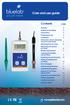 soil ph meter Care and use guide Contents page Features Bluelab Soil ph Meter Introduction 3 Preparing for use 3 Calibration 4 Information about measuring the ph of soils/media 6 Measuring the ph value
soil ph meter Care and use guide Contents page Features Bluelab Soil ph Meter Introduction 3 Preparing for use 3 Calibration 4 Information about measuring the ph of soils/media 6 Measuring the ph value
ph Sensor Model 397 CAUTION SENSOR/PROCESS APPLICATION COMPATIBILITY WARNING ATEX DIRECTIVE Instruction Sheet PN 51A-397/rev.
 Instruction Sheet PN 51A-397/rev.F January 2011 Model 397 ph Sensor For additional information, please visit our website at www.emersonprocess.com/raihome/liquid/. SPECIFICATIONS MODEL 397 PERFORMANCE
Instruction Sheet PN 51A-397/rev.F January 2011 Model 397 ph Sensor For additional information, please visit our website at www.emersonprocess.com/raihome/liquid/. SPECIFICATIONS MODEL 397 PERFORMANCE
Model 4510 Conductivity/TDS Meter Operating Manual
 Model 4510 Conductivity/TDS Meter Operating Manual SAFETY Please read this information carefully prior to installing or using this equipment. 1. The unit described in this manual is designed to be operated
Model 4510 Conductivity/TDS Meter Operating Manual SAFETY Please read this information carefully prior to installing or using this equipment. 1. The unit described in this manual is designed to be operated
SenTix 950 SenTix 980
 SenTix 950 SenTix 980 ph combination electrodes with refillable liquid reference system Operating manual ba75843e01 08/2009 SenTix The latest version of the present operating manual can be found on the
SenTix 950 SenTix 980 ph combination electrodes with refillable liquid reference system Operating manual ba75843e01 08/2009 SenTix The latest version of the present operating manual can be found on the
ROTOR LOADER OWNER S MANUAL
 ROTOR LOADER OWNER S MANUAL ROTOR LOADER OWNER S MANUAL WARNING IMPORTANT SAFETY INSTRUCTIONS AND GUIDELINES. Misuse of paintball equipment may cause serious injury or death. QUICK SET-UP GUIDE BATTERY
ROTOR LOADER OWNER S MANUAL ROTOR LOADER OWNER S MANUAL WARNING IMPORTANT SAFETY INSTRUCTIONS AND GUIDELINES. Misuse of paintball equipment may cause serious injury or death. QUICK SET-UP GUIDE BATTERY
SW10. User Guide. Smart Watch. Please read the manual before use.
 SW10 Smart Watch User Guide www. ScinexUSA.com Please read the manual before use. 1 About this manual You can use this Watch as a companion device to most Android and IOS mobile devices. This user manual
SW10 Smart Watch User Guide www. ScinexUSA.com Please read the manual before use. 1 About this manual You can use this Watch as a companion device to most Android and IOS mobile devices. This user manual
COASTAL AMUSEMENTS INC.
 TUTTI FRUITTI A skill based video game OPERATOR MANUAL VERSION TUTTI.D.1.0.1 COASTAL AMUSEMENTS INC. 1950 Swarthmore Ave, Lakewood NJ 08701 Tel. (732) 905-6662 Fax (732) 905-6815 http://www.coastalamusements.com
TUTTI FRUITTI A skill based video game OPERATOR MANUAL VERSION TUTTI.D.1.0.1 COASTAL AMUSEMENTS INC. 1950 Swarthmore Ave, Lakewood NJ 08701 Tel. (732) 905-6662 Fax (732) 905-6815 http://www.coastalamusements.com
Direct ISE Method Method 8359 10 to 1000 mg/l Na + Sodium ISE
 Sodium DOC316.53.01240 Direct ISE Method Method 8359 10 to 1000 mg/l Na + Sodium ISE Scope and application: For drinking water and process water. Test preparation Instrument-specific information This procedure
Sodium DOC316.53.01240 Direct ISE Method Method 8359 10 to 1000 mg/l Na + Sodium ISE Scope and application: For drinking water and process water. Test preparation Instrument-specific information This procedure
KEYPAD LOCK USERS MANUAL
 KEYPAD LOCK USERS MANUAL READ ALL INSTRUCTIONS CLOSELY PRIOR TO USE SAVE THESE INSTRUCTIONS CONTENTS Keypad Parts and Features 2 Programming the Master Code 3 Programming User Codes 4 Using Your Keypad
KEYPAD LOCK USERS MANUAL READ ALL INSTRUCTIONS CLOSELY PRIOR TO USE SAVE THESE INSTRUCTIONS CONTENTS Keypad Parts and Features 2 Programming the Master Code 3 Programming User Codes 4 Using Your Keypad
USER MANUAL. Bottom Loading Bottled Water Dispenser SAVE THIS MANUAL FOR FUTURE USE. Model # 900172
 Model # 900172: Page 1 USER MANUAL Bottom Loading Bottled Water Dispenser Model # 900172 TO REDUCE THE RISK OF INJURY AND PROPERTY DAMAGE, USER MUST READ THIS MANUAL BEFORE ASSEMBLING, INSTALLING & OPERATING
Model # 900172: Page 1 USER MANUAL Bottom Loading Bottled Water Dispenser Model # 900172 TO REDUCE THE RISK OF INJURY AND PROPERTY DAMAGE, USER MUST READ THIS MANUAL BEFORE ASSEMBLING, INSTALLING & OPERATING
Instruction Manual. www.aromaco.com AWK-115S
 Hot H2O X-Press Electric Water Kettle Instruction Manual www.aromaco.com AWK-115S Congratulations on your purchase of the Aroma Hot H20 X-Press Kettle. This handy appliance provides more speed and convenience
Hot H2O X-Press Electric Water Kettle Instruction Manual www.aromaco.com AWK-115S Congratulations on your purchase of the Aroma Hot H20 X-Press Kettle. This handy appliance provides more speed and convenience
Operating Instructions
 Operating Instructions FiveEasyPlus ph meter FEP20 Contents Contents 1. Introduction 3 2. Safety measures 3 3. Installation 4 3.1 Installing the electrode arm (optional for FEP20) 4 4. Operating the FiveEasyPlus
Operating Instructions FiveEasyPlus ph meter FEP20 Contents Contents 1. Introduction 3 2. Safety measures 3 3. Installation 4 3.1 Installing the electrode arm (optional for FEP20) 4 4. Operating the FiveEasyPlus
Wireless Indoor/ Outdoor Thermometer
 Wireless Indoor/ Outdoor Thermometer Owner s Manual Please read before using this equipment. ˆ Contents FCC Information... 3 FCC Declaration of Conformity... 5 Preparation... 5 Installing Batteries...
Wireless Indoor/ Outdoor Thermometer Owner s Manual Please read before using this equipment. ˆ Contents FCC Information... 3 FCC Declaration of Conformity... 5 Preparation... 5 Installing Batteries...
Operator Quick Guide EC SENSOR
 Operator Quick Guide EC SENSOR Revision G - 24/04/2008 General Information About This Guide The information in this guide has been carefully checked and is believed to be accurate. However, Hach Ultra
Operator Quick Guide EC SENSOR Revision G - 24/04/2008 General Information About This Guide The information in this guide has been carefully checked and is believed to be accurate. However, Hach Ultra
Introduction 1 The system 1 The meter 2 The display 3 The mode 3 The measurement 4 Coding the meter 4 How to obtain a drop of blood 6 Application of
 Introduction 1 The system 1 The meter 2 The display 3 The mode 3 The measurement 4 Coding the meter 4 How to obtain a drop of blood 6 Application of the blood 7 Procedure to test glucose 7 Procedure to
Introduction 1 The system 1 The meter 2 The display 3 The mode 3 The measurement 4 Coding the meter 4 How to obtain a drop of blood 6 Application of the blood 7 Procedure to test glucose 7 Procedure to
Record Cleaning Machine
 Record Cleaning Machine Owner s Manual UK December 2010 Photo 1 Photo 2 IMPORTANT! READ THIS OWNER S MANUAL CAREFULLY, BEFORE USING THE MACHINE! Introduction You are now the proud owner of an Okki Nokki
Record Cleaning Machine Owner s Manual UK December 2010 Photo 1 Photo 2 IMPORTANT! READ THIS OWNER S MANUAL CAREFULLY, BEFORE USING THE MACHINE! Introduction You are now the proud owner of an Okki Nokki
MAP COFFEE MIA CAPSULE COFFEE MACHINE INSTRUCTION MANUAL MODEL: CM4725. Read this manual thoroughly before using and save it for future reference
 MAP COFFEE MIA CAPSULE COFFEE MACHINE INSTRUCTION MANUAL MODEL: CM4725 Read this manual thoroughly before using and save it for future reference Purchase MAP capsules at Harvey Norman stores nationwide
MAP COFFEE MIA CAPSULE COFFEE MACHINE INSTRUCTION MANUAL MODEL: CM4725 Read this manual thoroughly before using and save it for future reference Purchase MAP capsules at Harvey Norman stores nationwide
Instructions for Use. Components of the GENOTROPIN PEN 12
 Instructions for Use Important Note Please read these instructions completely before using the GENOTROPIN PEN 12. If there is anything you do not understand or cannot do, call the toll-free number listed
Instructions for Use Important Note Please read these instructions completely before using the GENOTROPIN PEN 12. If there is anything you do not understand or cannot do, call the toll-free number listed
digital fever alert ear thermometer suitable from birth instruction manual
 digital fever alert ear thermometer suitable from birth instruction manual digital fever alert ear thermometer instruction manual Please read these instructions carefully before using the thermometer and
digital fever alert ear thermometer suitable from birth instruction manual digital fever alert ear thermometer instruction manual Please read these instructions carefully before using the thermometer and
Nitrogen, Ammonia. Known Addition ISE Method 1 Method 10002 Minimum of 0.8 mg/l NH 3 N. Ammonia ISE. Test preparation. Instrument-specific table
 Nitrogen, Ammonia DOC316.53.01234 Known Addition ISE Method 1 Method 10002 Minimum of 0.8 mg/l NH 3 N Scope and application: For wastewater 2. Ammonia ISE 1 Adapted from the Standard Methods for the Examination
Nitrogen, Ammonia DOC316.53.01234 Known Addition ISE Method 1 Method 10002 Minimum of 0.8 mg/l NH 3 N Scope and application: For wastewater 2. Ammonia ISE 1 Adapted from the Standard Methods for the Examination
AutoRanging Digital MultiMeter
 Owner's Manual AutoRanging Digital MultiMeter Model No. 82139 CAUTION: Read, understand and follow Safety Rules and Operating Instructions in this manual before using this product. Safety Operation Maintenance
Owner's Manual AutoRanging Digital MultiMeter Model No. 82139 CAUTION: Read, understand and follow Safety Rules and Operating Instructions in this manual before using this product. Safety Operation Maintenance
Care and use guide. Contents. a handy solution made easy. www.getbluelab.com. page
 Care and use guide Contents page Features 2 Quick guide 2 To operate 3 Cleaning 4 Battery replacement 4 Calibration 5 Error messages 5 Troubleshooting guide 6 Technical specifications 6 Information about
Care and use guide Contents page Features 2 Quick guide 2 To operate 3 Cleaning 4 Battery replacement 4 Calibration 5 Error messages 5 Troubleshooting guide 6 Technical specifications 6 Information about
Microwave Meter. Instruction Manual
 Microwave Meter 840046 Instruction Manual Microwave Meter 840046 Copyright 2009 by Sper Scientific ALL RIGHTS RESERVED Printed in the USA The contents of this manual may not be reproduced or transmitted
Microwave Meter 840046 Instruction Manual Microwave Meter 840046 Copyright 2009 by Sper Scientific ALL RIGHTS RESERVED Printed in the USA The contents of this manual may not be reproduced or transmitted
4.3-inch Back-Up Camera
 TM 4.-inch Back-Up Camera Model No.: PKC0BU4 Owner s Manual and Warranty Information Read these instructions completely before using this product. Retain this Owner s Manual for future reference. INTRODUCTION
TM 4.-inch Back-Up Camera Model No.: PKC0BU4 Owner s Manual and Warranty Information Read these instructions completely before using this product. Retain this Owner s Manual for future reference. INTRODUCTION
TABLE OF CONTENTS QUICK START... 1 DIAGRAM OF THE DIGITAL PHOTO FRAME... 2 KEYPAD BUTTON FUNCTIONS... 3 REMOTE CONTROL FUNCTIONS..
 TABLE OF CONTENTS QUICK START........ 1 DIAGRAM OF THE DIGITAL PHOTO FRAME... 2 KEYPAD BUTTON FUNCTIONS..... 3 REMOTE CONTROL FUNCTIONS..4 DIGITAL PHOTO FRAME NAVIGATION........5 OSD MENU FUNCTIONS..6
TABLE OF CONTENTS QUICK START........ 1 DIAGRAM OF THE DIGITAL PHOTO FRAME... 2 KEYPAD BUTTON FUNCTIONS..... 3 REMOTE CONTROL FUNCTIONS..4 DIGITAL PHOTO FRAME NAVIGATION........5 OSD MENU FUNCTIONS..6
XP Series Balances Operation Manual
 XP Series Balances Operation Manual North and South America: 6542 Fig Street Arvada, Colorado 84 1-8-321-1135 Tel: 33-431-7255 Fax: 33-423-4831 U.K. and Ireland: Denver House, Sovereign Way Trafalgar Business
XP Series Balances Operation Manual North and South America: 6542 Fig Street Arvada, Colorado 84 1-8-321-1135 Tel: 33-431-7255 Fax: 33-423-4831 U.K. and Ireland: Denver House, Sovereign Way Trafalgar Business
Manual Ranging MultiMeter
 Owner s Manual Manual Ranging MultiMeter Model 82345 CAUTION: Read, understand and follow Safety Rules and Operating Instructions in this manual before using this product.! Safety! Operation! Maintenance!
Owner s Manual Manual Ranging MultiMeter Model 82345 CAUTION: Read, understand and follow Safety Rules and Operating Instructions in this manual before using this product.! Safety! Operation! Maintenance!
6 H2O + 6 CO 2 (g) + energy
 AEROBIC RESPIRATION LAB DO 2.CALC From Biology with Calculators, Vernier Software & Technology, 2000. INTRODUCTION Aerobic cellular respiration is the process of converting the chemical energy of organic
AEROBIC RESPIRATION LAB DO 2.CALC From Biology with Calculators, Vernier Software & Technology, 2000. INTRODUCTION Aerobic cellular respiration is the process of converting the chemical energy of organic
RI-215A Operator s Manual. Part Number: 71-0045RK Revision 0 Released: 10/3/05
 RI-215A Operator s Manual Part Number: 71-0045RK Revision 0 Released: 10/3/05 Warranty RKI Instruments, Inc., warrants gas alarm equipment sold by us to be free from defects in materials and workmanship,
RI-215A Operator s Manual Part Number: 71-0045RK Revision 0 Released: 10/3/05 Warranty RKI Instruments, Inc., warrants gas alarm equipment sold by us to be free from defects in materials and workmanship,
PROCEDURE COVERSHEET. Document Section: CHEMISTRY Author: JOANNE WONG Date Authored: JAN 2011. In Use Date: 2/1/2011 Discontinued Date:
 PROCEDURE COVERSHEET Procedure Title: ph (Urine, Body Fluid, Platelet Samples) Document Section: CHEMISTRY Author: JOANNE WONG Date Authored: JAN 2011 Laboratory Director: TED KURTZ, MD (PARNASSUS & CHINA
PROCEDURE COVERSHEET Procedure Title: ph (Urine, Body Fluid, Platelet Samples) Document Section: CHEMISTRY Author: JOANNE WONG Date Authored: JAN 2011 Laboratory Director: TED KURTZ, MD (PARNASSUS & CHINA
Appendix C. Vernier Tutorial
 C-1. Vernier Tutorial Introduction: In this lab course, you will collect, analyze and interpret data. The purpose of this tutorial is to teach you how to use the Vernier System to collect and transfer
C-1. Vernier Tutorial Introduction: In this lab course, you will collect, analyze and interpret data. The purpose of this tutorial is to teach you how to use the Vernier System to collect and transfer
Bottom Loading Water Dispenser
 Bottom Loading Water Dispenser Model # 601000 TO REDUCE THE RISK OF INJURY AND PROPERTY DAMAGE, USER MUST READ THIS MANUAL BEFORE ASSEMBLING, INSTALLING & OPERATING DISPENSER. SAVE THIS MANUAL FOR FUTURE
Bottom Loading Water Dispenser Model # 601000 TO REDUCE THE RISK OF INJURY AND PROPERTY DAMAGE, USER MUST READ THIS MANUAL BEFORE ASSEMBLING, INSTALLING & OPERATING DISPENSER. SAVE THIS MANUAL FOR FUTURE
Wide Range InfraRed (IR) Thermometer with Type K input and Laser Pointer
 User Manual Wide Range InfraRed (IR) Thermometer with Type K input and Laser Pointer MODEL 42515 Introduction Congratulations on your purchase of the Model 42515 IR Thermometer. The Model 42515 IR thermometer
User Manual Wide Range InfraRed (IR) Thermometer with Type K input and Laser Pointer MODEL 42515 Introduction Congratulations on your purchase of the Model 42515 IR Thermometer. The Model 42515 IR thermometer
1,000,000 CANDLE POWER CORDED-CORDLESS RECHARGEABLE SPOTLIGHT WITH BUILT-IN STAND AND AREA UTILITY LIGHT
 VEC137Y 1,000,000 CANDLE POWER CORDED-CORDLESS RECHARGEABLE SPOTLIGHT WITH BUILT-IN STAND AND AREA UTILITY LIGHT OWNER S MANUAL & WARRANTY INFORMATION THIS MANUAL CONTAINS IMPORTANT INFORMATION REGARDING
VEC137Y 1,000,000 CANDLE POWER CORDED-CORDLESS RECHARGEABLE SPOTLIGHT WITH BUILT-IN STAND AND AREA UTILITY LIGHT OWNER S MANUAL & WARRANTY INFORMATION THIS MANUAL CONTAINS IMPORTANT INFORMATION REGARDING
SP AF 300mm F/2.8 LD [IF] for Canon (Model 360EE)
![SP AF 300mm F/2.8 LD [IF] for Canon (Model 360EE) SP AF 300mm F/2.8 LD [IF] for Canon (Model 360EE)](/thumbs/40/21493790.jpg) SP AF 300mm F/2.8 LD [IF] for Canon (Model 360EE) We greatly appreciate your purchase of this Tamron lens. The Tamron SP AF 300mm F/2.8 LD [IF] is a fast telephoto lens developed for Canon AF single-reflex
SP AF 300mm F/2.8 LD [IF] for Canon (Model 360EE) We greatly appreciate your purchase of this Tamron lens. The Tamron SP AF 300mm F/2.8 LD [IF] is a fast telephoto lens developed for Canon AF single-reflex
INVERTER GENERATOR OWNER S MANUAL FOR YOUR SAFETY PLEASE READ THESE INSTRUCTIONS CAREFULLY AND RETAIN THEM FOR FUTURE USE.
 INVERTER GENERATOR OWNER S MANUAL FOR YOUR SAFETY PLEASE READ THESE INSTRUCTIONS CAREFULLY AND RETAIN THEM FOR FUTURE USE. GENERATOR SAFETY EXHAUST GAS PRECAUTIONS Only use outdoors! Exhaust fumes can
INVERTER GENERATOR OWNER S MANUAL FOR YOUR SAFETY PLEASE READ THESE INSTRUCTIONS CAREFULLY AND RETAIN THEM FOR FUTURE USE. GENERATOR SAFETY EXHAUST GAS PRECAUTIONS Only use outdoors! Exhaust fumes can
INSTRUCTION MANUAL DTH31. 1-800-547-5740 Fax: (503) 643-6322 www.ueitest.com email: info@ueitest.com
 INSTRUCTION MANUAL DTH31 Digital Psychrometer 1-800-547-5740 Fax: (503) 643-6322 www.ueitest.com email: info@ueitest.com Introduction The DTH31 Digital Psychrometer is an advanced handheld humidity and
INSTRUCTION MANUAL DTH31 Digital Psychrometer 1-800-547-5740 Fax: (503) 643-6322 www.ueitest.com email: info@ueitest.com Introduction The DTH31 Digital Psychrometer is an advanced handheld humidity and
MODEL 970 DISSOLVED OXYGEN METER OPERATING MANUAL
 MODEL 970 DISSOLVED OXYGEN METER OPERATING MANUAL 970 350/REV A/10-03 MODEL 970 DISSOLVED OXYGEN METER OPERATING MANUAL CONTENTS Introduction 1 Specification 1 Installation 2 Displays 2-3 Controls 4 Preparation
MODEL 970 DISSOLVED OXYGEN METER OPERATING MANUAL 970 350/REV A/10-03 MODEL 970 DISSOLVED OXYGEN METER OPERATING MANUAL CONTENTS Introduction 1 Specification 1 Installation 2 Displays 2-3 Controls 4 Preparation
PR 50 Frymaster Universal Holding Cabinet (UHC)
 PREP EQUIPMENT PR 50 Frymaster Universal Holding Cabinet (UHC) Models UHCP2, UHCP4, UHCPN4 Daily maintenance tasks PR 50 D1 Clean UHC Monthly maintenance tasks PR 50 M1 Calibrate UHC Annual maintenance
PREP EQUIPMENT PR 50 Frymaster Universal Holding Cabinet (UHC) Models UHCP2, UHCP4, UHCPN4 Daily maintenance tasks PR 50 D1 Clean UHC Monthly maintenance tasks PR 50 M1 Calibrate UHC Annual maintenance
Tympanic Thermometer
 Tympanic Thermometer Tympanic Thermometer Owner s Manual Version 1.0 May, 2013 IMPORTANT SAFETY INSTRUCTIONS READ THIS BEFORE USING The following basic safety precautions should always be taken. 1. Close
Tympanic Thermometer Tympanic Thermometer Owner s Manual Version 1.0 May, 2013 IMPORTANT SAFETY INSTRUCTIONS READ THIS BEFORE USING The following basic safety precautions should always be taken. 1. Close
Operating manual. ph 3110. ph meter. ba75791e02 11/2008
 AR Operating manual ph 3110 ph 6 9 9 2 2 4 8 C TP ph meter ph 3110 Accuracy when going to press The use of advanced technology and the high quality standard of our instruments are the result of a continuous
AR Operating manual ph 3110 ph 6 9 9 2 2 4 8 C TP ph meter ph 3110 Accuracy when going to press The use of advanced technology and the high quality standard of our instruments are the result of a continuous
Instant Ear Thermometer
 INSTRUCTION MANUAL Instant Ear Thermometer Model 18-107-000 Please read this detailed guidebook completely before operating this unit. English Spanish Limited Five-Year Warranty Your Ear Thermometer is
INSTRUCTION MANUAL Instant Ear Thermometer Model 18-107-000 Please read this detailed guidebook completely before operating this unit. English Spanish Limited Five-Year Warranty Your Ear Thermometer is
Nokia Bluetooth Headset BH-607. Issue 2. 1
 Nokia Bluetooth Headset BH-607 2 3 1 4 5 6 7 8 9 11 10 Issue 2. 1 12 13 14 DECLARATION OF CONFORMITY Hereby, NOKIA CORPORATION declares that this BH-607 product is in compliance with the essential requirements
Nokia Bluetooth Headset BH-607 2 3 1 4 5 6 7 8 9 11 10 Issue 2. 1 12 13 14 DECLARATION OF CONFORMITY Hereby, NOKIA CORPORATION declares that this BH-607 product is in compliance with the essential requirements
WALL MOUNTED SPLIT TYPE AIR CONDITIONER
 WALL MOUNTED SPLIT TYPE AIR CONDITIONER MANUAL 8 OM-G12-ACSON CONTENTS - Operating Guide page 1 - G12 Remote Controller Indication page 2 - Indicator Lights page 4 - Installation of Aroma page 5 - Auto
WALL MOUNTED SPLIT TYPE AIR CONDITIONER MANUAL 8 OM-G12-ACSON CONTENTS - Operating Guide page 1 - G12 Remote Controller Indication page 2 - Indicator Lights page 4 - Installation of Aroma page 5 - Auto
DC REFRIGERATORS 12/24 VOLTS INSTALLATION AND OWNER S MANUAL
 DC REFRIGERATORS 12/24 VOLTS INSTALLATION AND OWNER S MANUAL Service Information If service or parts are required, contact the nearest Norcold Service Center. To find an authorized Norcold Service Center
DC REFRIGERATORS 12/24 VOLTS INSTALLATION AND OWNER S MANUAL Service Information If service or parts are required, contact the nearest Norcold Service Center. To find an authorized Norcold Service Center
Ground Resistance Clamp On Tester
 USER MANUAL Ground Resistance Clamp On Tester MODEL 382357 Introduction Congratulations on your purchase of Extech s 382357 Ground Resistance Tester. This Clamp on device allows the user to measure ground
USER MANUAL Ground Resistance Clamp On Tester MODEL 382357 Introduction Congratulations on your purchase of Extech s 382357 Ground Resistance Tester. This Clamp on device allows the user to measure ground
Global Water Instrumentation, Inc.
 Global Water Instrumentation, Inc. 11390 Amalgam Way Gold River, CA 95670 T: 800-876-1172 Int l: (916) 638-3429, F: (916) 638-3270 Temperature Sensor: WQ101 ph Sensor: WQ201 Conductivity Sensor: WQ301
Global Water Instrumentation, Inc. 11390 Amalgam Way Gold River, CA 95670 T: 800-876-1172 Int l: (916) 638-3429, F: (916) 638-3270 Temperature Sensor: WQ101 ph Sensor: WQ201 Conductivity Sensor: WQ301
Instruction Manual. Image of SP-3015 & SP-3815. Important Safeguards. Automatic Dispensing Hot Water Pot with Reboil Function
 Important Safeguards READ ALL INSTRUCTIONS BEFORE USE. Instruction Manual Automatic Dispensing Hot Water Pot with Reboil Function Image of SP-3015 & SP-3815 SP-3015: 3.0L SP-3815: 3.8L SP-3017: 3.0L (Stainless
Important Safeguards READ ALL INSTRUCTIONS BEFORE USE. Instruction Manual Automatic Dispensing Hot Water Pot with Reboil Function Image of SP-3015 & SP-3815 SP-3015: 3.0L SP-3815: 3.8L SP-3017: 3.0L (Stainless
INSTRUCTION MANUAL. Handy Polaris
 INSTRUCTION MANUAL Handy Polaris **This page is left blank** Table of Contents 1 General...4 2 Setup...5 2.1 Calibrate...5 2.2 Set Salinity...5 2.3 User Interface...5 2.3.1 Language...5 2.3.2 Temperature
INSTRUCTION MANUAL Handy Polaris **This page is left blank** Table of Contents 1 General...4 2 Setup...5 2.1 Calibrate...5 2.2 Set Salinity...5 2.3 User Interface...5 2.3.1 Language...5 2.3.2 Temperature
Model ATD-36750 Refrigerant Gas Leak Detector. User Manual. Detects all CFC, HFC, HCFC, HFO Refrigerants including blends
 Model ATD-36750 Refrigerant Gas Leak Detector Detects all CFC, HFC, HCFC, HFO Refrigerants including blends User Manual Design certified by ASCI and Intertek to meet SAE J2791, J2913 & EN14624 INTRODUCTION
Model ATD-36750 Refrigerant Gas Leak Detector Detects all CFC, HFC, HCFC, HFO Refrigerants including blends User Manual Design certified by ASCI and Intertek to meet SAE J2791, J2913 & EN14624 INTRODUCTION
OPERATION MANUAL. Pen type, separate electrode SOIL PH METER Model : PH-220S
 Pen type, separate electrode SOIL PH METER Model : PH-220S Your purchase of this SOIL PH METER marks a step forward for you into the field of precision measurement. Although this METER is a complex and
Pen type, separate electrode SOIL PH METER Model : PH-220S Your purchase of this SOIL PH METER marks a step forward for you into the field of precision measurement. Although this METER is a complex and
el-720 Carbon Dioxide Gas Leak Detector User s Guide
 el-720 Carbon Dioxide Gas Leak Detector User s Guide Congratulations on the purchase of the AccuTools el-720 Carbon Dioxide Gas Leak Detector, the most technologically advanced instrument of its kind.
el-720 Carbon Dioxide Gas Leak Detector User s Guide Congratulations on the purchase of the AccuTools el-720 Carbon Dioxide Gas Leak Detector, the most technologically advanced instrument of its kind.
AD-01 Slave Auto Dialer. Owner s Manual
 AD-01 Slave Auto Dialer Owner s Manual AD-01 Slave Manual.indd 1 10/15/2009 10:20:44 AM 2 AD-01 Slave Manual.indd 2 10/15/2009 10:20:44 AM Features: Programmable entry/exit delay time; select up to 9 (32
AD-01 Slave Auto Dialer Owner s Manual AD-01 Slave Manual.indd 1 10/15/2009 10:20:44 AM 2 AD-01 Slave Manual.indd 2 10/15/2009 10:20:44 AM Features: Programmable entry/exit delay time; select up to 9 (32
Nokia Bluetooth Headset BH-800 User Guide. 9246974 Issue 2
 Nokia Bluetooth Headset BH-800 User Guide 9246974 Issue 2 DECLARATION OF CONFORMITY We, NOKIA CORPORATION declare under our sole responsibility that the product HS-24W is in conformity with the provisions
Nokia Bluetooth Headset BH-800 User Guide 9246974 Issue 2 DECLARATION OF CONFORMITY We, NOKIA CORPORATION declare under our sole responsibility that the product HS-24W is in conformity with the provisions
