56K V92 BLUETOOTH WIRELESS MODEM
|
|
|
- Gordon Cross
- 7 years ago
- Views:
Transcription
1 56K V92 BLUETOOTH WIRELESS MODEM User s manual L I F E I S M O R E! T R U S T U S T R U S T. C O M
2 56K V92 BLUETOOTH WIRELESS MODEM Thank you for your purchase. Register your product via our Internet site at so that you will be eligible for optimal guarantee and service support. You will also be automatically informed of the development of your and other Trust products. L I F E I S M O R E! T R U S T U S T R U S T. C O M
3 56K V92 BLUETOOTH WIRELESS MODEM Fig. 1 Fig. 2 Fig. 3 Fig. 4 Fig. 5 L I F E I S M O R E! T R U S T U S T R U S T. C O M
4 56K V92 BLUETOOTH WIRELESS MODEM Fig. 6 Fig. 7 D E F R IT Fig. 8 E S PL Fig. 9 Fig. 10 N L P T Fig. 11 Fig. 12 L I F E I S M O R E! T R U S T U S T R U S T. C O M
5 56K V92 BLUETOOTH WIRELESS MODEM Fig. 13 Fig. 14 Fig. 15 Fig. 16 Fig. 17 Fig. 18 L I F E I S M O R E! T R U S T U S T R U S T. C O M
6 1 Introduction This instruction manual is for users of the TRUST 56K V92 BLUETOOTH WIRELESS MODEM. The Bluetooth Class I technology allows the TRUST 56K V92 BLUETOOTH WIRELESS MODEM to be used as a wireless modem with a maximum range of 100 metres between the modem and your computer. This gives you greater freedom of movement whilst you are connected to the Internet. Note: If you have installed a Bluetooth Adapter Class II in your computer, the maximum distance between the modem and your computer will be 10 metres. 2 Safety Carefully read the following instructions before use: - The TRUST 56K V92 BLUETOOTH WIRELESS MODEM does not require any special maintenance. Use a slightly damp, soft cloth to clean the modem. - Do not use aggressive substances, such as white spirit, to clean the device. These may harm the material. - Do not use this device near water. - Do not repair this device yourself. - Nowadays, there are an increasing number of wireless products (video, audio, convenience, computer, etc.) which work in the same frequency range as this device. It may, therefore, be possible that the functionality of this device is limited by or is limiting for other wireless devices. This can only be avoided by paying attention to the distance between devices and, where possible, by changing channels. - Be careful when using wireless devices if you have a pacemaker or are dependent on other life-saving, sensitive electronic equipment, because this product transmits radio signals. 3 Approval This device meets the essential requirements and other relevant conditions of the applicable European directives. The Declaration of Conformity (DoC) is available at - This wireless device works at a frequency of 1 MHz. It meets the essential requirements and other relevant conditions of R&TTE Directive 1999/5/EC and can be used in all EU countries: United Kingdom, Germany, Belgium, France, Spain, Portugal, Italy, Switzerland, Austria, Denmark, Norway, Sweden, Finland, the Netherlands, Iceland, Ireland, Greece and Luxembourg. - There may be restrictions for the use of this device outside of the EU. If this device is used outside of the EU, check whether this device meets local regulations. Frequency: GHz; 2.440~2.4835, Bandwidth: 1 MHz (Bluetooth Standard), Power: 25 mw. 1
7 4 Functions The table below and figure 1 on the gatefold page can be used to give you an explanation of the indicators on the modem. Function Description A POWER This indicator is lit when the modem is turned on. B OH (Off Hook) This indicator is lit when the modem has a dial tone or is online. C Link This indicator is lit when there is a Bluetooth connection. D Rx This indicator is lit when transmitting or receiving data. Table 1 : Accompanying table for figure 1 5 Connecting Note: A Bluetooth adapter must be installed in your computer before the TRUST 56K V92 BLUETOOTH WIRELESS MODEM can be used. An example of a Bluetooth adapter is the TRUST BT180 CLASS1 USB BLUETOOTH ADAPTER (item no ). You can also use a Bluetooth Class II Adapter, such as the TRUST BT120 USB BLUETOOTH ADAPTER (item no ). A Bluetooth Class II Adapter has a maximum range of 10 metres. 5.1 Connecting the modem Follow the instructions given below and refer to figure 2 and figure Connect the telephone cable to the LINE connection at the rear of the modem. 2. Connect the other end of the telephone cable to your analogue telephone socket. 3. If desired, connect your analogue telephone to the PHONE connection. 4. Connect the power adapter to the POWER connection at the rear of the modem. 5. Insert the plug into the plug socket. 6. Turn the modem on using the SW switch (see figure 3). The power indicator (A) will be lit. 5.2 Creating a connection in Windows 98 / Windows ME / Windows 2000 Note: The TRUST 56K V92 BLUETOOTH WIRELESS MODEM does not require a driver. It uses the driver for your Bluetooth adapter. Therefore, make sure the driver for your Bluetooth adapter has been installed correctly. See the instruction manual provided with your Bluetooth adapter for more information. 1. Make sure Windows is running. 2. Double-click on the Bluetooth icon (see figure 4) in the Windows taskbar. Figure 5 will appear. 3. Double-click on the Find Bluetooth Devices icon. Figure 6 will appear. 4. Double-click on the modem icon. Figure 7 will appear. 5. Click on the text balloon (see figure 7) in which you are requested to enter your PIN code. Figure 8 will appear. 6. Enter the PIN code found on the bottom of the modem (see figure 9) and click on 'OK'. Figure 10 will appear. The LINK indicator C will now be lit. 7. Double-click on the Dial-up Networking icon. Figure 11 will appear in Windows 98 SE and Windows ME. Figure 12 will appear in Windows
8 8. Enter the following information which you have received from your Internet Service Provider (ISP). User name Password Phone number Click on Connect to create a connection. The OH indicator will now be lit. 9. Double-click on the Internet Explorer icon to connect to the Internet. 5.3 Creating a connection in Windows XP 1. Turn on your computer and start Windows. 2. Double-click on the Bluetooth icon (see figure 4) in the Windows taskbar. Figure 13 will appear. 3. Click on the View devices in range icon. Figure 14 will appear. 4. Double-click on the modem icon. Figure 15 will appear. 5. Click on the text balloon (see figure 7) in which you are requested to enter your PIN code. Figure 8 will appear. 6. Enter the PIN code found on the bottom of the modem (see figure 9) and click on 'OK'. Figure 16 will appear. The LINK indicator C will now be lit. 7. Double-click on the Dial-up Networking icon. Figure 17 will appear. 8. Enter the following information which you have received from your Internet Service Provider (ISP). User name Password Phone number Click on Connect to create a connection. The OH indicator B will now be lit. 9. Double-click on the Internet Explorer icon to connect to the Internet. Comment: The modem supports the V92 protocol. However, as a result of the Bluetooth connection, a number of components, such as 'Modem On Hold, will not be available. 6 Checking the installation of the Bluetooth modem Since the Bluetooth modem makes a connection via a Bluetooth adapter which has already been installed, no modem components will be installed on your computer. The operation of the Trust Bluetooth modem is largely dependant on the correct installation of your Bluetooth adapter. The modem is ready for use if the Bluetooth adapter has been installed correctly and if the Bluetooth settings have been configured correctly. 7 Sharing a Bluetooth connection The Bluetooth modem s Windows dial-up connection can be shared with other computers via your Bluetooth network. This can be useful if the modem is connected to the Internet via your desktop PC whilst you wish to access the Internet via your notebook. However, since it is a 56k modem, the speed of the connection on both computers will be slow. See the Quick Installation Guide, points 13 to 28, for instructions on how to share a dial-up connection in Windows XP. Windows XP has a simple Wizard for creating a network for sharing an Internet connection. Although other versions of Windows can be used as a central computer, these options are not as simple to configure (Windows 2000 server) or do not work as well (Windows 98). It is strongly 3
9 recommended to use Windows XP. For other Windows versions, see the Windows Help function. 8 Fax program The fax program BVRP Classic PhoneTools is provided with this modem. This program can be used to send a fax. This software does not have to be installed if you only wish to use the modem to access the Internet. 8.1 Installation Note: Note: Make sure all other programs are closed during the installation. In the example, D:\ is used to indicate the CD-ROM drive. This may be different for your computer. 1. Insert the CD-ROM into your computer s CD-ROM drive. The installation program will start automatically. If it does not start automatically, carry out the following: a) Select 'Run' from the Windows Start menu. b) Type [D:\SETUP.EXE] and click on 'OK' to start the Trust Installer. 2. The Trust Installer will appear (see figure 18). 3. Select the language you wish to have the Trust Installer displayed in. 4. Click on Install FAX software to start the installation of the fax program. 5. Follow the on-screen instructions. If requested for your type of modem, select Bluetooth modem. Note: Do not select Bluetooth fax modem. 8.2 Use Note: When you start the fax program for the first time, you will be asked whether you wish to register the program. You do not have to register the program. The program will work even if you do not register it. Click on Start Programs Classic PhoneTools Classic PhoneTools. The program will start. See the instruction manual provided with the BVRP software or the program's Help function for more information. The instruction manual can be opened via the Trust Installer when the Trust installation CD-ROM is inserted into your CD-ROM drive (see figure 18). 4
10 9 Troubleshooting Method 1. Read the solutions given below. 2. Check for up-to-date FAQs and instruction manuals on the Internet ( ).! Problem Cause Possible solution My Bluetooth The modem is turned off. Check whether the modem is not detected. adapter has been connected. Check whether the modem has been turned on using the switch at the rear of the modem. The PIN code does not work. My dial-up connection gives an error message. The error message Error code 678 There was no answer... is displayed. The error message Error code 680 There was no dial tone is displayed. The distance between the computer and the modem is too great. The wrong PIN code has been entered. The modem is being used by another computer. You have dialled the wrong number. The Internet Service Provider you have dialled is engaged. The telephone line has not been connected correctly. A Bluetooth Adapter Class II has a maximum range of 10 metres. A Bluetooth Adapter Class I has a maximum range of 100 metres. Enter the PIN code found on the bottom of the modem. The modem can only be used directly by one computer at a time. Disconnect the connection between the modem and the other computer and try again. If you use a Bluetooth network, you share the modem s dial-up connection on one of the computers (see chapter 7). Check the number you have dialled. Try to connect to your ISP again. Try at a different time. Check whether the modem has been connected to the telephone line. Check whether the telephone connection works by testing it with an analogue telephone. 5
11 It is not possible to access the Internet via the Bluetooth network PC. The problem is not listed here. The computer with the dialup connection has not been turned on. The latest FAQs are available on the Internet. It is a different modem problem. Make sure the PC with the dial-up connection has been turned on. It is not necessary for this computer to be connected to the Internet. Go to for FAQs and other product information. See the Troubleshooter: are/help/modem If you still have problems after trying these solutions, please contact one of the Trust Customer Care Centers. You can find more information at the back of this instruction manual. Please have the following information available: The article number. This is A good description of what does not work. A good description of when the problem occurs. 6
12 10 Warranty conditions - Our products have a two-year manufacturer's warranty which is effective from the date of purchase. - If there is a fault, return the product to your dealer and include a description of the fault, the proof of purchase and all the accessories. - During the warranty period, you will receive a similar product, if one is available. If no similar product is available, your product will be repaired. - Please contact our help desk for missing components, such as the instruction manual, software or other components. - The warranty becomes invalid if the product has been opened, if there is mechanical damage, if the product has been misused, if alterations have been made to the product, if the product has been repaired by a third party, in the case of negligence or if the product has been used for a purpose other than that originally intended. - Excluded from the warranty: Damage caused by accidents or disasters, such as fire, flood, earthquakes, war, vandalism or theft. Incompatibility with hardware/software which is not stated in the minimum system requirements. Accessories, such as batteries and fuses (if applicable). - Under no circumstances will the manufacturer be held responsible for any incidental or consequential damage, including the loss of income or other commercial losses, resulting from the use of this product. 7
13 CUSTOMER CARE CENTERS 24 HOURS free service: Residents in the UK and Ireland should contact: Mon - Fri From 8:00-16:00 UK Office Phone +44-(0) Fax +31-(0) I residenti in Italia possono contattare: lun - ven 9:00-13:00 / Ufficio italiano Telefono :00-18:00 Fax Les habitants de la France et de l Afrique du Nord peuvent contacter : Lundi-vendredi De 9:00 à 17:00 Bureau français Téléphone +33-(0) Fax +31-(0) Kontaktadresse für Einwohner Deutschlands: Mo Fr 9:00-17:00 Deutsche Geschäftsstelle Telefon TRUST ( ) Fax +31-(0) Los habitantes de España pueden ponerse en contacto con: Oficina española lun viernes De las 9:00 a las Teléfono +34-(0) :00 horas Fax +31-(0) Osoby mieszkające na terytorium Polski powinny skontaktować się: Od pon. do pt. w godz 09:00-17:00 Biuro w Polska Tel +48-(0) Fax +31-(0) Inwoners van Nederland kunnen contact opnemen met: ma vr 9:00-17:00 uur Kantoor Nederland Telefoon 0800-BELTRUST ( ) Fax +31-(0) All other countries / Alle anderen Länder / Tous les autres pays Tutti gli altri paesi / Todos los demás países / Alle andere landen European Head Office Mon - Fri Phone +31-(0) From 9:00-17:00 Fax +31-(0) L I F E I S M O R E! T R U S T U S T R U S T. C O M
External Hard Drive esata & USB 2.0 Combo. User Guide English
 External Hard Drive esata & USB 2.0 Combo User Guide English Contents Introduction 3 Controls, Connectors and Indicators 3 Front Panel Area 3 Rear Panel Area 3 About the Hard Drive 4 Locating the Drive
External Hard Drive esata & USB 2.0 Combo User Guide English Contents Introduction 3 Controls, Connectors and Indicators 3 Front Panel Area 3 Rear Panel Area 3 About the Hard Drive 4 Locating the Drive
Network USB Hub. F5L009ea
 Network USB Hub EN FR de nl es it FL009ea 6uk_FL009uk_mnl.indd /6/08 ::07 AM Table of Contents 6uk_FL009uk_mnl.indd /6/08 ::07 AM Introduction Congratulations and thank you for purchasing the Network USB
Network USB Hub EN FR de nl es it FL009ea 6uk_FL009uk_mnl.indd /6/08 ::07 AM Table of Contents 6uk_FL009uk_mnl.indd /6/08 ::07 AM Introduction Congratulations and thank you for purchasing the Network USB
56K PCI DATA/FAX Modem. User Manual
 56K PCI DATA/FAX Modem User Manual Contents 1. Package Contents... 1 2. Minimum System Requirement... 2 3. Panel Descriptions... 3 4. Hardware Installation... 4 5. Installing The Modem Drivers... 5 A.
56K PCI DATA/FAX Modem User Manual Contents 1. Package Contents... 1 2. Minimum System Requirement... 2 3. Panel Descriptions... 3 4. Hardware Installation... 4 5. Installing The Modem Drivers... 5 A.
DVD/CD-ROM MOVIE AND GAMER KIT
 DVD/CD-ROM MOVIE AND GAMER KIT User s manual Version 1.0 Thank you Thank you very much for purchasing this product from the Trust range. We wish you hours of fun with it. Please read this manual carefully
DVD/CD-ROM MOVIE AND GAMER KIT User s manual Version 1.0 Thank you Thank you very much for purchasing this product from the Trust range. We wish you hours of fun with it. Please read this manual carefully
Rapier V1. Laser Gaming Mouse. User Guide English
 Rapier V1 Laser Gaming Mouse User Guide English Contents Welcome 3 Whats in the Pack 3 Key Features 3 Button Assignment 3 Rapier V1 Installation 4 Software Introduction 4 Rapier V1 Gamer Toolkit 4 Funtion
Rapier V1 Laser Gaming Mouse User Guide English Contents Welcome 3 Whats in the Pack 3 Key Features 3 Button Assignment 3 Rapier V1 Installation 4 Software Introduction 4 Rapier V1 Gamer Toolkit 4 Funtion
Targus USB Port Adapter USER S GUIDE. Making Your Mobile Life Easier. Making Your Mobile Life Easier.
 Targus USB Port Adapter Making Your Mobile Life Easier. Visit our Web site at: www.targus.com Features and specifications are subject to change without notice. 2002 Targus Corp. 400-0066-001A USER S GUIDE
Targus USB Port Adapter Making Your Mobile Life Easier. Visit our Web site at: www.targus.com Features and specifications are subject to change without notice. 2002 Targus Corp. 400-0066-001A USER S GUIDE
Jabra LINK 220 Jabra LINK 220a
 Jabra LINK 220 Jabra LINK 220a USER MANUAL www.jabra.com 1 2009 GN Netcom A/S. All Rights Reserved. This user guide is published by GN Netcom A/S. The information in this user guide is furnished for informational
Jabra LINK 220 Jabra LINK 220a USER MANUAL www.jabra.com 1 2009 GN Netcom A/S. All Rights Reserved. This user guide is published by GN Netcom A/S. The information in this user guide is furnished for informational
2-Disk RAID USB and esata External Hard Drive. User Guide English
 2-Disk RAID USB and esata External Hard Drive User Guide English 1 Contents Introduction 3 Drive Contents: IMPORTANT Notice 3 Nero BACKITUP 2 Software 3 Controls, Connectors and Indicators 4 Front Panel
2-Disk RAID USB and esata External Hard Drive User Guide English 1 Contents Introduction 3 Drive Contents: IMPORTANT Notice 3 Nero BACKITUP 2 Software 3 Controls, Connectors and Indicators 4 Front Panel
SuperSpeed USB 3.0 2-Port ExpressCard User Manual
 SuperSpeed USB 3.0 2-Port ExpressCard User Manual 8820-00417 F4U024 Table of Contents Introduction...1 Features 2 USB Specifications 2 Package Contents 2 System Requirements 2 Installation..............................
SuperSpeed USB 3.0 2-Port ExpressCard User Manual 8820-00417 F4U024 Table of Contents Introduction...1 Features 2 USB Specifications 2 Package Contents 2 System Requirements 2 Installation..............................
Agilent N5970A Interactive Functional Test Software: Installation and Getting Started
 Agilent N5970A Interactive Functional Test Software: Installation and Getting Started Application Note The N5970A Interactive Functional Test Software along with the 8960 Series 10 (E5515C) wireless communications
Agilent N5970A Interactive Functional Test Software: Installation and Getting Started Application Note The N5970A Interactive Functional Test Software along with the 8960 Series 10 (E5515C) wireless communications
Regulatory Compliance. IC Certification. FCC Certification. Declaration of Conformity
 VP6495 Regulatory Compliance This device complies with Part 15 of the FCC Rules. Operation is subject to the following two conditions: (1) This device may not cause harmful interference, and (2) This device
VP6495 Regulatory Compliance This device complies with Part 15 of the FCC Rules. Operation is subject to the following two conditions: (1) This device may not cause harmful interference, and (2) This device
P220 DIGITAL GAMEPAD USER MANUAL MANUEL D UTILISATION BEDIENUNGSANLEITUNG MANUALE D USO MANUAL DEL USUARIO
 P220 DIGITAL GAMEPAD USER MANUAL MANUEL D UTILISATION BEDIENUNGSANLEITUNG MANUALE D USO MANUAL DEL USUARIO QUICK-START GUIDE FOR THE P220 DIGITAL GAMEPAD Congratulations on your purchase of the Saitek
P220 DIGITAL GAMEPAD USER MANUAL MANUEL D UTILISATION BEDIENUNGSANLEITUNG MANUALE D USO MANUAL DEL USUARIO QUICK-START GUIDE FOR THE P220 DIGITAL GAMEPAD Congratulations on your purchase of the Saitek
USB-2.0 Mobile Mini Hub USER S GUIDE. Making Your Mobile Life Easier. Making Your Mobile Life Easier.
 USB-2.0 Mobile Mini Hub Making Your Mobile Life Easier. Visit our Web site at: www.targus.com Features and specifications are subject to change without notice. 2002 Targus Corp. 400-0093-001A USER S GUIDE
USB-2.0 Mobile Mini Hub Making Your Mobile Life Easier. Visit our Web site at: www.targus.com Features and specifications are subject to change without notice. 2002 Targus Corp. 400-0093-001A USER S GUIDE
Targus Wireless Remote Presenter USER S GUIDE. Making Your Mobile Life Easier. Making Your Mobile Life Easier.
 Targus Wireless Remote Presenter Making Your Mobile Life Easier. Visit our Web site at: www.targus.com Features and specifications are subject to change without notice. 2003 Targus Corp. 400-0110-001B
Targus Wireless Remote Presenter Making Your Mobile Life Easier. Visit our Web site at: www.targus.com Features and specifications are subject to change without notice. 2003 Targus Corp. 400-0110-001B
Quick Reference Guide
 Welcome to BT Business Total Broadband Quick Reference Guide Read the information in this Quick Reference Guide to help you start using your new BT Business Total Broadband service powered by fibre. The
Welcome to BT Business Total Broadband Quick Reference Guide Read the information in this Quick Reference Guide to help you start using your new BT Business Total Broadband service powered by fibre. The
Quick Reference Guide
 Welcome to BT Business Total Broadband Quick Reference Guide Follow the steps in this Quick Reference Guide to set up and start using your new BT Business Total Broadband service. The CD will help you
Welcome to BT Business Total Broadband Quick Reference Guide Follow the steps in this Quick Reference Guide to set up and start using your new BT Business Total Broadband service. The CD will help you
Wave/PC Interactive System USB Adapter Kit. Installation Guide
 Wave/PC Interactive System USB Adapter Kit Installation Guide Safety Information 1. Read these instructions for all components before using this product. 2. Keep these instructions for future reference.
Wave/PC Interactive System USB Adapter Kit Installation Guide Safety Information 1. Read these instructions for all components before using this product. 2. Keep these instructions for future reference.
USB Freeview TV Receiver
 DVB-T205 V3.0 August International Ltd United Kingdom Telephone: +44 (0) 845 250 0586 www.augustint.com USB Freeview TV Receiver Thank you for buying this August product. You may already be familiar with
DVB-T205 V3.0 August International Ltd United Kingdom Telephone: +44 (0) 845 250 0586 www.augustint.com USB Freeview TV Receiver Thank you for buying this August product. You may already be familiar with
Contents. Section A Networking Basics... 1. 1 Learning the Basics... 3. Section B Wired Ethernet Networking... 17
 Contents Section A Networking Basics...................................... 1 1 Learning the Basics............................................. 3 Selecting a network connection........................................
Contents Section A Networking Basics...................................... 1 1 Learning the Basics............................................. 3 Selecting a network connection........................................
MagIC 6100. Installation Manual. Point of Sales Terminals TD06014B
 MagIC 6100 Installation Manual Point of Sales Terminals TD06014B Contents Description 3 Introduction 3 Presentation of the MagIC 6100 terminal 3 Technical Data 4 Installation 5 Unpacking 5 Safety recommendations
MagIC 6100 Installation Manual Point of Sales Terminals TD06014B Contents Description 3 Introduction 3 Presentation of the MagIC 6100 terminal 3 Technical Data 4 Installation 5 Unpacking 5 Safety recommendations
Installation. The product model shown in this QIG is TD-W8961ND, as an example.
 Installation The product model shown in this QIG is TD-W8961ND, as an example. Please use only wired network connections to configure the router. Power down all your network devices, including your computer(s)
Installation The product model shown in this QIG is TD-W8961ND, as an example. Please use only wired network connections to configure the router. Power down all your network devices, including your computer(s)
English version. LW320/LW321 Sweex Wireless 300N Router. Package Contents. Terminology list
 LW320/LW321 Sweex Wireless 300N Router Do not expose the Sweex Wireless 300N Router to extreme temperatures. Do not place the device in direct sunlight or in the direct vicinity of heating elements. Do
LW320/LW321 Sweex Wireless 300N Router Do not expose the Sweex Wireless 300N Router to extreme temperatures. Do not place the device in direct sunlight or in the direct vicinity of heating elements. Do
Statement of Work. Next Business Day Axim Exchange Service (Axim Exchange Service)
 Statement of Work Next Business Day Axim Exchange Service (Axim Exchange Service) Exchange Service Overview From the date of delivery, Next Business Day Axim Exchange Service is designed to give you peace
Statement of Work Next Business Day Axim Exchange Service (Axim Exchange Service) Exchange Service Overview From the date of delivery, Next Business Day Axim Exchange Service is designed to give you peace
Bluetooth Wireless USB Adapter. User Manual (GBU211 / GBU311)
 Bluetooth Wireless USB Adapter User Manual (GBU211 / GBU311) Welcome Thank you for purchasing one of the most feature-rich Bluetooth to USB adapters available. IOGEAR s Bluetooth to USB adapters are first-rate
Bluetooth Wireless USB Adapter User Manual (GBU211 / GBU311) Welcome Thank you for purchasing one of the most feature-rich Bluetooth to USB adapters available. IOGEAR s Bluetooth to USB adapters are first-rate
TL-PS310U Single USB 2.0 Port MFP and Storage Server
 Single USB 2.0 Port MFP and Storage Server REV3.0.0 1910010947 COPYRIGHT & TRADEMARKS Specifications are subject to change without notice. is a registered trademark of TP-LINK TECHNOLOGIES CO., LTD. Other
Single USB 2.0 Port MFP and Storage Server REV3.0.0 1910010947 COPYRIGHT & TRADEMARKS Specifications are subject to change without notice. is a registered trademark of TP-LINK TECHNOLOGIES CO., LTD. Other
Statement of Work. Business Support Service
 Statement of Work Business Support Service Business Support Service Overview Dell s Client Business Support Service combines rapid response and resolution with advanced technical assistance and account
Statement of Work Business Support Service Business Support Service Overview Dell s Client Business Support Service combines rapid response and resolution with advanced technical assistance and account
Wireless Keyboard & Optical Mouse. User Manual
 Wireless Keyboard & Optical Mouse User Manual Table of Contents Introduction... 1 Software Compatibility... 1 Product Features... 2 Quick Installation Setup for PS/2 Connections (PC-only)... 5 Quick Installation
Wireless Keyboard & Optical Mouse User Manual Table of Contents Introduction... 1 Software Compatibility... 1 Product Features... 2 Quick Installation Setup for PS/2 Connections (PC-only)... 5 Quick Installation
Quick Operation Guide DAB, DAB + und DMB USB Digital Receiver Albrecht DR 403
 Quick Operation Guide DAB, DAB + und DMB USB Digital Receiver Albrecht DR 403. 1 Note Thank you for purchasing the DAB/ DMB receiver. This Quick Guide is to guide you to the software installation of the
Quick Operation Guide DAB, DAB + und DMB USB Digital Receiver Albrecht DR 403. 1 Note Thank you for purchasing the DAB/ DMB receiver. This Quick Guide is to guide you to the software installation of the
USB Scrolling Optical Mini Mouse
 USB Scrolling Optical Mini Mouse Owner s Manual Please read before using this equipment. ˆ Contents Features... 3 System Requirements... 4 FCC Declaration of Conformity... 5 The FCC Wants You to Know...
USB Scrolling Optical Mini Mouse Owner s Manual Please read before using this equipment. ˆ Contents Features... 3 System Requirements... 4 FCC Declaration of Conformity... 5 The FCC Wants You to Know...
Dell s European Collect and Return Service Description ( CAR Service )
 Dell s European Collect and Return Service Description ( CAR Service ) I. CAR Service Overview European Collect and Return Service includes, from the date of delivery, a support service designed to assist
Dell s European Collect and Return Service Description ( CAR Service ) I. CAR Service Overview European Collect and Return Service includes, from the date of delivery, a support service designed to assist
EM1010 R6 10/100 Mbps USB Networking Adapter
 EM1010 R6 10/100 Mbps USB Networking Adapter EM1010 USB Networking Adapter 2 ENGLISH Table of contents 1.0 Introduction... 2 1.1 Functions and features... 2 1.2 Packing contents... 2 1.3 Before you start...
EM1010 R6 10/100 Mbps USB Networking Adapter EM1010 USB Networking Adapter 2 ENGLISH Table of contents 1.0 Introduction... 2 1.1 Functions and features... 2 1.2 Packing contents... 2 1.3 Before you start...
User manual. Your best protection against theft and loss. (Android) Made for
 User manual Made for Your best protection against theft and loss (Android) Warranty SCOPE OF THE WARRANTY Subject to legal provisions, the responsibility of SECU4 under this warranty is limited to the
User manual Made for Your best protection against theft and loss (Android) Warranty SCOPE OF THE WARRANTY Subject to legal provisions, the responsibility of SECU4 under this warranty is limited to the
Motorola Phone Tools. Quick Start
 Motorola Phone Tools Quick Start Contents Minimum Requirements...2 Before Installing Motorola Phone Tools...3 Installing Motorola Phone Tools...4 Mobile Device Installation and Configuration...5 Online
Motorola Phone Tools Quick Start Contents Minimum Requirements...2 Before Installing Motorola Phone Tools...3 Installing Motorola Phone Tools...4 Mobile Device Installation and Configuration...5 Online
Point of view HDMI Smart TV dongle Mini RF Keyboard
 Point of view HDMI Smart TV dongle Mini RF Keyboard English Contents Contents... 1 General notices for use... 2 Disclaimer... 2 Box Contents... 2 1. HDMI TV dongle... 3 1.1. Product display... 3 1.2. Instructions
Point of view HDMI Smart TV dongle Mini RF Keyboard English Contents Contents... 1 General notices for use... 2 Disclaimer... 2 Box Contents... 2 1. HDMI TV dongle... 3 1.1. Product display... 3 1.2. Instructions
PHOENIX CONTACT - 03/2007
 PSI-WL-PLUG-USB/ Bluetooth USB Adapter INTERFACE Data Sheet 103170_00_en PHOENIX CONTACT - 03/2007 Description The Bluetooth USB adapter provides an easy wireless connection between devices with a USB
PSI-WL-PLUG-USB/ Bluetooth USB Adapter INTERFACE Data Sheet 103170_00_en PHOENIX CONTACT - 03/2007 Description The Bluetooth USB adapter provides an easy wireless connection between devices with a USB
MADRIX NEO Quick Start Guide & User Manual
 MADRIX NEO Quick Start Guide & User Manual 4 th Edition, Last Update: March 2011 Thank You for Purchasing MADRIX NEO Please read this manual carefully and thoroughly before using the MADRIX NEO. Make sure
MADRIX NEO Quick Start Guide & User Manual 4 th Edition, Last Update: March 2011 Thank You for Purchasing MADRIX NEO Please read this manual carefully and thoroughly before using the MADRIX NEO. Make sure
2 TM. Users Manual. SEC100, SEC200 USB Media Alert
 2 TM 2 TM Users Manual SEC100, SEC200 USB Media Alert Version 5.0 10/7/2014 Thank you for purchasing the Sonic-connect USB Media Alert Device, your companion to help you stay connected with today s specialized
2 TM 2 TM Users Manual SEC100, SEC200 USB Media Alert Version 5.0 10/7/2014 Thank you for purchasing the Sonic-connect USB Media Alert Device, your companion to help you stay connected with today s specialized
EW7031/EW7032-2,5 SATA/eSATA Hard Disk Enclosure
 2 ENGLISH EW7031/EW7032-2,5 SATA/eSATA Hard Disk Enclosure Warnings and points of attention Opening of the product and/or products can lead to severe injuries! Repairing of the product should be done by
2 ENGLISH EW7031/EW7032-2,5 SATA/eSATA Hard Disk Enclosure Warnings and points of attention Opening of the product and/or products can lead to severe injuries! Repairing of the product should be done by
Wireless Optical Travel Mouse
 Wireless Optical Travel Mouse User s Manual PLEASE READ THESE INSTRUCTIONS CAREFULLY BEFORE INSTALLING THIS DEVICE. Table of Contents FCC Statement Page 3 Introduction.. Page 6 Package Contents.. Page
Wireless Optical Travel Mouse User s Manual PLEASE READ THESE INSTRUCTIONS CAREFULLY BEFORE INSTALLING THIS DEVICE. Table of Contents FCC Statement Page 3 Introduction.. Page 6 Package Contents.. Page
Disclaimers. Important Notice
 Disclaimers Disclaimers Important Notice Copyright SolarEdge Inc. All rights reserved. No part of this document may be reproduced, stored in a retrieval system, or transmitted, in any form or by any means,
Disclaimers Disclaimers Important Notice Copyright SolarEdge Inc. All rights reserved. No part of this document may be reproduced, stored in a retrieval system, or transmitted, in any form or by any means,
Wireless Optical Mouse
 Wireless Optical Mouse User s Manual Model PD950P FCC STATEMENT PD950P This device complies with part 15 of FCC Rules. Operation is subject to the following two conditions: (1) this device may not cause
Wireless Optical Mouse User s Manual Model PD950P FCC STATEMENT PD950P This device complies with part 15 of FCC Rules. Operation is subject to the following two conditions: (1) this device may not cause
2.5/3.5 SATA HDD Docking Station
 SATADOCKU2 SATADOCKU2E SATADOCK22UE 2.5/3.5 SATA HDD Docking Station FCC Compliance Statement This equipment has been tested and found to comply with the limits for a Class B digital device, pursuant to
SATADOCKU2 SATADOCKU2E SATADOCK22UE 2.5/3.5 SATA HDD Docking Station FCC Compliance Statement This equipment has been tested and found to comply with the limits for a Class B digital device, pursuant to
Installation Guide. 85070E Dielectric Probe Kit 85071E Materials Measurement Software
 Installation Guide This guide provides instructions for installing and configuring the following software products: 85070E Dielectric Probe Kit 85071E Materials Measurement Software Agilent Part Number:
Installation Guide This guide provides instructions for installing and configuring the following software products: 85070E Dielectric Probe Kit 85071E Materials Measurement Software Agilent Part Number:
How To Install A Gel Doc Xr+ Camera On A Computer Or Mouse Or Tv (For A Powerbook) With A Zoom Lens (For An Ipa) With An Iphone Or Ipa (For Mac) With The Zoom Lens
 Molecular Imager Gel Doc XR+ Installation Guide To install your Gel Doc XR+, perform these seven steps in the following order: 1. Unpack the Gel Doc XR+ system. 2. Install Image Lab software. 3. Set up
Molecular Imager Gel Doc XR+ Installation Guide To install your Gel Doc XR+, perform these seven steps in the following order: 1. Unpack the Gel Doc XR+ system. 2. Install Image Lab software. 3. Set up
Wireless Keyboard and Optical Mouse Bundle
 Wireless Keyboard and Optical Mouse Bundle Enjoy the freedom of wireless optical precision User Manual F8E832-BNDL TABLE OF CONTENTS Introduction....................................1 Compatible Equipment............................2
Wireless Keyboard and Optical Mouse Bundle Enjoy the freedom of wireless optical precision User Manual F8E832-BNDL TABLE OF CONTENTS Introduction....................................1 Compatible Equipment............................2
Windows 10.1 Tablet (UB-15MS10 and UB-15MS10SA) FAQ December 2014
 Windows 10.1 Tablet (UB-15MS10 and UB-15MS10SA) FAQ December 2014 Navigation... 2 Question 1: What are charms used for?... 2 Question 2: How do I navigate while using a mouse or trackpad?... 3 Question
Windows 10.1 Tablet (UB-15MS10 and UB-15MS10SA) FAQ December 2014 Navigation... 2 Question 1: What are charms used for?... 2 Question 2: How do I navigate while using a mouse or trackpad?... 3 Question
English. OfficeConnect Remote 612 ADSL Router (3C612) Quick Start Guide
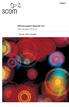 English OfficeConnect Remote 612 ADSL Router (3C612) Quick Start Guide 3Com Corporation 5400 Bayfront Plaza Santa Clara, California 95052-8145 Copyright 2001 3Com Corporation. All rights reserved. No part
English OfficeConnect Remote 612 ADSL Router (3C612) Quick Start Guide 3Com Corporation 5400 Bayfront Plaza Santa Clara, California 95052-8145 Copyright 2001 3Com Corporation. All rights reserved. No part
Windows Pocket PC 2002
 Windows Pocket PC 2002 What You Need To Get Started 1. Verizon Wireless Mobile Office Kit; which contains a serial data cable for your mobile phone and a PDA adapter 2. Serial Data Cable, Serial Cradle
Windows Pocket PC 2002 What You Need To Get Started 1. Verizon Wireless Mobile Office Kit; which contains a serial data cable for your mobile phone and a PDA adapter 2. Serial Data Cable, Serial Cradle
USB2VGA. Instruction Manual. USB to VGA Adapter. USB 2.0 to VGA External Multi Monitor Video Adapter
 USB to VGA Adapter USB2VGA Instruction Manual USB 2.0 to VGA External Multi Monitor Video Adapter FCC Compliance Statement This equipment has been tested and found to comply with the limits for a Class
USB to VGA Adapter USB2VGA Instruction Manual USB 2.0 to VGA External Multi Monitor Video Adapter FCC Compliance Statement This equipment has been tested and found to comply with the limits for a Class
HDMI or Component Standalone Capture Device 1080p
 HDMI or Component Standalone Capture Device 1080p USB2HDCAPS *actual product may vary from photos DE: Bedienungsanleitung - de.startech.com FR: Guide de l'utilisateur - fr.startech.com ES: Guía del usuario
HDMI or Component Standalone Capture Device 1080p USB2HDCAPS *actual product may vary from photos DE: Bedienungsanleitung - de.startech.com FR: Guide de l'utilisateur - fr.startech.com ES: Guía del usuario
USB Peripheral Switch Share a USB device with up to four computers
 Belkin Corporation 501 West Walnut Street Compton CA 90220 USA Tel: 310.898.1100 Fax: 310.898.1111 Belkin Components, Ltd. Express Business Park Shipton Way Rushden NN10 6GL United Kingdom Tel: +44 (0)
Belkin Corporation 501 West Walnut Street Compton CA 90220 USA Tel: 310.898.1100 Fax: 310.898.1111 Belkin Components, Ltd. Express Business Park Shipton Way Rushden NN10 6GL United Kingdom Tel: +44 (0)
HP-1000E v2. User s Manual. Powerline Ethernet Adapter. HP1000E v2 User s Manual
 HP-1000E v2 Powerline Ethernet Adapter User s Manual HP1000E v2 User s Manual Table of Contents Chapter 1: Introduction...1 Chapter 2: Planning your Powerline Network...1 Network Topology...1 Chapter 3:
HP-1000E v2 Powerline Ethernet Adapter User s Manual HP1000E v2 User s Manual Table of Contents Chapter 1: Introduction...1 Chapter 2: Planning your Powerline Network...1 Network Topology...1 Chapter 3:
2 Setting Up the Hardware for a Wired Ethernet Network... 13. 3 Setting Up the Software for an Ethernet Network... 21
 Contents 1 Networking Basics............................................... 1 Selecting a network connection........................................ 2 Wired Ethernet network...........................................
Contents 1 Networking Basics............................................... 1 Selecting a network connection........................................ 2 Wired Ethernet network...........................................
8.5 Using Your Phone As a Modem (Internet Sharing)
 Getting Connected 61 Using Windows Live Messenger With this mobile version of Windows Live Messenger, you can send and receive instant messages. To sign in to Windows Live Messenger and start a conversation
Getting Connected 61 Using Windows Live Messenger With this mobile version of Windows Live Messenger, you can send and receive instant messages. To sign in to Windows Live Messenger and start a conversation
AXIS 5810 A Bluetooth Print Plug. Quick Start
 AXIS 5810 AXIS 5810 A Bluetooth Print Plug Quick Start BLUETOOTH is a trademark owned by its proprietor and used by Axis Communications AB under license 1 AXIS 5810 Regulatory Information Regulatory Information
AXIS 5810 AXIS 5810 A Bluetooth Print Plug Quick Start BLUETOOTH is a trademark owned by its proprietor and used by Axis Communications AB under license 1 AXIS 5810 Regulatory Information Regulatory Information
Updating the QIAcube operating software
 Updating the QIAcube operating software This document describes how to upgrade your QIAcube mainboard firmware to version P, your mainboard PLC program to version R, and your centrifuge firmware to version
Updating the QIAcube operating software This document describes how to upgrade your QIAcube mainboard firmware to version P, your mainboard PLC program to version R, and your centrifuge firmware to version
Support. Package Contents. D6200 WiFi DSL Modem Router Installation Guide
 Support Thank you for selecting NETGEAR products. After installing your device, locate the serial number on the label of your product and use it to register your product at https://my.netgear.com. You
Support Thank you for selecting NETGEAR products. After installing your device, locate the serial number on the label of your product and use it to register your product at https://my.netgear.com. You
Dell s NBD Service incorporates the following standard support services plus on-site engineer support if necessary:
 Dell s Next Business Day On-site Service Description ( NBD Service ) I. NBD Service Overview Next Business Day On-site Service includes, from the date of delivery, a support service designed to assist
Dell s Next Business Day On-site Service Description ( NBD Service ) I. NBD Service Overview Next Business Day On-site Service includes, from the date of delivery, a support service designed to assist
Fax Getting Started Guide
 Fax Getting Started Guide April 2009 www.lexmark.com Contents IMPORTANT SAFETY INSTRUCTIONS...3 Getting started...4 Finding more information about the printer...4 Navigating menus using the printer control
Fax Getting Started Guide April 2009 www.lexmark.com Contents IMPORTANT SAFETY INSTRUCTIONS...3 Getting started...4 Finding more information about the printer...4 Navigating menus using the printer control
5big Backup Server. Quick Start Guide. Backup Appliance. Gigabit Ethernet DESIGN BY NEIL POULTON
 5big Backup Server DESIGN BY NEIL POULTON Backup Appliance Gigabit Ethernet Quick Start Guide Box Content Your LaCie 5big Backup Server package contains the system tower and an accessories box that includes
5big Backup Server DESIGN BY NEIL POULTON Backup Appliance Gigabit Ethernet Quick Start Guide Box Content Your LaCie 5big Backup Server package contains the system tower and an accessories box that includes
FireWire 800 ExpressCard User Manual
 FireWire 800 ExpressCard User Manual FU Table of Contents. Introduction... Benefits... System Requirements... Package Contents.... Software Setup.... Hardware Installation.... Verifying Proper Installation....
FireWire 800 ExpressCard User Manual FU Table of Contents. Introduction... Benefits... System Requirements... Package Contents.... Software Setup.... Hardware Installation.... Verifying Proper Installation....
Installing USB Drivers With Microsoft Windows XP
 Installing USB Drivers With Microsoft Windows XP Legal Notice No part of this guide may be reproduced, transmitted, transcribed, stored in a retrieval system, or translated into any computer language,
Installing USB Drivers With Microsoft Windows XP Legal Notice No part of this guide may be reproduced, transmitted, transcribed, stored in a retrieval system, or translated into any computer language,
Installation. Note Please use only wired network connections to configure the router.
 Installation Note Please use only wired network connections to configure the router. Power down all your network devices, including your computer(s) and the Modem Router. If you currently use a modem,
Installation Note Please use only wired network connections to configure the router. Power down all your network devices, including your computer(s) and the Modem Router. If you currently use a modem,
MF652 USB Modem User Guide
 MF652 USB Modem User Guide Connection Manager Software Guide... 2 Using your USB Modem... 4 Task bar information... 6 Using the SMS Interface... 7 Using the Phonebook... 9 Phonebook Notes:...10 Settings...11
MF652 USB Modem User Guide Connection Manager Software Guide... 2 Using your USB Modem... 4 Task bar information... 6 Using the SMS Interface... 7 Using the Phonebook... 9 Phonebook Notes:...10 Settings...11
hp digital home networking wireless USB network adapter hn210w quick start guide
 hp digital home networking wireless USB network adapter hn210w quick start guide Revision #: 15 Page: 1 of 11 Printed: 08/15/01 04:44 PM The Hewlett-Packard Company makes no warranty of any kind with regard
hp digital home networking wireless USB network adapter hn210w quick start guide Revision #: 15 Page: 1 of 11 Printed: 08/15/01 04:44 PM The Hewlett-Packard Company makes no warranty of any kind with regard
User Guide. Soft-Touch TM Bluetooth Laser Mouse N2953
 Soft-Touch TM Bluetooth Laser Mouse 410-XXXXXXXXXXX 1 YEAR LIMITED WARRANTY: We pride ourselves on the quality of our products. For complete warranty details and a list of our worldwide offices, please
Soft-Touch TM Bluetooth Laser Mouse 410-XXXXXXXXXXX 1 YEAR LIMITED WARRANTY: We pride ourselves on the quality of our products. For complete warranty details and a list of our worldwide offices, please
Service Description XPS Next Business Day Onsite Service ( XPS NBD Service)
 Service Description XPS Next Business Day Onsite Service ( XPS NBD Service) XPS NBD Service Overview XPS Next Business Day On-site Service includes, from the date of delivery, a support service designed
Service Description XPS Next Business Day Onsite Service ( XPS NBD Service) XPS NBD Service Overview XPS Next Business Day On-site Service includes, from the date of delivery, a support service designed
Norton Ghost 15.0. How to copy partitions from an HDD to a Samsung SSD
 Norton Ghost 15.0 How to copy partitions from an HDD to a Samsung SSD This Quick User Guide was created under Symantec s authorization by Samsung Electronics Co., Ltd. in order to offer a simple & easy
Norton Ghost 15.0 How to copy partitions from an HDD to a Samsung SSD This Quick User Guide was created under Symantec s authorization by Samsung Electronics Co., Ltd. in order to offer a simple & easy
LabelWriter. Print Server. User Guide
 LabelWriter Print Server User Guide Copyright 2010 Sanford, L.P. All rights reserved. 08/10 No part of this document or the software may be reproduced or transmitted in any form or by any means or translated
LabelWriter Print Server User Guide Copyright 2010 Sanford, L.P. All rights reserved. 08/10 No part of this document or the software may be reproduced or transmitted in any form or by any means or translated
Installation. Note The product model shown in this QIG is TD-W8951ND, as an example.
 Installation The product model shown in this QIG is TD-W8951ND, as an example. Please use only wired network connections to configure the router. Power down all your network devices, including your computer(s)
Installation The product model shown in this QIG is TD-W8951ND, as an example. Please use only wired network connections to configure the router. Power down all your network devices, including your computer(s)
INSTALL GUIDE Making Your Mobile Life Easier.
 Targus USB Bluetooth Adapter Making Your Mobile Life Easier. Visit our Web site at: www.targus.com Features and specifications are subject to change without notice 2005 Targus Group International, Inc.
Targus USB Bluetooth Adapter Making Your Mobile Life Easier. Visit our Web site at: www.targus.com Features and specifications are subject to change without notice 2005 Targus Group International, Inc.
Installation. If you currently use a modem, disconnect it now - the Modem Router will replace your current modem.
 Installation Note Please use only wired network connections to configure the Modem Router. If you currently use a modem, disconnect it now - the Modem Router will replace your current modem. Connect your
Installation Note Please use only wired network connections to configure the Modem Router. If you currently use a modem, disconnect it now - the Modem Router will replace your current modem. Connect your
Wireless. Set-up guide. Get going in a flash
 Wireless Set-up guide Get going in a flash Welcome to Virgin Wireless Broadband This is a quick guide to help you get going with wireless broadband. There s no jargon in here, so you ll be surfing the
Wireless Set-up guide Get going in a flash Welcome to Virgin Wireless Broadband This is a quick guide to help you get going with wireless broadband. There s no jargon in here, so you ll be surfing the
ADSL Router Quick Installation Guide Revised, edited and illustrated by Neo
 ADSL Router Quick Installation Guide Revised, edited and illustrated by Neo A typical set up for a router PCs can be connected to the router via USB or Ethernet. If you wish to use a telephone with the
ADSL Router Quick Installation Guide Revised, edited and illustrated by Neo A typical set up for a router PCs can be connected to the router via USB or Ethernet. If you wish to use a telephone with the
EZ-USB 2.0 CardBus Card
 EZ-USB 2.0 CardBus Card User Manual www.apricorn.com Table of Contents Introduction...... 1 Installation....... 2-3 Drivers (Windows XP & Windows 2000).. 4 Drivers (Windows 98, 98SE, ME)... 5 Attaching
EZ-USB 2.0 CardBus Card User Manual www.apricorn.com Table of Contents Introduction...... 1 Installation....... 2-3 Drivers (Windows XP & Windows 2000).. 4 Drivers (Windows 98, 98SE, ME)... 5 Attaching
Internet Guide. Prepared for 55 John Street
 Internet Guide Prepared for 55 John Street I. Internet Service How do I connect to the Internet? WiFi (Wireless Connectivity) is available throughout the building. In order to connect, you will need a
Internet Guide Prepared for 55 John Street I. Internet Service How do I connect to the Internet? WiFi (Wireless Connectivity) is available throughout the building. In order to connect, you will need a
GETTING TO KNOW YOUR 4G USB
 GETTING TO KNOW YOUR Telstra Pre-paid 4G USB LET S GET THIS SHOW ON THE ROAD WHAT S INSIDE Your Telstra Pre-Paid 4G USB has been tested to the highest standards to deliver you the best possible coverage
GETTING TO KNOW YOUR Telstra Pre-paid 4G USB LET S GET THIS SHOW ON THE ROAD WHAT S INSIDE Your Telstra Pre-Paid 4G USB has been tested to the highest standards to deliver you the best possible coverage
3.5in Black USB 2.0 IDE SATA External Hard Drive Enclosure
 3.5in Black USB 2.0 IDE SATA External Hard Drive Enclosure UNI3510U2 UNI3510U2EB UNI3510U2EB UNI3510UEBGB *actual product may vary from photos DE: Bedienungsanleitung - de.startech.com FR: Guide de l'utilisateur
3.5in Black USB 2.0 IDE SATA External Hard Drive Enclosure UNI3510U2 UNI3510U2EB UNI3510U2EB UNI3510UEBGB *actual product may vary from photos DE: Bedienungsanleitung - de.startech.com FR: Guide de l'utilisateur
BSCAN DW VOX SAVE BEEP CHANNEL CALL VOX
 The World in Communication Content 2 ALAN 441 transceivers 2 1 user instructions 8 CHANNELS PMR446 TRANSCEIVER Congratulations on your purchase! ALAN 441 is a new generation PMR 446 transceiver which may
The World in Communication Content 2 ALAN 441 transceivers 2 1 user instructions 8 CHANNELS PMR446 TRANSCEIVER Congratulations on your purchase! ALAN 441 is a new generation PMR 446 transceiver which may
DELORME. Getting Started with. Earthmate GPS BT-20. Bluetooth
 DELORME Getting Started with GPS BT-20 Bluetooth Earthmate Table of Contents Overview... 2 Hardware Features... 2 Using the Earthmate GPS BT-20... 3 Charging the Battery... 4 Troubleshooting... 4 Hardware
DELORME Getting Started with GPS BT-20 Bluetooth Earthmate Table of Contents Overview... 2 Hardware Features... 2 Using the Earthmate GPS BT-20... 3 Charging the Battery... 4 Troubleshooting... 4 Hardware
Xbox LIVE Vision. english
 Xbox LIVE Vision Thanks for choosing the Xbox LIVE Vision camera. Xbox LIVE Vision adds video to your Xbox 360 system and games, including: Video chat and picture messages. Photo snapshots. Family Settings
Xbox LIVE Vision Thanks for choosing the Xbox LIVE Vision camera. Xbox LIVE Vision adds video to your Xbox 360 system and games, including: Video chat and picture messages. Photo snapshots. Family Settings
Check Your Package Contents. CD-ROM containing Manual and Warranty
 This product can be set up using any current web browser, i.e., Internet Explorer 6 or Netscape Navigator 6.2.3. DVA-G3340S Wireless VoIP Router Before You Begin If you purchased this Router to share your
This product can be set up using any current web browser, i.e., Internet Explorer 6 or Netscape Navigator 6.2.3. DVA-G3340S Wireless VoIP Router Before You Begin If you purchased this Router to share your
WCFM-100. Wireless 802.11g CF Card User Manual. Version 1.0
 WCFM-100 Wireless 802.11g CF Card User Manual Version 1.0 Copyright statement No part of this publication may be reproduced, stored in a retrieval system, or transmitted in any form or by any means, whether
WCFM-100 Wireless 802.11g CF Card User Manual Version 1.0 Copyright statement No part of this publication may be reproduced, stored in a retrieval system, or transmitted in any form or by any means, whether
P73881_F5U142_man.qxd 11/27/01 8:50 AM Page 1. Belkin Dual USB Media Reader/Writer for Compact Flash & Smart Media
 P73881_F5U142_man.qxd 11/27/01 8:50 AM Page 1 Belkin Dual USB Media Reader/Writer for Compact Flash & Smart Media P73881 F5U142 P73881_F5U142_man.qxd 11/27/01 8:50 AM Page 1 Introduction Thank you for
P73881_F5U142_man.qxd 11/27/01 8:50 AM Page 1 Belkin Dual USB Media Reader/Writer for Compact Flash & Smart Media P73881 F5U142 P73881_F5U142_man.qxd 11/27/01 8:50 AM Page 1 Introduction Thank you for
This document will show you how to set up the Hotwire 6205 ADSL Modem, and how to customize its configuration to get the most out of this product.
 Hotwire 6205 ADSL Modem Installation Instructions Document Number 6205-A2-GZ40-00 July 2004 Introduction Congratulations on becoming the owner of a Hotwire ADSL USB Modem. You will now be able to surf
Hotwire 6205 ADSL Modem Installation Instructions Document Number 6205-A2-GZ40-00 July 2004 Introduction Congratulations on becoming the owner of a Hotwire ADSL USB Modem. You will now be able to surf
Congratulations on your HomePortal purchase. To install your HomePortal and configure your home network, follow these steps.
 Notice to Users 2003 2Wire, Inc. All rights reserved. This manual in whole or in part, may not be reproduced, translated, or reduced to any machine-readable form without prior written approval. 2WIRE PROVIDES
Notice to Users 2003 2Wire, Inc. All rights reserved. This manual in whole or in part, may not be reproduced, translated, or reduced to any machine-readable form without prior written approval. 2WIRE PROVIDES
Jabra SUPREME. User manual. www.jabra.com
 Jabra SUPREME User manual www.jabra.com Contents THANK YOU...2 ABOUT YOUR JABRA SUPREME...2 WHAT YOUR headset CAN DO...3 GETTING STARTED...4 CHARGE YOUR...4 TURNING YOUR headset ON AND OFF...5 PAIRING
Jabra SUPREME User manual www.jabra.com Contents THANK YOU...2 ABOUT YOUR JABRA SUPREME...2 WHAT YOUR headset CAN DO...3 GETTING STARTED...4 CHARGE YOUR...4 TURNING YOUR headset ON AND OFF...5 PAIRING
The Wireless LAN (Local Area Network) USB adapter can be operated in one of the two following networking configurations :
 SAGEM Wi-Fi 11g USB ADAPTER Quick Start Guide About this guide This Quick Start Guide describes how to install and operate your SAGEM Wi-Fi 11g USB ADAPTER. Please read this manual before you install the
SAGEM Wi-Fi 11g USB ADAPTER Quick Start Guide About this guide This Quick Start Guide describes how to install and operate your SAGEM Wi-Fi 11g USB ADAPTER. Please read this manual before you install the
5-and 8-Port 10/100 Network Switch
 5-and 8-Port 10/100 Network Switch Share your files and Internet connection network F5D5130-5 F5D5130-8 Table of Contents Introduction..........................................1 Product Description...................................2-5
5-and 8-Port 10/100 Network Switch Share your files and Internet connection network F5D5130-5 F5D5130-8 Table of Contents Introduction..........................................1 Product Description...................................2-5
Before you start, you should prepare the following items
 Before you start, you should prepare the following items Windows 2000/XP/Vista/7 computer with print server setup CD One USB device with USB port Hardware Installation 1. Turn off the USB device s power.
Before you start, you should prepare the following items Windows 2000/XP/Vista/7 computer with print server setup CD One USB device with USB port Hardware Installation 1. Turn off the USB device s power.
Please use only wired network connections to configure the Router.
 Note Please use only wired network connections to configure the Router. Power down all of your network devices, including your computer(s) and the Modem Router. If you currently use a modem, disconnect
Note Please use only wired network connections to configure the Router. Power down all of your network devices, including your computer(s) and the Modem Router. If you currently use a modem, disconnect
Print Server Application Guide
 Print Server Application Guide TD W8968 TD W8970 / TD W8970B TD W8980 / TD W8980B Rev: 1.0.0 1910010772 Contents Overview...1 Installation for Windows OS...2 Application for Windows OS...7 How to launch/exit
Print Server Application Guide TD W8968 TD W8970 / TD W8970B TD W8980 / TD W8980B Rev: 1.0.0 1910010772 Contents Overview...1 Installation for Windows OS...2 Application for Windows OS...7 How to launch/exit
SMart esolutions. Install Guide for Xerox SMart esolutions for Windows for Office devices based in Europe. a Xerox remote service platform INSTALL
 SMart esolutions a Xerox remote service platform Install Guide for Xerox SMart esolutions for Windows for Office devices based in Europe 1 2 INSTALL CONFIGURE March 2005 Copyright, XEROX CORPORATION 2001-2005.
SMart esolutions a Xerox remote service platform Install Guide for Xerox SMart esolutions for Windows for Office devices based in Europe 1 2 INSTALL CONFIGURE March 2005 Copyright, XEROX CORPORATION 2001-2005.
Installation Qualification/Operational Qualification Protocols and Instructions. Experion Automated Electrophoresis Station and Software
 Installation Qualification/Operational Qualification Protocols and Instructions Experion Automated Electrophoresis Station and Software Validation Kit (Catalog #700-7051) Security Edition Software (Catalog
Installation Qualification/Operational Qualification Protocols and Instructions Experion Automated Electrophoresis Station and Software Validation Kit (Catalog #700-7051) Security Edition Software (Catalog
Before you start, you should prepare the following items
 Before you start, you should prepare the following items Windows 2000/XP/2003/Vista computer with print server setup CD USB Printer(non-GDI/CAPT) USB Printer cable One 802.11b/g Access Point (optional)
Before you start, you should prepare the following items Windows 2000/XP/2003/Vista computer with print server setup CD USB Printer(non-GDI/CAPT) USB Printer cable One 802.11b/g Access Point (optional)
EM4543 / EM4544 / EM4571 Wireless Router, Access Point and Signal Booster
 EM4543 / EM4544 / EM4571 Wireless Router, Access Point and Signal Booster 2 ENGLISH EM4543 / EM4544 / EM4571- Wireless Router, Access Point and Signal Booster Table of contents 1.0 Introduction... 3 1.1
EM4543 / EM4544 / EM4571 Wireless Router, Access Point and Signal Booster 2 ENGLISH EM4543 / EM4544 / EM4571- Wireless Router, Access Point and Signal Booster Table of contents 1.0 Introduction... 3 1.1
Omni 56K USB Lite Quick Start Guide
 Omni 56K USB Lite Quick Start Guide ZyXEL TOTAL INTERNET ACCESS SOLUTION 1. Hardware Installation Connect your modem to your analog phone or fax. Use the phone cord included to connect to the phone jack
Omni 56K USB Lite Quick Start Guide ZyXEL TOTAL INTERNET ACCESS SOLUTION 1. Hardware Installation Connect your modem to your analog phone or fax. Use the phone cord included to connect to the phone jack
Fig. 2. Fig. 1a. Fig. 1b. Fig. 3
 Neo+ GPS Rangefinder Watch Quick Start Guide SIMPLE SETUP 1) Charge the battery by attaching the supplied USB cable to the Neo+ Watch (make sure you are in Watch mode with the time displayed, not on the
Neo+ GPS Rangefinder Watch Quick Start Guide SIMPLE SETUP 1) Charge the battery by attaching the supplied USB cable to the Neo+ Watch (make sure you are in Watch mode with the time displayed, not on the
S320. Contents. Page. Components 3. Quick Start Guide 4. Settings 6. Brightness. Volume. Language. Calibrate the screen. Power save.
 User manual S320 Contents Page S320 Components 3 Quick Start Guide 4 Settings 6 Brightness Volume Language Calibrate the screen Power save Information Picture Satellite Navigation & GPS Speed Trap locator
User manual S320 Contents Page S320 Components 3 Quick Start Guide 4 Settings 6 Brightness Volume Language Calibrate the screen Power save Information Picture Satellite Navigation & GPS Speed Trap locator
Note The product model shown in this QIG is TD-8817, as an example.
 Note The product model shown in this QIG is TD-8817, as an example. Turn off all of your network devices, including your computer and the Modem Router. If you currently use a modem, disconnect it now -
Note The product model shown in this QIG is TD-8817, as an example. Turn off all of your network devices, including your computer and the Modem Router. If you currently use a modem, disconnect it now -
