User Manual. CEL-63x Environmental & Occupational Noise Meter HB User Manual
|
|
|
- Priscilla Anthony
- 7 years ago
- Views:
Transcription
1 User Manual CEL-63x Environmental & Occupational Noise Meter HB User Manual CASELLA MEASUREMENT Regent House, Wolseley Road, Kempston, Bedford, MK42 7JY, U.K. Phone: +44 (0) Fax: +44 (0) Web:
2 Contents Contents Introduction Structure of this User Manual... 5 Colour coding Safety Features Quick reference Powering the instrument Battery supply How to fit new batteries Mains DC supply USB supply Battery condition indicator Using the controls Soft keys Navigation keys Run/Stop key Set the time and date Calibrating the instrument Making a measurement run Measurement view Measurement controls Measurement data sets Detailed description Microphone and pre-amplifier User controls Soft keys Navigation keys Run/Stop key Screen groups Switch-on Status Casella CEL
3 Measurement stop screen Calibration mode Measurement run screens Menu screens USB connect mode Measurement views User settings Measurement functions Connections Power input port Mini B USB port AC and DC output port Mode Selection (SLM, Online, NNR) General SLM Mode Online Mode NNR Mode Specifications General Standards Measurement range RMS frequency weightings Octave and 1/3-Octave measurement Peak measurement RMS detector Noise floor Frequency response Time weightings Correction filters Reference direction Reference conditions Operating environmental conditions Effects of temperature Effects of humidity Casella CEL
4 6.17 Storage environmental conditions Microphones Calibration Power supply Internal clock Languages Electromagnetic compatibility Effects of AC power frequency fields Tripod mounting Display Memory Connectivity Available data sets Physical Care and maintenance Servicing and Warranty arrangements Inspection and test Lifetime Warranty Terms and Conditions Repairs User servicing Glossary Additional information Sound calibrators Level corrections Response characteristics Data and Protocols for Online Mode Casella CEL
5 1 Introduction The CEL-63x series is a family of noise meters (where x is a digit that indicates the model variant see Figure 14 on page 59). These are powerful measurement tools to support a wide range of industrial, health and safety, and environmental noise measurement requirements. For a breakdown of the different models and their functionality, refer to section 6 Specifications beginning on page 59. The CEL-63x instrument uses the latest digital signal processing technology to provide a full range of functions, including integrating and real-time octave and 1/3-octave band analysis. The CEL-63x instrument uses a colour TFT screen to show a range of information, including operating menus and messages, warnings, and the results of measurements. The screen is clear and easy to read under all ambient lighting conditions, including total darkness. Measurements captured by the CEL-63x instrument conform to international standards for acoustic measurement. The measurements are saved automatically in high-capacity internal Flash memory. You can transfer the measurement results to a PC where you can manage the results and create reports by using the Casella insight data management software. Audio recording is available on all CEL-63X models. Audio notes are available on all models to allow annotation of measurements. On CEL-632 and CEL-633 models, audio can be stored with data markers or for events triggered by a specific parameter e.g. Leq. 1.1 Structure of this User Manual The structure of this User Manual is designed to help you find the information and instructions you need to complete a task easily. Refer to section 3 Quick reference on page 10 for instructions to use the CEL-63x instrument. If you need more information about any of the CEL-63x instrument s controls, screens and features, then you should read the section 244 called Detailed description, which begins on page 24. To help you find the information you need quickly in the electronic version of this User Manual, it includes clickable links. The links appear as blue underlined text. You can also click the names of chapters and sections in the bookmark panel, and in the table of contents, to jump to that part of the manual. 5 Casella CEL
6 Colour coding The CEL-63x instrument s screens use a colour code to help you identify their purpose quickly. This manual uses the same colour codes. Refer to section 4.3 Screen groups beginning on page 25 for more information. This colour Cyan Green Red Yellow Blue Grey indicates Memory results screens Measurement run screens Measurement stop screens Calibration mode Menu screens USB connection mode 6 Casella CEL
7 1.2 Safety The CEL-63x instrument does not present a safety risk when you use it as instructed in this User Manual. However, it is possible that the environment where you use the instrument may present a safety risk, and you must ALWAYS follow correct, safe working practices. WARNING Always be aware of the risks in the environment where you are working. The CEL-63x instrument is NOT intrinsically safe. DO NOT use it in an atmosphere where explosive vapours or dusts might exist. Wear approved ear defenders when making measurements in noisy environments. Wear approved protective clothing and footwear suitable for the environment where you are making measurements. Always follow local safety regulations, and be aware of risks in the area where you are working. CAUTION Use the CEL-63x instrument only as instructed in this User Manual. Do not use the instrument for any purposes for which it has not been designed. CAUTION The CEL-63x is a precision instrument. Always handle it with care. Do not use the CEL-63x instrument if it has been damaged. Refer to section 8 Servicing and Warranty arrangements on page 69 for instructions to follow if the instrument has been damaged or has developed a fault. 7 Casella CEL
8 CAUTION The CEL-63x instrument can operate from a battery power supply. Use only batteries of the correct type, and do not mix battery types in the instrument. Refer to Battery supply on page 10 for advice about battery types. Do not try to charge non-rechargeable batteries. Do not leave discharged batteries in the CEL-63x instrument. Install new batteries as a complete set. Do not fit batteries that have a mixed state of charge. Refer to How to fit new batteries on page 10 for instructions to install batteries. Remove all batteries from the CEL-63x instrument if you will not use the instrument for a long time. Always follow local regulations to dispose of used batteries. CAUTION The CEL-63x instrument is not waterproof. Do not immerse the instrument in water or use it in the rain. 8 Casella CEL
9 2 Features Figure 1 shows the main features of the CEL-63x instrument. Refer to Figure 1 when you perform the tasks and instructions in this User Manual. Figure 1. Main features of the CEL-63x sound level meter 1. Windshield (to cover the removable microphone) 2. Pre-amplifier (removable pull the knurled body of the pre-amplifier connector away from the instrument body) When you attach the pre-amplifier to the instrument, make certain the red dot faces towards the front of the instrument. 3. ON/OFF key 4. Display screen 5. Soft keys 6. Navigation keys 7. Run/Stop key Refer to section 4.2 User controls on page 24 for a description of the Soft keys, of the Navigation keys, and of the Run/Stop key. 9 Casella CEL
10 3 Quick reference 3.1 Powering the instrument The options for powering the instrument are as follows: Batteries 12 V DC adaptor (part number -PC18) USB connection (part number -CMC51) Battery supply You can use alkaline or rechargeable AA batteries to operate the instrument. Do not use a mixture of alkaline and rechargeable batteries at the same time. The operating time that you can expect from a fully charged or new set of batteries depends on the battery capacity and whether you use the instrument s backlight. Environmental conditions such as the ambient temperature also affect battery life. See section 6 Specifications beginning on page 59 for some typical battery life examples. You should also carry a spare set of batteries. IMPORTANT To save power when operating on batteries, the CEL-63x instrument switches OFF automatically if no measurement run is in progress and there is no key-press activity for five minutes. You should operate the instrument on a mains DC power supply if you must leave it unattended while making an extended measurement run. The instrument does NOT switch off automatically when it operates from a mains DC supply. How to fit new batteries Before you begin: Read the caution notice about Batteries on page 8. You should check that the batteries have adequate battery life before you begin a measurement. Replacement batteries should be new or fully charged. 10 Casella CEL
11 Fitting the batteries You do not need any special tools to fit new batteries to the instrument. 1. If necessary, press and hold the ON/OFF key to switch the instrument OFF. 2. Remove the three exhausted batteries from the battery compartment. 3. Fit fully-charged batteries into the battery compartment, observing the polarity markings. 4. Press and release the ON/OFF key, and check the battery symbol shows the batteries have a good charge. Mains DC supply If you need to operate the instrument for a long period, you should operate the instrument from a mains DC power supply if possible. The use of AA batteries is also recommended in case of power interruption. The instrument DOES NOT include a mains DC supply as standard. Please obtain and use an optional Casella power supply (part number -PC18). NOTE The CEL-63x instrument disconnects the internal batteries when you connect a mains DC supply to it. The batteries do not recharge when you operate the instrument from a DC supply. If you use rechargeable batteries with the CEL-63x instrument, you must use an external battery charger of the correct type to charge the batteries. Follow the charging instructions supplied by the battery manufacturer to charge the batteries. USB supply When you connect the instrument to a PC through a USB cable, the instrument receives power to operate at 5 V DC from the PC. There is no need to use a mains DC power supply to operate the CEL-63x instrument when you connect it to a PC. Battery condition indicator When the CEL-63x instrument receives power from a mains DC power supply or from a USB port on a PC, the battery condition symbol on the instrument s screen always shows a fully charged battery condition, even if the batteries are not fully charged. 11 Casella CEL
12 3.2 Using the controls The CEL-63x instrument is designed to allow easy operation. The instrument has only seven (7) control keys, shown on the right. These are as follows: The Soft keys (A and B). The Navigation keys (C). The Run/Stop key (D). The instrument is small in size, and it is usually possible to hold and operate it using only one hand. For safety, you can attach a wrist strap near the bottom of the instrument. The simple descriptions below show the purpose of the user control keys. Refer to Section 4.2 User controls on page 24 for a full description of the user controls. Soft keys The Soft keys A and B allow you to select between the two options showing at the bottom of the screen. These two options change, depending on which screen is showing on the instrument s display. Navigation keys The four Navigation keys allow you to select items on the main part of the screen. Press the,, or Navigation key to change to the next selection in the direction of the arrow. Run/Stop key The Run/Stop key allows you to start and to stop a Run. Press the key when the instrument is in the Stop mode to start the Run. Refer to Measurement stop on page 27 for information about the Stop mode. Press the key during a Run to stop the Run. 12 Casella CEL
13 3.3 Set the time and date Follow the steps below to set the clock. 1. Press and release the ON/OFF key to switch the instrument ON. 2. Wait approximately 10 seconds until the instrument s initialization screen changes to the Status screen. 3. Press the Menu Soft key to see the instrument s Settings menu. 4. Follow the instruction steps shown in Figure 2 to set the time and the date. NOTE You can set the instrument s clock to the exact time by setting the hour and the minute, and then pressing the Save Soft key when the second hand of a reference clock reaches the start of the minute. Figure 2. Setting the time and date 3.4 Calibrating the instrument The CEL-63x is a precision measuring instrument. You should calibrate it before each measurement run and again after each measurement run so that you can be certain its measurements are accurate. To calibrate the instrument you will need a suitable calibrator that generates a 1 khz reference tone. Depending on the type of calibrator, the reference tone can have a nominal sound pressure level of either 94 db or 114 db. Check the information supplied by the calibrator manufacturer to find the exact sound pressure level that the calibrator generates. 13 Casella CEL
14 Each measurement run stores both the before-run and the after-run calibration results, including any changes in the calibration. This confirms the absolute accuracy of the measurement. NOTE It might be necessary to change the calibration reference level so that it includes the pressure-to-free field correction applicable to the fitted microphone. For Casella microphones, and assuming a db nominal calibrator pressure, the reference level should be as follows: CEL-251 or CEL-252 = db (if using windshield) CEL-251 or CEL-252 = db (without windshield) 1. Remove the windshield from the CEL-63x instrument s microphone. 2. Press and release the ON/OFF key to switch the instrument ON. 3. Wait approximately 10 seconds until the instrument s initialization screen changes to the Status screen. 4. Press the Menu Soft key to see the instrument s Settings menu. 5. Follow the instruction steps shown in Figure 3 to set the instrument s calibration reference level so that it is the same as the sound pressure level that the calibrator generates. Figure 3. Setting the instruments calibration reference level 6. Save and exit to the Measurement screen. 7. Gently fit the calibrator to the instrument s microphone and press it into position as shown in Figure Casella CEL
15 Figure 4. Instrument calibration 8. Press the ON/OFF key on the calibrator (item 1 in Figure 4) to switch the calibrator ON. The CEL-63x instrument selects the calibration screen automatically when it detects a stable 1 khz calibration tone. NOTE Calibration mode operates only in Stop mode (when the instrument shows red screen bars). It does not operate while a run is active. 9. Follow the instruction steps in Figure 4 to complete the calibration and save the results. Note that the calibration takes typically less than 10 seconds to complete and for the screen to display the word PASSED. 10. Press the Exit soft key on the instrument. 11. Press and hold the ON/OFF key on the calibrator to switch the calibrator OFF. 12. Remove the calibrator from the instrument s microphone, and re-fit the microphone s windshield. You have now calibrated the CEL-63x instrument and made it ready for a measurement run. 15 Casella CEL
16 3.5 Making a measurement run The CEL-63x instrument measures, calculates and records all noise functions simultaneously during a measurement. In this manner it removes the need for critical set up of the instrument before any measurement. Measurement runs can be recorded as cumulative or periodic data sets, as well as a fast profile time history. For an explanation of these modes, refer to Measurement data sets beginning on page 21. Measurement view The measurement view simply defines which functions you view on the instrument s screen, either while making a measurement or while reviewing measurements recorded previously. The instrument has a wide range of measurement view options that you can choose. The individual types of instrument in the CEL-63x range offer different views. Refer to section 6 Specifications beginning on page 59 for more information. There are four fixed views that meet international requirements for workplace noise measurements. You can review the functions displayed for each of these fixed views, but you cannot change them. There are two fixed views for environmental noise measurements. These views display the functions that are commonly reported for environmental measurements. You can review the functions for each of these fixed views, but you cannot change them. There are two user-defined views that allow you to review and change the measurement functions. Use the Navigation keys to select one of the measurement view options, and press the right-hand Soft key to set the measurement view. The screen shows the word Active next to the measurement view you have set. Figure 5 on page 17 explains how to select a fixed measurement view and how to review the functions for the selected measurement view. Figure 6 on page 18 explains how to select a user-defined measurement view and how to review and change the functions that it uses. 16 Casella CEL
17 Fixed measurement view Figure 5. Set a fixed measurement view 17 Casella CEL
18 User-defined measurement view Figure 6. Set a user-defined measurement view * Press the Run/Stop control key at step 12 to select or deselect the chosen function. Press and hold the key to set the main SPL value that is displayed in the stop mode. Refer to Section 4.4 Measurement views on page 48 for a description of the User 1 and User 2 settings that you can use. Measurement controls These settings control how the instrument starts and stops each measurement run. You can choose among three options. Figure 7 explains how to select each of the timed operation modes. NOTE For measurement runs that have a long duration, you should use a mains DC power supply to operate the instrument. 18 Casella CEL
19 Key press The key press mode allows you to start and stop each measurement run by pressing the Run/Stop key. This manual control of the instrument is useful when you do not know the duration of a measurement run. Fixed duration The fixed duration mode allows you to set the duration of a run. You can set the duration in steps of one second, in the range 00:00:00 to 24:00:00 (HH:MM:SS). You must press the Run/Stop key to start the run manually, but the instrument will stop the run automatically after the duration you have set. If necessary, press the Run/Stop key to stop the run early. The fixed duration mode is useful if you need to make a single measurement run where you know the duration but you do not know the exact time when the measurement run must start. Timers The timers mode allows you to set the day of the week and the time when a run starts and stops. You can set the instrument to start and stop one or more runs on different days and at different times. You can set the pattern of runs to occur only once, or you can set the pattern of runs to repeat on the same days and at the same times each week. When you use the timers mode you must leave the instrument switched ON from the start of the first run until after the end of the last run. You must therefore operate the instrument from a mains DC power supply so that the measurement runs occur without interruption. This timer mode is especially useful when the instrument is used together with the environmental kit case. This enclosure supports a higher capacity battery for short- to medium-term environmental measurements. 19 Casella CEL
20 Figure 7. Measurement controls 20 Casella CEL
21 Measurement data sets The data sets option controls how the CEL-63x instrument records measurements during a run. There are two options that you can choose. Cumulative measurements. Periodic measurements. Both options can be used with Profile recording. Figure 8. Measurement data sets Cumulative measurements A cumulative measurement produces a single set of results for the entire measurement duration. When you use the CEL-63x instrument in cumulative measurement mode, the start and stop times depend on whether you have selected Key press, Fixed duration or Timers for the instrument. 21 Casella CEL
22 The cumulative data set alone does not provide time history information. To include time history information for the measurement, you can enable Profile recording. Profile recording A profile recording consists of a series of fast measurements made at the same time as a cumulative measurement. The profile recording supports a more limited set of functions, including L Aeq, L AIeq, L Cpk, L AFmax, L ASmax, L AImax, and optional Ln% statistics (Broadband Fast A-weighted Lns only). When you use profile recording, you can set the interval of each of the profile measurements to one of the following: OFF 100ms, 1, 2, 5, 10, 15, 20, 30 or 60 seconds 2, 5, 10, 15, 20, 30 or 60 minutes NOTE When used with periodic recording, the profile interval can only be set to a subinterval of the cumulative measurement duration to produce an exact number of profile samples per period. Periodic measurements Periodic measurements allow the total measurement duration to be divided into separate fixed time intervals. In Periodic mode, a full set of results is stored at the end of each time interval, whereas in Cumulative mode a single full set of results is stored at the end of the measurement run. In effect, the original full set of cumulative results is captured at periodic measurement intervals. Figure 9. Repeating cumulative and profile data sets 22 Casella CEL
23 To select the Periodic data capture mode, set the Data Sets Mode control to Periodic, and then select the Periodic Interval. The Periodic Interval is the time from the start of one period to the start of the next period. You can set the Periodic Interval to one of the following: 1, 2, 5, 10, 15, 20, 30 or 60 minutes 2, 4, 6, 8, 12 or 24 hours Synchronise time The Synchronise Time option synchronises both the periodic and the profile times to the actual time. For example, if a periodic time is 1 hour and a run starts at 09:18 with this option enabled, then the first period finishes at 10:00. The second and all subsequent periods start on the whole hour. The profile measurements are similarly synchronised to the period interval. If the Synchronise Time option is disabled, then in this example the first period continues to 10:18; the second period continues to 11:18, and so on. You can also synchronise runs by using the timers, by starting and ending runs on whole time period intervals. This synchronises both the periodic and the profile measurements. 23 Casella CEL
24 4 Detailed description 4.1 Microphone and pre-amplifier 4.2 User controls The CEL-63x instrument has a removable ½-inch (12.7 mm) microphone. This is a pre-polarised microphone that uses a permanently charged material in its construction. The instrument is supplied with a windshield. The windshield provides protection from wind and from minor mechanical damage. The windshield should always be fitted to the microphone. There are two classes of microphone available, which have different sensitivities. The Class 1 microphone (CEL-251) has 50 mv/pa sensitivity The Class 2 microphone (CEL-252) has 30 mv/pa sensitivity NOTE For High range measurements above 140dB a special microphone (-MIC1) and adaptor (-MPA1) can be used. See page 56. Soft keys The Soft keys select between the two options showing at the bottom of the screen. These two options change, depending on which screen is showing on the instrument s display. Therefore, the Soft keys can have different functions, depending on which screen the instrument is showing. Usually, you must press the Soft key on the right to select a function, and you must press the Soft key on the left to exit a screen or cancel a function. Press the Soft key for the option that you need to select that option. 24 Casella CEL
25 Navigation keys The four Navigation keys allow you to select items on the main part of the screen. Press the,, or Navigation key to change to the next selection in the direction of the cursor arrow. Run/Stop key 4.3 Screen groups The Run/Stop key allows you to start and to stop a run. Press the key when the instrument is in the Stop mode to start the run. Refer to Measurement stop on page 27 for information about the Stop mode. Press the key during a run to stop the run. The CEL-63x instrument has groups of screens that allow you to set up and operate the instrument, and to see the results of the instrument s measurements. The screens have colour-coded bars at their top and bottom edges, to help you identify which screen group they belong to. Refer to Colour coding on page 6 and Figure 10 below for the colour codes. Note that the contents of some screens may vary, depending on the model of instrument you are using. Figure 10. Screen groups Each screen group includes one or more separate screens. Figure 10 shows how the screen groups relate to each other. Click any of the groups shown in Figure 10 to read a description of that group. 25 Casella CEL
26 Switch-on The CEL-63x instrument shows an introduction screen after you switch the instrument ON. The introduction screen shows the following information about the instrument: The model number of the instrument (for example, CEL-63x). The instrument s serial number. The firmware version that is operating inside the instrument. User-defined details, for example the user s name. These details must be set up by using the Casella insight data management software PC software, and then transferring them to the instrument. Write the serial number and the firmware version number in a safe location. You should give this information to the service agent if the instrument develops a fault. NOTE This screen also provides access to system tools. These tools enable the internal memory to be reformatted, allow setting the memory to be read/write from the connected PC, and allow setting the AC output on the bottom socket to output the low or high part of the dynamic range. NOTE The system tools also allow selection of either 140 db or 165 db full-scale modes. On CEL-632 and CEL-633 three different modes (SLM, Online and NNR) may be set. Please refer to Mode Selection (SLM, Online, NNR) on page 57 for descriptions of these modes. (For standard operations use SLM mode). 26 Casella CEL
27 Status The Status screen shows the following information about the instrument s current operating condition: The current date and time. Runs free Percentage of memory free The battery voltage. Refer to Battery supply on page 10 for more information about battery types. The type of microphone response field the instrument is using. The pre-defined setup used by the instrument. Serial Number Firmware Version You cannot make changes to the displayed setting. Measurement stop screen The measurement stop screens show the current instantaneous sound pressure level. Different screen views include the following: The Octave screen. The Graph screen. Select the View option to toggle between the two screens. Select the Menu option to use the setup screens. Refer to Menu screens on page 33 for instructions to use the setup screens. 27 Casella CEL
28 Octave and 1/3-Octaves The Octave and 1/3 -Octave screen includes an octave spectrum graph showing instantaneous and maximum noise levels for each filter band, plus A, C and Z broadband measurements. Short lines above the individual bars show the maximum measurements for each filter band. You can use the navigation cursor keys to select individual bars on the screen. The screen shows the following measurements digitally: The centre frequency of the selected octave, for example 2 khz. The sound pressure level (db) of the measurement in the selected octave. The functions used for the measurement, for example L AF. Graph The Graph screen shows a single line graph using a vertical scale of noise level and a horizontal scale of time. The bar moves up and down to show the noise level, and the graph scrolls to the left to show noise level over time. Overload An arrow pointing upwards near the top right-hand corner of the screen shows that an overload noise level that exceeds the instrument s measurement range has occurred. If this occurs, the measurement values shown will be incorrect, and you may need to consider the validity of any measurements made. 28 Casella CEL
29 Calibration mode The CEL-63x instrument changes automatically from Stop mode to Calibration mode when it detects a stable 1 khz calibration tone. The Calibrate mode has two separate screens. The Start calibration screen. The Calibration progress screen. Start calibration The Start calibration screen shows the setting for calibration reference level, and the level of calibration tone that the instrument is measuring. IMPORTANT You must make sure the instrument is set to use the same calibration reference level as the calibrator. Refer to the calibrator s manual for this information, and refer to Calibration reference level on page 39 for instructions to change the instrument s setup. The Start calibration screen has two options: - The green tick symbol allows you to start the calibration process. - The red cross symbol allows you to exit the Calibration mode. Calibration progress After you start the calibration process, the Calibration progress screen shows a horizontal progress bar and the level of calibration tone that the instrument is measuring. After the calibration process finishes, this screen shows whether the calibration has passed or failed. When the calibration passes, it is saved automatically. 29 Casella CEL
30 If the calibration fails, this indicates a technical problem with either the instrument or the calibrator. The basic checks to try if the calibration fails are as follows: Check that the microphone and calibrator are fitted correctly. Inspect the microphone and the calibrator s cavity for signs of damage. Check that the calibration level is set correctly. If the instrument persists in failing calibration, contact Casella CEL for advice. Press Exit to exit the Calibration mode without saving the new calibration. 30 Casella CEL
31 Measurement run screens The CEL-63x instrument captures measurements when it operates in the Run mode. The functions displayed depend on settings defined by the Measurement View in the instrument s setup. Refer to Setup on page 33 for instructions to change the instrument s setup. The Run mode has six types of screen. The Main screen. The Ln s screen. The Qctave and 1/3-Octave screens. The Values screen. The Graph screen. The Marker screen. All the measurement run screens show the Run number, and the Run duration. Each screen also has a pause control and a View option. Select the View option on each screen to change from one screen to the next. Main screen The Main screen shows measured function values numerically and as a series of bars against a vertical scale. Ln s screen The Ln s screen shows statistical Ln measurements for the run. Depending on model refer to Statistical values on page 54 Qctave and 1/3-Octave screens The Octave and 1/3-Octave screens show measurements for the octave or 1/3-octave spectrum bands and A, C, Z values. You can use the navigation keys to select individual bars on the screen. The screen shows the following measurements digitally: The centre frequency of the selected octave, for example 2 khz. The sound pressure level (db) of the measurement in the selected octave. The name of the measurement function, for example L Aeq. 31 Casella CEL
32 Values screen The Values screen shows a list of the centre frequencies for each octave or 1/3-octave, and columns of measurements (for example to show L Aeq, L AFmax) for each of the centre frequencies. Depending on instrument model additional frequency bands and statistical values may be viewed by using the navigation keys to scroll the display. Graph screen The Graph screen shows a graph of the CEL-63x instrument s measurements taken over a period of time. The graph has a horizontal scale of time, and a vertical scale of sound pressure level (db). The more recent measurements are to the right of the graph. The graph scrolls slowly to the left during the Run. Measurements that are older than the displayed time span disappear at the left end of the graph. The Graph screen also shows measurements digitally using different functions. Marker screen The Marker screen allows you to tag noise data with a specific identity using one of four markers. For example, you can tag the data to identify it as noise from an aircraft or from a road vehicle. Back erase By pressing Pause when cumulative measurements are being made, back erase becomes available. The back erase option allows you to remove up to the last 10 seconds of noise data from the cumulative result. Note that if the measurement has not been running for 10 seconds, back erase will erase up to the start of the measurement. The functions viewed on this screen can be changed. NOTE On CEL-632 and CEL-633 models, audio recording (if selected) will occur together with a separate event measurement when a marker key is pressed. Refer to Audio Recording on page 40 for details on this feature. 32 Casella CEL
33 Menu screens The CEL-63x instrument s Menu mode has three options: Settings The Settings option allows you to change the instrument s setup. The Memory results option allows you to view information stored in the instrument s internal memory. The Instrument status option displays the instrument s current operating status. There are seven main options in the Settings screen: Setup Setup allows you to set the measurement view or to create user-defined measurement views. Set Clock allows you to set the date and time, or to change the date and time settings. Language allows you to set the language used for the instrument s screens. Backlight allows you to set the duration and level of backlight illumination. Measurement Control allows you to set the method used to start and stop measurements, and allows you to set whether you are measuring Cumulative or Periodic data sets. Calibration reference level allows you to set the instrument to use the correct sound pressure level for the calibrator. Audio Recording allows the audio to be recorded for audio notes (all models), for markers and events (CEL-632 & CEL-633), as well as the pre-trigger and quality of audio recording. Meter Mode allows you to select either octave or ⅓-octave measurements on B & C models. The CEL-63x instrument has up to six fixed measurement views, and two userdefined measurement views. Measurement View This screen allows you to set a fixed measurement view or a user-defined measurement view. The fixed measurement views have functions that are defined to meet national regulations. You cannot change these functions. This screen shows the measurement view that is active, and allows you to select a different measurement view. 33 Casella CEL
34 User settings The table below lists the functions that you can change in a user-defined measurement view. This table also shows the range of each setting. Refer to section 4.4 Measurement views on page 48 for an explanation of the User 1 and User 2 settings. Table 1. User settings User function Average sound pressure level (L Avg) threshold Range 0 db or 70 db to 90 db Sound field response Freefield Random Octave weighting A, C or Z. Octave time constant F (fast), S (slow) Sound pressure level (SPL) L AF L CF L ZF L AS L CS L ZS L AI L CI L ZI Equivalent continuous sound pressure level L eq Maximum and minimum sound pressure level L Aeq L Ceq L Zeq L AIeq L C L A L AeqT80 L AFmax L CFmax L ZFmax L ASmax L CSmax L ZSmax L AImax L CImax L ZImax L AFmin L CFmin L ZFmin L ASmin L CSmin L ZSmin L AImin L CImin L ZImin Peak sound pressure level L Apk L Cpk L Zpk Average sound pressure level with exchange rate Q L Avg(Q4) L Avg(Q5) Other measurements (refer to Measurement views on page 48) L AF(Tm3) L AF(Tm5) L AE L AI(Tm3) L AI(Tm5) Statistical functions (L n) L 10 L 50 L 90 L 95 L n variable Environmental indices LDN LDEN CNEL 34 Casella CEL
35 Set Clock The CEL-63x instrument has an internal clock, which allows the instrument to record the date and time of each measurement. The Set Clock screen allows you to set the date and the time, and to change the settings when necessary. Language The CEL-63x instrument can display the screens using any of nine languages. When you change this setting, the instrument also changes the format used to display some information, for example the date. The language options are as follows: Backlight UK English. US English (when using this, only the date format changes). Brazilian Portuguese. French. German. Italian. Portuguese. Spanish. Chinese. The CEL-63x instrument has a display backlight. The backlight allows you to use the instrument in poor ambient lighting conditions, or in darkness. The Backlight screen allows you to change the following backlight s settings: Set the backlight permanently ON, or set the backlight to come on after a key press. Set how long the backlight remains ON after a key press. Set the brightness level of the backlight. Measurement Control The measurement setup allows you to set the measurement start and stop modes, and to set the measurement capture mode. 35 Casella CEL
36 Measurement start and stop modes There are three methods available to start and stop the CEL-63x instrument s measurements. IMPORTANT Note that the CEL-63x instrument stops capturing measurements, saves the current measurement results, and then shuts down if the battery charge fails during operation. Make sure the batteries have sufficient charge to allow continuous operation for the full measurement period. For long measurement periods, consider operating the instrument using a mains power supply. Refer to section 3.1 Powering the instrument on page 10 for information about power supply options. Timers Start and stop measurements by pressing a key. The instrument starts to capture measurements when you press the Run/Stop key, and continues to capture measurements until you press the key again. Fixed duration measurements. In the fixed duration measurement mode, the instrument starts to capture measurements when you press the Run / Stop control key key. It continues to capture measurements for the period set by this screen. Timer measurements. The CEL-63x instrument can start and stop measurements automatically on preset days and times. You can set different start and end times for each day of the week, and you can set the instrument to capture measurements during more than one period on each day. You can also set the instrument to capture measurements for the same time period on every day. Press the Run/Stop key to set the standby mode until the start of the run. When the Run/Stop key is pressed to start a timed sequence of runs, the CEL- 63x instrument finds the first enabled timer starting from T1 and waits until the start day and time defined by that timer. The instrument then performs the run. On completion of the run, the instrument then finds the next enabled timer T2 to T6 and waits for the indicated start day and time. 36 Casella CEL
37 When the instrument has cycled through all six timers, it either stops the run sequence or, if the Repeat option is enabled, it repeats the sequence continuously from the beginning. The timers can be set to run on a specific day of the week at a specific time (7-day timer), or to start on any day of the week at a specific time (24-hour timer). The start time for a timer can be the same as the end time for the previous timer so that, unlike some meters, the CEL-63x does NOT require a number of seconds when noise is not measured between runs to perform housekeeping operations. Data sets The measurement data sets option sets how the CEL-63x instrument captures measurements over a period of time. You can set the instrument to capture measurements during a single run. These are called cumulative measurements. You can set the instrument to capture repeated measurements to create a periodic time history. The storage interval that LAeq is stored for events is also selected on this screen, either 10ms, 100ms, or 1 second. Figure 11. Cumulative measurements and Periodic Time History NOTE Event measurements are taken as well as the measurements above and are set-up independently. Please see Event setup on page 38 for a detailed description. Figure 11 shows three examples of cumulative measurement runs and periodic time histories. 37 Casella CEL
38 1. This example is a single cumulative measurement run as a dark blue line. The duration of the run is set by the Measurement start and stop modes. You can use the screens in the Memory results to see the captured measurements as a graph or as values. The measurements are stored in memory and can be transferred to a computer by USB. 2. This example is a single cumulative measurement (shown as a dark blue line) together with a profile channel (shown as a light blue line). The profile channel consists of a series of many measurements captured at the same time as the single cumulative measurement. You can set the profile interval from one second to 60 minutes. 3. This example shows periodic data sets as a series of dark blue lines, and the profile channels that go with the periodic data sets as light blue lines. The Casella insight data management software is used to combine and graph the periodic data. Event setup There are different methods to start and stop the CEL-63x events. Level Triggered Events. Level events are triggered when a sound level function exceeds user defined thresholds for a user defined time. External Triggered Events. External events are triggered via an external signal from an external button or a line. The normal mode of operation for this is in Noise Nuisance Recorder (NNR) mode. Level Events Level events allow the meter to capture loud or quiet periods of measurement where a user can set a start event db threshold and onset time in seconds as well as an end event db threshold and off time number of seconds. Parameter Level trigger events can be triggered from a choice of parameters: L AF, L AS, L Aeq, L ceq, L zeq, L Zpeak, L Cpeak 38 Casella CEL
39 Event Start Selections that can be made to the onset time (s), the threshold criteria (<, >=) and the threshold level (db). Therefore the db level of the parameter (e.g. L Aeq) needs to be meet the threshold criteria (e.g. >=) continuously for the duration of the onset time (in seconds) for an event to start and the data to be captured. Two criteria can be set: less than (<) greater or equal to (>=) Event Stop Events are stopped using the same method as above. However, the threshold criteria (<, >=) is reversed automatically. Note: if the start and stop db thresholds are close together then noise levels hovering around the levels could trigger multiple events in a short space of time. Ideally the start and stop db threshold levels should be separated as much as possible to prevent capture of unwanted and/or an excessive number of events. Care should be taken to select the appropriate onset and offset to ensure spurious events are not captured. External Events The external events will start with a press of an external button (Part of the NNR Kit) will cause the meter to record an event for the minimum event time set either by extending an event in progress or starting a new event. When the external button is pressed then an external event in progress won t finish until the user set maximum time. The recording will continue until either the maximum time (up to 15 mins) is reached or if the minimum time (absolute 0 seconds) is reached from the time the button was pressed. Calibration reference level The calibration reference level screen allows you to set the CEL-63x instrument to use the same sound pressure level as the calibrator. Documents supplied with the calibrator should tell you what sound pressure level it delivers at the 1 khz reference tone. This will be in the range 93 db to 95 db, or in the range 113 db to 115 db. This screen allows you to set the instrument to the same calibration level, to an accuracy ±0.1 db. 39 Casella CEL
40 Audio Recording There are five main options in the Settings screen: Audio Notes Audio Notes allows you to speak into the microphone to record verbal details about a measurement run. For Markers allows you to select one of 4 markers which will start a marker record and a marker event depending on the model. For Events allows you to enabled or disabled audio capture for level and external triggered events. Quality allows you to set the audio capture to either high or low quality. Pre-trigger allows up to 10 seconds of audio to be recorded prior to the start of an event. Audio notes are always recorded in low quality and will record between 2 and 120 seconds of notes for each run. When the record key is pressed then a minimum of 2 seconds of audio will be saved and the audio will continue being saved up to the time the button is released. Audio notes can be recorded before a run or any time after a run is completed (within the memory results, Record Audio Note on page 44). If audio notes for a run already exist then a warning is displayed and they can be overwritten by the new audio note. If a user has selected to do audio notes before a run then when starting a run the meter will display the audio notes screen where a user can record audio notes or skip to immediately start the run. If the memory is low (i.e. 90% or more full) then audio notes before a run are skipped. Likewise if start stop timers have been set to start the run in the future then again audio notes are skipped. Before run audio notes are only recorded for the first run in a sequence. Audio notes can always be recorded for any run after the run has been completed even if the memory is low providing the memory is NOT actually full. For Markers Marker record on all CEL-63X models: This will store when the marker key has been pressed, see Marker screen page 32. Marker event on CEL-632 and CEL-633 models: When a marker key is pressed then audio is stored (as described above) and additional event noise parameters are also stored for the duration the marker key is pressed. This is the same data as for triggered events, see Event setup. 40 Casella CEL
41 NOTE If Pause is ON or a Level or External event is in Progress when the marker key is pressed then ONLY a marker record is produced. NOTE When pressing Pause and Back-erase, this also will create Pause and back-erase marker records which show when these actions were performed and will be displayed on insight data management software. For Events The meter will capture up to the first 910 seconds of audio for an event. If a pretrigger is set then the audio will be saved from before the event started and will continue until the event ends or in the case of level events it will continue until the end of the stop event time after the event. This allows 10 seconds of pretrigger plus 15 minutes of event recording. When the 910 seconds (15 minutes and 10 seconds) of audio is captured then the audio file is completed and the meter will continue to capture the event data up to the maximum 24 hour event time. NOTE An audio file is NOT saved for an event if there is NOT more than 2 seconds of audio. NOTE Multiple audio files cannot be recorded simultaneously, so if the audio is already being recorded for a marker, any event will be disabled until the Marker key is released. Quality The CEL-63X stores standard WAV audio files. A user can set audio capture to be high quality (24,000 samples a second at 8bit resolution) or low quality (8,000 samples per second at 8bit resolution). For applications where audio is being stored for noise source identification and voice note storage, low quality is more than adequate. Low quality is suitable for signals up to 4kHz, for signals where audio likely to be above 4kHz, use high quality. High quality will store all audio up to 12 khz. Audio files are stored up to 110dB. Above this level sound may be distorted. NOTE High quality requires 3 times the amount of memory so if audio is likely to be stored for a long duration, use low quality where possible. Pre-trigger This applies to markers, level events and externally triggered events. Therefore, the instrument is continuously storing the audio to a temporary memory but discarding it unless needed for an event or marker. NOTE Multiple audio files cannot be recorded simultaneously, so the audio recorded for pretrigger may be shorter than the set time if, for example a marker has been stored just prior to the start of an event. 41 Casella CEL
42 Meter Mode The Meter Mode option allows you to set whether the CEL-63x instrument displays measurements octave or ⅓-octave frequency bands. Table 2 below lists the octave and ⅓-octave centre frequencies, and the upper and lower frequencies of each band. Lower cutoff frequency (Hz) Table 2. Octave Centre frequency (Hz) Octave band frequencies Upper cutoff frequency (Hz) Lower cutoff frequency (Hz) /3-Octave Centre frequency (Hz) Upper cutoff frequency (Hz) Casella CEL
43 Memory results The CEL-63x instrument has 2 GB of memory that is available to store the results of the instrument s measurements. The Results memory stores all measurements made when the CEL-63x instrument operates in the measurement run mode. The first screen shows the dates of the runs stored, and how many runs are stored for each date. You can select any date in the list to view a list of the runs stored for the selected date. The daily results screen shows a list of results, identified by their Run ID numbers, stored from a single day of measurements. Each entry in the list shows the time when the run started, and the run s duration. The screen always lists the runs with the newest at the top. NOTE Measurements that have an audio file stored will have a headphone symbol to show audio files are present. You can select one of the runs to see the summary and the details for that run. A series of screens shows information about the run s measurements. A graph icon shows that the run includes a profile time history. Refer to Data sets on page 37 for an explanation of the periodic time history. There are five options available when you select a run: View results View results Delete Record Audio Notes Event Data & Audio Printing - Only available when printer -CMC73 is connected. The View results screens allow you to see the results of measurement runs that are stored in the CEL-63x instrument s memory. IMPORTANT Note that the functions displayed on the View results screens are those that you define in the current measurement setup. You can use the View results screens to review any measurement function. 43 Casella CEL
44 Delete The Delete screen allows you to delete a single run after you select it, or you can delete all runs stored in the instrument. You can confirm or cancel the command to delete the runs, but you cannot restore a run after you delete it. Record Audio Note This allows audio notes to be added to a measurement if they were not added when the measurements was started. Press and hold the record key to record an audio note. NOTE If an audio note is already present this will overwrite the existing audio note. A warning will be displayed accordingly if this is the case. Event Data & Audio This allows audio playback of any of the audio files associated with a measurement from any markers and events where audio was stored. During playback the output volume can be adjusted by pressing the up or down cursor. The right soft key will take the playback to the beginning. Stop and Start by pressing stop/start. Up or down will step through the audio files except when the audio files is being played. Printing The CEL-63x has two different methods of printing measurement results using a 3-inch thermal printer (-CMC73). Print Report prints a measurement run report, and Print Screen prints a copy of any of the result screens. Both options print in the currently selected language. NOTE If you are using the printer for the first time with the CEL-63x, refer to Printer set-up on page 46 before you start. While the printer (-CMC73) is connected to the CEL-63x instrument and is switched on then a Printer icon is displayed on the Memory results screen. Select this Printer icon to display the Print Report options for the current run and to print the report, or follow the instructions in Print Screens on page 45 to print some screens. Print Report Select the Printer icon to display the Print Report Options screen. 44 Casella CEL
45 This screen has the following options: Own Logo This option prints a stored user logo before the report (see later for details). Octave L eq + Max If narrowband results are stored this gives the option to print the L eq and Max for each octave or 1/3-octave band. Octave Ln s If narrowband Ln s are stored and some Ln s are currently selected this gives the option to print those Ln values for each octave or 1/3-octave band. Period / 0075 If the run stores two or more period results then the user can select to print the results for up to 25 periods at a time. In this example periods 10 to 20 are printed from the set of 75 period results stored. Print Report When this option is selected, pressing the Print key prints the report. Pressing Exit or switching the printer off stops any current printing. The printed report includes the optional user logo; the run start date and time and duration; and the instrument setup and calibration data. This is followed by the cumulative or period broadband and narrowband results and then by the Location, Operator and Signature fields which can be filled in by the user. NOTE The functions printed in the report (and displayed on the results screens) are those that are defined in the current measurement setup. The printing of octave and 1/3-octave results can use considerable amounts of printer paper, especially if a number of different periods are printed. Up to five functions are printed for each set of frequency bands, so if Octave L eq + Max is enabled then selecting more than three Ln functions in the current measurement setup will require two sets of frequency bands to be printed, using more paper. Disabling both Octave options above just prints a broadband set of results. Print Screens This mode captures the current result screen and prints a graphical copy of this screen to the printer. While displaying the Memory results screen, select the View icon (instead of the Printer icon) and use the keys to select each screen of the current runs results. Press the Run/Stop key when you want to print the current screen. This printing format is particularly useful when displaying octave or 1/3-octave results when the graphical bar graph of the spectrum can be printed for any of the selected narrow band functions. 45 Casella CEL
46 Any mix of print reports and result screens can be printed. Printer set-up It is necessary to set up the printer (-CMC73) before using it for the first time. NOTE Refer to the User and Programming manuals for the -CMC73 on the CD which is supplied with the printer for details on setting the dip switches and the RS232 protocol. The -CMC73 printer dip switches SW1, SW2, SW3 and SW4 should ALL be in the OFF position, which selects the following options: Wide paper roll (78 mm) ESC/POS mode Hardware handshaking Normal operation The -CMC73 uses the following RS232 settings when used with a CEL-63x: baud 8 data 2 stop bits no parity. This printer should be loaded with 78 mm thermal paper and connected to the CEL-63x using Casella CEL cable (Casella CEL part number B) which connects to the RS232 cable supplied with the printer. If the printer does not print anything sensible, then perform a test print and ensure the above RS232 protocol is selected (see the -CMC73 User Manual for details). NOTE If it is required to print Chinese reports then the printer must be loaded with the GB2132 Chinese character set. Contact the printer supplier or Casella CEL for details. Adding your own Logo to print reports It is possible to add your own logo to personalise reports. These can be any size up to 127 dots wide 248 dots high. This feature can be used to add a company logo or to have extra fixed text or symbols. For example, if you wanted to add details of the weather then a box titled Weather could be printed with the report and the user could then write in the weather by hand. The logo is downloaded and kept in the printer flash memory using the LOGO MANAGER IBM PC software which is on the CD disc supplied with the printer. If the Own Logo option is enabled in the print report options then this logo will be automatically printed at the start of the report. 46 Casella CEL
47 Instrument status Select the Status option in Menu mode to see information about the instrument s status. This is the same screen that the instrument shows after you switch the instrument ON. Refer to Status on page 27 for a description of the Status screen. USB connect mode The CEL-63x instrument has a mini USB port that allows you to connect the instrument to a PC running Windows XP or Windows Vista or Windows 7. When the instrument detects that it is connected to a PC, the instrument displays an option to stop any run that is currently active. The instrument then switches to Active USB mode. You should use the insight program supplied by Casella to download results to the PC. See Mini B USB port on page 55 for information about the connection. The PC recognises the instrument as a removable drive, and identifies it by an available drive letter, for example J:. IMPORTANT The CEL-63x instrument stores measurements as binary files. You must use the optional insight software, supplied by Casella CEL, to read these files. CAUTION Always use the Safely Remove Hardware icon in the Notification Area of the PC s taskbar to disconnect the CEL-63x. 47 Casella CEL
48 4.4 Measurement views User settings The CEL-63x instrument has two measurement views that are available for user-defined settings. These measurement views are called User 1 and User 2. Refer to User-defined measurement view on page 18 for instructions to use these settings. When you select one of the user-defined views, you can change the following settings: Microphone response L Avg threshold Octave weighting Octave time constant Measurement functions Microphone response The setting options are for a Random or for a Free field microphone response. True random field and free-field conditions do not exist in normal environments. The response patterns measured are close approximations to the theoretical measurements under the defined conditions. Random field A random-field microphone response is often necessary to conform to US regulations. A random-field response is where sound energy is distributed uniformly throughout the space being measured. Free field A free-field microphone response is generally necessary to conform to regulations throughout the European Union. A free-field response is where sound propagates directly from a source to a microphone without any form of obstruction. 48 Casella CEL
49 L Avg threshold The L Avg threshold can be set in the range 0 db or 70 db to 90 db. This threshold is used in the calculation of the average sound level (L Avg) over the measurement period (equivalent to L eq). L Avg is a function used in OSHA measurements. Normally, the term L Avg is used when the exchange rate Q is some value other than 3, for example when making measurements for the OSHA Hearing Conservation Amendment with Q = 5. The threshold value is used during calculation of L Avg, where any levels below the threshold are not included. Example: Assume the threshold level is set to 80 db and the exchange rate is 5 db (Q = 5). In this case, if you made a one-hour measurement in an environment where the noise levels varied between 50 db and 70 db, the sound level would never exceed the threshold so the instrument would record no value for the L Avg. However, if the sound level exceeds the 80 db threshold for only a few seconds, only these seconds contribute to the L Avg, producing a result of approximately 40 db. This result is much lower than the actual ambient sound levels in the measured environment. Octave weighting The setting options are for A, C or Z weighting This is the octave weighting used to display octave or ⅓-octave band results. A weighting is the usual method of adjusting the measured sound pressure level so that the measurements represent the frequency response of the human ear. C weighting applies only a relatively small correction to very high and low frequencies. C weighting represents how the human ear responds at very high noise levels. Z weighting does not include any frequency correction to the sound pressure levels, so that the response is effectively flat. NOTE Whichever setting you use for octave weighting, the CEL-63x instrument only stores Z-weighted measurements. This allows you to transfer measurements to a PC for postprocessing to A or C weighting using the Casella insight software. Refer to Mini B USB port on page 55 for information about connecting the instrument to a PC. 49 Casella CEL
50 Octave time constant The setting options are for F (Fast) or S (Slow) octave time constant. This setting defines the time weighting used to display octave or ⅓-octave band results, and how quickly the CEL-63x instrument responds to changes in sound pressure level. Most measurements are made using the Fast octave time constant. When using this setting, the instrument applies a ⅛-second (125 ms) time constant to the sound pressure level. Fast measurements are identified by using the subscript F, for example L AF shows the sound pressure level using A weighting and the Fast octave time constant. When you set the instrument to use the Slow octave time constant, it applies a 1-second time constant to the sound pressure level. Slow measurements are identified by using the subscript S, for example L AS. Measurement functions You can select up to nine measurement functions for each user-defined measurement view. The bottom of the screen has a counter to show how many functions you have selected, for example 7/9. 50 Casella CEL
51 Figure 12. User-defined measurement view The CEL-63x instrument has four screens that show the functions available for selection. 1. The first screen shows Sound Pressure Levels (SPLs) and Equivalent Continuous Sound Pressure Levels (L eqs). 2. The second screen shows Maximum and Minimum SPLs. 3. The third screen shows Peaks, averages (L Avgs) and other functions. 4. The fourth screen shows Statistical Values (L n). 51 Casella CEL
52 SPL and L eq SPL The function highlighted in red is the main SPL (instantaneous sound pressure level) that is currently selected. This is the SPL value shown on the screens when the instrument is in Measurement stop or in Measurement run mode. The functions highlighted in green are the other functions that are selected for display during a measurement run. You can select other SPL functions by using the Navigation keys and then press the Run/Stop key to add the selected function to the user-defined measurement view. You can select an SPL function and hold the Run/Stop key pressed for one second to set the selected function as the main SPL. You can also select any non-spl function. Keep the Run/Stop key pressed for one second to set the selected function as the main run function. This will then be displayed using a larger font during a run. The CEL-63x instrument allows you to store statistical information, L n, about the instrument s measurements. The recorded L n values include A, C and Z weightings. Refer to Statistical values on page 54 for an explanation of the statistical functions. The L n values are ALWAYS calculated using the Fast octave time constant. L eq L eq is the equivalent continuous sound pressure level. It is an average of the total sound energy measured over a specified period of time. It represents the level of a steady, continuous noise that has the same total energy as the real varying noise measured over the same period. The functions highlighted in green are the other functions that are selected for display during a measurement run. The L eq subscript identifies the frequency weighting used when calculating the L eq function, for example L Ceq is the C-weighted L eq. 52 Casella CEL
53 Other functions listed under L eq are as follows: L AIeq is an integrating A-weighted measurement of impulse L eq. Integrated measurements provide an L eq measurement that assesses exposure to noise levels, and are used in the calculation of the personal noise exposure L EP as defined by ISO L C L A is a measurement that is used in the HML method, where separate values for high, medium and low frequencies provide a better estimate. L AeqT80 is an A-weighted measurement of L eq that has a threshold setting of 80 db. This is used for ACGIH in the USA only. Maximum and Minimum SPLs This screen allows you to select among the available maximum and minimum SPL functions. The subscripted letters identify the frequency weighting and the time constant to be used for the measurement, and whether the measurement is a maximum or a minimum. Peaks, L Avg and other functions Peaks The Peaks functions are L APk, L CPk and L ZPk. These functions record the peak levels of noise using A, C and Z weighting. L Avg L Avg is the time-averaged noise level with an applied exchange rate, measured during the run. The two options are to use exchange rates Q5 (5 db) or Q4 (4 db). Other functions L AE is the A-weighted exposure level (previously known as SEL). It is the sound pressure level that would contain the same amount of energy in one second that the actual noise has during the whole measurement period. L Tm3 and L Tm5 functions are Taktmaximal A-weighted fast or impulse measurements. Taktmaximal measurements are specified in German noise standards (the DIN standard). They integrate noise over a 3 second or a 5 second 53 Casella CEL
54 period and produce an average level that assumes the highest level was present for the entire 3 or 5 second period. Statistical values The statistical functions L 10, L 50, L 90 and L 95 show the sound pressure levels that are exceeded for 10 %, 50 %, 90 % and 95 % of the measurement period respectively. For example, the measurement L 10 is the level exceeded for 10 % of the measurement time and L 90 is the level exceeded for 90 % of the measurement time. The CEL-63x instrument also provides a user-defined, variable statistical measurement. 54 Casella CEL
User Manual. CEL-63x Environmental Noise Meter HB3356-02. User Manual
 User Manual CEL-63x Environmental Noise Meter HB3356-02 User Manual CASELLA MEASUREMENT Regent House, Wolseley Road, Kempston, Bedford, MK42 7JY, U.K. Phone: +44 (0) 1234 844 100 Fax: +44 (0) 1234 841
User Manual CEL-63x Environmental Noise Meter HB3356-02 User Manual CASELLA MEASUREMENT Regent House, Wolseley Road, Kempston, Bedford, MK42 7JY, U.K. Phone: +44 (0) 1234 844 100 Fax: +44 (0) 1234 841
SC-30 INTEGRATING SOUND LEVEL METER REAL TIME FREQUENCY ANALYZER
 SC-30 INTEGRATING SOUND LEVEL METER REAL TIME FREQUENCY ANALYZER Type 1 integrating sound level meter meeting ANSI S1.4:83 (A1 :85), ANSI S1.43:97 standards. Octave band spectrum analyser 31,5 Hz 16 khz.
SC-30 INTEGRATING SOUND LEVEL METER REAL TIME FREQUENCY ANALYZER Type 1 integrating sound level meter meeting ANSI S1.4:83 (A1 :85), ANSI S1.43:97 standards. Octave band spectrum analyser 31,5 Hz 16 khz.
User's Guide. Integrating Sound Level Datalogger. Model 407780. Introduction
 User's Guide 99 Washington Street Melrose, MA 02176 Phone 781-665-1400 Toll Free 1-800-517-8431 Visit us at www.testequipmentdepot.com Back to the Extech 407780 Product Page Integrating Sound Level Datalogger
User's Guide 99 Washington Street Melrose, MA 02176 Phone 781-665-1400 Toll Free 1-800-517-8431 Visit us at www.testequipmentdepot.com Back to the Extech 407780 Product Page Integrating Sound Level Datalogger
Integrating Sound Level Meter and Datalogger
 USER GUIDE Integrating Sound Level Meter and Datalogger Model 407780A Introduction Thank you for selecting the Extech Instruments Model 407780A. This device is shipped fully tested and calibrated and,
USER GUIDE Integrating Sound Level Meter and Datalogger Model 407780A Introduction Thank you for selecting the Extech Instruments Model 407780A. This device is shipped fully tested and calibrated and,
CEL-62X SERIES SOUND LEVEL METER
 PCE Americas Inc. 711 Commerce Way Suite 8 Jupiter FL-33458 USA From outside US: +1 Tel: (561) 320-9162 Fax: (561) 320-9176 info@pce-americas.com PCE Instruments UK Ltd. Units 12/13 Southpoint Business
PCE Americas Inc. 711 Commerce Way Suite 8 Jupiter FL-33458 USA From outside US: +1 Tel: (561) 320-9162 Fax: (561) 320-9176 info@pce-americas.com PCE Instruments UK Ltd. Units 12/13 Southpoint Business
www.burntec.com User's Guide Integrating Sound Level Datalogger Model 407780
 User's Guide Integrating Sound Level Datalogger Model 407780 Introduction Congratulations on your purchase of the Extech 407780 Integrating Sound Level Meter. The 407780 with programmable integrating time
User's Guide Integrating Sound Level Datalogger Model 407780 Introduction Congratulations on your purchase of the Extech 407780 Integrating Sound Level Meter. The 407780 with programmable integrating time
Sound Level Meters Nor131 & Nor132
 Product Data Sound Level Meters Nor131 & Nor132 Applications Noise hazards in the workplace Prescription of hearing protection Environmental noise investigations Product noise testing Noise labeling Features
Product Data Sound Level Meters Nor131 & Nor132 Applications Noise hazards in the workplace Prescription of hearing protection Environmental noise investigations Product noise testing Noise labeling Features
Table of Contents. System Requirement of MP3 Player:... 4. Connection and Downloading... 7. Downloading DRM10 Files... 8.
 Table of Contents Instructions... 1 Precautions... 2 System requirements... 4 System Requirement of MP3 Player:... 4 Introduction... 5 Features... 5 Charging the Battery... 6 Connection and Downloading...
Table of Contents Instructions... 1 Precautions... 2 System requirements... 4 System Requirement of MP3 Player:... 4 Introduction... 5 Features... 5 Charging the Battery... 6 Connection and Downloading...
LEN s.r.l. Via S. Andrea di Rovereto 33 c.s. 16043 CHIAVARI (GE) Tel. +39 0185 318444 - Fax +39 0185 472835 mailto: len@len.it url: http//www.len.
 MA511 General Index 1 INTRODUCTION... 3 1.1 HARDWARE FEATURES:... 4 2 INTERFACE... 5 2.1 KEYBOARD... 6 2.2 POWER ON... 7 2.3 POWER OFF... 7 2.4 DETECTOR CONNECTION... 7 2.5 DETECTOR SUBSTITUTION...7 3
MA511 General Index 1 INTRODUCTION... 3 1.1 HARDWARE FEATURES:... 4 2 INTERFACE... 5 2.1 KEYBOARD... 6 2.2 POWER ON... 7 2.3 POWER OFF... 7 2.4 DETECTOR CONNECTION... 7 2.5 DETECTOR SUBSTITUTION...7 3
1. SAFETY INFORMATION
 RS-232 Sound Level Meter 72-860A INSTRUCTION MANUAL www.tenma.com 1. SAFETY INFORMATION Read the following safety information carefully before attempting to operate or service the meter. Use the meter
RS-232 Sound Level Meter 72-860A INSTRUCTION MANUAL www.tenma.com 1. SAFETY INFORMATION Read the following safety information carefully before attempting to operate or service the meter. Use the meter
DR-1 Portable Digital Recorder OWNER'S MANUAL
 » D01019610A DR-1 Portable Digital Recorder OWNER'S MANUAL Contents 1 Introduction... 3 Main functions... 3 Supplied accessories... 3 Recycling the rechargeable battery... 3 Notes about this manual...
» D01019610A DR-1 Portable Digital Recorder OWNER'S MANUAL Contents 1 Introduction... 3 Main functions... 3 Supplied accessories... 3 Recycling the rechargeable battery... 3 Notes about this manual...
D01231720A DR-05. Linear PCM Recorder REFERENCE MANUAL
 D01231720A DR-05 Linear PCM Recorder REFERENCE MANUAL Table of Contents 1 Introduction...6 Features... 6 Conventions used in this manual... 8 2 Names and Functions of Parts...9 Top panel... 9 Front panel...
D01231720A DR-05 Linear PCM Recorder REFERENCE MANUAL Table of Contents 1 Introduction...6 Features... 6 Conventions used in this manual... 8 2 Names and Functions of Parts...9 Top panel... 9 Front panel...
PRODUCT DATA. 2238 Mediator Class 1 Integrating Sound Level Meters
 PRODUCT DATA 2238 Mediator Class 1 Integrating Sound Level Meters When it comes to investing in a sound level meter, it s important to get an instrument that can keep up with you as your measurement requirements
PRODUCT DATA 2238 Mediator Class 1 Integrating Sound Level Meters When it comes to investing in a sound level meter, it s important to get an instrument that can keep up with you as your measurement requirements
Dash 18X / Dash 18 Data Acquisition Recorder
 75 Dash 18X / Dash 18 Data Acquisition Recorder QUICK START GUIDE Supports Recorder System Software Version 3.1 1. INTRODUCTION 2. GETTING STARTED 3. HARDWARE OVERVIEW 4. MENUS & BUTTONS 5. USING THE DASH
75 Dash 18X / Dash 18 Data Acquisition Recorder QUICK START GUIDE Supports Recorder System Software Version 3.1 1. INTRODUCTION 2. GETTING STARTED 3. HARDWARE OVERVIEW 4. MENUS & BUTTONS 5. USING THE DASH
Leaf River Outdoor Products Vibrashine, Inc. P.O. Box 557 Taylorsville, MS 39168 (601) 785-9854 FAX (601) 785-9874 www.vibrashine.
 MULTI-CARD PICTURE VIEWER Model PV-2.5 Leaf River Outdoor Products Vibrashine, Inc. P.O. Box 557 Taylorsville, MS 39168 (601) 785-9854 FAX (601) 785-9874 www.vibrashine.com 2 THANKS and WELCOME What does
MULTI-CARD PICTURE VIEWER Model PV-2.5 Leaf River Outdoor Products Vibrashine, Inc. P.O. Box 557 Taylorsville, MS 39168 (601) 785-9854 FAX (601) 785-9874 www.vibrashine.com 2 THANKS and WELCOME What does
NoiseMeters. www.noisemeters.com. dosebadge. Monitoring Personal Noise Exposure
 NoiseMeters dosebadge Monitoring Personal Noise Exposure Small size and weight with simple operation No cables or controls on the dosebadge Reduces damage and tampering Very strong construction Meets IEC
NoiseMeters dosebadge Monitoring Personal Noise Exposure Small size and weight with simple operation No cables or controls on the dosebadge Reduces damage and tampering Very strong construction Meets IEC
4-Channel Thermometer / Datalogger
 USER GUIDE 4-Channel Thermometer / Datalogger RTD and Thermocouple Inputs Model SDL200 Introduction Congratulations on your purchase of the Extech SDL200 Thermometer, an SD Logger Series meter. This meter
USER GUIDE 4-Channel Thermometer / Datalogger RTD and Thermocouple Inputs Model SDL200 Introduction Congratulations on your purchase of the Extech SDL200 Thermometer, an SD Logger Series meter. This meter
Dash 8Xe / Dash 8X Data Acquisition Recorder
 75 Dash 8Xe / Dash 8X Data Acquisition Recorder QUICK START GUIDE Supports Recorder System Software Version 2.0 1. INTRODUCTION 2. GETTING STARTED 3. HARDWARE OVERVIEW 4. MENUS & BUTTONS 5. USING THE DASH
75 Dash 8Xe / Dash 8X Data Acquisition Recorder QUICK START GUIDE Supports Recorder System Software Version 2.0 1. INTRODUCTION 2. GETTING STARTED 3. HARDWARE OVERVIEW 4. MENUS & BUTTONS 5. USING THE DASH
H203D 中文 GB Version 1
 H203D 中 GB文 Version 1 Contents Installing batteries... 4 Using the AC adapter (not supplied)... 5 Setting the clock... 6-7 Updating your radio - DAB... 8 Selecting a station - DAB... 9 Secondary services
H203D 中 GB文 Version 1 Contents Installing batteries... 4 Using the AC adapter (not supplied)... 5 Setting the clock... 6-7 Updating your radio - DAB... 8 Selecting a station - DAB... 9 Secondary services
Transmitter Interface Program
 Transmitter Interface Program Operational Manual Version 3.0.4 1 Overview The transmitter interface software allows you to adjust configuration settings of your Max solid state transmitters. The following
Transmitter Interface Program Operational Manual Version 3.0.4 1 Overview The transmitter interface software allows you to adjust configuration settings of your Max solid state transmitters. The following
EnVivo 4 GB Aluminum MP3 Player
 User Manual EnVivo 4 GB Aluminum MP3 Player With Clipper, Display & Voice Recording Electrical and electronic equipment (EEE) contains materials, parts and substances, which can be dangerous to the environment
User Manual EnVivo 4 GB Aluminum MP3 Player With Clipper, Display & Voice Recording Electrical and electronic equipment (EEE) contains materials, parts and substances, which can be dangerous to the environment
SOUND LEVEL METER 94405
 SOUND LEVEL METER 94405 INSTRUCTION MANUAL REC FAST A/C 1. SAFETY INFORMATION Read the following safety information carefully before attempting to operate or service the meter. Use the meter only as specified
SOUND LEVEL METER 94405 INSTRUCTION MANUAL REC FAST A/C 1. SAFETY INFORMATION Read the following safety information carefully before attempting to operate or service the meter. Use the meter only as specified
User Manual. Humidity-Temperature Chart Recorder. Model RH520
 User Manual Humidity-Temperature Chart Recorder Model RH520 Introduction Congratulations on your purchase of the Extech RH520 Temperature + Humidity Chart Recorder. The RH520 measures and displays Temperature,
User Manual Humidity-Temperature Chart Recorder Model RH520 Introduction Congratulations on your purchase of the Extech RH520 Temperature + Humidity Chart Recorder. The RH520 measures and displays Temperature,
Portable MP3 Player User's Guide
 MP3-128 LCD MP3-256 LCD MP3-512 LCD Portable MP3 Player User's Guide Safety Introduction Installing the MP3 Player Transfer data to and from the MP3 Player Listening to your WMA/MP3 music MP3 Player Controls
MP3-128 LCD MP3-256 LCD MP3-512 LCD Portable MP3 Player User's Guide Safety Introduction Installing the MP3 Player Transfer data to and from the MP3 Player Listening to your WMA/MP3 music MP3 Player Controls
Keep it Simple Timing
 Keep it Simple Timing Support... 1 Introduction... 2 Turn On and Go... 3 Start Clock for Orienteering... 3 Pre Start Clock for Orienteering... 3 Real Time / Finish Clock... 3 Timer Clock... 4 Configuring
Keep it Simple Timing Support... 1 Introduction... 2 Turn On and Go... 3 Start Clock for Orienteering... 3 Pre Start Clock for Orienteering... 3 Real Time / Finish Clock... 3 Timer Clock... 4 Configuring
TAR25 audio recorder. User manual Version 1.03
 TAR25 audio recorder User manual Version 1.03 This recorder is the smallest audio recorder available on a market. You can record any audio or human conversation in high quality and store all into the internal
TAR25 audio recorder User manual Version 1.03 This recorder is the smallest audio recorder available on a market. You can record any audio or human conversation in high quality and store all into the internal
Castle Mirus Sound Meter
 Castle Mirus Sound Meter Introduction Harnessing technology combined with a thoughtful insight into how people use it is the key to product development. The Castle Mirus (GA117) epitomises these concepts
Castle Mirus Sound Meter Introduction Harnessing technology combined with a thoughtful insight into how people use it is the key to product development. The Castle Mirus (GA117) epitomises these concepts
DR 70 Portable Digital DAB+ and FM Radio Receiver User Manual English Please read carefully before using this product
 DR 70 Portable Digital DAB+ and FM Radio Receiver User Manual Please read carefully before using this product 15 1 Table of Contents 1 Table of Contents... 16 2 Safety Instructions:... 17 3 Specification:...
DR 70 Portable Digital DAB+ and FM Radio Receiver User Manual Please read carefully before using this product 15 1 Table of Contents 1 Table of Contents... 16 2 Safety Instructions:... 17 3 Specification:...
Desktop Headphone amplifier with Advanced DAC
 HugoTT Instruction Manual Desktop Headphone amplifier with Advanced DAC Thank you for purchasing the Chord HugoTT. In order to get the most from your product, please take a few moments to read the instructions.
HugoTT Instruction Manual Desktop Headphone amplifier with Advanced DAC Thank you for purchasing the Chord HugoTT. In order to get the most from your product, please take a few moments to read the instructions.
SupcoLog Logger Interface Software
 SupcoLog Logger Interface Software USER S GUIDE Table Of Contents Quick Start... 5 Overview... 5 Connecting the Logger to Your PC... 5 Setting Up the Logger To Record Data... 6 Custom Interval Setup...
SupcoLog Logger Interface Software USER S GUIDE Table Of Contents Quick Start... 5 Overview... 5 Connecting the Logger to Your PC... 5 Setting Up the Logger To Record Data... 6 Custom Interval Setup...
Getting to Know Xsight... 3. Home Screen and Everyday Use... 9. Settings... 11. PC Setup... 17. 2 www.oneforall.com
 User Manual English English Getting to Know Xsight........................................ 3 Unpacking and Setting Up Xsight............................................................. 3 Using Xsight
User Manual English English Getting to Know Xsight........................................ 3 Unpacking and Setting Up Xsight............................................................. 3 Using Xsight
Agilent FieldFox RF Vector Network Analyzer N9923A Quick Reference Guide
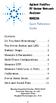 Contents Agilent FieldFox RF Vector Network Analyzer N9923A Quick Reference Guide Do You Have Everything?... 2 The Power Button and LED... 2 Battery Usage... 3 Measure S-Parameters... 4 Multi-Trace Configurations...
Contents Agilent FieldFox RF Vector Network Analyzer N9923A Quick Reference Guide Do You Have Everything?... 2 The Power Button and LED... 2 Battery Usage... 3 Measure S-Parameters... 4 Multi-Trace Configurations...
DAS202Tools v1.0.0 for DAS202 Operating Manual
 DAS202Tools v1.0.0 for DAS202 Operating Manual DAT102Tools 1.0.0 Manual Table of context 2 Table of Contents 1 General Information... 3 2 PC... Configuration Requirements 3 3 Software Installation... 3
DAS202Tools v1.0.0 for DAS202 Operating Manual DAT102Tools 1.0.0 Manual Table of context 2 Table of Contents 1 General Information... 3 2 PC... Configuration Requirements 3 3 Software Installation... 3
DAB+ / FM Tuner Model: TU-201
 DAB+ / FM Tuner Model: TU-201 Instruction Manual www.pulse-audio.co.uk 1 Safety Information The lightning bolt within a triangle is intended to alert the user to the presence of dangerous voltage levels
DAB+ / FM Tuner Model: TU-201 Instruction Manual www.pulse-audio.co.uk 1 Safety Information The lightning bolt within a triangle is intended to alert the user to the presence of dangerous voltage levels
2. Precautions. 1. Introduction. Index
 User Manual 1. Introduction 2. Precautions Thank you for purchasing the Veho K-Series HD camcorder. Its small size, integrated design and easy to use functions mean that you can record and photograph anytime,
User Manual 1. Introduction 2. Precautions Thank you for purchasing the Veho K-Series HD camcorder. Its small size, integrated design and easy to use functions mean that you can record and photograph anytime,
Installation and Operation Manual Back-UPS BX800CI-AS/BX1100CI-AS
 + Installation and Operation Manual Back-UPS BX800CI-AS/BX1100CI-AS Inventory Safety and General Information bu001c This unit is intended for indoor use only. Do not operate this unit in direct sunlight,
+ Installation and Operation Manual Back-UPS BX800CI-AS/BX1100CI-AS Inventory Safety and General Information bu001c This unit is intended for indoor use only. Do not operate this unit in direct sunlight,
Marantz PMD660 Digital Recorder Guide
 Marantz PMD660 Digital Recorder Guide August 2005 Set Up Inserting a Compact Flash Card The PMD660 records onto CF or Compact Flash Cards. To insert a CF card: 1. Open the CF Card Door on the front side
Marantz PMD660 Digital Recorder Guide August 2005 Set Up Inserting a Compact Flash Card The PMD660 records onto CF or Compact Flash Cards. To insert a CF card: 1. Open the CF Card Door on the front side
EDIC-mini TINY Model SOLAR 1120/2240/4480/8960/17920
 EDIC-mini TINY Model SOLAR 1120/2240/4480/8960/17920 - Case: plastic case. - Dimensions: 36x36x9 mm. - Weight:
EDIC-mini TINY Model SOLAR 1120/2240/4480/8960/17920 - Case: plastic case. - Dimensions: 36x36x9 mm. - Weight:
User Guide. Temperature and Humidity Datalogger. Model 42280
 User Guide Temperature and Humidity Datalogger Model 42280 Introduction Congratulations on your purchase of the Extech 42280 Thermometer and Relative Humidity Datalogger. The 42280 is a wall-mount, tripod
User Guide Temperature and Humidity Datalogger Model 42280 Introduction Congratulations on your purchase of the Extech 42280 Thermometer and Relative Humidity Datalogger. The 42280 is a wall-mount, tripod
Important Safety Instructions
 PR-D7 GB Revision 1 Important Safety Instructions 1. Read these instructions. 2. Keep these instructions. 3. Heed all warnings. 4. Follow all instructions. 5. Do not use this apparatus near water. 6. Clean
PR-D7 GB Revision 1 Important Safety Instructions 1. Read these instructions. 2. Keep these instructions. 3. Heed all warnings. 4. Follow all instructions. 5. Do not use this apparatus near water. 6. Clean
SNMP Web Management. User s Manual For SNMP Web Card/Box
 SNMP Web Management User s Manual For SNMP Web Card/Box Management Software for Off-Grid Inverter Version: 1.2 Table of Contents 1. Overview... 1 1.1 Introduction... 1 1.2 Features... 1 1.3 Overlook...
SNMP Web Management User s Manual For SNMP Web Card/Box Management Software for Off-Grid Inverter Version: 1.2 Table of Contents 1. Overview... 1 1.1 Introduction... 1 1.2 Features... 1 1.3 Overlook...
SoundExpert TM LxT. n Site Assessment Run/Pause Control. Display Navigation. Dual Purpose Start/Stop Reset/Clear Memory. Recessed On/Off Button
 n n Standard 1/2 inch Free Field or Random Incidence Microphone Integrated Preamplifier Collar to Eliminate Reflections Applications n Product Noise Evaluation Large High Resolution Display One-button
n n Standard 1/2 inch Free Field or Random Incidence Microphone Integrated Preamplifier Collar to Eliminate Reflections Applications n Product Noise Evaluation Large High Resolution Display One-button
DAR-101. GB Version 1
 DAR-101 Version 1 Table of contents Important security notice... 2-3 Introduction... 4 Controls and connections... 5-9 Battery operation... 10 Using the AC adaptor / Charging the batteries... 11 Setting
DAR-101 Version 1 Table of contents Important security notice... 2-3 Introduction... 4 Controls and connections... 5-9 Battery operation... 10 Using the AC adaptor / Charging the batteries... 11 Setting
ADINSTRUMENTS. making science easier. LabChart 7. Student Quick Reference Guide
 ADINSTRUMENTS making science easier LabChart 7 Student Quick Reference Guide How to use this guide The LabChart Student Quick Reference Guide is a resource for users of PowerLab systems in the classroom
ADINSTRUMENTS making science easier LabChart 7 Student Quick Reference Guide How to use this guide The LabChart Student Quick Reference Guide is a resource for users of PowerLab systems in the classroom
Controls. LCD Display. Tuning Up Time Set and Station Scan
 PR-D8 GB Revision 3 1 1 2 4 5 7 9 10 12 14 16 18 20 22 24 25 26 27 29 31 33 35 36 37 38 Controls Stereo Built-in Microphone (Left Channel) LCD Display Stereo Built-in Microphone (Right channel) Power/Auto
PR-D8 GB Revision 3 1 1 2 4 5 7 9 10 12 14 16 18 20 22 24 25 26 27 29 31 33 35 36 37 38 Controls Stereo Built-in Microphone (Left Channel) LCD Display Stereo Built-in Microphone (Right channel) Power/Auto
COLOR TFT LCD MONITOR. User Manual
 COLOR TFT LCD MONITOR User Manual GENERAL INFORMATION Thank you for choosing our TFT LCD(liquid crystal display) monitor. This product employs integrate circuits, low power consumption, and no radiation
COLOR TFT LCD MONITOR User Manual GENERAL INFORMATION Thank you for choosing our TFT LCD(liquid crystal display) monitor. This product employs integrate circuits, low power consumption, and no radiation
USER S MANUAL Kodiak Series Wireless Trail Camera
 USER S MANUAL Kodiak Series Wireless Trail Camera Contents 1. Introduction... 0 1.1 Functionality Introduction... Error! Bookmark not defined. 1.2 Applications... 0 1.3 Power Supply... 1 1.4 Attention...
USER S MANUAL Kodiak Series Wireless Trail Camera Contents 1. Introduction... 0 1.1 Functionality Introduction... Error! Bookmark not defined. 1.2 Applications... 0 1.3 Power Supply... 1 1.4 Attention...
BlueSolar Pro Remote Panel For BlueSolar PWM-Pro charge controllers 12/24V 5, 10, 20, 30A Article number SCC900300000
 Manual EN BlueSolar Pro Remote Panel For BlueSolar PWM-Pro charge controllers 12/24V 5, 10, 20, 30A Article number SCC900300000 Contents EN 1.Important safety instructions... 2 2. Installation... 2 3.Product
Manual EN BlueSolar Pro Remote Panel For BlueSolar PWM-Pro charge controllers 12/24V 5, 10, 20, 30A Article number SCC900300000 Contents EN 1.Important safety instructions... 2 2. Installation... 2 3.Product
Daker DK 1, 2, 3 kva. Manuel d installation Installation manual. Part. LE05334AC-07/13-01 GF
 Daker DK 1, 2, 3 kva Manuel d installation Installation manual Part. LE05334AC-07/13-01 GF Daker DK 1, 2, 3 kva Index 1 Introduction 24 2 Conditions of use 24 3 LCD Panel 25 4 Installation 28 5 UPS communicator
Daker DK 1, 2, 3 kva Manuel d installation Installation manual Part. LE05334AC-07/13-01 GF Daker DK 1, 2, 3 kva Index 1 Introduction 24 2 Conditions of use 24 3 LCD Panel 25 4 Installation 28 5 UPS communicator
Hear The Future...Now! SIEM-2T/SIEM-2R
 Hear The Future...Now! SIEM-2T/SIEM-2R UHF PLL Mono In Ear Monitoring System 856 59508-03 ATTENTION Please pay high attention to the following information. The guideline published by Occupational Safety
Hear The Future...Now! SIEM-2T/SIEM-2R UHF PLL Mono In Ear Monitoring System 856 59508-03 ATTENTION Please pay high attention to the following information. The guideline published by Occupational Safety
GSM Alarm System User Manual
 GSM Alarm System User Manual For a better understanding of this product, please read this user manual thoroughly before using it. Quick Guider After getting this alarm system, you need to do the following
GSM Alarm System User Manual For a better understanding of this product, please read this user manual thoroughly before using it. Quick Guider After getting this alarm system, you need to do the following
Contents Contents Contents Overview Charging your headset Wearing the headset Powering on the headset Connecting your headset for dictation
 1 Contents Contents Contents 2 Overview 3 Charging your headset 4 Wearing the headset 4 Powering on the headset 4 Connecting your headset for dictation 5 The adapter 5 Adjusting your computer's audio settings
1 Contents Contents Contents 2 Overview 3 Charging your headset 4 Wearing the headset 4 Powering on the headset 4 Connecting your headset for dictation 5 The adapter 5 Adjusting your computer's audio settings
BUSINESS COMMUNICATIONS DIVISION. IP4100 SIP DECT User Guide
 BUSINESS COMMUNICATIONS DIVISION IP4100 SIP DECT User Guide TOSHIBA IP4100 DECT HANDSET END USER GUIDE FEATURES Toshiba IP4100 DECT Handset Features 2.0 inch colour TFT back-lit display Li-ion battery
BUSINESS COMMUNICATIONS DIVISION IP4100 SIP DECT User Guide TOSHIBA IP4100 DECT HANDSET END USER GUIDE FEATURES Toshiba IP4100 DECT Handset Features 2.0 inch colour TFT back-lit display Li-ion battery
Lab 1: The Digital Oscilloscope
 PHYSICS 220 Physical Electronics Lab 1: The Digital Oscilloscope Object: To become familiar with the oscilloscope, a ubiquitous instrument for observing and measuring electronic signals. Apparatus: Tektronix
PHYSICS 220 Physical Electronics Lab 1: The Digital Oscilloscope Object: To become familiar with the oscilloscope, a ubiquitous instrument for observing and measuring electronic signals. Apparatus: Tektronix
Controls (front) 1. Loudspeaker 2. Light button 3. Band button 4. Auto tune button 5. Alarm button 6. LCD display
 GB Contents Controls... 2-4 Mains operation... 5 Operating your radio... 6 Selecting a station DAB... 7 Display modes DAB... 8 Finding new stations - DAB... 9 Secondary services DAB... 9 Manual tuning
GB Contents Controls... 2-4 Mains operation... 5 Operating your radio... 6 Selecting a station DAB... 7 Display modes DAB... 8 Finding new stations - DAB... 9 Secondary services DAB... 9 Manual tuning
Using Your Fitting Software This guide provides comprehensive, task-based information about all the fitting software features.
 Gravity Fitting Software User's Manual part #: S0273-01 Rev A Using Your Fitting Software This guide provides comprehensive, task-based information about all the fitting software features. You may access
Gravity Fitting Software User's Manual part #: S0273-01 Rev A Using Your Fitting Software This guide provides comprehensive, task-based information about all the fitting software features. You may access
Nokia Bluetooth Headset BH-607. Issue 2. 1
 Nokia Bluetooth Headset BH-607 2 3 1 4 5 6 7 8 9 11 10 Issue 2. 1 12 13 14 DECLARATION OF CONFORMITY Hereby, NOKIA CORPORATION declares that this BH-607 product is in compliance with the essential requirements
Nokia Bluetooth Headset BH-607 2 3 1 4 5 6 7 8 9 11 10 Issue 2. 1 12 13 14 DECLARATION OF CONFORMITY Hereby, NOKIA CORPORATION declares that this BH-607 product is in compliance with the essential requirements
IN-OUT Thermometer with Cable Free Sensor and Clock
 IN-OUT Thermometer with Cable Free Sensor and Clock MODEL: RAR232 USER'S MANUAL INTRODUCTION Congratulations on your purchase of the RAR232 In-Out Thermometer with 433MHz cable free sensor and calendar
IN-OUT Thermometer with Cable Free Sensor and Clock MODEL: RAR232 USER'S MANUAL INTRODUCTION Congratulations on your purchase of the RAR232 In-Out Thermometer with 433MHz cable free sensor and calendar
Parts List. Navigation
 Parts List quantity description 1 LCD-200 Display 1 LCD-200 Display cable 1 CD-ROM 2 dual lock or velcro 1 1GB SD card (optional) 1 CAN termination plug Navigation Main Menu Begin Log/Stop Log page 4 Log
Parts List quantity description 1 LCD-200 Display 1 LCD-200 Display cable 1 CD-ROM 2 dual lock or velcro 1 1GB SD card (optional) 1 CAN termination plug Navigation Main Menu Begin Log/Stop Log page 4 Log
Instruction Manual FL
 3. Operation Overview The most common used features (such as displaying force, peak hold, zero and changing of displayed units) can all be done by pressing a single dedicated key identified on the front
3. Operation Overview The most common used features (such as displaying force, peak hold, zero and changing of displayed units) can all be done by pressing a single dedicated key identified on the front
Memcom Emergency Telephone
 Memcom Emergency Telephone Installation Guide Ref No. 450 900 (GB) Version 2 + + Simple wiring for quick installation + + Integrated LCD display shows you what you have programmed + + All code based programming
Memcom Emergency Telephone Installation Guide Ref No. 450 900 (GB) Version 2 + + Simple wiring for quick installation + + Integrated LCD display shows you what you have programmed + + All code based programming
LS1024B / LS2024B/ LS3024B. Solar Charge Controller USER MANUAL
 EPSOLAR LS1024B / LS2024B/ LS3024B Solar Charge Controller USER MANUAL Thank you very much for selecting our product! This manual offers important information and suggestions with respect to installation,
EPSOLAR LS1024B / LS2024B/ LS3024B Solar Charge Controller USER MANUAL Thank you very much for selecting our product! This manual offers important information and suggestions with respect to installation,
LSM-480 USER MANUAL. A.D.J. SUPPLY EUROPE B.V. Junostraat 2 6468 EW Kerkrade The Netherlands www.americanaudio.eu
 LSM-480 USER MANUAL A.D.J. SUPPLY EUROPE B.V. Junostraat 2 6468 EW Kerkrade The Netherlands www.americanaudio.eu 1 2 Table of Contents Table of Contents... 3 1.0 Introduction...4 2.0 Features...5 3.0 Front
LSM-480 USER MANUAL A.D.J. SUPPLY EUROPE B.V. Junostraat 2 6468 EW Kerkrade The Netherlands www.americanaudio.eu 1 2 Table of Contents Table of Contents... 3 1.0 Introduction...4 2.0 Features...5 3.0 Front
Jabra CRUISER2. User manual. www.jabra.com MUTE VOL - VOL + jabra
 Jabra CRUISER2 VOL - VOL + MUTE jabra User manual www.jabra.com Contents THANK YOU...2 ABOUT YOUR JABRA CRUISER2...2 WHAT YOUR SPEAKERPHONE CAN DO...3 GETTING STARTED...4 CHARGE YOUR SPEAKERPHONE...4 TURNING
Jabra CRUISER2 VOL - VOL + MUTE jabra User manual www.jabra.com Contents THANK YOU...2 ABOUT YOUR JABRA CRUISER2...2 WHAT YOUR SPEAKERPHONE CAN DO...3 GETTING STARTED...4 CHARGE YOUR SPEAKERPHONE...4 TURNING
Radio BMR100 INSTRUCTION MANUAL. ENGLISH (Original instructions)
 ENGLISH (Original instructions) INSTRUCTION MANUAL Radio BMR00 WARNING: For your personal safety, READ and UNDERSTAND before using. SAVE THESE INSTRUCTIONS FOR FUTURE REFERENCE. Symbols The following show
ENGLISH (Original instructions) INSTRUCTION MANUAL Radio BMR00 WARNING: For your personal safety, READ and UNDERSTAND before using. SAVE THESE INSTRUCTIONS FOR FUTURE REFERENCE. Symbols The following show
MVS - Mini Video Speaker
 MVS - Mini Video Speaker Mini Clock Radio Night Vision Hidden Camera User Manual Spy Tec www.spytecinc.com GETTING STARTED Components Features Powering Up the Device Micro SD Memory Card for Data Storage
MVS - Mini Video Speaker Mini Clock Radio Night Vision Hidden Camera User Manual Spy Tec www.spytecinc.com GETTING STARTED Components Features Powering Up the Device Micro SD Memory Card for Data Storage
BASIC SOUND LEVEL METERS
 BASIC SOUND LEVEL METERS Typical Applications: Occupational Noise Measurements Noise Ordinance Enforcement Community Noise Assessment Fire & Emergency Notification Alarm Testing Maintenance Inspections
BASIC SOUND LEVEL METERS Typical Applications: Occupational Noise Measurements Noise Ordinance Enforcement Community Noise Assessment Fire & Emergency Notification Alarm Testing Maintenance Inspections
User's Guide. Digital Sound Level Meter. Model 407730
 User's Guide Digital Sound Level Meter Model 0770 Introduction Congratulations on your purchase of the Extech 0770 Digital Sound Level Meter. The 0770 measures and displays sound pressure levels in db
User's Guide Digital Sound Level Meter Model 0770 Introduction Congratulations on your purchase of the Extech 0770 Digital Sound Level Meter. The 0770 measures and displays sound pressure levels in db
Dear Users: Install and remove memory card. Product Characteristics
 Dear Users: Thank you for buying this High-resolution car DVR. This product is characterized by advanced technology, unique appearance, strong function and can realize the dual-camera synchronous real-time
Dear Users: Thank you for buying this High-resolution car DVR. This product is characterized by advanced technology, unique appearance, strong function and can realize the dual-camera synchronous real-time
Operating instructions Platform/floor scales
 KERN & Sohn GmbH Ziegelei 1 D-72336 Balingen email: info@kern-sohn.com Phone: +49-[0]7433-9933-0 Fax: +49-[0]7433-9933-149 Internet: www.kern-sohn.com Operating instructions Platform/floor scales KERN
KERN & Sohn GmbH Ziegelei 1 D-72336 Balingen email: info@kern-sohn.com Phone: +49-[0]7433-9933-0 Fax: +49-[0]7433-9933-149 Internet: www.kern-sohn.com Operating instructions Platform/floor scales KERN
SAFETY WARNINGS. Important Safety Instructions. FCC Notice. Caution
 Table of Contents SAFETY WARNINGS...2 FCC Notice...2 Caution...2 Important Safety Instructions...2 Basic Instructions...3 Equipment checklist...3 Input Voltage...3 Power Indicator Light...3 Function Keys...3
Table of Contents SAFETY WARNINGS...2 FCC Notice...2 Caution...2 Important Safety Instructions...2 Basic Instructions...3 Equipment checklist...3 Input Voltage...3 Power Indicator Light...3 Function Keys...3
GPSMAP 62 series quick start manual. For use with the GPSMAP 62, 62s, 62st, 62sc, and 62stc
 GPSMAP 62 series quick start manual For use with the GPSMAP 62, 62s, 62st, 62sc, and 62stc Getting Started warning See the Important Safety and Product Information guide in the product box for product
GPSMAP 62 series quick start manual For use with the GPSMAP 62, 62s, 62st, 62sc, and 62stc Getting Started warning See the Important Safety and Product Information guide in the product box for product
DC Electronic Loads 8500 series
 Data Sheet DC Electronic Loads 8500 series 2400W 600 W - 1200 W 300 W Versatile & Economical DC Electronic Loads The 8500 series Programmable DC Electronic Loads can be used for testing and evaluating
Data Sheet DC Electronic Loads 8500 series 2400W 600 W - 1200 W 300 W Versatile & Economical DC Electronic Loads The 8500 series Programmable DC Electronic Loads can be used for testing and evaluating
Jarv Joggerz BT-301 Bluetooth Stereo Headphones Users Guide
 Jarv Joggerz BT-301 Bluetooth Stereo Headphones Users Guide Features: Bluetooth Wireless technology Compact design fits in the palm of your hand and weighs less than 2 oz. Comfortable Behind the Neck design
Jarv Joggerz BT-301 Bluetooth Stereo Headphones Users Guide Features: Bluetooth Wireless technology Compact design fits in the palm of your hand and weighs less than 2 oz. Comfortable Behind the Neck design
Model SL355 Noise Dosimeter/Datalogger
 Model SL355 Noise Dosimeter/Datalogger Software Help Guide Software Introduction The SL355 Noise Dosimeter software allows for setup and retrieval of recorded data in the Noise Dosimeter. A total of 20
Model SL355 Noise Dosimeter/Datalogger Software Help Guide Software Introduction The SL355 Noise Dosimeter software allows for setup and retrieval of recorded data in the Noise Dosimeter. A total of 20
DX-395. FM/AM/SW1/SW2 PLL Synthesized Receiver OWNER S MANUAL. Cat. No. 20-225. Please read before using this equipment.
 20-225.fm Page 1 Wednesday, August 4, 1999 10:07 AM Cat. No. 20-225 OWNER S MANUAL Please read before using this equipment. DX-395 FM/AM/SW1/SW2 PLL Synthesized Receiver 20-225.fm Page 2 Wednesday, August
20-225.fm Page 1 Wednesday, August 4, 1999 10:07 AM Cat. No. 20-225 OWNER S MANUAL Please read before using this equipment. DX-395 FM/AM/SW1/SW2 PLL Synthesized Receiver 20-225.fm Page 2 Wednesday, August
GPSMAP 78 series. quick start manual. for use with the GPSMAP 78, GPSMAP 78s, and GPSMAP 78sc
 GPSMAP 78 series quick start manual for use with the GPSMAP 78, GPSMAP 78s, and GPSMAP 78sc Getting Started warning See the Important Safety and Product Information guide in the product box for product
GPSMAP 78 series quick start manual for use with the GPSMAP 78, GPSMAP 78s, and GPSMAP 78sc Getting Started warning See the Important Safety and Product Information guide in the product box for product
RD-27 ROBERTS. FM RDS/DAB digital radio with. Sound for Generations. Please read this manual before use
 ROBERTS RD-7 Sound for Generations FM RDS/DAB digital radio with Please read this manual before use Contents Controls... Battery operation... 3 Mains operation... 3 Operating your radio - DAB... 4 Selecting
ROBERTS RD-7 Sound for Generations FM RDS/DAB digital radio with Please read this manual before use Contents Controls... Battery operation... 3 Mains operation... 3 Operating your radio - DAB... 4 Selecting
Weather Direct Displays show Lost Forecast (blank boxes in the picture icons)
 Weather Direct Displays show Lost Forecast (blank boxes in the picture icons) Many routine events can cause a Lost Forecast situation. Examples include: Power outage Change batteries Internet down in your
Weather Direct Displays show Lost Forecast (blank boxes in the picture icons) Many routine events can cause a Lost Forecast situation. Examples include: Power outage Change batteries Internet down in your
Weather Capture Software Guide Version 1.4 Revision: June 10 2008
 Weather Capture Software Guide Version 1.4 Revision: June 10 2008 1 Introduction 2 Menu screen structure and navigation Menu Bar i. File ii. Display iii. Settings Alarm User Download Language iv. Help
Weather Capture Software Guide Version 1.4 Revision: June 10 2008 1 Introduction 2 Menu screen structure and navigation Menu Bar i. File ii. Display iii. Settings Alarm User Download Language iv. Help
Drayton Digistat +2RF/+3RF
 /+3RF Programmable Room Thermostat Wireless Model: RF700/22090 Model: RF701/22092 Power Supply: Battery - Thermostat Mains - Digistat SCR Invensys Controls Europe Customer Service Tel: 0845 130 5522 Customer
/+3RF Programmable Room Thermostat Wireless Model: RF700/22090 Model: RF701/22092 Power Supply: Battery - Thermostat Mains - Digistat SCR Invensys Controls Europe Customer Service Tel: 0845 130 5522 Customer
User Manual of WT 493
 User Manual of WT 493 Introduction Congratulations on your purchase of this smart unit. This unit can be used as a radio to catch the latest news and enjoy the beautiful music; it can also be used as an
User Manual of WT 493 Introduction Congratulations on your purchase of this smart unit. This unit can be used as a radio to catch the latest news and enjoy the beautiful music; it can also be used as an
Manual Analysis Software AFD 1201
 AFD 1200 - AcoustiTube Manual Analysis Software AFD 1201 Measurement of Transmission loss acc. to Song and Bolton 1 Table of Contents Introduction - Analysis Software AFD 1201... 3 AFD 1200 - AcoustiTube
AFD 1200 - AcoustiTube Manual Analysis Software AFD 1201 Measurement of Transmission loss acc. to Song and Bolton 1 Table of Contents Introduction - Analysis Software AFD 1201... 3 AFD 1200 - AcoustiTube
The Foundation User Manual LED Battery Slim Par Fixture (RGBA, DMX 7Ch/4CH)
 The Foundation User Manual LED Battery Slim Par Fixture (RGBA, DMX 7Ch/4CH) Page 1 I. Security: 1. Make sure the user voltage cannot higher or lower than the regulating voltage. 2. Please use proper and
The Foundation User Manual LED Battery Slim Par Fixture (RGBA, DMX 7Ch/4CH) Page 1 I. Security: 1. Make sure the user voltage cannot higher or lower than the regulating voltage. 2. Please use proper and
Installation and Operation Back-UPS 1250, 1300, 1500
 Installation and Operation Back-UPS 1250, 1300, 1500 Inventory bu001a Safety and General Information This unit is intended for indoor use only. Do not operate this unit in direct sunlight, in contact with
Installation and Operation Back-UPS 1250, 1300, 1500 Inventory bu001a Safety and General Information This unit is intended for indoor use only. Do not operate this unit in direct sunlight, in contact with
INSTALLING A/C ADAPTER
 WS 6502 INTRODUCTION 1. SNOOZE/LIGHT BUTTON 2. BASE 3. ALM SET BUTTON 4. + / C/F BUTTON 5. HISTORY BUTTON 6. MODE BUTTON 7. CHANNEL BUTTON 8. - / RCC BUTTON 9. MAX/MIN BUTTON 10. BATTERY COMPARTMENT 11.
WS 6502 INTRODUCTION 1. SNOOZE/LIGHT BUTTON 2. BASE 3. ALM SET BUTTON 4. + / C/F BUTTON 5. HISTORY BUTTON 6. MODE BUTTON 7. CHANNEL BUTTON 8. - / RCC BUTTON 9. MAX/MIN BUTTON 10. BATTERY COMPARTMENT 11.
DVR GUIDE. Using your DVR/Multi-Room DVR. 1-866-WAVE-123 wavebroadband.com
 DVR GUIDE Using your DVR/Multi-Room DVR 1-866-WAVE-123 wavebroadband.com Table of Contents Control Live TV... 4 Playback Controls... 5 Remote Control Arrow Buttons... 5 Status Bar... 5 Pause... 6 Rewind...
DVR GUIDE Using your DVR/Multi-Room DVR 1-866-WAVE-123 wavebroadband.com Table of Contents Control Live TV... 4 Playback Controls... 5 Remote Control Arrow Buttons... 5 Status Bar... 5 Pause... 6 Rewind...
Notice. Reverse engineering and disassembly are prohibited.
 Notice The information in this document is subject to change without notice. Every effort has been made in the preparation of this document to ensure accuracy of the contents, but all statements, information,
Notice The information in this document is subject to change without notice. Every effort has been made in the preparation of this document to ensure accuracy of the contents, but all statements, information,
Register your product and get support at www.philips.com/welcome LFH0645 LFH0648. EN User manual
 Register your product and get support at www.philips.com/welcome LFH0645 LFH0648 EN User manual Table of contents 1 Welcome 3 Product highlights 3 2 Important 4 Safety 4 Hearing safety 4 Disposal of your
Register your product and get support at www.philips.com/welcome LFH0645 LFH0648 EN User manual Table of contents 1 Welcome 3 Product highlights 3 2 Important 4 Safety 4 Hearing safety 4 Disposal of your
The next generation of noise measurement instruments
 The Invictus Noise Monitor The next generation of noise measurement instruments The Invictus Noise Monitor The next generation of noise measurement instruments The Invictus is a range of next generation
The Invictus Noise Monitor The next generation of noise measurement instruments The Invictus Noise Monitor The next generation of noise measurement instruments The Invictus is a range of next generation
Chord Limited. Mojo Dac Headphone Amplifier OPERATING INSTRUCTIONS
 Chord Limited Mojo Dac Headphone Amplifier OPERATING INSTRUCTIONS -!1 - Cleaning and care instructions: Mojo requires no special care other than common sense. Spray window cleaner (clear type) may be used
Chord Limited Mojo Dac Headphone Amplifier OPERATING INSTRUCTIONS -!1 - Cleaning and care instructions: Mojo requires no special care other than common sense. Spray window cleaner (clear type) may be used
Part 2. Copyright 1998 Philips Consumer Communications L.P. All rights reserved. Printed in Mexico. Issue 1AT&T 848229506
 2 User's Manual for Two-Line Digital Answering System Telephone with Speakerphone 1872 Fold open this paper for information about this telephone's installation and operation. Please read Part 1 Important
2 User's Manual for Two-Line Digital Answering System Telephone with Speakerphone 1872 Fold open this paper for information about this telephone's installation and operation. Please read Part 1 Important
SC Analysis Software. The software provides 5 main functions:
 SC Analysis Software Contents 1. Introduction 2. Rowing Record 3. Installing Software 4. Connecting to PC 5. Selecting a Record 6. Chart a Record 7. Display Splits 8. Setting Up SC 9. Synchronised Video
SC Analysis Software Contents 1. Introduction 2. Rowing Record 3. Installing Software 4. Connecting to PC 5. Selecting a Record 6. Chart a Record 7. Display Splits 8. Setting Up SC 9. Synchronised Video
Table of Contents. Use. Troubleshooting. Setup. Welcome. 11 How to arm/disarm system/camera(s) 19 Sync Module setup issues. 3 Installing the Blink app
 User Guide Table of Contents Welcome Setup Use Troubleshooting 2 What s in the box 2 What you need 3 Installing the Blink app 4 Setting up the Sync Module 5 Connecting the Sync Module to Your Wi-Fi 7 Adding
User Guide Table of Contents Welcome Setup Use Troubleshooting 2 What s in the box 2 What you need 3 Installing the Blink app 4 Setting up the Sync Module 5 Connecting the Sync Module to Your Wi-Fi 7 Adding
Quick start guide smart.power smart.power smart.power
 Quick start guide Intended use: smart.power is a universal charging device for charging (in absence of other charging options) your mobile phone, your TEASI-navigation system or other devices with a 5V
Quick start guide Intended use: smart.power is a universal charging device for charging (in absence of other charging options) your mobile phone, your TEASI-navigation system or other devices with a 5V
K2 CW Filter Alignment Procedures Using Spectrogram 1 ver. 5 01/17/2002
 K2 CW Filter Alignment Procedures Using Spectrogram 1 ver. 5 01/17/2002 It will be assumed that you have already performed the RX alignment procedures in the K2 manual, that you have already selected the
K2 CW Filter Alignment Procedures Using Spectrogram 1 ver. 5 01/17/2002 It will be assumed that you have already performed the RX alignment procedures in the K2 manual, that you have already selected the
GSM Autodialer Professional GJD700 Speech & Text Autodialer
 Text Edit message GSM Autodialer Professional GJD700 Speech & Text Autodialer Introduction The GSM Autodialer Professional works in conjunction with standard alarm systems and makes use of your preferred
Text Edit message GSM Autodialer Professional GJD700 Speech & Text Autodialer Introduction The GSM Autodialer Professional works in conjunction with standard alarm systems and makes use of your preferred
PR-D9W. GB Version 1
 PR-D9W Version 1 Table of contents Important safety instructions... 2-3 Introduction... 4 Controls... 5-8 Using your weather alert radio for the first time... 9 Operating your radio Search tuning AM/FM...
PR-D9W Version 1 Table of contents Important safety instructions... 2-3 Introduction... 4 Controls... 5-8 Using your weather alert radio for the first time... 9 Operating your radio Search tuning AM/FM...
Quick Start Guide Olympus WS-110 Digital Recorder
 Quick Start Guide Olympus WS-110 Digital Recorder Overview The Olympus WS-110 digital recorder is designed for users to easily record high quality audio. The slim, light-weight design of the WS-110 is
Quick Start Guide Olympus WS-110 Digital Recorder Overview The Olympus WS-110 digital recorder is designed for users to easily record high quality audio. The slim, light-weight design of the WS-110 is
EDIC-mini Tiny model A39
 EDIC-mini Tiny model A39 The Edic-mini Tiny A39 is intended for professional speech recording with the possibility of uploading recordings onto a computer. Tiny series characteristics are: - Miniature
EDIC-mini Tiny model A39 The Edic-mini Tiny A39 is intended for professional speech recording with the possibility of uploading recordings onto a computer. Tiny series characteristics are: - Miniature
