Agilent U1253B True RMS OLED Multimeter
|
|
|
- Benedict Floyd
- 7 years ago
- Views:
Transcription
1 Agilent U1253B True RMS OLED Multimeter User s and Service Guide Agilent Technologies
2 Notices Agilent Technologies, Inc., No part of this manual may be reproduced in any form or by any means (including electronic storage and retrieval or translation into a foreign language) without prior agreement and written consent from Agilent Technologies, Inc. as governed by United States and international copyright laws. Manual Part Number U Edition Tenth Edition, June 25, 2014 Agilent Technologies, Inc Stevens Creek Blvd. Santa Clara, CA USA Trademark Acknowledgements Pentium is a U.S. registered trademark of Intel Corporation. Microsoft, Visual Studio, Windows, and MS Windows are trademarks of Microsoft Corporation in the United States and/or other countries. Accessories Warranty Agilent offers warranty for product s accessories for up to 3 months from the end-user acceptance date. Standard Calibration Service (optional) Agilent offers an optional calibration service contract for a period of 3 years from end-user acceptance date. Warranty The material contained in this document is provided as is, and is subject to being changed, without notice, in future editions. Further, to the maximum extent permitted by applicable law, Agilent disclaims all warranties, either express or implied, with regard to this manual and any information contained herein, including but not limited to the implied warranties of merchantability and fitness for a particular purpose. Agilent shall not be liable for errors or for incidental or consequential damages in connection with the furnishing, use, or performance of this document or of any information contained herein. Should Agilent and the user have a separate written agreement with warranty terms covering the material in this document that conflict with these terms, the warranty terms in the separate agreement shall control. Technology Licenses The hardware and/or software described in this document are furnished under a license and may be used or copied only in accordance with the terms of such license. Restricted Rights Legend U.S. Government Restricted Rights. Software and technical data rights granted to the federal government include only those rights customarily provided to end user customers. Agilent provides this customary commercial license in Software and technical data pursuant to FAR (Technical Data) and (Computer Software) and, for the Department of Defense, DFARS (Technical Data - Commercial Items) and DFARS (Rights in Commercial Computer Software or Computer Software Documentation). Safety Notices CAUTION A CAUTION notice denotes a hazard. It calls attention to an operating procedure, practice, or the like that, if not correctly performed or adhered to, could result in damage to the product or loss of important data. Do not proceed beyond a CAUTION notice until the indicated conditions are fully understood and met. WARNING A WARNING notice denotes a hazard. It calls attention to an operating procedure, practice, or the like that, if not correctly performed or adhered to, could result in personal injury or death. Do not proceed beyond a WARNING notice until the indicated conditions are fully understood and met. II U1253B User s and Service Guide
3 Safety Symbols The following symbols on the instrument and in the documentation indicate precautions which must be taken to maintain safe operation of the instrument. Direct current (DC) Off (supply) Alternating current (AC) On (supply) Both direct and alternating current Caution, risk of electric shock Three-phase alternating current Caution, risk of danger (refer to this manual for specific Warning or Caution information) Earth (ground) terminal Caution, hot surface Protective conductor terminal Out position of a bi-stable push control Frame or chassis terminal In position of a bi-stable push control Equipotentiality CAT III 1000 V Category III 1000 V overvoltage protection Equipment protected throughout by double insulation or reinforced insulation CAT IV 600 V Category IV 600 V overvoltage protection U1253B User s and Service Guide III
4 General Safety Information The following general safety precautions must be observed during all phases of operation, service, and repair of this instrument. Failure to comply with these precautions or with specific warnings elsewhere in this manual violates safety standards of design, manufacture, and intended use of the instrument. Agilent Technologies assumes no liability for the customer s failure to comply with these requirements. CAUTION Turn off the circuit power and discharge all high-voltage capacitors in the circuit before you perform resistance and capacitance measurements or continuity and diodes tests. Use the correct terminals, function, and range for your measurements. Never measure voltage when current measurement is selected. Use only the recommended rechargeable battery. Ensure proper insertion of battery in the multimeter, and follow the correct polarity. Disconnect test leads from all the terminals during battery charging. IV U1253B User s and Service Guide
5 WARNING Do not exceed any of the measurement limits defined in the specifications to avoid instrument damage and the risk of electric shock. When working above 60 VDC, 30 VAC rms, or 42.4 VAC peak, exercise caution such range poses a shock hazard. Do not measure more than the rated voltage (as marked on the multimeter) between terminals, or between terminal and earth ground. Double-check the meters operation by measuring a known voltage. For current measurement, turn off circuit power before connecting the multimeter to the circuit. Always place the multimeter in series with the circuit. When connecting probes, always connect the common test probe first. When disconnecting probes, always disconnect the live test probe first. Detach test probes from the multimeter before you open the battery cover. Do not use the multimeter with the battery cover or part of the cover removed or loose. Replace the battery as soon as the low battery indicator flashes on screen. This is to avoid false readings, which may lead to possible electric shock or personal injury. Do not operate the product in an explosive atmosphere or in the presence of flammable gases or fumes. Inspect the case for cracks or missing plastic. Pay extra attention to the insulation surrounding the connectors. Do not use the multimeter if it is damaged. Inspect the test probes for damaged insulation or exposed metal, and check for continuity. Do not use the test probe if it is damaged. Do not use any other AC charger adapter apart from the one certified by Agilent with this product. Do not use repaired fuses or short-circuited fuse-holders. For continued protection against fire, replace the line fuses only with fuses of the same voltage and current rating and recommended type. Do not service or perform adjustments alone. Under certain condition, hazardous voltages may exist, even with the equipment switched off. To avoid dangerous electric shock, service personnel must not attempt internal service or adjustment unless another person, capable of rendering resuscitation or first aid, is present. Do not substitute parts or modify equipment to avoid the danger of introducing additional hazards. Return the product to the nearest Agilent Technologies Sales and Service office for service and repair to ensure the safety features are maintained.. Do not operate damaged equipment as the safety protection features built into this product may have been impaired, either through physical damage, excessive moisture, or any other reason. Remove power and do not use the product until safe operation can be verified by service-trained personnel. If necessary, return the product to the nearest Agilent Technologies Sales and Service office for service and repair to ensure the safety features are maintained. U1253B User s and Service Guide V
6 Environmental Conditions This instrument is designed for indoor use and in areas with low condensation. The table below shows the general environmental requirements for this instrument. Environmental conditions Requirements Operating temperature Full accuracy from 20 C to 55 C Operating humidity Full accuracy up to 80% R.H. (relative humidity) for temperature up to 35 C, decreasing linearly to 50% R.H. at 55 C Storage temperature 40 C to 70 C (with battery removed) Altitude Up to 2000 m Pollution degree Pollution Degree 2 NOTE The U1253B True RMS OLED Multimeter complies with the following safety and EMC requirements. IEC :2001/EN :2001 (2nd Edition) Canada: CAN/CSA-C22.2 No USA: ANSI/UL :2004 IEC :2005 / EN :2006 Canada: ICES/NMB-001:Issue 4,June 2006 Australia/New Zealand: AS/NZS CISPR11:2004 VI U1253B User s and Service Guide
7 Regulatory Markings The CE mark is a registered trademark of the European Community. This CE mark shows that the product complies with all the relevant European Legal Directives. ICES/NMB-001 indicates that this ISM device complies with the Canadian ICES-001. Cet appareil ISM est confomre a la norme NMB-001 du Canada. The C-tick mark is a registered trademark of the Spectrum Management Agency of Australia. This signifies compliance with the Australia EMC Framework regulations under the terms of the Radio Communication Act of This instrument complies with the WEEE Directive (2002/96/EC) marking requirement. This affixed product label indicates that you must not discard this electrical/electronic product in domestic household waste. The CSA mark is a registered trademark of the Canadian Standards Association. U1253B User s and Service Guide VII
8 Waste Electrical and Electronic Equipment (WEEE) Directive 2002/96/EC This instrument complies with the WEEE Directive (2002/96/EC) marking requirement. This affixed product label indicates that you must not discard this electrical/electronic product in domestic household waste. Product Category: With reference to the equipment types in the WEEE directive Annex 1, this instrument is classified as a Monitoring and Control Instrument product. The affixed product label is as shown below. Do not dispose in domestic household waste To return this unwanted instrument, contact your nearest Agilent Technologies, or visit: for more information. Agilent Technologies, through Rechargeable Battery Recycling Corporation (RBRC), offers free and convenient battery recycling options in the U.S. and Canada. Contact RBRC at RECYCLE ( ) or online at: for the nearest recycling location. VIII U1253B User s and Service Guide
9 In This Guide 1 Getting Started This chapter contains information on the U1253B true RMS OLED multimeter front panel, rotary switch, keypad, display, terminals and rear panel. 2 Making Measurements This chapter contains information on how to make measurements using the U1253B true RMS OLED multimeter. 3 Functions and Features This chapter contains information on the functions and features available for the U1253B true RMS OLED multimeter. 4 Changing the Default Settings This chapter will show you how to change the default factory settings of the U1253B true RMS OLED multimeter and other available setting options. 5 Maintenance This chapter will help you to troubleshoot if the U1253B true RMS OLED multimeter malfunctions. 6 Performance Tests and Calibration This chapter contains the performance test and adjustment procedures. 7 Specifications This chapter lists the product characteristics, specification assumptions and the specifications of the U1253B true RMS OLED multimeter. U1253B User s and Service Guide IX
10 Declaration of Conformity (DoC) The Declaration of Conformity (DoC) for this instrument is available on the Agilent Web site. You can search the DoC by its product model or description at the Web address below. NOTE If you are unable to search for the respective DoC, please contact your local Agilent representative. X U1253B User s and Service Guide
11 Contents 1 Getting Started Introducing the Agilent U1253B True RMS OLED Multimeter 2 Check the shipment 4 Adjusting the tilt-stand 5 The front panel at a glance 8 The rear panel at a glance 9 The rotary switch at a glance 10 The keypad at a glance 11 The display at a glance 14 Selecting display with the Shift button 20 Selecting display with the Dual button 21 Selecting display with the Hz button 25 The terminals at a glance 27 2 Making Measurements Understanding The Measurement Instructions 30 Measuring Voltage 30 Measuring AC voltage 31 Measuring DC voltage 32 Measuring AC and DC Signals 34 Measuring Current 35 µa and ma measurement 35 Percentage scale of 4 ma to 20 ma 37 A (ampere) measurement 39 Frequency Counter 40 Measuring Resistance, Conductance, and Testing Continuity 42 U1253B User s and Service Guide XI
12 Testing Diodes 49 Measuring Capacitance 52 Measuring Temperature 54 Alerts and Warning During Measurement 58 Overload alert 58 Input warning 59 Charge terminal alert 60 3 Functions and Features Dynamic Recording 62 Data Hold (Trigger Hold) 64 Refresh Hold 66 Null (Relative) 68 Decibel Display 70 1 ms Peak Hold 73 Data Logging 75 Manual logging 75 Interval logging 77 Reviewing logged data 79 Square Wave Output 81 Remote Communication 85 4 Changing the Default Settings Selecting Setup Mode 88 Default Factory Settings and Available Setting Options 89 Setting Data Hold/Refresh Hold mode 93 Setting data logging mode 94 Setting db measurement 96 XII U1253B User s and Service Guide
13 Setting reference impedance for dbm measurement 97 Setting thermocouple types 98 Setting temperature unit 98 Setting percentage scale readout 100 Sound setting for continuity test 101 Setting minimum measurable frequency 102 Setting beep frequency 103 Setting Auto Power Off mode 104 Setting power-on backlight brightness level 106 Setting the power-on melody 107 Setting the power-on greeting screen 107 Setting baud rate 108 Setting data bits 109 Setting parity check 110 Setting echo mode 111 Setting print mode 112 Revision 113 Serial number 113 Voltage alert 114 M-initial 115 Smooth refresh rate 119 Returning to default factory settings 120 Setting the battery type 121 Setting the Filter Maintenance Introduction 124 General maintenance 124 Battery replacement 125 Storage considerations 127 Charging the battery 128 Fuse checking procedure 135 Fuse replacement 137 U1253B User s and Service Guide XIII
14 Troubleshooting 139 Replaceable Parts 141 To order replaceable parts Performance Tests and Calibration Calibration Overview 144 Closed-case electronic calibration 144 Agilent Technologies calibration services 144 Calibration interval 145 Other recommendations for calibration 145 Recommended Test Equipment 146 Basic Operating Tests 147 Testing the display 147 Current terminals test 148 Charge terminals alert test 149 Test Considerations 150 Performance Verification Tests 151 Calibration Security 158 Unsecuring the instrument for calibration 158 Changing Calibration Security Code 161 Resetting the security code to factory default 163 Adjustment Considerations 165 Valid adjustment reference input values 166 Calibration From Front Panel 170 Calibration process 170 Calibration procedures 171 Calibration count 178 Calibration error codes 179 XIV U1253B User s and Service Guide
15 7 Specifications Product Characteristics 182 Measurement Category 184 Measurement category definition 184 Specification Assumptions 185 Electrical Specifications 186 DC Specifications 186 AC Specifications 190 AC+DC Specifications 192 Capacitance Specifications 194 Temperature Specifications 195 Frequency Specifications 196 Duty Cycle and Pulse Width Specifications 196 Frequency Sensitivity Specifications 197 Peak Hold Specifications 198 Frequency Counter Specifications 199 Square Wave Output 200 Operating Specifications 201 Display update rate (approximate) 201 Input impedance 202 U1253B User s and Service Guide XV
16 THIS PAGE HAS BEEN INTENTIONALLY LEFT BLANK. XVI U1253B User s and Service Guide
17 List of Figures Figure 1-1 Tilt-stand at 60 5 Figure 1-2 Tilt-stand at 30 6 Figure 1-3 Tilt-stand at hanging position 7 Figure 1-4 U1253B front panel 8 Figure 1-5 Rear panel 9 Figure 1-6 Rotary switch 10 Figure 1-7 U1253B keypad 11 Figure 1-8 Connector terminals 27 Figure 2-1 Measuring AC voltage 31 Figure 2-2 Measuring DC voltage 33 Figure 2-3 Measuring μa and ma current 36 Figure 2-4 Measurement scale of 4 ma to 20 ma 38 Figure 2-5 A (ampere) current measurement 39 Figure 2-6 Measuring frequency 41 Figure 2-7 Type of display when Smart Ω is enabled 43 Figure 2-8 Measuring resistance 44 Figure 2-9 Resistance, audible continuity, and conductance tests 45 Figure 2-10 Short continuity and open continuity test 47 Figure 2-11 Conductance measurement 48 Figure 2-12 Measuring the forward bias of a diode 50 Figure 2-13 Measuring the reverse bias of a diode 51 Figure 2-14 Capacitance measurements 53 Figure 2-15 Figure 2-16 Connecting the thermal probe into the non-compensation transfer adapter 55 Connecting the probe with adapter into the multimeter 55 Figure 2-17 Surface temperature measurement 57 Figure 2-18 Input terminal warning 59 Figure 2-19 Charge terminal alert 60 Figure 3-1 Dynamic recording mode operation 63 Figure 3-2 Data hold mode operation 65 Figure 3-3 Refresh hold mode operation 67 Figure 3-4 Null (relative) mode operation 69 Figure 3-5 dbm display mode operation 71 Figure 3-6 dbv display mode operation 72 U1253B User s and Service Guide XVII
18 Figure ms peak hold mode operation 74 Figure 3-8 Manual (hand) logging mode operation 76 Figure 3-9 Full log 76 Figure 3-10 Interval (time) logging mode operation 78 Figure 3-11 Log review mode operation 80 Figure 3-12 Frequency adjustment for square wave output 82 Figure 3-13 Duty cycle adjustment for square wave output 83 Figure 3-14 Pulse width adjustment for square wave output 84 Figure 3-15 Cable connection for remote communication 85 Figure 4-1 Setup menu screens 92 Figure 4-2 Data Hold/Refresh Hold setup 93 Figure 4-3 Data logging setup 94 Figure 4-4 Log time setup for interval (time) logging 95 Figure 4-5 Decibel measurement setup 96 Figure 4-6 Setting up the reference impedance for dbm unit 97 Figure 4-7 Thermocouple type setup 98 Figure 4-8 Temperature unit setup 99 Figure 4-9 Setting up percentage scale readout 100 Figure 4-10 Choosing the sound used in continuity test 101 Figure 4-11 Minimum frequency setup 102 Figure 4-12 Beep frequency setup 103 Figure 4-13 Automatic power saving setup 105 Figure 4-14 Power-on backlight setup 106 Figure 4-15 Power-on melody setup 107 Figure 4-16 Power-on greeting setup 107 Figure 4-17 Baud rate setup for remote control 108 Figure 4-18 Data bits setup for remote control 109 Figure 4-19 Parity check setup for remote control 110 Figure 4-20 Echo mode setup for remote control 111 Figure 4-21 Print mode setup for remote control 112 Figure 4-22 Revision number 113 Figure 4-23 Serial number 113 Figure 4-24 Voltage alert setup 114 Figure 4-25 Setting initial measurement functions 116 Figure 4-26 Navigating between the initial functions pages 117 Figure 4-27 Editing initial measurement function/range 117 Figure 4-28 Editing initial measurement function/range and initial output values 118 XVIII U1253B User s and Service Guide
19 Figure 4-29 Refresh rate for primary display readings 119 Figure 4-30 Resetting to default factory settings 120 Figure 4-31 Battery type selection 121 Figure 4-32 Filter 122 Figure V rectangular battery 125 Figure 5-2 Rear panel of the Agilent U1253B True RMS OLED Multimeter 126 Figure 5-3 Self-testing time display 130 Figure 5-4 Performing self-test 131 Figure 5-5 Charging mode 132 Figure 5-6 Fully charged and in the trickle state 133 Figure 5-7 Battery charging procedures 134 Figure 5-8 Fuse checking procedures 135 Figure 5-9 Fuse replacement 138 Figure 6-1 Displaying all OLED pixels 147 Figure 6-2 Current terminal error message 148 Figure 6-3 Charge terminal error message 149 Figure 6-4 Unsecuring the instrument for calibration 160 Figure 6-5 Changing the calibration security code 162 Figure 6-6 Resetting security code to factory default 164 Figure 6-7 Typical calibration process flow 173 U1253B User s and Service Guide XIX
20 THIS PAGE HAS BEEN INTENTIONALLY LEFT BLANK. XX U1253B User s and Service Guide
21 List of Tables Table 1-1 Rotary switch description and functions 10 Table 1-2 Keypad descriptions and functions 12 Table 1-3 General display symbols 14 Table 1-4 Primary display symbols 15 Table 1-5 Secondary display symbols 17 Table 1-6 Analog bar range and counts 19 Table 1-7 Selecting display with the Shift button 20 Table 1-8 Selecting display with the Dual button 21 Table 1-9 Selecting display with the Hz button 25 Table 1-10 Terminal connections for different measurement functions 28 Table 2-1 Numerical steps descriptions 30 Table 2-2 Percentage scale and measurement range 37 Table 2-3 Audible continuity measurement range 46 Table 3-1 Available frequencies for square wave output 81 Table 4-1 Default factory settings and available setting options for each feature 89 Table 4-2 Available settings for M-initial 115 Table 4-3 Firmware version 2.25 or older 122 Table 4-4 Firmware version 2.26 or newer 122 Table 5-1 Battery voltage and corresponding percentage of charges in standby and charging modes 130 Table 5-2 Error messages 131 Table 5-3 U1253B measurement readings for fuse checking 136 Table 5-4 Fuse specifications 138 Table 5-5 Basic troubleshooting procedures 140 Table 6-1 Recommended test equipment 146 Table 6-2 Performance verification tests 152 Table 6-3 Valid adjustment reference input values 166 Table 6-4 List of calibration items 174 Table 6-5 Calibration error codes and their respective meanings 179 Table 7-1 DC accuracy ± (% of reading + number of LSD) 186 Table 7-2 Table 7-3 Accuracy specifications ± (% of reading + number of LSD) for true RMS AC voltage 190 Accuracy specifications ± (% of reading + number of U1253B User s and Service Guide XXI
22 LSD) for true RMS AC current 191 Table 7-4 Accuracy specifications ± (% of reading + number of LSD) for AC+DC voltage 192 Table 7-5 Accuracy specifications ± (% of reading + number of LSD) for AC+DC current 193 Table 7-6 Capacitance specifications 194 Table 7-7 Temperature specifications 195 Table 7-8 Frequency specifications 196 Table 7-9 Duty cycle and pulse width specifications 196 Table 7-10 Frequency sensitivity and trigger level specifications for voltage measurements 197 Table 7-11 Frequency sensitivity specifications for current Table 7-12 measurements 198 Peak hold specifications for dc voltage and current measurements 198 Table 7-13 Frequency counter (divide by 1) specifications 199 Table 7-14 Frequency counter (divide by 100 [ 4 ] ) specifications 199 Table 7-15 Square wave output specifications 200 Table 7-16 Display update rate (approximate) 201 Table 7-17 Input impedance 202 XXII U1253B User s and Service Guide
23 Agilent U1253B True RMS OLED Multimeter User s and Service Guide 1 Getting Started Introducing the Agilent U1253B True RMS OLED Multimeter 2 Check the shipment 4 Adjusting the tilt-stand 5 The front panel at a glance 8 The rear panel at a glance 9 The rotary switch at a glance 10 The keypad at a glance 11 The display at a glance 14 Selecting display with the Shift button 20 Selecting display with the Dual button 21 Selecting display with the Hz button 25 The terminals at a glance 27 This chapter contains information on the U1253B true RMS OLED multimeter front panel, rotary switch, keypad, display, terminals and rear panel. Agilent Technologies 1
24 1 Getting Started Introducing the Agilent U1253B True RMS OLED Multimeter The key features of the true RMS OLED multimeter are: DC, AC and AC+DC voltage and current measurements. True RMS measurement for both AC voltage and current. Rechargeable Ni- MH battery with built- in charging capability. Ambient temperature readout that accompanies most measurement readouts (both in single and dual display modes). Battery capacity indicator. Bright yellow OLED (Organic Light Emitting Diode) display. Resistance measurement up to 500 MΩ. Conductance measurement from 0.01 ns (100 GΩ) to 500 ns. Capacitance measurement up to 100 mf. Frequency counter up to 20 MHz. Percentage scale readout for 4 20 ma to 0 20 ma measurement Measurement of dbm with selectable reference impedance. 1 ms peak hold to catch in- rush voltage and current easily. Temperature test with selectable 0 C compensation (without ambient temperature compensation). J- type or K- type probe for temperature measurement. Frequency, duty cycle, and pulse width measurements. Dynamic recording for minimum, maximum, average, and present readings. Data hold with manual or auto trigger and relative modes. Diode and audible continuity tests. Square wave generator with selectable frequency, pulse width, and duty cycle. 2 U1253B User s and Service Guide
25 Getting Started 1 Agilent GUI Application Software (IR- USB cable sold separately). Closed case calibration. 50,000- count precision true RMS digital multimeter, designed to meet EN/IEC :2001 Category III 1000 V/ Category IV 600 V, Pollution Degree 2 standards. U1253B User s and Service Guide 3
26 1 Getting Started Check the shipment Verify that you have received the following items with your multimeter: 4 mm probes Test leads Alligator clips Rechargeable 8.4 V battery Power cord & AC adapter Quick Start Guide Certificate of Calibration Contact your nearest Agilent Sales Office if any of the above are missing. Inspect the shipping containing for damage. Signs of damage may include a dented or torn shipping container or cushioning material that indicates signs of unusual stress or compacting. Save the packaging material in case the multimeter needs to be returned. Please refer to the Agilent Handheld Tools brochure ( EN) for the full and latest list of handheld accessories available. 4 U1253B User s and Service Guide
27 Getting Started 1 Adjusting the tilt-stand To adjust the multimeter to a 60 standing position, pull the tilt- stand outward to its maximum reach. IR-USB cable To PC (host) Tilt-stand at 60 Figure 1-1 Tilt-stand at 60 U1253B User s and Service Guide 5
28 1 Getting Started To adjust the multimeter to a 30 standing position, bend the tip of the stand so that it is parallel to ground, then pull the stand outward to its maximum reach. IR-USB cable To PC (host) Figure 1-2 Tilt-stand at 30 Tilt-stand at 30 To adjust the multimeter to a hanging position, follow these steps below or Figure 1-3 on page 7: 1 Flip the stand upward and over its maximum reach until it is detached from its hinge. 2 Flip the now detached stand over so that its inner surface is facing the multimeter as opposed to facing you. 3 Press the stand down into its hinge in an upright position. 6 U1253B User s and Service Guide
29 Getting Started 1 Extend the tilt-stand until its maximum reach Detach the tilt-stand Re-attach the tilt-stand to an upright position Flip the tilt-stand over until this side of the stand is facing the multimeter as opposed to facing you Figure 1-3 Tilt-stand at hanging position U1253B User s and Service Guide 7
30 1 Getting Started The front panel at a glance Display Keypad Rotary switch Terminal connectors Figure 1-4 U1253B front panel 8 U1253B User s and Service Guide
31 Getting Started 1 The rear panel at a glance IR communication port Test probe holders Tilt-stand Battery access cover Figure 1-5 Rear panel U1253B User s and Service Guide 9
32 1 Getting Started The rotary switch at a glance Figure 1-6 Table 1-1 No. Rotary switch Rotary switch description and functions Description/Function 1 Charge mode or OFF 2 AC V 3 DC V, AC V, or AC + DC V 4 DC mv, AC mv, or AC + DC mv 5 Resistance (Ω), continuity, or conductance (ns) 6 Frequency counter or diode 7 Capacitance or temperature 8 DC μa, AC μa, or AC + DC μa 9 DC ma, DC A, AC ma, AC A, AC + DC ma, or AC + DC A 10 Square wave output, duty cycle, or pulse width output 10 U1253B User s and Service Guide
33 Getting Started 1 The keypad at a glance The operation of each key is explained in Table 1-2 below. Pressing a key displays a related symbol and emits a sound on the beeper. Turning the rotary switch to another position resets the current operation of the key. Figure 1-7 shows the keypad of the U1253B Figure 1-7 U1253B keypad U1253B User s and Service Guide 11
34 1 Getting Started Table 1-2 Keypad descriptions and functions Button Function when pressed for less than 1 second Function when pressed for more than 1 second 1 cycles through OLED display brightness levels. 2 holds the current measured value. In Data Hold mode ( ), press again to trigger the holding of the next measured value. Press for more than 1 second to exit this mode. In Refresh Hold mode ( ), the reading is updated automatically once the reading is stable and the count setting is exceeded [1]. Press again to exit this mode. 3 saves the displayed value as a reference to be subtracted from subsequent measurements. While in null mode, press to view the relative value ( ) that has been saved. The saved relative value will be displayed for 3 seconds. Press while the relative value ( ) is being displayed to cancel the Null function. 4 scrolls through the measurement function(s) of the present rotary switch selection. 5 scrolls through the available measurement ranges (except when the rotary switch is at the or position) [2]. enters Log Review mode. Press to switch between manual or interval logging data. Press or to view first or last logged data respectively. Press or to scroll through the logged data. Press for more than 1 second to exit this mode. enters the Dynamic Recording mode. Press again to scroll through maximum, minimum, average, or present readings (indicated by,,, or on the display). Press for more than 1 second to exit this mode. enters the 1 ms Peak Hold mode. Press to scroll through maximum ( ) and minimum ( ) peak readings. Press for more than 1 second to exit this mode. enters the Setup mode. In the Setup mode, press or to navigate through the menu pages. Press or to scroll through the available settings. Press to edit the specified value. Press again to save the new settings and exit the editing mode, or press to exit without saving. Press for more than 1 second to exit this mode. enters the Auto Range mode. 12 U1253B User s and Service Guide
35 Getting Started 1 Table 1-2 Keypad descriptions and functions (continued) Button Function when pressed for less than 1 second Function when pressed for more than 1 second 6 scrolls through the available dual-combination displays (except when the rotary switch is at the, or position, or when the multimeter is in 1 ms Peak Hold or Dynamic Recording mode) [3]. 7 enters the Frequency Test mode for current or voltage measurements. Press to scroll through frequency (Hz), pulse width (ms), and duty cycle (%) functions. In duty cycle (%) and pulse width (ms) tests, press to switch between positive and negative edge trigger. When the rotary switch is at the position, and the Frequency Counter function is selected, pressing will cycle through the frequency, pulse width, and duty cycle measurements. exits Hold, Null, Dynamic Recording, 1 ms Peak Hold, and dual display modes. If data logging is set as (manual data logging), pressing for more than 1 second will log the present reading into the memory. The display will return to normal after 3 seconds. To manually log another reading, press again for more than 1 second. If data logging is set as (automatic data logging), pressing for more than 1 second will enter the automatic data logging mode, and data is logged at the interval defined in Setup mode [1]. Press for more than 1 second to exit data logging mode. Notes for keypad descriptions and functions: 1 See Table 4-1 on page 89 for details of available options. 2 When the rotary switch is at and the temperature measurement function is selected, pressing will not affect any setting. When the rotary switch is at and the frequency counter function is selected, press to switch between dividing the signal frequency by 1 or When the rotary switch is at and the temperature measurement function is selected, ETC (Environment Temperature Compensation) is ON by default. Press to disable ETC; will appear on the display. For pulse width and duty cycle measurements, press to switch between positive and negative edge trigger. When the multimeter is in Peak or Dynamic Recording mode, press to restart the 1 ms Peak Hold or Dynamic Recording mode. U1253B User s and Service Guide 13
36 1 Getting Started The display at a glance The display symbols are explained in the following tables. Table 1-3 General display symbols OLED Annunciator Description Remote control, Type of thermocouple: (K-type); (J-type) Null math function Relative value for Null mode Diode, Audible continuity: (SINGLE) or (TONE) depending on Setup configuration View mode for checking logged data Data logging indication,,, Index for logging data Positive slope for pulse width (ms) and duty cycle (%) measurements Capacitor is charging (during capacitance measurement) Negative slope for pulse width (ms) and duty cycle (%) measurements Capacitor is discharging (during capacitance measurement), Low battery indication (alternating between these two symbols) Auto Power-Off enabled Refresh (auto) Hold 14 U1253B User s and Service Guide
37 Getting Started 1 Table 1-3 General display symbols (continued) OLED Annunciator Description Trigger (manual) Hold Dynamic Recording mode: Present value on primary display Dynamic Recording mode: Maximum value on primary display Dynamic Recording mode: Minimum value on primary display Dynamic Recording mode: Average value on primary display 1 ms Peak Hold mode: Positive peak value on primary display 1 ms Peak Hold mode: Negative peak value on primary display Hazardous voltage annunciator for measuring voltage 30 V or Overload The primary display symbols are explained below. Table 1-4 Primary display symbols OLED Annunciator Description Auto range AC+DC DC AC Polarity, digits, and decimal points for primary display U1253B User s and Service Guide 15
38 1 Getting Started Table 1-4 Primary display symbols (continued) OLED Annunciator Description Decibel unit relative to 1 mw Decibel unit relative to 1 V,, Frequency units: Hz, khz, MHz,, Resistance units: Ω, kω, MΩ Conductance unit: ns, Voltage units: mv, V,, Current units: μa, ma, A,, Capacitance units: nf, μf, mf Celsius temperature unit Fahrenheit temperature unit Duty cycle measurement Pulse width unit Percentage scale readout based on DC 0 ma to 20 ma Percentage scale readout based on DC 4 ma to 20 ma 16 U1253B User s and Service Guide
39 Getting Started 1 Table 1-4 Primary display symbols (continued) OLED Annunciator Description Reference impedance for the dbm unit Scale of bar graph The secondary display annunciators are described below. Table 1-5 Secondary display symbols OLED Annunciator Description AC+DC DC AC Polarity, digits, and decimal points for secondary display Decibel unit relative to 1 mw Decibel unit relative to 1 V,, Frequency units: Hz, khz, MHz,, Resistance units: Ω, kω, MΩ, Voltage units: mv, V,, Current units: μa, ma, A Conductance unit: ns,, Capacitance units: nf, μf, mf U1253B User s and Service Guide 17
40 1 Getting Started Table 1-5 Secondary display symbols (continued) OLED Annunciator Description Celsius ambient temperature unit Fahrenheit ambient temperature unit No ambient temperature compensation; just thermocouple measurement Pulse width unit Bias display Leak display Elapsed time unit: s (second) for Dynamic Recording and 1 ms Peak Hold modes Hazardous voltage annunciator for measuring voltage >= 30 V or Overload The analog bar emulates the needle on an analog multimeter, without displaying the overshoot. When measuring peak or null adjustments and viewing fast- changing inputs, the bar graph is useful because it provides a faster update rate to cater for fast- response applications. For frequency, duty cycle, pulse width, 4 ma to 20 ma % scale, 0 ma to 20 ma % scale, dbm, dbv, and temperature measurements, the bar graph does not represent the primary display value. For example, when frequency, duty cycle, or pulse width is displayed on the primary display during voltage or current measurement, the bar graph represents the voltage or current value (not the frequency, duty cycle, or pulse width). When 4 ma to 20 ma % scale ( ) or 0 ma to 20 ma % scale ( ) is displayed on the primary display, the bar graph represents the current value and not the percentage value. 18 U1253B User s and Service Guide
41 Getting Started 1 The + or sign indicates whether the measured or calculated value is positive or negative. Each segment represents 2000 or 400 counts depending on the range indicated on the peak bar graph. See the following table. Table 1-6 Analog bar range and counts Range Counts/segments Used for the function 2000 V, A, Ω, ns, Diode 400 V, A, Capacitance U1253B User s and Service Guide 19
42 1 Getting Started Selecting display with the Shift button The table below shows the primary display selection, with respect to measurement function (rotary switch position), using the Shift button. Table 1-7 Selecting display with the Shift button Rotary switch position (Function) (AC voltage) Primary display AC V [1] [2] dbm or dbv (in dual display mode) DC V (AC+DC voltage) AC V AC+DC V DC mv (AC+DC voltage) AC mv AC+DC mv Ω (Resistance) Ω (Audible) ns Diode (Diode Test & Frequency) Hz Capacitance (Capacitance & Temperature) Temperature DC μa (AC+DC current) AC μa AC+DC μa 20 U1253B User s and Service Guide
43 Getting Started 1 Table 1-7 Selecting display with the Shift button (continued) Rotary switch position (Function) Primary display DC ma (AC+DC current) (With the positive probe inserted into the μa.ma terminal) (AC+DC current) (With the positive probe inserted into the A terminal) AC ma AC+DC ma % (0 ma to 20 ma or 4 ma to 20 ma [1] ) (Reading in ma or A is shown as secondary display) DC A AC A AC+DC A Duty cycle (%) Pulse width (ms) Notes for selecting display with SHIFT button: 1 Depends on the relevant setting in the Setup mode. 2 Press for more than 1 second to return to AC V measurement only. Selecting display with the Dual button Press to select different combinations of the dual display. Press and hold for more than 1 second to return to normal single display. See the following table. Table 1-8 Selecting display with the Dual button Rotary switch position (Function) Primary display Secondary display (AC voltage) AC V dbm or dbv [1] Hz (AC coupling) AC V U1253B User s and Service Guide 21
44 1 Getting Started Table 1-8 Selecting display with the Dual button (continued) Rotary switch position (Function) Primary display Secondary display (Default is DC voltage) DC V dbm or dbv [1] DC V Hz (DC coupling) DC V AC V AC V Hz (AC coupling) (Press to select AC voltage) dbm or dbv [1] AC V AC V DC V AC+DC V Hz (AC coupling) (Press twice to select AC+DC voltage) dbm or dbv [1] AC+DC V AC+DC V AC+DC V AC V DC V (Default is DC voltage) DC mv dbm or dbv [1] DC mv Hz (DC coupling) DC mv AC mv AC mv Hz (AC coupling) (Press to select AC voltage) dbm or dbv [1] AC mv AC mv DC mv AC+DC mv Hz (AC coupling) (Press twice to select AC+DC voltage) dbm or dbv [1] AC+DC mv AC+DC mv AC+DC mv AC mv DC mv DC μa Hz (DC coupling) (Default is DC current) DC μa AC μa AC μa Hz (AC coupling) (Press to select AC current) AC μa DC μa 22 U1253B User s and Service Guide
45 Getting Started 1 Table 1-8 Selecting display with the Dual button (continued) Rotary switch position (Function) Primary display Secondary display AC+DC μa Hz (AC coupling) (Press twice to select AC+DC current) AC+DC μa AC+DC μa AC μa DC μa DC ma Hz (DC coupling) (Default is DC current) DC ma AC ma AC ma Hz (AC coupling) (Press to select AC current) AC ma DC ma AC+DC ma Hz (AC coupling) (Press twice to select AC+DC current) AC+DC ma AC+DC ma AC ma DC ma DC A Hz (DC coupling) (Default is DC current) DC A AC A AC A Hz (AC coupling) (Press to select AC current) AC A DC A AC+DC A Hz (AC coupling) (Press twice to select AC+DC current) AC+DC A AC+DC A AC A DC A (Capacitance)/ (Diode)/ (Conductance) nf / V / ns No secondary display. Ambient temperature in ºC or ºF is displayed in upper-right corner. (Resistance) Ω DC mv Bias, DC A Leak Ambient temperature in ºC or ºF is displayed in upper-right corner. U1253B User s and Service Guide 23
46 1 Getting Started Table 1-8 Selecting display with the Dual button (continued) Rotary switch position (Function) Primary display Secondary display (Temperature) Notes for selecting display with DUAL button: 1 Depends the relevant setting in Setup mode. ºC (ºF) If ºC/ºF or ºF/ºC dual-display is selected in the Setup, then the secondary display will indicate the temperature in the other unit (as opposed to the primary display). If single-unit display is selected in the Setup, there will be no secondary display. Ambient temperature in ºC or ºF is displayed in upper-right corner. Select 0 ºC compensation by pressing. 24 U1253B User s and Service Guide
47 Getting Started 1 Selecting display with the Hz button The frequency measurement function is able to detect the presence of harmonic currents in neutral conductors and determine whether these neutral currents are the result of unbalanced phases or non- linear loads. Press to enter the Frequency measurement mode for current or voltage measurements voltage or current on the secondary display, and frequency on the primary display. Alternatively, pulse width (ms) or duty cycle (%) can be displayed on the primary display by pressing again. This allows simultaneous monitoring of real- time voltage or current with frequency, duty cycle, or pulse width. Hold for more than 1 second to resume voltage or current reading on the primary display. Table 1-9 Selecting display with the Hz button Rotary switch position (Function) Primary display Secondary display Frequency (Hz) (For, press to select AC voltage) (Default is DC voltage) Pulse width (ms) Duty cycle (%) Frequency (Hz) Pulse width (ms) Duty cycle (%) Frequency (Hz) AC V DC V (Press twice to select AC+DC voltage) Pulse width (ms) Duty cycle (%) AC+DC V Frequency (Hz) (Default is DC voltage) Pulse width (ms) Duty cycle (%) DC mv U1253B User s and Service Guide 25
48 1 Getting Started Table 1-9 Selecting display with the Hz button (continued) Rotary switch position (Function) Primary display Secondary display Frequency (Hz) (Press to select AC voltage) Pulse width (ms) Duty cycle (%) AC mv Frequency (Hz) (Press twice to select AC+DC voltage) Pulse width (ms) Duty cycle (%) AC+DC mv Frequency (Hz) (Default is DC current) Pulse width (ms) Duty cycle (%) Frequency (Hz) DC μa (Press to select AC current) Pulse width (ms) Duty cycle (%) AC μa Frequency (Hz) (Press twice to select AC+DC current) Pulse width (ms) Duty cycle (%) AC+DC μa Frequency (Hz) (Default is DC current) Pulse width (ms) Duty cycle (%) Frequency (Hz) DC ma or A (Press to select AC current) Pulse width (ms) Duty cycle (%) AC ma or A Frequency (Hz) (Press twice to select AC+DC current) Pulse width (ms) Duty cycle (%) AC+DC ma 26 U1253B User s and Service Guide
49 Getting Started 1 Table 1-9 Selecting display with the Hz button (continued) Rotary switch position (Function) Primary display Secondary display Hz (Frequency counter) (Only applicable for Divide-1 input) Frequency (Hz) Pulse width (ms) Duty cycle (%) Pulse width (ms) Frequency (Hz) The terminals at a glance CAUTION To avoid damaging the multimeter, do not exceed the rated input limit. Figure 1-8 Connector terminals U1253B User s and Service Guide 27
50 1 Getting Started Table 1-10 Terminal connections for different measurement functions Rotary switch position Input terminals Overload protection 1000 Vrms COM 1000 Vrms for short circuit <0.3 A μa.ma A COM COM 440 ma/1000 V, 30 ka fast-acting fuse 11 A/1000 V, 30kA fast-acting fuse COM COM 440 ma/1000 V fast-acting fuse 28 U1253B User s and Service Guide
51 Agilent U1253B True RMS OLED Multimeter User s and Service Guide 2 Making Measurements Understanding The Measurement Instructions 30 Measuring Voltage 30 Measuring AC voltage 31 Measuring DC voltage 32 Measuring AC and DC Signals 34 Measuring Current 35 µa and ma measurement 35 Percentage scale of 4 ma to 20 ma 37 A (ampere) measurement 39 Frequency Counter 40 Measuring Resistance, Conductance, and Testing Continuity 42 Testing Diodes 49 Measuring Capacitance 52 Measuring Temperature 54 Alerts and Warning During Measurement 58 Overload alert 58 Input warning 59 Charge terminal alert 60 This chapter contains information on how to make measurements using the U1253B true RMS OLED multimeter. Agilent Technologies 29
52 2 Making Measurements Understanding The Measurement Instructions When making measurements, follow the numerical steps labelled in the diagrams. Refer to Table 2-1 below for a description of the steps. Table 2-1 No. Numerical steps descriptions Instructions Turn the rotary switch to the measurement option shown in the diagram Connect the test leads into the input terminals shown in the diagram Probe the test points Read the results on the display Measuring Voltage The U1253B true RMS OLED multimeter returns an accurate RMS reading not only for sine waves, but also other AC signals such as square, triangle, and staircase waves. For AC with DC offset, use AC+DC measurement by selecting or with the rotary switch. CAUTION Ensure that terminal connections are correct for that particular measurement before making any measurement. To avoid damaging the multimeter, do not exceed the rated input limit. 30 U1253B User s and Service Guide
53 Making Measurements 2 Measuring AC voltage Set up your multimeter to measure AC voltage as shown in Figure 2-1. Probe the test points and read the display. Red Lead Black Lead Figure 2-1 Measuring AC voltage NOTE Press if necessary to ensure is shown on the display. Press to display dual measurements. See Table 1-8 of Selecting display with the Dual button on page 21 for a list of dual measurements available. Press and hold for more than 1 second to exit dual display mode. U1253B User s and Service Guide 31
54 2 Making Measurements Measuring DC voltage Set up your multimeter to measure DC voltage as shown in Figure 2-2. Probe the test points and read the display. NOTE Press if necessary to ensure that is shown on the display. Press to display dual measurements. See Table 1-8 of Selecting display with the Dual button on page 21 for a list of dual measurements available. Press and hold for more than 1 second to exit dual display mode. For firmware version 2.25 and below, the Filter function is switched off by default. You are strongly advised to update your products to the latest firmware version to take advantage of the latest features and measurement improvements. For measuring DC voltage from a mixed signal in the DC measurement mode, ensure that the Filter is enabled (refer to Setting the Filter on page 122). To avoid possible electric shock or personal injury, enable the Low Pass Filter to verify the presence of hazardous DC voltages. Displayed DC voltage values can be influenced by high frequency AC components and must be filtered to assure an accurate reading. 32 U1253B User s and Service Guide
55 Making Measurements 2 Figure 2-2 Measuring DC voltage Red Lead Bl k L d U1253B User s and Service Guide 33
56 2 Making Measurements Measuring AC and DC Signals Your multimeter is capable of displaying both AC and DC signal components, voltage or current, as two separate readings or one AC+DC (rms) value combined. 1 Set up your multimeter according to your desired measurement. Set the rotary switch to: i For voltage measurements: or. ii For current measurements: or. 2 Press the key twice to cycle the measurement function to the AC+DC mode ( ). Probe the test points and read the display. Esc Shift View For better accuracy when measuring the DC offset of an AC voltage, measure the AC voltage first. Note the AC voltage range, then manually select a DC voltage range equal to or higher than the AC range. This procedure improves the accuracy of the DC measurement by ensuring that the input protection circuits are not activated. NOTE Dual Press Exit to cycle through the available dual display combinations. Press to enable the frequency test mode for voltage measurements. See Frequency Counter on page 40 to learn more. Hz % ms Log 34 U1253B User s and Service Guide
57 Making Measurements 2 Measuring Current µa and ma measurement Set up your multimeter to measure µa and ma as shown in Figure 2-3. Probe the test and read the display. NOTE Press to cycle between DC, AC, AC+DC, and % scale current measurements. For μa measurement, set the rotary switch to, and connect the positive test lead to μa.ma. For ma measurement, set the rotary switch to, and connect the positive test lead to μa.ma. For A (ampere) measurement, set the rotary switch to, and connect the positive test lead to A. Press to display dual measurements. See Table 1-8 of Selecting display with the Dual button on page 21 for a list of dual measurements available. Press and hold for more than 1 second to exit dual display mode. CAUTION For measuring DC current from a mixed signal in the DC measurement mode, ensure that the Filter is enabled (refer to Setting the Filter on page 122). For measuring AC current signals with a DC offset, refer to Measuring AC and DC Signals on page 34. U1253B User s and Service Guide 35
58 2 Making Measurements Black Lead Red Lead Figure 2-3 Measuring μa and ma current 36 U1253B User s and Service Guide
59 Making Measurements 2 Percentage scale of 4 ma to 20 ma Set up the multimeter to measure percentage scale as shown in Figure 2-4. Probe the test points and read the display. NOTE Press to select percentage scale display. Ensure that or is shown on the display. The percentage scale for 4 ma to 20 ma or 0 ma to 20 ma is calculated using its corresponding DC ma measurement. The U1253B will automatically optimize the best resolution according to Table 2-2 below. Press to change the measurement range. The percentage scale for 4 ma to 20 ma or 0 ma to 20 ma is set to two ranges as follows: Table 2-2 Percentage scale and measurement range Percentage scale (4 ma to 20 or 0 ma to 20 ma) Always auto range % % DC ma auto or manual range 50 ma, 500 ma U1253B User s and Service Guide 37
60 2 Making Measurements Black Lead Red Lead Figure 2-4 Measurement scale of 4 ma to 20 ma 38 U1253B User s and Service Guide
61 Making Measurements 2 A (ampere) measurement Set up the multimeter to measure A (ampere) as shown in Figure 2-5. Probe the test points and read the display. NOTE Connect the red and black test leads to 10 A input terminals A (red) and COM (black) respectively. The multimeter is set to measurement automatically when the red test lead is plugged into the A (red) terminal. Black Lead Red Lead Figure 2-5 A (ampere) current measurement U1253B User s and Service Guide 39
62 2 Making Measurements Frequency Counter WARNING Use the frequency counter only for low voltage applications. Never use the frequency counter on an AC power line system. For input more than 30 Vpp, you are required to use frequency measurement mode available under the current or voltage measurement instead of frequency counter. Set up the multimeter to measure frequency as shown in Figure 2-6. Probe the test points and read the display. NOTE Press to select the Frequency Counter ( ) function. The default input signal frequency is divided by 1. This allows signals of up to a maximum frequency of 985 khz to be measured. If the reading is unstable or zero, press to select division of input signal frequency by 100 ( will be shown on the display). This allows for a higher frequency range of up to 20 MHz to be measured. The signal is out of range if the reading is still unstable after the above step has been performed. Press to scroll through the pulse width (ms), duty cycle (%), and frequency (Hz) measurements. 40 U1253B User s and Service Guide
63 Making Measurements 2 Press Range Red Lead Black Lead Figure 2-6 Measuring frequency U1253B User s and Service Guide 41
64 2 Making Measurements Measuring Resistance, Conductance, and Testing Continuity CAUTION Disconnect circuit power and discharge all high-voltage capacitors before measuring resistance or conductance, or testing circuit continuity, to avoid damaging the multimeter or the device under test. Set up the multimeter to measure resistance as shown in Figure 2-8. Then probe the test points (by shunting the resistor) and read the display. NOTE Press to scroll through audible continuity test ( or, depending on Setup configuration), conductance measurement ( ), and resistance measurement (,, or ) as shown in Figure 2-9 on page 45. Smart Ω Using the offset compensation method, Smart Ω removes unexpected DC voltages within instrument, at the input, or the circuit being measured, which will add error to resistance measurement. Besides, it also displays the bias voltage or leakage current (calculated based on bias voltage and corrected resistance value) on the secondary display. With offset compensation method, the multimeter takes the difference between two resistance measurements when two different test currents are applied to determine any offset voltage in the input circuitry. The resultant displayed measurement corrects this offset, giving a more accurate resistance measurement. 42 U1253B User s and Service Guide
65 Making Measurements 2 The Smart Ω is applicable for 500 Ω, 5 kω, 50 kω, and 500 kω resistance range only. The maximum correctable offset/bias voltage is ±1.9 V for 500 Ω range and ±0.35 V for 5 kω, 50 kω, and 500 kω range. Press to enable Smart Ω feature. Press again to cycle through Bias display or Leak display. Press for more than one second to disable Smart Ω feature. NOTE The measurement time increases when Smart Ω is enabled. Bias display Leak display Press Press Figure 2-7 Type of display when Smart Ω is enabled U1253B User s and Service Guide 43
66 2 Making Measurements Red Lead Black Lead Figure 2-8 Measuring resistance 44 U1253B User s and Service Guide
67 Making Measurements 2 Resistance Audible continuity Press Shift Press Shift Conductance Press Shift Figure 2-9 Resistance, audible continuity, and conductance tests U1253B User s and Service Guide 45
68 2 Making Measurements Audible continuity In the range of 500 Ω range, the beeper will emit a sound if the resistance value falls below 10 Ω. For other ranges, the beeper will emit a sound if the resistance falls below the typical values listed in Table 2-3 below. Table 2-3 Audible continuity measurement range Measurement range Beeper sound threshold Ω < 10 Ω kω < 100 Ω kω < 1 kω kω < 10 kω MΩ < 100 kω MΩ < 1 MΩ MΩ < 10 MΩ NOTE When testing continuity, you can choose to test either short continuity or open continuity. By default, the multimeter is set to short continuity. Press to select open continuity. 46 U1253B User s and Service Guide
69 Making Measurements 2 Short continuity Open continuity Press Press Figure 2-10 Short continuity and open continuity test Conductance Set up the multimeter to measure conductance as shown in Figure Probe the test points and read the display. The conductance measurement function makes it easier to measure very high resistance of up to 100 GΩ. As high- resistance readings are susceptible to noise, you can capture average readings using the Dynamic Recording mode. Refer to the section Dynamic Recording on page 62 for more information. U1253B User s and Service Guide 47
70 2 Making Measurements Red Lead Black Lead Figure 2-11 Conductance measurement 48 U1253B User s and Service Guide
71 Making Measurements 2 Testing Diodes CAUTION Disconnect circuit power and discharge all high-voltage capacitors before testing diodes to avoid damaging the multimeter. To test a diode, turn the power off to the circuit and remove the diode from the circuit. Set up the multimeter as shown in Figure 2-12, then use the red probe lead on the positive terminal (anode) and use the black probe lead on the negative terminal (cathode) and read the display. NOTE The cathode of a diode is indicated with a band. This multimeter can display diode forward bias of up to approximately 3.1 V. The forward bias of a typical diode is within the range of 0.3 V to 0.8 V. Next, reverse the probes and measure the voltage across the diode again (refer to Figure 2-13 on page 51). The diode s test result is based on the following: A diode is considered good if the multimeter displays OL in reverse bias mode. A diode is considered shorted if the multimeter displays approximately 0 V in both forward and reverse bias modes, and the multimeter beeps continuously. A diode is considered open if the multimeter displays OL in both forward and reverse bias modes. U1253B User s and Service Guide 49
72 2 Making Measurements Red Lead Black Lead Figure 2-12 Measuring the forward bias of a diode 50 U1253B User s and Service Guide
73 Making Measurements 2 Red Lead Black Lead Figure 2-13 Measuring the reverse bias of a diode U1253B User s and Service Guide 51
74 2 Making Measurements Measuring Capacitance CAUTION Disconnect circuit power and discharge all high-voltage capacitors before measuring capacitance to avoid damaging the multimeter or the device under test. Use the DC voltage function in order to confirm that a capacitor has fully discharged. The U1253B true RMS OLED multimeter calculates capacitance by charging a capacitor with a known current for a period of time, measuring the voltage and then calculating the capacitance. The larger the capacitor, the longer the charge time. Below are some tips for measuring capacitance: Measuring tips: For measuring capacitance values greater than 10,000 μf, discharge the capacitor first, then select a suitable range for measurement. This will speed up the measurement time and also ensure that the correct capacitance value is obtained. For measuring small capacitance values, press with the test leads open to subtract the residual capacitance of the multimeter and leads. NOTE means that the capacitor is charging. discharging. means that the capacitor is Set up the multimeter as shown in Figure Use the red test lead on the positive terminal of the capacitor and the black test lead on the negative terminal and read the display. 52 U1253B User s and Service Guide
75 Making Measurements 2 Red Lead Black Lead Figure 2-14 Capacitance measurements U1253B User s and Service Guide 53
76 2 Making Measurements Measuring Temperature CAUTION Do not bend the thermocouple leads at sharp angles. Repeated bending over a period of time can result in the leads breaking. The bead- type thermocouple probe is suitable for measuring temperatures from 20 C to 200 C in PTFE- compatible environments. Do not use the thermocouple probe beyond the recommended operating range. Do not immerse this thermocouple probe in any liquid. Use a thermocouple probe designed for each specific application an immersion probe for liquid or gel, and an air probe for air measurement. Set up the multimeter to measure temperature as shown in Figure 2-17 or observe the following steps: 1 Press to select temperature measurement. 2 Connect the miniture thermal probe into the non- compensation transfer adapter as shown in Figure Then connect the thermal probe with the adapter into the meter input terminals as shown in Figure For best performance, place the meter in the operating environment for at least one hour to stabilize the unit to environment temperatures. 4 Clean the surface to be measured and ensure that the probe is securely touching the surface. Remember to disable the applied power. 5 When measuring above ambient temperatures, move the thermocouple along the surface until you get the highest temperature reading. 6 When measuring below ambient temperatures, move the thermocouple along the surface until you get the lowest temperature reading. 7 For quick measurement, use the 0 C compensation to view the temperature variation of the thermocouple sensor. The 0 C compensation assists you in measuring relative temperature immediately. 54 U1253B User s and Service Guide
77 Making Measurements 2 Figure 2-15 Connecting the thermal probe into the non-compensation transfer adapter Figure 2-16 Connecting the probe with adapter into the multimeter U1253B User s and Service Guide 55
78 2 Making Measurements If you are working in a constantly varying environment, where ambient temperatures are not constant, do the following: 1 Press to select 0 C compensation. This allows a quick measurement of the relative temperature. 2 Avoid contact between the thermocouple probe and the surface to be measured. 3 After a constant reading is obtained, press to set the reading as the relative reference temperature. 4 Touch the surface to be measured with the thermocouple probe. 5 Read the display for the relative temperature. 56 U1253B User s and Service Guide
79 Making Measurements 2 Press Dual Figure 2-17 Surface temperature measurement U1253B User s and Service Guide 57
80 2 Making Measurements Alerts and Warning During Measurement Overload alert WARNING For your own safety, look out for this alert. When you see this alert, immediately remove the test leads from the measuring source. This multimeter provides an overload alert for voltage measurement in both auto and manual range modes. The multimeter starts beeping periodically once the measured voltage exceeds the V-ALERT value set in the Setup mode. Immediately remove the test leads from the source being measured. By default, this feature is turned off. Be sure to set the alerting voltage according to your requirement. The multimeter will also display as an early warning for hazardous voltage when the measured voltage is equal to or greater than 30 V in all three DC V, AC V, and AC+DC V measurement modes. For a manually selected measurement range, when the measured value is outside the range, the display will indicate OL. 58 U1253B User s and Service Guide
81 Making Measurements 2 Input warning The multimeter emits a continuous beep when the test lead is inserted to the A input terminal but the rotary switch is not set to the corresponding ma.a position. A warning message Error ON A INPUT will be displayed until the test lead is removed from the A input terminal. Refer to Figure Figure 2-18 Input terminal warning U1253B User s and Service Guide 59
82 2 Making Measurements Charge terminal alert The multimeter emits a continuous beep when the terminal detects a voltage level of more than 5 V and the rotary switch is not set to the corresponding position. A warning message Error ON ma INPUT will be displayed until the lead is removed from the input terminal. Refer to Figure 2-19 below. Figure 2-19 Charge terminal alert 60 U1253B User s and Service Guide
83 Agilent U1253B True RMS OLED Multimeter User s and Service Guide 3 Functions and Features Dynamic Recording 62 Data Hold (Trigger Hold) 64 Refresh Hold 66 Null (Relative) 68 Decibel Display 70 1 ms Peak Hold 73 Data Logging 75 Manual logging 75 Interval logging 77 Reviewing logged data 79 Square Wave Output 81 Remote Communication 85 This chapter contains information on the functions and features available for the U1253B true RMS OLED multimeter. Agilent Technologies 61
84 3 Functions and Features Dynamic Recording The Dynamic Recording mode can be used to detect intermittent turn- on or turn- off voltage, current surges or to verify measurement performance without you being present during the process. While the readings are being recorded, you are free to perform other tasks. The average reading is useful for smoothing out unstable inputs, estimating the percentage of time a circuit is operating and verifying circuit performance. The elapsed time is shown on the secondary display. The maximum time is 99,999 seconds. When this maximum time is exceeded, OL is shown on the display. 1 Press for more than 1 second to enter the Dynamic Recording mode. The multimeter is now in continuous mode or non- data hold (non- trigger) mode. and the present measurement value is displayed. The multimeter emits a sound when a new maximum or minimum value is recorded. 2 Press to cycle through maximum ( ), minimum ( ), average ( ), and present readings ( ). 3 Press or for more than 1 second to exit Dynamic Recording mode. NOTE Press to restart dynamic recording. The average value is the true average of all measured values taken in the Dynamic recording mode. If an overload is recorded, the averaging function will stop and the average value becomes OL (overload). Auto Power Off is disabled in Dynamic Recording mode. 62 U1253B User s and Service Guide
85 Functions and Features 3 Press Max Min for > 1 sec. Press Max Min Press Max Min for > 1 sec. Or Press for > 1 sec. Press Max Min Press Max Min for > 1 sec. Or Press for > 1 sec. Press Max Min Press Max Min for > 1 sec. Or Press for > 1 sec. Figure 3-1 Dynamic recording mode operation U1253B User s and Service Guide 63
86 3 Functions and Features Data Hold (Trigger Hold) The Data Hold function allows you to freeze the displayed value. 1 Press to freeze the displayed value and to enter manual trigger mode. is displayed. 2 Press again to freeze the next value being measured. The character T in the annunciator flashes before the new value is updated on the display. 3 While in the Data Hold mode, you may press to switch between DC, AC, and AC+DC measurements. 4 Press and hold or for more than 1 second to quit the data hold function. 64 U1253B User s and Service Guide
87 Functions and Features 3 Press Hold Press Shift Reading ( T flashes) Press Hold Reading ( T flashes) Press Hold Updated Updated Figure 3-2 Data hold mode operation U1253B User s and Service Guide 65
88 3 Functions and Features Refresh Hold The Refresh Hold function allows you to freeze the displayed value. The bar- graph is not held and will continue to reflect the instantaneous measured value. You can use the Setup mode to enable Refresh Hold mode when you are working with fluctuating values. This function will auto trigger or update the held value with a new measured value and emit a tone as a reminder. 1 Press to enter Refresh Hold mode. The present value will be held and the symbol will appear. 2 It will be ready to hold a new measured value once the variation of measured values exceeds the variation count setting. While the multimeter is waiting for a new stable value, the character R in the annunciator will flash. 3 The annunciator will stop flashing once the new measured value is stable and the new value will be updated to the display. The annunciator will remain on and the multimeter will emit a tone to remind you of this. 4 Press again to disable this function. You may also press for more than 1 second to quit the Refresh Hold function. 66 U1253B User s and Service Guide
89 Functions and Features 3 Press Hold Press Shift Reading ( R flashes) Variation count > setting Updated Figure 3-3 Refresh hold mode operation NOTE For voltage and current measurements, the held value will not be updated if the reading is below 500 counts. For resistance and diode measurements, the held value will not be updated if the reading is OL (open state). For all types of measurement, the held value will not be updated until the reading has reached a stable state. U1253B User s and Service Guide 67
90 3 Functions and Features Null (Relative) The Null function subtracts a stored value from the present measurement and displays the difference between the two. 1 Press to store the displayed reading as the reference value to be subtracted from subsequent measurements and to set the display to zero. is displayed. NOTE Null can be set for both auto and manual range settings, but not in the case of an overload. 2 Press to view the stored reference value. and the stored reference value are displayed for 3 seconds. 3 Press within the 3 seconds when and the stored reference value is displayed to exit this mode. NOTE In resistance measurement mode, the multimeter will read a non-zero value even when the two test leads are in direct contact, because of the resistance of these leads. Use the Null function to zero-adjust the display. In DC voltage measurement mode, thermal effects will influence the accuracy. Short the test leads and press once the displayed value is stable to zero-adjust the display. 68 U1253B User s and Service Guide
91 Functions and Features 3 Press Null Press Null while O BASE is being displayed to exit this mode Press Null Auto-return after 3 seconds Figure 3-4 Null (relative) mode operation U1253B User s and Service Guide 69
92 3 Functions and Features Decibel Display The dbm unit calculates the power delivered to a reference resistance relative to 1 mw and can be applied to DC V, AC V and AC+DC V measurements for decibel conversion. Voltage measurement is converted to dbm using the following formula: 1000 ( measured voltage ) 2 dbm = 10log reference impedance The reference impedance may be specified from 1 Ω to 9999 Ω in Setup mode. The default value is 50 Ω. The dbv unit calculates the voltage with respect to 1 V. The formula is as shown below: dbv = 20log( measured voltage ) (2) 1 With the rotary switch set at,, or, press to navigate to dbm or dbv [1] measurement on the primary display. The voltage measurement is indicated on the secondary display. 2 Press for more than 1 second to exit this mode. [1] Depends on configuration in Setup mode. (1) 70 U1253B User s and Service Guide
93 Functions and Features 3 Press Dual Press Dual for > 1 sec. Press Dual Press Dual Figure 3-5 dbm display mode operation U1253B User s and Service Guide 71
94 3 Functions and Features Press Dual Press Dual for > 1 sec. Press Dual Press Dual Figure 3-6 dbv display mode operation 72 U1253B User s and Service Guide
95 Functions and Features 3 1 ms Peak Hold The Peak Hold function allows the measurement of peak voltage for analysis of components such as power distribution transformers and power factor correction capacitors. The peak voltage obtained can be used to determine the crest factor: Peak value Crest factor = True RMS value (3) 1 Press for more than 1 second to toggle 1 ms Peak Hold mode ON and OFF. 2 Press to switch between maximum and minimum peak readings. indicates maximum peak, while indicates minimum peak. NOTE If the reading is OL, press to change the measurement range and to restart peak-recording measurement. If you need to restart peak recording without changing the range, press. 3 Press and hold or for more than 1 second to exit this mode. 4 In the measurement example shown in Figure 3-7 on page 74, the crest factor will be / = U1253B User s and Service Guide 73
96 3 Functions and Features Press Peak for > 1 sec. Press Max Min Start to capture Press Dual to reset Start to capture Press Range Press Max Min Press Hold (Note: pressing Hold when in Negative P-HOLD will change the display into Positive P-HOLD+.) Figure ms peak hold mode operation 74 U1253B User s and Service Guide
97 Functions and Features 3 Data Logging The data logging function provides the convenience of recording test data for future review or analysis. Since data is stored in nonvolatile memory, the data remains saved when the multimeter is turned OFF or the battery is changed. The two options offered are manual (hand) logging and interval (time) logging functions, which is determined in the Setup mode. Data logging records the values on the primary display only. Manual logging Firstly, ensure that manual (hand) logging is specified in Setup mode. 1 Press for more than 1 second to store the present value and function on the primary display to the non- volatile memory. The and the logging index will be displayed for 3 seconds. 2 Press and hold again for the next value that you would like to save into the memory. U1253B User s and Service Guide 75
98 3 Functions and Features Press Log for > 1 sec. Press Log for > 1 sec. again to log each data Display returns to normal automatically after 3 seconds Figure 3-8 Manual (hand) logging mode operation NOTE The maximum number of readings that can be stored is 100 entries. When the 100 entries are all occupied, the logging index will indicate Full, as shown in Figure 3-9. Press Log for > 1 sec. Auto-return after 3 seconds Figure 3-9 Full log 76 U1253B User s and Service Guide
99 Functions and Features 3 Interval logging Firstly ensure that interval (time) logging is specified in Setup mode. 1 Press for more than 1 second to store the present value and function on the primary display into the non- volatile memory. The and the logging index will be indicated. Subsequent readings are automatically logged into the memory at the interval (LOG TIME) specified in Setup mode. Refer to Figure 3-10 on page 78 for how to operate this mode. NOTE The maximum number of readings that can be stored is 1000 entries. When the 1000 entries are all occupied, the logging index will indicate Full. 2 Press for more than 1 second to exit this mode. NOTE When interval (time) logging is running, all keypad operations are disabled, except for Log, which, when pressed for longer than 1 second, will exit this mode. Furthermore, Auto Power Off is disabled during interval logging. U1253B User s and Service Guide 77
100 3 Functions and Features Press Log for > 1 sec. After first interval Press Log for > 1 sec. Stop logging Press Log for > 1 sec. After last interval Last interval + 1 Figure 3-10 Interval (time) logging mode operation 78 U1253B User s and Service Guide
101 Functions and Features 3 Reviewing logged data 1 Press for more than 1 second to enter Log Review mode. The last logged entry,, and the last logging index are displayed. 2 Press to switch between manual (hand) and interval (time) logging review mode. 3 Press to ascend or to descend through the logged data. Press to select first record and to select the last record for quick navigation. 4 Press for more than 1 second at the respective Log Review mode to clear logged data. 5 Press for more than 1 second to stop logging and exit this mode. U1253B User s and Service Guide 79
102 3 Functions and Features Press View for > 1 sec. Press View Press Press Press Press Press Press Press Press Press Press Press Press Press Log for > 1 sec. to clear all manual logs Press Log for > 1 sec. to clear all interval logs Figure 3-11 Log review mode operation 80 U1253B User s and Service Guide
103 Functions and Features 3 Square Wave Output The U1253B true RMS OLED multimeter s square wave output can be used to generate a PWM (pulse width modulation) output or provide a synchronous clock source (baud rate generator). You can also use this function to check and calibrate flow- meter displays, counters, tachometers, oscilloscopes, frequency converters, frequency transmitters, and other frequency input devices. Selecting square wave output frequency 1 Set the rotary switch to. The default pulse width is ms and default frequency is 600 Hz, as shown on the primary and secondary displays respectively. 2 Press to switch between duty cycle and pulse width for the primary display. 3 Press or to scroll through the available frequencies (there are 29 frequencies to choose from). Table 3-1 Available frequencies for square wave output Frequency (Hz) 0.5, 1, 2, 5, 6, 10, 15, 20, 25, 30, 40, 50, 60, 75, 80, 100, 120, 150, 200, 240, 300, 400, 480, 600, 800, 1200, 1600, 2400, 4800 U1253B User s and Service Guide 81
104 3 Functions and Features Press Press Press Press Figure 3-12 Frequency adjustment for square wave output 82 U1253B User s and Service Guide
105 Functions and Features 3 Selecting square wave output duty cycle 1 Set the rotary switch to. 2 Press to select duty cycle (%) on the primary display. 3 Press or to adjust the duty cycle. The duty cycle can be stepped through 256 steps, with each step equivalent to %. The best resolution the display can offer is 0.001%. Press Press Press Press Press Press Figure 3-13 Duty cycle adjustment for square wave output U1253B User s and Service Guide 83
106 3 Functions and Features Selecting square wave output pulse width 1 Set the rotary switch to. 2 Press to select pulse width (ms) on the primary display. 3 Press or to adjust the pulse width. The pulse width can be stepped through 256 steps, with each step equivalent to 1/(256 frequency). The displayed pulse width will be automatically adjusted to 5 digits (ranging from to ms). Press Press Press Press Press Press Figure 3-14 Pulse width adjustment for square wave output 84 U1253B User s and Service Guide
107 Functions and Features 3 Remote Communication This multimeter has a bidirectional (full duplex) communication capability that enables data transfer from the multimeter to a PC. The required accessory for this is an optional IR- USB cable, to be used with an application software that is downloadable from the Agilent Web site. For details on performing PC to meter remote communication click on Help after launching the Agilent GUI Data Logger Software or refer to the GUI Data Logger Quick Start Guide (U ) for more information. Connect to PC Figure 3-15 Cable connection for remote communication U1253B User s and Service Guide 85
108 3 Functions and Features THIS PAGE HAS BEEN INTENTIONALLY LEFT BLANK. 86 U1253B User s and Service Guide
109 Agilent U1253B True RMS OLED Multimeter User s and Service Guide 4 Changing the Default Settings Selecting Setup Mode 88 Default Factory Settings and Available Setting Options 89 Setting Data Hold/Refresh Hold mode 93 Setting data logging mode 94 Setting db measurement 96 Setting reference impedance for dbm measurement 97 Setting thermocouple types 98 Setting temperature unit 98 Setting percentage scale readout 100 Setting minimum measurable frequency 102 Setting beep frequency 103 Setting Auto Power Off mode 104 Setting power-on backlight brightness level 106 Setting the power-on melody 107 Setting the power-on greeting screen 107 Setting baud rate 108 Setting parity check 110 Parity check setup for remote control 110 Setting echo mode 111 Setting print mode 112 Revision 113 Serial number 113 Voltage alert 114 M-initial 115 Smooth refresh rate 119 Returning to default factory settings 120 Setting the battery type 121 Setting the Filter 122 This chapter will show you how to change the default factory settings of the U1253B true RMS OLED multimeter and other available setting options. Agilent Technologies 87
110 4 Changing the Default Settings Selecting Setup Mode To enter Setup mode, press and hold for more than 1 second. To change a menu item setting in Setup mode, perform the following steps: 1 Press or to view the selected menu pages. 2 Press or to navigate to the item that needs to be changed. 3 Press to enter the EDIT mode for adjusting the item you want to change. When you are in the EDIT mode: i Press or to select which digit to adjust. ii Press or to adjust the value. iii Press to exit EDIT mode without saving the changes. iv Press to save the changes you have made and exit the EDIT mode. 4 Press for more than 1 second to exit Setup mode. 88 U1253B User s and Service Guide
111 Changing the Default Settings 4 Default Factory Settings and Available Setting Options The following table shows the various menu items with their respective default settings and available options. Table 4-1 Default factory settings and available setting options for each feature Menu Feature Default factory setting Available setting options RHOLD 500 Refresh hold. To enable this function, select a value within the range of 100 to To disable this function, set all digits to zero ( OFF will be indicated). Note: Select OFF to enable data hold (manual trigger). 1 D-LOG HAND Available options for data logging: HAND: manual data logging. TIME: interval (automatic) data logging, where the interval is according to the LOG TIME setting. LOG TIME 0001 S Logging interval for interval (time) data logging. Select a value within the range of 0001 second to 9999 seconds. db dbm Available options: dbm, dbv, or OFF. Select OFF to disable this function for normal operation. dbm-r 50 Ω Reference impedance value for dbm measurement. Select a value within the range of 1 Ω to 9999 Ω. U1253B User s and Service Guide 89
112 4 Changing the Default Settings Table 4-1 Default factory settings and available setting options for each feature Menu Feature Default factory setting Available setting options T-TYPE K Thermocouple type. Available options: K-type or J-type 2 T-UNIT C Temperature unit. Available options: C/ F: Dual display, C in primary display, F in secondary. C: Single display, in C only. F/ C: Dual display, F in primary display, C in secondary. F: Single display, in F only. Press to swap between C and F. ma-scale 4 ma to 20 ma Percentage scale for ma. Available options: 4 20 ma, 0 20 ma, or OFF. Select OFF to disable this function for normal operation. CONTINUITY SINGLE Audible continuity. Available options: SINGLE, OFF, or TONE. MIN-Hz 0.5 Hz Minimum measurement frequency. Available options: 0.5 Hz, 1 Hz, 2 Hz, or 5 Hz. BEEP 2400 Beep frequency. Available options: 4800 Hz, 2400 Hz, 1200 Hz, 600 Hz, or OFF. To disable this function, select OFF. 3 APO 10 M Automatic power off. To enable this function, select a value within the range of 1 minute to 99 minutes. To disable this function, set all digits to zero ( OFF will be indicated). BACKLIT HIGH Default power-on backlight brightness level. Available options: HIGH, MEDIUM, or LOW. MELODY FACTORY Power-on melody. Available options: FACTORY, USER, or OFF. GREETING FACTORY Power-on greeting. Available options: FACTORY, USER, or OFF. 90 U1253B User s and Service Guide
113 Changing the Default Settings 4 Table 4-1 Default factory settings and available setting options for each feature Menu Feature Default factory setting Available setting options BAUD 9600 Baud rate for remote communication with a PC (remote control). Available options: 2400, 4800, 9600, and DATA BIT 8 Data bit length for remote communication with a PC. Available options: 8 bits or 7 bits (stop bit is always 1 bit). 4 PARITY NONE Parity bit for remote communication with a PC. Available options: NONE, ODD, or EVEN. ECHO OFF Return of characters to PC in remote communication. Available options: ON or OFF. PRINT OFF Prints measured data to a PC in remote communication. Available options: ON or OFF. REVISION NN.NN Revision number. Editing is disabled. S/N NNNNNNNN The last 8 digits of the serial number will be indicated. Editing is disabled. 5 V-ALERT OFF Audible alert tone for voltage measurement. To enable this function, select an overvoltage value within the range of 1 V to 1010 V. To disable this function, set all digits to zero ( OFF will be indicated). M-INITIAL FACTORY Initial measurement functions. Available options: FACTORY or USER. SMOOTH NORMAL Refresh rate for primary display readings. Available options: FAST, NORMAL, or SLOW. DEFAULT NO Select YES, then press for longer than 1 second to reset the multimeter to its default factory settings. 6 BATTERY 7.2 V Battery type used for the multimeter. Available options: 7.2 V or 8.4 V. DC FILTER OFF Filter for DC voltage or DC current measurement. Available options: OFF or ON. U1253B User s and Service Guide 91
114 4 Changing the Default Settings Press Press Press Press Press Press Press Press Press Press Press Press Press Press Press Press Press Press Press Press Figure 4-1 Setup menu screens 92 U1253B User s and Service Guide
115 Changing the Default Settings 4 Setting Data Hold/Refresh Hold mode 1 Set menu item RHOLD to OFF to enable Data Hold mode (manual trigger by key or bus via remote control). 2 Set menu item RHOLD within the range of 100 to 9900 to enable Refresh Hold mode (automatic trigger). Once the variation of measured values exceeds this value (which is the variation count), the Refresh Hold will be ready to trigger and hold a new value. Press Hz to edit Set all digits to ZERO to set RHOLD to OFF (enable Data Hold) Press or to go to the digit Press or to edit the value you want to edit Press Hz to save and exit or press Esc to exit without saving Figure 4-2 Data Hold/Refresh Hold setup U1253B User s and Service Guide 93
116 4 Changing the Default Settings Setting data logging mode 1 Set to HAND to enable manual (hand) data logging, or set to TIME to enable interval (time) data logging. Refer to Figure 4-3 below. Press Hz to edit Press or to switch between HAND (data logging) and TIME (interval logging) Press Hz to save and exit or press Esc to exit without saving Figure 4-3 Data logging setup 2 For interval (time) data logging, set the LOG TIME within the range of 0001 second to 9999 seconds to specify the data logging interval. 94 U1253B User s and Service Guide
117 Changing the Default Settings 4 Press Hz to edit Press or to edit the value Press or to go to the digit you want to edit Press Hz to save and exit or press Esc to exit without saving Figure 4-4 Log time setup for interval (time) logging U1253B User s and Service Guide 95
118 4 Changing the Default Settings Setting db measurement The decibel unit can be disabled by setting this to OFF. The available options are dbm, dbv, and OFF. For dbm measurement, the reference impedance can be set by the dbm- R menu item. Press Hz to edit Press or to switch between dbm and dbv Press Hz to save and exit or press Esc to exit without saving Figure 4-5 Decibel measurement setup 96 U1253B User s and Service Guide
119 Changing the Default Settings 4 Setting reference impedance for dbm measurement The reference impedance for dbm measurement can be set to any value within the range of 1 to 9999 Ω. The default value is 50 Ω. Press Hz to edit Press or to edit the value Press or to go to the digit you want to edit Press Hz to save and exit or press Esc to exit without saving Figure 4-6 Setting up the reference impedance for dbm unit U1253B User s and Service Guide 97
120 4 Changing the Default Settings Setting thermocouple types The types of thermocouple sensor that can be selected are J- type and K- type. The default type is K- type. Press or to switch between K-type and J-type Press Hz to save and exit or press Esc to exit without saving Figure 4-7 Thermocouple type setup Setting temperature unit The temperature unit setting at power on Four combinations of displayed unit(s) are available: 1 Celsius only: C single display. 2 Celsius/Fahrenheit: C/ F dual display; C on primary, and F on secondary. 3 Fahrenheit only: F single display. 4 Fahrenheit/Celsius: F/ C dual display; F on primary, and C on secondary. 98 U1253B User s and Service Guide
121 Changing the Default Settings 4 NOTE The temperature unit setting at power on is locked by default and thus temperature unit editing is not allowed unless it is unlocked. Press and hold for more than 1 second to unlock the temperature unit setting and the lock sign will be removed. Press for more than 1 second to lock the temperature unit setting. Press Hz to edit Press or to change the unit Press or to change the unit Press or to change the unit Press Hz to save and exit or press Esc to exit without saving Figure 4-8 Temperature unit setup U1253B User s and Service Guide 99
122 4 Changing the Default Settings Setting percentage scale readout This setting converts the DC current measurement display to percentage scale readout: 0% to 100% based on a range of 4 ma to 20 ma or 0 ma to 20 ma. For example, a 25% readout represents a DC current of 8 ma for the 4 ma to 20 ma range, or a DC current of 5 ma for the 0 ma to 20 ma range. To disable this function, set this to OFF. Press Hz to edit Press or to configure Press or to configure Press Hz to save and exit or press Esc to exit without saving Figure 4-9 Setting up percentage scale readout 100 U1253B User s and Service Guide
123 Changing the Default Settings 4 Sound setting for continuity test This setting determines the sound used in the continuity test. Select "SINGLE" for a single- frequency beep, select OFF for a silent beep, or select "TONE" for a continuous string of beeps with varying frequencies. Press Hz to edit Press or to switch between SINGLE, OFF and TONE Figure 4-10 Choosing the sound used in continuity test Press Hz to save and exit or press Esc to exit without saving U1253B User s and Service Guide 101
124 4 Changing the Default Settings Setting minimum measurable frequency The setup for minimum measurable frequency will influence the measurement rates for frequency, duty cycle, and pulse width. The typical measurement rate as defined in the specification is based on a minimum measurable frequency of 1 Hz. Press Hz to edit Press or to choose the value Press or to choose the value Press or to choose the value Press Hz to save and exit or press Esc to exit without saving Figure 4-11 Minimum frequency setup 102 U1253B User s and Service Guide
125 Changing the Default Settings 4 Setting beep frequency The beep frequency can be set to 4800 Hz, 2400 Hz, 1200 Hz, or 600 Hz. OFF disables the beep. Press Hz to edit Press or to choose the value Press or to choose the value Press or to choose the value Press or to choose the value Press Hz to save and exit or press Esc to exit without saving Figure 4-12 Beep frequency setup U1253B User s and Service Guide 103
126 4 Changing the Default Settings Setting Auto Power Off mode To enable Auto Power Off (APO) set the timer to any value within the range of 1 to 99 minutes. The multimeter may turn off automatically (with APO enabled) if neither of the following happens within that time period: Any push- button is pressed. A measurement function is changed. Dynamic recording is set. 1 ms peak hold is set. APO is disabled in the Setup mode. To activate the multimeter after auto power off, simply press any button or change the rotary switch position. To disable APO, select OFF. When APO is disabled, the annunciator will be turned off. The multimeter will remain on until you manually turn the rotary switch to the OFF position. 104 U1253B User s and Service Guide
127 Changing the Default Settings 4 Press Hz to edit Press or to edit the value Set all digits to ZERO to set APO to OFF Press or to go to the digit you want to edit Press Hz to save and exit or press Esc to exit without saving Figure 4-13 Automatic power saving setup U1253B User s and Service Guide 105
128 4 Changing the Default Settings Setting power-on backlight brightness level The brightness level that is displayed when the multimeter turns on can be set to HIGH, MEDIUM, or LOW. Press Hz to edit Press or to configure Press or to configure Figure 4-14 Power-on backlight setup Press Hz to save and exit or press Esc to exit without saving While using the multimeter, you may adjust the brightness at any time by pressing the button. 106 U1253B User s and Service Guide
129 Changing the Default Settings 4 Setting the power-on melody The melody that is played when the multimeter turns on can be set to FACTORY, USER, or OFF. The USER setting is factory reserved. Press Hz to edit Figure 4-15 Power-on melody setup Press or to toggle between these options Press Hz to save and exit or press ESC to exit without saving Setting the power-on greeting screen The greeting screen that is displayed when the multimeter turns on can be set to FACTORY, USER, or OFF. The USER setting is factory reserved. Press Hz to edit Press Hz to save and exit or press ESC to exit without saving Press or to toggle between these options Figure 4-16 Power-on greeting setup U1253B User s and Service Guide 107
130 4 Changing the Default Settings Setting baud rate The baud rate used in the remote communication with a PC can be set as 2400, 4800, 9600, or bits/second. Press Hz to edit Press or to choose the value Press or to choose the value Press or to choose the value Press Hz to save and exit or press Esc to exit without saving Figure 4-17 Baud rate setup for remote control 108 U1253B User s and Service Guide
131 Changing the Default Settings 4 Setting data bits The number of data bits (data width) for remote communication with a PC can be set to either 8 or 7 bits. The number of stop bit is always 1, and this cannot be changed. Press Hz to edit Figure 4-18 Data bits setup for remote control Press or to switch between 7 and 8 Press Hz to save and exit or press Esc to exit without saving U1253B User s and Service Guide 109
132 4 Changing the Default Settings Setting parity check The parity check for remote communication with a PC can be set to either NONE, ODD, or EVEN. Press Hz to edit Press or to configure Press or to configure Figure 4-19 Parity check setup for remote control Press Hz to save and exit or press Esc to exit without saving 110 U1253B User s and Service Guide
133 Changing the Default Settings 4 Setting echo mode Turning echo mode to ON enables the transmitted characters to be echoed on the PC in remote communication. This is useful when developing PC programs which use SCPI commands. It is recommended that you disable this function during normal operation. Press Hz to edit Figure 4-20 Echo mode setup for remote control Press or to switch between OFF and ON Press Hz to save and exit or press Esc to exit without saving U1253B User s and Service Guide 111
134 4 Changing the Default Settings Setting print mode Turning print mode ON enables the printing of measured data to a PC that is connected to the multimeter via the remote interface when a measurement cycle is completed. In this mode, the multimeter continuously sends the latest data to the host, but does not accept any commands from the host. The indicator flashes during print operation. Press Hz to edit Figure 4-21 Print mode setup for remote control Press or to switch between OFF and ON Press Hz to save and exit or press Esc to exit without saving 112 U1253B User s and Service Guide
135 Changing the Default Settings 4 Revision The revision number of the firmware will be indicated. Figure 4-22 Revision number Serial number The last 8 digits of the serial number will be indicated. Figure 4-23 Serial number U1253B User s and Service Guide 113
136 4 Changing the Default Settings Voltage alert To enable an alert tone for overvoltage, select an overvoltage value within the range of 1 V to 1010 V. To disable this function, set all digits to 0 ( OFF ). Press Hz to edit Press or to edit the value Press or to go to the digit you want to edit Figure 4-24 Voltage alert setup Press Hz to save and exit or press Esc to exit without saving 114 U1253B User s and Service Guide
137 Changing the Default Settings 4 M-initial You may select the initial measurement functions as FACTORY or USER. The initial measurement functions and range can be set according to Table 4-2 below. Table 4-2 Available settings for M-initial Function position Function setting Range setting F1 AC V Auto or manual ranges F2 DC V, AC V, AC+DC V Auto or manual ranges F3 DC mv, AC mv, AC+DC mv Auto or manual ranges F4 Ohm, ns Auto or manual ranges F5 Diode, frequency counter No range setting F6 Temperature, capacitance Auto or manual ranges F7 DC μa, AC μa, AC+DC μa Auto or manual ranges F8 DC ma, AC ma, AC+DC ma Auto or manual ranges F8A DC A, AC A, AC+DC A Auto or manual ranges F9 29 different frequencies Duty cycle = (N/256) 100% Pulse width = (N/256) (1/frequency) Each rotary switch position is assigned a default measurement function and a default measurement range. As example, when you turn the rotary switch to the position, the initial measurement function is diode measurement according to the default factory setting. In order to choose the frequency counter function you require, press the button. U1253B User s and Service Guide 115
138 4 Changing the Default Settings For another example, when you turn the rotary switch to the position, the initial measurement range is Auto according to default factory setting. In order to choose a different range, you will have to press the button. If you prefer to have a different set of initial measurement functions, change the M- INITIAL setting to USER, and press the button. The multimeter will then enter the INIT pages. Please refer to Figure Press Hz to edit Press or to switch between FACTORY and USER If FACTORY is selected Press Hz to save and exit If USER is selected Press Hz to proceed to INIT pages for setting up initial measurement Figure 4-25 Setting initial measurement functions In the INIT pages, you may define your preferred initial measurement functions. Please refer to Figure Press or to navigate between the two INIT pages. Press or to choose which initial function you want to change. 116 U1253B User s and Service Guide
139 Changing the Default Settings 4 Press or Press or to choose item Press or to choose item Figure 4-26 Navigating between the initial functions pages Then press to enter the EDIT mode. In the EDIT mode, Press or to change the initial (default) measurement range of a selected function. For example, Figure 4-27 below shows the initial range of the AC voltage measurement function at the F1 position changed to 1000 V (default was Auto). Press or to change the initial measurement function of a selected rotary switch position. For example, Figure 4-27 below shows the initial measurement function of the F5 position changed from DIODE to FC (frequency counter). Edit F1 initial range and F5 initial function Figure 4-27 Editing initial measurement function/range As another example, Figure 4-28 below illustrates that: The F6 default function is changed from capacitance measurement to temperature measurement; U1253B User s and Service Guide 117
140 4 Changing the Default Settings The F7 default measurement range for DC μa is changed from Auto to 5000 μa; The F8 default measurement range for DC ma is changed from Auto to 50 ma; The F8A default measurement range for DC A is changed from Auto to 5 A; The F9 default output values for pulse width and duty cycle are both changed from the 128th step ( ms for pulse width and % for duty cycle) to the 255th step ( ms for pulse width and %). Edit initial functions and ranges Figure 4-28 Editing initial measurement function/range and initial output values After making the desired changes, press changes. Press exit the EDIT mode. to save the If you reset the multimeter to its default factory settings (see Returning to default factory settings on page 120), your settings for M- INITIAL will also revert to the factory defaults. 118 U1253B User s and Service Guide
141 Changing the Default Settings 4 Smooth refresh rate The SMOOTH mode (FAST, NORMAL or SLOW options) is used to smoothen the refresh rate of the readings, in order to reduce the impact of unexpected noise and helps to get a stable reading. It applies to all measurement functions except capacitance and frequency counter (including duty cycle and pulse width measurements). The default option is NORMAL. Press Hz to edit Press or to configure Press or to configure Figure 4-29 Refresh rate for primary display readings Press Hz to save and exit or press Esc to exit without saving U1253B User s and Service Guide 119
142 4 Changing the Default Settings Returning to default factory settings Set to YES, then press for more than 1 second to reset to default factory settings (all except the temperature setting). The Reset menu item automatically reverts to menu page 1 after a reset has taken place. Figure 4-30 Resetting to default factory settings 120 U1253B User s and Service Guide
143 Changing the Default Settings 4 Setting the battery type The battery type for the multimeter can be set to either 7.2 V or 8.4 V. Press Hz to edit Figure 4-31 Battery type selection Press or to switch between 7.2 V and 8.4 V Press Hz to save and exit or press Esc to exit without saving U1253B User s and Service Guide 121
144 4 Changing the Default Settings Setting the Filter This setting is used to filter AC signals in the DC measuring path. The DC filter is set to ON by default. Table 4-3 Firmware version 2.25 or older Parameter Range Default setting FiLtEr on or off off Table 4-4 Firmware version 2.26 or newer Parameter Range Default setting FiLtEr on or off on Press Hz to edit Figure 4-32 Filter Press or to switch between OFF and ON Press Hz to save and exit or press Esc to exit without saving NOTE When the Filter is enabled, the measurement speed may decrease during DC voltage measurement. During AC or Hz measurement (on primary or secondary display), DC filter will be automatically disabled. 122 U1253B User s and Service Guide
145 Agilent U1253B True RMS OLED Multimeter User s and Service Guide 5 Maintenance Introduction 124 General maintenance 124 Battery replacement 125 Storage considerations 127 Charging the battery 128 Fuse checking procedure 135 Fuse replacement 137 Troubleshooting 139 Replaceable Parts 141 To order replaceable parts 141 This chapter will help you to troubleshoot if the U1253B true RMS OLED multimeter malfunctions. Agilent Technologies 123
146 5 Maintenance Introduction CAUTION Any repair or service which is not covered in this manual should only be performed by qualified personnel. General maintenance WARNING Ensure that terminal connections are correct for a particular measurement before making the measurement. To avoid damaging the device, do not exceed the rated input limit. Dirt or moisture in the terminals can distort readings. Cleaning procedures are as follows: 1 Turn the multimeter off and remove the test leads. 2 Turn the multimeter over and shake out any dirt that may have accumulated in the terminals. 3 Wipe the case with a damp cloth and mild detergent do not use abrasives or solvents. Wipe the contacts in each terminal with a clean cotton swab moistened with alcohol. 124 U1253B User s and Service Guide
147 Maintenance 5 Battery replacement This multimeter is powered by a 9 V Ni- MH rechargeable battery (7.2 nominal voltage) or 9 V Ni- MH rechargeable battery (8.4 V nominal voltage). Use only the specified type (refer to Figure 5-1 below). Alternatively you may also use a 9 V Alkaline battery (ANSI/NEDA 1604A or IEC 6LR61) or a 9 V Carbon- zinc battery (ANSI/NEDA 1604D or IEC6F22) to power the U1253B. To ensure that the multimeter performs as specified, it is recommended that you replace the battery as soon as the low- battery indicator is displayed flashing. If your multimeter has a rechargeable battery inside, please go to Charging the battery on page 128. The procedures for battery replacement are as follows: NOTE The U1253B comes supplied with a 9 V Ni-MH rechargeable battery, 8.4 V nominal voltage. Figure V rectangular battery U1253B User s and Service Guide 125
148 5 Maintenance 1 On the rear panel, turn the screw on the battery cover counterclockwise from the LOCK position to OPEN. Figure 5-2 Rear panel of the Agilent U1253B True RMS OLED Multimeter 2 Slide the battery cover down. 3 Lift the battery cover up. 4 Replace with the specified battery. 5 Reverse the procedures of opening the cover to close it. 126 U1253B User s and Service Guide
149 Maintenance 5 NOTE List of compatible batteries for the Agilent U1253B : 9 V Alkaline non-chargeable battery (ANSI/NEDA 1604A or IEC 6LR61) 9 V Carbon-zinc non-chargeable battery (ANSI/NEDA 1604D or IEC6F22) 9 V size 300 mah Ni-MH rechargeable battery, 7.2 V nominal voltage 9 V size 250 mah Ni-MH rechargeable battery, 8.4 V nominal voltage Storage considerations CAUTION To avoid instrument damage from battery leakage: Always remove dead batteries immediately. It is recommended that the battery is removed and stored separately if the multimeter is to be unused for long periods of time. After the first charge, it is recommended that you fully charge the battery periodically, even when it is not in use. This is because the Ni- MH rechargeable battery pack may drain with time. NOTE The performance of the rechargeable battery may degrade with time. U1253B User s and Service Guide 127
150 5 Maintenance Charging the battery WARNING Do not discharge the battery by shorting it or subjecting it to reverse polarity. Make sure a battery is rechargeable before charging it. Do not rotate the rotary switch when the battery is being charged. CAUTION Do not rotate the rotary switch from position when charging the battery. Perform battery charging only with a 9 V Ni-MH rechargeable battery (7.2 V nominal voltage) or 9 V size Ni-MH rechargeable battery (8.4 V nominal voltage) Disconnect test leads from all the terminals when charging the battery. Ensure proper insertion of battery in the multimeter, and follow the correct polarity. NOTE For the battery charger, the mains supply voltage fluctuations must not exceed ±10%. A new rechargeable battery comes in a discharged condition and must be charged before use. Upon initial use (or after a prolonged storage period), the battery may require three to four charge/discharge cycles before achieving maximum capacity. To discharge, simply run the multimeter under the battery's power until it shuts down or the low battery warning appears. 128 U1253B User s and Service Guide
Agilent U1610/20A Handheld Digital Oscilloscope Quick Start Guide
 Agilent U1610/20A Handheld Digital Oscilloscope Quick Start Guide Verify that you received the following items in the shipment of your handheld scope: 1 Power cable 1 Li-Ion battery pack, 10.8 V (included
Agilent U1610/20A Handheld Digital Oscilloscope Quick Start Guide Verify that you received the following items in the shipment of your handheld scope: 1 Power cable 1 Li-Ion battery pack, 10.8 V (included
Manual Ranging MultiMeter
 Owner s Manual Manual Ranging MultiMeter Model 82345 CAUTION: Read, understand and follow Safety Rules and Operating Instructions in this manual before using this product.! Safety! Operation! Maintenance!
Owner s Manual Manual Ranging MultiMeter Model 82345 CAUTION: Read, understand and follow Safety Rules and Operating Instructions in this manual before using this product.! Safety! Operation! Maintenance!
Model UT33A: OPERATING MANUAL Table of Contents (1)
 Table of Contents (1) Title Overview Unpacking Inspection Safety Information Rules For Safe Operation International Electrical Symbols The Meter structure Functional Buttons LCD Display Measurement Operation
Table of Contents (1) Title Overview Unpacking Inspection Safety Information Rules For Safe Operation International Electrical Symbols The Meter structure Functional Buttons LCD Display Measurement Operation
AutoRanging Digital MultiMeter
 Owner's Manual AutoRanging Digital MultiMeter Model No. 82139 CAUTION: Read, understand and follow Safety Rules and Operating Instructions in this manual before using this product. Safety Operation Maintenance
Owner's Manual AutoRanging Digital MultiMeter Model No. 82139 CAUTION: Read, understand and follow Safety Rules and Operating Instructions in this manual before using this product. Safety Operation Maintenance
RIGOL. Quick Guide. DS1000CA Series Oscilloscope. Aug. 2011. RIGOL Technologies, Inc.
 Quick Guide DS1000CA Series Oscilloscope Aug. 2011 Technologies, Inc. Guaranty and Declaration Copyright 2011 Technologies, Inc. All Rights Reserved. Trademark Information is a registered trademark of
Quick Guide DS1000CA Series Oscilloscope Aug. 2011 Technologies, Inc. Guaranty and Declaration Copyright 2011 Technologies, Inc. All Rights Reserved. Trademark Information is a registered trademark of
UT202A Operating Manual. Contents
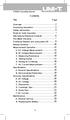 Title Contents Page Overview Unpacking Inspection Safety Information Rules for Safe Operation International Electrical Symbols The Meter Structure Functional Buttons and auto power off Display Symbols
Title Contents Page Overview Unpacking Inspection Safety Information Rules for Safe Operation International Electrical Symbols The Meter Structure Functional Buttons and auto power off Display Symbols
User s Guide. Publication number E2697-97001 June 2004. Copyright Agilent Technologies 2003-2004 All Rights Reserved. E2697A 1 MΩ Impedance Adapter
 User s Guide A Publication number E2697-97001 June 2004 Copyright Agilent Technologies 2003-2004 All Rights Reserved. E2697A 1 MΩ Impedance Adapter In This Book This guide provides user and service information
User s Guide A Publication number E2697-97001 June 2004 Copyright Agilent Technologies 2003-2004 All Rights Reserved. E2697A 1 MΩ Impedance Adapter In This Book This guide provides user and service information
Model UT201/202: OPERATING MANUAL. Table of Contents
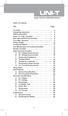 Table of Contents Title Overview Unpacking Inspection Safety Information Rules For Safe Operation International Electrical Symbols The Meter Structure Rotary Switch Functional Buttons The Effectiveness
Table of Contents Title Overview Unpacking Inspection Safety Information Rules For Safe Operation International Electrical Symbols The Meter Structure Rotary Switch Functional Buttons The Effectiveness
Agilent P940xA/C Solid State PIN Diode Switches
 Agilent P940xA/C Solid State PIN Diode Switches Operating and Service Manual Agilent Technologies Notices Agilent Technologies, Inc. 2007 No part of this manual may be reproduced in any form or by any
Agilent P940xA/C Solid State PIN Diode Switches Operating and Service Manual Agilent Technologies Notices Agilent Technologies, Inc. 2007 No part of this manual may be reproduced in any form or by any
Keysight N4877A Clock Data Recovery and Demultiplexer 1:2
 Keysight N4877A Clock Data Recovery and Demultiplexer 1:2 Getting Started Getting Started with the Keysight N4877A Clock Data Recovery and Demultiplexer 1:2 You only need a few minutes to get started
Keysight N4877A Clock Data Recovery and Demultiplexer 1:2 Getting Started Getting Started with the Keysight N4877A Clock Data Recovery and Demultiplexer 1:2 You only need a few minutes to get started
User's Guide. True RMS Industrial Multimeter
 User's Guide 97650 True RMS Industrial Multimeter Ω C ã F ã 10A V µ 10A V ã ã ma A Introduction This meter measures AC/DC Voltage, AC/DC Current, Resistance, Capacitance, Frequency (electrical & electronic),
User's Guide 97650 True RMS Industrial Multimeter Ω C ã F ã 10A V µ 10A V ã ã ma A Introduction This meter measures AC/DC Voltage, AC/DC Current, Resistance, Capacitance, Frequency (electrical & electronic),
User Guide. Model 380260 Insulation Tester / Megohmmeter
 User Guide Model 380260 Insulation Tester / Megohmmeter Introduction Congratulations on your purchase of Extech s Insulation Tester/Megohmmeter. The Model 380260 provides three test ranges plus continuity
User Guide Model 380260 Insulation Tester / Megohmmeter Introduction Congratulations on your purchase of Extech s Insulation Tester/Megohmmeter. The Model 380260 provides three test ranges plus continuity
The table below lists the symbols used on the Clamp and/or in this manual. Important Information. See manual.
 i800 AC Current Clamp Instruction Sheet Introduction The i800 AC Current Clamp, the Clamp, has been designed for use with multimeters, recorders, power analyzers, safety testers, etc., for accurate non-intrusive
i800 AC Current Clamp Instruction Sheet Introduction The i800 AC Current Clamp, the Clamp, has been designed for use with multimeters, recorders, power analyzers, safety testers, etc., for accurate non-intrusive
How To Use A Cdm250 Digital Multimeter
 User Manual CDM250 Digital Multimeter 070-6736-03 Copyright Tektronix, Inc. 1987. All rights reserved. Tektronix products are covered by U.S. and foreign patents, issued and pending. Information in this
User Manual CDM250 Digital Multimeter 070-6736-03 Copyright Tektronix, Inc. 1987. All rights reserved. Tektronix products are covered by U.S. and foreign patents, issued and pending. Information in this
323/324/325. Calibration Manual. Clamp Meter
 323/324/325 Clamp Meter Calibration Manual February 2013 2012 Fluke Corporation. All rights reserved. Specifications are subject to change without notice. All product names are trademarks of their respective
323/324/325 Clamp Meter Calibration Manual February 2013 2012 Fluke Corporation. All rights reserved. Specifications are subject to change without notice. All product names are trademarks of their respective
Instruction Manual. 2in1 LAN Tester & Multimeter. Model: LA-1011
 Instruction Manual 2in1 LAN Tester & Multimeter Model: LA-1011 1 Contents Introduction... Features... Safety Precautions.. Meter Description... Electrical Specification... Operation.. AutoRanging Multimeter.
Instruction Manual 2in1 LAN Tester & Multimeter Model: LA-1011 1 Contents Introduction... Features... Safety Precautions.. Meter Description... Electrical Specification... Operation.. AutoRanging Multimeter.
1587/1577. Insulation Multimeters. Technical Data. Two powerful tools in one.
 1587/1577 Insulation Multimeters Technical Data Two powerful tools in one. The Fluke 1587 and 1577 Insulation Multimeters combine a digital insulation tester with a full-featured, true-rms digital multimeter
1587/1577 Insulation Multimeters Technical Data Two powerful tools in one. The Fluke 1587 and 1577 Insulation Multimeters combine a digital insulation tester with a full-featured, true-rms digital multimeter
Model UT33B/C/D: OPERATING MANUAL Table of Contents (1)
 Table of Contents (1) Title Overview Unpacking Inspection Safety Information Rules For Safe Operation International Electrical Symbols The Meter structure Functional Buttons Measurement Operation A. DC
Table of Contents (1) Title Overview Unpacking Inspection Safety Information Rules For Safe Operation International Electrical Symbols The Meter structure Functional Buttons Measurement Operation A. DC
Model UT58A/B/C: OPERATING MANUAL
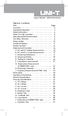 Table of Contents Title Page Overview Unpacking Inspection Safety Information Rules For Safe Operation International Electrical Symbols The Meter Structure Rotary Switch Functional Buttons Display Symbols
Table of Contents Title Page Overview Unpacking Inspection Safety Information Rules For Safe Operation International Electrical Symbols The Meter Structure Rotary Switch Functional Buttons Display Symbols
EPM3. Phase Sequence and Motor Rotation Tester. Users Manual
 EPM3 Phase Sequence and Motor Rotation Tester Users Manual 1 L1 L2 L3 2 3 A B C CAT 600V 3-PHASE TESTER 5 TEST M1 M2 BATT M3 EPM3 MOTOR ROTATION TESTER EPM3 MOTOR ROTATION DETERMINED WHILE FACING MOTOR
EPM3 Phase Sequence and Motor Rotation Tester Users Manual 1 L1 L2 L3 2 3 A B C CAT 600V 3-PHASE TESTER 5 TEST M1 M2 BATT M3 EPM3 MOTOR ROTATION TESTER EPM3 MOTOR ROTATION DETERMINED WHILE FACING MOTOR
IDEAL INDUSTRIES, INC. TECHNICAL MANUAL MODELS: 61-763 61-765
 IDEAL INDUSTRIES, INC. TECHNICAL MANUAL MODELS: 61-763 61-765 The Service Information provides the following information: Precautions and safety information Specifications Performance test procedure Calibration
IDEAL INDUSTRIES, INC. TECHNICAL MANUAL MODELS: 61-763 61-765 The Service Information provides the following information: Precautions and safety information Specifications Performance test procedure Calibration
Agilent U2761A USB Modular Function/Arbitrary Waveform Generator
 Agilent U2761A USB Modular Function/Arbitrary Waveform Generator Service Guide Agilent Technologies Notices Agilent Technologies, Inc., 2008 2013 No part of this manual may be reproduced in any form or
Agilent U2761A USB Modular Function/Arbitrary Waveform Generator Service Guide Agilent Technologies Notices Agilent Technologies, Inc., 2008 2013 No part of this manual may be reproduced in any form or
i410/i1010 AC/DC Current Clamp
 /i1010 AC/DC Current Clamp Instruction Sheet Safety Information XW Read First: Safety Information To ensure safe operation and service of the current clamp, follow these instructions: Read all operating
/i1010 AC/DC Current Clamp Instruction Sheet Safety Information XW Read First: Safety Information To ensure safe operation and service of the current clamp, follow these instructions: Read all operating
Auto-ranging Digital Multimeter 52-0052-2 INSTRUCTION MANUAL
 Auto-ranging Digital Multimeter 52-0052-2 INSTRUCTION MANUAL WARNING: READ AND UNDERSTAND THIS MANUAL BEFORE USING YOUR MULTIMETER. FAILURE TO UNDERSTAND AND COMPLY WITH WARNINGS AND OPERATING INSTRUCTIONS
Auto-ranging Digital Multimeter 52-0052-2 INSTRUCTION MANUAL WARNING: READ AND UNDERSTAND THIS MANUAL BEFORE USING YOUR MULTIMETER. FAILURE TO UNDERSTAND AND COMPLY WITH WARNINGS AND OPERATING INSTRUCTIONS
10 Multimeter. Users Manual
 10 Multimeter Users Manual 1991-2001 Fluke Corporation, All rights reserved. Printed in USA All product names are trademarks of their respective companies. 10 MULTIMETER m m Mk SELECT RANGE OFF VDC VAC
10 Multimeter Users Manual 1991-2001 Fluke Corporation, All rights reserved. Printed in USA All product names are trademarks of their respective companies. 10 MULTIMETER m m Mk SELECT RANGE OFF VDC VAC
72-7730 72-7732 Intelligent Digital Multimeters
 72-7730 72-7732 Intelligent Digital Multimeters Model 72-7730/72-7732 OPERATING MANUAL TABLE OF CONTENTS CHAPTER TITLE PAGE 1. Before You Start Overview Inspection Safety Information Rules For Safe Operation
72-7730 72-7732 Intelligent Digital Multimeters Model 72-7730/72-7732 OPERATING MANUAL TABLE OF CONTENTS CHAPTER TITLE PAGE 1. Before You Start Overview Inspection Safety Information Rules For Safe Operation
User's Guide. Integrating Sound Level Datalogger. Model 407780. Introduction
 User's Guide 99 Washington Street Melrose, MA 02176 Phone 781-665-1400 Toll Free 1-800-517-8431 Visit us at www.testequipmentdepot.com Back to the Extech 407780 Product Page Integrating Sound Level Datalogger
User's Guide 99 Washington Street Melrose, MA 02176 Phone 781-665-1400 Toll Free 1-800-517-8431 Visit us at www.testequipmentdepot.com Back to the Extech 407780 Product Page Integrating Sound Level Datalogger
Table of Contents. The Basics of Electricity 2. Using a Digital Multimeter 4. Testing Voltage 8. Testing Current 10. Testing Resistance 12
 Table of Contents The Basics of Electricity 2 Using a Digital Multimeter 4 IDEAL Digital Multimeters An Introduction The Basics of Digital Multimeters is designed to give you a fundamental knowledge of
Table of Contents The Basics of Electricity 2 Using a Digital Multimeter 4 IDEAL Digital Multimeters An Introduction The Basics of Digital Multimeters is designed to give you a fundamental knowledge of
Seven function digital multimeter
 Seven function digital multimeter 98025 Set up And Operating Instructions Distributed exclusively by Harbor Freight Tools. 3491 Mission Oaks Blvd., Camarillo, CA 93011 Visit our website at: http://www.harborfreight.com
Seven function digital multimeter 98025 Set up And Operating Instructions Distributed exclusively by Harbor Freight Tools. 3491 Mission Oaks Blvd., Camarillo, CA 93011 Visit our website at: http://www.harborfreight.com
4-Channel Thermometer / Datalogger
 USER GUIDE 4-Channel Thermometer / Datalogger RTD and Thermocouple Inputs Model SDL200 Introduction Congratulations on your purchase of the Extech SDL200 Thermometer, an SD Logger Series meter. This meter
USER GUIDE 4-Channel Thermometer / Datalogger RTD and Thermocouple Inputs Model SDL200 Introduction Congratulations on your purchase of the Extech SDL200 Thermometer, an SD Logger Series meter. This meter
1. SAFETY INFORMATION
 RS-232 Sound Level Meter 72-860A INSTRUCTION MANUAL www.tenma.com 1. SAFETY INFORMATION Read the following safety information carefully before attempting to operate or service the meter. Use the meter
RS-232 Sound Level Meter 72-860A INSTRUCTION MANUAL www.tenma.com 1. SAFETY INFORMATION Read the following safety information carefully before attempting to operate or service the meter. Use the meter
User Manual. CFG253 3 MHz Function Generator 070-8362-04
 User Manual CFG253 3 MHz Function Generator 070-8362-04 Copyright Tektronix, Inc. 1993. All rights reserved. Tektronix products are covered by U.S. and foreign patents, issued and pending. Information
User Manual CFG253 3 MHz Function Generator 070-8362-04 Copyright Tektronix, Inc. 1993. All rights reserved. Tektronix products are covered by U.S. and foreign patents, issued and pending. Information
AGILENT E5071C ENA NETWORK ANALYZER
 AGILENT E5071C ENA NETWORK ANALYZER Flow Diagram of Procedure The operational flow of the software is depicted by the flowchart shown below. Basic Calibration Before executing calibration, you need to
AGILENT E5071C ENA NETWORK ANALYZER Flow Diagram of Procedure The operational flow of the software is depicted by the flowchart shown below. Basic Calibration Before executing calibration, you need to
HVAC Clamp Meter. Users Manual
 902 HVAC Clamp Meter Users Manual PN 2547887 May 2006 Rev. 1, 3/07 2006-2007 Fluke Corporation. All rights reserved. Printed in China. All product names are trademarks of their respective companies. LIMITED
902 HVAC Clamp Meter Users Manual PN 2547887 May 2006 Rev. 1, 3/07 2006-2007 Fluke Corporation. All rights reserved. Printed in China. All product names are trademarks of their respective companies. LIMITED
Model UT60A: OPERATING MANUAL. Table of Contents. Page 3 4 5 6 8 9 10 11 14 17 17 17 19 19
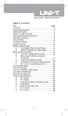 Table of Contents Title Overview Unpacking Inspection Safety Information Rules For Safe Operation International Electrical Symbols The Meter Structure Rotary Switch Functional Buttons Display Symbols Measurement
Table of Contents Title Overview Unpacking Inspection Safety Information Rules For Safe Operation International Electrical Symbols The Meter Structure Rotary Switch Functional Buttons Display Symbols Measurement
Table of Contents. Page 3 4 5 6 8 9 10 11 13 13 14 16 17 19
 Table of Contents Title Overview Unpacking Inspection Safety Information Rules For Safe Operation International Electrical Symbols The Multimeter Structure Functional Buttons Display Symbols Measurement
Table of Contents Title Overview Unpacking Inspection Safety Information Rules For Safe Operation International Electrical Symbols The Multimeter Structure Functional Buttons Display Symbols Measurement
Fluke 3000 FC Series Test Tools Technical Data
 Fluke 3000 FC Series Test Tools Technical Data Now compatible with Fluke Connect Mobile App Start building tomorrow s test tool system today with the Fluke 3000 FC Digital Multimeter. The new Fluke Connect
Fluke 3000 FC Series Test Tools Technical Data Now compatible with Fluke Connect Mobile App Start building tomorrow s test tool system today with the Fluke 3000 FC Digital Multimeter. The new Fluke Connect
Benchtop Computer Monitor Generator
 Model: 1280B Benchtop Computer Monitor Generator USER MANUAL Safety Summary The following safety precautions apply to both operating and maintenance personnel and must be observed during all phases of
Model: 1280B Benchtop Computer Monitor Generator USER MANUAL Safety Summary The following safety precautions apply to both operating and maintenance personnel and must be observed during all phases of
Agilent U1230 Series Handheld Digital Multimeters (DMMs)
 Agilent U1230 Series Handheld Digital Multimeters (DMMs) Data Sheet Retool your expectations with the new Agilent U1230 Series Handheld DMMsthe first to combine a built-in LED flashlight, both audible
Agilent U1230 Series Handheld Digital Multimeters (DMMs) Data Sheet Retool your expectations with the new Agilent U1230 Series Handheld DMMsthe first to combine a built-in LED flashlight, both audible
U1602A Handheld Oscilloscopes, 20 MHz
 Products & Services Technical Support Buy Industries About Agilent United States Home >... > Oscilloscopes > U1600A Series handheld oscilloscopes (2 models) > U1602A Handheld Oscilloscopes, 20 MHz Product
Products & Services Technical Support Buy Industries About Agilent United States Home >... > Oscilloscopes > U1600A Series handheld oscilloscopes (2 models) > U1602A Handheld Oscilloscopes, 20 MHz Product
Ground Resistance Clamp On Tester
 USER MANUAL Ground Resistance Clamp On Tester MODEL 382357 Introduction Congratulations on your purchase of Extech s 382357 Ground Resistance Tester. This Clamp on device allows the user to measure ground
USER MANUAL Ground Resistance Clamp On Tester MODEL 382357 Introduction Congratulations on your purchase of Extech s 382357 Ground Resistance Tester. This Clamp on device allows the user to measure ground
HCS-3300/3302/3304 USB Remote Programmable Laboratory Grade Switching Mode Power Supply
 1. INTRODUCTION HCS-3300/3302/3304 USB Remote Programmable Laboratory Grade Switching Mode Power Supply User Manual This family of efficient, upgraded SMPS with small form factor, auto cross over CV CC,
1. INTRODUCTION HCS-3300/3302/3304 USB Remote Programmable Laboratory Grade Switching Mode Power Supply User Manual This family of efficient, upgraded SMPS with small form factor, auto cross over CV CC,
Model UT71A/B OPERATING MANUAL
 Model UT71A/B OPERATING MANUAL CHAPTER TITLE PAGE 1. 2. Before You Start Overview Unpacking Inspection Safety Information Rules For Safe Operation International Electrical Symbols Getting Acquainted Turning
Model UT71A/B OPERATING MANUAL CHAPTER TITLE PAGE 1. 2. Before You Start Overview Unpacking Inspection Safety Information Rules For Safe Operation International Electrical Symbols Getting Acquainted Turning
Keysight U2701A/U2702A USB Modular Oscilloscope
 Keysight U2701A/U2702A USB Modular Oscilloscope Service Guide Notices Keysight Technologies 2011-2015 No part of this manual may be reproduced in any form or by any means (including electronic storage
Keysight U2701A/U2702A USB Modular Oscilloscope Service Guide Notices Keysight Technologies 2011-2015 No part of this manual may be reproduced in any form or by any means (including electronic storage
5000V Graphical Megohmmeter Model 5070
 5000V Graphical Megohmmeter Model 5070 The Model 5070, the latest design in 5000V Megohmmeters, is the most innovative product in its class on the market today. The features and functions incorporated
5000V Graphical Megohmmeter Model 5070 The Model 5070, the latest design in 5000V Megohmmeters, is the most innovative product in its class on the market today. The features and functions incorporated
Daker DK 1, 2, 3 kva. Manuel d installation Installation manual. Part. LE05334AC-07/13-01 GF
 Daker DK 1, 2, 3 kva Manuel d installation Installation manual Part. LE05334AC-07/13-01 GF Daker DK 1, 2, 3 kva Index 1 Introduction 24 2 Conditions of use 24 3 LCD Panel 25 4 Installation 28 5 UPS communicator
Daker DK 1, 2, 3 kva Manuel d installation Installation manual Part. LE05334AC-07/13-01 GF Daker DK 1, 2, 3 kva Index 1 Introduction 24 2 Conditions of use 24 3 LCD Panel 25 4 Installation 28 5 UPS communicator
Agilent X/P/K281C Adapters
 Agilent X/P/K281C Adapters Including Options 006, 012, 013, 106 Operating and Service Manual Contents 1 Introduction 7 Product Overview 8 Options 8 Instruments Covered by Manual 10 2 Installation 11 Initial
Agilent X/P/K281C Adapters Including Options 006, 012, 013, 106 Operating and Service Manual Contents 1 Introduction 7 Product Overview 8 Options 8 Instruments Covered by Manual 10 2 Installation 11 Initial
AXIS T81B22 DC 30W Midspan
 INSTALLATION GUIDE AXIS T81B22 DC 30W Midspan ENGLISH About this Document This document includes instructions for installing AXIS T81B22 on your network. Previous experience of networking will be beneficial
INSTALLATION GUIDE AXIS T81B22 DC 30W Midspan ENGLISH About this Document This document includes instructions for installing AXIS T81B22 on your network. Previous experience of networking will be beneficial
INSTRUCTION MANUAL MODEL PCD-88
 INSTRUCTION MANUAL MODEL PCD-88 CLOSED CAPTION DECODER LINK ELECTRONICS, INC. 2137 Rust Avenue Cape Girardeau, Missouri 63703 Phone: 573-334-4433 Fax: 573-334-9255 e-mail: sales @ linkelectronics.com website:
INSTRUCTION MANUAL MODEL PCD-88 CLOSED CAPTION DECODER LINK ELECTRONICS, INC. 2137 Rust Avenue Cape Girardeau, Missouri 63703 Phone: 573-334-4433 Fax: 573-334-9255 e-mail: sales @ linkelectronics.com website:
Instructions A622 100 Amp AC/DC Current Probe 070-8883-03
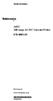 Instructions A622 100 Amp AC/DC Current Probe 070-8883-03 Revision A www.tektronix.com 070888303 Copyright Tektronix, Inc. All rights reserved. Tektronix products are covered by U.S. and foreign patents,
Instructions A622 100 Amp AC/DC Current Probe 070-8883-03 Revision A www.tektronix.com 070888303 Copyright Tektronix, Inc. All rights reserved. Tektronix products are covered by U.S. and foreign patents,
Agilent U1270 Series Handheld Digital Multimeters
 Agilent U1270 Series Handheld Digital Multimeters Be Ready for Winter Data Sheet NEW Features OLED display with 2000:1 contrast ratio and 160 degrees viewing angle 3,4 30,000-count resolution Measure up
Agilent U1270 Series Handheld Digital Multimeters Be Ready for Winter Data Sheet NEW Features OLED display with 2000:1 contrast ratio and 160 degrees viewing angle 3,4 30,000-count resolution Measure up
±15 V Current-Limited Power Supply
 USER S GUIDE ±15 V Current-Limited Power Supply Model 0901 Newport Corporation 3635 Peterson Way Santa Clara, CA 95054 www.newport.com/newfocus Warranty Newport Corporation guarantees its products to be
USER S GUIDE ±15 V Current-Limited Power Supply Model 0901 Newport Corporation 3635 Peterson Way Santa Clara, CA 95054 www.newport.com/newfocus Warranty Newport Corporation guarantees its products to be
About this Manual. Support for Your Product
 About this Manual We ve added this manual to the Agilent website in an effort to help you support your product. This manual is the best copy we could find; it may be incomplete or contain dated information.
About this Manual We ve added this manual to the Agilent website in an effort to help you support your product. This manual is the best copy we could find; it may be incomplete or contain dated information.
Agilent 87421A/87422A Power Supply
 Agilent 87421A/87422A Power Supply Technical Overview Designed specifically for Agilent Technologies microwave system amplifiers Bias cable permits remote placement Compact size for easy system integration
Agilent 87421A/87422A Power Supply Technical Overview Designed specifically for Agilent Technologies microwave system amplifiers Bias cable permits remote placement Compact size for easy system integration
Instruction Manual FL
 3. Operation Overview The most common used features (such as displaying force, peak hold, zero and changing of displayed units) can all be done by pressing a single dedicated key identified on the front
3. Operation Overview The most common used features (such as displaying force, peak hold, zero and changing of displayed units) can all be done by pressing a single dedicated key identified on the front
Model UT61A/61B/61C/61D/61E: OPERATING MANUAL. Table of Contents
 P/N:110401103671 Table of Contents Title Overview Unpacking Inspection Safety Information Rules For Safe Operation International Electrical Symbols The Meter Structure Rotary Switch Functional Buttons
P/N:110401103671 Table of Contents Title Overview Unpacking Inspection Safety Information Rules For Safe Operation International Electrical Symbols The Meter Structure Rotary Switch Functional Buttons
7 FUNCTION DIGITAL MULTIMETER
 7 FUNCTION DIGITAL MULTIMETER 90899 OPERATING INSTRUCTIONS 3491 Mission Oaks Blvd., Camarillo, CA 93011 Visit our Web site at http://www.harborfreight.com Copyright 2004 by Harbor Freight Tools. All rights
7 FUNCTION DIGITAL MULTIMETER 90899 OPERATING INSTRUCTIONS 3491 Mission Oaks Blvd., Camarillo, CA 93011 Visit our Web site at http://www.harborfreight.com Copyright 2004 by Harbor Freight Tools. All rights
Integrating Sound Level Meter and Datalogger
 USER GUIDE Integrating Sound Level Meter and Datalogger Model 407780A Introduction Thank you for selecting the Extech Instruments Model 407780A. This device is shipped fully tested and calibrated and,
USER GUIDE Integrating Sound Level Meter and Datalogger Model 407780A Introduction Thank you for selecting the Extech Instruments Model 407780A. This device is shipped fully tested and calibrated and,
Fluke Digital Multimeters Solutions for every need
 Fluke Digital Multimeters Solutions for every need How to choose the best DMM for your job Choosing the right digital multimeter (DMM) requires thinking about what you ll be using it for. Evaluate your
Fluke Digital Multimeters Solutions for every need How to choose the best DMM for your job Choosing the right digital multimeter (DMM) requires thinking about what you ll be using it for. Evaluate your
NortechCommander Software Operating Manual MAN-00004 R6
 NortechCommander Software Operating Manual MAN-00004 R6 If the equipment described herein bears the symbol, the said equipment complies with the applicable European Union Directive and Standards mentioned
NortechCommander Software Operating Manual MAN-00004 R6 If the equipment described herein bears the symbol, the said equipment complies with the applicable European Union Directive and Standards mentioned
Multi-Range Programmable DC Power Supplies 9115 Series
 Data Sheet 1200 W Multi-Range DC Power Supplies Features & Benefits Any 9115 series model can replace several supplies on your bench or in your rack. Unlike conventional supplies with fixed output ratings,
Data Sheet 1200 W Multi-Range DC Power Supplies Features & Benefits Any 9115 series model can replace several supplies on your bench or in your rack. Unlike conventional supplies with fixed output ratings,
Agilent Automated Card Extraction Dried Blood Spot LC/MS System
 Agilent Automated Card Extraction Dried Blood Spot LC/MS System SCAP DBS Software User Guide Notices Agilent Technologies, Inc. 2012 No part of this manual may be reproduced in any form or by any means
Agilent Automated Card Extraction Dried Blood Spot LC/MS System SCAP DBS Software User Guide Notices Agilent Technologies, Inc. 2012 No part of this manual may be reproduced in any form or by any means
Cisco TelePresence MCU 4500 Series safety and compliance information
 Cisco TelePresence MCU 4500 Series safety and compliance information On this page: Safety information symbols Operating guidelines Safety warnings Technical specifications Compliance information WEEE information
Cisco TelePresence MCU 4500 Series safety and compliance information On this page: Safety information symbols Operating guidelines Safety warnings Technical specifications Compliance information WEEE information
User Manual. Humidity-Temperature Chart Recorder. Model RH520
 User Manual Humidity-Temperature Chart Recorder Model RH520 Introduction Congratulations on your purchase of the Extech RH520 Temperature + Humidity Chart Recorder. The RH520 measures and displays Temperature,
User Manual Humidity-Temperature Chart Recorder Model RH520 Introduction Congratulations on your purchase of the Extech RH520 Temperature + Humidity Chart Recorder. The RH520 measures and displays Temperature,
NI USB-5681 RF Power Meter Specifications
 NI USB-568 RF Power Meter Specifications General This document lists specifications for the NI USB-568 RF power meter. Minimum or maximum specifications are warranted under the following conditions: hour
NI USB-568 RF Power Meter Specifications General This document lists specifications for the NI USB-568 RF power meter. Minimum or maximum specifications are warranted under the following conditions: hour
Installation and Operation Manual Back-UPS BX800CI-AS/BX1100CI-AS
 + Installation and Operation Manual Back-UPS BX800CI-AS/BX1100CI-AS Inventory Safety and General Information bu001c This unit is intended for indoor use only. Do not operate this unit in direct sunlight,
+ Installation and Operation Manual Back-UPS BX800CI-AS/BX1100CI-AS Inventory Safety and General Information bu001c This unit is intended for indoor use only. Do not operate this unit in direct sunlight,
Power Supply Guide Version 1.0 for D-Show
 Power Supply Guide Version 1.0 for D-Show Digidesign 2001 Junipero Serra Boulevard Daly City, CA 94014-3886 USA tel: 650 731 6300 fax: 650 731 6399 Technical Support (USA) tel: 650 731 6100 fax: 650 731
Power Supply Guide Version 1.0 for D-Show Digidesign 2001 Junipero Serra Boulevard Daly City, CA 94014-3886 USA tel: 650 731 6300 fax: 650 731 6399 Technical Support (USA) tel: 650 731 6100 fax: 650 731
PICOTEST. M3500A 6.5 Digit Digital Multimeter. User s Manual
 PICOTEST M3500A 6.5 Digit Digital Multimeter User s Manual Printed date: 02/2009 M3500A DMM 2 User s Manual Table of Contents 1 GENERAL INFORMATION... 6 1.1 FEATURE OVERVIEW... 6 1.2 WARRANTY INFORMATION...
PICOTEST M3500A 6.5 Digit Digital Multimeter User s Manual Printed date: 02/2009 M3500A DMM 2 User s Manual Table of Contents 1 GENERAL INFORMATION... 6 1.1 FEATURE OVERVIEW... 6 1.2 WARRANTY INFORMATION...
Essential Electrical Concepts
 Essential Electrical Concepts Introduction Modern vehicles incorporate many electrical and electronic components and systems: Audio Lights Navigation Engine control Transmission control Braking and traction
Essential Electrical Concepts Introduction Modern vehicles incorporate many electrical and electronic components and systems: Audio Lights Navigation Engine control Transmission control Braking and traction
DAB+ / FM Tuner Model: TU-201
 DAB+ / FM Tuner Model: TU-201 Instruction Manual www.pulse-audio.co.uk 1 Safety Information The lightning bolt within a triangle is intended to alert the user to the presence of dangerous voltage levels
DAB+ / FM Tuner Model: TU-201 Instruction Manual www.pulse-audio.co.uk 1 Safety Information The lightning bolt within a triangle is intended to alert the user to the presence of dangerous voltage levels
Current Monitoring Kit QUICK START GUIDE
 Current Monitoring Kit QUICK START GUIDE Pico Technology EL040 Current Monitoring Kit Quick Start Guide CONTENTS 1 Introduction... 1 2 Kit contents... 3 3 Installation... 3 3.1 Connecting the system together...
Current Monitoring Kit QUICK START GUIDE Pico Technology EL040 Current Monitoring Kit Quick Start Guide CONTENTS 1 Introduction... 1 2 Kit contents... 3 3 Installation... 3 3.1 Connecting the system together...
BODi rs BD004 Series Bandwidth-on-Demand Internet with Reliability and Survivability. Quick Start Guide NOTES
 NOTES BODi rs BD004 Series Bandwidth-on-Demand Internet with Reliability and Survivability Quick Start Guide This is a Class A device and is not intended for use in a residential environment. Important
NOTES BODi rs BD004 Series Bandwidth-on-Demand Internet with Reliability and Survivability Quick Start Guide This is a Class A device and is not intended for use in a residential environment. Important
User Guide. HDMI Active Cable Extender. DVI-7370c
 User Guide HDMI Active Cable Extender DVI-7370c TABLE OF CONTENTS SECTION PAGE PRODUCT SAFETY...1 PRODUCT LIABILITY...1 1.0 INTRODUCTION...2 2.0 SPECIFICATIONS...3 3.0 PACKAGE CONTENTS...4 4.0 CONNECTING
User Guide HDMI Active Cable Extender DVI-7370c TABLE OF CONTENTS SECTION PAGE PRODUCT SAFETY...1 PRODUCT LIABILITY...1 1.0 INTRODUCTION...2 2.0 SPECIFICATIONS...3 3.0 PACKAGE CONTENTS...4 4.0 CONNECTING
Broadband Telecommunications Drop Amplifier
 INSTALL SHEET BDA Broadband Telecommunications Drop Amplifier Introduction The Broadband Telecommunications Drop Amplifier (BDA) is a two-way, 1 GHz amplifier designed for customer-premise amplification
INSTALL SHEET BDA Broadband Telecommunications Drop Amplifier Introduction The Broadband Telecommunications Drop Amplifier (BDA) is a two-way, 1 GHz amplifier designed for customer-premise amplification
USB 2.0 VGA ADAPTER USER MANUAL
 USB 2.0 VGA ADAPTER USER MANUAL CONTENTS INTRODUCTION... 3 FEATURES... 3 SYSTEM REQUIREMENTS... 3 PACKAGE CONTENTS... 3 SUPPORTED COMMON DISPLAY RESOLUTION... 4 TECHNICAL SPECIFICATIONS... 4 INSTALLATION
USB 2.0 VGA ADAPTER USER MANUAL CONTENTS INTRODUCTION... 3 FEATURES... 3 SYSTEM REQUIREMENTS... 3 PACKAGE CONTENTS... 3 SUPPORTED COMMON DISPLAY RESOLUTION... 4 TECHNICAL SPECIFICATIONS... 4 INSTALLATION
Current Probes. User Manual
 Current Probes User Manual ETS-Lindgren L.P. reserves the right to make changes to any product described herein in order to improve function, design, or for any other reason. Nothing contained herein shall
Current Probes User Manual ETS-Lindgren L.P. reserves the right to make changes to any product described herein in order to improve function, design, or for any other reason. Nothing contained herein shall
Model UT713 OPERATING MANUAL
 Model UT713 OPERATING MANUAL TABLE OF CONTENTS TITLE PAGE Introduction Unpacking Inspection Safety Information Turning the Calibrator On Simulating a Thermocouple Measuring a Thermocouple Simulating TC
Model UT713 OPERATING MANUAL TABLE OF CONTENTS TITLE PAGE Introduction Unpacking Inspection Safety Information Turning the Calibrator On Simulating a Thermocouple Measuring a Thermocouple Simulating TC
Model 1756 Test Lead Kit
 Keithley Instruments 28775 Aurora Road Cleveland, Ohio 44139 1-888-KEITHLEY http://www.keithley.com Model 1756 Test Lead Kit Gerneral Purpose Test Lead Information Description These test leads allow you
Keithley Instruments 28775 Aurora Road Cleveland, Ohio 44139 1-888-KEITHLEY http://www.keithley.com Model 1756 Test Lead Kit Gerneral Purpose Test Lead Information Description These test leads allow you
Dual Laser InfraRed (IR) Thermometer
 User Manual Dual Laser InfraRed (IR) Thermometer MODEL 42570 Introduction Congratulations on your purchase of the Model 42570 IR Thermometer. This Infrared thermometer measures and displays non-contact
User Manual Dual Laser InfraRed (IR) Thermometer MODEL 42570 Introduction Congratulations on your purchase of the Model 42570 IR Thermometer. This Infrared thermometer measures and displays non-contact
QUICK START GUIDE FOR DEMONSTRATION CIRCUIT 956 24-BIT DIFFERENTIAL ADC WITH I2C LTC2485 DESCRIPTION
 LTC2485 DESCRIPTION Demonstration circuit 956 features the LTC2485, a 24-Bit high performance Σ analog-to-digital converter (ADC). The LTC2485 features 2ppm linearity, 0.5µV offset, and 600nV RMS noise.
LTC2485 DESCRIPTION Demonstration circuit 956 features the LTC2485, a 24-Bit high performance Σ analog-to-digital converter (ADC). The LTC2485 features 2ppm linearity, 0.5µV offset, and 600nV RMS noise.
Agilent E364xA Single Output DC Power Supplies
 Agilent E364xA Single Output DC Power Supplies User s and Service Guide Agilent Technologies Notices Agilent Technologies, Inc. 1999 2013 No part of this manual may be reproduced in any form or by any
Agilent E364xA Single Output DC Power Supplies User s and Service Guide Agilent Technologies Notices Agilent Technologies, Inc. 1999 2013 No part of this manual may be reproduced in any form or by any
ADM1TE 5/30A DIN rail single phase two wire energy meter
 ADMTE 5/30A DIN rail single phase two wire energy meter. Safety instruction.2 Foreword.3 Performance criteria.4 Specifications.5 Basic errors.6 Description.7 Dimensions.8 Installation.9 Operating.0 Troubleshooting.
ADMTE 5/30A DIN rail single phase two wire energy meter. Safety instruction.2 Foreword.3 Performance criteria.4 Specifications.5 Basic errors.6 Description.7 Dimensions.8 Installation.9 Operating.0 Troubleshooting.
BLACK BOX. T1/E1 Link Extenders OCTOBER 2007 MT195A-T1 MT196A-E1
 BLACK BOX NETWORK SERVICES OCTOBER 2007 MT195A-T1 MT196A-E1 T1/E1 Link Extenders Important This is a Class A device and is intended for use in a light industrial environment. It is not intended nor approved
BLACK BOX NETWORK SERVICES OCTOBER 2007 MT195A-T1 MT196A-E1 T1/E1 Link Extenders Important This is a Class A device and is intended for use in a light industrial environment. It is not intended nor approved
BARDIC. 4 & 8 Zone Fire Panels Zircon range. Data, installation, operation and maintenance. by Honeywell
 Data, installation, operation and maintenance 4 & 8 Zone Fire Panels Zircon range BARDIC by Honeywell LED flashing LED Continuous FAULT DISABLE/TEST Power General Fault Sounder Fault/ Disable System Fault
Data, installation, operation and maintenance 4 & 8 Zone Fire Panels Zircon range BARDIC by Honeywell LED flashing LED Continuous FAULT DISABLE/TEST Power General Fault Sounder Fault/ Disable System Fault
Drayton Digistat +2RF/+3RF
 /+3RF Programmable Room Thermostat Wireless Model: RF700/22090 Model: RF701/22092 Power Supply: Battery - Thermostat Mains - Digistat SCR Invensys Controls Europe Customer Service Tel: 0845 130 5522 Customer
/+3RF Programmable Room Thermostat Wireless Model: RF700/22090 Model: RF701/22092 Power Supply: Battery - Thermostat Mains - Digistat SCR Invensys Controls Europe Customer Service Tel: 0845 130 5522 Customer
Nokia Bluetooth Headset BH-109
 Nokia Bluetooth Headset BH-109 Issue 1.0 2 Introduction About your headset With Nokia Bluetooth Headset BH-109, you can handle calls hands-free, even when you are using two mobile devices at the same time.
Nokia Bluetooth Headset BH-109 Issue 1.0 2 Introduction About your headset With Nokia Bluetooth Headset BH-109, you can handle calls hands-free, even when you are using two mobile devices at the same time.
MCR1900 Media Converter 19-Slot Chassis
 MCR1900 Media Converter 19-Slot Chassis Installation Guide Part #5500304-11 Copyright Statement This document must not be reproduced in any way whatsoever, either printed or electronically, without the
MCR1900 Media Converter 19-Slot Chassis Installation Guide Part #5500304-11 Copyright Statement This document must not be reproduced in any way whatsoever, either printed or electronically, without the
Agilent E3633A and E3634A DC Power Supplies
 Service Guide Part Number: E3634-90010 Seventh Edition, April 21, 2014 Copyright Agilent Technologies, Inc. 1998 2014 All Rights Reserved. Agilent E3633A and E3634A DC Power Supplies Agilent Technologies
Service Guide Part Number: E3634-90010 Seventh Edition, April 21, 2014 Copyright Agilent Technologies, Inc. 1998 2014 All Rights Reserved. Agilent E3633A and E3634A DC Power Supplies Agilent Technologies
PicoScope 6000A/B Series
 PicoScope 6000A/B Series PC Oscilloscopes User's Guide -1 PicoScope 6000A/B Series User's Guide I Contents 1 Welcome...1 2 Introduction...2 1 Using this guide 2 Safety symbols 3 Safety warnings 4 FCC
PicoScope 6000A/B Series PC Oscilloscopes User's Guide -1 PicoScope 6000A/B Series User's Guide I Contents 1 Welcome...1 2 Introduction...2 1 Using this guide 2 Safety symbols 3 Safety warnings 4 FCC
User s Guide DSO-2150 USB PC Based Digital Oscilloscope Operation Manual
 User s Guide DSO-2150 USB PC Based Digital Oscilloscope Operation Manual Certificate of Product Warranty This product s warranty, provided by our company, covers a period of 1 year form the date of purchase.
User s Guide DSO-2150 USB PC Based Digital Oscilloscope Operation Manual Certificate of Product Warranty This product s warranty, provided by our company, covers a period of 1 year form the date of purchase.
DC Electronic Loads 8500 series
 Data Sheet DC Electronic Loads 8500 series 2400W 600 W - 1200 W 300 W Versatile & Economical DC Electronic Loads The 8500 series Programmable DC Electronic Loads can be used for testing and evaluating
Data Sheet DC Electronic Loads 8500 series 2400W 600 W - 1200 W 300 W Versatile & Economical DC Electronic Loads The 8500 series Programmable DC Electronic Loads can be used for testing and evaluating
Owner s Manual & Safety Instructions
 Owner s Manual & Safety Instructions Save This Manual Keep this manual for the safety warnings and precautions, assembly, operating, inspection, maintenance and cleaning procedures. Write the product s
Owner s Manual & Safety Instructions Save This Manual Keep this manual for the safety warnings and precautions, assembly, operating, inspection, maintenance and cleaning procedures. Write the product s
User s manual FLIR VP50/VP52 Non-contact AC voltage detector
 User s manual FLIR VP50/VP52 Non-contact AC voltage detector User s manual FLIR VP50/VP52 #T559851; r. AD/ 9134/9134; en-us Table of contents 1 Disclaimers... 1 1.1 Copyright... 1 1.2 Quality assurance...
User s manual FLIR VP50/VP52 Non-contact AC voltage detector User s manual FLIR VP50/VP52 #T559851; r. AD/ 9134/9134; en-us Table of contents 1 Disclaimers... 1 1.1 Copyright... 1 1.2 Quality assurance...
Achat 115MA full-range speaker. user manual
 Achat 115MA full-range speaker user manual Musikhaus Thomann Thomann GmbH Hans-Thomann-Straße 1 96138 Burgebrach Germany Telephone: +49 (0) 9546 9223-0 E-mail: info@thomann.de Internet: www.thomann.de
Achat 115MA full-range speaker user manual Musikhaus Thomann Thomann GmbH Hans-Thomann-Straße 1 96138 Burgebrach Germany Telephone: +49 (0) 9546 9223-0 E-mail: info@thomann.de Internet: www.thomann.de
Digital input modules
 8 172 TX-I/O Digital input modules TXM1.8D TXM1.16D Two fully compatible versions: TXM1.8D: 8 inputs, each with a three-color LED (green, yellow or red) TXM1.16D: As TXM1.8X, but 16 inputs, each with a
8 172 TX-I/O Digital input modules TXM1.8D TXM1.16D Two fully compatible versions: TXM1.8D: 8 inputs, each with a three-color LED (green, yellow or red) TXM1.16D: As TXM1.8X, but 16 inputs, each with a
What is a multimeter?
 What is a multimeter? A multimeter is a devise used to measure voltage, resistance and current in electronics & electrical equipment It is also used to test continuity between to 2 points to verify if
What is a multimeter? A multimeter is a devise used to measure voltage, resistance and current in electronics & electrical equipment It is also used to test continuity between to 2 points to verify if
HP UPS R1500 Generation 3
 HP UPS R1500 Generation 3 Installation Instructions Part Number 650952-001 NOTE: The rating label on the device provides the class (A or B) of the equipment. Class B devices have a Federal Communications
HP UPS R1500 Generation 3 Installation Instructions Part Number 650952-001 NOTE: The rating label on the device provides the class (A or B) of the equipment. Class B devices have a Federal Communications
ABCs of DMMs Multimeter features and functions explained Application Note
 ABCs of DMMs Multimeter features and functions explained Application Note Digital multimeters offer a wide selection of features. Choosing the right meter for the job can be challenging unless you know
ABCs of DMMs Multimeter features and functions explained Application Note Digital multimeters offer a wide selection of features. Choosing the right meter for the job can be challenging unless you know
BC-5000 OPERATIONS MANUAL BATTERY CAPACITY TESTER COFKO LLC.
 BC-5000 BATTERY CAPACITY TESTER OPERATIONS MANUAL COFKO LLC. COPYRIGHT 2010 1 UNPACKING As you unpack your new BC-5000 battery capacity tester, inspect the tester for signs of shipping damage. If shipping
BC-5000 BATTERY CAPACITY TESTER OPERATIONS MANUAL COFKO LLC. COPYRIGHT 2010 1 UNPACKING As you unpack your new BC-5000 battery capacity tester, inspect the tester for signs of shipping damage. If shipping
User Guide. www.burntec.com. 4 wire Earth Resistance Tester Model GRT300
 User Guide 4 wire Earth Resistance Tester Model GRT300 Introduction Congratulations on your purchase of Extech s 4 Wire Earth Resistance Tester. The Model GRT300 has been designed and tested according
User Guide 4 wire Earth Resistance Tester Model GRT300 Introduction Congratulations on your purchase of Extech s 4 Wire Earth Resistance Tester. The Model GRT300 has been designed and tested according
