Instruction Manual PC 510 Bench ph/conductivity Meter
|
|
|
- Bartholomew Owens
- 7 years ago
- Views:
Transcription
1 Instruction Manual PC 510 Bench /Conductivity Meter 68X Technology Made Easy... Rev. 3 12/03
2 Preface Thank you for choosing the PC 510 and Conductivity bench meter series. This manual serves to explain the use of the PC 510 bench meter. The manual functions as a step-bystep operational guide to help you familiarise with the meter s features and as a handy reference guide. This instruction manual is written to cover as many anticipated applications and uses of the PC 510 bench meter as possible. If there are doubts in the use of the meter, please do not hesitate to contact the nearest Authorised Distributors. Eutech Instruments/ Oakton Instruments cannot accept any responsibility for damage or malfunction to the meter caused by improper use of the instrument. The information presented in this manual is subject to change without notice as improvements are made, and does not represent a commitment on the part of Eutech Instruments Pte Ltd/ Oakton Instruments. Note: Eutech Instruments Pte Ltd/ Oakton Instruments reserves the right to make improvements in design, construction, and appearance of our products without notice. Copyright 2001 All rights reserved. Eutech Instruments Pte Ltd Oakton Instruments Rev. 3 12/03
3 TABLE OF CONTENTS 1 INTRODUCTION 1 2 METER INFORMATION Meter parts Customised LCD Slide-out card Rear instrument panel AC/DC adapter Electrodes Electrode holder 2 3 KEYPAD FUNCTIONS Keypad Display 4 4 PREPARATION Connecting the Sensor Electrode To connect the electrode: To connect the conductivity/temperature probe: Connecting the A.C. Adapter 5 5 IBRATION Important information on meter calibration Preparing the meter for calibration calibration Preparing for calibration Before starting To calibrate Conductivity/TDS calibration Preparing for conductivity/tds calibration TDS Calibration Calibrating for TDS directly Calibration with Conductivity Standard and TDS factor Calibration with Conductivity Standard and TDS factor Temperature Calibration 13 6 UREMENT Taking Measurements Automatic Temperature Compensation Manual Temperature Compensation () Taking Measurements Taking Conductivity or TDS Measurement Automatic Temperature Compensation Manual Temperature Compensation Setting a manual temperature compensation value Taking Measurements (Conductivity or TDS) Using Auto and Manual Ranging Function (for conductivity & TDS) 18 7 HOLD FUNCTION 20 8 ADVANCED FUNCTIONS Advanced mode Overview P1.0: Viewing previous calibration data P2.0: Viewing electrode data P3.0: Measurement configuration P3.1: Indicator and auto endpoint function P3.2: Selecting number of calibration points P3.3 Selecting USA or NIST buffer P3.4 Selecting or F P4.0: Resetting to factory default settings () P5.0: Viewing previous conductivity calibration data P6.0: Viewing conductivity probe data P7.0: Conductivity or TDS measurement configuration P7.1: indicator and auto endpoint function P7.2: Selecting or F P7.3: Selecting Automatic or Manual Temperature Compensation P7.4: Setting the TDS factor P8.0: Temperature P8.1: Selecting the temperature coefficient P8.2: Adjusting the normalisation temperature P9.0: Resetting to factory default settings (conductivity) 38
4 9 PROBE CARE AND MAINTENANCE Electrode care Conductivity electrode TROUBLE SHOOTING GUIDE ERROR MESSAGES SPECIFICATIONS ACCESSORIES ADDENDUM 2: CULATING TDS CONVERSION FACTORS ADDENDUM 3: STANDARD BUFFERS ADDENDUM 4: CULATING TEMPERATURE COEFFICIENTS ADDENDUM 5: METER FACTORY DEFAULT SETTINGS WARRANTY RETURN OF ITEMS 51
5 1 INTRODUCTION Thank you for selecting the PC 510 and Conductivity bench meter. This step-by-step instruction manual gives you a detailed description on the use and operation of features on the meter. This PC 510 and Conductivity bench meter is designed to be user-friendly while providing unprecedented levels of accuracy, repeatability and reliability. The PC 510 is an advanced microprocessor-based (ASIC - Application Specific Integrated Circuit) ideal for routine measurement that best meets discerning user s individual needs. This multi-parameter meter reads, mv, Conductivity, Total Dissolved Solids (TDS) and temperature ( or F). It has splash-proof keypad, simultaneous /mv/conductivity/tds and temperature display on a large angled custom LCD. This instruction manual is illustrated with useful hints and diagrams that show which specific key-presses to access for each function. 2 METER INFORMATION The PC 510 meter is packaged in a corrugated box that is made of environment-friendly materials and can be re-cycled. 2.1 Meter parts The instrument is designed to give an aesthetic look as well as ergonomic functionality. A large custom dual LCD is provided at an angle for optimum viewing. A splash-proof keypad with audible tactile response gives you a good feel of the instrument. A slide-out instruction card offers a handy reference. Listed below are the major components of the meter. 2.2 Customised LCD The PC 510 bench meter is characterised by large dual custom LCD (Liquid Crystal Display). The display has also mode annunciators for, temperature, mv, conductivity and TDS readings. The secondary (lower) display shows the temperature readings simultaneously with the primary (upper) display of measured mode. Special annunciators such as graphical symbols, error messages, measurement units and modes of operation are arranged around the primary and secondary displays to give a comprehensive display. The integration of graphics and error messages into the LCD provides you a higher level of user-friendliness and easy readability. 2.3 Slide-out card A plastic slide-out card is provided at the bottom of the PC 510 bench meter. The function of this card is to provide a quick guide to the functions of the individual keys as well as to provide a useful troubleshooting reference. 2.4 Rear instrument panel The PC 510 bench meter provides three connectors at the rear of the meters. These connectors are labeled CON/TEMP, and DC. CON/TEMP DC Figure 1 : View of meter rear panel 1
6 Connector CON/TEMP DC Function For connecting 6-pins conductivity/tds sensor with built-in temperature sensor to the meter or optional temperature probe for use with electrode (when applicable). Always make sure that the connector is clean and dry. For connecting sensor with a BNC connector to the meter. Always make sure that the connector is clean and dry. For connection to the AC power source to the power jack (DC). 2.5 AC/DC adapter The AC/DC adapter converts the power mains voltage 120/220 VAC to low DC voltage for the PC 510 bench meter operation. Two basic models of adapters are available depending upon power supply specification of each country. 2.6 Electrodes Description Order Code Voltage AC Adapter 120 V EC-120-ADA / V, Hz AC Adapter 220 V EC-220-ADA / V, Hz Your meter includes two probes: electrode with BNC connector conductivity probe with built-in temperature sensor with a notched 6-pin connector The temperature sensor built into the conductivity probe will also compensate for readings as long as both probes are in your solution at the same time. If you want to use a 3-in-1 probe with a built-in temperature sensor, or if you want to use a separate temperature probe, you will need to disconnect the conductivity probe to allow for connection of the separate temperature sensor. 2.7 Electrode holder The integral electrode holder serves as a handy holder for mounting the and conductivity/temperature probes during measurement or when idle. The bench meter s base plate has a side metal bar to which you can attach an integral swivel electrode holder. You can mount the electrode holder on either right or left side of the meter. To position the electrode arm: Use a Philips screwdriver to remove the screw holding the electrode holder. Slide the side metal bar until the second screw holder. slot lines up with the original screw hole. Use the screw removed earlier to secure the electrode holder into position. Note the side 3 KEYPAD FUNCTIONS metal bar is reversible. If desired, remove screw holding electrode holder base and slide out of brackets. Slide base into brackets on opposite side and tighten screws. See Figure Keypad The To install PC 510 electrode is equipped arm to with the large meter: tactile response keypad for ease To mount of use. the All electrode keys have arm primary into the function metal with rod some on the keys side having bar, secondary align the slot functions. with the metal rod and base of electrode arm. Push it downwards until it fully sits into position. Avoid using excessive force when fixing or removing. The electrode arm is ready for use. NOTE: Move the base of electrode holder if you wish to swing the electrode holder about. To prevent the meter form toppling over causing accidental spills, DO NOT swing the body of the electrode holder. Figure 2: To position electrode arm Body of Electrode Holder Side Metal Bar Figure 3: Installing the electrode arm Base of Electrode Holder 2
7 HOLD ON/OFF MODE SET Figure 4: Keypad ON/OFF SET MODE HOLD Powers the meter on or off. When meter is switched on, it starts in the mode the meter was last in when powered off. Enters advanced setup mode. mode lets you customise meter preferences and defaults, and view calibration and probe data. Measurement: Press MODE to toggle between, mv, conductivity and TDS. Calibration: In calibration mode, press MODE to access temperature calibration. Freezes the measured reading. To activate, press HOLD while in measurement mode. To release, press HOLD again. Note: When auto endpoint feature is switched on, meter automatically holds reading after 5 seconds of stability. The HOLD indicator appears on the display. Press HOLD to release auto endpoint feature. Toggles between Calibration and Measurement mode. Example: If you are in measurement mode, press / to enter calibration mode. / Note: Temperature calibration is available from, TDS or Conductivity calibration mode. In Setup mode: Press / to return to main menu from sub menus. Press / again to return to measurement mode from main menu. / : Press to confirm values in Calibration mode and to confirm selections in Setup mode. : Press to switch to manual ranging in Conductivity or TDS mode. Press in Setup mode to scroll up through subgroups. Also lets you increase the values in the conductivity, TDS and temperature calibration modes. Press in Setup mode to scroll down through subgroups. Also lets you decrease the values in the conductivity, TDS and temperature calibration modes. 3
8 3.2 Display The PC 510 features a large dual display that shows the measured parameter in the primary display, plus temperature in or F in the secondary display. It also features mode annunciators that describe the meter s functions. Primary Display mv % 20 ms 19 µs HOLD K = ppt ON ppm OFF ERR F ATC Secondary Display Figure 5: Full LCD Screen mode indicator 2. urement mode indicator 3. ibration indicator 4. mv indicator 5. % indicator 6. measurement indicator 7. milli-siemens indicator 8. micro-siemens indicator 9. parts per thousand indicator 10. parts per million indicator 11. temperature indicator 12. indicator 13. Automatic Temperature Compensation (ATC) indicator 14. ERRor indicator 15. probe indicator 16. calibration solution indicator 17. cell constant indicator 18. ON/OFF indicator 19. HOLD indicator 20. indicator 4
9 4 PREPARATION 4.1 Connecting the Sensor Electrode To connect the electrode: 1. Slide the BNC connector of the probe over the BNC connector socket on the meter. Make sure the slots of the connector are in line with the posts of the socket. Rotate and push the connector clockwise until it locks. 2. To remove electrode, push and rotate the connector anti-clockwise. While holding onto the metal part of connector, pull it away from the meter NOTE: Keep connector dry and clean. Do not touch connector with soiled hands. CAUTION: Do not pull the probe cord or the probe wires might disconnect To connect the conductivity/temperature probe: 1. Line up the notch and 6-pins on the probe connector with the holes in the connector located on the top of the meter. Push down and screw the metal sleeve to lock the probe connector into place. See Figure 1 on page 1 for the meter rear panel view. 2. To remove probe, unscrew the metal sleeve and slide up the probe connector. While holding onto the metal sleeve, pull probe away from the meter. NOTE: Follow the same directions to connect an optional separate temperature element. Keep connector dry and clean. Do not touch connector with soiled hands. CAUTION: Do not pull on the probe cord or the probe wires might disconnect. 4.2 Connecting the A.C. Adapter 1. Before plugging in the A.C. adapter, switch off the meter and the power source of the A.C. adapter. This is a safety precaution that should be adhered to safeguard your meter. 2. The A.C. adapter should have the following settings: Output voltage: 9 V D.C. Current: 500 ma NOTE: Ensure that the input mains voltage (110/220/240 V) matches your adapter requirements. 3. Insert the D.C. jack into the socket at rear panel of the meter as shown in Figure 1on page Switch on the power to the adapter, followed by the meter. 5
10 5 IBRATION 5.1 Important information on meter calibration When you calibrate your meter, old calibration points are replaced on a point by point basis in, and on a range by range basis in conductivity or TDS. For example: : if you previously calibrated your meter at 4.01, 7.00 and 10.01, and you recalibrate at 7.00, the meter retains the old calibration data at 4.01 and Conductivity: if you previously calibrated your meter at 1413 µs in the 0 to 1999 µs range and you recalibrate at 1500 µs (which is also in the 0 to 1999µS range), the meter will replace the old calibration data (1413 µs) in that range. The meter will retain all calibration data in other ranges. TDS: If you previously calibrated your conductivity meter at 300 ppm in the 0 to 999 ppm range and you re-calibrate at 500 ppm (which is also in the 0 to 999 ppm), the meter will replace the old calibration data (300 ppm) in that range. The meter will retain all calibration data in other ranges. To view current calibration points: : Program P1.0 in the section 8.2 page 38. Conductivity & TDS: Program P5.0 in the section, page 32. To completely recalibrate your meter, or when you use a replacement probe, it is best to clear old calibration data by resetting the meter. To reset the meter to its factory defaults: : Program P4.0 in the section, page 32. Conductivity & TDS: Program P9.0 in the section, page 38. NOTE: Resetting the meter will set meter to factory defaults. Conductivity and must be reset separately. For directions on how to calibrate your meter: See section 5.3 on page 7 for calibration See section 5.4 on pages 9 for conductivity calibration See section 5.5 on page 11 for TDS calibration 5.2 Preparing the meter for calibration Before starting calibration, make sure you are in the correct measurement mode. When you switch on the meter, the meter starts up in the measurement mode you shut it off in. For example, if you shut the meter off in measurement mode, the meter will be in the measurement mode when you switch the meter on. Do not re-use calibration solutions after calibration. Contaminants in the solution can affect the calibration, and eventually the accuracy of the measurements. See section 13 on Accessories on page 44 for information on our high quality calibration solutions. 6
11 5.3 calibration NOTE: We recommend that you perform at least a 2-point calibration using standard buffers that bracket (one above and one below) the expected sample range Preparing for calibration This meter is capable of up to 5-point calibration to ensure accuracy across the entire range of the meter. Select from the following buffer options: USA: 1.68, 4.01, 7.00, and NIST: 1.68, 4.01, 6.86, 9.18 and The meter automatically recognises and calibrates to these standard buffer values, which makes calibration faster and easier. NOTE: Selection of USA or NIST buffer standards must be done prior to calibration. Refer to Section 8.4 on P3.3 on page Before starting Be sure to remove the protective electrode storage bottle or rubber cap of the probe before calibration or measurement. If the electrode has been stored dry, hydrate the probe in tap water for 10 minutes before calibrating or taking readings to saturate the electrode surface and minimise drift. Wash your probe in de-ionised water after use, and store in electrode storage solution. If storage solution is not available, use 4.01 or 7.00 buffer for short term storage. DO NOT store electrode in distilled or de-ionised water To calibrate 1. If necessary, press the MODE key to select mode. The indicator appears in the upper right hand corner of the display. 2. Rinse the probe thoroughly with de-ionised water or rinse solution. Do not wipe the probe as this causes a build-up of electrostatic charge on the glass surface ATC 3. Dip the probe into the standard calibration buffer. The end of the probe must be completely immersed into the sample. Stir the probe gently to create a homogeneous sample. NOTE: The temperature element is in the conductivity cell. For temperature compensated readings, dip the conductivity cell or ATC probe into the calibration buffer as well. 4. Press / to enter calibration mode. The indicator will be shown. The primary display will show the measured reading while the smaller secondary display will indicate the standard buffer solution. 5. Wait for the measured value to stabilise. If the indicator has been activated through the Setup, the appears when the reading is stable. 6. Press to confirm calibration. The meter is now calibrated to the current buffer. The lower display automatically scrolls through the remaining buffer options. If you are performing multi-point calibration, go to step Figure 6: calibration 7
12 If you are performing one-point calibration, go to step Rinse the electrode with de-ionised water or rinse solution, and place it in the next buffer. 8. Follow steps 5 to 7 for additional calibration points. 9. When calibration is complete, press / to return to measurement mode NOTE: To exit from calibration mode without confirming calibration, DO NOT press in step 6. Press / instead. If the selected buffer value is not within ±1.0 from the measured value: the electrode and buffer icon blink and the ERR annunciator appears in the lower left corner of the display. To limit the number of buffer values available during calibration, see section 8.4 Setup P3.2 on page Figure 7: Next point calibration for ERR 1.68 Figure 8: Err message and electrode icon will appear if incorrect buffer is used 8
13 5.4 Conductivity/TDS calibration The PC 510 has 5 measuring ranges. You can calibrate 1 point each of the measuring ranges (up to 5 points). If you are measuring values in more than 1 range, make sure to calibrate each of the ranges you are measuring. All new calibration data will over-ride existing stored calibration data for each measuring range you calibrate. If you are measuring in ranges near to or greater than 20 ms (10 ppt), or near to or lower than 100 µs (50 ppm), calibrate the meter at least once a week to get specified ±1% Full Scale accuracy. If you are measuring in the mid-ranges and you washed the probe in de-ionised water and stored it dry, calibrate the meter at least once a month. If you take measurements at extreme temperatures, calibrate the meter at least once a week Preparing for conductivity/tds calibration For best results, select a standard value close to the sample value you are measuring. Alternatively, use a calibration solution value that is approximately 2/3 the Full-Scale value of the measurement range you plan to use. For example, in the 0 to 1999 µs conductivity range, a 1413 µs solution is a good solution for calibration. See the table below for recommended calibration solution ranges. Range Indicator Conductivity Range Recommended Calibration Solution Range TDS Range Recommended Calibration Solution Range r to µs 6.00 to µs 0.00 to 9.99 ppm 3.00 to 8.50 ppm r to µs 60.0 to µs ppm 30.0 to 85.0 ppm r 3 0 to 1999 µs 600 to 1700 µs 100 to 999 ppm 300 to 850 ppm r to ms 6.00 to ms 1.00 to 9.99 ppt 3.00 to 8.50 ppt r to ms 60.0 to ms 10.0 to 200 ppt 30.0 to ppt Calibration Solution Ranges Temperature Coefficient: These meters are factory set to a temperature coefficient of 2.1 % per. For most applications this will provide good results. See Program P8.1 on page 37 to set the temperature coefficient to different value. See Addendum 2, Calculating Temperature Coefficients to determine the appropriate temperature coefficient for your solution. Normalisation Temperature: The factory default value for normalisation temperature is 25. If you need to normalise to a value other than 25, see Program P8.2 on page 38. Do not reuse calibration solutions after calibration. Contaminants in the solution can affect the calibration, and eventually the accuracy of the measurements. Use fresh calibration solution each time you calibrate your meter. All new calibration data will over-ride existing stored calibration data for each measuring range calibrated. 9
14 Calibrating for Conductivity: 1. If necessary, press the MODE key to select conductivity mode. 2. Rinse the probe thoroughly with de-ionised water or a rinse solution, then rinse with a small amount of calibration standard. 3. If necessary, ensure that the probe s yellow probe guard is attached. Dip the probe into the calibration standard. Immerse the probe tip beyond the upper steel band. Stir the probe gently to create a homogeneous sample. 4. Wait for the measured conductivity value to stabilise. If the indicator has been activated ( program P7.1 see page 31), the annunciator lights when the reading is stable. 5. Press / to enter conductivity or TDS calibration mode. The indicator will appear in the upper right corner of the display µs ATC µs ATC 6. Press the or key to change the value on the primary display to match the value of the calibration standard. 7. Press to confirm calibration value. The meter returns to the (measurement) mode. 8. Repeat steps 1 to 7 for other measuring ranges µs NOTES: When entering calibration mode, the meter will display the factory default value. If the meter was previously calibrated, the display may jump to the factory default / uncalibrated value when switching from measurement to calibration mode. To exit from Conductivity calibration mode confirming calibration, DO NOT press the key in step 7. Press / instead. This will retain the meter s old calibration data in the measuring range of the calibration. µs ATC You can offset the conductivity reading up to ±40% from default setting. If your measured value differs by more than ±40% clean or replace probe as needed, or use a calibration standard with a higher value as required. Figure 9: Conductivity calibration A wide selection of high-quality calibration standards is available. See page 44 for more information. 10
15 5.5 TDS Calibration Calibrating for TDS directly The factory default setting for TDS conversion factor is 0.5. If your solution has a different TDS factor, you can improve calibration accuracy by setting the TDS factor prior to calibration. See Program P7.4 on page 36 for directions. 1. If necessary, press the MODE key to select TDS mode. 2. Rinse the probe thoroughly with de-ionised water or a rinse solution, then rinse with a small amount of calibration standard. 3. If necessary, ensure that the probe s yellow probe guard is attached. Dip the probe into the calibration standard. Immerse the probe tip beyond the upper steel band. Stir the probe gently to create a homogeneous sample. Allow time for the reading to stabilise. 4. Press the / to enter TDS calibration mode. The indicator will appear in the upper right corner of the display. 5. Press the or key to change the value on the primary display to match the value of the calibration standard. 6. Press to confirm the calibration value. The meter returns to the (measurement) mode. See Figure Repeat steps 1 to 6 for other measuring ranges. 265 ppm 25.8 ATC 265 ppm 25.8 ATC 300 ppm 265 NOTES: To exit from TDS Calibration mode without confirming calibration, DO NOT press key in step 6. Press / instead. This will retain the meter s old calibration data in the measuring range of the calibration. You can offset the TDS reading up to ±40% from the default setting. If your measured value differs by more than ±40%, clean or replace probe as needed, or use a calibration standard with a higher value as required. 300 ppm 25.8 ATC Figure 10: TDS calibration 11
16 5.6 Calibration with Conductivity Standard and TDS factor The concentration of salts dissolved in solution increases the conductivity of that solution. This relationship varies from salt to salt and is roughly linear over a given range for a given salt. The TDS conversion factor is the number used by the meter to convert from conductivity to TDS. Instead of calibrating for TDS directly (described above), you can calibrate the PC 510 bench meter by: 1. Calibrating to conductivity standards (as described above) and then 2. Entering the appropriate TDS conversion factor into the meter. To determine the conductivity to TDS conversion factor for your solution: Addendum 1 on page 47 lists some commonly used conversion factors. Addendum 2 on page 48 describes how to calculate the TDS conversion factor for other solutions. Enter the TDS conversion factor into your meter as described under Section 8.8, in Program P7.4, Setting the TDS Factor on page
17 5.7 Temperature Calibration The conductivity electrode (EC-CONSEN91W / ) supplied has a built-in temperature sensor. Alternatively, a separate temperature sensing element can be used (such as temperature probe EC-WPPHTEM-01W / ), or a 3-in-1 /Temperature combination electrode with ATC connection. The conductivity probe is factory calibrated. Temperature calibration is recommended only if you suspect temperature errors may have occurred over a long period of time, or if you have a replacement probe. Temperature calibration is accessible during, conductivity or TDS calibration ATC Temperature Calibration 1. Make sure the conductivity electrode, or temperature probe, or 3-in-1 electrode is attached to the 6-pin connector. 2. Switch the meter on. 3. Press the / key to enter calibration mode (either from or conductivity mode). The indicator will appear above the primary display. 4. While in (or conductivity or TDS) calibration mode, press the MODE key to enter temperature calibration mode. The primary display shows the last set temperature value and the secondary display shows the temperature reading with zero offset. 5. Dip the ATC probe into a solution of known temperature (i.e. a temperature bath). Allow time for the temperature probe to stabilise. MODE ATC ATC 6. Scroll with the or key to set the correct temperature value (i.e. the temperature of the temperature bath). You can adjust the reading by 0.1 or F increments. 7. Once you have selected the correct temperature press the key. The meter automatically returns to measurement mode. NOTES: You can offset the temperature reading up to ±5 from default reading. Figure 12: Temperature calibration in mode To exit this program without confirming the temperature calibration value, DO NOT press, press / in step 7 instead ATC 13
18 6 UREMENT 6.1 Taking Measurements Automatic Temperature Compensation Automatic Temperature Compensation only occurs when a temperature sensing element is plugged into the meter. Temperature sensing element refers to the following probes made specifically for this meter. See accessories for ordering information The conductivity electrode with a built-in temperature sensor Temperature probe; or The 3-in-1 /Temperature combination electrode. If there is no temperature sensor plugged into the meter, the default manual temperature setting is automatically 25. You can manually set the temperature to match your working conditions using a separate thermometer ATC Figure 13: ATC annunciator will light up when connected to temperature probe For automatic temperature compensation (ATC) simply plug the temperature probe into the meter (see page 5 for directions). The ATC indicator will light up on the LCD. See Figure 13. NOTE: The temperature sensing element must be submersed in the liquid you are measuring Manual Temperature Compensation () IMPORTANT: For manual compensation, you must disconnect the temperature probe (see page 5 for instructions). 1. Switch the meter on. Press MODE key to select mode. 2. Press the / key to enter calibration mode. The indicator will appear above the primary display. 3. While in calibration mode, press the MODE key to enter temperature calibration mode. The primary and secondary displays show the last set temperature value. 4. Check the temperature of your sample using an accurate thermometer. 5. Press the or key to set the temperature to the measured value from step Press to confirm the selected temperature and to return to the measurement mode See Figure 14. The meter will now compensate readings for the manually set temperature. NOTES: To exit this program without confirming the manual temperature compensation value, DO NOT press in step 6. Press / instead Figure 14: Manual temperature compensation 14
19 6.1.3 Taking Measurements Be sure to remove the electrode storage bottle or protective rubber cap on the electrode before measurement. To take readings: 1. Rinse the electrode with de-ionised or distilled water before use to remove any impurities adhering to the probe body. If the electrode has dehydrated, soak it for 30 minutes in electrode storage solution or 2M 4 M KCL solution (sold separately) ATC Figure 15: Measurement mode 2. Press ON to switch meter on. 3. Press the MODE key to select measurement mode. The annunciator appears on the top center of the LCD. The ATC indicator appears in the lower right-hand corner to indicate Automatic Temperature Compensation. NOTE: For manual temperature compensation, you must disconnect the conductivity cell from the 6-pin connector. The ATC indicator will disappear form the display. You also need to set a manual temperature compensation value. See Section 6.2.2: Manual Temperature Compensation on page Dip the probe into the sample. Since the conductivity cell contains the temperature sensor, make sure it is also immersed in your solution. When dipping the probe into the sample, the sensor or the glass bulb of the electrode must be completely immersed into the sample. Stir the probe gently in the sample to create a homogeneous sample. 5. Allow time for the reading to stabilise. Note the reading on the display. If the indicator is selected on, it will appear when the reading is stable. See below for more information. Taking measurements with indicator selected on If the indicator has been activated, the annunciator lights when the reading is stable *. Switch the indicator on or off in program P3.1. See page 28 for directions. * The indicator appears and the reading holds until the measured value exceeds the tolerance (±0.02 ; +0.8 mv < 400; ±1.2 mv > 400). Then annunciator turns off. Taking measurements with the auto endpoint feature selected on When a reading is stable for more than 5 seconds, the auto endpoint feature will automatically HOLD the reading. The HOLD indicator appears on the left side of the display. Press the HOLD key to release the reading. Switch the Auto endpoint feature on or off in program P3.1, see page 28 for instructions. 6.2 Taking Conductivity or TDS Measurement Automatic Temperature Compensation For automatic temperature compensation (ATC), simply plug the conductivity probe into the meter (see page 5 for directions). The ATC indicator will light on the LCD. NOTE: If the ATC indicator does not light, manual temperature compensation may be selected in the meter s mode. See Program P7.3 on page 35 for directions on selecting Automatic Temperature Compensation µs ATC Figure 16: ATC annunciator will light up when connected to temperature probe 15
20 6.2.2 Manual Temperature Compensation IMPORTANT: For manual compensation, you must deactivate the temperature probe. Selecting Manual Temperature Compensation for conductivity Selecting between Automatic Temperature Compensation (ATC) and Manual Temperature Compensation in the program P7.3 on page 35. Meter default is ATC on. From Conductivity or TDS measurement mode 1. Press key to enter Setup mode. 2. Press the or key to scroll through subgroups until you view parameter P7.0. See Figure Press key three times to select parameter 7.3. The upper display shows ATC and the lower display shows P7.3. Figure 17: P7.0 configuration setup for conductivity & TDS COF P 7.0 ms µ S ppt ppm 4. Press key again. The upper display shows ATC and the lower display shows YES or NO. 5. Press the or key to select the Automatic Temperature Compensation feature on (ATC) or off (ATC off). See Figure Press key to confirm selection and to return to the subgroup menu. Press the / key to return to measurement mode. Note that the ATC indicator no longer appears on the display. Proceed to the next section to select a manual temperature compensation value. p 7.3 ATC YES ATC Figure 18: Turning ATC feature ON or OFF 16
21 6.2.3 Setting a manual temperature compensation value To use manual temperature compensation, you need to enter the temperature value of your process into the meter. This is the value at which reading will manually temperature compensate. You can select any temperature between 0 and 100 (32 to 212 F). Default value is 25 (77 F). To select a manual temperature compensation value 1. Switch the meter on. Press the MODE key to select conductivity or TDS measurement mode. 2. If necessary, select ATC off as described in P7.3 on page 35. The ATC indicator will not appear on the display. 3. Press the / key to enter conductivity or TDS calibration mode. The indicator will appear above the primary display. 4. While in conductivity (or TDS) calibration mode, press the MODE key to enter temperature calibration mode. The primary and secondary displays show the last set temperature value. 5. Check the temperature of your sample using an accurate thermometer. 6. Press the or key to offset the temperature to the measured value from step Press to confirm the selected temperature and to return to the conductivity measurement mode. See Figure 18. The meter will now compensate conductivity or TDS readings for manually set temperature. NOTES: To exit this program without confirming the manual temperature compensation value, DO NOT press in step 7. Press / instead. Setting the manual temperature compensation value for conductivity will change the manual temperature compensation value for to the same value, and vice versa Figure 19: Manual Temperature Compensation Taking Measurements (Conductivity or TDS) To take readings: 1. Rinse the probe with de-ionised or distilled water before use to remove any impurities adhering to the probe body. Shake or air dry. To avoid contamination or dilution of your sample, rinse probe with a small volume of your sample liquid. 2. Press ON to switch meter on µs ATC 3. Press the MODE key to select conductivity or TDS measurement mode. The annunciator appears on the top center of the LCD. The ATC indicator appears in the lower right hand corner to indicate Automatic Temperature Compensation. Figure 20: During measurement NOTE: For conductivity manual temperature compensation, you must de-activate the temperature sensor built into the conductivity probe and set a manual temperature compensation. See page 14 for more information. The ATC indicator will disappear from the display. 17
22 4. If necessary, ensure that the probe s yellow probe guard is attached. Dip the probe into the sample. When dipping the probe into the sample, take care to ensure that the liquid level is above its upper steel band. Stir the probe gently in the sample to create a homogeneous sample. 5. Allow time for the reading to stabilise. Note the reading on the display. If the indicator is selected on, it will appear when the reading is stable. See Program P7.1 on page 34 for more information. 6. Press the MODE key to toggle between conductivity, TDS and readings. NOTE: You can use the Conductivity Manual Ranging function to manually select a specific range in which your readings will appear. See page 19 for directions. Taking measurements with indicator on If the indicator has been activated, the annunciator lights when the reading is stable *. Switch the indicator on or off in program P7.1. See page 34 for directions. Taking measurements with the auto endpoint feature selected on When a reading is stable for more than 5 seconds, the auto endpoint feature will automatically HOLD the reading. The HOLD indicator appears on the left side of the display. Press the HOLD key to release the reading. Switch the Auto endpoint features on or off in program P7.1, see page 34 for instructions Using Auto and Manual Ranging Function (for conductivity & TDS) Auto-ranging Your meter automatically selects the range in which your readings appear. For example: µs ATC 1. Dip the conductivity probe into a standard solution, say, ms. 2. It will automatically select the most appropriate range, r 4, which is 0.00 to ms. 3. The secondary display on the LCD will momentarily display r 4 before it switches to measured temperature value. 4. The primary display will show the actual conductivity value. See Figure µs ATC ms ATC ms ATC Figure 21: Auto-ranging feature 18
23 Manual-ranging The manual ranging function lets you select the specific range you want to work in. Refer to page 9 for the table of range. 1. To select the desired measuring range manually, press the key while in measurement mode. The meter will lock on to the appropriate range and the indicator blinks. 2. Press key again (if needed) until desired range is selected. 3. To re-select the Auto-ranging function, repeatedly press the key until the indicator appears without blinking. µs ATC 1999 µs ATC µs ATC Figure 22: Manual ranging NOTES: The meter will not let you manually select a range in which the reading will be over-range. The meter resets to the Auto-ranging function once it is turned off. You will have to reset the manual ranging function each time you turn the meter off. 19
24 7 HOLD FUNCTION This feature lets you freeze the display for a delayed observation. HOLD can be used any time in mode. 1. To hold a measurement, press the HOLD key while in measurement mode. HOLD will appear on the display. 2. To release the held value, press the HOLD key again. Continue to take measurements HOLD µs ATC Figure 23: HOLD function NOTE: If the meter is shut off manually, the HOLD value will be lost. Your meter has an auto endpoint feature. When this feature is switched on, and when a reading is stable for more than 5 seconds, the display will automatically HOLD the reading. The HOLD indicator appears. Press the HOLD key to release the reading. To switch on or off the auto endpoint feature, see Program P3.1 on page 28 for and Program P7.1 on page 34 for conductivity/tds. 8 ADVANCED FUNCTIONS The advanced setup mode lets you customise your meter s preferences and defaults. The PC 510 bench meter features different sub-groups that organise setup parameters. The sub-groups are: For For Conductivity & TDS P1.0 View calibration data () P5.0 View calibration data () P2.0 View electrode data (ELE) P6.0 View electrode data (ELE) P3.0 Unit Configuration (COF) P7.0 Unit Configuration (COF) P4.0 Reset to factory default settings (rst) P8.0 Temperature (tpr) P9.0 Reset to factory default settings (rst) 20
25 P 1.0 P 5.0 ms µs ppt ppm ELE P 2.0 ELE P 6.0 ms µs ppt ppm COF P 3.0 COF P 7.0 ms µs ppt ppm P 4.0 P 8.0 ms µs ppt ppm F P 9.0 ms µs ppt ppm Figure 24: Overall view of programs for (on left) & conductivity/tds (on right) 21
26 8.1 Advanced mode Overview 1. In either or Conductivity measurement mode, press the key to enter Setup mode. 2. Press the or key to scroll through sub-groups. 3. Press key to enter a particular parameter. See Addendum 4 on page 49 for a table of meter factory default settings. in measurement mode P 1.0 P1.0: View previous calibration data P1.1 First calibration point ( 1.68) P1.2 Second calibration point ( 4.01) P1.3 Third calibration point ( 7.00 or 6.86) P1.4 Fourth calibration point ( or 9.18) P1.5 Fifth calibration point ( 12.45) ELE P 2.0 P2.0: View electrode data P2.1: electrode offset P2.2: electrode slope COF P 3.0 P3.0: Unit Configuration P3.1 indicator and auto endpoint function select on or off P3.2 Number of calibration points: 2, 3, 4 or 5 P3.3 Select USA or NIST buffer set P3.4 Select or F P 4.0 P4.0: Reset to factory defaults P4.0 Reset meter to factory defaults 22
27 in Conductivity Measurement Mode P 5.0 ms µ S ppt ppm P5.0: View previous calibration data P5.1 First range calibration point ( µs) P5.2 Second range calibration point ( µs) P5.3 Third range calibration ( µs) P5.4 Fourth range calibration point ( ms) P5.5 Fifth range calibration point ( ms) ELE P 6.0 ms µ S ppt ppm P6.0: View electrode data P6.1 Effective cell constant for first range ( µs) P6.2 Effective cell constant for second range ( µs) P6.3 Effective cell constant for third range ( µs) P6.4 Effective cell constant for fourth range ( ms) P6.5 Effective cell constant for fifth range ( ms) COF P 7.0 ms µ S ppt ppm P7.0: Unit configuration P7.1 indicator and auto endpoint function select on or off P7.2 Select or F P7.3 Select Automatic or Manual Temperature Compensation P7.4 Setting TDS conversion factor P 8.0 ms µ S ppt ppm F P8.0: Temperature P8.1 Adjusting temperature coefficient P8.2 Adjusting normalisation temperature P 9.0 ms µ S ppt ppm P9.0: Reset to factory defaults P9.1 Reset meter to factory defaults 23
28 in TDS Measurement Mode P 5.0 ms µ S ppt ppm P5.0: View previous calibration data P5.1 First range calibration point ( ppm) P5.2 Second range calibration point ( ppm) P5.3 Third range calibration point (0 999 ppm) P5.4 Fourth range calibration point ( ppt) P5.5 Fifth range calibration point ( ppt) ELE P 6.0 ms µ S ppt ppm P6.0: View electrode data P6.1 Effective cell constant for first range ( ppm) P6.2 Effective cell constant for second range ( ppm) P6.3 Effective cell constant for third range (0 999 ppm) P6.4 Effective cell constant for fourth range ( ppt) P6.5 Effective cell constant for fifth range ( ppt) COF P 7.0 ms µ S ppt ppm P7.0: Unit configuration P7.1 indicator and auto endpoint function select on or off P7.2 Select or F P7.3 Select Automatic or Manual Temperature Compensation P7.4 Setting TDS conversion factor. P 8.0 ms µ S ppt ppm F P8.0: Temperature P8.1 Adjusting temperature coefficient P8.2 Adjusting normalisation temperature P 9.0 ms µ S ppt ppm P9.0: Reset to factory defaults P9.0 Reset meter to factory defaults. 24
29 8.2 P1.0: Viewing previous calibration data This mode lets you recall previous calibration data, which helps you know when to re-calibrate your meter. This is a view-only mode. From measurement mode: cal p Press the MODE key to select measurement mode if necessary. 2. Press the key to enter Setup mode. 3. Press the or key to scroll through sub-groups until you view parameter P Press the key repeatedly to view previous calibration data. See Figure 24. USA NIST P1.1 = P1.2 = P1.3 = P1.4 = P1.5 = p p When you have scrolled through all calibration data, you will automatically return to the sub-group menu. Press / key to return to measurement mode. NOTES: If there is no previous calibration data at a particular point, the primary display will show p 1.4 Figure 25: P1.0 - View calibration data for 25
30 8.3 P2.0: Viewing electrode data Program 2 has two view-only options that let you check the electrode parameters for diagnostic purposes. It lets you view: P2.1 = Electrode offset P2.2 = Electrode slope From measurement mode ele p Press the MODE key to select measurement mode. 2. Press the key to enter Setup mode. 3. Press the or key to scroll through sub-groups until you view parameter P p2.1 mv 4. Press the key to select parameter The display shows the electrode offset value. It is the mv offset at If you have not calibrated at any buffer, the primary display shows 0.00 mv. 6. Press the key to proceed to P The display shows electrode slope in percentage. Slope displayed is the average slope based on the calibrations. Default setting is At any point, you can press the / key to return to measurement mode p 2.2 Figure 26: Viewing electrode's offset and slope status from measurement mode % 26
31 8.4 P3.0: Measurement configuration This sub-group program allows customising the meter to your specific needs. You can program the meter to: 1. Select indicator ON or OFF. 2. Select the number of calibration points. 3. Select between USA and NIST buffers. cof p Select between and F units for temperature readings. Figure 26 on the right shows the setup sequence for this program subgroup. ON p 3.1 ON 3 p p 3.2 usa p 3.3 C p 3.4 Figure 27: P3.0 - Unit configuration program 27
32 8.4.1 P3.1: Indicator and auto endpoint function This program lets you select: indicator on to indicate when the reading is stable indicator off for faster meter response. Auto endpoint function on. Select auto endpoint on to hold the reading when it is stable for more than 5 seconds. The display automatically freezes, and the HOLD indicator appears on the left side of the display. Press the HOLD key to release the display and access other functions. From measurement mode 1. Press the MODE key to select measurement mode. 2. Press key to enter Setup mode. 3. Press the or key to scroll through sub-groups until you view parameter P Press the key to select parameter Press the or key to select the configuration you require. OFF switches the indicator off. ON switches the indicator on. ON and HOLD together switches the auto endpoint feature on. 6. Press the key to confirm selection and to proceed to step 4 of P 3.2. Press the / key to return to measurement mode. ON OFF HOLD ON cof p 3.0 p 3.1 p 3.1 p 3.1 Figure 28: P3.1 - Selecting function NOTES: Meter default is set for indicator on and auto endpoint function off. You can also change the indicator and auto endpoint function in Program P7.1 (available from conductivity or TDS mode). Any changes you make to the indicator/auto endpoint function in mode will also change in conductivity mode. 28
33 8.4.2 P3.2: Selecting number of calibration points Program P3.2 lets you select the number of calibration points that appear in calibration mode: 2, 3, 4 or 5. The meter will automatically exit calibration mode after you have calibrated to your selected number of points. From measurement mode 1. Press the MODE key to select measurement mode. 2. Press key to enter Setup mode. 3. Press the or key to scroll through sub-groups until you view parameter P Press the key twice to select parameter P Press the or key to select 2, 3, 4 or 5 point calibration. 6. Press the key to confirm selection and proceed to step 4 of P3.3. Press / key to return to measurement mode. See Figure 28. ON ON ON 2 p p p p p p P3.3 Selecting USA or NIST buffer ON 5 p p 3.2 Program P3.3 lets you select between the following calibration buffer sets: Figure 29: P3.2 - Select number of calibration points USA: 1.68, 4.01, 7.00, 10.01, NIST: 1.68, 4.01, 6.86, 9.18, Factory default is USA buffer set. From measurement mode 1. Press the MODE key to select measurement mode. 2. Press SET key to enter Setup mode. 3. Press the or key to scroll through subgroups until you view parameter P Press three times to select parameter P3.3. usa p Press the or key to toggle between USA and NIST buffer sets. 6. Press key to confirm selection and proceed to step 4 of P3.4. Press / key to return to measurement mode. p 3.3 Figure 30: P3.3 - Select buffer set 29
34 8.4.4 P3.4 Selecting or F This meter lets you select between and F units for temperature readings. From measurement mode 1. Press the MODE key to select measurement mode. 2. Press key to enter Setup MODE. 3. Press the or key to scroll through sub-groups until you view parameter P Press the key four times to select parameter P Press the or key to toggle between and F. 6. Press the key to confirm selection and to return to the subgroup menu. Press the / key to return to measurement mode. NOTE: You can switch between and F in Program P7.2 (available from conductivity or TDS mode). If you switch between and F in mode, the meter will also switch in conductivity or TDS mode. C p 3.4 F p 3.4 F Figure 31: P3.4- Select temperature units 30
Portable Waterproof ph/dissolved Oxygen Meter
 Notes Write down the name and information of your OKTON distributor here. OPERTING INSTRUTIONS OKTON 35632-Series Portable Waterproof /Dissolved Oxygen Meter WTERPROOF REDY MES % T /Dissolved Oxygen/ /
Notes Write down the name and information of your OKTON distributor here. OPERTING INSTRUTIONS OKTON 35632-Series Portable Waterproof /Dissolved Oxygen Meter WTERPROOF REDY MES % T /Dissolved Oxygen/ /
Instruction Manual Temp 4/5/6 Temperature Meter Series
 Instruction Manual Temp 4/5/6 Temperature Meter Series 68X243607 Technology Made Easy... Rev. 2 01/03-1 - Preface This instruction manual serves to explain the use of the Temp 4/5/6 temperature meter.
Instruction Manual Temp 4/5/6 Temperature Meter Series 68X243607 Technology Made Easy... Rev. 2 01/03-1 - Preface This instruction manual serves to explain the use of the Temp 4/5/6 temperature meter.
Instruction Manual DO 110. Hand-held Dissolved Oxygen Meter with RS 232C. 68X361305 Rev. 0-11/05. Technology Made Easy...
 Instruction Manual DO 110 Hand-held Dissolved Oxygen Meter with RS 232C Technology Made Easy... 68X361305 Rev. 0-11/05 Preface This manual serves to explain the use of the hand-held series meters. The
Instruction Manual DO 110 Hand-held Dissolved Oxygen Meter with RS 232C Technology Made Easy... 68X361305 Rev. 0-11/05 Preface This manual serves to explain the use of the hand-held series meters. The
User Guide. Heavy Duty Dissolved Oxygen Meter. Model 407510
 User Guide Heavy Duty Dissolved Oxygen Meter Model 407510 Introduction Congratulations on your purchase of Extech's Heavy Duty Dissolved Oxygen / Temperature Meter which simultaneously displays Dissolved
User Guide Heavy Duty Dissolved Oxygen Meter Model 407510 Introduction Congratulations on your purchase of Extech's Heavy Duty Dissolved Oxygen / Temperature Meter which simultaneously displays Dissolved
Instruction Manual ph 5+ ph 6+ Ion 6+ Technology Made Easy...
 Instruction Manual ph 5+ ph/ C ph 6+ ph/ C/mV Ion 6+ ph/ C/mV/Ion Technology Made Easy... 68X243633 Rev 1-1 3/2011 Part of Thermo Fisher Scientific Preface This instruction manual serves to explain the
Instruction Manual ph 5+ ph/ C ph 6+ ph/ C/mV Ion 6+ ph/ C/mV/Ion Technology Made Easy... 68X243633 Rev 1-1 3/2011 Part of Thermo Fisher Scientific Preface This instruction manual serves to explain the
ExStik TM ph Waterproof Meters
 User Guide ExStik TM ph Waterproof Meters Models PH100 & PH110 Patent Pending ExStik TM Description Front Panel Controls 1. Battery compartment cap 2. LCD Display 3. MODE / HOLD button 4. CAL / RECALL
User Guide ExStik TM ph Waterproof Meters Models PH100 & PH110 Patent Pending ExStik TM Description Front Panel Controls 1. Battery compartment cap 2. LCD Display 3. MODE / HOLD button 4. CAL / RECALL
User's Manual. Heavy Duty Dissolved Oxygen Meter Model 407510
 User's Manual Heavy Duty Dissolved Oxygen Meter Model 407510 Introduction Congratulations on your purchase of Extech's Heavy Duty Dissolved Oxygen / Temperature Meter which simultaneously displays Dissolved
User's Manual Heavy Duty Dissolved Oxygen Meter Model 407510 Introduction Congratulations on your purchase of Extech's Heavy Duty Dissolved Oxygen / Temperature Meter which simultaneously displays Dissolved
AutoRanging Digital MultiMeter
 Owner's Manual AutoRanging Digital MultiMeter Model No. 82139 CAUTION: Read, understand and follow Safety Rules and Operating Instructions in this manual before using this product. Safety Operation Maintenance
Owner's Manual AutoRanging Digital MultiMeter Model No. 82139 CAUTION: Read, understand and follow Safety Rules and Operating Instructions in this manual before using this product. Safety Operation Maintenance
MODEL 430 PORTABLE ph/conductivity METER OPERATING MANUAL
 MODEL 430 PORTABLE ph/conductivity METER OPERATING MANUAL 430 350/REV A/10-03 MODEL 430 PORTABLE ph/conductivity METER OPERATING MANUAL CONTENTS Introduction 1 Specification 2 Installation 3 Displays 3-4
MODEL 430 PORTABLE ph/conductivity METER OPERATING MANUAL 430 350/REV A/10-03 MODEL 430 PORTABLE ph/conductivity METER OPERATING MANUAL CONTENTS Introduction 1 Specification 2 Installation 3 Displays 3-4
Model 4510 Conductivity/TDS Meter Operating Manual
 Model 4510 Conductivity/TDS Meter Operating Manual SAFETY Please read this information carefully prior to installing or using this equipment. 1. The unit described in this manual is designed to be operated
Model 4510 Conductivity/TDS Meter Operating Manual SAFETY Please read this information carefully prior to installing or using this equipment. 1. The unit described in this manual is designed to be operated
User Guide. ExStik TM ph (PH100 & PH110) and ORP (RE300) Waterproof Series Pens. Patent Pending
 User Guide ExStik TM ph (PH100 & PH110) and ORP (RE300) Waterproof Series Pens Patent Pending Getting Started Remove the cap from the bottom of the ExStik TM to expose the electrode bulb and reference
User Guide ExStik TM ph (PH100 & PH110) and ORP (RE300) Waterproof Series Pens Patent Pending Getting Started Remove the cap from the bottom of the ExStik TM to expose the electrode bulb and reference
User's Guide. ExStik DO600. Dissolved Oxygen Meter RECALL. Dissolved Oxygen DO600
 User's Guide ExStik DO600 Dissolved Oxygen Meter II RECALL Dissolved Oxygen DO600 Introduction Congratulations on your purchase of the ExStik DO600 dissolved oxygen / temperature meter which simultaneously
User's Guide ExStik DO600 Dissolved Oxygen Meter II RECALL Dissolved Oxygen DO600 Introduction Congratulations on your purchase of the ExStik DO600 dissolved oxygen / temperature meter which simultaneously
ph 300 and 310 Portable Waterproof ph/mv/ C Meter
 Notes Write down the name and information of your OKTON distributor here. OPERTING INSTRUTIONS OKTON 35618-Series 300 and 310 Portable Waterproof /mv/ Meter REDY MES WTERPROOF T /mv/ Data Meter 300 Series
Notes Write down the name and information of your OKTON distributor here. OPERTING INSTRUTIONS OKTON 35618-Series 300 and 310 Portable Waterproof /mv/ Meter REDY MES WTERPROOF T /mv/ Data Meter 300 Series
Operating Instructions Bedienungsanleitung Mode d'emploi Instrucciones de manejo Istruzioni d'uso
 Operating Instructions Bedienungsanleitung Mode d'emploi Instrucciones de manejo Istruzioni d'uso SevenEasy Conductivity Italiano Español Français Deutsch English Contents Contents Page 1. Introduction...
Operating Instructions Bedienungsanleitung Mode d'emploi Instrucciones de manejo Istruzioni d'uso SevenEasy Conductivity Italiano Español Français Deutsch English Contents Contents Page 1. Introduction...
UltraBasic Benchtop ph Meter Operation Manual
 UltraBasic Benchtop Meter Operation Manual UB-5 Denver Instrument Measuring 4 4 7 10 Meter 22.2 C 4.06 UltraBasic 902388.1 Rev. A UltraBasic Meter Quick Reference 1. Connect a AC adapter to the power connection.
UltraBasic Benchtop Meter Operation Manual UB-5 Denver Instrument Measuring 4 4 7 10 Meter 22.2 C 4.06 UltraBasic 902388.1 Rev. A UltraBasic Meter Quick Reference 1. Connect a AC adapter to the power connection.
Care and use guide. Contents. page
 Care and use guide Contents page Features Bluelab Combo Meter Introduction Preparing for use Calibration Changing nutrient and temperature display units 6 Measuring hydroponic elements 7 Battery replacement
Care and use guide Contents page Features Bluelab Combo Meter Introduction Preparing for use Calibration Changing nutrient and temperature display units 6 Measuring hydroponic elements 7 Battery replacement
Milwaukee USER MANUAL. Milwaukee. Smart DO Meter PORTABLE DISSOLVED OXYGEN METER MODEL: SM600. Authorized Dealer: ISMIL600 11/01
 Milwaukee Milwaukee USER MANUAL PORTABLE DISSOLVED OXYGEN METER MODEL: SM600 Smart DO Meter Authorized Dealer: ISMIL600 11/01 PROBE PREPARATION: The meter is supplied with a 9V battery. Slide off the battery
Milwaukee Milwaukee USER MANUAL PORTABLE DISSOLVED OXYGEN METER MODEL: SM600 Smart DO Meter Authorized Dealer: ISMIL600 11/01 PROBE PREPARATION: The meter is supplied with a 9V battery. Slide off the battery
Care and use guide. Contents. a handy solution made easy. www.getbluelab.com. page
 Care and use guide Contents page Features Quick guide Before use To operate Important - ph pen probe care 4 Cleaning 5 Battery replacement 5 Hydration 6 Calibration 6 Error messages 7 Troubleshooting guide
Care and use guide Contents page Features Quick guide Before use To operate Important - ph pen probe care 4 Cleaning 5 Battery replacement 5 Hydration 6 Calibration 6 Error messages 7 Troubleshooting guide
Manual Ranging MultiMeter
 Owner s Manual Manual Ranging MultiMeter Model 82345 CAUTION: Read, understand and follow Safety Rules and Operating Instructions in this manual before using this product.! Safety! Operation! Maintenance!
Owner s Manual Manual Ranging MultiMeter Model 82345 CAUTION: Read, understand and follow Safety Rules and Operating Instructions in this manual before using this product.! Safety! Operation! Maintenance!
Thermocouple Thermometer Models
 Technology Made Easy... Thermocouple Thermometer Models 60010-00 (Type J) 60010-10 (Type K) 60010-20 (Type T) 68X309905 Rev 1 04/04 TABLE OF CONTENTS 1. INTRODUCTION 4 2. SAFETY PRECAUTIONS 6 3. SPECIFICATIONS
Technology Made Easy... Thermocouple Thermometer Models 60010-00 (Type J) 60010-10 (Type K) 60010-20 (Type T) 68X309905 Rev 1 04/04 TABLE OF CONTENTS 1. INTRODUCTION 4 2. SAFETY PRECAUTIONS 6 3. SPECIFICATIONS
OPERATION MANUAL. Pen type, separate electrode SOIL PH METER Model : PH-220S
 Pen type, separate electrode SOIL PH METER Model : PH-220S Your purchase of this SOIL PH METER marks a step forward for you into the field of precision measurement. Although this METER is a complex and
Pen type, separate electrode SOIL PH METER Model : PH-220S Your purchase of this SOIL PH METER marks a step forward for you into the field of precision measurement. Although this METER is a complex and
Instruction Manual. 2in1 LAN Tester & Multimeter. Model: LA-1011
 Instruction Manual 2in1 LAN Tester & Multimeter Model: LA-1011 1 Contents Introduction... Features... Safety Precautions.. Meter Description... Electrical Specification... Operation.. AutoRanging Multimeter.
Instruction Manual 2in1 LAN Tester & Multimeter Model: LA-1011 1 Contents Introduction... Features... Safety Precautions.. Meter Description... Electrical Specification... Operation.. AutoRanging Multimeter.
4-Channel Thermometer / Datalogger
 USER GUIDE 4-Channel Thermometer / Datalogger RTD and Thermocouple Inputs Model SDL200 Introduction Congratulations on your purchase of the Extech SDL200 Thermometer, an SD Logger Series meter. This meter
USER GUIDE 4-Channel Thermometer / Datalogger RTD and Thermocouple Inputs Model SDL200 Introduction Congratulations on your purchase of the Extech SDL200 Thermometer, an SD Logger Series meter. This meter
Resolution selectable from 0.01 and 0.001 ph. Range -2.000 16.000 ph. Accuracy ± 0.002 ph
 ph EC DO ph Resolution selectable from 0.01 and 0.001 ph Range -2.000 16.000 ph Accuracy ± 0.002 ph Data logging Manual log on demand manual log on stability Interval logging Temperature readout ( C or
ph EC DO ph Resolution selectable from 0.01 and 0.001 ph Range -2.000 16.000 ph Accuracy ± 0.002 ph Data logging Manual log on demand manual log on stability Interval logging Temperature readout ( C or
RI-215A Operator s Manual. Part Number: 71-0045RK Revision 0 Released: 10/3/05
 RI-215A Operator s Manual Part Number: 71-0045RK Revision 0 Released: 10/3/05 Warranty RKI Instruments, Inc., warrants gas alarm equipment sold by us to be free from defects in materials and workmanship,
RI-215A Operator s Manual Part Number: 71-0045RK Revision 0 Released: 10/3/05 Warranty RKI Instruments, Inc., warrants gas alarm equipment sold by us to be free from defects in materials and workmanship,
Laboratory Electrochemistry Products. ph Conductivity Dissolved Oxygen
 Laboratory Electrochemistry Products ph Conductivity Dissolved Oxygen Spoilt for choice Small footprint Adjustable viewing angle Wall mountable New style electrode holder Contents page Overview................................3
Laboratory Electrochemistry Products ph Conductivity Dissolved Oxygen Spoilt for choice Small footprint Adjustable viewing angle Wall mountable New style electrode holder Contents page Overview................................3
ph 200 ph-/redox-/temperature Meter Operating instructions
 ph 200 ph-/redox-/temperature Meter Operating instructions 2 Table of Contents Page 1. Scope of delivery...4 2. System description...4 3. Connections...5 4. Display...7 5. Keypad...7 6. Start up...8 7.
ph 200 ph-/redox-/temperature Meter Operating instructions 2 Table of Contents Page 1. Scope of delivery...4 2. System description...4 3. Connections...5 4. Display...7 5. Keypad...7 6. Start up...8 7.
Milwaukee USER MANUAL
 Milwaukee USER MANUAL PORTABLE DISSOLVED OXYGEN METER MODEL: MW600 Smart DO Meter PROBE PREPARATION: The meter is supplied with a 9V battery. Slide off the battery compartment cover on the back of the
Milwaukee USER MANUAL PORTABLE DISSOLVED OXYGEN METER MODEL: MW600 Smart DO Meter PROBE PREPARATION: The meter is supplied with a 9V battery. Slide off the battery compartment cover on the back of the
MAINTENANCE & TROUBLESHOOTING
 MAINTENANCE & TROUBLESHOOTING This section describes how to: clean the lens clean the fan intake filter replace the projection lamp replace the batteries in the remote control use the Kensington lock feature
MAINTENANCE & TROUBLESHOOTING This section describes how to: clean the lens clean the fan intake filter replace the projection lamp replace the batteries in the remote control use the Kensington lock feature
Your Simple Guide to Battery. www.firstalertpro.com. Replacement. Customer Care: 1-800-852-0086. www.firstalertpro.
 Previous Menu Your Simple Guide to Battery www.firstalertpro.com Replacement p e t s ts ep -by Customer Care: 1-800-852-0086 FA/1565 9/00 www.firstalertpro.com Table of Contents: page Introduction...............................
Previous Menu Your Simple Guide to Battery www.firstalertpro.com Replacement p e t s ts ep -by Customer Care: 1-800-852-0086 FA/1565 9/00 www.firstalertpro.com Table of Contents: page Introduction...............................
Thermistor Thermometer MODEL NO. 93210-00
 Thermistor Thermometer MODEL NO. 93210-00 Cole-Parmer Instrument Co. 625 East Bunker Court Vernon Hills, Illinois U.S.A. 60061-1844 (847) 549-7600 (847) 247-2929 (Fax) 800-323-4340 www.coleparmer.com e-mail:
Thermistor Thermometer MODEL NO. 93210-00 Cole-Parmer Instrument Co. 625 East Bunker Court Vernon Hills, Illinois U.S.A. 60061-1844 (847) 549-7600 (847) 247-2929 (Fax) 800-323-4340 www.coleparmer.com e-mail:
Refer to page 6 to page 19 for detailed instructions.
 CODE:GZ0000297065 Refer to page 6 to page 19 for detailed instructions. Preface This manual describes the operation of the COMPACT CONDUCTIVITY METER, B-771. Be sure to read this manual before using the
CODE:GZ0000297065 Refer to page 6 to page 19 for detailed instructions. Preface This manual describes the operation of the COMPACT CONDUCTIVITY METER, B-771. Be sure to read this manual before using the
ELECTROCHEMISTRY. BOECO ELECTRODES The electrodes are not included with the ph meters and have to be ordered separately:
 BOECO PORTABLE PH/ORP/TEMP METER MODEL PT-380 A Simultaneous displays ph or mv and temperature. A Convenient calibration with automatic buffer recognition of European and US buffer sets. Calibration data
BOECO PORTABLE PH/ORP/TEMP METER MODEL PT-380 A Simultaneous displays ph or mv and temperature. A Convenient calibration with automatic buffer recognition of European and US buffer sets. Calibration data
PRODUCTIVITY THROUGH INNOVATION 600 CONTROL DIRECT DRIVE TECHNICAL/OPERATION MANUAL
 Rev. D PRODUCTIVITY THROUGH INNOVATION 600 CONTROL DIRECT DRIVE TECHNICAL/OPERATION MANUAL 10 BORIGHT AVENUE, KENILWORTH NEW JERSEY 07033 TELEPHONE: 800-524-0273 FAX: 908-686-9317 TABLE OF CONTENTS Page
Rev. D PRODUCTIVITY THROUGH INNOVATION 600 CONTROL DIRECT DRIVE TECHNICAL/OPERATION MANUAL 10 BORIGHT AVENUE, KENILWORTH NEW JERSEY 07033 TELEPHONE: 800-524-0273 FAX: 908-686-9317 TABLE OF CONTENTS Page
User Guide. Temperature and Humidity Datalogger. Model 42280
 User Guide Temperature and Humidity Datalogger Model 42280 Introduction Congratulations on your purchase of the Extech 42280 Thermometer and Relative Humidity Datalogger. The 42280 is a wall-mount, tripod
User Guide Temperature and Humidity Datalogger Model 42280 Introduction Congratulations on your purchase of the Extech 42280 Thermometer and Relative Humidity Datalogger. The 42280 is a wall-mount, tripod
Bluelab Soil ph Meter Instruction Manual
 Instruction Manual www.getbluelab.com Table of Contents 1.0 Information about measuring the ph of soils/media. 2 2.0 Introduction to Bluelab Soil ph Meter 4 3.0 Preparing the Bluelab Soil ph Meter for
Instruction Manual www.getbluelab.com Table of Contents 1.0 Information about measuring the ph of soils/media. 2 2.0 Introduction to Bluelab Soil ph Meter 4 3.0 Preparing the Bluelab Soil ph Meter for
User Manual. Thermo Scientific Orion VERSA STAR
 User Manual Thermo Scientific Orion VERSA STAR Advanced Electrochemistry Benchtop Meter 68X006501 Revision A April 2014 Contents Chapter 1 Meter Introduction... 6 Meter Overview... 6 Packing List... 7
User Manual Thermo Scientific Orion VERSA STAR Advanced Electrochemistry Benchtop Meter 68X006501 Revision A April 2014 Contents Chapter 1 Meter Introduction... 6 Meter Overview... 6 Packing List... 7
MAINTENANCE & TROUBLESHOOTING
 MAINTENANCE & TROUBLESHOOTING This section describes how to: clean the lens replace the projection lamp replace the batteries in the remote use the security lock feature troubleshoot the projector Cleaning
MAINTENANCE & TROUBLESHOOTING This section describes how to: clean the lens replace the projection lamp replace the batteries in the remote use the security lock feature troubleshoot the projector Cleaning
GSM Autodialer Professional GJD700 Speech & Text Autodialer
 Text Edit message GSM Autodialer Professional GJD700 Speech & Text Autodialer Introduction The GSM Autodialer Professional works in conjunction with standard alarm systems and makes use of your preferred
Text Edit message GSM Autodialer Professional GJD700 Speech & Text Autodialer Introduction The GSM Autodialer Professional works in conjunction with standard alarm systems and makes use of your preferred
Measuring ph in Water or CaCl2 Using a ph Meter. Compiled by Darren Murray, June 30, 2011 TABLE OF CONTENTS OVERVIEW 3
 Measuring ph in Water or CaCl2 Using a ph Meter Compiled by Darren Murray, June 30, 2011 TABLE OF CONTENTS OVERVIEW 3 PREPARING THE ph METER FOR USE (Calibration and Buffer Solutions) 4 When is Calibration
Measuring ph in Water or CaCl2 Using a ph Meter Compiled by Darren Murray, June 30, 2011 TABLE OF CONTENTS OVERVIEW 3 PREPARING THE ph METER FOR USE (Calibration and Buffer Solutions) 4 When is Calibration
Introduction 1 The system 1 The meter 2 The display 3 The mode 3 The measurement 4 Coding the meter 4 How to obtain a drop of blood 6 Application of
 Introduction 1 The system 1 The meter 2 The display 3 The mode 3 The measurement 4 Coding the meter 4 How to obtain a drop of blood 6 Application of the blood 7 Procedure to test glucose 7 Procedure to
Introduction 1 The system 1 The meter 2 The display 3 The mode 3 The measurement 4 Coding the meter 4 How to obtain a drop of blood 6 Application of the blood 7 Procedure to test glucose 7 Procedure to
Replacement Instructions. Warning: During this procedure, keep small parts away from children.
 apple ibook G4 Memory Card Replacement Instructions Follow the instructions in this sheet carefully. Failure to follow these instructions could damage your equipment and void its warranty. Note: Written
apple ibook G4 Memory Card Replacement Instructions Follow the instructions in this sheet carefully. Failure to follow these instructions could damage your equipment and void its warranty. Note: Written
YSI Meter Protocol: Specific Conductivity, ph, & Dissolved Oxygen
 YSI Meter Protocol: Specific Conductivity, ph, & Dissolved Oxygen 1. Check the log-book to see if somebody else has already checked the meter for accuracy within the timeframes below. If the meter hasn
YSI Meter Protocol: Specific Conductivity, ph, & Dissolved Oxygen 1. Check the log-book to see if somebody else has already checked the meter for accuracy within the timeframes below. If the meter hasn
Instruction Manual HI 96800 Refractometer for Refractive Index and Brix Measurements
 Instruction Manual HI 96800 Refractometer for Refractive Index and Brix Measurements www.hannainst.com 1 Dear Customer, Thank you for choosing a Hanna Instruments product. Please read this instruction
Instruction Manual HI 96800 Refractometer for Refractive Index and Brix Measurements www.hannainst.com 1 Dear Customer, Thank you for choosing a Hanna Instruments product. Please read this instruction
EDGE 800. quick start manual TOUCHSCREEN GPS-ENABLED BIKE COMPUTER
 EDGE 800 quick start manual TOUCHSCREEN GPS-ENABLED BIKE COMPUTER 2010 Garmin Ltd. or its subsidiaries All rights reserved. Except as expressly provided herein, no part of this manual may be reproduced,
EDGE 800 quick start manual TOUCHSCREEN GPS-ENABLED BIKE COMPUTER 2010 Garmin Ltd. or its subsidiaries All rights reserved. Except as expressly provided herein, no part of this manual may be reproduced,
SECTION G2: CABLE PROCESSOR MODULE MAINTENANCE
 SECTION G2: CABLE PROCESSOR MODULE MAINTENANCE Cable Processor Module overview WARNING! When tipping the Cable Processor Module back, (after removing the toggle arm pin), use extreme caution not to drop
SECTION G2: CABLE PROCESSOR MODULE MAINTENANCE Cable Processor Module overview WARNING! When tipping the Cable Processor Module back, (after removing the toggle arm pin), use extreme caution not to drop
PART 1 - INTRODUCTION...
 Table of Contents PART 1 - INTRODUCTION... 3 1.1 General... 3 1.2 Sensor Features... 3 1.3 Sensor Specifications (CDE-45P)... 4 Figure 1-1 CDE-45P Sensor Dimensions (standard, convertible style)... 4 PART
Table of Contents PART 1 - INTRODUCTION... 3 1.1 General... 3 1.2 Sensor Features... 3 1.3 Sensor Specifications (CDE-45P)... 4 Figure 1-1 CDE-45P Sensor Dimensions (standard, convertible style)... 4 PART
Duct Humidity Transmitter
 SDC-H Duct Humidity Transmitter Features Replaceable sensor element Humidity measurement for air ducts Minimum and maximum value memory 0 0V, 0 0mA or 0V, 4 0mA measuring signals selectable with jumpers
SDC-H Duct Humidity Transmitter Features Replaceable sensor element Humidity measurement for air ducts Minimum and maximum value memory 0 0V, 0 0mA or 0V, 4 0mA measuring signals selectable with jumpers
Wide Range InfraRed (IR) Thermometer with Type K input and Laser Pointer
 User Manual Wide Range InfraRed (IR) Thermometer with Type K input and Laser Pointer MODEL 42515 Introduction Congratulations on your purchase of the Model 42515 IR Thermometer. The Model 42515 IR thermometer
User Manual Wide Range InfraRed (IR) Thermometer with Type K input and Laser Pointer MODEL 42515 Introduction Congratulations on your purchase of the Model 42515 IR Thermometer. The Model 42515 IR thermometer
Operating Instructions
 Operating Instructions FiveEasyPlus ph meter FEP20 Contents Contents 1. Introduction 3 2. Safety measures 3 3. Installation 4 3.1 Installing the electrode arm (optional for FEP20) 4 4. Operating the FiveEasyPlus
Operating Instructions FiveEasyPlus ph meter FEP20 Contents Contents 1. Introduction 3 2. Safety measures 3 3. Installation 4 3.1 Installing the electrode arm (optional for FEP20) 4 4. Operating the FiveEasyPlus
HP ProDisplay P19A LED Backlit Monitor. User Guide
 HP ProDisplay P19A LED Backlit Monitor User Guide 2013 Hewlett-Packard Development Company, L.P. The only warranties for HP products and services are set forth in the express warranty statements accompanying
HP ProDisplay P19A LED Backlit Monitor User Guide 2013 Hewlett-Packard Development Company, L.P. The only warranties for HP products and services are set forth in the express warranty statements accompanying
Vertical Display and Storage B1350-2. SKOPE Gen2: Three Door Chiller
 Vertical Display and Storage User Manual MAN1227 Rev. 3.0 March 2008 edition CONTACT ADDRESSES Designed and Manufactured by New Zealand SKOPE INDUSTRIES LIMITED PO Box 1091, Christchurch New Zealand Freephone:
Vertical Display and Storage User Manual MAN1227 Rev. 3.0 March 2008 edition CONTACT ADDRESSES Designed and Manufactured by New Zealand SKOPE INDUSTRIES LIMITED PO Box 1091, Christchurch New Zealand Freephone:
Rain+Birdt. Simple To Set Timer (SST) Setup & Operation Instructions. English. 1-800- RAIN BIRD (800-724-6247) or visit www.rainbird.
 Rain+Birdt Simple To Set r (SST) Setup & Operation Instructions English Installation...2 Tools and Supplies Needed...2 Step 1. Mount r...2 Step 2. Connect Power...2 Indoor r...2 Outdoor r...2 Step 3. Connect
Rain+Birdt Simple To Set r (SST) Setup & Operation Instructions English Installation...2 Tools and Supplies Needed...2 Step 1. Mount r...2 Step 2. Connect Power...2 Indoor r...2 Outdoor r...2 Step 3. Connect
MODEL 970 DISSOLVED OXYGEN METER OPERATING MANUAL
 MODEL 970 DISSOLVED OXYGEN METER OPERATING MANUAL 970 350/REV A/10-03 MODEL 970 DISSOLVED OXYGEN METER OPERATING MANUAL CONTENTS Introduction 1 Specification 1 Installation 2 Displays 2-3 Controls 4 Preparation
MODEL 970 DISSOLVED OXYGEN METER OPERATING MANUAL 970 350/REV A/10-03 MODEL 970 DISSOLVED OXYGEN METER OPERATING MANUAL CONTENTS Introduction 1 Specification 1 Installation 2 Displays 2-3 Controls 4 Preparation
PR 50 Frymaster Universal Holding Cabinet (UHC)
 PREP EQUIPMENT PR 50 Frymaster Universal Holding Cabinet (UHC) Models UHCP2, UHCP4, UHCPN4 Daily maintenance tasks PR 50 D1 Clean UHC Monthly maintenance tasks PR 50 M1 Calibrate UHC Annual maintenance
PREP EQUIPMENT PR 50 Frymaster Universal Holding Cabinet (UHC) Models UHCP2, UHCP4, UHCPN4 Daily maintenance tasks PR 50 D1 Clean UHC Monthly maintenance tasks PR 50 M1 Calibrate UHC Annual maintenance
Dissolved Oxygen Sensors
 Instruction Sheet PN 51A-HxDO/rev.F June 2008 Models Hx438 and Gx448 Dissolved Oxygen Sensors For additional information, please refer to the Instruction Manuals CD shipped with this product, or visit
Instruction Sheet PN 51A-HxDO/rev.F June 2008 Models Hx438 and Gx448 Dissolved Oxygen Sensors For additional information, please refer to the Instruction Manuals CD shipped with this product, or visit
http://www.coastalamusements.com
 Nexus is a Registered Trademark of Coastal Amusements. OWNERS MANUAL 1935 Swarthmore Avenue, Lakewood, NJ 08701 (732)-905-6662 FAX (732)-905-6815 http://www.coastalamusements.com GAME DESCRIPTION Nexus
Nexus is a Registered Trademark of Coastal Amusements. OWNERS MANUAL 1935 Swarthmore Avenue, Lakewood, NJ 08701 (732)-905-6662 FAX (732)-905-6815 http://www.coastalamusements.com GAME DESCRIPTION Nexus
DISSOLVED OXYGEN METER Model : DO-5509
 DISSOLVED OXYGEN METER Model : DO-5509 Your purchase of this DISSOLVED OXYGEN METER marks a step forward for you into the field of precision measurement. Although this DISSOLVED OXYGEN METER is a complex
DISSOLVED OXYGEN METER Model : DO-5509 Your purchase of this DISSOLVED OXYGEN METER marks a step forward for you into the field of precision measurement. Although this DISSOLVED OXYGEN METER is a complex
GAUGEMASTER PRODIGY EXPRESS
 GAUGEMASTER PRODIGY EXPRESS DCC01 USER MANUAL Version 1.1 2011 T A B L E O F C O N T E N T S 1 Getting Started Introduction Specifications and Features Quick Start Connecting to Your Layout Running a Loco
GAUGEMASTER PRODIGY EXPRESS DCC01 USER MANUAL Version 1.1 2011 T A B L E O F C O N T E N T S 1 Getting Started Introduction Specifications and Features Quick Start Connecting to Your Layout Running a Loco
User's Guide. True RMS Industrial Multimeter
 User's Guide 97650 True RMS Industrial Multimeter Ω C ã F ã 10A V µ 10A V ã ã ma A Introduction This meter measures AC/DC Voltage, AC/DC Current, Resistance, Capacitance, Frequency (electrical & electronic),
User's Guide 97650 True RMS Industrial Multimeter Ω C ã F ã 10A V µ 10A V ã ã ma A Introduction This meter measures AC/DC Voltage, AC/DC Current, Resistance, Capacitance, Frequency (electrical & electronic),
Instruction Manual HI 9146. Portable Waterproof Microprocessor Dissolved Oxygen Meter
 Instruction Manual HI 9146 Portable Waterproof Microprocessor Dissolved Oxygen Meter w w w. h a n n a i n s t. c o m Dear Customer, Thank you for choosing a Hanna Product. Please read this instruction
Instruction Manual HI 9146 Portable Waterproof Microprocessor Dissolved Oxygen Meter w w w. h a n n a i n s t. c o m Dear Customer, Thank you for choosing a Hanna Product. Please read this instruction
Instruction Manual HI 96801 Refractometer for Sucrose Measurements
 Instruction Manual HI 96801 Refractometer for Sucrose Measurements www.hannainst.com 1 Dear Customer, Thank you for choosing a Hanna product. This manual will provide you with the necessary information
Instruction Manual HI 96801 Refractometer for Sucrose Measurements www.hannainst.com 1 Dear Customer, Thank you for choosing a Hanna product. This manual will provide you with the necessary information
Care and use guide. soil ph meter. Contents. page
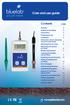 soil ph meter Care and use guide Contents page Features Bluelab Soil ph Meter Introduction 3 Preparing for use 3 Calibration 4 Information about measuring the ph of soils/media 6 Measuring the ph value
soil ph meter Care and use guide Contents page Features Bluelab Soil ph Meter Introduction 3 Preparing for use 3 Calibration 4 Information about measuring the ph of soils/media 6 Measuring the ph value
ETC TWO STAGE ELECTRONIC TEMPERATURE CONTROL
 RANCO INSTALLATION INSTRUCTIONS ETC TWO STAGE ELECTRONIC TEMPERATURE CONTROL Relay Electrical Ratings PRODUCT DESCRIPTION The Ranco ETC is a microprocessor-based family of electronic temperature controls,
RANCO INSTALLATION INSTRUCTIONS ETC TWO STAGE ELECTRONIC TEMPERATURE CONTROL Relay Electrical Ratings PRODUCT DESCRIPTION The Ranco ETC is a microprocessor-based family of electronic temperature controls,
User's Guide. Integrating Sound Level Datalogger. Model 407780. Introduction
 User's Guide 99 Washington Street Melrose, MA 02176 Phone 781-665-1400 Toll Free 1-800-517-8431 Visit us at www.testequipmentdepot.com Back to the Extech 407780 Product Page Integrating Sound Level Datalogger
User's Guide 99 Washington Street Melrose, MA 02176 Phone 781-665-1400 Toll Free 1-800-517-8431 Visit us at www.testequipmentdepot.com Back to the Extech 407780 Product Page Integrating Sound Level Datalogger
Service manual. Website: www.andico.com.au CAUTION - BEFORE SERVICING THE UNIT, READ THE SAFETY - PRECAUTIONS IN THIS MANUAL.
 Website: www.andico.com.au Service manual CAUTION - BEFORE SERVICING THE UNIT, READ THE SAFETY - PRECAUTIONS IN THIS MANUAL. - ONLY FOR AUTHORISED SERVICE PERSONNEL. MODELS: MPK1-09CR-QB8 MPK1-12ER-QB6
Website: www.andico.com.au Service manual CAUTION - BEFORE SERVICING THE UNIT, READ THE SAFETY - PRECAUTIONS IN THIS MANUAL. - ONLY FOR AUTHORISED SERVICE PERSONNEL. MODELS: MPK1-09CR-QB8 MPK1-12ER-QB6
INSTALLATION AND OPERATING INSTRUCTIONS For Model GL1 Gate Locks
 Securitron Magnalock Corp. www.securitron.com ASSA ABLOY, the global leader Tel 800.624.5625 techsupport@securitron.com in door opening solutions INSTALLATION AND OPERATING INSTRUCTIONS For Model GL1 Gate
Securitron Magnalock Corp. www.securitron.com ASSA ABLOY, the global leader Tel 800.624.5625 techsupport@securitron.com in door opening solutions INSTALLATION AND OPERATING INSTRUCTIONS For Model GL1 Gate
Portable Waterproof Dissolved Oxygen Meter
 Notes Write down the name and information of your OKTON distributor here. OPERTING INSTRUTIONS OKTON 35641-Series Portable Waterproof Dissolved Oxygen Meter WTERPROOF MES T Dissolved Oxygen/ / F Data Meter
Notes Write down the name and information of your OKTON distributor here. OPERTING INSTRUTIONS OKTON 35641-Series Portable Waterproof Dissolved Oxygen Meter WTERPROOF MES T Dissolved Oxygen/ / F Data Meter
Eutech 2700 Series. Bench Meters. ph ORP ION Conductivity TDS Salinity Resistivity Dissolved Oxygen Temperature
 Eutech 2700 Series Bench Meters ph ORP ION Conductivity TDS Salinity Resistivity Dissolved Oxygen Temperature Features Comprehensive Backlit Display All Measurements Include Temperature Display Up To 500
Eutech 2700 Series Bench Meters ph ORP ION Conductivity TDS Salinity Resistivity Dissolved Oxygen Temperature Features Comprehensive Backlit Display All Measurements Include Temperature Display Up To 500
Lenovo Miix 2 8. User Guide. Read the safety notices and important tips in the included manuals before using your computer.
 Lenovo Miix 2 8 User Guide Read the safety notices and important tips in the included manuals before using your computer. Notes Before using the product, be sure to read Lenovo Safety and General Information
Lenovo Miix 2 8 User Guide Read the safety notices and important tips in the included manuals before using your computer. Notes Before using the product, be sure to read Lenovo Safety and General Information
Auto-ranging Digital Multimeter 52-0052-2 INSTRUCTION MANUAL
 Auto-ranging Digital Multimeter 52-0052-2 INSTRUCTION MANUAL WARNING: READ AND UNDERSTAND THIS MANUAL BEFORE USING YOUR MULTIMETER. FAILURE TO UNDERSTAND AND COMPLY WITH WARNINGS AND OPERATING INSTRUCTIONS
Auto-ranging Digital Multimeter 52-0052-2 INSTRUCTION MANUAL WARNING: READ AND UNDERSTAND THIS MANUAL BEFORE USING YOUR MULTIMETER. FAILURE TO UNDERSTAND AND COMPLY WITH WARNINGS AND OPERATING INSTRUCTIONS
Dash 18X / Dash 18 Data Acquisition Recorder
 75 Dash 18X / Dash 18 Data Acquisition Recorder QUICK START GUIDE Supports Recorder System Software Version 3.1 1. INTRODUCTION 2. GETTING STARTED 3. HARDWARE OVERVIEW 4. MENUS & BUTTONS 5. USING THE DASH
75 Dash 18X / Dash 18 Data Acquisition Recorder QUICK START GUIDE Supports Recorder System Software Version 3.1 1. INTRODUCTION 2. GETTING STARTED 3. HARDWARE OVERVIEW 4. MENUS & BUTTONS 5. USING THE DASH
MCR1900 Media Converter 19-Slot Chassis
 MCR1900 Media Converter 19-Slot Chassis Installation Guide Part #5500304-11 Copyright Statement This document must not be reproduced in any way whatsoever, either printed or electronically, without the
MCR1900 Media Converter 19-Slot Chassis Installation Guide Part #5500304-11 Copyright Statement This document must not be reproduced in any way whatsoever, either printed or electronically, without the
Chloride and Salinity
 INTRODUCTION Chloride Chloride and Chloride, in the form of the Cl ion, is one of the major inorganic anions, or negative ions, in saltwater and freshwater. It originates from the dissociation of salts,
INTRODUCTION Chloride Chloride and Chloride, in the form of the Cl ion, is one of the major inorganic anions, or negative ions, in saltwater and freshwater. It originates from the dissociation of salts,
Ground Resistance Clamp On Tester
 USER MANUAL Ground Resistance Clamp On Tester MODEL 382357 Introduction Congratulations on your purchase of Extech s 382357 Ground Resistance Tester. This Clamp on device allows the user to measure ground
USER MANUAL Ground Resistance Clamp On Tester MODEL 382357 Introduction Congratulations on your purchase of Extech s 382357 Ground Resistance Tester. This Clamp on device allows the user to measure ground
INVERTER GENERATOR OWNER S MANUAL FOR YOUR SAFETY PLEASE READ THESE INSTRUCTIONS CAREFULLY AND RETAIN THEM FOR FUTURE USE.
 INVERTER GENERATOR OWNER S MANUAL FOR YOUR SAFETY PLEASE READ THESE INSTRUCTIONS CAREFULLY AND RETAIN THEM FOR FUTURE USE. GENERATOR SAFETY EXHAUST GAS PRECAUTIONS Only use outdoors! Exhaust fumes can
INVERTER GENERATOR OWNER S MANUAL FOR YOUR SAFETY PLEASE READ THESE INSTRUCTIONS CAREFULLY AND RETAIN THEM FOR FUTURE USE. GENERATOR SAFETY EXHAUST GAS PRECAUTIONS Only use outdoors! Exhaust fumes can
Digital Radio/DAB+/FM RDS digital clock radio with dual alarm Operating instruction
 381SE1D-A Digital Radio/DAB+/FM RDS digital clock radio with dual alarm Operating instruction GB Contents Controls... 2-3 Using the clock radio for the first time... 4 Operating your clock radio... 5 Selecting
381SE1D-A Digital Radio/DAB+/FM RDS digital clock radio with dual alarm Operating instruction GB Contents Controls... 2-3 Using the clock radio for the first time... 4 Operating your clock radio... 5 Selecting
IDEAL INDUSTRIES, INC. TECHNICAL MANUAL MODELS: 61-763 61-765
 IDEAL INDUSTRIES, INC. TECHNICAL MANUAL MODELS: 61-763 61-765 The Service Information provides the following information: Precautions and safety information Specifications Performance test procedure Calibration
IDEAL INDUSTRIES, INC. TECHNICAL MANUAL MODELS: 61-763 61-765 The Service Information provides the following information: Precautions and safety information Specifications Performance test procedure Calibration
SINGLE RANGE DS METERS Operation Instructions
 SINGLE RANGE DS METERS Operation Instructions User Manual for Models 512T2 512T3 512T4 512T5 512T10 512M2 512M3 512M4 512M5 512M10 6115 Corte del Cedro Carlsbad, CA 92009-1516 USA Tel 760-438-2021 Fax
SINGLE RANGE DS METERS Operation Instructions User Manual for Models 512T2 512T3 512T4 512T5 512T10 512M2 512M3 512M4 512M5 512M10 6115 Corte del Cedro Carlsbad, CA 92009-1516 USA Tel 760-438-2021 Fax
Care and use guide. Contents. a handy solution made easy. www.getbluelab.com. page
 Care and use guide Contents page Features 2 Quick guide 2 To operate 3 Cleaning 4 Battery replacement 4 Calibration 5 Error messages 5 Troubleshooting guide 6 Technical specifications 6 Information about
Care and use guide Contents page Features 2 Quick guide 2 To operate 3 Cleaning 4 Battery replacement 4 Calibration 5 Error messages 5 Troubleshooting guide 6 Technical specifications 6 Information about
EK908FHL - Thermostat for floor heating
 EK908FHL - Thermostat for floor heating EK908FHL is a programmable thermostat designed for floor warming application or helping to limit floor temperature. This thermostat can be used for hot water radiant
EK908FHL - Thermostat for floor heating EK908FHL is a programmable thermostat designed for floor warming application or helping to limit floor temperature. This thermostat can be used for hot water radiant
EASIDEW PORTABLE HYGROMETER INSTALLATION, OPERATION AND MAINTENANCE MANUAL
 EASIDEW PORTABLE HYGROMETER INSTALLATION, OPERATION AND MAINTENANCE MANUAL Issue February 2004 2 TABLE OF CONTENTS SECTION PAGE 1. INTRODUCTION 3 1.1 General 3 1.2 Ceramic Sensing Element 3 1.3 Calibration
EASIDEW PORTABLE HYGROMETER INSTALLATION, OPERATION AND MAINTENANCE MANUAL Issue February 2004 2 TABLE OF CONTENTS SECTION PAGE 1. INTRODUCTION 3 1.1 General 3 1.2 Ceramic Sensing Element 3 1.3 Calibration
Instruction Manual FL
 3. Operation Overview The most common used features (such as displaying force, peak hold, zero and changing of displayed units) can all be done by pressing a single dedicated key identified on the front
3. Operation Overview The most common used features (such as displaying force, peak hold, zero and changing of displayed units) can all be done by pressing a single dedicated key identified on the front
User Guide. Model 380260 Insulation Tester / Megohmmeter
 User Guide Model 380260 Insulation Tester / Megohmmeter Introduction Congratulations on your purchase of Extech s Insulation Tester/Megohmmeter. The Model 380260 provides three test ranges plus continuity
User Guide Model 380260 Insulation Tester / Megohmmeter Introduction Congratulations on your purchase of Extech s Insulation Tester/Megohmmeter. The Model 380260 provides three test ranges plus continuity
Pro1030 USER MANUAL. English
 Pro1030 USER MANUAL English Contents Warranty...i Introduction...1 Item #605182 Rev A, January 2013 For the latest version of this manual, visit ysi.com 2013 YSI Incorporated. The YSI logo is a registered
Pro1030 USER MANUAL English Contents Warranty...i Introduction...1 Item #605182 Rev A, January 2013 For the latest version of this manual, visit ysi.com 2013 YSI Incorporated. The YSI logo is a registered
RL HW / RL HW+ / RL HGW / RL HV / RL HVPW/RL HVPW-G
 Auto-Levelling Rotary Laser Level RL HW / RL HW+ / RL HGW / RL HV / RL HVPW/RL HVPW-G 77-496 / 77-429 / 77-439 / 77-497 / 77-427/ 77-441 Please read these instructions before operating the product Auto-Levelling
Auto-Levelling Rotary Laser Level RL HW / RL HW+ / RL HGW / RL HV / RL HVPW/RL HVPW-G 77-496 / 77-429 / 77-439 / 77-497 / 77-427/ 77-441 Please read these instructions before operating the product Auto-Levelling
AN500T, AN1000, AN1000T, AN1500, AN1500T AN2000, AN2000T
 Product Instruction Manual Accona AN500T, AN1000, AN1000T, AN1500, AN1500T AN2000, AN2000T Panel heater v16.5/5 Version 3.2 Jan 2015 Contents 1. Important safety points 2. Installation 2.1. Wall mounting
Product Instruction Manual Accona AN500T, AN1000, AN1000T, AN1500, AN1500T AN2000, AN2000T Panel heater v16.5/5 Version 3.2 Jan 2015 Contents 1. Important safety points 2. Installation 2.1. Wall mounting
Electrical Stability Tester, Model 23E Instruction Manual Manual No. 102149576, Revision B Instrument No. 102130986
 Electrical Stability Tester, Model 23E Instruction Manual Manual No. 102149576, Revision B Instrument No. 102130986 Fann Instrument Company Electrical Stability Tester Instruction Manual 2012 Fann Instrument
Electrical Stability Tester, Model 23E Instruction Manual Manual No. 102149576, Revision B Instrument No. 102130986 Fann Instrument Company Electrical Stability Tester Instruction Manual 2012 Fann Instrument
SPY-BATT Battery Tutor Device Installation Manual Rev. 1.1-07/04/2016
 SPY-BATT Battery Tutor Device Installation Manual Rev. 1.1-07/04/2016 1. GENERAL DESCRIPTION The SPY-BATT is a device that allows to monitor the state of your battery. The SPY-BATT stores over time the
SPY-BATT Battery Tutor Device Installation Manual Rev. 1.1-07/04/2016 1. GENERAL DESCRIPTION The SPY-BATT is a device that allows to monitor the state of your battery. The SPY-BATT stores over time the
5800 Temperature Sensor Cable Assembly
 5800 Temperature Sensor Cable Assembly Removal and Replacement Instruction Sheet #60-4702-070 Revision D, January 14, 2013 Overview The 5800 has two refrigeration temperature sensors, one attached to the
5800 Temperature Sensor Cable Assembly Removal and Replacement Instruction Sheet #60-4702-070 Revision D, January 14, 2013 Overview The 5800 has two refrigeration temperature sensors, one attached to the
Senses SV series industrial monitor user manual
 Industrial Monitors Senses SV series Senses SV19 / SV17 User manual (Issue A) Part No: 85090084 Page 1 of 25 Copyright Copyright 2008 Amplicon Liveline Ltd. All rights reserved. This publication, including
Industrial Monitors Senses SV series Senses SV19 / SV17 User manual (Issue A) Part No: 85090084 Page 1 of 25 Copyright Copyright 2008 Amplicon Liveline Ltd. All rights reserved. This publication, including
Transmitter Interface Program
 Transmitter Interface Program Operational Manual Version 3.0.4 1 Overview The transmitter interface software allows you to adjust configuration settings of your Max solid state transmitters. The following
Transmitter Interface Program Operational Manual Version 3.0.4 1 Overview The transmitter interface software allows you to adjust configuration settings of your Max solid state transmitters. The following
EDGE 800. quick start manual TOUCHSCREEN GPS-ENABLED BIKE COMPUTER
 EDGE 800 quick start manual TOUCHSCREEN GPS-ENABLED BIKE COMPUTER 2010 2012 Garmin Ltd. or its subsidiaries All rights reserved. Except as expressly provided herein, no part of this manual may be reproduced,
EDGE 800 quick start manual TOUCHSCREEN GPS-ENABLED BIKE COMPUTER 2010 2012 Garmin Ltd. or its subsidiaries All rights reserved. Except as expressly provided herein, no part of this manual may be reproduced,
e-4 AWT07MLED 7 Q TFT LCD MONITOR (LED Backlighted) USER MANUAL
 Thank you for purchasing our product. Please read this User s Manual before using the product. Change without Notice AWT07MLED 7 Q TFT LCD MONITOR (LED Backlighted) USER MANUAL e-4 SAFETY PRECAUTIONS Federal
Thank you for purchasing our product. Please read this User s Manual before using the product. Change without Notice AWT07MLED 7 Q TFT LCD MONITOR (LED Backlighted) USER MANUAL e-4 SAFETY PRECAUTIONS Federal
Thermocouple Thermometer
 INSTRUCTION MANUAL Thermocouple Thermometer Type J, K, T Cole-Parmer Instrument Company 625 East Bunker Court Vernon Hills, Illinois U.S.A. 60061-1844 (847) 549-7600 800-323-4340 (847) 247-2929 (Fax) Website:
INSTRUCTION MANUAL Thermocouple Thermometer Type J, K, T Cole-Parmer Instrument Company 625 East Bunker Court Vernon Hills, Illinois U.S.A. 60061-1844 (847) 549-7600 800-323-4340 (847) 247-2929 (Fax) Website:
PA500II Enterprise Mobile Computer
 PA500II Enterprise Mobile Computer - PA500II - Quick Reference Guide 400891G Version 1.0 PA500II Product Introduction & Accessory Kit After opening the box, ensure the following accessories for the PA500II
PA500II Enterprise Mobile Computer - PA500II - Quick Reference Guide 400891G Version 1.0 PA500II Product Introduction & Accessory Kit After opening the box, ensure the following accessories for the PA500II
430 Power/Electronics Replacement
 Replacing the main board WARNING Before proceeding, turn off the main power switch and unplug the power cord. Caution Make sure you are properly grounded with an ESD strap before continuing. The main printed
Replacing the main board WARNING Before proceeding, turn off the main power switch and unplug the power cord. Caution Make sure you are properly grounded with an ESD strap before continuing. The main printed
Appendix C. Vernier Tutorial
 C-1. Vernier Tutorial Introduction: In this lab course, you will collect, analyze and interpret data. The purpose of this tutorial is to teach you how to use the Vernier System to collect and transfer
C-1. Vernier Tutorial Introduction: In this lab course, you will collect, analyze and interpret data. The purpose of this tutorial is to teach you how to use the Vernier System to collect and transfer
Digital Photo Picture Frame. Operation Manual
 Digital Photo Picture Frame Operation Manual 20070309 CONGRATULATIONS on your purchase of a Polaroid 7 LCD Digital Photo Picture Frame. Please read carefully and follow all warnings and instructions in
Digital Photo Picture Frame Operation Manual 20070309 CONGRATULATIONS on your purchase of a Polaroid 7 LCD Digital Photo Picture Frame. Please read carefully and follow all warnings and instructions in
AD-01 Slave Auto Dialer. Owner s Manual
 AD-01 Slave Auto Dialer Owner s Manual AD-01 Slave Manual.indd 1 10/15/2009 10:20:44 AM 2 AD-01 Slave Manual.indd 2 10/15/2009 10:20:44 AM Features: Programmable entry/exit delay time; select up to 9 (32
AD-01 Slave Auto Dialer Owner s Manual AD-01 Slave Manual.indd 1 10/15/2009 10:20:44 AM 2 AD-01 Slave Manual.indd 2 10/15/2009 10:20:44 AM Features: Programmable entry/exit delay time; select up to 9 (32
