Orion StarShoot 5 MP Solar System Camera
|
|
|
- Julius Davidson
- 7 years ago
- Views:
Transcription
1 instruction Manual Orion StarShoot 5 MP Solar System Camera #52097 Providing Exceptional Consumer Optical Products Since 1975 Customer Support: Corporate Offices: 89 Hangar Way, Watsonville CA USA IN 510 Rev. A 09/13
2 System Requirements Figure 1. The 5 MP attached to telescope for solar system imaging. Congratulations on your purchase of the Orion StarShoot 5 MP Solar System camera (5 MP). The 5 MP is a high resolution color CMOS camera designed for solar system imaging. The 5 MP can be used for the following purposes: Lunar Imaging Planetary Imaging Solar Imaging Terrestrial Imaging Parts List Orion StarShoot 5 MP Solar System Camera (5 MP) 1.25 Nosepiece USB Cable Software CD Manual Computer The 5 MP requires a computer running Windows XP, Vista, 7, 8 or Mac OS X. The computer hardware should have at least the following: Pentium III Processor CD-ROM Connection to the Internet 512MB RAM Disk Space 10GB or more is recommended Figure 2. The launcher window (Windows). Video Display 16-bit color or higher, 1280 x 960 or higher is recommended Mouse USB High Speed 2.0 port Software and Driver Installation Before the 5 MP can be used, software and camera drivers must be installed onto your computer. Do not connect the camera to your computer before you have installed the software. Windows Software Installation 1. Insert the CD-ROM and wait for the Launcher window to appear (Figure 2). If you are using Windows Vista or Windows 7, the AutoPlay window will appear first, and then select Run autorun.exe 2. When the launcher appears, select Install Camera Driver. Go through the prompts until the driver is installed. 3. Once the camera driver is installed select Install Capture Software (which will install Orion EZPlanCap). 4. Links are also provided in order to download post processing software RegiStax and AVIStack. These are valuable tools that add to the astro-photographer s arsenal of post processing software. Windows Installation of the Camera 1. Once the software installation is complete from the steps above, connect the 5 MP to your computer s USB port using the provided USB cable. 2 3
3 Figure 3. EZPlanCap software (Windows). 4. Next, choose Install the software automatically. 5. Windows may note that the driver has not passed Windows Logo testing. This is normal. Click the Continue Anyway button. When the Wizard has completed, click the Finish button. Windows Vista, Windows 7 and Window 8 will automatically detect and install the camera to your computer. Mac Software Installation Insert the CD-ROM and wait for the window to appear. Read the file readme.pdf for installation instructions. Also included on CD is Lynkeos a post processing tool for Macs. This software contains common post processing tools such as alignment and stacking for your planetary images. Figure 5. Selecting resolution (Windows). Figure 4. EZPlanCap software (Mac). 2. In Windows XP a Found New Hardware Wizard will appear. Windows 7, 8 or Vista will automatically install the device. 3. Windows XP will ask if you want to search for drivers and updates online. Select No, not this time and click Next. Using the Camera for the First Time We recommend using the camera for the first time in daylight to become familiar with the software interface and camera settings. Figure 6. Selecting resolution (Mac). 1. Setup your telescope and use an eyepiece to locate an object outside that is 200 yards or more away. 2. Plug the 5 MP into your computer s USB port. 3. Remove the eyepiece and insert the 5 MP into the 1.25 eyepiece holder on your telescope (Figure 1). 4. Open Orion EZPlanCap and select a resolution to connect to camera (Figure 5 & 6). 5. Windows users press the button Start Camera to connect to camera and begin streaming live video. Mac users press the Live button to connect with camera and begin streaming live video. 6. If no camera is seen, check cable connections and camera driver installation. 4 5
4 7. If the image is white on the screen, it s overexposed. Adjust the exposure and gain as needed to reduce the brightness. For terrestrial imaging click the auto exposure (AE) checkbox. Uncheck to manually adjust. 8. Focus telescope until you get a sharp image on your computer screen. 9. To automatically select the white balance (WB) for color correction Windows users press One Push WB (Figure 9), Mac users press the White Balance button (Figure 10). 10. Experiment with the different camera settings. The exposure and gain will be the most frequently used settings. GAIN: This is represented as a percentage of the total gain. Move the slider back and forth to adjust gain (Figure 7). Figure 7. The camera Control interface (Windows). EXPOSURE: This is represented in milliseconds. Move the slider back and forth to adjust exposure (Figure 8). Windows users press Change Exp. and enter the value (Figure 7). Dark Frame Correction All CCD and CMOS cameras have inherent noise which becomes more apparent with longer exposure images. If you require taking longer exposures (typically longer than 3 seconds) you Figure 9. The Color interface (Windows). may start to see background noise, vertical lines and bright dots (hot pixels). To automatically remove the noise and hot pixels, dark frames are used to subtract the noise and hot pixels from the live images. Best results are accomplished by capturing many dark frames and averaging them (Median Combine) into one resultant frame. In order create dark frames the camera must be covered so that light is blocked from passing into the sensor. If using a telescope this can easily be accomplished by placing the lens cap on the telescope. Figure 10. The Color interface (Mac). Figure 8. The camera Control interface (Mac). 6 7
5 To capture dark frames select the number of images to take (Dark Frame Quantity) and press the Calculate button (Figure 11 & 13). The user will now be prompted to cover their telescope and recording will begin. When all dark frames have been recorded according to the value in Dark Frame Quantity, the user will be prompted to remove the lens cap. Before removing the lens cap select the dark frame removal checkbox. Notice how the image is much darker and cleaner. Remove the lens cap and see the difference. Higher gain and exposure values will benefit most from dark frame removal. Note: Dark frames must match the live image resolution, exposure and gain values in order to work correctly. If you change any of these settings be sure to also retake the dark frames. Image Capture Select file format and press capture button (Figure 7 & 13). Multiple images can be captured sequentially by entering the number of images to capture in the box (Figure 11 & 13). Movies can also be captured in AVI format (Windows) or MOV format (Mac). Note: Mac users can adjust the frame speed between low, normal and high (Figure 8) in order to reduce USB download speed problems. Switch to Low or normal if taking movie in full resolution to eliminate graphical glitches. Planetary Imaging Figure 11. Dark Frame Removal (Windows). Figure 12. Saving files and Zoom (Windows). Planetary imaging is also referred to as Solar System imaging, and includes the Moon, the Sun (with a proper full aperture solar filter!), the planets, and miscellaneous objects in Earth s orbit such as the International Space Station (ISS). The 5 MP is capable of capturing all these objects in real time. Just about any telescope is suitable for the 5 MP when imaging the planets. The longer the focal length of the telescope, the larger and more detailed the images will appear. Unlike deep space astro-imaging, you actually want to have a long focal length and focal ratio for planetary imaging. Adding a 2x, 3x or higher Barlow to the telescope to increase magnification is not uncommon for planetary imaging (Figure 14). The planets and other solar system objects are relatively bright and can be imaged with a darker or slower focal ratio. To help capture those brief moments of good seeing, planetary imagers can select a smaller resolution to increase frame rates. Select binning modes such as 640x480 4x4 for increased sensitivity (Figure 5 & 6). This mode gives great performance and sensitivity which is highly suitable for planetary imaging. Smaller resolutions are generally better for short exposure, high magnification images. High power planetary imaging often leaves the best focus up to your eyes when monitoring the live image. Use the zoom tool to aid in focus. Select the fastest exposure time possible so that images appear less blurred and set the gain as high as possible without introducing too much graininess. Experiment with your telescope and camera to find the optimum settings for your particular setup. Figure 13. Saving files, Zoom The best planetary images will be obtained by and Dark Frame Removal (Mac). aligning and stacking (combining) many individual images in order to improve image contrast, brightness, and detail. A great way to obtain images for stacking is to take several seconds of video of the planet, then import the video into post processing software. Since the 5 MP has a maximum frame rate of 50+ frames per second at 640x480 resolution, you can literally obtain hundreds of images for stacking in seconds! You save time by taking one video instead of dozens of individual pictures! It is recommended to capture hundreds (or even thousands) of frames when planetary imaging. The large amount of frames (either still images or movie file) can then be processed using stacking and aligning software such as RegiStax to give the best results. Since you will be taking multiple images over a period of time, it is important you have a decent polar alignment in order to keep the planet within the field of view of the camera. To this end, having a motor drive (at least single-axis) will also be helpful. Otherwise, you will periodically need to rotate the R.A. slow-motion knob to keep the planet within the camera s field. 8 9
6 We recommend a telescope mounted on a motorized altitude-azimuth or German Equatorial mount. You can potentially capture the Moon or a planetary image with a telescope that does not track, however you may not get optimum results. The sky moves 15 arcseconds per second! If you are imaging through a long focal length telescope, you essentially need to track the object or unwanted blurring could occur. Setup the Camera and Telescope Locate and center the object you wish to image in your telescope using an eyepiece. Figure 14. Top: 5x Barlow, Middle: 3X Barlow, Bottom: No Barlow. Plug the 5 MP into your computer s USB port. Remove the eyepiece from your telescope and insert the 5 MP. Open Orion EZPlanCap and select a resolution. Connect to the camera. Gradually adjust the telescope focus until you get a sharp image on your computer screen. Increase gain and exposure if image too dim. Use the zoom feature as a focus aid. Select white balance (Figure 9 & 10). Your frame rate will depend on such factors as your exposure time, computer processor speed and hard drive speed. Fainter objects will require longer exposures whereas bright objects like Jupiter or the Moon will require very short exposures. Start with 100ms and 50% gain, and then adjust the exposure as needed for the object you are imaging. Imaging Tip: To speed up the frame rate, and to acquire a rough focus a little quicker, select resolution 640x480 4x4 binning mode. This will increase the frame rate and operate at 1/16 th the resolution of the camera. Binning is also useful when using very long focal length telescopes. Setup Capture Once you have achieved focus and good color, you are ready to capture and save images to your computer. Figure 15. Lunar imaging. View and Stack After you have captured your images, you can review them in RegiStax, a freeware program downloadable from the provided web link in the CD Launcher. Mac users can use the Lynkeos tool to align and stack their images. We recommend stacking a minimum of 50 images or more. The individual images have low bit depth (255 brightness level counts), and background noise. Additionally, the individual images may be very soft since if you re imaging at high power, with or without the use of a Barlow. Stacking will improve the potential sharpness when processing in RegiStax. Stacking several hundred or more images is sometimes appropriate to get the most possible detail. Binning The 5 MP can bin 4x4 to achieve 640 x 480 resolution in color. Binning in color is a unique feature can provides great versatility to your planetary imaging. If you are using a telescope system with very long focal length, or if the local seeing conditions are poor, you may benefit from binning 4x4 to improve sharpness, sensitivity, and frame rate. Select resolution 640x480 4x4 binning mode (Figure 5 & 6)
7 Lunar Imaging Lunar imaging requires fast exposure times due to the high brightness of the moon. Similar techniques used to align and stack planetary images can also be used for lunar image processing. Full resolution Live Lunar images can be stunning when imaged under favorable conditions (Figure 15). The current phase of the moon will dictate the exposure setting due to the vast difference in brightness during each phase. Solar Imaging Warning: Always use a full aperture Solar Filter when observing the Sun. With a properly fitting full-aperture solar filter attached to your telescope, you can use the 5 MP to take images of the Sun and the sunspots on its surface. (Filters available through Orion. Check the catalog or OrionTelescopes.com for more information). Much like Planetary and Lunar imaging, solar imaging requires fast frame rates and exposure times. Terrestrial Imaging Nature and scenic imaging is possible with 5 MP when used with a telescope. Use the X and Y flip when image is reversed or upside down. When using with a telescope the aperture may need to be stopped down (reduced in size) in order to reduce the brightness during daytime. Tips Focusing One of the hardest things to do in planetary imaging is achieving good focus. You can make this process easier by simply watching the Live Video window to focus. Depending upon the viewing conditions you may notice that the image goes in and out of focus, this is due to viewing conditions. This is to be expected and one of the reasons why post processing software can bring out the best in your captured images. Focus as best as possible with the average frame being at best focus to ensure more in focus frames than out of focus. Image processing software can then be used to select the best frames to combine for best results and can also reject the poorest frames. Use the zoom feature to aid in focusing. First zoom in on the target, focus, then zoom back out. Refocus often throughout your imaging session. This ensures at least some of your images will have an excellent focus. It is also not uncommon for telescope movements to alter the focus slightly, so be sure to refocus for any new astroimaging targets. Choosing a Site for Astro-imaging Once you have a focused image, you may find your image shifting and washed out. This can be caused by many environmental factors. Poor seeing (movement of molecules in the air, such as heat rising) and poor transparency (moisture, smoke, or other sky contaminants) will all serve to reduce image quality. That is why most major astronomical telescopes are on high mountains in thin air, to get above much of the seeing and transparency problems. Also, wind will move your telescope and affect images. Your eyes viewing through an eyepiece can change slightly to compensate for disturbances like these, but the camera cannot. Keep these factors in mind when choosing an observing site for astronomical imaging. For the best astro-images, we recommend finding a location with dry air, some altitude, and away from city or streetlights. Even a nearby hilltop in the countryside can provide better viewing conditions than many convenient backyard locations. Loss of Camera Connection If the computer connection to the camera is interrupted, you will need to re-establish connection. This can happen due to several reasons; if a cable becomes unplugged, the computer freezes, or the software/hardware otherwise temporarily loses the data coming from the camera. To re-establish camera connection, first close the Orion EZPlanCap program on your computer. Then, unplug and re-plug the camera into the computer s USB port. Now, open Orion EZPlanCap, select camera resolution and press Start Camera button (Windows) or Live button (Mac), The Live Video Window should now appear indicating re-established connection between camera and computer. Using Focal Reducers and Barlow Lenses Focal reducers serve to decrease the focal length of your telescope. This increases the field of view seen by the camera (decreases camera magnification). This can be useful for obtaining images of wider objects, such as the full Moon or a landscape vista. Barlow lenses, or other tele-extenders, increase the focal length of your telescope, which makes the camera field of view narrower (increases camera magnification). This is useful for high-power planetary images (Figure 14). Keep in mind that when the focal length is doubled, the image will become four times dimmer, so a longer exposure may be necessary. For best planetary imaging, you should shoot with an effective focal ratio (telescope focal length telescope aperture) of F/20 or greater. This will give you a good combination of image brightness and image scale for planets. For most telescopes, a Barlow lens will be required to obtain this focal ratio. For example, Schmidt-Cassegrain telescopes usually have a focal ratio of F/10. A 2x Barlow lens doubles the effective focal length of the telescope, which makes the focal ratio f/20. Similarly, a 3x Barlow lens will yield of focal ratio of F/30. You can also try using multiple Barlows to obtain even greater effective focal ratios. There is a 12 13
8 limit to how large a focal ratio your telescope and seeing conditions can handle, however. Experimentation will be needed to see what your telescope is capable of in the seeing conditions on a given night. If the image appears somewhat dim and fuzzy on the computer screen, you may want to consider removing the Barlow lens. (Focal Reducers and Barlow lenses available through Orion, check the catalog or OrionTelescopes.com for more information). Solar Filter Warning: Always use a full aperture solar filter when viewing the sun. With a properly fitting full-aperture solar filter attached to your telescope, you can use the SSAIO to take images of the Sun and the sunspots on its surface. (Solar filters available through Orion, check the catalog or OrionTelescopes.com for more information). Flip Mirror As easy as flipping a switch, the Imaging Flip Mirror enables the astro-photographer to find, center and focus a target visually with a 1.25 telescope eyepiece, then photograph it with a CCD camera. All without swapping out any equipment. It s a real timer saver, making the normally tedious task of focusing with the CCD camera alone easier and quicker. (Available through Orion, check the catalog or OrionTelescopes.com for more information). USB Extension Cable In many instances, it is likely a longer cable for the 5 MP will be needed in order to comfortably setup the telescope, camera, and computer. (USB extension cable available through Orion, check the catalog or OrionTelescopes.com for more information). Care and Maintenance When the 5 MP is not in use, remove the nosepiece then attach the dust cap. This prevents dust from accumulating on the 5 MP s optical window. The optical window should only be cleaned if significant dust builds up or if the window is touched. Any quality optical lens cleaning tissue and optical lens cleaning fluid specifically designed for multi-coated optics can be used to clean the glass surface of the 5 MP s optical window. Never use regular glass cleaner or cleaning fluid designed for eyeglasses. Before cleaning with fluid and tissue, blow any loose particle off the surface with a blower bulb or compressed air. Then apply some cleaning fluid to a tissue, never directly on the optics. Wipe the optical surface gently in a circular motion, then remove any excess fluid with a fresh lens tissue. Use caution, rubbing too hard may cause scratches. (Cleaning products available through Orion, check the catalog or OrionTelescopes. com for more information). Specifications Camera Sensor: Micron color CMOS Sensor Sensor format: 1/2.5 Pixel array: 2592 x 1944 (5 MP) Pixel Size: 2.2µm x 2.2µm Exposure Range: 1 ms to 5 s 999 ms Max Frame Rate: Up to x 480 Up to x 1944 A/D Conversion: 8 bit Thermoelectric cooling: No IR Cut filter: Yes Mounting: 1.25 nose piece 14 15
9 One-Year Limited Warranty This Orion product is warranted against defects in materials or workmanship for a period of one year from the date of purchase. This warranty is for the benefit of the original retail purchaser only. During this warranty period Orion Telescopes & Binoculars will repair or replace, at Orion s option, any warranted instrument that proves to be defective, provided it is returned postage paid. Proof of purchase (such as a copy of the original receipt) is required. This warranty is only valid in the country of purchase. This warranty does not apply if, in Orion s judgment, the instrument has been abused, mishandled, or modified, nor does it apply to normal wear and tear. This warranty gives you specific legal rights. It is not intended to remove or restrict your other legal rights under applicable local consumer law; your state or national statutory consumer rights governing the sale of consumer goods remain fully applicable. For further warranty information, please visit Orion Telescopes & Binoculars Corporate Offices: 89 Hangar Way, Watsonville CA USA Customer Support: Copyright 2013 Orion Telescopes & Binoculars 16
Orion Video Capture Device
 instruction Manual Orion Video Capture Device #52178 Providing Exceptional Consumer Optical Products Since 1975 OrionTelescopes.com Customer Support (800) 676-1343 E-mail: support@telescope.com Corporate
instruction Manual Orion Video Capture Device #52178 Providing Exceptional Consumer Optical Products Since 1975 OrionTelescopes.com Customer Support (800) 676-1343 E-mail: support@telescope.com Corporate
Users Manual Model #93711. English
 Users Manual Model #93711 English Congratulations on your purchase of the Celestron NexImage 5 Solar System imaging camera. Your NexImage camera comes with the following: + NexImage 5 Camera + 1.25 nose
Users Manual Model #93711 English Congratulations on your purchase of the Celestron NexImage 5 Solar System imaging camera. Your NexImage camera comes with the following: + NexImage 5 Camera + 1.25 nose
95508 SKYRIS 132C 95509 SKYRIS 132M USB 3.0 ASTRONOMICAL CMOS CAMERA INSTRUCTIONAL MANUAL
 95508 SKYRIS 132C 95509 SKYRIS 132M USB 3.0 ASTRONOMICAL CMOS CAMERA INSTRUCTIONAL MANUAL INCLUDED ITEMS CAMERA DRIVER INSTALLATION SKYRIS CAMERA BODY NOSEPIECE NOSEPIECE 1. Insert the software CD into
95508 SKYRIS 132C 95509 SKYRIS 132M USB 3.0 ASTRONOMICAL CMOS CAMERA INSTRUCTIONAL MANUAL INCLUDED ITEMS CAMERA DRIVER INSTALLATION SKYRIS CAMERA BODY NOSEPIECE NOSEPIECE 1. Insert the software CD into
18-270mm F/3.5-6.3 Di II VC PZD for Canon, Nikon (Model B008) 18-270mm F/3.5-6.3 Di II PZD for Sony (Model B008)
 R 18-270mm F/3.5-6.3 Di II VC PZD for Canon, Nikon (Model B008) 18-270mm F/3.5-6.3 Di II PZD for Sony (Model B008) Thank you for purchasing the Tamron lens as the latest addition to your photographic equipment.
R 18-270mm F/3.5-6.3 Di II VC PZD for Canon, Nikon (Model B008) 18-270mm F/3.5-6.3 Di II PZD for Sony (Model B008) Thank you for purchasing the Tamron lens as the latest addition to your photographic equipment.
ie3000 Electronic Eyepiece # 8430 Instruction Manual
 ie3000 Electronic Eyepiece # 8430 Instruction Manual ioptron Corporation, 6E Gill Street, Woburn, MA 01801 www.ioptron.com With the ie3000 Electronic Eyepiece now you can experience astro-video and astrophotography
ie3000 Electronic Eyepiece # 8430 Instruction Manual ioptron Corporation, 6E Gill Street, Woburn, MA 01801 www.ioptron.com With the ie3000 Electronic Eyepiece now you can experience astro-video and astrophotography
FirstView 3 Reflector Telescope Owner s Manual
 FirstView 3 Reflector Telescope Owner s Manual 1. Horizontal Locking Auxiliary Screw 2. Main Mount 3. Pitching Auxiliary Knob 4. Pitching Shaft Screw 5. Rack and Pinion Focusing Knob 6. Thumb Nut for Finder
FirstView 3 Reflector Telescope Owner s Manual 1. Horizontal Locking Auxiliary Screw 2. Main Mount 3. Pitching Auxiliary Knob 4. Pitching Shaft Screw 5. Rack and Pinion Focusing Knob 6. Thumb Nut for Finder
Planetary Imaging Today. Bryan Cogdell, Celestron LLC
 Planetary Imaging Today Bryan Cogdell, Celestron LLC Overview Equipment Software Speckle Imaging Imaging Site and Conditions USB, FireWire, GigE Capture Exposure, Frame Rate, and Total Integration Time
Planetary Imaging Today Bryan Cogdell, Celestron LLC Overview Equipment Software Speckle Imaging Imaging Site and Conditions USB, FireWire, GigE Capture Exposure, Frame Rate, and Total Integration Time
AF 70~300 mm F/4-5.6 Di LD Macro 1:2 (Model A17)
 AF 70~300 mm F/4-5.6 Di LD Macro 1:2 (Model A17) Thank you for purchasing the Tamron lens as the latest addition to your photographic equipment. Di II lens (Digitally Integrated) series are designed for
AF 70~300 mm F/4-5.6 Di LD Macro 1:2 (Model A17) Thank you for purchasing the Tamron lens as the latest addition to your photographic equipment. Di II lens (Digitally Integrated) series are designed for
Intra-oral Camera User s Manual
 Intra-oral Camera User s Manual Thanks for having this home care intra-oral camera! This product is a PC solution device and so friendly in user interface. It can help users taking still photo, recording
Intra-oral Camera User s Manual Thanks for having this home care intra-oral camera! This product is a PC solution device and so friendly in user interface. It can help users taking still photo, recording
User Guide LUXXOR VIDEO MICROSCOPE. 2 Luxxor Video Microscope Set Up
 2 Luxxor Video Microscope Set Up User Guide LUXXOR VIDEO MICROSCOPE Column When removed from its packaging, the Luxxor Video Microscope will be configured as shown, with the Vertical Slide and Slide Stop
2 Luxxor Video Microscope Set Up User Guide LUXXOR VIDEO MICROSCOPE Column When removed from its packaging, the Luxxor Video Microscope will be configured as shown, with the Vertical Slide and Slide Stop
Handbook for the SX Lodestar guide camera
 Handbook for the SX Lodestar guide camera Thank you for purchasing a Starlight Xpress Lodestar guide camera. We hope that you will be very pleased with the performance of this product. The Lodestar is
Handbook for the SX Lodestar guide camera Thank you for purchasing a Starlight Xpress Lodestar guide camera. We hope that you will be very pleased with the performance of this product. The Lodestar is
Celestron Handheld Digital Microscope (HDM) Model # 44300 Information, Specifications, and Instructions
 Celestron Handheld Digital Microscope (HDM) Model # 44300 Information, Specifications, and Instructions Thank you for purchasing the Celestron Handheld Digital Microscope. We hope you will have years of
Celestron Handheld Digital Microscope (HDM) Model # 44300 Information, Specifications, and Instructions Thank you for purchasing the Celestron Handheld Digital Microscope. We hope you will have years of
Name Class Date Laboratory Investigation 4B Chapter 4: Cell Structure
 Name Class Date Laboratory Investigation 4B Chapter 4: Cell Structure The Microscope: A Tool of the Scientist You may refer to pages 66-67, 72-73 in your textbook for a general discussion of microscopes.
Name Class Date Laboratory Investigation 4B Chapter 4: Cell Structure The Microscope: A Tool of the Scientist You may refer to pages 66-67, 72-73 in your textbook for a general discussion of microscopes.
MAINTENANCE & TROUBLESHOOTING
 MAINTENANCE & TROUBLESHOOTING This section describes how to: clean the lens clean the fan intake filter replace the projection lamp replace the batteries in the remote control use the Kensington lock feature
MAINTENANCE & TROUBLESHOOTING This section describes how to: clean the lens clean the fan intake filter replace the projection lamp replace the batteries in the remote control use the Kensington lock feature
Digital Photography. Digital Cameras and Digital Photography. Your camera. Topics Your Camera Exposure Shutter speed and f-stop Image Size Editing
 Digital Cameras and Digital Photography Topics Your Camera Exposure Shutter speed and f-stop Image Size Editing Faculty Innovating with Technology Program Aug 15, 2006 Digital Photography Your camera Virtually
Digital Cameras and Digital Photography Topics Your Camera Exposure Shutter speed and f-stop Image Size Editing Faculty Innovating with Technology Program Aug 15, 2006 Digital Photography Your camera Virtually
USB Guide Port Adapter User Manual Model GPUSB
 USB Guide Port Adapter User Manual Model GPUSB Revision 1.2 Copyright 2005-2006, Shoestring Astronomy www.shoestringastronomy.com Page 1 Introduction The Shoestring Astronomy USB Guide Port Adapter is
USB Guide Port Adapter User Manual Model GPUSB Revision 1.2 Copyright 2005-2006, Shoestring Astronomy www.shoestringastronomy.com Page 1 Introduction The Shoestring Astronomy USB Guide Port Adapter is
ST-80 MICROSCOPE With Electronic Eyepiece #6810. User Guide
 ST-80 MICROSCOPE With Electronic Eyepiece #6810 User Guide The ST-80 Microscope Thank you for purchasing your student microscope from ioptron. The ST-80 Microscope is both versatile and easy to use with
ST-80 MICROSCOPE With Electronic Eyepiece #6810 User Guide The ST-80 Microscope Thank you for purchasing your student microscope from ioptron. The ST-80 Microscope is both versatile and easy to use with
High Resolution Planetary Imaging Workflow
 High Resolution Planetary Imaging Workflow Fighting the Atmosphere Getting out of the Atmosphere Adaptive Optics Lucky Imaging Lucky Imaging is the process of capturing planets using a CCD video camera.
High Resolution Planetary Imaging Workflow Fighting the Atmosphere Getting out of the Atmosphere Adaptive Optics Lucky Imaging Lucky Imaging is the process of capturing planets using a CCD video camera.
10x25 Digital Camera Binoculars INSTRUCTION MANUAL
 10x25 Digital Camera Binoculars INSTRUCTION MANUAL -1- Limited One Year Warranty Vivitar warrants this quality product to be free of defects in material and workmanship for a period of one year from the
10x25 Digital Camera Binoculars INSTRUCTION MANUAL -1- Limited One Year Warranty Vivitar warrants this quality product to be free of defects in material and workmanship for a period of one year from the
Instruction Manual Genesis 200 EQ
 Instruction Manual Genesis 200 EQ English version 8.2014 Rev A 1 The Zoomion Genesis 200 EQ Congratulations on the purchase of the new Zoomion Genesis 200 EQ. This advanced telescope will give you hours
Instruction Manual Genesis 200 EQ English version 8.2014 Rev A 1 The Zoomion Genesis 200 EQ Congratulations on the purchase of the new Zoomion Genesis 200 EQ. This advanced telescope will give you hours
MAINTENANCE & TROUBLESHOOTING
 MAINTENANCE & TROUBLESHOOTING This section describes how to: clean the lens replace the projection lamp replace the batteries in the remote use the security lock feature troubleshoot the projector Cleaning
MAINTENANCE & TROUBLESHOOTING This section describes how to: clean the lens replace the projection lamp replace the batteries in the remote use the security lock feature troubleshoot the projector Cleaning
High Resolution Planetary Imaging
 High Resolution Planetary Imaging Fighting the Atmosphere Getting out of the Atmosphere Adaptive Optics Lucky Imaging Lucky Imaging is the process of capturing planets using a CCD video camera. A software
High Resolution Planetary Imaging Fighting the Atmosphere Getting out of the Atmosphere Adaptive Optics Lucky Imaging Lucky Imaging is the process of capturing planets using a CCD video camera. A software
Digital Photo Picture Frame. Operation Manual
 Digital Photo Picture Frame Operation Manual 20070309 CONGRATULATIONS on your purchase of a Polaroid 7 LCD Digital Photo Picture Frame. Please read carefully and follow all warnings and instructions in
Digital Photo Picture Frame Operation Manual 20070309 CONGRATULATIONS on your purchase of a Polaroid 7 LCD Digital Photo Picture Frame. Please read carefully and follow all warnings and instructions in
EPSON SCANNING TIPS AND TROUBLESHOOTING GUIDE Epson Perfection 3170 Scanner
 EPSON SCANNING TIPS AND TROUBLESHOOTING GUIDE Epson Perfection 3170 Scanner SELECT A SUITABLE RESOLUTION The best scanning resolution depends on the purpose of the scan. When you specify a high resolution,
EPSON SCANNING TIPS AND TROUBLESHOOTING GUIDE Epson Perfection 3170 Scanner SELECT A SUITABLE RESOLUTION The best scanning resolution depends on the purpose of the scan. When you specify a high resolution,
Quick 1.3MP WebCam with Night Vision
 Quick 1.3MP WebCam with Night Vision Model #: WC1100BLU, WC1200RED WC1300BLK, WC1400YLW User s Manual PID # 031362/3/4/5-109281 Rev. 100524 All brand name and trademarks are the property of their respective
Quick 1.3MP WebCam with Night Vision Model #: WC1100BLU, WC1200RED WC1300BLK, WC1400YLW User s Manual PID # 031362/3/4/5-109281 Rev. 100524 All brand name and trademarks are the property of their respective
SP AF 90mm F/2.8 Di Macro 1:1 (Model 272E)
 SP AF 90mm F/2.8 Di Macro 1:1 (Model 272E) Thank you for purchasing this Tamron lens as the latest addition to your photographic equipment. Before using your new lens, please read the contents of this
SP AF 90mm F/2.8 Di Macro 1:1 (Model 272E) Thank you for purchasing this Tamron lens as the latest addition to your photographic equipment. Before using your new lens, please read the contents of this
If you have a wide-angle lens try photographing constellations, and if you have a fish-eye lens try shooting an all-sky photograph or two.
 Getting Started Guide to Digital Camera Astrophotography This guide is designed to begin discussion on this topic and not, yet, as the definitive reference. I hope that by combining all of our experiences,
Getting Started Guide to Digital Camera Astrophotography This guide is designed to begin discussion on this topic and not, yet, as the definitive reference. I hope that by combining all of our experiences,
ViviCam 25 Digital Camera User s Manual
 ViviCam 25 Digital Camera User s Manual 2010 Sakar International, Inc. All rights reserved. Windows and the Windows logo are registered trademarks of Microsoft Corporation. All other trademarks are the
ViviCam 25 Digital Camera User s Manual 2010 Sakar International, Inc. All rights reserved. Windows and the Windows logo are registered trademarks of Microsoft Corporation. All other trademarks are the
SP AF 17~50 mm F/2.8 XR Di-II LD Aspherical [IF] (Model A16)
![SP AF 17~50 mm F/2.8 XR Di-II LD Aspherical [IF] (Model A16) SP AF 17~50 mm F/2.8 XR Di-II LD Aspherical [IF] (Model A16)](/thumbs/40/20837175.jpg) SP AF 17~50 mm F/2.8 XR Di-II LD Aspherical [IF] (Model A16) Thank you for purchasing the Tamron lens as the latest addition to your photographic equipment. Di II lens (Digitally Intigrated) series are
SP AF 17~50 mm F/2.8 XR Di-II LD Aspherical [IF] (Model A16) Thank you for purchasing the Tamron lens as the latest addition to your photographic equipment. Di II lens (Digitally Intigrated) series are
Scanners and How to Use Them
 Written by Jonathan Sachs Copyright 1996-1999 Digital Light & Color Introduction A scanner is a device that converts images to a digital file you can use with your computer. There are many different types
Written by Jonathan Sachs Copyright 1996-1999 Digital Light & Color Introduction A scanner is a device that converts images to a digital file you can use with your computer. There are many different types
Filters for Digital Photography
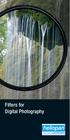 Filters for Digital Photography LICHTFILTER Whether for analog or Digital Photography: The best results are achieved by using correction filters - not by digitally enhancing in a software program as once
Filters for Digital Photography LICHTFILTER Whether for analog or Digital Photography: The best results are achieved by using correction filters - not by digitally enhancing in a software program as once
Handheld USB Digital Endoscope/Microscope
 Handheld USB Digital Endoscope/Microscope ehev1-usbplus User s Manual INTRODUCTION FUNCTIONS AND APPLICATIONS The USB Digital Endoscope/Microscope is a new electronic product for the micro observations.
Handheld USB Digital Endoscope/Microscope ehev1-usbplus User s Manual INTRODUCTION FUNCTIONS AND APPLICATIONS The USB Digital Endoscope/Microscope is a new electronic product for the micro observations.
Instruction Manual Meade 50AZ-P 50mm (2 ) Altazimuth Refracting Telescope
 Instruction Manual Meade 50AZ-P 50mm (2 ) Altazimuth Refracting Telescope 27 Hubble, Irvine, California 92618 (800) 626-3233 www.meade.com Looking at or near the Sun will cause irreversable damage to your
Instruction Manual Meade 50AZ-P 50mm (2 ) Altazimuth Refracting Telescope 27 Hubble, Irvine, California 92618 (800) 626-3233 www.meade.com Looking at or near the Sun will cause irreversable damage to your
COLLIMATION, FOCUS, EXPOSURE, PROPER SAMPLING and PROCESSING. What Type of Camera and Telescope Combination is Best for Planetary Imaging?
 Planetary and Lunar Imaging by Mark Estes, Digitec Optical click to email author Editors Note :Mark and Wendy Estes own and run Digitec Optical - a reseller of both astrophotograpy equipment and telescopes.
Planetary and Lunar Imaging by Mark Estes, Digitec Optical click to email author Editors Note :Mark and Wendy Estes own and run Digitec Optical - a reseller of both astrophotograpy equipment and telescopes.
A Rough Guide to Autoguiding a Goto Mount.
 A Rough Guide to Autoguiding a Goto Mount. Definitions: ASCOM Platform A downloadable, free programme, allowing PC software such as Guidemaster to communicate with most commercially available GOTO Mounts.
A Rough Guide to Autoguiding a Goto Mount. Definitions: ASCOM Platform A downloadable, free programme, allowing PC software such as Guidemaster to communicate with most commercially available GOTO Mounts.
For customers in USA This device complies with Part 15 of the FCC rules. Operation is subject to the following two conditions:
 User manual For customers in North and South America For customers in USA This device complies with Part 15 of the FCC rules. Operation is subject to the following two conditions: (1) This device may not
User manual For customers in North and South America For customers in USA This device complies with Part 15 of the FCC rules. Operation is subject to the following two conditions: (1) This device may not
PN-L702B LCD MONITOR TOUCH PANEL DRIVER OPERATION MANUAL. Version 2.1
 PN-L702B LCD MONITOR TOUCH PANEL DRIVER OPERATION MANUAL Version 2.1 Contents Setting up the PC...3 Installing the touch panel driver...3 Touch Panel Settings...4 How to configure settings...4 Calibration...5
PN-L702B LCD MONITOR TOUCH PANEL DRIVER OPERATION MANUAL Version 2.1 Contents Setting up the PC...3 Installing the touch panel driver...3 Touch Panel Settings...4 How to configure settings...4 Calibration...5
USB PC Camera User s Guide
 USB PC Camera User s Guide For VGA 300K Pixels D-PCV-1.1 Table of Contents 1.Basic Computer Requirement............02 2. USB PC Camera.....02 2.1 USB PC Camera Package......02 2.2 How to Adjust the Focus......02
USB PC Camera User s Guide For VGA 300K Pixels D-PCV-1.1 Table of Contents 1.Basic Computer Requirement............02 2. USB PC Camera.....02 2.1 USB PC Camera Package......02 2.2 How to Adjust the Focus......02
Action Camcorder Rollei Youngstar USER MANUAL
 Action Camcorder Rollei Youngstar USER MANUAL Mounting Accessories 1 Functions This user's manual has referred to the latest information we had when this user s manual was made. The screen display and
Action Camcorder Rollei Youngstar USER MANUAL Mounting Accessories 1 Functions This user's manual has referred to the latest information we had when this user s manual was made. The screen display and
Wolverine 35mm Film to Digital Converter. Model F2D USER MANUAL
 Wolverine 35mm Film to Digital Converter Model F2D USER MANUAL Version 1.01 December 2008 TABLE OF CONTENTS DESCRIPTION PAGE Table of Contents 1 Before Using the F2D Converter 3 FCC Certifications 3 Warning
Wolverine 35mm Film to Digital Converter Model F2D USER MANUAL Version 1.01 December 2008 TABLE OF CONTENTS DESCRIPTION PAGE Table of Contents 1 Before Using the F2D Converter 3 FCC Certifications 3 Warning
Understanding Exposure for Better Photos Now
 Understanding Exposure for Better Photos Now Beginner Photography Tutorials Created exclusively for Craftsy by Nicholas Donner TABLE OF CONTENTS 01 02 05 07 10 12 Meet the Expert Shutter Speed Aperture
Understanding Exposure for Better Photos Now Beginner Photography Tutorials Created exclusively for Craftsy by Nicholas Donner TABLE OF CONTENTS 01 02 05 07 10 12 Meet the Expert Shutter Speed Aperture
Handheld USB Digital Endoscope/Microscope
 Handheld USB Digital Endoscope/Microscope ehev2-usbplus USER S MANUAL INTRODUCTION FUNCTIONS AND APPLICATIONS The USB Digital Endoscope/Microscope is a new electronic product for the micro observations.
Handheld USB Digital Endoscope/Microscope ehev2-usbplus USER S MANUAL INTRODUCTION FUNCTIONS AND APPLICATIONS The USB Digital Endoscope/Microscope is a new electronic product for the micro observations.
1. What s included 1- USB cable; 2- microscope adapter; 3- telescope adapter; 4- plastic cap; 5- CD-ROM; 6- Camera;
 The Omegon USB Camera for microscope and telescope Congratulations on the purchase of the new Omegon USB Camera for microscope and telescope. This USB camera will fit a standard 1.25 telescope focuser
The Omegon USB Camera for microscope and telescope Congratulations on the purchase of the new Omegon USB Camera for microscope and telescope. This USB camera will fit a standard 1.25 telescope focuser
SP AF 300mm F/2.8 LD [IF] for Canon (Model 360EE)
![SP AF 300mm F/2.8 LD [IF] for Canon (Model 360EE) SP AF 300mm F/2.8 LD [IF] for Canon (Model 360EE)](/thumbs/40/21493790.jpg) SP AF 300mm F/2.8 LD [IF] for Canon (Model 360EE) We greatly appreciate your purchase of this Tamron lens. The Tamron SP AF 300mm F/2.8 LD [IF] is a fast telephoto lens developed for Canon AF single-reflex
SP AF 300mm F/2.8 LD [IF] for Canon (Model 360EE) We greatly appreciate your purchase of this Tamron lens. The Tamron SP AF 300mm F/2.8 LD [IF] is a fast telephoto lens developed for Canon AF single-reflex
ViviCam 5024 Digital Camera
 ViviCam 5024 Digital Camera Owner Manual 2009 Sakar International, Inc. All rights reserved. Windows and the Windows logo are registered trademarks of Microsoft Corporation. All other trademarks are the
ViviCam 5024 Digital Camera Owner Manual 2009 Sakar International, Inc. All rights reserved. Windows and the Windows logo are registered trademarks of Microsoft Corporation. All other trademarks are the
USB2VGA. Instruction Manual. USB to VGA Adapter. USB 2.0 to VGA External Multi Monitor Video Adapter
 USB to VGA Adapter USB2VGA Instruction Manual USB 2.0 to VGA External Multi Monitor Video Adapter FCC Compliance Statement This equipment has been tested and found to comply with the limits for a Class
USB to VGA Adapter USB2VGA Instruction Manual USB 2.0 to VGA External Multi Monitor Video Adapter FCC Compliance Statement This equipment has been tested and found to comply with the limits for a Class
TS-E24mm f/3.5l TS-E45mm f/2.8 TS-E90mm f/2.8 Instructions
 TS-E24mm f/3.5l TS-E45mm f/2.8 TS-E90mm f/2.8 ENG Instructions Thank you for purchasing a Canon product. Canon s TS-E lenses are tilt-shift lenses designed for EOS cameras. The tilt-shift mechanism enables
TS-E24mm f/3.5l TS-E45mm f/2.8 TS-E90mm f/2.8 ENG Instructions Thank you for purchasing a Canon product. Canon s TS-E lenses are tilt-shift lenses designed for EOS cameras. The tilt-shift mechanism enables
HP Scanjet G4000 series. User Guide
 HP Scanjet G4000 series User Guide Contents 1 How to use the scanner...2 Where to get additional information...2 Accessibility...2 How to use the HP Photosmart software...3 Front panel and accessories
HP Scanjet G4000 series User Guide Contents 1 How to use the scanner...2 Where to get additional information...2 Accessibility...2 How to use the HP Photosmart software...3 Front panel and accessories
Parts List. The HyperStar Lens Assembly includes three pieces: HyperStar Lens Secondary Mirror Holder Counterweight
 The HyperStar Lens allows CCD imaging at f/2.3 with compatible Celestron 9.25 Schmidt-Cassegrain telescopes and compatible CCD cameras. These instructions show the proper methods for installing the HyperStar
The HyperStar Lens allows CCD imaging at f/2.3 with compatible Celestron 9.25 Schmidt-Cassegrain telescopes and compatible CCD cameras. These instructions show the proper methods for installing the HyperStar
Serial ATA PCI Quick Installation Guide
 Serial ATA PCI Quick Installation Guide Introducing the Serial ATA PCI The Serial ATA PCI is an ultra high-speed dual channel Serial ATA controller board for use in Pentium-class computers. It achieves
Serial ATA PCI Quick Installation Guide Introducing the Serial ATA PCI The Serial ATA PCI is an ultra high-speed dual channel Serial ATA controller board for use in Pentium-class computers. It achieves
Underwater Housing for Sony RX100 III, RX100 IV
 Underwater Housing for Sony RX100 III, RX100 IV Product Number 6215.04 Product Registration Please register your product at ikelite.com within 15 days of purchase. Our product registration database is
Underwater Housing for Sony RX100 III, RX100 IV Product Number 6215.04 Product Registration Please register your product at ikelite.com within 15 days of purchase. Our product registration database is
Software Manual Ver 1.0 September 2015
 Software Manual Ver 1.0 September 2015 Contents Introduction... 3 Getting Started... 3 Installing the Software... 3 Connecting the Infinity... 3 Main Screen... 4 Mode Selection... 5 Taking an Image...
Software Manual Ver 1.0 September 2015 Contents Introduction... 3 Getting Started... 3 Installing the Software... 3 Connecting the Infinity... 3 Main Screen... 4 Mode Selection... 5 Taking an Image...
USB 2.0 to DVI/VGA Pro Installation Guide
 Introduction USB 2.0 to DVI/VGA Pro Installation Guide The USB 2.0 to DVI/VGA Pro adds DVI or VGA port to your USB enabled system. Key Features and Benefits Quickly adds a monitor, LCD or projector to
Introduction USB 2.0 to DVI/VGA Pro Installation Guide The USB 2.0 to DVI/VGA Pro adds DVI or VGA port to your USB enabled system. Key Features and Benefits Quickly adds a monitor, LCD or projector to
Tips for Selecting Your First Telescope
 Tips for Selecting Your First Telescope Selecting your first telescope can be a daunting task. There are so many to choose from. This guide will give you some important facts that you will find useful
Tips for Selecting Your First Telescope Selecting your first telescope can be a daunting task. There are so many to choose from. This guide will give you some important facts that you will find useful
Protocol for Microscope Calibration
 Protocol for Microscope Calibration A properly calibrated system is essential for successful and efficient software use. The following are step by step instructions on how to calibrate the hardware using
Protocol for Microscope Calibration A properly calibrated system is essential for successful and efficient software use. The following are step by step instructions on how to calibrate the hardware using
CS01-200 Digital Microscope User Manual
 CS01-200 Digital Microscope User Manual Prepared by Coolingtech Digital Engineering Dept. 2010.3.25 1/45 Thank you for purchasing our CS01-200 Digital Microscope, it is a slim type tool and can be easily
CS01-200 Digital Microscope User Manual Prepared by Coolingtech Digital Engineering Dept. 2010.3.25 1/45 Thank you for purchasing our CS01-200 Digital Microscope, it is a slim type tool and can be easily
DVR 410 Digital Video Camera User s Manual
 DVR 410 Digital Video Camera User s Manual 2009 Sakar International, Inc. All rights reserved. Windows and the Windows logo are registered trademarks of Microsoft Corporation. All other trademarks are
DVR 410 Digital Video Camera User s Manual 2009 Sakar International, Inc. All rights reserved. Windows and the Windows logo are registered trademarks of Microsoft Corporation. All other trademarks are
PROFESSIONAL REFRACTOR MODEL 78-0040 25
 30 0 30 60 90 1 2 3 4 PROFESSIONAL REFRACTOR MODEL 78-0040 25 24 22 21 20 19 5 9060 18 6 7 17 16 15 8 14 13 9 11 12 10 Figure 1 1. Objective Lens 2. Mounting Screws (2) 3. Declination Axis 4. Equatorial
30 0 30 60 90 1 2 3 4 PROFESSIONAL REFRACTOR MODEL 78-0040 25 24 22 21 20 19 5 9060 18 6 7 17 16 15 8 14 13 9 11 12 10 Figure 1 1. Objective Lens 2. Mounting Screws (2) 3. Declination Axis 4. Equatorial
300K Pixels Digital Camera
 300K Pixels Digital Camera Owner s Manual v2.0 Warning: 1. Do not connect the camera to the computer before the driver and software is installed. 2. Download images from the camera before the battery runs
300K Pixels Digital Camera Owner s Manual v2.0 Warning: 1. Do not connect the camera to the computer before the driver and software is installed. 2. Download images from the camera before the battery runs
Alpy guiding User Guide. Olivier Thizy (olivier.thizy@shelyak.com) François Cochard (francois.cochard@shelyak.com)
 Alpy guiding User Guide Olivier Thizy (olivier.thizy@shelyak.com) François Cochard (francois.cochard@shelyak.com) DC0017A : april 2013 Alpy guiding module User Guide Olivier Thizy (olivier.thizy@shelyak.com)
Alpy guiding User Guide Olivier Thizy (olivier.thizy@shelyak.com) François Cochard (francois.cochard@shelyak.com) DC0017A : april 2013 Alpy guiding module User Guide Olivier Thizy (olivier.thizy@shelyak.com)
For customers in USA This device complies with Part 15 of the FCC rules. Operation is subject to the following two conditions:
 User manual For customers in North and South America For customers in USA This device complies with Part 15 of the FCC rules. Operation is subject to the following two conditions: (1) This device may not
User manual For customers in North and South America For customers in USA This device complies with Part 15 of the FCC rules. Operation is subject to the following two conditions: (1) This device may not
Wormhole Switch JUC400
 For MAC & Windows OS Wormhole Switch JUC400 User Manual JUC400 Ver4.0 Required Environments Windows - OS: Windows 7 / Vista / XP / 2000 - Available USB port (USB 2.0 is recommended) - CPU: Intel Pentium
For MAC & Windows OS Wormhole Switch JUC400 User Manual JUC400 Ver4.0 Required Environments Windows - OS: Windows 7 / Vista / XP / 2000 - Available USB port (USB 2.0 is recommended) - CPU: Intel Pentium
ViviCam 5022 Digital Camera
 ViviCam 5022 Digital Camera User s Manual 2009 Sakar International, Inc. All rights reserved. Windows and the Windows logo are registered trademarks of Microsoft Corporation. All other trademarks are the
ViviCam 5022 Digital Camera User s Manual 2009 Sakar International, Inc. All rights reserved. Windows and the Windows logo are registered trademarks of Microsoft Corporation. All other trademarks are the
In this project, you will be observing at least three objects with a telescope or binoculars, and drawing what you see.
 Telescopic Observations Materials: Paper, pencil, camera, Telescope or Binoculars In this project, you will be observing at least three objects with a telescope or binoculars, and drawing what you see.
Telescopic Observations Materials: Paper, pencil, camera, Telescope or Binoculars In this project, you will be observing at least three objects with a telescope or binoculars, and drawing what you see.
Understanding Depth Of Field, Aperture, and Shutter Speed Supplement to Mastering the Nikon D7000
 Understanding Depth Of Field, Aperture, and Shutter Speed Supplement to Mastering the Nikon D7000 This supplemental information is intended for readers of Mastering the Nikon 7000 only. Please do not distribute
Understanding Depth Of Field, Aperture, and Shutter Speed Supplement to Mastering the Nikon D7000 This supplemental information is intended for readers of Mastering the Nikon 7000 only. Please do not distribute
Planetary Imaging Workshop Larry Owens
 Planetary Imaging Workshop Larry Owens Lowell Observatory, 1971-1973 Backyard Telescope, 2005 How is it Possible? How is it done? Lowell Observatory Sequence,1971 The Secret Use the right tool for the
Planetary Imaging Workshop Larry Owens Lowell Observatory, 1971-1973 Backyard Telescope, 2005 How is it Possible? How is it done? Lowell Observatory Sequence,1971 The Secret Use the right tool for the
GOTOSTAR HAND CONTROLLER AND DUAL-AXIS DC SERVO-MOTOR DRIVER
 GOTOSTAR HAND CONTROLLER AND DUAL-AXIS DC SERVO-MOTOR DRIVER The new GOTOSTAR hand controller and our specially designed dual-axis DC servomotor driver is our new patent product. The controlling accuracy
GOTOSTAR HAND CONTROLLER AND DUAL-AXIS DC SERVO-MOTOR DRIVER The new GOTOSTAR hand controller and our specially designed dual-axis DC servomotor driver is our new patent product. The controlling accuracy
3.5 Dual Bay USB 3.0 RAID HDD Enclosure
 3.5 Dual Bay USB 3.0 RAID HDD Enclosure User Manual August 11, 2011 v1.1 MFG Part # MT2U3-MP BARCODE Introduction 1 Introduction 1.1 System Requirements 1.1.1 PC Requirements Minimum Intel Pentium III
3.5 Dual Bay USB 3.0 RAID HDD Enclosure User Manual August 11, 2011 v1.1 MFG Part # MT2U3-MP BARCODE Introduction 1 Introduction 1.1 System Requirements 1.1.1 PC Requirements Minimum Intel Pentium III
COOKBOOK. for. Aristarchos Transient Spectrometer (ATS)
 NATIONAL OBSERVATORY OF ATHENS Institute for Astronomy, Astrophysics, Space Applications and Remote Sensing HELMOS OBSERVATORY COOKBOOK for Aristarchos Transient Spectrometer (ATS) P. Boumis, J. Meaburn,
NATIONAL OBSERVATORY OF ATHENS Institute for Astronomy, Astrophysics, Space Applications and Remote Sensing HELMOS OBSERVATORY COOKBOOK for Aristarchos Transient Spectrometer (ATS) P. Boumis, J. Meaburn,
Targus Wireless Remote Presenter USER S GUIDE. Making Your Mobile Life Easier. Making Your Mobile Life Easier.
 Targus Wireless Remote Presenter Making Your Mobile Life Easier. Visit our Web site at: www.targus.com Features and specifications are subject to change without notice. 2003 Targus Corp. 400-0110-001B
Targus Wireless Remote Presenter Making Your Mobile Life Easier. Visit our Web site at: www.targus.com Features and specifications are subject to change without notice. 2003 Targus Corp. 400-0110-001B
V-500-PRE. 500mm F/8.0 Telephoto Lens INSTRUCTION MANUAL
 V-500-PRE 500mm F/8.0 Telephoto Lens INSTRUCTION MANUAL Limited Five Year Warranty Vivitar warrants this quality product to be free of defects in material and workmanship for a period of five years from
V-500-PRE 500mm F/8.0 Telephoto Lens INSTRUCTION MANUAL Limited Five Year Warranty Vivitar warrants this quality product to be free of defects in material and workmanship for a period of five years from
Autoguiding System Essentials
 Doug Anderson Shoestring Astronomy www.shoestringastronomy.com Autoguiding System Essentials Amateur astrophotography is more popular today than it has ever been. This is due primarily to the widespread
Doug Anderson Shoestring Astronomy www.shoestringastronomy.com Autoguiding System Essentials Amateur astrophotography is more popular today than it has ever been. This is due primarily to the widespread
USB Shutter Control Adapter User Manual Model DSUSB-IR1
 USB Shutter Control Adapter User Manual Model DSUSB-IR1 Revision 1.0 Copyright 2006, Shoestring Astronomy www.shoestringastronomy.com Page 1 Introduction The Shoestring Astronomy USB Shutter Control Adapter
USB Shutter Control Adapter User Manual Model DSUSB-IR1 Revision 1.0 Copyright 2006, Shoestring Astronomy www.shoestringastronomy.com Page 1 Introduction The Shoestring Astronomy USB Shutter Control Adapter
Buying Your First Telescope By Mike Usher
 Buying Your First Telescope By Mike Usher The first thing to understand is that a telescope is a high quality optical device and high quality optical devices are not inexpensive. Second mortgages are not
Buying Your First Telescope By Mike Usher The first thing to understand is that a telescope is a high quality optical device and high quality optical devices are not inexpensive. Second mortgages are not
Chapter 2 Printing... 2-1 Printing Procedure...2-1
 imageprograf HDI Driver Guide Contents Before You Begin...ii Compatible Printers...ii Applicable AutoCAD Versions...ii How to Use This Guide...ii Conventions...ii Button Notations...ii Trademarks...ii
imageprograf HDI Driver Guide Contents Before You Begin...ii Compatible Printers...ii Applicable AutoCAD Versions...ii How to Use This Guide...ii Conventions...ii Button Notations...ii Trademarks...ii
Planetary Imaging Workshop Larry Owens
 Planetary Imaging Workshop Larry Owens Lowell Observatory, 1971-1973 Backyard Telescope, 2005 How is it possible? How is it done? Lowell Observatory Sequence,1971 Acquisition E-X-P-E-R-I-M-E-N-T-A-T-I-O-N!
Planetary Imaging Workshop Larry Owens Lowell Observatory, 1971-1973 Backyard Telescope, 2005 How is it possible? How is it done? Lowell Observatory Sequence,1971 Acquisition E-X-P-E-R-I-M-E-N-T-A-T-I-O-N!
Digital Persona Fingerprint Reader Installation
 Digital Persona Fingerprint Reader Installation The link to download the Fingerprint Reader Software for AXIS-ACH is http://corpcu.com/fingerprint-reader-software This will begin the download for the drivers.
Digital Persona Fingerprint Reader Installation The link to download the Fingerprint Reader Software for AXIS-ACH is http://corpcu.com/fingerprint-reader-software This will begin the download for the drivers.
Artemis Capture. User s Manual
 Artemis Capture User s Manual Version 3.0 - July 2015 Contents 1. Introduction... 4 1.1 Key Features... 4 2. Installing the Software... 5 2.1 Opening Artemis Capture... 5 3. The Main Screen... 6 3.1 Tool
Artemis Capture User s Manual Version 3.0 - July 2015 Contents 1. Introduction... 4 1.1 Key Features... 4 2. Installing the Software... 5 2.1 Opening Artemis Capture... 5 3. The Main Screen... 6 3.1 Tool
DVR 480 Digital Helmet Camcorder
 DVR 480 Digital Helmet Camcorder User Manual 2009-2011 Sakar International, Inc. All rights reserved. Windows and the Windows logo are registered trademarks of Microsoft Corporation. All other trademarks
DVR 480 Digital Helmet Camcorder User Manual 2009-2011 Sakar International, Inc. All rights reserved. Windows and the Windows logo are registered trademarks of Microsoft Corporation. All other trademarks
EF70-300mm f/4-5.6 IS USM
 EF70-300mm f/4-5.6 IS USM ENG Instruction Thank you for purchasing a Canon product. Dedicated to EOS cameras, the Canon EF70-300mm f/4-5.6 IS USM lens is a highperformance telephoto zoom lens equipped
EF70-300mm f/4-5.6 IS USM ENG Instruction Thank you for purchasing a Canon product. Dedicated to EOS cameras, the Canon EF70-300mm f/4-5.6 IS USM lens is a highperformance telephoto zoom lens equipped
De Rotation of Images in Planetary Astrophotography Basic Concepts
 De Rotation of Images in Planetary Astrophotography Basic Concepts Fernando Rodriguez,SFAAA Contrary to popular belief, high quality planetary imaging is no easy task although planetary imaging is by far
De Rotation of Images in Planetary Astrophotography Basic Concepts Fernando Rodriguez,SFAAA Contrary to popular belief, high quality planetary imaging is no easy task although planetary imaging is by far
DSLR Astrophotography
 DSLR Astrophotography They say start with a joke. DLSR Wide-field Astrophotography The Advantages It s Relatively Inexpensive All you need is a DLSR camera and a tripod You Don t Need This! Nikon v.s.
DSLR Astrophotography They say start with a joke. DLSR Wide-field Astrophotography The Advantages It s Relatively Inexpensive All you need is a DLSR camera and a tripod You Don t Need This! Nikon v.s.
VISM Evolution Scope Series
 1 VISM Evolution Scope Series Congratulations on the purchase of your New VISM Evolution (EVO) Series Scope! The EVO Series of Scopes give you many great high end features and various magnification ranges
1 VISM Evolution Scope Series Congratulations on the purchase of your New VISM Evolution (EVO) Series Scope! The EVO Series of Scopes give you many great high end features and various magnification ranges
Stereoscopic 3D Digital Theater System. Operator Manual (MI-2100)
 Stereoscopic 3D Digital Theater System Operator Manual (MI-2100) -1- All information contained in or disclosed by this document is confidential and propriety to masterimage Co., Ltd. (hereinafter referred
Stereoscopic 3D Digital Theater System Operator Manual (MI-2100) -1- All information contained in or disclosed by this document is confidential and propriety to masterimage Co., Ltd. (hereinafter referred
USB to VGA Adapter USB2VGAE2. Instruction Manual. USB 2.0 to VGA Multi Monitor External Video Adapter
 USB to VGA Adapter USB2VGAE2 Instruction Manual USB 2.0 to VGA Multi Monitor External Video Adapter *Please ensure that the driver installation is complete prior to the physical installation of the USB
USB to VGA Adapter USB2VGAE2 Instruction Manual USB 2.0 to VGA Multi Monitor External Video Adapter *Please ensure that the driver installation is complete prior to the physical installation of the USB
A Guide to Modern Planetary Imaging. Christopher Go
 A Guide to Modern Planetary Imaging Christopher Go Fighting the Atmosphere Getting out of the Atmosphere Adaptive Optics Speckle/Lucky Imaging Speckle Imaging: Feeling Lucky Speckle or Lucky Imaging is
A Guide to Modern Planetary Imaging Christopher Go Fighting the Atmosphere Getting out of the Atmosphere Adaptive Optics Speckle/Lucky Imaging Speckle Imaging: Feeling Lucky Speckle or Lucky Imaging is
SOFTWARE MANUAL. Please ensure that you read the instruction manual carefully before use. About software
 SOFTWARE MANUAL Please ensure that you read the instruction manual carefully before use Software Notes The attached software is a camera driver and image editing software tool for Windows. Under no circumstances
SOFTWARE MANUAL Please ensure that you read the instruction manual carefully before use Software Notes The attached software is a camera driver and image editing software tool for Windows. Under no circumstances
National Optical & Scientific Instruments Inc. 11113 Landmark 35 Drive San Antonio, Texas 78233 Phone (210) 590-9010 Fax (210) 590-1104
 National Optical & Scientific Instruments Inc. 11113 Landmark 35 Drive San Antonio, Texas 78233 Phone (210) 590-9010 Fax (210) 590-1104 INSTRUCTIONS FOR MODELS 106, 106-L 107, 107-L 108, 108-L 109-L ELEMENTARY
National Optical & Scientific Instruments Inc. 11113 Landmark 35 Drive San Antonio, Texas 78233 Phone (210) 590-9010 Fax (210) 590-1104 INSTRUCTIONS FOR MODELS 106, 106-L 107, 107-L 108, 108-L 109-L ELEMENTARY
USB 2.0 to VGA Quick Installation Guide
 Introduction USB 2.0 to VGA Quick Installation Guide The USB 2.0 to VGA allows you to connect an additional display to your desktop or notebook PC and use it as an extended desktop or as an additional
Introduction USB 2.0 to VGA Quick Installation Guide The USB 2.0 to VGA allows you to connect an additional display to your desktop or notebook PC and use it as an extended desktop or as an additional
1789 Norwood Avenue Itasca, Illinois 60143-1095 630-893-1600 Customer Service: 1-800-945-4545 http://www.fellowes.com
 1789 Norwood Avenue Itasca, Illinois 60143-1095 630-893-1600 Customer Service: 1-800-945-4545 http://www.fellowes.com Australia Tullamarine, Vic. Benelux Vianen, NL Canada Markham, Ont. France Rennes,
1789 Norwood Avenue Itasca, Illinois 60143-1095 630-893-1600 Customer Service: 1-800-945-4545 http://www.fellowes.com Australia Tullamarine, Vic. Benelux Vianen, NL Canada Markham, Ont. France Rennes,
Leaf River Outdoor Products Vibrashine, Inc. P.O. Box 557 Taylorsville, MS 39168 (601) 785-9854 FAX (601) 785-9874 www.vibrashine.
 MULTI-CARD PICTURE VIEWER Model PV-2.5 Leaf River Outdoor Products Vibrashine, Inc. P.O. Box 557 Taylorsville, MS 39168 (601) 785-9854 FAX (601) 785-9874 www.vibrashine.com 2 THANKS and WELCOME What does
MULTI-CARD PICTURE VIEWER Model PV-2.5 Leaf River Outdoor Products Vibrashine, Inc. P.O. Box 557 Taylorsville, MS 39168 (601) 785-9854 FAX (601) 785-9874 www.vibrashine.com 2 THANKS and WELCOME What does
Eye Tracking Instructions
 Eye Tracking Instructions [1] Check to make sure that the eye tracker is properly connected and plugged in. Plug in the eye tracker power adaptor (the green light should be on. Make sure that the yellow
Eye Tracking Instructions [1] Check to make sure that the eye tracker is properly connected and plugged in. Plug in the eye tracker power adaptor (the green light should be on. Make sure that the yellow
inphoto Capture SLR Canon SLR camera control software User Guide
 inphoto Capture SLR Canon SLR camera control software User Guide 2010 Akond company Russia, St.-Petersburg, Serdobolskaya, 65a Phone/fax: +7(812)600-6918 Cell: +7(921)757-8319 e-mail: info@akond.net http://www.akond.net
inphoto Capture SLR Canon SLR camera control software User Guide 2010 Akond company Russia, St.-Petersburg, Serdobolskaya, 65a Phone/fax: +7(812)600-6918 Cell: +7(921)757-8319 e-mail: info@akond.net http://www.akond.net
1. Open the battery compartment as shown in the image.
 This Quick User Guide helps you get started with the IRIScan Book 3 scanner. This scanner is supplied with the software applications Readiris Pro 12, IRIScan Direct and IRISCompressor. Corresponding Quick
This Quick User Guide helps you get started with the IRIScan Book 3 scanner. This scanner is supplied with the software applications Readiris Pro 12, IRIScan Direct and IRISCompressor. Corresponding Quick
ViviCam F127 Digital Camera
 ViviCam F127 Digital Camera User Manual 2009-2012 Sakar International, Inc. All rights reserved. Windows and the Windows logo are registered trademarks of Microsoft Corporation. All other trademarks are
ViviCam F127 Digital Camera User Manual 2009-2012 Sakar International, Inc. All rights reserved. Windows and the Windows logo are registered trademarks of Microsoft Corporation. All other trademarks are
Canon 10D digital camera
 EQUIPMENT REVIEW A new digital camera delivers high-resolution, deep-sky photographs for a fraction of the cost of a CCD camera. /// TEXT BY MARK HANSON AND R. A. GREINER, IMAGES BY MARK HANSON Canon 10D
EQUIPMENT REVIEW A new digital camera delivers high-resolution, deep-sky photographs for a fraction of the cost of a CCD camera. /// TEXT BY MARK HANSON AND R. A. GREINER, IMAGES BY MARK HANSON Canon 10D
VIV-CV-530V. Digital Binocular Camera. User Manual
 VIV-CV-530V Digital Binocular Camera User Manual 2011 Sakar International, Inc. All rights reserved. Windows and the Windows logo are registered trademarks of Microsoft Corporation. All other trademarks
VIV-CV-530V Digital Binocular Camera User Manual 2011 Sakar International, Inc. All rights reserved. Windows and the Windows logo are registered trademarks of Microsoft Corporation. All other trademarks
Checking the Package Contents. Installing the Printer Software. Connecting. Unpacking the. the Printer. Printer. Attaching
 Installing the Printer Software Checking the Package Contents Connecting the Printer Unpacking the Printer Installing the Ink Cartridges Plugging in the Printer Attaching the Printer Parts 4032216-00 EUL
Installing the Printer Software Checking the Package Contents Connecting the Printer Unpacking the Printer Installing the Ink Cartridges Plugging in the Printer Attaching the Printer Parts 4032216-00 EUL
Quick Start Guide. Digital Inverted Microscope. The Microscope Evolved.
 Digital Inverted Microscope Quick Start Guide 18421 Bothell-Everett Hwy. Suite 150 Mill Creek, WA 98012-6825 Phone: (866) 614-4022 or (425) 368-0444 Fax: (425) 368-0555 E-mail: info@amgmicro.com Web: www.amgmicro.com
Digital Inverted Microscope Quick Start Guide 18421 Bothell-Everett Hwy. Suite 150 Mill Creek, WA 98012-6825 Phone: (866) 614-4022 or (425) 368-0444 Fax: (425) 368-0555 E-mail: info@amgmicro.com Web: www.amgmicro.com
Sense. 3D Scanner. User Guide. See inside for use and safety information.
 Sense 3D Scanner User Guide See inside for use and safety information. 1 CONTENTS INTRODUCTION.... 3 IMPORTANT SAFETY INFORMATION... 4 Safety Guidelines....4 SENSE 3D SCANNER FEATURES AND PROPERTIES....
Sense 3D Scanner User Guide See inside for use and safety information. 1 CONTENTS INTRODUCTION.... 3 IMPORTANT SAFETY INFORMATION... 4 Safety Guidelines....4 SENSE 3D SCANNER FEATURES AND PROPERTIES....
