Journal of Statistical Software
|
|
|
- Horatio Junior Rodgers
- 7 years ago
- Views:
Transcription
1 JSS Journal of Statistical Software MMMMMM YYYY, Volume VV, Issue II. Viewing Data: The rdataviewer Package Paul Murrell The University of Auckland Abstract The rdataviewer package is a prototype software tool for the R environment that implements several new ideas for viewing data sets. The shape of the entire data set is always visible to the user, to assist with learning about data structures. In addition, the view of the data set may be interactively zoomed and, for external text files, only the visible part of the data set is loaded into memory. Together these allow very large data sets to be viewed and navigated. Keywords: R, data structures, large data. 1. Introduction This article describes several new ideas for ways to view data files and data structures, with applications to teaching and viewing large data sets. These ideas are implemented in a prototype package for the R system (R Development Core Team 2011) called rdataviewer (Murrell 2011) Teaching students about data structures One of the difficulties that many students face when they first encounter the R environment, particularly those students without a background in computing, is the concept of data structures. Something that does not help the students plight is the way that data structures are displayed on screen. For example, in R, a simple vector of values is conceptually a 1- dimensional data structure, typically thought of as a column of values. However, due to the limitations of screen real estate, a vector is printed on screen horizontally, with values wrapping across several lines when there are too many values to be displayed on one line. The following simple example, consisting of a character vector containing the letters of the english alphabet, suffices to demonstrate the problem. This does not look like very much like a single column of values to the uninitiated.
2 2 Viewing Data R> letters [1] "a" "b" "c" "d" "e" "f" "g" "h" "i" "j" "k" "l" "m" "n" [15] "o" "p" "q" "r" "s" "t" "u" "v" "w" "x" "y" "z" A conceptually 2-dimensional structure, like a matrix, can actually be easier to grasp in simple cases because the values are displayed by R in rows and columns, as shown below. R> head(vadeaths) Rural Male Rural Female Urban Male Urban Female However, for anything but very small data sets, this convenient conceptual and visual correspondence rapidly breaks down. Again, the uninitiated can struggle to see that the following output represents a 2-dimensional structure with 6 rows and 11 columns. More columns just make the problem worse. R> head(mtcars) mpg cyl disp hp drat wt qsec vs am Mazda RX Mazda RX4 Wag Datsun Hornet 4 Drive Hornet Sportabout Valiant gear carb Mazda RX4 4 4 Mazda RX4 Wag 4 4 Datsun Hornet 4 Drive 3 1 Hornet Sportabout 3 2 Valiant 3 1 One solution is to arrange the display of values so that there is a correspondence with the conceptual shape of the data structure. For example, in a spreadsheet view, as shown by the View() function in R, or the more sophisticated data viewers provided by GUIs such as Rcmdr (Fox 2011) or JGR (Helbig, Urbanek, and Fellows 2010), the values of a vector appear in a single column and the values in a data frame are shown in rows and columns (see Figure 1). However, because the entire data structure is not visible, the overall shape is still unknown. Students easily lapse into thinking that the shape corresponds only to those values that are visible.
3 Journal of Statistical Software 3 Figure 1: A vector (left) and a data frame (right) as shown by the View() function in R. A solution advocated in this paper is to supplement the spreadsheet view with an image that presents the overall shape of the entire data structure when viewing values from the data structure. For example, Figure 2 shows two consoles that display the shapes of the full letters vector and the full mtcars data frame Viewing large data sets Printing out the raw data values in a data structure, as shown in the previous section, may seem like a somewhat pointless exercise. It is rarely the case, except for very small data sets, that we actually need to view an individual data value within a data set because interest more often focuses on the results of analyses or summaries of the raw data values. Even for the purpose of checking data, it makes more sense to view data summaries or plots rather than attempting to view thousands of individual raw data values. Nevertheless, it is often useful to view at least a sample of the values within a data set, if only to get an impression of the sorts of data values that lie within. For example, although we might not want to view all 578 rows of the ChickWeight data set, it is still useful to view the first few rows to gain an impression of the data values within each of the four columns, as shown below. R> head(chickweight) weight Time Chick Diet
4 4 Viewing Data Figure 2: Two examples of simple images (the rectangular areas above the two buttons) that show the overall shape of a vector (left) and a data frame (right). These should be compared with the restricted view of these data that is typical of existing data viewers (see Figure 1) If a data set is stored within a text file, it is also useful to view the raw values within the text file in order to discover the text format that has been used. With appropriate subsetting tools, such as those available in R, it is also relatively straightforward to view any simple subset of a data set (not just the first few rows). For example, the following code views the 115 th to the 120 th rows of the ChickWeight data set. R> ChickWeight[115:120, ] weight Time Chick Diet However, this is an example of a simple task that can be performed much more conveniently via a graphical user interface, where Page Up and Page Down keys, or a scroll bar, allow for much faster exploration of multiple views of the data. Again, a spreadsheet type of view, as provided by the View() function in R, provides this sort of facility.
5 Journal of Statistical Software 5 The problem comes when the data set that we want to browse is large. In such cases, it can still be useful to view raw values (as we will see in Section 3.2), but standard spreadsheet or even text viewing software may not be able to cope. Two problems in particular are addressed in this article: being able to view a large data set or a large text file at all; and being able to view a useful portion of the data set or text file. In the former case, viewing software may struggle to even open a file that is hundreds of megabytes in size, or larger. In the latter case, if a data set has hundreds of columns and thousands of rows, it is useful to be able to decide how many of those rows and columns are currently viewed. Only being able to view 10 columns and 50 rows at a time is less useful than also being able to view 100 columns and 5000 rows at a time if we so choose. The proposed solution to the first problem is to provide a viewer tool that only loads into computer memory as much of the data set as is required to show the current view of the data. This allows data sets of arbitrary size to be viewed. The proposed solution to the second problem is to provide a viewer tool that allows interactive zooming of the current view, to allow more rows and columns to be viewed at once. For example, Figure 3 shows two different views of the same data set at different levels of zoom. 2. The rdataviewer package The rdataviewer package is a software prototype for trying out the ideas described in Section 1. The main function in the package is called view() and it takes a single argument, which is the data set to view. For example, the following code is used to view the mtcars data frame. The result is a pair of windows, one an R graphics window and one a Tcl/Tk window (see Figure 4). R> library("rdataviewer") R> view(mtcars) The R graphics window displays the current view of the data set. This will typically be just a portion of the data set, as in Figure 4. The Tcl/Tk window serves two functions: it allows the user to modify the current view of the data set (through various key strokes) and it displays a diagram of the overall shape of the data set with a red rectangle to represent what subset of the data is currently being viewed. In Figure 4, we see that the mtcars data set is a square-ish two-dimensional structure (grey and white regions are used to indicate different columns within the data set) and we are currently viewing roughly the top-left quarter of the data. Navigation of the current view is row- and column-based. For example, the right arrow navigates the view one column to the right and the down arrow navigates the current view one row down. The page down and page up keys, plus control-home and control-end also work. The Tcl/Tk window must be the active window, otherwise key strokes are ignored. Of more relevance to this article are the key strokes for zooming the current view. With the shift key down, the right arrow increases the zoom factor so that at least one fewer column is visible. With the control key down, the right arrow decreases the zoom factor so that at least one more column is visible. For example, Figure 5 shows the two rdataviewer windows
6 6 Viewing Data Figure 3: Two views of a data set with 148 rows and 13 columns. On top is the default view and below that the view has been zoomed so that all rows of the data are visible. When text becomes very small, as in the bottom window, there is an option to draw simple lines of the appropriate length rather than text.
7 Journal of Statistical Software 7 Figure 4: The two windows that are generated by the view() function: a Tcl/Tk window (on the left) and an R graphics window (on the right). after the right arrow key has been pressed twice, with the control key held down; now all of the wt and qsec columns are also visible. Notice also that the red region within the Tcl/Tk window has grown to reflect the fact that a larger portion of the data is now visible. This simple example demonstrates the first idea of showing the overall shape of the data set while viewing only a subset of the actual values, plus the idea of allowing simple zooming to control how much of the data set is being viewed. The next section looks at part of the design of the rdataviewer package in more detail in order to demonstrate the ideas for viewing large data sets. 3. The design of rdataviewer The rdataviewer package is based on four fundamental classes: a ViewerData object provides the data set to be viewed; a ViewerState object records the current view of the data (what portion of the data is visible); a ViewerDevice object provides somewhere to draw the current view of the data; and a Viewer object contains one of each of the three other objects, provides an interface to change the current view, and coordinates the updating of the ViewerDevice with changes in the ViewerState. The rdataviewer package provides a Viewer interface that is based on the tcltk GUI toolkit. This allows the package to be used without having to install a separate GUI toolkit like GTK+ or Qt. However, the design allows for different front ends to be added. The package also provides a ViewerDevice based on the current R graphics device and a default ViewerState. All we need to provide for the view() function is a ViewerData object. The view() function will accept raw R data structures as we saw in the previous section, but we can obtain greater control if we explicitly generate a ViewerData object ourselves. For example, the result shown
8 8 Viewing Data Figure 5: The two windows from 4 after two right arrow key strokes, with the control key held down. The current view has zoomed out so that two more complete columns are now visible. in Figure 4 could also have been obtained with the following code, which explicitly creates a ViewerData object from the mtcars data frame. R> view(viewerdataframe(mtcars)) 3.1. The ViewerData class A ViewerData object contains the actual data set that is to be viewed and it is required to provide the following information about the data set: dimensions: The total number of rows and columns in the data set. column widths: The width of each column (number of characters). column names: A name for each column (for a specified range of columns). text representation: A text version of the data set (for a specified range of rows and columns). For example, when the data set is a data frame, like mtcars, the viewerdataframe() function creates a ViewerData object containing the data frame and it calculates the dimensions of the data set using the dim() function. The column names, column widths, and text representation of the data set are all obtained by capturing the output of a call to print() for the appropriate subset of the data frame (the rows and columns of the data frame that are currently visible). The reason for this design of the ViewerData class is that it allows new classes to be derived for other kinds of data sets.
9 Journal of Statistical Software Extending the ViewerData class The viewerdataframe() function creates an object of class ViewerDataFrame, which extends the ViewerData class and allows R data frames to be viewed with the view() function. We can extend the ViewerData class in other ways to allow other data sources to be viewed. For example, the viewerdatatext() function creates an object of class ViewerDataText, which allows plain text files to be viewed. A ViewerDataText object contains the name of a text file and provides the required information from the file in the following ways: dimensions: There is only one column and, when the ViewerDataText object is created, the file is searched for line breaks to determine how many lines ( rows ) it has. column widths: The width of the single column is calculated from the maximum number of characters between line breaks. column names: This is just the name of the file. text representation: A file seek is used to read only the rows of the file that are currently being viewed. This implementation allows very large files to be viewed because only the viewed portion of the file is ever read into memory. For example, the following code shows a view of the start of a 300 MB XML file with 4,772,013 lines (see Figure 6). R> view(viewerdatatext("/scratch/metrix/blinddata/meendl _001-blind.xml", R+ index=true)) Although it may take a few seconds for the windows to appear, just being able to view this file is a minor victory. For example, heavyweight text editors like vi (Moolenaar 2006) and Emacs (Stallman 2002) struggle with it (vi takes several minutes to open the file and Emacs fails to open it at all). Furthermore, navigation within the file is almost instantaneous. For example, it is possible to navigate to the middle the file by typing and then G. It is also possible to zoom the view as normal. For example, Figure 7 shows the view after pressing Page Up several times, with the control key held down. In this view, the raw data values are not legible, but it is still interesting to see and explore the regular structure of the raw values. Also shown in Figure 7 is this zoomed view after browsing down the file by pressing Page Down several times. This shows a clear change in the data. We can zoom in to this area of the file to see that the change involves the disappearance of QUALITYFLAG values after row 2936 (see Figure 8). The ViewerData class has also been extended via the ViewerDataMySQL class so that an external MySQL database can be used as a data source for the view() function (see the viewerdatamysql() function). 4. Discussion The rdataviewer package is a software prototype for experimenting with several new ideas for viewing data sets. The package has one main function, view(), which creates two windows:
10 10 Viewing Data Figure 6: The rdataviewer windows for viewing the Metrix data set (a 300 MB XML file). Figure 7: Two different views of the Metrix data set. On the left, the original view (Figure 6) has been zoomed out so that only the regular structure of the data values is visible. On the right, this zoomed view has been browsed to discover a phase change in the structure of the data values.
11 Journal of Statistical Software 11 Figure 8: A zoomed view of the phase change in the structure of the Metrix data set (see Figure 7).
12 12 Viewing Data one for viewing the data set and one for controlling what portion of the data set is visible. A feature of the latter window is a diagrammatic representation of the overall shape of the data set being viewed, which may help students to understand the nature of data structures. A feature of the navigation interface is that it is possible to zoom the view of the data, so that useful amounts of large data sets can be viewed at once. The rdataviewer package is designed so that only the viewed portion of the data set is needed in memory at any one time. This allows large data sets to be viewed and browsed. The package is built upon a set of S4 classes and generic functions so that it is easy for others to experiment further with alternative user interfaces, alternative displays of the data, and alternative data sources Future directions The rdataviewer package is primarily a test implementation for trying out different ideas for viewing data sets. It is hoped that some of these ideas might be adopted in more complete, sophisticated, and user-friendly systems, not necessarily restricted to R. Nevertheless, the package itself may provide a useful tool if no other tool exists for navigating large raw data sets. Furthermore, the package may provide a basis for further experimentation, particularly with regard to alternative data sources. For example, it would be interesting to experiment with an interface to data structures that are stored on disk via the ff package (Adler, Gläser, Nenadic, Oehlschlägel, and Zucchini 2011). The demonstration in this article is limited to data set formats with a rectangular structure (vectors, data frames, and plain text files). There is plenty of scope to explore other sorts of data structures, particularly recursive structures like lists. The implementation considered in this article also only considers the task of viewing the data. It would also be useful to experiment with allowing editing of data values, if only to transform the data (for example, reordering of the rows). References Adler D, Gläser C, Nenadic O, Oehlschlägel J, Zucchini W (2011). ff: Memory-efficient storage of large data on disk and fast access functions. R package version 2.2-3, URL Fox J (2011). Rcmdr: R Commander. R package version 1.6-3, URL R-project.org/package=Rcmdr. Helbig M, Urbanek S, Fellows I (2010). JGR: Java Gui for R. R package version 1.7-1, URL Moolenaar B (2006). vim - Vi IMproved. Version 7.0, URL Murrell P (2011). rdataviewer: Data Viewer. R package version 0.1, URL stat.auckland.ac.nz/~paul/. R Development Core Team (2011). R: A Language and Environment for Statistical Computing. R Foundation for Statistical Computing, Vienna, Austria. ISBN , URL http: //
13 Journal of Statistical Software 13 Stallman R (2002). GNU Emacs. Version , URL Affiliation: Paul Murrell Department of Statistics The University of Auckland 38 Princes Street, Auckland New Zealand paul@stat.auckland.ac.nz URL: Journal of Statistical Software published by the American Statistical Association Volume VV, Issue II MMMMMM YYYY Submitted: yyyy-mm-dd Accepted: yyyy-mm-dd
Data Visualization with R Language
 1 Data Visualization with R Language DENG, Xiaodong (xiaodong_deng@nuhs.edu.sg ) Research Assistant Saw Swee Hock School of Public Health, National University of Singapore Why Visualize Data? For better
1 Data Visualization with R Language DENG, Xiaodong (xiaodong_deng@nuhs.edu.sg ) Research Assistant Saw Swee Hock School of Public Health, National University of Singapore Why Visualize Data? For better
CATIA Basic Concepts TABLE OF CONTENTS
 TABLE OF CONTENTS Introduction...1 Manual Format...2 Log on/off procedures for Windows...3 To log on...3 To logoff...7 Assembly Design Screen...8 Part Design Screen...9 Pull-down Menus...10 Start...10
TABLE OF CONTENTS Introduction...1 Manual Format...2 Log on/off procedures for Windows...3 To log on...3 To logoff...7 Assembly Design Screen...8 Part Design Screen...9 Pull-down Menus...10 Start...10
Using Microsoft Word. Working With Objects
 Using Microsoft Word Many Word documents will require elements that were created in programs other than Word, such as the picture to the right. Nontext elements in a document are referred to as Objects
Using Microsoft Word Many Word documents will require elements that were created in programs other than Word, such as the picture to the right. Nontext elements in a document are referred to as Objects
DataPA OpenAnalytics End User Training
 DataPA OpenAnalytics End User Training DataPA End User Training Lesson 1 Course Overview DataPA Chapter 1 Course Overview Introduction This course covers the skills required to use DataPA OpenAnalytics
DataPA OpenAnalytics End User Training DataPA End User Training Lesson 1 Course Overview DataPA Chapter 1 Course Overview Introduction This course covers the skills required to use DataPA OpenAnalytics
OVERVIEW OF R SOFTWARE AND PRACTICAL EXERCISE
 OVERVIEW OF R SOFTWARE AND PRACTICAL EXERCISE Hukum Chandra Indian Agricultural Statistics Research Institute, New Delhi-110012 1. INTRODUCTION R is a free software environment for statistical computing
OVERVIEW OF R SOFTWARE AND PRACTICAL EXERCISE Hukum Chandra Indian Agricultural Statistics Research Institute, New Delhi-110012 1. INTRODUCTION R is a free software environment for statistical computing
Excel 2007 Basic knowledge
 Ribbon menu The Ribbon menu system with tabs for various Excel commands. This Ribbon system replaces the traditional menus used with Excel 2003. Above the Ribbon in the upper-left corner is the Microsoft
Ribbon menu The Ribbon menu system with tabs for various Excel commands. This Ribbon system replaces the traditional menus used with Excel 2003. Above the Ribbon in the upper-left corner is the Microsoft
Impress Guide Chapter 3 Adding and Formatting Text
 Impress Guide Chapter 3 Adding and Formatting Text This PDF is designed to be read onscreen, two pages at a time. If you want to print a copy, your PDF viewer should have an option for printing two pages
Impress Guide Chapter 3 Adding and Formatting Text This PDF is designed to be read onscreen, two pages at a time. If you want to print a copy, your PDF viewer should have an option for printing two pages
Using stargazer to report regression output and descriptive statistics in R (for non-latex users) (v1.0 draft)
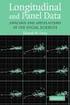 Using stargazer to report regression output and descriptive statistics in R (for non-latex users) (v1.0 draft) Oscar Torres-Reyna otorres@princeton.edu May 2014 http://dss.princeton.edu/training/ Introduction
Using stargazer to report regression output and descriptive statistics in R (for non-latex users) (v1.0 draft) Oscar Torres-Reyna otorres@princeton.edu May 2014 http://dss.princeton.edu/training/ Introduction
Introduction To Microsoft Office PowerPoint 2007. Bob Booth July 2008 AP-PPT5
 Introduction To Microsoft Office PowerPoint 2007. Bob Booth July 2008 AP-PPT5 University of Sheffield Contents 1. INTRODUCTION... 3 2. GETTING STARTED... 4 2.1 STARTING POWERPOINT... 4 3. THE USER INTERFACE...
Introduction To Microsoft Office PowerPoint 2007. Bob Booth July 2008 AP-PPT5 University of Sheffield Contents 1. INTRODUCTION... 3 2. GETTING STARTED... 4 2.1 STARTING POWERPOINT... 4 3. THE USER INTERFACE...
Describing, Exploring, and Comparing Data
 24 Chapter 2. Describing, Exploring, and Comparing Data Chapter 2. Describing, Exploring, and Comparing Data There are many tools used in Statistics to visualize, summarize, and describe data. This chapter
24 Chapter 2. Describing, Exploring, and Comparing Data Chapter 2. Describing, Exploring, and Comparing Data There are many tools used in Statistics to visualize, summarize, and describe data. This chapter
Microsoft PowerPoint 2010
 Microsoft PowerPoint 2010 Starting PowerPoint... 2 PowerPoint Window Properties... 2 The Ribbon... 3 Default Tabs... 3 Contextual Tabs... 3 Minimizing and Restoring the Ribbon... 4 The Backstage View...
Microsoft PowerPoint 2010 Starting PowerPoint... 2 PowerPoint Window Properties... 2 The Ribbon... 3 Default Tabs... 3 Contextual Tabs... 3 Minimizing and Restoring the Ribbon... 4 The Backstage View...
Bitrix Site Manager 4.1. User Guide
 Bitrix Site Manager 4.1 User Guide 2 Contents REGISTRATION AND AUTHORISATION...3 SITE SECTIONS...5 Creating a section...6 Changing the section properties...8 SITE PAGES...9 Creating a page...10 Editing
Bitrix Site Manager 4.1 User Guide 2 Contents REGISTRATION AND AUTHORISATION...3 SITE SECTIONS...5 Creating a section...6 Changing the section properties...8 SITE PAGES...9 Creating a page...10 Editing
Microsoft Excel 2010 Charts and Graphs
 Microsoft Excel 2010 Charts and Graphs Email: training@health.ufl.edu Web Page: http://training.health.ufl.edu Microsoft Excel 2010: Charts and Graphs 2.0 hours Topics include data groupings; creating
Microsoft Excel 2010 Charts and Graphs Email: training@health.ufl.edu Web Page: http://training.health.ufl.edu Microsoft Excel 2010: Charts and Graphs 2.0 hours Topics include data groupings; creating
Introduction to Microsoft Excel 2007/2010
 to Microsoft Excel 2007/2010 Abstract: Microsoft Excel is one of the most powerful and widely used spreadsheet applications available today. Excel's functionality and popularity have made it an essential
to Microsoft Excel 2007/2010 Abstract: Microsoft Excel is one of the most powerful and widely used spreadsheet applications available today. Excel's functionality and popularity have made it an essential
Beginner s Matlab Tutorial
 Christopher Lum lum@u.washington.edu Introduction Beginner s Matlab Tutorial This document is designed to act as a tutorial for an individual who has had no prior experience with Matlab. For any questions
Christopher Lum lum@u.washington.edu Introduction Beginner s Matlab Tutorial This document is designed to act as a tutorial for an individual who has had no prior experience with Matlab. For any questions
SAS Analyst for Windows Tutorial
 Updated: August 2012 Table of Contents Section 1: Introduction... 3 1.1 About this Document... 3 1.2 Introduction to Version 8 of SAS... 3 Section 2: An Overview of SAS V.8 for Windows... 3 2.1 Navigating
Updated: August 2012 Table of Contents Section 1: Introduction... 3 1.1 About this Document... 3 1.2 Introduction to Version 8 of SAS... 3 Section 2: An Overview of SAS V.8 for Windows... 3 2.1 Navigating
Extend Table Lens for High-Dimensional Data Visualization and Classification Mining
 Extend Table Lens for High-Dimensional Data Visualization and Classification Mining CPSC 533c, Information Visualization Course Project, Term 2 2003 Fengdong Du fdu@cs.ubc.ca University of British Columbia
Extend Table Lens for High-Dimensional Data Visualization and Classification Mining CPSC 533c, Information Visualization Course Project, Term 2 2003 Fengdong Du fdu@cs.ubc.ca University of British Columbia
Terminal 4 Site Manager User Guide. Need help? Call the ITD Lab, x7471
 Need help? Call the ITD Lab, x7471 1 Contents Introduction... 2 Login to Terminal 4... 2 What is the Difference between a Section and Content... 2 The Interface Explained... 2 Modify Content... 3 Basic
Need help? Call the ITD Lab, x7471 1 Contents Introduction... 2 Login to Terminal 4... 2 What is the Difference between a Section and Content... 2 The Interface Explained... 2 Modify Content... 3 Basic
ECDL. European Computer Driving Licence. Spreadsheet Software BCS ITQ Level 2. Syllabus Version 5.0
 European Computer Driving Licence Spreadsheet Software BCS ITQ Level 2 Using Microsoft Excel 2010 Syllabus Version 5.0 This training, which has been approved by BCS, The Chartered Institute for IT, includes
European Computer Driving Licence Spreadsheet Software BCS ITQ Level 2 Using Microsoft Excel 2010 Syllabus Version 5.0 This training, which has been approved by BCS, The Chartered Institute for IT, includes
Merging Labels, Letters, and Envelopes Word 2013
 Merging Labels, Letters, and Envelopes Word 2013 Merging... 1 Types of Merges... 1 The Merging Process... 2 Labels - A Page of the Same... 2 Labels - A Blank Page... 3 Creating Custom Labels... 3 Merged
Merging Labels, Letters, and Envelopes Word 2013 Merging... 1 Types of Merges... 1 The Merging Process... 2 Labels - A Page of the Same... 2 Labels - A Blank Page... 3 Creating Custom Labels... 3 Merged
Introduction to SPSS 16.0
 Introduction to SPSS 16.0 Edited by Emily Blumenthal Center for Social Science Computation and Research 110 Savery Hall University of Washington Seattle, WA 98195 USA (206) 543-8110 November 2010 http://julius.csscr.washington.edu/pdf/spss.pdf
Introduction to SPSS 16.0 Edited by Emily Blumenthal Center for Social Science Computation and Research 110 Savery Hall University of Washington Seattle, WA 98195 USA (206) 543-8110 November 2010 http://julius.csscr.washington.edu/pdf/spss.pdf
GYM PLANNER. User Guide. Copyright Powerzone. All Rights Reserved. Software & User Guide produced by Sharp Horizon. www.sharphorizon.com.
 GYM PLANNER User Guide Copyright Powerzone. All Rights Reserved. Software & User Guide produced by Sharp Horizon. www.sharphorizon.com. Installing the Software The Powerzone gym Planner is a piece of software
GYM PLANNER User Guide Copyright Powerzone. All Rights Reserved. Software & User Guide produced by Sharp Horizon. www.sharphorizon.com. Installing the Software The Powerzone gym Planner is a piece of software
7 th Annual LiveText Collaboration Conference. Advanced Document Authoring
 7 th Annual LiveText Collaboration Conference Advanced Document Authoring Page of S. La Grange Road, nd Floor, La Grange, IL 6055-455 -866-LiveText (-866-548-3839) edu-solutions@livetext.com Page 3 of
7 th Annual LiveText Collaboration Conference Advanced Document Authoring Page of S. La Grange Road, nd Floor, La Grange, IL 6055-455 -866-LiveText (-866-548-3839) edu-solutions@livetext.com Page 3 of
Document Conventions... 2 Technical Requirements... 2. Logging On... 3 Logging Off... 3. Main Menu Panel... 4 Contents Panel... 4 Document Panel...
 Contents GETTING STARTED... 2 Document Conventions... 2 Technical Requirements... 2 LOGIN AND LOGOFF... 2 Logging On... 3 Logging Off... 3 USP-NF ONLINE HOME PAGE... 3 Main Menu Panel... 4 Contents Panel...
Contents GETTING STARTED... 2 Document Conventions... 2 Technical Requirements... 2 LOGIN AND LOGOFF... 2 Logging On... 3 Logging Off... 3 USP-NF ONLINE HOME PAGE... 3 Main Menu Panel... 4 Contents Panel...
Semester Thesis Traffic Monitoring in Sensor Networks
 Semester Thesis Traffic Monitoring in Sensor Networks Raphael Schmid Departments of Computer Science and Information Technology and Electrical Engineering, ETH Zurich Summer Term 2006 Supervisors: Nicolas
Semester Thesis Traffic Monitoring in Sensor Networks Raphael Schmid Departments of Computer Science and Information Technology and Electrical Engineering, ETH Zurich Summer Term 2006 Supervisors: Nicolas
The Reporting Console
 Chapter 1 The Reporting Console This chapter provides a tour of the WebTrends Reporting Console and describes how you can use it to view WebTrends reports. It also provides information about how to customize
Chapter 1 The Reporting Console This chapter provides a tour of the WebTrends Reporting Console and describes how you can use it to view WebTrends reports. It also provides information about how to customize
SAS BI Dashboard 4.3. User's Guide. SAS Documentation
 SAS BI Dashboard 4.3 User's Guide SAS Documentation The correct bibliographic citation for this manual is as follows: SAS Institute Inc. 2010. SAS BI Dashboard 4.3: User s Guide. Cary, NC: SAS Institute
SAS BI Dashboard 4.3 User's Guide SAS Documentation The correct bibliographic citation for this manual is as follows: SAS Institute Inc. 2010. SAS BI Dashboard 4.3: User s Guide. Cary, NC: SAS Institute
Integrated Accounting System for Mac OS X
 Integrated Accounting System for Mac OS X Program version: 6.3 110401 2011 HansaWorld Ireland Limited, Dublin, Ireland Preface Standard Accounts is a powerful accounting system for Mac OS X. Text in square
Integrated Accounting System for Mac OS X Program version: 6.3 110401 2011 HansaWorld Ireland Limited, Dublin, Ireland Preface Standard Accounts is a powerful accounting system for Mac OS X. Text in square
Excel Tutorial. Bio 150B Excel Tutorial 1
 Bio 15B Excel Tutorial 1 Excel Tutorial As part of your laboratory write-ups and reports during this semester you will be required to collect and present data in an appropriate format. To organize and
Bio 15B Excel Tutorial 1 Excel Tutorial As part of your laboratory write-ups and reports during this semester you will be required to collect and present data in an appropriate format. To organize and
InfoView User s Guide. BusinessObjects Enterprise XI Release 2
 BusinessObjects Enterprise XI Release 2 InfoView User s Guide BusinessObjects Enterprise XI Release 2 Patents Trademarks Copyright Third-party contributors Business Objects owns the following U.S. patents,
BusinessObjects Enterprise XI Release 2 InfoView User s Guide BusinessObjects Enterprise XI Release 2 Patents Trademarks Copyright Third-party contributors Business Objects owns the following U.S. patents,
The following is an overview of lessons included in the tutorial.
 Chapter 2 Tutorial Tutorial Introduction This tutorial is designed to introduce you to some of Surfer's basic features. After you have completed the tutorial, you should be able to begin creating your
Chapter 2 Tutorial Tutorial Introduction This tutorial is designed to introduce you to some of Surfer's basic features. After you have completed the tutorial, you should be able to begin creating your
The Power Loader GUI
 The Power Loader GUI (212) 405.1010 info@1010data.com Follow: @1010data www.1010data.com The Power Loader GUI Contents 2 Contents Pre-Load To-Do List... 3 Login to Power Loader... 4 Upload Data Files to
The Power Loader GUI (212) 405.1010 info@1010data.com Follow: @1010data www.1010data.com The Power Loader GUI Contents 2 Contents Pre-Load To-Do List... 3 Login to Power Loader... 4 Upload Data Files to
Content Author's Reference and Cookbook
 Sitecore CMS 6.5 Content Author's Reference and Cookbook Rev. 110621 Sitecore CMS 6.5 Content Author's Reference and Cookbook A Conceptual Overview and Practical Guide to Using Sitecore Table of Contents
Sitecore CMS 6.5 Content Author's Reference and Cookbook Rev. 110621 Sitecore CMS 6.5 Content Author's Reference and Cookbook A Conceptual Overview and Practical Guide to Using Sitecore Table of Contents
Data Visualization. Prepared by Francisco Olivera, Ph.D., Srikanth Koka Department of Civil Engineering Texas A&M University February 2004
 Data Visualization Prepared by Francisco Olivera, Ph.D., Srikanth Koka Department of Civil Engineering Texas A&M University February 2004 Contents Brief Overview of ArcMap Goals of the Exercise Computer
Data Visualization Prepared by Francisco Olivera, Ph.D., Srikanth Koka Department of Civil Engineering Texas A&M University February 2004 Contents Brief Overview of ArcMap Goals of the Exercise Computer
Behavioral Health System
 RESOURCE AND PATIENT MANAGEMENT SYSTEM Behavioral Health System (AMH) Version 4.0 Patch 6 Office of Information Technology Division of Information Technology Table of Contents 1.0 Objective #1: Introduction
RESOURCE AND PATIENT MANAGEMENT SYSTEM Behavioral Health System (AMH) Version 4.0 Patch 6 Office of Information Technology Division of Information Technology Table of Contents 1.0 Objective #1: Introduction
After you complete the survey, compare what you saw on the survey to the actual questions listed below:
 Creating a Basic Survey Using Qualtrics Clayton State University has purchased a campus license to Qualtrics. Both faculty and students can use Qualtrics to create surveys that contain many different types
Creating a Basic Survey Using Qualtrics Clayton State University has purchased a campus license to Qualtrics. Both faculty and students can use Qualtrics to create surveys that contain many different types
OECD.Stat Web Browser User Guide
 OECD.Stat Web Browser User Guide May 2013 May 2013 1 p.10 Search by keyword across themes and datasets p.31 View and save combined queries p.11 Customise dimensions: select variables, change table layout;
OECD.Stat Web Browser User Guide May 2013 May 2013 1 p.10 Search by keyword across themes and datasets p.31 View and save combined queries p.11 Customise dimensions: select variables, change table layout;
Action settings and interactivity
 Interactivity in Powerpoint Powerpoint includes a small set of actions that can be set to occur when the user clicks, or simply moves the cursor over an object. These actions consist of links to other
Interactivity in Powerpoint Powerpoint includes a small set of actions that can be set to occur when the user clicks, or simply moves the cursor over an object. These actions consist of links to other
Integrated Invoicing and Debt Management System for Mac OS X
 Integrated Invoicing and Debt Management System for Mac OS X Program version: 6.3 110401 2011 HansaWorld Ireland Limited, Dublin, Ireland Preface Standard Invoicing is a powerful invoicing and debt management
Integrated Invoicing and Debt Management System for Mac OS X Program version: 6.3 110401 2011 HansaWorld Ireland Limited, Dublin, Ireland Preface Standard Invoicing is a powerful invoicing and debt management
Database Studio is the new tool to administrate SAP MaxDB database instances as of version 7.5.
 1 2 3 4 Database Studio is the new tool to administrate SAP MaxDB database instances as of version 7.5. It replaces the previous tools Database Manager GUI and SQL Studio from SAP MaxDB version 7.7 onwards
1 2 3 4 Database Studio is the new tool to administrate SAP MaxDB database instances as of version 7.5. It replaces the previous tools Database Manager GUI and SQL Studio from SAP MaxDB version 7.7 onwards
Intermediate PowerPoint
 Intermediate PowerPoint Charts and Templates By: Jim Waddell Last modified: January 2002 Topics to be covered: Creating Charts 2 Creating the chart. 2 Line Charts and Scatter Plots 4 Making a Line Chart.
Intermediate PowerPoint Charts and Templates By: Jim Waddell Last modified: January 2002 Topics to be covered: Creating Charts 2 Creating the chart. 2 Line Charts and Scatter Plots 4 Making a Line Chart.
Application Portfolio White Paper
 NEW! Graphical Application Maps Application Portfolio White Paper 2013 Thinking Portfolio Contents 2 Thinking Portfolio - A tool for strategic management 3 Portfolio Management 5 Thinking Portfolio Main
NEW! Graphical Application Maps Application Portfolio White Paper 2013 Thinking Portfolio Contents 2 Thinking Portfolio - A tool for strategic management 3 Portfolio Management 5 Thinking Portfolio Main
Data analysis and regression in Stata
 Data analysis and regression in Stata This handout shows how the weekly beer sales series might be analyzed with Stata (the software package now used for teaching stats at Kellogg), for purposes of comparing
Data analysis and regression in Stata This handout shows how the weekly beer sales series might be analyzed with Stata (the software package now used for teaching stats at Kellogg), for purposes of comparing
LabVIEW Day 6: Saving Files and Making Sub vis
 LabVIEW Day 6: Saving Files and Making Sub vis Vern Lindberg You have written various vis that do computations, make 1D and 2D arrays, and plot graphs. In practice we also want to save that data. We will
LabVIEW Day 6: Saving Files and Making Sub vis Vern Lindberg You have written various vis that do computations, make 1D and 2D arrays, and plot graphs. In practice we also want to save that data. We will
There are six different windows that can be opened when using SPSS. The following will give a description of each of them.
 SPSS Basics Tutorial 1: SPSS Windows There are six different windows that can be opened when using SPSS. The following will give a description of each of them. The Data Editor The Data Editor is a spreadsheet
SPSS Basics Tutorial 1: SPSS Windows There are six different windows that can be opened when using SPSS. The following will give a description of each of them. The Data Editor The Data Editor is a spreadsheet
TUTORIAL 4 Building a Navigation Bar with Fireworks
 TUTORIAL 4 Building a Navigation Bar with Fireworks This tutorial shows you how to build a Macromedia Fireworks MX 2004 navigation bar that you can use on multiple pages of your website. A navigation bar
TUTORIAL 4 Building a Navigation Bar with Fireworks This tutorial shows you how to build a Macromedia Fireworks MX 2004 navigation bar that you can use on multiple pages of your website. A navigation bar
Contents. Microsoft Office 2010 Tutorial... 1
 Microsoft Office 2010 Tutorial Contents Microsoft Office 2010 Tutorial... 1 Find your way through long documents with the new Document Navigation pane and Search... 4 Adjust the spaces between lines or
Microsoft Office 2010 Tutorial Contents Microsoft Office 2010 Tutorial... 1 Find your way through long documents with the new Document Navigation pane and Search... 4 Adjust the spaces between lines or
3 IDE (Integrated Development Environment)
 Visual C++ 6.0 Guide Part I 1 Introduction Microsoft Visual C++ is a software application used to write other applications in C++/C. It is a member of the Microsoft Visual Studio development tools suite,
Visual C++ 6.0 Guide Part I 1 Introduction Microsoft Visual C++ is a software application used to write other applications in C++/C. It is a member of the Microsoft Visual Studio development tools suite,
SPSS 12 Data Analysis Basics Linda E. Lucek, Ed.D. LindaL@niu.edu 815-753-9516
 SPSS 12 Data Analysis Basics Linda E. Lucek, Ed.D. LindaL@niu.edu 815-753-9516 Technical Advisory Group Customer Support Services Northern Illinois University 120 Swen Parson Hall DeKalb, IL 60115 SPSS
SPSS 12 Data Analysis Basics Linda E. Lucek, Ed.D. LindaL@niu.edu 815-753-9516 Technical Advisory Group Customer Support Services Northern Illinois University 120 Swen Parson Hall DeKalb, IL 60115 SPSS
Microsoft Excel 2010 Part 3: Advanced Excel
 CALIFORNIA STATE UNIVERSITY, LOS ANGELES INFORMATION TECHNOLOGY SERVICES Microsoft Excel 2010 Part 3: Advanced Excel Winter 2015, Version 1.0 Table of Contents Introduction...2 Sorting Data...2 Sorting
CALIFORNIA STATE UNIVERSITY, LOS ANGELES INFORMATION TECHNOLOGY SERVICES Microsoft Excel 2010 Part 3: Advanced Excel Winter 2015, Version 1.0 Table of Contents Introduction...2 Sorting Data...2 Sorting
Designing a Graphical User Interface
 Designing a Graphical User Interface 1 Designing a Graphical User Interface James Hunter Michigan State University ECE 480 Design Team 6 5 April 2013 Summary The purpose of this application note is to
Designing a Graphical User Interface 1 Designing a Graphical User Interface James Hunter Michigan State University ECE 480 Design Team 6 5 April 2013 Summary The purpose of this application note is to
Using VLOOKUP to Combine Data in Microsoft Excel
 Using VLOOKUP to Combine Data in Microsoft Excel Microsoft Excel includes a very powerful function that helps users combine data from multiple sources into one table in a spreadsheet. For example, if you
Using VLOOKUP to Combine Data in Microsoft Excel Microsoft Excel includes a very powerful function that helps users combine data from multiple sources into one table in a spreadsheet. For example, if you
Business Portal for Microsoft Dynamics GP 2010. User s Guide Release 5.1
 Business Portal for Microsoft Dynamics GP 2010 User s Guide Release 5.1 Copyright Copyright 2011 Microsoft. All rights reserved. Limitation of liability This document is provided as-is. Information and
Business Portal for Microsoft Dynamics GP 2010 User s Guide Release 5.1 Copyright Copyright 2011 Microsoft. All rights reserved. Limitation of liability This document is provided as-is. Information and
Instructions for creating a data entry form in Microsoft Excel
 1 of 5 You have several options when you want to enter data manually in Excel. You can enter data in one cell, in several cells at the same time, or on more than one worksheet (worksheet/spreadsheet: The
1 of 5 You have several options when you want to enter data manually in Excel. You can enter data in one cell, in several cells at the same time, or on more than one worksheet (worksheet/spreadsheet: The
SYSTEMS OF EQUATIONS AND MATRICES WITH THE TI-89. by Joseph Collison
 SYSTEMS OF EQUATIONS AND MATRICES WITH THE TI-89 by Joseph Collison Copyright 2000 by Joseph Collison All rights reserved Reproduction or translation of any part of this work beyond that permitted by Sections
SYSTEMS OF EQUATIONS AND MATRICES WITH THE TI-89 by Joseph Collison Copyright 2000 by Joseph Collison All rights reserved Reproduction or translation of any part of this work beyond that permitted by Sections
Manual English KOI Desktop App 2.0.x
 Manual English KOI Desktop App 2.0.x KOI Kommunikation, Organisation, Information Comm-Unity EDV GmbH 2010 Contents Introduction... 3 Information on how to use the documentation... 3 System requirements:...
Manual English KOI Desktop App 2.0.x KOI Kommunikation, Organisation, Information Comm-Unity EDV GmbH 2010 Contents Introduction... 3 Information on how to use the documentation... 3 System requirements:...
eportfolio Student Guide
 Overview...2 The eportfolio...2 Folio Thinking...2 Collecting...2 Selecting...2 Reflecting...3 Connecting...3 Collecting...4 Adding Files to Resources...4 Public Files...5 Organizing Resource Files...6
Overview...2 The eportfolio...2 Folio Thinking...2 Collecting...2 Selecting...2 Reflecting...3 Connecting...3 Collecting...4 Adding Files to Resources...4 Public Files...5 Organizing Resource Files...6
Microsoft PowerPoint 2011
 Microsoft PowerPoint 2011 Starting PowerPoint... 2 Creating Slides in Your Presentation... 3 Beginning with the Title Slide... 3 Inserting a New Slide... 3 Adding an Image to a Slide... 4 Downloading Images
Microsoft PowerPoint 2011 Starting PowerPoint... 2 Creating Slides in Your Presentation... 3 Beginning with the Title Slide... 3 Inserting a New Slide... 3 Adding an Image to a Slide... 4 Downloading Images
understand how image maps can enhance a design and make a site more interactive know how to create an image map easily with Dreamweaver
 LESSON 3: ADDING IMAGE MAPS, ANIMATION, AND FORMS CREATING AN IMAGE MAP OBJECTIVES By the end of this part of the lesson you will: understand how image maps can enhance a design and make a site more interactive
LESSON 3: ADDING IMAGE MAPS, ANIMATION, AND FORMS CREATING AN IMAGE MAP OBJECTIVES By the end of this part of the lesson you will: understand how image maps can enhance a design and make a site more interactive
WHAT S NEW IN WORD 2010 & HOW TO CUSTOMIZE IT
 WHAT S NEW IN WORD 2010 & HOW TO CUSTOMIZE IT The Ribbon... 2 Default Tabs... 2 Contextual Tabs... 2 Minimizing and Restoring the Ribbon... 3 Customizing the Ribbon... 3 A New Graphic Interface... 5 Live
WHAT S NEW IN WORD 2010 & HOW TO CUSTOMIZE IT The Ribbon... 2 Default Tabs... 2 Contextual Tabs... 2 Minimizing and Restoring the Ribbon... 3 Customizing the Ribbon... 3 A New Graphic Interface... 5 Live
Lab 7.1.9b Introduction to Fluke Protocol Inspector
 Lab 7.1.9b Introduction to Fluke Protocol Inspector DCE SanJose1 S0/0 S0/0 SanJose2 #1 #2 Objective This lab is a tutorial demonstrating how to use the Fluke Networks Protocol Inspector to analyze network
Lab 7.1.9b Introduction to Fluke Protocol Inspector DCE SanJose1 S0/0 S0/0 SanJose2 #1 #2 Objective This lab is a tutorial demonstrating how to use the Fluke Networks Protocol Inspector to analyze network
Finance Reporting. Millennium FAST. User Guide Version 4.0. Memorial University of Newfoundland. September 2013
 Millennium FAST Finance Reporting Memorial University of Newfoundland September 2013 User Guide Version 4.0 FAST Finance User Guide Page i Contents Introducing FAST Finance Reporting 4.0... 2 What is FAST
Millennium FAST Finance Reporting Memorial University of Newfoundland September 2013 User Guide Version 4.0 FAST Finance User Guide Page i Contents Introducing FAST Finance Reporting 4.0... 2 What is FAST
Power Point 2003 Table of Contents
 Power Point 2003 Table of Contents Creating a Presentation... 2 Selecting Background and Format for Slide... 3 Creating the Title Slide... 4 Adding a New Slide... 5 Types of Text for a Slide: Taken from
Power Point 2003 Table of Contents Creating a Presentation... 2 Selecting Background and Format for Slide... 3 Creating the Title Slide... 4 Adding a New Slide... 5 Types of Text for a Slide: Taken from
9 CREATING REPORTS WITH REPORT WIZARD AND REPORT DESIGNER
 9 CREATING REPORTS WITH REPORT WIZARD AND REPORT DESIGNER 9.1 INTRODUCTION Till now you have learned about creating Table, Query and Form using the respective Wizard and Designer mode. Every application
9 CREATING REPORTS WITH REPORT WIZARD AND REPORT DESIGNER 9.1 INTRODUCTION Till now you have learned about creating Table, Query and Form using the respective Wizard and Designer mode. Every application
Microsoft Publisher 2010 What s New!
 Microsoft Publisher 2010 What s New! INTRODUCTION Microsoft Publisher 2010 is a desktop publishing program used to create professional looking publications and communication materials for print. A new
Microsoft Publisher 2010 What s New! INTRODUCTION Microsoft Publisher 2010 is a desktop publishing program used to create professional looking publications and communication materials for print. A new
Maplex Tutorial. Copyright 1995-2010 Esri All rights reserved.
 Copyright 1995-2010 Esri All rights reserved. Table of Contents Introduction to the Maplex tutorial............................ 3 Exercise 1: Enabling Maplex for ArcGIS and adding the Labeling toolbar............
Copyright 1995-2010 Esri All rights reserved. Table of Contents Introduction to the Maplex tutorial............................ 3 Exercise 1: Enabling Maplex for ArcGIS and adding the Labeling toolbar............
Microsoft Project 2010
 Tutorial 1: Planning a Project Microsoft Project 2010 In Tutorial Section 1.1 you will: Learn project management terminology Understand the benefits of project management Explore the Project 2010 window
Tutorial 1: Planning a Project Microsoft Project 2010 In Tutorial Section 1.1 you will: Learn project management terminology Understand the benefits of project management Explore the Project 2010 window
TABLE OF CONTENTS. INTRODUCTION... 5 Advance Concrete... 5 Where to find information?... 6 INSTALLATION... 7 STARTING ADVANCE CONCRETE...
 Starting Guide TABLE OF CONTENTS INTRODUCTION... 5 Advance Concrete... 5 Where to find information?... 6 INSTALLATION... 7 STARTING ADVANCE CONCRETE... 7 ADVANCE CONCRETE USER INTERFACE... 7 Other important
Starting Guide TABLE OF CONTENTS INTRODUCTION... 5 Advance Concrete... 5 Where to find information?... 6 INSTALLATION... 7 STARTING ADVANCE CONCRETE... 7 ADVANCE CONCRETE USER INTERFACE... 7 Other important
Advanced Microsoft Excel 2010
 Advanced Microsoft Excel 2010 Table of Contents THE PASTE SPECIAL FUNCTION... 2 Paste Special Options... 2 Using the Paste Special Function... 3 ORGANIZING DATA... 4 Multiple-Level Sorting... 4 Subtotaling
Advanced Microsoft Excel 2010 Table of Contents THE PASTE SPECIAL FUNCTION... 2 Paste Special Options... 2 Using the Paste Special Function... 3 ORGANIZING DATA... 4 Multiple-Level Sorting... 4 Subtotaling
Folder Management in Outlook for Macintosh
 Folder Management in Outlook Introduction Learn to create and manage folders in your mailbox on the Exchange server, in Personal Folders saved on your computer s hard disk or to a local network server,
Folder Management in Outlook Introduction Learn to create and manage folders in your mailbox on the Exchange server, in Personal Folders saved on your computer s hard disk or to a local network server,
CREATING EXCEL PIVOT TABLES AND PIVOT CHARTS FOR LIBRARY QUESTIONNAIRE RESULTS
 CREATING EXCEL PIVOT TABLES AND PIVOT CHARTS FOR LIBRARY QUESTIONNAIRE RESULTS An Excel Pivot Table is an interactive table that summarizes large amounts of data. It allows the user to view and manipulate
CREATING EXCEL PIVOT TABLES AND PIVOT CHARTS FOR LIBRARY QUESTIONNAIRE RESULTS An Excel Pivot Table is an interactive table that summarizes large amounts of data. It allows the user to view and manipulate
MicroStrategy Desktop
 MicroStrategy Desktop Quick Start Guide MicroStrategy Desktop is designed to enable business professionals like you to explore data, simply and without needing direct support from IT. 1 Import data from
MicroStrategy Desktop Quick Start Guide MicroStrategy Desktop is designed to enable business professionals like you to explore data, simply and without needing direct support from IT. 1 Import data from
Step-by-Step Guide to Bi-Parental Linkage Mapping WHITE PAPER
 Step-by-Step Guide to Bi-Parental Linkage Mapping WHITE PAPER JMP Genomics Step-by-Step Guide to Bi-Parental Linkage Mapping Introduction JMP Genomics offers several tools for the creation of linkage maps
Step-by-Step Guide to Bi-Parental Linkage Mapping WHITE PAPER JMP Genomics Step-by-Step Guide to Bi-Parental Linkage Mapping Introduction JMP Genomics offers several tools for the creation of linkage maps
UCINET Quick Start Guide
 UCINET Quick Start Guide This guide provides a quick introduction to UCINET. It assumes that the software has been installed with the data in the folder C:\Program Files\Analytic Technologies\Ucinet 6\DataFiles
UCINET Quick Start Guide This guide provides a quick introduction to UCINET. It assumes that the software has been installed with the data in the folder C:\Program Files\Analytic Technologies\Ucinet 6\DataFiles
How to test and debug an ASP.NET application
 Chapter 4 How to test and debug an ASP.NET application 113 4 How to test and debug an ASP.NET application If you ve done much programming, you know that testing and debugging are often the most difficult
Chapter 4 How to test and debug an ASP.NET application 113 4 How to test and debug an ASP.NET application If you ve done much programming, you know that testing and debugging are often the most difficult
To add a data form to excel - you need to have the insert form table active - to make it active and add it to excel do the following:
 Excel Forms A data form provides a convenient way to enter or display one complete row of information in a range or table without scrolling horizontally. You may find that using a data form can make data
Excel Forms A data form provides a convenient way to enter or display one complete row of information in a range or table without scrolling horizontally. You may find that using a data form can make data
COGNOS 8 Business Intelligence
 COGNOS 8 Business Intelligence QUERY STUDIO USER GUIDE Query Studio is the reporting tool for creating simple queries and reports in Cognos 8, the Web-based reporting solution. In Query Studio, you can
COGNOS 8 Business Intelligence QUERY STUDIO USER GUIDE Query Studio is the reporting tool for creating simple queries and reports in Cognos 8, the Web-based reporting solution. In Query Studio, you can
DOING MORE WITH WORD: MICROSOFT OFFICE 2010
 University of North Carolina at Chapel Hill Libraries Carrboro Cybrary Chapel Hill Public Library Durham County Public Library DOING MORE WITH WORD: MICROSOFT OFFICE 2010 GETTING STARTED PAGE 02 Prerequisites
University of North Carolina at Chapel Hill Libraries Carrboro Cybrary Chapel Hill Public Library Durham County Public Library DOING MORE WITH WORD: MICROSOFT OFFICE 2010 GETTING STARTED PAGE 02 Prerequisites
Designing and Implementing Forms 34
 C H A P T E R 34 Designing and Implementing Forms 34 You can add forms to your site to collect information from site visitors; for example, to survey potential customers, conduct credit-card transactions,
C H A P T E R 34 Designing and Implementing Forms 34 You can add forms to your site to collect information from site visitors; for example, to survey potential customers, conduct credit-card transactions,
Access Tutorial 13: Event-Driven Programming Using Macros
 Access Tutorial 13: Event-Driven Programming Using Macros 13.1 Introduction: What is eventdriven programming? In conventional programming, the sequence of operations for an application is determined by
Access Tutorial 13: Event-Driven Programming Using Macros 13.1 Introduction: What is eventdriven programming? In conventional programming, the sequence of operations for an application is determined by
Creating Advanced Reports with the SAP Query Tool
 CHAPTER Creating Advanced Reports with the SAP Query Tool In this chapter An Overview of the SAP Query Tool s Advanced Screens 86 Using the Advanced Screens of the SAP Query Tool 86 86 Chapter Creating
CHAPTER Creating Advanced Reports with the SAP Query Tool In this chapter An Overview of the SAP Query Tool s Advanced Screens 86 Using the Advanced Screens of the SAP Query Tool 86 86 Chapter Creating
Working with SmartArt
 CHAPTER Working with SmartArt In this chapter by Geetesh Bajaj Understanding SmartArt 206 Adding SmartArt to a Presentation 206 Formatting SmartArt 208 Sample SmartArt Variants 211 Common SmartArt Procedures
CHAPTER Working with SmartArt In this chapter by Geetesh Bajaj Understanding SmartArt 206 Adding SmartArt to a Presentation 206 Formatting SmartArt 208 Sample SmartArt Variants 211 Common SmartArt Procedures
Umbraco v4 Editors Manual
 Umbraco v4 Editors Manual Produced by the Umbraco Community Umbraco // The Friendly CMS Contents 1 Introduction... 3 2 Getting Started with Umbraco... 4 2.1 Logging On... 4 2.2 The Edit Mode Interface...
Umbraco v4 Editors Manual Produced by the Umbraco Community Umbraco // The Friendly CMS Contents 1 Introduction... 3 2 Getting Started with Umbraco... 4 2.1 Logging On... 4 2.2 The Edit Mode Interface...
Microsoft Office PowerPoint 2003. Creating a new presentation from a design template. Creating a new presentation from a design template
 Microsoft Office PowerPoint 2003 Tutorial 2 Applying and Modifying Text and Graphic Objects 1 Creating a new presentation from a design template Click File on the menu bar, and then click New Click the
Microsoft Office PowerPoint 2003 Tutorial 2 Applying and Modifying Text and Graphic Objects 1 Creating a new presentation from a design template Click File on the menu bar, and then click New Click the
About PivotTable reports
 Page 1 of 8 Excel Home > PivotTable reports and PivotChart reports > Basics Overview of PivotTable and PivotChart reports Show All Use a PivotTable report to summarize, analyze, explore, and present summary
Page 1 of 8 Excel Home > PivotTable reports and PivotChart reports > Basics Overview of PivotTable and PivotChart reports Show All Use a PivotTable report to summarize, analyze, explore, and present summary
Visualization Quick Guide
 Visualization Quick Guide A best practice guide to help you find the right visualization for your data WHAT IS DOMO? Domo is a new form of business intelligence (BI) unlike anything before an executive
Visualization Quick Guide A best practice guide to help you find the right visualization for your data WHAT IS DOMO? Domo is a new form of business intelligence (BI) unlike anything before an executive
OpenIMS 4.2. Document Management Server. User manual
 OpenIMS 4.2 Document Management Server User manual OpenSesame ICT BV Index 1 INTRODUCTION...4 1.1 Client specifications...4 2 INTRODUCTION OPENIMS DMS...5 2.1 Login...5 2.2 Language choice...5 3 OPENIMS
OpenIMS 4.2 Document Management Server User manual OpenSesame ICT BV Index 1 INTRODUCTION...4 1.1 Client specifications...4 2 INTRODUCTION OPENIMS DMS...5 2.1 Login...5 2.2 Language choice...5 3 OPENIMS
RESEARCH. Figure 14-1 Research Options on Main Menu. All 4 Catalogs will search the Objects, Photos, Archives, and Library catalogs.
 14 RESEARCH Research is where all the hard work of cataloging pays off. Research allows you to develop insights and draw conclusions about your collections. PastPerfect can sort and organize your data
14 RESEARCH Research is where all the hard work of cataloging pays off. Research allows you to develop insights and draw conclusions about your collections. PastPerfect can sort and organize your data
Windows 95. 2a. Place the pointer on Programs. Move the pointer horizontally to the right into the next window.
 Word Processing Microsoft Works Windows 95 The intention of this section is to instruct basic word processing skills such as creating, editing, formatting, saving and closing a new document. Microsoft
Word Processing Microsoft Works Windows 95 The intention of this section is to instruct basic word processing skills such as creating, editing, formatting, saving and closing a new document. Microsoft
Figure 3.5: Exporting SWF Files
 Li kewhatyou see? Buyt hebookat t hefocalbookst or e Fl ash + Af t eref f ect s Chr i sjackson ISBN 9780240810317 Flash Video (FLV) contains only rasterized images, not vector art. FLV files can be output
Li kewhatyou see? Buyt hebookat t hefocalbookst or e Fl ash + Af t eref f ect s Chr i sjackson ISBN 9780240810317 Flash Video (FLV) contains only rasterized images, not vector art. FLV files can be output
JAWS 6 and Internet Explorer 6.0
 JAWS 6 and Internet Explorer 6.0 High Tech Center Training Unit of the California Community Colleges at the Foothill-De Anza Community College District 21050 McClellan Road Cupertino, CA 95014 (408) 996-4636
JAWS 6 and Internet Explorer 6.0 High Tech Center Training Unit of the California Community Colleges at the Foothill-De Anza Community College District 21050 McClellan Road Cupertino, CA 95014 (408) 996-4636
All V7 registers support barcode printing, except the Sharp 410/420 1A ROM and that limitation is based upon the register.
 Tools Section Barcode Printing These are basic instructions for Version 7 Polling barcode printing. Users will need to have a PLU/UPC file containing either UPC-A, UPC-E, EAN 13 or EAN 8 numbers, label
Tools Section Barcode Printing These are basic instructions for Version 7 Polling barcode printing. Users will need to have a PLU/UPC file containing either UPC-A, UPC-E, EAN 13 or EAN 8 numbers, label
2: Entering Data. Open SPSS and follow along as your read this description.
 2: Entering Data Objectives Understand the logic of data files Create data files and enter data Insert cases and variables Merge data files Read data into SPSS from other sources The Logic of Data Files
2: Entering Data Objectives Understand the logic of data files Create data files and enter data Insert cases and variables Merge data files Read data into SPSS from other sources The Logic of Data Files
0 Introduction to Data Analysis Using an Excel Spreadsheet
 Experiment 0 Introduction to Data Analysis Using an Excel Spreadsheet I. Purpose The purpose of this introductory lab is to teach you a few basic things about how to use an EXCEL 2010 spreadsheet to do
Experiment 0 Introduction to Data Analysis Using an Excel Spreadsheet I. Purpose The purpose of this introductory lab is to teach you a few basic things about how to use an EXCEL 2010 spreadsheet to do
Creating tables of contents and figures in Word 2013
 Creating tables of contents and figures in Word 2013 Information Services Creating tables of contents and figures in Word 2013 This note shows you how to create a table of contents or a table of figures
Creating tables of contents and figures in Word 2013 Information Services Creating tables of contents and figures in Word 2013 This note shows you how to create a table of contents or a table of figures
Introduction to the TI-Nspire CX
 Introduction to the TI-Nspire CX Activity Overview: In this activity, you will become familiar with the layout of the TI-Nspire CX. Step 1: Locate the Touchpad. The Touchpad is used to navigate the cursor
Introduction to the TI-Nspire CX Activity Overview: In this activity, you will become familiar with the layout of the TI-Nspire CX. Step 1: Locate the Touchpad. The Touchpad is used to navigate the cursor
Windows XP Pro: Basics 1
 NORTHWEST MISSOURI STATE UNIVERSITY ONLINE USER S GUIDE 2004 Windows XP Pro: Basics 1 Getting on the Northwest Network Getting on the Northwest network is easy with a university-provided PC, which has
NORTHWEST MISSOURI STATE UNIVERSITY ONLINE USER S GUIDE 2004 Windows XP Pro: Basics 1 Getting on the Northwest Network Getting on the Northwest network is easy with a university-provided PC, which has
Contents. Launching FrontPage... 3. Working with the FrontPage Interface... 3 View Options... 4 The Folders List... 5 The Page View Frame...
 Using Microsoft Office 2003 Introduction to FrontPage Handout INFORMATION TECHNOLOGY SERVICES California State University, Los Angeles Version 1.0 Fall 2005 Contents Launching FrontPage... 3 Working with
Using Microsoft Office 2003 Introduction to FrontPage Handout INFORMATION TECHNOLOGY SERVICES California State University, Los Angeles Version 1.0 Fall 2005 Contents Launching FrontPage... 3 Working with
GUIDE FOR SORTING RX HISTORY REPORTS IN MICROSOFT EXCEL
 GUIDE FOR SORTING RX HISTORY REPORTS IN MICROSOFT EXCEL 1. Log in to your INSPECT WebCenter Account. 2. Go to the Requests tab on the left, and select New Request. 3. Select Practitioner from the drop-down
GUIDE FOR SORTING RX HISTORY REPORTS IN MICROSOFT EXCEL 1. Log in to your INSPECT WebCenter Account. 2. Go to the Requests tab on the left, and select New Request. 3. Select Practitioner from the drop-down
Directions for Frequency Tables, Histograms, and Frequency Bar Charts
 Directions for Frequency Tables, Histograms, and Frequency Bar Charts Frequency Distribution Quantitative Ungrouped Data Dataset: Frequency_Distributions_Graphs-Quantitative.sav 1. Open the dataset containing
Directions for Frequency Tables, Histograms, and Frequency Bar Charts Frequency Distribution Quantitative Ungrouped Data Dataset: Frequency_Distributions_Graphs-Quantitative.sav 1. Open the dataset containing
