Phone User Guide. MOTOKRZR TM K1m by Motorola.
|
|
|
- Tracy Alexander
- 7 years ago
- Views:
Transcription
1 Phone User Guide MOTOKRZR TM K1m by Motorola Sprint Nextel. All rights reserved. SPRINT, the Going Forward logo, the NEXTEL name and logo, and other trademarks are trademarks of Sprint Nextel. Printed in the U.S.A.
2 Motorola, Inc. Consumer Advocacy Office 1307 East Algonquin Road Schaumburg, IL (United States) (TTY/TDD United States for hearing impaired) (Canada) Certain mobile phone features are dependent on the capabilities and settings of your service provider s network. Additionally, certain features may not be activated by your service provider, and/or the provider's network settings may limit the feature s functionality. Always contact your service provider about feature availability and functionality. All features, functionality, and other product specifications, as well as the information contained in this user's guide are based upon the latest available information and are believed to be accurate at the time of printing. Motorola reserves the right to change or modify any information or specifications without notice or obligation. Motorola, Inc., MOTOROLA and the Stylized M Logo are registered in the US Patent & Trademark Office. All other product or service names are the property of their respective owners. Software Copyright Notice The Motorola products described in this manual may include copyrighted Motorola and third-party software stored in semiconductor memories or other media. Laws in the United States and other countries preserve for Motorola and third-party software providers certain exclusive rights for copyrighted software, such as the exclusive rights to distribute or reproduce the copyrighted software. Accordingly, any copyrighted software contained in the Motorola products may not be modified, reverseengineered, distributed, or reproduced in any manner to the extent allowed by law. Furthermore, the purchase of the Motorola products shall not be deemed to grant either directly or by implication, estoppel, or otherwise, any license under the copyrights, patents, or patent applications of Motorola or any third-party software provider, except for the normal, non-exclusive, royalty-free license to use that arises by operation of law in the sale of a product. Manual number: A47
3 Table of Contents Welcome to Sprint i Introduction ii Your Phone s Menu iv Section 1: Getting Started A. Setting Up Service Getting Started With Sprint PCS Service Setting Up Your Voic Sprint PCS Account Passwords Getting Help Section 2: Using Your Phone A. Phone Basics Your Phone Viewing the Display Screen Features of Your Phone Accessories Turning Your Phone On and Off Using Your Phone s Battery and Charger Navigating Through Phone Menus Displaying Your Phone Number Making and Answering Calls Entering Text B. Controlling Your Phone s Settings Sound Settings Display Settings Location Settings Messaging Settings Airplane Mode TTY Use With Sprint PCS Service Phone Setup Options
4 2C. Setting Your Phone s Security Accessing the Security Menu Using Your Phone s Lock Feature Using Special Numbers Limiting Use of Your Phone Erasing Data Resetting Your Phone Security Features for Sprint Power Vision D. Controlling Your Roaming Experience Understanding Roaming Setting Your Phone s Roam Mode Using Call Guard Using Data Roam Guard E. Managing Call History Viewing History Call History Options Erasing Call History F. Using Contacts About Contacts Finding Contacts Entries Creating a Contacts Entry Managing Your Contacts Dialing Sprint Services G. Using the Phone s Calendar and Tools Using Your Phone s Calendar Using Your Phone s Tools H. Using Your Phone s Voice Services Voice Recognition Dialing & Messaging Setting Up Voice Recognition Working With Voice Recognition Voice Records
5 2I. Using the microsd Card Using Your Phone s microsd Card and Adapter Working With the microsd Card J. Using the Built-in Camera Taking Pictures Storing Pictures Shooting Videos Storing Your Videos Sending Pictures and Videos Using Sprint PCS Picture Mail K. Using the Built-in Media Player Your Multimedia Channel Options Accessing Media Player's Channel Listings Playing a Video or Audio Clip Multimedia FAQs L. Using Bluetooth Turning Bluetooth On and Off Setting Up Your Bluetooth Section 3: Sprint PCS Service Features A. Sprint PCS Service Features: The Basics Using Voic Using SMS Text Messaging Using SMS Voice Messaging Using Caller ID Responding to Call Waiting Making a Three-Way Call Using Call Forwarding B. Sprint PCS Voice Command Getting Started With Sprint PCS Voice Command Creating Your Own Address Book Making a Call With Sprint PCS Voice Command Getting Information With Sprint PCS Voice Command
6 Section 4: Safety and Warranty Information A. Important Safety Information General Precautions Safety and General Information Hearing Aid Compatibility Battery Tips Specific Absorption Rate Data Information From the World Health Organization Product Registration Owner s Record Phone Guide Proprietary Notice Export Law Assurances Wireless: The New Recyclable Smart Practices While Driving B. Motorola s Warranty Motorola Limited Warranty for the United States and Canada Service and Repairs Index
7 Welcome to Sprint Sprint and Nextel have come together offering you more choice and flexibility to do whatever you want, just about whenever you want. This powerful combination brings you access to more products, more services, and more of what you need, to do more of what you want. Welcome to a future full of possibility. Welcome to the new Sprint. Welcome and thank you for choosing Sprint. i
8 Introduction This Phone User Guide introduces you to Sprint PCS Service and all the features of your new phone. It s divided into four sections: Section 1: Getting Started Section 2: Using Your Phone Section 3: Sprint PCS Service Features Section 4: Safety and Warranty Information Throughout this guide, you'll find tips that highlight special shortcuts and timely reminders to help you make the most of your new phone and service. The Table of Contents and Index will also help you quickly locate specific information. You'll get the most out of your phone if you read each section. However, if you'd like to get right to a specific feature, simply locate that section in the Table of Contents and go directly to that page. Follow the instructions in that section, and you'll be ready to use your phone in no time. Phone Guide Note: Because of updates in phone software, this printed guide may not be the most current version for your phone. Visit and log on to My Sprint Wireless to access the most recent version of the phone user guide. WARNING! Please refer to the Important Safety Information section on page 178 to learn about information that will help you safely use your phone. Failure to read and follow the Important Safety Information in this phone guide may result in serious bodily injury, death, or property damage. ii
9 Want to keep track of your minutes? It s easy to check right from your phone! Dial 4 You ll hear a summary of your service plan minutes and the minutes remaining in your current billing cycle, along with your phone s individual usage if you re on a shared plan. You ll also hear a summary of your account balance and your most recent payment information. Use Your Phone s Web Browser From the Sprint PCS Vision Home Page, select My Account (Option 0). You ll see many helpful categories including Payment Due, Current Usage, and Plan Overview. Select a topic to display the latest information. Note Reported minutes and balances are estimates only. Please consult your Sprint PCS Invoice for actual minutes used. iii
10 Your Phone s Menu The following list outlines your phone s menu structure. For more information about navigating through the menus, please see Navigating Through Phone Menus on page 26. CALL HISTORY 1: OUTGOING CALLS 2: INCOMING CALLS 3: MISSED CALLS 4: RECENT CALLS 5: ERASE HISTORY CONTACTS 1: FIND NAME 2: ADD NEW ENTRY 3: SPEED DIAL #S 4: MY PHONE # 5: SERVICES 1: Customer Solutions 2: Dir. Assistance 3: Account Info. 4: Sprint Operator 5: Voice Command 6: MANAGE CONTACTS 1: Add Distribution List 2: View Distribution Lists 3: Add New Group 4: View Groups 5: Delete All Contacts 6: Memory Status MESSAGING 1: SEND MESSAGE 1: Text Message 2: Picture Mail 3: Voice SMS iv
11 2: PICTURE MAIL 1: Inbox 2: Send Message 3: TEXT MESSAGING 1: Inbox 2: Outbox 3: Sent Folder 4: Drafts Folder 5: Preset Messages 6: Send Message 4: IM & 1: Yahoo! Mail download 2: Instant Messaging 3:PCS Mail 2: AOL 3: MSN 4: Yahoo! 5: Earthlink 6: Other 5: VOICE SMS 1: Inbox 2: Outbox 3: Send Message 6: VOIC 1: Call Voic 2: Details 3: Clear Icon 7: SETTINGS 1: Text Messaging 2: Voice SMS ON DEMAND PICTURES & VIDEO 1: CAMERA 2: CAMCORDER 3: MY PICTURES 1: In Camera 2: Saved to Phone 3. External Memory 4: MY VIDEOS 1: In Camcorder 2: Saved to Phone 3. External Memory 5: ONLINE ALBUMS 1: View Albums 2: Upload Pictures 3: Upload Videos 6: ACCOUNT INFORMATION 7: MEMORY MANAGER 8: SETTINGS 1: Storage Location 2: Status Bar Display 3: Erase Media after Upload v
12 MY CONTENT 1: GAMES 1: Get New 2: My Content Manager 2: RINGERS 1: Get New 2: My Content Manager 3: Ringers Preview 3: SCREEN SAVERS 1: Get New 2: My Content Manager 3: Screen Saver Preview 4: APPLICATIONS 1: Get New 2: My Content Manager 5: IM & 1: Get New 2: My Content Manager 3: Instant Messaging 4: Yahoo! Mail download 6: CALL TONES MUSIC MEDIA PLAYER 1: CHANNEL LISTING 2: MEMORY CARD WEB BLUETOOTH 1: FIND ME 2: HANDSFREE 3: DEVICE HISTORY 4: SETUP vi
13 TOOLS 1: ALARM CLOCK 1: Alarm 1 2: Alarm 2 3: Alarm 3 4: Alarm 4 5: Alarm 5 2: CALENDAR 3: VOICE RECORDS 4: CALCULATOR 5: WORLD CLOCK SETTINGS 1: SOUNDS 1: Ringer Type 1: Voice Calls 2: Messaging 3: Calendar 4: Alarm 5: Roam Ringer 2: Volume 1: Ringer 2: Messaging 3: Calendar 4: Alarm 5: Applications 6: Power On 7: Key Beep 8: Voice Call 9: Speaker Phone 10: Reset Volumes 3: Alerts 1: Service 2: Minute Beep 3: Call Lost 4: Connect 4: Key Tone 1: Navigation Tones 2: Tone Length 2: DISPLAY 1: Screensaver 2: Foregrounds 1: Clock Type 2: Navigation Key Display 3: Greeting Banner 3: Backlight Control 4: Menu Style 5: Assign Keys 1: Up 2: Down 3: Left 4: Right vii
14 6: Time and Date 7: Incoming Calls 1: Call with ID 2: Call without ID 3: KEYGUARD 4: POWER VISION 1: Power Vision 2: Net Guard 3: Update Vision Profile 5: ROAMING 1: Set Mode 2: Call Guard 3: Data Roam Guard 6: LOCATION 7: SECURITY 1: Lock Phone 2: Change Lock Code 3: Limit Use 1: Lock Contacts 2:Lock Vision 3: Lock Pictures & Video 4: Restrict Outgoing Calls 5:Restrict Incoming Calls 4: Erase Contacts 5: Erase My Content 6: Reset Personal Dictionary 7: Reset Phone 8: Special Numbers 9: Update Picture Mail Profile 10: Format External Memory 8: OTHERS 1: Language 2: Answer Options 3: Airplane Mode 4: Speed Dial 5: Abbreviated Dial 6: Auto Redial 7: TTY viii
15 8: Auto Answer 9: Voice Guide 1: Main Menu 2: Settings 3: Contacts 4: Digits 10:Text Input 1: Personal Dictionary 2: Word Completion 3: Auto Space 9: PHONE INFO 1: My Phone # 2: Icon Glossary 3: Version 4: Advanced 5: Update Phone SW ix
16 x
17 Section 1 Getting Started
18 Section 1A Setting Up Service In This Section Getting Started With Sprint PCS Service Setting Up Your Voic Sprint PCS Account Passwords Getting Help Setting up service on your new phone is quick and easy. This section walks you through the necessary steps to unlock your phone, set up your voic , establish passwords, and contact Sprint for assistance with your wireless service. 2 Section 1A: Setting Up Service
19 Getting Started With Sprint PCS Service Determining If Your Phone Is Already Activated If you purchased your phone at a Sprint Store, it is probably ready to use. If you received your phone in the mail, it probably has been activated; all you need to do is unlock it. If your phone is not activated, please call Sprint Customer Service at PCS (4727). Setting Up Service Unlocking Your Phone To unlock your phone, follow these easy steps: 1. Press and hold E to turn the phone on. 2. Press Unlock (right softkey). Tip: To select a softkey, press the button directly below the text appearing on the bottom left and right of your display screen. Softkey actions change according to the screen you are viewing. 3. Enter your four-digit lock code. (For security purposes, the code is not visible as you type.) Tip: If you can t recall your lock code, try using the last four digits of either your Social Security number or phone number, or try entering 0000 or NATL (6285). If none of these work, call Sprint Customer Service at PCS (4727). Section 1A: Setting Up Service 3
20 Setting Up Your Voic Unanswered phone calls are automatically transferred to your voic , even if your phone is in use or turned off. Therefore, you may want to set up your voic and personal greeting as soon as your phone is activated. To set up your voic 1. From standby mode, press and hold Follow the system prompts to: Create your passcode. Record your name announcement. Record your greeting. Choose whether or not to activate One-Touch Message Access (a feature that lets you access messages simply by pressing and holding 1, bypassing the need for you to enter your passcode). Note: Voic Passcode If you are concerned about unauthorized access to your voic account, Sprint recommends that you enable your voic passcode. For more information about using your voic , see Setting Up Your Voic on page Section 1A: Setting Up Service
21 Sprint PCS Account Passwords As a Sprint customer, you enjoy unlimited access to your personal account information, your voic account, and your data services account. To ensure that no one else has access to your information, you need to create passwords to protect your privacy. Account Password If you are the account owner, you have an account password to sign on to and to use when calling Sprint Customer Service. Your default account password is the last four digits of your Social Security number. If you are not the account owner (if someone else receives the invoice for your Sprint service), you can get a sub-account password at Voic Password You create your voic password (or passcode) when you set up your voic . See Setting Up Your Voic on page 4 for more information on your voic password. Sprint Power Vision Password With your Sprint Power Vision phone, you will be assigned a Sprint Power Vision user name and password. See the Experience the Sprint Power Vision Network guide for information on how to establish your user name and password. For additional information, or to change your passwords, sign on to or call Sprint Customer Service at PCS (4727). Setting Up Service Section 1A: Setting Up Service 5
22 Getting Help Visit You can go online to: Access your account information. Check your minutes used (depending on your Sprint PCS service plan). View and pay your bill. Make your life easier by enrolling in Sprint PCS online billing and automatic payment. Purchase accessories. Shop for the latest phones. View other Sprint PCS service plans and options. Learn more about the Sprint Power Vision Network and other great products like games, ringers, screen savers, and more. Reaching Sprint Customer Service You can reach Sprint Customer Service many different ways: Dial *2S on your phone. Sign on to your account at Call us toll-free at PCS (4727). Receiving Automated Invoicing Information For your convenience, your phone gives you access to invoicing information on your Sprint PCS account. This information includes balance due, payment received, invoicing cycle, and an estimate of the number of minutes used since your last invoicing cycle. 6 Section 1A: Setting Up Service
23 To access automated invoicing information: Note: Sprint 411 Press *4S. This service may not be available in all Affiliate areas. You have access to a variety of services and information through Sprint 411, including residential, business, and government listings; movie listings or show times; driving directions, restaurant reservations, and major local event information. You can get up to three pieces of information per call, and the operator can automatically connect your call at no additional charge. There is a per-call charge to use Sprint 411 and you are billed for airtime. To call Sprint 411: Press 411S. Sprint PCS Operator Services Sprint PCS Operator Services provides assistance when placing collect calls or when placing calls billed to a local telephone calling card or to a third party. To access Operator Services: Press 0S. For more information or to see the latest in products and services, visit us online at Setting Up Service Section 1A: Setting Up Service 7
24
25 Section 2 Using Your Phone
26 Section 2A Phone Basics In This Section Your Phone Viewing the Display Screen Features of Your Phone Accessories Turning Your Phone On and Off Using Your Phone s Battery and Charger Navigating Through Phone Menus Displaying Your Phone Number Making and Answering Calls Entering Text Your phone is packed with features that simplify your life and expand your ability to stay connected to the people and information that are important to you. This section will guide you through the basic functions and calling features of your phone. 10 Section 2A: Phone Basics
27 Your Phone Front View of Your Phone 7. Camera Lens Phone Basics 1. Volume Keys 6. Camera Key 5. External Display 2. Smart Key 4. Music Player Keys 3. Connector Section 2A: Phone Basics 11
28 Inside View of Your Phone 8. Earpiece 17. Display Screen Contacts 9. Softkeys 10. Speaker 11. Talk 16. BACK Key 15. Power/End 14. Menu/OK 13. Navigation Keys 12. Microphone 12 Section 2A: Phone Basics
29 Key Functions 1. Volume Keys allow you to adjust the ringer volume in standby mode (with the phone open) or adjust the voice volume during a call. You can use the Volume keys to scroll up or down the different menu options. To mute the ringer during an incoming call, press the volume key up or down. 2. Smart Key anticipates the next action you are likely to perform. For example, when you highlight a menu item, you can press the Smart Key to select it. You can also use the Smart Key to make and end calls, or navigate menus. Experiment with your Smart Key to see all it can do. Phone Basics Note: In standby mode, the Smart Key activates Voice Recognition. (See Using Your Phone s Voice Services on page 101.) 3. Connector allows you to plug in a headset for convenient, hands-free conversations, the battery charger, and other optional accessories, such as a USB cable. 4. Music Player Keys allow you to control the music playing through the Sprint Music Store when the phone is closed. After you begin playing music through the Sprint Music Store, if you close your phone, you can use these keys as follows: Press the center key to pause or unpause music playback. Press the right-arrow key to skip to the next song. Press and hold right-arrow key to rewind. Press the left-arrow key to skip to the previous song. Press and hold left-arrow key to fast-forward. 5. External Display lets you monitor your phone's status and see who's calling without opening the phone. Section 2A: Phone Basics 13
30 6. Camera Key allows you to activate the phone's built-in camera. 7. Camera Lens lets you capture clear pictures and videos. 8. Earpiece lets you hear the caller and automated prompts. 9. Softkeys let you select actions and menu items appearing on the bottom left and right of the display screen. 10. Speaker turns the speakerphone on or off during a call. Press s to answer a phone call in speakerphone mode. 11. Talk allows you to place or receive calls, answer Call Waiting, and use Three-Way Calling. 12. Microphone allows the other caller to hear you clearly when you are speaking to them. 13. Navigation Keys scroll through the phone s menu options and act as shortcut keys from standby mode. 14. Menu /OK selects the highlighted choice when navigating through a menu. From standby mode, pressing M takes you to the main menu. 15. Power / End ends a call. Press and hold E for two seconds to turn your phone on or off. While in the main menu, it returns the phone to standby mode and cancels your input. When you receive an incoming call, press E to enter silent mode and mute the ringer. 16. Back Key deletes characters from the display in text entry mode. When in a menu, press B to return to the previous menu. 17. Display Screen shows all the information needed to operate your phone, such as the call status, Contacts, the date and time, signal and battery strength, and more. 14 Section 2A: Phone Basics
31 Viewing the Display Screen Your phone s display screen provides a wealth of information about your phone s status and options. This list identifies some of the symbols you ll see on your phone s display screen: Tip: To view a complete list of your phone s icons and descriptions, press M > Settings > Phone Info > Icon Glossary. shows your current signal strength. (The more lines you have, the stronger your signal.) means your phone cannot find a signal. indicates battery charge level (icon shown is full). indicates you are roaming off the Nationwide Sprint PCS Network. indicates you have an SMS Voice message. indicates you have Picture Mail. indicates you have new text messages. indicates you have voic messages. (Press and hold 1 to call your voic box.) tells you a call is in progress. indicates a missed phone call. indicates speakerphone in on. indicates your data connection is established. indicates your data connection is dormant (no data is being sent or received). Phone Basics Section 2A: Phone Basics 15
32 indicates your data is being transferred the red arrows blink. indicates your phone is operating in TTY mode. indicates the data cable is connected to your phone. indicates your phones location feature is on. indicates your phones location feature is off. indicates you are in Airplane mode. 16 Section 2A: Phone Basics
33 Features of Your Phone Congratulations on the purchase of your wireless phone. The MOTOKRZR TM K1m by Motorola is lightweight, easy-to-use, and reliable, and it offers many significant features and service options. The following list previews some of those features and provides page numbers where you can find out more: Dual band (800/1900 digital MHz) allows you to make and receive calls while on the Nationwide Sprint PCS Network and to roam on other networks where Sprint has implemented roaming agreements. SMS Text Messaging (page 163) and SMS Voice Messaging (page 165), provide quick and convenient messaging capabilities. Sprint PCS Voice Command lets you dial phone numbers by saying a name or the digits of a phone number page 171). Voice Records allows you to make recordings right on your phone (page 112). Your phone is equipped with voice-recognition software, letting you place calls and perform quick tasks just by using your voice (page 102). Contacts allows you to store up to 1000 entries, with up to five phone numbers, an address, and a Web address per entry (page 83). The built-in Calendar offers several personal information management features to help you manage your busy lifestyle (page 95). Your phone is equipped with a Location feature for use in connection with location-based services (page 51). Speed dial lets you dial phone numbers with fewer key presses (page 37). Phone Basics Section 2A: Phone Basics 17
34 Data Roam Guard will alert you when you are roaming and using your browser or other online applications, giving you the option to continue using those applications while in the roaming area (page 77). You can pair your Bluetooth-enabled phone to other Bluetooth devices, including headsets and handsfree devices. You may also pair with a personal computer or hand-held device for dial-up networking, using your phone as a wireless modem (page 150). The built-in camera allows you to take full-color digital pictures and videos, view your pictures and videos using the phone s display, and instantly share them with family and friends using Sprint PCS Picture Mail service (page 122). The Media Player allows you to enjoy video clips and listen to audio files with your phone (page 143). Note: Sprint Power Vision Your phone and service provide access to the Sprint Power Vision Network and its enhanced data services, including Sprint TV SM, the Sprint Music Store SM, fast Web access, downloadable games, ringers, and applications, and more. For complete information on the services available, see the Experience the Sprint Power Vision Network guide that came with your phone. 18 Section 2A: Phone Basics
35 Accessories Your phone comes with a Lithium Ion (Li-Ion) battery, a charger, and a microsd card and adapter. Various accessories are available for use with your MOTOKRZR K1m phone, including a higher capacity battery (with a larger battery door), cases, vehicle power chargers, data cables, hands-free accessories, and more. To order additional accessories, go to call , or stop by any Sprint Store. For information on Sprint Store locations, go to Phone Basics Section 2A: Phone Basics 19
36 Turning Your Phone On and Off Turning Your Phone On To turn your phone on: Press and hold E for approximately two seconds. As your phone connects to the network, you see a connecting message. Your phone may require you to enter identifying information to use it or to access specific features. See Using Your Phone s Lock Feature on page 63 for more information. Turning Your Phone Off To turn your phone off: Press and hold E for two seconds until you see the powering down animation on the display screen. Your screen remains blank while your phone is off (unless the battery is charging). 20 Section 2A: Phone Basics
37 Using Your Phone s Battery and Charger WARNING! Sprint-approved or Motorola-approved batteries and accessories can be found at Sprint Stores, or through your phone s Motorola; or call to order. They re also available at click on the Wireless link under Personal, and then click Accessories. Battery Capacity Use only Sprint-approved or Motorola-approved batteries and chargers with your phone. The failure to use a Sprint-approved or Motorola-approved battery and charger may increase the risk that your phone will overheat, catch fire, or explode, resulting in serious bodily injury, death, or property damage. Your phone is equipped with a Lithium Ion (Li-Ion) battery. It allows you to recharge your battery before it is fully drained. The battery provides up to 210 minutes of continuous talk time. When the battery reaches 5% of its capacity, the battery icon blinks. When there are just a few minutes of talk time left, the phone sounds an alert and then powers down. Phone Basics Note: Long backlight settings, searching for service, vibrate mode, browser use, and other variables may affect battery life. Be sure to watch your phone s battery level indicator and charge the battery before it runs out of power. Section 2A: Phone Basics 21
38 Battery Use and Maintenance Sprint-approved or Motorola-approved Li-Ion chargers provide optimum performance. Other chargers may not fully charge the Li-Ion battery or may yield a reduced number of lifetime charge cycles. Extreme temperatures degrade battery performance. Do not store the battery where temperatures exceed 140 F (60 C) or fall below -4 F (-20 C). Li-Ion batteries have a self-discharge rate and, without use, lose about 1% of their charge per day. Installing the Battery To install the Li-Ion battery: 1. Make sure the phone is powered off. 2. Press and hold the door latch found on the top the phone. Slide the door forward and lift it off. 22 Section 2A: Phone Basics
39 3. Insert the top of the battery into the battery area. Be sure the gold-colored areas on the battery are touching the battery contacts on the phone. Phone Basics 4. Press the battery down to secure it. 5. Replace the battery door and press it gently until you hear a click. Section 2A: Phone Basics 23
40 Removing the Battery To remove your battery: 1. Make sure the phone is powered off. 2. Press and hold the door latch found on the top the phone. Slide the door forward and lift it off. 3. Pull the battery up and remove it from the phone. WARNING! Do not handle a damaged or leaking Li-Ion battery as you can be burned. Charging the Battery Your phone s Li-Ion battery is rechargeable and should be charged as soon as possible so you can begin using your phone. Keeping track of your battery s charge is important. If your battery level becomes too low, your phone automatically turns off, and you will lose all the information you were just working on. For a quick check of your phone s battery level, glance at the battery charge indicator located in the upperright corner of your phone s display screen. If the battery charge is getting too low, the battery icon blinks and the phone sounds a warning tone. 24 Section 2A: Phone Basics
41 Always use a Sprint-approved or Motorola-approved desktop charger, travel charger, or vehicle power adapter to charge your battery. Using the Charger To use the charger provided with your phone: 1. Plug the charger into an electrical outlet. 2. Pull open the cover of the connector located on the side of your phone. 3. Plug the other end of the charger into the accessory connector. Phone Basics Your display screen lets you know the battery is charging. Both the battery icon and a text message show the charging status. With the approved Li-Ion battery, you can recharge the battery before it completely runs down. Tip: You can also charge your battery using a Motorola-approved USB cable and a computer that supports charging through its USB port. Section 2A: Phone Basics 25
42 Navigating Through Phone Menus The navigation keys on your phone allow you to scroll through menus quickly and easily. The scroll bar at the right of the menu keeps track of your position in the menu at all times. For a diagram of your phone s menu, please see Your Phone s Menu on page iv. Selecting Menu Items As you navigate through the menu, menu options are highlighted. Select an item by highlighting it and pressing M. For example, if you want to see your volume settings: 1. Press M to access the main menu. 2. Select Settings by highlighting it and pressing M. 3. Select Sounds by highlighting it and pressing M. 4. Select Volume by highlighting it and pressing M. Note: For the purposes of this guide, the above steps condense into Press M > Settings > Sounds > Volume. Backing Up Within a Menu Help To go to the previous menu, press B. To return to standby mode, press E. Your phone contains an in-device help program to help you understand complicated or seldom used features. When you access a feature, Help sometimes appears as a menu item or softkey. Select Help and read the text for a quick overview of the feature. For more information, refer to this guide. 26 Section 2A: Phone Basics
43 Displaying Your Phone Number Just in case you forget your phone number, your phone can remind you. To display your phone number: Select M > Contacts > My Phone #. Making and Answering Calls Phone Basics Making Calls Placing a call from your wireless phone is as easy as making a call from any landline phone. Just enter the number, and press S. To make a call using your keypad: 1. Make sure your phone is on. 2. Enter a phone number from standby mode. (If you make a mistake while dialing, press B to erase one digit at a time. Press and hold B to erase the entire number.) 3. Press S. (To make a call when you are roaming and Call Guard is enabled, see Understanding Roaming on page 73.) 4. Press E when you are finished. Tip: To redial your last outgoing call, press S twice. You can also do so by pressing s twice. When making calls off the Nationwide Sprint PCS Network, always dial using 11 digits (1 + area code + phone number). Section 2A: Phone Basics 27
44 You can also place calls from your phone by using Sprint PCS Voice Command (page 171), speed dialing numbers from your Contacts (page 83), using your Call History listings (page 78), and using Voice Recognition (page 102). Dialing Options When you enter numbers in standby mode, pressing Options (right softkey) displays a list of dialing options. To select an option, highlight it, and press M. The following options are available: Speaker On to activate speakerphone mode. (If you are in speakerphone mode, the option is displayed as Speaker Off to deactivate.) Save adds the phone number to your Contacts as a new entry or to an existing entry. See Saving a Phone Number on page 34. Hard Pause (p) sends the next set of numbers when you press the left softkey. 2sec Pause (t) automatically sends the next set of numbers after two seconds. Hide My Number prevents the recipient from viewing your number when they receive the call. Attach Number adds a telephone number from your Contacts or Call History to the numbers you are entering. If you press Send MSG (left softkey), you can send a message to the number you just entered. 28 Section 2A: Phone Basics
45 Answering Calls To answer an incoming call: 1. Make sure your phone is on. (If your phone is off, incoming calls go to voic .) 2. Press S to answer an incoming call. or Press Answer (left softkey). Depending on your phone s settings, you may also answer incoming calls by pressing any key or by opening the phone when it is closed. See Call Answer Mode on page 58 for more information. Your phone notifies you of incoming calls in the following ways: The phone rings or vibrates. The backlight illuminates. The display screen shows an incoming call notification. If the incoming call is from a number stored in your Contacts, the entry s name or number appears. Phone Basics Answering a Roam Call With Call Guard Enabled Call Guard is an option that helps you manage your roaming charges when making or receiving calls while outside the Nationwide Sprint PCS Network. Please see Controlling Your Roaming Experience on page 72 for more information about roaming. To answer a call when you are roaming and Call Guard is enabled: Select Answer to answer the call. Section 2A: Phone Basics 29
46 Ending a Call To disconnect a call when you are finished: Press E or close the phone. Missed Call Notification Missed phone calls are forwarded to voic . When an incoming call is not answered, the Missed Call log is displayed on your screen. Tip: You can also view missed calls from Call History. Press M > Call History > Missed Calls. To view details about a specific call, highlight the call and then press M. Calling Emergency Numbers You can place calls to 911 (dial 911 and press S), even if your phone is locked or your account is restricted. Note: When you place an emergency call, your phone automatically enters Emergency mode. During an emergency call, select Options (right softkey) to display your options. To select an option, highlight it and press M. Speaker On to activate speakerphone mode. (If you are in speakerphone mode, the option is displayed as Speaker Off to deactivate.) Unlock Phone to unlock your phone (appears only if the phone is locked). Close Menu to close the pop-up menu (appears only if the phone is unlocked). Tip: Select My Phone (left softkey) to display your phone number during an emergency call. 30 Section 2A: Phone Basics
47 To exit Emergency mode: 1. Press E to end a 911 call. 2. Select Options (right softkey) to display the options menu. 3. Highlight Exit Emergency and press M. Note: When you are in Emergency mode, you can exit only from the options menu. To select Emergency mode options: 1. Press E to end a 911 call. 2. Select Options (right softkey). Call 911 to call 911. Call 911: Speaker to call 911 in speakerphone mode. Exit Emergency to exit Emergency mode. 3. Highlight an option and press S. Phone Basics Section 2A: Phone Basics 31
48 Enhanced 911 (E911) Information This phone features an embedded Global Positioning System (GPS) chip necessary for utilizing E911 emergency location services where available. When you place an emergency 911 call, the GPS feature of your phone begins to seek information to calculate your approximate location. Depending on several variables, including availability and access to satellite signals, it may take up to 30 seconds or more to determine and report your approximate location. IMPORTANT Always report your location to the 911 operator when placing an emergency call. Some designated emergency call takers, known as Public Safety Answering Points (PSAPs) may not be equipped to receive GPS location information from your phone. In-Call Options Selecting Options (right softkey) during a call displays a list of features you may use during a call. To select an option, highlight the option and press M. The following options are available through the Options menu: Use Bluetooth transfers the call to your Bluetooth headset. Speaker On or Off routes the phone s audio through the speaker or through the earpiece. Select Speaker On to route the phone s audio through the speaker. (You can adjust the speaker volume using the volume keys on the side of the phone.) Select Speaker Off to use the phone s earpiece. WARNING! Due to higher volume levels, do not place the phone near your ear when the speaker is in use. 32 Section 2A: Phone Basics
49 Contacts opens your phone s address book. 3-Way Call lets you initiate a three-way call (page 169). Record Recipient creates a Voice Record of the call. Phone Info. opens your Phone Info menu Messaging opens your Messaging menu. Call History opens your Call History menu. Calendar opens your appointment Calendar. Tools opens your Tools menu. During a call, the left softkey button functions as the Mute button. Press it to mute the phone s microphone for privacy. Press it again to Unmute the phone. Phone Basics End-of-Call Options After ending a call to a phone number that is not in your Contacts, the phone number and the duration of the call are displayed. Press Save (left softkey) to add the number to your Contacts (page 34). Press Options (right softkey) to call the number again or send a message. After ending a call to a phone number that is already in your Contacts, the entry name and the duration of the call are displayed. Press Options (right softkey) to view the Contacts entry, call the number again, or send a message. Note: The End-of-Call options are not displayed for calls identified as No ID or Restricted. Section 2A: Phone Basics 33
50 Saving a Phone Number Your phone can store up to five phone numbers in each Contacts entry. Each entry s name can contain 24 characters. Your phone automatically sorts the Contacts entries alphabetically. (For more information, Using Contacts on page 83.) To save a number from standby mode: 1. Enter a phone number and then select Options (right softkey). 2. Select Save. 3. To save the number as a new Contacts entry, select Add New Entry. Use the numeric keypad to enter the new contact name, then press Save (left softkey). or Select Existing Entry. Scroll to the entry you want to save the number to, press M, and then press Save (left softkey). Dialing and Saving Phone Numbers With Pauses You can dial or save phone numbers with pauses for use with automated systems, such as voic or credit card billing numbers. There are two types of pauses available on your phone: Hard Pause sends the next set of numbers when you press the left softkey button. 2-Second Pause automatically sends the next set of numbers after two seconds. Note: You can have multiple pauses in a phone number and combine two-second and hard pauses. 34 Section 2A: Phone Basics
51 To dial or save phone numbers with pauses: 1. Enter the phone number. 2. Select Options (right softkey) and select either 2Sec Pause (t) or Pause (p). 3. Enter additional numbers. 4. Press S. or Select Save (left softkey) to save the number in your Contacts. Phone Basics Note: When dialing a number with a hard pause, select Yes (left softkey) to send the next set of numbers. Plus (+) Code Dialing When placing international calls, you can use Plus Code Dialing to automatically enter the international access code for your location. From the United States, this number is usually 011. To make a call using Plus Code Dialing: 1. Press and hold 0 until a + appears on your display screen. 2. Dial the country code and phone number you re calling and press S. (The access code for international dialing is automatically dialed, followed by the country code and phone number.) Section 2A: Phone Basics 35
52 Abbreviated Dialing You can set up your phone to make calls using just the last four digits of the number. Your phone automatically prepends the first digits (for example, the area code and prefix). You must enable Abbreviated Dialing and define the first digits before you can use this feature. To set up Abbreviated Dialing, see Calling Options on page 59. To make a call using only the last four digits of the number: 1. Enter the last four digits of a phone number. 2. Press S. Dialing From Contacts To dial directly from a Contacts entry: 1. Press Contacts (left softkey). 2. Scroll to the phone number you want to call and press S. or To call another number from the entry, use the navigation keys to scroll left and right until you reach the phone number you wish to call and press S. 36 Section 2A: Phone Basics
53 Using Speed Dialing You can store up to 1000 numbers in your phone s speed dial memory. With this feature, you can speed dial entries using one key press for locations 2-9, two key presses for locations 10-99, and three key presses for locations , and four key presses for location Note: You must enable speed dialing before you can use it. See Calling Options on page 59 for instructions. Speed dialing is not available when you are roaming; when you are roaming off the Nationwide Sprint PCS Network, you must always dial using 11 digits (1 + area code + number). Phone Basics For Speed Dial locations 2-9 (One-Touch Dialing): Press and hold the appropriate key for approximately two seconds. The display screen confirms that the number has been dialed when it shows Connecting.... For Speed Dial locations (Two-Touch Dialing): 1. Press the first digit. 2. Press and hold the second digit for approximately two seconds. The display screen confirms that the number has been dialed when it shows Connecting.... For Speed Dial locations (Three-Touch Dialing): 1. Press the first two digits. 2. Press and hold the third digit for approximately two seconds. The display screen confirms that the number has been dialed when it shows Connecting.... Note: For speed dial location 1000, press 100 and then press and hold the final 0. Location 1000 cannot be used if Abbreviated Dialing is active (page 36). Section 2A: Phone Basics 37
54 Entering Text Selecting a Character Input Mode Your phone provides convenient ways to enter words, letters, punctuation, and numbers whenever you are prompted to enter text (for example, when adding a Contacts entry or when using Sprint PCS Picture Mail or SMS Text Messaging). To change the character input mode: 1. When you display a screen where you can enter text, press the right softkey to change the character input mode. 2. Select one of the following options: Predictive English to enter text using a predictive text entering system that reduces the keys that need to be pressed while entering a word (page 39). Multi-Tap to cycle through the alpha characters associated with the numbers on the keypad (page 40). Numbers to enter numbers by pressing the numbers on the keypad (page 41). Symbols to enter symbols (page 41). Predictive Spanish to enter Spanish text using predictive text like Predictive English (page 39). Tip: When entering text, press * (the SHIFT key) to change letter capitalization (ABC > Abc > abc). An additional option (Insert Preset Msg) is available when using messaging. See Managing Preset Messages on page Section 2A: Phone Basics
55 Entering Characters Using Predictive English Text Input Predictive English Text Input lets you enter text into your phone by pressing keys just once per letter. Predictive English Text Input analyzes the letters you enter using an intuitive word database and creates a suitable word. (The word may change as you type.) To enter a word using Predictive English Text Input: 1. Select the Predictive English character input mode. (See Selecting a Character Input Mode on page 38.) 2. Press the corresponding keys once per letter to enter a word (for example, to enter the word Bill, press 2455). (If you make a mistake, press B to erase a single character. Press and hold B to delete an entire entry.) If the word you want is not displayed after you have entered all the letters, press the navigation key down to scroll through other word options. A pop-up list appears with the word options. 3. To accept a word and insert a space, press #. or To accept a word completion (such as Billion when you entered Bill ), press the navigation key right. Phone Basics Tip: To turn word completion on or off, press M >Settings >Others >TextInput >WordCompletion >Onor Off. You can set your phone to automatically add a space after you accept a word completion by pressing M > Settings >Others >TextInput > Auto Space > On. Section 2A: Phone Basics 39
56 Adding a Word to the Predictive English Database If a word you want to enter is not displayed as an option when you are using Predictive English Text Input, you can add it to the database. To add a word to the Predictive English Text Input database: 1. Select the Multi-Tap character input mode. (See Selecting a Character Input Mode on page 38.) 2. Enter the word using multi-tap text entry. (See Entering Characters Using Multi-Tap Mode on page 40.) The word appears as an option the next time you scroll through options during Predictive English Text Input. Tip: To turn the dictionary on or off, press M >Settings >Others >TextInput >PersonalDictionary >Onor Off. To erase your personal dictionary and return to the factory settings, press M > Settings > Security > Reset Personal Dictionary. Entering Characters Using Multi-Tap Mode To enter characters by tapping the keypad: 1. Select the Multi-Tap mode. (See Selecting a Character Input Mode on page 38.) 2. Press the corresponding keys repeatedly until the desired letter appears. (For example, to enter the word Bill, press 2 twice, 4 three times, 5 three times, and 5 three times again). If you make a mistake, press B to erase a single character. Press and hold B to erase an entire word. By default, the first letter of an entry is capitalized and the following letters are lowercased. After a character is entered, 40 Section 2A: Phone Basics
Phone Guide. Sprint PCS Vision Phone C290 by Motorola. www.sprint.com
 Phone Guide Sprint PCS Vision Phone C290 by Motorola www.sprint.com 2006 Sprint Nextel. All rights reserved. SPRINT, the Going Forward logo, the NEXTEL name and logo, and other trademarks are trademarks
Phone Guide Sprint PCS Vision Phone C290 by Motorola www.sprint.com 2006 Sprint Nextel. All rights reserved. SPRINT, the Going Forward logo, the NEXTEL name and logo, and other trademarks are trademarks
User Guide MOTORAZR TM VE20. www.sprint.com
 User Guide MOTORAZR TM VE20 www.sprint.com 2008 Sprint. Sprint and the logo are trademarks of Sprint. Other marks are the property of their respective owners. 6/30/08 Motorola, Inc. Consumer Advocacy Office
User Guide MOTORAZR TM VE20 www.sprint.com 2008 Sprint. Sprint and the logo are trademarks of Sprint. Other marks are the property of their respective owners. 6/30/08 Motorola, Inc. Consumer Advocacy Office
KYOCERA Kona. User Guide
 KYOCERA Kona User Guide Table of Contents Phone Basics... 1 Battery... 1 Install the Battery... 1 Charge the Battery... 2 Turn Your Phone On and Off... 2 Turn Your Phone On... 2 Turn Your Phone Off...
KYOCERA Kona User Guide Table of Contents Phone Basics... 1 Battery... 1 Install the Battery... 1 Charge the Battery... 2 Turn Your Phone On and Off... 2 Turn Your Phone On... 2 Turn Your Phone Off...
Available applications and services are subject to change at any time.
 Available applications and services are subject to change at any time. Table of Contents Get Started 1 Your Phone at a Glance 1 Set Up Your Phone 2 Activate Your Phone 3 Set Up Voicemail 4 Sprint Account
Available applications and services are subject to change at any time. Table of Contents Get Started 1 Your Phone at a Glance 1 Set Up Your Phone 2 Activate Your Phone 3 Set Up Voicemail 4 Sprint Account
KYOCERA DuraPro. User Guide
 KYOCERA DuraPro User Guide Table of Contents Phone Basics... 7 Battery and Charger... 7 Battery Capacity... 7 Install the Battery... 7 Charge the Battery... 8 Remove the Battery... 8 Turn Your Phone On
KYOCERA DuraPro User Guide Table of Contents Phone Basics... 7 Battery and Charger... 7 Battery Capacity... 7 Install the Battery... 7 Charge the Battery... 8 Remove the Battery... 8 Turn Your Phone On
Available applications and services are subject to change at any time.
 Available applications and services are subject to change at any time. Table of Contents Get Started 1 User Guide Notes 1 Your Phone at a Glance 1 Set Up Your Phone 3 Activate Your Phone 4 Set Up Voicemail
Available applications and services are subject to change at any time. Table of Contents Get Started 1 User Guide Notes 1 Your Phone at a Glance 1 Set Up Your Phone 3 Activate Your Phone 4 Set Up Voicemail
User Guide. SANYO Vero by KYOCERA. www.sprint.com
 User Guide SANYO Vero by KYOCERA www.sprint.com 2010 Sprint. SPRINT and the logo are trademarks of Sprint. Other marks are the property of their respective owners. SANYO is a registered trademark of SANYO
User Guide SANYO Vero by KYOCERA www.sprint.com 2010 Sprint. SPRINT and the logo are trademarks of Sprint. Other marks are the property of their respective owners. SANYO is a registered trademark of SANYO
User Guide SANYO SCP-3810.
 User Guide SANYO SCP-3810 www.sprint.com 2009 Sprint. SPRINT and the logo are trademarks of Sprint. Other marks are the property of their respective owners. SANYO is a registered trademark of SANYO Electric
User Guide SANYO SCP-3810 www.sprint.com 2009 Sprint. SPRINT and the logo are trademarks of Sprint. Other marks are the property of their respective owners. SANYO is a registered trademark of SANYO Electric
How To Use A Sim Sim Sims Phone With A Sims Cell Phone With Sims 2 (Sprint) And Sims 3 (Sparks) On A Simplon (Sperman) With A Cell Phone From Sims
 User s Guide PCS Phone (Nokia 3588i) 9310822 Table of Contents Welcome to Sprint................................... i Introduction........................................ ii Section 1: Getting Started.............................
User s Guide PCS Phone (Nokia 3588i) 9310822 Table of Contents Welcome to Sprint................................... i Introduction........................................ ii Section 1: Getting Started.............................
Call Emergency Numbers... 21 Receive Phone Calls... 22 End Phone Calls... 24 Missed Call Notification... 25 Voicemail... 25 Set Up Voicemail...
 User Guide Table of Contents Phone Basics... 1 Battery and Charger... 1 Battery Capacity... 1 Install the Battery... 2 Charge the Battery... 3 Remove the Battery... 3 Insert the SIM Card... 4 Insert the
User Guide Table of Contents Phone Basics... 1 Battery and Charger... 1 Battery Capacity... 1 Install the Battery... 2 Charge the Battery... 3 Remove the Battery... 3 Insert the SIM Card... 4 Insert the
Available applications and services are subject to change at any time.
 Available applications and services are subject to change at any time. Table of Contents Get Started 1 Your Phone at a Glance 1 Set Up Your Phone 3 Activate Your Phone 3 Set Up Voicemail 4 Sprint Account
Available applications and services are subject to change at any time. Table of Contents Get Started 1 Your Phone at a Glance 1 Set Up Your Phone 3 Activate Your Phone 3 Set Up Voicemail 4 Sprint Account
Welcome to the GreatCall Family.
 pms2603 pms1235 pms226 pms298 How-To Guide Welcome to the GreatCall Family. Thank you for choosing the Jitterbug. At GreatCall, we ve made it easy for you to stay Orange - pms 143 connected to friends
pms2603 pms1235 pms226 pms298 How-To Guide Welcome to the GreatCall Family. Thank you for choosing the Jitterbug. At GreatCall, we ve made it easy for you to stay Orange - pms 143 connected to friends
TABLE OF CONTENTS CHAPTER 2. BASIC OPERATION TURNING THE PHONE ON / OFF...16. DO s...14 DON Ts...14
 TABLE OF CONTENTS CHAPTER 1. BEFORE USING YOUR PHONE PACKAGE CONTENTS...6 HANDSET DESCRIPTION...7 BATTERY USAGE...11 POWER CONNECTION...13 BATTERY HANDLING INFORMATION...14 DO s...14 DON Ts...14 CHAPTER
TABLE OF CONTENTS CHAPTER 1. BEFORE USING YOUR PHONE PACKAGE CONTENTS...6 HANDSET DESCRIPTION...7 BATTERY USAGE...11 POWER CONNECTION...13 BATTERY HANDLING INFORMATION...14 DO s...14 DON Ts...14 CHAPTER
Phone User Guide. 6165i Phone by Nokia
 Phone User Guide 6165i Phone by Nokia. Table of Contents Introduction.......................................i Your Phone s Menu................................ ii Legal Information...............................
Phone User Guide 6165i Phone by Nokia. Table of Contents Introduction.......................................i Your Phone s Menu................................ ii Legal Information...............................
Available applications and services are subject to change at any time.
 Available applications and services are subject to change at any time. Table of Contents Get Started 1 Your Phone at a Glance 1 Set Up Your Phone 2 Activate Your Phone 2 Set Up Voicemail 3 Sprint Account
Available applications and services are subject to change at any time. Table of Contents Get Started 1 Your Phone at a Glance 1 Set Up Your Phone 2 Activate Your Phone 2 Set Up Voicemail 3 Sprint Account
KYOCERA Coast User Guide
 KYOCERA Coast User Guide 2013 Kyocera Corporation. All Rights Reserved. Boost, the Logo, Re-Boost and Boost Mobile are trademarks of Boost Worldwide, Inc. Other marks are the property of their respective
KYOCERA Coast User Guide 2013 Kyocera Corporation. All Rights Reserved. Boost, the Logo, Re-Boost and Boost Mobile are trademarks of Boost Worldwide, Inc. Other marks are the property of their respective
DIGITAL WIRELESS TELEPHONE. Reference Guide
 DIGITAL WIRELESS TELEPHONE Reference Guide Welcome Welcome to the world of Motorola digital wireless communications! Motorola is a global leader in communications technology. We are pleased that you have
DIGITAL WIRELESS TELEPHONE Reference Guide Welcome Welcome to the world of Motorola digital wireless communications! Motorola is a global leader in communications technology. We are pleased that you have
User Guide C 12 M 100 Y 36 K 0
 User Guide Welcome to GreatCall! Thank you for choosing the Jitterbug Touch3. We ve made it easy for you to stay connected to friends and family with the simplicity of GreatCall. Additionally, our service
User Guide Welcome to GreatCall! Thank you for choosing the Jitterbug Touch3. We ve made it easy for you to stay connected to friends and family with the simplicity of GreatCall. Additionally, our service
Get started. Issue 1
 Get started Issue 1 2008 Nokia. All rights reserved. Nokia, Nokia Connecting People, Nseries, N85, Navi, and Nokia Care are trademarks or registered trademarks of Nokia Corporation. Other product and company
Get started Issue 1 2008 Nokia. All rights reserved. Nokia, Nokia Connecting People, Nseries, N85, Navi, and Nokia Care are trademarks or registered trademarks of Nokia Corporation. Other product and company
V173 GSM. motorola.com
 V173 GSM motorola.com Welcome Welcome to the world of Motorola digital wireless communications! We are pleased that you have chosen the Motorola V173 wireless phone.. Earpiece Listen to your voice calls
V173 GSM motorola.com Welcome Welcome to the world of Motorola digital wireless communications! We are pleased that you have chosen the Motorola V173 wireless phone.. Earpiece Listen to your voice calls
Sprint Vision Phone M300 by Samsung www.sprint.com
 TM Sprint Vision Phone M300 by Samsung wwwsprintcom 2007 Sprint Nextel All rights reserved SPRINT, the NEXTEL name and logo, and other trademarks are trademarks of Sprint Nextel Printed in Korea M300_AC26_PS_032907_F3
TM Sprint Vision Phone M300 by Samsung wwwsprintcom 2007 Sprint Nextel All rights reserved SPRINT, the NEXTEL name and logo, and other trademarks are trademarks of Sprint Nextel Printed in Korea M300_AC26_PS_032907_F3
QUALCOMM Globalstar GSP-1600 Tri-Mode Phone User Guide
 QUALCOMM Globalstar GSP-1600 Tri-Mode Phone User Guide This guide is based on the production version of the QUALCOMM Globalstar GSP-1600 Tri-Mode. Software changes may have occurred after this printing.
QUALCOMM Globalstar GSP-1600 Tri-Mode Phone User Guide This guide is based on the production version of the QUALCOMM Globalstar GSP-1600 Tri-Mode. Software changes may have occurred after this printing.
Sprint iden Digital Multi-service Data-capable Phone. i580 Phone User s Guide
 Sprint iden Digital Multi-service Data-capable Phone i580 Phone User s Guide Contents Getting Started... 1 Removing the Battery Door...3 Locating Your SIM Card...3 Battery...4 Powering On and Off...6 Activating
Sprint iden Digital Multi-service Data-capable Phone i580 Phone User s Guide Contents Getting Started... 1 Removing the Battery Door...3 Locating Your SIM Card...3 Battery...4 Powering On and Off...6 Activating
2011 ZTE CORPORATION.
 LEGAL INFORMATION Copyright 2011 ZTE CORPORATION. All rights reserved. No part of this publication may be quoted, reproduced, translated or used in any form or by any means, electronic or mechanical, including
LEGAL INFORMATION Copyright 2011 ZTE CORPORATION. All rights reserved. No part of this publication may be quoted, reproduced, translated or used in any form or by any means, electronic or mechanical, including
KYOCERA Kona User Guide
 KYOCERA Kona User Guide 2013 Kyocera Corporation. All rights reserved. paylo and the paylo logo are trademarks of Virgin Mobile USA, L.P. The Virgin name and the Virgin signature logo are registered trademarks
KYOCERA Kona User Guide 2013 Kyocera Corporation. All rights reserved. paylo and the paylo logo are trademarks of Virgin Mobile USA, L.P. The Virgin name and the Virgin signature logo are registered trademarks
Premium Design Phone with Smartphone Connect
 Smartphone Connect App Guide Premium Design Phone with Smartphone Connect Model No. KX-PRW130 Thank you for purchasing a Panasonic product. This document explains how to use the Smartphone Connect app.
Smartphone Connect App Guide Premium Design Phone with Smartphone Connect Model No. KX-PRW130 Thank you for purchasing a Panasonic product. This document explains how to use the Smartphone Connect app.
Get started. All you need to know to get going.
 Get started All you need to know to get going. Welcome! Your Device Sprint is committed to developing technologies that give you the ability to get what you want when you want it, faster than ever before.
Get started All you need to know to get going. Welcome! Your Device Sprint is committed to developing technologies that give you the ability to get what you want when you want it, faster than ever before.
BlackBerry Curve 8520 Smartphone Version: 4.6.1. User Guide. To find the latest user guides, visit www.blackberry.com/docs/smartphones.
 BlackBerry Curve 8520 Smartphone Version: 4.6.1 User Guide To find the latest user guides, visit www.blackberry.com/docs/smartphones. SWD-693131-0825025122-001 Contents Shortcuts... 8 BlackBerry basics
BlackBerry Curve 8520 Smartphone Version: 4.6.1 User Guide To find the latest user guides, visit www.blackberry.com/docs/smartphones. SWD-693131-0825025122-001 Contents Shortcuts... 8 BlackBerry basics
Available applications and services are subject to change at any time.
 Available applications and services are subject to change at any time. Table of Contents Get Started 1 Your Phone at a Glance 1 Set Up Your Phone 2 Activation and Service 4 Set Up Voicemail 4 Phone Basics
Available applications and services are subject to change at any time. Table of Contents Get Started 1 Your Phone at a Glance 1 Set Up Your Phone 2 Activation and Service 4 Set Up Voicemail 4 Phone Basics
Samba W - Table of Contents
 Samba W - Table of Contents 1.Getting Started... 3 1.1 Installing the SIM Card, SD Card and Battery... 3 2. Input Type... 4 3. Menu Guide... 6 1.2 Messaging... 6 1.3 Call History... 6 1.4 Calculator...
Samba W - Table of Contents 1.Getting Started... 3 1.1 Installing the SIM Card, SD Card and Battery... 3 2. Input Type... 4 3. Menu Guide... 6 1.2 Messaging... 6 1.3 Call History... 6 1.4 Calculator...
S4 USER GUIDE. Read Me to Get the Most Out of Your Device...
 S4 USER GUIDE Read Me to Get the Most Out of Your Device... Contents Introduction 4 Remove the Protective Cover 5 Charge Your S4 5 Pair the S4 with your Phone 6 Install the S4 in your Car 8 Using the Handsfree
S4 USER GUIDE Read Me to Get the Most Out of Your Device... Contents Introduction 4 Remove the Protective Cover 5 Charge Your S4 5 Pair the S4 with your Phone 6 Install the S4 in your Car 8 Using the Handsfree
User Guide. www.nextel.com. MOTOROLA BRUTE TM i686
 User Guide MOTOROLA BRUTE TM i686 www.nextel.com 2011 Sprint. SPRINT and the NEXTEL name and logo are trademarks of Sprint. Other marks are the property of their respective owners. 5/6/11 Copyright & Trademarks
User Guide MOTOROLA BRUTE TM i686 www.nextel.com 2011 Sprint. SPRINT and the NEXTEL name and logo are trademarks of Sprint. Other marks are the property of their respective owners. 5/6/11 Copyright & Trademarks
KYOCERA Kona User Guide
 KYOCERA Kona User Guide 2013 Kyocera Corporation. All rights reserved. paylo and the paylo logo are trademarks of Virgin Mobile USA, L.P. The Virgin name and the Virgin signature logo are registered trademarks
KYOCERA Kona User Guide 2013 Kyocera Corporation. All rights reserved. paylo and the paylo logo are trademarks of Virgin Mobile USA, L.P. The Virgin name and the Virgin signature logo are registered trademarks
Available applications and services are subject to change at any time.
 Available applications and services are subject to change at any time. Table of Contents Get Started 1 Set Up Your Phone 1 Activate Your Phone 2 Set Up Voicemail 3 Sprint Account Information and Help 3
Available applications and services are subject to change at any time. Table of Contents Get Started 1 Set Up Your Phone 1 Activate Your Phone 2 Set Up Voicemail 3 Sprint Account Information and Help 3
User Guide. KATANA LX by SANYO. www.sprint.com
 User Guide KATANA LX by SANYO www.sprint.com 2008 Sprint. Sprint and the logo are trademarks of Sprint. Other marks are the property of theirrespective owners. SANYO is a registered trademark of SANYO
User Guide KATANA LX by SANYO www.sprint.com 2008 Sprint. Sprint and the logo are trademarks of Sprint. Other marks are the property of theirrespective owners. SANYO is a registered trademark of SANYO
Using Sprint PCS Picture Mail
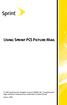 Using Sprint PCS Picture Mail 2006 Sprint Nextel. All rights reserved. SPRINT, the Going Forward logo, and other trademarks are trademarks of Sprint Nextel. June 6, 2006 Sprint PCS Picture Mail With Sprint
Using Sprint PCS Picture Mail 2006 Sprint Nextel. All rights reserved. SPRINT, the Going Forward logo, and other trademarks are trademarks of Sprint Nextel. June 6, 2006 Sprint PCS Picture Mail With Sprint
Information Technology Services. *** Please visit tlc.dadeschools.net/blackberry for more information on your BlackBerry model.
 *** Please visit tlc.dadeschools.net/blackberry for more information on your BlackBerry model. *** BlackBerry Training Presented by Information Technology Services Before we begin If you have a problem
*** Please visit tlc.dadeschools.net/blackberry for more information on your BlackBerry model. *** BlackBerry Training Presented by Information Technology Services Before we begin If you have a problem
Back, start, and search key... 3. Lock the keys and screen... 6. Unlock the keys and screen... 7. Set the keys and screen to lock automatically...
 Userguide Nokia Lumia 620 Table of Contents Keys and parts... 3 Back, start, and search key... 3 How to Insert a SIM card... 4 First start-up... 6 Switching Phone ON and OFF... 6 Switch the phone on...
Userguide Nokia Lumia 620 Table of Contents Keys and parts... 3 Back, start, and search key... 3 How to Insert a SIM card... 4 First start-up... 6 Switching Phone ON and OFF... 6 Switch the phone on...
i455 Boost Mobile Phone User s Guide
 i455 Boost Mobile Phone User s Guide i Contents Introduction... 1 Welcome to Boost Mobile... 1 Boost Your Way... 1 Getting Started... 2 Battery... 4 Activating Service... 9 Powering On and Off... 9 Enabling
i455 Boost Mobile Phone User s Guide i Contents Introduction... 1 Welcome to Boost Mobile... 1 Boost Your Way... 1 Getting Started... 2 Battery... 4 Activating Service... 9 Powering On and Off... 9 Enabling
SPH-M270. User Guide Please read this manual before operating your phone and keep it for future reference
 SPH-M270 M O B I L E P H O N E User Guide Please read this manual before operating your phone and keep it for future reference Intellectual Property All Intellectual Property, as defined below, owned by
SPH-M270 M O B I L E P H O N E User Guide Please read this manual before operating your phone and keep it for future reference Intellectual Property All Intellectual Property, as defined below, owned by
i560 TELUS Handset User s Guide
 i560 TELUS Handset User s Guide Contents Getting Started... 1 Battery... 3 Activating your Mike Account... 6 Powering On and Off... 6 Finding Your Phone Number and Private ID... 7 Handset Basics... 7
i560 TELUS Handset User s Guide Contents Getting Started... 1 Battery... 3 Activating your Mike Account... 6 Powering On and Off... 6 Finding Your Phone Number and Private ID... 7 Handset Basics... 7
How To Use A Iphone 2 With A Sim Sims 2 (Phone)
 User Guide www.sprint.com 2010 Sprint. SPRINT and the logo are trademarks of Sprint. Other marks are the property of their respective owners. 6/10/10 Consejo: Para encontrar esta guía para usuarios en
User Guide www.sprint.com 2010 Sprint. SPRINT and the logo are trademarks of Sprint. Other marks are the property of their respective owners. 6/10/10 Consejo: Para encontrar esta guía para usuarios en
2.4 GHz Dual Handset Cordless Telephone Answering System 2255 with Caller ID/Call Waiting
 USER S MANUAL Part 2 2.4 GHz Dual Handset Cordless Telephone Answering System 2255 with Caller ID/Call Waiting Please also read Part 1 Important Product Information AT&T and the globe symbol are registered
USER S MANUAL Part 2 2.4 GHz Dual Handset Cordless Telephone Answering System 2255 with Caller ID/Call Waiting Please also read Part 1 Important Product Information AT&T and the globe symbol are registered
Basics Guide. HTC Touch Pro2. www.sprint.com
 Basics Guide HTC Touch Pro2 www.sprint.com 2009 Sprint. Sprint and the logo are trademarks of Sprint. Other marks are the property of their respective owners. Table of Contents Tip Looking for something?
Basics Guide HTC Touch Pro2 www.sprint.com 2009 Sprint. Sprint and the logo are trademarks of Sprint. Other marks are the property of their respective owners. Table of Contents Tip Looking for something?
User s Guide 9357246 Issue 5
 Electronic user's guide released subject to "Nokia User's Guides Terms and Conditions, 7th June, 1998" User s Guide 9357246 Issue 5 DECLARATION OF CONFORMITY We, NOKIA CORPORATION declare under our sole
Electronic user's guide released subject to "Nokia User's Guides Terms and Conditions, 7th June, 1998" User s Guide 9357246 Issue 5 DECLARATION OF CONFORMITY We, NOKIA CORPORATION declare under our sole
Online User Guide. Factor. www.boostmobile.com
 Online User Guide Factor www.boostmobile.com 2011 Samsung. All rights reserved. BOOST and BOOSTMOBILE and Logo are trademarks of Boost. Other marks are the property of their respective owners. 3/22/13
Online User Guide Factor www.boostmobile.com 2011 Samsung. All rights reserved. BOOST and BOOSTMOBILE and Logo are trademarks of Boost. Other marks are the property of their respective owners. 3/22/13
SANYO. User Guide. www.sprint.com
 User Guide SANYO www.sprint.com 2010 Sprint. SPRINT and the logo are trademarks of Sprint. Other marks are the property of their respective owners. SANYO is a registered trademark of SANYO Electric Co.,
User Guide SANYO www.sprint.com 2010 Sprint. SPRINT and the logo are trademarks of Sprint. Other marks are the property of their respective owners. SANYO is a registered trademark of SANYO Electric Co.,
Sprint WeGo User Guide
 Sprint WeGo User Guide [UG template version 14a] [Sprint_OEM_S155_ug_en_140305_d1] i Table of Contents Get Started... 4 Your Phone at a Glance... 4 Set Up Your Phone... 5 Activate Your Phone... 8 Sprint
Sprint WeGo User Guide [UG template version 14a] [Sprint_OEM_S155_ug_en_140305_d1] i Table of Contents Get Started... 4 Your Phone at a Glance... 4 Set Up Your Phone... 5 Activate Your Phone... 8 Sprint
BUSINESS COMMUNICATIONS DIVISION. IP4100 SIP DECT User Guide
 BUSINESS COMMUNICATIONS DIVISION IP4100 SIP DECT User Guide TOSHIBA IP4100 DECT HANDSET END USER GUIDE FEATURES Toshiba IP4100 DECT Handset Features 2.0 inch colour TFT back-lit display Li-ion battery
BUSINESS COMMUNICATIONS DIVISION IP4100 SIP DECT User Guide TOSHIBA IP4100 DECT HANDSET END USER GUIDE FEATURES Toshiba IP4100 DECT Handset Features 2.0 inch colour TFT back-lit display Li-ion battery
User Guide. HTC Touch Pro TM. www.sprint.com
 User Guide HTC Touch Pro TM www.sprint.com 2008 Sprint. Sprint and the logo are trademarks of Sprint. Other marks are the property of their respective owners. Table of Contents Introduction.........................................................
User Guide HTC Touch Pro TM www.sprint.com 2008 Sprint. Sprint and the logo are trademarks of Sprint. Other marks are the property of their respective owners. Table of Contents Introduction.........................................................
CISCO IP PHONE MODEL 7960 & UNITY VOICEMAIL INCLUDES CISCO CALLMANAGER ATTENDANT CONSOLE. Getting Started Manual
 CISCO IP PHONE MODEL 7960 & UNITY VOICEMAIL INCLUDES CISCO CALLMANAGER ATTENDANT CONSOLE Getting Started Manual... 3 Getting Started... 3 Using LCD Icons... 3 Using the IP Phone Configuration Utility...
CISCO IP PHONE MODEL 7960 & UNITY VOICEMAIL INCLUDES CISCO CALLMANAGER ATTENDANT CONSOLE Getting Started Manual... 3 Getting Started... 3 Using LCD Icons... 3 Using the IP Phone Configuration Utility...
IP Phone System: Cisco 7960G and 7940G
 IP Phone System: Cisco 7960G and 7940G Table of Contents: IP Phone System 7940G and 7960G CISCO IP PHONE ROAD MAP...1 NAVIGATE THE PHONE SYSTEM AND USE THE LCD SCREEN...2 SOFT KEYS... 2 USE THE NAVIGATION
IP Phone System: Cisco 7960G and 7940G Table of Contents: IP Phone System 7940G and 7960G CISCO IP PHONE ROAD MAP...1 NAVIGATE THE PHONE SYSTEM AND USE THE LCD SCREEN...2 SOFT KEYS... 2 USE THE NAVIGATION
i730 Boost Mobile TM Phone User s Guide
 i730 Boost Mobile TM Phone User s Guide Contents Introduction... 1 Welcome to Boost Mobile TM - Wireless for a New Generation... 1 Getting Started... 3 Removing the Battery Door... 5 Battery... 7 Powering
i730 Boost Mobile TM Phone User s Guide Contents Introduction... 1 Welcome to Boost Mobile TM - Wireless for a New Generation... 1 Getting Started... 3 Removing the Battery Door... 5 Battery... 7 Powering
User Guide. Usuario. Guía del. User Guide MFL68526201 (1.0) This booklet is printed with soy ink. Printed in Mexico
 This booklet is made from 98% post-consumer recycled paper. This booklet is printed with soy ink. Printed in Mexico User Guide Guía del Usuario User Guide MFL68526201 (1.0) Table of Contents Table of
This booklet is made from 98% post-consumer recycled paper. This booklet is printed with soy ink. Printed in Mexico User Guide Guía del Usuario User Guide MFL68526201 (1.0) Table of Contents Table of
Q3 USER GUIDE. Read Me to Get the Most Out of Your Device...
 Q3 USER GUIDE Read Me to Get the Most Out of Your Device... TO GET STARTED 1. Turn The Q3 On 2. Put It On 3. Listen In Model: Q3 Contents Charge Your Earpiece 6 Wearing the Q3 7 Pair Your Earpiece 7 Use
Q3 USER GUIDE Read Me to Get the Most Out of Your Device... TO GET STARTED 1. Turn The Q3 On 2. Put It On 3. Listen In Model: Q3 Contents Charge Your Earpiece 6 Wearing the Q3 7 Pair Your Earpiece 7 Use
SGH-S150G. User Manual Please read this manual before operating your phone and keep it for future reference. GH68_37909A Printed in China
 SGH-S150G M O B I L E P H O N E User Manual Please read this manual before operating your phone and keep it for future reference. GH68_37909A Printed in China Intellectual Property All Intellectual Property,
SGH-S150G M O B I L E P H O N E User Manual Please read this manual before operating your phone and keep it for future reference. GH68_37909A Printed in China Intellectual Property All Intellectual Property,
Nokia 700 User Guide. Issue 1.1
 Nokia 700 User Guide Issue 1.1 2 Contents Contents Safety 5 Get started 7 Keys and parts 7 Insert the SIM card 7 Insert a memory card 9 Charge the battery 11 Charge the battery over USB 12 Change the volume
Nokia 700 User Guide Issue 1.1 2 Contents Contents Safety 5 Get started 7 Keys and parts 7 Insert the SIM card 7 Insert a memory card 9 Charge the battery 11 Charge the battery over USB 12 Change the volume
720 Outfitter's Edition User s Guide FINAL DRAFT
 Southern LINC iden Digital Multi-service Data-capable Phone i720 Outfitter's Edition User s Guide @NNTN5915A@ NNTN5915A FINAL DRAFT IMPORTANT NOTICE: PLEASE READ PRIOR TO USING YOUR PHONE The SIM card
Southern LINC iden Digital Multi-service Data-capable Phone i720 Outfitter's Edition User s Guide @NNTN5915A@ NNTN5915A FINAL DRAFT IMPORTANT NOTICE: PLEASE READ PRIOR TO USING YOUR PHONE The SIM card
Avaya 9630 IP Telephone End User Guide
 Avaya 9630 IP Telephone End User Guide 9630 IP Telephone End User Guide 1 P age Table of Contents About Your Telephone... 3 9630 IP Telephone Button/Feature Descriptions... 3 Scrolling and Navigation...
Avaya 9630 IP Telephone End User Guide 9630 IP Telephone End User Guide 1 P age Table of Contents About Your Telephone... 3 9630 IP Telephone Button/Feature Descriptions... 3 Scrolling and Navigation...
LG EXTRAVERT 2 USER GUIDE
 LG EXTRAVERT 2 USER GUIDE Table of Contents 1 Phone Overview 5 Quick Glance of the Touch Screen and How to Use It 9 Getting Started with Your Phone 10 Turning the Phone On and Off 10 Turning the Phone
LG EXTRAVERT 2 USER GUIDE Table of Contents 1 Phone Overview 5 Quick Glance of the Touch Screen and How to Use It 9 Getting Started with Your Phone 10 Turning the Phone On and Off 10 Turning the Phone
CISCO IP PHONE MODEL 7960 & UNITY VOICEMAIL. Getting Started Manual
 CISCO IP PHONE MODEL 7960 & UNITY VOICEMAIL Getting Started Manual... 3 Getting Started... 3 Using LCD Icons... 3 Using the IP Phone Configuration Utility... 3 Tips... 3 How to Use the Handset, Speakerphone,
CISCO IP PHONE MODEL 7960 & UNITY VOICEMAIL Getting Started Manual... 3 Getting Started... 3 Using LCD Icons... 3 Using the IP Phone Configuration Utility... 3 Tips... 3 How to Use the Handset, Speakerphone,
Avaya one-x Quick Edition Release 3.0.0 Telephone User Guide
 Avaya one-x Quick Edition Release 3.0.0 Telephone User Guide 16-601411 Release 3.0.0 November 2006 Issue 1 2006 Avaya Inc. All Rights Reserved. Notice While reasonable efforts were made to ensure that
Avaya one-x Quick Edition Release 3.0.0 Telephone User Guide 16-601411 Release 3.0.0 November 2006 Issue 1 2006 Avaya Inc. All Rights Reserved. Notice While reasonable efforts were made to ensure that
Avaya one-x Deskphone Edition for 9640 IP Telephone User Guide
 Avaya one-x Deskphone Edition for 9640 IP Telephone User Guide 16-600910 Issue 1 January 2007 Contents Contents Notices... 5 Introduction to the 9640 IP Telephone... 7 Overview... 7 About Scrolling and
Avaya one-x Deskphone Edition for 9640 IP Telephone User Guide 16-600910 Issue 1 January 2007 Contents Contents Notices... 5 Introduction to the 9640 IP Telephone... 7 Overview... 7 About Scrolling and
User Guide. 2012 Sprint. Sprint and the logo are trademarks of Sprint. Other marks are trademarks of their respective owners.
 User Guide 2012 Sprint. Sprint and the logo are trademarks of Sprint. Other marks are trademarks of their respective owners. Table of Contents Get Started... 1 Your Phone at a Glance... 1 Set Up Your Phone...
User Guide 2012 Sprint. Sprint and the logo are trademarks of Sprint. Other marks are trademarks of their respective owners. Table of Contents Get Started... 1 Your Phone at a Glance... 1 Set Up Your Phone...
User Guide User Guide Guía del Usuario GH68-40578A Printed in USA
 User Guide M O B I L E P H O N E User Manual Please read this manual before operating your phone and keep it for future reference. GH68-40578A Printed in China Warning! This product contains chemicals
User Guide M O B I L E P H O N E User Manual Please read this manual before operating your phone and keep it for future reference. GH68-40578A Printed in China Warning! This product contains chemicals
BLU Vivo 4.3 User Manual
 BLU Vivo 4.3 User Manual 1 Table of Contents Phone Safety Information... 3 Appearance and Key Functions... 4 Installation and Charging... 5 Phone Operation... 7 Communication... 10 Camera... 11 Gallery...
BLU Vivo 4.3 User Manual 1 Table of Contents Phone Safety Information... 3 Appearance and Key Functions... 4 Installation and Charging... 5 Phone Operation... 7 Communication... 10 Camera... 11 Gallery...
Contents. Entering and Editing Information 35 Text Input 35 Text Input Modes 36
 Contents Getting Started with Your Phone 7 Phone Overview 7 Menus Overview 15 The Battery 18 Charging the Battery 20 Battery Level 22 Turning the Phone On and Off 22 Making Calls 23 Redialing Calls 23
Contents Getting Started with Your Phone 7 Phone Overview 7 Menus Overview 15 The Battery 18 Charging the Battery 20 Battery Level 22 Turning the Phone On and Off 22 Making Calls 23 Redialing Calls 23
User Manual Please read this manual before operating your phone and keep it for future reference.
 S C H - R 2 7 0 M O B I L E P H O N E User Manual Please read this manual before operating your phone and keep it for future reference. Intellectual Property All Intellectual Property, as defined below,
S C H - R 2 7 0 M O B I L E P H O N E User Manual Please read this manual before operating your phone and keep it for future reference. Intellectual Property All Intellectual Property, as defined below,
Getting to Know Xsight... 3. Home Screen and Everyday Use... 9. Settings... 11. PC Setup... 17. 2 www.oneforall.com
 User Manual English English Getting to Know Xsight........................................ 3 Unpacking and Setting Up Xsight............................................................. 3 Using Xsight
User Manual English English Getting to Know Xsight........................................ 3 Unpacking and Setting Up Xsight............................................................. 3 Using Xsight
Avaya one-x Deskphone Edition for 9620 IP Telephone User Guide
 Avaya one-x Deskphone Edition for 9620 IP Telephone User Guide 16-300699 Issue 3 January 2007 Contents Contents Notices... 5 Introduction to the 9620 IP Telephone... 7 Overview... 7 About Scrolling and
Avaya one-x Deskphone Edition for 9620 IP Telephone User Guide 16-300699 Issue 3 January 2007 Contents Contents Notices... 5 Introduction to the 9620 IP Telephone... 7 Overview... 7 About Scrolling and
Verizon Wireless Gleam TM. User Manual Please read this manual before operating your phone, and keep it for future reference.
 Verizon Wireless Gleam TM b y S a m s u n g P O R T A B L E A l l D i g i t a l M O B I L E P H O N E User Manual Please read this manual before operating your phone, and keep it for future reference.
Verizon Wireless Gleam TM b y S a m s u n g P O R T A B L E A l l D i g i t a l M O B I L E P H O N E User Manual Please read this manual before operating your phone, and keep it for future reference.
How to Install and Configure a Sprint Touch Pro
 Get started. All you need to know to get going. 1 Your HTC Touch Pro Camera Back Sliding QWERTY Keyboard Front Touch Screen Camera Light Volume Buttons Home Key Back Key Back Cover Lanyard/Strap Holder
Get started. All you need to know to get going. 1 Your HTC Touch Pro Camera Back Sliding QWERTY Keyboard Front Touch Screen Camera Light Volume Buttons Home Key Back Key Back Cover Lanyard/Strap Holder
Sprint PCS Vision SM Smart Device PPC-6700
 Sprint PCS Vision SM Smart Device PPC-6700 www.sprint.com 2005 Sprint Nextel. All rights reserved. No reproduction in whole or in part without prior written approval. Sprint, the Going Forward logo, the
Sprint PCS Vision SM Smart Device PPC-6700 www.sprint.com 2005 Sprint Nextel. All rights reserved. No reproduction in whole or in part without prior written approval. Sprint, the Going Forward logo, the
BT Paragon 650. User Guide
 BT Paragon 650 User Guide Section Welcome to your BT Paragon 650 corded digital telephone and answering machine Directory lets you store up to 200 names and numbers for easy dialling. Copy the whole directory
BT Paragon 650 User Guide Section Welcome to your BT Paragon 650 corded digital telephone and answering machine Directory lets you store up to 200 names and numbers for easy dialling. Copy the whole directory
Your Phone This section introduces you to the hardware of the device.
 Your Phone This section introduces you to the hardware of the device. No. Items Functions 1 Earphone jack 2 Strap hole 3 LED / Speaker Use a headset for hands-free conversation or listening to music. It
Your Phone This section introduces you to the hardware of the device. No. Items Functions 1 Earphone jack 2 Strap hole 3 LED / Speaker Use a headset for hands-free conversation or listening to music. It
Gusto 2 User Manual USER MANUAL GH68-36603A Printed in U.S.A. Manual del Usuario
 User Manual M O B I L E P H O N E User Manual Please read this manual before operating your phone and keep it for future reference. GH68_36603A Printed in Korea Intellectual Property All Intellectual Property,
User Manual M O B I L E P H O N E User Manual Please read this manual before operating your phone and keep it for future reference. GH68_36603A Printed in Korea Intellectual Property All Intellectual Property,
SCH-1500. Sprint PCS Phone. The Clear Alternative to Cellular. Manufactured by Samsung. User Guide
 The Clear Alternative to Cellular SM Sprint PCS Phone SCH-1500 TM Manufactured by Samsung User Guide Please read this manual before operating the phone, and keep it for future reference. Intellectual Property
The Clear Alternative to Cellular SM Sprint PCS Phone SCH-1500 TM Manufactured by Samsung User Guide Please read this manual before operating the phone, and keep it for future reference. Intellectual Property
Available applications and services are subject to change at any time.
 Available applications and services are subject to change at any time. Table of Contents Get Started 1 Your Phone at a Glance 1 Set Up Your Phone 1 Activate Your Phone 3 Set Up Voicemail 4 Sprint ID 5
Available applications and services are subject to change at any time. Table of Contents Get Started 1 Your Phone at a Glance 1 Set Up Your Phone 1 Activate Your Phone 3 Set Up Voicemail 4 Sprint ID 5
Sprint Worldwide Services Guide
 Sprint Worldwide Services Guide HTC Touch Pro2 www.sprint.com 2009 Sprint. Sprint and the logo are trademarks of Sprint. Other marks are the property of their respective owners. Table of Contents Sprint
Sprint Worldwide Services Guide HTC Touch Pro2 www.sprint.com 2009 Sprint. Sprint and the logo are trademarks of Sprint. Other marks are the property of their respective owners. Table of Contents Sprint
TABLE OF CONTENTS YOUR DEVICE 4
 TABLE OF CONTENTS YOUR DEVICE 4 Front and Back Features 4 Side Features 5 Battery Installation/Removal 6 Charging Your Battery 8 Turning Your Phone On or Off 10 11 Extending Your Battery Life 11 Locking
TABLE OF CONTENTS YOUR DEVICE 4 Front and Back Features 4 Side Features 5 Battery Installation/Removal 6 Charging Your Battery 8 Turning Your Phone On or Off 10 11 Extending Your Battery Life 11 Locking
" (877)MY T4 TEL " " " " " " " (877)698-4835
 Display Features The display on your phone is interactive. As you use the phone the information will change and different features and functions will appear on the display. The 8 buttons above the display
Display Features The display on your phone is interactive. As you use the phone the information will change and different features and functions will appear on the display. The 8 buttons above the display
Avaya one-x Deskphone Edition for 9630/9630G IP Telephone User Guide
 Avaya one-x Deskphone Edition for 9630/9630G IP Telephone User Guide 16-300700 Issue 3 May 2007 Contents Contents Notices... 5 Introduction to the 9630/9630G IP Telephone... 7 Overview... 7 Scrolling and
Avaya one-x Deskphone Edition for 9630/9630G IP Telephone User Guide 16-300700 Issue 3 May 2007 Contents Contents Notices... 5 Introduction to the 9630/9630G IP Telephone... 7 Overview... 7 Scrolling and
Get started All you need to know to get going.
 Get started All you need to know to get going. Welcome! Sprint is committed to developing technologies that give you the ability to get what you want when you want it, faster than ever before. This booklet
Get started All you need to know to get going. Welcome! Sprint is committed to developing technologies that give you the ability to get what you want when you want it, faster than ever before. This booklet
User Guide. HTC, HTC ONE, and the HTC logo are trademarks of HTC Corporation.
 User Guide 2013 HTC Corporation. All rights reserved. HTC, HTC ONE, and the HTC logo are trademarks of HTC Corporation. BOOST and BOOSTMOBILE and Logo are trademarks of Boost. Other marks are the property
User Guide 2013 HTC Corporation. All rights reserved. HTC, HTC ONE, and the HTC logo are trademarks of HTC Corporation. BOOST and BOOSTMOBILE and Logo are trademarks of Boost. Other marks are the property
Jabra FREEWAY. User manual. www.jabra.com
 Jabra FREEWAY User manual www.jabra.com CONTENTS THANK YOU...2 ABOUT YOUR...2 WHAT YOUR SPEAKERPHONE CAN DO...3 GETTING STARTED...4 CHARGE YOUR SPEAKERPHONE...4 TURNING YOUR SPEAKERPHONE ON AND OFF...5
Jabra FREEWAY User manual www.jabra.com CONTENTS THANK YOU...2 ABOUT YOUR...2 WHAT YOUR SPEAKERPHONE CAN DO...3 GETTING STARTED...4 CHARGE YOUR SPEAKERPHONE...4 TURNING YOUR SPEAKERPHONE ON AND OFF...5
Contents. Getting started 3 Make and receive the first call.
 Contents Getting started 3 Make and receive the first call. Getting to know your phone 6 Key functions, quick keys, entering letters and characters. Personalizing your phone 15 Choose ring signal, theme
Contents Getting started 3 Make and receive the first call. Getting to know your phone 6 Key functions, quick keys, entering letters and characters. Personalizing your phone 15 Choose ring signal, theme
Part 2. Copyright 1998 Philips Consumer Communications L.P. All rights reserved. Printed in Mexico. Issue 1AT&T 848229506
 2 User's Manual for Two-Line Digital Answering System Telephone with Speakerphone 1872 Fold open this paper for information about this telephone's installation and operation. Please read Part 1 Important
2 User's Manual for Two-Line Digital Answering System Telephone with Speakerphone 1872 Fold open this paper for information about this telephone's installation and operation. Please read Part 1 Important
SGH-S275. User Manual Please read this manual before operating your phone and keep it for future reference.
 SGH-S275 M O B I L E P H O N E User Manual Please read this manual before operating your phone and keep it for future reference. Intellectual Property All Intellectual Property, as defined below, owned
SGH-S275 M O B I L E P H O N E User Manual Please read this manual before operating your phone and keep it for future reference. Intellectual Property All Intellectual Property, as defined below, owned
Quick Start Guide www.lgmobilephones.com/envtouch
 QWERTY Keyboard Using the Touch Screen Making and Answering a Call Text Messaging Browsing the Web Blog Support/RSS Feed Support Getting Music/ Playing Music Taking a Picture/ Recording a Video Bluetooth
QWERTY Keyboard Using the Touch Screen Making and Answering a Call Text Messaging Browsing the Web Blog Support/RSS Feed Support Getting Music/ Playing Music Taking a Picture/ Recording a Video Bluetooth
VoIP Wireless Handset 7921 & 7925
 VoIP Wireless Handset 7921 & 7925 User Guide UCLA INFORMATION TECHNOLOGY SERVICES Introduction This guide covers the features that are available with the VoIP wireless telephone system. IT Services supports
VoIP Wireless Handset 7921 & 7925 User Guide UCLA INFORMATION TECHNOLOGY SERVICES Introduction This guide covers the features that are available with the VoIP wireless telephone system. IT Services supports
MOTO. Quick Start Guide
 MOTO 9h Quick Start Guide welcome Technology promised to make things easier... but then it gave you more to do phone calls, e-mails, music, photos, videos, the Internet, and more. It s time to take back
MOTO 9h Quick Start Guide welcome Technology promised to make things easier... but then it gave you more to do phone calls, e-mails, music, photos, videos, the Internet, and more. It s time to take back
Cisco IP Phone Models 7941 and 7945 Quick Reference Guide December 23, 2011
 Emergency Calls Dial 911 or 3 911 Cisco IP Phone Models 7941 and 7945 Quick Reference Guide December 23, 2011 Place a Call Lift handset (or press the Speaker button, the line button, or New Call soft key)
Emergency Calls Dial 911 or 3 911 Cisco IP Phone Models 7941 and 7945 Quick Reference Guide December 23, 2011 Place a Call Lift handset (or press the Speaker button, the line button, or New Call soft key)
BT Paragon 550. User Guide
 BT Paragon 550 User Guide Section Welcome to your BT Paragon 550 corded digital telephone and answering machine Directory lets you store up to 100 names and numbers for easy dialling. Send and receive
BT Paragon 550 User Guide Section Welcome to your BT Paragon 550 corded digital telephone and answering machine Directory lets you store up to 100 names and numbers for easy dialling. Send and receive
User Guide. BlackBerry Storm 9530 Smartphone. Version: 4.7
 BlackBerry Storm 9530 Smartphone Version: 4.7 SWD-490426-0909090640-001 Contents Shortcuts... 9 BlackBerry basics shortcuts... 9 Phone shortcuts... 9 Camera shortcuts... 9 Media shortcuts... 9 Typing shortcuts...
BlackBerry Storm 9530 Smartphone Version: 4.7 SWD-490426-0909090640-001 Contents Shortcuts... 9 BlackBerry basics shortcuts... 9 Phone shortcuts... 9 Camera shortcuts... 9 Media shortcuts... 9 Typing shortcuts...
SCH-S380C. User Manual Please read this manual before operating your phone and keep it for future reference. GH68_37084A Printed in Korea
 SCH-S380C P O R T A B L E Q U A D - B A N D M O B I L E P H O N E User Manual Please read this manual before operating your phone and keep it for future reference. GH68_37084A Printed in Korea Intellectual
SCH-S380C P O R T A B L E Q U A D - B A N D M O B I L E P H O N E User Manual Please read this manual before operating your phone and keep it for future reference. GH68_37084A Printed in Korea Intellectual
 Doro 6030 English 1 2 3 4 5 6 7 8 14 13 12 11 10 9 15 16 17 18 19 20 21 22 The items supplied with your phone might vary depending on the software and accessories available in your region or offered by
Doro 6030 English 1 2 3 4 5 6 7 8 14 13 12 11 10 9 15 16 17 18 19 20 21 22 The items supplied with your phone might vary depending on the software and accessories available in your region or offered by
MITEL 5330 IP Phone User Guide. Northwestern Michigan College
 MITEL 5330 IP Phone User Guide Northwestern Michigan College The Mitel 5330 IP Phones is a full-featured, dual port, dual mode enterprise-class telephone that provides voice communication over an IP network.
MITEL 5330 IP Phone User Guide Northwestern Michigan College The Mitel 5330 IP Phones is a full-featured, dual port, dual mode enterprise-class telephone that provides voice communication over an IP network.
This guide describes features that are common to most models. Some features may not be available on your tablet.
 User Guide Copyright 2014 Hewlett-Packard Development Company, L.P. Bluetooth is a trademark owned by its proprietor and used by Hewlett-Packard Company under license. SD Logo is a trademark of its proprietor.
User Guide Copyright 2014 Hewlett-Packard Development Company, L.P. Bluetooth is a trademark owned by its proprietor and used by Hewlett-Packard Company under license. SD Logo is a trademark of its proprietor.
Fusion Voicemail Plus User Guide For Android Devices
 Welcome to Fusion Voicemail Plus! Fusion Voicemail Plus User Guide For Android Devices Fusion Voicemail Plus (FVM+) is a replacement for the ordinary voicemail that you use with your cellular phone company.
Welcome to Fusion Voicemail Plus! Fusion Voicemail Plus User Guide For Android Devices Fusion Voicemail Plus (FVM+) is a replacement for the ordinary voicemail that you use with your cellular phone company.
