2x1 DisplayPort KVM. EXT-DPKVM-241 User Manual.
|
|
|
- Andrew Richards
- 7 years ago
- Views:
Transcription
1 2x1 DisplayPort KVM EXT-DPKVM-241 User Manual
2 ASKING FOR ASSISTANCE Technical Support: Telephone (818) (800) Fax (818) Technical Support Hours: 8:00 AM to 5:00 PM (PST) Monday thru Friday, PST Write To: Gefen, LLC c/o Customer Service Nordhoff St Chatsworth, CA Notice Gefen, LLC reserves the right to make changes in the hard ware, packaging, and any accompanying doc u men ta tion without prior written notice. 2x1 DisplayPort KVM is a trademark of Gefen, LLC 2011 Gefen, LLC. All rights reserved. All trademarks are the property of their respective owners. Rev A1
3 CONTENTS 1 Introduction 2 Operation Notes 3 Features 4 Panel Layout 5 Panel Descriptions 6 Connecting And Operating The 2x1 DisplayPort KVM 7 Operating The 2x1 DisplayPort KVM 8 RMT-2IR Remote Control Description 9 RMT-2IR Remote Installation 10 Infrared (IR) Code Channel Configuration 11 RS-232 Serial Control Interface 12 Additional Switching Options 13 Specifications 14 Warranty
4 Congratulations on your purchase of the 2x1 DisplayPort KVM. Your complete satisfaction is very important to us. Gefen Gefen delivers innovative, progressive computer and electronics add-on solutions that harness integration, extension, distribution and conversion technologies. Gefen s reliable, plug-and-play products supplement cross-platform computer systems, professional audio/video environments and HDTV systems of all sizes with hard-working solutions that are easy to implement and simple to operate. The Gefen 2x1 DisplayPort KVM The 2x1 DisplayPort KVM Switcher allows effortless switching of DisplayPort between two computers using just one display and one USB2.0 port for a keyboard and mouse. Audio, video and control signals are switched for each computer upon selection, providing an easy and effective method of accessing two computers from one workstation without the hassle of network. Switching can also be performed through the front panel Select button, IR remote control or via RS232. How It Works INTRODUCTION DisplayPort s plug-and-play construction and compact connector enables faster, easier installations with less chance of errors. Connect a DisplayPort display and USB 2.0 keyboard/mouse to the Switcher s outputs. Connect both computers DisplayPort, USB and audio ports to the Switcher s inputs using the supplied cables. The Switcher is compatible with both Macintosh and PC keyboards, mice and displays. Note: If the source and/or display is not DisplayPort compliant, a protocolspecific protocol adapter will be required in order to connect the source to the Switcher and/or the Switcher to the high-resolution display. 1
5 OPERATION NOTES READ THESE NOTES BEFORE INSTALLING OR OPERATING THE 2X1 DISPLAYPORT KVM Display Information (EDID) is normally required by source/host devices to determine the capabilities of the attached peripherals. The 2x1 DisplayPort KVM features complete EDID passthrough. This means that when EDID is present on the output device, it will be passed to the active source/host device. 2
6 FEATURES Features Switches one High-Resolution Display between two DisplayPort-equipped computers with audio/video and USB keyboards Compact connector for easier installations Switches up to 2560x1600 maximum resolution Supports RGB and YCbCr color spaces Package Includes (1) DisplayPort KVM Switcher (2) 6-foot DisplayPort cable (2) 6-foot USB 2.0 cable (2) 6-foot 3.5mm mini-stereo audio cable (1) 5V DC Universal Power Supply (1) IR Remote Control (1) User s Manual 3
7 PANEL LAYOUT Front Panel Back Panel
8 PANEL DESCRIPTIONS 1 LED Power Status Indicator This LED will be active once power is being supplied by the included 5V power supply. 2 Infrared (IR) Receiver This IR receiver will accept switching commands from the included RMT-2IR remote control. 3 LED Input Status Indicator 1 & 2 This currently selected source input will be indicated with an active LED. 4 Input Selector Button Pressing this button will cycle the input, 1 or 2, which will be selected for output. 5 RS-232 Communications Input Switching commands can be initiated by using a serial communications device and this port. For more information please see page V DC Power Input This receptacle will accept power via the included 5V DC power supply. 7 DisplayPort Input 1 & 2 This port will accept a single standard DisplayPort source device. Two ports are available for use. 8 DisplayPort Output This port will accept a single standard DisplayPort output device. The currently selected DisplayPort input source will be output via this port mm Analog Audio Input 1 & 2 This port will accept audio from a single 3.5mm analog mini-jack source. Two ports are available for use and are associated with DisplayPort inputs 1 & 2, respectively mm Analog Audio Output This port will accept a single 3.5mm analog mini-jack cable for connection to an amplified audio device. The currently selected audio input source will be output via this port. 11 Infrared (IR) Receiver Extension This port will accept an optional IR Receiver Extension product (part# EXT-RMT- EXT-IR) for relocation of the IR receiver. This port can be used for additional switching options. Please see page 12 for more information. 12 USB Type A Port This port will accept a USB Type A device for use by the source device. Two ports for the simultaneous connection of two USB devices. 13 USB Type B Port 1 & 2 This port will accept a single USB Type B cable for connection to a USB source device. Two ports are available for use and are associated with DisplayPort inputs 1 & 2, respectively. 5
9 CONNECTING AND OPERATING THE 2X1 DISPLAYPORT KVM Connecting Source Devices to the 2x1 DisplayPort KVM 1. Connect up to two DisplayPort source devices (i.e. Computer Video Output) to the DisplayPort inputs on the 2x1 DisplayPort KVM using the included DisplayPort cables. DisplayPort Input 1 will be routed to the DisplayPort output when Input 1 is selected, and DisplayPort Input 2 will be routed to the DisplayPort output when Input 2 is selected. 2. Connect up to two audio sources (i.e. Computer Audio Output) to the 3.5mm analog audio mini-jack inputs using the included audio cables. Audio Input 1 will be routed to the audio output when Input 1 is selected, and Audio Input 2 will be routed to the audio output when Input 2 is selected. 3. Connect up to two USB source devices (i.e. Computer s USB port) to the USB Type B inputs using the included USB Type A to B cables. USB Input 1 will be routed to the connected USB devices when Input 1 is selected, and USB Input 2 will be routed to the connected USB devices when Input 2 is selected. Connecting Output Devices to the 2x1 DisplayPort KVM 1. Connect a DisplayPort device (i.e. DIsplayPort Display) to the DisplayPort output on the 2x1 DisplayPort KVM using a user/device supplied DisplayPort cable. 2. Connect an audio device (i.e. Audio Amplifier) to the 3.5mm analog audio mini-jack output using a user supplied 3.5mm analog audio cable. 3. Connect up to two USB devices (i.e. Keyboard & Mouse) to the USB Type A inputs using user/device supplied USB cables. Connecting Power to the 2x1 DisplayPort KVM 1. Connect the included 5V power supply to the power receptacle on the 2x1 DisplayPort KVM. 2. Connect the opposite end of the power supply to an open wall socket power source. 6
10 OPERATING THE 2X1 DISPLAYPORT KVM How to Operate the 2x1 DisplayPort KVM Switching can be accomplished via the front panel selector button, infrared (IR) remote control, or the RS-232 communications port. Additional switching options can be found on page 12 1 For information on switching via the front panel selector button, please see this page. 2 For information on switching via the infrared (IR) remote control, please see page 8. 3 For information on switching via RS-232 serial communications, please see page 11. Switching - Front Panel Selector Button Switching can be accomplished via the front panel selector button. This button will alternate between Inputs 1 & 2. Each press of this button will change the selected input. Front Panel Input Selector 7
11 RMT-2IR REMOTE CONTROL DESCRIPTION Pressing this button will select Input 1 as the source. All devices connected to the input ports labeled 1 will be selected and output. 2 Pressing this button will select Input 2 as the source. All devices connected to the input ports labeled 2 will be selected and output. 8
12 RMT-2IR REMOTE INSTALLATION To use the RMT-2IR remote, remove the battery cover on the back of the remote to reveal the battery compartment. Insert the included battery into the open battery slot. The positive (+) side should be facing up. Ensure that both DIP (Dual Inline Package) switches are in the OFF position. Replace the battery cover. The remote ships with 2 batteries. One battery is needed for operation and the other battery is complimentary. Empty Battery Slot IR Code Dip Switches 9
13 INFRARED (IR) CODE CHANNEL CONFIGURATION How to Resolve IR Code Conflicts In the event that IR commands from other remote controls conflict with the supplied RMT-2IR remote control, changing the remote channel will alleviate this issue. The RMT-2IR remote control and the 2x1 DisplayPort KVM both have banks of DIP (Dual Inline Package) switches for configuring the remote channel that both units use to communicate. These settings must exactly match each other for proper operation. The DIP switch bank on the RMT-2IR is located underneath the battery cover. DIP switch banks for the 2x1 DisplayPort KVM are located on the underside of the unit beneath a black piece of metallic tape. Switches 1 and 2 on the RMT-2IR directly correspond to DIP Switches 1 and 2 on the 2x1 DisplayPort KVM. Only switches 1 and 2 (of 4 in that bank) are used for IR Code settings. Remote Channel 1: Default Remote Channel 2: Remote Channel 3: Remote Channel 4: Left: Picture of the opened rear battery compartment of the RMT-2IR remote showing the exposed DIP Switch bank between the battery chambers. 2x1 DisplayPort KVM DIP Switch Settings Remote Channel 1: Default Remote Channel 2: Remote Channel 3: Remote Channel 4:
14 What features are available via the RS-232 serial communications port? The 2x1 DisplayPort KVM can accept commands through the RS-232 serial communications port located on the rear panel. The current RS-232 control features are: Switching of inputs. RS-232 SERIAL CONTROL INTERFACE How do I use these features? These features were initially intended for utilization by custom installers in automated setups. However, these features can be tested by using any Windows PC with the Hyperterminal program. What pins are used for communication with the 2x1 DisplayPort KVM? Only pins 2 (Receive), 3 (Transmit), and 5 (Ground) are used for communication. A null-modem adapter should not be used with this product Only Pins 2 (RX), 3 (TX), and 5 (Ground) are used on the RS-232 serial interface What are the communication port settings? Bits per second Data bits... 8 Parity... None Stop bits...1 Flow Control... None Switching/Routing Binary Table ASCII RMT-2IR Binary Button
15 ADDITIONAL SWITCHING OPTIONS The underside of the 2x1 DisplayPort KVM features a DIP swich bank that is used to configure additional features. Specifically, DIP switches 3 & 4 will control the function of the IR Extender port on the rear panel. This port can be configured to accept additional switching devices DIP SWITCH Function 1 IR Channel 2 IR Channel 3 Remote/Closure 4 IR Extender DIP Switch 3 Enabling DIP switch 3 will allow the user to utilize a contact closure type of remote control such as Gefen product # EXT-RMT-2 to initiate input switching. By default, this switch is in the OFF position and will rely on the standard switching methods outlined previously in this manual. DIP Switch 4 DIP switch 4 is the master switch that will enable/disable the ability to use an IR remote extender (Part# EXT-RMT-EXTIR) for relocation of the IR receiver. By default, this switch is in the OFF position and will disable the use of an IR Extender. 12
16 SPECIFICATIONS Input Connector... (2) DisplayPort (from computers) Output Connector... (1) DisplayPort (to display) Input Connector:...(2) USB 2.0 Type B (from computers) Output Connector:...(2) USB 2.0 Type A (to keyboard/mouse) Input Connector... (2) 3.5mm analog L/R audio (from computers) Output Connector... (1) 3.5mm analog L/R audio (to speakers or amplifier) Color Spaces... RGB and YCbCr Maximum Resolution x1600 Shipping Weight... 6 lbs 13
17 WARRANTY Gefen warrants the equipment it manufactures to be free from defects in material and workmanship. If equipment fails because of such defects and Gefen is notified within two (2) years from the date of shipment, Gefen will, at its option, repair or replace the equipment, provided that the equipment has not been subjected to mechanical, electrical, or other abuse or modifications. Equipment that fails under conditions other than those covered will be repaired at the current price of parts and labor in effect at the time of repair. Such repairs are warranted for ninety (90) days from the day of reshipment to the Buyer. This warranty is in lieu of all other warranties expressed or implied, including without limitation, any implied warranty or merchantability or fitness for any particular purpose, all of which are expressly disclaimed. 1. Proof of sale may be required in order to claim warranty. 2. Customers outside the US are responsible for shipping charges to and from Gefen. 3. Copper cables are limited to a 30 day warranty and cables must be in their original condition. The information in this manual has been carefully checked and is believed to be accurate. However, Gefen assumes no responsibility for any inaccuracies that may be contained in this manual. In no event will Gefen be liable for direct, indirect, special, incidental, or consequential damages resulting from any defect or omission in this manual, even if advised of the possibility of such damages. The technical information contained herein regarding the features and specifications is subject to change without notice. For the latest warranty coverage information, refer to the Warranty and Return Policy under the Support section of the Gefen Web site at PRODUCT REGISTRATION Please register your product online by visiting the Register Product page under the Support section of the Gefen Web site. 14
18
19 *ma-dpkvm-241* Rev A Nordhoff St., Chatsworth CA fax: Pb This product uses UL listed power supplies.
ASKING FOR ASSISTANCE
 Technical Support: Telephone (818) 884-6294 (800) 545-6900 Fax (818) 884-3108 Technical Support Hours: 8:00 AM to 5:00 PM Monday thru Friday PST. Write To: Gefen Inc. c/o Customer Service 20600 Nordhoff
Technical Support: Telephone (818) 884-6294 (800) 545-6900 Fax (818) 884-3108 Technical Support Hours: 8:00 AM to 5:00 PM Monday thru Friday PST. Write To: Gefen Inc. c/o Customer Service 20600 Nordhoff
HDMI To Composite/S-Video Scaler. GTV-HDMI-2-COMPSVIDS User Manual. www.gefentv.com
 HDMI To Composite/S-Video Scaler GTV-HDMI-2-COMPSVIDS User Manual www.gefentv.com ASKING FOR ASSISTANCE Technical Support: Telephone (818) 772-9100 (800) 545-6900 Fax (818) 772-9120 Technical Support
HDMI To Composite/S-Video Scaler GTV-HDMI-2-COMPSVIDS User Manual www.gefentv.com ASKING FOR ASSISTANCE Technical Support: Telephone (818) 772-9100 (800) 545-6900 Fax (818) 772-9120 Technical Support
PS/2 Extender USER MANUAL. www.gefen.com
 PS/2 Extender USER MANUAL www.gefen.com Technical Support: Telephone (818) 884-6294 (800) 545-6900 Fax (818) 884-3108 Technical Support Hours: 9:00 AM to 5:00 PM Monday thru Friday. Write To: Gefen Inc.
PS/2 Extender USER MANUAL www.gefen.com Technical Support: Telephone (818) 884-6294 (800) 545-6900 Fax (818) 884-3108 Technical Support Hours: 9:00 AM to 5:00 PM Monday thru Friday. Write To: Gefen Inc.
DVI to Mini DisplayPort Converter. EXT-DVI-2-MDP User Manual
 DVI to Mini DisplayPort Converter EXT-DVI-2-MDP User Manual www.gefen.com ASKING FOR ASSISTANCE Technical Support: Telephone (818) 772-9100 (800) 545-6900 Fax (818) 772-9120 Technical Support Hours: 8:00
DVI to Mini DisplayPort Converter EXT-DVI-2-MDP User Manual www.gefen.com ASKING FOR ASSISTANCE Technical Support: Telephone (818) 772-9100 (800) 545-6900 Fax (818) 772-9120 Technical Support Hours: 8:00
DVI Audio to HDMI Adapter
 www.gefen.com DVI Audio to HDMI Adapter USER MANUAL Technical Support: Telephone (818) 884-6294 (800) 545-6900 Fax (818) 884-3108 Technical Support Hours: 8:00 AM to 5:00 PM Monday thru Friday. Write To:
www.gefen.com DVI Audio to HDMI Adapter USER MANUAL Technical Support: Telephone (818) 884-6294 (800) 545-6900 Fax (818) 884-3108 Technical Support Hours: 8:00 AM to 5:00 PM Monday thru Friday. Write To:
Extender for HDMI 1.3 over CAT6. GTV-HDMI1.3-CAT6 User Manual. www.gefentv.com
 Extender for HDMI 1.3 over CAT6 GTV-HDMI1.3-CAT6 User Manual www.gefentv.com ASKING FOR ASSISTANCE Technical Support: Telephone (818) 772-9100 (800) 545-6900 Fax (818) 772-9120 Technical Support Hours:
Extender for HDMI 1.3 over CAT6 GTV-HDMI1.3-CAT6 User Manual www.gefentv.com ASKING FOR ASSISTANCE Technical Support: Telephone (818) 772-9100 (800) 545-6900 Fax (818) 772-9120 Technical Support Hours:
Conversion Box. User Manual. L-com CONNECTIVITY
 ex tend it DVItoVGA Conversion Box User Manual Distributed by: L-com CONNECTIVITY PRODUCTS 45 Beechwood Drive North Andover, MA 01845 www.l-com.com E-mail: sales@l-com.com Fax: 978-689-9484 Toll Free:
ex tend it DVItoVGA Conversion Box User Manual Distributed by: L-com CONNECTIVITY PRODUCTS 45 Beechwood Drive North Andover, MA 01845 www.l-com.com E-mail: sales@l-com.com Fax: 978-689-9484 Toll Free:
1080P. Extender for HDMI over one CAT5. GTV-HDBT-CAT5 User Manual. gefentv.com
 1080P Extender for HDMI over one CAT5 GTV-HDBT-CAT5 User Manual gefentv.com ASKING FOR ASSISTANCE Technical Support: Telephone (818) 772-9100 (800) 545-6900 Fax (818) 772-9120 Technical Support Hours:
1080P Extender for HDMI over one CAT5 GTV-HDBT-CAT5 User Manual gefentv.com ASKING FOR ASSISTANCE Technical Support: Telephone (818) 772-9100 (800) 545-6900 Fax (818) 772-9120 Technical Support Hours:
DVI+HDCP 4x1 Switcher User Manual
 DVI+HDCP 4x1 Switcher User Manual DVI-4141 TABLE OF CONTENTS I. Introduction II. Package Contents III. Features IV. Getting the Best Results V. Specifications VI. Connecting the Hardware VII. Operating
DVI+HDCP 4x1 Switcher User Manual DVI-4141 TABLE OF CONTENTS I. Introduction II. Package Contents III. Features IV. Getting the Best Results V. Specifications VI. Connecting the Hardware VII. Operating
Component With Audio. Model # COMP-2-HDMI-AD USER MANUAL. www.linearcorp.com
 Component With Audio To HDMI Model # COMP-2-HDMI-AD USER MANUAL www.linearcorp.com ASKING FOR ASSISTANCE Technical Support: Telephone (800) 421-1587 (760) 438-7000 Fax (760) 438-7199 Technical Support
Component With Audio To HDMI Model # COMP-2-HDMI-AD USER MANUAL www.linearcorp.com ASKING FOR ASSISTANCE Technical Support: Telephone (800) 421-1587 (760) 438-7000 Fax (760) 438-7199 Technical Support
Extender for HDMI Long Range. www.gefentv.com GTV-HDMI-CAT5LR. User Manual
 Extender for HDMI Long Range GTV-HDMI-CAT5LR User Manual www.gefentv.com Technical Support: Telephone (818) 772-9100 (800) 545-6900 Fax (818) 772-9120 Technical Support Hours: 8:00 AM to 5:00 PM Monday
Extender for HDMI Long Range GTV-HDMI-CAT5LR User Manual www.gefentv.com Technical Support: Telephone (818) 772-9100 (800) 545-6900 Fax (818) 772-9120 Technical Support Hours: 8:00 AM to 5:00 PM Monday
2X1 DVI Switch (DS-21R) 4X1 DVI Switch (DS-41R) USER MANUAL. DTronics Inc.
 2X1 DVI Switch (DS-21R) 4X1 DVI Switch (DS-41R) USER MANUAL DTronics Inc. 40 State Highway 94, Suite L2A McAfee, NJ 07428 201-362-1606 Fax: 781-207-0351 UNPACKING Each DVI Link DVI Switch package includes
2X1 DVI Switch (DS-21R) 4X1 DVI Switch (DS-41R) USER MANUAL DTronics Inc. 40 State Highway 94, Suite L2A McAfee, NJ 07428 201-362-1606 Fax: 781-207-0351 UNPACKING Each DVI Link DVI Switch package includes
HDMI Fiber Optic Cable. DVI-D Fiber Optic Cable. User Guide
 HDMI Fiber Optic Cable DVI-D Fiber Optic Cable User Guide 1. Product Description Thank you for purchasing this HDMI Fiber Optic Cable. This cable is capable of transmitting digital HDMI (or DVI) signals
HDMI Fiber Optic Cable DVI-D Fiber Optic Cable User Guide 1. Product Description Thank you for purchasing this HDMI Fiber Optic Cable. This cable is capable of transmitting digital HDMI (or DVI) signals
HDMI Switch USER MANUAL VS481A
 HDMI Switch USER MANUAL VS481A FCC Information This equipment has been tested and found to comply with the limits for a Class B digital device, pursuant to Part 15 of the FCC Rules. These limits are designed
HDMI Switch USER MANUAL VS481A FCC Information This equipment has been tested and found to comply with the limits for a Class B digital device, pursuant to Part 15 of the FCC Rules. These limits are designed
4x1 USB HDMI KVM Switch Quick Installation Guide
 Introduction 4x1 USB HDMI KVM Switch Quick Installation Guide The 4x1 USB HDMI KVM Switch shares one HDMI display between four HDMI sources. Key Features and Benefits Share an HDTV or display, USB keyboard
Introduction 4x1 USB HDMI KVM Switch Quick Installation Guide The 4x1 USB HDMI KVM Switch shares one HDMI display between four HDMI sources. Key Features and Benefits Share an HDTV or display, USB keyboard
Optical Wireless Mouse. User s Manual
 Optical Wireless Mouse Model : OM4000W User s Manual 110935-109154 Rev. 061101 User s Record: To provide quality customer service and technical support, it is suggested that you keep the following information
Optical Wireless Mouse Model : OM4000W User s Manual 110935-109154 Rev. 061101 User s Record: To provide quality customer service and technical support, it is suggested that you keep the following information
ASKING FOR ASSISTANCE
 ASKING FOR ASSISTANCE Technical Support: Telephone (818) 772-9100 (800) 545-6900 Fax (818) 772-9120 Technical Support Hours: 8:00 AM - 5:00 PM Monday - Friday, Pacific Time Write To: Gefen LLC c/o Customer
ASKING FOR ASSISTANCE Technical Support: Telephone (818) 772-9100 (800) 545-6900 Fax (818) 772-9120 Technical Support Hours: 8:00 AM - 5:00 PM Monday - Friday, Pacific Time Write To: Gefen LLC c/o Customer
Dual-Cool Notebook Cooler Pad. User s Manual
 Dual-Cool Notebook Cooler Pad Model #: CF4500U User s Manual Rev. 060801 User s Record: To provide quality customer service and technical support, it is suggested that you keep the following information
Dual-Cool Notebook Cooler Pad Model #: CF4500U User s Manual Rev. 060801 User s Record: To provide quality customer service and technical support, it is suggested that you keep the following information
Model: HD11-ARC. Installation Guide
 Model: HD11-ARC Installation Guide 1 Contents Application Diagram... 3 Installation... 3 Description... 3 Features... 4 Remote control guide... 5 Audio Selection...6 EDID Emulator... 6 Mounting Tabs...
Model: HD11-ARC Installation Guide 1 Contents Application Diagram... 3 Installation... 3 Description... 3 Features... 4 Remote control guide... 5 Audio Selection...6 EDID Emulator... 6 Mounting Tabs...
HDMI Matrix Switch USER MANUAL VM0404H
 HDMI Matrix Switch USER MANUAL VM0404H FCC Information This equipment has been tested and found to comply with the limits for a Class B digital device, pursuant to Part 15 of the FCC Rules. These limits
HDMI Matrix Switch USER MANUAL VM0404H FCC Information This equipment has been tested and found to comply with the limits for a Class B digital device, pursuant to Part 15 of the FCC Rules. These limits
AVerMedia AVerKey imicro User s Manual
 FCC NOTICE This device has been tested and found to comply with the limits for a Class B digital device, pursuant to Part 15 of the FCC Rules. These limits are designed to provide reasonable protection
FCC NOTICE This device has been tested and found to comply with the limits for a Class B digital device, pursuant to Part 15 of the FCC Rules. These limits are designed to provide reasonable protection
1080P. HD Mini Pattern Signal Generator. GTV-HD-MPSG User Manual. gefentv.com
 1080P HD Mini Pattern Signal Generator GTV-HD-MPSG User Manual gefentv.com ASKING FOR ASSISTANCE Technical Support: Telephone (818) 772-9100 (800) 545-6900 Fax (818) 772-9120 Technical Support Hours:
1080P HD Mini Pattern Signal Generator GTV-HD-MPSG User Manual gefentv.com ASKING FOR ASSISTANCE Technical Support: Telephone (818) 772-9100 (800) 545-6900 Fax (818) 772-9120 Technical Support Hours:
User Manual PT-E-HIP
 User Manual PT-E-HIP PT-E-HIP User Manual Contents PT-E-HIP-TX Transmitter 1. Introduction 2. How It Connects 3. Features 4. Transmitter Unit Panel Layout PT-E-HIP-RX Receiver 5. Transmitter Unit Panel
User Manual PT-E-HIP PT-E-HIP User Manual Contents PT-E-HIP-TX Transmitter 1. Introduction 2. How It Connects 3. Features 4. Transmitter Unit Panel Layout PT-E-HIP-RX Receiver 5. Transmitter Unit Panel
CONTROL SWITCHER User s Manual (Preliminary)
 CONTROL SWITCHER User s Manual (Preliminary) www.voodoolab.com Copyright 2010 by Digital Music Corporation. This publication is protected by copyright and all rights are reserved. Voodoo Lab, Control Switcher,
CONTROL SWITCHER User s Manual (Preliminary) www.voodoolab.com Copyright 2010 by Digital Music Corporation. This publication is protected by copyright and all rights are reserved. Voodoo Lab, Control Switcher,
8-Port HDMI Switch USER MANUAL VS0801H
 8-Port HDMI Switch USER MANUAL VS0801H FCC Information This equipment has been tested and found to comply with the limits for a Class B digital device, pursuant to Part 15 of the FCC Rules. These limits
8-Port HDMI Switch USER MANUAL VS0801H FCC Information This equipment has been tested and found to comply with the limits for a Class B digital device, pursuant to Part 15 of the FCC Rules. These limits
PS/2 KVM Console Extender User Manual (GCE250)
 PS/2 KVM Console Extender User Manual (GCE250) Welcome Thank you for purchasing IOGEAR PS/2 KVM Console Extender that allows you to access you computer or KVM switch from up to 500 ft away, via a CAT5e
PS/2 KVM Console Extender User Manual (GCE250) Welcome Thank you for purchasing IOGEAR PS/2 KVM Console Extender that allows you to access you computer or KVM switch from up to 500 ft away, via a CAT5e
USER MANUAL. VS-81H 8x1 HDMI Switcher MODEL: P/N: 2900-000670 Rev 4
 KRAMER ELECTRONICS LTD. USER MANUAL MODEL: VS-81H 8x1 HDMI Switcher P/N: 2900-000670 Rev 4 Contents 1 Introduction 1 2 Getting Started 2 2.1 Achieving the Best Performance 2 2.2 Safety Instructions 3
KRAMER ELECTRONICS LTD. USER MANUAL MODEL: VS-81H 8x1 HDMI Switcher P/N: 2900-000670 Rev 4 Contents 1 Introduction 1 2 Getting Started 2 2.1 Achieving the Best Performance 2 2.2 Safety Instructions 3
TCP/IP MODULE CA-ETHR-A INSTALLATION MANUAL
 TCP/IP MODULE CA-ETHR-A INSTALLATION MANUAL w w w. c d v g r o u p. c o m CA-ETHR-A: TCP/IP Module Installation Manual Page Table of Contents Introduction...5 Hardware Components... 6 Technical Specifications...
TCP/IP MODULE CA-ETHR-A INSTALLATION MANUAL w w w. c d v g r o u p. c o m CA-ETHR-A: TCP/IP Module Installation Manual Page Table of Contents Introduction...5 Hardware Components... 6 Technical Specifications...
Laser Wireless Rechargeable Mouse. User s Manual
 Laser Wireless Rechargeable Mouse Model #: LM8000WR User s Manual Rev. 060801 User s Record: To provide quality customer service and technical support, it is suggested that you keep the following information
Laser Wireless Rechargeable Mouse Model #: LM8000WR User s Manual Rev. 060801 User s Record: To provide quality customer service and technical support, it is suggested that you keep the following information
4 Port VGA Video Audio Switch with RS232 control
 4 Port VGA Video Audio Switch with RS232 control VS410RVGAA *actual product may vary from photos DE: Bedienungsanleitung - de.startech.com FR: Guide de l'utilisateur - fr.startech.com ES: Guía del usuario
4 Port VGA Video Audio Switch with RS232 control VS410RVGAA *actual product may vary from photos DE: Bedienungsanleitung - de.startech.com FR: Guide de l'utilisateur - fr.startech.com ES: Guía del usuario
USB KVM Console Extender User Manual (GCE700)
 USB KVM Console Extender User Manual (GCE700) Welcome Thank you for purchasing the IOGEAR USB KVM Console Extender that allows you to access you computer or KVM switch from up to 500 ft away, via a CAT5e
USB KVM Console Extender User Manual (GCE700) Welcome Thank you for purchasing the IOGEAR USB KVM Console Extender that allows you to access you computer or KVM switch from up to 500 ft away, via a CAT5e
Take-2 by Nel-Tech Labs, Inc. Installation & User Manual
 Take-2 by Nel-Tech Labs, Inc. Installation & User Manual Index: Introduction... 3 Take-2 Layout Summary... Installation... 4 5-6 Warranty & FCC... 7 Introduction: The Take-2 is a state-of-the-art message-on-hold
Take-2 by Nel-Tech Labs, Inc. Installation & User Manual Index: Introduction... 3 Take-2 Layout Summary... Installation... 4 5-6 Warranty & FCC... 7 Introduction: The Take-2 is a state-of-the-art message-on-hold
GSC/VRC IP Converter. Installation and Operation Manual
 GSC/VRC IP Converter Installation and Operation Manual Table of Contents Introduction... 2 Compatibility... 2 Remote Control Hardware... 2 PC Software... 2 Unpacking... 2 Front Panel Indicators... 3 Hardware
GSC/VRC IP Converter Installation and Operation Manual Table of Contents Introduction... 2 Compatibility... 2 Remote Control Hardware... 2 PC Software... 2 Unpacking... 2 Front Panel Indicators... 3 Hardware
Quick Installation Guide TK-209K TK-409K
 Quick Installation Guide TK-209K TK-409K Table of of Contents Contents English... 1. Before You Start... 2. How to Connect... 3. Operation... 1 1 2 4 Troubleshooting... 5 Version 09.07.2006 1. Before You
Quick Installation Guide TK-209K TK-409K Table of of Contents Contents English... 1. Before You Start... 2. How to Connect... 3. Operation... 1 1 2 4 Troubleshooting... 5 Version 09.07.2006 1. Before You
MiniView Micro USB Plus
 MiniView Micro USB Plus 2-Port KVM Switch with Built-in KVM Cables and Audio Support Installation Manual (GCS632U) 2003 IOGEAR. All Rights Reserved. PKG-M0089 IOGEAR, the IOGEAR logo, MiniView, VSE are
MiniView Micro USB Plus 2-Port KVM Switch with Built-in KVM Cables and Audio Support Installation Manual (GCS632U) 2003 IOGEAR. All Rights Reserved. PKG-M0089 IOGEAR, the IOGEAR logo, MiniView, VSE are
Operation Manual Videohub Software Control. Mac OS X Windows
 Operation Manual Videohub Software Control Mac OS X Windows September 2014 Welcome We hope you share our dream for the television industry to become a truly creative industry by allowing anyone to have
Operation Manual Videohub Software Control Mac OS X Windows September 2014 Welcome We hope you share our dream for the television industry to become a truly creative industry by allowing anyone to have
MiniView Micro USB Plus 2-Port KVM Switch with Built-in KVM Cables and Audio Support. Installation Manual (GCS632U)
 MiniView Micro USB Plus 2-Port KVM Switch with Built-in KVM Cables and Audio Support Installation Manual (GCS632U) 2005 IOGEAR. All Rights Reserved. PKG-M0089b IOGEAR, the IOGEAR logo, MiniView, VSE are
MiniView Micro USB Plus 2-Port KVM Switch with Built-in KVM Cables and Audio Support Installation Manual (GCS632U) 2005 IOGEAR. All Rights Reserved. PKG-M0089b IOGEAR, the IOGEAR logo, MiniView, VSE are
Hi5. HD-SDI/SDI To HDMI Video and Audio Converter User Manual. December 17, 2008 P/N 101663-01. For Hi5 Serial Number 13899 or Later
 Hi5 HD-SDI/SDI To HDMI Video and Converter User Manual December 7, 2008 P/N 0663-0 For Hi5 Serial Number 3899 or Later 2 Trademarks AJA, KONA, and XENA are registered trademarks of AJA Video, Inc. Io HD
Hi5 HD-SDI/SDI To HDMI Video and Converter User Manual December 7, 2008 P/N 0663-0 For Hi5 Serial Number 3899 or Later 2 Trademarks AJA, KONA, and XENA are registered trademarks of AJA Video, Inc. Io HD
ASP-DTH. DVI & Audio to HDMI Converter. User Manual. Manual Number: 100901
 ASP-DTH DVI & Audio to HDMI Converter User Manual Manual Number: 100901 Safety and Notice The ASP-DTH DVI & Audio to HDMI Converter has been tested for conformity to safety regulations and requirements,
ASP-DTH DVI & Audio to HDMI Converter User Manual Manual Number: 100901 Safety and Notice The ASP-DTH DVI & Audio to HDMI Converter has been tested for conformity to safety regulations and requirements,
ST122VGAU. Instruction Manual. VGA Video Switch. 2-Port Automatic VGA Video Switch
 VGA Video Switch ST122VGAU Instruction Manual 2-Port Automatic VGA Video Switch FCC Compliance Statement This equipment has been tested and found to comply with the limits for a Class B digital device,
VGA Video Switch ST122VGAU Instruction Manual 2-Port Automatic VGA Video Switch FCC Compliance Statement This equipment has been tested and found to comply with the limits for a Class B digital device,
Kinivo 301BN HDMI Switch
 Kinivo 301BN HDMI Switch User Manual 2012 Kinivo LLC. All rights reserved. Kinivo is a trademark of Kinivo LLC. Bluetooth word mark and the Bluetooth logo are registered trademarks of Bluetooth SIG. All
Kinivo 301BN HDMI Switch User Manual 2012 Kinivo LLC. All rights reserved. Kinivo is a trademark of Kinivo LLC. Bluetooth word mark and the Bluetooth logo are registered trademarks of Bluetooth SIG. All
Technical Manual. For use with Caller ID signaling types: Belcore 202, British Telecom, & ETSI
 Technical Manual For use with Caller ID signaling types: Belcore 202, British Telecom, & ETSI Caller ID.com WHOZZ CALLING? POS 2 Caller ID Monitoring Unit Technical Manual For use with Caller ID signaling
Technical Manual For use with Caller ID signaling types: Belcore 202, British Telecom, & ETSI Caller ID.com WHOZZ CALLING? POS 2 Caller ID Monitoring Unit Technical Manual For use with Caller ID signaling
Setup guide. point to point wall plate extenders
 SDS-1002/3 point to point wall plate extenders Setup guide For more information visit our website, or talk to one of our technical team tel: +44 (0) 1306 628264 www.smart-e.co.uk SDS-1002 & 1003 SETUP
SDS-1002/3 point to point wall plate extenders Setup guide For more information visit our website, or talk to one of our technical team tel: +44 (0) 1306 628264 www.smart-e.co.uk SDS-1002 & 1003 SETUP
DTS/DRS-1000RV. Owner s Manual. DTS-1000RV: DVI/HDMI or VGA, Audio, RS-232C Transmitter Extender
 DTS/DRS-1000RV Owner s Manual DTS-1000RV: DVI/HDMI or VGA, Audio, RS-232C Transmitter Extender DRS-1000RV: DVI/VGA or VGA, Audio, RS-232C Receiver Extender Dtrovision LLC 9A Bergen Turnpike Little Ferry,
DTS/DRS-1000RV Owner s Manual DTS-1000RV: DVI/HDMI or VGA, Audio, RS-232C Transmitter Extender DRS-1000RV: DVI/VGA or VGA, Audio, RS-232C Receiver Extender Dtrovision LLC 9A Bergen Turnpike Little Ferry,
HP Advanced Wireless Docking Station. User Guide
 HP Advanced Wireless Docking Station User Guide Copyright 2014, 2015 Hewlett-Packard Development Company, L.P. Intel is a trademark of Intel Corporation in the U.S. and other countries. Windows and Windows
HP Advanced Wireless Docking Station User Guide Copyright 2014, 2015 Hewlett-Packard Development Company, L.P. Intel is a trademark of Intel Corporation in the U.S. and other countries. Windows and Windows
APPLICATION. Using the PB-100 to Make Calls and Announcements From a Database. Using the PB-100 for All-Call Dialing
 APPLICATION Note TELECOM SOLUTIONS FOR THE 21ST CENTURY Using the PB-100 for All-Call Dialing March 22, 2002 Features Compatible with Windows 95, 98, ME, NT 4.0, 2000 Male sub-d 9 pin cable provided 20
APPLICATION Note TELECOM SOLUTIONS FOR THE 21ST CENTURY Using the PB-100 for All-Call Dialing March 22, 2002 Features Compatible with Windows 95, 98, ME, NT 4.0, 2000 Male sub-d 9 pin cable provided 20
USB 2.0 4-Port Hub with USB Power Cable. User s Manual
 USB 2.0 4-Port Hub with USB Power Cable Model: UH2500 User s Manual 251104-109159 Rev. 061107 User s Record: To provide quality customer service and technical support, it is suggested that you keep the
USB 2.0 4-Port Hub with USB Power Cable Model: UH2500 User s Manual 251104-109159 Rev. 061107 User s Record: To provide quality customer service and technical support, it is suggested that you keep the
USER MANUAL. Kramer Electronics, Ltd. Models:
 Kramer Electronics, Ltd. USER MANUAL Models: VP-200N, 1:2 High Resolution XGA DA VP-300N, 1:3 High Resolution XGA DA VP-400N, 1:4 High Resolution XGA DA Contents Contents 1 Introduction 1 2 Getting Started
Kramer Electronics, Ltd. USER MANUAL Models: VP-200N, 1:2 High Resolution XGA DA VP-300N, 1:3 High Resolution XGA DA VP-400N, 1:4 High Resolution XGA DA Contents Contents 1 Introduction 1 2 Getting Started
User Manual. September 18, 2007. Copyright 2004-2007 Thomson. All rights reserved.
 User Manual September 18, 2007 Copyright 2004-2007 Thomson. All rights reserved. Notices and Warranties Notices & Warraties Copyright Regulations It is illegal for anyone to violate any of the rights provided
User Manual September 18, 2007 Copyright 2004-2007 Thomson. All rights reserved. Notices and Warranties Notices & Warraties Copyright Regulations It is illegal for anyone to violate any of the rights provided
Instruction Guide. Professional VGA to NTSC/PAL TV Converter with Remote VGA2NTSCPRO. The Professionals Source For Hard-to-Find Computer Parts
 VIDEO CONVERTER Professional VGA to NTSC/PAL TV Converter with Remote VGA2NTSCPRO Instruction Guide * Actual product may vary from photo Revised: February 4, 2003 The Professionals Source For Hard-to-Find
VIDEO CONVERTER Professional VGA to NTSC/PAL TV Converter with Remote VGA2NTSCPRO Instruction Guide * Actual product may vary from photo Revised: February 4, 2003 The Professionals Source For Hard-to-Find
Testing PCI/ISA & PCMCIA Serial Cards
 Serial Communications Testing PCI/ISA & PCMCIA Serial Cards Instructions on How to Use HyperTerminal to Test Serial Cards USER S MANUAL VER. 1.0 SEP 2001 No part of this manual may be reproduced without
Serial Communications Testing PCI/ISA & PCMCIA Serial Cards Instructions on How to Use HyperTerminal to Test Serial Cards USER S MANUAL VER. 1.0 SEP 2001 No part of this manual may be reproduced without
4 Port full HD multiviewer real-time USB/KVM switch
 4 Port full HD multiviewer real-time USB/KVM switch The HDMV allows you to view up to four different HD digital video sources on one display device simultaneously HDMV-Plus 4 Por t Full HD Multiviewer
4 Port full HD multiviewer real-time USB/KVM switch The HDMV allows you to view up to four different HD digital video sources on one display device simultaneously HDMV-Plus 4 Por t Full HD Multiviewer
15 Digital Photo Frame Instructional Manual
 15 Digital Photo Frame Instructional Manual aluratek.com mnl M10054 ADMPF315F Copyright 2011 Aluratek, Inc. All Rights Reserved. Table of Contents Frame Close-up... Remote Control Close-up... Package Contents...
15 Digital Photo Frame Instructional Manual aluratek.com mnl M10054 ADMPF315F Copyright 2011 Aluratek, Inc. All Rights Reserved. Table of Contents Frame Close-up... Remote Control Close-up... Package Contents...
TTL to RS232 Adapter User Guide
 TTL to RS232 Adapter User Guide Revision D March 28, 2011 Document Part Number GC-800-313d Copyright and Trademark Copyright 2006-2011, Grid Connect, Inc. All rights reserved. No part of this manual may
TTL to RS232 Adapter User Guide Revision D March 28, 2011 Document Part Number GC-800-313d Copyright and Trademark Copyright 2006-2011, Grid Connect, Inc. All rights reserved. No part of this manual may
MANUAL PC1000R INFO@APART-AUDIO.COM
 MANUAL PC1000R INFO@APART-AUDIO.COM Features The APart PC1000R is a professional multisource CD/USB/SD card music player, equipped with balanced and unbalanced analog outputs, coaxial and optical digital
MANUAL PC1000R INFO@APART-AUDIO.COM Features The APart PC1000R is a professional multisource CD/USB/SD card music player, equipped with balanced and unbalanced analog outputs, coaxial and optical digital
DisplayPort 2-Port KVM Switch Installation Guide
 DisplayPort 2-Port KVM Switch Installation Guide Introduction The DisplayPort 2-Port KVM Switch shares one DisplayPort display between two DisplayPort computers. Key Features and Benefits Access multiple
DisplayPort 2-Port KVM Switch Installation Guide Introduction The DisplayPort 2-Port KVM Switch shares one DisplayPort display between two DisplayPort computers. Key Features and Benefits Access multiple
USER GUIDE. Publication AP7080. Allen & Heath 1 XONE:1D User Guide
 USER GUIDE Publication AP7080 Allen & Heath 1 XONE:1D User Guide Limited One Year Warranty This product is warranted to be free from defects in materials or workmanship for period of one year from the
USER GUIDE Publication AP7080 Allen & Heath 1 XONE:1D User Guide Limited One Year Warranty This product is warranted to be free from defects in materials or workmanship for period of one year from the
Dual DVI USB KVM Switch
 SV231DD2DUA SV431DD2DUA Instruction Manual Dual DVI USB KVM Switch 2/4-Port Dual DVI, USB KVM Switch with Audio and USB 2.0 Hub Manual Revision:08/19/2010 For the most up-to-date information, please visit
SV231DD2DUA SV431DD2DUA Instruction Manual Dual DVI USB KVM Switch 2/4-Port Dual DVI, USB KVM Switch with Audio and USB 2.0 Hub Manual Revision:08/19/2010 For the most up-to-date information, please visit
USER MANUAL. Kramer Electronics, Ltd. Models:
 Kramer Electronics, Ltd. USER MANUAL Models: VP-200N, 1:2 High Resolution XGA DA VP-300N, 1:3 High Resolution XGA DA VP-400N, 1:4 High Resolution XGA DA Contents Contents 1 Introduction 1 2 Getting Started
Kramer Electronics, Ltd. USER MANUAL Models: VP-200N, 1:2 High Resolution XGA DA VP-300N, 1:3 High Resolution XGA DA VP-400N, 1:4 High Resolution XGA DA Contents Contents 1 Introduction 1 2 Getting Started
Powerware Relay-Serial Card User s Guide
 Powerware Relay-Serial Card User s Guide Special Symbols The following are examples of symbols used on the UPS and accessories to alert you to important information: This symbol indicates that you should
Powerware Relay-Serial Card User s Guide Special Symbols The following are examples of symbols used on the UPS and accessories to alert you to important information: This symbol indicates that you should
Quick 1.3MP WebCam with Night Vision
 Quick 1.3MP WebCam with Night Vision Model #: WC1100BLU, WC1200RED WC1300BLK, WC1400YLW User s Manual PID # 031362/3/4/5-109281 Rev. 100524 All brand name and trademarks are the property of their respective
Quick 1.3MP WebCam with Night Vision Model #: WC1100BLU, WC1200RED WC1300BLK, WC1400YLW User s Manual PID # 031362/3/4/5-109281 Rev. 100524 All brand name and trademarks are the property of their respective
VPCCCare. Virtual PC Center Service Warranty Program
 VPCCCare Virtual PC Center Service Warranty Program Proprietary Notice and Liability Disclaimer The information disclosed in this document, including all designs and related materials, is the valuable
VPCCCare Virtual PC Center Service Warranty Program Proprietary Notice and Liability Disclaimer The information disclosed in this document, including all designs and related materials, is the valuable
PL-2303 (Chip Rev H, HX, X) USB to Serial Adapter Windows Driver Installer Manual
 PL-2303 (Chip Rev H, HX, X) USB to Serial Adapter Windows Driver Installer Manual For Windows 98/ME/2000/XP/Vista/7 Release Version 1.3 (2/4/2010) Contents Introduction Features & Specifications System
PL-2303 (Chip Rev H, HX, X) USB to Serial Adapter Windows Driver Installer Manual For Windows 98/ME/2000/XP/Vista/7 Release Version 1.3 (2/4/2010) Contents Introduction Features & Specifications System
DVI USB KVM Console Extender with USB 2.0 and Audio - 500m
 DVI USB KVM Console Extender with USB 2.0 and Audio - 500m SV565UTPDUA *actual product may vary from photos DE: Bedienungsanleitung - de.startech.com FR: Guide de l'utilisateur - fr.startech.com ES: Guía
DVI USB KVM Console Extender with USB 2.0 and Audio - 500m SV565UTPDUA *actual product may vary from photos DE: Bedienungsanleitung - de.startech.com FR: Guide de l'utilisateur - fr.startech.com ES: Guía
SEE2 UV150 QUICK INSTALL GUIDE
 technologies SEE2 UV150 QUICK INSTALL GUIDE Easily Add A Display To Your Computer External VGA Video Card Windows Compatible Mac OS X Compatible Windows Compatible USB Mac 2.0 OS X Compatible Three Year
technologies SEE2 UV150 QUICK INSTALL GUIDE Easily Add A Display To Your Computer External VGA Video Card Windows Compatible Mac OS X Compatible Windows Compatible USB Mac 2.0 OS X Compatible Three Year
AP IR Remote Control Installation & Operation Manual
 AP IR Remote Control Installation & Operation Manual ClearOne Communications, Inc. ~ 1825 Research Way, Salt Lake City, UT 84119 ~ tel 1-800-945-7730 ~ fax 1-800-933-5107 ii Table of Contents 1 Table of
AP IR Remote Control Installation & Operation Manual ClearOne Communications, Inc. ~ 1825 Research Way, Salt Lake City, UT 84119 ~ tel 1-800-945-7730 ~ fax 1-800-933-5107 ii Table of Contents 1 Table of
DVI to Analog Converter
 DVI to Analog Converter Quick Installation Guide 10707 Stancliff Road Phone: (281) 933-7673 Houston, Texas 77099 WWW.ROSE.COM LIMITED WARRANTY Rose Electronics warrants the DVI to VGA converter to be
DVI to Analog Converter Quick Installation Guide 10707 Stancliff Road Phone: (281) 933-7673 Houston, Texas 77099 WWW.ROSE.COM LIMITED WARRANTY Rose Electronics warrants the DVI to VGA converter to be
GPS 35 USB. installation and quick start guide
 GPS 35 USB installation and quick start guide 2001 GARMIN Corporation GARMIN International, Inc. 1200 E 151 st Street, Olathe, Kansas 66062 U.S.A. Tel. 913/397.8200 Fax. 913/397.8282 GARMIN (Europe) Ltd.
GPS 35 USB installation and quick start guide 2001 GARMIN Corporation GARMIN International, Inc. 1200 E 151 st Street, Olathe, Kansas 66062 U.S.A. Tel. 913/397.8200 Fax. 913/397.8282 GARMIN (Europe) Ltd.
Kramer Electronics, Ltd.
 Kramer Electronics, Ltd. Preliminary USER MANUAL Model: VM-2Hxl 1:2 HDMI Distributor Contents Contents 1 Introduction 1 2 Getting Started 1 2.1 Quick Start 2 3 Overview 3 3.1 About HDMI 3 3.2 Defining
Kramer Electronics, Ltd. Preliminary USER MANUAL Model: VM-2Hxl 1:2 HDMI Distributor Contents Contents 1 Introduction 1 2 Getting Started 1 2.1 Quick Start 2 3 Overview 3 3.1 About HDMI 3 3.2 Defining
KVM - DVI, USB 2.0, Cat 5 Extender
 KVM - DVI, USB 2.0, Cat 5 Extender 330 feet (100 meters) EL5100 User Guide Powered by Thank you for purchasing the KVM - DVI, USB 2.0, Cat 5 Extender 330 feet (100 meters) Please read this guide thoroughly.
KVM - DVI, USB 2.0, Cat 5 Extender 330 feet (100 meters) EL5100 User Guide Powered by Thank you for purchasing the KVM - DVI, USB 2.0, Cat 5 Extender 330 feet (100 meters) Please read this guide thoroughly.
HC-HD1. HDMI to DVI Converter
 HC-HD1 HDMI to DVI Converter Cautions: 1. Purelink logo is our own trademark of Dtrovision LLC. 2. HDMI is a trademark of hdmi.org 3. Any of the products may be changed without any notice in order to improve
HC-HD1 HDMI to DVI Converter Cautions: 1. Purelink logo is our own trademark of Dtrovision LLC. 2. HDMI is a trademark of hdmi.org 3. Any of the products may be changed without any notice in order to improve
Targus USB Port Adapter USER S GUIDE. Making Your Mobile Life Easier. Making Your Mobile Life Easier.
 Targus USB Port Adapter Making Your Mobile Life Easier. Visit our Web site at: www.targus.com Features and specifications are subject to change without notice. 2002 Targus Corp. 400-0066-001A USER S GUIDE
Targus USB Port Adapter Making Your Mobile Life Easier. Visit our Web site at: www.targus.com Features and specifications are subject to change without notice. 2002 Targus Corp. 400-0066-001A USER S GUIDE
HA5. HDMI To HD-SDI/SDI Video and Audio Converter User Manual
 HA5 HDMI To HD-SDI/SDI Video and Audio Converter User Manual May 13, 2008 2 Trademarks AJA, KONA, and XENA are registered trademarks of AJA Video, Inc. Io HD and Io are trademarks of AJA Video, Inc. HDMI,
HA5 HDMI To HD-SDI/SDI Video and Audio Converter User Manual May 13, 2008 2 Trademarks AJA, KONA, and XENA are registered trademarks of AJA Video, Inc. Io HD and Io are trademarks of AJA Video, Inc. HDMI,
DTA INSTALLATION PROCESS & USER GUIDE FOR CHARTER BUSINESS CUSTOMERS
 DTA INSTALLATION PROCESS & USER GUIDE FOR CHARTER BUSINESS CUSTOMERS This guide is intended for owners or managers and front desk personnel. This guide is not intended for guests. Customer Care 1-800-314-7195
DTA INSTALLATION PROCESS & USER GUIDE FOR CHARTER BUSINESS CUSTOMERS This guide is intended for owners or managers and front desk personnel. This guide is not intended for guests. Customer Care 1-800-314-7195
HDMI to 3G-SDI Converter Quick Installation Guide
 Introduction HDMI to 3G-SDI Converter Quick Installation Guide The HDMI to 3G-SDI Converter allows you to broadcast HDMI signals from one source to two 3G-SDI outputs. Key Features and Benefits Replicates
Introduction HDMI to 3G-SDI Converter Quick Installation Guide The HDMI to 3G-SDI Converter allows you to broadcast HDMI signals from one source to two 3G-SDI outputs. Key Features and Benefits Replicates
Installation & User Manual
 Messager USB Installation & User Manual Note: All units support MP3 playback of up to 128Kbps @ 48KHz. Units with serial numbers starting with 15 or above will support the addition of WAV playback done
Messager USB Installation & User Manual Note: All units support MP3 playback of up to 128Kbps @ 48KHz. Units with serial numbers starting with 15 or above will support the addition of WAV playback done
HDR-Ultra. Breaking the Distance Limits of HD Matrix Technology. Expandable HDMI Matrix over Cat5e/6
 Breaking the Distance Limits of HD Matrix Technology Expandable HDMI Matrix over Cat5e/6 Route up to 16 HDMI 1080p sources with multi-channel audio and IR to as many as 16 screens, with up to 450 feet
Breaking the Distance Limits of HD Matrix Technology Expandable HDMI Matrix over Cat5e/6 Route up to 16 HDMI 1080p sources with multi-channel audio and IR to as many as 16 screens, with up to 450 feet
Wireless Keyboard & Optical Mouse. User Manual
 Wireless Keyboard & Optical Mouse User Manual Table of Contents Introduction... 1 Software Compatibility... 1 Product Features... 2 Quick Installation Setup for PS/2 Connections (PC-only)... 5 Quick Installation
Wireless Keyboard & Optical Mouse User Manual Table of Contents Introduction... 1 Software Compatibility... 1 Product Features... 2 Quick Installation Setup for PS/2 Connections (PC-only)... 5 Quick Installation
EXPLORE 4-LEG TEAMING TABLE WITH SCREEN SHARE
 USER GUIDE EXPLORE 4-LEG TEAMING TABLE WITH SCREEN SHARE Allowing small groups to connect and collaborate, uninterrupted, with up to six devices connected to one monitor. 2 BRETFORD.COM Table of Contents
USER GUIDE EXPLORE 4-LEG TEAMING TABLE WITH SCREEN SHARE Allowing small groups to connect and collaborate, uninterrupted, with up to six devices connected to one monitor. 2 BRETFORD.COM Table of Contents
2 Port USB KVM Switch Kit with Audio and Cables 4 Port USB KVM Switch Kit with Audio and Cables
 2 Port USB KVM Switch Kit with Audio and Cables 4 Port USB KVM Switch Kit with Audio and Cables *actual product may vary from photos DE: Bedienungsanleitung - de.startech.com FR: Guide de l'utilisateur
2 Port USB KVM Switch Kit with Audio and Cables 4 Port USB KVM Switch Kit with Audio and Cables *actual product may vary from photos DE: Bedienungsanleitung - de.startech.com FR: Guide de l'utilisateur
2 Port USB VGA Cable KVM Switch with Remote Switch USB Powered
 2 Port USB VGA Cable KVM Switch with Remote Switch USB Powered SV211USB *actual product may vary from photos DE: Bedienungsanleitung - de.startech.com FR: Guide de l'utilisateur - fr.startech.com ES: Guía
2 Port USB VGA Cable KVM Switch with Remote Switch USB Powered SV211USB *actual product may vary from photos DE: Bedienungsanleitung - de.startech.com FR: Guide de l'utilisateur - fr.startech.com ES: Guía
DELORME. Getting Started with. Earthmate GPS BT-20. Bluetooth
 DELORME Getting Started with GPS BT-20 Bluetooth Earthmate Table of Contents Overview... 2 Hardware Features... 2 Using the Earthmate GPS BT-20... 3 Charging the Battery... 4 Troubleshooting... 4 Hardware
DELORME Getting Started with GPS BT-20 Bluetooth Earthmate Table of Contents Overview... 2 Hardware Features... 2 Using the Earthmate GPS BT-20... 3 Charging the Battery... 4 Troubleshooting... 4 Hardware
User Guide. HDMI Active Cable Extender. DVI-7370c
 User Guide HDMI Active Cable Extender DVI-7370c TABLE OF CONTENTS SECTION PAGE PRODUCT SAFETY...1 PRODUCT LIABILITY...1 1.0 INTRODUCTION...2 2.0 SPECIFICATIONS...3 3.0 PACKAGE CONTENTS...4 4.0 CONNECTING
User Guide HDMI Active Cable Extender DVI-7370c TABLE OF CONTENTS SECTION PAGE PRODUCT SAFETY...1 PRODUCT LIABILITY...1 1.0 INTRODUCTION...2 2.0 SPECIFICATIONS...3 3.0 PACKAGE CONTENTS...4 4.0 CONNECTING
SHUTTER REMOTE USER MANUAL UNIVERSAL WIRED & IR RS-UWIR100 COMPATIBLE WITH MOST DSLR CAMERAS
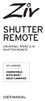 SHUTTER REMOTE UNIVERSAL WIRED & IR SHUTTER REMOTE RS-UWIR00 COMPATIBLE WITH MOST DSLR CAMERAS USER MANUAL THANK YOU FOR CHOOSING ZIV. The Ziv Shutter Remote RS-UWIR00 can trigger the shutter on most DSLR
SHUTTER REMOTE UNIVERSAL WIRED & IR SHUTTER REMOTE RS-UWIR00 COMPATIBLE WITH MOST DSLR CAMERAS USER MANUAL THANK YOU FOR CHOOSING ZIV. The Ziv Shutter Remote RS-UWIR00 can trigger the shutter on most DSLR
user s manual Battery Case model #: SPB3200 Battery Case Charger for Samsung Galaxy S 4
 user s manual model #: SPB3200 Charger for Samsung Galaxy S 4 What s Included Unpack the battery case and make sure all accessories are put aside so they will not be lost. hello. USB to Micro USB Cable
user s manual model #: SPB3200 Charger for Samsung Galaxy S 4 What s Included Unpack the battery case and make sure all accessories are put aside so they will not be lost. hello. USB to Micro USB Cable
Multiple Video Input with Audio to HDMI Switcher VS721MULTI
 Multiple Video Input with Audio to HDMI Switcher VS721MULTI *actual product may vary from photos DE: Bedienungsanleitung - de.startech.com FR: Guide de l'utilisateur - fr.startech.com ES: Guía del usuario
Multiple Video Input with Audio to HDMI Switcher VS721MULTI *actual product may vary from photos DE: Bedienungsanleitung - de.startech.com FR: Guide de l'utilisateur - fr.startech.com ES: Guía del usuario
Model SRMD Setra Remote Monitoring Display
 Model SRMD Setra Remote Monitoring Display 1.0 GENERAL INFORMATION Thank you for purchasing the Setra Remote Monitoring Display (SRMD). The SRMD is a digital panel meter with a bright 1 LED display for
Model SRMD Setra Remote Monitoring Display 1.0 GENERAL INFORMATION Thank you for purchasing the Setra Remote Monitoring Display (SRMD). The SRMD is a digital panel meter with a bright 1 LED display for
Operating Your System
 Operating Your System With the MX-450 COMPLETE CONTROL Universal Remote Control This remote control was Custom Programmed for you by: For questions about your Custom Programming call: Custom Programming
Operating Your System With the MX-450 COMPLETE CONTROL Universal Remote Control This remote control was Custom Programmed for you by: For questions about your Custom Programming call: Custom Programming
USB Peripheral Switch Share a USB device with up to four computers
 Belkin Corporation 501 West Walnut Street Compton CA 90220 USA Tel: 310.898.1100 Fax: 310.898.1111 Belkin Components, Ltd. Express Business Park Shipton Way Rushden NN10 6GL United Kingdom Tel: +44 (0)
Belkin Corporation 501 West Walnut Street Compton CA 90220 USA Tel: 310.898.1100 Fax: 310.898.1111 Belkin Components, Ltd. Express Business Park Shipton Way Rushden NN10 6GL United Kingdom Tel: +44 (0)
User Guide. DVI-D Fiber Optic Cable. DVI + Digital Audio to HDMI Converter. HDMI to DVI + Digital Audio Converter DVI-3510a.
 User Guide DVI-D Fiber Optic Cable DVI + Digital Audio to HDMI Converter DVI-3150a HDMI to DVI + Digital Audio Converter DVI-3510a Table of Contents Section Page 1.0 Introduction.......................................
User Guide DVI-D Fiber Optic Cable DVI + Digital Audio to HDMI Converter DVI-3150a HDMI to DVI + Digital Audio Converter DVI-3510a Table of Contents Section Page 1.0 Introduction.......................................
XTEND 900 MHZ WIRELESS MODEM For use with VEEDER-ROOT EMR³ DATALINK INSTALLATION INSTRUCTIONS Manual 577013-859, Rev. B
 INTRODUCTION This Installation Guide Contains the necessary information to Connect the Wireless Modems to the EMR³ Interconnect Box and the Office Computer for running the EMR³ Datalink Program. For Specific
INTRODUCTION This Installation Guide Contains the necessary information to Connect the Wireless Modems to the EMR³ Interconnect Box and the Office Computer for running the EMR³ Datalink Program. For Specific
2 Port KVM Switch. If anything is damaged or missing, contact your dealer.
 2 Port KVM Switch User Manual CS-82A Read this guide thoroughly and follow the installation and operation procedures carefully in order to prevent any damage to the units and/or any devices that connect
2 Port KVM Switch User Manual CS-82A Read this guide thoroughly and follow the installation and operation procedures carefully in order to prevent any damage to the units and/or any devices that connect
USB to VGA Adapter USB2VGAE2. Instruction Manual. USB 2.0 to VGA Multi Monitor External Video Adapter
 USB to VGA Adapter USB2VGAE2 Instruction Manual USB 2.0 to VGA Multi Monitor External Video Adapter *Please ensure that the driver installation is complete prior to the physical installation of the USB
USB to VGA Adapter USB2VGAE2 Instruction Manual USB 2.0 to VGA Multi Monitor External Video Adapter *Please ensure that the driver installation is complete prior to the physical installation of the USB
SB-2000 USB Radio Interface Operating Manual CG Antenna Co. Ltd.
 CG Antenna SB-2000 USB Radio Interface Operating Manual CG Antenna Co. Ltd. Shanghai, China FEATURES Connect your computer with USB port. No need serial or parallel port. Most of Radio programs are built
CG Antenna SB-2000 USB Radio Interface Operating Manual CG Antenna Co. Ltd. Shanghai, China FEATURES Connect your computer with USB port. No need serial or parallel port. Most of Radio programs are built
Genesi Pegasos II Setup
 Freescale Semiconductor Application Note AN2666 Rev. 0, 07/2004 Genesi Pegasos II Setup by Maurie Ommerman CPD Applications Freescale Semiconductor, Inc. Austin, TX This application note is the first in
Freescale Semiconductor Application Note AN2666 Rev. 0, 07/2004 Genesi Pegasos II Setup by Maurie Ommerman CPD Applications Freescale Semiconductor, Inc. Austin, TX This application note is the first in
Installation Guide for GigaBit Fiber Port Aggregator Tap with SFP Monitor Ports
 Installation Guide for GigaBit Fiber Port Aggregator Tap with SFP Monitor Ports (800-0037) Doc. PUBTPASXSFPU Rev., 07/08 Contents Introduction.... Key Features... Unpacking and Inspection....3 Product
Installation Guide for GigaBit Fiber Port Aggregator Tap with SFP Monitor Ports (800-0037) Doc. PUBTPASXSFPU Rev., 07/08 Contents Introduction.... Key Features... Unpacking and Inspection....3 Product
How To Install A Power Supply (Uplast) With A Battery Pack
 APC Smart-UPS RT SURTA48XLBP/SURTA48XLBPJ External Battery Pack User Manual Introduction/Before Installation About this Manual The APC Smart-UPS RT external battery pack (SURTA48XLBP or SURTA48XLBPJ) connects
APC Smart-UPS RT SURTA48XLBP/SURTA48XLBPJ External Battery Pack User Manual Introduction/Before Installation About this Manual The APC Smart-UPS RT external battery pack (SURTA48XLBP or SURTA48XLBPJ) connects
DVI 2/4 PORT USB KVMP Switch
 MiniView DVI 2/4 PORT USB KVMP Switch User Manual (GCS1762 / GCS1764) Welcome Thank you for purchasing one of the most feature-rich DVI KVM with USB peripheral sharing and audio technology on the market.
MiniView DVI 2/4 PORT USB KVMP Switch User Manual (GCS1762 / GCS1764) Welcome Thank you for purchasing one of the most feature-rich DVI KVM with USB peripheral sharing and audio technology on the market.
Cisco TelePresence VCR MSE 8220
 Cisco TelePresence VCR MSE 8220 Getting started 61-0008-05 Contents General information... 3 About the Cisco TelePresence VCR MSE 8220... 3 Port and LED location... 3 LED behavior... 4 Installing the VCR
Cisco TelePresence VCR MSE 8220 Getting started 61-0008-05 Contents General information... 3 About the Cisco TelePresence VCR MSE 8220... 3 Port and LED location... 3 LED behavior... 4 Installing the VCR
INSTRUCTION MANUAL 2044-01 T1 TO RS422 INTERFACE
 INSTRUCTION MANUAL 044-0 T TO RS4 INTERFACE Data, drawings, and other material contained herein are proprietary to Cross Technologies, Inc., and may not be reproduced or duplicated in any form without
INSTRUCTION MANUAL 044-0 T TO RS4 INTERFACE Data, drawings, and other material contained herein are proprietary to Cross Technologies, Inc., and may not be reproduced or duplicated in any form without
