Using your ADT SAFEWATCH EZ. Deadbolt-Activated Home Security System ADT 2002 PATENTED OI269B 2/02 1
|
|
|
- Hortense Greer
- 7 years ago
- Views:
Transcription
1 Using your ADT SAFEWATCH EZ Deadbolt-Activated Home Security System ADT 2002 PATENTED OI269B 2/02 1
2 Congratulations on your purchase of a new Deadbolt-Activated SAFEWATCH EZ Security System. This revolutionary new concept in residential security makes using your system easier than ever before possible, because the system uses its computerized control panel to continually monitor the status of your entry door (and deadbolt). It actually anticipates what command it should expect from you next-- simply leaving you just one button to press to effortlessly operate your security system, whether you re going, returning or staying in for the night. INTRODUCTION Now everyone in your family, young and old alike, will enjoy the true peace-of-mind you would expect from a quality, state-ofthe-art ADT Security System, without the fuss of remembering confusing numerical codes to operate it. Simplicity and convenience begin with your System s one-touch STAY or AWAY buttons, then just lock or unlock the door as usual! Day in and day out, that s all there is to it. This booklet contains important information about the operation of your ADT IMPORTANT - TEST YOUR SYSTEM WEEKLY From a Ready Condition (Disarmed State) SAFEWATCH EZ Security System. Please read it through and retain it for handy reference. Because your system is customized for your home and lifestyle, you may find subjects mentioned here, that don t apply to your system. Rest assured your security system has been configured by your ADT Security Professional to best suit you and the system itself has been meticulously designed and engineered to the highest industry standards. Please test your system at least once a week as described below. 2 1 Test your siren and central station communicator: Hold Down the BYPASS button for 4 seconds (until the Touchpad beeps). The system will generate a test report to central station and two momentary chirps of the siren. If the siren does not sound or sounds week, call for service. If the system indicates a low battery system trouble (trouble light TBL flashing 2 times), call for service. If the system indicates a communication failure system trouble (TBL flashing 3 times), call for service. (The communication failure system trouble may take a few minutes to appear.) A subsequent press of the SILENCE button will silence the trouble indication. 2 Test your motion sensors and other protective devices: Hold Down the BYPASS button for 8 seconds (until the second hold-down beep). Walk through the areas protected by motion sensors. The Touchpad will beep when the zone is violated and again when the zone is restored. Open and close all protected doors and windows and listen for the corresponding Touchpad beeps. After testing the protective devices, the Touchpad ARMED indicator will flash out the zone number of all zones which have been activated. Press the SILENCE button to clear the display and end the test. If any devices fail to respond when activated or register on the Touchpad display as described above, call for service.
3 TABLE OF CONTENTS TABLE OF CONTENTS INTRODUCTION... 2 TESTING THE SYSTEM... 2 EZ TOUCHPAD INDICATORS... 4 EZ TOUCHPAD CONTROLS... 5 ARMING WHEN LEAVING... 6 BYPASSING FAULTED ZONES... 7 ARMING WHEN STAYING HOME... 8 ARMING AND LEAVING WITH OTHERS STAYING... 9 EXITING WITH THE SYSTEM ALREADY ARMED EMERGENCY BUTTONS DISARMING THE SYSTEM SILENCING AN ALARM FIRE PROTECTION SYSTEM TROUBLE ERROR CODES ZONE LIST ENROLLING A NEW EZ- IFOB LOST KEY MODE FCC PART 68 STATEMENT LIMITATIONS OF THIS ALARM SYSTEM LIMITED WARRANTY FCC PART 15 STATEMENT IF THE ALARM IS SOUNDING: To silence an alarm, insert your EZ-IFOB key into the slot on the Touchpad and remove when alarm has silenced. Proceed with caution! (See pages 14 & 15). ALARM TIME OUT: Minutes FOR SERVICE, CALL: TO CANCEL AN ALARM REPORT, CALL: 3
4 EZ TOUCHPAD INDICATORS The green READY light shows the status of the zones in your system: ON indicates that all zones are secure and the system is ready to be armed. FLASHING indicates that at least one zone is open. To determine the open zone, count the number of flashes and refer to the zone list on your security panel. OFF indicates that the optional second deadbolt is not locked. If there are two deadbolts in the system, the other dead bolt must be locked before the system can be armed. The red ARMED light ON indicates that the system is armed. BLINKING with the siren sounding indicates that the system is in alarm. BLINKING with no siren indicates Alarm Memory (the alarm has been silenced or timed out). To determine the zone in alarm, count the number of flashes and refer to the zone list on your security panel. Press SILENCE to clear the alarm memory. (see page 13) The yellow STAY light ON indicates that the system is armed in the STAY mode, allowing free movement throughout the premises, while maintaining perimeter protection. The red FIRE light will flash to indicate that the system is in a Fire Alarm Condition*. If a fire is in progress, evacuate the premises immediately! * Note: This feature may not apply to your system. Consult your installer to determine if your system includes fire protection. The yellow trouble TBL light will light and the Touch Pad sounder will pulse to indicate that a system trouble is present. If zone(s) have been bypassed, TBL will light steadily. (See SYSTEM TROUBLE ERROR CODES, Page 17). READY ARMED STAY FIRE TBL The green AC Light ON indicates that AC Power is present. 4
5 EZ TOUCHPAD CONTROLS STAY Button - Press to arm system in the STAY mode. Perimeter devices such as windows and doors will be protected, while interior protective devices such as motion sensors will be de-activated, allowing free movement throughout the premises. AWAY Button - Press to arm system in AWAY mode when no one is to remain home. System will be fully armed with all perimeter and interior devices activated. BYPASS Button - This button has multiple functions, depending on the state of the panel. BYPASS - If you are attempting to arm the system with open zones that cannot be immediately repaired, press BYPASS to temporarily remove these zones from the system. The Bolt Pad will beep and trouble TBL will light steady. Press STAY or AWAY to arm the system as usual (see page 7). TEST - To test the system, hold down the BYPASS button for 4 seconds to generate a test report to central station and chirp the siren. If the test fails, the EZ Touchpad will beep and the trouble light (TBL) will flash. Hold down BYPASS for 8 seconds to do a system walk test of your protective devices. Press SILENCE to reset. (See page 2). SILENCE Button - Press to silence a Fire Alarm* (page 15), silence system troubles and view system troubles (page 17). * Note: This feature may not apply to your system. Consult your installer to determine if your system includes fire protection. Hold down for 4 seconds to remove EZ-IFOBs from the System - See page 20. EMERGENCY BUTTONS POLICE EMERGENCY FIRE EMERGENCY AUXILIARY EMERGENCY Press to alert Central Station of a Police Emergency. Press to alert Central Station of a Fire Emergency. Press to alert Central Station of an Auxiliary Emergency. SIREN - Will sound a LOUD steady sweep tone when intrusion is detected or a distinct pulsating tone for a fire alarm condition. MOTION SENSOR - Detects movement in the premises. Do NOT block. EZ-IFOB - The EZ-IFOB is a uniquely coded digital key which must be used to disarm the system and silence the siren in case of alarm. To silence an alarm, simply insert into the EZ-IFOB slot on the EZ Touchpad and remove when alarm has silenced. 5
6 ARMING WHEN LEAVING If you are leaving with no other family members remaining home: 1 2 READY Check the EZ Touchpad indicators. The green READY light should be ON-STEADY, indicating that the system is ready to arm. If the green READY light is BLINKING, this indicates that a zone is faulted. The READY light is blinking out the zone number of the open zone. Count the flashes and look at your zone list to see which zone is open and secure it (close the door or window, etc.). If you cannot immediately secure the zone, it may be bypassed (see page 7). If the green READY light is OFF, the optional second deadbolt is not locked. If there are two deadbolts in the system, the other deadbolt must be locked before the system can be armed. Go to the other dead bolt location and lock it. Press the AWAY button. If you change your mind after pressing AWAY, press SILENCE to clear arming. ARMED The ARMED indicator will begin to flash, indicating the 60 second exit delay period Open the door and exit. Lock the deadbolt from the outside to arm the system. The EZ Touchpad will give one chirp to indicate the system has armed. If the deadbolt has not been locked within 60 seconds of pressing AWAY, the system will revert back to a disarmed state. If the system detects movement inside the premises within 60 seconds of arming, it will automatically revert to Stay mode, providing perimeter protection with the interior protection (motion sensors) turned off. (See ARMING WHEN STAYING HOME - page 8).
7 BYPASSING FAULTED ZONES If you are trying to arm with a faulted zone or zones, the green READY light will be blinking out the number of the faulted zones. If you cannot repair the zone(s), they may be temporarily removed from the system, or bypassed, using the following procedure: TBL Press the BYPASS button. The EZ Touchpad will beep and the yellow Trouble indicator will light ON STEADY. Press either the STAY or AWAY button. If arming AWAY, open the door and exit. Lock the deadbolt to arm the system with the faulted zones bypassed. Warning: Bypassed zones are unprotected. If a faulted zone cannot be secured, have the system checked as soon as possible. 7
8 ARMING WHEN STAYING HOME Arming in the Stay mode allows you to remain home with the perimeter protection active and the interior protection off, so that you may move freely about the premises READY ARMED STAY STAY Check the EZ Touchpad indicators. The green READY light should be ON-STEADY, indicating that the system is ready to arm. If the green READY light is BLINKING, this indicates that a zone is faulted. The READY light is blinking out the zone number of the open zone. Count the flashes and look at your zone list to see which zone is open and secure it (close the door or window, etc.). If you cannot immediately secure the zone, it may be bypassed (see page 7). If the green READY light is OFF, the optional second deadbolt is not locked. If there are two deadbolts in the system, the other deadbolt must be locked before the system can be armed. Go to the other dead bolt location and lock it. Press the STAY button. If the deadbolt is already locked, the ARMED indicator will light and STAY will begin to flash, indicating the 60 second exit delay period. The system will arm in the Stay mode in 60 seconds. If the deadbolt is NOT locked, lock the deadbolt from the inside to arm the system. If the deadbolt has not been locked within 60 seconds of pressing STAY, the system will revert back to a disarmed state. The STAY indicator will stop flashing and light steady, indicating the system is armed in the Stay mode. 8
9 ARMING AND LEAVING WITH OTHERS STAYING If you are arming and leaving with other family members remaining home: READY STAY Check the EZ Touchpad indicators. The green READY light should be ON-STEADY, indicating that the system is ready to arm. If the green READY light is BLINKING, this indicates that a zone is faulted. The READY light is blinking out the zone number of the open zone. Count the flashes and look at your zone list to see which zone is open and secure it (close the door or window, etc.). If you cannot immediately secure the zone, it may be bypassed (see page 7). If the green READY light is OFF, the optional second deadbolt is not locked. If there are two deadbolts in the system, the other deadbolt must be locked before the system can be armed. Go to the other dead bolt location and lock it. Press the STAY button. STAY will begin to flash, indicating the 60 second exit delay period. Open the door and exit. Lock the deadbolt from the outside to arm the system. If the deadbolt has not been locked within 60 seconds of pressing STAY, the system will revert back to a disarmed state. 9
10 EXITING WITH THE SYSTEM ALREADY ARMED If the system is Armed STAY and you are leaving with other family members remaining home: ARMED STAY Press the STAY button. The ARMED indicator will light and STAY will begin to flash, indicating the 60 second exit delay period. Unlock the deadbolt from the inside. System will disarm. Open the door and exit. Lock the deadbolt from the outside to arm the system. If the deadbolt has not been locked within 60 seconds of pressing STAY, the system will revert back to a disarmed state. 10
11 EXITING WITH THE SYSTEM ALREADY ARMED If the system is Armed STAY and you are leaving with NO other family members remaining home: 1 Press the AWAY button. ARMED The ARMED indicator will begin to flash, indicating the 60 second exit delay period Unlock the deadbolt from the inside. System will disarm. Open the door and exit. Lock the deadbolt from the outside to arm the system. The EZ Touchpad will give one chirp to indicate the system has armed. If the deadbolt has not been locked within 60 seconds of pressing AWAY, the system will revert back to a disarmed state. If the system detects movement inside the premises within 60 seconds of arming, it will automatically revert to Armed STAY mode, providing perimeter protection with the interior protection (motion sensors) turned off. (See ARMING WHEN STAYING HOME - page 8). 11
12 EMERGENCY BUTTONS Emergency Buttons (Only available if programmed). The Emergency Buttons, if programmed, are always active, whether the system is armed or disarmed. The Emergency Button must be Held Down for 3 seconds to activate the emergency alarm and transmit the signals to central station. Police Emergency Hold down the Police Emergency button to alert the central station of a police emergency. * (Police Emergency programmed? YES NO) Fire Emergency Hold down the Fire button to alert the central station of a fire emergency. * (Fire Emergency programmed? YES NO) Auxiliary Emergency Hold down this button to alert the central station of an auxiliary emergency. * (Auxiliary Emergency programmed? YES NO) Auxiliary Emergency: 12
13 DISARMING THE SYSTEM Disarming when returning home: When returning home, simply unlocking your deadbolt from the outside will automatically disarm the system. The red ARMED light will go out and the green READY light will come on. If an alarm has occurred while you were away, the red ARMED light will be flashing and the EZ Touchpad sounder will be active. Proceed with caution! If you suspect that an intruder may still be in the premises, leave immediately and call authorities from a neighbor's telephone. Disarming when home (Armed Stay): When home with the system armed in the Stay mode, unlocking the dead bolt from the inside will disarm the system. The red ARMED light and yellow STAY will go out and the green READY light will come on. The system may also be disarmed with the EZ-IFOB. To disarm the system, insert your EZ-IFOB key into the IFOB slot on the EZ Touchpad and remove when the system is disarmed. 13
14 SILENCING AN ALARM If an alarm occurs while you are at home: ARMED The EZ Touchpad siren will sound and the red ARMED light will flash. Proceed with caution! If you suspect that an intruder may still be in the premises, leave immediately and call authorities from a neighbor's telephone. To silence the alarm, insert your EZ-IFOB key into the IFOB slot on the EZ Touchpad and remove when alarm has silenced. ARMED The red ARMED light will continue to flash the number of the zone(s) on which the alarm occurred. Determine which zone caused the alarm and then press SILENCE to clear the alarm memory. If an alarm occurs while you are away: ARMED When you unlock the deadbolt to enter, the EZ Touchpad sounder will activate and the red ARMED light will be flashing to warn you that an alarm had occurred while you were away. Proceed with caution! If you suspect that an intruder may still be on the premises, leave immediately and call authorities from a neighbor's phone. To disarm the system, you must insert your EZ-IFOB key into the EZ-IFOB slot on the EZ Touchpad. If the system is not disarmed in 30 seconds, the alarm will sound. ARMED The red ARMED light will continue to flash the number of the zone(s) on which the alarm occurred. Determine which zone caused the alarm and then press SILENCE to clear the alarm memory. 14
15 FIRE PROTECTION* If a fire is detected, the siren will sound a distinct pulsating tone and the FIRE indicator on the EZ Touchpad will be flashing. If a Fire Alarm does occur: FIRE * Note: This feature may not apply to your system. Consult your installer to determine if your system includes fire protection. 1 If a fire is in progress, evacuate the premises immediately! Call the Fire Department from an outside phone. 2 If there is no evidence of a fire, press SILENCE OR insert your EZ-IFOB key into the EZ Touchpad. The siren will silence, and FIRE on the EZ Touchpad will stop flashing, and light steady. 3 4 FIRE Determine which device went into alarm. If you are protected by smoke detectors, the light on the active detector will be lit. Once it is determined which smoke detector is in alarm, press SILENCE to reset the smoke detector. If the Fire Zone has reset properly, the FIRE light should go out in approximately 30 seconds. If it does not go out, press SILENCE again in a few minutes. If it still does not go out, call for service. Fire-Zone Trouble TBL The system is constantly monitoring the Fire Zone to insure the connections to the protective devices are in good working order. If a problem on a Fire Zone is detected, a System Trouble will display. The sounder will activate and the Trouble TBL light will blink 7 times. Press the SILENCE button to silence the sounder. Call for service immediately. 15
16 FIRE PROTECTION Preparing a Fire Escape Plan Even with the most advanced fire alarm system, adequate protection requires an escape plan. To prepare your plan, draw floor plans of your building. Show two exits - a front or back door and a window from each room. (Make sure the window works. You may need a special fire-escape ladder if the window is high up). Write down your outside meeting place. Family Rehearsal Rehearse each of the following activities: 1. Everyone in his room with the doors closed. 2. One person sounds the alarm. 3. Each person tests his door. 4. Pretend the door is hot and use the alternate escape exit. 5. Everyone meets outdoors at the assigned location. Important! - Read Carefully Discuss these escape procedures with all those who use the building: 1. In a residence, sleep with the bedroom door closed. A closed door will hold back deadly smoke while you escape. 2. When the fire alarm signals, escape quickly. Do not stop to pack. 3. Test the door. If it is hot, use your alternate route through the window. If the door is cool, brace your shoulder against it and open it cautiously. Be ready to slam the door if smoke or heat rushes in. Crawl through smoke, holding your breath. Close the doors again on leaving to help prevent the fire from spreading. 4. Go to your specific outdoor meeting place so you can see that everyone is safe. 5. Assign someone to make sure nobody returns to the burning building. 6. Call the Fire Department from a neighbor's telephone. Would You Like More Safety Information? For more information on home fire detection, burn safety, and home fire safety, write to the National Fire Protection Association, Public Affairs Dept. 05A, Batterymarch Plaza, Quincy, MA
17 SYSTEM TROUBLE ERROR CODES Your ADT Safewatch EZ System is constantly monitoring its own components, as well as all critical services, such as AC power and the telephone line, to insure that it is always ready to provide the protection for which it was designed. When a system trouble occurs, the EZ Touchpad will caution you with a Trouble TBL light and a beeping sounder. If you cannot immediately fix the trouble, the system can still be used. Simply press SILENCE to view the trouble as described below and press SILENCE again to exit the VIEW TROUBLE mode. The system can now be armed. To view the trouble, press SILENCE, count the number of Trouble TBL and READY flashes and refer to the following table. If there is more than one trouble to view, press SILENCE again to scroll to the next trouble, and again to exit the VIEW TROUBLE mode. The Trouble TBL light will remain pulsing as a reminder if the trouble is still present. NOTE: If EZ Touchpad siren chirps once every 10 seconds, call for service. TBL Flashes / Touchpad beeps READY Flashes Trouble Condition STEADY NONE Zones Bypassed This is a reminder that zones have been bypassed (by pressing BYPASS). If it is necessary to bypass any inoperative zones, it is important to have the zones repaired as soon as possible. 1 NONE AC Power Failure This trouble will occur if AC power is not present. Make sure the system transformer is plugged into its AC receptacle and check the circuit breaker, otherwise call for service. 2 NONE Low Battery If there has been a recent power failure, the battery may be partially depleted and must be recharged by the control panel. If the trouble does not clear in 24 hours, call for service. 3 NONE Communication Failure Action The system was not able to report to central station. If this is due to a temporary interruption in the telephone service, the trouble can be cleared when the service is restored by pressing SILENCE again. 4 NONE Telephone Line Cut The telephone line has failed. If telephone service has been temporarily interrupted, the trouble will clear when restored. Otherwise, call for service. 5 NONE Bell/Siren Trouble There is a problem with the Bell or Siren. Call for service. 17
18 SYSTEM TROUBLE ERROR CODES 18 TBL Flashes / READY Touchpad beeps Flashes Trouble Condition Action 6 NONE Lost Key Mode This is a reminder that the system has been put into the lost key mode ([STAY] & [AWAY] pressed simultaneously). While in this mode, the system can only be disarmed with your EZ-IFOB. When you have replaced or re-keyed your deadbolt, press [STAY] & [AWAY] simultaneously again to exit lost key mode. 7 NONE Fire Zone Trouble A problem has been detected with the Fire zone. Call for service. 1 1 Wireless Receiver TBL A problem has been detected with the wireless receiver. Call for service. or EZ Touchpad TBL 2 2 Wireless Receiver Jam A problem has been detected with a wireless receiver. Call for service Wireless Transmitter Low Battery Wireless Transmitter Supervisory Failure Wireless Smoke Detector Low Battery Wireless Smoke Detector Supervisory Failure The battery in a wireless transmitter is low and should be replaced. This transmitter is on the zone corresponding to the number of READY flashes. The replacement battery for the GEM-TRANS2 door/window transmitter, GEM-PIR motion detector and GEM-GB glass break detector is the Duracell DL123A 3 Volt Lithium (2 required for the GEM-PIR and GEM-GB). The GEM-DT Dual Technology Sensor requires 4 C cell Alkaline batteries. Warning: Replace batteries only with the same type as specified above. Use of another battery may present a risk of fire or explosion. Do not recharge or disassemble battery, or dispose of in fire. A problem has been detected with a wireless transmitter on the zone corresponding to the number of READY flashes. Call for service. The battery in a wireless smoke detector is low and should be replaced. The number of the smoke detector corresponds to the number READY flashes. The replacement battery is the Duracell MN Volt Alkaline (2 required). Warning: Replace batteries only with the same type as specified above. Use of another battery may present a risk of fire or explosion. Do not recharge, disassemble, or dispose of battery in a fire. A problem has been detected with a wireless smoke detector. Call for service.
19 ZONE LIST The space below is for recording the descriptions of the zones in your system. If the system has a faulted zone, count the number of READY light flashes and refer to the list below to see which zone is open and secure it (close the door or window, etc.). If an alarm has occurred, count the number of ARMED light flashes and refer to the list below to see which zone caused the alarm: ZONE 1 ZONE 2 ZONE 3 ZONE 4 ZONE 5 ZONE 6 ZONE 7 ZONE 8 19
20 The EZ-IFOB is a uniquely coded digital key which performs the following functions when inserted into the EZ-IFOB slot on the EZ Touchpad: Disarm an armed system Silence an active alarm Reset a fire alarm The Master EZ-IFOB supplied with your system will perform all of these functions, plus it may also be used to add up to 5 additional EZ-IFOBs to the system. The following instructions will guide you through adding additional EZ-IFOBs as well as removing EZ-IFOBs in the event that one is lost. Adding additional IFOBs to your system: Removing IFOBs from the system: ENROLLING A NEW EZ-IFOB 1. With the system disarmed, insert the Master EZ-IFOB into the EZ-IFOB slot on the EZ Touchpad. 2. Wait for beep and then remove the Master EZ-IFOB. 3. Within 8 seconds insert the new EZ-IFOB into the EZ-IFOB slot on the EZ Touchpad. 4. Wait for 5 beeps and remove the new EZ-IFOB. 5. Test the new EZ-IFOB by arming the system in the STAY mode and using the EZ-IFOB to disarm the system. Repeat the above steps for each EZ-IFOB to be enrolled. In the event that an EZ-IFOB is lost, the following procedure must be used to remove all of the EZ-IFOBs except the Master: On a disarmed system: 1. Insert the Master EZ-IFOB, until beep. 2. Hold Down the SILENCE button for 4 seconds, until beep. Re-Enroll the EZ-IFOBs using the procedure above. 20 In the event that the Master EZ-IFOB is lost, contact the alarm company to arrange a replacement.
21 LOST KEY MODE Lost Key Mode In the event that the keys to your deadbolt are lost or stolen, the system may still be used by arming in the Lost Key mode. In Lost Key mode, the system may be armed as usual, however unlocking the deadbolt will not disarm the system. The system may only be disarmed with the EZ-IFOB digital key. Simultaneously hold down the STAY and AWAY buttons for 4 seconds to put the system in the Lost Key mode. The Trouble TBL light will begin to pulse. The system may be armed as usual, however, it may only be disarmed with your EZ-IFOB. To confirm system is in Lost Key mode, press SILENCE. The TBL light will pulse 6 times. Press SILENCE again to stop display Trouble. When arriving home to an armed system, open your Entry door and enter the premises. The EZ Touchpad sounder will sound to remind you to disarm the system. You must insert the EZ- IFOB into the EZ-IFOB slot to disarm the system within 30 seconds, or the alarm will sound. NOTE: If your deadbolt key is lost, it is important that you have your locksmith re-key the deadbolt, or have the deadbolt replaced as soon as possible. In addition, we strongly recommend keeping your EZ-IFOB on a different key ring as your deadbolt key. To exit lost key mode and return to normal operation, simultaneously hold down the STAY and AWAY buttons for 4 seconds. The TBL light will stop flashing. 21
22 FEDERAL COMMUNICATIONS COMMISSION (FCC) Part 68 STATEMENT This equipment complies with Part 68 of the FCC rules. On the front cover of this equipment is a label that contains, among other information, the FCC registration number and ringer equivalence number (REN) for this equipment. If requested, this information must be provided to the telephone company. This equipment uses the following jacks: An RJ31 X is used to connect this equipment to the telephone network. The REN is used to determine the quantity of devices which may be connected to the telephone line. Excessive IRENs on the telephone line may result in the devices not ringing in response to an incoming call, in most, but not all areas, the sum of the RENs should not exceed five (5.0). To be certain of the number of devices that may be connected to the line, as determined by the total RENs, contact the telephone company to determine the maximum REN for the calling area. If this equipment causes harm to the telephone network, the telephone company will notify you in advance that temporary discontinuance of service may be required. If advance notice is not practical, the telephone company will notify the customer as soon as possible. Also, you will be advised of your right to file a complaint with the FCC if you believe necessary. The telephone company may make changes in its facilities, equipment, operations, or procedures that could affect the operation of the equipment. If this happens, the telephone company will provide advance notice in order for you to make the necessary modifications in order to maintain uninterrupted service. If trouble is experienced with this equipment, please contact the manufacturer for repair and warranty information. If the trouble is causing harm to the telephone network, the telephone company may request you remove the equipment from the network until the problem is resolved. There are no user serviceable components in this product, and all necessary repairs must be made by the manufacturer. Other repair methods may invalidate the FCC registration on this product. This equipment cannot be used on telephone company-provided coin service. Connection to Party Line Service is subject to state tariffs. This equipment is hearing-aid compatible. When programming or making test calls to an emergency number, briefly explain to the dispatcher the reason for the call. Perform such activities in the off-peak hours; such as early morning or late evening. 22
23 WARNING! THE LIMITATIONS OF THIS ALARM SYSTEM While this system is an advanced design security system, it does not offer guaranteed protection against burglary or fire or other emergency. Any alarm system, whether commercial or residential, is subject to compromise or failure to warn for a variety of reasons. For example: Intruders may gain access through unprotected openings or have the technical sophistication to bypass an alarm sensor or disconnect an alarm warning device. Intrusion detectors (e.g. passive infrared detectors), smoke detectors, and many other sensing devices will not work without power. Battery operated devices will not work without batteries, with dead batteries, or if the batteries are not put in properly. Devices powered solely by AC will not work if their AC power supply is cut off for any reason, however briefly. Signals sent by wireless transmitters may be blocked or reflected by metal before they reach the alarm receiver. Even if the signal path has been recently checked during a weekly test, blockage can occur if a metal object is moved into the path. A user may not be able to reach a panic or emergency button quickly enough. Passive Infrared Motion Detectors can only detect intrusion within the designed ranges as diagrammed in their installation manual. Passive Infrared Detectors do not provide volumetric area protection. They do create multiple beams of protection, and intrusion can only be detected in unobstructed areas covered by those beams. They cannot detect motion or intrusion that takes place behind walls, ceilings, floors, closed doors, glass partitions, glass doors, or windows. Mechanical tampering, masking, painting or spraying of any material on the mirrors, windows or any part of the optical system can reduce their detection ability. Passive Infrared Detectors sense changes in temperature; however, as the ambient temperature of protected area approaches the temperature range of 90 to 105 F (32 to 40 C), the detection performance can decrease. Alarm warning devices such as sirens, bells or horns may not alert people or wake up sleepers if they are located on the other side of closed or partly open doors. If warning devices sound on a different level of the premises, then they are less likely to alert all people. Persons may not hear the warning if the alarm is muffled from a stereo, radio, air conditioner or other appliance, or by passing traffic. Finally, alarm warning devices, however loud, may not warn hearing-impaired people. Telephone lines needed to transmit alarm signals from a premises to an alarm monitoring center may be out of service or temporarily out of service. Telephone lines are also subject to compromise by sophisticated intruders. - Continued over 23
24 WARNING! THE LIMITATIONS OF THIS ALARM SYSTEM (Continued) Even if the system responds to the emergency as intended, however, occupants may have insufficient time to protect themselves from the situation. In the case of a monitored alarm system, authorities may not respond appropriately. This equipment, like other electrical devices, is subject to component failure. Even though this equipment is designed to last as long as 10 years, the electronic components could fail at any time. The most common cause of an alarm system not functioning when an intrusion occurs is inadequate maintenance. This alarm system should be tested weekly to make sure all sensors and transmitters are working properly. Wireless transmitters (used with some systems) are designed to provide long battery life under normal operating conditions. Longevity of batteries may be as much as 4 to 7 years, depending on the environment, usage, and the specific wireless device being used. External factors such as humidity, high or low temperatures, as well as large swings in temperature, may all reduce the actual battery life in a given installation. This wireless system, however, can identify a true low battery situation, thus allowing time to arrange a change of battery to maintain protection for that given point within the system. Installing an alarm system may make one eligible for lower insurance rates, but an alarm system is not a substitute for insurance. Business owners, property owners and renters should continue to act prudently in protecting themselves and continue to insure their lives and property. We continue to develop new and improved protection devices. Users of alarm systems owe it to themselves and their employees to learn about these developments. 24
25 LIMITED WARRANTY Terms and Conditions Applying to Sale of Equipment 1. Limited Warranty. Any part of the system, including the wiring, installed under this Agreement which proves to be defective in material or workmanship within 90 days of the date of completion of installation will be repaired or replaced at ADT s option with a new functionally operative part. Labor and material required to repair or replace such defective components or to make mechanical adjustments to the system will be free of charge for a period of 90 days following the completion of the original installation. This warranty is extended only to the original consumer purchaser of the system and may be enforced only by such person. To obtain service under this warranty, call or write our local ADT Service Department at the telephone number or address found in your local yellow pages. Service pursuant to the warranty will be furnished only during ADT s normal working hours 8:00A.M. to 4:30P.M., Monday through Friday, except holidays. Services rendered outside the normal working hours of ADT are not within the scope of this warranty and any services requested to be performed at such times shall be charged for at ADT s then applicable rates for labor and material. This warranty does not apply to the conditions listed below, and in the event customer calls ADT for service under the warranty and upon inspection it is found that one of these conditions has led to the inoperability or apparent inoperability of the system, a charge will be made for the service call of the ADT representative, whether or not he actually works on the system. Should it actually be necessary to make repairs to the system due to one of the conditions Not Covered By Warranty, a charge will be made for such work at ADT s then applicable rates for labor and material. Conditions Not Covered By Warranty. A. Damage from accidents, acts of God, alterations, misuse, tampering or abuse. B. Failure of the customer to properly close or secure a door, window, or other point protected by a burglar alarm device. C. Failure of customer to properly follow operating instructions provided by ADT at time of installation or at a later date. D. Trouble in leased telephone. E. Trouble due to interruption of commercial power. F. Battery replacements. 25
26 This warranty is in lieu of all other express warranties. Any implied warranties of merchantability and fitness for a particular purpose are limited in duration to a period of 90 days from the date of completion of installation. The exclusive remedy of the customer hereunder shall be repair or replacement as stated above. Under no circumstances shall ADT be liable to the customer or any other person for incidental or consequential damages of any nature, including without limitation, damages for personal injury or damages to property, and, however occasioned, whether alleged as resulting from breach of warranty by ADT, the negligence of ADT, or otherwise, ADT s liability will in no event exceed the purchase price of the system. Some states may not allow limitations on how long an implied warranty lasts, or the exclusion or limitations of incidental or consequential damages, so the above limitations and exclusions may not apply to you, unless a longer period is required by applicable law. Any action against ADT in connection with a system must be commenced within one year after the cause of action has occurred. No agent, employee or representative of ADT nor any other person is authorized to modify this warranty in any respect. This warranty gives you specific legal rights and you may also have other rights which vary from state to state. 2. Installation. ADT agrees to install the equipment in a workmanlike manner in accordance with the following conditions: A. Customer will make premises available without interruption during ADT normal working hours 8:00A.M. to 4:30P.M., Monday through Friday, except Holidays. B. Customer understands that the installation will necessitate drilling into various parts of the premises: ADT intends, generally, to conceal wiring in the finished areas of the premises; however, there may be areas which, due to construction, decoration, or furnishing of the premises, ADT determines, in its sole discretion, that it would be impractical to conceal wiring and, in such cases, wiring will be exposed. C. Customer agrees to provide 110 VAC electrical outlets at designated locations for equipment requiring AC power. D. Customer to provide for lifting and replacing carpeting, if required, for installation of floor mats or wiring. ALL RIGHTS RESERVED No part of this publication may be reproduced, stored in a retrieval system, or transmitted in any form, or by any means - electronic, mechanical, photocopying, recording, or otherwise without the written permission of ADT Security Systems, Inc. The material in this publication is for information purposes and subject to change without notice. ADT Security Systems, Inc. assumes no responsibility for any errors which may appear in this publication. 26
27 THE FOLLOWING STATEMENT IS REQUIRED BY THE FCC RADIO AND TELEVISION INTERFERENCE This equipment has been tested and found to comply with the limits for a Class-B digital device, pursuant to Part 15 of the FCC Rules. These limits are designed to provide reasonable protection against harmful interference in a residential installation. This equipment generates, uses and can radiate radio-frequency energy and, if not installed and used in accordance with the instructions, may cause harmful interference to radio communications. However, there is no guarantee that interference will not occur in a particular installation. If this equipment does cause harmful interference to radio or television reception, which can be determined by turning the equipment off and on, the user is encouraged to try to correct the interference by one or more of the following measures: Reorient or relocate the receiving antenna; Increase he separation between the equipment and the receiver; Connect the equipment into an outlet on a circuit different from that to which the receiver is connected; Consult the dealer or an experienced radio/tv technician for help. You may also find the helpful the following booklet, prepared by the FCC: How to Identify and Resolve Radio-TV Interference Problems. This booklet is available from the U.S. Government Printing Office, Washington, DC Changes and Modifications not expressly approved by the manufacturer or registrant of this equipment can void your authority to operate this equipment under Federal Communications Commissions rules. This device complies with part 15 of FCC Rules. Operation is subject to the following two conditions; (1) This device may not cause harmful interference, and (2) this device must accept any interference received, including interference that may cause undesired operation. This Class B digital apparatus complies with Canadian ICES-003 Cet appareil numérique de la classe B est conforme à la norme NMB-003 du Canada. 27
28 ADT Security Services 1750 Clint Moore Rd. Boca Raton, FL Copyright 2002
Using Your GEM-P400 Security System
 Using Your GEM-P400 Security System ARMED GEMINI STATUS 1 2 3 4 &20387(5,=(' 6(&85,7< 6
Using Your GEM-P400 Security System ARMED GEMINI STATUS 1 2 3 4 &20387(5,=(' 6(&85,7< 6
USER INSTRUCTIONS CONTENTS
 CONTENTS Full Set [1]...2 Part Set [2]...2 Night Set [3]...3 Unsetting...3 Unsetting after or during an alarm...3 Testing the system [5]...3 Isolating zones [6]...4 Reprogramming codes [8]...4 Chime facility
CONTENTS Full Set [1]...2 Part Set [2]...2 Night Set [3]...3 Unsetting...3 Unsetting after or during an alarm...3 Testing the system [5]...3 Isolating zones [6]...4 Reprogramming codes [8]...4 Chime facility
SECURITY SYSTEM NOTES. Security System Configuration
 Installing / Service Company: For Service Call: SECURITY SYSTEM NOTES Security System Configuration Master Code: Auxiliary Code(s) 2 3 4 5 6 "Quick Arm" Digit: Exit Delay Time Auxiliary Exit Delay Time
Installing / Service Company: For Service Call: SECURITY SYSTEM NOTES Security System Configuration Master Code: Auxiliary Code(s) 2 3 4 5 6 "Quick Arm" Digit: Exit Delay Time Auxiliary Exit Delay Time
Security System Owner s Manual
 Security System Owner s Manual Interactive Technologies Inc. 2266 North 2nd Street North St. Paul, MN 55109 FCC Notices FCC Part 15 Information to the User Changes or modifications not expressly approved
Security System Owner s Manual Interactive Technologies Inc. 2266 North 2nd Street North St. Paul, MN 55109 FCC Notices FCC Part 15 Information to the User Changes or modifications not expressly approved
SECURITY SYSTEM NOTES SPECIAL CODES. Security System Configuration
 Installing / Service Company: SECURITY SYSTEM NOTES For Service Call: Master Code SPECIAL CODES Duress Code Security System Configuration Auxiliary Code(s) Quick Arm" Digit: 2 9 3 10 4 11 5 12 6 13 7 14
Installing / Service Company: SECURITY SYSTEM NOTES For Service Call: Master Code SPECIAL CODES Duress Code Security System Configuration Auxiliary Code(s) Quick Arm" Digit: 2 9 3 10 4 11 5 12 6 13 7 14
SPECIAL CODES AUXILIARY CODES SYSTEM NOTES
 Installing/Service Company Monitoring Center SPECIAL CODES Master Code Duress Code AUXILIARY CODES "Quick Arm" " Chime" 08 02 09 03 10 04 11 05 12 06 13 07 14 SYSTEM NOTES Exit Delay Time Entry Delay Time
Installing/Service Company Monitoring Center SPECIAL CODES Master Code Duress Code AUXILIARY CODES "Quick Arm" " Chime" 08 02 09 03 10 04 11 05 12 06 13 07 14 SYSTEM NOTES Exit Delay Time Entry Delay Time
www.ealarm.com.my P/N 5-051-371-00 Rev D
 System 236 System 236i P/N 5-051-371-00 Rev D Thank you for purchasing this C&K alarm system Your system is one of the most powerful and advanced alarm systems on the market today, designed to provide
System 236 System 236i P/N 5-051-371-00 Rev D Thank you for purchasing this C&K alarm system Your system is one of the most powerful and advanced alarm systems on the market today, designed to provide
INSTRUCTION MANUAL PC5OO WITH PC5OORK KEYPAD
 INSTRUCTION MANUAL PC5OO WITH PC5OORK KEYPAD TABLE OF CONTENTS SYSTEM INFORMATION 2 INTRODUCTION 3 Test Your System Regularly...3 Important Notice...3 Glossary...3 BASIC OPERATION 4 Arming Your System...4
INSTRUCTION MANUAL PC5OO WITH PC5OORK KEYPAD TABLE OF CONTENTS SYSTEM INFORMATION 2 INTRODUCTION 3 Test Your System Regularly...3 Important Notice...3 Glossary...3 BASIC OPERATION 4 Arming Your System...4
HILLS Series LED Code Pad User Manual
 HILLS Series LED Code Pad User Manual Not all features may be available on your system Check with your installer to find out which features are programmed Page 2 TABLE OF CONTENTS Code Pad Diagrams...2
HILLS Series LED Code Pad User Manual Not all features may be available on your system Check with your installer to find out which features are programmed Page 2 TABLE OF CONTENTS Code Pad Diagrams...2
466-1936 Rev E October 2004 ZZZ*(6HFXULW\FRP. Part No: 60-883-95R. CareGard. User Guide
 ) *(6HFXULW\ 466-1936 Rev E October 2004 ZZZ*(6HFXULW\FRP Part No: 60-883-95R CareGard User Guide FCC Notices FCC Part 15 Information to the User Changes or modifications not expressly approved by GE Security
) *(6HFXULW\ 466-1936 Rev E October 2004 ZZZ*(6HFXULW\FRP Part No: 60-883-95R CareGard User Guide FCC Notices FCC Part 15 Information to the User Changes or modifications not expressly approved by GE Security
SECURITY SYSTEM NOTES SPECIAL CODES AUXILIARY ARM / DISARM CODES ENTRY / EXIT DELAY TIMES ZONE DESCRIPTIONS
 SECURITY SYSTEM NOTES Installing/Service Company For Service Call SPECIAL CODES Master Code Duress Code "Quick Arm" Digit "Chime" Digit "Entry-Guard" Digit AUXILIARY ARM / DISARM CODES 02 12 22 03 13 23
SECURITY SYSTEM NOTES Installing/Service Company For Service Call SPECIAL CODES Master Code Duress Code "Quick Arm" Digit "Chime" Digit "Entry-Guard" Digit AUXILIARY ARM / DISARM CODES 02 12 22 03 13 23
NetworX Series. NX- 4/8 Code Pad. User Manual (Australian Version)
 NetworX Series NX- 4/8 Code Pad User Manual (Australian Version) Table Of Contents Code Pad Diagram... Inside Front Glossary of Terms...2 Understanding the Code Pad lights...3 Code Pad Tones...4 Fully
NetworX Series NX- 4/8 Code Pad User Manual (Australian Version) Table Of Contents Code Pad Diagram... Inside Front Glossary of Terms...2 Understanding the Code Pad lights...3 Code Pad Tones...4 Fully
SECURITY SYSTEM NOTES
 SECURITY SYSTEM NOTES Installing/Service Company For Service Call Central Station Duress Code FUNCTION CODES Function Code Controls Function This system is is not partitioned. EMERGENCY ACTIVATION KEYS
SECURITY SYSTEM NOTES Installing/Service Company For Service Call Central Station Duress Code FUNCTION CODES Function Code Controls Function This system is is not partitioned. EMERGENCY ACTIVATION KEYS
SECURITY SYSTEM NOTES
 SECURITY SYSTEM NOTES Installing/Service Company For Service Call Central Station Duress Code FUNCTION CODES Function Code Controls Function EMERGENCY ACTIVATION KEYS (check if enabled) Fire Auxiliary
SECURITY SYSTEM NOTES Installing/Service Company For Service Call Central Station Duress Code FUNCTION CODES Function Code Controls Function EMERGENCY ACTIVATION KEYS (check if enabled) Fire Auxiliary
Changes or modifications not expressly approved by Interactive Technologies, Inc. can void the user s authority to operate the equipment.
 0 FCC Notices FCC Part 15 Information to the User Changes or modifications not expressly approved by Interactive Technologies, Inc. can void the user s authority to operate the equipment. FCC Part 15 Class
0 FCC Notices FCC Part 15 Information to the User Changes or modifications not expressly approved by Interactive Technologies, Inc. can void the user s authority to operate the equipment. FCC Part 15 Class
SECURITY SYSTEM NOTES SPECIAL CODES ENTRY / EXIT DELAY TIMES ARM / DISARM CODES
 SECURITY SYSTEM NOTES Installing/Service Company For Service Call SPECIAL CODES "Chime" Digit 1 "Partial Arm" Digit 2 "Quick Arm" Digit 3 ENTRY / EXIT DELAY TIMES Exit Delay Time Entry Delay Time Secondary
SECURITY SYSTEM NOTES Installing/Service Company For Service Call SPECIAL CODES "Chime" Digit 1 "Partial Arm" Digit 2 "Quick Arm" Digit 3 ENTRY / EXIT DELAY TIMES Exit Delay Time Entry Delay Time Secondary
INSTRUCTION MANUAL DSC 1550
 INSTRUCTION MANUAL DSC 1550 A WORD ABOUT YOUR SYSTEM The PC1550 Security System has been designed to give you the greatest possible flexibility and convenience. Read this manual carefully and become familiar
INSTRUCTION MANUAL DSC 1550 A WORD ABOUT YOUR SYSTEM The PC1550 Security System has been designed to give you the greatest possible flexibility and convenience. Read this manual carefully and become familiar
NetworX NX-6V2. LED Keypad User Manual
 NetworX NX-6V2 LED Keypad User Manual POWER Light is on when AC power is present; flashes to indicate a low battery condition. ARMED Light is on when armed; off when disarmed; flashes to indicate a previous
NetworX NX-6V2 LED Keypad User Manual POWER Light is on when AC power is present; flashes to indicate a low battery condition. ARMED Light is on when armed; off when disarmed; flashes to indicate a previous
SECURITY SYSTEM NOTES AREA LISTINGS SPECIAL CODES ENTRY / EXIT DELAY TIMES ARM / DISARM CODES ZONE DESCRIPTIONS
 SECURITY SYSTEM NOTES Installing/Service Company For Service Call Area 1 Area 2 Area 3 AREA LISTINGS SPECIAL CODES "Quick Arm" Digit "Partial Arm" Digit "Chime" Digit ENTRY / EXIT DELAY TIMES Exit Delay
SECURITY SYSTEM NOTES Installing/Service Company For Service Call Area 1 Area 2 Area 3 AREA LISTINGS SPECIAL CODES "Quick Arm" Digit "Partial Arm" Digit "Chime" Digit ENTRY / EXIT DELAY TIMES Exit Delay
Control / Communicator. User Guide. N8028V2 3/10 Rev A
 5110XM Control / Communicator User Guide N8028V2 3/10 Rev A Your Honeywell security system is designed for use with devices manufactured or approved by Honeywell for use with your security system. This
5110XM Control / Communicator User Guide N8028V2 3/10 Rev A Your Honeywell security system is designed for use with devices manufactured or approved by Honeywell for use with your security system. This
Using your LED Plus keypad
 Using your LED Plus keypad System 238 System 2316 System 238i System 2316i Part Number 5-051-372-00 Rev B Thank you for purchasing this C&K alarm system Your system is one of the most powerful and advanced
Using your LED Plus keypad System 238 System 2316 System 238i System 2316i Part Number 5-051-372-00 Rev B Thank you for purchasing this C&K alarm system Your system is one of the most powerful and advanced
HILLS Series LED Code Pad User Manual
 HILLS Series LED Code Pad User Manual Not all features may be available on your system Check with your installer to find out which features are programmed Page 2 TABLE OF CONTENTS Code Pad Diagrams...2
HILLS Series LED Code Pad User Manual Not all features may be available on your system Check with your installer to find out which features are programmed Page 2 TABLE OF CONTENTS Code Pad Diagrams...2
Changes or modifications not expressly approved by Interlogix, Inc. can void the user s authority to operate the equipment.
 9-4 5 ) 7 ) 8 A HI E = @ = JA H 6 D A 2 A =? A A A F A H 1 FCC Notices FCC Part 15 Information to the User Changes or modifications not expressly approved by Interlogix, Inc. can void the user s authority
9-4 5 ) 7 ) 8 A HI E = @ = JA H 6 D A 2 A =? A A A F A H 1 FCC Notices FCC Part 15 Information to the User Changes or modifications not expressly approved by Interlogix, Inc. can void the user s authority
INSTRUCTION MANUAL PC255O
 INSTRUCTION MANUAL PC255O Canadian Department of Communications Notice NOTICE: The Canadian Department of Communications label identifies certified equipment. This certification means that the equipment
INSTRUCTION MANUAL PC255O Canadian Department of Communications Notice NOTICE: The Canadian Department of Communications label identifies certified equipment. This certification means that the equipment
P/N 5-051-371-00 Rev D
 System 236 System 236i P/N 5-051-371-00 Rev D Thank you for purchasing this C&K alarm system Your system is one of the most powerful and advanced alarm systems on the market today, designed to provide
System 236 System 236i P/N 5-051-371-00 Rev D Thank you for purchasing this C&K alarm system Your system is one of the most powerful and advanced alarm systems on the market today, designed to provide
INSTRUCTION MANUAL. DSC Security Products PC1500/PCI550
 INSTRUCTION MANUAL DSC Security Products PC1500/PCI550 ABOUT YOUR SECURITY SYSTEM Your DSC security equipment has been designed to give you the greatest possible flexibility and convenience. Read this
INSTRUCTION MANUAL DSC Security Products PC1500/PCI550 ABOUT YOUR SECURITY SYSTEM Your DSC security equipment has been designed to give you the greatest possible flexibility and convenience. Read this
User s Guide. Security Systems D220
 User s Guide Security Systems D220 Table of Contents About This User s Guide... 3 Introduction... 3 Security System Basics... 4 Controlled Points... 5 24-Hour Points... 6 Keypad Keys... 6 Keypad Lights...
User s Guide Security Systems D220 Table of Contents About This User s Guide... 3 Introduction... 3 Security System Basics... 4 Controlled Points... 5 24-Hour Points... 6 Keypad Keys... 6 Keypad Lights...
Security System 8000. Owner s Manual
 Security System 8000 Owner s Manual Contents Introduction... Safety Procedures... Safety Planning... Fire Protection... System Operation... Sensors... Wireless System Keypad (Wireless Remote Transmitter)...
Security System 8000 Owner s Manual Contents Introduction... Safety Procedures... Safety Planning... Fire Protection... System Operation... Sensors... Wireless System Keypad (Wireless Remote Transmitter)...
PC Tab Security System INSTRUCTION MANUAL
 PC Tab Security System INSTRUCTION MANUAL This manual is intended as a Quick Start manual covering the basic functions that have been enabled on the alarm panel. The alarm panel is capable of extensive
PC Tab Security System INSTRUCTION MANUAL This manual is intended as a Quick Start manual covering the basic functions that have been enabled on the alarm panel. The alarm panel is capable of extensive
Using your LED Plus keypad
 Using your LED Plus keypad System 238 System 2316 System 238i System 2316i Part Number 5-051-372-00 Rev B Thank you for purchasing this C&K alarm system Your system is one of the most powerful and advanced
Using your LED Plus keypad System 238 System 2316 System 238i System 2316i Part Number 5-051-372-00 Rev B Thank you for purchasing this C&K alarm system Your system is one of the most powerful and advanced
Using your Alpha Plus keypad With your
 Using your Alpha Plus keypad With your q q q System 236 System 238 System 2316 q q q System 236i System 238i System 2316i Part Number 5-051-373-00 Rev B Thank you for purchasing this C&K alarm system Your
Using your Alpha Plus keypad With your q q q System 236 System 238 System 2316 q q q System 236i System 238i System 2316i Part Number 5-051-373-00 Rev B Thank you for purchasing this C&K alarm system Your
SECURITY SYSTEM NOTES. EMERGENCY ACTIVATION KEYS (check if enabled) PROGRAMMED FUNCTIONS
 SECURITY SYSTEM NOTES Installing/Service Company For Service Call Installation Date / / Central Station Duress Code EMERGENCY ACTIVATION KEYS (check if enabled) Fire Auxiliary Emergency Police PROGRAMMED
SECURITY SYSTEM NOTES Installing/Service Company For Service Call Installation Date / / Central Station Duress Code EMERGENCY ACTIVATION KEYS (check if enabled) Fire Auxiliary Emergency Police PROGRAMMED
INSTRUCTION MANUAL LCD-6OO SECURITY STATION
 INSTRUCTION MANUAL 1993 Digital Security Controls Ltd. 1645 Flint Road, Downsview, Ontario, Canada M3J 2J6 Printed in Canada 29000144 R1 LCD-6OO SECURITY STATION Table of Contents Introduction 1 About
INSTRUCTION MANUAL 1993 Digital Security Controls Ltd. 1645 Flint Road, Downsview, Ontario, Canada M3J 2J6 Printed in Canada 29000144 R1 LCD-6OO SECURITY STATION Table of Contents Introduction 1 About
Instruction Manual PC15OO/PC155O W A R N I N G
 Instruction Manual PC15OO/PC155O W A R N I N G This manual contains information on limitations regarding product use and function and information on the limitations as to liability of the manufacturer.
Instruction Manual PC15OO/PC155O W A R N I N G This manual contains information on limitations regarding product use and function and information on the limitations as to liability of the manufacturer.
616, 626, 636 & 646 Keypads
 616, 626, 636 & 646 Keypads User s Manual TABLE OF CONTENTS 1.0 BASIC OPERATION...2 2.0 ACCESS CODES...4 3.0 ARMING & DISARMING...6 4.0 PANIC ZONES...13 5.0 KEY ACCESS PROGRAMMING.14 6.0 ADDITIONAL FEATURES...15
616, 626, 636 & 646 Keypads User s Manual TABLE OF CONTENTS 1.0 BASIC OPERATION...2 2.0 ACCESS CODES...4 3.0 ARMING & DISARMING...6 4.0 PANIC ZONES...13 5.0 KEY ACCESS PROGRAMMING.14 6.0 ADDITIONAL FEATURES...15
ADEMCO 4500 Thermostat
 ADEMCO 4500 Thermostat User Guide N7972V1 5/05 Rev. A TABLE OF CONTENTS About the 4500 Thermostat...1 Saving Money on Energy Bills...1 The 4500 Thermostat Provides Comfort and Convenience...1 How the 4500
ADEMCO 4500 Thermostat User Guide N7972V1 5/05 Rev. A TABLE OF CONTENTS About the 4500 Thermostat...1 Saving Money on Energy Bills...1 The 4500 Thermostat Provides Comfort and Convenience...1 How the 4500
XL-20. Security System. Owner s Manual N9824 11/97
 XL-20 Security System Owner s Manual N9824 11/97 TABLE OF CONTENTS QUICK REFERENCE...1 Turn System On...1 Turn System Off...1 Turn System On and Stay Inside...1 Turn System On: Perimeter Sensors Instant
XL-20 Security System Owner s Manual N9824 11/97 TABLE OF CONTENTS QUICK REFERENCE...1 Turn System On...1 Turn System Off...1 Turn System On and Stay Inside...1 Turn System On: Perimeter Sensors Instant
User's Manual 5110XM
 Fire Alarm C o n t r o l / C o m m u n i c a t o r User's Manual 5110XM N8028 4/96 SYSTEM OVERVIEW...3 General...3 Zones...3 Fire & Emergency Protection...4 Alarms...4 Memory of Alarm...4 ABOUT THE BUILT-IN
Fire Alarm C o n t r o l / C o m m u n i c a t o r User's Manual 5110XM N8028 4/96 SYSTEM OVERVIEW...3 General...3 Zones...3 Fire & Emergency Protection...4 Alarms...4 Memory of Alarm...4 ABOUT THE BUILT-IN
TABLE OF CONTENTS HOW TO AVOID FALSE ALARMS... 2
 TABLE OF CONTENTS HOW TO AVOID FALSE ALARMS... 2 THE BRINK S HOME SECURITY SYSTEM Equipment in the Standard Systems... 3 Optional Equipment... 4 Optional Features... 5 Description of the Keypad... 6 OPERATING
TABLE OF CONTENTS HOW TO AVOID FALSE ALARMS... 2 THE BRINK S HOME SECURITY SYSTEM Equipment in the Standard Systems... 3 Optional Equipment... 4 Optional Features... 5 Description of the Keypad... 6 OPERATING
Service. FCC Notices. Certification Number: B4Z-USA-46042-AL-T
 9-4 5 ) 7 ) 8 A HI E! = @ = JA H 6 D A 2 A =? A A A F A H 1 FCC Notices FCC Part 15 Information to the User Changes or modifications not expressly approved by Interlogix, Inc. can void the user s authority
9-4 5 ) 7 ) 8 A HI E! = @ = JA H 6 D A 2 A =? A A A F A H 1 FCC Notices FCC Part 15 Information to the User Changes or modifications not expressly approved by Interlogix, Inc. can void the user s authority
General System Operation
 Fire Escape Planning There is often very little time between the detection of a fire and the time it becomes deadly. It is thus very important that a family escape plan be developed and rehearsed. 1. Every
Fire Escape Planning There is often very little time between the detection of a fire and the time it becomes deadly. It is thus very important that a family escape plan be developed and rehearsed. 1. Every
TABLE OF CONTENTS HOW TO AVOID FALSE ALARMS... 1
 TABLE OF CONTENTS HOW TO AVOID FALSE ALARMS... 1 THE BRINK S HOME SECURITY SYSTEM Equipment in the Standard Systems... 2 Optional Equipment... 3 Description of the Keypad... 5 OPERATING THE BRINK S SYSTEM
TABLE OF CONTENTS HOW TO AVOID FALSE ALARMS... 1 THE BRINK S HOME SECURITY SYSTEM Equipment in the Standard Systems... 2 Optional Equipment... 3 Description of the Keypad... 5 OPERATING THE BRINK S SYSTEM
SECURITY SYSTEM MANUAL
 SECURITY SYSTEM MANUAL CONTACT NUMBERS: Phase 3 Security 403-783-2199 Technical Difficulties, Account Updates, & Any Other Inquiries: Consolidated Monitoring 1-800-232-7290 False Alarms & Holiday Procedures
SECURITY SYSTEM MANUAL CONTACT NUMBERS: Phase 3 Security 403-783-2199 Technical Difficulties, Account Updates, & Any Other Inquiries: Consolidated Monitoring 1-800-232-7290 False Alarms & Holiday Procedures
Security System. User Guide for the LED Command Center
 Security System User Guide for the LED Command Center MY SECURITY COMPANY IS: CALL BEFORE TEST: THIS SECURITY SYSTEM IS CONNECTED TO TELEPHONE NUMBER: THE SECURITY CONTROL PANEL IS CONNECTED TO THE PHONE
Security System User Guide for the LED Command Center MY SECURITY COMPANY IS: CALL BEFORE TEST: THIS SECURITY SYSTEM IS CONNECTED TO TELEPHONE NUMBER: THE SECURITY CONTROL PANEL IS CONNECTED TO THE PHONE
INSTRUCTION MANUAL SOFTWARE VERSION 1.0R
 INSTRUCTION MANUAL SOFTWARE VERSION 1.0R FCC COMPLIANCE STATEMENT CAUTION: Changes or modifications not expressly approved by Digital Security Controls Ltd. could void your authority to use this equipment.
INSTRUCTION MANUAL SOFTWARE VERSION 1.0R FCC COMPLIANCE STATEMENT CAUTION: Changes or modifications not expressly approved by Digital Security Controls Ltd. could void your authority to use this equipment.
User s Guide. Security Systems
 User s Guide Security Systems National Security Systems Inc (800)457-1999 2 Table of Contents About This Users Guide... 4 Introduction... 4 Security System Basics... 5 Controlled Points... 6 24-Hour Points...
User s Guide Security Systems National Security Systems Inc (800)457-1999 2 Table of Contents About This Users Guide... 4 Introduction... 4 Security System Basics... 5 Controlled Points... 6 24-Hour Points...
User s Guide. Security Systems
 User s Guide Security Systems 2 Table of Contents About This Users Guide... 4 Introduction... 4 Security System Basics... 5 Controlled Points... 6 24-Hour Points... 7 Keypad Keys... 7 Keypad Tones... 8
User s Guide Security Systems 2 Table of Contents About This Users Guide... 4 Introduction... 4 Security System Basics... 5 Controlled Points... 6 24-Hour Points... 7 Keypad Keys... 7 Keypad Tones... 8
Security System User's Guide
 Security System User's Guide Security System Glossary As security system technology has evolved, a special jargon has developed. Some terms widely used within the industry are these: Arm and Disarm Your
Security System User's Guide Security System Glossary As security system technology has evolved, a special jargon has developed. Some terms widely used within the industry are these: Arm and Disarm Your
GE Concord 4 Quick User Guide
 GE Concord 4 Quick User Guide GE Concord 4 Quick User Guide Page 1 Before Calling Is the keypad beeping? Press *. This will silence the beeping and let you know where the trouble is. Is there a flashing
GE Concord 4 Quick User Guide GE Concord 4 Quick User Guide Page 1 Before Calling Is the keypad beeping? Press *. This will silence the beeping and let you know where the trouble is. Is there a flashing
Model 70A00-1. GSM Cellular Communications Center
 Home Automation, Inc. Model 70A00-1 GSM Cellular Communications Center Operation Manual Document Number 70I00-1 Rev A August, 2009 Contents Description... 1 Use with security systems...1 Everyday use...2
Home Automation, Inc. Model 70A00-1 GSM Cellular Communications Center Operation Manual Document Number 70I00-1 Rev A August, 2009 Contents Description... 1 Use with security systems...1 Everyday use...2
Simon XTi Quick Operation Guide
 Simon XTi Quick Operation Guide This is the Quick Operation Guide for the Simon XTi system (models 600-1054-95R-12 & 600-1054-95R-12-CN). The Simon XTi provides a graphical user interface for programming
Simon XTi Quick Operation Guide This is the Quick Operation Guide for the Simon XTi system (models 600-1054-95R-12 & 600-1054-95R-12-CN). The Simon XTi provides a graphical user interface for programming
How to Use Your Moose Security System
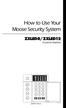 How to Use Your Moose Security System ZXLED8/ZXLED12 Control Station READY TROUBLE 1 2 3 4 5 6 7 8 FIRE 9 10 11 12 OFF CANCEL D AWAY STAY VIEW INFO ALM MEM EVENT LOG 1 2 3 BYPASS DELAY ARM CHIME 4 5 6
How to Use Your Moose Security System ZXLED8/ZXLED12 Control Station READY TROUBLE 1 2 3 4 5 6 7 8 FIRE 9 10 11 12 OFF CANCEL D AWAY STAY VIEW INFO ALM MEM EVENT LOG 1 2 3 BYPASS DELAY ARM CHIME 4 5 6
User's Manual 5120XM N8031 6/96
 Fire and Burglary System User's Manual 5120XM N8031 6/96 SYSTEM OVERVIEW...3 General...3 Zones...3 Fire & Emergency Protection...3 Burglary Protection...4 Alarms...4 Memory of Alarm...4 ABOUT THE KEYPADS...5
Fire and Burglary System User's Manual 5120XM N8031 6/96 SYSTEM OVERVIEW...3 General...3 Zones...3 Fire & Emergency Protection...3 Burglary Protection...4 Alarms...4 Memory of Alarm...4 ABOUT THE KEYPADS...5
Conference Phone UserÕs Manual. Part No. 54-2070-01R1 Printed in Korea. 2002 Bogen Communications, Inc.
 Part No. 54-2070-01R1 Printed in Korea. 2002 Bogen Communications, Inc. UserÕs Manual Notice Every effort was made to ensure that the information in this guide was complete and accurate at the time of
Part No. 54-2070-01R1 Printed in Korea. 2002 Bogen Communications, Inc. UserÕs Manual Notice Every effort was made to ensure that the information in this guide was complete and accurate at the time of
Security System. User Guide FIRE BURGLARY INSTRUMENTS, INC. N9819V3 2/00
 XL-2T Security System User Guide FIRE BURGLARY INSTRUMENTS, INC. N9819V3 2/00 Table Of Contents QUICK REFERENCE... 3 INTRODUCTION... 5 SYSTEM REFERENCE... 6 TURNING THE SYSTEM ON... 9 TURNING THE SYSTEM
XL-2T Security System User Guide FIRE BURGLARY INSTRUMENTS, INC. N9819V3 2/00 Table Of Contents QUICK REFERENCE... 3 INTRODUCTION... 5 SYSTEM REFERENCE... 6 TURNING THE SYSTEM ON... 9 TURNING THE SYSTEM
FIRST ALERT INSTRUCTION MANUAL FOR FA 270 KEYPADS SECURITY SYSTEM
 FIRST ALERT INSTRUCTION MANUAL FOR FA 270 KEYPADS SECURITY SYSTEM Page 0 Table of Contents Introduction 1 System Basics.. 1 Burglary Protection.. 1 Fire Protection.. 1 Security Codes. 1 Zones and Partitions
FIRST ALERT INSTRUCTION MANUAL FOR FA 270 KEYPADS SECURITY SYSTEM Page 0 Table of Contents Introduction 1 System Basics.. 1 Burglary Protection.. 1 Fire Protection.. 1 Security Codes. 1 Zones and Partitions
Instruction Manual W A R N I N G PC1555/PC1555MX
 W A R N I N G This manual contains information on limitations regarding product use and function and information on the limitations as to liability of the manufacturer. The entire manual should be carefully
W A R N I N G This manual contains information on limitations regarding product use and function and information on the limitations as to liability of the manufacturer. The entire manual should be carefully
Wireless Indoor/ Outdoor Thermometer
 Wireless Indoor/ Outdoor Thermometer Owner s Manual Please read before using this equipment. ˆ Contents FCC Information... 3 FCC Declaration of Conformity... 5 Preparation... 5 Installing Batteries...
Wireless Indoor/ Outdoor Thermometer Owner s Manual Please read before using this equipment. ˆ Contents FCC Information... 3 FCC Declaration of Conformity... 5 Preparation... 5 Installing Batteries...
User Guide for the DS7060 Control/Communicator
 DS7060 User Guide Copyright 1996-97 Detection Systems, Inc. User Guide for the DS7060 Control/Communicator Copyright 1996-97 Detection Systems, Inc. Detection Systems, Inc., 130 Perinton Parkway, Fairport,
DS7060 User Guide Copyright 1996-97 Detection Systems, Inc. User Guide for the DS7060 Control/Communicator Copyright 1996-97 Detection Systems, Inc. Detection Systems, Inc., 130 Perinton Parkway, Fairport,
PremisePro. User s Guide. Now classified in accordance with ANSI/SIA CP-01-2000 (SIA-FAR)
 WARNING This manual contains information on limitations regarding product use and function and information on the limitations as to liability of the manufacturer. The entire manual should be carefully
WARNING This manual contains information on limitations regarding product use and function and information on the limitations as to liability of the manufacturer. The entire manual should be carefully
System User s Manual
 System User s Manual BHS-4000A Consumer Information FCC Notice This equipment has been tested and found to comply with the limits for a Class B digital device, pursuant to Part 15 of the FCC Rules. These
System User s Manual BHS-4000A Consumer Information FCC Notice This equipment has been tested and found to comply with the limits for a Class B digital device, pursuant to Part 15 of the FCC Rules. These
Model: 308-1412 Manual DC: 080215 WIRELESS COLOR FORECAST STATION
 Model: 308-1412 Manual DC: 080215 WIRELESS COLOR FORECAST STATION FRONT VIEW SENSOR TX141TH-Bv2 LED TX Sensor Battery Cover Sensor Battery Compartment 2 AA Buttons Battery Compartment 3 AAA BACK VIEW Battery
Model: 308-1412 Manual DC: 080215 WIRELESS COLOR FORECAST STATION FRONT VIEW SENSOR TX141TH-Bv2 LED TX Sensor Battery Cover Sensor Battery Compartment 2 AA Buttons Battery Compartment 3 AAA BACK VIEW Battery
Caller-ID on your TV!
 TM Caller-ID on your TV! User s Manual and Installation Guide Copyright 1998 NetMedia Inc., All rights reserved. Rev. 061898 Thank you for your purchase of Caller-TV! You are now ready to enjoy the convenience
TM Caller-ID on your TV! User s Manual and Installation Guide Copyright 1998 NetMedia Inc., All rights reserved. Rev. 061898 Thank you for your purchase of Caller-TV! You are now ready to enjoy the convenience
96 INTERIOR. OPERATING GUIDE for your GEM-RP3DGTL KEYPAD GEMINI A 1 2 3 B 4 5 6 C 7 8 9 0 COMPUTERIZED SECURITY SYSTEM OI249C 8/06 NAPCO 2006
 OPERATING GUIDE for your GEM-RP3DGTL KEYPAD GEMINI 96 96 ARMED STATUS A 1 2 3 B 4 5 6 J C 7 8 9 0 NEXT / YES E PRIOR / NO F AREA G COMPUTERIZED SECURITY SYSTEM NAPCO 2006 OI249C 8/06 1 The GEM-RP3DGTL
OPERATING GUIDE for your GEM-RP3DGTL KEYPAD GEMINI 96 96 ARMED STATUS A 1 2 3 B 4 5 6 J C 7 8 9 0 NEXT / YES E PRIOR / NO F AREA G COMPUTERIZED SECURITY SYSTEM NAPCO 2006 OI249C 8/06 1 The GEM-RP3DGTL
About Your Security System. General System Operation
 About Your Security System Your DSC Power832 Security System has been designed to provide you with the greatest possible flexibility and convenience. Read this manual carefully and have your installer
About Your Security System Your DSC Power832 Security System has been designed to provide you with the greatest possible flexibility and convenience. Read this manual carefully and have your installer
Security System. User's Guide. Keypad
 Security System EN User's Guide Keypad Security System User's Guide This system includes a telephone line seizure feature. The system can be programmed to communicate with a central monitoring station
Security System EN User's Guide Keypad Security System User's Guide This system includes a telephone line seizure feature. The system can be programmed to communicate with a central monitoring station
SCORPION. micron security products
 SCORPION 4120 6020 & 8020 USER INSTRUCTIONS Thank you for purchasing a Quality Micron Security Alarm Controller. Micron product is manufactured to exacting quality standards. We understand the importance
SCORPION 4120 6020 & 8020 USER INSTRUCTIONS Thank you for purchasing a Quality Micron Security Alarm Controller. Micron product is manufactured to exacting quality standards. We understand the importance
National Security Systems Inc (800)457-1999. Security System User's Guide
 National Security Systems Inc (800)457-1999 Security System User's Guide Security System Glossary As security system technology has evolved, a special jargon has developed. Some terms widely used within
National Security Systems Inc (800)457-1999 Security System User's Guide Security System Glossary As security system technology has evolved, a special jargon has developed. Some terms widely used within
Simon XTi Installation Guide
 Simon XTi Installation Guide Content Contact information... 1 Description... 1 Installation... 1 Connecting hardwired devices... 2 Wiring phone lines... 3 Wiring the power transformer... 4 Resetting memory
Simon XTi Installation Guide Content Contact information... 1 Description... 1 Installation... 1 Connecting hardwired devices... 2 Wiring phone lines... 3 Wiring the power transformer... 4 Resetting memory
Wireless Alarm System. Wireless Keypad. User s Manual. Choice ALERT. Control all sensors, accessories and remote transmitters from one location
 Wireless Alarm System Wireless Keypad User s Manual 1 2 3 4 Choice ALERT Control all sensors, accessories and remote transmitters from one location Table of Contents Important Safeguards 4 Introduction
Wireless Alarm System Wireless Keypad User s Manual 1 2 3 4 Choice ALERT Control all sensors, accessories and remote transmitters from one location Table of Contents Important Safeguards 4 Introduction
1 2 3 4 5 6 7 8 9 STAY AWAY 0 NIGHT
 1 2 3 4 5 6 7 8 9 AWAY 0 STAY NIGHT THIS BOOKLET CONTAINS CONFIDENTIAL INFORMATION ABOUT YOUR SECURITY SYSTEM. KEEP IT IN A SECURE PLACE. TABLE OF CONTENTS System Overview............................ 1
1 2 3 4 5 6 7 8 9 AWAY 0 STAY NIGHT THIS BOOKLET CONTAINS CONFIDENTIAL INFORMATION ABOUT YOUR SECURITY SYSTEM. KEEP IT IN A SECURE PLACE. TABLE OF CONTENTS System Overview............................ 1
Consumer Information. FCC Notice
 Consumer Information FCC Notice This equipment has been tested and found to comply with the limits for a Class B digital device, pursuant to Part 15 of the FCC Rules. These limits are designed to provide
Consumer Information FCC Notice This equipment has been tested and found to comply with the limits for a Class B digital device, pursuant to Part 15 of the FCC Rules. These limits are designed to provide
Wireless Alarm System. Alarm Siren. User s Manual. Choice ALERT. Control all Sensors & accessories from one location
 45136 Wireless Alarm System Alarm Siren User s Manual Low Batt On Armed ON/OFF LEARN Choice ALERT Control all Sensors & accessories from one location Table of Contents Important Safeguards 4 Introduction
45136 Wireless Alarm System Alarm Siren User s Manual Low Batt On Armed ON/OFF LEARN Choice ALERT Control all Sensors & accessories from one location Table of Contents Important Safeguards 4 Introduction
6H XULW\6\VWHP 8VHU*XLGH FIRE BURGLARY INSTRUMENTS, INC. N9819V3 6/00 ARM STAY INSTANT AC/LB READY
 ARM STAY INSTANT AC/LB READY 1 2 3 4 5 6 ;/7 6H XULW\6\VWHP 8VHU*XLGH FIRE BURGLARY INSTRUMENTS, INC. N9819V3 6/00 Table Of Contents QUICK REFERENCE...3 INTRODUCTION...4 SYSTEM REFERENCE...5 TURNING THE
ARM STAY INSTANT AC/LB READY 1 2 3 4 5 6 ;/7 6H XULW\6\VWHP 8VHU*XLGH FIRE BURGLARY INSTRUMENTS, INC. N9819V3 6/00 Table Of Contents QUICK REFERENCE...3 INTRODUCTION...4 SYSTEM REFERENCE...5 TURNING THE
QUICK INSTALLATION. 8-Port Telephony Gateway. Model: SPA8000
 QUICK INSTALLATION 8-Port Telephony Gateway Model: SPA8000 Table of Contents Connect................................................. 4 Regulatory Information....................................12 WEEE
QUICK INSTALLATION 8-Port Telephony Gateway Model: SPA8000 Table of Contents Connect................................................. 4 Regulatory Information....................................12 WEEE
EKP1 LED KEYPAD. Owner's Manual. Use with AV9000 & SC800/1600 Series Control panel
 EKP1 LED KEYPAD Owner's Manual Use with AV9000 & SC800/1600 Series Control panel IT IS IMPORTANT FOR YOUR SAFETY TO TEST YOUR SYSTEM AND IT'S COMPONENTS REGULARLY. P/N 64812816 A PDF 10/24/97 Table of
EKP1 LED KEYPAD Owner's Manual Use with AV9000 & SC800/1600 Series Control panel IT IS IMPORTANT FOR YOUR SAFETY TO TEST YOUR SYSTEM AND IT'S COMPONENTS REGULARLY. P/N 64812816 A PDF 10/24/97 Table of
Wireless Alarm System. Window/Door Sensor. User s Manual. Choice ALERT. Control all Sensors & accessories from one location
 45131 Wireless Alarm System Window/Door Sensor User s Manual Choice ALERT Control all Sensors & accessories from one location Table of Contents Important Safeguards 4 Introduction 5 Installation 6 Assigning
45131 Wireless Alarm System Window/Door Sensor User s Manual Choice ALERT Control all Sensors & accessories from one location Table of Contents Important Safeguards 4 Introduction 5 Installation 6 Assigning
642 LCD Keypad User Manual
 642 LCD Keypad User Manual TABLE OF CONTENTS Introduction...3 Legend... 3 Basic Operation...5 Keypad Indicator Lights... 5 Visual Feedback... 5 Auditory Feedback... 6 Info List... 7 Access Codes...8 User
642 LCD Keypad User Manual TABLE OF CONTENTS Introduction...3 Legend... 3 Basic Operation...5 Keypad Indicator Lights... 5 Visual Feedback... 5 Auditory Feedback... 6 Info List... 7 Access Codes...8 User
Automatic Phone-Out Home Monitoring Systems
 Automatic Phone-Out Home Monitoring Systems Power Outage and Freeze Alarm Model Number: THP202 Power Outage, Freeze and Flood Alarm Product Description Model Number: THP201 These monitoring systems are
Automatic Phone-Out Home Monitoring Systems Power Outage and Freeze Alarm Model Number: THP202 Power Outage, Freeze and Flood Alarm Product Description Model Number: THP201 These monitoring systems are
CA 1050 Owner s Guide
 PROFESSIONAL SERIES CA 1050 Owner s Guide Vehicle Security and Keyless Entry System IMPORTANT NOTE: The operation of the Security and Convenience System as described in this manual is applicable to most
PROFESSIONAL SERIES CA 1050 Owner s Guide Vehicle Security and Keyless Entry System IMPORTANT NOTE: The operation of the Security and Convenience System as described in this manual is applicable to most
IDS. Users Guide to Keypad Functions S E C U R I T Y MANUAL NO. 700-171-01B ISSUED AUG 2002 VERSION 1.18
 INHEP DIGITAL IDS S E C U R I T Y Users Guide to Keypad Functions MANUAL NO. 700-171-01B ISSUED AUG 2002 VERSION 1.18 Summary of Operation A rm/ disarm [#] + [USER CODE] Quick Quick Quick Away Arm Stay
INHEP DIGITAL IDS S E C U R I T Y Users Guide to Keypad Functions MANUAL NO. 700-171-01B ISSUED AUG 2002 VERSION 1.18 Summary of Operation A rm/ disarm [#] + [USER CODE] Quick Quick Quick Away Arm Stay
Table of Contents Function Keys of Your RF Remote Control Quick Setup Guide Advanced Features Setup Troubleshooting
 Congratulations on your purchase of the AT&T U-verse TV Point Anywhere RF Remote Control. This product has been designed to provide many unique and convenient features to enhance your AT&T U-verse experience.
Congratulations on your purchase of the AT&T U-verse TV Point Anywhere RF Remote Control. This product has been designed to provide many unique and convenient features to enhance your AT&T U-verse experience.
CA-125 Owner's Manual
 Remote Vehicle Control System CA-125 Owner's Manual Vehicle Security System With Remote Keyless Entry IMPORTANT NOTE: The operation of the Security and Convenience System as described in this manual is
Remote Vehicle Control System CA-125 Owner's Manual Vehicle Security System With Remote Keyless Entry IMPORTANT NOTE: The operation of the Security and Convenience System as described in this manual is
WIRELESS SENSOR BATTERY REPLACEMENT INSTRUCTIONS For Safewatch Residential Control Panels
 www.adt.ca WIRELESS SENSOR For Safewatch Residential Control Panels Your ADT Safewatch QuickConnect, SafeWatch 3000 or Vista Series residential security system may be installed with wireless sensors, such
www.adt.ca WIRELESS SENSOR For Safewatch Residential Control Panels Your ADT Safewatch QuickConnect, SafeWatch 3000 or Vista Series residential security system may be installed with wireless sensors, such
Users Guide to Keypad Functions
 Users Guide to Keypad Functions MANUAL NO. 700-175-01J ISSUED JAN 2002 VERSION 1.41 Summary of Operation A rm/ disarm [#] + [USER CODE] Quick Quick Quick Panic Fire Medical Away Arm Stay Arm Stay Arm &
Users Guide to Keypad Functions MANUAL NO. 700-175-01J ISSUED JAN 2002 VERSION 1.41 Summary of Operation A rm/ disarm [#] + [USER CODE] Quick Quick Quick Panic Fire Medical Away Arm Stay Arm Stay Arm &
XT30/XT50. User s Guide
 XT30/XT50 User s Guide Silencing an Alarm When the alarm bell or siren is sounding, enter your user code or present your card to a keypad or reader during the Status List display. All/Perimeter or Home/Sleep/Away
XT30/XT50 User s Guide Silencing an Alarm When the alarm bell or siren is sounding, enter your user code or present your card to a keypad or reader during the Status List display. All/Perimeter or Home/Sleep/Away
Your Ademco. Fir&Burglar Alarm System. LogiCenter INTRODUCTION: 1. _- ALARM DEVICE MANUFACTURING CO.
 Your Ademco LogiCenter Fir&Burglar Alarm System i INTRODUCTION: Your LogiCenter is designed to alert you in the event of either a forced entry into a protected area or signal an alarm if a fire alarm condition
Your Ademco LogiCenter Fir&Burglar Alarm System i INTRODUCTION: Your LogiCenter is designed to alert you in the event of either a forced entry into a protected area or signal an alarm if a fire alarm condition
Dialog Telephone Interface Module Installation Sheet
 Dialog Telephone Interface Module Installation Sheet Description The Dialog Telephone Module (DTIM), model number 60-879- 95R, is a battery operated communication link between the security system control
Dialog Telephone Interface Module Installation Sheet Description The Dialog Telephone Module (DTIM), model number 60-879- 95R, is a battery operated communication link between the security system control
AM/FM Emergency Weather Radio/Light With Hand Crank Back-Up Power
 VEC173 ONE YEAR LIMITED WARRANTY PROGRAM This limited warranty program is the only one that applies to this product, and it sets forth all the responsibilities of Vector Manufacturing, regarding this product.
VEC173 ONE YEAR LIMITED WARRANTY PROGRAM This limited warranty program is the only one that applies to this product, and it sets forth all the responsibilities of Vector Manufacturing, regarding this product.
Wireless Alarm System. Panic Button. User s Manual. Choice ALERT. Control all sensors, accessories and remote transmitters from one location
 Wireless Alarm System Panic Button User s Manual Choice ALERT Control all sensors, accessories and remote transmitters from one location Table of Contents Important Safeguards 4 Introduction 5 Activating
Wireless Alarm System Panic Button User s Manual Choice ALERT Control all sensors, accessories and remote transmitters from one location Table of Contents Important Safeguards 4 Introduction 5 Activating
PRODUCT WARRANTY. Page 20
 PRODUCT WARRANTY Manufactured equipment is warranted to be free from defects in material and workmanship for a period of twelve (12) months from date of manufacture as indicated by the date stamp and/or
PRODUCT WARRANTY Manufactured equipment is warranted to be free from defects in material and workmanship for a period of twelve (12) months from date of manufacture as indicated by the date stamp and/or
2013 VTech Printed in China 91-009656-000 US
 Rechargeable Power Pack User s Manual 2013 VTech Printed in China 91-009656-000 US INTRODUCTION The Rechargeable Power Pack makes it easier than ever to keep the InnoTab 3 or InnoTab 3S charged and ready
Rechargeable Power Pack User s Manual 2013 VTech Printed in China 91-009656-000 US INTRODUCTION The Rechargeable Power Pack makes it easier than ever to keep the InnoTab 3 or InnoTab 3S charged and ready
ReadyNet Easy Jack 2 Voice/Data and Data Only Owner s Manual PX-211d and PX-211v
 ReadyNet Easy Jack 2 Voice/Data and Data Only Owner s Manual PX-211d and PX-211v Phonex Broadband Corporation dba ReadyNet 6952 High Tech Drive Midvale, Utah 84047 801.566.0100 Phone 801.566.0880 Fax www.readynetsolutions.com
ReadyNet Easy Jack 2 Voice/Data and Data Only Owner s Manual PX-211d and PX-211v Phonex Broadband Corporation dba ReadyNet 6952 High Tech Drive Midvale, Utah 84047 801.566.0100 Phone 801.566.0880 Fax www.readynetsolutions.com
Wireless Alarm System. Silent Alert. User s Manual. Choice ALERT. Control all Sensors & accessories from one location
 45137 Wireless Alarm System Silent Alert User s Manual Choice ALERT Control all Sensors & accessories from one location Table of Contents Important Safeguards 4 Introduction 4 Adding a Silent Alert to
45137 Wireless Alarm System Silent Alert User s Manual Choice ALERT Control all Sensors & accessories from one location Table of Contents Important Safeguards 4 Introduction 4 Adding a Silent Alert to
Digiplex LCD Keypad DGP-641. User s Manual
 Digiplex LCD Keypad DGP-641 User s Manual 1.0 TABLE OF CONTENTS INTRODUCTION...6 1.1 Legend... 6 BASIC OPERATION... 7 2.1 Auditory Feedback (Beep Tones)... 8 2.2 Keypad Indicator Lights... 8 2.3 LCD Screen...
Digiplex LCD Keypad DGP-641 User s Manual 1.0 TABLE OF CONTENTS INTRODUCTION...6 1.1 Legend... 6 BASIC OPERATION... 7 2.1 Auditory Feedback (Beep Tones)... 8 2.2 Keypad Indicator Lights... 8 2.3 LCD Screen...
Energy Smart Electric Water Heater Controller
 Installation, Operation and Troubleshooting Instructions Energy Smart Electric Water Heater Controller Table of Contents Installation and Setup, 2 Operation, 5 Troubleshooting, 7 Regulatory Notices, 11
Installation, Operation and Troubleshooting Instructions Energy Smart Electric Water Heater Controller Table of Contents Installation and Setup, 2 Operation, 5 Troubleshooting, 7 Regulatory Notices, 11
NetworX Series. NX-148E LCD Keypad. User Manual
 NetworX Series NX-148E LCD Keypad User Manual TABLE OF CONTENTS I. GLOSSARY OF TERMS... 3 II. UNDERSTANDING THE LIGHTS... 4 III. KEYPAD FUNCTIONS... 5 ARMING YOUR SYSTEM IN THE AWAY MODE... 5 MAKING YOUR
NetworX Series NX-148E LCD Keypad User Manual TABLE OF CONTENTS I. GLOSSARY OF TERMS... 3 II. UNDERSTANDING THE LIGHTS... 4 III. KEYPAD FUNCTIONS... 5 ARMING YOUR SYSTEM IN THE AWAY MODE... 5 MAKING YOUR
Alarm Clock USER GUIDE
 Alarm Clock USER GUIDE Jazwares, Inc. 2010 1 CONTENTS Please read the instructions along with the alarm clock carefully before you use it, so that you can operate it conveniently. WELCOME, Safety Tips
Alarm Clock USER GUIDE Jazwares, Inc. 2010 1 CONTENTS Please read the instructions along with the alarm clock carefully before you use it, so that you can operate it conveniently. WELCOME, Safety Tips
Mobile Emergency Response User Guide
 Mobile Emergency Response User Guide Table of Contents Introduction... 3 What s in the Box... 4 Mobile Emergency Response Features... 5 Connecting Your ADT Mobile Emergency Response System... 6 Using the
Mobile Emergency Response User Guide Table of Contents Introduction... 3 What s in the Box... 4 Mobile Emergency Response Features... 5 Connecting Your ADT Mobile Emergency Response System... 6 Using the
Understanding the Code Pad lights...4. Code Pad tones...5. Fully arming the system On MODE...6. Fully arming the system - Quick Arm MODE...
 TABLE OF CONTENTS...Glossary of terms...2...code Pad Diagram...3 Understanding the Code Pad lights...4 Code Pad tones...5 Fully arming the system On MODE...6 Fully arming the system - Quick Arm MODE...6
TABLE OF CONTENTS...Glossary of terms...2...code Pad Diagram...3 Understanding the Code Pad lights...4 Code Pad tones...5 Fully arming the system On MODE...6 Fully arming the system - Quick Arm MODE...6
