Departmental. Secure MICR Printer. User s Guide
|
|
|
- Abel James
- 7 years ago
- Views:
Transcription
1 Departmental Secure MICR Printer User s Guide Source Technologies, Inc Whitehall Park Drive Charlotte, NC techsupport@sourcetech.com
2 This manual serves as a reference for Source Technologies Secure MICR Printers. The user manual that ships with your printer contains details on printer setup and operations and should be read first. This manual should be used as a reference for learning more about MICR technology, and developing MICR printing applications. This guide was produced to assist IS Technicians and Engineers in the use Source Technologies programmed printers with their custom MICR applications. The guide also contains information on MICR related error messages that post to the operator panel. Every effort has been made to ensure that all the information contained in this booklet is complete and accurate. Changes, typos, and technical inaccuracies will be corrected in subsequent publications. This publication is subject to change without notice. The information and descriptions contained in this manual cannot be copied, disseminated, or distributed without the express written consent of Source Technologies, Inc. No liability, expressed or implied, will be assumed by Source Technologies, Inc. or its dealers or affiliates for any damage resulting from use of this information. Additional copies of this publication can be received through the Marketing Department of Source Technologies. Lexmark is a trademark of Lexmark International, Inc. All other trade names or products used in this manual are for identification purposes only and may be trademarks or registered trademarks of their respective companies. All rights reserved. Written and produced by Source Technologies, Inc. July 2000 (Updated September 2002)
3 Electronic Emission Notices with a Network Card Installed Federal Communications Commission (FCC) Compliance Information Statement This equipment has been tested and found to comply with the limits for a Class A digital device, pursuant to Part 15 of the FCC rules. Operation is subject to the following two conditions: (1) this device may not cause harmful interference, and (2) this device must accept any interference received, including interference that may cause undesired operation. The FCC Class A limits are designed to provide reasonable protection against harmful interference when the equipment is operated in a commercial environment. This equipment generates, uses, and can radiate radio frequency energy and, if not installed and used in accordance with the instruction manual, may cause harmful interference to radio communications. Operation of this equipment in a residential area is likely to cause harmful interference, in which the user will be required to correct the interference at his or her own expense. The manufacturer is not responsible for any radio or television interference caused by using other than recommended cables or by unauthorized changes or modifications to this equipment. Unauthorized changes or modifications could void the user s authority to operate this equipment. Note: To assure compliance with FCC regulations on electromagnetic interference for a Class A computing device, use a properly shielded and grounded cable. Use of a substitute cable not properly grouped may result in a violation of FCC regulations. Industry Canadian Compliance Statement This Class A digital apparatus meets all requirements of the Canadian Interference-Causing Equipment Regulations. European Community (EC) Directives Conformity This product is in conformity with the protection requirements of EC Council directives 89/336/EEC and 73/23/ EEC on the approximation and harmonization of the laws of the Member States relating to electromagnetic equipment designed for use within certain voltage limits. This product satisfies the Class A limits of EN and safety requirements of EN Warning: When a network card is installed this is a Class A product. In a domestic environment, this product many cause radio interference, in which case, the user many be required to take adequate measures. September 2002 All rights reserved
4 Without a Network Card Installed Federal Communications Commission (FCC) Compliance Information Statement This product has been tested and found to comply with the limits for a Class B digital device, pursuant to Part 15 of the FCC rules. Operation is subject to the following two conditions: (1) this device may not cause harmful interference, and (2) this device must accept any interference received, including interference that many cause undesired operation. The FCC Class B limits are designed to provide reasonable protection against harmful interference in a residential installation. This equipment generates, uses, and can radiate radio frequency energy and, if not installed and used in accordance with the instructions, may cause harmful interference to radio communications. However, there is no guarantee that interference will not occur in a particular installation. If this equipment does cause harmful interference to radio or television reception, which can be determined by turning the equipment off and on, the user is encourage to try to correct the interference by one or more of the following measures: Reorient or relocate the receiving antenna. Increase the separation between the equipment and receiver. Connect the equipment into an outlet on a circuit different from that to which the receiver is connected. Consult your point of purchase or service representative for additional suggestions. The manufacturer is not responsible for any radio or television interference caused by using other than recommended cables or by unauthorized changes or modifications to this equipment. Unauthorized changes or modifications could void the user s authority to operate this equipment. Note: To assure compliance with FCC regulations on electromagnetic interference for a Class B computing device, use a properly shielded and grounded cable. Use of a substitute cable not properly shielded and grounded may result in a violation of FCC regulations. Industry Canadian Compliance Statement This Class B digital apparatus meets all requirements of the Canadian Interference-Causing Equipment Regulations. European Community (EC) Directives Conformity This product is in conformity with the protection requirements of EC Council directives 89/336/EEC and 73/23/ EEC on the approximation and haronization of the laws of the Member States relating to electromagnetic equipment designed for use within certain voltage limits. This product satisfies the Class B limits of EN and safety requirements of EN September 2002 All rights reserved
5 Table of Contents 1 Printer Installation MICR Overview... 2 The Check Processing System... 2 MICR Printing Today MICR Check Design... 4 General Features of Check Design... 4 Position and Dimension Gauge... 4 Design Elements in Detail... 4 Figure 3.1 Sample Check Quality Issues Printer Features MICR Toner MICR Check Stock Security Issues Check Stock Security Features Security Note MICR Features MICR Mode MICR Fonts Secure Fonts MicroPrint Bi-Directional Feedback Resource Storage MICR Menu Entering MICR Mode MICR Mode Commands DES and AES Decryption MFP Copy Defeat Commands IBM Host Programming Features and Examples Hex Transfer Figure 7.1: MICR Mode Command Example...27 Figure 7.2: Sample Check...28 Escape Character Translation Audit Trail Report Report Details Audit Trail Menu Audit Trail Command Set September 2002 All rights reserved
6 Figure 8.1: Audit Trail Command Example Figure 8.2: Audit Trail Check Sample Figure 8.3 Audit Trail Report Error Messages MICR Error Messages Audit Trail Error Messages Appendix A: E-13B MICR Font Mapping... A1 Appendix B: CMC7 MICR Font Mapping... A2 Appendix C: Secure Numeric Font Mapping... A3 Appendix D: ICR Secure Numeric Font Mapping... A5 Appendix E: MICR Mode Command Summary... A6 Appendix F: Audit Report Command Summary...A7 ADDENDUM - New Features... Addendum 1-3 September 2002 All rights reserved
7 1 Printer Installation Section 1: Printer Installation For complete information on how to unpack and setup your printer, see your printer s user s guide. Please read the following if you are going to install the printer driver shipped with your printer. 1. Locate the CD that was shipped with your printer. Note: If you do not have a CD-ROM drive on the host PC, locate another computer with a CD-ROM drive, start the CD-ROM utility, and then follow the instructions on the screen to create printer driver diskettes. 2. Follow the instructions in the CD booklet to start the printer setup utility appropriate for your operating system, i.e. Windows 95, NT, etc. The setup utility will install printer driver and utilities to manage Source Technologies printer(s) attached to your PC or Network. 3. The Source Technologies, in most cases, assumes the printer driver is set to the internal DEFAULT values. The following Default values should not be changed for best overall printer performance and data stream requirements of the ST Secure MICR printer. - Print Resolution under the Graphic Tab should be set to the Default value of 600 DPI. - Form Source under the Paper Tab should be set to Default value of By Source. - Print Quality and PictureGrade under the Graphic Tab should be set to the Default values of Use Printer Default. The ST Secure MICR Printer requires a PCL5 or PCL5e data stream. Current level printer drivers require Graphic Mode under the Graphic Tab be set to either Raster or GL/2. We recommend Raster. This is the only required non-default value that needs to be set in the printer driver. A majority of other driver options can be set for your particular requirements. The most obvious of these would be a Paper Tray selection if your application uses the Print Driver Setting. September 2002 Page 1 All rights reserved
8 2 MICR Overview Section 2: MICR Overview MICR stands for Magnetic Ink Character Recognition. All MICR documents have a MICR line with numbers and symbols printed in a MICR font with magnetically chargeable toner. Each character of the MICR font has a unique waveform when sensed magnetically. Financial institutions and the Federal Reserve use the MICR line to identify and sort checks. The high-speed automated processing of checks and other financial documents depends on the accuracy and the integrity of the data printed in the MICR line. Your new Source Technologies Secure MICR Printer is specifically designed to produce high quality MICR documents. The Check Processing System As a MICR document travels through the check clearing system it is processed an average of about seven times by high speed reader/sorter machines. Some checks are read up to 30 times or more by these machines. Reader/sorter machines charge the toner in the MICR line and then read the line with a magnetically sensitive reader. The MICR line contains numbers and symbols to indicate the check serial number, the routing number of the drawee institution and the makers account number. The institution of first deposit encodes the check amount in the MICR line to be read by the reader/sorter equipment. Checks travel through reader/sorters at up to 20 miles-per-hour (2,400 documents per minute) with each MICR line read in three hundredths of a second. MICR Printing Today Congress established the Federal Reserve System (FRS) in Today most commercial banks in the United States belong to the FRS. Many other depository institutions provide banking and checking account services to the public. These other institutions, such as some credit unions, savings and loan associations and nonmember banks, are not formally part of the FRS. However, they have access to the payment services it provides and are subject to many of the FRS regulations. In 1958, because of the explosive growth of check usage, the American Bankers Association selected the E-13B MICR font and the MICR system as the technology for high-speed check processing. Today, check standards are determined by the American National Standards Institute (ANSI) Accredited Standards Committee (ASC) X9B of which Source Technologies is a voting member. The latest versions of the standards and technical guidelines are available from Global Engineering Documents. Global Engineering Documents Phone or Fax global@ihs.com September 2002 Page 2 All rights reserved
9 The key standards that address check documents are as follows: Section 2: MICR Overview ANSI X9.7 Specifications for Bank Check Background and Convenience Amount Field ANSI X9.13 Specifications for Placement and Location of MICR Printing ANSI X9.18 Paper Specifications for Checks ANSI X9.27 Print and Test Specifications for Magnetic Ink Character Recognition (MICR) Standards can be purchased from the above address. They are also available for purchase on-line from NSSN ( a national resource for global standards. September 2002 Page 3 All rights reserved
10 3 MICR Check Design Section 3: MICR Check Design General Features of Check Design To be a legal and negotiable document, the necessary elements required on a check are the date, amount, payee, drawee institution, and payer s signature. Other elements included in a good check design are: the amount in words, account title, check serial number, fractional routing number and MICR line. A good check design contains security features and is formatted to be easily read by both machines and the human eye. If the format is complicated, the depositor, bank employee or reader/sorter machine may make an error in reading the data. Position and Dimension Gauge A MICR position and dimension gauge (Source Technologies part number MGE or 220-M ) is an important tool for use in designing checks. During check design, check your output against this gauge to determine if the data elements are correctly positioned on your document. Design Elements in Detail Paper The ideal paper for check production is 24 lb. laser bond. Our MICR lab has tested paper stock from most major manufacturers and has compiled a list of products that produce superior results. Contact your sales representative for this information. For a fee, Source Technologies will test your paper for proper MICR adherence and check reader/sorter performance. There are also many security features available to aid in the overall security of your MICR documents. See Chapter 3 for more information on check stock specifications and security features. Size The size of check documents must be: Between 6.25 inches and 8.75 inches in length Between 2.75 inches and 3.66 inches in height We recommend standard 8.5" X 11" letter size stock or 8.5" X 14" legal size stock for proper feeding through your ST Secure MICR Printer. The number of checks per page is determined by your application. Custom size stock other than letter or legal can be done with proper planning and application programming within the paper size specifications for the base printer. September 2002 Page 4 All rights reserved
11 Section 3: MICR Check Design Duplexing We do not recommend printing on both sides of the paper (duplexing) when printing checks. MICR toner on the back of a check may cause rejects. Order your check stock with any necessary information preprinted on the back. If duplex is necessary, we suggest a more aggressive test plan be developed to ensure print quality consistently conforms to the ANSI/ABA specifications. MICR Clear Band The MICR clear band is an area at the bottom of the check where the MICR line prints. No other magnetic printing should appear in this area on both the font and back of document. The clear band is an area (5/8) inches high from the bottom of the check running the entire length of the check. Exact MICR line placement in this area is very important. See Figure 2.10 for more information on MICR line placement. Data Elements Date The date is a required data element for negotiation. It represents the day on or after the transfer of the check amount may take place. It is usually placed in the upper right portion of the check so it does not interfere with the convenience amount field. The common format is Month, Day and Year, however, the military format of Day, Month and Year is also acceptable. Amount The amount of the check is a required element for negotiation. The amount usually appears at least twice on the check. The amount printed in numbers is called the convenience amount. The amount printed in words is sometimes referred to as the legal amount, since this is the amount that applies if there is a difference between the two amount fields. The amount may also be printed a third time on the check in a secure font, intended to make alteration of the amount field difficult. See Chapter 5 and Appendix C for information on Source Technologies Secure Numeric Font. Convenience Amount The convenience amount location is specified in ANSI X9.7. The basic location is illustrated in Figure 2.1. Since this amount can be machine scanned, its location and design should be kept within the specifications. The amount beginning with the dollar sign should be left justified within the scan area with numbers spaced normally to the right. The dollars and cents should be separated by a decimal point with the cents printed in the same size font as the rest of the field. Embedded commas should not be used. The convenience amount background should have good reflectance so it does not interfere with optical scanning (see ANSI X9.7). The convenience amount should be printed in a simple, fixed pitch font. We recommend our ICR Secure Numeric Font (see Appendix D). It was designed to be easily read by September 2002 Page 5 All rights reserved
12 Section 3: MICR Check Design image capture equipment and is also a fraud deterrent. A fixed pitch courier font, or if available OCR-B, are also acceptable fonts to print the convenience amount. Note: The Source Technologies Secure Numeric Font (see Appendix C) should not be used in the convenience amount since it is not a machine readable font. Amount In Words The amount in words (sometimes called the legal amount) is normally located either above or below and to the left of the convenience amount. The area for the amount in words should be entirely filled to make alteration difficult. The amount should start at the far left of the line with the words placed immediately adjacent to each other. The cents need not be written out. They may be expressed as a fraction (60/100), and should be placed immediately to the right of the dollar amount and followed by a line or other space filler to inhibit alteration. Example: One hundred forty-four and 62/ DOLLARS Given the available area on the document, you may need to use a smaller font when printing larger value amounts. Payee Area The payee is a necessary element for a negotiable document. The payee area is generally to the left side of the document either above or below the amount in words. It is often preceded by the words Pay to the Order Of. The payee data should not enter the MICR clear band which extends 5/8 of an inch above the bottom of the check. Signature Area A signature is a required element for a negotiable document. The signature or signatures authorize the bank to honor the check; therefore, it must match the bank s records. The signature area should be beneath the convenience amount area but the signatures should not enter the convenience amount area nor the MICR clear band. This is especially true if you print the signature with MICR toner. We recommend using our MicroPrint font for the signature line as a fraud deterrent. Information on how to utilize this font is in section 5: MICR Features. Drawee Institution Name The name of the institution where the maker s account is located is referred to as the drawee institution. The bank s name, city, and state are required. September 2002 Page 6 All rights reserved
13 Section 3: MICR Check Design Account Title The account title is normally printed in the upper left corner of the check. It includes the name of the account holder and other information such as addresses, telephone numbers, and logos. The data in the title should be legible and sufficiently complete so that if the MICR data account number is destroyed, the drawee institution can refer to the account title in order to trace the account number. Memo Line This line is located in the lower left quadrant of the check, and is not required. Data printed here does not contain any legal significance. Printing in this area with magnetic toner should not extend downward into the MICR clear band which is 5/8 ths of an inch above the bottom of the check. Check Serial Number The check serial number is generally printed in the upper right quadrant of the check. Although the check number is not required for the check to be negotiable, the account holder and financial institution use these numbers to reconcile statements and stop payments. The check serial number should also appear a second time in the MICR line, and these numbers should match. The number of digits in the check serial number is controlled by the financial institution and the MICR line format. Consult your banking institution for their requirements. Fractional Routing Number The fractional routing number should be printed in a fractional format in the upper right quadrant of the check. This number is assigned to identify the Federal Reserve District and drawee institution. Consult with your bank for the proper routing number and format for each of your accounts. MICR Line Accurate high-speed processing of your checks by financial institutions is enabled by the accuracy and integrity of the data in the MICR line. Refer to figure 2.1 for the location of the following MICR line fields. The MICR line is read from right to left with position one being the right most position proceeding to position sixty-five on the left. The MICR line must be printed at exactly eight characters per inch. Auxiliary On-Us Field Positions 65 to 45 This field usually contains the check serial number for commercial size checks and possibly account control information. It is bounded by On-Us symbols. ( ). It is not included on personal, small size checks. External Processing Code (EPC) Field Position 44 This one digit field is position 44 of the MICR line. This field is usually left blank. The use of this field is reserved by the ABA and is controlled by the ASC X9B Standards Committee. September 2002 Page 7 All rights reserved
14 Section 3: MICR Check Design Routing Field Positions 43 to 33 The routing field is bounded by Transit Symbols ( ) in positions 43 and 33. It contains fixed format information about the drawee institution. Consult with your bank for the specific data field to be placed here for each of your accounts. On-Us Field Positions 32 to 14 The On-us field contains the makers account number. The structure and content of this field is left to the drawee bank. On personal checks this field also contains the check serial numbers. The On-Us field may not consist of more than 19 characters. An On-Us ( ) symbol must appear immediately to the right of the account number. Blank Field Position 13 Position 13 is always left blank. Amount Field Positions 1 to 12 The amount field is the right most field in the MICR line. It remains blank until it is printed by the institution of first deposit. When the check enters the banking system, the institution of first deposit encodes this field from data in the convenience amount field. It will be bounded by Amount Symbols ( ). September 2002 Page 8 All rights reserved
15 Figure 3.1: Sample Check Section 3: MICR Check Design A. Serial Number: Must be in the upper right corner and match the serial number in the MICR line (see D for further explanation). B. Fractional Routing Transit Number: Should be in the upper right corner and must match the routing transit number in the MICR line with the exception of the state prefix number (ex. 66 = NC, 67 = SC, 64 = GA, etc.) and the preceding zeros. C. Bank Name, State, City: The bank logo is optional. Name of bank, city and state where the account will be assigned/opened is a required field. D. Aux On Us (46-55): This is a required field if the customer desires services offered by the bank which require a serial number. The serial number format is controlled by the payor s bank. A & D should match. E. Routing Number (34-42): Designates the Federal Reserve district and financial institution. Each city, state or region that the bank serves has a unique institution identifier. IMPORTANT: positions is the Routing Number, position 34 is the check digit. F. Account Number: This is a unique number assigned to the customer s account. G. Optional Serial Number: Used for personal accounts (checks only). A 4 digit zero filled field that should match the serial number in the upper right corner. H. Convenience Amount Area should be in the general location shown above in the diagram. The illustrated box in the diagram is optional and if used, should conform to ANS X9.7. A single stroke dollar sign is required. September 2002 Page 9 All rights reserved
16 4 Quality Issues Section 4: Quality Issues A high quality MICR document can be read by bank reader/sorter equipment many times with no readability issues and does not result in damage to bank equipment. This quality is the result of a well designed printer, an originally manufactured MICR toner cartridge and high quality check stock. Printer Features Your Secure MICR Printer is equipped with some features to ensure high quality MICR documents. MICR Toner Paper Type We recommend paper trays with check stock be set to bond paper type. The associated weight and texture settings should be set to heavy and rough. See the base printers User s Guide. If more than one input tray has check stock and they are the same stock, set all to bond and they will be linked. If different stock is used in more than one input tray, use custom type, rough and heavy. MICR Toner Low Alarm When MICR toner is low, the printer stops and the user is prompted to load a new MICR toner cartridge. We do not recommend shaking the cartridge to prolong its life. Once low toner is sensed, there may not be enough MICR toner left to produce quality MICR documents. MICR Toner Sensing When the printer enters MICR mode and attempts to print a MICR font, it checks to ensure a MICR toner cartridge is loaded in the printer. If a regular cartridge is present, an alarm will sound and the user must load a MICR cartridge before their print job will resume. A message load MICR Toner will appear on the Operator s Panel. Use only Source Technologies MICR toner when printing MICR documents. It is specifically engineered to print quality MICR documents with your printer. The printers MICR toner sensor is designed to work with the Source Technologies MICR toner cartridge to prevent printing checks with regular toner present. You may choose to use this printer for general office printing, which is acceptable. If a MICR print job begins and the printer has a regular toner cartridge present, the printer will stop and prompt the operator to install a MICR toner cartridge. Source Technologies does not recommend the use of refilled MICR toner cartridges. Although refilled cartridges are generally less expensive, they may result in expensive printer repairs and bank check reject fees due to inferior MICR toner formulation. Source Technologies MICR toner cartridges can be returned for recycling, not refilling. Refer to the instructions in the cartridge box for additional information. September 2002 Page 10 All rights reserved
17 MICR Check Stock Section 4: Quality Issues Check stock has a large impact on the resulting quality and security of your MICR document. Here are a few features that should be considered when selecting a check stock. Please see Chapter 4 for more information on check stock security features. Quality Quality MICR check printing with your ST Secure MICR Printer requires check stock that matches the printer s requirements. Source Technologies can supply paper specifically made for our printers. If you wish to order check stock from other suppliers, please show the following requirements to your sales representative. We will test other suppliers paper for a nominal fee. Size The standard paper tray will adapt to A4, Letter, Executive and B5 sizes. Both the standard tray and all optional trays are auto size sensing. Universal trays are available for custom size documents. An optional auxiliary feeder is available which will adapt to paper sizes from 3.0 to 8.5 inches in width and 5 to 14 inches in length. It is not auto size sensing. You must select the correct paper size from the front panel or from your print driver before you print from this feeder. It will hold approximately 100 sheets. Layout Layout your check design before any paper is purchased or layout your design to existing check stock. Keep in mind, perforations, orientation, special logos and any color elements. The printer can print just about anything as long as it is black. Weight We recommend 24 lb lb. paper. Stiffness We recommend taber M.D. 2.5 and C.D. 1.1 minimum. Smoothness For best toner fusing, we recommend rougher surfaces within the base printers specifications. Paper Grain Direction When using 24 lb lb. bond paper we generally support either long or short paper grain. Overall performance in the banks reader/sorters is best when the resultant grain direction is left to right when viewing the check. September 2002 Page 11 All rights reserved
18 Section 4: Quality Issues Perforations All perforations in the stock should be Micro-Perfs (20 or more cuts per inch). Larger perforations can produce excessive paper chaff and result in damage to the toner cartridge. Perforations should be ironed by the paper supplier to reduce nesting and potential double feeding. Moisture The paper moisture content should be between 4.7 and 5.5%. Storage conditions have much to do with the final moisture content of most papers. Store your check stock in a cool, dry, environmentally stable and secure area. Protective wrappings should be removed just prior to use. September 2002 Page 12 All rights reserved
19 5 Security Issues Section 5: Security Issues Printing negotiable documents from blank paper on desktop MICR laser printers makes security a top priority for any company embarking on a desktop check printing project. Good security programs integrate hardware, software, your employees and your financial institution into a secure check production system. Recent changes relative to the responsibilities of banks and their customers have a bearing on the ultimate liability for fraudulent documents. Customers must have systems designed and documented to show Ordinary Care and Good Faith Effort is in place to avoid liability. In the past, financial institutions generally credited corporations when fraud was discovered. New regulations attempt to define who may have been negligent in the transaction and put the liability on that party or parties. Clearly, if a fraudulent occurrence can be traced to a corporation s lack of security procedures, or the design of their negotiable documents, the regulations will protect the banks, or at best case the loss will be shared. Check Stock Security Features We have found the following check stock security features to be of merit: Artificial Watermarks - White on white printing generally on the back reveals words or patterns when held at an angle. You should state on the front of the check that this feature is present. It cannot be copied. Laid Lines - Evenly spaced background lines that make cut and paste alteration difficult. Void Pantograph - Background printing of the word VOID or COPY which appears on photocopies. Some paper suppliers offer enhanced versions of pantographs which provide more protection from the latest in color copier technology. Chemical Additives - If an ink eradicator (bleach, acetone, etc.) is applied to the document, the eradicator creates a permanent stain. Numbered Check Stock - Sequential numbering printed in dye that penetrates to the reverse side of the check can be used to verify authenticity. This number may not relate to the check serial number. This also provides for inventory control of blank check stock. NOTE: These quality issues serve as a general guide for check production. You should not consider these features as an all inclusive list. We recommend consulting with your local paper supplier for any additional comments or suggestions. September 2002 Page 13 All rights reserved
20 Security Note Section 5: Security Issues Check fraud in the United States is a continuing problem. We have attempted to identify security features that can be incorporated into the base check stock. However, these may not prove 100% fraud preventative. Over time, technology will continue to develop new and improved measures to address check fraud. The following internal and external security measures will help minimize your risk of check fraud. 1. Financial institutions should train tellers to look at the check, not the person presenting the check. The check, not the person, is the item that must be verified. 2. Firms accepting checks should be aware of damaged MICR lines. Intentionally damaging the MICR line can increase the time necessary to process an item, giving the forger enough time to leave town. Also be sensitive to discoloration, this could be an indication of alteration. 3. Incorporate security features into your base check stock and utilize printed security features that address both alteration and counterfeiting of original items. A short list of these features would be: Warning Bands, or other methods that alert recipients to visual security features; Artificial or genuine watermarks in the base paper; Chemical additives in the base paper that react to chemical alteration attempts; Void Pantographs that address attempts to copy original items; Unique security fonts that deter attempts to alter payee or amount information. 4. When generating final negotiable items, The document always includes the amount value in words; The document should not include information that limits the value range, i.e. Not valid over $500. This only guides the fraudulent attempt. Use your application software to detect out of range items; All levels of hardware and software password protection should be utilized. 5. Safeguard check stock paper, and limit access only to necessary employees. 6. Understand and approve the security procedures of your check stock suppliers to safeguard stock in their custody. 7. Use Positive Pay check services from your financial institution that match check number and dollar amounts to known information. Financial institutions should encourage full participation of corporate clients. September 2002 Page 14 All rights reserved
21 Section 5: Security Issues 8. Move methods of fraud detection to the item s point of entry into the clearing system. For example, low cost readers can detect low magnetic strength in the MICR line which is a good indication of attempts to copy an original. 9. Always verify the home address and place of employment of new account applicants. Use public sources such as phone books to verify phone numbers. Ask new account applicants why they are opening an account with your institution. Be suspect of unusual answers or delays in responding. 10. Stay abreast of current check fraud methods and the latest in fraud detection. Offer seminars to educate corporate clients. 11. Review and document your internal negotiable document printing procedures. Investigate employee backgrounds before assigning security authority. Split responsibilities, for example, an accounts payable production/security officer should not also balance the account. September 2002 Page 15 All rights reserved
22 6 MICR Features Section 6: MICR Features Source Technologies Secure MICR Printers are designed to allow both general office document printing and secure MICR document printing. You may print a variety of conventional jobs with regular Lexmark toner using all of the printer features available such as MarkNet and MarkVision network attachment interfaces and network printer utilities. These printers come standard with HP PCL5, PCL6 and PostScript Level 2 emulations and others. Source Technologies has designed features to enhance these printers with MICR mode specific operation that allows you to securely print high quality negotiable documents. MICR Mode Your Secure MICR Printer has two operational states: normal and MICR mode. When the printer is in normal printing mode your MICR resources cannot be accessed. Once the printer enters into MICR mode your secure resources are available and the printer starts the process of confirming readiness to print a negotiable document. There are two conditions which must be met before MICR mode is activated: MICR Fonts If the front panel combination lock feature is activated, the correct eight digit combination must be entered from the front panel. The correct password command must be received by the printer from the software application prior to printing any MICR documents. The E-13B and CMC7 MICR fonts are resident in your printer. Examples of these fonts are in the Appendix of this manual. They can only be accessed after MICR mode is activated by your software. A MICR toner cartridge must be present to print the MICR fonts. Secure Fonts Two Source Technologies designed secure fonts: Secure Numeric Font and ICR Secure Numeric Font are resident in your printer. Examples of these fonts are in the Appendix of this manual. Like the MICR fonts, these secure fonts can only be accessed after MICR mode is activated by your software. The ICR Secure Numeric Font is designed for the convenience area of your check. It can be read by the imaging equipment used by many financial institutions. The Secure Numeric Font should not be used in this area since the reverse image aspect of this font prevents it from being read by this equipment. We recommend using both of these fonts on your checks as they are designed to deter check fraud. MicroPrint Your Secure MICR Printer also contains the MicroPrint font. MicroPrint is text less than.010 tall. It can easily be read with a magnifying glass but appears to be a solid line to an unaided September 2002 Page 16 All rights reserved
23 Section 6: MICR Features eye. This font provides protection against reproduction by most scanners and copiers because they cannot successfully print the tiny letters. Most check printers use this font in the signature area of their preprinted checks. We recommend using this font to help deter check fraud. The text in this font can either be fixed, such as the name of your organization, or it can be variable, such as the check amount and payee name. The use of variable text provides an additional method of protection against check counterfeiters. Use of the MP designate symbol to identify the line as MicroPrint is optional. The MicroPrint font only contains alphanumeric characters. Punctuation marks and spaces are ignored by this font and do not print. Bi-Directional Feedback Your Secure MICR Printer can provide MICR status messages to the check printing application. This feature is valuable in a networked environment with multiple printers or with users utilizing a printer located in another area. The application can get information on MICR settings such as toner cartridge type (MICR or regular), locked trays (which trays are locked to non-micr applications), SIMM-resident fonts/macros and audit trail settings. The printer can send the application MICR error messages such as load MICR toner. When the printer receives INFO STVARIABLES command it will report all MICR variables to the host. The MICR variables can also be seen by accessing the printer s front panel menu. Select Utilities>Print Menus. The second page of this menu shows the current MICR variable configuration. If USTATUS DEVICE=On, the printer will report PJL error for any MICR error which causes the printer to go off-line. It will appear in this USTATUS DEVICE CODE=40020 DISPLAY= MICR Password Error Press Go ONLINE=FALSE (formfeed----hex 0C) The code will always be 40020, only the display line will change to indicate the specific error. Resource Storage Check-related resources, such as form overlays and signatures, are stored in your printer with unique identification numbers. ID numbers must be less than Number 5001 is reserved for the Audit Trail overlay. Your Secure MICR Printer has three areas where you may store these resources: SIMM storage, flash memory and RAM. SIMM Storage is an area of the Source Technologies code in your printer. Use of this area is controlled by Source Technologies. If you are interested in utilizing this storage option please contact your sales representative. September 2002 Page 17 All rights reserved
24 Section 6: MICR Features Flash Memory is an optional feature. It is user managed and resources can be designated as secure or unsecure. Secure resources are loaded to flash with the STL command and have ID numbers greater than or equal to They can only be accessed by using the STP command when the printer is in MICR mode. Unsecure resources do not require a password and should be assigned an ID number less than Resources stored in flash memory are not deleted when the printer is powered off. Flash memory is required for all Audit Trail features. Storing resources in RAM is also an option. Resources in RAM are deleted when the printer is powered off or reset. For this reason check-related resources may need to be loaded frequently. Resources stored in RAM cannot be password protected. We recommend storing all check-related resources in secured flash memory. MICR Menu Your Secure MICR Printer contains a front panel menu specific to MICR applications. The complete menu is as follows: Security Lock MICR Type Normal OptraForms Audit Menu Record Sorting Overlay Sum Field 4 Print Report Country Menu US Canada Other Use the menu button on the front of your printer to toggle through the menu options. To select an option press the select (*) button. An item is selected when it has an asterisk (*) after it. The Security Lock option allows the user to activate and set a front panel combination for additional security. This feature prevents anyone from printing checks without the proper 8- digit combination. See the MICR Mode Commands section of this chapter for more information. MICR Type designates the printer as a normal Source Technologies Secure MICR Printer or as a Secure MICR OptraForms Printer. This menu option is set by Source Technologies and should not be changed. September 2002 Page 18 All rights reserved
25 Section 6: MICR Features The Audit Menu deals with the optional Audit Trail Report settings. See chapter 7 for more information. Entering MICR Mode To print MICR documents, your Secure MICR Printer uses special alphanumeric text commands called MICR Mode commands. There are two different commands which activate MICR mode printing: &%STFPASSWORD$ and &%STHPASSWORD$. The &%STF is the default command and is recommended for most applications. To use the &%STF command, it must be entered at the beginning of the job datastream. The &%STH command can be entered anywhere prior to accessing secured resources. The &%STH command is not as powerful as the &%STF command because it does not set as many parameters for MICR printing. Both commands and descriptions are as follows: &%STF Command When entering MICR mode with the &%STF mode, the printer will: Check to see if the proper Front Panel Combination has been entered (when enabled). Allow access to secure check printing resources such as MICR fonts and secure fonts stored in printer ROM. Allow access to protected signatures, overlays, logos and other important resources stored in password protected nonvolatile flash memory. Display MICR Mode Active on the printer s front panel. Disable the printer s front panel menu system. Set printer resolution to 600 dpi for printing MICR fonts. Disable Jam Recovery. Set the copies parameter to 1. Take the printer off-line if low toner is detected. Turn command pass through ON. NOTE: The &%STF command must be entered at the beginning of the print job before any other print data is received. &%STH Command The &%STH command does not set-up the printer for check printing activity as completely as the &%STF command mode. This alternate MICR mode command forces the user to manually program some commands through their host application. It is used when programmers cannot place &%STFPASSWORD$ at the beginning of their job. Use the &%STH command if you experience page ejects while in &%STF mode. September 2002 Page 19 All rights reserved
26 Section 6: MICR Features When entering MICR mode with the &%STH command, the printer will: Check to see if the proper Front Panel Combination has been entered (when enabled). Allow access to secure check printing resources such as MICR fonts and secure fonts which are stored in printer ROM. It also allows access to protected signatures, overlays, logos and other important resources stored in password protected nonvolatile flash memory. Turn command pass through ON. NOTE: The &%STH command can occur within a datastream after the page has started. The &%STH command, unlike the &%STF command, can be issued anywhere on the page. MICR Mode Commands Password Command &%STFPASSWORD$ or &%STHPASSWORD$ &%STF or &%STH Lead in sequence PASSWORD User defined password, 8 characters, case sensitive, unprintable characters allowed. Factory default is PASSWORD. See also New Password Command. $ Command terminator MICR Definition Command &%SMCPxxxx$ (optional) &%SMCP Lead in sequence xxxx MICR count, the number of MICR lines to be printed during this print job. (4 bytes in hex) $ Command terminator Example: &%SMCP0010$ Prints 16 (Hex 10) MICR lines before disabling MICR mode. This command defines how many MICR lines may print in the current job. When the count decrements to zero, MICR mode is terminated. Set New Password Command &%STExxxxxxxx$ &%STE Lead in sequence xxxxxxxx New password, must be 8 characters either printable or non printable. Dollar ($) sign is an invalid password character. $ Command terminator. September 2002 Page 20 All rights reserved
27 Section 6: MICR Features In order to set a new password the current password must first be sent. Caution: Errors made in sending the new password command could lead to setting it to an unknown value. If the Password is unknown the printer must be returned to Source Technologies to be reset to PASSWORD. Activate/Set Front Panel Combination Lock &%STSxxxxxxxx$ (optional) &%STS Lead in sequence xxxxxxxx Eight digit sequence, valid characters 0-9 $ Command terminator Sets and activates the front panel MICR combination lock. If this feature is activated, MICR mode cannot be entered until the front panel combination is entered correctly. All MICR features will be inaccessible until this combination is entered. Sending an &%STS command and eight zeros deactivates the security lock. Caution: If the front panel combination is set and then forgotten, the printer must be returned to Source Technologies for the combination to be deactivated. Print MICR E-13B Font &%SMDddd...ddd$ &%SMD Lead in sequence ddd...ddd Data to be printed in E-13B MICR font $ Command terminator Prints the specified data in the E-13B MICR font which is used in the United States, Canada and Mexico. The correct spacing begins at the cursor position at the start of the command. After the terminator is sent, the printer is returned to its default font. After each Print E-13B command, the MICR count is decremented by one. Upon receiving this command the printer will check to ensure a MICR toner cartridge is installed. See Appendix A for MICR E-13B font character mapping. Print MICR CMC7 Font &%SM7ddd...ddd$ &%SM7 Lead in sequence ddd...ddd Data to be printed in CMC7 font $ Command terminator Prints the specified data in the CMC7 MICR font which is used in Europe and South America. The font and its correct spacing begins at the current cursor position at the start of the command. After the terminator is sent, the printer will return to its default font, and the MICR count will be decremented by one. Upon receiving this command the printer will check to ensure a MICR toner cartridge is installed. See Appendix B for CMC7 character mapping. September 2002 Page 21 All rights reserved
28 Print Secure Numeric Font &%SMFddd..ddd~ &%SMF Lead in sequence ddd...ddd Data to be printed in this font ~ Command terminator Section 6: MICR Features The dollar sign ($) is not a command terminator for this command. For both security fonts the tilde ~ (hex 7E) is the command terminator since the dollar sign is a valid character. Print ICR Secure Numeric Font &%SMIxxxxxx~ &%SMI Lead in sequence xxxxxxxx Data variables to be printed in this font ~ Command terminator Print MicroPrint Line &%SMMxxxxxxxxx!$ &%SMM Lead in sequence xxxxxx Data to be printed in this font! MP designator (optional) $ Command terminator If the exclamation point (!) is used, the MP designate will print just above and to the right of the last character. This is optional and is typically used to notify the check recipient of the presence of MicroPrinting. Only 0-9, A-Z (upper and lower case) print. Special characters and spaces disappear. Load Flash Resource &%STL xxxxx yyyyyy z dd...dd &%STLxxxxxyyyyyyzdd...dd Lead in sequence Resource number in decimal, must be 5 digits Byte count of resource file in Hex, must be 6 positions Format of the resource file S = Single byte binary format D = Double byte text format Flash resource file. e.g. forms overlay, signatures etc. Resource number values may be between to Values of and above are password protected and will require the user to enter MICR mode with a valid password before they can be unlocked with the STP command. Values below will be unsecured. Resource number 5001 is reserved for the Audit Trail overlay, see chapter 7. September 2002 Page 22 All rights reserved
ST9512 Secure MICR Printer User s Guide
 ST9512 Secure MICR Printer User s Guide Source Technologies 2910 Whitehall Park Drive Charlotte, NC 28273 www.sourcetech.com techsupport@sourcetech.com 800-922-8501 2006, Source Technologies All rights
ST9512 Secure MICR Printer User s Guide Source Technologies 2910 Whitehall Park Drive Charlotte, NC 28273 www.sourcetech.com techsupport@sourcetech.com 800-922-8501 2006, Source Technologies All rights
Secure MICR Printer User s Guide
 Secure MICR Printer User s Guide ST9712 Secure MICR Printer User s Guide 2910 Whitehall Park Drive Charlotte, NC 28273 Phone: 1.800.922.8501 Fax: 704.969.7595 www.sourcetech.com Copyright Copyright Copyright
Secure MICR Printer User s Guide ST9712 Secure MICR Printer User s Guide 2910 Whitehall Park Drive Charlotte, NC 28273 Phone: 1.800.922.8501 Fax: 704.969.7595 www.sourcetech.com Copyright Copyright Copyright
Elfring Fonts, Inc. PCL MICR Fonts
 Elfring Fonts, Inc. PCL MICR Fonts This package contains five MICR fonts (also known as E-13B), to print magnetic encoding on checks, and six Secure Number fonts, to print check amounts. These fonts come
Elfring Fonts, Inc. PCL MICR Fonts This package contains five MICR fonts (also known as E-13B), to print magnetic encoding on checks, and six Secure Number fonts, to print check amounts. These fonts come
Enhanced Check Security Features Padlock Icon
 Guideline for Use of the Enhanced Check Security Features Padlock Icon Revised 1/2009 Check Payment Systems Association 2025 M Street, NW Suite 800 Washington, DC 20036 Tel: 1-202-367-1144 1 Guideline
Guideline for Use of the Enhanced Check Security Features Padlock Icon Revised 1/2009 Check Payment Systems Association 2025 M Street, NW Suite 800 Washington, DC 20036 Tel: 1-202-367-1144 1 Guideline
Security Printing Solutions User s Guide
 Security Printing Solutions User s Guide (For use with TROY MICR / IRD 2420, 2430, 3005, 4250, 4350, and 9050 Security Printing Solutions) This User s Guide is for TROY Security Printing Solutions Printer
Security Printing Solutions User s Guide (For use with TROY MICR / IRD 2420, 2430, 3005, 4250, 4350, and 9050 Security Printing Solutions) This User s Guide is for TROY Security Printing Solutions Printer
Wireless Optical Mouse
 Wireless Optical Mouse User s Manual Model PD950P FCC STATEMENT PD950P This device complies with part 15 of FCC Rules. Operation is subject to the following two conditions: (1) this device may not cause
Wireless Optical Mouse User s Manual Model PD950P FCC STATEMENT PD950P This device complies with part 15 of FCC Rules. Operation is subject to the following two conditions: (1) this device may not cause
EPSON USB/Parallel Adapter User s Guide
 EPSON USB/Parallel Adapter User s Guide EPSON Stylus COLOR 440 EPSON Stylus COLOR 800 EPSON Stylus COLOR 600 EPSON Stylus COLOR 850 EPSON Stylus COLOR 640 EPSON Stylus COLOR 1520 EPSON Stylus Photo EX
EPSON USB/Parallel Adapter User s Guide EPSON Stylus COLOR 440 EPSON Stylus COLOR 800 EPSON Stylus COLOR 600 EPSON Stylus COLOR 850 EPSON Stylus COLOR 640 EPSON Stylus COLOR 1520 EPSON Stylus Photo EX
ELFRING FONTS INC. MICR FONTS FOR WINDOWS
 ELFRING FONTS INC. MICR FONTS FOR WINDOWS This package contains ten MICR fonts (also known as E-13B) used to print the magnetic encoding lines on checks, and eight Secure Fonts for use in printing check
ELFRING FONTS INC. MICR FONTS FOR WINDOWS This package contains ten MICR fonts (also known as E-13B) used to print the magnetic encoding lines on checks, and eight Secure Fonts for use in printing check
HP-1000E v2. User s Manual. Powerline Ethernet Adapter. HP1000E v2 User s Manual
 HP-1000E v2 Powerline Ethernet Adapter User s Manual HP1000E v2 User s Manual Table of Contents Chapter 1: Introduction...1 Chapter 2: Planning your Powerline Network...1 Network Topology...1 Chapter 3:
HP-1000E v2 Powerline Ethernet Adapter User s Manual HP1000E v2 User s Manual Table of Contents Chapter 1: Introduction...1 Chapter 2: Planning your Powerline Network...1 Network Topology...1 Chapter 3:
Laser Wireless Rechargeable Mouse. User s Manual
 Laser Wireless Rechargeable Mouse Model #: LM8000WR User s Manual Rev. 060801 User s Record: To provide quality customer service and technical support, it is suggested that you keep the following information
Laser Wireless Rechargeable Mouse Model #: LM8000WR User s Manual Rev. 060801 User s Record: To provide quality customer service and technical support, it is suggested that you keep the following information
CHECK FRAUD. Federal Reserve System
 CHECK FRAUD Federal Reserve System Check fraud affects every financial institution, every business, and every individual throughout the United States and around the world. Industry sources estimate that
CHECK FRAUD Federal Reserve System Check fraud affects every financial institution, every business, and every individual throughout the United States and around the world. Industry sources estimate that
SoftRAID 5 QUICK START GUIDE. for OWC ThunderBay
 SoftRAID 5 QUICK START GUIDE for OWC ThunderBay TABLE OF CONTENTS INTRODUCTION...1 1.1 MINIMUM SYSTEM REQUIREMENTS 1.2 FEATURES 1.3 ABOUT THIS MANUAL SYSTEM SETUP...2 2.1 GETTING STARTED 2.2 INITIALIZING,
SoftRAID 5 QUICK START GUIDE for OWC ThunderBay TABLE OF CONTENTS INTRODUCTION...1 1.1 MINIMUM SYSTEM REQUIREMENTS 1.2 FEATURES 1.3 ABOUT THIS MANUAL SYSTEM SETUP...2 2.1 GETTING STARTED 2.2 INITIALIZING,
CORPORATE OVERVIEW. About Us - What We Do. Source Technologies helps companies manage secure transactions in real time.
 About Us - What We Do CORPORATE OVERVIEW Source Technologies helps companies manage secure transactions in real time. Our solutions include magnetic ink character recognition (MICR) printers for printing
About Us - What We Do CORPORATE OVERVIEW Source Technologies helps companies manage secure transactions in real time. Our solutions include magnetic ink character recognition (MICR) printers for printing
CheckMAN. Check Printing Software C1109C A012345678A 34372C. By Capital Merchant Solutions, Inc. http://checkman.com
 CheckMAN Check Printing Software C1109C A012345678A 34372C By Capital Merchant Solutions, Inc. http://checkman.com Introduction CheckMAN Check Printing Software allows you to print your own checks, and
CheckMAN Check Printing Software C1109C A012345678A 34372C By Capital Merchant Solutions, Inc. http://checkman.com Introduction CheckMAN Check Printing Software allows you to print your own checks, and
Duplex ID Card & License Scanner. User Guide
 Duplex ID Card & License Scanner User Guide CE Conformity and FCC Statement This equipment has been tested and found to comply with the limits of the European Council Directive on the approximation of
Duplex ID Card & License Scanner User Guide CE Conformity and FCC Statement This equipment has been tested and found to comply with the limits of the European Council Directive on the approximation of
White Paper Laser M.I.C.R. Check Printing C6526C A8746340074A
 White Paper Laser M.I.C.R. Check Printing C6526C A8746340074A Copyright 1998-2002 inform Decisions. All rights reserved. OBJECTIVE OF THIS PAPER The objective of this paper is to present pertinent issues
White Paper Laser M.I.C.R. Check Printing C6526C A8746340074A Copyright 1998-2002 inform Decisions. All rights reserved. OBJECTIVE OF THIS PAPER The objective of this paper is to present pertinent issues
Online Check Deposit. Check Standards and Troubleshooting Guide. General Overview. What are acceptable items vs. unacceptable items?
 Check Standards and Troubleshooting Guide Online Check Deposit General Overview What is Online Check Deposit? Online Check Deposit is a depository service that provides you with the ability to capture
Check Standards and Troubleshooting Guide Online Check Deposit General Overview What is Online Check Deposit? Online Check Deposit is a depository service that provides you with the ability to capture
MICR Basics Handbook NOTE: For best results, view this document using Adobe Acrobat 5.0 or higher.
 MICR Basics Handbook NOTE: For best results, view this document using Adobe Acrobat 5.0 or higher. Document #50-70300-001 Rev. C TROY is a registered trademark. All other product names mentioned in this
MICR Basics Handbook NOTE: For best results, view this document using Adobe Acrobat 5.0 or higher. Document #50-70300-001 Rev. C TROY is a registered trademark. All other product names mentioned in this
Xerox DocuPrint P12 Print Driver User Guide
 Xerox DocuPrint P12 Print Driver User Guide Xerox Corporation 800 Phillips Road Webster, New York 14580 1998 Xerox Corporation. Xerox, The Document Company, the stylized X, and the identifying product
Xerox DocuPrint P12 Print Driver User Guide Xerox Corporation 800 Phillips Road Webster, New York 14580 1998 Xerox Corporation. Xerox, The Document Company, the stylized X, and the identifying product
DMX USB PRO. User Manual. www.enttec.com
 DMX USB PRO User Manual www.enttec.com Firmware V1.43 February 2007 Package Contents Your DMX USB PRO package should contain these items: DMX USB PRO (Part No. 70304) Driver for Windows software on the
DMX USB PRO User Manual www.enttec.com Firmware V1.43 February 2007 Package Contents Your DMX USB PRO package should contain these items: DMX USB PRO (Part No. 70304) Driver for Windows software on the
USB to VGA Adapter USB2VGAE2. Instruction Manual. USB 2.0 to VGA Multi Monitor External Video Adapter
 USB to VGA Adapter USB2VGAE2 Instruction Manual USB 2.0 to VGA Multi Monitor External Video Adapter *Please ensure that the driver installation is complete prior to the physical installation of the USB
USB to VGA Adapter USB2VGAE2 Instruction Manual USB 2.0 to VGA Multi Monitor External Video Adapter *Please ensure that the driver installation is complete prior to the physical installation of the USB
TL-PS310U Single USB 2.0 Port MFP and Storage Server
 TL-PS310U Single USB 2.0 Port MFP and Storage Server Rev: 2.0.0 1910010313 Contents Chapter 1 Introduction... 1 1.1 Product Overview...1 1.2 Network Management...1 1.3 Components and Features...1 1.4 Hardware
TL-PS310U Single USB 2.0 Port MFP and Storage Server Rev: 2.0.0 1910010313 Contents Chapter 1 Introduction... 1 1.1 Product Overview...1 1.2 Network Management...1 1.3 Components and Features...1 1.4 Hardware
EMR 1, / 1, 2008 1, 2008. CMS
 Dear Prescriber, This letter contains critically important information regarding compliance with the Medicaid Tamper Resistant Requirements. As of October 1, all fee-for-service Medicaid prescriptions
Dear Prescriber, This letter contains critically important information regarding compliance with the Medicaid Tamper Resistant Requirements. As of October 1, all fee-for-service Medicaid prescriptions
Key. ➍ Micro USB Port ➎ Operating System Toggle Keys ➏ Foam Screen Protectors. ➊ On/Off switch ➋ Bluetooth Connect Button (flashes when searching)
 INSTRUCTION MANUAL ➏ ➋ ➊ Product Features ➎ ➍ ➌ Built-in wireless Bluetooth 3.0 keyboard Compatible across ios, Android, and Windows, enabling you to mix and match with devices Ultra-thin, lightweight
INSTRUCTION MANUAL ➏ ➋ ➊ Product Features ➎ ➍ ➌ Built-in wireless Bluetooth 3.0 keyboard Compatible across ios, Android, and Windows, enabling you to mix and match with devices Ultra-thin, lightweight
Lexmark T64x Troubleshooting Guide
 Lexmark T64x Troubleshooting Guide Online technical support Technical support is available on our Lexmark Web site at www.lexmark.com. Checking an unresponsive printer If the printer is not responding,
Lexmark T64x Troubleshooting Guide Online technical support Technical support is available on our Lexmark Web site at www.lexmark.com. Checking an unresponsive printer If the printer is not responding,
Installation Guide 1-port USB 2.0 Print Server 1 GPSU21
 Installation Guide 1-port USB 2.0 Print Server 1 GPSU21 2 Welcome Thank you for purchasing this 1-port USB 2.0 Print Server that allows any networked computer to share a USB printer. It complies with USB
Installation Guide 1-port USB 2.0 Print Server 1 GPSU21 2 Welcome Thank you for purchasing this 1-port USB 2.0 Print Server that allows any networked computer to share a USB printer. It complies with USB
User Manual USB Laptop KVM Switch. GCS661U Part No. M1069
 User Manual USB Laptop KVM Switch 1 GCS661U Part No. M1069 2 Table of Contents User Notice 4 A Note About Terminology 5 Overview 6 Features 7 Package Contents 8 Requirements 9 Operating System Support
User Manual USB Laptop KVM Switch 1 GCS661U Part No. M1069 2 Table of Contents User Notice 4 A Note About Terminology 5 Overview 6 Features 7 Package Contents 8 Requirements 9 Operating System Support
EPSON USB/Parallel Adapter User s Guide
 EPSON USB/Parallel Adapter User s Guide EPSON Stylus COLOR 440 EPSON Stylus COLOR 1520 EPSON Stylus COLOR 600 EPSON Stylus COLOR 3000 EPSON Stylus COLOR 640 EPSON Stylus Photo 700 EPSON Stylus COLOR 660
EPSON USB/Parallel Adapter User s Guide EPSON Stylus COLOR 440 EPSON Stylus COLOR 1520 EPSON Stylus COLOR 600 EPSON Stylus COLOR 3000 EPSON Stylus COLOR 640 EPSON Stylus Photo 700 EPSON Stylus COLOR 660
NETWORK PRINT MONITOR User Guide
 NETWORK PRINT MONITOR User Guide Legal Notes Unauthorized reproduction of all or part of this guide is prohibited. The information in this guide is subject to change without notice. We cannot be held liable
NETWORK PRINT MONITOR User Guide Legal Notes Unauthorized reproduction of all or part of this guide is prohibited. The information in this guide is subject to change without notice. We cannot be held liable
State of Vermont Office of Vermont Health Access (OVHA) Pharmacy Benefit Management Program
 Dear Prescriber: State of Vermont Office of Vermont Health Access (OVHA) Pharmacy Benefit Management Program Phase II: Federal Medicaid Law Regarding Tamper-Resistant Prescription Drug Pads October 1,
Dear Prescriber: State of Vermont Office of Vermont Health Access (OVHA) Pharmacy Benefit Management Program Phase II: Federal Medicaid Law Regarding Tamper-Resistant Prescription Drug Pads October 1,
USB 2.0 to 10/100Mbps Ethernet Adapter UE-9521. User Manual
 USB 2.0 to 10/100Mbps Ethernet Adapter UE-9521 User Manual 1 Copyright Copyright 2004 by PLANET Technology Corp. All rights reserved. No part of this publication may be reproduced, transmitted, transcribed,
USB 2.0 to 10/100Mbps Ethernet Adapter UE-9521 User Manual 1 Copyright Copyright 2004 by PLANET Technology Corp. All rights reserved. No part of this publication may be reproduced, transmitted, transcribed,
WUA-0605 300Mbps Wireless USB Network Adapter
 WUA-0605 300Mbps Wireless USB Network Adapter User Manual V1.0 Certification FCC CE FCC Statement This equipment has been tested and found to comply with the limits for a Class B digital device, pursuant
WUA-0605 300Mbps Wireless USB Network Adapter User Manual V1.0 Certification FCC CE FCC Statement This equipment has been tested and found to comply with the limits for a Class B digital device, pursuant
White Paper Laser M.I.C.R. Check Printing Version 2
 OBJECTIVE OF THIS PAPER White Paper Laser M.I.C.R. Check Printing Version 2 034563 7463500827 Copyright 1998, 2001, 2007, 2008 inform Decisions. All rights reserved. The objective of this paper is to present
OBJECTIVE OF THIS PAPER White Paper Laser M.I.C.R. Check Printing Version 2 034563 7463500827 Copyright 1998, 2001, 2007, 2008 inform Decisions. All rights reserved. The objective of this paper is to present
2GB MP3 Player USER GUIDE
 DO NOT FORMAT UNIT under FAT. 2GB MP3 Player USER GUIDE Jazwares, Inc. 2010 CONTENTS Please read the instructions along with the MP3 Player carefully before you use it, so that you can operate it conveniently.
DO NOT FORMAT UNIT under FAT. 2GB MP3 Player USER GUIDE Jazwares, Inc. 2010 CONTENTS Please read the instructions along with the MP3 Player carefully before you use it, so that you can operate it conveniently.
Uncompromised Summary
 PREMIER LASER CHECKS 356 938576 6524 1265 35494 931589 1425 938576 3456 3562454938576 22345 938576 322256 444352 6524 1265 3685 4287 625 35494 931589 2245 9582234 78 6525 138576 3456 9655 938646 3 3562454938576
PREMIER LASER CHECKS 356 938576 6524 1265 35494 931589 1425 938576 3456 3562454938576 22345 938576 322256 444352 6524 1265 3685 4287 625 35494 931589 2245 9582234 78 6525 138576 3456 9655 938646 3 3562454938576
MICR Check Printing with Digital Signatures
 Table of Contents Table of Contents... 1 Overview... 2 Ordering Supplies... 3 Loading the Software... 4 TOPS 2000 MICR Disk... 4 Before you install... 4 Installing the MICR Check Printing Interface...
Table of Contents Table of Contents... 1 Overview... 2 Ordering Supplies... 3 Loading the Software... 4 TOPS 2000 MICR Disk... 4 Before you install... 4 Installing the MICR Check Printing Interface...
Deposit Direct. Getting Started Guide
 Deposit Direct Getting Started Guide Table of Contents Before You Start... 3 Installing the Deposit Direct application for use with Microsoft Windows Vista... 4 Running Programs in Microsoft Windows Vista...
Deposit Direct Getting Started Guide Table of Contents Before You Start... 3 Installing the Deposit Direct application for use with Microsoft Windows Vista... 4 Running Programs in Microsoft Windows Vista...
RedTitan Print2PC Parallel Port Converter. Quick Installation Guide - US English. Product contents. Introduction. PC System Requirements
 RedTitan Print2PC Parallel Port Converter Quick Installation Guide - US English RedTitan Technology Limited 2006, 2007, 2008, 2009, 2016 Revision 4 - March 2016 Product contents Certificate of conformance.
RedTitan Print2PC Parallel Port Converter Quick Installation Guide - US English RedTitan Technology Limited 2006, 2007, 2008, 2009, 2016 Revision 4 - March 2016 Product contents Certificate of conformance.
E220 Printer. User s Reference. September 2003. www.lexmark.com
 E220 Printer User s Reference September 2003 www.lexmark.com Table of contents Notices... 4 Trademarks... 5 Licensing notice... 5 Safety information... 6 Cautions and warnings... 6 Electronic emission
E220 Printer User s Reference September 2003 www.lexmark.com Table of contents Notices... 4 Trademarks... 5 Licensing notice... 5 Safety information... 6 Cautions and warnings... 6 Electronic emission
SanDisk Connect Wireless Flash Drive QUICK START GUIDE
 SanDisk Connect Wireless Flash Drive QUICK START GUIDE GET STARTED 1. Charge your Wireless Drive Plug the Drive into a computer or USB-AC adaptor. A full charge can take up to 2 hours. 2) Turn on the
SanDisk Connect Wireless Flash Drive QUICK START GUIDE GET STARTED 1. Charge your Wireless Drive Plug the Drive into a computer or USB-AC adaptor. A full charge can take up to 2 hours. 2) Turn on the
ViviCam 25 Digital Camera User s Manual
 ViviCam 25 Digital Camera User s Manual 2010 Sakar International, Inc. All rights reserved. Windows and the Windows logo are registered trademarks of Microsoft Corporation. All other trademarks are the
ViviCam 25 Digital Camera User s Manual 2010 Sakar International, Inc. All rights reserved. Windows and the Windows logo are registered trademarks of Microsoft Corporation. All other trademarks are the
Table of Contents Function Keys of Your RF Remote Control Quick Setup Guide Advanced Features Setup Troubleshooting
 Congratulations on your purchase of the AT&T U-verse TV Point Anywhere RF Remote Control. This product has been designed to provide many unique and convenient features to enhance your AT&T U-verse experience.
Congratulations on your purchase of the AT&T U-verse TV Point Anywhere RF Remote Control. This product has been designed to provide many unique and convenient features to enhance your AT&T U-verse experience.
Installation Guide. Wyse VX0L and VX0LE Thin Clients 1-GB RAM Upgrade Option Kit. Issue: 022808 PN: 883884-07L Rev. A
 Installation Guide Wyse VX0L and VX0LE Thin Clients 1-GB RAM Upgrade Option Kit Issue: 022808 PN: 883884-07L Rev. A ii Copyright Notice 2008, Wyse Technology Inc. All rights reserved. This manual and the
Installation Guide Wyse VX0L and VX0LE Thin Clients 1-GB RAM Upgrade Option Kit Issue: 022808 PN: 883884-07L Rev. A ii Copyright Notice 2008, Wyse Technology Inc. All rights reserved. This manual and the
Getting Started. Table of Contents. Quick User Guide - English
 Getting Started This Quick User Guide helps you get started with the IRIScan TM Anywhere Wifi. Please read this guide before operating this scanner and its software. All information is subject to change
Getting Started This Quick User Guide helps you get started with the IRIScan TM Anywhere Wifi. Please read this guide before operating this scanner and its software. All information is subject to change
Installation guide H-5500-8554-03-A. HSI hardwired system interface
 Installation guide H-5500-8554-03-A HSI hardwired system interface 2008-2011 Renishaw plc. All rights reserved. This document may not be copied or reproduced in whole or in part, or transferred to any
Installation guide H-5500-8554-03-A HSI hardwired system interface 2008-2011 Renishaw plc. All rights reserved. This document may not be copied or reproduced in whole or in part, or transferred to any
IEEE 802.11b WLAN PC Card
 IEEE 802.11b WLAN PC Card User s Guide Version: 1.3 August 2001 Please install the Utility/Driver first before inserting the PCMCIA Card. FCC Class B Radio Frequency Interference Statement The manufacturer
IEEE 802.11b WLAN PC Card User s Guide Version: 1.3 August 2001 Please install the Utility/Driver first before inserting the PCMCIA Card. FCC Class B Radio Frequency Interference Statement The manufacturer
USB Mini Print Server PS121. Installation Guide
 USB Mini Print Server PS121 Installation Guide Introduction Thank you for purchasing a NETGEAR PS121 USB Mini Print Server. With this print server you can share your printer with all the computers in your
USB Mini Print Server PS121 Installation Guide Introduction Thank you for purchasing a NETGEAR PS121 USB Mini Print Server. With this print server you can share your printer with all the computers in your
USER S MANUAL USB FILE TRANSFER CABLE
 1. Introduction USER S MANUAL USB FILE TRANSFER CABLE Congratulations on your purchase of the PC-Linq, an USB file transfer cable. This unique cable allows you to easily connect two computers with USB
1. Introduction USER S MANUAL USB FILE TRANSFER CABLE Congratulations on your purchase of the PC-Linq, an USB file transfer cable. This unique cable allows you to easily connect two computers with USB
Getting started with Coin
 Getting started with Coin Setting Up Coin For App version 1.5+, follow these steps to start using Coin. Coin Device Sync VISA 4783 01/15 Sync Coin Add your cards to the Coin app Open the app and add your
Getting started with Coin Setting Up Coin For App version 1.5+, follow these steps to start using Coin. Coin Device Sync VISA 4783 01/15 Sync Coin Add your cards to the Coin app Open the app and add your
Configure MP Paper Texture Custom Types Paper Type Envelope Enhance Paper Weight Paper Loading Substitute Size Paper Size Universal Setup Paper Source
 Use the to define the paper loaded in each paper tray and the default paper source. Select a menu item for more details: Configure MP Paper Texture Custom Types Paper Type Envelope Enhance Paper Weight
Use the to define the paper loaded in each paper tray and the default paper source. Select a menu item for more details: Configure MP Paper Texture Custom Types Paper Type Envelope Enhance Paper Weight
OMBEA Response. User Guide ver. 1.4.0
 OMBEA Response User Guide ver. 1.4.0 OMBEA Response User Guide Thank you for choosing an Audience Response System from OMBEA. Please visit www.ombea.com to get the latest updates for your system. Copyright
OMBEA Response User Guide ver. 1.4.0 OMBEA Response User Guide Thank you for choosing an Audience Response System from OMBEA. Please visit www.ombea.com to get the latest updates for your system. Copyright
Alarm Clock USER GUIDE
 Alarm Clock USER GUIDE Jazwares, Inc. 2010 1 CONTENTS Please read the instructions along with the alarm clock carefully before you use it, so that you can operate it conveniently. WELCOME, Safety Tips
Alarm Clock USER GUIDE Jazwares, Inc. 2010 1 CONTENTS Please read the instructions along with the alarm clock carefully before you use it, so that you can operate it conveniently. WELCOME, Safety Tips
READ ME FIRST. Installation Instructions for TROY Font DIMM Printer and Font DIMM Kit
 READ ME FIRST Installation Instructions for TROY Font DIMM Printer and Font DIMM Kit (For use with Hewlett-Packard LaserJet 1300, 1320, 2300, 4100, 4200, 4300, 8100, 8150, and 9000 Printers) Introduction
READ ME FIRST Installation Instructions for TROY Font DIMM Printer and Font DIMM Kit (For use with Hewlett-Packard LaserJet 1300, 1320, 2300, 4100, 4200, 4300, 8100, 8150, and 9000 Printers) Introduction
USB VoIP Phone Adapter. User s Manual
 USB VoIP Phone Adapter User s Manual FCC Certifications This Equipment has been tested and found to comply with the limits for a Class B digital device, pursuant to part 15 and part 68 of the FCC Rules.
USB VoIP Phone Adapter User s Manual FCC Certifications This Equipment has been tested and found to comply with the limits for a Class B digital device, pursuant to part 15 and part 68 of the FCC Rules.
Wireless Indoor/ Outdoor Thermometer
 Wireless Indoor/ Outdoor Thermometer Owner s Manual Please read before using this equipment. ˆ Contents FCC Information... 3 FCC Declaration of Conformity... 5 Preparation... 5 Installing Batteries...
Wireless Indoor/ Outdoor Thermometer Owner s Manual Please read before using this equipment. ˆ Contents FCC Information... 3 FCC Declaration of Conformity... 5 Preparation... 5 Installing Batteries...
Creatix 802.11g Adapter CTX405 V.1/V.2 User Manual
 Creatix 802.11g Adapter CTX405 V.1/V.2 User Manual 1 Safety instructions for Creatix 802.11g Adapter This equipment has been designed and tested in accordance with the requirements of Standard EN60950.
Creatix 802.11g Adapter CTX405 V.1/V.2 User Manual 1 Safety instructions for Creatix 802.11g Adapter This equipment has been designed and tested in accordance with the requirements of Standard EN60950.
Legal Notes. Regarding Trademarks. 2012 KYOCERA Document Solutions Inc.
 Legal Notes Unauthorized reproduction of all or part of this guide is prohibited. The information in this guide is subject to change without notice. We cannot be held liable for any problems arising from
Legal Notes Unauthorized reproduction of all or part of this guide is prohibited. The information in this guide is subject to change without notice. We cannot be held liable for any problems arising from
IBM Emulation Mode Printer Commands
 IBM Emulation Mode Printer Commands Section 3 This section provides a detailed description of IBM emulation mode commands you can use with your printer. Control Codes Control codes are one-character printer
IBM Emulation Mode Printer Commands Section 3 This section provides a detailed description of IBM emulation mode commands you can use with your printer. Control Codes Control codes are one-character printer
Wireless Optical Travel Mouse
 Wireless Optical Travel Mouse User s Manual PLEASE READ THESE INSTRUCTIONS CAREFULLY BEFORE INSTALLING THIS DEVICE. Table of Contents FCC Statement Page 3 Introduction.. Page 6 Package Contents.. Page
Wireless Optical Travel Mouse User s Manual PLEASE READ THESE INSTRUCTIONS CAREFULLY BEFORE INSTALLING THIS DEVICE. Table of Contents FCC Statement Page 3 Introduction.. Page 6 Package Contents.. Page
Wireless Internet Keyboard and Laser Mouse
 Wireless Internet Keyboard and Laser Mouse User s Manual Model KB1045LSR FCC STATEMENT KB1045LSR This device complies with part 15 of FCC Rules. Operation is subject to the following two conditions: (1)
Wireless Internet Keyboard and Laser Mouse User s Manual Model KB1045LSR FCC STATEMENT KB1045LSR This device complies with part 15 of FCC Rules. Operation is subject to the following two conditions: (1)
Businesses: Payment by Cheque
 Businesses: Payment by Cheque As Canada s digital economy evolves, many Canadian businesses are examining their payment processes, considering the transition from paper to electronic payments. The efficiencies,
Businesses: Payment by Cheque As Canada s digital economy evolves, many Canadian businesses are examining their payment processes, considering the transition from paper to electronic payments. The efficiencies,
mysensors mysensors Wireless Sensors and Ethernet Gateway Quick Start Guide Information to Users Inside the Box mysensors Ethernet Gateway Quick Start
 mysensors Information to Users mysensors Wireless Sensors and Ethernet Gateway Quick Start Guide This equipment has been tested and found to comply with the limits for a Class B digital devices, pursuant
mysensors Information to Users mysensors Wireless Sensors and Ethernet Gateway Quick Start Guide This equipment has been tested and found to comply with the limits for a Class B digital devices, pursuant
www.cathaybank.com Cathay Business Online Banking Quick Guide
 www.cathaybank.com Cathay Business Online Banking Quick Guide Effective 06/2016 Disclaimer: The information and materials in these pages, including text, graphics, links, or other items are provided as
www.cathaybank.com Cathay Business Online Banking Quick Guide Effective 06/2016 Disclaimer: The information and materials in these pages, including text, graphics, links, or other items are provided as
USB Scrolling Optical Mini Mouse
 USB Scrolling Optical Mini Mouse Owner s Manual Please read before using this equipment. ˆ Contents Features... 3 System Requirements... 4 FCC Declaration of Conformity... 5 The FCC Wants You to Know...
USB Scrolling Optical Mini Mouse Owner s Manual Please read before using this equipment. ˆ Contents Features... 3 System Requirements... 4 FCC Declaration of Conformity... 5 The FCC Wants You to Know...
IMATION SECURE SCAN. ck Start Guide. Imation Secure Scan
 IMATION SECURE SCAN Quick ck Start Guide Imation Corp 2012 Imation Secure Scan page 1 of 6 1 Unpacking your Imation Secure Scan The following items are contained inside the case: 1 2 Imation Secure Scan
IMATION SECURE SCAN Quick ck Start Guide Imation Corp 2012 Imation Secure Scan page 1 of 6 1 Unpacking your Imation Secure Scan The following items are contained inside the case: 1 2 Imation Secure Scan
Legal Notes. Regarding Trademarks. Model supported by the KX printer driver. 2010 KYOCERA MITA Corporation
 Legal Notes Unauthorized reproduction of all or part of this guide is prohibited. The information in this guide is subject to change for improvement without notice. We cannot be held liable for any problems
Legal Notes Unauthorized reproduction of all or part of this guide is prohibited. The information in this guide is subject to change for improvement without notice. We cannot be held liable for any problems
P220 DIGITAL GAMEPAD USER MANUAL MANUEL D UTILISATION BEDIENUNGSANLEITUNG MANUALE D USO MANUAL DEL USUARIO
 P220 DIGITAL GAMEPAD USER MANUAL MANUEL D UTILISATION BEDIENUNGSANLEITUNG MANUALE D USO MANUAL DEL USUARIO QUICK-START GUIDE FOR THE P220 DIGITAL GAMEPAD Congratulations on your purchase of the Saitek
P220 DIGITAL GAMEPAD USER MANUAL MANUEL D UTILISATION BEDIENUNGSANLEITUNG MANUALE D USO MANUAL DEL USUARIO QUICK-START GUIDE FOR THE P220 DIGITAL GAMEPAD Congratulations on your purchase of the Saitek
Package Checklist. Overview. Features. USB Data Link Cable User s Manual. USB Data Link Cable User s Manual 1
 USB Data Link Cable User s Manual Congratulations on your purchase of the USB Data Link Cable adapter. This unique cable allows you to easily connect two computers with USB port and instantly transfer
USB Data Link Cable User s Manual Congratulations on your purchase of the USB Data Link Cable adapter. This unique cable allows you to easily connect two computers with USB port and instantly transfer
Solving printing problems 1
 Solving printing problems 1 Some printer problems are very easy to solve. If your printer is not responding, first make sure: The printer cable is securely attached to the printer and the host computer.
Solving printing problems 1 Some printer problems are very easy to solve. If your printer is not responding, first make sure: The printer cable is securely attached to the printer and the host computer.
A B C D E F G H I J K L M N O P Q R S T U V W X Y Z
 Use the to define the paper loaded in each paper tray and the default paper source and output bin. Select a menu item for more details: Assign Type/Bin Paper Loading Configure Bins Paper Size Configure
Use the to define the paper loaded in each paper tray and the default paper source and output bin. Select a menu item for more details: Assign Type/Bin Paper Loading Configure Bins Paper Size Configure
Access Control and Audit Trail Software
 Varian, Inc. 2700 Mitchell Drive Walnut Creek, CA 94598-1675/USA Access Control and Audit Trail Software Operation Manual Varian, Inc. 2002 03-914941-00:3 Table of Contents Introduction... 1 Access Control
Varian, Inc. 2700 Mitchell Drive Walnut Creek, CA 94598-1675/USA Access Control and Audit Trail Software Operation Manual Varian, Inc. 2002 03-914941-00:3 Table of Contents Introduction... 1 Access Control
User guide. Miracast Wireless Display IM10
 User guide Miracast Wireless Display IM10 Contents Miracast Wireless Display User guide...3 Setting up the Miracast Wireless Display...4 Hardware overview...4 Turning on and connecting the Miracast Wireless
User guide Miracast Wireless Display IM10 Contents Miracast Wireless Display User guide...3 Setting up the Miracast Wireless Display...4 Hardware overview...4 Turning on and connecting the Miracast Wireless
Optical Wireless Mouse. User s Manual
 Optical Wireless Mouse Model : OM4000W User s Manual 110935-109154 Rev. 061101 User s Record: To provide quality customer service and technical support, it is suggested that you keep the following information
Optical Wireless Mouse Model : OM4000W User s Manual 110935-109154 Rev. 061101 User s Record: To provide quality customer service and technical support, it is suggested that you keep the following information
Sense. 3D Scanner. User Guide. See inside for use and safety information.
 Sense 3D Scanner User Guide See inside for use and safety information. 1 CONTENTS INTRODUCTION.... 3 IMPORTANT SAFETY INFORMATION... 4 Safety Guidelines....4 SENSE 3D SCANNER FEATURES AND PROPERTIES....
Sense 3D Scanner User Guide See inside for use and safety information. 1 CONTENTS INTRODUCTION.... 3 IMPORTANT SAFETY INFORMATION... 4 Safety Guidelines....4 SENSE 3D SCANNER FEATURES AND PROPERTIES....
EPSON Network Image Express Card User s Guide
 Network Scan Server English EPSON Network Image Express Card User s Guide All rights reserved. No part of this publication may be reproduced, stored in a retrieval system, or transmitted in any form or
Network Scan Server English EPSON Network Image Express Card User s Guide All rights reserved. No part of this publication may be reproduced, stored in a retrieval system, or transmitted in any form or
MICR Laser Printed Checks for Payroll PR-1034
 MICR Laser Printed Checks for Payroll PR-1034 Overview This Extended Solution to the Payroll module allows you to print checks (including manual checks) on your laser printer with the micro-encoding required
MICR Laser Printed Checks for Payroll PR-1034 Overview This Extended Solution to the Payroll module allows you to print checks (including manual checks) on your laser printer with the micro-encoding required
Customer Pole Display SERIES 8035
 Customer Pole Display SERIES 8035 Operation Manual Version 1.0 This equipment has been tested and found to comply with the limits for Class A digital device. Pursuant to Part 15 of the FCC Rules. These
Customer Pole Display SERIES 8035 Operation Manual Version 1.0 This equipment has been tested and found to comply with the limits for Class A digital device. Pursuant to Part 15 of the FCC Rules. These
USB 3.0 to HDMI Video Adapter with USB Hub Port
 USB 3.0 to HDMI Video Adapter with USB Hub Port USB32HDEH *actual product may vary from photos DE: Bedienungsanleitung - de.startech.com FR: Guide de l'utilisateur - fr.startech.com ES: Guía del usuario
USB 3.0 to HDMI Video Adapter with USB Hub Port USB32HDEH *actual product may vary from photos DE: Bedienungsanleitung - de.startech.com FR: Guide de l'utilisateur - fr.startech.com ES: Guía del usuario
1789 Norwood Avenue Itasca, Illinois 60143-1095 630-893-1600 Customer Service: 1-800-945-4545 http://www.fellowes.com
 1789 Norwood Avenue Itasca, Illinois 60143-1095 630-893-1600 Customer Service: 1-800-945-4545 http://www.fellowes.com Australia Tullamarine, Vic. Benelux Vianen, NL Canada Markham, Ont. France Rennes,
1789 Norwood Avenue Itasca, Illinois 60143-1095 630-893-1600 Customer Service: 1-800-945-4545 http://www.fellowes.com Australia Tullamarine, Vic. Benelux Vianen, NL Canada Markham, Ont. France Rennes,
Business Merchant Capture Agreement. A. General Terms and Conditions
 Business Merchant Capture Agreement A. General Terms and Conditions Merchant Capture (MC), the Service, allows you to deposit checks to your LGE Business Account from remote locations by electronically
Business Merchant Capture Agreement A. General Terms and Conditions Merchant Capture (MC), the Service, allows you to deposit checks to your LGE Business Account from remote locations by electronically
Laser Checks. High Security Blank Check Stock
 Laser Checks High Security Blank Check Stock Fold Perforations Relyco Premium Laser Checks High-Security Blank Check Stock to Protect Your Business Multiple Check Sizes The Right Check for Your Business
Laser Checks High Security Blank Check Stock Fold Perforations Relyco Premium Laser Checks High-Security Blank Check Stock to Protect Your Business Multiple Check Sizes The Right Check for Your Business
COMSPHERE 6700 SERIES NETWORK MANAGEMENT SYSTEM
 COMSPHERE 6700 SERIES NETWORK MANAGEMENT SYSTEM SECURITY MANAGER FEATURE SUPPLEMENT Document No. 6700-A2-GB41-30 February 1998 Copyright 1998 Paradyne Corporation. All rights reserved. Printed in U.S.A.
COMSPHERE 6700 SERIES NETWORK MANAGEMENT SYSTEM SECURITY MANAGER FEATURE SUPPLEMENT Document No. 6700-A2-GB41-30 February 1998 Copyright 1998 Paradyne Corporation. All rights reserved. Printed in U.S.A.
500/600/1000. User Manual June 2011 Rev. 061311. 1 v061311
 500/600/1000 User Manual June 2011 Rev. 061311 1 v061311 http://shopping.netsuite.com/digitalcheck TABLE OF CONTENTS Contents Radio Frequency Interference... 3 About the SB Scanner... 3 SB Scanner Equipment...
500/600/1000 User Manual June 2011 Rev. 061311 1 v061311 http://shopping.netsuite.com/digitalcheck TABLE OF CONTENTS Contents Radio Frequency Interference... 3 About the SB Scanner... 3 SB Scanner Equipment...
Customer Pole Display SERIES 8035 Operation Manuanl. Version 1.1
 Customer Pole Display SERIES 8035 Operation Manuanl Version 1.1 This equipment has been tested and found to comply with the limits for Class A digital device. Pursuant to Part 15 of the FCC Rules. These
Customer Pole Display SERIES 8035 Operation Manuanl Version 1.1 This equipment has been tested and found to comply with the limits for Class A digital device. Pursuant to Part 15 of the FCC Rules. These
MEDLIN 25% CHECKS & FORMS. Save. new products. on your first. check order!
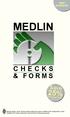 new products MEDLIN CHECKS & FORMS Save 25% on your first check order! Buying checks, forms and envelopes made from paper certified by the Sustainable Forest Initiative (SFI) helps protect the environment
new products MEDLIN CHECKS & FORMS Save 25% on your first check order! Buying checks, forms and envelopes made from paper certified by the Sustainable Forest Initiative (SFI) helps protect the environment
HDMI or Component Standalone Capture Device 1080p
 HDMI or Component Standalone Capture Device 1080p USB2HDCAPS *actual product may vary from photos DE: Bedienungsanleitung - de.startech.com FR: Guide de l'utilisateur - fr.startech.com ES: Guía del usuario
HDMI or Component Standalone Capture Device 1080p USB2HDCAPS *actual product may vary from photos DE: Bedienungsanleitung - de.startech.com FR: Guide de l'utilisateur - fr.startech.com ES: Guía del usuario
USB 2.0 4-Port Hub with USB Power Cable. User s Manual
 USB 2.0 4-Port Hub with USB Power Cable Model: UH2500 User s Manual 251104-109159 Rev. 061107 User s Record: To provide quality customer service and technical support, it is suggested that you keep the
USB 2.0 4-Port Hub with USB Power Cable Model: UH2500 User s Manual 251104-109159 Rev. 061107 User s Record: To provide quality customer service and technical support, it is suggested that you keep the
Wireless Laser Barcode Scanner ils 6300BU. User s Manual
 Wireless Laser Barcode Scanner ils 6300BU User s Manual FCC Compliance This equipment has been tested and found to comply with the limits for a Class A digital device, pursuant to Part 15 of the FCC Rules.
Wireless Laser Barcode Scanner ils 6300BU User s Manual FCC Compliance This equipment has been tested and found to comply with the limits for a Class A digital device, pursuant to Part 15 of the FCC Rules.
Wave/PC Interactive System USB Adapter Kit. Installation Guide
 Wave/PC Interactive System USB Adapter Kit Installation Guide Safety Information 1. Read these instructions for all components before using this product. 2. Keep these instructions for future reference.
Wave/PC Interactive System USB Adapter Kit Installation Guide Safety Information 1. Read these instructions for all components before using this product. 2. Keep these instructions for future reference.
WARNING CANADIAN D.O.C. WARNING
 Each product and program carries a respective written warranty, the only warranty on which the customer can rely. Avery Dennison Corp. reserves the right to make changes in the product, the programs, and
Each product and program carries a respective written warranty, the only warranty on which the customer can rely. Avery Dennison Corp. reserves the right to make changes in the product, the programs, and
Wireless Keyboard and Optical Mouse Bundle
 Wireless Keyboard and Optical Mouse Bundle Enjoy the freedom of wireless optical precision User Manual F8E832-BNDL TABLE OF CONTENTS Introduction....................................1 Compatible Equipment............................2
Wireless Keyboard and Optical Mouse Bundle Enjoy the freedom of wireless optical precision User Manual F8E832-BNDL TABLE OF CONTENTS Introduction....................................1 Compatible Equipment............................2
Bluetooth Stereo Headphone. User Guide. Hive
 Bluetooth Stereo Headphone User Guide Hive 1. Product Description Avantree Hive is a Bluetooth stereo headphone with MIC from the Avantree family. It delivers clear voice transmission and high quality
Bluetooth Stereo Headphone User Guide Hive 1. Product Description Avantree Hive is a Bluetooth stereo headphone with MIC from the Avantree family. It delivers clear voice transmission and high quality
Evolution Digital HD Set-Top Box Important Safety Instructions
 Evolution Digital HD Set-Top Box Important Safety Instructions 1. Read these instructions. 2. Keep these instructions. 3. Heed all warnings. 4. Follow all instructions. 5. Do not use this apparatus near
Evolution Digital HD Set-Top Box Important Safety Instructions 1. Read these instructions. 2. Keep these instructions. 3. Heed all warnings. 4. Follow all instructions. 5. Do not use this apparatus near
CAUTION RISK OF ELECTRIC SHOCK NO NOT OPEN
 Evolution Digital HD Set-Top Box Important Safety Instructions 1. Read these instructions. 2. Keep these instructions. 3. Heed all warnings. 4. Follow all instructions. 5. Do not use this apparatus near
Evolution Digital HD Set-Top Box Important Safety Instructions 1. Read these instructions. 2. Keep these instructions. 3. Heed all warnings. 4. Follow all instructions. 5. Do not use this apparatus near
User Guide USB 2.0 LAPTOP DOCKING STATION WITH VIDEO N2953
 USB 2.0 LAPTOP DOCKING STATION WITH VIDEO 410-1864-001B / ACP51US 1 YEAR LIMITED WARRANTY: We pride ourselves on the quality of our products. For complete warranty details and a list of our worldwide offices,
USB 2.0 LAPTOP DOCKING STATION WITH VIDEO 410-1864-001B / ACP51US 1 YEAR LIMITED WARRANTY: We pride ourselves on the quality of our products. For complete warranty details and a list of our worldwide offices,
Customer VFD pole display JP-8034 USB OPERATION MANUAL
 ISO 9001 Certified Lead with technology Win customers with service Customer VFD pole display JP-8034 USB OPERATION MANUAL Jarltech International Inc. 2007. All rights reserved. Under the copyright laws,
ISO 9001 Certified Lead with technology Win customers with service Customer VFD pole display JP-8034 USB OPERATION MANUAL Jarltech International Inc. 2007. All rights reserved. Under the copyright laws,
DIGITAL MULTIFUNCTIONAL SYSTEM
 MODEL: MX-M283N MX-M363N MX-M453N MX-M503N DIGITAL MULTIFUNCTIONAL SYSTEM Software Setup Guide BEFORE INSTALLING THE SOFTWARE SETUP IN A WINDOWS ENVIRONMENT SETUP IN A MACINTOSH ENVIRONMENT TROUBLESHOOTING
MODEL: MX-M283N MX-M363N MX-M453N MX-M503N DIGITAL MULTIFUNCTIONAL SYSTEM Software Setup Guide BEFORE INSTALLING THE SOFTWARE SETUP IN A WINDOWS ENVIRONMENT SETUP IN A MACINTOSH ENVIRONMENT TROUBLESHOOTING
LabelWriter. Print Server. User Guide
 LabelWriter Print Server User Guide Copyright 2010 Sanford, L.P. All rights reserved. 08/10 No part of this document or the software may be reproduced or transmitted in any form or by any means or translated
LabelWriter Print Server User Guide Copyright 2010 Sanford, L.P. All rights reserved. 08/10 No part of this document or the software may be reproduced or transmitted in any form or by any means or translated
e-4 AWT07MLED 7 Q TFT LCD MONITOR (LED Backlighted) USER MANUAL
 Thank you for purchasing our product. Please read this User s Manual before using the product. Change without Notice AWT07MLED 7 Q TFT LCD MONITOR (LED Backlighted) USER MANUAL e-4 SAFETY PRECAUTIONS Federal
Thank you for purchasing our product. Please read this User s Manual before using the product. Change without Notice AWT07MLED 7 Q TFT LCD MONITOR (LED Backlighted) USER MANUAL e-4 SAFETY PRECAUTIONS Federal
