Optical Digital Reference System. Digital Integrated Amplifier ENGLISH ESPAÑOL DEUTSCH FRANÇAIS ITALIANO NEDERLANDS. Owner s Manual RS-A9
|
|
|
- Laureen Atkins
- 3 years ago
- Views:
From this document you will learn the answers to the following questions:
What does the Position Selector function do?
In what state is the bass / treble Adjustment reset?
What position is adjusted to match the sound?
Transcription
1 Optical Digital Reference System Digital Integrated Amplifier Owner s Manual RS-A9 ENGLISH ESPAÑOL DEUTSCH FRANÇAIS ITALIANO NEDERLANDS
2 Contents Key Finder... 3 Head Unit (RS-D7R)... 3 Remote Control (RS-D7R)... 3 Opening and Closing the Remote Control Cover When the Cover is Closed - When the Cover is Open Before Using This Product... 6 About This Product... 6 About This Manual... 6 About the Digital Network... 6 System resetting About the System Reset button - Before system resetting - System Resetting All Clear About the All Clear button - Before all clearing - All clear Protecting System Reset button and All Clear button... 9 Precaution... 9 In Case of Trouble... 9 Audio Adjustment Audio Menu Switching to the Audio Menu Audio Adjustment <Main> Main Menu Switching to the Main Menu Balance Adjustment Bass/Treble Adjustment Using the Compression Adjusting the Listening Position Using the Position Selector - Fine Tuning the Position - Effective distance Adjustment Using the Position Fine Tuning function Source Level Adjustment Audio Adjustment <Equalizer> About the Equalizer Menu Band Graphic Equalizer - 3 Band Parametric Equalizer Equalizer menu Switching to the Equalizer Menu Relation Between Frequency Characteristics and Sound Quality Adjusting the 31 Band Graphic Equalizer Adjusting the 3 Band Parametric Equalizer About the adjustment using the parametric equalizer - Setting the equalizer curve The Flat function The Clear function
3 Audio Adjustment <Network> What is the Multi-Amp System? Network Menu Switching to the Network Menu Time Alignment Adjustment Switching to the Time Alignment Adjustment Mode - Measuring the Distance to be Corrected - Inputting the Distance to be Corrected Filter Adjustment Switching to the Filter Adjustment Mode - Using the Mute function - Adjusting the Filter Switching between Linear Phase Characteristics/Minimum Delay Phase Characteristics Audio Adjustment <Memory Functions> Memory Functions of Adjusted Audio Menu Switching to Memory Mode Equalizer Menu - Network Menu Storing the Adjustment Data in Memory Recalling Data Stored in Memory Recalling Memory Using Forward/Reverse Order Functions of Equalizer Menu - Specifying the Memory Number Directly Memory Protect function Display for the Person who Set Up the Audio Adjustments Inputting the Name Inputting Characters Memory Data Memo Connecting the Units WARNING CAUTION About the setting of this unit Setting the network mode - Network Mode setting Setting Example Example of 2-way system connection with 1 RS-A9 - Example of 4-way system connection with 1 RS-A9 and 1 RS-A7 - Example of 4-way system connection with 1 RS-A9 and 3 RS-A7s (Full-balanced pure digital system) Connection Diagram Connecting the Speaker wires Four-channel mode - Three-channel mode - Two-channel mode (Stereo) - Two-channel mode (Mono) To prevent damage Connecting the Power Terminal Connecting the Speaker Output Terminals Secure the optical cable Attaching the Noise Filter Installation CAUTION To prevent malfunction Installing the Unit Troubleshooting Checklist Specifications ENGLISH ESPAÑOL DEUTSCH FRANÇAIS ITALIANO NEDERLANDS 2
4 Key Finder Head Unit (RS-D7R) This unit can be operated with the combined Head Unit RS-D7R (sold separately). 5/ /2/3 buttons These buttons can not be used in the Audio Adjustment operation. Remote Control (RS-D7R) BAND button Most of all functions can be operated by the remote control. Opening the cover enables the SHIFT, RETURN and FUNCTION buttons 1 6 inside the remote control. For more details, refer to the page 4. 5/ /2/3 buttons SHIFT button FUNCTION buttons 1 6 BAND button MENU button RETURN button Closed state Open state 3
5 Opening and Closing the Remote Control Cover When the remote control is opening the cover enables the SHIFT, RETURN and FUNC- TION buttons 1 6 inside the unit. Menu displays with cover open and closed in this system, the available functions and the menu display vary depending on the condition of the remote control in use. Remote Control Cover closed Cover open Menu display Closed state Open State ENGLISH ESPAÑOL DEUTSCH FRANÇAIS ITALIANO NEDERLANDS 4
6 Key Finder When the Cover is Closed Closing the cover of the remote control makes the menu display to the closed state. Menu display in closed state Example: Main Menu Screen Note: Menu display in closed state: Current mode and functions which are ON are displayed. When the Cover is Open Opening the cover of the remote control makes the menu display to the open state. Menu display in open state Example: Main Menu Setting Screen Note: Positions of menu items on the display correspond to the positions of FUNCTION buttons 1 6. Menu display in open state: Using FUNCTION buttons 1 6, operable functions are displayed. When the cover is closed in the middle of operation Closing the cover during operation releases the previous operation and returns the menu display to the closed mode. 5
7 Before Using This Product About This Product This product is digital integrated amplifier which can be operated with the combined head unit RS-D7R (sold separately). You can operate a number of Audio Adjustment functions with separately sold head unit. About This Manual This product features a number of sophisticated functions ensuring superior reception and operation. All are designed for the easiest possible use, but many are not self-explanatory. This operation manual is intended to help you benefit fully from their potential and to maximize your listening enjoyment. We recommend that you familiarize yourself with the functions and their operation by reading through the manual before you begin using this product. It is especially important that you read and observe the Precaution on page 9 and in other sections. This manual mainly explains the remote control operation. In some functions, you can perform the same operations with the head unit, however, the remote control offers a number of buttons such as SHIFT, MENU, RETURN and FUNCTION buttons 1 6 which are not provided on the head unit. And all of audio adjustment operations can only be conducted with the remote control. About the Digital Network A vehicle, unlike the home audio, imposes several constraints upon the quality of reproduced sound, and have the following effects: Reflected sounds have strong effects on direct sounds because of the confined space and complex shape within a vehicle. This disturbs frequency characteristics and significantly reduces sound quality. The orientation of the sound image becomes unnatural, because speakers may not be installed symmetrically to left and right of the listener, or because speakers are installed in both the front and rear. This system is equipped with a wide variety of functions that use DSP to create the ideal sound quality and sound image in a vehicle and overcome these constraints on reverberation. ENGLISH ESPAÑOL DEUTSCH FRANÇAIS ITALIANO NEDERLANDS 6
8 Before Using This Product System Resetting About the System Reset button If network, equalizer and other audio settings are stored in memory (B1, B2, M1, M2 or M3), you can reset the system without erasing the stored settings. This is also convenient when you want to use previous audio setting after changing the mode or system. Before system resetting If this product operates incorrectly, first press the system reset button. If this does not solve the problem, press the all clear button after consulting with your dealer. When you press this product s system reset button, also press the RESET buttons of all connected digital amps. Press the system reset button when the operation status of this product (RS-A9) is source OFF. If this product is not connected to the power supply or ACC is set to OFF, the system is not reset even if you press the system reset button. Also confirm that the RS-D7R source is OFF. System resetting If you change the network mode switch setting or the system, remove this product s top cover and press the system reset button for 1 second or more using the small supplied hexagonal wrench. Also press the system reset button in the same way when you switch power to this product ON for the first time after purchasing or if this product s built-in microcomputer operates incorrectly. Carefully store the supplied hexagonal wrench. Hexagonal wrench (Small) System Reset 7
9 All Clear About the All Clear button If the unit does not operate normally even after pressing the system reset button, press the all clear button using the small supplied hexagonal wrench. Also press the all clear button when you do not want to use previous audio settings after changing the mode or system. When you press the all clear button, all Network, Equalizer and other audio settings are reset, returning the unit to the factory settings. Before all clearing When you press the all clear button, all Network, Equalizer and other audio settings are erased. Before pressing the all clear button, be sure to consult with your dealer. If this product operates incorrectly, first press the system reset button. If this does not solve the problem, press the all clear button after consulting with your dealer. When you press this product s all clear button, also press the RESET buttons of all connected digital amps. Connect this product (RS-A9) to the power supply before pressing the all clear button. If the unit is not connected to the power supply, it may not be reset even if you press the all clear button. All clear Remove this product s top cover and press the all clear button using the small supplied hexagonal wrench. Carefully store the supplied hexagonal wrench. Hexagonal Wrench (Small) All Clear ENGLISH ESPAÑOL DEUTSCH FRANÇAIS ITALIANO NEDERLANDS 8
10 Before Using This Product Protecting System Reset button and All Clear button After completing all settings and adjustments, replace the cover to assure the system reset/all clear buttons are not accidentally pressed. Hexagonal Wrench (Small) Screw Covering Precaution Keep this manual handy as a reference for operating procedures and precautions. Always keep the volume low enough for outside sounds to be audible. Protect the product from moisture. If the battery is disconnected, the preset memory will be erased and must be reprogrammed. In Case of Trouble Should this product fail to operate properly, contact your dealer or nearest authorized Pioneer Service Station. 9
11 Audio Adjustment Audio Menu This system has the following three Audio Menus: Main <Main> (page 12) This carries out Balance Adjustments as well as Bass/Treble Adjustment, the basis for sound quality adjustments. It also sets up and adjusts the Position Selector, which corrects the orientation of the sound image for the listener s position in the vehicle. Equalizer <Equalizer> (page 20) This corrects complex frequency disturbance in a vehicle. The Equalizer function for the component can make fine adjustments of sound quality for each frequency. Network <Network> (page 31) This adjusts the reproduced frequency band (cross-over frequency) and the level of each sound range (band) when a multi-amp system is set up. It also corrects unnatural orientation of the sound image caused by the locations of the speakers (using the Time Alignment function), by setting up a delay (time difference) between speakers set up for different sound ranges. Note: The 5/ /2/3 buttons on the head unit (RS-D7R) can not be used for Audio Adjustment operations. ENGLISH ESPAÑOL DEUTSCH FRANÇAIS ITALIANO NEDERLANDS 10
12 Audio Adjustment Switching to the Audio Menu When the system is ON, you can adjust the sound quality. 1. Each press of MENU button selects the desired Audio Menu in the following order: Main (Main Menu) = Equalizer (Equalizer Menu) = Network (Network Menu) 2. Operate the mode. 3. Press the BAND button and cancel the Audio Menu. Cancel the Audio Menu to return to the operations screen of the source currently in use. 11
13 Audio Adjustment <Main> Main Menu With this menu, you can make the following adjustments. Balance Adjustment <FAD/BAL CONTROL> (Closed state) Bass/Treble Adjustment <B/T> (Open state) Using the Compression <CP> (Open state) Listening Position Adjustment <PS> (Open state) Source Level Adjustment <SLA> (Open state) Switching to the Main Menu Press the MENU button and select the Main Menu. After the title screen, the display switches to the operation screen of the Main Menu. Opening and closing the cover of the remote control (refer to page 4) switches between the open and closed states of the menu display and setting screen. To cancel the Main Menu, press the BAND button. Balance Adjustment <FAD/BAL CONTROL> (Closed state) This function allows you to select a balance setting that provides ideal listening conditions in all occupied seats. This function can be operated with the remote control cover closed. 1. Close the cover of the remote control (refer to page 4). 2. Adjust left/right speaker balance with the 2/3 buttons. ENGLISH ESPAÑOL DEUTSCH FRANÇAIS ITALIANO NEDERLANDS 12
14 Audio Adjustment <Main> Bass/Treble Adjustment <B/T> (Open state) It is possible to select one from a choice of four frequencies to becomes the reference when adjusting the bass/treble tone. The frequencies and level adjustment ranges from which selections may be made are as follows: Bass : 63 Hz, 100 Hz, 160 Hz, 250 Hz Treble: 4 khz, 6.3 khz, 10 khz, 16 khz Level adjustment range: 12 db +12 db (1 db/1 step) 1. Open the cover of the remote control (refer to page 4). This switches to Main Menu Setting Screen. 2. Press the FUNCTION button 1. The display switches to Bass/Treble Adjustment Screen. 3. Press the FUNCTION button 1 again to choose bass (BASS) or treble (TREB). Pressing the button switches bass/treble. BASS TREB 4. Press the 2/3 buttons and select a frequency point. Tune to the desired frequency point. 5. Press the 5/ buttons and adjust the level. Holding down these buttons continues their operations (with one stop at the central position). Note: Raising the Bass/Treble level too high may result in distortion. Perform Bass/Treble Adjustment to adjust overall sound quality. 13
15 Using the Compression <CP> (Open state) You can reduce the difference between the volume levels of loud and quiet sounds. The Compression function suppresses loud sounds and boosts quiet sounds to reduce the difference between the volume levels of loud and quiet sounds. It is convenient to use this function when you want to hear quiet sounds more clearly. CP2 (Compression 2) has a larger effect than CP1 (Compression 1). 1. Open the cover of the remote control (refer to page 4). This switches to Main Menu Setting Screen. 2. Press the FUNCTION button 2 to select the setting. Pressing the button switches the mode in the following order : CP0 = CP1 = CP2. CP0 CP1 CP2 ENGLISH ESPAÑOL DEUTSCH FRANÇAIS ITALIANO NEDERLANDS 14
16 Audio Adjustment <Main> Adjusting the Listening Position <PS> (Open state) One way to assure a more natural sound is to clearly position the stereo sound image (putting you in the center of the sound field). The Position Selector function adjusts distance and volume level of sound from each speaker to match seat positions and the number of people in the car, and lets you recall settings at the touch of a button. The result is a natural sound regardless of the seat you are sitting in. Button Position 5 FRONT (Front Seat Left & Right) 2 FRONT-L (Front Seat Left) 3 FRONT-R (Front Seat Right) Using the Position Selector <POSI> 1. Open the cover of the remote control in the Main Menu (refer to page 4). This switches to Main Menu Setting Screen. 2. Press the FUNCTION button 3. The display switches to Position Selector Screen. 3. Press the FUNCTION button 3 again to turn the Position Selector function ON. 4. Press one of buttons 2/3/5 and select the desired position. Set up the position to match the position of the listener in the car. Experimenting with other positions The position is normally designed to match the listener s position in the car. However, other positions may prove to be more effective, depending on the model of the car and the location of the speakers. Compare the sound and choose the position in which the sounds are most natural. 15
17 Fine Tuning the Position You can finely adjust the differences in distance and sound levels for the position selected with the Position Selector function. Make adjustments using both methods to match the location of the speakers and the shape of your vehicle until you achieve more natural sound imaging. Difference in distance adjustment range: cm (0.77 cm/1 step) The larger the difference in distance, the sooner sound from the speaker reaches your ears, so the speaker seems to move closer. Consequently, the sound image moves in the direction in which the value for the difference in distance is larger. Adjustment range in the difference in sound levels (LEV): 0 30 db (1dB/1step) The smaller the level, the lower the sound volume output from the speaker, giving the listener the feeling that the speaker is moving further away. The sound image thus moves in the direction in which the value for the difference in sound levels is closer to 0. Note: Fine tuning can be conducted separately for each position. The values set after fine tuning are stored into memory as the values for the position. When the position is next called up, the fine tuning values are recalled. 1. Use the Position Selector function and select the position. Example: When selecting FRONT L 2. Press the FUNCTION button 3 for two seconds and switch to Position Fine Tuning Screen. 3. Press FUNCTION button 1 or 2, and select to adjust difference in distance or difference in sound levels. Continued overleaf. ENGLISH ESPAÑOL DEUTSCH FRANÇAIS ITALIANO NEDERLANDS 16
18 Audio Adjustment <Main> 4. Press the 2/3 buttons to correct the position of the sound image. Holding down these buttons continues their operations (during the difference in distance tuning, holding down the button moves the distance 1.54 cm/1 step). 5. After tuning has been completed, press the RETURN button to cancel the Position Fine Tuning Screen. The values are stored in memory and the display returns to Position Selector Screen. Points concerning fine tuning While listening to vocals, adjust the distance to position the vocal sound image naturally to the front. 17
19 Effective distance Adjustment Using the Position Fine Tuning function Relation to Time Alignment Adjustment function The distance between the listening position and each speaker can be tuned using either of two methods. Time Alignment Adjustment function of the Network Menu (page 33) The distance between the listening position and each speaker of each band (high, mid, low and subwoofer) can be adjusted for the left and right speakers. Adjustment of difference in distance with the Position Fine Tuning function Overall adjustment is performed for left and right speakers regardless of the band. The same adjustments are made for high, midrange, low and subwoofer bands. Combine the two methods to ensure the position of the sound images are set up more effectively. 1. Adjust the distance from each speaker using the Time Alignment Adjustment function of the Network Menu (refer to page 33). 2. Adjust the overall distance balance between the left and right speakers using the Position Fine Tuning Function. Use the set values for the Time Alignment Adjustment function to fine tune the overall balance of the sound image positions. 3. Use the Position Fine Tuning Function to adjust the overall level balance between the left and right speakers. Adjust the difference in sound levels between the left and right speakers so that the sound image is in the front. When you have made adjustments for difference in distance using the Position Fine Tuning function After adjusting the difference in distance with the Position Fine Tuning function and switching to the Time Alignment Adjustment Screen, the values set using the Position Fine Tuning function are added to the values previously set using the Time Alignment function and the sum values are displayed. If you want to store the displayed values in memory as new values for the Time Alignment function (standard values for the Position Fine Tuning function), adjust any on value again by pressing the 5/ buttons. The displayed values are stored in memory and the difference in distance set with the Position Fine Tuning function is reset and returned to 0. When the distance has been using the Time Alignment Adjustment function Adjustment of the difference in distance using the Position Fine Tuning function is based on time alignment adjustment delay time. When you have set a delay time using the Time Alignment Adjustment function, since the standard value is changed, the difference in distance set using the Position Fine Tuning function is reset and returned to 0. ENGLISH ESPAÑOL DEUTSCH FRANÇAIS ITALIANO NEDERLANDS 18
20 Audio Adjustment <Main> Source Level Adjustment <SLA> (Open state) The SLA (Source Level Adjustment) function prevents radical leaps in volume level when switching between sources. Settings are based on the FM volume level, which remains unchanged. 1. Compare the FM volume with the volume of the other source (refer to RS-D7R (sold separately) Owner s Manual). 2. Press the MENU button to switch to the Main Menu. 3. Open the cover of the remote control switches to Main Menu Setting Screen. 4. Press Function button 4 on MAIN Menu Setting Screen. The display switches to SLA Adjustment Screen. 5. Increase or decrease the level with the 5/ buttons. The display shows Note: Since the FM volume is the control, SLA is not possible in the FM modes. The MW/LW volume level, which is different from the FM base setting volume level, can also be adjusted similar to sources other than tuner. The head unit s CD player, Multi-CD player and DVD player are set to the same volume adjustment setting automatically. AUX, External 1 and External 2 are set to the same volume adjustment setting automatically. 19
21 Audio Adjustment <Equalizer> About the Equalizer Menu One important factor for creating quality sound is the correction of disturbances in frequency characteristics within the complex shape of a vehicle interior. Reflected sounds have a strong effect on direct sound in a vehicle because of the vehicle s shape, the confined space, absorption of sound by the seats and reflection from the windows. All these cause disturbances in the frequency characteristics. Such disturbances will be apparent as reduced sound quality. Any one of two kinds of digital equalizer is used under this system, depending upon the configuration of the audio system. The digital equalizer adjustment corrects disturbances in frequency characteristics and creates a smooth sound quality. As installation conditions differ for the left and right speakers, different corrections must be made for each. All two digital equalizers are able to correct the left and right speakers separately. 31 Band Graphic Equalizer (31B-GEQ) You can perform 31-band (1/3 octave intervals) level adjustments for left and right channels independently or combined to achieve the optimum acoustic characteristics for the environment in your vehicle. 3 Band Parametric Equalizer (3B-PEQ) You can perform 3-band level adjustments for left and right channels independently or combined, adjusting the levels of a choice of 31 frequencies (1/3 octave intervals) as desired. You can also adjust the inclination of the equalizer curve (Q factor) of each of the bands. ENGLISH ESPAÑOL DEUTSCH FRANÇAIS ITALIANO NEDERLANDS 20
22 Audio Adjustment <Equalizer> Equalizer Menu With this menu, you can make the following adjustments. Recalling the Equalizer Curve (Closed state) (Refer to page 46.) Adjusting the 31 Band Graphic Equalizer <FINE> (Open state) Adjusting the 3 Band Parametric Equalizer <PEQ> (Open state) Flat function <FLT> (Open state) Clear function <CLR> (Open state) Memory functions of Adjusted Equalizer Curves (Open state) (Refer to page 43.) Switching to the Equalizer Menu Press the MENU button and select the Equalizer Menu (refer to page 10). After the title screen, the display switches to the operation screen of the Equalizer Menu. Opening and closing the cover of the remote control (refer to page 4) switches between the open and closed states of the menu display and setting screen. To cancel the Equalizer Menu, press the BAND button. 21
23 Relation Between Frequency Characteristics and Sound Quality Sound quality generally has the following characteristics, depending on the frequency. Refer to these characteristics when making adjustments. Bass Drum Bass Guitar Tenor Baritone Alto Piano Trumpet Soprano Violin Tenor Saxophone Electric Organ q w e r t y u Flute Piccolo Cymbals q This sound range feels almost like pressure on the ears of the listener, particularly if the sound is too strong. w In this range, the listener feels the heavy bass. This is also the range in which the impact of the sound is felt in the body. Excessive sound in this range will impair the clarity of the overall sound. e The sound range required for bass. A lack of sound in this range results in a weak bass impact, while excessive sound will muffle the overall sound. A clear reproduction lends depth to the overall sound. r This is the sound range in which the sound signals are most dense and where the sound outline is created. A lack of sound in this range results in a lack of warmth. Excessive sound dims clarity. t The sound range required for the core of the sound. A lack of sound in this range weakens the core. An important range for keeping the overall sound quality in balance. y In this range, the sharp, expansive sounds of the brass and electric guitar are felt. However, excessive sound in this range is tiring on the ears. u This sound range adds color and gaiety to the overall sound. A lack in sound in this range will result in a muffled overall sound, while excessive sound will enhance the metallic aspects. i This range is required for the glamorous sound of the cymbals. However, this range does not contain the basic frequencies of almost all the instruments. Therefore, if the sound in this range is lacking somewhat, the overall sound quality will not deteriorate markedly. i ENGLISH ESPAÑOL DEUTSCH FRANÇAIS ITALIANO NEDERLANDS 22
24 Audio Adjustment <Equalizer> The points when adjusting the equalizer curve Take the recreated frequency bands of the speakers into consideration when adjusting. For example, when a speaker with a band between 80 Hz and 4 khz is connected, adjusting the level in 50 Hz or 10 khz will have no effect. Balancing the bass and treble is recommended. The bass tends to be lacking when no subwoofer is connected. Adjust the treble to a lower volume to match the weaker bass and create a well-balanced sound. Noises coming from the road make the bass seem weak while driving. If the level is below 100 Hz, adjust to a slightly greater level to maintain superb sound balance while driving. When the sound is inadequate or excessive, it is recommended to set the levels after checking the frequencies of the sounds in question by changing the peripheral frequencies to the maximum or minimum. 23
25 Adjusting the 31 Band Graphic Equalizer <FINE> (Open state) Adjustable frequency : 20 Hz 20 khz (Every 1/3 octaves, total 31 bands) Level adjustment range: 12 db +12 db (0.5 db/1 step) You can switch between the Left/Right combine mode and Left/Right independent mode at any time. So even when using the Left/Right independent mode, you can switch to the Left/Right combine mode to perform adjustments. 1. Open the cover of the remote control in the Equalizer Menu (refer to page 4). This switches to Equalizer Menu Setting Screen. 2. Press the FUNCTION button 5 to select the 31-band Graphic Equalizer Mode. 3. Press the FUNCTION button 1 for two seconds and switch between Left/Right independent mode (L/R) and Left/Right combine mode (COM). 4. Press the FUNCTION button 1 and select left or right channel. (Only for L/R mode.) Each press the FUNCTION button 1 switches left and right channel. Note: Even when using the Left/Right combine mode you can switch to display left and right channels, but adjustments are those performed in the Left/Right combine mode. 5. Press the 2/3 buttons and select the desired band (frequency) to be adjusted. 6. Press the 5/ buttons and adjust the level. Continued overleaf. ENGLISH ESPAÑOL DEUTSCH FRANÇAIS ITALIANO NEDERLANDS 24
26 Audio Adjustment <Equalizer> 7. Adjust the other bands. Repeat steps 5 and 6 to adjust to the desired sound. 8. Switch between right and left to set up the equalizer curve. Repeat steps 4 7 to set up equalizer curves for the left and right speakers separately. When completing the adjustment It is recommended that adjustment settings be stored in memory soon after the adjustments are completed. Refer to page 43 for Memory operations. 25
27 Adjusting the 3 Band Parametric Equalizer <PEQ> (Open state) About the adjustment using the parametric equalizer The parametric equalizer can make the following adjustments. Separate 3 band adjustment for left/right It is possible to set up the left and right equalizer curves separately. Among the 31 frequencies, three bands (frequencies) each can be selected to serve as the left and right central frequencies, enabling level adjustments. Frequency point: 20 Hz 20 khz (Every 1/3 octave, total 31 points) Level adjustment range: 12 db +12 db (1 db/1 step) Q select function Q factor (the inclination of the equalizer curve) in each band that serves as the central adjustment frequency can be selected separately. Set values: 1.8, 2.6, 4.3, 7.1 db/oct. The greater the value, the sharper the equalizer curve characteristics. Level (db) Q= Central frequency Frequency (Hz) ENGLISH ESPAÑOL DEUTSCH FRANÇAIS ITALIANO NEDERLANDS 26
28 Audio Adjustment <Equalizer> Setting the equalizer curve You can switch between the Left/Right combine mode and Left/Right independent mode at any time. So even when using the Left/Right independent mode, you can switch to the Left/Right combine mode to perform adjustments. 1. Open the cover of the remote control in the Equalizer Menu (refer to page 4). This switches to Equalizer Menu Setting Screen. 2. Press the FUNCTION button 5 to select the 3-band Parametric Equalizer Mode. 3. Press the FUNCTION button 1 for two seconds and switch between Left/Right independent mode (L/R) and Left/Right combine mode (COM). 4. Press the FUNCTION button 1 and select left or right channel. (Only for L/R mode.) Each press the FUNCTION button 1 switches left and right channel. Note: Even when using the Left/Right combine mode you can switch to display left and right channels, but adjustments are those performed in the Left/Right combine mode. 5. Press the FUNCTION button 3 and select the desired band to be adjusted. Each press the FUNCTION button 3 switches to next band. 6. Press the 2/3 buttons and select the desired frequency to be adjusted. Note: You cannot set the intervals of the adjacent 2 bands to less than 1/3 of an octave. 7. Press the 5/ buttons and adjust the level. 27
29 8. Press the FUNCTION button 4 and adjust the Q factor (inclination of equalizer curve). Press the button to change the values in the following order. Set up the desired Q factor : 1.8 = 2.6 = 4.3 = 7.1 (db/oct.) 9. Adjust other bands. Repeat steps 5 8 to adjust the desired sound. 10. Switch between left and right to set up the equalizer curve. Repeat steps 4 9 to set up the equalizer curves for the left and right speakers separately. A convenient way to set up equalizer curves Store in the base memory, an equalizer curve, set in such a manner that the sound field in the car becomes flat, and adjusted to the frequency characteristics unique to your car. (It is recommended that adjustments be made after the dealer has taken measurements.) After recalling the base memory, making adjustments to suit your preference allows rapid creation of a well-balanced curve. See page 43 for memory operation. Checking the equalizer effects Use the flat function to make the adjustment while confirming the effects. (See page 29.) Equalizer adjustment for the subwoofer The equalizer adjustment for the subwoofer is conducted in front (when the subwoofer is connected to the front output, adjusting the rear has no effect). On completing adjustment Storing the equalizer curves into memory soon after completing adjustment is recommended. See page 43 for memory operations. ENGLISH ESPAÑOL DEUTSCH FRANÇAIS ITALIANO NEDERLANDS 28
30 Audio Adjustment <Equalizer> The Flat function <FLT> (Open state) Common to 31B-GEQ and 3B-PEQ The adjusted equalizer curve can be temporarily returned to its prior status before making the adjustment (all levels are 0 db), using the Flat function. This is convenient for checking the effects of the adjusted equalizer curve. 1. Open the cover of the remote control in the Equalizer Menu (refer to page 4). This switches to Equalizer Menu Setting Screen. 2. Press the FUNCTION button 2 switches the Flat function ON/OFF. FLT is displayed when the Flat function is ON. Note: Pressing FUNCTION button 2 for 2 seconds or more lets you make the equalizer curve for the currently selected mode flat. When in the Left/Right independent mode, the equalizer curves for the left and right channels are made flat independently. When the Flat function is ON, the Equalizer Adjustment or Memory operations of the Equalizer curve can not be conducted. 29
31 The Clear function <CLR> (Open state) Common to 31B-GEQ and 3B-PEQ The CLEAR function lets you clear the equalizer curve currently being adjusted to return it to its initial status (when all levels are 0 db). This is convenient when you want to readjust an equalizer curve. 1. Open the cover of the remote control in the Equalizer Menu (refer to page 4). This switches to Equalizer Menu Setting Screen. 2. Press the FUNCTION button 6 for two seconds to clear the equalizer curve. Note: The CLEAR function operates separately for the 31-band graphic equalizer and the 3-band parametric equalizer. The CLEAR function simultaneously switches ON for left and right equalizer curves. (It cannot be used to clear just the left or right channel.) ENGLISH ESPAÑOL DEUTSCH FRANÇAIS ITALIANO NEDERLANDS 30
32 Audio Adjustment <Network> What is the Multi-Amp System? The multi-speaker system reproduces each frequency band (high, mid, low and ultrabassranges) through its own exclusive speaker unit. The multi-amp system provides an exclusive power amplifier for each speaker unit. There is only limited space in a vehicle for installing speakers, and it is difficult to install large-diameter speakers in a door or on the dashboard and get high sound quality. To overcome this problem, tweeters (high-range) are sometimes installed in the dashboard in order to move the sound image upwards, or the subwoofers are installed in the rear tray in order to improve bass and ultrabass reproduction. Thus, using a multi-speaker system can correct imbalances in the sound image and significantly improve the total sound quality. The multi-amp system offers the following features, allowing direct operation of the exclusive speaker unit for each frequency range by an exclusive power amplifier. It is possible to reduce the modulation distortion rate since high-range signals are not effected by strong signals in the low range. As it is possible to select amplifiers and speakers to suit the characteristics of each frequency range, the load on each unit is reduced, ensuring optimum performance. Under the multi-amp system, it is necessary to divide the audio signals into each frequency range (band) and strictly control the set up conditions, using the network. Under this system, the audio unit incorporates a network. The following adjustments can be conducted within the vehicle. Time Alignment Adjustment function : adjusts for the difference in the distance between the listener and each speaker unit. Filter function : sets up a low pass filter and high pass filter to decide the reproduced frequency band, the level and the phase of each speaker unit. As the audio signals are processed in the form of digital signals when the network is working, the sound characteristics that best fit the vehicle interior may be created without any deterioration in sound quality. 31
33 Network Menu <N.W.> With this menu, you can make the following adjustments. Time Alignment Adjustment <T.A.> (Open state) Filter Adjustment <FTR> (Open state) Switching between Linear Phase Characteristics/Minimum Delay Phase Characteristics (LIN) (Open state) Memory functions of Adjusted Network (Open state) (Refer to page 43.) Switching to the Network Menu Press the MENU button and select the Network Menu (refer to page 10). After the title screen, the display switches to the operation screen of the Network Menu. Opening and closing the cover of the remote control (refer to page 4) switches between the open and closed states of the menu display and setting screen. To cancel the Network Menu, press the BAND button. If adjustments are difficult Adjusting the Network requires technical skills and knowledge of the amplifiers and speakers installed in the system. Consult your dealer from which the products were purchased if adjustments are difficult. When adjustments have already been made at your dealer, the optimum setup for vehicle s particular interior has already been installed in the memory. In this case, recall the corresponding memory for use (refer to page 46). When completing the adjustment It is recommended that adjustment settings be stored in memory soon after the adjustments are completed. Refer to page 43 for Memory operations. After completing the network adjustments, adjust the overall balance of the sound image by using the Position Fine Tuning function of the Main Menu as necessary (refer to page 15). ENGLISH ESPAÑOL DEUTSCH FRANÇAIS ITALIANO NEDERLANDS 32
34 Audio Adjustment <Network> Time Alignment Adjustment <T.A.> (Open state) In the vehicle, the different speaker units are at widely differing distances from the listener. The sounds from the speakers therefore reach the listener at different times. When a multi-amp system is set up, this causes different delays for each frequency band (high, mid, low and ultrabass-ranges), marring the position of the sound image and the overall balance and disturbing the frequency characteristics. The Time Alignment Adjustment function is able to synchronize the arrival times of the different sounds by delaying the output of signals from the closest speaker units. Switching to the Time Alignment Adjustment Mode 1. Open the cover of the remote control in the Network Menu (refer to page 4). This switches to Network Menu Setting Screen. 2. Press the FUNCTION button 2. The display switches to Time Alignment Adjustment Screen, allowing time alignment adjustment. Measuring the Distance to be Corrected (Delay Time) It is necessary to calculate the delay time to correct the time differences between speaker units. In order to adjust the Time Alignment Adjustment function more easily, this System allows the delay time to be set up by simply inputting the difference in the distance between speaker units (the distance to be corrected). (The delay time will be automatically calculated by this system.) Although the distance from each speaker unit varies depending on the position of the listener, the first set up is made for the driver s seat. If the set up has been made for the driver s seat, the optimum delay time for the listener s position can be set up by simply switching the Position Selector function (refer to page 15) to the listening position. (This System automatically calculates and sets up the optimum delay time for each position.) 33
35 Example: making corrections for the driver s seat in a left-hand drive vehicle Measure the distance between the head of the listener, when sitting in the driver s seat, and each speaker unit. Note: The unit of distance must be centimeters. Left Speaker (L) Front tweeter (high-range) Front mid (mid-range) Front bass (low-range) Subwoofer (ultrabass-range) r1 r3 r5 r7 Right Speaker (R) Front tweeter (high-range) Front mid (mid-range) Front bass (low-range) Subwoofer (ultrabass-range) Note: It is recommended that the boxes be filled in as the measurements are made, as this information may prove useful at a later date. Measure the distances to be corrected in the same manner for other systems than those used in the above example. r8 r2 r4 r6 ENGLISH ESPAÑOL DEUTSCH FRANÇAIS ITALIANO NEDERLANDS 34
36 Audio Adjustment <Network> Inputting the Distance to be Corrected (Delay Time) Scope of adjustment: cm (0.77 cm/1 step) (S.W.: cm (1.54 cm/1 step)) 1. Open the cover of the remote control in the Network Menu (refer to page 4). This switches to Network Menu Setting Screen. 2. Press the FUNCTION button 2. The display switches to Time Alignment Adjustment Screen, allowing time alignment adjustment. 3. Press the FUNCTION button 6 and select the driver s seat (position). Press the buttons to switch between FRONT-R and FRONT-L. Select the position when measuring the distance to be corrected as shown on the page 34. Note: The correct distance can not be input unless these operations are conducted. 4. Press FUNCTION buttons 3 or 5 and select the speaker channel to input. Press the buttons to switch between left (LEFT) and right (RIGHT). 5. Press FUNCTION buttons 1 or 2 and select the band to input. Each press of the FUNCTION buttons 1 or 2 select the desired band in the following order: S.W. (ultrabass-range) Ô LOW (low-range) Ô MID (mid-range) Ô HIGH (highrange) 35
37 6. Press the 5/ buttons to input the distance to be corrected (delay time). Input the distance to be corrected, as measured on page 34. Holding down these buttons continues their operations (during distance tuning, holding down the button moves the distance 1.54 cm/1 step). 7. Carry out time alignment adjustments for the other speaker units. Repeat steps 4 6 to input the distance to be corrected for each speaker unit. Note: Some systems may indicate values for speaker units which are not connected. Verify the composition of the system in order to correctly adjust the bands for the connected speaker units. ENGLISH ESPAÑOL DEUTSCH FRANÇAIS ITALIANO NEDERLANDS 36
38 Audio Adjustment <Network> Filter Adjustment <FTR> (Open state) The following adjustments can be made during filter adjustments. Make the appropriate adjustments for the reproduced frequency band and characteristics of the connected speaker unit. Filter frequency adjustment: Every 1/3 octave Level adjustment: 0.5 db/1 step The cut-off frequencies of the high pass filter (H.P.F.) and the low pass filter (L.P.F.) of each band (subwoofer, low, mid, high) and the reproduction level of each band are set up. Range Cut-off frequency Cut-off frequency Level adjustment of H.P.F. of L.P.F. range Subwoofer-range 20 Hz 100 Hz 40 Hz 250 Hz db Low-range 25 Hz 250 Hz 250 Hz 10 khz 24 0 db Mid-range 160 Hz 10 khz 2 khz 20 khz 24 0 db High-range 1.6 khz 20 khz 8 khz 20 khz 24 0 db Slope adjustment: PASS, 6, 12, 18, 24, 36, 48, 72 db/oct. (Every 6 db/oct. steps) The slope (inclination of attenuation of filter characteristics) of H.P.F. and L.P.F. is set up. Note: When the slope is set as PASS, the audio signals bypass the filter circuit, cutting out the effect of the filter circuit. In order to protect the speaker unit, H.P.F. has no PASS set up for high ranges. Level (db) Reproduced frequency band: the signals for frequencies during += is reproduced. 0 Level adjustment Slope adjustment K Cut-off frequency of the L.P.F. 10K Frequency (Hz) Cut-off frequency of the H.P.F. 37
39 About the H.P.F. and L.P.F. High pass filter eliminates lower sound ranges (low-range) from the set up frequencies and allows high ranges through. Low pass filter eliminates upper sound ranges (high-range) from the set up frequencies and allows low ranges through. About the slope This value indicates how many db the signals attenuate when the frequency increases (or decreases) 1 octave (unit: db/oct.). Increasing the degree of the slope increases the degree of signal attenuation. Note: Setting the slope of H.P.F. and L.P.F. of the low-range as PASS creates a full range setup. Switching to the Filter Adjustment Mode 1. Open the cover of the remote control in the Network Menu (refer to page 4). This switches to Network Menu Setting Screen. 2. Press FUNCTION button 1 on Network Menu Setting Screen. The display switches to Filter Adjustment Screen, allowing filter adjustments. Using the Mute function (MUT) It is possible to turn the Mute function ON/OFF for each band. Turning ON the Mute function stops the sound output for that band. Adjust the filter while turning the Mute function ON/OFF as necessary. 1. Select the band for which the Mute function is to be turned ON. To select a band, consult Adjusting the Filter on the following page. 2. Press FUNCTION button 5 switches the Mute function ON/OFF. When muting is turned ON the filter curve displayed disappears from the display. Before making filter adjustments When the position is set up for the driver s seat after adjusting the distance between the listening position and each speaker of the Time Alignment Adjustment function (refer to page 33), it is recommended that filter adjustments be made. Store the different filter characteristics into memory, by the listening position set up with the Position Selector function (refer to page 15) or by the source being listened, and switch when necessary. Refer to page 43 for memory operations. 38 ENGLISH ESPAÑOL DEUTSCH FRANÇAIS ITALIANO NEDERLANDS
40 Audio Adjustment <Network> Adjusting the Filter First, determine the approximate band to be used, taking into consideration the reproduced frequency band and the characteristics of the connected speaker. 1. Open the cover of the remote control in the Network Menu (refer to page 4). This switches to Network Menu Setting Screen. 2. Press the FUNCTION button 1. The display switches to Filter Adjustment Screen, allowing filter adjustments. 3. Press the FUNCTION button 6 for two seconds and switch between Left/Right independent mode (L/R) and Left/Right combine mode (COM). 4. Press FUNCTION button 6 and select left (Left) or right (Right) channel (only for L/R mode). Each press the FUNCTION button 6 switches left and right channel. Even when using the Left/Right combine mode you can switch to display left and right channels, but adjustments are those performed in the Left/Right combine mode. 5. Press FUNCTION buttons 1 or 2 and select the filter to be adjusted. Press the button to switch the band to be adjusted and high pass filter/low pass filter. 6. Press the 2/3 buttons to set up the cut-off frequency of the selected filter (crossover frequency). Holding down these buttons continues their operations. 7. Set up the cut-off frequencies of each filter for all the bands. Repeat steps 5 and 6 to adjust each filter so that the band used and crossover frequency are appropriately located. 39
41 Important points in adjusting cut-off frequencies If the subwoofer is installed in the rear tray, setting a high cut-off frequency of L.P.F. of the subwoofer separates the bass and gives the listener the feeling that the bass is coming from behind. The L.P.F. of the subwoofer is recommended to be set at 100 Hz or below. Speakers used for mid and high-ranges are generally constructed to handle a limited level of input compared to low range speakers. If the cut-off frequency of H.P.F. is set lower than necessary, strong bass signals can reach the speaker and may damage it. Important points in adjusting the level The low band, because of its sound frequency characteristics, incorporates the basic frequencies of many musical instruments. It is recommended that the level adjustment of the low band be made first, and then the level adjustment of the mid, high, and subwoofer be made in that order. 8. Press the 5/ buttons and adjust the level of each band. Holding down these buttons continues their operations. Switch to each band and adjust the level in order to create a better overall balance. 9. Press FUNCTION button 3 and adjust the slope of each filter. Press the button to change the adjustment values. The slope can be set up for either the high pass filter or the low pass filter. When setting up, have in mind the adjustments to be made to the next band. 10. Press FUNCTION button 4 and adjust the phase of each band. Press the button to change between normal (NOR) and reverse (REV). Set up the one which makes the better link to the next band. 11. Switch between left and right channel to adjust the filter. Repeat steps 4 10 to adjust the filters of left and right. ENGLISH ESPAÑOL DEUTSCH FRANÇAIS ITALIANO NEDERLANDS 40
42 Audio Adjustment <Network> Important points in adjusting the slope A decrease in the absolute value of the slope (more gentle inclination) makes the frequency characteristics more susceptible to interference from the next band. Increasing the absolute value of the slope (sharper inclination) lessens the connections between bands, giving the listener the impression of hearing separate, unrelated sounds. Make adjustments while monitoring the link between bands by outputting all the bands as well as by outputting two neighboring bands only, using the Mute function (refer to page 38). Important points in adjusting the phase (when using Minimum Delay Phase Characteristics) When the values of the slope at the crossover point are set at 12 db/oct. or 36dB/oct. for both filters, the phase reverses 180 in the cut-off frequency of the filter. In this case, setting to reverse improves the connection between sounds. 0 db Normal Reverse 3 db 12 db/oct. 36 db/oct. For better frequency characteristics Adjusting the filter together with the equalizer function (page 20) creates a natural sound environment in the car. Adjusting the subwoofer effectively Although the slope of the high pass filter is normally set as PASS, H.P.F. may sometimes reproduce clear and high quality bass rage. In this case, adjust the cut-off frequency to Hz and adjust the slope to db/oct. If the subwoofer is installed in the rear tray, setting up the slope of the low pass filter gently ( 6, 12 db/oct.) gives the listener the feeling that the sound dwindles to the rear, with a resultant distortion of the forward sound image position. It is recommended to set the slope at 18 db/oct. or more and set the cut-off frequency to 100 Hz or below. Adjusting the low-range effectively When the subwoofer is connected and low-ranges are reproduced by small speaker unites such as 10 or less than 13 cm in diameter, setting the low-range H.P.F. as PASS may increase the distortion when strong bass signals enter. Should this occur, set up H.P.F. to avoid interference with the subwoofer. Adjusting the high-range effectively Depending on the speaker units installed, bass signals for the tweeter (about 2 khz or below) may cause distortion as the high pass filter is being adjusted. If this happens, set a sharp slope of db/oct. In this case, choose such settings that the mid-range and tweeter do not become separated. The low pass filter is generally set to PASS. However, if the ultratreble band falls harshly on the ear, it is possible to set up a more gentle slope of about 6 db/oct. 41
Operation Manual for Users
 Operation Manual for Users Model No.: FLTAMFMRCD!!!!!!!!!! ATTENTION!!!!!!!!!! THE RESET BUTTON MUST BE PRESSED TO ENSURE PROPER OPERATION. SEE INSTRUCTION MANUAL Table of Contents Table of Contents ---------------------------------------------------------------------------------------------
Operation Manual for Users Model No.: FLTAMFMRCD!!!!!!!!!! ATTENTION!!!!!!!!!! THE RESET BUTTON MUST BE PRESSED TO ENSURE PROPER OPERATION. SEE INSTRUCTION MANUAL Table of Contents Table of Contents ---------------------------------------------------------------------------------------------
Multi-Channel AV Master Unit ENGLISH. Before Using This Product. Owner s Manual AVM-P9000. This product conforms to new cord colors.
 Multi-Channel AV Master Unit ENGLISH Before Using This Product Owner s Manual AVM-P9000 This product conforms to new cord colors. Contents Before Using This Product... 3 Key Finder... 3 About This Product...
Multi-Channel AV Master Unit ENGLISH Before Using This Product Owner s Manual AVM-P9000 This product conforms to new cord colors. Contents Before Using This Product... 3 Key Finder... 3 About This Product...
High Power Receiver CR-W400U Operating Instructions
 High Power Receiver CR-W400U Operating Instructions Please read these instructions carefully before using this product and save this manual for future use. Panasonic welcomes you to our ever growing family
High Power Receiver CR-W400U Operating Instructions Please read these instructions carefully before using this product and save this manual for future use. Panasonic welcomes you to our ever growing family
DEH-2330R DEH-2300R DEH-2300RB DEH-1330R DEH-1300R
 High power CD player with RDS tuner Operation Manual DEH-2330R DEH-2300R DEH-2300RB DEH-1330R DEH-1300R ENGLISH ESPAÑOL DEUTSCH FRANÇAIS ITALIANO NEDERLANDS Contents Key Finder... 2 - Head Unit Before
High power CD player with RDS tuner Operation Manual DEH-2330R DEH-2300R DEH-2300RB DEH-1330R DEH-1300R ENGLISH ESPAÑOL DEUTSCH FRANÇAIS ITALIANO NEDERLANDS Contents Key Finder... 2 - Head Unit Before
JBL CINEMA SB350. Home Cinema 2.1 soundbar with wireless subwoofer
 JBL CINEMA SB350 Home Cinema 2.1 soundbar with wireless subwoofer Owner s Manual BASS English JBL CINEMA SB350 JBL CINEMA SB350 Optical cable Table of Contents INTRODUCTION 5 ITEMS INCLUDED 5 JBL CINEMA
JBL CINEMA SB350 Home Cinema 2.1 soundbar with wireless subwoofer Owner s Manual BASS English JBL CINEMA SB350 JBL CINEMA SB350 Optical cable Table of Contents INTRODUCTION 5 ITEMS INCLUDED 5 JBL CINEMA
Understanding the DriveRack PA. The diagram below shows the DriveRack PA in the signal chain of a typical sound system.
 Understanding the DriveRack PA The diagram below shows the DriveRack PA in the signal chain of a typical sound system. The diagram below shows all the pieces within a sound system that the DriveRack PA
Understanding the DriveRack PA The diagram below shows the DriveRack PA in the signal chain of a typical sound system. The diagram below shows all the pieces within a sound system that the DriveRack PA
JBL CINEMA BASE. Home Cinema 2.2 all-in-one soundbase for television OWNER S MANUAL
 JBL CINEMA BASE Home Cinema 2.2 all-in-one soundbase for television OWNER S MANUAL JBL CINEMA BASE TABLE OF CONTENTS INTRODUCTION 1 DESCRIPTION AND FEATURES 1 JBL CINEMA BASE TOP PANEL CONTROLS 2 JBL CINEMA
JBL CINEMA BASE Home Cinema 2.2 all-in-one soundbase for television OWNER S MANUAL JBL CINEMA BASE TABLE OF CONTENTS INTRODUCTION 1 DESCRIPTION AND FEATURES 1 JBL CINEMA BASE TOP PANEL CONTROLS 2 JBL CINEMA
HIGH PERFORMANCE CAR AUDIO MODEL:CR-82 8 CHANNEL ELECTRONIC CROSSOVER NETWORK SYSTEM. www.pyramidcaraudio.com
 HIGH PERFORMANCE CAR AUDIO MODEL:CR-82 8 CHANNEL ELECTRONIC CROSSOVER NETWORK SYSTEM 1 www.pyramidcaraudio.com INTRODUCTION This CR-82 is an Electronic Crossover Network with which you can install various
HIGH PERFORMANCE CAR AUDIO MODEL:CR-82 8 CHANNEL ELECTRONIC CROSSOVER NETWORK SYSTEM 1 www.pyramidcaraudio.com INTRODUCTION This CR-82 is an Electronic Crossover Network with which you can install various
Stage 112. Owner, s Manual P/N 039080
 THE SOUND THAT CREATES LEGENDS Stage 112 Owner, s Manual P/N 039080 Standard Strat / General Purpose / Any Position Try this: On Me Drive Channel for a real bluesy sound, use Me neck pick- up with Me guitar
THE SOUND THAT CREATES LEGENDS Stage 112 Owner, s Manual P/N 039080 Standard Strat / General Purpose / Any Position Try this: On Me Drive Channel for a real bluesy sound, use Me neck pick- up with Me guitar
OWNER'S MANUAL HIGH PERFORMANCE AMPLIFIERS
 OWNER'S MANUAL HIGH PERFORMANCE AMPLIFIERS B2 has through years of dedication introduced our line of Ref 0.5 & Anno amplifiers. The B2 line up are made to fullfil our philosophy for amplifiers; A variety
OWNER'S MANUAL HIGH PERFORMANCE AMPLIFIERS B2 has through years of dedication introduced our line of Ref 0.5 & Anno amplifiers. The B2 line up are made to fullfil our philosophy for amplifiers; A variety
Tuning Subwoofers - Calibrating Subwoofers
 Tuning Subwoofers - Calibrating Subwoofers WHY The purpose of a subwoofer is to fill in the bottom octaves below the capabilities of the mains speakers. There are many reasons to use a subwoofer to do
Tuning Subwoofers - Calibrating Subwoofers WHY The purpose of a subwoofer is to fill in the bottom octaves below the capabilities of the mains speakers. There are many reasons to use a subwoofer to do
CINEMA SB100 powered soundbar speaker
 CINEMA SB100 powered soundbar speaker quick-start guide Thank You For Choosing This JBL Product The JBL Cinema SB100 powered soundbar speaker is a complete, integrated sound system that will dramatically
CINEMA SB100 powered soundbar speaker quick-start guide Thank You For Choosing This JBL Product The JBL Cinema SB100 powered soundbar speaker is a complete, integrated sound system that will dramatically
ACTIVE. www.edgecaraudio.com
 ACTIVE www.edgecaraudio.com INTRODUCTION This instruction manual is for your safety and must be adhered to at all times. Please read and ensure that you fully understand the installation and set up procedures
ACTIVE www.edgecaraudio.com INTRODUCTION This instruction manual is for your safety and must be adhered to at all times. Please read and ensure that you fully understand the installation and set up procedures
Owner s Manual AWM910 JENSEN AWM910 COMPACT DISC PLAYER RADIO CD COMPACT MUSIC SYSTEM MUTE AUX BAND AUX IN PUSH PUSH PWR VOL ALARM T/F AUD SPK A SPK B
 AWM910 Owner s Manual COMPACT DISC PLAYER PUSH 1 2 3 4 5 6 RPT SCAN RDM H M PUSH PWR VOL ALARM SET ON/OFF EQ T/F AUD RADIO CD COMPACT MUSIC SYSTEM MUTE AUX BAND CD AUX IN A B A+B JENSEN AWM910 Thank You!
AWM910 Owner s Manual COMPACT DISC PLAYER PUSH 1 2 3 4 5 6 RPT SCAN RDM H M PUSH PWR VOL ALARM SET ON/OFF EQ T/F AUD RADIO CD COMPACT MUSIC SYSTEM MUTE AUX BAND CD AUX IN A B A+B JENSEN AWM910 Thank You!
DAB1001. Wireless Digital Radio Interface. Installation & User Guide
 DAB1001 Wireless Digital Radio Interface Installation & User Guide Contents Contents... 2 Introduction... 3 Contents of Package... 4 Installation... 5 Product Overview... 5 Installation Procedure... 5
DAB1001 Wireless Digital Radio Interface Installation & User Guide Contents Contents... 2 Introduction... 3 Contents of Package... 4 Installation... 5 Product Overview... 5 Installation Procedure... 5
************* OWNER'S MANUAL BAMF800/2 BAMF1250/2 BAMF1800/2 BAMF2200/2 BAMF2600/2 BAMF1200/4 BAMF1600/4 BAMF2000/1D BAMF4000/1D BAMF5500/1D
 ************* OWNER'S MANUAL BAMF800/2 BAMF1250/2 BAMF1800/2 BAMF2200/2 BAMF2600/2 BAMF1200/4 BAMF1600/4 BAMF2000/1D BAMF4000/1D BAMF5500/1D INTRODUCTION Power Acoustik amplifiers provide high-performance
************* OWNER'S MANUAL BAMF800/2 BAMF1250/2 BAMF1800/2 BAMF2200/2 BAMF2600/2 BAMF1200/4 BAMF1600/4 BAMF2000/1D BAMF4000/1D BAMF5500/1D INTRODUCTION Power Acoustik amplifiers provide high-performance
USA 305. Power Amplifier OWNERS MANUAL AND INSTALLATION GUIDE PARALLEL/SERIES WIRING DIAGRAMS. two 4 ohm woofers in parallel = 2 ohms
 PARALLEL/SERIES WIRING DIAGRAMS USA 305 two 4 ohm woofers in parallel = 2 ohms two 4 ohm woofers in series = 8 ohms SOUNDSTREAM TECHNOLOGIES 120 Blue Ravine Road Folsom California 95630 USA ph 916.351.1288
PARALLEL/SERIES WIRING DIAGRAMS USA 305 two 4 ohm woofers in parallel = 2 ohms two 4 ohm woofers in series = 8 ohms SOUNDSTREAM TECHNOLOGIES 120 Blue Ravine Road Folsom California 95630 USA ph 916.351.1288
Q1-750 Q1-1200.2 Q1-2200.2 Q1-4500 Q2-200 Q4-90 Q4-120 HIGH PERFORMANCE AMPLIFIER
 Owner s Manual Q1-750 Q1-1200.2 Q1-2200.2 Q1-4500 Q2-200 Q4-90 Q4-120 HIGH PERFORMANCE AMPLIFIER INTRODUCTION Thanks you for purchasing SoundQubed amplifiers for your car audio systems and competitions
Owner s Manual Q1-750 Q1-1200.2 Q1-2200.2 Q1-4500 Q2-200 Q4-90 Q4-120 HIGH PERFORMANCE AMPLIFIER INTRODUCTION Thanks you for purchasing SoundQubed amplifiers for your car audio systems and competitions
RX-6010RBK / RX-6012RSL
 SLEEP TEST SUBWOOFER + MODE EFFECT CENTER + SOUND TV/VIDEO CD-DISC DVD CD TV VOL TV CH TV VCR AUDIO VCR CH + TV SOUND TAPE/CDR VOLUME REMOTE REAR L + MENU REAR R + ENTER VCR /DIGITAL FM/AM MUTING STANDBY
SLEEP TEST SUBWOOFER + MODE EFFECT CENTER + SOUND TV/VIDEO CD-DISC DVD CD TV VOL TV CH TV VCR AUDIO VCR CH + TV SOUND TAPE/CDR VOLUME REMOTE REAR L + MENU REAR R + ENTER VCR /DIGITAL FM/AM MUTING STANDBY
Powered Subwoofer. Owner s Manual 2013 PINNACLE LOUDSPEAKERS
 Powered Subwoofer Owner s Manual 2013 PINNACLE LOUDSPEAKERS We congratulate and thank you for choosing a PINNACLE subwoofer. Our subwoofers exemplify the best in modern audio technology, and are designed
Powered Subwoofer Owner s Manual 2013 PINNACLE LOUDSPEAKERS We congratulate and thank you for choosing a PINNACLE subwoofer. Our subwoofers exemplify the best in modern audio technology, and are designed
Controls (front) 1. Loudspeaker 2. Light button 3. Band button 4. Auto tune button 5. Alarm button 6. LCD display
 GB Contents Controls... 2-4 Mains operation... 5 Operating your radio... 6 Selecting a station DAB... 7 Display modes DAB... 8 Finding new stations - DAB... 9 Secondary services DAB... 9 Manual tuning
GB Contents Controls... 2-4 Mains operation... 5 Operating your radio... 6 Selecting a station DAB... 7 Display modes DAB... 8 Finding new stations - DAB... 9 Secondary services DAB... 9 Manual tuning
DAB+ / FM Tuner Model: TU-201
 DAB+ / FM Tuner Model: TU-201 Instruction Manual www.pulse-audio.co.uk 1 Safety Information The lightning bolt within a triangle is intended to alert the user to the presence of dangerous voltage levels
DAB+ / FM Tuner Model: TU-201 Instruction Manual www.pulse-audio.co.uk 1 Safety Information The lightning bolt within a triangle is intended to alert the user to the presence of dangerous voltage levels
AVR 158. Audio/video receiver. Quick-Start Guide ENGLISH
 158 Audio/video receiver ENGLISH Quick-Start Guide 158 Introduction, Speaker Placement and Connection Introduction Thank you for choosing a harman kardon product! This quick-start guide contains all the
158 Audio/video receiver ENGLISH Quick-Start Guide 158 Introduction, Speaker Placement and Connection Introduction Thank you for choosing a harman kardon product! This quick-start guide contains all the
Owner s Manual 900.4. 4 channel amplifier
 Owner s Manual 900.4 4 channel amplifier THANK YOU Limited Warranty: for purchasing RE AUDIO Bluetooth amplifiers BT-900.4. With almost no sacrifice on sound quality, BT-900.4 easily plays the music from
Owner s Manual 900.4 4 channel amplifier THANK YOU Limited Warranty: for purchasing RE AUDIO Bluetooth amplifiers BT-900.4. With almost no sacrifice on sound quality, BT-900.4 easily plays the music from
Using Your Fitting Software This guide provides comprehensive, task-based information about all the fitting software features.
 Gravity Fitting Software User's Manual part #: S0273-01 Rev A Using Your Fitting Software This guide provides comprehensive, task-based information about all the fitting software features. You may access
Gravity Fitting Software User's Manual part #: S0273-01 Rev A Using Your Fitting Software This guide provides comprehensive, task-based information about all the fitting software features. You may access
KEYBOARD EXTENDED RANGE. Sixty Owner, s Manual P/N 049254
 THE SOUND THAT CREATES LEGENDS KEYBOARD EXTENDED RANGE Sixty Owner, s Manual P/N 049254 INTRODUCTION Your new Fender KXR 60 Keyboard Amplifier is the result of Fender s ongoing dialog with many of today
THE SOUND THAT CREATES LEGENDS KEYBOARD EXTENDED RANGE Sixty Owner, s Manual P/N 049254 INTRODUCTION Your new Fender KXR 60 Keyboard Amplifier is the result of Fender s ongoing dialog with many of today
Hegel H1 High End Integrated Amplifier
 Hegel H1 High End Integrated Amplifier www.hegel.com info@hegel.com USER GUIDE Congratulations on your new HEGEL! Our products are based on a simple philosophy: The component shall reproduce the original
Hegel H1 High End Integrated Amplifier www.hegel.com info@hegel.com USER GUIDE Congratulations on your new HEGEL! Our products are based on a simple philosophy: The component shall reproduce the original
BASS MANAGEMENT SYSTEM
 E BASS MANAGEMENT SYSTEM 1 What is Bass Management? In stereo reproduction, signals from 20Hz to 20kHz need to be replayed. Multi-way speaker systems will reproduce that bandwidth evenly. With multichannel
E BASS MANAGEMENT SYSTEM 1 What is Bass Management? In stereo reproduction, signals from 20Hz to 20kHz need to be replayed. Multi-way speaker systems will reproduce that bandwidth evenly. With multichannel
VideoMate V200/V200F Analog Standalone TV Box Start Up Guide
 VideoMate V200/V200F Analog Standalone TV Box Start Up Guide Compro Technology, Inc. www.comprousa.com 1 Table of Contents About This Guide... 3 VideoMate V200/V200F TV Box Contents... 4 Install V200/V200F
VideoMate V200/V200F Analog Standalone TV Box Start Up Guide Compro Technology, Inc. www.comprousa.com 1 Table of Contents About This Guide... 3 VideoMate V200/V200F TV Box Contents... 4 Install V200/V200F
BXR. Owner, s Manual. One hundred BASS EXTENDED RANGE P/N 040695
 THE SOUND THAT CREATES LEGENDS BASS EXTENDED RANGE BXR One hundred Owner, s Manual P/N 040695 BXR 100 Owner s Manual Congratulations on your purchase of the Fender BXR 100 Bass amplifier. The Fender BXR
THE SOUND THAT CREATES LEGENDS BASS EXTENDED RANGE BXR One hundred Owner, s Manual P/N 040695 BXR 100 Owner s Manual Congratulations on your purchase of the Fender BXR 100 Bass amplifier. The Fender BXR
Smarthome SELECT Bluetooth Wireless Stereo Audio Receiver and Amplifier INTRODUCTION
 Smarthome SELECT Bluetooth Wireless Stereo Audio Receiver and Amplifier INTRODUCTION The Smarthome SELECT Bluetooth Wireless Stereo Audio Receiver and Amplifier is a multi-functional compact device. It
Smarthome SELECT Bluetooth Wireless Stereo Audio Receiver and Amplifier INTRODUCTION The Smarthome SELECT Bluetooth Wireless Stereo Audio Receiver and Amplifier is a multi-functional compact device. It
Hegel H80 High End Integrated Amplifier. User manual
 Hegel H80 High End Integrated Amplifier User manual USER GUIDE Congratulations on your new HEGEL H80! All Hegel products are based on a simple philosophy: The audio reproduction instrument shall reproduce
Hegel H80 High End Integrated Amplifier User manual USER GUIDE Congratulations on your new HEGEL H80! All Hegel products are based on a simple philosophy: The audio reproduction instrument shall reproduce
ŠkodaAuto CAR RADIO BEAT SIMPLY CLEVER
 ŠkodaAuto CAR RADIO BEAT SIMPLY CLEVER Contents 1 Contents Radio....................................... Radio - Overview............................. Important information........................ Anti-theft
ŠkodaAuto CAR RADIO BEAT SIMPLY CLEVER Contents 1 Contents Radio....................................... Radio - Overview............................. Important information........................ Anti-theft
INTRODUCTION. Please read this manual carefully for a through explanation of the Decimator ProRackG and its functions.
 INTRODUCTION The Decimator ProRackG guitar noise reduction system defines a new standard for excellence in real time noise reduction performance. The Decimator ProRackG was designed to provide the maximum
INTRODUCTION The Decimator ProRackG guitar noise reduction system defines a new standard for excellence in real time noise reduction performance. The Decimator ProRackG was designed to provide the maximum
JAD SERIES OWNER S MANUAL. JAD900.5 5 Channel Full Range Class D Amplifier
 JAD SERIES OWNER S MANUAL JAD900.5 5 Channel Full Range Class D Amplifier Authorized Dealer Name: Purchase Date: Model Number: Serial Number: JAD900.5 PERFORMANCE MODEL: RMS Power (4 Ohms, Stereo) RMS
JAD SERIES OWNER S MANUAL JAD900.5 5 Channel Full Range Class D Amplifier Authorized Dealer Name: Purchase Date: Model Number: Serial Number: JAD900.5 PERFORMANCE MODEL: RMS Power (4 Ohms, Stereo) RMS
USER MANUAL D-CLASS AMPLIFIER CA-DA12250 CA-DA41400 CA-DA51600. Specifications and design are subject to change without notice
 USER MANUAL D-CLASS AMPLIFIER CA-DA12250 CA-DA41400 CA-DA51600 Specifications and design are subject to change without notice AMPLIFIER SPECIFICATIONS CA-DA12250 CA-DA41400 CA-DA51600 Peak Power (Watts)
USER MANUAL D-CLASS AMPLIFIER CA-DA12250 CA-DA41400 CA-DA51600 Specifications and design are subject to change without notice AMPLIFIER SPECIFICATIONS CA-DA12250 CA-DA41400 CA-DA51600 Peak Power (Watts)
Model No.: MR-140. REMARK: FINISH SIZE IS 145x210mm. Effected 31 / May / 07
 Model No.: MR-0 HI-POWER x Watts INT RPT RDM 6 This product is sold and serviced exclusively by Prospec Electronic Inc. and must be returned to Prospec for in and out of warranty repairs. It can not be
Model No.: MR-0 HI-POWER x Watts INT RPT RDM 6 This product is sold and serviced exclusively by Prospec Electronic Inc. and must be returned to Prospec for in and out of warranty repairs. It can not be
Brio-Rmanual:Cursamanual.qxd 08/04/2011 09:25 Page1
 - Brio-Rmanual:Cursamanual.qxd 08/04/2011 09:25 Page1 Brio-Rmanual:Cursamanual.qxd 08/04/2011 09:25 Page2 CONTENTS INTRODUCTION, FEATURES AND TECHNOLOGY 1-3 INSTALLATION 3 CONNECTIVITY 4-6 LOUDSPEAKER
- Brio-Rmanual:Cursamanual.qxd 08/04/2011 09:25 Page1 Brio-Rmanual:Cursamanual.qxd 08/04/2011 09:25 Page2 CONTENTS INTRODUCTION, FEATURES AND TECHNOLOGY 1-3 INSTALLATION 3 CONNECTIVITY 4-6 LOUDSPEAKER
2 Ohm Nominal Coaxial Speaker OWNER S MANUAL
 2 Ohm Nominal Coaxial Speaker OWNER S MANUAL 1 page 1 SPL 65 Coaxial Speaker Congratulations on your purchase of the Soundstream SPL 65 Coaxial Speaker. When used with a high quality 2 ohm rated power
2 Ohm Nominal Coaxial Speaker OWNER S MANUAL 1 page 1 SPL 65 Coaxial Speaker Congratulations on your purchase of the Soundstream SPL 65 Coaxial Speaker. When used with a high quality 2 ohm rated power
Operation Manual $ English \ Multi-CD control DSP High power CD/MP3/WMA/MD. FM/AM œ @ð CD è d DSP àœ% CD/ MP3/WMA/MD t FH-P9200MP
 Operation Manual $ Multi-CD control DSP High power CD/MP3/WMA/MD player with FM/AM tuner FM/AM œ @ð CD è d DSP àœ% CD/ MP3/WMA/MD t FH-P9200MP English \ Contents Thank you for buying this Pioneer product.
Operation Manual $ Multi-CD control DSP High power CD/MP3/WMA/MD player with FM/AM tuner FM/AM œ @ð CD è d DSP àœ% CD/ MP3/WMA/MD t FH-P9200MP English \ Contents Thank you for buying this Pioneer product.
Generating Element. Frequency Response. Polar Pattern. Impedance. Output Level
 Generating Element Frequency Response Polar Pattern Impedance Output Level Weight Pro 7: Dynamic Pro 7 ic: ic Electret Pro 7: 100 Hz - 12 khz Pro 7 ic: 35 Hz - 12 khz Pro 7: Heil Cardioid Pro 7 ic: Cardioid
Generating Element Frequency Response Polar Pattern Impedance Output Level Weight Pro 7: Dynamic Pro 7 ic: ic Electret Pro 7: 100 Hz - 12 khz Pro 7 ic: 35 Hz - 12 khz Pro 7: Heil Cardioid Pro 7 ic: Cardioid
LSR4300 Control Center Software
 LSR4300 Control Center Software User Guide Updated for version 2.0 software Table Of Contents Introduction...3 System Requirements...4 Installation...4 Launching The Software...5 Reference...7 Main Screen...7
LSR4300 Control Center Software User Guide Updated for version 2.0 software Table Of Contents Introduction...3 System Requirements...4 Installation...4 Launching The Software...5 Reference...7 Main Screen...7
FM Stereo FM-AM Receiver
 Getting Started 3-866-247-12 (1) FM Stereo FM-AM Receiver Operating Instructions STR-DE535 STR-DE435 STR-SE491 1999 by Sony Corporation 1 Getting Started 2 WARNING To prevent fire or shock hazard, do not
Getting Started 3-866-247-12 (1) FM Stereo FM-AM Receiver Operating Instructions STR-DE535 STR-DE435 STR-SE491 1999 by Sony Corporation 1 Getting Started 2 WARNING To prevent fire or shock hazard, do not
BeoVision 7. Supplement
 BeoVision 7 Supplement On-screen menus This supplement contains corrections to the Guide and Reference book. The main corrections refer to the Onscreen menus, the CONNECTIONS menu and the socket panels.
BeoVision 7 Supplement On-screen menus This supplement contains corrections to the Guide and Reference book. The main corrections refer to the Onscreen menus, the CONNECTIONS menu and the socket panels.
AUDIO/VIDEO MULTI-CHANNEL RECEIVER VSX-D411 VSX-D511
 AUDIO/VIDEO MULTI-CHANNEL RECEIVER VSX-D411 VSX-D511 Operating Instructions Thank you for buying this Pioneer product. Please read through these operating instructions so you will know how to operate your
AUDIO/VIDEO MULTI-CHANNEL RECEIVER VSX-D411 VSX-D511 Operating Instructions Thank you for buying this Pioneer product. Please read through these operating instructions so you will know how to operate your
INSTRUCTION MANUAL PLEASE READ ALL THE INSTRUCTIONS COMPLETELY BEFORE USE AND SAVE THIS MANUAL FOR FUTURE REFERENCE
 INSTRUCTION MANUAL PLEASE READ ALL THE INSTRUCTIONS COMPLETELY BEFORE USE Ver. 2.0 AND SAVE THIS MANUAL FOR FUTURE REFERENCE Table of Contents Unpacking... 3 About the CCRadio-EP... 4 Quick Start Guide...
INSTRUCTION MANUAL PLEASE READ ALL THE INSTRUCTIONS COMPLETELY BEFORE USE Ver. 2.0 AND SAVE THIS MANUAL FOR FUTURE REFERENCE Table of Contents Unpacking... 3 About the CCRadio-EP... 4 Quick Start Guide...
DPX1000.2 Power System Amplifier
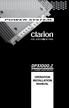 DPX1000.2 Power System Amplifier INTRODUCTION The Clarion DPX1000.2 is a full-featured two-channel amplifier that. incorporates the following features: INTRODUCTION Digital Technology for high efficiency
DPX1000.2 Power System Amplifier INTRODUCTION The Clarion DPX1000.2 is a full-featured two-channel amplifier that. incorporates the following features: INTRODUCTION Digital Technology for high efficiency
Digital Radio/DAB+/FM RDS digital clock radio with dual alarm Operating instruction
 381SE1D-A Digital Radio/DAB+/FM RDS digital clock radio with dual alarm Operating instruction GB Contents Controls... 2-3 Using the clock radio for the first time... 4 Operating your clock radio... 5 Selecting
381SE1D-A Digital Radio/DAB+/FM RDS digital clock radio with dual alarm Operating instruction GB Contents Controls... 2-3 Using the clock radio for the first time... 4 Operating your clock radio... 5 Selecting
www.fishman.com USER GUIDE PREFIX PREMIUM BLEND
 www.fishman.com USER GUIDE PREFIX PREMIUM BLEND Welcome Thank you for making Fishman a part of your acoustic experience. We are proud to offer you the finest acoustic amplification products available;
www.fishman.com USER GUIDE PREFIX PREMIUM BLEND Welcome Thank you for making Fishman a part of your acoustic experience. We are proud to offer you the finest acoustic amplification products available;
Operation Manual CD RECEIVER DEH-P6000UB. English
 Operation Manual CD RECEIVER DEH-P6000UB English Contents Thank you for buying this Pioneer product. Please read through these operating instructions so you will know how to operate your model properly.
Operation Manual CD RECEIVER DEH-P6000UB English Contents Thank you for buying this Pioneer product. Please read through these operating instructions so you will know how to operate your model properly.
A3 Tuner INTRODUCTION. FM TUNER with Remote Control and RDS INSTRUCTIONS FOR USE
 INTRODUCTION A3 Tuner FM TUNER with Remote Control and RDS INSTRUCTIONS FOR USE Thank you for purchasing the Musical Fidelity A3 Tuner FM tuner with remote control and RDS. Used properly and carefully,
INTRODUCTION A3 Tuner FM TUNER with Remote Control and RDS INSTRUCTIONS FOR USE Thank you for purchasing the Musical Fidelity A3 Tuner FM tuner with remote control and RDS. Used properly and carefully,
Tiny Audio C3. English TINY AUDIO C3. Please read carefully before using this product
 English TINY AUDIO C3 Please read carefully before using this product 1 Safety Instructions: 1. Do not use this radio near water. 2. Clean with dry cloth. 3. Do not block any ventilation openings. 4. Do
English TINY AUDIO C3 Please read carefully before using this product 1 Safety Instructions: 1. Do not use this radio near water. 2. Clean with dry cloth. 3. Do not block any ventilation openings. 4. Do
Owner s Manual Please read before using this equipment. 4-Channel Stereo Mixer
 Owner s Manual Please read before using this equipment. 4-Channel Stereo Mixer ˆ Features Your RadioShack 4-Channel Stereo Mixer is a sophisticated desktop control center, perfect for mixing sound on four
Owner s Manual Please read before using this equipment. 4-Channel Stereo Mixer ˆ Features Your RadioShack 4-Channel Stereo Mixer is a sophisticated desktop control center, perfect for mixing sound on four
TR7322U-OR RDS / MP3-USB TUNER (24 Volt)
 www.vdo.com TR7322U-OR RDS / MP3-USB TUNER (24 Volt) OWNER'S MANUAL Safety Information Safety Information Thank you for purchasing this product, please read the manual carefully before operating, and reserve
www.vdo.com TR7322U-OR RDS / MP3-USB TUNER (24 Volt) OWNER'S MANUAL Safety Information Safety Information Thank you for purchasing this product, please read the manual carefully before operating, and reserve
Mini Effect Gizmo. User s Manual. RJM Music Technology, Inc.
 Mini Effect Gizmo User s Manual RJM Music Technology, Inc. Mini Effect Gizmo User s Manual Version 1.3 September 26, 2013 RJM Music Technology, Inc. 2525 Pioneer Ave #1 Vista, CA 92081 E-mail: support@rjmmusic.com
Mini Effect Gizmo User s Manual RJM Music Technology, Inc. Mini Effect Gizmo User s Manual Version 1.3 September 26, 2013 RJM Music Technology, Inc. 2525 Pioneer Ave #1 Vista, CA 92081 E-mail: support@rjmmusic.com
RD-11 ROBERTS. FM RDS/DAB digital radio with. Sound for Generations. Please read this manual before use
 ROBERTS Sound for Generations RD- FM RDS/DAB digital radio with Please read this manual before use Contents Controls... Battery operation... 3 Mains operation... 3 Operating your radio - DAB... 4 Selecting
ROBERTS Sound for Generations RD- FM RDS/DAB digital radio with Please read this manual before use Contents Controls... Battery operation... 3 Mains operation... 3 Operating your radio - DAB... 4 Selecting
Model No.: MR-4.2 EST.JBL(MR4.2)-061129-I/B. 145x210mm. Revised 31 / May / 04
 EST.JBL(MR4.)-06-I/B Model No.: MR-4. MOD MR - 4. 4CHx45Watts SEL INT RPT 4 RDM 5 6 This product is sold and serviced exclusively by Prospec Electronic Inc. and must be returned to Prospec for in and out
EST.JBL(MR4.)-06-I/B Model No.: MR-4. MOD MR - 4. 4CHx45Watts SEL INT RPT 4 RDM 5 6 This product is sold and serviced exclusively by Prospec Electronic Inc. and must be returned to Prospec for in and out
G-100/200 Operation & Installation
 G-100/200 Operation & Installation 2 Contents 7 Installation 15 Getting Started 16 GPS Mode Setup 18 Wheel Sensor Mode Setup 20 Fuel Calibration 23 Basic Operation 24 Telemetery Screen 27 Entering a Distance
G-100/200 Operation & Installation 2 Contents 7 Installation 15 Getting Started 16 GPS Mode Setup 18 Wheel Sensor Mode Setup 20 Fuel Calibration 23 Basic Operation 24 Telemetery Screen 27 Entering a Distance
DR-1 Portable Digital Recorder OWNER'S MANUAL
 » D01019610A DR-1 Portable Digital Recorder OWNER'S MANUAL Contents 1 Introduction... 3 Main functions... 3 Supplied accessories... 3 Recycling the rechargeable battery... 3 Notes about this manual...
» D01019610A DR-1 Portable Digital Recorder OWNER'S MANUAL Contents 1 Introduction... 3 Main functions... 3 Supplied accessories... 3 Recycling the rechargeable battery... 3 Notes about this manual...
Direct and Reflected: Understanding the Truth with Y-S 3
 Direct and Reflected: Understanding the Truth with Y-S 3 -Speaker System Design Guide- December 2008 2008 Yamaha Corporation 1 Introduction Y-S 3 is a speaker system design software application. It is
Direct and Reflected: Understanding the Truth with Y-S 3 -Speaker System Design Guide- December 2008 2008 Yamaha Corporation 1 Introduction Y-S 3 is a speaker system design software application. It is
How To Control The Jbl Professional Dsc280 System Controller On A Pc Or Mac Or Ipad (For Pc Or Ipa) With A Dsc 280 (For Mac Or Mac) With An Dsc28 (For Ipa Or Ip
 Controlling the JBL Professional DSC280 System Controller Using SIA-Smaart Pro SIA Software Company, Inc. an EAW Company The SIA-Smaart Pro Real-Time module can control crossover and delay functions on
Controlling the JBL Professional DSC280 System Controller Using SIA-Smaart Pro SIA Software Company, Inc. an EAW Company The SIA-Smaart Pro Real-Time module can control crossover and delay functions on
SESSION ACOUSTIC DI USER S GUIDE
 SESSION ACOUSTIC DI USER S GUIDE INTRODUCTION Inspired by the LR Baggs Handcrafted Video Sessions and our experience in some of Nashville s great studios, Session Acoustic DI brings our signature studio
SESSION ACOUSTIC DI USER S GUIDE INTRODUCTION Inspired by the LR Baggs Handcrafted Video Sessions and our experience in some of Nashville s great studios, Session Acoustic DI brings our signature studio
Pocket DAB & FM Radio with Speaker
 Pocket DAB & FM Radio with Speaker P MODEL: GDPRDAB USER MANUAL 1 Welcome 2 Your DAB Digital Radio 2.1 In The Box 2.2 Front View 2.3 Rear View 3 Quick Setup 3.1 Power On and Autoscan 3.2 Changing DAB Stations
Pocket DAB & FM Radio with Speaker P MODEL: GDPRDAB USER MANUAL 1 Welcome 2 Your DAB Digital Radio 2.1 In The Box 2.2 Front View 2.3 Rear View 3 Quick Setup 3.1 Power On and Autoscan 3.2 Changing DAB Stations
PLA-4350. PLA-4300D Class-D Mono Block Power Amplifier. Two Channel High Performance Power Amplifier. Four Channel High Performance Power Amplifier
 PLA- 2 1 9 PLA-2250 PLA-2450 PLA-2650 PLA-2150 PLA-2350 PLA-2550 PLA-2750 PLA-2850 Two Channel High Performance Power Amplifier PLA- 4 1 9 PLA-4250 PLA-4150 PLA-4350 Four Channel High Performance Power
PLA- 2 1 9 PLA-2250 PLA-2450 PLA-2650 PLA-2150 PLA-2350 PLA-2550 PLA-2750 PLA-2850 Two Channel High Performance Power Amplifier PLA- 4 1 9 PLA-4250 PLA-4150 PLA-4350 Four Channel High Performance Power
AM/FM/CD/MP3 Receiver with USB/SD & A u xiliary Input 3 Built-in Microphone inputs for P A Announcements. Installation/Operation Manual
 AM/FM/CD/MP3 Receiver with USB/SD & A u xiliary Input 3 Built-in Microphone inputs for P A Announcements Installation/Operation Manual 50W x 4 CD-2000 CONTROLS AND INDICATORS (1) Power Button (2) Volume/Select
AM/FM/CD/MP3 Receiver with USB/SD & A u xiliary Input 3 Built-in Microphone inputs for P A Announcements Installation/Operation Manual 50W x 4 CD-2000 CONTROLS AND INDICATORS (1) Power Button (2) Volume/Select
CD PLAYER DEX-P99RS. Operation Manual. English
 CD PLAYER DEX-P99RS Operation Manual English Contents Thank you for purchasing this PIONEER product. Please read through this manual before using the product for the first time, to ensure proper use. After
CD PLAYER DEX-P99RS Operation Manual English Contents Thank you for purchasing this PIONEER product. Please read through this manual before using the product for the first time, to ensure proper use. After
CLASS-D MONO BLOCK POWER AMPLIFIERS BZA-1000D / BZA-2000D OWNER'S MANUAL
 CLASS-D MONO BLOCK POWER AMPLIFIERS BZA-1000D / BZA-2000D OWNER'S MANUAL Table of Contents Table of Contents Introduction & Features Specification Features & Controls Installation & Precautions System
CLASS-D MONO BLOCK POWER AMPLIFIERS BZA-1000D / BZA-2000D OWNER'S MANUAL Table of Contents Table of Contents Introduction & Features Specification Features & Controls Installation & Precautions System
SM-1000. Audio Mixer with Echo (Rack Mount Type) OWNER S MANUAL. Cat. No. 32-3001. Please read before using this equipment.
 32-3001.fm Page 1 Tuesday, August 10, 1999 8:02 AM Cat. No. 32-3001 OWNER S MANUAL Please read before using this equipment. SM-1000 Audio Mixer with Echo (Rack Mount Type) 32-3001.fm Page 2 Tuesday, August
32-3001.fm Page 1 Tuesday, August 10, 1999 8:02 AM Cat. No. 32-3001 OWNER S MANUAL Please read before using this equipment. SM-1000 Audio Mixer with Echo (Rack Mount Type) 32-3001.fm Page 2 Tuesday, August
Canalis. CANALIS Principles and Techniques of Speaker Placement
 Canalis CANALIS Principles and Techniques of Speaker Placement After assembling a high-quality music system, the room becomes the limiting factor in sonic performance. There are many articles and theories
Canalis CANALIS Principles and Techniques of Speaker Placement After assembling a high-quality music system, the room becomes the limiting factor in sonic performance. There are many articles and theories
DR 70 Portable Digital DAB+ and FM Radio Receiver User Manual English Please read carefully before using this product
 DR 70 Portable Digital DAB+ and FM Radio Receiver User Manual Please read carefully before using this product 15 1 Table of Contents 1 Table of Contents... 16 2 Safety Instructions:... 17 3 Specification:...
DR 70 Portable Digital DAB+ and FM Radio Receiver User Manual Please read carefully before using this product 15 1 Table of Contents 1 Table of Contents... 16 2 Safety Instructions:... 17 3 Specification:...
The Parts of the System
 2 The Parts of the System THE RECEIVER THE RECEIVER FRONT PANEL Power Light This green light on the receiver front panel lights up when the receiver is turned ON. This light flashes when the receiver memory
2 The Parts of the System THE RECEIVER THE RECEIVER FRONT PANEL Power Light This green light on the receiver front panel lights up when the receiver is turned ON. This light flashes when the receiver memory
AI Audio 2 (SoundMAX High Definition Audio utility)
 AI Audio 2 (SoundMAX High Definition Audio utility) The ADI High Definition Audio CODEC provides 8-channel audio capability through the SoundMAX audio utility with AudioESP software to deliver the ultimate
AI Audio 2 (SoundMAX High Definition Audio utility) The ADI High Definition Audio CODEC provides 8-channel audio capability through the SoundMAX audio utility with AudioESP software to deliver the ultimate
USER GUIDE PRO-EQ PLATINUM
 USER GUIDE PRO-EQ PLATINUM Welcome Thank you for making Fishman a part of your acoustic experience. We are proud to offer the finest acoustic amplification products available: high-quality professional-grade
USER GUIDE PRO-EQ PLATINUM Welcome Thank you for making Fishman a part of your acoustic experience. We are proud to offer the finest acoustic amplification products available: high-quality professional-grade
RD-27 ROBERTS. FM RDS/DAB digital radio with. Sound for Generations. Please read this manual before use
 ROBERTS RD-7 Sound for Generations FM RDS/DAB digital radio with Please read this manual before use Contents Controls... Battery operation... 3 Mains operation... 3 Operating your radio - DAB... 4 Selecting
ROBERTS RD-7 Sound for Generations FM RDS/DAB digital radio with Please read this manual before use Contents Controls... Battery operation... 3 Mains operation... 3 Operating your radio - DAB... 4 Selecting
AV Receiver. Owner s Manual. Read the supplied booklet Safety Brochure before using the unit. English
 AV Receiver Owner s Manual Read the supplied booklet Safety Brochure before using the unit. English CONTENTS Accessories...................................................... FEATURES 6 What you can do
AV Receiver Owner s Manual Read the supplied booklet Safety Brochure before using the unit. English CONTENTS Accessories...................................................... FEATURES 6 What you can do
ReSound Unite TV FREQUENTLY ASKED QUESTIONS. Setup & Configuration. Use & Operation. Troubleshooting
 Tip for use of FAQ: Click on questions to go to answer. Setup & Configuration How do I pair the hearing aids to the Unite TV?... 2 What is the latency of the streamed signal?... 2 Does the Unite TV use
Tip for use of FAQ: Click on questions to go to answer. Setup & Configuration How do I pair the hearing aids to the Unite TV?... 2 What is the latency of the streamed signal?... 2 Does the Unite TV use
TOA 900 SERIES II MIXER POWER AMPLIFIER
 Operating Instructions TOA 900 SERIES II MIXER POWER AMPLIFIER A-903MK2 A-906MK2 A-912MK2 TO REDUCE THE RISK OF ELECTRICAL SHOCK, DO NOT REMOVE COVER. NO USER SERVICEABLE PARTS INSIDE. REFER SERVICING
Operating Instructions TOA 900 SERIES II MIXER POWER AMPLIFIER A-903MK2 A-906MK2 A-912MK2 TO REDUCE THE RISK OF ELECTRICAL SHOCK, DO NOT REMOVE COVER. NO USER SERVICEABLE PARTS INSIDE. REFER SERVICING
Instruction Manual. 5.1 Power Amplified Home Theatre Speaker System w/ Remote Control DSS-200
 R Instruction Manual DSS-200 R 5.1 Power Amplified Home Theatre Speaker System w/ Remote Control Read this manual carefully to get the excellent acoustics from this unit. SPECIFICATIONS SAFETY INFORMATION
R Instruction Manual DSS-200 R 5.1 Power Amplified Home Theatre Speaker System w/ Remote Control Read this manual carefully to get the excellent acoustics from this unit. SPECIFICATIONS SAFETY INFORMATION
QUALITY AV PRODUCTS INMATE/INMATE USB PROFESSIONAL 19" MIXER. User Guide and Reference Manual
 INMATE/INMATE USB PROFESSIONAL " MIXER User Guide and Reference Manual INTRODUCTION Welcome to the NEWHANK INMATE and INMATE USB professional " mixers series user manual. INMATE and INMATE USB both offer
INMATE/INMATE USB PROFESSIONAL " MIXER User Guide and Reference Manual INTRODUCTION Welcome to the NEWHANK INMATE and INMATE USB professional " mixers series user manual. INMATE and INMATE USB both offer
AV Receiver. Owner s Manual. Read the supplied booklet Safety Brochure before using the unit. English
 AV Receiver Owner s Manual Read the supplied booklet Safety Brochure before using the unit. English CONTENTS Accessories...................................................... 4 FEATURES 5 What you can
AV Receiver Owner s Manual Read the supplied booklet Safety Brochure before using the unit. English CONTENTS Accessories...................................................... 4 FEATURES 5 What you can
DVB-T 730. User s Manual
 EPG Program Reservation There are 10 program timers to bring up reminder for a reserved program. 20 seconds before the start of the reserved program, a pop-up window will remind viewer. If no further instruction,
EPG Program Reservation There are 10 program timers to bring up reminder for a reserved program. 20 seconds before the start of the reserved program, a pop-up window will remind viewer. If no further instruction,
Contents ENGLISH. Operating Instructions CD/MP3/WMA WARNING. Getting Started. Sound Setting. Radio. Other Functions RDS
 ENGLISH Contents Operating Instructions WARNING WARNING... 3 CAUTION... 3 PRECAUTIONS... 3 Getting Started Turning Power On and Off... 6 Initial System Start-Up... 6 Opening and Closing the Movable Display...
ENGLISH Contents Operating Instructions WARNING WARNING... 3 CAUTION... 3 PRECAUTIONS... 3 Getting Started Turning Power On and Off... 6 Initial System Start-Up... 6 Opening and Closing the Movable Display...
DAB/FM personal digital radio with OLED display
 DAB/FM personal digital radio with OLED display ROBERTS Enjoy Listening Please read this manual before use Contents Controls... 3-4 Using the AC adaptor... 5-6 Keylock function... 7-8 Navigation... 9-10
DAB/FM personal digital radio with OLED display ROBERTS Enjoy Listening Please read this manual before use Contents Controls... 3-4 Using the AC adaptor... 5-6 Keylock function... 7-8 Navigation... 9-10
About the Advanced MCACC Application
 About the Advanced MCACC Application The Advanced MCACC application software allows you to view graphs of the reverb characteristics of your listening environment on a PC. It works in the same way as Reverb
About the Advanced MCACC Application The Advanced MCACC application software allows you to view graphs of the reverb characteristics of your listening environment on a PC. It works in the same way as Reverb
/&' 79 7; /% ) &RORU 7HOHYLVLRQ (QJOLVK
 245U Using the On Screen Displays Many features available on this TV can be accessed via the On Screen Display menu system. Use the remote control as shown below to access and adjust features as desired.
245U Using the On Screen Displays Many features available on this TV can be accessed via the On Screen Display menu system. Use the remote control as shown below to access and adjust features as desired.
Group R-70 to R-75: only Vauxhall. Subject. Sound Package. Vehicles. Omega-B (only Saloon) General
 Group R-70 to R-75: only Vauxhall Subject Sound Package Vehicles Omega-B (only Saloon) General The Sound Package is available exclusively together with Radios SC 804 CDC or CD 300 RDS. In addition to the
Group R-70 to R-75: only Vauxhall Subject Sound Package Vehicles Omega-B (only Saloon) General The Sound Package is available exclusively together with Radios SC 804 CDC or CD 300 RDS. In addition to the
DX-395. FM/AM/SW1/SW2 PLL Synthesized Receiver OWNER S MANUAL. Cat. No. 20-225. Please read before using this equipment.
 20-225.fm Page 1 Wednesday, August 4, 1999 10:07 AM Cat. No. 20-225 OWNER S MANUAL Please read before using this equipment. DX-395 FM/AM/SW1/SW2 PLL Synthesized Receiver 20-225.fm Page 2 Wednesday, August
20-225.fm Page 1 Wednesday, August 4, 1999 10:07 AM Cat. No. 20-225 OWNER S MANUAL Please read before using this equipment. DX-395 FM/AM/SW1/SW2 PLL Synthesized Receiver 20-225.fm Page 2 Wednesday, August
CEPro. Advantage Series. Diagrammatic Guide to In-Ceiling Speaker Placement for Home Theater, Multiroom Audio
 CEPro Advantage Series Diagrammatic Guide to In-Ceiling Speaker Placement for Home Theater, Multiroom Audio Diagrammic Guide to In-Ceiling Speaker Placement for Home Theater Multiroom Audio 2013 EH Publishing
CEPro Advantage Series Diagrammatic Guide to In-Ceiling Speaker Placement for Home Theater, Multiroom Audio Diagrammic Guide to In-Ceiling Speaker Placement for Home Theater Multiroom Audio 2013 EH Publishing
Radio BMR100 INSTRUCTION MANUAL. ENGLISH (Original instructions)
 ENGLISH (Original instructions) INSTRUCTION MANUAL Radio BMR00 WARNING: For your personal safety, READ and UNDERSTAND before using. SAVE THESE INSTRUCTIONS FOR FUTURE REFERENCE. Symbols The following show
ENGLISH (Original instructions) INSTRUCTION MANUAL Radio BMR00 WARNING: For your personal safety, READ and UNDERSTAND before using. SAVE THESE INSTRUCTIONS FOR FUTURE REFERENCE. Symbols The following show
Contents Connections Playback Settings Tips Appendix AVR-S500BT AV SURROUND RECEIVER. Owner s Manual. Front panel Display Rear panel Remote Index
 . Contents Connections Playback Settings Tips Appendix AVR-S500BT AV SURROUND RECEIVER Owner s Manual 1 Accessories 5 Inserting the batteries 6 Operating range of the remote control unit 6 Features 7 High
. Contents Connections Playback Settings Tips Appendix AVR-S500BT AV SURROUND RECEIVER Owner s Manual 1 Accessories 5 Inserting the batteries 6 Operating range of the remote control unit 6 Features 7 High
AV Receiver. Owner s Manual. Read the supplied booklet Safety Brochure before using the unit. English
 AV Receiver Owner s Manual Read the supplied booklet Safety Brochure before using the unit. English CONTENTS Accessories...................................................... 5 FEATURES 6 What you can
AV Receiver Owner s Manual Read the supplied booklet Safety Brochure before using the unit. English CONTENTS Accessories...................................................... 5 FEATURES 6 What you can
Contents Connections Playback Settings Tips Appendix AVR-S510BT AV SURROUND RECEIVER. Owner s Manual. Front panel Display Rear panel Remote Index
 . Contents Connections Playback Settings Tips Appendix AVR-S510BT AV SURROUND RECEIVER Owner s Manual 1 Accessories 5 Inserting the batteries 6 Operating range of the remote control unit 6 Features 7 High
. Contents Connections Playback Settings Tips Appendix AVR-S510BT AV SURROUND RECEIVER Owner s Manual 1 Accessories 5 Inserting the batteries 6 Operating range of the remote control unit 6 Features 7 High
DAB DIGITAL RADIO MODEL: CANVAS USER MANUAL
 DAB DIGITAL RADIO MODEL: CANVAS USER MANUAL 1 Welcome 2 Your DAB Digital Radio 2.1 In The Box 2.2 Front View 2.3 Top View 2.4 Rear View 3 Quick Setup 4 Features POWER button 4.5 FM mode choosing menu options
DAB DIGITAL RADIO MODEL: CANVAS USER MANUAL 1 Welcome 2 Your DAB Digital Radio 2.1 In The Box 2.2 Front View 2.3 Top View 2.4 Rear View 3 Quick Setup 4 Features POWER button 4.5 FM mode choosing menu options
THE CM500 PROVIDES 5.25 Polymer Enhanced Fiber Woofer A Frequency Response of 52Hz - 20kHz Recommended Amplifier rating of up to 100 watts
 A U D I O SALES TRAINING 2007 THE UP-SIDE OF UPGRADING IKON AUDIO MAIN CHANNEL SPEAKERS BOOKSHELF SPEAKERS Ikon Audio Bookshelf Speakers are designed to provide performance from a small cabinet so they
A U D I O SALES TRAINING 2007 THE UP-SIDE OF UPGRADING IKON AUDIO MAIN CHANNEL SPEAKERS BOOKSHELF SPEAKERS Ikon Audio Bookshelf Speakers are designed to provide performance from a small cabinet so they
Perseus. Owner s Manual. Vacuum Tube Preamplifier. Rogue Audio, Inc. 3 Marian Lane Brodheadsville, PA 18322. Issue date: 02/01/06
 Perseus Vacuum Tube Preamplifier Owner s Manual Rogue Audio, Inc. 3 Marian Lane Brodheadsville, PA 18322 Issue date: 02/01/06 TABLE OF CONTENTS 1) Introduction 2 2) Unpacking the Perseus Preamplifier 2
Perseus Vacuum Tube Preamplifier Owner s Manual Rogue Audio, Inc. 3 Marian Lane Brodheadsville, PA 18322 Issue date: 02/01/06 TABLE OF CONTENTS 1) Introduction 2 2) Unpacking the Perseus Preamplifier 2
Installation & User Guide
 For use with: Power Pucks Amplifier System (p/n: 2120-0149) Power Pucks + 5-1/4" Coaxial Speakers (p/n: 2120-0151) Power Pucks + 6-1/2" Coaxial Speakers (p/n: 2120-0152) Installation & User Guide Specifications:
For use with: Power Pucks Amplifier System (p/n: 2120-0149) Power Pucks + 5-1/4" Coaxial Speakers (p/n: 2120-0151) Power Pucks + 6-1/2" Coaxial Speakers (p/n: 2120-0152) Installation & User Guide Specifications:
RVA600.1 4 OHM MONOBLOCK
 RVA600.1 4 OHM MONOBLOCK Introduction Thank you for purchasing this Rockville RVA600.1 amplifier. Over the years, the technology used to create audio amplifiers has grown by leaps and bounds. Our competition
RVA600.1 4 OHM MONOBLOCK Introduction Thank you for purchasing this Rockville RVA600.1 amplifier. Over the years, the technology used to create audio amplifiers has grown by leaps and bounds. Our competition
F25 REMOTE CONTROL STEREO PREAMPLIFIER INSTRUCTIONS FOR USE
 REMOTE CONTROL STEREO PREAMPLIFIER INSTRUCTIONS FOR USE Thank you for purchasing the Musical Fidelity Preamplifier. Used properly and carefully, it should give you many years of outstanding musical reproduction.
REMOTE CONTROL STEREO PREAMPLIFIER INSTRUCTIONS FOR USE Thank you for purchasing the Musical Fidelity Preamplifier. Used properly and carefully, it should give you many years of outstanding musical reproduction.
In-Car Digital Radio Adaptor User Guide
 S1000-DAB In-Car Digital Radio Adaptor User Guide Table of Content INTRODUCTION... 1 CONTENTS OF PACKAGE... 2 INSTALLATION...3 OVERVIEW OF CONTROLS AND CONNECTORS... 5 STARTING UP THE SYSTEM... 7 USING
S1000-DAB In-Car Digital Radio Adaptor User Guide Table of Content INTRODUCTION... 1 CONTENTS OF PACKAGE... 2 INSTALLATION...3 OVERVIEW OF CONTROLS AND CONNECTORS... 5 STARTING UP THE SYSTEM... 7 USING
User Guide. VT1708A VIA HD Audio Adeck For Windows 2000, Windows XP & Server 2003. Jun 13 2007 Revision 1.1e
 VT1708A VIA HD Audio Adeck For Windows 2000, Windows XP & Server 2003 Jun 13 2007 Revision 1.1e VT1708A VIA HD Audio Adeck For Windows 2000, Windows XP & Server 2003 Revision History Rev Date Initial Note
VT1708A VIA HD Audio Adeck For Windows 2000, Windows XP & Server 2003 Jun 13 2007 Revision 1.1e VT1708A VIA HD Audio Adeck For Windows 2000, Windows XP & Server 2003 Revision History Rev Date Initial Note
