Operation & Installation Rev.C
|
|
|
- Roberta Henderson
- 7 years ago
- Views:
Transcription
1 Operation & Installation Rev.C
2
3 Overview This document describes the installation and use of the DMXrfNet II and DMXNet II Card options for the H-Class, I-Class, and A-Class printers. After verifying the contents of the kit and the tools needed, follow the steps below to install and begin using the option. Keep this documentation for future reference. CAUTION For your safety and to avoid equipment damage, always turn Off power and unplug the printer s power cord before beginning this installation. Contents of the Kit Note: If your card is already installed proceed to Card Setup and Operation This kit contains the following items: Network Card Assembly Rear Cover Plate Screws (Appearance may vary depending on card configuration.) Firmware Update Required If you are installing this card into an existing printer, you must upgrade the printers firmware to support this network card. Updated firmware can be downloaded from the Datamax-O Neil FTP site at ftp.datamax-oneil.com. Refer to the printers operator s manual for more information on updating the printers firmware. Be sure the firmware file that you download is version or greater. Before installing new firmware verify (via a Configuration Label) that the printer bootloader is version or greater. Overview 1
4 Card Installation The following illustrations depict installation into an I-Class printer, other model installations are similar. 1. Turn Off the Power Switch and unplug the power cord from the AC Receptacle. Card Cage 2. Remove the two Screws and Cover Plate from the rear of the printer. Screws Cover Plate When handling the Network Card, observe proper electrostatic discharge precautions to prevent damage. CAUTION 3. Slide the Network Card into the center slot of the printer. Be sure the Network Card is positioned between the guides while inserting. Secure using the two Screws provided in the kit. 4. Position the Rear Cover Plate (supplied in the kit) as shown and secure using the two previously removed Screws. Rear Cover Plate Notch Network Card Note: On some A-Class models, the Network Card is installed upside-down. Screws Overview 2
5 Introduction These network cards can be equipped in the following configurations: Wired and Wireless Ethernet Wired Ethernet Wireless Ethernet (H-Class only) External Hardware Descriptions The functions of the Interface Card s external hardware are defined below. Depending on the configuration of your card some items may not be present. Connectors ANTENNA is used to connect an antenna or coaxial cable for RF reception and transmission via this Multimedia Communication Exchange (MMCX) Reverse Pin type connector. 10/100 BaseT is used to connect a 10/100 BaseT Ethernet cable via this RJ45 network connector. Indicator Lights DMXrfNet ANTENNA II ACTIVITY is a green indicator that flashes when the Card is not connected and scanning. The indicator will turn on when a connection is made. LINK is a yellow indicator that comes on when the Card is associated with an Access Point or Ad-hoc peer. ACTIVITY LINK DATA DATA is a green indicator that flashes when there is data transmitted between the printer and Host access point. Label This Label contains the MAC address of the Radio module on the network card and is not usually needed. The MAC address of the printer is listed on the printer s Configuration and Network Report test labels. Installing the Antenna (wireless equipped cards only) 1. Extend the Antenna then align the Base to the Connector. 2. Turn the Base clockwise until fully seated and tight on the Connector. 3. Raise and position the Antenna. To avoid permenant damage, do not pull on the antenna when handling the Network Card. Antenna Connector Base Overview 3
6 Network Card Reset It is recommended that the printer s communication settings be reset to factory defaults to avoid any conflicts in configuration. To reset the printer s communication settings: 1. Turn on the printer and press the MENU BUTTON. 2. Using the DOWN BUTTON scroll to COMMMUNICATIONS and press ENTER. 3. Using the DOWN BUTTON scroll to NIC ADAPTER and press ENTER. 4. Using the DOWN BUTTON scroll to SET FACTORY DEFAULTS and press ENTER. When prompted press the YES KEY. The printer with then reset and return to Ready Mode. 5. Once completed, turn the printer OFF. Network Card Setup The Print Server makes IP requests at power-up, so before making a network connection to the printer consider how your IP addressing needs to be assigned. The IP addressing of the Internal Ethernet Print Server can be configured in one of two ways: Using a static IP Address or Using IP Discovery (DHCP, BootP, or RARP). At factory default settings IP DISCOVERY is ENABLED. 1. With Printer Off, connect the network cable then turn on Printer. 2. The printer will now search for a DHCP server. Once the printer has obtained an IP address the message IP Address xxx.xxx.xxx.xxx will be displayed briefly signifying that an IP address has been obtained. Allow up to 90 seconds for the printer to retrieve an IP address. 3. At this point it is recommended to print a Network Report. This Network Report is generated by the printer and lists important default information such as the IP and MAC Addresses as well as SSID for wireless equipped cards. To print the Network Report : Press the PAUSE, FEED, CANCEL buttons at the same time. 4. Verify the printer has obtained a valid IP address for your network. If a valid IP address was not obtained or you wish to use a different static address this can be set via the printer s front panel. Enter the printer s menu and navigate to the Communications/NIC Adapter menu branch. Set the IP Discovery menu item to Disable, then set the IP Address menu item to desired value, continue the same procedure with Subnet Mask and Gateway Address menu items if necessary. Exit the printers menu, When prompted to save changes press the YES KEY. The information on this label will vary depending on your configuration and firmware version. Once the previous steps have been successfully completed you may now use the IP Address to: > Install a printer driver, and start printing from your Windows applications. See section, Installing the Printer Driver. -or- > If your card is equipped with wireless capabilities, see section Network Card Setup - Wireless for setup. -or- > Browse to the printer s internal web pages for advanced configuration. See section, Printer s Internal Web Pages. Network Setup 4
7 Network Card Setup - Wireless (Infrastructure Mode) After a successful setup is made via a wired connection, the Wireless connection (if equipped) can now be configured in infrastructure mode using a static or DHCP issued IP address. 1. Open your web browser. Type in the IP Address of the printer. The Default IP is: Note: If you have assigned different IP Address to the printer, make sure to enter the correct IP Address. 2. The page to the right will appear: 3. Click on the TCPIP Configuration menu item. Locate and set the following items: > Activate the Enable Wireless setting by clicking on the check box. For static IP setup: > Enter valid static IP addresses for IP Address, Subnet Mask, and Default Gateway > Un-check the Enable IP Discovery check box. Scroll down to the bottom of the page, enter the password (default is sysadm ) and click apply. 4. Click on the WiFi Configuration menu item. Locate and set the following items: > Set the SSID field to match the SSID of your access point. > Set WLAN Network Type drop down box to Infrastructure. > Set any WLAN Security Settings if necessary. For static IP setup: > Set the Static BSS Address. This is the address assigned to the radio portion of the network card, it must be an unique address. Scroll down to the bottom of the page, enter the password (default is sysadm ) and click apply. 5. Click on the Reset Network Parameters menu item, enter the password and click Reset. Once the previous steps have been successfully completed you may now use the IP Address to: > Install a printer driver, and start printing from your Windows applications. See section, Installing the Printer Driver. -or- > Browse to the printer s internal web pages for advanced configuration. See section, Printer s Internal Web Pages. Network Setup 5
8 Network Card Setup - Wireless (Adhoc Mode) To configure the wireless card in Adhoc mode, you must configure your host computer to match the default settings of the printer. Your wireless network type must be Adhoc. Refer to your operating system s or your wireless network card documentation for information on how to configure your computer. 1. Power on the printer. Enter the printer s menu and navigate to the Communications/NIC Adapter/Quick Setup menu branch. Scroll down to the WLAN Adhoc menu item and press the ENTER button. When prompted press the YES KEY. The printer will now reset set the printer to the following settings: Wireless Mode: Enabled IP: SSID: MAC Address of the printer (unique value for each printer, listed on the Network Report Label). Subnet Mask: Gateway: BSS: (this is the IP of the radio card and is not to be used for data transfer) 2. Make sure your host computer s network IP settings are in the same range, (but not identical) to the printers IP address. (e.g ). Also be sure that Subnet Mask is set to and the Gateway is set to or the host computer s IP address, (in this case ). 3. The default SSID is the MAC address of the printer. The printer s MAC address can be found on the label affixed to the backplate of the wireless card or on the Network Report, it is listed as MACR. From Windows, you may now View Wireless Networks. From the list of available wireless networks select the printer s SSID (printers MAC Address) that you wish to connect to and then click on the Connect button. If you do not see the MACR/SSID listed be sure you have the host computer configured for Adhoc wireless networks. This process will vary depending on your wireless device installed in your host computer and your operating system version. Note: The MAC address is case sensitive and must be in lower-case letters. Once the previous steps have been successfully completed you may now use the IP Address to: > Install a printer driver, and start printing from your Windows applications. See section, Installing the Printer Driver. -or- > Browse to the printer s internal web pages for advanced configuration. See section, Printer s Internal Web Pages. Network Setup 6
9 Printer s Internal Web Pages 1. Open your web browser. Type in the IP Address of the printer. The Default IP is: Note: If you have assigned a different IP Address to the printer, make sure to enter the correct IP Address. 2. The following page will appear: The printer s internal web pages are divided into 14 pages that are accessible via the navigation bar on the left-hand side. Most of the items on these pages mimic the printer's internal menu. For more information on the function of these settings see the corresponding function in the Operator s Manual. The TCP/IP Configuration and WiFi Configuration pages contain many items associated with the setup of the network card as well as wireless security settings. The following tables provide information on each of the items listed on these pages. Note: You must provide a password to change any settings, the default password is sysadm. Note: After changes are sent to the printer, (on all web pages) the printer must be reset in order for the changes to take effect. This can be done from the Reset Network Parameters web page. Note: If any address parameters were changed such as IP address, subnet or gateway, the printer might not be viewable from the current host if they are no longer on the same subnet. Printer s Internal Web Pages 7
10 TCP/IP Configuration Page Static IP Settings IP Address Subnet Mask Default Gateway DHCP Settings Enable IP Discovery (DHCP, BOOTP, ect.) These are the static address the printer will use when IP Discovery is set to disabled or a valid IP could not be retrieved from a DHCP server. Controls IP Address discovery, where: Checked: Broadcasts over the network to receive addresses from the responsible server at startup. Manual modifications to IP Address, Subnet Mask, or Gateway are not allowed; and, if no server is found, the specified static value will be used. Unchecked: Uses the stored static IP, Subnet Mask, and / or Gateway Address. Network Services Enable SNMP Service Enable Telnet Service Enable FTP Service Wireless Settings Enable Wireless Allows management protocols, where: Sends messages to SNMP-compliant devices. Sends no messages. Allows Telnet protocol to transfer data, where: Telnets to remote computers or server systems. Disables Telnet. Allows FTP protocol to transfer data, where: Enables FTP Disables FTP Enables or disables the Wireless communication (if equipped) of the network card. Advanced Settings Port Number Selects the Port to use for all network communications; Default is 9100 Max Transmission Units Sets the Maximum Transmission Unit packet size, where: Packet size, in bytes. ( ); Default is 1500 Gratuitous ARP (Minutes) Sets time interval for ARP transmission packets, where: (0=disable) ( minutes); Default is 0 Duplex Capability Allows the User to specify the line duplex and speed of the wired Ethernet connection. Advertise Capability SNMP Trap Destination Address NetBIOS (WINS) Settings NetBIOS Name Primary WINS Server Secondary WINS Server Primary DNS Server Secondary DNS Server Auto-Negotiate (default) 10 BaseT Full Duplex 100 BaseT Full Duplex 10 BaseT Half Duplex 100 BaseT Half Duplex Selects the method in which the Duplex Capability setting is advertised, where: Automatic (advertises the selected Duplex Capability setting) All Capabilities (advertises all capabilities) Is the address in standard octet format where SNMP traps will be sent when SNMP service is installed on your receiver. When zeroed, no traps are sent. Is the name used to reference the printer instead of the IP address. A WINS or DNS server is required for this capability. The IP address of the primary WINS Server. The IP address of a secondary WINS Server. The IP address of the primary DNS Server. The IP address the secondary DNS Server. Printer s Internal Web Pages 8
11 Wifi Configuration Page WLAN Network Settings SSID WLAN Network Type Ad Hoc Mode Channel Access Point Density WLAN Region Code WLAN Security Settings Wireless Security Mode WPA Passphrase (Preshared Key) Re-enter Passphrase Leap User ID Leap Password Re-enter Leap Password WEP Authentication Default Key WEP Key 1 through 4 Service Set Identifier that identifies the Module to connect to an AP. To make this connection, the Module and AP must have the same SSID. The SSID cannot contain spaces. Default setting is the MAC address of the wireless module. Specifies the type of network in which the Module will be used: Infrastructure = connects to WLAN using an AP. Ad Hoc = used to connect two peer-to-peer devices. Unique = resets card to Adhoc mode and uses the MAC address as the SSID (default) When Wireless Network Type is Ad Hoc, selects the channel used for communication. The two peer-to-peer devices must use the same channel. Range is 1 to 14 channels. Default channel is 1. Specifies a rate that, if not sustainable with the current association, causes the Module to look for an AP with which it can maintain the specified rate. A high setting causes the Module to more readily switch to another AP. Low - 2 Mbps cannot be sustained. (default) Medium Mbps cannot be sustained. High - 11 Mbps cannot be sustained. Module Operation Region Specifies the wireless channels allowed. The AP controls the channel used during Infrastructure mode. Default is US. Configures the security settings. Disable = security is disabled. (default) wep64 = 64-bit key length (sometimes referred to as 40-bit) wep128 = 128-bit key length wpa-psk = WPA Pre-Shared Key wpa-leap = WPA LEAP wpa-leap64 = Migration mode w/ Cipher suite TKIP+40 bit WEP using EAP(LEAP). Requires LEAP username and password. wpa-leap128 = Migration mode w/cipher suite TKIP+128 bit WEP using EAP(LEAP). Require LEAP username and password. wpa-psk64 = Migration mode w/cipher suite TKIP+40 bit WEP using WPA PSK. Requires WPA Passphrase. wpa-psk128 = Migration mode w/cipher suite TKIP+128 bit WEP using WPA PSK. Requires WPA Passphrase. Enter your WPA passphrase. Confirms WPA passphrase entry User ID for Leap security mode Password for Leap security mode Confirm password for Leap security mode Enables or disables WEP authentication: Automatic = automatically detects the authentication. (default) Open System = communicates the key across the network. Shared Key = allows communication only with devices with identical WEP settings. Selects the default WEP Key from 1 4 if Shared Key or Both is selected for WEP Authentication. Default is WEP Key 1. Specify up to four WEP key values: If WEP Encryption = 64, enter 10 hexadecimal digits for each key. If WEP Encryption = 128, enter 26 hexadecimal digits for each key. Printer s Internal Web Pages 9
12 Wifi Configuration Page (continued ) Advanced Settings Maximum Transmission Rate Use Fixed Rate for Transmission Specifies the Module s maximum wireless transmission rate. Default is 2 Mbps. Sets the behavior for Ad Hoc mode. Default is 0. WLAN IP Settings DHCP DHCP Fallback Retain DHCP Values Persistent DHCP Enable MAC Cloning DHCP Client Name DHCP Fixed Interval Retransmission DHCP Retransmit Interval DHCP Acquire Time Limit DHCP Fallback IP Address Displays the current DHCP mode status. This is the IP address to use with DHCP is enabled and a DHCP server cannot be found. This instructs the wireless LAN to retain the latest DHCP provided IP address. This address will be used in the event a DHCP server cannot be found on a subsequent restart. This instructs the wireless LAN to copy the latest DHCP provided IP address to a static address. This instructs the wireless interface to assume the MAC address of the printer when connecting to the wireless network. Specifies the Module s DHCP client name. This should be different than the NetBIOS name specified on the TCP/IP page. Sets the DHCP retransmission mode to either Exponential (not checked) or Fixed interval (checked). Default is not checked. Sets the DHCP retransmission interval to use when Enable DHCP Fixed Interval Retransmission is set to fixed. This is an integer with a range of Default is 15. Sets the number of seconds the DHCP should attempt to acquire an IP address before using the fallback IP address, if wl-dhcp-fb is on. An integer with a range of Default is 150. Displays the fallback IP address. Default is DHCP Fallback Subnet Displays the fallback subnet mask. Default is DHCP Fallback Gateway Sets the fallback gateway address. Default is Static BSS Address Subnet Mask Default Gateway Primary DNS Secondary DNS Specifies the radio module s static IP address; up to four octets separated by a period. If Enable DHCP is checked, this parameter is ignored. Default is Displays the radio module s subnet mask; up to four octets separated by a period. Default is Displays the Module s LAN IP address; up to four octets separated by a period. Default is Displays the primary DNS server address for DNS lookups. If DHCP is enabled, the IP address provided by the DHCP server is used. Default is Displays the secondary DNS server address for DNS lookups when the primary DNS server is unavailable. Default is Printer s Internal Web Pages 10
13 Installing the Printer Driver The following screen shots are taken from Windows 2000, other Windows versions will be similar. 1 Start the Windows Add Printer Wizard. The following screen should appear, click Next>. 2 Make sure that Local Printer is selected and then click Next. 3 Select on Create a new port: and then select Standard TCP/IP Port from the drop down menu. Click Next 4 Click Next. 5 In the Printer Name or IP Address: field enter the IP address or NetBIOS name of your printer. The Port Name field does not need to be changed. When finished click Next. 6 Make sure Standard is selected and then click Next. 7 Confirm your settings and then click Finish. 8 Click on Have Disk. Installing the Printer Driver 11
14 9 Insert the Accessories CD-Rom and click Browse. 10 Browse to the \DRIVERS\Seagull folder on the CD- ROM, make sure the file for 95, 98, me, 2000, and xp.inf is selected and click OK. 11 Click OK. 12 Choose your printer from the list and then click Next. 13 Name your printer in the Printer name: field. Next select whether or not to set this printer as your default printer. Then Click Next. 14 Select whether or not to share this printer on your network. Then Click Next 15 Select No then Click Next. 16 Confirm your settings and then click Finish. 17 If prompted with the "Digital Signature Not Found" window, click Yes to continue installation. 18 Your computer will now copy the necessary files from the CD-ROM. The driver and port installation is now complete. The printer can be selected through any Window s application. Installing the Printer Driver 12
15 Wireless and Wired Ethernet Specifications The following list and table describes the key features and specifications of the wireless/wired card b/g wireless LAN (Wi-Fi) standards-based technology Highly integrated module includes radio, baseband and MAC processor, and application processor Wired 10/100Mbs RJ-45 Ethernet port. Extended temperature and environmental specifications Built-in TCP/IP and UDP features provide flexible LAN connectivity options Built-in Web server enables remote configuration capabilities Built in WEP, WPA, and LEAP security protocols Specification Technology Frequency Modulation Channels Data Rate RF Power Sensitivity Security Antenna Description IEEE b/g DSSS, Wi-Fi compliant GHz (US/Can/Japan/Europe) GHz (Japan) DBPSK (1 Mbps), DQPSK (2 Mbps), and CCK (5.5 and 11 Mbps) USA/Canada: 11 channels (1 11) Europe: 13 channels (1 13) Japan: 14 channels (1 14) France: 4 channels (10 13) 11, 5.5, 2, 1 Mbps (raw wireless rate) +15 dbm (typical) Approx.32 mw -82 dbm for 11 Mbps -86 dbm for 5.5 Mbps -88 dbm for 2 Mbps -90 dbm for 1 Mbps WEP, WEP 64, WEP128, WPA-PSK, WPA-LEAP WPA-PSK, and LEAP standard encryption, 64 or 128 bits One U.FL coaxial connector, 50Ω, supports receive diversity Industrial: -40 C +85 C (see Note 1 below) Operating Temperature (Meets IEEE industrial temperature range) Note 1: Temperatures above +80 C reduce wireless performance. Module operates from -40 C cold start. CAUTION The Communications Card is designed to prevent damage to sensitive components due to electrostatic discharge during normal operation; however, when handling the card take proper static-control precautions to prevent damage. Optimize Your Wireless Network For the best wireless coverage, consider where you place the access point, where you place the adapters, and how you adjust the antennas. Some recommendations are: Position the access point in line of sight to the wireless adapters, and in a central location within the area to be used for wireless communications. Try to position the access point in a place that is higher than networked computers and equipment. Position the access point away from other radio equipment operating at a frequency of 2.4 gigahertz (GHz), such as microwave ovens and cordless telephones. Keep your wireless equipment away from large metallic objects, such as computer cases, display monitors, and appliances, as well as other electromagnetic devices, such as televisions, radios, cordless telephones, and microwave ovens that might interfere with wireless transmissions. Position your wireless equipment so that large masonry structures, such as fireplaces, are not obstructing the radio path. Building construction, such as metal framing, ultraviolet-resistant window film, metallic paint, concrete or masonry walls, or multiple floors and walls reduce radio signal strength. Additional Information 13
16
Quick Start Guide. WRV210 Wireless-G VPN Router with RangeBooster. Cisco Small Business
 Quick Start Guide Cisco Small Business WRV210 Wireless-G VPN Router with RangeBooster Package Contents WRV210 Router Ethernet Cable Power Adapter Product CD-ROM Quick Start Guide Welcome Thank you for
Quick Start Guide Cisco Small Business WRV210 Wireless-G VPN Router with RangeBooster Package Contents WRV210 Router Ethernet Cable Power Adapter Product CD-ROM Quick Start Guide Welcome Thank you for
WUA-0605 300Mbps Wireless USB Network Adapter
 WUA-0605 300Mbps Wireless USB Network Adapter User Manual V1.0 Certification FCC CE FCC Statement This equipment has been tested and found to comply with the limits for a Class B digital device, pursuant
WUA-0605 300Mbps Wireless USB Network Adapter User Manual V1.0 Certification FCC CE FCC Statement This equipment has been tested and found to comply with the limits for a Class B digital device, pursuant
Wireless-N. User Guide. PCI Adapter WMP300N (EU) WIRELESS. Model No.
 2,4 GHz WIRELESS Wireless-N PCI Adapter User Guide Model No. WMP300N (EU) Copyright and Trademarks Specifications are subject to change without notice. Linksys is a registered trademark or trademark of
2,4 GHz WIRELESS Wireless-N PCI Adapter User Guide Model No. WMP300N (EU) Copyright and Trademarks Specifications are subject to change without notice. Linksys is a registered trademark or trademark of
Wireless LAN 802.11g USB Adapter
 Wireless LAN 802.11g USB Adapter User s Guide Version 1.0 User s Guide 0 Copyright statement No part of this publication may be reproduced, stored in a retrieval system, or transmitted in any form or by
Wireless LAN 802.11g USB Adapter User s Guide Version 1.0 User s Guide 0 Copyright statement No part of this publication may be reproduced, stored in a retrieval system, or transmitted in any form or by
The Wireless LAN (Local Area Network) USB adapter can be operated in one of the two following networking configurations :
 SAGEM Wi-Fi 11g USB ADAPTER Quick Start Guide About this guide This Quick Start Guide describes how to install and operate your SAGEM Wi-Fi 11g USB ADAPTER. Please read this manual before you install the
SAGEM Wi-Fi 11g USB ADAPTER Quick Start Guide About this guide This Quick Start Guide describes how to install and operate your SAGEM Wi-Fi 11g USB ADAPTER. Please read this manual before you install the
A Division of Cisco Systems, Inc. GHz 2.4 802.11g. Wireless-G. PCI Adapter. User Guide WIRELESS WMP54G. Model No.
 A Division of Cisco Systems, Inc. GHz 2.4 802.11g WIRELESS Wireless-G PCI Adapter User Guide Model No. WMP54G Copyright and Trademarks Specifications are subject to change without notice. Linksys is a
A Division of Cisco Systems, Inc. GHz 2.4 802.11g WIRELESS Wireless-G PCI Adapter User Guide Model No. WMP54G Copyright and Trademarks Specifications are subject to change without notice. Linksys is a
STEP III: Enable the Wireless Network Card
 How do I configure the wireless printer without a network cable and install the printer driver in Macintosh OS X? NOTE: For successful wireless setup, you MUST know your network security settings. STEP
How do I configure the wireless printer without a network cable and install the printer driver in Macintosh OS X? NOTE: For successful wireless setup, you MUST know your network security settings. STEP
Preparing the Computers for TCP/IP Networking
 Configuration Preparing the Computers for TCP/IP Networking Configuring Windows 98, and ME for TCP/IP Networking Verifying TCP/IP Properties Configuring Windows 2000 or XP for IP Networking Install or
Configuration Preparing the Computers for TCP/IP Networking Configuring Windows 98, and ME for TCP/IP Networking Verifying TCP/IP Properties Configuring Windows 2000 or XP for IP Networking Install or
Wi-Fi EOC Slave Quick Start Guide
 Wi-Fi EOC Slave Quick Start Guide Catalog 1. Hardware Setup... 3 1.1 Unpack Your EOC salve... 3 1.2 Hardware Features... 3 1.3 Position Your EOC Slave... 5 1.4 Cable Your EOC Slave... 5 2. Getting Started...
Wi-Fi EOC Slave Quick Start Guide Catalog 1. Hardware Setup... 3 1.1 Unpack Your EOC salve... 3 1.2 Hardware Features... 3 1.3 Position Your EOC Slave... 5 1.4 Cable Your EOC Slave... 5 2. Getting Started...
STEP III: Enable the Wireless Network Card. STEP IV: Print out the Printer Settings pages to determine the IP Address
 Title: How do I configure the wireless printer without a network cable and install the printer driver in Windows? NOTE: For successful wireless setup, you MUST know your network security settings. STEP
Title: How do I configure the wireless printer without a network cable and install the printer driver in Windows? NOTE: For successful wireless setup, you MUST know your network security settings. STEP
A Division of Cisco Systems, Inc. GHz 2.4 802.11g. Wireless-G. PCI Adapter with RangeBooster. User Guide WIRELESS WMP54GR. Model No.
 A Division of Cisco Systems, Inc. GHz 2.4 802.11g WIRELESS Wireless-G PCI Adapter with RangeBooster User Guide Model No. WMP54GR Copyright and Trademarks Specifications are subject to change without notice.
A Division of Cisco Systems, Inc. GHz 2.4 802.11g WIRELESS Wireless-G PCI Adapter with RangeBooster User Guide Model No. WMP54GR Copyright and Trademarks Specifications are subject to change without notice.
WRE6505. User s Guide. Quick Start Guide. Wireless AC750 Range Extender. Default Login Details. Version 1.00 Edition 1, 4 2014
 WRE6505 Wireless AC750 Range Extender Version 1.00 Edition 1, 4 2014 2.4G 5G Quick Start Guide User s Guide Default Login Details LAN IP Address 192.168.1.2 User Name admin www.zyxel.com Password 1234
WRE6505 Wireless AC750 Range Extender Version 1.00 Edition 1, 4 2014 2.4G 5G Quick Start Guide User s Guide Default Login Details LAN IP Address 192.168.1.2 User Name admin www.zyxel.com Password 1234
N300 WiFi Range Extender WN2000RPT User Manual
 N300 WiFi Range Extender WN2000RPT User Manual December 2013 202-11333-01 350 East Plumeria Drive San Jose, CA 95134 USA Support Thank you for selecting NETGEAR products. After installing your device,
N300 WiFi Range Extender WN2000RPT User Manual December 2013 202-11333-01 350 East Plumeria Drive San Jose, CA 95134 USA Support Thank you for selecting NETGEAR products. After installing your device,
Networking. General networking. Networking overview. Common home network configurations. Wired network example. Wireless network examples
 Networking General networking Networking overview A network is a collection of devices such as computers, printers, Ethernet hubs, wireless access points, and routers connected together for communication
Networking General networking Networking overview A network is a collection of devices such as computers, printers, Ethernet hubs, wireless access points, and routers connected together for communication
SOHO 6 Wireless Installation Procedure Windows 95/98/ME with Internet Explorer 5.x & 6.0
 SOHO 6 Wireless Installation Procedure Windows 95/98/ME with Internet Explorer 5.x & 6.0 Before You Begin Before you install the SOHO 6 Wireless, you must have: A computer with a 10/100BaseT Ethernet card
SOHO 6 Wireless Installation Procedure Windows 95/98/ME with Internet Explorer 5.x & 6.0 Before You Begin Before you install the SOHO 6 Wireless, you must have: A computer with a 10/100BaseT Ethernet card
Link Link sys E3000 sys RE1000
 User Guide High Performance Extender Wireless-N Router Linksys Linksys RE1000 E3000Wireless-N Table of Contents Contents Chapter 1: Product Overview 1 Front 1 Top 1 Bottom 1 Back 2 Chapter 2: Advanced
User Guide High Performance Extender Wireless-N Router Linksys Linksys RE1000 E3000Wireless-N Table of Contents Contents Chapter 1: Product Overview 1 Front 1 Top 1 Bottom 1 Back 2 Chapter 2: Advanced
A6210 WiFi USB Adapter 802.11ac USB 3.0 Dual Band User Manual
 802.11ac USB 3.0 Dual Band User Manual August 2014 202-11373-01 350 East Plumeria Drive San Jose, CA 95134 USA Support Thank you for selecting NETGEAR products. After installing your device, locate the
802.11ac USB 3.0 Dual Band User Manual August 2014 202-11373-01 350 East Plumeria Drive San Jose, CA 95134 USA Support Thank you for selecting NETGEAR products. After installing your device, locate the
Wireless-G Business PCI Adapter with RangeBooster
 Wireless-G Business PCI Adapter with RangeBooster USER GUIDE BUSINESS SERIES Model No. WMP200 Wireless Model Model No. No. Copyright and Trademarks Specifications are subject to change without notice.
Wireless-G Business PCI Adapter with RangeBooster USER GUIDE BUSINESS SERIES Model No. WMP200 Wireless Model Model No. No. Copyright and Trademarks Specifications are subject to change without notice.
USER GUIDE Cisco Small Business
 USER GUIDE Cisco Small Business WBPN Wireless-N Bridge for Phone Adapters December 2011 Cisco and the Cisco Logo are trademarks of Cisco Systems, Inc. and/or its affiliates in the U.S. and other countries.
USER GUIDE Cisco Small Business WBPN Wireless-N Bridge for Phone Adapters December 2011 Cisco and the Cisco Logo are trademarks of Cisco Systems, Inc. and/or its affiliates in the U.S. and other countries.
C54RU Conceptronic Wireless 54Mbps USB Adapter Manual
 C54RU Conceptronic Wireless 54Mbps USB Adapter Manual Rev. 04072901 Contents PACKAGE CONTENTS... 1 INTRODUCTION... 2 PRODUCT FEATURES... 2 FIRST TIME SETUP WINDOWS 2000, 98, NT, AND ME... 4 INSTALLING
C54RU Conceptronic Wireless 54Mbps USB Adapter Manual Rev. 04072901 Contents PACKAGE CONTENTS... 1 INTRODUCTION... 2 PRODUCT FEATURES... 2 FIRST TIME SETUP WINDOWS 2000, 98, NT, AND ME... 4 INSTALLING
2 Setting Up the Hardware for a Wired Ethernet Network... 13. 3 Setting Up the Software for an Ethernet Network... 21
 Contents 1 Networking Basics............................................... 1 Selecting a network connection........................................ 2 Wired Ethernet network...........................................
Contents 1 Networking Basics............................................... 1 Selecting a network connection........................................ 2 Wired Ethernet network...........................................
N600 WiFi USB Adapter
 Model WNDA3100v3 User Manual December 2014 202-11470-01 350 East Plumeria Drive San Jose, CA 95134 USA Support Thank you for selecting NETGEAR products. After installing your device, locate the serial
Model WNDA3100v3 User Manual December 2014 202-11470-01 350 East Plumeria Drive San Jose, CA 95134 USA Support Thank you for selecting NETGEAR products. After installing your device, locate the serial
The following sections describe the Gateway configuration pages in the SBG1000 Setup Program.
 Configuration Gateway > WAN Page Gateway: LAN nat config Page Gateway: LAN dhcp server config Page Gateway LOG Page Preparing the Network Preparing the Computers for TCP/IP Networking Configuring TCP/IP
Configuration Gateway > WAN Page Gateway: LAN nat config Page Gateway: LAN dhcp server config Page Gateway LOG Page Preparing the Network Preparing the Computers for TCP/IP Networking Configuring TCP/IP
N300 Wireless Router WNR2000v4 User Manual
 User Manual March 2014 202-11229-03 350 East Plumeria Drive San Jose, CA 95134 USA Support Thank you for selecting NETGEAR products. After installing your device, locate the serial number on the label
User Manual March 2014 202-11229-03 350 East Plumeria Drive San Jose, CA 95134 USA Support Thank you for selecting NETGEAR products. After installing your device, locate the serial number on the label
SATO Network Interface Card Configuration Instructions
 SATO Network Interface Card Configuration Instructions Table of Contents 1. Reset of wired/wireless interface card... 3 2. Installing the All-In-One Utility (recommended)... 4 3. Configuring wired/wireless
SATO Network Interface Card Configuration Instructions Table of Contents 1. Reset of wired/wireless interface card... 3 2. Installing the All-In-One Utility (recommended)... 4 3. Configuring wired/wireless
Creatix 802.11g Adapter CTX405 V.1/V.2 User Manual
 Creatix 802.11g Adapter CTX405 V.1/V.2 User Manual 1 Safety instructions for Creatix 802.11g Adapter This equipment has been designed and tested in accordance with the requirements of Standard EN60950.
Creatix 802.11g Adapter CTX405 V.1/V.2 User Manual 1 Safety instructions for Creatix 802.11g Adapter This equipment has been designed and tested in accordance with the requirements of Standard EN60950.
A Division of Cisco Systems, Inc. GHz 2.4 802.11g. Wireless-G. Access Point with SRX. User Guide WIRELESS WAP54GX. Model No.
 A Division of Cisco Systems, Inc. GHz 2.4 802.11g WIRELESS Wireless-G Access Point with SRX User Guide Model No. WAP54GX Copyright and Trademarks Specifications are subject to change without notice. Linksys
A Division of Cisco Systems, Inc. GHz 2.4 802.11g WIRELESS Wireless-G Access Point with SRX User Guide Model No. WAP54GX Copyright and Trademarks Specifications are subject to change without notice. Linksys
RouteFinder SOHO. Quick Start Guide. SOHO Security Appliance. EDGE Models RF825-E, RF825-E-AP CDMA Models RF825-C-Nx, RF825-C-Nx-AP
 RouteFinder SOHO SOHO Security Appliance EDGE Models RF825-E, RF825-E-AP CDMA Models RF825-C-Nx, RF825-C-Nx-AP Quick Start Guide RouteFinder RF825 Series Quick Start Guide RouteFinder SOHO Security Appliance
RouteFinder SOHO SOHO Security Appliance EDGE Models RF825-E, RF825-E-AP CDMA Models RF825-C-Nx, RF825-C-Nx-AP Quick Start Guide RouteFinder RF825 Series Quick Start Guide RouteFinder SOHO Security Appliance
Configuring Settings on the Cisco Unified Wireless IP Phone 7925G
 CHAPTER 5 Configuring Settings on the Cisco Unified Wireless IP Phone 7925G This chapter describes the available configuration settings on the Cisco Unified Wireless IP Phone 7925G. It contains the following
CHAPTER 5 Configuring Settings on the Cisco Unified Wireless IP Phone 7925G This chapter describes the available configuration settings on the Cisco Unified Wireless IP Phone 7925G. It contains the following
ProCurve Networking. Troubleshooting WLAN Connectivity. Technical White paper
 ProCurve Networking Troubleshooting WLAN Connectivity Technical White paper Introduction... 3 Identifying the Problem... 3 Troubleshooting Wireless Station Connection to AP... 4 Can Any Wireless Stations
ProCurve Networking Troubleshooting WLAN Connectivity Technical White paper Introduction... 3 Identifying the Problem... 3 Troubleshooting Wireless Station Connection to AP... 4 Can Any Wireless Stations
User s Manual. Wireless LAN Access Point. Model No.: SP918GK http://www.micronet.info
 User s Manual Wireless LAN Access Point Model No.: SP918GK http://www.micronet.info Table of Contents Chapter 1 Introduction... 1 1.1 Package Contents... 2 1.2 Features... 2 1.3 Specifications... 2 1.4
User s Manual Wireless LAN Access Point Model No.: SP918GK http://www.micronet.info Table of Contents Chapter 1 Introduction... 1 1.1 Package Contents... 2 1.2 Features... 2 1.3 Specifications... 2 1.4
Configuring the WT-4 for Upload to a Computer (Infrastructure Mode)
 En Configuring the WT-4 for Upload to a Computer (Infrastructure Mode) Windows XP This document provides basic instructions on configuring the WT-4 wireless transmitter and a Windows XP Professional SP2
En Configuring the WT-4 for Upload to a Computer (Infrastructure Mode) Windows XP This document provides basic instructions on configuring the WT-4 wireless transmitter and a Windows XP Professional SP2
N450 Wireless Router WNR2500
 User Manual September 2013 202-11311-01 350 East Plumeria Drive San Jose, CA 95134 USA Support Thank you for purchasing this NETGEAR product. After installing your device, locate the serial number on the
User Manual September 2013 202-11311-01 350 East Plumeria Drive San Jose, CA 95134 USA Support Thank you for purchasing this NETGEAR product. After installing your device, locate the serial number on the
A Division of Cisco Systems, Inc. GHz 2.4 802.11g. Wireless-G. USB Network Adapter with RangeBooster. User Guide WIRELESS WUSB54GR. Model No.
 A Division of Cisco Systems, Inc. GHz 2.4 802.11g WIRELESS Wireless-G USB Network Adapter with RangeBooster User Guide Model No. WUSB54GR Copyright and Trademarks Specifications are subject to change without
A Division of Cisco Systems, Inc. GHz 2.4 802.11g WIRELESS Wireless-G USB Network Adapter with RangeBooster User Guide Model No. WUSB54GR Copyright and Trademarks Specifications are subject to change without
Wireless LAN Access Point. IEEE 802.11g 54Mbps. User s Manual
 Wireless LAN Access Point IEEE 802.11g 54Mbps User s Manual Table of Contents Chapter 1 Introduction... 1 1.1 Package Contents...2 1.2 Features...2 1.3 Specifications...2 1.4 Physical Description...3 Chapter
Wireless LAN Access Point IEEE 802.11g 54Mbps User s Manual Table of Contents Chapter 1 Introduction... 1 1.1 Package Contents...2 1.2 Features...2 1.3 Specifications...2 1.4 Physical Description...3 Chapter
Chapter 1 Installing the Gateway
 Chapter 1 Installing the Gateway This chapter describes how to set up the wireless voice gateway on your Local Area Network (LAN), connect to the Internet, and perform basic configuration. For information
Chapter 1 Installing the Gateway This chapter describes how to set up the wireless voice gateway on your Local Area Network (LAN), connect to the Internet, and perform basic configuration. For information
Wireless 802.11g CF Card User Manual
 Wireless 802.11g CF Card User Manual Version 1.0 Copyright statement No part of this publication may be reproduced, stored in a retrieval system, or transmitted in any form or by any means, whether electronic,
Wireless 802.11g CF Card User Manual Version 1.0 Copyright statement No part of this publication may be reproduced, stored in a retrieval system, or transmitted in any form or by any means, whether electronic,
TECHNICAL BULLETIN. Configuring Wireless Settings in an i-stat 1 Wireless Analyzer
 i-stat TECHNICAL BULLETIN Configuring Wireless Settings in an i-stat 1 Wireless Analyzer Before configuring wireless settings, please enable the wireless functionality by referring to the Technical Bulletin
i-stat TECHNICAL BULLETIN Configuring Wireless Settings in an i-stat 1 Wireless Analyzer Before configuring wireless settings, please enable the wireless functionality by referring to the Technical Bulletin
LevelOne WAP - 0005. User s Manual. 108 Mbps Wireless Access Point
 LevelOne WAP - 0005 108 Mbps Wireless Access Point User s Manual TABLE OF CONTENTS CHAPTER 1 INTRODUCTION... 1 Features of your Wireless Access Point... 1 Package Contents... 3 Physical Details... 3 CHAPTER
LevelOne WAP - 0005 108 Mbps Wireless Access Point User s Manual TABLE OF CONTENTS CHAPTER 1 INTRODUCTION... 1 Features of your Wireless Access Point... 1 Package Contents... 3 Physical Details... 3 CHAPTER
How To Set up and Configure the WNA-100 Wireless Network Adapter
 How To Set up and Configure the WNA-100 Wireless Network Adapter Section 1: Set up and Connect the Adapter to a Computer, Then Configure the Computer to Communicate With the Adapter Before the adapter
How To Set up and Configure the WNA-100 Wireless Network Adapter Section 1: Set up and Connect the Adapter to a Computer, Then Configure the Computer to Communicate With the Adapter Before the adapter
Network User s Guide
 Network User s Guide Multi-Protocol On-board Ethernet Print Server and Wireless Print Server This Network User's Guide provides useful information on wired and wireless network settings and security settings
Network User s Guide Multi-Protocol On-board Ethernet Print Server and Wireless Print Server This Network User's Guide provides useful information on wired and wireless network settings and security settings
PCMCIA Wireless LAN Card User s Manual
 PCMCIA Wireless LAN Card User s Manual Rev 1.0 Regulatory compliance FCC Warning This equipment has been tested and found to comply with the limits for a Class B digital device, pursuant to part 15 of
PCMCIA Wireless LAN Card User s Manual Rev 1.0 Regulatory compliance FCC Warning This equipment has been tested and found to comply with the limits for a Class B digital device, pursuant to part 15 of
NBG2105. User s Guide. Quick Start Guide. Wireless Mini Travel Router. Default Login Details. Version 1.00 Edition 1, 11/2012
 NBG2105 Wireless Mini Travel Router Version 1.00 Edition 1, 11/2012 Quick Start Guide User s Guide LAN IP Address Default Login Details 192.168.1.1 (Router Mode) 192.168.1.2 (Other Modes) Passwordwww.zyxel.com
NBG2105 Wireless Mini Travel Router Version 1.00 Edition 1, 11/2012 Quick Start Guide User s Guide LAN IP Address Default Login Details 192.168.1.1 (Router Mode) 192.168.1.2 (Other Modes) Passwordwww.zyxel.com
MN-700 Base Station Configuration Guide
 MN-700 Base Station Configuration Guide Contents pen the Base Station Management Tool...3 Log ff the Base Station Management Tool...3 Navigate the Base Station Management Tool...4 Current Base Station
MN-700 Base Station Configuration Guide Contents pen the Base Station Management Tool...3 Log ff the Base Station Management Tool...3 Navigate the Base Station Management Tool...4 Current Base Station
LevelOne User Manual WPC-0600 N_One Wireless CardBus Adapter
 LevelOne User Manual WPC-0600 N_One Wireless CardBus Adapter V2.0.0-0712 Safety FCC WARNING This equipment has been tested and found to comply with the limits for a Class B digital device, pursuant to
LevelOne User Manual WPC-0600 N_One Wireless CardBus Adapter V2.0.0-0712 Safety FCC WARNING This equipment has been tested and found to comply with the limits for a Class B digital device, pursuant to
EPI-3601S Wireless LAN PCI adapter Version 1.2 EPI-3601S. Wireless LAN PCI Adapter. (802.11g & 802.11b up to 108 Mbps) User Manual. Version: 1.
 EPI-3601S Wireless LAN PCI Adapter (802.11g & 802.11b up to 108 Mbps) User Manual Version: 1.2 1 TABLE OF CONTENTS 1 INTRODUCTION...3 2 FEATURES...3 3 PACKAGE CONTENTS...4 4 SYSTEM REQUIREMENTS...5 5 INSTALLATION...5
EPI-3601S Wireless LAN PCI Adapter (802.11g & 802.11b up to 108 Mbps) User Manual Version: 1.2 1 TABLE OF CONTENTS 1 INTRODUCTION...3 2 FEATURES...3 3 PACKAGE CONTENTS...4 4 SYSTEM REQUIREMENTS...5 5 INSTALLATION...5
Self Help Guide IMPORTANT! F5D7330 - Setting Up An Ad Hoc Connection. Please read the following carefully;
 IMPORTANT! This Guide refers to the following Products: F5D7330 - Setting Up An Ad Hoc Connection Please read the following carefully; Synopsis: This guide is designed to assist in you in forming an ad
IMPORTANT! This Guide refers to the following Products: F5D7330 - Setting Up An Ad Hoc Connection Please read the following carefully; Synopsis: This guide is designed to assist in you in forming an ad
PePWave Surf Series PePWave Surf Indoor Series: Surf 200, AP 200, AP 400
 PePWave Surf Series PePWave Surf Indoor Series: Surf 200, AP 200, AP 400 PePWave Surf Outdoor Series: Surf AP 200/400-X, PolePoint 400-X, Surf 400-DX User Manual Document Rev. 1.2 July 07 COPYRIGHT & TRADEMARKS
PePWave Surf Series PePWave Surf Indoor Series: Surf 200, AP 200, AP 400 PePWave Surf Outdoor Series: Surf AP 200/400-X, PolePoint 400-X, Surf 400-DX User Manual Document Rev. 1.2 July 07 COPYRIGHT & TRADEMARKS
Linksys WAP300N. User Guide
 User Guide Contents Contents Overview Package contents 1 Back view 1 Bottom view 2 How to expand your home network 3 What is a network? 3 How to expand your home network 3 Where to find more help 3 Operating
User Guide Contents Contents Overview Package contents 1 Back view 1 Bottom view 2 How to expand your home network 3 What is a network? 3 How to expand your home network 3 Where to find more help 3 Operating
MFC7840W Windows Network Connection Repair Instructions
 Difficulty printing from your PC can occur for various reasons. The most common reason a networked Brother machine may stop printing, is because the connection between the computer and the Brother machine
Difficulty printing from your PC can occur for various reasons. The most common reason a networked Brother machine may stop printing, is because the connection between the computer and the Brother machine
WAP3205 v2. User s Guide. Quick Start Guide. Wireless N300 Access Point. Default Login Details. Version 1.00 Edition 2, 10/2015
 WAP3205 v2 Wireless N300 Access Point Version 1.00 Edition 2, 10/2015 Quick Start Guide User s Guide Default Login Details Web Address http://zyxelsetup Password www.zyxel.com 1234 Copyright 2014 ZyXEL
WAP3205 v2 Wireless N300 Access Point Version 1.00 Edition 2, 10/2015 Quick Start Guide User s Guide Default Login Details Web Address http://zyxelsetup Password www.zyxel.com 1234 Copyright 2014 ZyXEL
NETWORK USER S GUIDE. Multi-Protocol On-board Ethernet Print Server and Wireless Ethernet Print Server
 Multi-Protocol On-board Ethernet Print Server and Wireless Ethernet Print Server NETWORK USER S GUIDE This Network User's Guide provides useful information of wired and wireless network settings and security
Multi-Protocol On-board Ethernet Print Server and Wireless Ethernet Print Server NETWORK USER S GUIDE This Network User's Guide provides useful information of wired and wireless network settings and security
ENHWI-N3. 802.11n Wireless Router
 ENHWI-N3 802.11n Wireless Router Product Description Encore s ENHWI-N3 802.11n Wireless Router s 1T1R Wireless single chip can deliver up to 3x faster speed than of 802.11g devices. ENHWI-N3 supports home
ENHWI-N3 802.11n Wireless Router Product Description Encore s ENHWI-N3 802.11n Wireless Router s 1T1R Wireless single chip can deliver up to 3x faster speed than of 802.11g devices. ENHWI-N3 supports home
7 Press or to choose Infrastructure, then press OK.
 Before you begin you must know your wireless network settings. 1 Write down the wireless network settings of your access point or wireless router. SSID (Service Set ID or Network name) WEP Key (if needed)
Before you begin you must know your wireless network settings. 1 Write down the wireless network settings of your access point or wireless router. SSID (Service Set ID or Network name) WEP Key (if needed)
IEEE 802.11b WLAN PC Card
 IEEE 802.11b WLAN PC Card User s Guide Version: 1.3 August 2001 Please install the Utility/Driver first before inserting the PCMCIA Card. FCC Class B Radio Frequency Interference Statement The manufacturer
IEEE 802.11b WLAN PC Card User s Guide Version: 1.3 August 2001 Please install the Utility/Driver first before inserting the PCMCIA Card. FCC Class B Radio Frequency Interference Statement The manufacturer
Chapter 4 Management. Viewing the Activity Log
 Chapter 4 Management This chapter describes how to use the management features of your NETGEAR WG102 ProSafe 802.11g Wireless Access Point. To get to these features, connect to the WG102 as described in
Chapter 4 Management This chapter describes how to use the management features of your NETGEAR WG102 ProSafe 802.11g Wireless Access Point. To get to these features, connect to the WG102 as described in
Chapter 3 Management. Remote Management
 Chapter 3 Management This chapter describes how to use the management features of your ProSafe 802.11a/g Dual Band Wireless Access Point WAG102. To access these features, connect to the WAG102 as described
Chapter 3 Management This chapter describes how to use the management features of your ProSafe 802.11a/g Dual Band Wireless Access Point WAG102. To access these features, connect to the WAG102 as described
2.4GHz / 5GHz Dual CPU 600Mbps 11N AP/Router
 Dual Band Concurrent Router ESR7750 2.4GHz / 5GHz Dual CPU 600Mbps 11N AP/Router PRODUCT DESCRIPTION ESR7750 is a Dual Band Concurrent Wireless 11N Broadband Router with dual CPU that offers user unprecedented
Dual Band Concurrent Router ESR7750 2.4GHz / 5GHz Dual CPU 600Mbps 11N AP/Router PRODUCT DESCRIPTION ESR7750 is a Dual Band Concurrent Wireless 11N Broadband Router with dual CPU that offers user unprecedented
Wireless N 150 USB Adapter with 10dBi High Gain Antenna. Model # AWLL5055 User s Manual. Rev. 1.0
 Wireless N 150 USB Adapter with 10dBi High Gain Antenna Model # AWLL5055 User s Manual Rev. 1.0 Table of Contents 1. Introduction...2 1.1 Package Contents...2 1.2 Features...2 2. Install Wireless USB Adapter...3
Wireless N 150 USB Adapter with 10dBi High Gain Antenna Model # AWLL5055 User s Manual Rev. 1.0 Table of Contents 1. Introduction...2 1.1 Package Contents...2 1.2 Features...2 2. Install Wireless USB Adapter...3
Wireless Setup Guide
 Wireless Setup Guide Edition notice October 2008 The following paragraph does not apply to any country where such provisions are inconsistent with local law: THIS PUBLICATION IS PROVIDED AS IS WITHOUT
Wireless Setup Guide Edition notice October 2008 The following paragraph does not apply to any country where such provisions are inconsistent with local law: THIS PUBLICATION IS PROVIDED AS IS WITHOUT
Wireless LAN Access Point
 Wireless LAN Access Point IEEE 802.11b/g 54Mbps User s Manual Table of Contents Chapter 1 Introduction... 1 1.1 Package Contents... 2 1.2 Features... 2 1.3 Specifications... 2 1.4 Physical Description...
Wireless LAN Access Point IEEE 802.11b/g 54Mbps User s Manual Table of Contents Chapter 1 Introduction... 1 1.1 Package Contents... 2 1.2 Features... 2 1.3 Specifications... 2 1.4 Physical Description...
User Manual. PePWave Surf / Surf AP Indoor Series: Surf 200, E200, AP 200, AP 400. PePWave Mesh Connector Indoor Series: MC 200, E200, 400
 User Manual PePWave Surf / Surf AP Indoor Series: Surf 200, E200, AP 200, AP 400 PePWave Mesh Connector Indoor Series: MC 200, E200, 400 PePWave Surf AP Series: Surf AP 200-X, E200-X, 400-X PePWave Surf
User Manual PePWave Surf / Surf AP Indoor Series: Surf 200, E200, AP 200, AP 400 PePWave Mesh Connector Indoor Series: MC 200, E200, 400 PePWave Surf AP Series: Surf AP 200-X, E200-X, 400-X PePWave Surf
EAP9550 11N Wall Mount Access Point / WDS AP / Universal Repeater
 EAP9550 is a powerful and multi-functioned 11n Access Point and it can act three modes AP/WDS/Universal Repeater. Smoke detector appearance will minimize visibility. So this model can work properly at
EAP9550 is a powerful and multi-functioned 11n Access Point and it can act three modes AP/WDS/Universal Repeater. Smoke detector appearance will minimize visibility. So this model can work properly at
Assign a static IP address (192.168.1.100) for your computer. Please refer to T3 in Troubleshooting guide on page 10 if you need assistance.
 Assign a static IP address (192.168.1.100) for your computer. Please refer to T3 in Troubleshooting guide on page 10 if you need assistance. You may need to write down the original settings as a backup.
Assign a static IP address (192.168.1.100) for your computer. Please refer to T3 in Troubleshooting guide on page 10 if you need assistance. You may need to write down the original settings as a backup.
Long-Range 500mW IEEE 802.11g Wireless USB Adapter. User's Guide
 Long-Range 500mW IEEE 802.11g Wireless USB Adapter User's Guide TABLE OF CONTENTS OVERVIEW... 4 UNPACKING INFORMATION... 4 INTRODUCTION TO THE IEEE 802.11G WIRELESS USB ADAPTER... 5 Key Features...5 INSTALLATION
Long-Range 500mW IEEE 802.11g Wireless USB Adapter User's Guide TABLE OF CONTENTS OVERVIEW... 4 UNPACKING INFORMATION... 4 INTRODUCTION TO THE IEEE 802.11G WIRELESS USB ADAPTER... 5 Key Features...5 INSTALLATION
SkyIPCam 250W Wireless Network Camera. Model # AIC250W. User s Manual
 SkyIPCam 250W Wireless Network Camera Model # AIC250W User s Manual Ver. 1B Table of Contents 1. Introduction... 4 2. Getting Started... 5 3. Installing the Setup Wizard... 6 4. Gathering Information...
SkyIPCam 250W Wireless Network Camera Model # AIC250W User s Manual Ver. 1B Table of Contents 1. Introduction... 4 2. Getting Started... 5 3. Installing the Setup Wizard... 6 4. Gathering Information...
Configuring the WT-4 for Upload to a Computer (Ad-hoc Mode)
 En Configuring the WT-4 for Upload to a Computer (Ad-hoc Mode) Windows XP This document provides basic instructions on configuring the WT-4 wireless transmitter and a Windows XP Professional SP2 computer
En Configuring the WT-4 for Upload to a Computer (Ad-hoc Mode) Windows XP This document provides basic instructions on configuring the WT-4 wireless transmitter and a Windows XP Professional SP2 computer
User Guide. Guide d utilisation Guida dell'utente Benutzerhandbuch Guía del usuario Guia do Usuário WNA-100. Wireless Network Adapter
 WNA-100 Wireless Network Adapter User Guide Guide d utilisation Guida dell'utente Benutzerhandbuch Guía del usuario Guia do Usuário www.xerox.com/office/wna Copyright 2007 Xerox Corporation. All Rights
WNA-100 Wireless Network Adapter User Guide Guide d utilisation Guida dell'utente Benutzerhandbuch Guía del usuario Guia do Usuário www.xerox.com/office/wna Copyright 2007 Xerox Corporation. All Rights
3.5 EXTERNAL NETWORK HDD. User s Manual
 3.5 EXTERNAL NETWORK HDD User s Manual Table of Content Before You Use Key Features H/W Installation Illustration of Product LED Definition NETWORK HDD Assembly Setup the Network HDD Home Disk Utility
3.5 EXTERNAL NETWORK HDD User s Manual Table of Content Before You Use Key Features H/W Installation Illustration of Product LED Definition NETWORK HDD Assembly Setup the Network HDD Home Disk Utility
NETVIGATOR Wireless Modem Setup Guide. (TG789Pvn)
 NETVIGATOR Wireless Modem Setup Guide (TG789Pvn) Configure the NETVIGATOR Wireless Modem Make sure that system meets the following requirement prior to NETVIGATOR Wireless Modem usage: - Subscribers who
NETVIGATOR Wireless Modem Setup Guide (TG789Pvn) Configure the NETVIGATOR Wireless Modem Make sure that system meets the following requirement prior to NETVIGATOR Wireless Modem usage: - Subscribers who
Chapter 6 Using Network Monitoring Tools
 Chapter 6 Using Network Monitoring Tools This chapter describes how to use the maintenance features of your Wireless-G Router Model WGR614v9. You can access these features by selecting the items under
Chapter 6 Using Network Monitoring Tools This chapter describes how to use the maintenance features of your Wireless-G Router Model WGR614v9. You can access these features by selecting the items under
running operation mode painless TECHNICAL SPECIFICATION WAN/LAN: One 10/100 Fast Ethernet RJ-45 WPS (WiFi Protected Setup) WAN (Internet connection)
 PRODUCT DESCRIPTION ETR9350 is a 2T2R Wireless Single chip 11N Travel AP/Router that delivers up to 6x faster speeds than 802.11g devices. ETR9350 drives superior performance and unparalleled wireless
PRODUCT DESCRIPTION ETR9350 is a 2T2R Wireless Single chip 11N Travel AP/Router that delivers up to 6x faster speeds than 802.11g devices. ETR9350 drives superior performance and unparalleled wireless
Router Setup Manual. NETGEAR, Inc. 4500 Great America Parkway Santa Clara, CA 95054 USA 208-10060-01 2006-03-17
 NETGEAR, Inc. 4500 Great America Parkway Santa Clara, CA 95054 USA 208-10060-01 2006-03-17 2006 by NETGEAR, Inc. All rights reserved. Trademarks NETGEAR is a trademark of Netgear, Inc. Microsoft, Windows,
NETGEAR, Inc. 4500 Great America Parkway Santa Clara, CA 95054 USA 208-10060-01 2006-03-17 2006 by NETGEAR, Inc. All rights reserved. Trademarks NETGEAR is a trademark of Netgear, Inc. Microsoft, Windows,
Wireless Cable/DSL Router
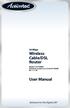 54 Mbps Wireless Cable/DSL Router Model #: GT704WR Firmware version: 3.0.1.0.5b-GT704WR IB: 1.1.1.42 User Manual Solutions for the Digital Life Table of Contents 1 Introduction 1 Package Contents 1 Minimum
54 Mbps Wireless Cable/DSL Router Model #: GT704WR Firmware version: 3.0.1.0.5b-GT704WR IB: 1.1.1.42 User Manual Solutions for the Digital Life Table of Contents 1 Introduction 1 Package Contents 1 Minimum
Golden N Wireless Mini USB Adapter. Model # AWLL6075 User s Manual. Rev. 1.2
 Golden N Wireless Mini USB Adapter Model # AWLL6075 User s Manual Rev. 1.2 Table of Contents 1. Introduction...2 1.1 Package Contents...2 1.2 Features...2 2. Install the Wireless Adapter...3 3. Connect
Golden N Wireless Mini USB Adapter Model # AWLL6075 User s Manual Rev. 1.2 Table of Contents 1. Introduction...2 1.1 Package Contents...2 1.2 Features...2 2. Install the Wireless Adapter...3 3. Connect
Before You Begin You must have at least the following: Web Browser Wired Hub/Switch/Router OR Wireless 802.11b Router CD-ROM Drive
 This product can be set up using any current Web browser, i.e., Internet Explorer 6.0 or Netscape Navigator 7.0 DCS-1000W D-Link 2.4Ghz Wireless Internet Camera Before You Begin You must have at least
This product can be set up using any current Web browser, i.e., Internet Explorer 6.0 or Netscape Navigator 7.0 DCS-1000W D-Link 2.4Ghz Wireless Internet Camera Before You Begin You must have at least
Wireless N 300 Mini USB Adapter. Model # AWLL6086 User s Manual. Rev. 1.0
 Wireless N 300 Mini USB Adapter Model # AWLL6086 User s Manual Rev. 1.0 Table of Contents 1. Introduction...2 1.1 Package Contents...2 1.2 Features...2 2. Install the Wireless Adapter...3 3. Install the
Wireless N 300 Mini USB Adapter Model # AWLL6086 User s Manual Rev. 1.0 Table of Contents 1. Introduction...2 1.1 Package Contents...2 1.2 Features...2 2. Install the Wireless Adapter...3 3. Install the
N600 Wireless Dual Band Gigabit Router WNDR3700v2 Setup Manual
 N600 Wireless Dual Band Gigabit Router WNDR3700v2 Setup Manual 2010 by NETGEAR, Inc. All rights reserved. NETGEAR, Inc. 350 E. Plumeria Drive San Jose, CA 95134 USA October 2010 208-10737-01 v1.0 Trademarks
N600 Wireless Dual Band Gigabit Router WNDR3700v2 Setup Manual 2010 by NETGEAR, Inc. All rights reserved. NETGEAR, Inc. 350 E. Plumeria Drive San Jose, CA 95134 USA October 2010 208-10737-01 v1.0 Trademarks
11g WiFi ADSL Router. WL-AM604g 4 3 2 1! User Manual
 11g WiFi ADSL Router WL-AM604g AP LINK ACT User Manual E3654 / March 2008 ASUS Contact Information ASUSTeK COMPUTER INC. (Asia-Pacific) Company address: 15 Li-Te Road, Beitou, Taipei 11259 Telephone: +886-2-2894-3447
11g WiFi ADSL Router WL-AM604g AP LINK ACT User Manual E3654 / March 2008 ASUS Contact Information ASUSTeK COMPUTER INC. (Asia-Pacific) Company address: 15 Li-Te Road, Beitou, Taipei 11259 Telephone: +886-2-2894-3447
Movie Cube. User s Guide to Wireless Function
 Movie Cube User s Guide to Wireless Function Table of Contents 1. WLAN USB Adapter Connection...3 2. Wireless Setup...4 2.1 Infrastructure (AP)...5 2.2 Peer to Peer (Ad Hoc)...7 2.3 Settings for PC...8
Movie Cube User s Guide to Wireless Function Table of Contents 1. WLAN USB Adapter Connection...3 2. Wireless Setup...4 2.1 Infrastructure (AP)...5 2.2 Peer to Peer (Ad Hoc)...7 2.3 Settings for PC...8
N150 and N300 Wireless Routers User Manual
 User Manual Models: JNR1010v2 JWNR2000v5 JWNR2010v5 WNR614 WNR618 WNR1000v4 WNR2010 WNR2020 WNR2050 October 2014 202-11392-03 350 East Plumeria Drive San Jose, CA 95134 USA Support Thank you for selecting
User Manual Models: JNR1010v2 JWNR2000v5 JWNR2010v5 WNR614 WNR618 WNR1000v4 WNR2010 WNR2020 WNR2050 October 2014 202-11392-03 350 East Plumeria Drive San Jose, CA 95134 USA Support Thank you for selecting
You may refer the Quick Installation Guide in the package box for more information.
 Hardware Installation: 1. Turn off your modem. 2. Use one Ethernet cable to connect your modem to WAN port (Blue) port of BR-6228nC. 3. Use another Ethernet cable to connect your PC to one LAN Port (Yellow)
Hardware Installation: 1. Turn off your modem. 2. Use one Ethernet cable to connect your modem to WAN port (Blue) port of BR-6228nC. 3. Use another Ethernet cable to connect your PC to one LAN Port (Yellow)
Connecting to the Internet
 Connecting to the Internet Connecting the Gateway to the Internet Configuration of TCP/IP Protocol Installing the USB Drivers Connecting Ethernet Network Devices Connecting USB Network Devices Connecting
Connecting to the Internet Connecting the Gateway to the Internet Configuration of TCP/IP Protocol Installing the USB Drivers Connecting Ethernet Network Devices Connecting USB Network Devices Connecting
EnGenius ERB9250 300M Range Extender. Quick Start Guide
 EnGenius ERB9250 300M Range Extender Quick Start Guide Package Contents One ERB9250 300M Range Extender One 12V/1A power adapter Two 2dBi 2.4GHz SMA antennas One Ethernet cable One CD-ROM with user s manual
EnGenius ERB9250 300M Range Extender Quick Start Guide Package Contents One ERB9250 300M Range Extender One 12V/1A power adapter Two 2dBi 2.4GHz SMA antennas One Ethernet cable One CD-ROM with user s manual
HG658c Home Gateway. User Guide HUAWEI TECHNOLOGIES CO., LTD.
 HG658c Home Gateway User Guide HUAWEI TECHNOLOGIES CO., LTD. HG658c Home Gateway V100R001 User Guide Issue 01 Date 2012-10-19 Part Number 202537 Huawei Technologies Co., Ltd. provides customers with comprehensive
HG658c Home Gateway User Guide HUAWEI TECHNOLOGIES CO., LTD. HG658c Home Gateway V100R001 User Guide Issue 01 Date 2012-10-19 Part Number 202537 Huawei Technologies Co., Ltd. provides customers with comprehensive
CONCEPTRONIC C54BRS4A 802.11g Wireless Broadband Router
 CONCEPTRONIC C54BRS4A 802.11g Wireless Broadband Router About This Manual This manual provides descriptions of the Conceptronic C54BRS4A 802.11g Wireless Broadband Router, its hardware and software features,
CONCEPTRONIC C54BRS4A 802.11g Wireless Broadband Router About This Manual This manual provides descriptions of the Conceptronic C54BRS4A 802.11g Wireless Broadband Router, its hardware and software features,
Chapter 6 Using Network Monitoring Tools
 Chapter 6 Using Network Monitoring Tools This chapter describes how to use the maintenance features of your RangeMax Wireless-N Gigabit Router WNR3500. You can access these features by selecting the items
Chapter 6 Using Network Monitoring Tools This chapter describes how to use the maintenance features of your RangeMax Wireless-N Gigabit Router WNR3500. You can access these features by selecting the items
HW550-3G. 3G Mobile Broadband plus 4-Port Wireless-N Router
 HW550-3G 3G Mobile Broadband plus 4-Port Wireless-N Router Table of Contents About the Product...4 Features...5 Requirements...6 Package Content...7 Device Design...8 Getting Started...11 Plan Your Network...12
HW550-3G 3G Mobile Broadband plus 4-Port Wireless-N Router Table of Contents About the Product...4 Features...5 Requirements...6 Package Content...7 Device Design...8 Getting Started...11 Plan Your Network...12
B890 4G LTE Smart Hub Getting Started Guide
 B890 4G LTE Smart Hub Getting Started Guide HUAWEI TECHNOLOGIES CO., LTD. Thank You for Purchasing the B890 4G LTE Smart Hub! Before You Begin What s in the Box : 1. B890 4G LTE Smart Hub 2. Power adapter
B890 4G LTE Smart Hub Getting Started Guide HUAWEI TECHNOLOGIES CO., LTD. Thank You for Purchasing the B890 4G LTE Smart Hub! Before You Begin What s in the Box : 1. B890 4G LTE Smart Hub 2. Power adapter
Version 1.01 28/08/2014. User Manual. DAP-1665 Wireless AC1200 Dual Band Access Point DAP-1665
 Version 1.01 28/08/2014 User Manual DAP-1665 Wireless AC1200 Dual Band Access Point DAP-1665 Preface D-Link reserves the right to revise this publication and to make changes in the content hereof without
Version 1.01 28/08/2014 User Manual DAP-1665 Wireless AC1200 Dual Band Access Point DAP-1665 Preface D-Link reserves the right to revise this publication and to make changes in the content hereof without
IEEE 802.11a/ac/n/b/g Enterprise Access Points ECW5320 ECWO5320. Management Guide. www.edge-core.com. Software Release v2.0.0.1
 IEEE 802.11a/ac/n/b/g Enterprise Access Points ECW5320 ECWO5320 Management Guide Software Release v2.0.0.1 www.edge-core.com Management Guide ECW5320 Indoor Enterprise Access Point IEEE 802.11a/ac/n/b/g
IEEE 802.11a/ac/n/b/g Enterprise Access Points ECW5320 ECWO5320 Management Guide Software Release v2.0.0.1 www.edge-core.com Management Guide ECW5320 Indoor Enterprise Access Point IEEE 802.11a/ac/n/b/g
N300 WiFi Range Extender
 Model WN3000RP User Manual September 2014 202-11409-01 350 East Plumeria Drive San Jose, CA 95134 USA Support Thank you for selecting NETGEAR products. After installing your device, locate the serial number
Model WN3000RP User Manual September 2014 202-11409-01 350 East Plumeria Drive San Jose, CA 95134 USA Support Thank you for selecting NETGEAR products. After installing your device, locate the serial number
Wireless Setup Guide. 2008 Lexmark International, Inc. All rights reserved.
 Wireless Setup Guide 2008 Lexmark International, Inc. All rights reserved. Edition notice June 2008 The following paragraph does not apply to any country where such provisions are inconsistent with local
Wireless Setup Guide 2008 Lexmark International, Inc. All rights reserved. Edition notice June 2008 The following paragraph does not apply to any country where such provisions are inconsistent with local
Chapter 2 Wireless Settings and Security
 Chapter 2 Wireless Settings and Security This chapter describes how to set up the wireless features of your WGT624 v4 wireless router. In planning your wireless network, select a location for the wireless
Chapter 2 Wireless Settings and Security This chapter describes how to set up the wireless features of your WGT624 v4 wireless router. In planning your wireless network, select a location for the wireless
User guide for NANOSTATION 2
 User guide for NANOSTATION 2 1. Connecting hardware. Connecting your Nanostation 2 to your network is very easy, as it s using the POE (Power Over Ethernet) technology. For this you will need two direct
User guide for NANOSTATION 2 1. Connecting hardware. Connecting your Nanostation 2 to your network is very easy, as it s using the POE (Power Over Ethernet) technology. For this you will need two direct
Wireless-N Range Extender. User Manual
 Wireless-N Range Extender User Manual Version A1.0, June 19, 2012 Preface This manual provides information related to the installation and operation of this Wireless-N Range Extender. The individual reading
Wireless-N Range Extender User Manual Version A1.0, June 19, 2012 Preface This manual provides information related to the installation and operation of this Wireless-N Range Extender. The individual reading
NETWORK USER S GUIDE. Multi-Protocol On-board Ethernet Multi-function Print Server and Wireless Multi-function Print Server
 Multi-Protocol On-board Ethernet Multi-function Print Server and Wireless Multi-function Print Server NETWORK USER S GUIDE This Network User s Guide provides useful information of wired and wireless network
Multi-Protocol On-board Ethernet Multi-function Print Server and Wireless Multi-function Print Server NETWORK USER S GUIDE This Network User s Guide provides useful information of wired and wireless network
Cisco Aironet Wireless Bridges FAQ
 Cisco Aironet Wireless Bridges FAQ Document ID: 16041 Contents Introduction What is the Cisco Aironet Wireless Bridge? What are the different platforms of wireless bridges that Cisco offers? Where can
Cisco Aironet Wireless Bridges FAQ Document ID: 16041 Contents Introduction What is the Cisco Aironet Wireless Bridge? What are the different platforms of wireless bridges that Cisco offers? Where can
Chapter 1 Connecting the Router to the Internet
 Chapter 1 Connecting the Router to the Internet This chapter describes how to set up the router on your Local Area Network (LAN) and connect to the Internet. It describes how to set up your wireless ADSL
Chapter 1 Connecting the Router to the Internet This chapter describes how to set up the router on your Local Area Network (LAN) and connect to the Internet. It describes how to set up your wireless ADSL
ESR7550 KEY FEATURES PRODUCT DESCRIPTION
 PRODUCT DESCRIPTION ESR7750 is a Dual Band Concurrent Wireless 11N Broadband Router with dual CPU that offers user unprecedented network performance. WMM support boosts streaming and multimedia intensive
PRODUCT DESCRIPTION ESR7750 is a Dual Band Concurrent Wireless 11N Broadband Router with dual CPU that offers user unprecedented network performance. WMM support boosts streaming and multimedia intensive
