Colligo Engage Outlook App 7.0. Offline Mode Administrator s Guide
|
|
|
- Naomi Mason
- 7 years ago
- Views:
Transcription
1 Colligo Engage Outlook App 7.0 Offline Mode Administrator s Guide
2 Contents Introduction... 3 Target Audience... 3 Overview... 3 SharePoint Security & Privileges... 3 Technical Requirements... 4 Software Requirements... 4 Server Software Requirements... 4 Hardware Requirements... 4 Installing Colligo Engage Outlook App... 5 EXE Installer... 5 Interactive EXE Install... 5 MSI Installer... 5 Interactive MSI Install... 5 Silent Install or Uninstall... 5 Display Language... 6 Colligo Engage Console... 6 Post-Install Configuration... 7 Overriding PST Policies... 7 Editing the MSI... 7 Installing the Orca MSI editor... 7 Using Orca to Edit the MSI... 7 Editing the Registry... 8 Activation and Licensing Communications White Labeling Support for AD FS Federation with Office 365 Sites Enabling Authentication Service Endpoint Server Requirements for AD FS Distributed Identity Management Upload-only Folders vs Offline Folders Page 1 of 43
3 Metadata Hiding Metadata Fields Configuring SharePoint Libraries for Metadata Downloading the List Template Installing the Sample List Template Creating a Site Manually Creating Content Types Enabling Metadata Extraction Adding a New Content Type to a Library Configuring a Content Type Hiding Columns Adding a New Content Type to Library Creating a Library Without Content Types Creating an View Validating Metadata Extraction Changing Column Mappings Configuring Search Adding Columns to SharePoint Adding a Content Source Adding Managed Property Mappings Enabling the Attachment Property in Search Enabling the IsDocument Property Configuring Local Machines Uninstalling Colligo Engage Outlook App Page 2 of 43
4 Introduction This document provides guidance for your deployment of Colligo Engage Outlook App. User documentation is available on the Colligo Engage support website: For any further technical details, please contact Colligo Technical Support here, or for sales related questions, please contact Target Audience IT Administrators Technical Evaluators Deployment Managers Overview Colligo Enagage Outlook App is an easy-to-deploy.net client-only application; no server modifications are required. The installer package ranges from MB in size. When installed, it consumes less than 20 MB of disk space, not including content. Colligo Engage supports customized installations and can be deployed using your choice of deployment tools. Colligo Engage Outlook App supports SharePoint 2010/2013 and SharePoint Online (Office365), and Outlook 2007, 2010 and Colligo Engage Outlook App provides the following functionality: Filing of and attachments to SharePoint sites through drag-and-drop or ribbon buttons Full metadata support for tagging and attachments as they are being filed Simultaneous federated search of SharePoint sites and Outlook Sending links to attachments from SharePoint Browsing of SharePoint document libraries from within Outlook SharePoint Security & Privileges By using SharePoint s web services to access SharePoint data, Colligo Engage respects all privileges defined on the site. Colligo Engage supports most standard sign-on processes supported by SharePoint, including support for default credentials and other specified credentials. Passwords are stored in a secure manner using the Windows Cryptographic API. The following standard Windows IIS authentication types are supported: Forms based Classic mode (SharePoint 2007/2010) Claims based (SharePoint 2010/2013) Office 365 ADFS 2.0 and 3.0 SharePoint by default does not provide web service permissions to anonymous users, so this permission level cannot be used for uploading documents to SharePoint. Page 3 of 43
5 Technical Requirements Software Requirements Colligo Engage Outlook App requires the following software: Microsoft Outlook 2007, 2010 SP1, or 2013 (32-bit or 64-bit edition) Internet Explorer 7, 8, 9, or 10 (optional) Windows Vista, Windows 7, or Windows 8 Windows 2008R2 Server (for Terminal Services) Colligo Engage Outlook App also requires the following supporting software on the client machine: Microsoft.NET framework Runtime o Microsoft Visual C Redistributable Package o Visual Studio Tools for Office (VSTO) 2010 o Microsoft Office PIAs o Office 2010: o Office 2007: Windows Identity Foundation: NOTE: WIF is required to handle single sign on authentication through AD FS 2.0. Server Software Requirements Colligo Engage Outlook App requires at least one of the following: Microsoft SharePoint Server 2013 Microsoft SharePoint Server 2010 Microsoft SharePoint Foundation 2010 SharePoint 2010 & 2013 Online (Office 365) (Optional) Microsoft FAST Search Server 2010 for SharePoint No additional server-side software is required from Colligo. Contact Colligo Support (support@colligo.com) for compatibility questions regarding Cumulative Updates and Service Packs for SharePoint. Hardware Requirements Colligo Engage Outlook App has the same client system requirements as Office, which you can find here: Page 4 of 43
6 Installing Colligo Engage Outlook App There are two installers for Colligo Engage Outlook App. These are a.exe installer and a.msi installer. Additionally, the installer package you need is dependent on which Operating System you are running: For a 32-bit operating system, use the x86 installer For a 64-bit operating system, use the x64 installer EXE Installer This installer package is an executable file with the following key features: Supports interactive install only (does not support silent install) Automatically installs software prerequisites (downloaded from Not customizable Interactive EXE Install NOTE: Microsoft Outlook must be closed for the installation to be successful. 1. Double-click the installation file. 2. Prerequisites are downloaded and installed. 3. Enter your license key. Colligo Engage Outlook App can be set to launch at Windows Start Up. This enables the background synchronization to start automatically. MSI Installer The MSI installer package has the following key features: Supports silent and interactive installs Does not install prerequisites - these must be downloaded and pre-installed Customizable Interactive MSI Install NOTE: Microsoft Outlook must be closed for the installation to be successful. 1. Ensure prerequisites are installed. 2. Double-click the installation file. 3. Enter your license key. Silent Install or Uninstall You can use the msiexec utility to install or uninstall silently. To perform a silent install, use the following command line: msiexec /i <Installer.msi> /qn For example: msiexec /i ColligoEngage.msi /qn To perform a silent uninstall, use the following command line: msiexec /x <Installer.msi> /qn You can install a customized version of Colligo Engage Outlook App using the msi installer. When using a batch file to install a customized msi package, it is important to ensure the prerequisites are installed before attempting to install Colligo Engage. Page 5 of 43
7 An example batch file is listed below: msiexec /i \\server\colligoengageinstall\prereq\o2007pia.msi /qn \\server\colligoengageinstall\prereq\vstor.exe /q msiexec /i \\server\colligoengage\customcolligoengage.msi /qn Display Language Colligo Engage Outlook App is available in English, French, German, and Spanish (Castilian and Latin American). If users have a French/German/Spanish version of Microsoft Office installed, Colligo Engage Outlook App displays in the same language; otherwise it displays in English. Colligo Engage Console If you are using the Colligo Engage Console during the installation you will enter in your license key and select the option that you do have a Colligo Engage Account. After installation you will be prompted for your Address and Password for Colligo Engage. Page 6 of 43
8 Post-Install Configuration Colligo Engage Outlook App saves settings in the registry. Many settings can be configured post-install by pushing out settings to the registry. A detailed list of settings is maintained on the Colligo website at Overriding PST Policies Some organizations have a policy that does not allow users to create or modify PSTs. If this is the case, the following key must be added to the registry in order to override the policy and allow users to file s and attachments to SharePoint locations through Colligo Engage Outlook App: Key Value Name Value Data 1 Value Type HKEY_CURRENT_USER\Software\Policies\Microsoft\Office\<version>\Outlook\PST\ PSTDisableGrowAllowAuthenticodeOverrides DWORD For more information, please see: Editing the MSI To edit the MSI installer package you need an MSI database editor. Colligo recommends the Orca database editor. Orca is a Microsoft utility for modifying and validating Windows Installer packages. It is intended to allow setup authors and administrators to manipulate databases compatible with the Windows Installer Service. This utility is a part of the Windows Installer SDK download, along with other MSI related tools. An introduction to Orca can be found on the Microsoft site: Installing the Orca MSI editor Instead of downloading the entire Windows Installer SDK, you can download Orca from Colligo s web site: Colligo-installer Using Orca to Edit the MSI Once you have installed Orca, you can start editing the Colligo Engage Outlook App.msi file. Colligo recommends copying the MSI file and working on the copy, because Save As in Orca does not save the entire MSI package. Editing an MSI file: 1. Open the MSI file in Orca. 2. Navigate to the Property table in the Tables list. Page 7 of 43
9 3. From the Tables menu, select Add Row. The Add Row dialog displays: 4. Enter the Property name and Value. 5. Click OK. The new property displays in the Property Table. NOTE: Ensure you are using the exact same property names as specified in the Post-Install Configuration section. The property names are case sensitive. NOTE: When editing an MSI database using Orca, there are extra steps required if you perform a Save As. As a best practice, it is advisable to edit an MSI database and Save the file being edited. Editing the Registry Registry settings may be stored under HKEY_LOCAL_MACHINE or HKEY_CURRENT_USER. Values are stored in: HKEY_LOCAL_MACHINE\Software\Colligo\Contributor\ HKEY_LOCAL_MACHINE\Software\Wow6432Node\Colligo\Contributor\ HKEY_CURRENT_USER\Software\Colligo\Contributor\ Registry keys must be in the form of Key/String Value. To add a string value to a registry key: 1. Open the Registry Editor. 2. Navigate to the Key you want to add a new String Value to. For example, if the key is Manager/Search/OutlookPaneVisible, Search is the key and OutlookPaneVisible is the string value within the Outlook Key. Page 8 of 43
10 NOTE: If the key doesn t exist, you can create it by right clicking on the parent key and select New Key from the contextual menu. 3. Right-click on the right side and select New > String Value from the contextual menu: A new String Value appears in the Name list. 4. Enter the name of the String Value; in this example, it would be OutlookPaneVisible. To edit the name of the String Value, right click it and select Rename from the contextual menu: 5. Press Enter or right-click and select Modify from the contextual menu to display the Edit String dialog: Page 9 of 43
11 6. Enter the Value data and click OK. Activation and Licensing Colligo Engage Outlook App is normally licensed on a per-user basis and the activation system is used to enable and authorize client installation. Each Colligo Engage client performs an activation request to the Colligo Activation servers to gain the necessary authorization for execution. The results of this activation are recorded in a special file that is stored in the installation area of Colligo Engage Outlook App. In a remote desktop server environment, where the user profile and storage may be located on network storage or may be created on demand, this activation file may not be maintained between sessions leading to unnecessary and repeated activation requests. There is special licensing and license keys available for use with a remote desktop server environment that eliminates this activation request traffic. For further information contact Colligo Sales. Communications Colligo Engage Outlook App communicates with SharePoint through the web services, the details of which are available on MSDN at: These web services calls are transmitted over HTTP (or HTTPS) using TCP. Colligo Engage Outlook App also uses FrontPage RPC methods to communicate with the SharePoint server. FrontPage RPCs are also transmitted over HTTP(S) and TCP. Details of the FrontPage RPC protocols are available on MSDN at: The services described above are installed and enabled on SharePoint by default. Because they are layered on top of TCP/HTTP, communication works over most WAN/VPN and/or wireless connections, as well as a standard LAN. White Labeling For information on white labeling, please contact Colligo. There are a number of MSI properties that you can configure to reflect your own company name or branding in the interface. This feature requires an additional license from Colligo. Support for AD FS Colligo Engage Outlook App supports AD FS 2.0 and 3.0 (Active Directory Federation Service) authentication. The infrastructure of the client machine, SharePoint Server, and AD FS 2.0 Server is illustrated below: Page 10 of 43
12 The workflow of the above infrastructure is as follows: 1. The user on client machine attempts to contact the SharePoint Server. 2. The SharePoint server denies the attempt, sending a message back to the client machine. 3. The client machine then attempts to connect to the AD FS 2.0 Server, which verifies the user s identity, and sends a token back to the client machine. 4. The token is then sent to the SharePoint Server, which has an inherent trust connection established with the AD FS 2.0 Server (configured during set up). 5. The connection to the SharePoint Server is successful. NOTE: Configuration settings for AD FS 2.0 or 3.0 can be found on our website: Page 11 of 43
13 Federation with Office 365 Sites Colligo Engage Outlook Apo supports federated authentication to Office 365 through AD FS 2.0. The following diagram illustrates how Colligo Engage Outlook App federates with Office 365 sites: The workflow of the above infrastructure is as follows: 1. User sends request to Office 365 site using an address. 2. Depending on the address used to log in, it either manages the login on Office 365 (Managed Credentials) or re-direct back to the user with a URL (federated). 3. Colligo Engage Outlook App authenticates the redirected URL, which points to an Active Directory server. 4. Active Directory returns a token to the user. 5. The user re-submits the token as the authentication to the Office365 site. 6. The token is accepted by Office 365 and the user receives a secondary token for future communication with Office365. Page 12 of 43
14 Enabling Authentication Service Endpoint To configure AD FS 2.0, you need to enable an authentication service endpoint: (for default credentials) Page 13 of 43
15 After your AD FS 2.0 server is configured, you need to deploy the following registry key to your users: Key Value Name Value Data Value Type HKEY_CURRENT_USER\Software\ Colligo \Contributor\Authentication\Adfs <AD FS 2.0 display name for display purposes only> <AD FS 2.0 Server name: e.g. > <AD FS 2.0 realm for SharePoint server e.g. urn:sharepointsvradfs:sharepoint> String Server Requirements for AD FS 3.0 The following image is found on the ADFS Server located on the same domain as your SharePoint site. Page 14 of 43
16 When publishing your web application, for the Preauthentication method, choose Pass-through rather than AD FS: After your AD FS 3.0 server is configured, you need to deploy the following registry key to your users: Key Value Name Value Data Value Type HKEY_CURRENT_USER\Software\ Colligo \Contributor\Authentication\Adfs <AD FS 3.0 display name for display purposes only> <Claims Provider Identifier> > <ADFS Server> <SharePoint Realm> See above e.g. urn:sharepointsvradfs:sharepoint> String Page 15 of 43
17 Distributed Identity Management Colligo products support ADFS 3.0 distributed identity management infrastructure where SharePoint authentication is provided through a trust relationship between two ADFS providers. Page 16 of 43
18 Upload-only Folders vs Offline Folders Colliog Engage Outlook App allows your users to set folders as either upload-only or offline. If you set a library/folder as upload-only, the contents of those locations are only available to you when you are connected to your SharePoint server. If you are not connected, the content is not available to you for viewing or editing. If you set a library/folder as offline, the folder structure and the content of the offline location is downloaded to your machine for offline viewing and editing purposes. The contents of those locations are downloaded to your local machine and you are able to access the content at any time, regardless of whether you are connected to your SharePoint server or not. If you do not set a library/folder as either an upload-only location or offline location, you will not be able to file any s, attachments, and other content from Colligo Engage Outlook App to SharePoint. These settings are applied at the folder level; you cannot apply this setting to an entire site or sub-site. NOTE: a configuration setting allows you to disable the option to Set as Offline. If this setting is enabled, the option is greyed out for the user. For more details When a library/folder is being synchronized, the following icon displays during the process: A library/folder set as offline is marked with the following icon: A library/folder set as upload-only is marked with the following icon: NOTE: If you have a large number of users setting large numbers of libraries/folders as offline, this can create a high load on your server. Page 17 of 43
19 Metadata Colligo Engage Outlook App prompts users to enter metadata when they upload content. The process helps maintain SharePoint metadata and drives user adoption by simplifying the process of entering metadata. You can enable or disable this functionality. (See Post-Install Configuration.) Colligo Engage Outlook App automatically extracts 22 metadata properties from messages that are filed to SharePoint, and adds those properties to appropriate columns in SharePoint. This allows filed to be easily found at a later time. Hiding Metadata Fields When configuring your document libraries in SharePoint, you can choose to hide certain columns so data can be extracted into them but not be seen by the user. If you want to have a more flexible way to hide specific metadata fields in the Edit Properties dialog in Colligo Engage Outlook App post-install, you can use the following registry key and values: Key Value Name Value Data Value Type HKEY_LOCAL_MACHINE\Software\Colligo\Contributor\ Manager\HiddenMetadataFields Global Column name Column name Column name String NOTE: this feature hides the metadata fields in Colligo Engage Outlook App only; they are still visible in SharePoint. In the Value Data field, enter the name of the SharePoint column(s) you want to hide from users in the metadata prompt. You can use either the display name or the internal name. If you want to enter multiple column names, use the pipe character ( ) to separate the fields. NOTE: there can be no spaces between the pipe character ( ) and the field name. Page 18 of 43
20 Configuring SharePoint Libraries for Metadata Colligo provides a sample list template file that can be used to create a sample testing document library. Download the template from the Colligo Engage Outlook App support site, install it to the List template gallery, and use it to create a new document library in your site. Downloading the List Template You can download the list template from the following location: properties- Download the attachment Cfs Library2010.zip. The zip file contains a site template named Cfs Library2010.stp. Installing the Sample List Template 1. Extract the list templates to the preferred location. 2. Navigate to the site collection you want to add the list template to. 3. In your SharePoint site, navigate to Site Actions -> Site Settings. 4. On the Site Settings screen, in the Galleries section, select List Templates: 5. In the List Template Gallery, in the Library Tools > Documents ribbon, click Upload Document: The Upload Document dialog displays. 6. Browse to the list template file (Cfs Library2010.stp) and click OK. The List Template Gallery dialog displays: Page 19 of 43
21 7. Enter the following information: a. Name: enter a name for the template gallery b. Title: enter a title that reflects the use of the template gallery c. Description: enter a description for the template gallery 8. Click Save. The new list template displays in the List Template Gallery. Creating a Site After you have installed the list template, you can create a new library based on the template. 1. Navigate to the site collection you want to add the list template to. 2. Select Site Actions > More Options. The Create dialog displays. 3. Select the name of the list template you added. NOTE: the name of the list template displays with the title you entered in step 7.b of Installing the Sample List Template: 4. In the right pane, enter a name for the library, and click Create. Page 20 of 43
22 5. Under the Library Tools > Documents ribbon, click the New Document drop-down arrow. The new Document Library displays as an option: Page 21 of 43
23 Manually Creating Content Types Colligo Engage Outlook App fully supports Content Types, and when working with documents, Colligo recommends you create a content type for your documents. Enabling Metadata Extraction To enable metadata extraction to a document library, you need to create a document library with columns that are defined to have metadata extracted into them. Columns can be created either directly, or by adding an existing content type to the library. Colligo Engage Outlook App extracts the following metadata properties from s: Metadata Default Column Name Type (display name of SharePoint column) Attachment Attachment Yes/No Bcc Bcc Text Bcc-Address Bcc-Address Text Bcc-Type Bcc-Type Text Categories Categories Text Categories Categories Cc Cc Text Cc-Address Cc-Address Text Cc-Type Cc-Type Text Conversation Conversation Text From From Text From-Address From-Address Text From-Type From-Type Text Importance Importance Number Received Received Date/Time Received-UTC Received-UTC Date/Time Sensitivity Sensitivity Number Sent Sent Date/Time Sent-UTC Sent-UTC Date/Time Subject Subject Text Subject Subject To To Text To-Address To-Address Text To-Type To-Type Text NOTE: Text fields can be Single Line of Text, or, Multiple Line of Text. Addresses can be in exchange or SMTP format. Metadata can be extracted into alternatively named columns. To extract metadata into non-default column names, see Changing Column Mappings. NOTE: if you are creating a library for your metadata to be extracted into, and you want your users to be able to search on field-specific metadata, you must then also configure each column to be searchable. For information on configuring columns for search, see Adding Columns to SharePoint. Page 22 of 43
24 Adding a New Content Type to a Library When creating an content type, suitable SharePoint permissions are required. Typically, the content type is created in the top level site within a site collection, allowing inheritance and customization in sub-sites. 1. In your document library, select Site Actions > Site Settings. 2. In the Galleries section, select Site content types: 3. In the Site Content Types page, click Create: The New Site Content Type screen displays: Page 23 of 43
25 4. Enter the following information: a. Name and Description i. Name: enter a name for the content type ii. Description: enter a description for the content type iii. Parent Content Type: from the first drop-down list, select the parent content type group; in the second drop-down list, select the parent content type. b. Group: choose if the content type is put into either: i. Existing group: choose an existing content group from the drop-down menu ii. New group: enter a name for a new content group 5. Click OK. The content type is added. Page 24 of 43
26 Configuring a Content Type After adding a content type, you can add existing site columns as well as create new site columns. 1. On the new content type page, click either: a. Add from existing site columns b. Add from new site column Add Columns to Content Type: 2. Enter the following information: a. Select Columns: choose a group from the Select Columns from drop-down menu b. Update List and Site Content Types: choose if you want to update all content types inheriting from this type Page 25 of 43
27 New Site Column: 3. Enter the following information: a. Name and Type i. Column name: enter the column name ii. Choose a type of information contained in the column b. Group: choose if the column will belong to an existing group or a new one c. Additional Column Settings i. Description: enter a description for the column ii. Require that this column contains information: choose Yes if you require this column to be a mandatory field the user must fill out Page 26 of 43
28 iii. Maximum number of characters: enter the maximum number of characters you want to have in this column iv. Default Value: choose Text or Calculated Value d. Update List and Site Content Types: choose if you want to update all content types inheriting from this type After adding the columns to the Content Type you may choose to re-order the columns and/or make the columns hidden. Hiding Columns If you choose to make a column Hidden, the column is not displayed in the properties page of SharePoint, or Colligo Engage Outlook App s default metadata editor dialog box. However, Colligo Engage Outlook App still extracts metadata into any hidden columns, and they can still be displayed in views, or used for filters. Adding a New Content Type to Library 1. In your document library, go to Library Tools > Library ribbon and click the Library Settings icon. 2. In the General Settings section, click the Advanced settings link: 3. In the Advanced Settings screen, ensure the Allow management of content types option is set to Yes: 4. Click OK to save the changes and return to the Library Settings screen. 5. On the Document Library Settings screen, scroll down to the Content Types section: Page 27 of 43
29 6. Click the Add from existing site content types link. 7. In the Add Content Types screen, select a content type from the Available Site Content Types list, and click Add: 8. Click OK to return to the Document Library Settings screen. The new content type displays in the Content Types section: Page 28 of 43
30 Creating a Library Without Content Types If you do not wish to use content types in your SharePoint library, you can add columns directly to the library to enable metadata mapping. See Enabling Metadata Extraction for the metadata fields and default column names. 1. In your document library, go to Library Tools > Library ribbon and click the Library Settings icon. 2. In the Document Library Settings screen, scroll down to the Columns section and click Create Column: The Create Column screen displays: 3. Enter the following information: a. Name and Type i. Column name: enter the column name Page 29 of 43
31 ii. Choose a type of information contained in the column b. Additional Column Settings i. Description: enter a description for the column ii. Require that this column contains information: choose Yes if you require this column to be a mandatory field the user must fill out iii. Enforce unique values: choose Yes if you want this column to have a unique value iv. Maximum number of characters: enter the maximum number of characters you want to have in this column v. Default Value: choose Text or Calculated Value vi. Add to default view: check this box if you want this column to display in the default view 4. Click OK. The new column displays in the Columns section in your Document Library Settings list. Creating an View After you have defined your content type and added it to your library, it is recommended that you create an view. 1. In your document library, go to Library Tools > Library ribbon and click the Create View icon: The Create View screen displays: 2. Click the Standard View link. The configuration options for the standard view display: Page 30 of 43
32 Page 31 of 43
33 3. Enter the Name and Audience for your view. 4. Click OK. You can now select this view from your Current View list in your Library ribbon: Validating Metadata Extraction To validate that your metadata is being extracted correctly, drag-and-drop an into a Favorite or Folder location (see the Colligo Engage Outlook App User Guide), and check that the correct metadata is being displayed and extracted in the Edit Properties dialog: Changing Column Mappings By default, the required SharePoint column display name matches the Outlook message field name shown in the table in Manually Creating Content Types. The configuration file allows you to override the default mapping of the Outlook message field name to the SharePoint column display name. Name the file ColligoMappingConfig.xml and store it in one of the following locations: Windows Vista/7: C:\Users\%username%\AppData\Roaming\ColligoOfflineClient\Config\ C:\Users\%username%\AppData\Local\ColligoOfflineClient\Config\ Page 32 of 43
34 Windows XP: C:\Documents and Settings\%username%\Local Settings\Application Data\ColligoOfflineClient\Config\ C:\Documents and Settings\%username%\ApplicationData\ColligoOfflineClient\Config\ To adjust the SharePoint metadata column name for a particular Outlook message field, the SPColumn attribute of the appropriate Mapping element is changed. It is also possible to specify multiple mappings for the same message field. That is, the same field can be mapped to multiple SharePoint metadata columns. The format of the ColligoMappingConfig.xml file is shown below: Page 33 of 43
35 Configuring Search Colligo Engage Outlook App is compatible with SharePoint Foundation 2010, SharePoint Enterprise 2010, and SharePoint Enterprise 2010 with FAST Search Server 2010, SharePoint Foundation 2013, and SharePoint Server Depending on which version of SharePoint you are using, Colligo Engage Outlook App provides the ability to search on SharePoint properties. For example, users may want to search on properties such as To, From and Subject. To enable this functionality, SharePoint must be configured to crawl the columns that you would like to allow users to search on. A keyword search means that your results could include results from the text of a document or properties. The following table details which versions of SharePoint support which aspects of search: SharePoint Version Keyword Search Properties Search SharePoint Foundation 2010 SharePoint Server 2010 SharePoint Server 2010 and FAST 2010 SharePoint Foundation 2013 SharePoint Server 2013 SharePoint Server 2010 & SharePoint 2013 Search NOTE: If you are using SharePoint Foundation, you cannot search on specific SharePoint metadata such as To or From. However, you may get results that include instances of your search term as a property value in a column. To use property based search, use the syntax property:value, for example subject:colligo. To install FAST, follow the instructions at the following location: The following procedures comprise Colligo s best practice approach for setting up search for your SharePoint sites: 1. Add any SharePoint columns you want to be searched: see Adding Columns to SharePoint. 2. Add your content sources and crawl them: see Adding a Content Source. 3. Add managed property mappings: see Adding Managed Property Mappings. 4. Enable the isdocument property: see Enabling the IsDocument Property. Adding Columns to SharePoint You likely have already set up various columns for your document libraries in SharePoint. Ensure that you have all the properties that you want to be searchable added as a column. To add columns to SharePoint: 1. In an existing SharePoint site, go to Library Settings. 2. Under the Columns section, choose Create Column. 3. Add a column for every field that you want to be searchable. NOTE: create columns with lower case names with no special characters or white spaces. This file naming convention allows you to use the same FAST Search mapping property names as site column names. Page 34 of 43
36 4. Upload at least one document to the library with each metadata column filled out in order for the search crawler to register any new columns. Adding a Content Source A content source is a SharePoint site containing the document libraries that you want to search. You can add multiple content sources if you have sites on different Farms. To add a content source: 1. In SharePoint s Central Administration, go to General Application Settings > Farm Search Administration. 2. Depending on whether or not you are using FAST Search, choose one of the following options: a. If you are using FAST Search, click FASTContent. The FASTQuery: Search Administration page displays. b. If you are not using FAST Search, click Search Service Application. The Search Service Application: Search Administration page displays. If you are using FAST Search, the FASTQuery: Search Administration page displays. If you are not using FAST Search, the Search Service Application: Search Administration page displays. 3. In the Crawling section, click Content Sources. If you are using FAST Search, the FASTContent: Manage Content Sources page displays. Page 35 of 43
37 If you are not using FAST Search, the Search Service Application: Manage Content Sources page displays. 4. If a content source is not configured, click New Content Source to configure one. If you are using FAST Search, the FASTContent: Add Content Source page displays. If you are not using FAST Search, the Search Service Application: Add Content Source page displays. Page 36 of 43
38 Page 37 of 43
39 5. After you have added the new content source, return to the Manage Content Sources page, and click Start All Crawls. 6. Wait until all crawls are completed. 7. Return to Central Administration and navigate to General Application Settings > Farm Search Administration to add managed property mappings. Adding Managed Property Mappings A managed property mapping provides the link between the SharePoint column and the search term. For example, if you want to search on the property To, this is where you determine which SharePoint columns are searched when you enter that search term. You could have multiple SharePoint sites that each contain some form of a To column but they might be named slightly differently. This mapping allows you to map the To search term to any or all of those columns. To add a new managed property mapping: 1. In SharePoint s Central Administration, go to General Application Settings > Farm Search Administration. 2. If you are using FAST Search: a. Click FastQuery. The FASTQuery: Search Administration page displays. b. In the Queries and Results section, click Metadata Properties. The FASTQuery: Metadata Property Mappings page displays. 3. If you are not using FAST Search: a. Click Search Service Application. The Search Service Application: Search Administration page displays. b. In the Queries and Results section, click Metadata Properties. The Search Service Application: Metadata Property Mappings page displays. 4. Click New Managed Property. Page 38 of 43
40 The New Managed Property screen displays: 5. Fill out the following fields: a. Property name: ensure the name is unique, has no spaces and is all lower case with no spaces or special characters b. Type: choose the appropriate type c. Mappings to crawled properties: click Add Mapping The Crawled property selection screen displays: Page 39 of 43
41 6. Click OK. i. Use the Select a category drop-down to filter the available properties, or enter a property in the Crawled property name field and click Find. ii. Select a crawled property from the list and click OK to add it to the mapping. iii. In the Available crawled properties list and click Add to move it to the Selected crawled properties list in the New Managed Property page. iv. Repeat for each column you want to make available on a search query. Page 40 of 43
42 Enabling the Attachment Property in Search If an has an attachment, you can configure a managed property mapping for the attachment icon to display in the search results. Because this is not a property you can actually search on, the mapping is slightly different for this field. Below is the Property name and the mapping you need to add to your crawled properties for the Attachment column: NOTE: this property is not retroactive; ie. If the column and property mapping are added after s with attachments have been uploaded to the document library, the attachment icon will not display in the search results. The column and property mapping must be present at the time of upload to be applied. Page 41 of 43
43 Enabling the IsDocument Property The IsDocument property is a SharePoint property that must be set to True for all document types that you want to include in a search. If this property is not set to True, no results will be returned in your search. 1. In SharePoint s Central Administration, go to General Application Settings > Farm Search Administration. 2. If you are using FAST Search: a. Click FastQuery. The FASTQuery: Search Administration page displays. b. In the Queries and Results section, click Metadata Properties. The FASTQuery: Metadata Property Mappings page displays. 3. If you are not using FAST Search: a. Click Search Service Application. The Search Service Application: Search Administration page displays. b. In the Queries and Results section, click Metadata Properties. The Search Service Application: Metadata Property Mappings page displays. 4. Set the Managed Property IsDocument to True. 5. Click OK. Page 42 of 43
44 Configuring Local Machines 1. Create the ColligoMappingConfig.xml file on a local machine in one of the following directories: Windows Vista/7: C:\Users\%username%\AppData\Roaming\ColligoOfflineClient\Config\ C:\Users\%username%\AppData\Local\ColligoOfflineClient\Config\ Windows XP: C:\Documents and Settings\%username%\Local Settings\Application Data\ColligoOfflineClient\Config\ C:\Documents and Settings\%username%\ApplicationData\ColligoOfflineClient\Config\ 2. Use the crawler mapping names to populate the configuration file. NOTE: Columns are case sensitive Uninstalling Colligo Engage Outlook App To uninstall, Colligo Engage Outlook App, complete the following steps: 1) In your Control Panel, choose Uninstall a Program from the Programs group. 2) Select Colligo Engage Outlook App in the program list and click Uninstall. Page 43 of 43
Colligo Email Manager 6.0. Connected Mode Administrator s Guide
 Colligo Email Manager 6.0 Connected Mode Administrator s Guide Contents Introduction... 3 Target Audience... 3 Overview... 3 SharePoint Security & Privileges... 3 Technical Requirements... 4 Software Requirements...
Colligo Email Manager 6.0 Connected Mode Administrator s Guide Contents Introduction... 3 Target Audience... 3 Overview... 3 SharePoint Security & Privileges... 3 Technical Requirements... 4 Software Requirements...
Colligo Engage Windows App 7.0. Administrator s Guide
 Colligo Engage Windows App 7.0 Administrator s Guide Contents Introduction... 3 Target Audience... 3 Overview... 3 Localization... 3 SharePoint Security & Privileges... 3 System Requirements... 4 Software
Colligo Engage Windows App 7.0 Administrator s Guide Contents Introduction... 3 Target Audience... 3 Overview... 3 Localization... 3 SharePoint Security & Privileges... 3 System Requirements... 4 Software
Colligo Briefcase for Windows 6.0. Administrator s Guide
 for Windows 6.0 Administrator s Guide Contents Introduction... 3 Target Audience... 3 Overview... 3 Localization... 3 System Requirements... 4 Software Requirements... 4 Client Software Requirements...
for Windows 6.0 Administrator s Guide Contents Introduction... 3 Target Audience... 3 Overview... 3 Localization... 3 System Requirements... 4 Software Requirements... 4 Client Software Requirements...
Colligo Email Manager 6.2. Offline Mode - User Guide
 6.2 Offline Mode - User Guide Contents Colligo Email Manager 1 Benefits 1 Key Features 1 Platforms Supported 1 Installing and Activating Colligo Email Manager 3 Checking for Updates 4 Updating Your License
6.2 Offline Mode - User Guide Contents Colligo Email Manager 1 Benefits 1 Key Features 1 Platforms Supported 1 Installing and Activating Colligo Email Manager 3 Checking for Updates 4 Updating Your License
Colligo Email Manager 6.0. Offline Mode - User Guide
 6.0 Offline Mode - User Guide Contents Colligo Email Manager 1 Key Features 1 Benefits 1 Installing and Activating Colligo Email Manager 2 Checking for Updates 3 Updating Your License Key 3 Managing SharePoint
6.0 Offline Mode - User Guide Contents Colligo Email Manager 1 Key Features 1 Benefits 1 Installing and Activating Colligo Email Manager 2 Checking for Updates 3 Updating Your License Key 3 Managing SharePoint
Colligo Email Manager 6.0. Connected Mode - User Guide
 6.0 Connected Mode - User Guide Contents Colligo Email Manager 1 Benefits 1 Key Features 1 Platforms Supported 1 Installing and Activating Colligo Email Manager 2 Checking for Updates 3 Updating Your License
6.0 Connected Mode - User Guide Contents Colligo Email Manager 1 Benefits 1 Key Features 1 Platforms Supported 1 Installing and Activating Colligo Email Manager 2 Checking for Updates 3 Updating Your License
Colligo Email Manager 5.1. User Guide
 5.1 User Guide Contents Enterprise Email Management for SharePoint 2010 1 Benefits 1 Key Features 1 Platforms Supported 1 Installing and Activating Colligo Email Manager 2 Managing SharePoint Sites 5 Adding
5.1 User Guide Contents Enterprise Email Management for SharePoint 2010 1 Benefits 1 Key Features 1 Platforms Supported 1 Installing and Activating Colligo Email Manager 2 Managing SharePoint Sites 5 Adding
HOW TO SILENTLY INSTALL CLOUD LINK REMOTELY WITHOUT SUPERVISION
 HOW TO SILENTLY INSTALL CLOUD LINK REMOTELY WITHOUT SUPERVISION Version 1.1 / Last updated November 2012 INTRODUCTION The Cloud Link for Windows client software is packaged as an MSI (Microsoft Installer)
HOW TO SILENTLY INSTALL CLOUD LINK REMOTELY WITHOUT SUPERVISION Version 1.1 / Last updated November 2012 INTRODUCTION The Cloud Link for Windows client software is packaged as an MSI (Microsoft Installer)
Colligo Contributor File Manager 4.6. User Guide
 Colligo Contributor File Manager 4.6 User Guide Contents Colligo Contributor File Manager Introduction... 2 Benefits... 2 Features... 2 Platforms Supported... 2 Installing and Activating Contributor File
Colligo Contributor File Manager 4.6 User Guide Contents Colligo Contributor File Manager Introduction... 2 Benefits... 2 Features... 2 Platforms Supported... 2 Installing and Activating Contributor File
Receiver Updater for Windows 4.0 and 3.x
 Receiver Updater for Windows 4.0 and 3.x 2015-04-12 05:29:34 UTC 2015 Citrix Systems, Inc. All rights reserved. Terms of Use Trademarks Privacy Statement Contents Receiver Updater for Windows 4.0 and 3.x...
Receiver Updater for Windows 4.0 and 3.x 2015-04-12 05:29:34 UTC 2015 Citrix Systems, Inc. All rights reserved. Terms of Use Trademarks Privacy Statement Contents Receiver Updater for Windows 4.0 and 3.x...
Novell Filr. Windows Client
 Novell Filr Windows Client 0 Table of Contents Supported Environments 2 Supported Languages 2 Getting Started 3 Which Folders Are Synchronized 3 What Actions Are Supported 4 Configuring Folders to Synchronize
Novell Filr Windows Client 0 Table of Contents Supported Environments 2 Supported Languages 2 Getting Started 3 Which Folders Are Synchronized 3 What Actions Are Supported 4 Configuring Folders to Synchronize
IBM Connections Plug-In for Microsoft Outlook Installation Help
 IBM Connections Version 5 IBM Connections Plug-In for Microsoft Outlook Installation Help Edition Notice Note: Before using this information and the product it supports, read the information in "Notices."
IBM Connections Version 5 IBM Connections Plug-In for Microsoft Outlook Installation Help Edition Notice Note: Before using this information and the product it supports, read the information in "Notices."
4cast Client Specification and Installation
 4cast Client Specification and Installation Version 2015.00 10 November 2014 Innovative Solutions for Education Management www.drakelane.co.uk System requirements The client requires Administrative rights
4cast Client Specification and Installation Version 2015.00 10 November 2014 Innovative Solutions for Education Management www.drakelane.co.uk System requirements The client requires Administrative rights
Administration GUIDE. SharePoint Server idataagent. Published On: 11/19/2013 V10 Service Pack 4A Page 1 of 201
 Administration GUIDE SharePoint Server idataagent Published On: 11/19/2013 V10 Service Pack 4A Page 1 of 201 Getting Started - SharePoint Server idataagent Overview Deployment Configuration Decision Table
Administration GUIDE SharePoint Server idataagent Published On: 11/19/2013 V10 Service Pack 4A Page 1 of 201 Getting Started - SharePoint Server idataagent Overview Deployment Configuration Decision Table
Colligo Contributor 4.4 SP2 for Terminal Services. User Guide
 Colligo Contributor 4.4 SP2 for Terminal Services User Guide Contents Colligo Contributor with Terminal Server Compatibility and Pre-requisites for Colligo Contributor... 2 Software Requirements... 2 Client
Colligo Contributor 4.4 SP2 for Terminal Services User Guide Contents Colligo Contributor with Terminal Server Compatibility and Pre-requisites for Colligo Contributor... 2 Software Requirements... 2 Client
Windows Server Update Services 3.0 SP2 Step By Step Guide
 Windows Server Update Services 3.0 SP2 Step By Step Guide Microsoft Corporation Author: Anita Taylor Editor: Theresa Haynie Abstract This guide provides detailed instructions for installing Windows Server
Windows Server Update Services 3.0 SP2 Step By Step Guide Microsoft Corporation Author: Anita Taylor Editor: Theresa Haynie Abstract This guide provides detailed instructions for installing Windows Server
UOFL SHAREPOINT ADMINISTRATORS GUIDE
 UOFL SHAREPOINT ADMINISTRATORS GUIDE WOW What Power! Learn how to administer a SharePoint site. [Type text] SharePoint Administrator Training Table of Contents Basics... 3 Definitions... 3 The Ribbon...
UOFL SHAREPOINT ADMINISTRATORS GUIDE WOW What Power! Learn how to administer a SharePoint site. [Type text] SharePoint Administrator Training Table of Contents Basics... 3 Definitions... 3 The Ribbon...
OneStop Reporting 3.7 Installation Guide. Updated: 2013-01-31
 OneStop Reporting 3.7 Installation Guide Updated: 2013-01-31 Copyright OneStop Reporting AS www.onestopreporting.com Table of Contents System Requirements... 1 Obtaining the Software... 2 Obtaining Your
OneStop Reporting 3.7 Installation Guide Updated: 2013-01-31 Copyright OneStop Reporting AS www.onestopreporting.com Table of Contents System Requirements... 1 Obtaining the Software... 2 Obtaining Your
How To Install Outlook Addin On A 32 Bit Computer
 Deployment Guide - Outlook Add-In www.exclaimer.com Contents About This Guide... 3 System Requirements... 4 Software... 4 Installation Files... 5 Deployment Preparation... 6 Installing the Add-In Manually...
Deployment Guide - Outlook Add-In www.exclaimer.com Contents About This Guide... 3 System Requirements... 4 Software... 4 Installation Files... 5 Deployment Preparation... 6 Installing the Add-In Manually...
ProperSync 1.3 User Manual. Rev 1.2
 ProperSync 1.3 User Manual Rev 1.2 Contents Overview of ProperSync... 3 What is ProperSync... 3 What s new in ProperSync 1.3... 3 Getting Started... 4 Installing ProperSync... 4 Activating ProperSync...
ProperSync 1.3 User Manual Rev 1.2 Contents Overview of ProperSync... 3 What is ProperSync... 3 What s new in ProperSync 1.3... 3 Getting Started... 4 Installing ProperSync... 4 Activating ProperSync...
Installing OneStop Reporting Products
 Installing OneStop Reporting Products Contents 1 Introduction 2 Product Overview 3 System Requirements 4 Deployment 5 Installation 6 Appendix 2010 OneStop Reporting http://www.onestopreporting.com support@onestopreporting.com
Installing OneStop Reporting Products Contents 1 Introduction 2 Product Overview 3 System Requirements 4 Deployment 5 Installation 6 Appendix 2010 OneStop Reporting http://www.onestopreporting.com support@onestopreporting.com
Ipswitch Client Installation Guide
 IPSWITCH TECHNICAL BRIEF Ipswitch Client Installation Guide In This Document Installing on a Single Computer... 1 Installing to Multiple End User Computers... 5 Silent Install... 5 Active Directory Group
IPSWITCH TECHNICAL BRIEF Ipswitch Client Installation Guide In This Document Installing on a Single Computer... 1 Installing to Multiple End User Computers... 5 Silent Install... 5 Active Directory Group
Sharpdesk V3.5. Push Installation Guide for system administrator Version 3.5.01
 Sharpdesk V3.5 Push Installation Guide for system administrator Version 3.5.01 Copyright 2000-2015 by SHARP CORPORATION. All rights reserved. Reproduction, adaptation or translation without prior written
Sharpdesk V3.5 Push Installation Guide for system administrator Version 3.5.01 Copyright 2000-2015 by SHARP CORPORATION. All rights reserved. Reproduction, adaptation or translation without prior written
Microsoft Dynamics GP Release
 Microsoft Dynamics GP Release Workflow Installation and Upgrade Guide February 17, 2011 Copyright Copyright 2011 Microsoft. All rights reserved. Limitation of liability This document is provided as-is.
Microsoft Dynamics GP Release Workflow Installation and Upgrade Guide February 17, 2011 Copyright Copyright 2011 Microsoft. All rights reserved. Limitation of liability This document is provided as-is.
SMART Sync 2011. Windows operating systems. System administrator s guide
 SMART Sync 2011 Windows operating systems System administrator s guide Trademark notice SMART Sync, smarttech and the SMART logo are trademarks or registered trademarks of SMART Technologies ULC in the
SMART Sync 2011 Windows operating systems System administrator s guide Trademark notice SMART Sync, smarttech and the SMART logo are trademarks or registered trademarks of SMART Technologies ULC in the
Archive Add-in Administrator Guide
 Archive Add-in Administrator Guide RESTRICTION ON USE, PUBLICATION, OR DISCLOSURE OF PROPRIETARY INFORMATION Copyright 2011 McAfee, Inc. This document contains information that is proprietary and confidential
Archive Add-in Administrator Guide RESTRICTION ON USE, PUBLICATION, OR DISCLOSURE OF PROPRIETARY INFORMATION Copyright 2011 McAfee, Inc. This document contains information that is proprietary and confidential
Microsoft Corporation. Project Server 2010 Installation Guide
 Microsoft Corporation Project Server 2010 Installation Guide Office Asia Team 11/4/2010 Table of Contents 1. Prepare the Server... 2 1.1 Install KB979917 on Windows Server... 2 1.2 Creating users and groups
Microsoft Corporation Project Server 2010 Installation Guide Office Asia Team 11/4/2010 Table of Contents 1. Prepare the Server... 2 1.1 Install KB979917 on Windows Server... 2 1.2 Creating users and groups
User Manual. Onsight Management Suite Version 5.1. Another Innovation by Librestream
 User Manual Onsight Management Suite Version 5.1 Another Innovation by Librestream Doc #: 400075-06 May 2012 Information in this document is subject to change without notice. Reproduction in any manner
User Manual Onsight Management Suite Version 5.1 Another Innovation by Librestream Doc #: 400075-06 May 2012 Information in this document is subject to change without notice. Reproduction in any manner
Secret Server Installation Windows 8 / 8.1 and Windows Server 2012 / R2
 Secret Server Installation Windows 8 / 8.1 and Windows Server 2012 / R2 Table of Contents Table of Contents... 1 I. Introduction... 3 A. ASP.NET Website... 3 B. SQL Server Database... 3 C. Administrative
Secret Server Installation Windows 8 / 8.1 and Windows Server 2012 / R2 Table of Contents Table of Contents... 1 I. Introduction... 3 A. ASP.NET Website... 3 B. SQL Server Database... 3 C. Administrative
ACTIVE DIRECTORY DEPLOYMENT
 ACTIVE DIRECTORY DEPLOYMENT CASAS Technical Support 800.255.1036 2009 Comprehensive Adult Student Assessment Systems. All rights reserved. Version 031809 CONTENTS 1. INTRODUCTION... 1 1.1 LAN PREREQUISITES...
ACTIVE DIRECTORY DEPLOYMENT CASAS Technical Support 800.255.1036 2009 Comprehensive Adult Student Assessment Systems. All rights reserved. Version 031809 CONTENTS 1. INTRODUCTION... 1 1.1 LAN PREREQUISITES...
WhatsUp Gold v16.3 Installation and Configuration Guide
 WhatsUp Gold v16.3 Installation and Configuration Guide Contents Installing and Configuring WhatsUp Gold using WhatsUp Setup Installation Overview... 1 Overview... 1 Security considerations... 2 Standard
WhatsUp Gold v16.3 Installation and Configuration Guide Contents Installing and Configuring WhatsUp Gold using WhatsUp Setup Installation Overview... 1 Overview... 1 Security considerations... 2 Standard
NetWrix Password Manager. Quick Start Guide
 NetWrix Password Manager Quick Start Guide Contents Overview... 3 Setup... 3 Deploying the Core Components... 3 System Requirements... 3 Installation... 4 Windows Server 2008 Notes... 4 Upgrade Path...
NetWrix Password Manager Quick Start Guide Contents Overview... 3 Setup... 3 Deploying the Core Components... 3 System Requirements... 3 Installation... 4 Windows Server 2008 Notes... 4 Upgrade Path...
INSTALL AND CONFIGURATION GUIDE. Atlas 5.1 for Microsoft Dynamics AX
 INSTALL AND CONFIGURATION GUIDE Atlas 5.1 for Microsoft Dynamics AX COPYRIGHT NOTICE Copyright 2012, Globe Software Pty Ltd, All rights reserved. Trademarks Dynamics AX, IntelliMorph, and X++ have been
INSTALL AND CONFIGURATION GUIDE Atlas 5.1 for Microsoft Dynamics AX COPYRIGHT NOTICE Copyright 2012, Globe Software Pty Ltd, All rights reserved. Trademarks Dynamics AX, IntelliMorph, and X++ have been
2X ApplicationServer & LoadBalancer Manual
 2X ApplicationServer & LoadBalancer Manual 2X ApplicationServer & LoadBalancer Contents 1 URL: www.2x.com E-mail: info@2x.com Information in this document is subject to change without notice. Companies,
2X ApplicationServer & LoadBalancer Manual 2X ApplicationServer & LoadBalancer Contents 1 URL: www.2x.com E-mail: info@2x.com Information in this document is subject to change without notice. Companies,
http://docs.trendmicro.com
 Trend Micro Incorporated reserves the right to make changes to this document and to the products described herein without notice. Before installing and using the product, please review the readme files,
Trend Micro Incorporated reserves the right to make changes to this document and to the products described herein without notice. Before installing and using the product, please review the readme files,
Administrator s Guide to deploying Engagement across multiple computers in a network using Microsoft Active Directory
 Administrator s Guide to deploying Engagement across multiple computers in a network using Microsoft Active Directory Fall 2009 Copyright 2009, CCH INCORPORATED. A Wolters Kluwer Business. All rights reserved.
Administrator s Guide to deploying Engagement across multiple computers in a network using Microsoft Active Directory Fall 2009 Copyright 2009, CCH INCORPORATED. A Wolters Kluwer Business. All rights reserved.
Administration Guide. . All right reserved. For more information about Specops Deploy and other Specops products, visit www.specopssoft.
 . All right reserved. For more information about Specops Deploy and other Specops products, visit www.specopssoft.com Copyright and Trademarks Specops Deploy is a trademark owned by Specops Software. All
. All right reserved. For more information about Specops Deploy and other Specops products, visit www.specopssoft.com Copyright and Trademarks Specops Deploy is a trademark owned by Specops Software. All
Password Reset Server Installation Guide Windows 8 / 8.1 Windows Server 2012 / R2
 Password Reset Server Installation Guide Windows 8 / 8.1 Windows Server 2012 / R2 Last revised: November 12, 2014 Table of Contents Table of Contents... 2 I. Introduction... 4 A. ASP.NET Website... 4 B.
Password Reset Server Installation Guide Windows 8 / 8.1 Windows Server 2012 / R2 Last revised: November 12, 2014 Table of Contents Table of Contents... 2 I. Introduction... 4 A. ASP.NET Website... 4 B.
Outlook Add-in Deployment Guide
 Outlook Add-in Deployment Guide Sophos TOC 3 Contents Introduction...4 Prerequisites...4 Installation...4 Downloading the Outlook Add-in...5 Installing the Add-in on a Single Workstation...5 Installing
Outlook Add-in Deployment Guide Sophos TOC 3 Contents Introduction...4 Prerequisites...4 Installation...4 Downloading the Outlook Add-in...5 Installing the Add-in on a Single Workstation...5 Installing
Automatic Network Deployment
 White paper Automatic Network Deployment Easy way to manage add-in deployment February 2012 Version 1.3 Standss (South Pacific) Limited Contents Introduction... 3 Getting Started... 3 Installing MSI Package
White paper Automatic Network Deployment Easy way to manage add-in deployment February 2012 Version 1.3 Standss (South Pacific) Limited Contents Introduction... 3 Getting Started... 3 Installing MSI Package
Copyright 2012 Trend Micro Incorporated. All rights reserved.
 Trend Micro Incorporated reserves the right to make changes to this document and to the products described herein without notice. Before installing and using the software, please review the readme files,
Trend Micro Incorporated reserves the right to make changes to this document and to the products described herein without notice. Before installing and using the software, please review the readme files,
VMware Mirage Web Manager Guide
 Mirage 5.1 This document supports the version of each product listed and supports all subsequent versions until the document is replaced by a new edition. To check for more recent editions of this document,
Mirage 5.1 This document supports the version of each product listed and supports all subsequent versions until the document is replaced by a new edition. To check for more recent editions of this document,
Lab SBS14.FARM_Hyper-V - Using SharePoint with Outlook and Lync
 Lab SBS14.FARM_Hyper-V - Using SharePoint with Outlook and Lync Study Chapter 14 in the course book Microsoft SharePoint 2013 Step by Step. Lue kurssikirjan Microsoft SharePoint 2013 Step by Step luku
Lab SBS14.FARM_Hyper-V - Using SharePoint with Outlook and Lync Study Chapter 14 in the course book Microsoft SharePoint 2013 Step by Step. Lue kurssikirjan Microsoft SharePoint 2013 Step by Step luku
Downloading and Mass Deploying Applications
 Downloading and Mass Deploying Applications Use of this product requires additional applications that must be downloaded to your users' computers. You can download and mass deploy these applications using
Downloading and Mass Deploying Applications Use of this product requires additional applications that must be downloaded to your users' computers. You can download and mass deploy these applications using
Colligo Briefcase Enterprise. Administrator s Guide
 Enterprise Administrator s Guide CONTENTS Introduction... 2 Target Audience... 2 Overview... 2 Key Features... 2 Platforms Supported... 2 SharePoint Security & Privileges... 2 Deploying Colligo Briefcase...
Enterprise Administrator s Guide CONTENTS Introduction... 2 Target Audience... 2 Overview... 2 Key Features... 2 Platforms Supported... 2 SharePoint Security & Privileges... 2 Deploying Colligo Briefcase...
Cisco TelePresence Management Suite Extension for Microsoft Exchange
 Cisco TelePresence Management Suite Extension for Microsoft Exchange Installation Guide D14846.01 June 2011 Software version 2.3 Contents Introduction 5 End user guidance 5 Server requirements 6 Exchange
Cisco TelePresence Management Suite Extension for Microsoft Exchange Installation Guide D14846.01 June 2011 Software version 2.3 Contents Introduction 5 End user guidance 5 Server requirements 6 Exchange
System Administration Training Guide. S100 Installation and Site Management
 System Administration Training Guide S100 Installation and Site Management Table of contents System Requirements for Acumatica ERP 4.2... 5 Learning Objects:... 5 Web Browser... 5 Server Software... 5
System Administration Training Guide S100 Installation and Site Management Table of contents System Requirements for Acumatica ERP 4.2... 5 Learning Objects:... 5 Web Browser... 5 Server Software... 5
Contents Release Notes... ... 3 System Requirements... ... 4 Administering Jive for Office... ... 5
 Jive for Office TOC 2 Contents Release Notes...3 System Requirements... 4 Administering Jive for Office... 5 Getting Set Up...5 Installing the Extended API JAR File... 5 Updating Client Binaries...5 Client
Jive for Office TOC 2 Contents Release Notes...3 System Requirements... 4 Administering Jive for Office... 5 Getting Set Up...5 Installing the Extended API JAR File... 5 Updating Client Binaries...5 Client
Installing and Configuring SQL Express 2008 R2 for Supply Chain Guru
 Installing and Configuring SQL Express 2008 R2 for Supply Chain Guru This document describes the process by which you can install SQL Server Express 2008 R2 and configure it for use with Supply Chain Guru.
Installing and Configuring SQL Express 2008 R2 for Supply Chain Guru This document describes the process by which you can install SQL Server Express 2008 R2 and configure it for use with Supply Chain Guru.
Administration Guide for the System Center Cloud Services Process Pack
 Administration Guide for the System Center Cloud Services Process Pack Microsoft Corporation Published: May 7, 2012 Author Kathy Vinatieri Applies To System Center Cloud Services Process Pack This document
Administration Guide for the System Center Cloud Services Process Pack Microsoft Corporation Published: May 7, 2012 Author Kathy Vinatieri Applies To System Center Cloud Services Process Pack This document
User Profile Manager 2.6
 User Profile Manager 2.6 User Guide ForensiT Limited, Innovation Centre Medway, Maidstone Road, Chatham, Kent, ME5 9FD England. Tel: US 1-877-224-1721 (Toll Free) Intl. +44 (0) 845 838 7122 Fax: +44 (0)
User Profile Manager 2.6 User Guide ForensiT Limited, Innovation Centre Medway, Maidstone Road, Chatham, Kent, ME5 9FD England. Tel: US 1-877-224-1721 (Toll Free) Intl. +44 (0) 845 838 7122 Fax: +44 (0)
Web Security Service
 Webroot Web Security Service Desktop Web Proxy Configuration Guide Webroot Software, Inc. 385 Interlocken Crescent Suite 800 Broomfield, CO 80021 www.webroot.com Desktop Web Proxy Configuration Guide September
Webroot Web Security Service Desktop Web Proxy Configuration Guide Webroot Software, Inc. 385 Interlocken Crescent Suite 800 Broomfield, CO 80021 www.webroot.com Desktop Web Proxy Configuration Guide September
TIBCO Spotfire Metrics Prerequisites and Installation
 TIBCO Spotfire Metrics Prerequisites and Installation Software Release 6.0 November 2013 Two-Second Advantage 2 Important Information SOME TIBCO SOFTWARE EMBEDS OR BUNDLES OTHER TIBCO SOFTWARE. USE OF
TIBCO Spotfire Metrics Prerequisites and Installation Software Release 6.0 November 2013 Two-Second Advantage 2 Important Information SOME TIBCO SOFTWARE EMBEDS OR BUNDLES OTHER TIBCO SOFTWARE. USE OF
STATISTICA VERSION 10 STATISTICA ENTERPRISE SERVER INSTALLATION INSTRUCTIONS
 Notes: STATISTICA VERSION 10 STATISTICA ENTERPRISE SERVER INSTALLATION INSTRUCTIONS 1. The installation of the STATISTICA Enterprise Server entails two parts: a) a server installation, and b) workstation
Notes: STATISTICA VERSION 10 STATISTICA ENTERPRISE SERVER INSTALLATION INSTRUCTIONS 1. The installation of the STATISTICA Enterprise Server entails two parts: a) a server installation, and b) workstation
DocumentsCorePack for MS CRM 2011 Implementation Guide
 DocumentsCorePack for MS CRM 2011 Implementation Guide Version 5.0 Implementation Guide (How to install/uninstall) The content of this document is subject to change without notice. Microsoft and Microsoft
DocumentsCorePack for MS CRM 2011 Implementation Guide Version 5.0 Implementation Guide (How to install/uninstall) The content of this document is subject to change without notice. Microsoft and Microsoft
XMap 7 Administration Guide. Last updated on 12/13/2009
 XMap 7 Administration Guide Last updated on 12/13/2009 Contact DeLorme Professional Sales for support: 1-800-293-2389 Page 2 Table of Contents XMAP 7 ADMINISTRATION GUIDE... 1 INTRODUCTION... 5 DEPLOYING
XMap 7 Administration Guide Last updated on 12/13/2009 Contact DeLorme Professional Sales for support: 1-800-293-2389 Page 2 Table of Contents XMAP 7 ADMINISTRATION GUIDE... 1 INTRODUCTION... 5 DEPLOYING
Windows Azure Pack Installation and Initial Configuration
 Windows Azure Pack Installation and Initial Configuration Windows Server 2012 R2 Hands-on lab In this lab, you will learn how to install and configure the components of the Windows Azure Pack. To complete
Windows Azure Pack Installation and Initial Configuration Windows Server 2012 R2 Hands-on lab In this lab, you will learn how to install and configure the components of the Windows Azure Pack. To complete
Briefcase for Android. Release Notes
 Briefcase for Android Release Notes Contents Technical Requirements... 3 Devices Supported... 3 SharePoint Platforms Supported... 3 SharePoint Security and Privileges... 3 Release 1.0.0.115 08 August,
Briefcase for Android Release Notes Contents Technical Requirements... 3 Devices Supported... 3 SharePoint Platforms Supported... 3 SharePoint Security and Privileges... 3 Release 1.0.0.115 08 August,
Portions of this product were created using LEADTOOLS 1991-2010 LEAD Technologies, Inc. ALL RIGHTS RESERVED.
 Installation Guide Lenel OnGuard 2010 Installation Guide, product version 6.4. This guide is item number DOC-110, revision 1.045, May 2010 Copyright 1995-2010 Lenel Systems International, Inc. Information
Installation Guide Lenel OnGuard 2010 Installation Guide, product version 6.4. This guide is item number DOC-110, revision 1.045, May 2010 Copyright 1995-2010 Lenel Systems International, Inc. Information
IBM Aspera Add-in for Microsoft Outlook 1.3.2
 IBM Aspera Add-in for Microsoft Outlook 1.3.2 Windows: 7, 8 Revision: 1.3.2.100253 Generated: 02/12/2015 10:58 Contents 2 Contents Introduction... 3 System Requirements... 5 Setting Up... 6 Account Credentials...6
IBM Aspera Add-in for Microsoft Outlook 1.3.2 Windows: 7, 8 Revision: 1.3.2.100253 Generated: 02/12/2015 10:58 Contents 2 Contents Introduction... 3 System Requirements... 5 Setting Up... 6 Account Credentials...6
Enterprise Vault Installing and Configuring
 Enterprise Vault Installing and Configuring Enterprise Vault 6.0 Legal Notice Copyright 2005 Symantec Corporation. All rights reserved. Symantec, the Symantec Logo, VERITAS, the VERITAS Logo, and Enterprise
Enterprise Vault Installing and Configuring Enterprise Vault 6.0 Legal Notice Copyright 2005 Symantec Corporation. All rights reserved. Symantec, the Symantec Logo, VERITAS, the VERITAS Logo, and Enterprise
System Center 2012 R2 SP1 Configuration Manager & Microsoft Intune
 2015 System Center 2012 R2 SP1 Configuration Manager & Microsoft Intune DEPLOYING MICROSOFT OFFICE 365 PROFESSIONAL PLUS RONNI PEDERSEN & HANS CHRISTIAN ANDERSEN RONNIPEDERSEN.COM Microsoft MVP: Enterprise
2015 System Center 2012 R2 SP1 Configuration Manager & Microsoft Intune DEPLOYING MICROSOFT OFFICE 365 PROFESSIONAL PLUS RONNI PEDERSEN & HANS CHRISTIAN ANDERSEN RONNIPEDERSEN.COM Microsoft MVP: Enterprise
Ad Hoc Transfer Plug-in for Outlook Installation Guide
 IPSWITCH TECHNICAL BRIEF Ad Hoc Transfer Plug-in for Outlook Installation Guide In This Document Installing the Ad Hoc Transfer Plug-in for Outlook...1 Silent Install for Ad Hoc Transfer Plug-in for Outlook...3
IPSWITCH TECHNICAL BRIEF Ad Hoc Transfer Plug-in for Outlook Installation Guide In This Document Installing the Ad Hoc Transfer Plug-in for Outlook...1 Silent Install for Ad Hoc Transfer Plug-in for Outlook...3
Core Protection for Virtual Machines 1
 Core Protection for Virtual Machines 1 Comprehensive Threat Protection for Virtual Environments. Installation Guide e Endpoint Security Trend Micro Incorporated reserves the right to make changes to this
Core Protection for Virtual Machines 1 Comprehensive Threat Protection for Virtual Environments. Installation Guide e Endpoint Security Trend Micro Incorporated reserves the right to make changes to this
AvePoint Meetings 3.2.2 for SharePoint On-Premises. Installation and Configuration Guide
 AvePoint Meetings 3.2.2 for SharePoint On-Premises Installation and Configuration Guide Issued August 2015 Table of Contents About AvePoint Meetings for SharePoint... 4 System Requirements... 5 2 System
AvePoint Meetings 3.2.2 for SharePoint On-Premises Installation and Configuration Guide Issued August 2015 Table of Contents About AvePoint Meetings for SharePoint... 4 System Requirements... 5 2 System
PowerMapper/SortSite Desktop Deployment Guide v2.11. 1. Introduction
 PowerMapper/SortSite Desktop Deployment Guide v2.11 1. Introduction... 1 2. Architecture... 2 3. Independent Certification... 2 4. Setup.exe Command Line... 2 5. Registry Settings... 3 6. Deployment using
PowerMapper/SortSite Desktop Deployment Guide v2.11 1. Introduction... 1 2. Architecture... 2 3. Independent Certification... 2 4. Setup.exe Command Line... 2 5. Registry Settings... 3 6. Deployment using
File Share Navigator Online 1
 File Share Navigator Online 1 User Guide Service Pack 3 Issued November 2015 Table of Contents What s New in this Guide... 4 About File Share Navigator Online... 5 Components of File Share Navigator Online...
File Share Navigator Online 1 User Guide Service Pack 3 Issued November 2015 Table of Contents What s New in this Guide... 4 About File Share Navigator Online... 5 Components of File Share Navigator Online...
Microsoft Dynamics AX 2012 Installation Guide. Microsoft Corporation Published: April 2011 This content is preliminary and is subject to change.
 2012 Installation Guide Microsoft Corporation Published: April 2011 This content is preliminary and is subject to change. Microsoft Dynamics is a line of integrated, adaptable business management solutions
2012 Installation Guide Microsoft Corporation Published: April 2011 This content is preliminary and is subject to change. Microsoft Dynamics is a line of integrated, adaptable business management solutions
VERSION NINE. Be A Better Auditor. You Have The Knowledge. We Have The Tools. INSTALLATION GUIDE
 VERSION NINE Be A Better Auditor. You Have The Knowledge. We Have The Tools. INSTALLATION GUIDE Copyright October 2012 (v9.0) CaseWare IDEA Inc. All rights reserved. This manual and the data files are
VERSION NINE Be A Better Auditor. You Have The Knowledge. We Have The Tools. INSTALLATION GUIDE Copyright October 2012 (v9.0) CaseWare IDEA Inc. All rights reserved. This manual and the data files are
Team Foundation Server 2010, Visual Studio Ultimate 2010, Team Build 2010, & Lab Management Beta 2 Installation Guide
 Page 1 of 243 Team Foundation Server 2010, Visual Studio Ultimate 2010, Team Build 2010, & Lab Management Beta 2 Installation Guide (This is an alpha version of Benjamin Day Consulting, Inc. s installation
Page 1 of 243 Team Foundation Server 2010, Visual Studio Ultimate 2010, Team Build 2010, & Lab Management Beta 2 Installation Guide (This is an alpha version of Benjamin Day Consulting, Inc. s installation
Kepware Technologies Remote OPC DA Quick Start Guide (DCOM)
 Kepware Technologies Remote OPC DA Quick Start Guide (DCOM) March, 2013 Ref. 03.10 Kepware Technologies Table of Contents 1. Overview... 1 1.1 What is DCOM?... 1 1.2 What is OPCEnum?... 1 2. Users and
Kepware Technologies Remote OPC DA Quick Start Guide (DCOM) March, 2013 Ref. 03.10 Kepware Technologies Table of Contents 1. Overview... 1 1.1 What is DCOM?... 1 1.2 What is OPCEnum?... 1 2. Users and
Administering Jive for Outlook
 Administering Jive for Outlook TOC 2 Contents Administering Jive for Outlook...3 System Requirements...3 Installing the Plugin... 3 Installing the Plugin... 3 Client Installation... 4 Resetting the Binaries...4
Administering Jive for Outlook TOC 2 Contents Administering Jive for Outlook...3 System Requirements...3 Installing the Plugin... 3 Installing the Plugin... 3 Client Installation... 4 Resetting the Binaries...4
How To Create An Easybelle History Database On A Microsoft Powerbook 2.5.2 (Windows)
 Introduction EASYLABEL 6 has several new features for saving the history of label formats. This history can include information about when label formats were edited and printed. In order to save this history,
Introduction EASYLABEL 6 has several new features for saving the history of label formats. This history can include information about when label formats were edited and printed. In order to save this history,
EMC SourceOne Offline Access
 EMC SourceOne Offline Access Version 7.2 Installation and Administration Guide 302-000-961 REV 03 Copyright 2005-2015. All rights reserved. Published in USA. Published September 29, 2015 EMC believes the
EMC SourceOne Offline Access Version 7.2 Installation and Administration Guide 302-000-961 REV 03 Copyright 2005-2015. All rights reserved. Published in USA. Published September 29, 2015 EMC believes the
Citrix Access Gateway Plug-in for Windows User Guide
 Citrix Access Gateway Plug-in for Windows User Guide Access Gateway 9.2, Enterprise Edition Copyright and Trademark Notice Use of the product documented in this guide is subject to your prior acceptance
Citrix Access Gateway Plug-in for Windows User Guide Access Gateway 9.2, Enterprise Edition Copyright and Trademark Notice Use of the product documented in this guide is subject to your prior acceptance
Install SQL Server 2014 Express Edition
 How To Install SQL Server 2014 Express Edition Updated: 2/4/2016 2016 Shelby Systems, Inc. All Rights Reserved Other brand and product names are trademarks or registered trademarks of the respective holders.
How To Install SQL Server 2014 Express Edition Updated: 2/4/2016 2016 Shelby Systems, Inc. All Rights Reserved Other brand and product names are trademarks or registered trademarks of the respective holders.
http://docs.trendmicro.com
 Trend Micro Incorporated reserves the right to make changes to this document and to the products described herein without notice. Before installing and using the product, please review the readme files,
Trend Micro Incorporated reserves the right to make changes to this document and to the products described herein without notice. Before installing and using the product, please review the readme files,
2X ApplicationServer & LoadBalancer Manual
 2X ApplicationServer & LoadBalancer Manual 2X ApplicationServer & LoadBalancer Contents 1 URL: www.2x.com E-mail: info@2x.com Information in this document is subject to change without notice. Companies,
2X ApplicationServer & LoadBalancer Manual 2X ApplicationServer & LoadBalancer Contents 1 URL: www.2x.com E-mail: info@2x.com Information in this document is subject to change without notice. Companies,
Citrix Systems, Inc.
 Citrix Systems, Inc. Notice The information in this publication is subject to change without notice. THIS PUBLICATION IS PROVIDED AS IS WITHOUT WARRANTIES OF ANY KIND, EXPRESS OR IMPLIED, INCLUDING ANY
Citrix Systems, Inc. Notice The information in this publication is subject to change without notice. THIS PUBLICATION IS PROVIDED AS IS WITHOUT WARRANTIES OF ANY KIND, EXPRESS OR IMPLIED, INCLUDING ANY
NETWRIX CHANGE NOTIFIER
 NETWRIX CHANGE NOTIFIER FOR SQL SERVER QUICK-START GUIDE Product Version: 2.6.194 February 2014. Legal Notice The information in this publication is furnished for information use only, and does not constitute
NETWRIX CHANGE NOTIFIER FOR SQL SERVER QUICK-START GUIDE Product Version: 2.6.194 February 2014. Legal Notice The information in this publication is furnished for information use only, and does not constitute
Desktop Surveillance Help
 Desktop Surveillance Help Table of Contents About... 9 What s New... 10 System Requirements... 11 Updating from Desktop Surveillance 2.6 to Desktop Surveillance 3.2... 13 Program Structure... 14 Getting
Desktop Surveillance Help Table of Contents About... 9 What s New... 10 System Requirements... 11 Updating from Desktop Surveillance 2.6 to Desktop Surveillance 3.2... 13 Program Structure... 14 Getting
TABLE OF CONTENTS. Features - SharePoint Server idataagent. Page 1 of 72 OVERVIEW SYSTEM REQUIREMENTS - SHAREPOINT SERVER IDATAAGENT INSTALLATION
 Page 1 of 72 Features - SharePoint Server idataagent TABLE OF CONTENTS OVERVIEW SYSTEM REQUIREMENTS - SHAREPOINT SERVER IDATAAGENT INSTALLATION Install the SharePoint Server idataagent BACKUP DATA - SHAREPOINT
Page 1 of 72 Features - SharePoint Server idataagent TABLE OF CONTENTS OVERVIEW SYSTEM REQUIREMENTS - SHAREPOINT SERVER IDATAAGENT INSTALLATION Install the SharePoint Server idataagent BACKUP DATA - SHAREPOINT
Legal Notes. Regarding Trademarks. 2013 KYOCERA Document Solutions Inc.
 Legal Notes Unauthorized reproduction of all or part of this guide is prohibited. The information in this guide is subject to change without notice. We cannot be held liable for any problems arising from
Legal Notes Unauthorized reproduction of all or part of this guide is prohibited. The information in this guide is subject to change without notice. We cannot be held liable for any problems arising from
Engage ios App Administrator s Guide
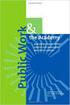 Engage ios App Administrator s Guide Contents Contents... 1 Introduction... 2 Target Audience... 2 Devices Supported... 2 SharePoint Platforms Supported... 2 SharePoint Security & Privileges... 2 Deploying
Engage ios App Administrator s Guide Contents Contents... 1 Introduction... 2 Target Audience... 2 Devices Supported... 2 SharePoint Platforms Supported... 2 SharePoint Security & Privileges... 2 Deploying
OutDisk 4.0 FTP FTP for Email Users using Microsoft Windows and/or Microsoft Outlook. 5/1/2012 2012 Encryptomatic LLC www.encryptomatic.
 OutDisk 4.0 FTP FTP for Email Users using Microsoft Windows and/or Microsoft Outlook 5/1/2012 2012 Encryptomatic LLC www.encryptomatic.com Contents What is OutDisk?... 3 OutDisk Requirements... 3 How Does
OutDisk 4.0 FTP FTP for Email Users using Microsoft Windows and/or Microsoft Outlook 5/1/2012 2012 Encryptomatic LLC www.encryptomatic.com Contents What is OutDisk?... 3 OutDisk Requirements... 3 How Does
DESLock+ Basic Setup Guide Version 1.20, rev: June 9th 2014
 DESLock+ Basic Setup Guide Version 1.20, rev: June 9th 2014 Contents Overview... 2 System requirements:... 2 Before installing... 3 Download and installation... 3 Configure DESLock+ Enterprise Server...
DESLock+ Basic Setup Guide Version 1.20, rev: June 9th 2014 Contents Overview... 2 System requirements:... 2 Before installing... 3 Download and installation... 3 Configure DESLock+ Enterprise Server...
Installation & User Guide
 SharePoint List Filter Plus Web Part Installation & User Guide Copyright 2005-2011 KWizCom Corporation. All rights reserved. Company Headquarters KWizCom 50 McIntosh Drive, Unit 109 Markham, Ontario ON
SharePoint List Filter Plus Web Part Installation & User Guide Copyright 2005-2011 KWizCom Corporation. All rights reserved. Company Headquarters KWizCom 50 McIntosh Drive, Unit 109 Markham, Ontario ON
enicq 5 System Administrator s Guide
 Vermont Oxford Network enicq 5 Documentation enicq 5 System Administrator s Guide Release 2.0 Published November 2014 2014 Vermont Oxford Network. All Rights Reserved. enicq 5 System Administrator s Guide
Vermont Oxford Network enicq 5 Documentation enicq 5 System Administrator s Guide Release 2.0 Published November 2014 2014 Vermont Oxford Network. All Rights Reserved. enicq 5 System Administrator s Guide
Installation Guide. . All right reserved. For more information about Specops Deploy and other Specops products, visit www.specopssoft.
 . All right reserved. For more information about Specops Deploy and other Specops products, visit www.specopssoft.com Copyright and Trademarks Specops Deploy is a trademark owned by Specops Software. All
. All right reserved. For more information about Specops Deploy and other Specops products, visit www.specopssoft.com Copyright and Trademarks Specops Deploy is a trademark owned by Specops Software. All
WhatsUp Gold v16.1 Installation and Configuration Guide
 WhatsUp Gold v16.1 Installation and Configuration Guide Contents Installing and Configuring Ipswitch WhatsUp Gold v16.1 using WhatsUp Setup Installing WhatsUp Gold using WhatsUp Setup... 1 Security guidelines
WhatsUp Gold v16.1 Installation and Configuration Guide Contents Installing and Configuring Ipswitch WhatsUp Gold v16.1 using WhatsUp Setup Installing WhatsUp Gold using WhatsUp Setup... 1 Security guidelines
Kaseya Server Instal ation User Guide June 6, 2008
 Kaseya Server Installation User Guide June 6, 2008 About Kaseya Kaseya is a global provider of IT automation software for IT Solution Providers and Public and Private Sector IT organizations. Kaseya's
Kaseya Server Installation User Guide June 6, 2008 About Kaseya Kaseya is a global provider of IT automation software for IT Solution Providers and Public and Private Sector IT organizations. Kaseya's
Management Center. Installation and Upgrade Guide. Version 8 FR4
 Management Center Installation and Upgrade Guide Version 8 FR4 APPSENSE MANAGEMENT CENTER INSTALLATION AND UPGRADE GUIDE ii AppSense Limited, 2012 All rights reserved. part of this document may be produced
Management Center Installation and Upgrade Guide Version 8 FR4 APPSENSE MANAGEMENT CENTER INSTALLATION AND UPGRADE GUIDE ii AppSense Limited, 2012 All rights reserved. part of this document may be produced
Bosch ReadykeyPRO Unlimited Installation Guide, product version 6.5. This guide is item number DOC-110-2-029, revision 2.029, May 2012.
 Bosch ReadykeyPRO Unlimited Installation Guide, product version 6.5. This guide is item number DOC-110-2-029, revision 2.029, May 2012. Copyright 1995-2012 Lenel Systems International, Inc. Information
Bosch ReadykeyPRO Unlimited Installation Guide, product version 6.5. This guide is item number DOC-110-2-029, revision 2.029, May 2012. Copyright 1995-2012 Lenel Systems International, Inc. Information
Migrating From Bobcat Mail To Google Apps (Using Microsoft Outlook and Google Apps Sync)
 Migrating From Bobcat Mail To Google Apps (Using Microsoft Outlook and Google Apps Sync) This document is intended for those users moving from WVWC s Bobcat Mail system to the new Google Apps mail system
Migrating From Bobcat Mail To Google Apps (Using Microsoft Outlook and Google Apps Sync) This document is intended for those users moving from WVWC s Bobcat Mail system to the new Google Apps mail system
TECHNICAL DOCUMENTATION SPECOPS DEPLOY / APP 4.7 DOCUMENTATION
 TECHNICAL DOCUMENTATION SPECOPS DEPLOY / APP 4.7 DOCUMENTATION Contents 1. Getting Started... 4 1.1 Specops Deploy Supported Configurations... 4 2. Specops Deploy and Active Directory...5 3. Specops Deploy
TECHNICAL DOCUMENTATION SPECOPS DEPLOY / APP 4.7 DOCUMENTATION Contents 1. Getting Started... 4 1.1 Specops Deploy Supported Configurations... 4 2. Specops Deploy and Active Directory...5 3. Specops Deploy
SharePoint List Synchronizer for Excel. Documentation
 SharePoint List Synchronizer for Excel Documentation November 2014 Table of Contents I. INTRODUCTION... 3 II. OVERVIEW... 4 III. INSTALLATION... 5 A. VISUAL INSTALLATION... 5 B. SILENT INSTALLATION...
SharePoint List Synchronizer for Excel Documentation November 2014 Table of Contents I. INTRODUCTION... 3 II. OVERVIEW... 4 III. INSTALLATION... 5 A. VISUAL INSTALLATION... 5 B. SILENT INSTALLATION...
Migrating MSDE to Microsoft SQL 2008 R2 Express
 How To Updated: 11/11/2011 2011 Shelby Systems, Inc. All Rights Reserved Other brand and product names are trademarks or registered trademarks of the respective holders. If you are still on MSDE 2000,
How To Updated: 11/11/2011 2011 Shelby Systems, Inc. All Rights Reserved Other brand and product names are trademarks or registered trademarks of the respective holders. If you are still on MSDE 2000,
DataCove. Installation Instructions for Search Plug-in for Microsoft Outlook 2007 & 2010 (All Users)
 Installation Instructions for Search Plug-in for Microsoft Outlook 2007 & 2010 (All Users) System Requirements: Windows XP, Vista or 7 Outlook 2007 or 2010 32 bit Editions 1GB of RAM Microsoft.NET Framework
Installation Instructions for Search Plug-in for Microsoft Outlook 2007 & 2010 (All Users) System Requirements: Windows XP, Vista or 7 Outlook 2007 or 2010 32 bit Editions 1GB of RAM Microsoft.NET Framework
Automating client deployment
 Automating client deployment 1 Copyright Datacastle Corporation 2014. All rights reserved. Datacastle is a registered trademark of Datacastle Corporation. Microsoft Windows is either a registered trademark
Automating client deployment 1 Copyright Datacastle Corporation 2014. All rights reserved. Datacastle is a registered trademark of Datacastle Corporation. Microsoft Windows is either a registered trademark
