ASUS Xonar D2 audio card. User Manual
|
|
|
- Dustin Barker
- 7 years ago
- Views:
Transcription
1 ASUS Xonar D2 audio card User Manual
2 E7807 Revised Edition V2 October 2012 Copyright 2012 ASUSTeK COMPUTER INC. All Rights Reserved. No part of this manual, including the products and software described in it, may be reproduced, transmitted, transcribed, stored in a retrieval system, or translated into any language in any form or by any means, except documentation kept by the purchaser for backup purposes, without the express written permission of ASUSTeK COMPUTER INC. ( ASUS ). Product warranty or service will not be extended if: (1) the product is repaired, modified or altered, unless such repair, modification of alteration is authorized in writing by ASUS; or (2) the serial number of the product is defaced or missing. ASUS PROVIDES THIS MANUAL AS IS WITHOUT WARRANTY OF ANY KIND, EITHER EXPRESS OR IMPLIED, INCLUDING BUT NOT LIMITED TO THE IMPLIED WARRANTIES OR CONDITIONS OF MERCHANTABILITY OR FITNESS FOR A PARTICULAR PURPOSE. IN NO EVENT SHALL ASUS, ITS DIRECTORS, OFFICERS, EMPLOYEES OR AGENTS BE LIABLE FOR ANY INDIRECT, SPECIAL, INCIDENTAL, OR CONSEQUENTIAL DAMAGES (INCLUDING DAMAGES FOR LOSS OF PROFITS, LOSS OF BUSINESS, LOSS OF USE OR DATA, INTERRUPTION OF BUSINESS AND THE LIKE), EVEN IF ASUS HAS BEEN ADVISED OF THE POSSIBILITY OF SUCH DAMAGES ARISING FROM ANY DEFECT OR ERROR IN THIS MANUAL OR PRODUCT. SPECIFICATIONS AND INFORMATION CONTAINED IN THIS MANUAL ARE FURNISHED FOR INFORMATIONAL USE ONLY, AND ARE SUBJECT TO CHANGE AT ANY TIME WITHOUT NOTICE, AND SHOULD NOT BE CONSTRUED AS A COMMITMENT BY ASUS. ASUS ASSUMES NO RESPONSIBILITY OR LIABILITY FOR ANY ERRORS OR INACCURACIES THAT MAY APPEAR IN THIS MANUAL, INCLUDING THE PRODUCTS AND SOFTWARE DESCRIBED IN IT. Products and corporate names appearing in this manual may or may not be registered trademarks or copyrights of their respective companies, and are used only for identification or explanation and to the owners benefit, without intent to infringe. ii
3 Contents Notices... v Safety information... vi Trademarks... vi License... vi 1. Introduction Package Contents System Requirements Specifications summary About Hardware Xonar D2 Audio Processing Card MIDI Board/Cable Installing the Xonar Hardware Preparing Your Computer Installing the Audio Processing Card Installing the MIDI board Connecting CD/DVD-ROM Drive (with the analog header) Connecting TV Tuner Card Installing Software Installing the Audio Card Driver Installing the PMP software (Portable Music Processor) Installing the Ableton Live Installing the Cakewalk Production Plus Pack Uninstalling or Reinstalling Software Connecting Speakers and Peripherals Connecting Digital Speaker Systems (Home Theater) Connecting Headphones Connecting Analog Speaker Systems Connecting Microphone Connecting Line-In Audio Sources Connecting Digital Audio Sources Xonar D2 Driver Guide Introduction to the Xonar D2 Audio Center GUI Main Setting Mixer/Volume iii
4 Contents 6.4 Effects Karaoke/Magic Voice FlexBass Smart Volume Normalization DSP Modes ASIO 2 Driver Portable Music ProcessorTM Soft-ware Guide Introduction Converting music in Main Setting Page Find Converted Music in PMP Music Page Ableton Live Software Guide Cakewalk Production Plus Pack Software Guide RMAA Test Guide Setting Up Xonar D2 Audio Card Configuration and Test with RMAA RMAA Testing Results Troubleshooting and FAQs [Troubleshooting] [FAQ] iv
5 Notices Federal Communications Commission Statement This device complies with Part 15 of the FCC Rules. Operation is subject to the following two conditions: This device may not cause harmful interference, and This device must accept any interference received including interference that may cause undesired operation. This equipment has been tested and found to comply with the limits for a Class B digital device, pursuant to Part 15 of the FCC Rules. These limits are designed to provide reasonable protection against harmful interference in a residential installation. This equipment generates, uses and can radiate radio frequency energy and, if not installed and used in accordance with manufacturer s instructions, may cause harmful interference to radio communications. However, there is no guarantee that interference will not occur in a particular installation. If this equipment does cause harmful interference to radio or television reception, which can be determined by turning the equipment off and on, the user is encouraged to try to correct the interference by one or more of the following measures: Reorient or relocate the receiving antenna. Increase the separation between the equipment and receiver. Connect the equipment to an outlet on a circuit different from that to which the receiver is connected. Consult the dealer or an experienced radio/tv technician for help. Canadian Department of Communications Statement This digital apparatus does not exceed the Class B limits for radio noise emissions from digital apparatus set out in the Radio Interference Regulations of the Canadian Department of Communications. This class B digital apparatus complies with Canadian ICES-003. Australia statement notice From 1 January 2012 updated warranties apply to all ASUS products, consistent with the Australian Consumer Law. For the latest product warranty details please visit Our goods come with guarantees that cannot be excluded under the Australian Consumer Law. You are entitled to a replacement or refund for a major failure and compensation for any other reasonably foreseeable loss or damage. You are also entitled to have the goods repaired or replaced if the goods fail to be of acceptable quality and the failure does not amount to a major failure. If you require assistance please call ASUS Customer Service or visit us at v
6 Safety information Before installing the device on a motherboard, carefully read all the manuals that came with the package. To prevent electrical shock hazard or short circuits, switch off the power supply before installing the device on a motherboard or connecting any singal cables to the device. If the device is broken, do not try to fix it by yourself. Contact a qualified service technician or your retailer. Before using the product, make sure all cables are correctly connected. If you detect any damage, contact your dealer immediately. To avoid short circuits, keep paper clips, screws, and staples away from connectors, sockets and circuitry. Avoid dust, humidity, and temperature extremes. Do not place the product in any area where it may become wet. Place the product on a stable surface. If you encounter technical problems with the product, contact a qualified service technician or your retailer. This symbol of the crossed out wheeled bin indicates that the product (electrical and electronic equipment) should not be placed in municipal waste. Check local regulations for disposal of electronic products. Trademarks Xonar and ASUS logo are trademarks of ASUSTek Computer Inc. Dolby and Dolby Digital Live, Dolby Pro Logic IIx, Dolby Virtual Speaker, Dolby Headphone are trademarks of Dolby Laboratories. DTS and DTS CONNECT, DTS Interactive, DTS Neo: PC are trademarks of Digital Theater Systems, Inc. EAX and A3D are trademarks of Creative Technology Ltd. Microsoft, DirectSound3D, Windows are trademarks of Microsoft Corporation. Other company and product names may be trademarks of the respective companies with which they are associated. ASIO is a trademark and software of Steinberg Media Technologies GmbH. License Dolby Master Studio driver is manufactured under license from Dolby Laboratories; DTS Connect driver is manufactured under license from Digital Theater Systems, Inc. vi
7 1. Introduction 1.1 Package Contents Xonar D2 7.1 Channel PCI Audio Card Driver Support CD (including Portable Music ProcessorTM utility) AbletonTM Live software CD CakewalkTM Production Plus Pack CD (Sonar LE, Dimension LE, and Project5 LE) PowerDVD 7.0 software DVD player CD Additional MIDI bracket and adaptor cable *1 S/PDIF TOSLINK optical adaptors *2 S/PDIF TOSLINK optical cable *1 Four 3.5mm-to-RCA cables for 8 channel output Dolby Demo CD Quick Start Guide 1.2 System Requirements IBM compatible PC with one PCI 2.1 (or higher) compatible slot for the audio card Microsoft Windows Vista/XP(32/64bit)/MCE2005 Intel Pentium 4 1.4GHz or AMD K CPU or faster CPU > 256 MB DRAM system memory > 60 MB available HDD space for driver installation package; > 200MB space available for Ableton Live and > 320MB for Cakewalk package CD-ROM drive (or DVD-ROM drive) for software installation High-quality headphones, powered analog speakers, or a Dolby Digital or DTS decoder, to enjoy the Ultra-High Fidelity sounds of the card ASUS Xonar D2 1
8 1.3 Specifications summary Category Item Description Audio Performance Output Signal-to-Noise Ratio (A- Weighted): Input Signal-to-Noise Ratio (A- Weighted): Output Total Harmonic Distortion + Noise at 1kHz : Input Total Harmonic Distortion + Noise at 1kHz : Frequency Response (-3dB, 24- bit/96khz input ): Frequency Response (-3dB, 24- bit/192khz input): Output/Input Full-Scale Voltage Sample Rate Conversion Quality 118dB 118 db % (-108dB) % (-108dB) <10Hz to 46kHz <10Hz to 90kHz 2 Vrms (5.65 Vp-p) Almost lossless, high-fidelity floating-point filters, which has: -140dB (typical value for 44.1K->48KHz, 24bit) -145dB Dynamic Range (typical value for 44.1K- >48KHz, 24bit) Main Chipset Audio Processor ASUS AV200 High-Definition Sound Processor (Max. 192KHz/24bit) Sample Rate and Resolution 24-bit D-A Converter of Digital Sources: 24-bit A-D Converter for Analog Inputs: Analog Playback Sample Rate and Resolution Analog Recording Sample Rate and Resolution S/PDIF Digital Output S/PDIF Digital Input ASIO 2.0 Driver Support: Burr-Brown PCM1796 *4 (123dB SNR, Max. 192kHz/24bit) Cirrus-Logic CS5381* 1 (120dB SNR, Max. 192kHz/24bit) 16/24bit 16/24bit 16/24bit, Dolby Digital, DTS, WMA-Pro 16/24bit 16/24bit I/O Ports Analog Output Jack: 3.50mm mini jack *4 (Front/Side/Center- Subwoofer/Back) Analog Input Jack: Other line-level analog input (for CD- IN/TV Tuner): Digital S/PDIF Output Digital S/PDIF Input MIDI Ports 3.50mm mini jack *2 (Line-In/Mic-In) CD-In, Aux-In (4-pin header on the card) Coaxial and High-bandwidth Optical Combo Connector Supports 192KHz/24bit Coaxial and High-bandwidth Optical Combo Connector Supports 192KHz/24bit Additional MPU-401 MIDI I/O bracket and converter cable (continued on the next page) 2 ASUS Xonar D2
9 Driver Features Operation System Windows Vista/XP(32/64bit)/MCE2005 Dolby Technologies DTS Technologies Smart Volume NormalizerTM Xear 3DTM Virtual Speaker Shifter Magic VoiceTM Karaoke Functions FlexBassTM Other Effects 3D Sound Engines/APIs DirectX Dolby Headphone, Dolby Virtual Speaker, Dolby Pro-Logic IIx, Dolby Digital Live DTS Connect (DTS Interactive Encoder and DTS Neo:PC) Normalizes the volume of all audio sources into a constant level Virtual 7.1 speaker positioning Modifies the sound of your voice, for VOIP and online chat applications (Windows XP) Music Key-Shifting and Microphone Echo effects (Windows XP) Professional Bass Management/Enhancement system 10-band Equalier/27 Environment Effects EAX 2.0&1.0, A3D 1.0, DirectSound HW & SW DirectX 9.0 or above required for 7.1ch output Software Utility Portable Music Processor utility Converts digital music content or CD audio into regular MP3/WMA files with Dolby Headphone, Dolby Virtual Speaker (w/ Pro-Logic II), and Smart Volume Normalization processing (Windows Media Player 10 or above is required) Professional Audio Editing Utility Ableton Live; Cakewalk Production Plus Pack (SONAR LE, Dimension LE, and Project5 LE) PowerDVD 7.0 Software DVD player with Dolby Digital 5.1 decoder Accessories -3.5mm-to-RCA adaptor cable *4 (8ch) -S/PDIF optical adaptors *2 -S/PDIF optical cable *1 -Additional MIDI card, cable, and external standard MIDI adaptor Y cable *1 -Dolby Demo CD *Specifications are subject to change without notice. ASUS Xonar D2 3
10 2. About Hardware 2.1 Xonar D2 Audio Processing Card ASUS Xonar D2
11 No Item Description 1 Microphone Jack Connect your external PC microphone to this 3.5mm jack for voice input. Built-in high-quality Microphone pre-amplifier. 2 Line Input Jack Connect analog devices like MP3 players, CD players, music synthesizers and other line-level sound sources to this 3.5mm jack for audio recording or processing. (Through Ultra-high fidelity 118dB SNR A-D converter) 3 Headphone/Front Output Jack 4 Side Surround Output Jack 5 Center/Subwoofer Output Jack 6 Rear/Back Surround Output Jack Connect your headphones or 2/2.1 channel speakers to this jack. For multi-channel speaker systems, connects to the front left/right input on the powered speakers. Connects to the surround channel input on 4/4.1/5.1/6.1/7.1 powered analog speakers. Connects to the front center/subwoofer input on 5.1/6.1/7.1 powered analog speakers. Connects to the Back Surround input on 6.1/7.1 powered analog speakers. 7 S/PDIF Input Coaxial and optical TOSLINK combo digital input jack. Connects to external digital audio sources such as MD players, CD players, or DVD players, for audio recording or loopback. 8 S/PDIF Output Coaxial and optical TOSLINK combo digital output jack. Connects to external digital decoder or digital speaker systems, Home Theater systems, AV receivers for outputting digital audio including PCM, Dolby Digital, DTS, WMA-Pro, etc. 9 CD Input Header 4-pin header. Connects to the Analog Audio output on the back panel of CD/DVD-ROM drive using an Analog CD audio cable, which is usually available with your CD/DVD- ROM drive. You can still play CD audio through the Xonar driver without connecting this. We recommend playing audio through the driver to take advantage of the Xonar s high quality D-A converter, but this header is provided in case you need it. 10 Aux Input Header 4-pin header. Usually connects to the Analog Audio output of TV tuner card or other sound source inside your PC system. (To monitor your TV tuner card s audio from this Aux-In, you must enable the monitor function for Aux-In in the Xonar Audio Center software s recording mixer.) 11 MIDI I/O Header Connects to the additional MIDI board/bracket (available in the package) 12 Main Audio Processor ASUS Xonar AV200 Audio Processing Unit (DuplexHD 192K/24bit) 13 PCI Bus Golden Fingers Connects to the PCI slot on your motherboard ASUS Xonar D2 5
12 2.2 MIDI Board/Cable No Item Description 1 MIDI I/O Header Connects to the MIDI I/O header on the main Xonar D2 audio card 2 Mini-DIN MIDI port Connects to the 6-pin mini-din connector of the MIDI Y cable (adaptor to 5-pin DIN standard MIDI I/O connectors) 3 6-pin Mini-DIN MIDI connector 4 5-pin DIN MIDI input/ output connectors (Female) Connects to the #2 6-pin mini-din port on the MIDI board Connects to the input and output DIN male connector of the standard MIDI instrument cable 6 ASUS Xonar D2
13 3. Installing the Xonar Hardware 3.1 Preparing Your Computer Before you proceed with the following installation steps, it s recommended that you disable your onboard audio device in your BIOS settings, or uninstall any other sound cards on your PC. (For BIOS setting or uninstallation of other sound cards, refer to the user manuals of your motherboard and sound card) 1. Power off your computer and disconnect the power cord. 2. Open the computer s case. 3. Remove the metal brackets from two unused PCI slots (You can just remove one if you don t need to use the MIDI board in the package). ASUS Xonar D2 7
14 3.2 Installing the Audio Processing Card 1. Face the bracket of the Xonar D2 audio card toward the back panel of your computer and insert the audio card gently into an available PCI slot. Make sure it s completely inserted into the PCI slot. (Warning! Do not force the audio card into the slot. Make sure that the gold pins of the card's PCI connector are aligned with the motherboard s PCI connector before you insert the card into the PCI slot. If it does not fit properly, gently remove it and try again.) 2. Secure the audio card bracket to the back of your computer with the screw that you removed. Refer to section Installing the MIDI board 1. Secure the MIDI bracket to another slot on the back of your computer case. 2. Connect the 4-pin MIDI header on the audio card to the MIDI bracket with the MIDI cable as the figure below. 8 ASUS Xonar D2
15 3.4 Connecting CD/DVD-ROM Drive (with the analog header) 1. If you would like to use the physical playback buttons on your CD-ROM drive to control audio CD playback on your PC, you need to connect the analog cable between the CD-ROM drive and the audio card. Otherwise, you can just skip this section and use ordinary digital CD playback on Windows. 2. Connect the CD-IN 4-pin header to the analog output on the back of your CD/DVD-ROM drive with the audio CD cable which is usually included with CD/DVD-ROM drive. ASUS Xonar D2 9
16 3.5 Connecting TV Tuner Card 1. If you have a traditional PCI TV tuner card on your PC, you may need to connect it to the audio card to send the tuner card s sound to your PC speakers. 2. Secure the PCI TV tuner card in one PCI slot and screw it into the back-panel 3. Connect the audio output header from the TV tuner card to the Aux-In header of the audio card, as shown in the figure below. For optimum TV audio quality, Xonar uses ADC recording to digitize the signal and loops it back to DAC playback. Please select Aux-In as the recording source in the Xonar Audio Center s recording mixer and enable the monitoring button to pass this signal to the audio output. Using this setup, you can even turn on sound effects such as Pro-Logic IIx to expand the stereo TV audio to 5.1 or 7.1 channel surround sound. TV audio on your PC will become even better than on your TV set! 10 ASUS Xonar D2
17 4. Installing Software 4.1 Installing the Audio Card Driver 1. After you have installed your audio card, turn on your computer. Windows automatically detects your audio card and searches for device drivers. When prompted for the audio drivers, click the Cancel button. 2. Insert the driver installation CD into your CD-ROM or DVD-ROM drive. If Windows AutoPlay mode is enabled for your CD-ROM drive, the CD starts running automatically. If it doesn t start the installation, double-click the setup. exe icon located on the CD-ROM. 3. Follow the instructions on the screen to complete the installation. Please read the END USER LICENCE AGREEMENT in the process and make sure you understand and accept it before you continue the installation. When the installation finishes, you may be prompted to restart your computer. You can choose to restart the computer later if desired. ASUS Xonar D2 11
18 4.2 Installing the PMP software (Portable Music Processor) 1. From the installation CD menu, select the option to install the PMP software. 2. Follow the instructions on the screen to complete the installation. After the installation is complete, click Finish. 12 ASUS Xonar D2
19 4.3 Installing the Ableton Live 1. Insert the Ableton Live installation CD into the CD/DVD-ROM drive. 2. The installation program will start automatically. If it does not, double click the setup program. 3. Follow the instructions on the screen to complete the installation. Please read the END USER LICENCE AGREEMENT and make sure you understand and accept it before you continue the installation. After the installation is complete, click Finish. ASUS Xonar D2 13
20 4.4 Installing the Cakewalk Production Plus Pack Installing SONAR LE 1. Insert the Cakewalk Production Plus Pack installation CD into your CD/DVD- ROM drive. 2. The installation program will start automatically. If it does not, double click the setup program. 3. Follow the instructions on the screen to complete the installation. Please read the SOFTWARE LICENCE AGREEMENT and make sure you understand and accept it before you continue the installation. 4. You may be prompted to select the language, installed components, and associated file types, and to run the VST Adapter Configuration Wizard. After the installation is complete, click Finish. 14 ASUS Xonar D2
21 4.4.2 Installing Dimension LE 1. Insert the Cakewalk Production Plus Pack installation CD into your CD/DVD- ROM drive. 2. Choose to install the Dimension LE program. 3. Follow the instructions on the screen to complete the installation. Please read the SOFTWARE LICENCE AGREEMENT and make sure you understand and accept it before you continue the installation. 4. You may be prompted to select the language and installed components. After the installation is complete, click Finish. ASUS Xonar D2 15
22 4.4.3 Installing Project5 LE 1. Insert the Cakewalk Production Plus Pack installation CD into your CD/DVD- ROM drive. 2. Choose to install the Project5 LE program. 3. Follow the instructions on the screen to complete the installation. Please read the SOFTWARE LICENCE AGREEMENT and make sure you understand and accept it before you continue the installation. 4. You may be prompted to select the language, installed components, and associated file types, and to run the VST Adapter Configuration Wizard. After the installation is complete, click Finish. 4.5 Uninstalling or Reinstalling Software Uninstalling Software 1. Select the corresponding uninstallation program, under the All Programs section of the Start menu. Otherwise, you ll need to use the Windows control panel for uninstallation as follows. 16 ASUS Xonar D2
23 2. Click Start -> Settings -> Control Panel. 3. Double-click the Add/Remove Programs icon. 4. Click the Change or Remove Programs button. 5. Select each program you would like to remove, and then click the Add/ Remove (or Change/Remove) button. 6. In the InstallShield Wizard dialog box, select the Remove option. 7. Restart your computer when prompted Reinstalling Software 1. Before you reinstall any software, it s recommended to uninstall the existing software first. 2. After you finish the uninstallation of the software, please follow the installation process again to reinstall the same or updated software. ASUS Xonar D2 17
24 5. Connecting Speakers and Peripherals 5.1 Connecting Digital Speaker Systems (Home Theater) The Xonar D2 supports Dolby Digital Live and DTS Interactive technologies, which transcode any audio, including games and music, into industry-standard Dolby Digital or DTS 5.1 surround bit-streams. This makes playback through your home theater system possible, creating an immersive and impressive cinema surround sound experience. A single digital cable connection can carry high-quality Dolby Digital or DTS 5.1 digital audio from any of your PC audio sources to any digital speakers or AV Receivers with Dolby Digital or DTS 5.1 decoding capabilities. 1 2 No Item Description 1 Optical adaptor Plug the optical TOSLINK adaptor into the S/PDIF-Out combo connector 2 Optical cable Connect your decoder s S/PDIF-In port to the optical adaptor with the TOSLINK optical cable You can also use a coaxial cable for a S/PDIF connection. Just plug the coaxial RCA male connector to the S/PDIF-Out combo jack and connect the other end into the coaxial S/PDIF input on your decoder. 18 ASUS Xonar D2
25 5.2 Connecting Headphones Connecting Stereo Headphones 1 No Item Description 1 Front Out/Headphone Jack The Front Out jack has a built-in high-quality amplifier to drive headphones. Please connect your stereo headphones directly to this jack. ASUS Xonar D2 19
26 5.2.2 Connecting 5.1 channel Headphones No Item Description 1 Front Out Connect the front-channel 3.5mm plug of your 5.1 headphones into this jack. 2 Side Surround Out Connect the surround-channel 3.5mm plug of your 5.1 headphone into this jack. 3 Center/Subwoofer Out Connect the Center/Bass-channel 3.5mm plug of your 5.1 headphone into this jack. 20 ASUS Xonar D2
27 5.3 Connecting Analog Speaker Systems Connecting Analog Power Amplifier No Item Description 1 Front Out Connects to the left front and right front input ports of the analog amplifier with the mini-jack to RCA cable. 2 Side Surround Out Connects to the left surround and right surround input ports of the analog amplifier with the mini-jack to RCA cable. 3 Center/Subwoofer Connects to the Center and subwoofer input ports of the analog amplifier with the mini-jack to RCA cable. 4 Back Surround Out Connects to the left back and right back input ports of the analog amplifier with the mini-jack to RCA cable. ASUS Xonar D2 21
28 5.3.2 Connecting 2/2.1 Channel Speakers 2 Speakers Speakers 1 No Item Description 1 Front Out/Headphone Jack Connect the 2/2.1 speaker set s 3.5mm plug into this Front Out jack. 22 ASUS Xonar D2
29 5.3.3 Connecting 4/4.1 Channel Speakers 4 Speakers Speakers 1 2 No Item Description 1 Front Out Connects to the Front input port of the 4/4.1 speakers with the mini-jack cable. 2 Side Surround Out Connects to the Surround input port of the 4/4.1 speakers with the mini-jack cable. ASUS Xonar D2 23
30 5.3.4 Connecting 5.1 Channel Speakers 5.1 Speakers No Item Description 1 Front Out Connects to the Front input port of the 5.1 speakers with the mini-jack cable. 2 Side Surround Out Connects to the Surround input port of the 5.1 speakers with the mini-jack cable. 3 Center/Subwoofer Connects to the Center/Subwoofer input port of the 5.1 speakers with the mini-jack cable Connecting 6.1/7.1 Channel Speakers 6.1 Speakers ASUS Xonar D2
31 7.1 Speakers No Item Description 1 Front Out Connects to the Front input port of the 6.1/7.1 speakers with the mini-jack cable. 2 Side Surround Out Connects to the Surround input port of the 6.1/7.1 speakers with the mini-jack cable. 3 Center/Subwoofer Connects to the Center/Subwoofer input port of the 6.1/7.1 speakers with the mini-jack cable. 4 Back Surround Out Connects to the Back Surround input port of the 6.1/7.1 speakers with the mini-jack cable. ASUS Xonar D2 25
32 5.5 Connecting Microphone 1 No Item Description 1 Microphone Input Jack Connect the microphone s 3.5mm plug into this Mic-In jack for voice communication, recording, or karaoke. 5.6 Connecting Line-In Audio Sources 1 No Item Description 1 Line Input Jack Connect the 3.5mm plug of the CD/MP3 Player or any other Line level analog audio sources into this Line-In jack for sound recording or real-time Dolby/DTS sound processing through the Monitoring path (See the Mixer section of the driver guide). 26 ASUS Xonar D2
33 5.7 Connecting Digital Audio Sources 1 2 No Item Description 1 Optical adaptor Plug the optical TOSLINK adaptor into the S/PDIF-In combo connector 2 Optical cable Connect your MD/CD/DVD player s S/PDIF out port to the optical adaptor with the TOSLINK optical cable You can also use a coaxial cable for a S/PDIF digital connection. Just plug the coaxial RCA male connector to the S/PDIF-In combo jack and connect the other end into the coaxial S/PDIF output on the player. ASUS Xonar D2 27
34 6. Xonar D2 Driver Guide 6.1 Introduction to the Xonar D2 Audio Center GUI 1. After the driver installation is complete and your computer has been rebooted, you will find the Xonar D2 Audio Center s icon in the system tray on the bottom right-hand corner of the screen. Double click this icon to open the Xonar Audio Center utility. If the icon could not be found in the system tray, go to the Windows Control Panel and double click the Xonar D2 Audio Center icon. 2. The Xonar D2 Audio Center is the Graphic User Interface (GUI) for the Xonar D2 driver. You can control the functions and features of the Xonar D2 driver on the Audio Center. The following picture shows a basic overview of the Xonar D2 Audio Center. The following sections of this manual will describe its functions in more detail ASUS Xonar D2
35 No Item Description 1 Display Area This display area shows the 10-band signal meter, volume level, and the status of the Dolby/DTS technologies, EQ, and DSP modes. Note: this area just displays information, but is not used to alter settings. 2 Menu Open/Close Clicking this button will move the display area and reveal the configuration area below. Clicking it again will move the display area back down. 3 Master Volume This rotary knob controls the master playback volume. Drag the small circle inside it to change the volume level. 4 SVN Button Click this button to enable the Smart Volume Normalization feature for constant volume from all playback sources. It will display a blue light when enabled. 5 Mute Button Click this button to mute audio playback; it will display a red light when playback is muted. 6 DSP Mode These 4 buttons give access to quick sound effects combinations for Music, Games, DVD Video, and effect-free (Hi-Fi) modes. 7 Application Links These 4 buttons give quick access to ASUS PMP, PowerDVD, Sonar 6 LE, and Ableton Live. 8 Setting Menu Panel This panel gives access to setting tabs, including Main Settings, Mixer/volume, Effects, Karaoke/MagicVoice, and FlexBass. (see the following details) 9 Information icon Clicking this icon will pop up driver s Information window. ASUS Xonar D2 29
36 6.2 Main Setting Sample Rate The Sample rate determines the number of audio samples per second that the Digital-to-Analog Converters (DAC) and S/PDIF digital interface will output. The Xonar D2 audio card can support sample rates up to 192KHz (44.1K, 48K, 96K, 192KHz). Usually audio CDs and MP3 files are 44.1KHz; DVD-Video uses 48KHz; DVD-Audio or other HD media may contain 96KHz or 192KHz high-definition audio content. Please select the corresponding sample rate for your playback sources to get the best audio fidelity. Even if your setting differs from the audio source s sample rate, the Xonar D2 engine will do super high fidelity sample-rateconversion with a double floating-point filter, which can reduce total harmonic distortion (THD+N) by -140dB. 1 No Item Description 1 Sample Rate Please select the sample rate that corresponds to (or exceeds that of) your playback sources, for optimal audio fidelity. The Xonar D2 audio card supports sample rates up to 192KHz (44.1K, 48K, 96K, 192KHz). Typical values: -Audio CD, MP3, WMA, Wave files are 44.1KHz; -The audio of DVD-Video is 48KHz; -DVD-Audio or other HD media may contain 96KHz or 192KHz high-definition audio content. 30 ASUS Xonar D2
37 6.2.2 Analog Out/Speaker Test No Item Description 1 Analog Out The Analog Out setting is used to match your actual speaker setting, such as headphones, 2 speakers (or 2.1), 4 speakers (or 4.1), 5.1 speakers, and 7.1 speakers. Xonar D2 will play the channels and do the proper 3D/Dolby/DTS sound processing accordingly. Please select the correct speaker type for your connected speakers. 2 Speaker Test Click this button to show the speaker test window in the right pane. Click the play button to test each speaker one by one or click each speaker manually to test. (note: the Speaker Test function is not available on Windows Vista due to a limitation in its audio stack.) 3 Speaker Swap Clicking this button will pop up an advanced setting window to allow you to: Swap center/bass outputs for 5.1/7.1-speaker set ups -Swap Side/Surroud outputs for 7.1-speaker set ups Check the box if your speakers are outputting the incorrect channel. Otherwise, leave them blank. ASUS Xonar D2 31
38 6.2.3 SPDIF Out/DDL/DTS Interactive Xonar D2 is capable of outputting Dolby Digital Live and DTS Interactive, which are real-time encoders that transcode any audio, including games and music, into industry-standard Dolby Digital or DTS 5.1 bit-streams on-the-fly. This is ideal for playback through a home theater system, creating an immersive and impressive cinema surround sound experience. It enables a single digital connection to carry high quality Dolby Digital or DTS 5.1 surround audio from your PC to digital speakers and AV Receivers No Item Description 1 S/PDIF Out enable/ disable 2 S/PDIF Output Formats/Functions Click this check box to enable S/PDIF output. This pull-down menu allows you to select one of the following four formats: -PCM (Pulse Code Modulation, which is a typical raw audio data format.) -Dolby Digital Live real-time 5.1ch encoding -DTS Interactive real-time 5.1ch encoding -S/PDIF In Loopback to output (typically useful for coaxial/ optical connection transformation) 3 Dobly Digital Live advanced upmixing option This advanced setting will automatically upmix stereo (2ch) content to 5.1 channel surround with Dolby Pro-Logic II when using Dolby Digital Live output. 32 ASUS Xonar D2
39 6.2.4 Audio Channels (For Vista only) This setting only appears in Windows Vista. Vista will deliver the audio channels to the audio driver according to this setting, no matter what the original audio content is or how many channels they have. Therefore, you need to set this in accordance with your audio content before you play it. Please note that this setting is synchronized with Vista s system speaker configuration and changing the setting during playback will cease the audio playback program. You may have to restart the program after the change. It s recommended that you close all playing programs before you change the setting. 1 No Item Description 1 Audio Channels Here are some typical suggestions: -MP3, WMA, AAC, CD, VCD, 2D games => 2 channels -DVD-Video with Dolby Digtial or DTS 5.1 => 6 channels -DVD-Video with Dolby Digtial EX or DTS ES => 8 channels -3D games => 8 channels ASUS Xonar D2 33
40 Virtual Speaker Shifter The 7.1 Virtual Speaker Shifter has the following major features: Expanding/upmixing audio to 7.1-channel surround sound Virtualizing 7.1 surround sound over any set of speakers Shiftable virtual speaker positioning allows you to adjust the best sound field easily without moving physical speakers and wires No Item Description 1 Shifter enable/disable Click this check box to enable the 7.1 Virtual Speaker Shifter. Clicking the text bar will switch the right window to the Speaker Shifter page for manual adjustments. 2 Drag speaker or listener You can drag each speaker or listener to a different relative position virtually using only your mouse. The Xonar D2 audio card will process it and virtualize each speaker position in real-time. The Subwoofer has no directional sounds, and hence can be moved only closer or further away. 3 Reset Reset all Speaker Shifter settings to the defaults. 4 Increase/decrease volume Click + to increase volume (move speakers closer); click to decrease volume (move speakers further away) 5 Counter-clockwise Make all speakers (except Subwoofer) rotate counterclockwise 6 Clockwise Make all speakers (except Subwoofer) rotate clockwise 7 Manual Rotation Manually drag and rotate all speakers (except Subwoofer) 8 Manual Drag Mode This is the default mode that allows you to manually drag each speaker or the listener with your mouse. 34 ASUS Xonar D2
41 6.2.6 Dolby Pro-Logic IIx Dolby Pro-Logic IIx is a 7.1 surround upmixing technology and is widely used in home theater systems, TVs, game consoles, and car audio systems. It can expand stereo audio, such as MP3, CD, and TV programs into immersive 5.1 or 7.1- channel surround No Item Description 1 Dolby Pro-Logic IIx enable/disable Click this check box to enable Dolby Pro-Logic IIx. Clicking the text bar will switch the right window to the Pro-Logic IIx page for manual adjustments. 2 Music Mode Music mode is the default mode for regular music playback. In this mode, you can adjust the Center Width and Dimension parameters. 3 Center Width This parameter is used to set the spread of the center, mainly for the vocal signals of songs and music. Drag the scroll bar to the left to centralize the vocal signal. Drag to the right side to widen the vocal sound range. 4 Dimension The dimension parameter fades sounds to the front or rear of the listener. 5 Reset Reset all settings to the defaults. 6 Movie Mode Movie mode is a preset optimized for movie audio. ASUS Xonar D2 35
42 6.2.7 DTS Neo:PC DTS Neo:PC is another 2-to-7.1 channel upmixing technology, using a sophisticated algorithm from DTS Labs. It can spread stereo audio such as MP3, CD, and TV programs into an immersive 5.1 or 7.1-channel surround sound environment No Item Description 1 DTS Neo:PC enable/ disable Click this check box to enable DTS Neo:PC. Clicking the text bar will switch the right window to a DTS Neo:PC page for manual adjustments. 2 Music Mode Music mode is the default mode for regular music playback. In this mode, you can adjust the Center Width and Dimension parameters. 3 Center Width This parameter is used to set the spread of the center, mainly for the vocal signals of songs and music. Drag the scroll bar to the left to centralize the vocal signal. Drag to the right side to widen the vocal sound range. 4 Dimension The dimension parameter fades sounds to the front or rear of the listener. 5 Reset Reset all settings to the defaults. 6 Movie Mode Movie mode is optimized for movie audio. 36 ASUS Xonar D2
43 6.2.8 Dolby Headphone Dolby Headphone creates a stunning multi-channel surround experience over ordinary stereo headphones for playing 3D games, watching 5.1 DVD movies, and listening to music. Dolby Headphone produces surround sound cues so realistic that you will believe you are listening over speakers in a well-controlled studio. Dolby Headphone can also improve listening comfort and reduce "listener fatigue" from long listening over headphones No Item Description 1 Dolby Headphone enable/disable Click this check box to enable Dolby Headphone. Clicking the text bar will switch the right window to Dolby Headphone page for manual adjusting. 2 DH1 Dolby Headphone (DH) provides three room filters that may be used with any type of audio. They differ in the sense of the spatial dimension they impart. DH1 Reference Room: Small, acoustically damped room. 3 DH2 DH2 Livelier Room: More acoustically live than DH1 4 DH3 DH3 Larger Room: Larger room than DH1; more distant and diffused effect. ASUS Xonar D2 37
44 6.2.8 Dolby Virtual Speaker Dolby Virtual Speaker technology simulates a 5.1-speaker surround sound listening environment from as few as two speakers. Dolby Virtual Speaker also creates a wider two-channel environment during playback of stereo CDs and MP3 content, and when combined with Dolby Pro Logic II processing, delivers a virtual 5.1-channel surround listening experience from any high-quality stereo source No Item Description 1 Dolby Virtual Speaker enable/disable Click this check box to enable Dolby Virtual Speaker. Clicking the text bar will switch the right window to a Dolby Virtual Speaker page for manual adjusting. 2 Reference Mode Dolby Virtual Speaker provides two modes of virtualization: The first is Reference mode, which virtualizes the missing speakers as in the following picture. 3 Wide Mode DH3 Larger Room: Larger room than DH1; more distant and diffused effect. 38 ASUS Xonar D2
45 6.3 Mixer/Volume The mixer page is designed to control the volume for playback and recording on the Xonar D2. In addition, the Xonar D2 also provides a high-quality digital monitoring function for hearing the recorded audio from the speakers. You can also process the input signals with all playback sound effects such as Dolby and DTS technologies Playback Volume No Item Description 1 Playback Volume Tab Click this button tto show the playback volume page. 2 Source/Path Name This shows the source name for each volume control slider, including: - WAVE: All digital audio sources except MIDI files - SW: Software Synthesizer; control the playback volume of the MIDI files - CD: CD-ROM playback (CD-DA) volume control - LEFT, RIGHT : the volume control for each speaker/ channel. Note: Windows Vista does not support WAVE, Synthesizer and CD Player volume controls. 3 Mute/Unmute button Click this button to mute or unmute the audio channel. 4 Volume Slider Drag this slider down to decrease the volume; drag it up to increase the volume. The tool-tip reveals the percentage number from 1 to 100 in terms of the full scale level. 5 Left/Right Balance The horizontal slider controls the volume between the left and right channels. 6 Reset Reset all volume controls to the default settings ASUS Xonar D2 39
46 6.3.2 Recording/Monitoring Volume No Item Description 1 Recording Volume Tab Click this button to show the recording volume page. 2 Source/Path Name This shows the source name for each volume control slider, including: S/PDIF-In: S/PDIF digital input source Mix: Stereo Mix which will record all analog inputs and digital wave audio you are playing on PC ALT: high-quality analog loop-back recording from front line-out CD-In: recording from CD-In for CD-ROM player Aux: recording from Aux-In for typically TV-tuner card audio or other sound sources Line-In: recording from Line-in jack for external audio devices WAVE: recording from digital wave audio you are playing on PC (Note: Windows Vista doesn t support WAVE recording.) 3 Monitoring button Click this button to monitor and loopback recording audio to outputs (PC speakers). Therefore, the recording volume will influence the monitoring signals from speaker outputs. The audio will be mixed into the streams you are playing out from your PC and all DSP effects will be applied to the source, too. A typical benefit is to apply Dolby Pro-Logic IIx 7.1-ch spreading for your TV audio, CD, MP3, or stereo game console audio from Wii, Xbox, PS2/PS3/PSP, etc. To apply Dolby Virtual Speaker is suitable for two-speaker environment. 40 ASUS Xonar D2
47 4 Recording Selector button 5 Recording Volume Slider Click this button to select the path/source you are going to record. Please note that the recording function on Windows is a one-path selector. So, you can select only one default recording source at a time. You may have to restart the recorder program if you switch to a different source. (Note: On Vista, some application programs may allow you to select the recording device/path in the recording programs themselves.) Drag this slider down to decrease the recording volume; drag up to increase the recording volume. The tool-tip reveals the percentage number from 1 to 100 in terms of the full scale level. 6 Left/Right Balance This horizontal slider controls the volume between the left and right channels. 7 Reset Reset all volume controls to the default settings 8 S/PDIF-In Advanced Setting Click this button to open the advanced settings for the S/PDIF-In: 9 Microphone-In Advanced Setting Enabling Validity Check will check out the PCM audio validity bit of S/PDIF input stream to prevent recording or monitoring non-pcm/not recordable audio (such as AC3, etc.), which will become unrecognizable sounds from your speakers. Click this button to open the advanced settings for the Microphone-In: Enabling Microphone Boost will increase a volume gain to boost microphone input signals. For typical low-cost PC microphone, it s recommended to enable this function. ASUS Xonar D2 41
48 6.4 Effects Environment Effects Environment effects can be used to create realistic listening experiences that mimic different environments. There are a total of 27 environment options, which can be applied to all 2D sound sources, like music No Item Description 1 Default Environments These four buttons activate Bathroom, Concert hall, Underwater, and Music Pub environments, respectively. 2 More Option Clicking this button will apply the environment effect that you select from the pull-down menu on the right side. There are another 23 options in this menu. 3 Environment Size There are three size settings for each environment: Large, Medium, and Small. 42 ASUS Xonar D2
49 Band Equalizer The equalizer can modify the audio output for different frequencies, and be used to compensate for deficiencies in your speakers/systems. There are 12 default patterns and you can also make your own settings No Item Description 1 Default Equalizer Options There are 12 available equalizer patterns. Click one to apply it. 2 User Defined You can click this button to apply your own defined parameters saved in the pull-down menu. 3 Equalier Slider Adjust the gain for each band (30~16KHz) 4 Save Name Key in a name for your own User Defined equalizer setting 5 Add/Save Click this + button to save the parameters into User Defined list 6 Delete Click this - button to delete the parameters from User Defined list ASUS Xonar D2 43
50 6.5 Karaoke/Magic Voice The Xonar D2 provides powerful features for VOIP and Karaoke, including Magic Voice, Microphone Echo, Key-Shifting, and Vocal Cancellation. Magic Voice is a great feature for disguising your voice (using monster/cartoon/male/female effects) for VOIP and online gaming applications. Microphone Echo can generate natural echo effects on your singing voice just like a karaoke machine. Key-Shifting can change the pitch of Karaoke background music, and Vocal Cancellation can reduce the original vocal in songs and keep the music and symphony for karaoke No Item Description 1 On/Off The switch to turn on or off the functions on this page. 2 Mic Effect On/Off Check the box to enable or disable mic effects including Microphone Echo for voice or Magic Voice for changing your voice s sound. 3 Mic Echo Select the Mic Echo function and adjust the gain for echo signals (30~16KHz) 4 Magic Voice Select Magic Voice and choose a mode from 5 options: default, Monster, Cartoon, Male, and Female styles. 5 Key-Shifting Check the box to enable or disable the key shifting feature for music playback from 4 semitones below, to 4 semitones above. 6 Key-Shifting Checkbox to enable or disable the vocal cancellation function and adjust the voice cancellation level from 0 to will eliminate most original vocals (default value is 50). 7 Reset Reset all settings to the default. 44 ASUS Xonar D2
51 6.6 FlexBass FlexBass, an advanced bass management and enhancement mechanism, allows you to select each satellite speaker s type for optimal sound performance from the speakers. (Small: common speaker that cannot produce low frequencies; Large: wide-band speakers that can produce low frequencies well). It comes with an adjustable crossover frequency for the boundary of the bass signals. FlexBass will filter out the bass signals from small speaker channels and redirect them all to the subwoofer or Large speakers No Item Description 1 On/Off The switch to turn on or off all functions on this FlexBass page. 2 Small/Large speaker option 3 Picture for Small/ Large speaker Select the speaker type that you connected. If your speaker type cannot perform low-frequency signals (bass), please select Small speaker type and Xonar D2 will filter out the bass signals and send them to the subwoofer channel. If those speakers are full-range, you can select the Large speaker type. Note: Common, cheap PC s 2-channel speakers are usually small-type speakers. Please refer to the speaker s specification. If you have any questions, please consult your speaker vendor. However, common 2.1 speakers with a subwoofer should be categorized as Large speakers because the subwoofer can redirect the bass signals inside the two channels to the subwoofer speaker automatically. Colors for small/large speakers are different. Orange: large speakers Green: small speakers ASUS Xonar D2 45
52 4 LFE Crossover Frequency Adjusts the cut-off frequency (50~250Hz) for LFE (lowfrequency effects) signals. Xonar D2 will filter out the bass signals below the crossover frequency from small speaker channels and forward them to the subwoofer. The higher the crossover frequency, the more bass signals will be subtracted. 6.7 Smart Volume Normalization Smart Volume NormalizationTM (SVN) automatically keeps all music or video/tv audio output at a constant level to reduce manual adjustment hassles inherent with sound sources of different loudness. It allows you to listen to various content, like MP3, TV program, DVD video and even games with consistent sound level. The following graph shows how different signals 1 & 2 will become the same level (for example, 10dB below full scale) after you turn on SVN. Please note that for lower volume music 2, it will become louder when you turn on SVN; and for higher volume music 1, it will become quieter. Music 1 0dB (Full-scale) T -10 db Music 2 SVN Off SVN On - 46 ASUS Xonar D2
53 No Item Description 1 SVN On/Off Click this button to enable SVN. This button is outlined blue when active. 2 SVN Display When SVN is enabled, Smart Volume will be lit up at the bottom of the volume meter and the volume meter will show the level. 3 SVN Blue Light When SVN is enabled, the master volume knob will be illuminated by a blue light. It will be lit red if the volume is muted. ASUS Xonar D2 47
54 6.8 DSP Modes Besides the abundant sound effects described above, the Xonar D2 also provides quick Digital Sound Processing modes which are configured for typical applications including Music, Movies, and Games over different output speaker types. In addition, Xonar D2 also offers a Hi-Fi mode for hi-fidelity playback without any effect processing to keep the original audio fidelity. Every time you turn on Hi-Fi mode, Xonar D2 will clear all sound effects. It s also recommended to use Hi-Fi mode for audio quality tests (using RMAA software or another machine-based measurement). Use the DSP mode button as the quick setup if you don t wish to know the details of the effect setup. (note: no sound effects will be applied to highdefinition 96KHz/192KHz content.) No Item Description 1 Music Mode This mode is set for Music playback. 2 Movie Mode This mode is set for DVD Movie playback. 3 Game Mode This mode is set for Games. 4 Hi-Fi Mode This mode is set for Hi-Fidelity playback, where all effects will be cleared to keep the original digital data and analog output quality as high as possible. 48 ASUS Xonar D2
Xonar D2X. Audio Card. User s manual
 Xonar D2X Audio Card User s manual E7808 Revised Edition V2 October 2012 Copyright 2012 ASUSTeK COMPUTER INC. All Rights Reserved. No part of this manual, including the products and software described
Xonar D2X Audio Card User s manual E7808 Revised Edition V2 October 2012 Copyright 2012 ASUSTeK COMPUTER INC. All Rights Reserved. No part of this manual, including the products and software described
Xonar DX. Audio Card. User s manual
 Xonar DX Audio Card User s manual E7811 Revised Edition V3 October 2012 Copyright 2012 ASUSTeK COMPUTER INC. All Rights Reserved. No part of this manual, including the products and software described in
Xonar DX Audio Card User s manual E7811 Revised Edition V3 October 2012 Copyright 2012 ASUSTeK COMPUTER INC. All Rights Reserved. No part of this manual, including the products and software described in
Xonar DGX. PCIE 5.1 & Headphone Amp Audio Card. User manual
 Xonar DGX PCIE 5. & Headphone Amp Audio Card User manual E06 Revised Edition (V5) November 205 Copyright 205 ASUSTeK Computer Inc. All Rights Reserved. No part of this manual, including the products and
Xonar DGX PCIE 5. & Headphone Amp Audio Card User manual E06 Revised Edition (V5) November 205 Copyright 205 ASUSTeK Computer Inc. All Rights Reserved. No part of this manual, including the products and
STRIX Sound Card Series
 STRIX Sound Card Series Strix Raid DLX Strix Raid PRO Strix Soar User Manual E11113 Revised Edition v2 November 2015 Copyright 2015 ASUSTeK COMPUTER INC. All Rights Reserved. No part of this manual, including
STRIX Sound Card Series Strix Raid DLX Strix Raid PRO Strix Soar User Manual E11113 Revised Edition v2 November 2015 Copyright 2015 ASUSTeK COMPUTER INC. All Rights Reserved. No part of this manual, including
Xonar DS Audio card. User manual
 Xonar DS Audio card User manual E7809 Revised Edition V2 October 202 Copyright 202 ASUSTeK COMPUTER INC. All Rights Reserved. No part of this manual, including the products and software described in it,
Xonar DS Audio card User manual E7809 Revised Edition V2 October 202 Copyright 202 ASUSTeK COMPUTER INC. All Rights Reserved. No part of this manual, including the products and software described in it,
Xonar D1. Audio card. User manual
 Xonar D1 Audio card User manual E4009 First Edition V1 July 2008 Copyright 2008 ASUSTeK COMPUTER INC. All Rights Reserved. No part of this manual, including the products and software described in it, may
Xonar D1 Audio card User manual E4009 First Edition V1 July 2008 Copyright 2008 ASUSTeK COMPUTER INC. All Rights Reserved. No part of this manual, including the products and software described in it, may
Xonar DX. Audio Card. User Manual
 Xonar DX Audio Card User Manual E11128 Revised Edition V4 November 2015 Copyright 2015 ASUSTeK COMPUTER INC. All Rights Reserved. No part of this manual, including the products and software described in
Xonar DX Audio Card User Manual E11128 Revised Edition V4 November 2015 Copyright 2015 ASUSTeK COMPUTER INC. All Rights Reserved. No part of this manual, including the products and software described in
Xonar Essense STX. Audio Card. User Manual
 Xonar Essense STX Audio Card User Manual E11126 Revised Edition V3 November 2015 Copyright 2015 ASUSTeK COMPUTER INC. All Rights Reserved. No part of this manual, including the products and software described
Xonar Essense STX Audio Card User Manual E11126 Revised Edition V3 November 2015 Copyright 2015 ASUSTeK COMPUTER INC. All Rights Reserved. No part of this manual, including the products and software described
Xonar DG. PCI 5.1 & Headphone Amp Audio Card. User manual
 Xonar DG PCI 5. & Headphone Amp Audio Card User manual E7802 Second Edition (V2) October 202 Copyright 202 ASUSTeK Computer Inc. All Rights Reserved. No part of this manual, including the products and
Xonar DG PCI 5. & Headphone Amp Audio Card User manual E7802 Second Edition (V2) October 202 Copyright 202 ASUSTeK Computer Inc. All Rights Reserved. No part of this manual, including the products and
Xonar DG. PCI 5.1 & Headphone Amp Audio Card. User manual
 Xonar DG PCI 5. & Headphone Amp Audio Card User manual E5947 First Edition V August 200 Copyright 200 ASUSTeK Computer Inc. All Rights Reserved. No part of this manual, including the products and software
Xonar DG PCI 5. & Headphone Amp Audio Card User manual E5947 First Edition V August 200 Copyright 200 ASUSTeK Computer Inc. All Rights Reserved. No part of this manual, including the products and software
Xonar D-Kara. PCI 5.1 Karaoke Audio Card. User manual
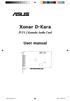 Xonar D-Kara PCI 5. Karaoke Audio Card User manual e7404_xonarkara.indd 7/4/ ::5 PM E7404 First Edition June 0 Copyright 0 ASUSTeK Computer Inc. All Rights Reserved. No part of this manual, including the
Xonar D-Kara PCI 5. Karaoke Audio Card User manual e7404_xonarkara.indd 7/4/ ::5 PM E7404 First Edition June 0 Copyright 0 ASUSTeK Computer Inc. All Rights Reserved. No part of this manual, including the
Xonar Essence STX Audio card. User manual
 Xonar Essence STX Audio card User manual E7806 Revised Edition V2 October 2012 Copyright 2012 ASUSTeK COMPUTER INC. All Rights Reserved. No part of this manual, including the products and software described
Xonar Essence STX Audio card User manual E7806 Revised Edition V2 October 2012 Copyright 2012 ASUSTeK COMPUTER INC. All Rights Reserved. No part of this manual, including the products and software described
Xonar U7. 7.1 USB Soundcard & Headphone Amplifier. User Manual
 Xonar U. USB Soundcard & Headphone Amplifier User Manual E Revised Edition V November 0 Copyright 0 ASUSTeK COMPUTER INC. All Rights Reserved. No part of this manual, including the products and software
Xonar U. USB Soundcard & Headphone Amplifier User Manual E Revised Edition V November 0 Copyright 0 ASUSTeK COMPUTER INC. All Rights Reserved. No part of this manual, including the products and software
User Guide. VT1708A VIA HD Audio Adeck For Windows 2000, Windows XP & Server 2003. Jun 13 2007 Revision 1.1e
 VT1708A VIA HD Audio Adeck For Windows 2000, Windows XP & Server 2003 Jun 13 2007 Revision 1.1e VT1708A VIA HD Audio Adeck For Windows 2000, Windows XP & Server 2003 Revision History Rev Date Initial Note
VT1708A VIA HD Audio Adeck For Windows 2000, Windows XP & Server 2003 Jun 13 2007 Revision 1.1e VT1708A VIA HD Audio Adeck For Windows 2000, Windows XP & Server 2003 Revision History Rev Date Initial Note
Essence STX II Audio card User Guide
 Essence STX II Audio card User Guide E9122 First Edition February 2014 Copyright 2014 ASUSTeK Computer Inc. All Rights Reserved. No part of this manual, including the products and software described in
Essence STX II Audio card User Guide E9122 First Edition February 2014 Copyright 2014 ASUSTeK Computer Inc. All Rights Reserved. No part of this manual, including the products and software described in
Xonar HDAV Slim AVcard. User manual
 Xonar HDAV Slim AVcard User manual E7805 Revised Edition V2 October 2012 Copyright 2012 ASUSTeK COMPUTER INC. All Rights Reserved. No part of this manual, including the products and software described
Xonar HDAV Slim AVcard User manual E7805 Revised Edition V2 October 2012 Copyright 2012 ASUSTeK COMPUTER INC. All Rights Reserved. No part of this manual, including the products and software described
Xonar Phoebus. PCI Express 7.1-Channel Gaming Soundcard. User s manual
 Xonar Phoebus PCI Express 7.-Channel Gaming Soundcard User s manual E0 Revised Edition V3 November 205 Copyright 205 ASUSTeK COMPUTER INC. All Rights Reserved. No part of this manual, including the products
Xonar Phoebus PCI Express 7.-Channel Gaming Soundcard User s manual E0 Revised Edition V3 November 205 Copyright 205 ASUSTeK COMPUTER INC. All Rights Reserved. No part of this manual, including the products
PCI Sound Card Genius Sound Maker Value Series User Manual
 TABLE OF CONTENTS PCI Sound Card Genius Sound Maker Value Series User Manual Overview 2 Installing the sound card..4 Appendix A. Hardware Information 8 FCC and CE Radiation Norm FCC This equipment has
TABLE OF CONTENTS PCI Sound Card Genius Sound Maker Value Series User Manual Overview 2 Installing the sound card..4 Appendix A. Hardware Information 8 FCC and CE Radiation Norm FCC This equipment has
USB2VGA. Instruction Manual. USB to VGA Adapter. USB 2.0 to VGA External Multi Monitor Video Adapter
 USB to VGA Adapter USB2VGA Instruction Manual USB 2.0 to VGA External Multi Monitor Video Adapter FCC Compliance Statement This equipment has been tested and found to comply with the limits for a Class
USB to VGA Adapter USB2VGA Instruction Manual USB 2.0 to VGA External Multi Monitor Video Adapter FCC Compliance Statement This equipment has been tested and found to comply with the limits for a Class
ASUS GX900 Gaming Mouse
 ASUS GX900 Gaming Mouse User Manual 15G06S002000 E5887 First Edition (V1) July 20 Copyright 20 ASUSTeK Computer Inc. All Rights Reserved. No part of this manual, including the products and software described
ASUS GX900 Gaming Mouse User Manual 15G06S002000 E5887 First Edition (V1) July 20 Copyright 20 ASUSTeK Computer Inc. All Rights Reserved. No part of this manual, including the products and software described
DCT-16 USB HD Audio Converter
 DCT-16 USB HD Audio Converter Operation Manual DISCLAIMERS The information in this manual has been carefully checked and is believed to be accurate. Cypress Technology assumes no responsibility for any
DCT-16 USB HD Audio Converter Operation Manual DISCLAIMERS The information in this manual has been carefully checked and is believed to be accurate. Cypress Technology assumes no responsibility for any
Sonic Studio Strix Series. User Guide
 Sonic Studio Strix Series User Guide DE158 First Edition June 2015 Copyright 2015 ASUSTeK COMPUTER INC. All Rights Reserved. No part of this manual, including the products and software described in it,
Sonic Studio Strix Series User Guide DE158 First Edition June 2015 Copyright 2015 ASUSTeK COMPUTER INC. All Rights Reserved. No part of this manual, including the products and software described in it,
User Guide USB 2.0 LAPTOP DOCKING STATION WITH VIDEO N2953
 USB 2.0 LAPTOP DOCKING STATION WITH VIDEO 410-1864-001B / ACP51US 1 YEAR LIMITED WARRANTY: We pride ourselves on the quality of our products. For complete warranty details and a list of our worldwide offices,
USB 2.0 LAPTOP DOCKING STATION WITH VIDEO 410-1864-001B / ACP51US 1 YEAR LIMITED WARRANTY: We pride ourselves on the quality of our products. For complete warranty details and a list of our worldwide offices,
7.1 Channel USB External Sound Card with SPDIF Digital Audio
 7.1 Channel USB External Sound Card with SPDIF Digital Audio ICUSBAUDIO7D *actual product may vary from photos DE: Bedienungsanleitung - de.startech.com FR: Guide de l'utilisateur - fr.startech.com ES:
7.1 Channel USB External Sound Card with SPDIF Digital Audio ICUSBAUDIO7D *actual product may vary from photos DE: Bedienungsanleitung - de.startech.com FR: Guide de l'utilisateur - fr.startech.com ES:
Professional 24-bit USB Audio Interface. User s Guide
 Professional 24-bit USB Audio Interface User s Guide - Copyright 2016 Revision 1, January 2016 www.esi-audio.com INDEX 1. Introduction... 4 1.1 Features... 4 2. Installation... 5 2.1 System Recommendation...
Professional 24-bit USB Audio Interface User s Guide - Copyright 2016 Revision 1, January 2016 www.esi-audio.com INDEX 1. Introduction... 4 1.1 Features... 4 2. Installation... 5 2.1 System Recommendation...
USB to VGA Adapter USB2VGAE2. Instruction Manual. USB 2.0 to VGA Multi Monitor External Video Adapter
 USB to VGA Adapter USB2VGAE2 Instruction Manual USB 2.0 to VGA Multi Monitor External Video Adapter *Please ensure that the driver installation is complete prior to the physical installation of the USB
USB to VGA Adapter USB2VGAE2 Instruction Manual USB 2.0 to VGA Multi Monitor External Video Adapter *Please ensure that the driver installation is complete prior to the physical installation of the USB
Multi-Easy/Multi-Sound
 Multi-Easy/Multi-Sound User Manual Revision: 1.0 Rev. Date Jan, 2004 0 Notice The content furnished in this document is C-Media audio product knowledge for customers reference. However, C-Media Inc. assumes
Multi-Easy/Multi-Sound User Manual Revision: 1.0 Rev. Date Jan, 2004 0 Notice The content furnished in this document is C-Media audio product knowledge for customers reference. However, C-Media Inc. assumes
Universal Push2TV HD Adapter PTVU1000 Installation Guide
 Universal Push2TV HD Adapter PTVU1000 Installation Guide 2011 NETGEAR, Inc. All rights reserved. No part of this publication may be reproduced, transmitted, transcribed, stored in a retrieval system, or
Universal Push2TV HD Adapter PTVU1000 Installation Guide 2011 NETGEAR, Inc. All rights reserved. No part of this publication may be reproduced, transmitted, transcribed, stored in a retrieval system, or
ENLTV-FM3. PCI TV Tuner Adapter with FM Radio. User s Guide
 ENLTV-FM3 PCI TV Tuner Adapter with FM Radio User s Guide User s Notice No part of this manual, including the products and software described in it, may be reproduced, transmitted, transcribed, stored
ENLTV-FM3 PCI TV Tuner Adapter with FM Radio User s Guide User s Notice No part of this manual, including the products and software described in it, may be reproduced, transmitted, transcribed, stored
USB 2.0 VGA ADAPTER USER MANUAL
 USB 2.0 VGA ADAPTER USER MANUAL CONTENTS INTRODUCTION... 3 FEATURES... 3 SYSTEM REQUIREMENTS... 3 PACKAGE CONTENTS... 3 SUPPORTED COMMON DISPLAY RESOLUTION... 4 TECHNICAL SPECIFICATIONS... 4 INSTALLATION
USB 2.0 VGA ADAPTER USER MANUAL CONTENTS INTRODUCTION... 3 FEATURES... 3 SYSTEM REQUIREMENTS... 3 PACKAGE CONTENTS... 3 SUPPORTED COMMON DISPLAY RESOLUTION... 4 TECHNICAL SPECIFICATIONS... 4 INSTALLATION
SF16-FMD. 16-Bit 3-D Sound Board with FM Radio. User Manual
 SF16-FMD 16-Bit 3-D Sound Board with FM Radio User Manual SF16-FMD 16-Bit 3-D Sound Board with FM Radio User Manual All rights reserved. No part of this publication may be produced, transmitted, transcribed,
SF16-FMD 16-Bit 3-D Sound Board with FM Radio User Manual SF16-FMD 16-Bit 3-D Sound Board with FM Radio User Manual All rights reserved. No part of this publication may be produced, transmitted, transcribed,
2.0 AUDIO RECORDING INTERFACE
 24-Bit/96kHz USB 2.0 AUDIO RECORDING INTERFACE USER MANUAL 1 of 13 Contents: 1. Instruction 03 2. Key Features 03 3. Front Panel 03 4. Rear Panel 04 5. Minimum System Requirements 04 6. Installation Process
24-Bit/96kHz USB 2.0 AUDIO RECORDING INTERFACE USER MANUAL 1 of 13 Contents: 1. Instruction 03 2. Key Features 03 3. Front Panel 03 4. Rear Panel 04 5. Minimum System Requirements 04 6. Installation Process
MB169B+ USB Monitor. User Guide
 MB169B+ USB Monitor User Guide Table of contents Notices... iii Safety information... iv Care & cleaning... v Takeback services... vi 1.1 Welcome!... 1-1 1.2 Package contents... 1-1 1.3 System requirement...
MB169B+ USB Monitor User Guide Table of contents Notices... iii Safety information... iv Care & cleaning... v Takeback services... vi 1.1 Welcome!... 1-1 1.2 Package contents... 1-1 1.3 System requirement...
IDE ATA/133 Controller
 IDE ATA/133 Controller 2 Port PCI ATA-133 IDE Adapter Card PCIIDE2 Actual product may vary from photo FCC Compliance Statement This equipment has been tested and found to comply with the limits for a Class
IDE ATA/133 Controller 2 Port PCI ATA-133 IDE Adapter Card PCIIDE2 Actual product may vary from photo FCC Compliance Statement This equipment has been tested and found to comply with the limits for a Class
USB VoIP Phone Adapter. User s Manual
 USB VoIP Phone Adapter User s Manual FCC Certifications This Equipment has been tested and found to comply with the limits for a Class B digital device, pursuant to part 15 and part 68 of the FCC Rules.
USB VoIP Phone Adapter User s Manual FCC Certifications This Equipment has been tested and found to comply with the limits for a Class B digital device, pursuant to part 15 and part 68 of the FCC Rules.
USB to DVI Video Adapter
 USB2DVI Instruction Manual USB to DVI Video Adapter USB 2.0 to DVI External Multi Monitor Video Adapter FCC Compliance Statement This equipment has been tested and found to comply with the limits for a
USB2DVI Instruction Manual USB to DVI Video Adapter USB 2.0 to DVI External Multi Monitor Video Adapter FCC Compliance Statement This equipment has been tested and found to comply with the limits for a
Xonar Essence STU. Hi-Fi USB DAC (Digital-to-Anolog Converter) User manual
 Xonar Essence STU Hi-Fi USB DAC (Digital-to-Anolog Converter) User manual E11116 Revised Edition v2 November 2015 Copyright 2015 ASUSTeK Computer Inc. All Rights Reserved. No part of this manual, including
Xonar Essence STU Hi-Fi USB DAC (Digital-to-Anolog Converter) User manual E11116 Revised Edition v2 November 2015 Copyright 2015 ASUSTeK Computer Inc. All Rights Reserved. No part of this manual, including
SESSION MUSIC PRODUCER The Make-Music-Now Vocal Recording Studio
 SESSION MUSIC PRODUCER The Make-Music-Now Vocal Recording Studio Quick Start Guide Session Music Producer Quick Start Guide 1 Introduction Congratulations on your purchase of M-Audio Session Music Producer:
SESSION MUSIC PRODUCER The Make-Music-Now Vocal Recording Studio Quick Start Guide Session Music Producer Quick Start Guide 1 Introduction Congratulations on your purchase of M-Audio Session Music Producer:
Audiomedia III Installation Guide
 Audiomedia III Installation Guide Digidesign Inc. 3401-A Hillview Avenue Palo Alto, CA 94304 USA tel: 650 842 7900 fax: 650 842 7999 Technical Support (USA) 650 842 6699 650 856 4275 Product Information
Audiomedia III Installation Guide Digidesign Inc. 3401-A Hillview Avenue Palo Alto, CA 94304 USA tel: 650 842 7900 fax: 650 842 7999 Technical Support (USA) 650 842 6699 650 856 4275 Product Information
Frequently Asked Questions about the Sound Blaster X7
 Frequently Asked Questions about the Sound Blaster X7 General 1. Why is the Sound Blaster X7 so light? The Sound Blaster X7 was designed with an external power adapter, as opposed to regular amplifiers
Frequently Asked Questions about the Sound Blaster X7 General 1. Why is the Sound Blaster X7 so light? The Sound Blaster X7 was designed with an external power adapter, as opposed to regular amplifiers
Chord Limited. Mojo Dac Headphone Amplifier OPERATING INSTRUCTIONS
 Chord Limited Mojo Dac Headphone Amplifier OPERATING INSTRUCTIONS -!1 - Cleaning and care instructions: Mojo requires no special care other than common sense. Spray window cleaner (clear type) may be used
Chord Limited Mojo Dac Headphone Amplifier OPERATING INSTRUCTIONS -!1 - Cleaning and care instructions: Mojo requires no special care other than common sense. Spray window cleaner (clear type) may be used
2GB MP3 Player USER GUIDE
 DO NOT FORMAT UNIT under FAT. 2GB MP3 Player USER GUIDE Jazwares, Inc. 2010 CONTENTS Please read the instructions along with the MP3 Player carefully before you use it, so that you can operate it conveniently.
DO NOT FORMAT UNIT under FAT. 2GB MP3 Player USER GUIDE Jazwares, Inc. 2010 CONTENTS Please read the instructions along with the MP3 Player carefully before you use it, so that you can operate it conveniently.
Fit Clip Plus Portable Media Player
 Fit Clip Plus Portable Media Player User Guide BL 8GB Thank you for purchasing a Fit Clip Plus Portable Media Player! To get the most out of your Fit Clip Plus, please read this entire user guide carefully.
Fit Clip Plus Portable Media Player User Guide BL 8GB Thank you for purchasing a Fit Clip Plus Portable Media Player! To get the most out of your Fit Clip Plus, please read this entire user guide carefully.
Important HP Media Center PC Updates
 Important HP Media Center PC Updates Your system uses Microsoft Windows XP Media Center Edition 2005. Before starting the system and using the Media Center setup wizard, please read this updated information
Important HP Media Center PC Updates Your system uses Microsoft Windows XP Media Center Edition 2005. Before starting the system and using the Media Center setup wizard, please read this updated information
EPSON USB/Parallel Adapter User s Guide
 EPSON USB/Parallel Adapter User s Guide EPSON Stylus COLOR 440 EPSON Stylus COLOR 800 EPSON Stylus COLOR 600 EPSON Stylus COLOR 850 EPSON Stylus COLOR 640 EPSON Stylus COLOR 1520 EPSON Stylus Photo EX
EPSON USB/Parallel Adapter User s Guide EPSON Stylus COLOR 440 EPSON Stylus COLOR 800 EPSON Stylus COLOR 600 EPSON Stylus COLOR 850 EPSON Stylus COLOR 640 EPSON Stylus COLOR 1520 EPSON Stylus Photo EX
JBL CINEMA BASE. Home Cinema 2.2 all-in-one soundbase for television OWNER S MANUAL
 JBL CINEMA BASE Home Cinema 2.2 all-in-one soundbase for television OWNER S MANUAL JBL CINEMA BASE TABLE OF CONTENTS INTRODUCTION 1 DESCRIPTION AND FEATURES 1 JBL CINEMA BASE TOP PANEL CONTROLS 2 JBL CINEMA
JBL CINEMA BASE Home Cinema 2.2 all-in-one soundbase for television OWNER S MANUAL JBL CINEMA BASE TABLE OF CONTENTS INTRODUCTION 1 DESCRIPTION AND FEATURES 1 JBL CINEMA BASE TOP PANEL CONTROLS 2 JBL CINEMA
PCI USB 2.0 Card PCI225USB PCI225USB_LP PCI425USB PCI625USB2I. Instruction Manual. Actual product may vary from photo
 PCI USB 2.0 Card 2 Port High-Speed USB 2.0 PCI Card 2 Port High-Speed USB 2.0 Low-Profile PCI Card 4 Port High-Speed USB 2.0 PCI Card 6 Port High-Speed USB 2.0 PCI Card PCI225USB PCI225USB_LP PCI425USB
PCI USB 2.0 Card 2 Port High-Speed USB 2.0 PCI Card 2 Port High-Speed USB 2.0 Low-Profile PCI Card 4 Port High-Speed USB 2.0 PCI Card 6 Port High-Speed USB 2.0 PCI Card PCI225USB PCI225USB_LP PCI425USB
Bluetooth Wireless USB Adapter. User Manual (GBU211 / GBU311)
 Bluetooth Wireless USB Adapter User Manual (GBU211 / GBU311) Welcome Thank you for purchasing one of the most feature-rich Bluetooth to USB adapters available. IOGEAR s Bluetooth to USB adapters are first-rate
Bluetooth Wireless USB Adapter User Manual (GBU211 / GBU311) Welcome Thank you for purchasing one of the most feature-rich Bluetooth to USB adapters available. IOGEAR s Bluetooth to USB adapters are first-rate
USB 2.0 to DVI/VGA Pro Installation Guide
 Introduction USB 2.0 to DVI/VGA Pro Installation Guide The USB 2.0 to DVI/VGA Pro adds DVI or VGA port to your USB enabled system. Key Features and Benefits Quickly adds a monitor, LCD or projector to
Introduction USB 2.0 to DVI/VGA Pro Installation Guide The USB 2.0 to DVI/VGA Pro adds DVI or VGA port to your USB enabled system. Key Features and Benefits Quickly adds a monitor, LCD or projector to
QUALITY AV PRODUCTS INMATE/INMATE USB PROFESSIONAL 19" MIXER. User Guide and Reference Manual
 INMATE/INMATE USB PROFESSIONAL " MIXER User Guide and Reference Manual INTRODUCTION Welcome to the NEWHANK INMATE and INMATE USB professional " mixers series user manual. INMATE and INMATE USB both offer
INMATE/INMATE USB PROFESSIONAL " MIXER User Guide and Reference Manual INTRODUCTION Welcome to the NEWHANK INMATE and INMATE USB professional " mixers series user manual. INMATE and INMATE USB both offer
PCI Express USB Card. PCI Express 4 Port USB 2.0 card PEX400USB2. Instruction Manual. Actual product may vary from photo
 PCI Express USB Card PCI Express 4 Port USB 2.0 card PEX400USB2 Actual product may vary from photo FCC Compliance Statement This equipment has been tested and found to comply with the limits for a Class
PCI Express USB Card PCI Express 4 Port USB 2.0 card PEX400USB2 Actual product may vary from photo FCC Compliance Statement This equipment has been tested and found to comply with the limits for a Class
JBL CINEMA SB350. Home Cinema 2.1 soundbar with wireless subwoofer
 JBL CINEMA SB350 Home Cinema 2.1 soundbar with wireless subwoofer Owner s Manual BASS English JBL CINEMA SB350 JBL CINEMA SB350 Optical cable Table of Contents INTRODUCTION 5 ITEMS INCLUDED 5 JBL CINEMA
JBL CINEMA SB350 Home Cinema 2.1 soundbar with wireless subwoofer Owner s Manual BASS English JBL CINEMA SB350 JBL CINEMA SB350 Optical cable Table of Contents INTRODUCTION 5 ITEMS INCLUDED 5 JBL CINEMA
BTX180 Wireless Bluetooth Speaker
 BTX180 Wireless Bluetooth Speaker User Manual 2012 Kinivo LLC. All rights reserved. Kinivo is a trademark of Kinivo LLC. Bluetooth word mark and the Bluetooth logo are registered trademarks of Bluetooth
BTX180 Wireless Bluetooth Speaker User Manual 2012 Kinivo LLC. All rights reserved. Kinivo is a trademark of Kinivo LLC. Bluetooth word mark and the Bluetooth logo are registered trademarks of Bluetooth
User Guide FFFA001106. www.focusrite.com
 User Guide FFFA001106 www.focusrite.com TABLE OF CONTENTS OVERVIEW.... 3 Introduction...3 Features.................................................................... 3 Box Contents...3 System Requirements....4
User Guide FFFA001106 www.focusrite.com TABLE OF CONTENTS OVERVIEW.... 3 Introduction...3 Features.................................................................... 3 Box Contents...3 System Requirements....4
PCI USB 2.0 Card. 3 Port PCI USB 2.0 Card PCI330USB2. Instruction Manual. Actual product my vary from photo
 PCI USB 2.0 Card 3 Port PCI USB 2.0 Card PCI330USB2 Instruction Manual Actual product my vary from photo FCC Compliance Statement This equipment has been tested and found to comply with the limits for
PCI USB 2.0 Card 3 Port PCI USB 2.0 Card PCI330USB2 Instruction Manual Actual product my vary from photo FCC Compliance Statement This equipment has been tested and found to comply with the limits for
Focusrite Saffire 6 USB. User Guide
 Focusrite Saffire 6 USB User Guide 1 IMPORTANT SAFETY INSTRUCTIONS 1. Read these instructions. 2. Keep these instructions. 3. Heed all warnings. 4. Follow all instructions. 5. Do not use this apparatus
Focusrite Saffire 6 USB User Guide 1 IMPORTANT SAFETY INSTRUCTIONS 1. Read these instructions. 2. Keep these instructions. 3. Heed all warnings. 4. Follow all instructions. 5. Do not use this apparatus
Xonar HDAV1.3 DVD/Blu-ray Disc Playback User Guide
 Xonar HDAV1.3 DVD/Blu-ray Disc Playback User Guide Version: V.0.90 Date: 2008/9/15 This document is to describe the critical software setup steps about TotalMedia Theatre software player and Xonar driver
Xonar HDAV1.3 DVD/Blu-ray Disc Playback User Guide Version: V.0.90 Date: 2008/9/15 This document is to describe the critical software setup steps about TotalMedia Theatre software player and Xonar driver
USER GUIDE. USB 2.0 DVD/CD-ROM Slim External Drive
 USB 2.0 DVD/CD-ROM Slim External Drive USER GUIDE Visit our Website at www.targus.com Features and specifications subject to change without notice. 2007 Targus Group International, Inc. and Targus, Inc.
USB 2.0 DVD/CD-ROM Slim External Drive USER GUIDE Visit our Website at www.targus.com Features and specifications subject to change without notice. 2007 Targus Group International, Inc. and Targus, Inc.
1. Introduction. 2. What s in the Box ESP1010
 Second Edition Jan., 2005 Index 1. Introduction 2 2. What s in the Box 2 3. Key Features 3 4. System Requirements 4 5. Exterior Features 5 1. Rack 5 2. PCI Card 7 3. I/O Cable 8 6. Hardware Installation
Second Edition Jan., 2005 Index 1. Introduction 2 2. What s in the Box 2 3. Key Features 3 4. System Requirements 4 5. Exterior Features 5 1. Rack 5 2. PCI Card 7 3. I/O Cable 8 6. Hardware Installation
Micro HDMI to VGA with Audio Adapter. Quick Installation Guide. Introduction. Key Features and Benefits. System Requirements.
 Introduction Micro HDMI to VGA with Audio Adapter Quick Installation Guide The Micro HDMI to VGA with Audio Adapter converts HDMI signals from a portable device, such as a laptop, smart phone or tablet
Introduction Micro HDMI to VGA with Audio Adapter Quick Installation Guide The Micro HDMI to VGA with Audio Adapter converts HDMI signals from a portable device, such as a laptop, smart phone or tablet
Home Theater PC Chassis
 Home Theater PC Chassis Model: HTPC 180 BA & SA Color: Black & Silver Quick Installation Guide (U.S. & Canada Only) Version 1.0 DISCLAIMER No warranty or representation, either expressed or implied, is
Home Theater PC Chassis Model: HTPC 180 BA & SA Color: Black & Silver Quick Installation Guide (U.S. & Canada Only) Version 1.0 DISCLAIMER No warranty or representation, either expressed or implied, is
Lenovo IdeaCentre Q180 Series
 Machine type: 10087/3110 Lenovo IdeaCentre Q180 Series User Guide Version 1.0 2011.09 31500665 Important Safety Information Before using this manual, it is important that you read and understand all of
Machine type: 10087/3110 Lenovo IdeaCentre Q180 Series User Guide Version 1.0 2011.09 31500665 Important Safety Information Before using this manual, it is important that you read and understand all of
EPSON USB/Parallel Adapter User s Guide
 EPSON USB/Parallel Adapter User s Guide EPSON Stylus COLOR 440 EPSON Stylus COLOR 1520 EPSON Stylus COLOR 600 EPSON Stylus COLOR 3000 EPSON Stylus COLOR 640 EPSON Stylus Photo 700 EPSON Stylus COLOR 660
EPSON USB/Parallel Adapter User s Guide EPSON Stylus COLOR 440 EPSON Stylus COLOR 1520 EPSON Stylus COLOR 600 EPSON Stylus COLOR 3000 EPSON Stylus COLOR 640 EPSON Stylus Photo 700 EPSON Stylus COLOR 660
HDMI or Component Standalone Capture Device 1080p
 HDMI or Component Standalone Capture Device 1080p USB2HDCAPS *actual product may vary from photos DE: Bedienungsanleitung - de.startech.com FR: Guide de l'utilisateur - fr.startech.com ES: Guía del usuario
HDMI or Component Standalone Capture Device 1080p USB2HDCAPS *actual product may vary from photos DE: Bedienungsanleitung - de.startech.com FR: Guide de l'utilisateur - fr.startech.com ES: Guía del usuario
AI Audio 2 (SoundMAX High Definition Audio utility)
 AI Audio 2 (SoundMAX High Definition Audio utility) The ADI High Definition Audio CODEC provides 8-channel audio capability through the SoundMAX audio utility with AudioESP software to deliver the ultimate
AI Audio 2 (SoundMAX High Definition Audio utility) The ADI High Definition Audio CODEC provides 8-channel audio capability through the SoundMAX audio utility with AudioESP software to deliver the ultimate
MANUAL (p. 2) USB Turntable HAV-TT20USB
 MANUAL (p. 2) USB Turntable HAV-TT20USB ENGLISH How to Replace the Turntable Stylus (Needle) Removing the old stylus 1. Place a screwdriver at the tip of the stylus and push down in direction A. 2. Remove
MANUAL (p. 2) USB Turntable HAV-TT20USB ENGLISH How to Replace the Turntable Stylus (Needle) Removing the old stylus 1. Place a screwdriver at the tip of the stylus and push down in direction A. 2. Remove
User Manual USB Laptop KVM Switch. GCS661U Part No. M1069
 User Manual USB Laptop KVM Switch 1 GCS661U Part No. M1069 2 Table of Contents User Notice 4 A Note About Terminology 5 Overview 6 Features 7 Package Contents 8 Requirements 9 Operating System Support
User Manual USB Laptop KVM Switch 1 GCS661U Part No. M1069 2 Table of Contents User Notice 4 A Note About Terminology 5 Overview 6 Features 7 Package Contents 8 Requirements 9 Operating System Support
USER GUIDE ENGLISH ( 3 6 )
 USER GUIDE ENGLISH ( 3 6 ) GUÍA DEL USUARIO ESPAÑOL ( 7 10 ) GUIDE D'UTILISATION FRANÇAIS ( 11 14 ) GUIDA PER L'USO ITALIANO ( 15 18 ) BENUTZERHANDBUCH DEUTSCH ( 19 22 ) USER GUIDE (ENGLISH) Box Contents
USER GUIDE ENGLISH ( 3 6 ) GUÍA DEL USUARIO ESPAÑOL ( 7 10 ) GUIDE D'UTILISATION FRANÇAIS ( 11 14 ) GUIDA PER L'USO ITALIANO ( 15 18 ) BENUTZERHANDBUCH DEUTSCH ( 19 22 ) USER GUIDE (ENGLISH) Box Contents
MANUAL PC1000R INFO@APART-AUDIO.COM
 MANUAL PC1000R INFO@APART-AUDIO.COM Features The APart PC1000R is a professional multisource CD/USB/SD card music player, equipped with balanced and unbalanced analog outputs, coaxial and optical digital
MANUAL PC1000R INFO@APART-AUDIO.COM Features The APart PC1000R is a professional multisource CD/USB/SD card music player, equipped with balanced and unbalanced analog outputs, coaxial and optical digital
SATA PCI Express Adapter PEXSATA22I
 SATA PCI Express Adapter PEXSATA22I FCC Compliance Statement This equipment has been tested and found to comply with the limits for a Class B digital device, pursuant to part 15 of the FCC Rules. These
SATA PCI Express Adapter PEXSATA22I FCC Compliance Statement This equipment has been tested and found to comply with the limits for a Class B digital device, pursuant to part 15 of the FCC Rules. These
USB 2.0 to DVI External Video Adapter USB 2.0 to VGA External Video Adapter
 USB 2.0 to DVI External Video Adapter USB 2.0 to VGA External Video Adapter USB2DVIE2 USB2VGAE2 DE: Bedienungsanleitung - de.startech.com FR: Guide de l'utilisateur - fr.startech.com ES: Guía del usuario
USB 2.0 to DVI External Video Adapter USB 2.0 to VGA External Video Adapter USB2DVIE2 USB2VGAE2 DE: Bedienungsanleitung - de.startech.com FR: Guide de l'utilisateur - fr.startech.com ES: Guía del usuario
VS-0202 VS-0204. User Manual
 User Manual VS-0202 VS-0204 Read this guide thoroughly and follow the installation and operation procedures carefully in order to prevent any damage to the units and/or any devices that connect to them.
User Manual VS-0202 VS-0204 Read this guide thoroughly and follow the installation and operation procedures carefully in order to prevent any damage to the units and/or any devices that connect to them.
NVIDIA Graphics Card and Driver Installation Guide (Windows NT 4.0 and Windows 2000)
 NVIDIA Graphics Card and Driver Installation Guide (Windows NT 4.0 and Windows 2000) Revision 2.1 March 1, 2001 Published by NVIDIA Corporation 3535 Monroe Street Santa Clara, CA 95051 Copyright 2001 NVIDIA
NVIDIA Graphics Card and Driver Installation Guide (Windows NT 4.0 and Windows 2000) Revision 2.1 March 1, 2001 Published by NVIDIA Corporation 3535 Monroe Street Santa Clara, CA 95051 Copyright 2001 NVIDIA
PCI Express FireWire & USB 2.0 card
 PCI Express FireWire & USB 2.0 card PCI Express Firewire 800 and USB 2.0 card PEX3U3F800 Actual product may vary from photo FCC Compliance Statement This equipment has been tested and found to comply with
PCI Express FireWire & USB 2.0 card PCI Express Firewire 800 and USB 2.0 card PEX3U3F800 Actual product may vary from photo FCC Compliance Statement This equipment has been tested and found to comply with
Wave/PC Interactive System USB Adapter Kit. Installation Guide
 Wave/PC Interactive System USB Adapter Kit Installation Guide Safety Information 1. Read these instructions for all components before using this product. 2. Keep these instructions for future reference.
Wave/PC Interactive System USB Adapter Kit Installation Guide Safety Information 1. Read these instructions for all components before using this product. 2. Keep these instructions for future reference.
Mbox Basics Guide. Version 6.7 for LE Systems on Windows XP or Mac OS X. Digidesign
 Mbox Basics Guide Version 6.7 for LE Systems on Windows XP or Mac OS X Digidesign 2001 Junipero Serra Boulevard Daly City, CA 94014-3886 USA tel: 650 731 6300 fax: 650 731 6399 Technical Support (USA)
Mbox Basics Guide Version 6.7 for LE Systems on Windows XP or Mac OS X Digidesign 2001 Junipero Serra Boulevard Daly City, CA 94014-3886 USA tel: 650 731 6300 fax: 650 731 6399 Technical Support (USA)
AVerMedia AVerKey imicro User s Manual
 FCC NOTICE This device has been tested and found to comply with the limits for a Class B digital device, pursuant to Part 15 of the FCC Rules. These limits are designed to provide reasonable protection
FCC NOTICE This device has been tested and found to comply with the limits for a Class B digital device, pursuant to Part 15 of the FCC Rules. These limits are designed to provide reasonable protection
2 Port PCI to IDE Controller Card
 2 Port PCI to IDE Controller Card PCIIDE2 *actual product may vary from photos DE: Bedienungsanleitung - de.startech.com FR: Guide de l'utilisateur - fr.startech.com ES: Guía del usuario - es.startech.com
2 Port PCI to IDE Controller Card PCIIDE2 *actual product may vary from photos DE: Bedienungsanleitung - de.startech.com FR: Guide de l'utilisateur - fr.startech.com ES: Guía del usuario - es.startech.com
Kinivo 301BN HDMI Switch
 Kinivo 301BN HDMI Switch User Manual 2012 Kinivo LLC. All rights reserved. Kinivo is a trademark of Kinivo LLC. Bluetooth word mark and the Bluetooth logo are registered trademarks of Bluetooth SIG. All
Kinivo 301BN HDMI Switch User Manual 2012 Kinivo LLC. All rights reserved. Kinivo is a trademark of Kinivo LLC. Bluetooth word mark and the Bluetooth logo are registered trademarks of Bluetooth SIG. All
CINEMA SB100 powered soundbar speaker
 CINEMA SB100 powered soundbar speaker quick-start guide Thank You For Choosing This JBL Product The JBL Cinema SB100 powered soundbar speaker is a complete, integrated sound system that will dramatically
CINEMA SB100 powered soundbar speaker quick-start guide Thank You For Choosing This JBL Product The JBL Cinema SB100 powered soundbar speaker is a complete, integrated sound system that will dramatically
External TV Tuner TV Tuner for LCD Monitors with Remote
 External TV Tuner TV Tuner for LCD Monitors with Remote COMP2VGATV2 Actual product may vary from photo FCC Compliance Statement This equipment has been tested and found to comply with the limits for a
External TV Tuner TV Tuner for LCD Monitors with Remote COMP2VGATV2 Actual product may vary from photo FCC Compliance Statement This equipment has been tested and found to comply with the limits for a
Bluetooth Stereo Headphone. User Guide. Hive
 Bluetooth Stereo Headphone User Guide Hive 1. Product Description Avantree Hive is a Bluetooth stereo headphone with MIC from the Avantree family. It delivers clear voice transmission and high quality
Bluetooth Stereo Headphone User Guide Hive 1. Product Description Avantree Hive is a Bluetooth stereo headphone with MIC from the Avantree family. It delivers clear voice transmission and high quality
HDMI Switch USER MANUAL VS481A
 HDMI Switch USER MANUAL VS481A FCC Information This equipment has been tested and found to comply with the limits for a Class B digital device, pursuant to Part 15 of the FCC Rules. These limits are designed
HDMI Switch USER MANUAL VS481A FCC Information This equipment has been tested and found to comply with the limits for a Class B digital device, pursuant to Part 15 of the FCC Rules. These limits are designed
A50 WIRELESS HEADSET INSTRUCTION MANUAL
 A50 WIRELESS HEADSET INSTRUCTION MANUAL ASTRO Gaming's A50 Wireless Headset offers a solution for the audio-savvy citizen who equally measures business and pleasure. Professionally-tuned Astro Audio paired
A50 WIRELESS HEADSET INSTRUCTION MANUAL ASTRO Gaming's A50 Wireless Headset offers a solution for the audio-savvy citizen who equally measures business and pleasure. Professionally-tuned Astro Audio paired
VideoMate V200/V200F Analog Standalone TV Box Start Up Guide
 VideoMate V200/V200F Analog Standalone TV Box Start Up Guide Compro Technology, Inc. www.comprousa.com 1 Table of Contents About This Guide... 3 VideoMate V200/V200F TV Box Contents... 4 Install V200/V200F
VideoMate V200/V200F Analog Standalone TV Box Start Up Guide Compro Technology, Inc. www.comprousa.com 1 Table of Contents About This Guide... 3 VideoMate V200/V200F TV Box Contents... 4 Install V200/V200F
BCS1 Bluetooth Aux Car Adapter Kit
 BCS1 Bluetooth Aux Car Adapter Kit Table of Contents Introduction 3 What s In the Box? 4 Controls and Indicators 5 Installation 6 Pairing Your Phone 14 Operation 15 Troubleshooting 24 Safety Warnings 25
BCS1 Bluetooth Aux Car Adapter Kit Table of Contents Introduction 3 What s In the Box? 4 Controls and Indicators 5 Installation 6 Pairing Your Phone 14 Operation 15 Troubleshooting 24 Safety Warnings 25
ViviCam 25 Digital Camera User s Manual
 ViviCam 25 Digital Camera User s Manual 2010 Sakar International, Inc. All rights reserved. Windows and the Windows logo are registered trademarks of Microsoft Corporation. All other trademarks are the
ViviCam 25 Digital Camera User s Manual 2010 Sakar International, Inc. All rights reserved. Windows and the Windows logo are registered trademarks of Microsoft Corporation. All other trademarks are the
HDMI over IP Extender with Audio
 HDMI over IP Extender with Audio IPUSB2HD2 *actual product may vary from photos DE: Bedienungsanleitung - de.startech.com FR: Guide de l'utilisateur - fr.startech.com ES: Guía del usuario - es.startech.com
HDMI over IP Extender with Audio IPUSB2HD2 *actual product may vary from photos DE: Bedienungsanleitung - de.startech.com FR: Guide de l'utilisateur - fr.startech.com ES: Guía del usuario - es.startech.com
AI-101DA Integrated Amplifier with USB DAC. Defining the Micro Component, Stunning Audio Performance for the next generation.
 AI-101DA Integrated Amplifier with USB DAC Defining the Micro Component, Stunning Audio Performance for the next generation Main Features USB DAC for High-resolution audio playback from a computer Bluetooth
AI-101DA Integrated Amplifier with USB DAC Defining the Micro Component, Stunning Audio Performance for the next generation Main Features USB DAC for High-resolution audio playback from a computer Bluetooth
USER GUIDE WIRELESS USB TO AUDIO KIT. Model: 29594
 USER GUIDE WIRELESS USB TO AUDIO KIT Model: 29594 1 TABLE OF CONTENTS Introduction...2 Features...3 System Requirements...4 Package Contents...5 Device Overview Wireless USB Host Adapter...6 Wireless Audio
USER GUIDE WIRELESS USB TO AUDIO KIT Model: 29594 1 TABLE OF CONTENTS Introduction...2 Features...3 System Requirements...4 Package Contents...5 Device Overview Wireless USB Host Adapter...6 Wireless Audio
Stereo Bluetooth In-Car FM Transmitter. Owner s Manual. Model BTC008
 Stereo Bluetooth In-Car FM Transmitter Owner s Manual Model BTC008 Thank you for choosing the Alva FM transmitter Model BTC008. Please read this user s manual carefully before use. Features Play Smartphone
Stereo Bluetooth In-Car FM Transmitter Owner s Manual Model BTC008 Thank you for choosing the Alva FM transmitter Model BTC008. Please read this user s manual carefully before use. Features Play Smartphone
If this PDF has opened in Full Screen mode, you can quit by pressing Alt and F4, or press escape to view in normal mode. Click here to start.
 You are reading an interactive PDF. If you are reading it in Adobe s Acrobat reader, you will be able to take advantage of links: where text is blue, you can jump to the next instruction. In addition you
You are reading an interactive PDF. If you are reading it in Adobe s Acrobat reader, you will be able to take advantage of links: where text is blue, you can jump to the next instruction. In addition you
SURROUND MASTER. User Manual 1.0. English. Copyright 2012 Involve Audio
 SURROUND MASTER SM-465 User Manual 1.0 English Copyright 2012 Involve Audio This manual is available in multiple languages on our web site. www.involveaudio.com Welcome to a whole new world of sound! KEY
SURROUND MASTER SM-465 User Manual 1.0 English Copyright 2012 Involve Audio This manual is available in multiple languages on our web site. www.involveaudio.com Welcome to a whole new world of sound! KEY
Business Audio System: Music & Messaging MP3 Player. by Grace Digital Audio. User Guide. Model No. GDI-USBM10
 Business Audio System: Music & Messaging MP3 Player by Grace Digital Audio User Guide Model No. GDI-USBM10 User Guide Contents Introduction 2 Safety & General Use Information 2 Features 3 Set Up & Operation
Business Audio System: Music & Messaging MP3 Player by Grace Digital Audio User Guide Model No. GDI-USBM10 User Guide Contents Introduction 2 Safety & General Use Information 2 Features 3 Set Up & Operation
Jabra BIZ 2400 USB USER MANUAL
 Jabra BIZ 2400 USB USER MANUAL 1 2011 GN Netcom A/S. All Rights Reserved. This user guide is published by GN Netcom A/S. The information in this user guide is furnished for informational use only, is subject
Jabra BIZ 2400 USB USER MANUAL 1 2011 GN Netcom A/S. All Rights Reserved. This user guide is published by GN Netcom A/S. The information in this user guide is furnished for informational use only, is subject
Electronic Emission Notices
 WARNING! Electronic Emission Notices Federal Communications Commission (FCC) Statement This equipment has been tested and found to comply with the limits for a Class B digital device, pursuant to Part
WARNING! Electronic Emission Notices Federal Communications Commission (FCC) Statement This equipment has been tested and found to comply with the limits for a Class B digital device, pursuant to Part
Plantronics.Audio 995 User Guide
 Plantronics.Audio 995 User Guide Welcome Congratulations on purchasing your new Plantronics.Audio 995. This User Guide contains instructions for setting up and using the.audio 995. Please refer to the
Plantronics.Audio 995 User Guide Welcome Congratulations on purchasing your new Plantronics.Audio 995. This User Guide contains instructions for setting up and using the.audio 995. Please refer to the
Universal Host. Desktop Digital Hybrid. User Guide. JK Audio
 Universal Host Desktop Digital Hybrid User Guide JK Audio Introduction Universal Host will allow you to send and receive audio through your multi-line PBX, ISDN, VoIP or analog telephone. While this may
Universal Host Desktop Digital Hybrid User Guide JK Audio Introduction Universal Host will allow you to send and receive audio through your multi-line PBX, ISDN, VoIP or analog telephone. While this may
Digital Satellite Receiver
 USER GUIDE Digital Satellite Receiver Models DSR207, DSR317, DSR505, and DSR530 CONTENTS IMPORTANT SAFETY INSTRUCTIONS...1 DSR BASICS SYMBOLS/ICONS...6 Front Panel...6 Back Panel...7 CONNECTING YOUR DSR...10
USER GUIDE Digital Satellite Receiver Models DSR207, DSR317, DSR505, and DSR530 CONTENTS IMPORTANT SAFETY INSTRUCTIONS...1 DSR BASICS SYMBOLS/ICONS...6 Front Panel...6 Back Panel...7 CONNECTING YOUR DSR...10
user manual IH-W350DB IH-W351DW MyLife webcam pro 5.0 megapixel max resolution
 IH-W350DB IH-W351DW MyLife webcam pro 5.0 megapixel max resolution Congratulations on the purchase of your new MyLife webcam pro. This product comes with a limited lifetime warranty. Before using your
IH-W350DB IH-W351DW MyLife webcam pro 5.0 megapixel max resolution Congratulations on the purchase of your new MyLife webcam pro. This product comes with a limited lifetime warranty. Before using your
