Xonar Phoebus. PCI Express 7.1-Channel Gaming Soundcard. User s manual
|
|
|
- Sherman Bell
- 7 years ago
- Views:
Transcription
1 Xonar Phoebus PCI Express 7.-Channel Gaming Soundcard User s manual
2 E0 Revised Edition V3 November 205 Copyright 205 ASUSTeK COMPUTER INC. All Rights Reserved. No part of this manual, including the products and software described in it, may be reproduced, transmitted, transcribed, stored in a retrieval system, or translated into any language in any form or by any means, except documentation kept by the purchaser for backup purposes, without the express written permission of ASUSTeK COMPUTER INC. ( ASUS ). Product warranty or service will not be extended if: () the product is repaired, modified or altered, unless such repair, modification of alteration is authorized in writing by ASUS; or (2) the serial number of the product is defaced or missing. ASUS PROVIDES THIS MANUAL AS IS WITHOUT WARRANTY OF ANY KIND, EITHER EXPRESS OR IMPLIED, INCLUDING BUT NOT LIMITED TO THE IMPLIED WARRANTIES OR CONDITIONS OF MERCHANTABILITY OR FITNESS FOR A PARTICULAR PURPOSE. IN NO EVENT SHALL ASUS, ITS DIRECTORS, OFFICERS, EMPLOYEES OR AGENTS BE LIABLE FOR ANY INDIRECT, SPECIAL, INCIDENTAL, OR CONSEQUENTIAL DAMAGES (INCLUDING DAMAGES FOR LOSS OF PROFITS, LOSS OF BUSINESS, LOSS OF USE OR DATA, INTERRUPTION OF BUSINESS AND THE LIKE), EVEN IF ASUS HAS BEEN ADVISED OF THE POSSIBILITY OF SUCH DAMAGES ARISING FROM ANY DEFECT OR ERROR IN THIS MANUAL OR PRODUCT. SPECIFICATIONS AND INFORMATION CONTAINED IN THIS MANUAL ARE FURNISHED FOR INFORMATIONAL USE ONLY, AND ARE SUBJECT TO CHANGE AT ANY TIME WITHOUT NOTICE, AND SHOULD NOT BE CONSTRUED AS A COMMITMENT BY ASUS. ASUS ASSUMES NO RESPONSIBILITY OR LIABILITY FOR ANY ERRORS OR INACCURACIES THAT MAY APPEAR IN THIS MANUAL, INCLUDING THE PRODUCTS AND SOFTWARE DESCRIBED IN IT. Products and corporate names appearing in this manual may or may not be registered trademarks or copyrights of their respective companies, and are used only for identification or explanation and to the owners benefit, without intent to infringe. ii
3 Contents Contents... iii Contents... iv Notices... v Federal Communications Commission Statement...v Canadian Department of Communications Statement...v Australia statement notice...v Safety information... vi Trademarks... vi License... vi. Introduction.... Package Contents....2 System Requirements....3 General Specification About Hardware Xonar Phoebus Audio Processing Card Installing the Xonar Hardware Preparing Your Computer Installing the Audio Processing Card Connecting TV tuner card Installing Software Installing the Audio Card Driver Uninstalling or Reinstalling Software Connecting Speakers and Peripherals Connecting to Phoebus Control Box Connecting Digital Speaker Systems (Home Theater) Connecting stereo headphones Connecting Analog Speaker Systems Connecting Microphone Connecting Line-In audio sources Xonar Phoebus Driver Guide Introduction to the Xonar Phoebus Audio Center GUI Speaker Headphone S/PDIF iii
4 Contents 6.5 Microphone Line-in Device Aux-in Device Information Page Introduction Tray Icon Troubleshooting and FAQs Troubleshooting iv
5 Notices Federal Communications Commission Statement This device complies with Part 5 of the FCC Rules. Operation is subject to the following two conditions: This device may not cause harmful interference, and This device must accept any interference received including interference that may cause undesired operation. This equipment has been tested and found to comply with the limits for a Class B digital device, pursuant to Part 5 of the FCC Rules. These limits are designed to provide reasonable protection against harmful interference in a residential installation. This equipment generates, uses and can radiate radio frequency energy and, if not installed and used in accordance with manufacturer s instructions, may cause harmful interference to radio communications. However, there is no guarantee that interference will not occur in a particular installation. If this equipment does cause harmful interference to radio or television reception, which can be determined by turning the equipment off and on, the user is encouraged to try to correct the interference by one or more of the following measures: Reorient or relocate the receiving antenna. Increase the separation between the equipment and receiver. Connect the equipment to an outlet on a circuit different from that to which the receiver is connected. Consult the dealer or an experienced radio/tv technician for help. Canadian Department of Communications Statement This digital apparatus does not exceed the Class B limits for radio noise emissions from digital apparatus set out in the Radio Interference Regulations of the Canadian Department of Communications. This class B digital apparatus complies with Canadian ICES-003. Australia statement notice From January 202 updated warranties apply to all ASUS products, consistent with the Australian Consumer Law. For the latest product warranty details please visit Our goods come with guarantees that cannot be excluded under the Australian Consumer Law. You are entitled to a replacement or refund for a major failure and compensation for any other reasonably foreseeable loss or damage. You are also entitled to have the goods repaired or replaced if the goods fail to be of acceptable quality and the failure does not amount to a major failure. If you require assistance please call ASUS Customer Service or visit us at v
6 Safety information Before installing the device on a motherboard, carefully read all the manuals that came with the package. To prevent electrical shock hazard or short circuits, switch off the power supply before installing the device on a motherboard or connecting any signal cables to the device. If the device is broken, do not try to fix it by yourself. Contact a qualified service technician or your retailer. Before using the product, make sure all cables are correctly connected. If you detect any damage, contact your dealer immediately. To avoid short circuits, keep paper clips, screws, and staples away from connectors, sockets and circuitry. Avoid dust, humidity, and temperature extremes. Do not place the product in any area where it may become wet. Place the product on a stable surface. If you encounter technical problems with the product, contact a qualified service technician or your retailer. This symbol of the crossed out wheeled bin indicates that the product (electrical and electronic equipment) should not be placed in municipal waste. Check local regulations for disposal of electronic products. Trademarks Xonar and ASUS logo are trademarks of ASUSTek Computer Inc. Dolby and Dolby Digital Live, Dolby Pro Logic IIx, Dolby Virtual Speaker, Dolby Headphone are trademarks of Dolby Laboratories. DTS and DTS CONNECT, DTS Interactive, DTS Neo: PC are trademarks of Digital Theater Systems, Inc. EAX and A3D are trademarks of Creative Technology Ltd. Microsoft, DirectSound3D, Windows are trademarks of Microsoft Corporation. Other company and product names may be trademarks of the respective companies with which they are associated. ASIO is a trademark and software of Steinberg Media Technologies GmbH. License Dolby Master Studio driver is manufactured under license from Dolby Laboratories; DTS Connect driver is manufactured under license from Digital Theater Systems, Inc. vi
7 . Introduction. Package Contents Xonar TM Phoebus 7. Channel PCI Express Audio Card Phoebus Control Box Driver CD S/PDIF TOSLINK optical adaptor x ATX 4P-to- 6P Power Cable x Quick Start Guide.2 System Requirements One PCI Express.0 (or higher) compatible slot for the audio card 6-pin peripheral power cable connector from your computer s power supply unit (PSU) Microsoft Windows 0 / 8. / 8 / 7 (32/64bit) / XP(32/64bit) / Vista / MCE2005 Intel Pentium 4.4GHz or AMD Athlon 400 CPU or faster CPU More than 256 MB system memory More than 60 MB available storage space for driver installation CD-ROM drive (or DVD-ROM drive) for software installation High-quality headphones, powered analog speakers, or a Dolby Digital decoder, to enjoy the audio card s high fidelity ASUS Xonar Phoebus
8 .3 General Specification Items Audio Performance Output Signal-to-Noise Ratio (A- Weighted) Input Signal-to-Noise Ratio (A- Weighted): Output Total Harmonic Distortion + Noise at khz (-3dB) : Input Total Harmonic Distortion + Noise at khz (-3dB) : Frequency Response (-3dB, 24- bit/96khz format): Output / Input Full-Scale Voltage Headphone Output Full-Scale Voltage Bus Compatibility PCI Express Main Chipset Audio Processor 24-bit D-A Converter of Digital Sources High Fidelity Headphone Amplifier 24-bit A-D Converter for Analog Inputs Sample Rate and Resolution Analog Playback Sample Rate and Resolution Analog Recording Sample Rate and Resolution S/PDIF Digital Output Description 8dB for Front channel of Line-out 2dB for other channels of Line-out 0dB for Headphone-out with 600ohm load 8dB % (-08dB) for Front channel of Line-out % (-02dB) for other channels of Line-out 0.009% (-94dB) for Headphone-out with 600ohm load % (-0dB) for Line-in < 0Hz to 46KHz 2 Vrms (5.65 Vp-p) Up to 6.8 Vrms (supports headphones with up to 600ohms impedance) - PCI Express Rev..0a specification compatible - Max. full 2.5Gbps bandwidth per direction and optimized latency for high-definition audio processing - Compatible with x, x4, x8, x6 PCI Express slots ASUS CM8888 HDT High-Definition Sound Processor (Max. 92KHz / 24bit) Texas Instruments PCM796 * for Front-Out (23dB SNR, Max. 92kHz/24bit) Cirrus-Logic CS4362A * for other 6 channels (4dB SNR, Max. 92kHz/24bit) Texas Instruments 620A2* (20dB SNR, -7dB Vcc±2V, RL=600Ω, f=khz) Cirrus-Logic CS538* (20dB SNR, Max. 92kHz/ 24bit) 6/24bit 6/24bit 6/24bit, Dolby Digital (continued on the next page) 2 ASUS Xonar Phoebus
9 Items I/O Ports Analog Output Jack Analog Input Jack Digital S/PDIF Output Other line-level analog input (for TV Tuner or CD-ROM): Driver Features Operating System Dolby Digital Live Dolby Headphone Dolby Virtual Speaker Dolby Pro-Logic IIxx DirectSound3D Game EXtensions 3.0 Smart Volume Normalizer TM FlexBass TM Xear 3D TM Virtual Speaker Shifter Other Effects ASIO 2.0 Driver Support: Description 3.5mm jack * (Headphone out) 3.5mm jack * (Shared by Line-In / Mic-In) High-bandwidth TOS-Link combo port supports 92KHz/24bit Aux-In (4-pin header on the card) Windows 0 / 8. / 8 / 7 (32/64bit) / XP(32/64bit) / Vista / MCE2005 Dolby Digital Live encodes any audio signal on PC in real-time to Dolby Digital (AC3) 5. surround sounds to your home theater environment through one single S/PDIF connection Dolby Headphone technology allows users to listen to music, watch movies, or play games with the dramatic 5.-channel surround or realistic 3D spacious effects through any set of stereo headphones. Dolby Virtual Speaker technology simulates a highly realistic 5.-speaker surround sound listening environment from as few as two speakers. Dolby Pro-Logic IIx is the well-known technology to process any native stereo or 5.-channel audio into a 7.- channel output, creating a seamless, natural surround soundfield. GX 3.0 supports EAX gaming sound effects and DirectSound 3D hardware enhanced functions for more games on Windows Vista/Win 7 & XP. (DirectX/ DirectSound 3D compatible) Normalizes the volume of all audio sources into a constant level and also enhances your 3D sound listening range and advantages in gaming Professional Bass Management / Enhancement system Virtual 7. speaker positioning 0-band Equalier / 27 Environment Effects Supports with very low latency *Specifications are subject to change without notice. ASUS Xonar Phoebus 3
10 2. About Hardware 2. Xonar Phoebus Audio Processing Card Mic in HP out Box link Line in Front Ctr / Sbw Rear Side / SPDIF out ASUS Xonar Phoebus
11 Microphone Input Port Connect your external PC microphone to this 3.5mm jack for voice input. Built-in high-quality Microphone pre-amplifier. 2 Headphone Output Port Connect your headphones to this jack. 3 Box Link 4 Line Input Port 5 Front Output Port 6 Center/Subwoofer Out Port 7 Rear Output Port 8 S/PDIF Output / Side Out port 9 Aux Input Header Connect the Xonar Phoebus Control Box to this 2.5mm port. Connect analog devices like MP3 players, CD players, music synthesizers, and other line-level sound sources to this 3.5mm jack for audio recording or processing. For 2 channel speaker systems, connects to the front left / right input on the powered speakers. Connect to the center / subwoofer input on 5./7. powered analog speakers. Connect to the back surround input on 7. powered analog speakers. Digital output jack. Connect to an external digital decoder or digital speaker systems, Home Theater systems, AV receivers for outputting digital audio including PCM, Dolby Digital, DTS, WMA-Pro, etc. Connect to the surround channel input on 5. powered analog speakers. 4-pin header. Usually connects to the Analog Audio output of TV tuner card or other sound source inside your PC system. (To monitor your TV tuner card s audio from this Aux-In, you must enable the monitor function for Aux-In in the Xonar Audio Center software s recording mixer.) 0 S/PDIF Out Header Connects to the graphics card with HDMI support. Power connector 2 PCI Express Bus Golden Fingers Connects to the 6-pin power cable of your power supply unit. Inserts into the PCI Express slot on your motherboard. ASUS Xonar Phoebus 5
12 3. Installing the Xonar Hardware 3. Preparing Your Computer Before you proceed with the following installation steps, it s recommended that you disable your onboard audio device in your BIOS settings, or uninstall any other sound cards on your PC. (For BIOS setting or uninstallation of other sound cards, refer to the user manuals of your motherboard and sound card). Power OFF the computer, the monitor, and all other peripheral devices connected to your computer. 2. Unplug the computer power cord from your computer and power outlet. 3. Touch the metal back or side panel of the computer to avoid static electricity. 4. Remove the chassis cover. 5. Remove the metal bracket from an available PCIE slot for the Xonar Phoebus audio card. 3.2 Installing the Audio Processing Card. Face the bracket of the Xonar Phoebus audio card toward the back panel of your computer and insert the audio card gently into an available PCI Express slot. Make sure it s completely inserted into the PCI Express slot. (Warning! Do not force the audio card into the slot. Make sure that the gold pins of the card's PCI Express connector are aligned with the motherboard s PCI Express connector before you insert the card into the PCI Express slot. If it does not fit properly, gently remove it and try again.) 6 ASUS Xonar Phoebus
13 2. Secure the audio card bracket to the back of your computer with the screw that you removed. Refer to section Connect the power cable of your power supply to the power connector on the Xonar Phoebus audio card. The PCI Express high-quality audio card requires additional power from your computer. If the power cable is not connected properly, the audio card will not work at all. ASUS Xonar Phoebus 7
14 3.3 Connecting TV tuner card If you have a traditional PCI or PCI Express TV tuner card on your PC, you may need to connect it to the audio card to send the tuner card s sound to your PC speakers.. Secure the PCI/PCI Express TV tuner card and screw it into the back-panel. 2. Connect the audio output header from the TV tuner card to the Aux-In header of the audio card, as shown in the figure below. For optimum TV audio quality, Xonar uses ADC recording to digitize the signal and loops it back to DAC playback. Please select Aux-In as the recording source in the Xonar Audio Center s recording mixer and enable the monitoring button to pass this signal to the audio output. Using this setup, you can even turn on sound effects such as Pro-Logic IIx to expand the stereo TV audio to 5. or 7. channel surround sound. TV audio on your PC will become even better than on your TV set! 8 ASUS Xonar Phoebus
15 4. Installing Software 4. Installing the Audio Card Driver. After you have installed your audio card, turn on your computer. Windows automatically detects your audio card and searches for device drivers. When prompted for the audio drivers, click the Cancel. 2. Insert the Support CD into the optical drive. If Windows AutoPlay mode is enabled in your system, the setup starts automatically. If not, double-click the setup.exe from your Support CD. 3. Follow the onscreen instructions to finish the installation. The version and content of the support CD are subject to change without notice. 4.2 Uninstalling or Reinstalling Software 4.2. Uninstalling Software. Click Start -> Settings -> Control Panel. 2. Double-click the Add/Remove Programs icon. 3. Click the Change or Remove Programs button. 4. Select each program you would like to remove, and then click the Add/ Remove (or Change/Remove) button. 5. In the InstallShield Wizard dialog box, select the Remove option. 6. Restart your computer when prompted. ASUS Xonar Phoebus 9
16 4.2.2 Reinstalling Software To reinstall the Xonar Phoebus card driver:. Before reinstalling any software, it s recommended to uninstall the existing software first. 2. After finishing the uninstallation of the software, please follow the installation process again to reinstall the same or updated software. 0 ASUS Xonar Phoebus
17 5. Connecting Speakers and Peripherals 5. Connecting to Phoebus Control Box 5.. Connecting Phoebus Box Mic in HP out Box link 2 3 Line in Front Ctr / Sbw Rear Side / SPDIF out Microphone Input Port Connect the microphone s 3.5mm plug from the Phoebus Control Box into this Mic-In port for voice communication, recording or karaoke. 2 Headphone Port The headphone port has a built-in high-quality amplifier to drive headphones. Connect the Phoebus Control box directly to this port. 3 Box Link Port Connect the Phoebus Control box directly to this port. ASUS Xonar Phoebus
18 5..2 Connecting Phoebus Box with external headphone and microphone Headphone Out Mic In 2 Headphone Port Connect headphone to headphone port on Phoebus Control box 2 Microphone Input Port Connect microphone s 3.5mm plug to Phoebus Control Box Mic-In port. 2 ASUS Xonar Phoebus
19 5.2 Connecting Digital Speaker Systems (Home Theater) Xonar Phoebus makes playback through your home theater system possible, creating an impressive surround sound experience. A single digital cable connection can carry high-quality digital audio from any of your PC audio sources to any digital speakers or AV Receivers. Mic In Headphone Out Box Link Line In Front Center / Sub Rear 2 SPDIF / Side Optical adapter Plug the optical TOSLINK adapter into the S/PDIF-Out connector. 2 Optical cable Connect your decoder s S/PDIF-In port to the optical adapter with the TOSLINK optical cable. ASUS Xonar Phoebus 3
20 5.3 Connecting stereo headphones 5.3. Connecting stereo headphones Connecting stereo hadphones Mic in HP out Box link Line in Front Ctr / Sbw Rear Side / SPDIF out Headphone Out Port The Headphone Out Port has a built-in high-quality amplifier to drive headphones. Please connect your stereo headphones directly to this jack. 4 ASUS Xonar Phoebus
21 Connecting 5. channel hadphones Mic in HP out Box link Line in Front Ctr / Sbw Rear 3 2 Side / SPDIF out Front Out Connect the front-channel 3.5mm plug of your 5. headphones into this jack. 2 Back Surround Out Connects to the Back Surround input port with the minijack cable. 3 Center/Subwoofer Out Connect the Center/Bass-channel 3.5mm plug of your 5. headphone into this jack. ASUS Xonar Phoebus 5
22 5.4 Connecting Analog Speaker Systems 5.4. Connecting Analog Power Amplifier Mic in HP out Box link Line in Front Ctr / Sbw Rear 3 2 Side / SPDIF out Front Out Connects to the left front and right front input ports of the analog amplifier with the mini-jack to RCA cable. 2 Back Surround Out Connects to the Back Surround input port with the mini-jack cable. 3 Center/Subwoofer Connects to the Center and subwoofer input ports of the analog amplifier with the mini-jack to RCA cable. 6 ASUS Xonar Phoebus
23 5.4.2 Connecting 2/2. Channel Speakers 2 Speakers Mic in HP out Box link AUDIO INPUTS Line in Front Ctr / Sbw Rear Side / SPDIF out Front Out Port Connect the 2 channel speaker set s 3.5mm plug into this Front Out jack. ASUS Xonar Phoebus 7
24 4 Speakers Mic in HP out Box link AUDIO INPUTS Side AUDIO INPUTS Front Line in Front Ctr / Sbw 2 Rear Side / SPDIF out Front Out Connects to the Front input port of the 4/4. speakers with the mini-jack cable. 2 Back Surround Out Connects to the Back Surround input port with the minijack cable. 8 ASUS Xonar Phoebus
25 5. Speakers Mic in HP out Box link AUDIO INPUTS Line in Front Side Center/ Subwoofer Front Ctr / Sbw Rear 3 2 Side / SPDIF out Front Out Connects to the Front input port of the 5. speakers with the mini-jack cable. 2 Back Surround Out Connects to the Back Surround input port with the minijack cable. 3 Center/Subwoofer Connects to the Center/Subwoofer input port of the 5. speakers with the mini-jack cable.. ASUS Xonar Phoebus 9
26 Connecting 7. channel speakers 7. speakers Rear AUDIO INPUTS Side Front AUDIO INPUTS Center/ Subwoofer Mic in HP out Box link Line in Front Ctr / Sbw Rear Side / SPDIF out Front Out Connects to the Front input port of the 7. speakers with the mini-jack cable. 2 Side Surround Out Connects to the Surround input port of the 7. speakers with the mini-jack cable. 3 Back Surround Out Connects to the Back Surround input port of the 7. speakers with the mini-jack cable. 4 Center/Subwoofer Connects to the Center/Subwoofer input port of the 7. speakers with the mini-jack cable. 20 ASUS Xonar Phoebus
27 5.5 Connecting Microphone 2 Mic in 2 HP out Box link Microphone Input Port Line in Front Connect the microphone s 3.5mm plug into this Mic-In Ctr / Sbw port for voice communication, recording, or karaoke. 2 Headphone Port The headphone port has a built-in high-quality amplifier Rear Side / to drive headphones. SPDIF Connect out your stereo headphones directly to this jack. 5.6 Connecting Line-In audio sources Mic in HP out CD Player Box link Line in Front Ctr / Sbw Rear Side / SPDIF out MP3 Player Line Input Jack Connect the 3.5mm plug of the CD/MP3 Player or any other Line level analog audio sources into this Line-In jack for sound recording. ASUS Xonar Phoebus 2
28 22 ASUS Xonar Phoebus
29 6. Xonar Phoebus Driver Guide 6. Introduction to the Xonar Phoebus Audio Center GUI. After finishing the driver installation and rebooting your computer, you will find the Xonar Phoebus Audio Center s icon in the system tray on the bottom right-hand corner of the screen. Double click this icon to open the Xonar Audio Center utility. If the icon could not be found in the system tray, go to the Windows Control Panel and double click the Xonar Phoebus Audio Center icon. 6.. Function Pop-up Menu Xear Audio Center provides serveral sound effects. There is a pop menu for each output / input device and you can enter the sound effect page to enjoy music, movie and gaming. To open the pop-up menu:. Double-click the left button of the mouse on the Device icon. 2. Left-click the mouse on the Device icon. ASUS Xonar Phoebus 23
30 6..2 Audio Status Panel Playback (Speaker Out) Indicates the output default device. 2 Capture (Mic In) Indicates the input default device. 3 Speaker Numbers Indicates the speaker numbers for Speaker device only. 4 Sample Rate Indicates the sample rate of playback sources. 5 Audio Output effect indicator Indicates the playback sound effect status. Abbreviation of Sound effect: EQ: Equalizer EM: Environment Effects VSS: 7. Virtual Speaker Shifter FB: Flex Bass II KS: Xear SingFX for key shifting VF: Xear SingFX for vocal fading XS: Xear Surround 6 In effect indicator Indicates the playback sound effect status. Abbreviation of Sound effect: SF: Xear SingFX for microphone echo SF: Xear SingFX for Magic Voice 7 Switch to Profile Panel button 8 Smart Volume Normalizer (SVN) (Vista / XP only) Click to switch the status bar to the Profile panel. Click to enable the SVN function. SVN is abbreviated from Smart Volume Normalization, which normalizes the volume of all audio sources into a constant level and also enhances your 3D sound listening range and advantages in gaming. 9 Volume Adjust Click to increase or decrease volume. 0 Mute / Unmute Click to mute or unmute a device. SonarMax Click to enable SonarMax with amplified 3D/2D sounds. 2 GX Click to enable GX ASUS Xonar Phoebus
31 6..3 Profile Panel This profile panel for sound effect contails a preset mode and a user-defined mode Profile Mode Click to select the presets in profile mode. 2 Add Profile Adjust specific sound effects (EQ, EM etc ) settings and click + to create a user-defined mode. 3 Delete Profile Click to delete a user-defined mode. 4 Switch Button Click to switch between the Profile panel and Audio Status Panel. 6.2 Speaker Click the device icon on the right side to open the pop-up menu. ASUS Xonar Phoebus 25
32 6.2. Dolby Home Theater (Windows 7 Only) The following items will be replaced by Dolby Home Theater V4 under Windows 7 Operating System Virtual Speaker Shifter - 0-Band Equalizer Refer to Dolby s official manual for Dolby Home Theater V4 functions. 26 ASUS Xonar Phoebus
33 6.2.2 Volume Control The function allows you to control the volume of the Speaker. Volume Control bar Master Adjust the volume level for all channels. Front - Adjust the volume level for the front channel. 2 Left/ Right Channel Lock Click to lock the left / right channel to sync L/R channel. 3 Mute / Un-mute Click to mute or ummute all channels. 4 db Input Area Key in a db value in this field to set the volume level. ASUS Xonar Phoebus 27
34 6.2.3 Speaker Setting 2 This function allows you to set the speaker numbers (stereo, quadraphonic, 5. surround, 7. surround). LFE / Center Channel Swap When enabled, the function can swap the audio stream between Center/LFE. (Available for 5. and above) 2 Surround Max When enabled, the function allows the stereo to have the benefits of multi-surround effects. 28 ASUS Xonar Phoebus
35 6.2.4 Sample Rate 2 This function allows you to set the sample rate for the Speaker. Sample Rate button 44. KHz - set the playback sample rate to 44.K 48 KHz - set the playback sample rate to 48K 88.2 KHz - set the playback sample rate to 88.2K 96 KHz - set the playback sample rate to 96K 76.4 KHz - set the playback sample rate to 76K 92 KHz - set the playback sample rate to 92K 2 Bit Depth button 6bit - set the playback bit depth to 6bit 24bit - set the playback bit depth to 24bit ASUS Xonar Phoebus 29
36 6.2.5 Equalizer This 0-band EQ function allows you to adjust the EQ band manually and create customized preset items or click to select a preset EQ mode. EQ enable/disable switch Click to enable / disable EQ. 2 EQ band controller Change the gain setting for each band (30/ 60/ 20/ 250/ 500/ K/ 2K/ 4K/ 8K/ 6K). 3 Manual mode Change the gain setting for each band, key in a name in the input field and then click save to add your new setting. New setting will appear in the Manual Mode List. Click trash to delete settings. 4 Preset mode Select a preset mode for equalizer that is designed accordingly. There are 2 preset modes such as Bass, Treble, Live, Rock, Jazz, etc. 30 ASUS Xonar Phoebus
37 6.2.6 Environment Effect 2 3 This function provides 28 special environment emulations for different sound reflections and revweberation. Environment Effect enable/disable switch 2 Environment Effect mode Click on the check box to enable / disable Environment Effect. Click on an Environment Effect button or drop the dropdown list to choose an Environment Effect. 3 Room Size Change the Room Size icon to simulate a larger or smaller space. ASUS Xonar Phoebus 3
38 Virtual Speaker Shifter Virtual speaker shifter enable/disable switch 2 Virtual Speaker (L/R/ Ls/Rs/Lb/Rb/C/W) Click on the check box to enable / disable 7. Virtual Speaker to simulate the speaker direction and distance. Each virtual speaker virtualizes one channel of the 7. channel speakers in the real world. 3 Volume Control Each virtual speaker virtualizes one channel of the 7. channel speakers in the real world. 4 Volume indicator Indicate the volume of each channel. 5 Reset Reset the location of virtual speakers / virtual listener to default. 6 Manual Shifting (Free Moving Mode) 7 Manually Rotation Mode Use the pointer to click and drag to move the location of individual virtual speakers. Use mouse to rotate the virtual speakers on the screen manually. 8 Auto Rotation Mode The virtual speakers rotate clockwise or counterclockwise slowly. 32 ASUS Xonar Phoebus
39 6.2.8 Flex Bass II This function allows you to increase / decrease the LFE strength. This function would cut the low frequency band (50~250Hz) of stereo music content (eg. Mp3,WMA, CD Audio) and transfer to subwoofer or each speaker. Flex Bass II enable/ disable switch Click on this check box to enable / disable Flex Bass II. 2 Bass Level The bass level range is from -2 to 2dB. 3 Speaker Size Small Speaker w/o bass When the speaker size is set to small, you can hear the sound resonance more obvious and reverberation from subwoofer. 4 Speaker Diagram You can also check the speaker size from this home theater diagram. 5 Cut Off Frequency The cut off range of low frequency is from 50Hz to 250Hz. ASUS Xonar Phoebus 33
40 6.2.9 Xear SingFX 2 Xear SingFX function provides two features for karaoke applications. Key Shifting switch It provides the key change function. There are four steps to shift up or down. Use the slide bar to change the key level. 2 Vocal Fading It provides the vocal removing function for any stereo music content (eg. Mp3, WMA and CD). Use the slide bar to change the vocal fading level. 34 ASUS Xonar Phoebus
41 6.2.0 Xear Surround Speaker 2 3 Xear Surround Speaker enable/ disable switch The Xear Surround Speaker allows you to enjoy the multichannel effects on stereo. Click the checkbox to enable or disable it. 2 Surround Max Click the checkbox to enable or disenable the Surround Max. 3 Sound Field Expansion & Speaker Angle Change to simulate a larger or smaller space. ASUS Xonar Phoebus 35
42 6.3 Headphone Click the device icon on the right side to open the pop-up menu. 36 ASUS Xonar Phoebus
43 6.3. Dolby Home Theater (Windows 7 Only) The following items will be replaced by Dolby Home Theater V4 under Windows 7 Operating System Virtual Speaker Shifter - 0-Band Equalizer Refer to Dolby s official manual for Dolby Home Theater V4 functions. ASUS Xonar Phoebus 37
44 6.3.2 Volume Control Volume control bar Adjust the volume level for all channels. 2 Left/ Right Channel Lock Click the lock/ unlock button to lock / unlock the left channel and right channel to sync L/R channel. 3 db Input Area Key in a db value in this text box to set the volume level. 4 Mute / Un-mute Click this button to enable / disable the mute function 38 ASUS Xonar Phoebus
45 6.3.3 Headphone Settings You can set the gain setting based on your headphone impedance. Normal Gain High Gain Extra High Gain 0dB for < 64 ohms 6dB for 64 ~50 ohms 2dB for > ohms ASUS Xonar Phoebus 39
46 6.3.4 Sample Rate 2 This function page provides a sample rate setting for the headphone device. Sample Rate button 44. KHz - set the playback sample rate to 44.K 48 KHz - set the playback sample rate to 48K 88.2 KHz - set the playback sample rate to 88.2K 96 KHz - set the playback sample rate to 96K 76.4 KHz - set the playback sample rate to 76K 92 KHz - set the playback sample rate to 92K 2 Bit Depth button 6bit - set the playback bit depth to 6bit 24bit - set the playback bit depth to 24bit 40 ASUS Xonar Phoebus
47 6.3.5 Equalizer This 0-band EQ function allows you to adjust the EQ band manually and create customized preset items or click to select a preset EQ mode. EQ enable/disable switch Click on this check box to enable / disable the Equalizer. 2 EQ band controller Change the gain setting for each band (30/ 60/ 20/ 250/ 500/ K/ 2K/ 4K/ 8K/ 6K) 3 Manual mode Change the gain setting for each band and key in a name in the input field, and then click save to add your new setting. The new setting will appear in the Manual Mode List. Click trash to delete settings. 4 Preset mode Select a preset mode for equalizer that is designed accordingly. There are 2 preset modes, such as Bass, Treble, Live, Rock, Jazz and so on. ASUS Xonar Phoebus 4
48 6.3.6 Environment Effects 2 3 This function provides 28 special environment emulations for you to enjoy different sound reflection and reverberation. Environment Effect enable/disable switch 2 Environment Effect mode Click on this check box to enable / disable the Environment Effects. Click on an Environment effect button or drop the dropdown list to choose an Environment effect. 3 Room Size Change the Room Size to simulate a larger or smaller space. 42 ASUS Xonar Phoebus
49 6.3.7 Virtual Speaker Shifter Virtual Speaker Shifter enable/disable switch 2 Virtual Speaker (L/R/ Ls/Rs/Lb/Rb/C/W) The 7. Virtual Speaker simulates the speaker direction and distance. Click the check box to enable / disable it. Each virtual speaker virtualizes one channel of the 7. channel speakers in the real world. 3 Volume Control Each virtual speaker virtualizes one channel of the 7. channel speakers in the real world. 4 Volume indicator Indicate the volume of each channel. 5 Reset Reset the location of virtual speakers / virtual listener to default. 6 Manual Shifting (Free Moving Mode) 7 Manually Rotation Mode Use the pointer to click and drag to move the location of individual virtual headphones. Use the mouse to rotate the virtual speakers on the screen manually. 8 Auto Rotation Mode The virtual speakers rotate clockwise or counterclockwise slowly. ASUS Xonar Phoebus 43
50 6.3.8 Xear SingFX 2 The Xear SingFX function provides two features for karaoke applications. Key Shifting switch It provides the key change function. There are four steps to shift up or down. Use the slide bar to change the key level. 2 Vocal Fading It provides the vocal removing function for any stereo music content (eg. Mp3, WMA and CD). Use the slide bar to change the vocal fading level. 44 ASUS Xonar Phoebus
51 6.3.9 Xear Surround Headphone 2 3 Xear Surround Headphone enable/ disable switch The Xear Surround Headphone allows you to enjoy multichannel effects on stereo. Click the check box to enable or disable it. 2 Surround Max Click the check box to enable or disenable the Surround Max. 3 Room Size Change the Room Size to simulate a larger or smaller space. ASUS Xonar Phoebus 45
52 6.4 S/PDIF Click the device icon on the right side to open the pop-up menu. 46 ASUS Xonar Phoebus
53 6.4. Volume Control Volume Control bar Adjust the volume level for all channels. 2 Left/ Right Channel Lock Click the lock/ unlock button to lock / unlock the left channel and right channel to sync L/R channel. 3 db Input Area Key in a db value in this text box to set the volume level. 4 Mute / Un-mute Click the button to enable / disable the mute function. ASUS Xonar Phoebus 47
54 6.4.2 Sample Rate 2 This function allows you to set the sample rate for the S/PDIF device. Sample Rate button 44. KHz - set the playback sample rate to 44.K 48 KHz - set the playback sample rate to 48K 88.2 KHz - set the playback sample rate to 88.2K 96 KHz - set the playback sample rate to 96K 76.4 KHz - set the playback sample rate to 76K 92 KHz - set the playback sample rate to 92K 2 Bit Depth button 6bit - set the playback bit depth to 6bit 24bit - set the playback bit depth to 24bit 48 ASUS Xonar Phoebus
55 6.4.3 Equalizer The 0-band EQ function allows you to adjust the EQ band manually and create customized preset items or click to select a preset EQ mode. EQ enable/disable switch Click on this check box to enable / disable the Equalizer. 2 EQ band controller Change the gain setting for each band (30/ 60/ 20/ 250/ 500/ K/ 2K/ 4K/ 8K/ 6K) 3 Manual mode Change the gain setting for each band and key in a name in the input field, and then click save to add your new setting. The new setting will appear in the Manual Mode List. Click trash to delete settings. 4 Preset mode Select a preset mode for equalizer that is designed accordingly. There are 2 preset modes, such as Bass, Treble, Live, Rock, Jazz and so on. ASUS Xonar Phoebus 49
56 6.4.4 Environment Effects 2 3 This function provides 28 special environment emulations for you to enjoy different sound reflection and reverberation. Environment Effect enable/disable switch 2 Environment Effect mode Click on this check box to enable / disable the Environment Effects. Click on an Environment Effect button or drop the dropdown list to choose an Environment Effect. 3 Room Size Change the Room Size to simulate a larger or smaller space. 50 ASUS Xonar Phoebus
57 6.4.5 Virtual Speaker Shifter Virtual speaker shifter enable/disable switch 2 Virtual Speaker (L/R/ Ls/Rs/Lb/Rb/C/W) The 7. Virtual Speaker simulates the speaker direction and distance. Click the check box to enable / disable it. Each virtual speaker virtualizes one channel of the 7. channel speakers in the real world. 3 Volume Control Each virtual speaker virtualizes one channel of the 7. channel speakers in the real world. 4 Volume indicator Indicate the volume of each channel. 5 Reset Reset the location of virtual speakers / virtual listener to default. 6 Manual Shifting (Free Moving Mode) 7 Manually Rotation Mode Use the pointer to click and drag to move the location of individual virtual headphones. Use the mouse to rotate the virtual speakers on the screen manually. 8 Auto Rotation Mode The virtual speakers rotate clockwise or counterclockwise slowly. ASUS Xonar Phoebus 5
58 6.4.6 Xear SingFX 2 The Xear SingFX function provides two features for karaoke applications. Key Shifting switch It provides the key change function. There are four steps to shift up or down. Use the slide bar to change the key level. 2 Vocal Fading It provides the vocal removing function for any stereo music content (eg. Mp3, WMA and CD). Use the slide bar to change the vocal fading level. 52 ASUS Xonar Phoebus
59 6.5 Microphone Click the device icon on the right side to open the pop-up menu. ASUS Xonar Phoebus 53
60 6.5. Volume Control Volume Control bar Adjust the volume level of all channels. 2 db Input Area Key in a db value in this text box to set the volume level. 3 Mute / Un-mute Click the button to enable / disable the mute function. 4 Monitor Click the checkbox to enable monitoring. 54 ASUS Xonar Phoebus
61 6.5.2 Sample Rate 2 This function allows you to set the sample rate for the microphone device. Sample Rate button 44. KHz - set the playback sample rate to 44.K 48 KHz - set the playback sample rate to 48K 96 KHz - set the playback sample rate to 96K 92 KHz - set the playback sample rate to 92K 2 Bit Depth button 6bit - set the playback bit depth to 6bit 24bit - set the playback bit depth to 24bit ASUS Xonar Phoebus 55
62 6.5.3 Xear SingFX The Xear SingFX function provides two features for karaoke applications. Microphone Echo Click the check box to enable / disable the Microphone Echo function. Use the slide bar to adjust the echo level. 56 ASUS Xonar Phoebus
63 6.5.4 Xear Magic Voice 2 While talking to your friends online (eg.messenger, VOIP, online game applications), use the Magic Voice effects to simulate funny voices. Choose one type of voice only at one time. Xear Magic Voice Click this check box to enable / disable the Microphone Magic Voice function. 2 Magic Voice mode (Monster/Carton/Male/ Female) Click to choose a magic voice mode. ASUS Xonar Phoebus 57
64 6.5.5 ROG Command Beam Forming Beam Forming function is available only when the Control Box is connected to the audio card without any other external microphones. Beaming Forming Click the check box to enable / disable the Beam Forming function. 58 ASUS Xonar Phoebus
65 6.5.6 ROG Command ENC (Environmental Noise Cancellation) ENC is available only when the Control Box is connected to the audio card with an external microphones. Environmental Noise Cancellation Click the check box to enable / disable the Environmental Noise Cancellation function. ASUS Xonar Phoebus 59
66 6.5.7 Microphone Boost Microphone Boost Drag the slide bar to boost microphone volume and sensitivity 60 ASUS Xonar Phoebus
67 6.6 Line-in Device Click the device icon on the right side to open the pop-up menu. ASUS Xonar Phoebus 6
68 6.6. Volume Control Volume Control bar Adjust the volume level of all channels. 2 Left/ Right Channel Lock Click the lock/ unlock button to lock / unlock the left channel and right channel to sync L/R channel. 3 db Input Area Key in a db value intthis text box to set the volume level. 4 Mute / Un-mute Click the button to enable / disable the mute function. 5 Monitor Click the checkbox to enable monitoring. 62 ASUS Xonar Phoebus
69 6.6.2 Sample Rate 2 This function allows you to set the sample rate for the line-in device. Sample Rate button 44. KHz - set the playback sample rate to 44.K 48 KHz - set the playback sample rate to 48K 88.2 KHz - set the playback sample rate to 88.2K 96 KHz - set the playback sample rate to 96K 76.4 KHz - set the playback sample rate to 76K 92 KHz - set the playback sample rate to 92K 2 Bit Depth button 6bit - set the playback bit depth to 6bit 24bit - set the playback bit depth to 24bit ASUS Xonar Phoebus 63
70 6.7 Aux-in Device Click the device icon on the right side to open the pop-up menu. 64 ASUS Xonar Phoebus
71 6.7. Volume Control Volume Control bar Adjust the volume level for all channels. 2 Left/ Right Channel Lock Click the lock/ unlock button to lock / unlock the left channel and right channel to sync L/R channel. 3 db Input Area Key in a db value in this text box to set the volume level. 4 Mute / Un-mute Click the button to enable / disable the mute function. 5 Monitor Click the checkbox to enable monitoring. ASUS Xonar Phoebus 65
72 6.7.2 Sample Rate 2 This function allows you to set the sample rate setting for the aux-in device. Sample Rate button 44. KHz - set the playback sample rate to 44.K 48 KHz - set the playback sample rate to 48K 96 KHz - set the playback sample rate to 96K 92 KHz - set the playback sample rate to 92K 2 Bit Depth button 6bit - set the playback bit depth to 6bit 24bit - set the playback bit depth to 24bit 66 ASUS Xonar Phoebus
73 6.8 Information Page Introduction This page lists the driver information and the technologies trademark logo. You can get both hardware/software details and legal information references here. Click the device icon on the left side to open the pop-up menu. 6.9 Tray Icon Open the CPL Tray Icon Function List by right-clicking on the tray Icon in the system tray.. Open: Click the Open item to restore the USB Audio Software CPL. 2. Volume Control: Click the Volume Control item to launch the Volume Mixer of Windows OS, which allows you to control the volume of speakers and other audio devices seperately. 3. Windows Media Player: Click the Windows Media Player item to launch the Microsoft Windows Media Player. 4. Sound Recorder: Click the Sound Recorder item to open the Windows Sound recorder. 5. Multimedia Properties: Launch the Multimedia Properties page of Windows OS to select the working sample rate & bit rate. () Select the Speakers device and then click the properties button. ASUS Xonar Phoebus 67
74 (2) Click the Advanced tab and click the dropdown list to open default format support list as shown in the diagram below. (3) Follow the same step to change the sample rate & bit rate for Microphone device. 6. Open ASIO: Click to open ASIO. 7. Settings: Click setting to launch the Advanced Settings page as shown below. () Language Select: Change the UI language. (2) UI Transparent: Adjust the UI vision of transparent. (3) Show System Tray Icon: Check Show System Tray Icon box to show the Xear Audio center icon in the system tray. 8. Exit: Click Exit to exit the tray Icon from the system tray. 68 ASUS Xonar Phoebus
75 7. Troubleshooting and FAQs 7. Troubleshooting : I cannot install the audio card driver in my PC. Instructions: (). Make sure that you have properly plugged the audio card into the PCI Express slot on your motherboard. (2). Check that the Windows hardware Device Manager has discovered a multimedia audio device. If no device is found, please try scanning for new hardware. (3). Try to restart your Windows. (4). Remove the card and plug it into another PCI Express slot. 2: I cannot find the Xonar Phoebus Audio Center. Instructions: (). Make sure you have installed the driver. (2). Find the Xonar Phoebus Audio Center icon in the system tray on the right bottom of the screen. Double click the icon to launch the Xonar Phoebus Audio Center utility. (3). If you cannot find the icon in the system tray, go to the Windows Control Panel and double click the Xonar Phoebus Audio Center icon to make it visible in the system tray again. (4). After the driver installation is complete, it s recommended that you reboot your computer to complete the setup. If the icon still doesn t appear, please try installing the driver package again. 3. I can t hear any sound from my analog speakers Instructions: (). The Xonar Phoebus PCI Express audio card needs the power cable to supply additional power in addition to the basic PCI Express bus power. Please double check you have plugged the small 6-pin power plug into the Xonar Phoebus power connector. If you did not plug the internal power, the Xonar Phoebus audio center will remind you a warning message and won t allow your operation when you double click the Xonar Phoebus audio center icon in the system tray. ASUS Xonar Phoebus 69
76 (2). Please ensure that you have connected speakers properly and have powered on your speakers. (3). Please ensure that the device master volume or the software player has NOT been muted on the Xonar Phoebus Audio Center. (4). If you are using Dolby Digital Live encoder through the S/PDIF output, the analog output will be muted to get rid of the interference between your digital speaker system and analog speakers or headphones. Please check if this is the case. (5). Please go to the sound and audio device of Windows Control Panel to check if the playback default device is set to Xonar Phoebus Audio Device, instead of other onboard AC97 or HDA codec device. If it s not, please set it to Xonar Phoebus Audio Device and restart your applications. (6). Please try restart your Windows. 4. I can t hear any sound from the S/PDIF output Instructions: (). Please ensure that you have enabled S/PDIF output in the Audio Center GUI (Main page). (2). Please ensure that you have connected the correct S/PDIF output jack in the card to the decoder s (AV receiver) S/PDIF input jack. (3). You may need to select the correct input and mode of your decoder or AV receiver. For Dolby Digital or DTS output, you may have to double check that the AV receiver is in that decoding mode. (4). If you are using 92KHz PCM output, please make sure that your decoder can support 92KHz decoding. Try changing it to 44.K or 48KHz first. 5. I can t hear audio input (Mic, Line-in, AUX, etc.) from my speakers Instructions: (). Please select the correct input as the recording source. If you are using Windows Vista/Win 7, please also go to system audio control panel to see the current default recording/input device is right. (2). Please remember to turn on the digital monitoring button for that recording source. 6. I can t hear the TV tuner audio from my speakers Instructions: (). If you are using a traditional TV tuner card which has analog audio output, please connect it to the Aux-In header on the audio card 70 ASUS Xonar Phoebus
77 (2). Select Aux as the recording source and remember to turn on the digital monitoring button in the recording mixer page. (3). If you are using a TV tuner card which has digital audio output instead of analog, please check that the sound is not muted and whether other applications can play normally. If you still have problem, please read the TV tuner card s software user guide. 7.2 FAQ Q: Does the Xonar Phoebus support Windows Vista / Win 7? Answer: Yes, the Xonar Phoebus driver package does support Windows Vista / Win 7 32/64 bit and most key features are available. In addition, the Xonar Phoebus supports unique GX on Windows Vista / Win 7, which can recover DirectSound 3D hardware and EAX gaming sound effects on Vista / Win 7 for a lot of existing DirectX games. Q2: Why does the Xonar Phoebus support Dolby technology? Answer: Dolby is the ONLY brands and technology recognized by the CE industry and available on a wide range of audio equipment. The Xonar Phoebus includes these features to make your PC a powerful media and entertainment center. Q3: Does the Xonar Phoebus support EAX on Vista / Win 7? Answer: Yes, The Xonar Phoebus can support EAX not only on Windows XP but also on Vista / Win 7 through innovative GX3.0 technology. Q4: Why do I need Dolby for PC games? Answer: (). Dolby Headphone is available in the latest game consoles, like XBOX360, PS3, and Wii. Dolby can provide the best gaming sound experience and compatibility with home theater or TV systems. (2). Dolby Headphone is the best 3D sound positioning, spatial modeling and 5.-channel virtualization technology for regular stereo headphones and speakers. ASUS Xonar Phoebus 7
78 Q6: Will PCM sound output through S/PDIF be just 2 channels even with different analog output channels? Answer: The S/PDIF protocol specification (IEC-60958) can only carry 2-channel PCM data or non-pcm AC3/DTS data. So, when a user selects PCM output for S/ PDIF, the Xonar Phoebus audio card will always deliver 2 channel PCM data through the S/PDIF output port. To attain the 5. channel surround sound, you can select DDO, which allows the Xonar Phoebus to deliver 5. surround sound for DVD movies, and even stereo music. 72 ASUS Xonar Phoebus
Xonar U7. 7.1 USB Soundcard & Headphone Amplifier. User Manual
 Xonar U. USB Soundcard & Headphone Amplifier User Manual E Revised Edition V November 0 Copyright 0 ASUSTeK COMPUTER INC. All Rights Reserved. No part of this manual, including the products and software
Xonar U. USB Soundcard & Headphone Amplifier User Manual E Revised Edition V November 0 Copyright 0 ASUSTeK COMPUTER INC. All Rights Reserved. No part of this manual, including the products and software
STRIX Sound Card Series
 STRIX Sound Card Series Strix Raid DLX Strix Raid PRO Strix Soar User Manual E11113 Revised Edition v2 November 2015 Copyright 2015 ASUSTeK COMPUTER INC. All Rights Reserved. No part of this manual, including
STRIX Sound Card Series Strix Raid DLX Strix Raid PRO Strix Soar User Manual E11113 Revised Edition v2 November 2015 Copyright 2015 ASUSTeK COMPUTER INC. All Rights Reserved. No part of this manual, including
Xonar DGX. PCIE 5.1 & Headphone Amp Audio Card. User manual
 Xonar DGX PCIE 5. & Headphone Amp Audio Card User manual E06 Revised Edition (V5) November 205 Copyright 205 ASUSTeK Computer Inc. All Rights Reserved. No part of this manual, including the products and
Xonar DGX PCIE 5. & Headphone Amp Audio Card User manual E06 Revised Edition (V5) November 205 Copyright 205 ASUSTeK Computer Inc. All Rights Reserved. No part of this manual, including the products and
User Guide. VT1708A VIA HD Audio Adeck For Windows 2000, Windows XP & Server 2003. Jun 13 2007 Revision 1.1e
 VT1708A VIA HD Audio Adeck For Windows 2000, Windows XP & Server 2003 Jun 13 2007 Revision 1.1e VT1708A VIA HD Audio Adeck For Windows 2000, Windows XP & Server 2003 Revision History Rev Date Initial Note
VT1708A VIA HD Audio Adeck For Windows 2000, Windows XP & Server 2003 Jun 13 2007 Revision 1.1e VT1708A VIA HD Audio Adeck For Windows 2000, Windows XP & Server 2003 Revision History Rev Date Initial Note
PCI Sound Card Genius Sound Maker Value Series User Manual
 TABLE OF CONTENTS PCI Sound Card Genius Sound Maker Value Series User Manual Overview 2 Installing the sound card..4 Appendix A. Hardware Information 8 FCC and CE Radiation Norm FCC This equipment has
TABLE OF CONTENTS PCI Sound Card Genius Sound Maker Value Series User Manual Overview 2 Installing the sound card..4 Appendix A. Hardware Information 8 FCC and CE Radiation Norm FCC This equipment has
USB2VGA. Instruction Manual. USB to VGA Adapter. USB 2.0 to VGA External Multi Monitor Video Adapter
 USB to VGA Adapter USB2VGA Instruction Manual USB 2.0 to VGA External Multi Monitor Video Adapter FCC Compliance Statement This equipment has been tested and found to comply with the limits for a Class
USB to VGA Adapter USB2VGA Instruction Manual USB 2.0 to VGA External Multi Monitor Video Adapter FCC Compliance Statement This equipment has been tested and found to comply with the limits for a Class
Xonar D-Kara. PCI 5.1 Karaoke Audio Card. User manual
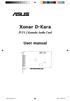 Xonar D-Kara PCI 5. Karaoke Audio Card User manual e7404_xonarkara.indd 7/4/ ::5 PM E7404 First Edition June 0 Copyright 0 ASUSTeK Computer Inc. All Rights Reserved. No part of this manual, including the
Xonar D-Kara PCI 5. Karaoke Audio Card User manual e7404_xonarkara.indd 7/4/ ::5 PM E7404 First Edition June 0 Copyright 0 ASUSTeK Computer Inc. All Rights Reserved. No part of this manual, including the
DCT-16 USB HD Audio Converter
 DCT-16 USB HD Audio Converter Operation Manual DISCLAIMERS The information in this manual has been carefully checked and is believed to be accurate. Cypress Technology assumes no responsibility for any
DCT-16 USB HD Audio Converter Operation Manual DISCLAIMERS The information in this manual has been carefully checked and is believed to be accurate. Cypress Technology assumes no responsibility for any
Sonic Studio Strix Series. User Guide
 Sonic Studio Strix Series User Guide DE158 First Edition June 2015 Copyright 2015 ASUSTeK COMPUTER INC. All Rights Reserved. No part of this manual, including the products and software described in it,
Sonic Studio Strix Series User Guide DE158 First Edition June 2015 Copyright 2015 ASUSTeK COMPUTER INC. All Rights Reserved. No part of this manual, including the products and software described in it,
USB 2.0 VGA ADAPTER USER MANUAL
 USB 2.0 VGA ADAPTER USER MANUAL CONTENTS INTRODUCTION... 3 FEATURES... 3 SYSTEM REQUIREMENTS... 3 PACKAGE CONTENTS... 3 SUPPORTED COMMON DISPLAY RESOLUTION... 4 TECHNICAL SPECIFICATIONS... 4 INSTALLATION
USB 2.0 VGA ADAPTER USER MANUAL CONTENTS INTRODUCTION... 3 FEATURES... 3 SYSTEM REQUIREMENTS... 3 PACKAGE CONTENTS... 3 SUPPORTED COMMON DISPLAY RESOLUTION... 4 TECHNICAL SPECIFICATIONS... 4 INSTALLATION
ENLTV-FM3. PCI TV Tuner Adapter with FM Radio. User s Guide
 ENLTV-FM3 PCI TV Tuner Adapter with FM Radio User s Guide User s Notice No part of this manual, including the products and software described in it, may be reproduced, transmitted, transcribed, stored
ENLTV-FM3 PCI TV Tuner Adapter with FM Radio User s Guide User s Notice No part of this manual, including the products and software described in it, may be reproduced, transmitted, transcribed, stored
7.1 Channel USB External Sound Card with SPDIF Digital Audio
 7.1 Channel USB External Sound Card with SPDIF Digital Audio ICUSBAUDIO7D *actual product may vary from photos DE: Bedienungsanleitung - de.startech.com FR: Guide de l'utilisateur - fr.startech.com ES:
7.1 Channel USB External Sound Card with SPDIF Digital Audio ICUSBAUDIO7D *actual product may vary from photos DE: Bedienungsanleitung - de.startech.com FR: Guide de l'utilisateur - fr.startech.com ES:
ASUS GX900 Gaming Mouse
 ASUS GX900 Gaming Mouse User Manual 15G06S002000 E5887 First Edition (V1) July 20 Copyright 20 ASUSTeK Computer Inc. All Rights Reserved. No part of this manual, including the products and software described
ASUS GX900 Gaming Mouse User Manual 15G06S002000 E5887 First Edition (V1) July 20 Copyright 20 ASUSTeK Computer Inc. All Rights Reserved. No part of this manual, including the products and software described
Xonar DG. PCI 5.1 & Headphone Amp Audio Card. User manual
 Xonar DG PCI 5. & Headphone Amp Audio Card User manual E7802 Second Edition (V2) October 202 Copyright 202 ASUSTeK Computer Inc. All Rights Reserved. No part of this manual, including the products and
Xonar DG PCI 5. & Headphone Amp Audio Card User manual E7802 Second Edition (V2) October 202 Copyright 202 ASUSTeK Computer Inc. All Rights Reserved. No part of this manual, including the products and
User Guide USB 2.0 LAPTOP DOCKING STATION WITH VIDEO N2953
 USB 2.0 LAPTOP DOCKING STATION WITH VIDEO 410-1864-001B / ACP51US 1 YEAR LIMITED WARRANTY: We pride ourselves on the quality of our products. For complete warranty details and a list of our worldwide offices,
USB 2.0 LAPTOP DOCKING STATION WITH VIDEO 410-1864-001B / ACP51US 1 YEAR LIMITED WARRANTY: We pride ourselves on the quality of our products. For complete warranty details and a list of our worldwide offices,
Xonar DG. PCI 5.1 & Headphone Amp Audio Card. User manual
 Xonar DG PCI 5. & Headphone Amp Audio Card User manual E5947 First Edition V August 200 Copyright 200 ASUSTeK Computer Inc. All Rights Reserved. No part of this manual, including the products and software
Xonar DG PCI 5. & Headphone Amp Audio Card User manual E5947 First Edition V August 200 Copyright 200 ASUSTeK Computer Inc. All Rights Reserved. No part of this manual, including the products and software
SF16-FMD. 16-Bit 3-D Sound Board with FM Radio. User Manual
 SF16-FMD 16-Bit 3-D Sound Board with FM Radio User Manual SF16-FMD 16-Bit 3-D Sound Board with FM Radio User Manual All rights reserved. No part of this publication may be produced, transmitted, transcribed,
SF16-FMD 16-Bit 3-D Sound Board with FM Radio User Manual SF16-FMD 16-Bit 3-D Sound Board with FM Radio User Manual All rights reserved. No part of this publication may be produced, transmitted, transcribed,
USB to VGA Adapter USB2VGAE2. Instruction Manual. USB 2.0 to VGA Multi Monitor External Video Adapter
 USB to VGA Adapter USB2VGAE2 Instruction Manual USB 2.0 to VGA Multi Monitor External Video Adapter *Please ensure that the driver installation is complete prior to the physical installation of the USB
USB to VGA Adapter USB2VGAE2 Instruction Manual USB 2.0 to VGA Multi Monitor External Video Adapter *Please ensure that the driver installation is complete prior to the physical installation of the USB
SATA PCI Express Adapter PEXSATA22I
 SATA PCI Express Adapter PEXSATA22I FCC Compliance Statement This equipment has been tested and found to comply with the limits for a Class B digital device, pursuant to part 15 of the FCC Rules. These
SATA PCI Express Adapter PEXSATA22I FCC Compliance Statement This equipment has been tested and found to comply with the limits for a Class B digital device, pursuant to part 15 of the FCC Rules. These
PCI USB 2.0 Card PCI225USB PCI225USB_LP PCI425USB PCI625USB2I. Instruction Manual. Actual product may vary from photo
 PCI USB 2.0 Card 2 Port High-Speed USB 2.0 PCI Card 2 Port High-Speed USB 2.0 Low-Profile PCI Card 4 Port High-Speed USB 2.0 PCI Card 6 Port High-Speed USB 2.0 PCI Card PCI225USB PCI225USB_LP PCI425USB
PCI USB 2.0 Card 2 Port High-Speed USB 2.0 PCI Card 2 Port High-Speed USB 2.0 Low-Profile PCI Card 4 Port High-Speed USB 2.0 PCI Card 6 Port High-Speed USB 2.0 PCI Card PCI225USB PCI225USB_LP PCI425USB
Universal Push2TV HD Adapter PTVU1000 Installation Guide
 Universal Push2TV HD Adapter PTVU1000 Installation Guide 2011 NETGEAR, Inc. All rights reserved. No part of this publication may be reproduced, transmitted, transcribed, stored in a retrieval system, or
Universal Push2TV HD Adapter PTVU1000 Installation Guide 2011 NETGEAR, Inc. All rights reserved. No part of this publication may be reproduced, transmitted, transcribed, stored in a retrieval system, or
MB169B+ USB Monitor. User Guide
 MB169B+ USB Monitor User Guide Table of contents Notices... iii Safety information... iv Care & cleaning... v Takeback services... vi 1.1 Welcome!... 1-1 1.2 Package contents... 1-1 1.3 System requirement...
MB169B+ USB Monitor User Guide Table of contents Notices... iii Safety information... iv Care & cleaning... v Takeback services... vi 1.1 Welcome!... 1-1 1.2 Package contents... 1-1 1.3 System requirement...
2.0 AUDIO RECORDING INTERFACE
 24-Bit/96kHz USB 2.0 AUDIO RECORDING INTERFACE USER MANUAL 1 of 13 Contents: 1. Instruction 03 2. Key Features 03 3. Front Panel 03 4. Rear Panel 04 5. Minimum System Requirements 04 6. Installation Process
24-Bit/96kHz USB 2.0 AUDIO RECORDING INTERFACE USER MANUAL 1 of 13 Contents: 1. Instruction 03 2. Key Features 03 3. Front Panel 03 4. Rear Panel 04 5. Minimum System Requirements 04 6. Installation Process
User Manual USB Laptop KVM Switch. GCS661U Part No. M1069
 User Manual USB Laptop KVM Switch 1 GCS661U Part No. M1069 2 Table of Contents User Notice 4 A Note About Terminology 5 Overview 6 Features 7 Package Contents 8 Requirements 9 Operating System Support
User Manual USB Laptop KVM Switch 1 GCS661U Part No. M1069 2 Table of Contents User Notice 4 A Note About Terminology 5 Overview 6 Features 7 Package Contents 8 Requirements 9 Operating System Support
Professional 24-bit USB Audio Interface. User s Guide
 Professional 24-bit USB Audio Interface User s Guide - Copyright 2016 Revision 1, January 2016 www.esi-audio.com INDEX 1. Introduction... 4 1.1 Features... 4 2. Installation... 5 2.1 System Recommendation...
Professional 24-bit USB Audio Interface User s Guide - Copyright 2016 Revision 1, January 2016 www.esi-audio.com INDEX 1. Introduction... 4 1.1 Features... 4 2. Installation... 5 2.1 System Recommendation...
Chord Limited. Mojo Dac Headphone Amplifier OPERATING INSTRUCTIONS
 Chord Limited Mojo Dac Headphone Amplifier OPERATING INSTRUCTIONS -!1 - Cleaning and care instructions: Mojo requires no special care other than common sense. Spray window cleaner (clear type) may be used
Chord Limited Mojo Dac Headphone Amplifier OPERATING INSTRUCTIONS -!1 - Cleaning and care instructions: Mojo requires no special care other than common sense. Spray window cleaner (clear type) may be used
IDE ATA/133 Controller
 IDE ATA/133 Controller 2 Port PCI ATA-133 IDE Adapter Card PCIIDE2 Actual product may vary from photo FCC Compliance Statement This equipment has been tested and found to comply with the limits for a Class
IDE ATA/133 Controller 2 Port PCI ATA-133 IDE Adapter Card PCIIDE2 Actual product may vary from photo FCC Compliance Statement This equipment has been tested and found to comply with the limits for a Class
PCI Express USB 3.0 Controller Adapter Card
 PEXUSB3S2 Instruction Manual PCI Express USB 3.0 Controller Adapter Card 2-Port PCI Express SuperSpeed USB 3.0 Controller Adapter Card FCC Compliance Statement This equipment has been tested and found
PEXUSB3S2 Instruction Manual PCI Express USB 3.0 Controller Adapter Card 2-Port PCI Express SuperSpeed USB 3.0 Controller Adapter Card FCC Compliance Statement This equipment has been tested and found
KILLER XENO PRO. Installation Guide 128-P2-KN01. EVGA Corp. Brea, CA 92821. www.evga.com. 2900 Saturn Street, Suite B
 Gaming Imaging 3D Video Entertainment Photos Graphics KILLER XENO PRO TM EVGA Corp. 128-P2-KN01 2900 Saturn Street, Suite B Brea, CA 92821 www.evga.com Installation Guide Table of contents Installation
Gaming Imaging 3D Video Entertainment Photos Graphics KILLER XENO PRO TM EVGA Corp. 128-P2-KN01 2900 Saturn Street, Suite B Brea, CA 92821 www.evga.com Installation Guide Table of contents Installation
PCI USB 2.0 Card. 3 Port PCI USB 2.0 Card PCI330USB2. Instruction Manual. Actual product my vary from photo
 PCI USB 2.0 Card 3 Port PCI USB 2.0 Card PCI330USB2 Instruction Manual Actual product my vary from photo FCC Compliance Statement This equipment has been tested and found to comply with the limits for
PCI USB 2.0 Card 3 Port PCI USB 2.0 Card PCI330USB2 Instruction Manual Actual product my vary from photo FCC Compliance Statement This equipment has been tested and found to comply with the limits for
PCI Express USB Card. PCI Express 4 Port USB 2.0 card PEX400USB2. Instruction Manual. Actual product may vary from photo
 PCI Express USB Card PCI Express 4 Port USB 2.0 card PEX400USB2 Actual product may vary from photo FCC Compliance Statement This equipment has been tested and found to comply with the limits for a Class
PCI Express USB Card PCI Express 4 Port USB 2.0 card PEX400USB2 Actual product may vary from photo FCC Compliance Statement This equipment has been tested and found to comply with the limits for a Class
Instruction Guide. 2/4/6-port PCI USB 2.0 card PCI225USB PCI425USB PCI625USB2I. The Professionals Source For Hard-to-Find Computer Parts
 USB 2.0 CARD 2/4/6-port PCI USB 2.0 card PCI225USB PCI425USB PCI625USB2I Instruction Guide *PCI225USB shown * Actual product may vary from photo The Professionals Source For Hard-to-Find Computer Parts
USB 2.0 CARD 2/4/6-port PCI USB 2.0 card PCI225USB PCI425USB PCI625USB2I Instruction Guide *PCI225USB shown * Actual product may vary from photo The Professionals Source For Hard-to-Find Computer Parts
Berkeley Audio Design Alpha USB
 QUICK USER GUIDE v1.2.2 Berkeley Audio Design Alpha USB The Alpha USB is an asynchronous High Speed USB to digital audio interface designed to provide the highest possible audio quality from computer audio
QUICK USER GUIDE v1.2.2 Berkeley Audio Design Alpha USB The Alpha USB is an asynchronous High Speed USB to digital audio interface designed to provide the highest possible audio quality from computer audio
USB to DVI Video Adapter
 USB2DVI Instruction Manual USB to DVI Video Adapter USB 2.0 to DVI External Multi Monitor Video Adapter FCC Compliance Statement This equipment has been tested and found to comply with the limits for a
USB2DVI Instruction Manual USB to DVI Video Adapter USB 2.0 to DVI External Multi Monitor Video Adapter FCC Compliance Statement This equipment has been tested and found to comply with the limits for a
Xonar DS Audio card. User manual
 Xonar DS Audio card User manual E7809 Revised Edition V2 October 202 Copyright 202 ASUSTeK COMPUTER INC. All Rights Reserved. No part of this manual, including the products and software described in it,
Xonar DS Audio card User manual E7809 Revised Edition V2 October 202 Copyright 202 ASUSTeK COMPUTER INC. All Rights Reserved. No part of this manual, including the products and software described in it,
Xonar Essense STX. Audio Card. User Manual
 Xonar Essense STX Audio Card User Manual E11126 Revised Edition V3 November 2015 Copyright 2015 ASUSTeK COMPUTER INC. All Rights Reserved. No part of this manual, including the products and software described
Xonar Essense STX Audio Card User Manual E11126 Revised Edition V3 November 2015 Copyright 2015 ASUSTeK COMPUTER INC. All Rights Reserved. No part of this manual, including the products and software described
Xonar D1. Audio card. User manual
 Xonar D1 Audio card User manual E4009 First Edition V1 July 2008 Copyright 2008 ASUSTeK COMPUTER INC. All Rights Reserved. No part of this manual, including the products and software described in it, may
Xonar D1 Audio card User manual E4009 First Edition V1 July 2008 Copyright 2008 ASUSTeK COMPUTER INC. All Rights Reserved. No part of this manual, including the products and software described in it, may
AI Audio 2 (SoundMAX High Definition Audio utility)
 AI Audio 2 (SoundMAX High Definition Audio utility) The ADI High Definition Audio CODEC provides 8-channel audio capability through the SoundMAX audio utility with AudioESP software to deliver the ultimate
AI Audio 2 (SoundMAX High Definition Audio utility) The ADI High Definition Audio CODEC provides 8-channel audio capability through the SoundMAX audio utility with AudioESP software to deliver the ultimate
Fit Clip Plus Portable Media Player
 Fit Clip Plus Portable Media Player User Guide BL 8GB Thank you for purchasing a Fit Clip Plus Portable Media Player! To get the most out of your Fit Clip Plus, please read this entire user guide carefully.
Fit Clip Plus Portable Media Player User Guide BL 8GB Thank you for purchasing a Fit Clip Plus Portable Media Player! To get the most out of your Fit Clip Plus, please read this entire user guide carefully.
PCI Express USB 2.0 Adapter Card
 PEXUSB400 Instruction Manual PCI Express USB 2.0 Adapter Card 4-Port (Independent) PCI Express to High Speed USB 2.0 Adapter Card FCC Compliance Statement This equipment has been tested and found to comply
PEXUSB400 Instruction Manual PCI Express USB 2.0 Adapter Card 4-Port (Independent) PCI Express to High Speed USB 2.0 Adapter Card FCC Compliance Statement This equipment has been tested and found to comply
Lenovo IdeaCentre Q180 Series
 Machine type: 10087/3110 Lenovo IdeaCentre Q180 Series User Guide Version 1.0 2011.09 31500665 Important Safety Information Before using this manual, it is important that you read and understand all of
Machine type: 10087/3110 Lenovo IdeaCentre Q180 Series User Guide Version 1.0 2011.09 31500665 Important Safety Information Before using this manual, it is important that you read and understand all of
USB VoIP Phone Adapter. User s Manual
 USB VoIP Phone Adapter User s Manual FCC Certifications This Equipment has been tested and found to comply with the limits for a Class B digital device, pursuant to part 15 and part 68 of the FCC Rules.
USB VoIP Phone Adapter User s Manual FCC Certifications This Equipment has been tested and found to comply with the limits for a Class B digital device, pursuant to part 15 and part 68 of the FCC Rules.
PCI Express FireWire & USB 2.0 card
 PCI Express FireWire & USB 2.0 card PCI Express Firewire 800 and USB 2.0 card PEX3U3F800 Actual product may vary from photo FCC Compliance Statement This equipment has been tested and found to comply with
PCI Express FireWire & USB 2.0 card PCI Express Firewire 800 and USB 2.0 card PEX3U3F800 Actual product may vary from photo FCC Compliance Statement This equipment has been tested and found to comply with
Xonar Essence STU. Hi-Fi USB DAC (Digital-to-Anolog Converter) User manual
 Xonar Essence STU Hi-Fi USB DAC (Digital-to-Anolog Converter) User manual E11116 Revised Edition v2 November 2015 Copyright 2015 ASUSTeK Computer Inc. All Rights Reserved. No part of this manual, including
Xonar Essence STU Hi-Fi USB DAC (Digital-to-Anolog Converter) User manual E11116 Revised Edition v2 November 2015 Copyright 2015 ASUSTeK Computer Inc. All Rights Reserved. No part of this manual, including
USB 2.0 Peripheral Switch USER MANUAL US221A / US421A
 USB 2.0 Peripheral Switch USER MANUAL US221A / US421A FCC Information This equipment has been tested and found to comply with the limits for a Class B digital device, pursuant to Part 15 of the FCC Rules.
USB 2.0 Peripheral Switch USER MANUAL US221A / US421A FCC Information This equipment has been tested and found to comply with the limits for a Class B digital device, pursuant to Part 15 of the FCC Rules.
2GB MP3 Player USER GUIDE
 DO NOT FORMAT UNIT under FAT. 2GB MP3 Player USER GUIDE Jazwares, Inc. 2010 CONTENTS Please read the instructions along with the MP3 Player carefully before you use it, so that you can operate it conveniently.
DO NOT FORMAT UNIT under FAT. 2GB MP3 Player USER GUIDE Jazwares, Inc. 2010 CONTENTS Please read the instructions along with the MP3 Player carefully before you use it, so that you can operate it conveniently.
English version. Introduction. Package contents. Connections. SC016 Sweex 7.1 external USB sound card
 SC016 Sweex 7.1 external USB sound card Introduction Do not expose the Sweex 7.1 external USB sound card to extreme temperatures. Do not place the device in direct sunlight or in the direct vicinity of
SC016 Sweex 7.1 external USB sound card Introduction Do not expose the Sweex 7.1 external USB sound card to extreme temperatures. Do not place the device in direct sunlight or in the direct vicinity of
Wireless Keyboard & Optical Mouse. User Manual
 Wireless Keyboard & Optical Mouse User Manual Table of Contents Introduction... 1 Software Compatibility... 1 Product Features... 2 Quick Installation Setup for PS/2 Connections (PC-only)... 5 Quick Installation
Wireless Keyboard & Optical Mouse User Manual Table of Contents Introduction... 1 Software Compatibility... 1 Product Features... 2 Quick Installation Setup for PS/2 Connections (PC-only)... 5 Quick Installation
Xonar Essence STX Audio card. User manual
 Xonar Essence STX Audio card User manual E7806 Revised Edition V2 October 2012 Copyright 2012 ASUSTeK COMPUTER INC. All Rights Reserved. No part of this manual, including the products and software described
Xonar Essence STX Audio card User manual E7806 Revised Edition V2 October 2012 Copyright 2012 ASUSTeK COMPUTER INC. All Rights Reserved. No part of this manual, including the products and software described
Jabra BIZ 2400 USB USER MANUAL
 Jabra BIZ 2400 USB USER MANUAL 1 2011 GN Netcom A/S. All Rights Reserved. This user guide is published by GN Netcom A/S. The information in this user guide is furnished for informational use only, is subject
Jabra BIZ 2400 USB USER MANUAL 1 2011 GN Netcom A/S. All Rights Reserved. This user guide is published by GN Netcom A/S. The information in this user guide is furnished for informational use only, is subject
Multimedia. User Guide
 Multimedia User Guide Copyright 2006 Hewlett-Packard Development Company, L.P. Microsoft and Windows are U.S. registered trademarks of Microsoft Corporation. The information contained herein is subject
Multimedia User Guide Copyright 2006 Hewlett-Packard Development Company, L.P. Microsoft and Windows are U.S. registered trademarks of Microsoft Corporation. The information contained herein is subject
SoftRAID 5 QUICK START GUIDE. for OWC ThunderBay
 SoftRAID 5 QUICK START GUIDE for OWC ThunderBay TABLE OF CONTENTS INTRODUCTION...1 1.1 MINIMUM SYSTEM REQUIREMENTS 1.2 FEATURES 1.3 ABOUT THIS MANUAL SYSTEM SETUP...2 2.1 GETTING STARTED 2.2 INITIALIZING,
SoftRAID 5 QUICK START GUIDE for OWC ThunderBay TABLE OF CONTENTS INTRODUCTION...1 1.1 MINIMUM SYSTEM REQUIREMENTS 1.2 FEATURES 1.3 ABOUT THIS MANUAL SYSTEM SETUP...2 2.1 GETTING STARTED 2.2 INITIALIZING,
USER GUIDE. USB 2.0 DVD/CD-ROM Slim External Drive
 USB 2.0 DVD/CD-ROM Slim External Drive USER GUIDE Visit our Website at www.targus.com Features and specifications subject to change without notice. 2007 Targus Group International, Inc. and Targus, Inc.
USB 2.0 DVD/CD-ROM Slim External Drive USER GUIDE Visit our Website at www.targus.com Features and specifications subject to change without notice. 2007 Targus Group International, Inc. and Targus, Inc.
7 Mini Tablet User Guide
 7 Mini Tablet User Guide MODEL NUMBER: Powered by SYTABBL7 Wireless Mobile Internet Tablet Getting to Know Your New Tablet: Front View: Back View: Side Angle View: MENU MENU Power Key ON/OFF, Back Button
7 Mini Tablet User Guide MODEL NUMBER: Powered by SYTABBL7 Wireless Mobile Internet Tablet Getting to Know Your New Tablet: Front View: Back View: Side Angle View: MENU MENU Power Key ON/OFF, Back Button
Serial ATA Hard Drive Enclosure
 SAT2510U2E SAT2510BU2E Instruction Manual Serial ATA Hard Drive Enclosure 2.5 esata/usb External Hard Drive Enclosure for Serial ATA Hard Drives FCC Compliance Statement This equipment has been tested
SAT2510U2E SAT2510BU2E Instruction Manual Serial ATA Hard Drive Enclosure 2.5 esata/usb External Hard Drive Enclosure for Serial ATA Hard Drives FCC Compliance Statement This equipment has been tested
User s Manual Model KB990W
 Wireless Internet Keyboard & Optical Mouse User s Manual Model KB990W FCC Statement This device complies with part 15 of FCC Rules. Operation is subject to the following two conditions: (1) this device
Wireless Internet Keyboard & Optical Mouse User s Manual Model KB990W FCC Statement This device complies with part 15 of FCC Rules. Operation is subject to the following two conditions: (1) this device
Micro HDMI to VGA with Audio Adapter. Quick Installation Guide. Introduction. Key Features and Benefits. System Requirements.
 Introduction Micro HDMI to VGA with Audio Adapter Quick Installation Guide The Micro HDMI to VGA with Audio Adapter converts HDMI signals from a portable device, such as a laptop, smart phone or tablet
Introduction Micro HDMI to VGA with Audio Adapter Quick Installation Guide The Micro HDMI to VGA with Audio Adapter converts HDMI signals from a portable device, such as a laptop, smart phone or tablet
Serial ATA PCI Quick Installation Guide
 Serial ATA PCI Quick Installation Guide Introducing the Serial ATA PCI The Serial ATA PCI is an ultra high-speed dual channel Serial ATA controller board for use in Pentium-class computers. It achieves
Serial ATA PCI Quick Installation Guide Introducing the Serial ATA PCI The Serial ATA PCI is an ultra high-speed dual channel Serial ATA controller board for use in Pentium-class computers. It achieves
Frequently Asked Questions about the Sound Blaster X7
 Frequently Asked Questions about the Sound Blaster X7 General 1. Why is the Sound Blaster X7 so light? The Sound Blaster X7 was designed with an external power adapter, as opposed to regular amplifiers
Frequently Asked Questions about the Sound Blaster X7 General 1. Why is the Sound Blaster X7 so light? The Sound Blaster X7 was designed with an external power adapter, as opposed to regular amplifiers
Electronic Emission Notices
 WARNING! Electronic Emission Notices Federal Communications Commission (FCC) Statement This equipment has been tested and found to comply with the limits for a Class B digital device, pursuant to Part
WARNING! Electronic Emission Notices Federal Communications Commission (FCC) Statement This equipment has been tested and found to comply with the limits for a Class B digital device, pursuant to Part
HDMI or Component Standalone Capture Device 1080p
 HDMI or Component Standalone Capture Device 1080p USB2HDCAPS *actual product may vary from photos DE: Bedienungsanleitung - de.startech.com FR: Guide de l'utilisateur - fr.startech.com ES: Guía del usuario
HDMI or Component Standalone Capture Device 1080p USB2HDCAPS *actual product may vary from photos DE: Bedienungsanleitung - de.startech.com FR: Guide de l'utilisateur - fr.startech.com ES: Guía del usuario
JBL CINEMA SB350. Home Cinema 2.1 soundbar with wireless subwoofer
 JBL CINEMA SB350 Home Cinema 2.1 soundbar with wireless subwoofer Owner s Manual BASS English JBL CINEMA SB350 JBL CINEMA SB350 Optical cable Table of Contents INTRODUCTION 5 ITEMS INCLUDED 5 JBL CINEMA
JBL CINEMA SB350 Home Cinema 2.1 soundbar with wireless subwoofer Owner s Manual BASS English JBL CINEMA SB350 JBL CINEMA SB350 Optical cable Table of Contents INTRODUCTION 5 ITEMS INCLUDED 5 JBL CINEMA
ASUS Essentio Desktop PC. CG5270 User Manual
 ASUS Essentio Desktop PC CG5270 User Manual E4724 First Edition V1 May 2009 Copyright 2009 ASUSTeK COMPUTER INC. All Rights Reserved. No part of this manual, including the products and software described
ASUS Essentio Desktop PC CG5270 User Manual E4724 First Edition V1 May 2009 Copyright 2009 ASUSTeK COMPUTER INC. All Rights Reserved. No part of this manual, including the products and software described
SESSION MUSIC PRODUCER The Make-Music-Now Vocal Recording Studio
 SESSION MUSIC PRODUCER The Make-Music-Now Vocal Recording Studio Quick Start Guide Session Music Producer Quick Start Guide 1 Introduction Congratulations on your purchase of M-Audio Session Music Producer:
SESSION MUSIC PRODUCER The Make-Music-Now Vocal Recording Studio Quick Start Guide Session Music Producer Quick Start Guide 1 Introduction Congratulations on your purchase of M-Audio Session Music Producer:
User Guide. Soft-Touch TM Bluetooth Laser Mouse N2953
 Soft-Touch TM Bluetooth Laser Mouse 410-XXXXXXXXXXX 1 YEAR LIMITED WARRANTY: We pride ourselves on the quality of our products. For complete warranty details and a list of our worldwide offices, please
Soft-Touch TM Bluetooth Laser Mouse 410-XXXXXXXXXXX 1 YEAR LIMITED WARRANTY: We pride ourselves on the quality of our products. For complete warranty details and a list of our worldwide offices, please
Xonar DX. Audio Card. User s manual
 Xonar DX Audio Card User s manual E7811 Revised Edition V3 October 2012 Copyright 2012 ASUSTeK COMPUTER INC. All Rights Reserved. No part of this manual, including the products and software described in
Xonar DX Audio Card User s manual E7811 Revised Edition V3 October 2012 Copyright 2012 ASUSTeK COMPUTER INC. All Rights Reserved. No part of this manual, including the products and software described in
Audiomedia III Installation Guide
 Audiomedia III Installation Guide Digidesign Inc. 3401-A Hillview Avenue Palo Alto, CA 94304 USA tel: 650 842 7900 fax: 650 842 7999 Technical Support (USA) 650 842 6699 650 856 4275 Product Information
Audiomedia III Installation Guide Digidesign Inc. 3401-A Hillview Avenue Palo Alto, CA 94304 USA tel: 650 842 7900 fax: 650 842 7999 Technical Support (USA) 650 842 6699 650 856 4275 Product Information
External TV Tuner TV Tuner for LCD Monitors with Remote
 External TV Tuner TV Tuner for LCD Monitors with Remote COMP2VGATV2 Actual product may vary from photo FCC Compliance Statement This equipment has been tested and found to comply with the limits for a
External TV Tuner TV Tuner for LCD Monitors with Remote COMP2VGATV2 Actual product may vary from photo FCC Compliance Statement This equipment has been tested and found to comply with the limits for a
Quick Operation Guide DAB, DAB + und DMB USB Digital Receiver Albrecht DR 403
 Quick Operation Guide DAB, DAB + und DMB USB Digital Receiver Albrecht DR 403. 1 Note Thank you for purchasing the DAB/ DMB receiver. This Quick Guide is to guide you to the software installation of the
Quick Operation Guide DAB, DAB + und DMB USB Digital Receiver Albrecht DR 403. 1 Note Thank you for purchasing the DAB/ DMB receiver. This Quick Guide is to guide you to the software installation of the
Wireless Keyboard and Optical Mouse Bundle
 Wireless Keyboard and Optical Mouse Bundle Enjoy the freedom of wireless optical precision User Manual F8E832-BNDL TABLE OF CONTENTS Introduction....................................1 Compatible Equipment............................2
Wireless Keyboard and Optical Mouse Bundle Enjoy the freedom of wireless optical precision User Manual F8E832-BNDL TABLE OF CONTENTS Introduction....................................1 Compatible Equipment............................2
Roxio Easy LP to MP3
 Roxio Easy LP to MP3 Getting Started Guide About Corel Corel is one of the world's top software companies providing some of the industry's best-known brands, including Roxio, Pinnacle and WinZip. Boasting
Roxio Easy LP to MP3 Getting Started Guide About Corel Corel is one of the world's top software companies providing some of the industry's best-known brands, including Roxio, Pinnacle and WinZip. Boasting
E7495. Notebook PC. User Guide for Windows 8
 E7495 Notebook PC User Guide for Windows 8 e7495_win8_user_guide.indd 1 8/13/12 2:47:52 PM Copyright Information No part of this manual, including the products and software described in it, may be reproduced,
E7495 Notebook PC User Guide for Windows 8 e7495_win8_user_guide.indd 1 8/13/12 2:47:52 PM Copyright Information No part of this manual, including the products and software described in it, may be reproduced,
PART 1. Using USB Mixer with a Computer
 PART 1. Using USB Mixer with a Computer Universal Serial Bus Mixers The USB mixer is equipped with either one or two USB ports that allow you to play and record audio directly from your computer! Just
PART 1. Using USB Mixer with a Computer Universal Serial Bus Mixers The USB mixer is equipped with either one or two USB ports that allow you to play and record audio directly from your computer! Just
2 Port PCI to IDE Controller Card
 2 Port PCI to IDE Controller Card PCIIDE2 *actual product may vary from photos DE: Bedienungsanleitung - de.startech.com FR: Guide de l'utilisateur - fr.startech.com ES: Guía del usuario - es.startech.com
2 Port PCI to IDE Controller Card PCIIDE2 *actual product may vary from photos DE: Bedienungsanleitung - de.startech.com FR: Guide de l'utilisateur - fr.startech.com ES: Guía del usuario - es.startech.com
PCI Express esata/sata 6Gbps Controller
 PCI Express esata/sata 6Gbps Controller PEXESAT322I *actual product may vary from photos DE: Bedienungsanleitung - de.startech.com FR: Guide de l'utilisateur - fr.startech.com ES: Guía del usuario - es.startech.com
PCI Express esata/sata 6Gbps Controller PEXESAT322I *actual product may vary from photos DE: Bedienungsanleitung - de.startech.com FR: Guide de l'utilisateur - fr.startech.com ES: Guía del usuario - es.startech.com
PCI Express Serial Card
 PCI Express Serial Card 1 Port 16650 PCI Express Serial Card 2 Port 16650 PCI Express Serial Card PEX1S550 PEX2S550 Actual product may vary from photo FCC Compliance Statement This equipment has been tested
PCI Express Serial Card 1 Port 16650 PCI Express Serial Card 2 Port 16650 PCI Express Serial Card PEX1S550 PEX2S550 Actual product may vary from photo FCC Compliance Statement This equipment has been tested
USB 3.0 to HDMI/DVI Dual Display Adapter Installation Guide
 USB 3.0 to HDMI/DVI Dual Display Adapter Installation Guide Introduction The USB 3.0 to HDMI/DVI Dual Display Adapter lets you easily and quickly add dual displays to your USB 3.0 enabled system. Key Features
USB 3.0 to HDMI/DVI Dual Display Adapter Installation Guide Introduction The USB 3.0 to HDMI/DVI Dual Display Adapter lets you easily and quickly add dual displays to your USB 3.0 enabled system. Key Features
Xonar D2X. Audio Card. User s manual
 Xonar D2X Audio Card User s manual E7808 Revised Edition V2 October 2012 Copyright 2012 ASUSTeK COMPUTER INC. All Rights Reserved. No part of this manual, including the products and software described
Xonar D2X Audio Card User s manual E7808 Revised Edition V2 October 2012 Copyright 2012 ASUSTeK COMPUTER INC. All Rights Reserved. No part of this manual, including the products and software described
3.5 External Hard Drive Enclosure
 UNI3510U2E / UNI3510U2EGB UNI3510U2EB / UNI3510UEBGB Instruction Manual 3.5 External Hard Drive Enclosure 3.5 esata/usb 2.0 to IDE/SATA External Hard Drive Enclosure with One-Touch Backup FCC Compliance
UNI3510U2E / UNI3510U2EGB UNI3510U2EB / UNI3510UEBGB Instruction Manual 3.5 External Hard Drive Enclosure 3.5 esata/usb 2.0 to IDE/SATA External Hard Drive Enclosure with One-Touch Backup FCC Compliance
USB 3.0 to HDMI Adapter with 3-Port USB 3.0 Hub USB 3.0 to VGA Adapter with 3-Port USB 3.0 Hub
 USB 3.0 to HDMI Adapter with 3-Port USB 3.0 Hub USB 3.0 to VGA Adapter with 3-Port USB 3.0 Hub USB32HDEH3 / USB32VGAEH3 *actual product may vary from photos DE: Bedienungsanleitung - de.startech.com FR:
USB 3.0 to HDMI Adapter with 3-Port USB 3.0 Hub USB 3.0 to VGA Adapter with 3-Port USB 3.0 Hub USB32HDEH3 / USB32VGAEH3 *actual product may vary from photos DE: Bedienungsanleitung - de.startech.com FR:
JBL CINEMA BASE. Home Cinema 2.2 all-in-one soundbase for television OWNER S MANUAL
 JBL CINEMA BASE Home Cinema 2.2 all-in-one soundbase for television OWNER S MANUAL JBL CINEMA BASE TABLE OF CONTENTS INTRODUCTION 1 DESCRIPTION AND FEATURES 1 JBL CINEMA BASE TOP PANEL CONTROLS 2 JBL CINEMA
JBL CINEMA BASE Home Cinema 2.2 all-in-one soundbase for television OWNER S MANUAL JBL CINEMA BASE TABLE OF CONTENTS INTRODUCTION 1 DESCRIPTION AND FEATURES 1 JBL CINEMA BASE TOP PANEL CONTROLS 2 JBL CINEMA
BTX180 Wireless Bluetooth Speaker
 BTX180 Wireless Bluetooth Speaker User Manual 2012 Kinivo LLC. All rights reserved. Kinivo is a trademark of Kinivo LLC. Bluetooth word mark and the Bluetooth logo are registered trademarks of Bluetooth
BTX180 Wireless Bluetooth Speaker User Manual 2012 Kinivo LLC. All rights reserved. Kinivo is a trademark of Kinivo LLC. Bluetooth word mark and the Bluetooth logo are registered trademarks of Bluetooth
HP Advanced Wireless Docking Station. User Guide
 HP Advanced Wireless Docking Station User Guide Copyright 2014, 2015 Hewlett-Packard Development Company, L.P. Intel is a trademark of Intel Corporation in the U.S. and other countries. Windows and Windows
HP Advanced Wireless Docking Station User Guide Copyright 2014, 2015 Hewlett-Packard Development Company, L.P. Intel is a trademark of Intel Corporation in the U.S. and other countries. Windows and Windows
Compaq ipaq Personal Mini-CD Player PM-1. User Guide
 Compaq ipaq Personal Mini-CD Player PM-1 User Guide Notice 2001 Compaq Computer Corporation COMPAQ and the Compaq logo registered in U.S. Patent and Trademark Office. ipaq is a trademark of Compaq Information
Compaq ipaq Personal Mini-CD Player PM-1 User Guide Notice 2001 Compaq Computer Corporation COMPAQ and the Compaq logo registered in U.S. Patent and Trademark Office. ipaq is a trademark of Compaq Information
Multi-Easy/Multi-Sound
 Multi-Easy/Multi-Sound User Manual Revision: 1.0 Rev. Date Jan, 2004 0 Notice The content furnished in this document is C-Media audio product knowledge for customers reference. However, C-Media Inc. assumes
Multi-Easy/Multi-Sound User Manual Revision: 1.0 Rev. Date Jan, 2004 0 Notice The content furnished in this document is C-Media audio product knowledge for customers reference. However, C-Media Inc. assumes
ExpressCard USB 3.0 Controller Adapter Card
 ECUSB3S2 Instruction Manual ExpressCard USB 3.0 Controller Adapter Card 2-Port ExpressCard SuperSpeed USB 3.0 Controller Adapter Card FCC Compliance Statement This equipment has been tested and found to
ECUSB3S2 Instruction Manual ExpressCard USB 3.0 Controller Adapter Card 2-Port ExpressCard SuperSpeed USB 3.0 Controller Adapter Card FCC Compliance Statement This equipment has been tested and found to
Home Theater PC Chassis
 Home Theater PC Chassis Model: HTPC 180 BA & SA Color: Black & Silver Quick Installation Guide (U.S. & Canada Only) Version 1.0 DISCLAIMER No warranty or representation, either expressed or implied, is
Home Theater PC Chassis Model: HTPC 180 BA & SA Color: Black & Silver Quick Installation Guide (U.S. & Canada Only) Version 1.0 DISCLAIMER No warranty or representation, either expressed or implied, is
User Guide FFFA001106. www.focusrite.com
 User Guide FFFA001106 www.focusrite.com TABLE OF CONTENTS OVERVIEW.... 3 Introduction...3 Features.................................................................... 3 Box Contents...3 System Requirements....4
User Guide FFFA001106 www.focusrite.com TABLE OF CONTENTS OVERVIEW.... 3 Introduction...3 Features.................................................................... 3 Box Contents...3 System Requirements....4
USB 2.0 to 10/100Mbps Ethernet Adapter UE-9521. User Manual
 USB 2.0 to 10/100Mbps Ethernet Adapter UE-9521 User Manual 1 Copyright Copyright 2004 by PLANET Technology Corp. All rights reserved. No part of this publication may be reproduced, transmitted, transcribed,
USB 2.0 to 10/100Mbps Ethernet Adapter UE-9521 User Manual 1 Copyright Copyright 2004 by PLANET Technology Corp. All rights reserved. No part of this publication may be reproduced, transmitted, transcribed,
VideoMate V200/V200F Analog Standalone TV Box Start Up Guide
 VideoMate V200/V200F Analog Standalone TV Box Start Up Guide Compro Technology, Inc. www.comprousa.com 1 Table of Contents About This Guide... 3 VideoMate V200/V200F TV Box Contents... 4 Install V200/V200F
VideoMate V200/V200F Analog Standalone TV Box Start Up Guide Compro Technology, Inc. www.comprousa.com 1 Table of Contents About This Guide... 3 VideoMate V200/V200F TV Box Contents... 4 Install V200/V200F
USB 3.0 to HDMI Video Adapter with USB Hub Port
 USB 3.0 to HDMI Video Adapter with USB Hub Port USB32HDEH *actual product may vary from photos DE: Bedienungsanleitung - de.startech.com FR: Guide de l'utilisateur - fr.startech.com ES: Guía del usuario
USB 3.0 to HDMI Video Adapter with USB Hub Port USB32HDEH *actual product may vary from photos DE: Bedienungsanleitung - de.startech.com FR: Guide de l'utilisateur - fr.startech.com ES: Guía del usuario
Kanguru Micro MP3 PRO USB2.0 User s Manual
 Kanguru Micro MP3 PRO USB2.0 User s Manual MP3/WMA Player + Digital Voice Recorder FM Tuner + USB Flash Drive Copyright 2005, All Rights Reserved. This manual applies to 1.1 or later versions of the Kanguru
Kanguru Micro MP3 PRO USB2.0 User s Manual MP3/WMA Player + Digital Voice Recorder FM Tuner + USB Flash Drive Copyright 2005, All Rights Reserved. This manual applies to 1.1 or later versions of the Kanguru
USER GUIDE WIRELESS USB TO AUDIO KIT. Model: 29594
 USER GUIDE WIRELESS USB TO AUDIO KIT Model: 29594 1 TABLE OF CONTENTS Introduction...2 Features...3 System Requirements...4 Package Contents...5 Device Overview Wireless USB Host Adapter...6 Wireless Audio
USER GUIDE WIRELESS USB TO AUDIO KIT Model: 29594 1 TABLE OF CONTENTS Introduction...2 Features...3 System Requirements...4 Package Contents...5 Device Overview Wireless USB Host Adapter...6 Wireless Audio
Video Capture Cable with Composite and S-Video Input
 Video Capture Cable with Composite and S-Video Input SVID2USB2 DE: Bedienungsanleitung - de.startech.com FR: Guide de l'utilisateur - fr.startech.com ES: Guía del usuario - es.startech.com IT: Guida per
Video Capture Cable with Composite and S-Video Input SVID2USB2 DE: Bedienungsanleitung - de.startech.com FR: Guide de l'utilisateur - fr.startech.com ES: Guía del usuario - es.startech.com IT: Guida per
MANUAL (p. 2) USB Turntable HAV-TT20USB
 MANUAL (p. 2) USB Turntable HAV-TT20USB ENGLISH How to Replace the Turntable Stylus (Needle) Removing the old stylus 1. Place a screwdriver at the tip of the stylus and push down in direction A. 2. Remove
MANUAL (p. 2) USB Turntable HAV-TT20USB ENGLISH How to Replace the Turntable Stylus (Needle) Removing the old stylus 1. Place a screwdriver at the tip of the stylus and push down in direction A. 2. Remove
Kinivo 301BN HDMI Switch
 Kinivo 301BN HDMI Switch User Manual 2012 Kinivo LLC. All rights reserved. Kinivo is a trademark of Kinivo LLC. Bluetooth word mark and the Bluetooth logo are registered trademarks of Bluetooth SIG. All
Kinivo 301BN HDMI Switch User Manual 2012 Kinivo LLC. All rights reserved. Kinivo is a trademark of Kinivo LLC. Bluetooth word mark and the Bluetooth logo are registered trademarks of Bluetooth SIG. All
PCI Superspeed USB 3.0 Cards
 PCI Superspeed USB 3.0 Cards PCIUSB3S22 PCIUSB3S4 *PCIUSB3S22 Shown DE: Bedienungsanleitung - de.startech.com FR: Guide de l'utilisateur - fr.startech.com ES: Guía del usuario - es.startech.com IT: Guida
PCI Superspeed USB 3.0 Cards PCIUSB3S22 PCIUSB3S4 *PCIUSB3S22 Shown DE: Bedienungsanleitung - de.startech.com FR: Guide de l'utilisateur - fr.startech.com ES: Guía del usuario - es.startech.com IT: Guida
If anything is damaged or missing, contact your dealer.
 User Manual CS-62U Read this guide thoroughly and follow the installation and operation procedures carefully in order to prevent any damage to the units and/or any devices that connect to them. This package
User Manual CS-62U Read this guide thoroughly and follow the installation and operation procedures carefully in order to prevent any damage to the units and/or any devices that connect to them. This package
2 Port PCI Express SATA 6Gbps Controller - 1x esata + 1x SATA
 2 Port PCI Express SATA 6Gbps Controller - 1x esata + 1x SATA PEXSAT31E1 *actual product may vary from photos DE: Bedienungsanleitung - de.startech.com FR: Guide de l'utilisateur - fr.startech.com ES:
2 Port PCI Express SATA 6Gbps Controller - 1x esata + 1x SATA PEXSAT31E1 *actual product may vary from photos DE: Bedienungsanleitung - de.startech.com FR: Guide de l'utilisateur - fr.startech.com ES:
WUA-0605 300Mbps Wireless USB Network Adapter
 WUA-0605 300Mbps Wireless USB Network Adapter User Manual V1.0 Certification FCC CE FCC Statement This equipment has been tested and found to comply with the limits for a Class B digital device, pursuant
WUA-0605 300Mbps Wireless USB Network Adapter User Manual V1.0 Certification FCC CE FCC Statement This equipment has been tested and found to comply with the limits for a Class B digital device, pursuant
