Bluetooth Car Adapter
|
|
|
- Aldous Fletcher
- 7 years ago
- Views:
Transcription
1 Bluetooth Car Adapter YT-BTA User Manual English
2 LED CDC MP3 User Manual 1- Product Introduction 1.1 Description Nowadays, using mobile phone during driving is widely considered dangerous,and hands free car kit ensures driving safety. As the using of smart phone is widespread, it is urgent need for most of drivers to enjoy huge music sources and other Apps of their smart phone via car stereo. For above demands, Yatour Bluetooth car adapter (BTA) is released. Developed according to original protocol of OEM car stereo, BTA is a high-tech product innovatively integrated with latest standard Bluetooth technology. Main Features: 1. Plug & Play: installed via original CD changer port, easy and fast, perfectly integrated with the car. 2. Hands-free Phone Call (HFP): supports Answer/Hang up etc., via car radio buttons and steering wheel buttons. 3. Wireless A2DP Playback: easily streaming music of Bluetooth devices into factory car stereo system. 4. Bluetooth AVRCP Control: controls Prev/Next Track, Pause/Play, Fast forward/backward via car radio buttons or steering wheel buttons easily and safely. 5. AUX Input: Supports 3.5mm auxiliary input, able to connect any external audio sources. 6. Easy Charge: Offers 5V/1A standard USB charging port. 7. Hi-Fi Sound Quality: Connected to car stereo via wire harness, no interference and no loss of sound quality, rivaling original CD sound. BTA allows you to easily have popular configuration of advanced car stereo, is the best choice for safe driving and enjoying digital music. 1.2 Accessories Bluetooth Car Adapter Bluetooth Car Adapter YT-BTA Module Unit Wire Harness Microphone 3.5mm AUX Cable User Manual 1.3 Optional Accessories (additional purchase) Remote Control Parallel Harness Converter Cable Noise Filter Removal Tools [1]
3 LED 2- Installation Guide Before installation, please carefully read the Manual. 2.1 Installation Preparation 1. The product only operates on a vehicle with 12 Volt DC negative ground system. Do not use it on other voltage system. 2. This product only fits OEM or aftermarket car stereo with CD changer port, and different solutions of Bluetooth adapter would be adopted according to different brands of vehicles or different car radios. 3. Make sure car stereo is powered off before installation, otherwise the car stereo may be damaged. It is suggested to install it at car dealer shop or professional car stereo store. 4. Usually, the car stereo needs to be removed so as to plug BTA s main connector into CD changer port on radio back. For some car models, BTA can be installed in glove box or trunk where external CD changer port is located (Requires special splitter cable). 2.2 Installation Diagram Mic r ophone WIRE HARNESS AV BACK OF THE HEAD UNIT Power And CD Changer Speaker ANT Port Switch between mp3 and CDC MP3 CDC SOCKET Bluetooth Car Adapter ORIGINAL SOCKET (FOR USE IN SOME CARS ONLY) Remote Control (optional ) MP3 e GPS tc. USB Charger LED iphone/android/window s Phone/ Other Bluetooth Devices (Bluetooth Connect ) 原 车 CD/VCD/DVD 机 械 碟 盒 CD CHANGER CD CHANGER [2]
4 2.3 Installation Steps 1. Turn off car engine and remove key from ignition, if car radio uses a security code, make sure that you have the code before unplugging the radio. 2. Unmount the radio from the dash in order to get access to the back side of the radio, and find CD Changer port at the back of the radio. For details of unmount, please refer to car user manual or car stereo manual, or ask professional staff to unmount the radio. 3. Connect wire harness to BTA module unit in advance. Be sure to make a firm connection. Then attach the wire harness connector to the back of stereo to the CD changer port. And attach the ground wire (for some models) to metal part of the car stereo body. For some models requiring extra connection of ACC or 12V battery, please connect related wires to correct ACC power or 12V battery power. 4. Connect our microphone to microphone port of BTA module unit. Choose a proper mounting location for the microphone either on the upper part of A-pillar on driver side or near centre rear view mirror or head liner console control panels region. Carefully arrange plugs. To guarantee the voice quality, please mount the microphone next to driver as close as possible. If a user already has remote control unit, please mount remote control unit on dash board or any position easily touched by driver, and carefully arrange plugs at last. 5. Turn on the car and power on car Head Unit, press CD (or Disc / Mode / CDC / SOURCE / AUX) button for once or twice to switch to playback mode of BTA, with the symbol of red LED light being on. 6. Turn on the Bluetooth function of mobile phone, search and pair with Bluetooth device named BTA, Mobile phone will be able to connect to BTA after paired successfully. Test with mobile phone to confirm whether Bluetooth phone call and Bluetooth music work normally. 7. After successful test, re-assemble the radio, and put wire harness and module unit box in proper place(glove box, storage box, etc.),fasten screws between module unit and wire harness. Put back car head unit into original position. Now the installation is finished. 2.4 Important Installation Notes 1. As to some vehicles with external CD Changer, which occupies original CD changer port, Parallel Harness is needed to keep the use of original CD changer (For some models only). Installation refers to former diagram. 2. As for Audi factory radio of mini ISO 8 pin, its CDC connector is 20-pin block connector, in order to install BTA, it requires to cut the 8-pin part or connect with our special Audi 20-pin adapter cable. 3. As for Clarion protocol radios, such as some Subaru radio and Suzuki radio, it requires to totally unplug the wire harness from car power before installation. Moreover, it is easy to plug connector in the opposite direction on Clarion radios, which causes short circuit. Make sure the connector is plugged in correct direction. [3]
5 4. As for installation on CAN-Bus radios of Peugeot/Citroen, Renault, Ford (new) and Mazda (new) and Opel, it is required to unplug the radio from the power before installation. Otherwise, BTA might not work properly or the radio might be damaged. Regarding Peugeot/Citroen without pre-installed CD Changer, to enable BTA to work, the CD Changer function must be activated by professional tools. Please enquire the Peugeot/Citroen dealer on how to activate the CD Changer function. 5. As per BMW radios with CD Changer, the CD Changer must be completely disconnected before installation (The 3-pin and the 6-pin connector, both are located in the trunk, must be disconnected), otherwise BTA will not be recognized. Besides, if the BMW radios are with DSP, extra DSP kit and specific BTA would be used. 3- Functions Introduction and Usage Preparation 3.1 Working Modes Instruction Read over this instruction carefully before using Yatour. After finishing installation of BTA, press once or twice the CD (or Disc / Mode / CDC / SOURCE / AUX etc.) button to switch to CD changer working mode (BTA mode). Yatour BTA offers 2 types of working modes: HFP/A2DP mode, AUX IN mode. Under BTA Bluetooth HFP/A2DP working modes, the car stereo must be under CD1 mode, and you should see CD 1-1 on you car stereo. When pressing CD02 or Disc+ buttons to switch to CD2 mode, BTA s AUX input will be valid. 3.2 Connect Bluetooth Mobilephone to BTA Initial Connection After BTA being installed, it will automatically direct to the Bluetooth Pairing Status, this status keeps 3 minutes, during which BTA can be found and connected by other Bluetooth devices. 1. Turn on Bluetooth of mobile phone, starts to search Bluetooth device (Detail instruction is showed on mobile phone manual). 2. Turn on the car stereo and switch to BTA playback mode, BTA red LED indicator will keep lighting, which means BTA starts to work. 3. Search BTA on your mobile phone via Bluetooth. If in 3 minutes BTA is still not paired successfully, BTA will enter standby status. Under standby status, BTA can not be found or connected by other Bluetooth devices. Need to hold >> fast forward button on car radio for 5 seconds, then BTA will enter pairing status and keep this status for 3 minutes. 4. Connect with BTA, if pairing code is asked, please enter Smart phones usually do not need to enter any pairing code. [4]
6 5. After successful pairing, some mobile phones may need setting BTA as a default Bluetooth connection. This depends on mobile phone s function and setting. 6.BTA allows connected to up to 2 Bluetooth devices,such as 2 mobile phones. The two mobile phones need to be paired and connected to BTA according to above ways, so that they can be used with BTA. When connected with two Bluetooth devices, some functions of BTA can not be used without optional remote control unit. Non-initial Connection If BTA has already been paired by mobile phones before, when the car stereo turns on, BTA will automatically try to connect the last-connected mobile phone. Please make sure mobile phone s Bluetooth is turned on. 1. Turn on car stereo, BTA will automatically try to connect mobile phone. After connection is successful, beep tone will come out from car speaker. Notice: some mobile phones may ask whether connect to BTA, please set the mobile phone to authorize connection of BTA, so that BTA is able to connect mobile phone automatically. 2. If BTA is not able to automatically connect to mobile phone when car stereo turns on, BTA will automatically enter into pairing status and keep pairing status for 3 minutes, during which BTA will not automatically connect to mobile phone. 3. If BTA is not connected to mobile phone, Press >> fast forward button once or switch between FM/AM mode and CDC mode, then BTA will automatically try to connect mobile phone. Also user can operate on mobile phone menu to connect mobile phone with BTA. If many times of connections are failed, users may need to pair again. Please refer to instruction of Initial connection. 4. If there are two Bluetooth devices paired with BTA before, the two Bluetooth devices will connect to BTA in order of final connections sequence. The first connected device is named main device, second connected device is named secondary device. Disconnect existing Connection. If BTA has already been paired by mobile phones before and you want to connect to other new mobile phones, You have to disconnect current connected mobile phones and force BTA to enter pairing status. Following are several ways: 1. When BTA is under non-conversation status or A2DP status, hold radio fast forward button >> for 5 seconds, BTA will disconnect existing connection and enter pairing status. 2. If user already has a remote control Unit, hold the Answer/Hang up button on remote control unit for 5 seconds, BTA will disconnect existing connection and enter pairing status. 3. User can also turn off or disconnect Bluetooth on mobile phone menu, and then hold radio fast forward button >> for 5 seconds, BTA will disconnect existing connection and enter pairing status. [5]
7 3.3 Make Calls Make sure car stereo is turned on and mobile phone is connected with BTA. 1. Press CDC source button to switch to BTA mode. 2. Making phone calls on mobile phone. 3. If car stereo is turned off or car stereo is under FM/AM or other non BTA mode, user can turn on car stereo and switch to CDC mode; it will automatically turn to Bluetooth hands free phone call. But some mobile phones may need manually turning to Bluetooth phone call. 4. During making a call or conversation, user can press radio fast forward button >> to hang up the call. Switching to FM/AM or other non BTA mode will automatically hang up the phone call too. 3.4 Answer Calls Under BTA Bluetooth Working Status When car stereo is turned on and switched to BTA mode, and mobile phone is connected with BTA. 1. An incoming call will mute A2DP music play automatically, and rings will come out from car speaker. Some text capable radios will display info call coming in. 2. To reject the coming call, please hold radio fast forward button >> till the call is rejected. Then BTA will resume playing the last song. User also can turn to non BTA mode (FM/AM modes etc.) to reject a coming call. 3. To answer a call, user just needs to press the radio fast forward button >>. 4. To end a call during conversation, press radio fast forward button >>. Then the call is ended and BTA will continue the former music playback. User can also turn to FM/AM modes etc. to end a call too. Other Working Status (Radio turned off, FM/AM modes etc.) When car stereo is turned off, or the car stereo is under FM/AM or original CD changer or other non-bta modes. 1. When a phone call is coming in, the phone rings. Some car stereos can automatically mute and make the FM/AM, CDC and other sound sources automatically stop or mute. This function requires help of special wire harness. For detail car radio types that supports mute function, please refer to application list of BTA. Notice: Under phone call mode (mute mode), some car stereos buttons will be locked till BTA cancels mute for car stereo after 5 seconds. Please operate car radio buttons after mute mode is cancelled. 2. Turn on car stereo (if it is off), press CDC source button to switch to BTA mode, the phone call will be automatically answered. If user already answered the call on [6]
8 mobile phone before, the former operation will automatically switch the car stereo to BTA Bluetooth hands free phone call. But some mobile phones may need manually switching to Bluetooth phone call status. 3. To end a call during conversation, press radio fast forward button >>, then the call is over. User can also turn to FM/AM modes etc. to end a call automatically. 4. Under non-bta mode, it is not able to reject a coming call via car radio button. If necessary, it is advised to set automatically rejecting a call if the call is not answered for some time on mobile phone. Or directly reject the call on mobile phone. If users already have a remote control unit, under this status, users can hold the hang up button on remote control unit to reject a call. 3.5 Private Phone Call Hold radio fast forward button >> for 2 seconds during conversation, and the call transfers from Bluetooth hands free to mobile phone private status. Hold radio button >> for 2 seconds again, the call turns back to Bluetooth hands free again. If users already have a remote control unit, during conversation, users can hold the hang up button for 2 seconds and the call transfers from Bluetooth hands free to private mobile phone conversation. 3.6 Other Functions of Bluetooth Hands free 1. Only when Bluetooth hands free is under CD1 mode, Pressing CD02 button or Disc+ button during conversation will end a call. Do not press radio buttons other than >> button and source buttons once the call is coming in and till the conversation is over. Otherwise, the former A2DP music playback may be disturbed or other uncertain status will appear. 2. If there is another call coming during conversation of same mobile phone, the call tone will come out from car speakers(if the mobile phone and operator supports ), user can press radio button >> to hang up current call and answer the coming call. 3. If there are two mobile phones both connected with BTA at same time, when the mobile A is under conversation and a call coming from mobile B, user can press radio button >> to hang up current call and answer the coming call. 3.7 Streaming Mobilephone Music into Stereo (A2DP) Make sure the mobile phone has already been connected with BTA via Bluetooth, the mobile phone must support Bluetooth music playback function (A2DP) and must be under Bluetooth music transfer mode (Refers to mobile phone user manual). During A2DP music playback, BTA must be under CD1 mode. When pressing CD02 or Disc+ buttons, BTA will automatically stop A2DP music playback, and now BTA s AUX input is valid. Pressing CD01 or Disc- buttons will automatically resume A2DP music playback. [7]
9 When BTA is under A2DP music playback, the car head unit screen usually displays CD 1-1(Different car radios may displays different info), track numbers display will not be changed as the change of playback songs. If pressing Prev/Next Track buttons, the radio screen display info may be changed, but this display info can not express the real exact track info. Manual Playback 1. Switch to BTA Bluetooth mode on car stereo. 2. Open music App on mobile phone and play, the music will automatically come out from car stereo system. Smart Playback When the music App of mobile is paused 1. Press CD source button to switch to BTA Bluetooth working status, the music App of mobile will automatically start to play. 2. Turn off car stereo or switch to FM/AM/original CD changer and other non-bta mode, the music App of mobile will automatically be paused. Playback Operation(AVRCP) When mobile phone is under status of A2DP music playback, BTA is able to control music of mobile phone, to achieve Pause/Play, Prev/Next Track, and Fast forward/backward functions. 1. When mobile music is paused, press radio button >> and the music will start to play.(notice: On Apple IOS system music App needs to wait for 10 seconds to start to play after it was paused) 2. Prev/Next Track: Press radio buttons < and > to switch tracks of mobile phone music. 3. Fast forward/backward: Press radio buttons << and >> to fast backward and fast forward the song being played. Notice: Some mobile phone or music Apps do not support A2DP music fast forward and fast backward functions. If the former buttons do not work, that means the mobile phone does not support such functions, not means BTA error or functional defect. 4. When two Bluetooth devices are connected with BTA at same time, BTA can only allow one of them to play music. For example, if device A is playing, sound of device B can not be played via Bluetooth. To play device B, user needs to pause device A playback. 5. Pause/Play: Press radio button once, mobile phone music is paused; Press button again, music will play again. Turn off car stereo or switch to FM/AM mode or original CD changer mode(out of BTA mode),mobile phone music will be paused automatically. Switch back to BTA mode, music playback will continue. [8]
10 3.8 AUX Audio Input AUX IN function can provide an external audio input to the car audio for your convenience. Any portable devices with 3.5mm auxiliary input can use it, such as MP3,PSP,GPS and smart phones(some of them require special cables) etc., able to achieve popular function like listening to internet radios. When you need to use AUX IN function, press radio button CD2 or Disc+ to switch to AUX input mode. Now BTA automatically stop Bluetooth A2DP playback, AUX input audio is able to play normally. 3.9 USB Charging Function BTA module offers a standard USB charging slot, provides maximum charge current of 5V 1A. Improper use of high current devices via this USB port will cause overload risk, this may reduce BTA sound quality or stop BTA working or even damage it. This USB slot is for charging only, not for data reading or data transfer Remote Control Unit(optional) Function Introduction BTA provides an extension slot for remote control, allows users to add a special remote control unit(not standard part, needs to be purchased separately ). The remote control unit is integrated with Answer/Hang up button, previous track button and next track button, able to achieve some functions that OEM car stereo can not do. Its operation is more intuitive and convenient. The appearance and buttons function setting are as follows: Next Track/Fast Forward Answer/Hang-up/Play/Pause Volume+ Volume- Previous Track/Fast Backward The remote control unit is small, flexible to install and layout in car. Directly plug it into remote control slot of BTA module, and then put it on a proper position in car. Answer/Make a call 1. When there is an incoming call, click Remote Control button Answer/Hang up to answer it or hold the Remote Control button Answer/Hang up to reject it. Clicking remote button Answer/Hang up during conversation will hang up current call. 2. When Bluetooth connection is off, click Remote Control button Answer/Hang up [9]
11 and BTA will automatically connect to last-connected device. 3. When BTA and mobile phone are connected via Bluetooth, Double clicking Remote Control unit Answer/Hang up button will achieve redialing last called phone number. When two mobile phones are connected to BTA via Bluetooth at same time, only the mobile phone as main device is able to response to the command of redialing last called number. 4. When BTA and mobile phone are connected via Bluetooth, in non-conversation status, hold Remote Control button Answer/Hang up for 2 seconds and release, you can hear two beeps tone for voice dialing, that means it already enters voice dialing status, at this time mobile phone also reminds entering voice dialing status. Only the mobile phone as main device is able to response to command of voice dialing. Notice: Voice dialing command can be responded only after Answer/Hang up button is released. Do not hold for over 5 seconds, or it will lead to command of disconnect current connected device. 5. No matter current Bluetooth device is connected successfully or not, hold Remote Control button Answer/Hang up for 5 seconds, BTA will enter pairing status, at this time BTA is discoverable for other Bluetooth devices. If Bluetooth connection is already successful, the former operation will disconnect current connection and BTA enters pairing status. 6. During conversation, if there is an incoming call from same mobile phone, the call tone will come out from car speakers (If the mobile phone and operator supports), user can press Next Track button to hang up current call and answer the coming call. If press Previous Track button, the first call can be reserved and the coming call will be answered. If you want to switch back to the first call and reserve the second call, you can press again Previous Track button on remote control unit; If you want to switch back to the first call and do not reserve the second call, you can press Next track button. 7. If there are two mobile phones both connected with BTA at same time, when the mobile A is under conversation and a call coming from mobile B, user can press remote button Next Track to hang up current call and answer the coming call. 8. Hold Answer/Hang up button on remote control unit for 2 seconds during conversation, the call transfers from Bluetooth hands free to mobile phone private status. Hold Answer/Hang up button on remote control unit for 2 seconds again, the call turns back to Bluetooth hands free again. A2DP Music Playback When mobile phone is under status of A2DP music playback, users can also operate mobile phone music via remote control unit, to achieve Pause/Play, Prev/Next Track, Fast forward/backward functions. The detail functions are same as on original car stereo 1. Under A2DP music playback status, Press Answer/Hang up button on remote control unit achieves Pause/Play function. 2. Press Previous track button << or Next track button >> achieves Previous Track or Next Track functions on mobile phone. [10]
12 3. Holding Previous track button << or Next track button >> achieves Fast forward or backward functions on mobile phone Sound Volume Adjusting on BTA Only if BTA with Remote control unit, BTA could achieve volume adjusting function. Sound volume adjusting of HFP Bluetooth phone call and sound volume adjusting of A2DP music play, they are independent of each other. Sound volume setting will be saved automatically after adjusted, which is only valid for current mobile phone. If changing another mobile phone, sound volume setting has to be adjusted again. Detail setting methods as follows: HFP Bluetooth hands free sound volume adjusting: When BTA is under HFP Bluetooth hands free phone call status, press both Previous Track button and Answer/Hang up button on remote control unit for once, and the sound volume of HFP Bluetooth phone call will decrease a level with warning tone on some mobile phones. When the sound volume is adjusted to lowest level, there will also be warning tone of lowest sound level. Press both Next Track button and Answer/Hang up button on remote control unit for once, and the sound volume of HFP Bluetooth phone call will increase a level with warning tone on some mobile phones. When the sound volume is adjusted to highest level, there will also be warning tone of highest sound level. A2DP music playback sound volume adjusting: When BTA is under A2DP music playback status, the operation of A2DP music playback sound volume adjusting and the warning tones of the operation are same as that of HFP Bluetooth hands free sound volume adjusting. Generally, we do not advice that you adjust the sound volume to highest level, which will cause volume distortion Paired Devices List Clearing BTA can support up to two mobile phones or other devices, and recently paired devices will be saved on BTA's pairing list. When turned on, BTA will automatically try to connect the last two connected Bluetooth devices for your use convenience. Clearing unwanted devices from list speeds up connecting of BTA and avoids music stuck when BTA turns on. Hold both Previous Track button and Next Track button on remote control unit for 5 seconds, all the paired devices on BTA's list will be cleared, and now BTA enters pairing status. Once Pairing list is cleared, it can not be resumed; you need to pair with device again before using it. Pairing list can only be cleared by Remote Control buttons LED Indicator Status Instruction [11]
13 When BTA works normally, red LED indicator will keeps lighting on BTA module. If you are not able to switch to BTA mode and red LED indicator is not on, that means BTA is not compatible or is not correctly installed. When turning to FM/AM mode or other sources mode on car stereo, BTA will automatically stop working, Red LED indicator is off. When turning off the car, red LED indicator will flash for seconds and go off, meaning BTA is cut off from power. The blue LED indicator is Bluetooth working indicator, changing with Bluetooth working status. 4- Important Compatibility Tips 1. On most car models, to switch between built-in CD changer and BTA, you only need to press CD source button for once or twice, same as original car stereo operation. 2. On some car models BTA is with MP3/CDC switch cable, when needing to use original CD changer, you just have to switch to CDC end; Conversely, switch to MP3 end to play BTA. Such switching is advised to be operated when car stereo is turned off or the car is turned off. Some car models may require turning off and restarting car stereo for once after switching so that it can work normally. 3. On some car models with pre-installed CD changer, you need to disconnect original CD changer to install BTA. 4. Yatour BTA Bluetooth car adapter operations, such as Prev/Next Track, Disc+/Disc-, Fast forward/backward are almost equal to operations of original builtin CD changer or external CD changer. Some buttons of some car stereos may be changed, but such changes will not affect functions of original built-in CD changer and external CD changer. Functions not mentioned in original car stereo manual can not be achieved on BTA either. There may be a little difference on functions of different car models and different car stereo brands. 5. On some car stereos, too frequently pressing buttons during operation may cause track info displays incorrectly or playback stuck. And you can turn off car stereo and restart it. 5- Common Troubleshooting 1. BTA doesn't work after installation. Please check whether the wire harness is correctly connected. And if there is GND wire(for some car models), please check whether it connects well with metal parts of car radio. 2.Frequently switching or other unknown reasons cause playback stuck. Music playback is from function of mobile phone, you just need to start the playback from mobile phone menu. [12]
14 3.External audio input(aux IN) sounds too low or too much noise. Adjust volume of earphone output of your external audio device; It is not proper for external audio devices to use car power, because common ground noise will occur in this case. External audio device should use its own battery to play. 4. Why I can still hear the former mobile phone Bluetooth A2DP music when I plug in AUX device? When AUX IN function is used, you need to press CD2 button or Disc+ button so as to switch BTA to AUX input mode, then AUX input audio can be played. 5. My car has a CD changer already, and can I still add an BTA? For some cars models equipped with existing CD Changer, we can offer Parallel Harness, which allows BTA to hook up with the existing CD Changer. On Some car models you only need to press CD switching buttons once or twice so as to switch between the two devices. But on some other car models you need MP3/CDC switch to change between them. However, please note Parallel Harness is not available for all cars. 6.BTA is universal for all kinds of car models? No, since all kinds of car brands have different CD changer port types, BTA have different connectors for different car brands; the hardware and software of BTA are different too. 6- Specifications Voltage Input : 11V~14.6V DC 7- Warranty Operational Current : 600mA Standby Current : 20mA Operating Temperature: -35 ~+75 DAC Resolution : 20bit Total Harmonic Distortion : 0.05% SN Ratio : 90dB Frequency Response : 20HZ-20KHZ All the items are guaranteed against manufacturing defects for a period of twelve months from purchase. 8- Disclaimer The hardware and software along with the function setting are subject to change without prior notice. All trademarks are the property of their respective owners, under the protection of law. For more information about our products, technology and the usage technique, please visit our website at YTBTA-EN V1.0 Guangzhou Yatour Electronics Technology Co.,Ltd. [13]
ipod Car Adapter YT-M05B User Manual English
 ipod Car Adapter YT-M05B User Manual English YT-M05B I Product Introduction This adapter connects an ipod, iphone, or ipod Touch directly to your original audio system. Its on-board software translates
ipod Car Adapter YT-M05B User Manual English YT-M05B I Product Introduction This adapter connects an ipod, iphone, or ipod Touch directly to your original audio system. Its on-board software translates
Digital Music Changer
 Digital Music Changer YT-M06 User Manual English I Product Introduction Yatour Digital Music Changer is a revolutionary replacement of CD Changer. It can be easily installed and used. It delivers CD quality
Digital Music Changer YT-M06 User Manual English I Product Introduction Yatour Digital Music Changer is a revolutionary replacement of CD Changer. It can be easily installed and used. It delivers CD quality
Bluetooth Module Car Kits
 Bluetooth Module Car Kits YT-BTM User Manual English I Product Introduction YATOUR Bluetooth Module Car Kits (hereinafter referred to as YT- BTM ) should be used with YATOUR Digital Music Changer or YATOUR
Bluetooth Module Car Kits YT-BTM User Manual English I Product Introduction YATOUR Bluetooth Module Car Kits (hereinafter referred to as YT- BTM ) should be used with YATOUR Digital Music Changer or YATOUR
BTC450 Bluetooth Car Kit
 BTC450 Bluetooth Car Kit User Manual 2012 Kinivo LLC. All rights reserved. Kinivo is a trademark of Kinivo LLC. Bluetooth word mark and the Bluetooth logo are registered trademarks of Bluetooth SIG. All
BTC450 Bluetooth Car Kit User Manual 2012 Kinivo LLC. All rights reserved. Kinivo is a trademark of Kinivo LLC. Bluetooth word mark and the Bluetooth logo are registered trademarks of Bluetooth SIG. All
BTH360-S Bluetooth Stereo Headset Specifications & User's Guide
 BTH360-S Bluetooth Stereo Headset Specifications & User's Guide www.kinivo.com Email: support@kinivo.com Warranty BTH360-S is covered under 1 year limited hardware warranty. Please contact Kinivo technical
BTH360-S Bluetooth Stereo Headset Specifications & User's Guide www.kinivo.com Email: support@kinivo.com Warranty BTH360-S is covered under 1 year limited hardware warranty. Please contact Kinivo technical
Installation & Operation Manual HANDS-FREE BLUETOOTH MEDIA INTEGRATION KIT. Perfect for ANDROID TM
 GET CONNECTED Installation & Operation Manual HANDS-FREE BLUETOOTH MEDIA INTEGRATION KIT TranzIt BLU HF ISFM2351 Perfect for ANDROID TM Note to Readers, The information contained within the following documentation
GET CONNECTED Installation & Operation Manual HANDS-FREE BLUETOOTH MEDIA INTEGRATION KIT TranzIt BLU HF ISFM2351 Perfect for ANDROID TM Note to Readers, The information contained within the following documentation
BTX180 Wireless Bluetooth Speaker
 BTX180 Wireless Bluetooth Speaker User Manual 2012 Kinivo LLC. All rights reserved. Kinivo is a trademark of Kinivo LLC. Bluetooth word mark and the Bluetooth logo are registered trademarks of Bluetooth
BTX180 Wireless Bluetooth Speaker User Manual 2012 Kinivo LLC. All rights reserved. Kinivo is a trademark of Kinivo LLC. Bluetooth word mark and the Bluetooth logo are registered trademarks of Bluetooth
Dension BTA1500 Bluetooth Module
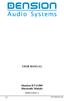 USER MANUAL Dension BTA1500 Bluetooth Module DEBTA-9201-2 1 www.dension.com USER MANUAL - BTA1500 Contents 1. Introduction... p.2 2. Useful Information... p.2 3. Package contents... p.3 4. Car compatibility...
USER MANUAL Dension BTA1500 Bluetooth Module DEBTA-9201-2 1 www.dension.com USER MANUAL - BTA1500 Contents 1. Introduction... p.2 2. Useful Information... p.2 3. Package contents... p.3 4. Car compatibility...
STEREO BLUETOOTH WIRELESS HEADPHONES
 STEREO BLUETOOTH WIRELESS HEADPHONES model: AF32 USER MANUAL part of the series PACKAGE CONTENTS Runaway AF32 Stereo Bluetooth Wireless Headphones Charging cable (USB 3.5mm) Stereo audio cable (3.5mm 3.5mm)
STEREO BLUETOOTH WIRELESS HEADPHONES model: AF32 USER MANUAL part of the series PACKAGE CONTENTS Runaway AF32 Stereo Bluetooth Wireless Headphones Charging cable (USB 3.5mm) Stereo audio cable (3.5mm 3.5mm)
DSB-100 Portable Premium Bluetooth Speaker Owner s Manual
 . DSB-100 Portable Premium Bluetooth Speaker Owner s Manual You can print more than one page of a PDF onto a single sheet of paper. 1 Index Preparation Unpacking 3 Overview 4 Sound Quality 4 Design 4 Operation
. DSB-100 Portable Premium Bluetooth Speaker Owner s Manual You can print more than one page of a PDF onto a single sheet of paper. 1 Index Preparation Unpacking 3 Overview 4 Sound Quality 4 Design 4 Operation
BTH240 Wireless Bluetooth Headphone
 BTH240 Wireless Bluetooth Headphone User Manual 2012 Kinivo LLC. All rights reserved. Kinivo is a trademark of Kinivo LLC. Bluetooth word mark and the Bluetooth logo are registered trademarks of Bluetooth
BTH240 Wireless Bluetooth Headphone User Manual 2012 Kinivo LLC. All rights reserved. Kinivo is a trademark of Kinivo LLC. Bluetooth word mark and the Bluetooth logo are registered trademarks of Bluetooth
Stereo Bluetooth In-Car FM Transmitter. Owner s Manual. Model BTC008
 Stereo Bluetooth In-Car FM Transmitter Owner s Manual Model BTC008 Thank you for choosing the Alva FM transmitter Model BTC008. Please read this user s manual carefully before use. Features Play Smartphone
Stereo Bluetooth In-Car FM Transmitter Owner s Manual Model BTC008 Thank you for choosing the Alva FM transmitter Model BTC008. Please read this user s manual carefully before use. Features Play Smartphone
Parrot MKi9000. User guide
 Parrot MKi9000 User guide Contents Contents... 2 Installation... 3 Before you begin... 3 Checking the car configuration... 3 Caution... 3 Removing the car stereo... 3 Installing the kit... 4 Car stereo
Parrot MKi9000 User guide Contents Contents... 2 Installation... 3 Before you begin... 3 Checking the car configuration... 3 Caution... 3 Removing the car stereo... 3 Installing the kit... 4 Car stereo
Bluetooth Handsfree Kit. Car Speakerphone (For Bluetooth Mobile Phones)
 Bluetooth Handsfree Kit Car Speakerphone (For Bluetooth Mobile Phones) Table of Contents 1. Product Description 3 2. Product Overview 3 3. Charging 4 4. Power On/Off 4 Power On 4 Power Off 4 5. Selecting
Bluetooth Handsfree Kit Car Speakerphone (For Bluetooth Mobile Phones) Table of Contents 1. Product Description 3 2. Product Overview 3 3. Charging 4 4. Power On/Off 4 Power On 4 Power Off 4 5. Selecting
GROM Interface Installation into Nissan and Infiniti cars using NIS02 vehicle specific harness
 GROM Interface Installation into Nissan and Infiniti cars using NIS02 vehicle specific harness Tools needed 1. Panel trim removal tool (optional) 2. Philips screwdriver Picture 1: NIS02 vehicle specific
GROM Interface Installation into Nissan and Infiniti cars using NIS02 vehicle specific harness Tools needed 1. Panel trim removal tool (optional) 2. Philips screwdriver Picture 1: NIS02 vehicle specific
BCS1 Bluetooth Aux Car Adapter Kit
 BCS1 Bluetooth Aux Car Adapter Kit Table of Contents Introduction 3 What s In the Box? 4 Controls and Indicators 5 Installation 6 Pairing Your Phone 14 Operation 15 Troubleshooting 24 Safety Warnings 25
BCS1 Bluetooth Aux Car Adapter Kit Table of Contents Introduction 3 What s In the Box? 4 Controls and Indicators 5 Installation 6 Pairing Your Phone 14 Operation 15 Troubleshooting 24 Safety Warnings 25
S4 USER GUIDE. Read Me to Get the Most Out of Your Device...
 S4 USER GUIDE Read Me to Get the Most Out of Your Device... Contents Introduction 4 Remove the Protective Cover 5 Charge Your S4 5 Pair the S4 with your Phone 6 Install the S4 in your Car 8 Using the Handsfree
S4 USER GUIDE Read Me to Get the Most Out of Your Device... Contents Introduction 4 Remove the Protective Cover 5 Charge Your S4 5 Pair the S4 with your Phone 6 Install the S4 in your Car 8 Using the Handsfree
Jabra FREEWAY. User manual. www.jabra.com
 Jabra FREEWAY User manual www.jabra.com CONTENTS THANK YOU...2 ABOUT YOUR...2 WHAT YOUR SPEAKERPHONE CAN DO...3 GETTING STARTED...4 CHARGE YOUR SPEAKERPHONE...4 TURNING YOUR SPEAKERPHONE ON AND OFF...5
Jabra FREEWAY User manual www.jabra.com CONTENTS THANK YOU...2 ABOUT YOUR...2 WHAT YOUR SPEAKERPHONE CAN DO...3 GETTING STARTED...4 CHARGE YOUR SPEAKERPHONE...4 TURNING YOUR SPEAKERPHONE ON AND OFF...5
Bluetooth Stereo Headphone. User Guide. Hive
 Bluetooth Stereo Headphone User Guide Hive 1. Product Description Avantree Hive is a Bluetooth stereo headphone with MIC from the Avantree family. It delivers clear voice transmission and high quality
Bluetooth Stereo Headphone User Guide Hive 1. Product Description Avantree Hive is a Bluetooth stereo headphone with MIC from the Avantree family. It delivers clear voice transmission and high quality
Controls. Opening the cover
 BTS-102 GB 2013 CSR plc and its group companies. The aptx mark and the aptx logo are trademarks of CSR plc or one of its group companies and may be registered in one or more jurisdictions. The Bluetooth
BTS-102 GB 2013 CSR plc and its group companies. The aptx mark and the aptx logo are trademarks of CSR plc or one of its group companies and may be registered in one or more jurisdictions. The Bluetooth
Jabra CRUISER2. User manual. www.jabra.com MUTE VOL - VOL + jabra
 Jabra CRUISER2 VOL - VOL + MUTE jabra User manual www.jabra.com Contents THANK YOU...2 ABOUT YOUR JABRA CRUISER2...2 WHAT YOUR SPEAKERPHONE CAN DO...3 GETTING STARTED...4 CHARGE YOUR SPEAKERPHONE...4 TURNING
Jabra CRUISER2 VOL - VOL + MUTE jabra User manual www.jabra.com Contents THANK YOU...2 ABOUT YOUR JABRA CRUISER2...2 WHAT YOUR SPEAKERPHONE CAN DO...3 GETTING STARTED...4 CHARGE YOUR SPEAKERPHONE...4 TURNING
Bluetooth FM transmitter User Manual
 Bluetooth FM transmitter User Manual Thank you in earnest that you choose and buy Bluetooth FM transmitter from us! Please browse all details of this manual before using it to get best playing effect.
Bluetooth FM transmitter User Manual Thank you in earnest that you choose and buy Bluetooth FM transmitter from us! Please browse all details of this manual before using it to get best playing effect.
Installation Instructions
 AUX Chapter 1 Getting Started Installation Instructions 1.1 Subject The GROM an integration between an MP3 player and a factory installed car stereo. Equipped with the specific vehicle harness and standard
AUX Chapter 1 Getting Started Installation Instructions 1.1 Subject The GROM an integration between an MP3 player and a factory installed car stereo. Equipped with the specific vehicle harness and standard
BLINC Bluetooth Compatible Helmet Generation II Headset Manual (User Guide)
 BLINC Bluetooth Compatible Helmet Generation II Headset Manual (User Guide) Bluetooth Introduction This BLINC headset is a portable headset solution based on Bluetooth wireless technology. Bluetooth wireless
BLINC Bluetooth Compatible Helmet Generation II Headset Manual (User Guide) Bluetooth Introduction This BLINC headset is a portable headset solution based on Bluetooth wireless technology. Bluetooth wireless
Plantronics BackBeat 903/906 User Guide
 Plantronics BackBeat 903/906 User Guide Welcome Thank you for purchasing the Plantronics BackBeat 903/906 headphones. This guide contains instructions for setting up and using your new headphones. Before
Plantronics BackBeat 903/906 User Guide Welcome Thank you for purchasing the Plantronics BackBeat 903/906 headphones. This guide contains instructions for setting up and using your new headphones. Before
Contents Contents Contents Overview Charging your headset Wearing the headset Powering on the headset Connecting your headset for dictation
 1 Contents Contents Contents 2 Overview 3 Charging your headset 4 Wearing the headset 4 Powering on the headset 4 Connecting your headset for dictation 5 The adapter 5 Adjusting your computer's audio settings
1 Contents Contents Contents 2 Overview 3 Charging your headset 4 Wearing the headset 4 Powering on the headset 4 Connecting your headset for dictation 5 The adapter 5 Adjusting your computer's audio settings
igadgitz Bluetooth Audio Transmitter & Receiver (BTT009 / U3442) User Guide
 igadgitz Bluetooth Audio Transmitter & Receiver (BTT009 / U3442) User Guide For more instructions in English please visit: Eine Anleitung in Deutsch nden Sie unter: Para obtener instrucciones en Español
igadgitz Bluetooth Audio Transmitter & Receiver (BTT009 / U3442) User Guide For more instructions in English please visit: Eine Anleitung in Deutsch nden Sie unter: Para obtener instrucciones en Español
1. Product Description
 1. Product Description Avantree Jogger Pro (AS6P) is a lightweight Bluetooth stereo headphone with integral microphone. It is great for use during active pursuits, such as jogging and exercising. It has
1. Product Description Avantree Jogger Pro (AS6P) is a lightweight Bluetooth stereo headphone with integral microphone. It is great for use during active pursuits, such as jogging and exercising. It has
STEREO BLUETOOTH WIRELESS SPORTS In-Ear Headphones
 STEREO BLUETOOTH WIRELESS SPORTS In-Ear Headphones USER MANUAL model: X7 PACKAGE CONTENTS EN X7 Stereo Bluetooth Wireless Sports In-Ear Headphones Micro-USB charging cable Carrying case 3 pairs of eartips
STEREO BLUETOOTH WIRELESS SPORTS In-Ear Headphones USER MANUAL model: X7 PACKAGE CONTENTS EN X7 Stereo Bluetooth Wireless Sports In-Ear Headphones Micro-USB charging cable Carrying case 3 pairs of eartips
BlueGate. Your easy to use reference for getting the most out of your product USER GUIDE. Enjoy FREE REGISTRATION
 TM BlueGate Your easy to use reference for getting the most out of your product USER GUIDE Enjoy FREE REGISTRATION Thank you for purchasing the Accessory Power GOgroove BlueGate Bluetooth audio receiver.
TM BlueGate Your easy to use reference for getting the most out of your product USER GUIDE Enjoy FREE REGISTRATION Thank you for purchasing the Accessory Power GOgroove BlueGate Bluetooth audio receiver.
Smarthome SELECT Bluetooth Wireless Stereo Audio Receiver and Amplifier INTRODUCTION
 Smarthome SELECT Bluetooth Wireless Stereo Audio Receiver and Amplifier INTRODUCTION The Smarthome SELECT Bluetooth Wireless Stereo Audio Receiver and Amplifier is a multi-functional compact device. It
Smarthome SELECT Bluetooth Wireless Stereo Audio Receiver and Amplifier INTRODUCTION The Smarthome SELECT Bluetooth Wireless Stereo Audio Receiver and Amplifier is a multi-functional compact device. It
HP Bluetooth Pendant Headphones User Guide
 HP Bluetooth Pendant Headphones User Guide Copyright 2008 Hewlett-Packard Development Company, L.P. Windows and Windows Vista are either trademarks or registered trademarks of Microsoft Corporation in
HP Bluetooth Pendant Headphones User Guide Copyright 2008 Hewlett-Packard Development Company, L.P. Windows and Windows Vista are either trademarks or registered trademarks of Microsoft Corporation in
User Manual. BluLink. Wireless Cell Phone and Music Adapter. www.pilot-usa.com www.pilotblulink.com
 User Manual BluLink Wireless Cell Phone and Music Adapter www.pilot-usa.com www.pilotblulink.com Thank you for purchasing BluLink At Pilot Communications USA we have been instrumental in bringing cutting
User Manual BluLink Wireless Cell Phone and Music Adapter www.pilot-usa.com www.pilotblulink.com Thank you for purchasing BluLink At Pilot Communications USA we have been instrumental in bringing cutting
Bluetooth Wireless Stereo Solution. User Manual (GBMA201, GBMH201, GBMHKIT)
 Bluetooth Wireless Stereo Solution User Manual (GBMA201, GBMH201, GBMHKIT) Welcome Now you can experience the most comfortable way to listen to your favorite music without wires! IOGEAR s wireless Bluetooth
Bluetooth Wireless Stereo Solution User Manual (GBMA201, GBMH201, GBMHKIT) Welcome Now you can experience the most comfortable way to listen to your favorite music without wires! IOGEAR s wireless Bluetooth
XIA-USB INSTALLATION INSTRUCTIONS
 ENT ESC R L USB INTERFACE XIA-USB INSTALLATION INSTRUCTIONS The Axxess XIA-USB is a digital interface designed to play the audio from the USB memory stick while being used in two separate scenarios; 1)
ENT ESC R L USB INTERFACE XIA-USB INSTALLATION INSTRUCTIONS The Axxess XIA-USB is a digital interface designed to play the audio from the USB memory stick while being used in two separate scenarios; 1)
USER MANUAL. M9B Stereo Wireless Earphones. Please read this manual in its entirety to ensure best fit and sound.
 USER MANUAL M9B Stereo Wireless Earphones Please read this manual in its entirety to ensure best fit and sound. R PACKAGE CONTENTS EN M9B Stereo Wireless Earphones M9B Stereo Wireless Earphones Micro-USB
USER MANUAL M9B Stereo Wireless Earphones Please read this manual in its entirety to ensure best fit and sound. R PACKAGE CONTENTS EN M9B Stereo Wireless Earphones M9B Stereo Wireless Earphones Micro-USB
STEREO WIRELESS BLUETOOTH HEADPHONES
 STEREO WIRELESS BLUETOOTH HEADPHONES model: AF52 USER MANUAL part of the series TABLE OF CONTTS Product Overview Charging Powering On and Off Pairing with Bluetooth Devices iphone, ipad, and ipod touch
STEREO WIRELESS BLUETOOTH HEADPHONES model: AF52 USER MANUAL part of the series TABLE OF CONTTS Product Overview Charging Powering On and Off Pairing with Bluetooth Devices iphone, ipad, and ipod touch
En g l i s h. Bluetooth Headset for Motorcycle. VOX Technology Intercom Technology Multi-Point Connection
 En g l i s h TOOTH Bluetooth Headset for Motorcycle VOX Technology Intercom Technology Multi-Point Connection Features Auto-Volume Level Adjusting Stereo (A2DP) Audio GPS A. PRODUCT DESCRIPTION: SHARKTOOTH
En g l i s h TOOTH Bluetooth Headset for Motorcycle VOX Technology Intercom Technology Multi-Point Connection Features Auto-Volume Level Adjusting Stereo (A2DP) Audio GPS A. PRODUCT DESCRIPTION: SHARKTOOTH
Jabra FREEWAY. User manual. www.jabra.com
 Jabra FREEWAY User manual www.jabra.com CONTENTS THANK YOU.................................................... 2 ABOUT YOUR.................................. 2 WHAT YOUR SPEAKERPHONE CAN DO..........................
Jabra FREEWAY User manual www.jabra.com CONTENTS THANK YOU.................................................... 2 ABOUT YOUR.................................. 2 WHAT YOUR SPEAKERPHONE CAN DO..........................
Jarv Joggerz BT-301 Bluetooth Stereo Headphones Users Guide
 Jarv Joggerz BT-301 Bluetooth Stereo Headphones Users Guide Features: Bluetooth Wireless technology Compact design fits in the palm of your hand and weighs less than 2 oz. Comfortable Behind the Neck design
Jarv Joggerz BT-301 Bluetooth Stereo Headphones Users Guide Features: Bluetooth Wireless technology Compact design fits in the palm of your hand and weighs less than 2 oz. Comfortable Behind the Neck design
SENSE: USER GUIDE. Read Me to Get the Most Out of Your Device...
 SENSE: USER GUIDE Read Me to Get the Most Out of Your Device... BlueAnt SENSE Speaker Multi-Function Button (the symbol) Battery Indicator Touch-Sensitive Volume Controls ENGLISH Charge Port On/Off Switch
SENSE: USER GUIDE Read Me to Get the Most Out of Your Device... BlueAnt SENSE Speaker Multi-Function Button (the symbol) Battery Indicator Touch-Sensitive Volume Controls ENGLISH Charge Port On/Off Switch
ASWC Axxess Steering Wheel Control Interface Installation Manual
 IGNITION TERMINALS 6 2.5 ISO 1.5 M4 M5 M3 WIRE CUTTER INSTALLATION INSTRUCTIONS FOR PART ASWC ASWC Axxess Steering Wheel Control Interface Installation Manual KIT FEATURES One Interface does it all - No
IGNITION TERMINALS 6 2.5 ISO 1.5 M4 M5 M3 WIRE CUTTER INSTALLATION INSTRUCTIONS FOR PART ASWC ASWC Axxess Steering Wheel Control Interface Installation Manual KIT FEATURES One Interface does it all - No
Safety Warnings and Guidelines
 Safety Warnings and Guidelines Thank you for purchasing this Wireless Speaker Amplifier! For best results, please thoroughly read this manual and carefully follow the instructions. Please pay extra attention
Safety Warnings and Guidelines Thank you for purchasing this Wireless Speaker Amplifier! For best results, please thoroughly read this manual and carefully follow the instructions. Please pay extra attention
Backbeat FIT. User Guide
 Backbeat FIT User Guide Contents Welcome 3 What's in the box* 4 Get Paired 5 Headset overview 6 Take control 7 Power on or off 7 Play or pause music 7 Skip to next track 7 Play previous track 7 Volume
Backbeat FIT User Guide Contents Welcome 3 What's in the box* 4 Get Paired 5 Headset overview 6 Take control 7 Power on or off 7 Play or pause music 7 Skip to next track 7 Play previous track 7 Volume
GLOBE CRUISER TM AH-NCW500. On-Ear Headphones / Wireless Headphones. Owner s Manual
 GLOBE CRUISER TM AH-NCW00 On-Ear Headphones / Wireless Headphones Owner s Manual Getting started Thank you for purchasing your Denon Globe Cruiser headphones. Denon s engineers have taken great care to
GLOBE CRUISER TM AH-NCW00 On-Ear Headphones / Wireless Headphones Owner s Manual Getting started Thank you for purchasing your Denon Globe Cruiser headphones. Denon s engineers have taken great care to
Bluetooth Operation. In - Dash Navigation Radio
 Bluetooth Operation In - Dash Navigation Radio Introduction Congratulations on your purchase of the In-Dash Navigation Radio. Please read the instruction manual for this product before using. The documentation
Bluetooth Operation In - Dash Navigation Radio Introduction Congratulations on your purchase of the In-Dash Navigation Radio. Please read the instruction manual for this product before using. The documentation
EXERCISE FREAK TM AH-W150. Bluetooth Headphones / In Ear Headphones. Owner s Manual
 EXERCISE FREAK TM AH-W150 tooth Headphones / In Ear Headphones Owner s Manual Getting started Thank you for purchasing your DENON Globe Cruiser headphones. DENON s engineers have taken great care to design
EXERCISE FREAK TM AH-W150 tooth Headphones / In Ear Headphones Owner s Manual Getting started Thank you for purchasing your DENON Globe Cruiser headphones. DENON s engineers have taken great care to design
Jabra SUPREME. User manual. www.jabra.com
 Jabra SUPREME User manual www.jabra.com Contents THANK YOU...2 ABOUT YOUR JABRA SUPREME...2 WHAT YOUR headset CAN DO...3 GETTING STARTED...4 CHARGE YOUR...4 TURNING YOUR headset ON AND OFF...5 PAIRING
Jabra SUPREME User manual www.jabra.com Contents THANK YOU...2 ABOUT YOUR JABRA SUPREME...2 WHAT YOUR headset CAN DO...3 GETTING STARTED...4 CHARGE YOUR...4 TURNING YOUR headset ON AND OFF...5 PAIRING
Nokia Bluetooth Stereo Headset BH-221
 Nokia Bluetooth Stereo Headset BH-221 Issue 2.0 2 Introduction About your headset With the Nokia Bluetooth Stereo Headset BH-221, you can handle calls hands-free, enjoy your favourite music, and listen
Nokia Bluetooth Stereo Headset BH-221 Issue 2.0 2 Introduction About your headset With the Nokia Bluetooth Stereo Headset BH-221, you can handle calls hands-free, enjoy your favourite music, and listen
AM/FM/CD/MP3 Receiver with USB/SD & A u xiliary Input 3 Built-in Microphone inputs for P A Announcements. Installation/Operation Manual
 AM/FM/CD/MP3 Receiver with USB/SD & A u xiliary Input 3 Built-in Microphone inputs for P A Announcements Installation/Operation Manual 50W x 4 CD-2000 CONTROLS AND INDICATORS (1) Power Button (2) Volume/Select
AM/FM/CD/MP3 Receiver with USB/SD & A u xiliary Input 3 Built-in Microphone inputs for P A Announcements Installation/Operation Manual 50W x 4 CD-2000 CONTROLS AND INDICATORS (1) Power Button (2) Volume/Select
DAB+P Smart DAB Radio Receiver Quick Start Guide
 DAB+P Smart DAB Radio Receiver Quick Start Guide v.1.1 DBP-9201-2 INTRODUCTION The Dension DAB+P device is a universal solution for listening to your favorite DAB (Digital Audio Broadcast) stations everywhere
DAB+P Smart DAB Radio Receiver Quick Start Guide v.1.1 DBP-9201-2 INTRODUCTION The Dension DAB+P device is a universal solution for listening to your favorite DAB (Digital Audio Broadcast) stations everywhere
Nokia Car Kit CK-300 Quick Guide and Safety Information
 Nokia Car Kit CK-300 Quick Guide and Safety Information Issue 1 EN DECLARATION OF CONFORMITY Hereby, NOKIA CORPORATION, declares that this HF-21W product is in compliance with the essential requirements
Nokia Car Kit CK-300 Quick Guide and Safety Information Issue 1 EN DECLARATION OF CONFORMITY Hereby, NOKIA CORPORATION, declares that this HF-21W product is in compliance with the essential requirements
MANUAL PC1000R INFO@APART-AUDIO.COM
 MANUAL PC1000R INFO@APART-AUDIO.COM Features The APart PC1000R is a professional multisource CD/USB/SD card music player, equipped with balanced and unbalanced analog outputs, coaxial and optical digital
MANUAL PC1000R INFO@APART-AUDIO.COM Features The APart PC1000R is a professional multisource CD/USB/SD card music player, equipped with balanced and unbalanced analog outputs, coaxial and optical digital
GSM Alarm System User Manual
 GSM Alarm System User Manual For a better understanding of this product, please read this user manual thoroughly before using it. Quick Guider After getting this alarm system, you need to do the following
GSM Alarm System User Manual For a better understanding of this product, please read this user manual thoroughly before using it. Quick Guider After getting this alarm system, you need to do the following
Portable Bluetooth Speaker. Quick Start Guide. Model: BTS201
 Portable Bluetooth Speaker Quick Start Guide Model: BTS201 Disclaimer All the information, design and specifications contained in this manual were correct at the time of publication. However, as the product
Portable Bluetooth Speaker Quick Start Guide Model: BTS201 Disclaimer All the information, design and specifications contained in this manual were correct at the time of publication. However, as the product
Nokia Bluetooth Headset BH-604 User Guide
 Nokia Bluetooth Headset BH-604 User Guide Issue 1 EN DECLARATION OF CONFORMITY Hereby, NOKIA CORPORATION declares that this HS-96W product is in compliance with the essential requirements and other relevant
Nokia Bluetooth Headset BH-604 User Guide Issue 1 EN DECLARATION OF CONFORMITY Hereby, NOKIA CORPORATION declares that this HS-96W product is in compliance with the essential requirements and other relevant
Wireless Mobile speaker
 Wireless Mobile speaker lowdi.com 1 2 3 1 2 3 4 On/Off switch Micro USB charging port Audio input Main control button Side Front 4 5 6 5 6 Volume controls LED status light Make sure that Lowdi is fully
Wireless Mobile speaker lowdi.com 1 2 3 1 2 3 4 On/Off switch Micro USB charging port Audio input Main control button Side Front 4 5 6 5 6 Volume controls LED status light Make sure that Lowdi is fully
Voyager Legend. User Guide
 Voyager Legend User Guide Contents What's in the Box 3 Accessories 4 Headset Overview 5 Pairing 6 Get Paired 6 Pair another phone 6 Charge 7 Fit 8 Change the eartip 8 Wear on the left or right 8 The Basics
Voyager Legend User Guide Contents What's in the Box 3 Accessories 4 Headset Overview 5 Pairing 6 Get Paired 6 Pair another phone 6 Charge 7 Fit 8 Change the eartip 8 Wear on the left or right 8 The Basics
SPH-DA120. English. Operation Manual. Smartphone Receiver
 Operation Manual Smartphone Receiver SPH-DA120 Notice to all users: This software requires that the product is properly connected to your vehicle s parking brake and depending on your vehicle, additional
Operation Manual Smartphone Receiver SPH-DA120 Notice to all users: This software requires that the product is properly connected to your vehicle s parking brake and depending on your vehicle, additional
TomTom Hands-Free Car Kit Reference Guide
 TomTom Hands-Free Car Kit Reference Guide Contents Overview 3 What's in the box 4 What's in the box... 4 Getting started 6 Mounting your TomTom Hands-Free Car Kit in your car... 6 Starting your TomTom
TomTom Hands-Free Car Kit Reference Guide Contents Overview 3 What's in the box 4 What's in the box... 4 Getting started 6 Mounting your TomTom Hands-Free Car Kit in your car... 6 Starting your TomTom
FMT600BT Transmitter
 Technaxx FMT600BT Transmitter User Manual Transfer of music and calls directly from your Bluetooth device to your car radio This device complies with the requirements of the standards referred to the Directive
Technaxx FMT600BT Transmitter User Manual Transfer of music and calls directly from your Bluetooth device to your car radio This device complies with the requirements of the standards referred to the Directive
Noise Canceling Headset with Bluetooth Wireless Technology
 Noise Canceling Headset with Bluetooth Wireless Technology Instruction Manual i903 Please read this manual carefully before operating and save it for future reference. Have a question? Please visit http://
Noise Canceling Headset with Bluetooth Wireless Technology Instruction Manual i903 Please read this manual carefully before operating and save it for future reference. Have a question? Please visit http://
JABRA DRIVE USER MANUAL
 JABRA DRIVE USER MANUAL Contents THANK YOU...2 ABOUT YOUR JABRA DRIVE...2 WHAT YOUR JABRA DRIVE CAN DO....3 HOW TO PRESS THE BUTTONS...4 WHAT THE LIGHT MEANS...4 GETTING STARTED.............................................
JABRA DRIVE USER MANUAL Contents THANK YOU...2 ABOUT YOUR JABRA DRIVE...2 WHAT YOUR JABRA DRIVE CAN DO....3 HOW TO PRESS THE BUTTONS...4 WHAT THE LIGHT MEANS...4 GETTING STARTED.............................................
JABRA EXTREME2. Jabra USER MANUAL
 JABRA EXTREME2 Jabra USER MANUAL Contents THANK YOU...2 ABOUT YOUR JABRA EXTREME2...2 WHAT YOUR HEADSET DOES...3 JABRA VOICE GUIDANCE...4 GETTING STARTED............................................. 5
JABRA EXTREME2 Jabra USER MANUAL Contents THANK YOU...2 ABOUT YOUR JABRA EXTREME2...2 WHAT YOUR HEADSET DOES...3 JABRA VOICE GUIDANCE...4 GETTING STARTED............................................. 5
TR7322U-OR RDS / MP3-USB TUNER (24 Volt)
 www.vdo.com TR7322U-OR RDS / MP3-USB TUNER (24 Volt) OWNER'S MANUAL Safety Information Safety Information Thank you for purchasing this product, please read the manual carefully before operating, and reserve
www.vdo.com TR7322U-OR RDS / MP3-USB TUNER (24 Volt) OWNER'S MANUAL Safety Information Safety Information Thank you for purchasing this product, please read the manual carefully before operating, and reserve
User s Manual MXH-BT600E BLUETOOTH WIRELESS HEADPHONE
 User s Manual MXH-BT600E BLUETOOTH WIRELESS HEADPHONE PLEASE READ THIS USER MANUAL COMPLETELY BEFORE OPERATING THIS UNIT AND RETAIN THIS BOOKLET FOR FUTURE REFERENCE. PRODUCT FEATURES Thank you for purchasing
User s Manual MXH-BT600E BLUETOOTH WIRELESS HEADPHONE PLEASE READ THIS USER MANUAL COMPLETELY BEFORE OPERATING THIS UNIT AND RETAIN THIS BOOKLET FOR FUTURE REFERENCE. PRODUCT FEATURES Thank you for purchasing
You can also enter Gateway mode by pressing CD6 and then selecting Track 3
 Enabling text on GW100/300 CAN In text capable vehicles, in order to read text from the ipod or USB device, the interface must first be in Gateway mode Entering Gateway mode Press CD6 you will see the
Enabling text on GW100/300 CAN In text capable vehicles, in order to read text from the ipod or USB device, the interface must first be in Gateway mode Entering Gateway mode Press CD6 you will see the
Brief Introduction... 2. Thump Bluetooth Wireless Headphones features... 2. What s in the package?... 2. Bluetooth Wireless technology...
 Thump User Guide Thank you for choosing the Thump Bluetooth Wireless Headphones. Please read this guide carefully to ensure your ease in using your Thump features fully. Reproduction, transfer, distribution
Thump User Guide Thank you for choosing the Thump Bluetooth Wireless Headphones. Please read this guide carefully to ensure your ease in using your Thump features fully. Reproduction, transfer, distribution
Portable media PORTABLE MEDIA PORTABLE MEDIA CONNECTIONS
 Portable media PORTABLE MEDIA Do not adjust the auxiliary device or allow the device to distract the driver while the vehicle is moving. Driver distraction can lead to accidents causing serious injury
Portable media PORTABLE MEDIA Do not adjust the auxiliary device or allow the device to distract the driver while the vehicle is moving. Driver distraction can lead to accidents causing serious injury
User Guide. Parrot MKi9200. English. Parrot MKi9200 User guide 1
 User Guide Parrot MKi9200 English Parrot MKi9200 User guide 1 Content Content... 2 Introduction... 4 Installing the Parrot MKi9200... 5 Car stereo with ISO connectors...5 Car stereo with line-in...6 Car
User Guide Parrot MKi9200 English Parrot MKi9200 User guide 1 Content Content... 2 Introduction... 4 Installing the Parrot MKi9200... 5 Car stereo with ISO connectors...5 Car stereo with line-in...6 Car
USER MANUAL. www.interphone.cellularline.com Export Dept. international.interphone@cellularline.com. www.interphone.cellularline.
 USER MANUAL www.interphone.cellularline.com Export Dept. international.interphone@cellularline.com www.interphone.cellularline.com 1 Introduction 1.1 Hello! Index: Thank you for choosing our product. InterphoneF5MC
USER MANUAL www.interphone.cellularline.com Export Dept. international.interphone@cellularline.com www.interphone.cellularline.com 1 Introduction 1.1 Hello! Index: Thank you for choosing our product. InterphoneF5MC
DAB1001. Wireless Digital Radio Interface. Installation & User Guide
 DAB1001 Wireless Digital Radio Interface Installation & User Guide Contents Contents... 2 Introduction... 3 Contents of Package... 4 Installation... 5 Product Overview... 5 Installation Procedure... 5
DAB1001 Wireless Digital Radio Interface Installation & User Guide Contents Contents... 2 Introduction... 3 Contents of Package... 4 Installation... 5 Product Overview... 5 Installation Procedure... 5
UVO SYSTEM QUICK REFERENCE GUIDE
 UVO SYSTEM QUICK REFERENCE GUIDE Congratulations on the Purchase of your new UVO system! Your new UVO system allows you to enjoy various audio and multimedia features through the main audio system. For
UVO SYSTEM QUICK REFERENCE GUIDE Congratulations on the Purchase of your new UVO system! Your new UVO system allows you to enjoy various audio and multimedia features through the main audio system. For
MOSTO MO-S1 Bluetooth Handsfree Upgrade kit for M.O.S.T Cars. Developed specially for high-end vehicle that is equipped with M.O.S.
 MOSTO MO-S1 Bluetooth Handsfree Upgrade kit for M.O.S.T Cars Developed specially for high-end vehicle that is equipped with M.O.S.T system VISEEO MOSTO MOSTO Bluetooth Handsfree car kit is designed for
MOSTO MO-S1 Bluetooth Handsfree Upgrade kit for M.O.S.T Cars Developed specially for high-end vehicle that is equipped with M.O.S.T system VISEEO MOSTO MOSTO Bluetooth Handsfree car kit is designed for
Onyx Studio. Wireless Speaker System with Rechargeable Battery Owner s Manual
 Onyx Studio Wireless Speaker System with Rechargeable Battery Owner s Manual Table of Contents Introduction 3 Description and FeatureS 3 Design and Performance 3 Wireless Connection 3 Included IteMS 3
Onyx Studio Wireless Speaker System with Rechargeable Battery Owner s Manual Table of Contents Introduction 3 Description and FeatureS 3 Design and Performance 3 Wireless Connection 3 Included IteMS 3
Introduction. Copyright 2014 Axess Products Corporation. All Rights Reser ved 1
 Introduction For correct operation, please read this manual carefully before use. Any content revisions of the manual will not be declared, and we are not responsible for consequence caused by fault or
Introduction For correct operation, please read this manual carefully before use. Any content revisions of the manual will not be declared, and we are not responsible for consequence caused by fault or
Parrot MINIKIT Neo. User guide
 Parrot MINIKIT Neo User guide Content Content... 2 Getting started... 4 Before you begin... 4 Package content... 4 Changing the language... 4 Installing the Parrot MINIKIT Neo... 4 Battery... 5 Charging
Parrot MINIKIT Neo User guide Content Content... 2 Getting started... 4 Before you begin... 4 Package content... 4 Changing the language... 4 Installing the Parrot MINIKIT Neo... 4 Battery... 5 Charging
Plantronics.Audio 995 User Guide
 Plantronics.Audio 995 User Guide Welcome Congratulations on purchasing your new Plantronics.Audio 995. This User Guide contains instructions for setting up and using the.audio 995. Please refer to the
Plantronics.Audio 995 User Guide Welcome Congratulations on purchasing your new Plantronics.Audio 995. This User Guide contains instructions for setting up and using the.audio 995. Please refer to the
T1 QUICK START GUIDE
 T1 QUICK START GUIDE 1 T1 Quick Start Guide: English Microphones Indicator Light Multi- Function Button (MFB) Charging Port 2 Charge Your T1 Your T1 has been given an initial partial charge to get started,
T1 QUICK START GUIDE 1 T1 Quick Start Guide: English Microphones Indicator Light Multi- Function Button (MFB) Charging Port 2 Charge Your T1 Your T1 has been given an initial partial charge to get started,
User guide. Stereo Bluetooth Headset SBH50
 User guide Stereo Bluetooth Headset SBH50 Contents Stereo Bluetooth Headset User guide...3 Introduction...4 Function overview...4 Hardware overview...4 Status icon overview...5 Basics...6 Charging the
User guide Stereo Bluetooth Headset SBH50 Contents Stereo Bluetooth Headset User guide...3 Introduction...4 Function overview...4 Hardware overview...4 Status icon overview...5 Basics...6 Charging the
USER MANUAL. www.interphone.cellularline.com Export Dept. international.interphone@cellularline.com. www.interphone.cellularline.
 USER MANUAL www.interphone.cellularline.com Export Dept. international.interphone@cellularline.com www.interphone.cellularline.com 1 Introduction 1.1 Hello! Index: Thank you for choosing our product. InterphoneF4MC
USER MANUAL www.interphone.cellularline.com Export Dept. international.interphone@cellularline.com www.interphone.cellularline.com 1 Introduction 1.1 Hello! Index: Thank you for choosing our product. InterphoneF4MC
WIRELESS EARPHONES with ACTIVE NOISE CANCELLING Thank you for purchasing PHIATON BT 100 NC
 WIRELESS EARPHONES with ACTIVE NOISE CANCELLING Thank you for purchasing PHIATON BT 100 NC - Please follow the directions, and read the guidelines carefully before use. Please keep the owner s guide for
WIRELESS EARPHONES with ACTIVE NOISE CANCELLING Thank you for purchasing PHIATON BT 100 NC - Please follow the directions, and read the guidelines carefully before use. Please keep the owner s guide for
Owner s Manual 900.4. 4 channel amplifier
 Owner s Manual 900.4 4 channel amplifier THANK YOU Limited Warranty: for purchasing RE AUDIO Bluetooth amplifiers BT-900.4. With almost no sacrifice on sound quality, BT-900.4 easily plays the music from
Owner s Manual 900.4 4 channel amplifier THANK YOU Limited Warranty: for purchasing RE AUDIO Bluetooth amplifiers BT-900.4. With almost no sacrifice on sound quality, BT-900.4 easily plays the music from
Q3 USER GUIDE. Read Me to Get the Most Out of Your Device...
 Q3 USER GUIDE Read Me to Get the Most Out of Your Device... TO GET STARTED 1. Turn The Q3 On 2. Put It On 3. Listen In Model: Q3 Contents Charge Your Earpiece 6 Wearing the Q3 7 Pair Your Earpiece 7 Use
Q3 USER GUIDE Read Me to Get the Most Out of Your Device... TO GET STARTED 1. Turn The Q3 On 2. Put It On 3. Listen In Model: Q3 Contents Charge Your Earpiece 6 Wearing the Q3 7 Pair Your Earpiece 7 Use
Installation & Operation Manual
 GET CONNECTED Installation & Operation Manual DEVICE INTEGRATION AND CHARGING KIT TranzIt USB IS32 Note to Readers, The information contained within the following documentation is subject to change without
GET CONNECTED Installation & Operation Manual DEVICE INTEGRATION AND CHARGING KIT TranzIt USB IS32 Note to Readers, The information contained within the following documentation is subject to change without
Jabra MOTION OFFICE. User Manual. jabra.com/motionoffice
 Jabra MOTION OFFICE User Manual jabra.com/motionoffice 1. WELCOME... 4 2. PRODUCT OVERVIEW... 6 2.1 TOUCHSCREEN BASE 2.2 HEADSET 2.3 BLUETOOTH ADAPTER (JABRA LINK 360 TM ) 2.4 OPTIONAL ACCESSORIES 3. HOW
Jabra MOTION OFFICE User Manual jabra.com/motionoffice 1. WELCOME... 4 2. PRODUCT OVERVIEW... 6 2.1 TOUCHSCREEN BASE 2.2 HEADSET 2.3 BLUETOOTH ADAPTER (JABRA LINK 360 TM ) 2.4 OPTIONAL ACCESSORIES 3. HOW
Bluetooth Portable Boombox
 www.sharkk.com Bluetooth Portable Boombox Owner s Guide Introduction Thank you for your purchase of the SHARKK Bluetooth 4.0 Box Speaker. Please take the time to read this manual carefully before you begin
www.sharkk.com Bluetooth Portable Boombox Owner s Guide Introduction Thank you for your purchase of the SHARKK Bluetooth 4.0 Box Speaker. Please take the time to read this manual carefully before you begin
1. What is the main difference between the X3 micro and other Bluetooth headsets? 3. How does the X3 micro use the Bluetooth technology?
 X3 Micro FAQ X3 Micro General 1. What is the main difference between the X3 micro and other Bluetooth headsets? 2. What is included in the X3 micro package? 3. How does the X3 micro use the Bluetooth technology?
X3 Micro FAQ X3 Micro General 1. What is the main difference between the X3 micro and other Bluetooth headsets? 2. What is included in the X3 micro package? 3. How does the X3 micro use the Bluetooth technology?
Safety and General Information
 User Guide Safety and General Information Please read the following information before using this product Users are not permitted to make changes or modify the product and the accessories in any way. Do
User Guide Safety and General Information Please read the following information before using this product Users are not permitted to make changes or modify the product and the accessories in any way. Do
Gateway Pro BT ipod, USB, Bluetooth
 Gateway Pro BT ipod, USB, Bluetooth User Manual v.1.1 GWP-9208-2 Content PRODUCT INTRODUCTION AND FUNCTIONALITY... PRODUCT COMPATIBILITY Audi Dual CAN - GWP1AC1/AC2... BMW - GWP1BM4... OPEL CAN - GWP1OC2...
Gateway Pro BT ipod, USB, Bluetooth User Manual v.1.1 GWP-9208-2 Content PRODUCT INTRODUCTION AND FUNCTIONALITY... PRODUCT COMPATIBILITY Audi Dual CAN - GWP1AC1/AC2... BMW - GWP1BM4... OPEL CAN - GWP1OC2...
Blackwire C710 /C720 Corded USB headset with Bluetooth. User guide
 Blackwire C710 /C720 Corded USB headset with Bluetooth User guide Contents Welcome 3 What s in the package 4 Headset features 5 Accessories/Spares 6 Using your headset 7 Inline controls 7 Wearing the headset
Blackwire C710 /C720 Corded USB headset with Bluetooth User guide Contents Welcome 3 What s in the package 4 Headset features 5 Accessories/Spares 6 Using your headset 7 Inline controls 7 Wearing the headset
Jabra SPORT WIRELESS+
 Jabra SPORT WIRELESS+ User manual www.jabra.com CONTENTS THANK YOU...2 ABOUT YOUR....3 WHAT YOUR HEADSET DOES...3 GETTING STARTED............................................. 4 CHARGING YOUR...4 TURNING
Jabra SPORT WIRELESS+ User manual www.jabra.com CONTENTS THANK YOU...2 ABOUT YOUR....3 WHAT YOUR HEADSET DOES...3 GETTING STARTED............................................. 4 CHARGING YOUR...4 TURNING
Tiny Audio C3. English TINY AUDIO C3. Please read carefully before using this product
 English TINY AUDIO C3 Please read carefully before using this product 1 Safety Instructions: 1. Do not use this radio near water. 2. Clean with dry cloth. 3. Do not block any ventilation openings. 4. Do
English TINY AUDIO C3 Please read carefully before using this product 1 Safety Instructions: 1. Do not use this radio near water. 2. Clean with dry cloth. 3. Do not block any ventilation openings. 4. Do
MVS - Mini Video Speaker
 MVS - Mini Video Speaker Mini Clock Radio Night Vision Hidden Camera User Manual Spy Tec www.spytecinc.com GETTING STARTED Components Features Powering Up the Device Micro SD Memory Card for Data Storage
MVS - Mini Video Speaker Mini Clock Radio Night Vision Hidden Camera User Manual Spy Tec www.spytecinc.com GETTING STARTED Components Features Powering Up the Device Micro SD Memory Card for Data Storage
Jarv Nmotion BTHL-201 Bluetooth Stereo Earbuds Users Guide
 Jarv Nmotion BTHL-201 Bluetooth Stereo Earbuds Users Guide Features: Bluetooth wireless technology Comfortable lightweight in-ear design with detachable sports ear hooks for added support High Definition
Jarv Nmotion BTHL-201 Bluetooth Stereo Earbuds Users Guide Features: Bluetooth wireless technology Comfortable lightweight in-ear design with detachable sports ear hooks for added support High Definition
SMH10R. User's Guide. www.senabluetooth.com. Low Profile Motorcycle Bluetooth Headset & Intercom
 Low Profile Motorcycle Bluetooth Headset & Intercom www.senabluetooth.com User's Guide 1998-2013 Sena Technologies, Inc. All rights reserved. Sena Technologies, Inc. reserves the right to make any changes
Low Profile Motorcycle Bluetooth Headset & Intercom www.senabluetooth.com User's Guide 1998-2013 Sena Technologies, Inc. All rights reserved. Sena Technologies, Inc. reserves the right to make any changes
USER GUIDE. BLUETOOTH HEADSET system
 USER GUIDE Plantronics VOYAGER 510-USB BLUETOOTH HEADSET system 0 0 0 TABLE OF CONTENTS PACKAGE CONTENTS Package Contents 3 Features 4 Charging 5 Powering 6 Pairing 7 Installing PerSono Suite Software
USER GUIDE Plantronics VOYAGER 510-USB BLUETOOTH HEADSET system 0 0 0 TABLE OF CONTENTS PACKAGE CONTENTS Package Contents 3 Features 4 Charging 5 Powering 6 Pairing 7 Installing PerSono Suite Software
Operation Manual for Users
 Operation Manual for Users Model No.: FLTAMFMRCD!!!!!!!!!! ATTENTION!!!!!!!!!! THE RESET BUTTON MUST BE PRESSED TO ENSURE PROPER OPERATION. SEE INSTRUCTION MANUAL Table of Contents Table of Contents ---------------------------------------------------------------------------------------------
Operation Manual for Users Model No.: FLTAMFMRCD!!!!!!!!!! ATTENTION!!!!!!!!!! THE RESET BUTTON MUST BE PRESSED TO ENSURE PROPER OPERATION. SEE INSTRUCTION MANUAL Table of Contents Table of Contents ---------------------------------------------------------------------------------------------
KVT-729DVD INSTALLATION MANUAL
 MONITOR WITH DVD RECEIVER KVT-729DVD INSTALLATION MANUAL B54-4516-00/00 (EV) Accessories 1 0...1...1 2!...1...2 3...1 4 5...1...1 6...2 7...4 8...4 9...2 2 KVT-729DVD Installation Procedure 1. To prevent
MONITOR WITH DVD RECEIVER KVT-729DVD INSTALLATION MANUAL B54-4516-00/00 (EV) Accessories 1 0...1...1 2!...1...2 3...1 4 5...1...1 6...2 7...4 8...4 9...2 2 KVT-729DVD Installation Procedure 1. To prevent
GEN 5 LOCKPICK INSTALLATION POSSIBILITIES
 EVEN IF YOU ALREADY HAVE A FACTORY REAR VIEW CAMERA THE GEN 5 MAKES IT EASY TO ADD A FRONT OR BABY CAM ** INCLUDED CONNECTION FOR AFTERMARKET CAMERA(S) OR ANY STANDARD VIDEO INPUT IF REAR CAMERA, CONNECT
EVEN IF YOU ALREADY HAVE A FACTORY REAR VIEW CAMERA THE GEN 5 MAKES IT EASY TO ADD A FRONT OR BABY CAM ** INCLUDED CONNECTION FOR AFTERMARKET CAMERA(S) OR ANY STANDARD VIDEO INPUT IF REAR CAMERA, CONNECT
